OPERATION AND INSTALLATION MANUAL AIS CARBON PRO Class A AIS/Inland AIS Transponder
|
|
|
- Randolf Craig
- 7 years ago
- Views:
Transcription
1 OPERATION AND INSTALLATION MANUAL AIS CARBON PRO Class A AIS/Inland AIS Transponder OFFICIAL AIS SUPPLIER TO VOLVO OCEAN RACE Version P1 True Heading 2010 The manual may not in any aspect be copied without the prior authorization from True Heading AB.
2 We would like to thank you for choosing True Heading AB as supplier of your AIS Class A Transceiver. The AIS CARBON PRO is a high quality AIS Class A Transceiver using the latest technology. AIS CARBON PRO makes it possible to receive information from ships, buoys, lighthouses, SAR helicopters, Coastguard units, Pilot boats, Weather station etc. and to send information about your own ship to others that are equipped with Automatic Identification System (AIS) transceivers or receivers. SEE AND BE SEEN! It is today, according to the IMO SOLAS regulation a requirement for all ships above 300 GT to carry AIS. This means that a large number of ships and other types of navigational information providers will be seen by your AIS CARBON PRO and contribute to enhanced safety in your navigation. Real traffic scenario between Sweden and Bornholm (Denmark) It is of utmost importance that you read this manual before you start to install and use your AIS CARBON PRO.
3 Contents 1 Notices Safety Warnings General notices Regulatory Statements Introduction About AIS Static and dynamic vessel data AIS operation licensing Operation Display and controls Turning the transceiver on Display layout Main operating screens Target list Own vessel and voyage data Own dynamic data Received messages Alarms screen Target plot screen Working with AIS text and Safety Related Messages (SRMs) Handling alarms Entering text Long range messages Passwords and security The configuration menu Tanker mode Units display - speed and distance Inland AIS Installation What s in the box? Preparing for installation Installation procedures Connecting the equipment Configuring the Carbon-Pro Transceiver Changing the password Confirming correct operation Regional area settings Inland AIS Technical Specifications Applicable equipment standards Physical Environmental Page 3
4 5.4 Electrical Display and user interface Internal GPS TDMA transmitter TDMA receivers DSC receiver RF connections Data interfaces Power and data connector information Technical reference Interface sentences Transmission intervals Sensor data input port Bi-directional data ports Output drive capability of bi-directional ports DGPS port RS232 port Input data sentence formats Output data sentence formats Drawings AIS transceiver overall dimensions Junction box overall dimensions Dash mount bracket fixing holes (drill drawing) (not to scale) GNSS antenna drawing (not to scale)* Annex A - ERI Ship types Installation record Warranty Support...84 Page 4
5 List of figures Figure 1 The AIS network... 9 Figure 2 Transceiver front panel Figure 3 Display layout Figure 4 Selection of main operating screen Figure 5 Target list screen and vessel details view Figure 6 Own vessel and voyage data screen Figure 7 Own dynamic data screen Figure 8 Received messages screen Figure 9 Message details view Figure 10 Alarms screen Figure 11 Alarm details view Figure 12 Target plot screen Figure 13 Target plot symbols Figure 14 Safety Related Message notification Figure 15 Message composition Figure 16 Alarm notification screen Figure 17 Text entry Figure 18 Long range interrogation notification; automatic response mode enabled Figure 19 Long range interrogation notification; manual response mode enabled Figure 20 Long range message list and details views Figure 21 Password entry screen Figure 22 Main menu structure Figure 23 Main menu screen Figure 24 The voyage data menu Figure 25 The messages menu Figure 26 The user settings menu Figure 27 The installation menu Figure 28 The maintenance menu Figure 29 Diagnostics menu Figure 30 Tanker mode entry acknowledgement screen Figure 31 Tanker mode exit screen when speed exceeds 3 knots Figure 32 Typical AIS transceiver connection Figure 33 What s in the box Figure 34 AIS transceiver dimensions Figure 35 Mounting the AIS transceiver Figure 36 Panel mounting the AIS transceiver Figure 37 Junction box dimensions Figure 38 Mounting the junction box Figure 39 GPS antenna location Figure 40 GPS antenna connection Figure 41 VHF antenna installation Figure 42 VHF antenna connection Figure 43 Connecting the junction box to the transceiver Figure 44 Junction box connections Figure 45 Example connection to external display equipment Figure 46 Line termination options Figure 47 Power connection Figure 48 PC data (RS232) connection Figure 49 Vessel dimensions measurement Figure 50 Regional areas list screen Figure 51 Regional area editing screen Figure 52 Regional area settings confirmation screen Figure 53 Blue sign switch connection Figure 54 Input port schematic Figure 55 Data output port schematic Page 5
6 Page 6
7 Notices 1 Notices When reading this manual please pay particular attention to warnings marked with the warning triangle symbol shown on the left. These are important messages for safety, installation and usage of the transceiver. 1.1 Safety Warnings This equipment must be installed in accordance with the instructions provided in this manual. Failure to do so will seriously affect its performance and reliability. It is strongly recommended that a trained technician installs and configures this product. This equipment is intended as an aid to navigation and is not a replacement for proper navigational judgement. Information provided by the equipment must not be relied upon as accurate. User decisions based upon information provided by the equipment are done so entirely at the users own risk. Do not install this equipment in a flammable atmosphere such as in an engine room or near to fuel tanks. It is recommended that this product is not installed in direct sunlight or under a windshield where it can be subjected to excessive solar heating. Do not attempt to service this equipment as doing so may cause fire, electric shock or malfunction and will invalidate the warranty. If any malfunctions are detected contact your supplier or service agent. Do not install the transceiver where rain or water may leak onto the equipment. This product has been designed for installation and use in an environment protected from moisture. NOT ALL SHIPS CARRY AIS. The Officer of the Watch (OOW) should always be aware that other ships and, in particular, leisure craft, fishing vessels and warships may not be fitted with AIS. Any AIS equipment fitted on other ships as a mandatory carriage requirement may also be off based on the Master s professional judgement. 1.2 General notices Position source All marine Automatic Identification System (AIS) transceivers utilise a satellite based location system such as the Global Positioning Satellite (GPS) network. The accuracy of a GPS position fix is variable and affected by factors such as the antenna positioning, how many satellites are used to determine a position and for how long satellite information has been received. The general term for satellite based location systems is Global Navigation Satellite System or GNSS. This manual refers to either GNSS or GPS depending on context Compass safe distance The compass safe distance of this transceiver is 0.3m or greater for a 0.3 deviation Product category This product is categorised as protected in accordance with the definitions provided in IEC Page 7
8 Notices Disposal of the transceiver and packaging Please dispose of this AIS transceiver in accordance with the European WEEE Directive or with the applicable local regulations for disposal of electrical equipment. Every effort has been made to ensure the packaging for the transceiver is recyclable. Please dispose of the packaging in an environmentally friendly manner Accuracy of this manual This manual is intended as a guide to the installation, setup and use of this product. Every effort has been made to ensure the accuracy of this manual, however due to continuous product development this manual may not be accurate in all respects, therefore no guarantee is offered. If you are in any doubt about any aspect of this product, please contact your dealer CCNR standard for Inland vessel tracking and tracing The CARBON PRO complies with the Central Commission for Navigation of the Rhine standard for Inland vessel tracking and tracing Edition 1.01 dated 10th October Regulatory Statements FCC notice! This equipment has been tested and found to comply with the limits for a class A digital device, pursuant to part 15 of the FCC Rules. These limits are designed to provide reasonable protection against harmful interference in a residential installation. This equipment generates, uses and can radiate radio frequency energy and, if not installed and used in accordance with the instructions, may cause harmful interference to radio communications. This device complies with part 15 of the FCC Rules. Operation is subject to the following two conditions: (1)This device may not cause harmful interference, and (2) this device must accept any interference received, including interference that may cause undesired operation. Changes or modifications not expressly approved by the party responsible for compliance could void the user's authority to operate the equipment Industry Canada Notice! This device complies with Industry Canada licence-exempt RSS standard(s). Operation is subject to the following two conditions: 1. This device may not cause interference, and 2. This device must accept any interference, including interference that may cause undesired operation of the device. This Class A digital apparatus complies with Canadian ICES-003. Le présent appareil est conforme aux CNR d'industrie Canada applicables aux appareils radio exempts de licence. L'exploitation est autorisée aux deux conditions suivantes : 1. L'appareil ne doit pas produire de brouillage, et 2. L'utilisateur de l'appareil doit accepter tout brouillage radioélectrique subi, même si le brouillage est susceptible d'en compromettre le Fonctionnement. Cet appareil numérique de la classe A est conforme à la norme NMB-003 du Canada. Page 8
9 Introduction 2 Introduction 2.1 About AIS The marine Automatic Identification System (AIS) is a location and vessel information reporting system. It allows vessels equipped with AIS to automatically and dynamically share and regularly update their position, speed, course and other information such as vessel identity with similarly equipped vessels. Position is derived from the Global Positioning System (GPS) and communication between vessels is by Very High Frequency (VHF) digital transmissions. There are a number of types of AIS device as follows: Class A transceivers. These are designed to be fitted to commercial vessels such as cargo ships and large passenger vessels. Class A transceivers transmit at a higher VHF signal power than class B transceivers and therefore can be received by more distant vessels, and also transmit more frequently. Class A transceivers are mandatory on all vessels over 300 gross tonnes on international voyages and certain types of passenger vessels under the SOLAS mandate. Inland AIS stations. Similar to class A transceivers with additional features for use on Inland waterways. Class B transceivers. Similar to Class A transceivers in many ways, but are normally lower cost due to the less stringent performance requirements. Class B transceivers transmit at a lower power and at a lower reporting rate than Class A transceivers. AIS base stations. AIS base stations are used by Vessel Traffic Systems to monitor and control the transmissions of AIS transceivers. Aids to Navigation (AtoN) transceivers. AtoNs are transceivers mounted on buoys or other hazards to shipping which transmit details of their location to the surrounding vessels. AIS receivers. AIS receivers receive transmissions from Class A transceivers, Class B transceivers, AtoNs and AIS base stations but do not transmit any information about the vessel on which they are installed. The Carbon-Pro transceiver is a combined Class A transceiver / Inland AIS. Figure 1 The AIS network Page 9
10 Introduction 2.2 Static and dynamic vessel data Information transmitted by an AIS transceiver is in two categories: static and dynamic data. The vessel's dynamic data which includes location, speed over ground (SOG) and course over ground (COG) is calculated automatically using the internal GPS receiver. Static data is information about the vessel which must be programmed into the AIS transceiver. This includes: Maritime Mobile Service Identity (MMSI) Vessel name Vessel call sign (if available) Vessel type Vessel dimensions 2.3 AIS operation licensing In most countries the operation of an AIS transceiver is included under the vessel's marine VHF licence provisions. The vessel on to which the AIS transceiver is to be installed must therefore possess a current VHF radiotelephone licence which lists the AIS system, vessel Call Sign and MMSI number. Please contact the relevant authority in your country for further information regarding ship s radio licensing requirements. Page 10
11 Operation 3 Operation This section assumes that the Carbon-Pro transceiver has been installed in accordance with the instructions provided in the Installation section of this manual. Please read the warning notices at the front of this manual before operating the AIS transceiver. 3.1 Display and controls Menu key Back key Power On/Off LED Display Scroll wheel Display brightness Pilot plug (behind protective cover) Left function key Right function key Sounder Figure 2 Transceiver front panel The front panel of the transceiver is shown in Figure 2 with each control marked. Menu key This key provides access to the transceiver set up and configuration menu from any operating screen. Back key This key cancels the current operation, moves to the previous menu level or acts as a backspace key depending on the operation being carried out. Scroll wheel The scroll wheel is used to select information presented on the display, select menu items and edit text and numeric information shown on the screen. The scroll wheel can also be pressed to confirm data entry or select information presented on the display. Right and left function keys The function of these keys is shown in the display area directly above each key. The function depends on the operation being carried out. Sounder The Sounder provides an audible beep when a key is pressed. Key beeps can be activated or deactivated via the User Settings menu. Pilot Plug The Pilot Plug provides an AIS connection for pilots using the IMO standard Pilot Plug connector. Display The display shows essential AIS operating information and allows for configuration of the transceiver. It is recommended that the transceiver is connected to a compatible Radar or Electronic Chart Display System (ECDIS) for monitoring of AIS vessels during navigation. Brightness / Navigation status This key provides access to the display brightness setting and AIS Navigation status setting. Press the key briefly to adjust the brightness or press and hold for two seconds to adjust the navigation status (See ). Page 11
12 Operation Power ON/OFF LED The Power Indicator is illuminated whilst power is applied to the transceiver. 3.2 Turning the transceiver on The Carbon-Pro transceiver does not have a power switch and is designed to be permanently powered. When power is first applied the display will show a splash screen followed by software version information. Each screen is shown for 5 seconds before the main operating screen is shown. 3.3 Display layout The display layout is shown in Figure 3. All operating screens show the time, status bar, scroll indicators and relevant function keys. The time displayed is UTC time. When no UTC time is available from the internal GNSS module the time display will show --:--:-- in place of the time of day. UTC time Status bar HH:MM:SS Main display area Scroll indicators Select Screen Left function key Right function key Figure 3 Display layout Status bar icons The status bar shows the current transceiver status using icons. The meaning of each icon is described in Table 1. Icon OK Tx Rx INT GPS EXT GPS INT DGPS EXT DGPS Description The transceiver is operating normally. Shown for one second following each transmission. Shown for one second following each received message. Shown when the internal GPS receiver has a valid position fix. Shown when a connected external GPS receiver has a valid position fix. Shown when the internal GPS receiver has a valid differential position fix. Shown when a connected external GPS receiver has a valid differential position fix. Page 12
13 Operation Icon NO GPS 1W IL Description Shown when there is no valid internal or external position fix. Shown when unread AIS safety related text messages are available. Shown flashing when an alarm is active, shown constantly when an alarm is active, but acknowledged. Shown when the transmitter is set to 1W mode. Shown when the AIS transceiver is operating in Inland Waterways mode. Table 1 Status Icons 3.4 Main operating screens In normal operation the display shows one of six main operating screens. The next screen can be selected at any time by pressing the Screen function key as shown in Figure 4. The following subsections describe each of the operating screens in more detail. Target list Own vessel & voyage data Own dynamic data Target plot Alarms Received messages Figure 4 Selection of main operating screen Page 13
14 Operation 3.5 Target list The target list screen is shown by default after power up. This screen shows the name (or MMSI), range (in nautical miles) and bearing (in degrees) of other AIS equipped vessels. The nearest vessel is shown at the top of the list. Only the 200 nearest vessels are shown in the target list, more distant vessels may be viewed if an AIS enabled external display, RADAR or ECDIS is connected to the transceiver. 13:20:47 OK INT GPS TARGET LIST: NAME/MMSI RNG(NM) BRG(deg) MARY ROSE REGENT ANNE GALLANT Select Screen 13:20:47 OK VESSEL DETAILS: Station type: Class A MMSI: Name: >> MARY ROSE Call Sign: MYR7A IMO No: Prev. vessel INT GPS Next vessel Figure 5 Target list screen and vessel details view When the target list screen is displayed the scroll wheel can be used to move through the list. Full details of the highlighted vessel can be shown by pressing the Select function key, or pushing the scroll wheel. To return to the target list from the vessel details screen press the Back key. Whilst the vessel details screen is displayed it is possible to view details of the next and previous vessels in the vessel list using the left and right function keys without returning to the target list screen. 3.6 Own vessel and voyage data This screen shows own vessel and voyage related data. This data relates to the vessel on which the transceiver is installed. 13:20:47 OK OWN VESSEL DATA: MMSI: Name: >> POSEIDON Call Sign: POS456 IMO No: Destination: SOUTHAMPTON Screen INT GPS Figure 6 Own vessel and voyage data screen The information displayed on this screen includes: MMSI - the Maritime Mobile Service Identity for the vessel on which the transceiver is installed. Vessel name Page 14
15 Operation Call sign Destination - the current voyage destination IMO Number (where applicable) ETA - Estimated Time of Arrival at the voyage destination Draught Navigational status - At anchor, underway etc Dimensions for internal GNSS antenna Crew - number of crew on board Type of ship/cargo The scroll wheel can be used to highlight an item of static or voyage data. To edit voyage or installation data see the Voyage data and Installation menus in section 3.16 and also the installation information in section Own dynamic data This screen shows current dynamic data from sensors connected to the transceiver and / or its built in GNSS receiver. This is live information that is being periodically transmitted to other AIS equipped vessels. The information displayed on this screen includes: Current date and time (UTC) Latitude Longitude SOG (Speed Over Ground) COG (Course Over Ground) Heading ROT (Rate Of Turn) Position accuracy RAIM status GNSS in use (internal or external) 13:20:47 OK OWN DYNAMIC DATA: Date: 06/01/2010 Time: 13:24:04 Lat: N Long: SOG: 010.0kts COG: Screen INT GPS Figure 7 Own dynamic data screen Page 15
16 Operation 3.8 Received messages This screen shows AIS text and Safety Related Messages (SRM) received from other AIS stations. The most recently received message is shown at the top of the list. The date and time of reception, name or MMSI of the sending station and type of message (text or SRM) are shown in the message list. To view the message content select the required message using the scroll wheel, then either press the scroll wheel or the View function key. The received messages screen is shown in Figure 8 and the message details screen in Figure 9. When unread messages are available to view the message icon is shown in the status bar as described in section :20:47 OK INT GPS RECEIVED MESSAGES: DATE TIME FROM TYPE 29/01 10:00 MARY R... B R Safety 29/01 09: AD Safety 28/01 21:45 REGENT B R Binary View Screen Figure 8 Received messages screen 13:20:47 OK MESSAGE DETAILS: Type: Broadcast SRM MMSI: NAME: >>MARY ROSE Channel: A Date: 29/01/2010 Back Reply INT GPS Figure 9 Message details view Page 16
17 Operation 3.9 Alarms screen This screen shows the status of AIS system alarms. If an active and not yet acknowledged alarm condition exists the alarm icon in the status bar will flash. If an alarm condition occurs whilst not in the menu system an acknowledgement screen will be shown immediately, this is described in section If an alarm condition occurs whilst editing a field in the menu system the alarm bell symbol flashes in the status bar. The alarms screen shows the date and time of activation along with a brief description of any active alarm and it s acknowledge state see Figure 10. Alarms that are active but not acknowledged by the operator have No in the Ack column. Once an alarm is acknowledged by the operator Yes is displayed in the Ack column. An individual alarm can be selected from the list using the scroll wheel and it s details viewed by either pressing the scroll wheel or the View function key. The alarm details view is shown in Figure :20:47 OK INT GPS ALARMS LIST: DATE TIME ALARM ACK 25/11 16:13 No valid ROT... Yes 25/11 16:11 Heading lost... Yes 25/11 16:11 External EPFS... Yes View Screen Figure 10 Alarms screen 13:20:47 OK ALARM DETAILS: ALARM: No valid ROT information ID: 35 DATE: 25/11/2010 TIME: 16:13:30 ACK: Yes INT GPS Exit Figure 11 Alarm details view While alarm conditions are active and un-acknowledged, any connected external alarm system will remain activated. Page 17
18 Operation 3.10 Target plot screen The target plot screen shows the location of other AIS equipped vessels and shore stations relative to your own vessel. The target plot screen provides a basic overview of AIS targets and should not be regarded as a substitute for display of AIS information on a dedicated electronic chart display system (ECDIS). Heading line (points up to signify heading up) Name of selected target heading up mode Range selected MARY ROSE [HDG UP] 27 Tgts 10nm MMSI of selected target Number of targets on display Range Screen Range selection key Selected target Figure 12 Target plot screen The plot range can be adjusted by pressing the Range function key which cycles through the ranges 48, 24, 12, 6, 3, 1 and 0.5nm. The range relates to radius of the outer range ring shown on the screen. Individual targets can be selected using the scroll wheel. When selected a square outline will appear around the target, pressing the scroll wheel will display full vessel details. To return to the target plot screen from the vessel details screen press the Back key. Different symbols are displayed for an AIS target depending on the type of target and its status, these are shown in Figure 13. The own vessel symbol is always shown at the centre of the plot. Lost target (vessel) Target (vessel) Own vessel AtoN Base station SART Figure 13 Target plot symbols 3.11 Working with AIS text and Safety Related Messages (SRMs) AIS text messages and Safety Related Messages (SRMs) can be received from other AIS equipped vessels and also sent to specific vessels (addressed messages) or sent to all vessels in range (broadcast messages) Receiving AIS text and Safety Related Messages Reception of an AIS text message is indicated by the presence of the message icon in the status bar. This icon is shown whenever there are unread AIS text messages. Messages can be reviewed and replied to via the messages screen; see section 3.8. When a Safety Related Message is received the user will be notified immediately with a screen showing the message. Standard text messages are not displayed on receipt, however the message icon will be displayed on the status bar. Page 18
19 Operation 13:20:47 OK SAFETY RELATED MESSAGE: Type: Broadcast SRM MMSI: NAME: >>MARY ROSE Channel: A Date: 29/01/2010 Back Reply INT GPS Figure 14 Safety Related Message notification Sending AIS Text and Safety Related Messages To compose a new text or Safety Related Message (SRM) press the Menu key then select the MESSAGES sub menu followed by the SEND A MESSAGE option. The new message screen is shown in Figure 15. To send a message complete the following steps: 1. Using the scroll wheel highlight the TYPE field and select the type of message you wish to send. The available options are Broadcast text, Addressed Text, Broadcast SRM and Addressed SRM. Click the scroll wheel to confirm the message type. 2. For addressed message types only select the TO field and press the scroll wheel. Enter the MMSI of the vessel the message should be sent to using the scroll wheel. See section 3.13 for instructions on using the scroll wheel to enter data. 3. Select the MESSAGE field and enter your message. Note that the length of a message is limited as follows: Addressed SRM 156 characters Broadcast SRM 161 characters Addressed text 151 characters Broadcast text 156 characters 4. Press the Send function key to transmit the message. When an addressed message is sent the addressee will return an acknowledgement on receipt of the message. If this acknowledgement is not received a warning will be displayed. 13:20:47 OK NEW MESSAGE: Type: MMSI: Channel: Message: Broadcast SRM Not required Auto INT GPS Back/Send Edit Figure 15 Message composition Warning: Class B transceivers are permitted to receive broadcast Safety Related Messages and broadcast text messages, however this function is not mandatory. Class B transceivers are not able to receive addressed Safety Related or text messages. There is therefore no guarantee that text messages or SRMs sent to a Class B transceiver will be received. Page 19
20 Operation 3.12 Handling alarms The Carbon-Pro transceiver performs self checking functions continuously. If a self check fails an alarm will occur. Possible alarm conditions are listed in Table 2. Alarm condition Transmitter malfunction Antenna VSWR exceeds limit Receiver channel x malfunction External EPFS lost No sensor position in use No valid COG information No valid SOG information Heading lost or invalid No valid ROT information Description This alarm can occur if there is a fault with the transmitter or if the antenna VSWR exceeds allowable limits. The alarm will be cleared if the transmitter recovers normal operation or the VSWR measurement returns to an allowable value. If this alarm condition persists contact your dealer or installer. This alarm condition can occur if the VSWR (Voltage Standing Wave Ratio) of the AIS antenna exceeds pre-defined limits. This alarm is cleared if the VSWR returns to an allowable value. If this alarm condition persists contact your dealer or installer. This alarm occurs should the receiver hardware malfunction. The receiver is identified by the value of x. If the receiver returns to normal operation this alarm will be cleared. If this alarm condition persists contact your dealer or installer. This alarm occurs if the position from the external Electronic Position Fixing System (i.e. GNSS) is invalid or lost. This alarm occurs if the transceiver has no valid position information from any connected sensor. This alarm occurs if the transceiver has no valid Course Over Ground information from any connected sensor. This alarm occurs if the transceiver has no valid Speed Over Ground information from any connected sensor. This alarm occurs if the transceiver has no valid heading information from any connected sensor, or if the heading is undefined. This alarm occurs if the transceiver has no Rate Of Turn information from connected sensors or via internal calculation. Table 2 Alarm conditions A new alarm will be indicated by display of the alarm notification screen (see Figure 16). The alarm icon in the status bar will flash whilst an alarm is active and not acknowledged by the user. 13:20:47 OK ALARM NOTIFICATION: ID ALARM 35: No valid ROT information 32: Heading lost/invalid 25: External EPFS lost INT GPS Goto List Ack Figure 16 Alarm notification screen Page 20
21 Operation From the alarm notification screen you have the option to immediately acknowledge the alarm by pressing the ACK function key, or to view the active alarms list by pressing the Goto List function key. Once an alarm is acknowledged it will remain in the alarms list whilst the underlying alarm condition is active. The presence of active but acknowledged alarm conditions is indicated by continuous display of the alarm icon in the status bar Entering text The scroll wheel is used to enter text when updating settings or inputting new information. To enter or change the text first select the field you wish to edit using the scroll wheel. The selected field is highlighted with white text on a black background. If the field is editable the Edit function key will be shown. Either press this function key, or push the scroll wheel to enter edit mode. If text is already present in the field a solid block will now appear at the first character position, otherwise at the first character position. Use the scroll wheel to move the block to the character position you wish to edit, then press the scroll wheel. The selection will now flash, and rotating the scroll wheel will select the character for this position. When the correct character is selected press the scroll wheel to fix the character and move to the next character position. To backspace (delete) a character simply press the Back key. Figure 17 explains the text entry process. When you have completed entering text press the Save function key to save the updated information. Page 21
22 Operation 10:05:20 OK Own static and voyage data: MMSI: NAME: POSEIDON DESTINATION: SOUTH ETA: 06/06/ Hrs INT GPS 1 2 Edit Screen 10:05:23 OK Own static and voyage data: MMSI: NAME: POSEIDON DESTINATION: SOUT H ETA: 06/06/ Hrs INT GPS 3 4 Cancel Save 10:05:25 OK Own static and voyage Q data: MMSI: R NAME: POSEIDON S DESTINATION: SOUT H ETA: 06/06/ Hrs U V W Cancel Save INT GPS 5 6 Figure 17 Text entry 3.14 Long range messages If the Carbon-Pro transceiver is connected to a long range communication system via the long range communications port then long range interrogations may be received. These are requests for information from a distant base station beyond normal AIS operation range. The Carbon-Pro transceiver can be configured to automatically respond to Long range (LR) interrogations, or you can opt to respond to any interrogation manually. Automatic response is the default setting, see section 3.16 for details of the menu option used to change this setting. Note that in automatic mode all requested information is returned if it is available. When a Long range interrogation is received you will be alerted by a notification screen as shown in Figure 18 (when automatic response is enabled) or Figure 19 (when manual response is enabled). In automatic response mode simply review and acknowledge the notification screen using the Acknowledge function key to return to the previous operating screen. In manual response mode you should review the request and select either the Respond or Decline function key as appropriate. Page 22
23 Operation 13:20:47 OK INT GPS Long range interrogation: Date: 31/03/2010 Time: 13:15:39 MMSI: Name: >> RES Response automatically sent Acknowledge Figure 18 Long range interrogation notification; automatic response mode enabled 13:20:47 OK INT GPS Long range interrogation: Date: 31/03/2010 Time: 13:15:39 MMSI: Name: >> RES Set default responses Decline Respond Figure 19 Long range interrogation notification; manual response mode enabled A list of received Long range interrogation messages is available at any time via the main menu Messages sub menu. See section 3.16 for more details. The Long range message list shows the time and date of reception of each message along with the sending base station s MMSI. Full details on each Long range interrogation in the list can be viewed by pressing the View function key. The Long range message list and details views are shown in Figure :20:47 OK INT GPS LONG RANGE MESSAGES: DATE TIME FROM TYPE 08/01 15: Speed 08/01 15: Position 06/01 09: Course View 13:20:47 OK MESSAGE DETAILS: Date: 08/01/10 Time: 07:35:39 MMSI: Name: >> RES Response automatically sent Back Back INT GPS Figure 20 Long range message list and details views Page 23
24 Operation 3.15 Passwords and security Certain important information stored within the transceiver can not be changed without knowledge of the password. The protected information includes: MMSI number Name of vessel Call sign IMO number Channel management settings Vessel dimensions and GNSS antenna locations Type of ship Data interface configuration When trying to edit any of the above information you will be prompted to enter the password. The default password is The password may have been changed during installation. For further information on changing the password refer to section. The password entry screen is shown in Figure 21. Use the scroll wheel to select the required digit, then push the scroll wheel to edit the value of that digit. Entered password digits are masked by asterisks, when complete press the scroll wheel to enter the password. 10:05:21 OK ENTER PASSWORD: 8 9 A B C INT GPS 1 2 Edit Screen Figure 21 Password entry screen 3.16 The configuration menu The transceiver configuration menu can be accessed at any time by pressing the Menu key. The menu is navigated by rotating the scroll wheel to select a sub-menu or menu item, and pressing the scroll wheel to select that sub-menu or menu item. Pressing the Back key will go back to the previous menu level, or exit the menu system if you are currently viewing the top level menu. Figure 23 shows the main menu screen. You can return to the top level menu at any time by pressing the Menu key, and exit the menu system at any time by pressing and holding the Back key for one second. The main menu structure is shown in Figure 22. Some menu items are password protected and can only be accessed using the password (see section 3.15). Certain menu items are only available in Inland AIS mode. Please refer to section Page 24
25 Operation VOYAGE DATA NAVIGATIONAL STATUS DESTINATION ETA DRAUGHT** CARGO/SHIP TYPE** NUMBER ON BOARD** LOAD STATUS* STATIC DRAUGHT* AIR DRAUGHT* CREW* PASSENGERS* SHIPBOARD PERSONNEL* ASSISTING TUG BOATS* MESSAGES NEW MESSAGE MESSAGES INBOX SENT MESSAGES LONG RANGE MESSAGES USER SETTINGS KEY BEEP DISPLAY LONG RANGE CONFIGURATION SET LANGUAGE INSTALLATION SET IDENTIFICATION DIMENSIONS CHANGE PASSWORD REGIONAL AREAS SENSOR CONFIGURATION INLAND AIS MAINTENANCE SYSTEM INFORMATION DIAGNOSTICS SENSOR STATUS ** Shown in High Seas mode only * Shown in Inland AIS mode only Figure 22 Main menu structure Page 25
26 Operation 13:20:47 OK MAIN MENU: VOYAGE DATA MESSAGES USER SETTINGS INSTALLATION MAINTENANCE Back Select INT GPS Figure 23 Main menu screen Voyage data menu The voyage data menu provides quick access to the most commonly changed AIS transceiver parameters. 13:20:47 OK VOYAGE DATA: Nav Status: >>(15) not defined (default) Destination: >>Not Available ETA: --:--:-- Draught: Not Available Back INT GPS Figure 24 The voyage data menu From this menu you can set the following parameters: Navigational status - select the most appropriate navigational status for your vessel from the list. Under way using engine At anchor Not under command Restricted manoeuvrability Constrained by her draught Moored Aground Engaged in fishing Under way sailing Not defined (default) Pressing and holding the Brightness key acts as a shortcut to the Navigation Status setting. Destination - enter the destination for the current voyage, 20 characters maximum. ETA - enter the estimated time and date of arrival at the destination. The date format is DD/MM and the time format HH:MM using a 24 hour clock and UTC time. Draught - enter the maximum present static draught for your vessel in metres. The format for this value is xx.x m (e.g., 02.5m). The maximum draught is 25.5m, you should enter this value if your draught exceeds 25.5m. Cargo/ship type - see section Number on board - number of crew on board, up to 8191 maximum. Page 26
27 Operation Messages menu The messages menu provides access to AIS text and safety related message functions along with long range messaging functions. 13:20:47 OK MESSAGES: NEW MESSAGE MESSAGE INBOX SENT MESSAGES LONG RANGE MESSAGES INT GPS Back Select Figure 25 The messages menu The available options are: New message - takes you to the message composition screen as described in section 3.8. Message Inbox - takes you to the received message list view as described in section 3.8. Sent messages - shows a list of recently sent messages. Long range messages - view a list of received long range messages as described in section User settings menu The user setting menu provides access to user configurable preferences for the Carbon-Pro transceiver. All user settings are stored within the transceiver and will be maintained if the power supply is switched off. 13:20:47 OK USER SETTINGS: KEY BEEP DISPLAY LONG RANGE CONFIGURATION SET LANGUAGE INT GPS Back Select Figure 26 The user settings menu The available options are: Key beep - the key press beep can be enabled or disabled. Display - contrast adjustment for the LCD display along with selection of day or night operating mode. In night mode the display colours are inverted (light text on a dark background). Long range message configuration - set up automatic or manual response to long range messages. With automatic response enabled a reply will automatically be sent to any Long Range interrogations received. You will be notified that an interrogation has occurred as described in section This is the default setting. With manual response enabled you will be given the opportunity to respond or decline to respond to any Long Range interrogations received. The notification is described in section Set language - select the user interface language from the available language options. Page 27
28 Operation Installation menu The installation menu provides access to settings that are required during installation of the Carbon-Pro transceiver. Please refer to the installation section of this manual for more detailed information on installation settings and requirements. Some settings in the installation menu are password protected and should only be adjusted by authorised personnel. 13:20:47 OK INSTALLATION: SET IDENTIFICATION DIMENSIONS CHANGE PASSWORD REGIONAL AREAS SENSOR CONFIGURATION INLAND AIS Back Select INT GPS Figure 27 The installation menu The available settings and options are: Set identification - entry of vessel identification information including MMSI number, name, call sign, vessel type and IMO number. This menu is password protected. Dimensions - entry of vessel dimensions and location of internal and external GNSS antennas. This menu is password protected. Change password - entry of a new password to protect installation settings. This menu is password protected. Regional areas - through this menu option the user can list, edit and add regional area definitions. See section 4.8. This menu is password protected. Sensor configuration - this sub menu allows the communication speed of the three sensor data input ports. See section This menu is password protected. Inland AIS Settings - see section Maintenance menu The maintenance menu provides access to Carbon-Pro system information and operating diagnostics. These features are intended for use by authorised installers and service agents only. Access to some maintenance features are protected by the password. 13:20:47 OK MAINTENANCE: SYSTEM INFORMATION DIAGNOSTICS SENSOR STATUS INT GPS Back Select Figure 28 The maintenance menu The available settings and options are: System information - selecting this item will display internal configuration information. Diagnostics - selecting this item will display internal diagnostic information. See section Sensor status - will display the status of external sensors. Page 28
29 Operation Diagnostics Certain diagnostics information is provided to assist with installation and maintenance of the transceiver. This can be accessed via the Maintenance menu. Figure 29 shows the diagnostics menu page. A number of features can be accessed via the diagnostics menu: Internal GPS status provides GPS lock status, number of satellites in view and in use and the mode of use. ADC and VSWR data provides internal system information for use in installation and maintenance only. Sensor port status provides details of sensor port settings. 13:20:47 OK DIAGNOSTICS: INTERNAL GPS STATUS ADC and VSWR SENSOR PORT STATUS INT GPS Decline Respond Figure 29 Diagnostics menu 3.17 Tanker mode To comply with ISGOTT International Safety Guide for Oil Tankers & Terminals a 1W transmission mode is provided in the AIS transceiver. When the vessel type is defined as a tanker (see section 4.5.3) and the navigation status is set to Moored (see section 4.5.3) then the transmitter power will be automatically reduced to 1W. An acknowledgement screen as shown in XXX is displayed when this set of conditions is met. A 1W icon is displayed in the status bar when tanker mode is enabled (see section 3.3). 13:20:47 OK TANKER MODE: INT GPS Entering Tanker Mode Transmit Power is Low Power (1W) Acknowledge Figure 30 Tanker mode entry acknowledgement screen This mode is automatically disabled if the vessel type or navigation status conditions no longer apply. An acknowledgement screen similar to Figure 1 is displayed when tanker mode has been disabled. Tanker mode is also disabled if the vessel speed exceeds 3 knots as it is assumed that the vessel is no longer moored above this speed. In this case the navigation status should be adjusted appropriately and a prompt is displayed as shown in Figure 2. Selecting the Change option will display the voyage data settings where the navigation status can be updated. Page 29
30 Operation 13:20:47 OK TANKER MODE: Exiting Tanker Mode Transmit Power is High Power (12.5W) Back Change Nav. Status? ( Currently moored ) Change INT GPS Figure 31 Tanker mode exit screen when speed exceeds 3 knots 3.18 Units display - speed and distance When operating in Class A (SOLAS) mode the default units for speed and distance are knots (kn) and nautical miles (nm) respectively. When operating in Inland AIS mode the default units for speed and distance are kilometers per hour (km/h) and kilometers (km). It is possible to override the default units through the User settings menu. Press the menu key and then select User settings followed by Units. You can now select either nautical or metric display of speed and distance regardless of the AIS mode Inland AIS The Carbon-Pro transceiver supports both standard high seas operation and Inland AIS operation. Inland AIS is an extension of AIS intended for use on board vessels navigating Inland waterways. During installation the transceiver will be configured appropriately for either high seas or inland operation. When the transceiver is configured for inland operation the IL icon will be displayed on the status bar (see section 3.3.1). Information on enabling / disabling inland AIS mode along with additional configuration required for inland operation can be found in section Own vessel and voyage data display in Inland AIS mode Additional own vessel and voyage related data is displayed on the main operating screens in inland AIS mode. The following additional information is displayed on the own vessel data screen (as described in section 3.6): Blue sign status is displayed as either Yes (the sign is set), No (the sign is not set) or not available when the blue sign switch is not installed. If a blue sign switch is installed it should be manually switched to the appropriate setting during navigation (see section ). The IMO number is set to 0 or when operating in inland AIS mode. The dimensions of the vessel are set to the maximum rectangular size of the convoy when operating in inland AIS mode. The destination is displayed as a UN location code and ERI terminal code. The ENI (unique European Vessel Identification Number) for the vessel is shown. The ship (or combination type) is shown using an ERI classification code. A table of ERI codes is provided in section 9 for reference. The load status of the vessel is displayed as Loaded or Unloaded. The number of crew, passengers and other shipboard personnel will be displayed Target vessel details display in Inland AIS mode Additional detail relating to target vessels is available when operating in Inland AIS mode. The additional information is only displayed for target vessels which are also equipped with an Inland AIS transceiver and are transmitting inland AIS data. The target vessel details display described in section 3.5 will show the following additional data: Page 30
31 Operation Blue sign status is displayed as either Yes (the sign is set), No (the sign is not set) or not available. The IMO number is not shown for Inland target vessels, the ENI (unique European Vessel Identification Number) for the vessel is shown instead. The displayed dimensions of the vessel are the maximum rectangular size of the convoy. The target vessel destination is displayed as a UN location code and ERI terminal code. The ship (or combination type) is shown using an ERI classification code. A table of ERI codes is provided in section 9 for reference. The load status of the vessel is displayed as Loaded or Unloaded Quality of speed, course and heading information will be shown as high when the target vessel is using an approved sensor to generate this data, or low if the data is derived from internal GNSS only. The number of crew, passengers and other shipboard personnel will be displayed Setting voyage data in Inland AIS mode Additional voyage related information is required for Inland operation along with some changes to the standard AIS configuration. The following additional information must be entered into the AIS transceiver: The vessels load status as loaded or unloaded. The number of blue cones or blue flag status for the cargo (1, 2 or 3 blue cones, or blue flag). The static draught of the vessel to the nearest centimetre. The air draught of the vessel to the nearest centimetre. The number of crew (0 to 254 or unknown), passengers (0 to 8190 or unknown) and other shipboard personnel (0 to 254 or unknown). The number of assisting tugboats (from 0 to 6). The additional identification information can be entered via the main menu. Press the Menu' key then select the Voyage data sub-menu. When the AIS transceiver is operating in Inland AIS mode the voyage data entry screen will be extended to allow input of the additional information described above. The following standard AIS voyage information must be updated for Inland AIS: Destination The voyage destination should be entered using UN terminal location codes and ERI terminal codes where possible Blue sign operation A blue sign switch may optionally be connected to the AIS transceiver during installation. This switch sets the blue sign status in transmitted inland AIS position reports to either Set or Not set. If a blue sign switch is not installed the blue sign status is transmitted as not available. If a blue sign switch is installed it should be set according to the current navigational situation. The current blue sign status will be displayed on the own vessel data screen. Page 31
User guide. Stereo Bluetooth Headset SBH80
 User guide Stereo Bluetooth Headset SBH80 Contents Introduction...3 Function overview...3 Hardware overview...3 Basics...5 Charging the battery...5 Battery status...5 Turning the headset on and off...5
User guide Stereo Bluetooth Headset SBH80 Contents Introduction...3 Function overview...3 Hardware overview...3 Basics...5 Charging the battery...5 Battery status...5 Turning the headset on and off...5
Introduction to AIS White Paper
 Introduction to AIS White Paper 1. Background AIS (Automatic Identification System) is the mariner s most significant development in navigation safety since the introduction of radar. The system was originally
Introduction to AIS White Paper 1. Background AIS (Automatic Identification System) is the mariner s most significant development in navigation safety since the introduction of radar. The system was originally
User Guide. MT-91 / MT-90 / MT-92 Interlinking Transmitter Module MT-90/MT-92 MT-91
 User Guide MT-9 / MT-90 / MT-9 MT-90/MT-9 All rights reserved. MN 04/08 Do not copy or forward without prior approvals MIPRO. Specifications and design subject to change without notice. CE5 0 4 A MT-9
User Guide MT-9 / MT-90 / MT-9 MT-90/MT-9 All rights reserved. MN 04/08 Do not copy or forward without prior approvals MIPRO. Specifications and design subject to change without notice. CE5 0 4 A MT-9
AIS (Automatic Identification System)
 AIS (Automatic Identification System) AIS are the one of the most important aids to navigation that you can have add to your navigations system. It is an excellent tool for collision avoidance. In the
AIS (Automatic Identification System) AIS are the one of the most important aids to navigation that you can have add to your navigations system. It is an excellent tool for collision avoidance. In the
User guide. Stereo Bluetooth Headset SBH70
 User guide Stereo Bluetooth Headset SBH70 Contents Introduction...3 Function overview...3 Hardware overview...3 Basics...5 Charging the battery...5 Battery and power management...5 Turning the headset
User guide Stereo Bluetooth Headset SBH70 Contents Introduction...3 Function overview...3 Hardware overview...3 Basics...5 Charging the battery...5 Battery and power management...5 Turning the headset
Mini Speaker. Printed in China Part No. 480-919-P Version D. CWA BT300 Product Information Guide
 Mini Speaker Printed in China Part No. 480-919-P Version D CWA BT300 Product Information Guide IMPORTANT To get the full capability of your new Cobra Airwave Mini, please read this manual. It's more than
Mini Speaker Printed in China Part No. 480-919-P Version D CWA BT300 Product Information Guide IMPORTANT To get the full capability of your new Cobra Airwave Mini, please read this manual. It's more than
WF720 Wireless Home Phone User Manual
 WF720 Wireless Home Phone User Manual Content Getting to Know Your Device... 3 Appearance...3 LED Indicator...4 Device Installation... 5 Before You Begin...5 Installing the SIM Card and the Battery...5
WF720 Wireless Home Phone User Manual Content Getting to Know Your Device... 3 Appearance...3 LED Indicator...4 Device Installation... 5 Before You Begin...5 Installing the SIM Card and the Battery...5
Regulatory Compliance Statement
 Regulatory Compliance Statement 0560 EU Declaration of Conformity The declaration of conformity may be consulted at www.kobo.com/userguides SAR Limits The exposure standard for wireless devices employs
Regulatory Compliance Statement 0560 EU Declaration of Conformity The declaration of conformity may be consulted at www.kobo.com/userguides SAR Limits The exposure standard for wireless devices employs
ZigBee Extender 3. Features. Supported Models and Requirements. Important Safety Instructions. What Is Included: Specifications
 ZigBee Extender 3 Features The Card Access ZigBee Extender 3 operates as a ZigBee (IEEE 802.15.4) router and mesh extender. The Extender is designed to improve ZigBee signal latency that can occur when
ZigBee Extender 3 Features The Card Access ZigBee Extender 3 operates as a ZigBee (IEEE 802.15.4) router and mesh extender. The Extender is designed to improve ZigBee signal latency that can occur when
INTERNATIONAL STANDARD FOR TRACKING AND TRACING ON INLAND WATERWAYS (VTT)
 ECONOMIC COMMISSION FOR EUROPE INLAND TRANSPORT COMMITTEE Working Party on Inland Water Transport INTERNATIONAL STANDARD FOR TRACKING AND TRACING ON INLAND WATERWAYS (VTT) Resolution No. 63 UNITED NATIONS
ECONOMIC COMMISSION FOR EUROPE INLAND TRANSPORT COMMITTEE Working Party on Inland Water Transport INTERNATIONAL STANDARD FOR TRACKING AND TRACING ON INLAND WATERWAYS (VTT) Resolution No. 63 UNITED NATIONS
AIS Overview. Evans Starzinger
 AIS Overview by Evans Starzinger Background AIS (Automatic Identification System) is a VHF radio system which automatically communicates vessel information (vessel identity, position, speed, etc) between
AIS Overview by Evans Starzinger Background AIS (Automatic Identification System) is a VHF radio system which automatically communicates vessel information (vessel identity, position, speed, etc) between
R4 AIS Transponder System
 Saab TransponderTech AB R4 AIS Transponder System Troubleshooting Guide This page is intentionally left blank PI-08-195 A Page 2 Copyright The content of this document and its attachments shall remain
Saab TransponderTech AB R4 AIS Transponder System Troubleshooting Guide This page is intentionally left blank PI-08-195 A Page 2 Copyright The content of this document and its attachments shall remain
2011 Shure Incorporated 27A15021 (Rev. 2) *27A15021* Printed in China
 TM ShowLink TM Wireless Access Point 2011 Shure Incorporated 27A15021 (Rev. 2) *27A15021* Printed in China ShowLink Access Point The ShowLink access point enables real-time remote control of the Axient
TM ShowLink TM Wireless Access Point 2011 Shure Incorporated 27A15021 (Rev. 2) *27A15021* Printed in China ShowLink Access Point The ShowLink access point enables real-time remote control of the Axient
Bounce & Spin ZebraTM
 K0317 Bounce & Spin ZebraTM Please keep this instruction sheet for future reference, as it contains important information. Requires three AAA (LR03) alkaline batteries (not included). Adult assembly is
K0317 Bounce & Spin ZebraTM Please keep this instruction sheet for future reference, as it contains important information. Requires three AAA (LR03) alkaline batteries (not included). Adult assembly is
www.fisher-price.com
 M9523 Please keep this instruction sheet for future reference, as it contains important information. Requires three LR44 button cell alkaline batteries (included) for bear toy operation. Adult assembly
M9523 Please keep this instruction sheet for future reference, as it contains important information. Requires three LR44 button cell alkaline batteries (included) for bear toy operation. Adult assembly
User Guide. Version 2.1.1. QuestionPoint 2.1.1 User Guide 1
 User Guide Version 2.1.1 QuestionPoint 2.1.1 User Guide 1 2013 Turning Technologies, LLC. Portions Responsive Innovations, LLC, Microsoft Corporation No part of this document may be reproduced or transmitted
User Guide Version 2.1.1 QuestionPoint 2.1.1 User Guide 1 2013 Turning Technologies, LLC. Portions Responsive Innovations, LLC, Microsoft Corporation No part of this document may be reproduced or transmitted
Plantronics Calisto Headset with Bluetooth USB Adapter User Guide 56-K61A-23010
 56-K61A-23010 Plantronics Calisto Headset with Bluetooth USB Adapter User Guide Contents Package Contents... 1 Product Features... 2 Wearing Your Headset... 3 Powering Your Headset and USB Bluetooth Adapter...
56-K61A-23010 Plantronics Calisto Headset with Bluetooth USB Adapter User Guide Contents Package Contents... 1 Product Features... 2 Wearing Your Headset... 3 Powering Your Headset and USB Bluetooth Adapter...
User guide. Miracast Wireless Display IM10
 User guide Miracast Wireless Display IM10 Contents Miracast Wireless Display User guide...3 Setting up the Miracast Wireless Display...4 Hardware overview...4 Turning on and connecting the Miracast Wireless
User guide Miracast Wireless Display IM10 Contents Miracast Wireless Display User guide...3 Setting up the Miracast Wireless Display...4 Hardware overview...4 Turning on and connecting the Miracast Wireless
LG 8820 IP Phone. User Guide. for Bell Aliant Call Servers
 LG 8820 IP Phone User Guide for Bell Aliant Call Servers Please read this guide carefully before operating your set. Retain this guide for future reference. 1 Regulatory and Safety Notices 1. Radio Frequency
LG 8820 IP Phone User Guide for Bell Aliant Call Servers Please read this guide carefully before operating your set. Retain this guide for future reference. 1 Regulatory and Safety Notices 1. Radio Frequency
Dear Customer, Yours sincerely, Jean Pierre MAQUAIRE C.E.O
 Dear Customer, Thank you for choosing the MLR FX312 GPS or the MLR FX412 DGPS Navigator. We are confident it will give you many years of excellent service and you will enjoy exploring the numerous functions
Dear Customer, Thank you for choosing the MLR FX312 GPS or the MLR FX412 DGPS Navigator. We are confident it will give you many years of excellent service and you will enjoy exploring the numerous functions
Engine immobilizer system
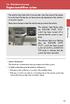 Engine immobilizer system The vehicle's keys have built-in transponder chips that prevent the engine from starting if the key has not been previously registered in the vehicle's on-board computer. Never
Engine immobilizer system The vehicle's keys have built-in transponder chips that prevent the engine from starting if the key has not been previously registered in the vehicle's on-board computer. Never
56-A11A-10511. Plantronics Calisto Headset with Bluetooth USB Adapter. User Guide
 56-A11A-10511 Plantronics Calisto Headset with Bluetooth USB Adapter User Guide Table of Contents Package Contents... 1 Product Features... 2 Wearing Your Headset... 3 Powering... 4 Charging... 5 Indicator
56-A11A-10511 Plantronics Calisto Headset with Bluetooth USB Adapter User Guide Table of Contents Package Contents... 1 Product Features... 2 Wearing Your Headset... 3 Powering... 4 Charging... 5 Indicator
mysensors mysensors Wireless Sensors and Ethernet Gateway Quick Start Guide Information to Users Inside the Box mysensors Ethernet Gateway Quick Start
 mysensors Information to Users mysensors Wireless Sensors and Ethernet Gateway Quick Start Guide This equipment has been tested and found to comply with the limits for a Class B digital devices, pursuant
mysensors Information to Users mysensors Wireless Sensors and Ethernet Gateway Quick Start Guide This equipment has been tested and found to comply with the limits for a Class B digital devices, pursuant
AIT1500/2000/3000 CLASS B AIS TRANSPONDERS
 IMPORTANT NOTE The USB cable of the AIT1500/2000/3000 is designed to be used for configuring/programming the unit during installation and not for permanent connection to the boat s Navigation PC. If you
IMPORTANT NOTE The USB cable of the AIT1500/2000/3000 is designed to be used for configuring/programming the unit during installation and not for permanent connection to the boat s Navigation PC. If you
User Guide ACT-32T Bodypack Transmitters
 User Guide ACT-T s All rights reserved. Do not copy or forward without prior approvals MIPRO. Specifications and design subject to change without notice. MN 0/0 CE5 A IMPORTANT SAFETY INSTRUCTIONS WARNING.
User Guide ACT-T s All rights reserved. Do not copy or forward without prior approvals MIPRO. Specifications and design subject to change without notice. MN 0/0 CE5 A IMPORTANT SAFETY INSTRUCTIONS WARNING.
User guide. SmartWatch MN2
 User guide SmartWatch MN2 Contents Introduction...3 Overview...3 Charging...3 Getting started...4 Turning on and off...4 Setting up...4 Installing Smart Connect...4 Pairing SmartWatch...5 Installing the
User guide SmartWatch MN2 Contents Introduction...3 Overview...3 Charging...3 Getting started...4 Turning on and off...4 Setting up...4 Installing Smart Connect...4 Pairing SmartWatch...5 Installing the
Proctor Application. Version 1.0. tritondatacollectionsystem.com/triton-support
 Proctor Application Version 1.0 Triton Data Collection System 2 2014 Turning Technologies, LLC. Portions Responsive Innovations, LLC, Microsoft Corporation No part of this document may be reproduced or
Proctor Application Version 1.0 Triton Data Collection System 2 2014 Turning Technologies, LLC. Portions Responsive Innovations, LLC, Microsoft Corporation No part of this document may be reproduced or
Digital Satellite Receiver
 USER GUIDE Digital Satellite Receiver Models DSR207, DSR317, DSR505, and DSR530 CONTENTS IMPORTANT SAFETY INSTRUCTIONS...1 DSR BASICS SYMBOLS/ICONS...6 Front Panel...6 Back Panel...7 CONNECTING YOUR DSR...10
USER GUIDE Digital Satellite Receiver Models DSR207, DSR317, DSR505, and DSR530 CONTENTS IMPORTANT SAFETY INSTRUCTIONS...1 DSR BASICS SYMBOLS/ICONS...6 Front Panel...6 Back Panel...7 CONNECTING YOUR DSR...10
Energy Smart Electric Water Heater Controller
 Installation, Operation and Troubleshooting Instructions Energy Smart Electric Water Heater Controller Table of Contents Installation and Setup, 2 Operation, 5 Troubleshooting, 7 Regulatory Notices, 11
Installation, Operation and Troubleshooting Instructions Energy Smart Electric Water Heater Controller Table of Contents Installation and Setup, 2 Operation, 5 Troubleshooting, 7 Regulatory Notices, 11
56-K61A-15000. Plantronics Calisto Headset with Bluetooth USB Adapter. User Guide
 56-K61A-15000 Plantronics Calisto Headset with Bluetooth USB Adapter User Guide Table of Contents Package Contents... 1 Product Features... 2 Wearing Your Headset... 3 Powering... 4 Charging... 5 Indicator
56-K61A-15000 Plantronics Calisto Headset with Bluetooth USB Adapter User Guide Table of Contents Package Contents... 1 Product Features... 2 Wearing Your Headset... 3 Powering... 4 Charging... 5 Indicator
GO7. Getting Started ENGLISH. simrad-yachting.com
 GO7 Getting Started ENGLISH simrad-yachting.com GO7 Getting Started 3 4 GO7 Getting Started Contents 7 Introduction 7 The Home page 8 Application pages 9 Integration of 3 rd party devices 9 GoFree wireless
GO7 Getting Started ENGLISH simrad-yachting.com GO7 Getting Started 3 4 GO7 Getting Started Contents 7 Introduction 7 The Home page 8 Application pages 9 Integration of 3 rd party devices 9 GoFree wireless
RADIO CONTROLLED DIGITAL CLOCK MODELS 88905 / 88906
 RADIO CONTROLLED DIGITAL CLOCK MODELS 88905 / 88906 QUICK SETUP GUIDE IMPORTANT! INSTALL BATTERIES IN THE OUTDOOR TRANSMITTER BEFORE INSTALLING BATTERIES IN THE RADIO-CONTROLLED CLOCK. ALKALINE BATTERIES
RADIO CONTROLLED DIGITAL CLOCK MODELS 88905 / 88906 QUICK SETUP GUIDE IMPORTANT! INSTALL BATTERIES IN THE OUTDOOR TRANSMITTER BEFORE INSTALLING BATTERIES IN THE RADIO-CONTROLLED CLOCK. ALKALINE BATTERIES
MoCA Adapter MC1001 v2 Installation Guide
 Technical Support Thank you for selecting NETGEAR products. After installing your device, locate the serial number on the label of your product and use it to register your product at www.netgear.com/register.
Technical Support Thank you for selecting NETGEAR products. After installing your device, locate the serial number on the label of your product and use it to register your product at www.netgear.com/register.
Quick-Start Guide. Arrival Sensor
 Quick-Start Guide Arrival Sensor Meet your Arrival Sensor The Arrival Sensor lets you stay connected to people, pets, and cars by sending you a push notification when they arrive and leave home. How to
Quick-Start Guide Arrival Sensor Meet your Arrival Sensor The Arrival Sensor lets you stay connected to people, pets, and cars by sending you a push notification when they arrive and leave home. How to
User guide. Stereo Bluetooth Headset SBH50
 User guide Stereo Bluetooth Headset SBH50 Contents Stereo Bluetooth Headset User guide...3 Introduction...4 Function overview...4 Hardware overview...4 Status icon overview...5 Basics...6 Charging the
User guide Stereo Bluetooth Headset SBH50 Contents Stereo Bluetooth Headset User guide...3 Introduction...4 Function overview...4 Hardware overview...4 Status icon overview...5 Basics...6 Charging the
Open Networking Adapter 1101GT Quick Install Guide
 Open Networking Adapter 1101GT Quick Install Guide 2016 Avaya Inc. 1 NN48800-300 01-07 2016 Avaya Inc. All Rights Reserved. Notice While reasonable efforts have been made to ensure that the information
Open Networking Adapter 1101GT Quick Install Guide 2016 Avaya Inc. 1 NN48800-300 01-07 2016 Avaya Inc. All Rights Reserved. Notice While reasonable efforts have been made to ensure that the information
alkaline fisher-price.com
 Y6965 BMD91 Please keep this instruction sheet for future reference, as it contains important information. Requires three AA (LR6) alkaline batteries (not included) for operation. Adult assembly is required.
Y6965 BMD91 Please keep this instruction sheet for future reference, as it contains important information. Requires three AA (LR6) alkaline batteries (not included) for operation. Adult assembly is required.
MWA2 Wireless Adapter User Manual
 MWA2 Wireless Adapter User Manual Contents Product Features... 4 Connecting to a Projector/Monitor/TV... 5 Home Screen... 6 Navigating the Home Screen... 7 Using edisplay on a Mac or Windows PC... 8 Using
MWA2 Wireless Adapter User Manual Contents Product Features... 4 Connecting to a Projector/Monitor/TV... 5 Home Screen... 6 Navigating the Home Screen... 7 Using edisplay on a Mac or Windows PC... 8 Using
GUIDELINES ON THE DESIGN AND USE OF PORTABLE PILOT UNITS
 IMPA 2009 1 GUIDELINES ON THE DESIGN AND USE OF PORTABLE PILOT UNITS Prepared by IMPA With Technical Input from CIRM IMPA 2009 2 GUIDELINES ON THE DESIGN AND USE OF PORTABLE PILOT UNITS FOREWORD With the
IMPA 2009 1 GUIDELINES ON THE DESIGN AND USE OF PORTABLE PILOT UNITS Prepared by IMPA With Technical Input from CIRM IMPA 2009 2 GUIDELINES ON THE DESIGN AND USE OF PORTABLE PILOT UNITS FOREWORD With the
Wireless Optical Mouse
 Wireless Optical Mouse User s Manual Model PD950P FCC STATEMENT PD950P This device complies with part 15 of FCC Rules. Operation is subject to the following two conditions: (1) this device may not cause
Wireless Optical Mouse User s Manual Model PD950P FCC STATEMENT PD950P This device complies with part 15 of FCC Rules. Operation is subject to the following two conditions: (1) this device may not cause
HP-1000E v2. User s Manual. Powerline Ethernet Adapter. HP1000E v2 User s Manual
 HP-1000E v2 Powerline Ethernet Adapter User s Manual HP1000E v2 User s Manual Table of Contents Chapter 1: Introduction...1 Chapter 2: Planning your Powerline Network...1 Network Topology...1 Chapter 3:
HP-1000E v2 Powerline Ethernet Adapter User s Manual HP1000E v2 User s Manual Table of Contents Chapter 1: Introduction...1 Chapter 2: Planning your Powerline Network...1 Network Topology...1 Chapter 3:
ASUS Miracast Dongle E-MANUAL E8741
 E-MANUAL E8741 E8741 First Edition November 2013 COPYRIGHT INFORMATION No part of this manual, including the products and software described in it, may be reproduced, transmitted, transcribed, stored in
E-MANUAL E8741 E8741 First Edition November 2013 COPYRIGHT INFORMATION No part of this manual, including the products and software described in it, may be reproduced, transmitted, transcribed, stored in
ES-CAM2A IP Camera. www.etiger.com
 ES-CAM2A IP Camera www.etiger.com EN Box content - ES-CAM2A x1 - Mounting bracket x1 - AC Adaptor x1 - User Manual x1 and apps Before using the ES-CAM2A, download the app isecurity+ on the App Store or
ES-CAM2A IP Camera www.etiger.com EN Box content - ES-CAM2A x1 - Mounting bracket x1 - AC Adaptor x1 - User Manual x1 and apps Before using the ES-CAM2A, download the app isecurity+ on the App Store or
Standalone Hard Drive Eraser & USB 3.0 Dock
 Standalone Hard Drive Eraser & USB 3.0 Dock SDOCK1EU3P DE: Bedienungsanleitung - de.startech.com FR: Guide de l'utilisateur - fr.startech.com ES: Guía del usuario - es.startech.com IT: Guida per l'uso
Standalone Hard Drive Eraser & USB 3.0 Dock SDOCK1EU3P DE: Bedienungsanleitung - de.startech.com FR: Guide de l'utilisateur - fr.startech.com ES: Guía del usuario - es.startech.com IT: Guida per l'uso
SLR-200 AIS Receiver N
 Nobeltec User's Guide SLR-200 AIS Receiver N Nobeltec User's Guide SLR-200 AIS Receiver For use with Nobeltec Admiral 15160 NW Laidlaw Rd., Ste. 100 Portland, OR 97229 Phone: 800.946.2877 Fax: 503.579.1304
Nobeltec User's Guide SLR-200 AIS Receiver N Nobeltec User's Guide SLR-200 AIS Receiver For use with Nobeltec Admiral 15160 NW Laidlaw Rd., Ste. 100 Portland, OR 97229 Phone: 800.946.2877 Fax: 503.579.1304
OPERATOR S Manual All specifications are subject to change without notice
 OPERATOR S Manual All specifications are subject to change without notice Warning - U.S. This equipment has been tested and founded to comply with the limits for a Class A digital device pursuant to Part
OPERATOR S Manual All specifications are subject to change without notice Warning - U.S. This equipment has been tested and founded to comply with the limits for a Class A digital device pursuant to Part
Ethernet Radio Configuration Guide
 Ethernet Radio Configuration Guide for Gateway, Endpoint, and Repeater Radio Units April 20, 2015 Customer Service 1-866-294-5847 Baseline Inc. www.baselinesystems.com Phone 208-323-1634 FAX 208-323-1834
Ethernet Radio Configuration Guide for Gateway, Endpoint, and Repeater Radio Units April 20, 2015 Customer Service 1-866-294-5847 Baseline Inc. www.baselinesystems.com Phone 208-323-1634 FAX 208-323-1834
English... 2 Español... 41 Português... 79
 TRACKER 5500, 5500i 5100 and 5100i C H A R T P L O T T E R S Installation and Operation Manual English... 2 Español... 41 Português...79 TRACKER 5100i TRACKER 5500 www.navman.com TRACKER 5100 TRACKER 5500i
TRACKER 5500, 5500i 5100 and 5100i C H A R T P L O T T E R S Installation and Operation Manual English... 2 Español... 41 Português...79 TRACKER 5100i TRACKER 5500 www.navman.com TRACKER 5100 TRACKER 5500i
C24-CAMANL Video Server/Encoder
 C24-CAMANL Video Server/Encoder User s Guide Table of Contents CHAPTER 1 INTRODUCTION... 1 Overview... 1 Physical Details - Video Server... 2 Package Contents... 3 CHAPTER 2 BASIC SETUP... 4 System Requirements...
C24-CAMANL Video Server/Encoder User s Guide Table of Contents CHAPTER 1 INTRODUCTION... 1 Overview... 1 Physical Details - Video Server... 2 Package Contents... 3 CHAPTER 2 BASIC SETUP... 4 System Requirements...
GOFREP Master s Guide
 VEETEEDE AMET ESTONIAN MARITIME ADMINISTRATION 27 December 2010 GOFREP Master s Guide 2 (8) Contents 1 GOFREP IN GENERAL... 3 1.1 Categories of ships required to participate... 3 1.2 Information provided...
VEETEEDE AMET ESTONIAN MARITIME ADMINISTRATION 27 December 2010 GOFREP Master s Guide 2 (8) Contents 1 GOFREP IN GENERAL... 3 1.1 Categories of ships required to participate... 3 1.2 Information provided...
USB 2.0 USB 2.0 ETHERNET AUDIO JACK AND RCA VIDEO HDMI MICRO SD CARD MICRO USB POWER
 3 USB 2.0 USB 2.0 ETHERNET 4 1 MICRO SD CARD HDMI MICRO USB POWER AUDIO JACK AND RCA VIDEO 2 TO SET UP YOUR RASPBERRY PI YOU WILL NEED: ITEM MINIMUM RECOMMENDED SPECIFICATION & NOTES 1 microsd card Minimum
3 USB 2.0 USB 2.0 ETHERNET 4 1 MICRO SD CARD HDMI MICRO USB POWER AUDIO JACK AND RCA VIDEO 2 TO SET UP YOUR RASPBERRY PI YOU WILL NEED: ITEM MINIMUM RECOMMENDED SPECIFICATION & NOTES 1 microsd card Minimum
Android Dongle. User Manual TL869
 Android Dongle User Manual TL869 2 User Manual Android TV Dongle Before using the product, please read this manual thoroughly. The specifications and software in this manual are subject to change without
Android Dongle User Manual TL869 2 User Manual Android TV Dongle Before using the product, please read this manual thoroughly. The specifications and software in this manual are subject to change without
PORTABLE ALARM CLOCK. Dual Alarm. FM Radio. Wake-up Sounds. USB Phone Charger G-1CR
 G-BUZZ PORTABLE ALARM CLOCK Dual Alarm FM Radio Wake-up Sounds USB Phone Charger G-1CR Welcome Alarm clocks can be boring. Get ready to shake things up with your new G-BUZZ. Slap the snooze for more ZZZ
G-BUZZ PORTABLE ALARM CLOCK Dual Alarm FM Radio Wake-up Sounds USB Phone Charger G-1CR Welcome Alarm clocks can be boring. Get ready to shake things up with your new G-BUZZ. Slap the snooze for more ZZZ
REGULATION on the Maritime Traffic Service and vessel traffic monitoring and information system.
 REGULATION on the Maritime Traffic Service and vessel traffic monitoring and information system. CHAPTER I General provisions Article 1 Central administration, purpose and role The Minister of Transport
REGULATION on the Maritime Traffic Service and vessel traffic monitoring and information system. CHAPTER I General provisions Article 1 Central administration, purpose and role The Minister of Transport
GSM-EXT Cable Assembly Installation Guide
 GSM-EXT Cable Assembly Installation Guide For Documentation and Online Support: http://www.security.honeywell.com/hsc/resources/mywebtech General Information The GSM-EXT cable assembly is used to connect
GSM-EXT Cable Assembly Installation Guide For Documentation and Online Support: http://www.security.honeywell.com/hsc/resources/mywebtech General Information The GSM-EXT cable assembly is used to connect
USB Mini Print Server PS121. Installation Guide
 USB Mini Print Server PS121 Installation Guide Introduction Thank you for purchasing a NETGEAR PS121 USB Mini Print Server. With this print server you can share your printer with all the computers in your
USB Mini Print Server PS121 Installation Guide Introduction Thank you for purchasing a NETGEAR PS121 USB Mini Print Server. With this print server you can share your printer with all the computers in your
e-4 AWT07MLED 7 Q TFT LCD MONITOR (LED Backlighted) USER MANUAL
 Thank you for purchasing our product. Please read this User s Manual before using the product. Change without Notice AWT07MLED 7 Q TFT LCD MONITOR (LED Backlighted) USER MANUAL e-4 SAFETY PRECAUTIONS Federal
Thank you for purchasing our product. Please read this User s Manual before using the product. Change without Notice AWT07MLED 7 Q TFT LCD MONITOR (LED Backlighted) USER MANUAL e-4 SAFETY PRECAUTIONS Federal
Pan Dacom. Nets work together. SPEED-DSL 2.3 Ethernet connection over 2-wires up to 2.3 Mbit/s (9900-003-001-A, 9900-002-001-A) Manual
 SPEED-DSL 2.3 Ethernet connection over 2-wires up to 2.3 Mbit/s (9900-003-001-A, 9900-002-001-A) Manual Notes Before installing and putting the device into operation, please read the security guidelines
SPEED-DSL 2.3 Ethernet connection over 2-wires up to 2.3 Mbit/s (9900-003-001-A, 9900-002-001-A) Manual Notes Before installing and putting the device into operation, please read the security guidelines
EVOLUTION Thermal Imaging Camera Remote Wireless Video Receiver System
 EVOLUTION Thermal Imaging Camera Remote Wireless Video Receiver System Instruction Manual DELUXE AND MINI RECEIVER KIT (RX) INSTRUCTIONS " WARNING THIS MANUAL MUST BE READ CAREFULLY BY ALL INDIVIDUALS
EVOLUTION Thermal Imaging Camera Remote Wireless Video Receiver System Instruction Manual DELUXE AND MINI RECEIVER KIT (RX) INSTRUCTIONS " WARNING THIS MANUAL MUST BE READ CAREFULLY BY ALL INDIVIDUALS
An exactearth Technical White Paper April 2015. Satellite AIS
 An exactearth Technical White Paper April 2015 Satellite AIS Executive Summary exactearth Ltd (www.exactearth.com) is a private data services company delivering global locationbased maritime vessel tracking
An exactearth Technical White Paper April 2015 Satellite AIS Executive Summary exactearth Ltd (www.exactearth.com) is a private data services company delivering global locationbased maritime vessel tracking
245YDS 3 9:30AM P4 USER GUIDE
 3 P4 USER GUIDE TABLE OF CONTENTS Thank You for Choosing Swami Sport...2 Warranty...2 Registration...2 1. General Description of Hardware...3 1.1 Device Layout...3 1.2 Accessories List...3 1.3 Charging
3 P4 USER GUIDE TABLE OF CONTENTS Thank You for Choosing Swami Sport...2 Warranty...2 Registration...2 1. General Description of Hardware...3 1.1 Device Layout...3 1.2 Accessories List...3 1.3 Charging
When you switch off your system, or mute the sound, the red indicator light appears immediately, indicating that the subwoofer is not in use.
 BeoLab 11 Guide WARNING: To reduce the risk of fire or electric shock, do not expose this appliance to rain or moisture. Do not expose this equip ment to dripping or splashing and ensure that no objects
BeoLab 11 Guide WARNING: To reduce the risk of fire or electric shock, do not expose this appliance to rain or moisture. Do not expose this equip ment to dripping or splashing and ensure that no objects
D UTILISATION. Catch-Me-Kitty. 2011 VTech Printed in China 91-002585-003 美
 MANUEL User's Manual D UTILISATION Catch-Me-Kitty TM 2011 VTech Printed in China 91-002585-003 美 Dear Parent, Ever notice the look on your baby s face when they learn something new through their own discovery?
MANUEL User's Manual D UTILISATION Catch-Me-Kitty TM 2011 VTech Printed in China 91-002585-003 美 Dear Parent, Ever notice the look on your baby s face when they learn something new through their own discovery?
ST815 Illumination Sensor with LCD
 ST815 Illumination Sensor with LCD The Illumination Sensor with LCD (refer to as Illumination Sensor hereafter) is a Z-Wave TM enabled device which is fully compatible with any Z-Wave TM enabled network.
ST815 Illumination Sensor with LCD The Illumination Sensor with LCD (refer to as Illumination Sensor hereafter) is a Z-Wave TM enabled device which is fully compatible with any Z-Wave TM enabled network.
NAS-1000 AIS-SART USER S MANUAL NEW SUNRISE
 NAS-1000 AIS-SART USER S MANUAL NEW SUNRISE NOTICE TO USERS - Thanks for your purchasing this product NAS-1000 AIS-SART. - Please read this manual carefully to ensure proper use before installation and
NAS-1000 AIS-SART USER S MANUAL NEW SUNRISE NOTICE TO USERS - Thanks for your purchasing this product NAS-1000 AIS-SART. - Please read this manual carefully to ensure proper use before installation and
Section A: Ship s Details
 MSD/MRCS/004/2012 Application Form for a Ship Station Licence (applicable only to SOLAS ships) With regard to radiocommunications equipment, in terms of the Electronic Communications (Regulation) Act (Cap.399),
MSD/MRCS/004/2012 Application Form for a Ship Station Licence (applicable only to SOLAS ships) With regard to radiocommunications equipment, in terms of the Electronic Communications (Regulation) Act (Cap.399),
TurningPoint for Mac. Version 5.1. TurningPoint User Guide i
 TurningPoint for Mac Version 5.1 TurningPoint User Guide i 2012 Turning Technologies, LLC. Portions Responsive Innovations, LLC, Microsoft Corporation No part of this document may be reproduced or transmitted
TurningPoint for Mac Version 5.1 TurningPoint User Guide i 2012 Turning Technologies, LLC. Portions Responsive Innovations, LLC, Microsoft Corporation No part of this document may be reproduced or transmitted
StructureScan HD Module. Installation Guide ENGLISH. www.bandg.com www.simrad-yachting.com www.lowrance.com
 StructureScan HD Module Installation Guide ENGLISH www.bandg.com www.simrad-yachting.com www.lowrance.com Disclaimer As Navico is continuously improving this product, we retain the right to make changes
StructureScan HD Module Installation Guide ENGLISH www.bandg.com www.simrad-yachting.com www.lowrance.com Disclaimer As Navico is continuously improving this product, we retain the right to make changes
USB 3.0 SATA/IDE 2.5 Hard Drive Enclosure
 USB 3.0 SATA/IDE 2.5 Hard Drive Enclosure UNI251BMU33 *actual product may vary from photos DE: Bedienungsanleitung - de.startech.com FR: Guide de l'utilisateur - fr.startech.com ES: Guía del usuario -
USB 3.0 SATA/IDE 2.5 Hard Drive Enclosure UNI251BMU33 *actual product may vary from photos DE: Bedienungsanleitung - de.startech.com FR: Guide de l'utilisateur - fr.startech.com ES: Guía del usuario -
Installation and Operation Manual NAVMAN
 Tracker 5505/5605 Pilot 3380 C H A RA TU PT LO OP T I TL E O R T Installation and Operation Manual w w w. n a v m a n. c o m NAVMAN ! CAUTION IMPORTANT SAFETY INFORMATION! WARNING Please read carefully
Tracker 5505/5605 Pilot 3380 C H A RA TU PT LO OP T I TL E O R T Installation and Operation Manual w w w. n a v m a n. c o m NAVMAN ! CAUTION IMPORTANT SAFETY INFORMATION! WARNING Please read carefully
Installation Instructions
 CLIP MCW / CLIP T MCW Wireless Curtain-Type PowerCode Infrared Detector Installation Instructions 1. INTRODUCTION The CLIP MCW is the smallest and most elegant wireless curtainpattern PIR detector for
CLIP MCW / CLIP T MCW Wireless Curtain-Type PowerCode Infrared Detector Installation Instructions 1. INTRODUCTION The CLIP MCW is the smallest and most elegant wireless curtainpattern PIR detector for
Item 5.2. 3 rd International Transport Forum. Big Data to monitor air and maritime transport. Paris, 17-18 March 2016
 3 rd International Transport Forum Paris, 17-18 March 2016 Item 5.2 Big Data to monitor air and maritime transport DG EUROSTAT - Anna Białas-Motyl, Transport statistics & TF Big Data Content Big Data at
3 rd International Transport Forum Paris, 17-18 March 2016 Item 5.2 Big Data to monitor air and maritime transport DG EUROSTAT - Anna Białas-Motyl, Transport statistics & TF Big Data Content Big Data at
User Reference Guide. Tractor Interface Module PeopleNet Interface. STEMCO Part #821-7000
 User Reference Guide Tractor Interface Module PeopleNet Interface STEMCO Part #821-7000 System Overview The AirBAT Tractor Interface Module (TIM) is a state of the art wireless receiver designed to keep
User Reference Guide Tractor Interface Module PeopleNet Interface STEMCO Part #821-7000 System Overview The AirBAT Tractor Interface Module (TIM) is a state of the art wireless receiver designed to keep
HEGS5300 CCTV Control Keyboard
 HEGS5300 CCTV Control Keyboard User Manual MXMU000933 July 2004 Rev. A ISSUE DATE REVISIONS A July 2004 Initial Release (PCN 1752). Rev. A ii MXMU000933 FCC COMPLIANCE STATEMENT INFORMATION TO THE USER:
HEGS5300 CCTV Control Keyboard User Manual MXMU000933 July 2004 Rev. A ISSUE DATE REVISIONS A July 2004 Initial Release (PCN 1752). Rev. A ii MXMU000933 FCC COMPLIANCE STATEMENT INFORMATION TO THE USER:
Manual. Simrad StructureScan LSS-1 Sonar Module. English
 Manual Simrad StructureScan LSS-1 Sonar Module English www.simrad-yachting.com A brand by Navico - Leader in Marine Electronics Disclaimer As Navico is continuously improving this product, we retain the
Manual Simrad StructureScan LSS-1 Sonar Module English www.simrad-yachting.com A brand by Navico - Leader in Marine Electronics Disclaimer As Navico is continuously improving this product, we retain the
Table of Contents Function Keys of Your RF Remote Control Quick Setup Guide Advanced Features Setup Troubleshooting
 Congratulations on your purchase of the AT&T U-verse TV Point Anywhere RF Remote Control. This product has been designed to provide many unique and convenient features to enhance your AT&T U-verse experience.
Congratulations on your purchase of the AT&T U-verse TV Point Anywhere RF Remote Control. This product has been designed to provide many unique and convenient features to enhance your AT&T U-verse experience.
NX-591NE-GSM NetworX GSM 3G HSPA+ Module Installation Sheet
 NX-591NE-GSM NetworX GSM 3G HSPA+ Module Installation Sheet The NX-591NE-GSM is a microprocessor-controlled GSM interface module used to connect the NetworX series of control panels to GSM cellular networks
NX-591NE-GSM NetworX GSM 3G HSPA+ Module Installation Sheet The NX-591NE-GSM is a microprocessor-controlled GSM interface module used to connect the NetworX series of control panels to GSM cellular networks
Link-8 VHF. User Guide ENGLISH. lowrance.com
 Link-8 VHF User Guide ENGLISH lowrance.com Copyright 2013 Navico All rights reserved. Lowrance is a registered trademark of Navico No part of this manual may be copied, reproduced, republished, transmitted
Link-8 VHF User Guide ENGLISH lowrance.com Copyright 2013 Navico All rights reserved. Lowrance is a registered trademark of Navico No part of this manual may be copied, reproduced, republished, transmitted
Servicom G.R.I.P. Enabling Global Push-to-Talk over BGAN and Fleet Broadband Version 01 30.09.11
 Servicom G.R.I.P. Enabling Global Push-to-Talk over BGAN and Fleet Broadband Version 01 30.09.11 Contents 1 Overview... 1 2 Background... 1 3 Key Features... 2 4 Typical Users... 2 5 Benefits to BGAN and
Servicom G.R.I.P. Enabling Global Push-to-Talk over BGAN and Fleet Broadband Version 01 30.09.11 Contents 1 Overview... 1 2 Background... 1 3 Key Features... 2 4 Typical Users... 2 5 Benefits to BGAN and
USER MANUAL. SAILOR 100 Satellite TV
 USER MANUAL SAILOR 100 Satellite TV SAILOR 100 Satellite TV User Manual Document number: 98-136311-A Release date: September 21, 2012 Disclaimer Any responsibility or liability for loss or damage in connection
USER MANUAL SAILOR 100 Satellite TV SAILOR 100 Satellite TV User Manual Document number: 98-136311-A Release date: September 21, 2012 Disclaimer Any responsibility or liability for loss or damage in connection
EPSON USB/Parallel Adapter User s Guide
 EPSON USB/Parallel Adapter User s Guide EPSON Stylus COLOR 440 EPSON Stylus COLOR 800 EPSON Stylus COLOR 600 EPSON Stylus COLOR 850 EPSON Stylus COLOR 640 EPSON Stylus COLOR 1520 EPSON Stylus Photo EX
EPSON USB/Parallel Adapter User s Guide EPSON Stylus COLOR 440 EPSON Stylus COLOR 800 EPSON Stylus COLOR 600 EPSON Stylus COLOR 850 EPSON Stylus COLOR 640 EPSON Stylus COLOR 1520 EPSON Stylus Photo EX
Environmental data Temperature: -20 C to +55 C (Operating) -55 C to +85 C (Storage) Humidity: 0 95%
 ARIOM World wide sales & support network Physical Size W x H x D: 485x133x415 (mm) Rack Standard:19, 3U Weight: 10 kg, (21,5 lbs) Power: Input (main) 100-240 VAC, 50-60 Hz Backup: 24 VDC Power Consumtion:
ARIOM World wide sales & support network Physical Size W x H x D: 485x133x415 (mm) Rack Standard:19, 3U Weight: 10 kg, (21,5 lbs) Power: Input (main) 100-240 VAC, 50-60 Hz Backup: 24 VDC Power Consumtion:
Comfort Contego User Manual
 Comfort Contego User Manual Please read the User Manual before using this product. Comfort Contego T900 Transmitter English Comfort Contego R900 Receiver DO NOT USE the COMFORT CONTEGO if you have a PACEMAKER
Comfort Contego User Manual Please read the User Manual before using this product. Comfort Contego T900 Transmitter English Comfort Contego R900 Receiver DO NOT USE the COMFORT CONTEGO if you have a PACEMAKER
Model: 308-1412 Manual DC: 080215 WIRELESS COLOR FORECAST STATION
 Model: 308-1412 Manual DC: 080215 WIRELESS COLOR FORECAST STATION FRONT VIEW SENSOR TX141TH-Bv2 LED TX Sensor Battery Cover Sensor Battery Compartment 2 AA Buttons Battery Compartment 3 AAA BACK VIEW Battery
Model: 308-1412 Manual DC: 080215 WIRELESS COLOR FORECAST STATION FRONT VIEW SENSOR TX141TH-Bv2 LED TX Sensor Battery Cover Sensor Battery Compartment 2 AA Buttons Battery Compartment 3 AAA BACK VIEW Battery
HA-2. Portable Headphone Amplifier / USB DAC USER GUIDE
 HA-2 Portable Headphone Amplifier / USB DAC USER GUIDE Important Information The exclamation point within an equilateral triangle is intended to alert the user to the presence of important operation and
HA-2 Portable Headphone Amplifier / USB DAC USER GUIDE Important Information The exclamation point within an equilateral triangle is intended to alert the user to the presence of important operation and
DMA RO Circular no. 007
 DMA no. 007 Issue Date: 13 December 2007 DMA RO Circular no. 007 Guidance on ship security alert system (SSAS) 1. Rule reference SOLAS, chapter XI-2, and EU regulation 725/2004. 2. Explanatory note The
DMA no. 007 Issue Date: 13 December 2007 DMA RO Circular no. 007 Guidance on ship security alert system (SSAS) 1. Rule reference SOLAS, chapter XI-2, and EU regulation 725/2004. 2. Explanatory note The
BPM Series. Metered Rack Mount PDUs. Quick Start Guide. Models Covered:
 WTI Part No.: 13963 Rev.: PM Series Metered Rack Mount PDUs Models Covered: PM-8HS20-1 PM-16VS30-1 PM-24VS30-1 PM-24VS30-D PM-8HS20-2 PM-16VS30-2 PM-24VS30-2 PM-24VS30-Y PM-16VS20-1 PM-24VS20-1 PM-24VS20-D
WTI Part No.: 13963 Rev.: PM Series Metered Rack Mount PDUs Models Covered: PM-8HS20-1 PM-16VS30-1 PM-24VS30-1 PM-24VS30-D PM-8HS20-2 PM-16VS30-2 PM-24VS30-2 PM-24VS30-Y PM-16VS20-1 PM-24VS20-1 PM-24VS20-D
Model: 616-146v2 Quick Setup Guide DC: 071015 Atomic Projection Alarm with Indoor and Outdoor Temperature
 Model: 616-146v2 Quick Setup Guide DC: 071015 Atomic Projection Alarm with Indoor and Outdoor Temperature Snooze/Backlight BUTTONS Time, Alarm with Snooze, & Calendar Projection Arm Rotates 180 Indoor/Outdoor
Model: 616-146v2 Quick Setup Guide DC: 071015 Atomic Projection Alarm with Indoor and Outdoor Temperature Snooze/Backlight BUTTONS Time, Alarm with Snooze, & Calendar Projection Arm Rotates 180 Indoor/Outdoor
The role of AIS for small ships monitoring
 The role of AIS for small ships monitoring Report February, 2007 THE ROLE OF AIS FOR SMALL SHIPS MONITORING Marek Dziewicki, Maritime Office Gdynia Department of ATON Technique and Radionavigation Systems
The role of AIS for small ships monitoring Report February, 2007 THE ROLE OF AIS FOR SMALL SHIPS MONITORING Marek Dziewicki, Maritime Office Gdynia Department of ATON Technique and Radionavigation Systems
ES-CAM2AU IP Camera. www.etiger.com
 ES-CAM2AU IP Camera www.etiger.com EN Box content Connect your smartphone to the camera - ES-CAM2AU x1 - Mounting bracket x1 - AC Adaptor x1 - User Manual x1 and apps Before using the ES-CAM2AU, download
ES-CAM2AU IP Camera www.etiger.com EN Box content Connect your smartphone to the camera - ES-CAM2AU x1 - Mounting bracket x1 - AC Adaptor x1 - User Manual x1 and apps Before using the ES-CAM2AU, download
7 Mini Tablet User Guide
 7 Mini Tablet User Guide MODEL NUMBER: Powered by SYTABBL7 Wireless Mobile Internet Tablet Getting to Know Your New Tablet: Front View: Back View: Side Angle View: MENU MENU Power Key ON/OFF, Back Button
7 Mini Tablet User Guide MODEL NUMBER: Powered by SYTABBL7 Wireless Mobile Internet Tablet Getting to Know Your New Tablet: Front View: Back View: Side Angle View: MENU MENU Power Key ON/OFF, Back Button
Harmony XB5R EIO0000000812 04/2011. Harmony XB5R. Expert Instruction Sheet 04/2011 EIO0000000812.01. www.schneider-electric.com
 Harmony XB5R EIO0000000812 04/2011 Harmony XB5R Expert Instruction Sheet 04/2011 EIO0000000812.01 www.schneider-electric.com The information provided in this documentation contains general descriptions
Harmony XB5R EIO0000000812 04/2011 Harmony XB5R Expert Instruction Sheet 04/2011 EIO0000000812.01 www.schneider-electric.com The information provided in this documentation contains general descriptions
ES-CAM3A Outdoor IP Camera
 ES-CAM3A Outdoor IP Camera www.etiger.com EN Specifications - Image sensor: 1/3 CMOS, 3.15 MP - Video resolution: 160x90, 320x180, 640x360, 1280x720 (H.264) - Digital zoom: 2x - Focal: 3.6mm, Aperture:
ES-CAM3A Outdoor IP Camera www.etiger.com EN Specifications - Image sensor: 1/3 CMOS, 3.15 MP - Video resolution: 160x90, 320x180, 640x360, 1280x720 (H.264) - Digital zoom: 2x - Focal: 3.6mm, Aperture:
GateHouse AIS Subscriber Proxy - Installation Guide
 GateHouse A/S Lindholm Brygge 31 DK 9400 Nr. Sundby Denmark Tel: (+45) 7020 1909 Fax:(+45) 7020 1910 www.gatehouse.dk gh@gatehouse.dk CVR: 26040299 GateHouse AIS Subscriber Proxy - Installation Guide Revision
GateHouse A/S Lindholm Brygge 31 DK 9400 Nr. Sundby Denmark Tel: (+45) 7020 1909 Fax:(+45) 7020 1910 www.gatehouse.dk gh@gatehouse.dk CVR: 26040299 GateHouse AIS Subscriber Proxy - Installation Guide Revision
Universal Laptop Charger
 USER GUIDE Universal Laptop Charger NS-PWLC591/NS-PWLC591-C Before using your new product, please read these instructions to prevent any damage. NS-PWLC591/NS-PWLC591-C Insignia NS-PWLC591/ NS-PWLC591-C
USER GUIDE Universal Laptop Charger NS-PWLC591/NS-PWLC591-C Before using your new product, please read these instructions to prevent any damage. NS-PWLC591/NS-PWLC591-C Insignia NS-PWLC591/ NS-PWLC591-C
Link-5 VHF. User Guide ENGLISH. lowrance.com
 Link-5 VHF User Guide ENGLISH lowrance.com Copyright 2012 Navico All rights reserved. Lowrance is a registered trademark of Navico No part of this manual may be copied, reproduced, republished, transmitted
Link-5 VHF User Guide ENGLISH lowrance.com Copyright 2012 Navico All rights reserved. Lowrance is a registered trademark of Navico No part of this manual may be copied, reproduced, republished, transmitted
SAILOR H3000M SSA Mini-C. Ship Security Alert System
 SAILOR H3000M SSA Mini-C Ship Security Alert System Ship Security Alert System With more than 50 years experience in the maritime market, SAILOR is a leading developer and manufacturer of communications
SAILOR H3000M SSA Mini-C Ship Security Alert System Ship Security Alert System With more than 50 years experience in the maritime market, SAILOR is a leading developer and manufacturer of communications
How To Use A Fortivoice Phone On A Cell Phone On An Ipad Or Ipad (For A Sim Sim) On A Simplon (For An Ipod) On An Iphone Or Ipod (For Ipad)
 FortiFone QuickStart Guide for FON-260i FortiFone QuickStart Guide for FON-260i Revision 3 27-400-195511-20130729 Copyright 2013 Fortinet, Inc. All rights reserved. Fortinet, FortiGate, and FortiGuard,
FortiFone QuickStart Guide for FON-260i FortiFone QuickStart Guide for FON-260i Revision 3 27-400-195511-20130729 Copyright 2013 Fortinet, Inc. All rights reserved. Fortinet, FortiGate, and FortiGuard,
Key. ➍ Micro USB Port ➎ Operating System Toggle Keys ➏ Foam Screen Protectors. ➊ On/Off switch ➋ Bluetooth Connect Button (flashes when searching)
 INSTRUCTION MANUAL ➏ ➋ ➊ Product Features ➎ ➍ ➌ Built-in wireless Bluetooth 3.0 keyboard Compatible across ios, Android, and Windows, enabling you to mix and match with devices Ultra-thin, lightweight
INSTRUCTION MANUAL ➏ ➋ ➊ Product Features ➎ ➍ ➌ Built-in wireless Bluetooth 3.0 keyboard Compatible across ios, Android, and Windows, enabling you to mix and match with devices Ultra-thin, lightweight
POLAR s3+ STRIDE SENSOR. User Manual
 POLAR s3+ STRIDE SENSOR User Manual 1. 2. 3. 4. 5. ENGLISH Congratulations! The Polar s3+ stride sensor TM W.I.N.D. is the best choice for improving your running technique and efficiency. Using sensitive
POLAR s3+ STRIDE SENSOR User Manual 1. 2. 3. 4. 5. ENGLISH Congratulations! The Polar s3+ stride sensor TM W.I.N.D. is the best choice for improving your running technique and efficiency. Using sensitive
