DX8100 Series Hybrid Video Recorders
|
|
|
- Lorraine Carpenter
- 7 years ago
- Views:
Transcription
1 I N S T A L L A T I O N DX8100 Series Hybrid Video Recorders Hard Disk Drive C2639M-B (8/09)
2
3 Contents Important Safety Instructions Description Parts List and Tools Installing a Hard Disk Drive Opening the Chassis Interior Component Layout Removing a Drive Installing a Drive Setting Up the System Drive Partitioning the System Drive Installing Windows and DX8100 Application Software Setting Up the System Data Partition Optional: Configuring the Data Drive Configuring a Hard Drive Converting a Dynamic Disk to a Basic Disk Partitioning the Data Disk Reinstalling the DX Allocating a Drive Allocating a System and Data Drive Simultaneously Allocating a New Video Data Drive C2639M-B (8/09) 3
4 List of Illustrations 1 Removing Chassis Cover DX8100 Interior Removing SATA Power and Data Cables Removing a System Disk Mounting Basket Lifting System Disk Mounting Basket DX8100 BIOS Setup Utility Main Page DX8100 Boot Settings View DX8100 Boot Device Priority View Partition Size Verification Dialog Box DX8100 Recovery Dialog Box Disk Management Dialog Box Formatting the System Drive Data Partition Format E Dialog Box Formatted Volume Status Configuring the Data Drive Format Partition Dialog Box Formatted Data Drive New Data Disk Not Shown Initialize and Convert Disk Wizard Select Disks to Initialize Dialog Select Disks to Convert Dialog Data Disk Status Changed to Dynamic Shortcut Menu Partitioning the Data Disk Format Partition Dialog Box Expanding the PDB IG Group Box Selecting the System Data Partition for Allocated Configuring HDDs for Allocation Format Warning Dialog Box Opening List of Drives Viewing the Unallocated Drive Selecting the Allocation Option Format Warning Dialog Box C2639M-B (8/09)
5 Important Safety Instructions The system and data hard disk drives (HDD) for the DX8100 Series are installed inside the DX8100 chassis. The DX8100 must be taken offline and shut down before starting the upgrade process. Before continuing with the HDD upgrade procedure, read these safety instructions. 1. Read the Important Safety Instructions that came with the DX8100. You can access this document on the Pelco Web site at and navigate to Products/Video Recording Solutions/ Hybrid Video Recorders/Hybrid Video Recorders/DX8100 Series Hybrid Video Recorders Version 2.0/ Documents. 2. The security surveillance service provided by the DX8100 is interrupted when it is taken offline. 3. The unit must be shut down to install the system and data disk. 4. Unplug the power cord from the wall socket, and then unplug it from the rear of the HVR/DVR. WARNING: It is critical that the DX8100 be unplugged for your safety. You must remove the power cord because current continues to flow through the unit even when it is off. 5. Only use attachments/accessories specified by the manufacturer. 6. Make sure you protect the unit and its components from electrostatic discharge (ESD). 7. The currently installed data drive might contain recorded data. In this case, if required to remove a data drive, label the drive to ensure that the drive is reinstalled in the same location. The product and/or manual may bear the following marks: This symbol indicates that dangerous voltage constituting a risk of electric shock is present within this unit. This symbol indicates that there are important operating and maintenance instructions in the literature accompanying this unit. CAUTION: RISK OF ELECTRIC SHOCK. DO NOT OPEN. WARNING: This product is sensitive to Electrostatic Discharge (ESD). To avoid ESD damage to this product, use ESD safe practices during installation. Before touching, adjusting or handling this product, correctly attach an ESD wrist strap to your wrist and appropriately discharge your body and tools. For more information about ESD control and safe handling practices of electronics, please refer to ANSI/ ESD S or contact the Electrostatic Discharge Association ( The materials used in the manufacture of this document and its components are compliant to the requirements of Directive 2002/95/EC. This equipment contains electrical or electronic components that must be recycled properly to comply with Directive 2002/96/EC of the European Union regarding the disposal of waste electrical and electronic equipment (WEEE). Contact your local dealer for procedures for recycling this equipment. C2639M-B (8/09) 5
6 Description This manual describes how to replace, upgrade, or install a new hard disk drive (HDD) in the DX8100 Series hybrid/digital video recorder (HVR/DVR). Before you install the hard drive, familiarize yourself with the instructions in this manual. NOTES: This document describes how to install a new unformatted HDD. Using this procedure for other scenarios might result in data loss. Installing an internal HDD storage device other than a device obtained from Pelco will immediately void the warranty on the DX8100 HVR/DVR. The DX8100 allows you to install one system drive (required) and up to three data HDDs. The system drive installation process allocates 15 GB for installing the system software. System software includes the Windows operating system and the DX8100 Series application software. The remaining storage capacity on the system drive can be configured to store video data. The DX8100 supports up to three data drives for storing video data. PARTS LIST AND TOOLS Qty Description 1 CD-DX81PD disc for partitioning the system HDD 1 DX8100 Recovery disc for installing the operating system software on the system HDD 1 SATA disk 1 SATA data cable for connecting SATA drive to the unit s motherboard 1 Grounding wrist strap for protecting the unit and its hard drive components against ESD 2 Screws for securing the drive to the mounting basket 1 HDD installation manual To install the HDD, you will also need a nonmagnetic Phillips screwdriver #1, a properly grounded ESD wrist strap and mat, and four small containers (optional) to store screws. 6 C2639M-B (8/09)
7 Installing a Hard Disk Drive NOTES: The security surveillance service provided by the DX8100 is interrupted when the unit is taken offline. A DX8100 can weigh between 39.8 lb (18.1 kg) to 46.4 lb (21.1 kg). It is recommended that two people lift and remove the unit. 1. Properly shut down the DX8100 Series HVR/DVR. Refer to the manuals supplied with the unit. DX Unplug the power cord from the wall socket. WARNING: It is critical that the unit be unplugged for your safety. You must remove the power cord because current continues to flow through the DX8100 even when the unit is turned off. First, unplug the power cord from the wall socket and then unplug it from the rear of the HVR/DVR. 3. Remove the power cord from the back of the DX Disconnect any cables or connections that may restrict access or interfere with the removal of the unit. 5. If the DX8100 is mounted in a rack, remove it from the rack before installing an HDD. Two people can lift and remove the HVR/DVR. WARNING: The chassis assembly includes parts with sharp edges. To avoid injury, use caution when working in and around the chassis and components. a. Unscrew the fasteners that secure the unit in the rack and carefully lift it out of the rack. b. Move the DX8100 to an area that will provide full access to its internal components. C2639M-B (8/09) 7
8 OPENING THE CHASSIS 1. Make sure you protect the unit and its components, which are susceptible to damage from improper handling and ESD. Refer to the Safe Handling of Hard Drives document for more information. 2. Using a Phillips screwdriver, remove the chassis cover (refer to Figure 1): a. Remove the top two screws on the left and right side panels of the DX8100. b. Remove the four screws on the back of the unit that fasten the cover to the unit c. Carefully remove the chassis cover by sliding it back and up. Set aside the cover. Figure 1. Removing Chassis Cover 8 C2639M-B (8/09)
9 INTERIOR COMPONENT LAYOUT Refer to Figure 2 for information about the DX8100 layout of major components. (Slots on the motherboard are labeled differently.) REAR OF DVR FRONT OF DVR Figure 2. DX8100 Interior Slot 1: PTZ card installed in PCI connector Slot 2: Capture Card installed in PCI connector Slot 3: PCI connector Slot 4: x1 PCI Express connectors Slot 5: x1 PCI Express connectors Slot 6: x16 PCI Express connector Slot 7: Optional Expansion Unit I/O card CPU Power Supply DIMM Sockets (RAM) DVD-RW System Disk and Data Disk Mounting Baskets: There are two mounting basket. Each one holds two drives. The system drive and one data drive are mounted in the system disk mounting basket. Two data drives can be installed in the data disk mounting basket. Rear Cross-Brace C2639M-B (8/09) 9
10 REMOVING A DRIVE NOTE: When disconnecting the data and power cables, be sure to pull straight up on the connectors. Do not move the connectors back and forth or remove a connector by pulling it out by its wires. 1. Disconnect the SATA power connector and data cable (refer to Figure 3): a. Grasp the top of each end of the SATA power connector and carefully and simultaneously pull straight up on the connector. b. Grasp the top of each end of the SATA data connector and carefully and simultaneously pull straight up on the connector. 2. If a data drive is installed in the system drive basket, disconnect the SATA power and data cable. Figure 3. Removing SATA Power and Data Cables 10 C2639M-B (8/09)
11 3. To remove a mounting basket: NOTE: It is recommended that you do not remove previously installed drives. If you must remove a drive for any reason, be sure to note the locations of the drives within the drive basket. It is critical that you return the drives to their original locations in the DX8100. a. Using a Phillips screwdriver, unscrew the four screws that secure the drive mounting basket to the chassis. Refer to Figure 4. Figure 4. Removing a System Disk Mounting Basket b. Gently lift the basket up and out. Be careful not to force the basket free or to disturb other components inside the unit. Refer to Figure 5. Figure 5. Lifting System Disk Mounting Basket 4. Remove the system and data drive (if applicable) from the basket: a. Using a Phillips screwdriver, unscrew the screws that secure the drive to the basket. b. Lift the drive out of the basket. C2639M-B (8/09) 11
12 INSTALLING A DRIVE 1. Place the drive in the basket: a. Position the drive in the basket. b. Using a Phillips screwdriver, reinstall the screws to secure the drive to the basket. c. Repeat steps 1a and 1b for each HDD. 2. Reinstall the basket: a. Carefully and gently lower the basket into place. b. Using a Phillips screwdriver, fasten the four screws that secure the drive basket to the chassis. c. Repeat steps 2a and 2b for each basket. 3. Reconnect the cables: a. Carefully reconnect the SATA data connector. b. Carefully reconnect SATA power connect. c. Repeat steps 3a and 3b to reconnect the cables for each HDD. 4. Set up the hard drive: System drive: Refer to Setting Up the System Drive on page 13. Data drive: Refer to Setting Up a Video Data Drive on page 21. NOTE: Do not reinstall the cover at this time. You may need to access an HDD before you complete all drive partition formatting procedures. 12 C2639M-B (8/09)
13 Setting Up the System Drive PARTITIONING THE SYSTEM DRIVE The system drive must be partitioned before you can install the system software. The partition process allocates 15 GB for installing the Windows operating system and DX8100 application software. The remaining capacity is allocated for storing video data. NOTE: If you are replacing or upgrading the system drive and the data drive at the same time, the Windows and DX8100 application software procedure only applies to the system drive. No software is installed on the data drive. 1. Insert the CD-DX81Partition disc in the DX8100 CD/DVD drive. 2. Start the DX Enter the BIOS by pressing the Delete key when the Pelco splash screen is displayed (refer to Figure 6). The BIOS SETUP UTILITY dialog appears. NOTE: If you receive a prompt requesting that you enter a password, contact your system administrator for assistance with logging into and changing the DX8100 BIOS Setup. Figure 6. DX8100 BIOS Setup Utility Main Page C2639M-B (8/09) 13
14 4. Go to the Boot menu, and then press the down arrow key to highlight the Boot Device Priority setting (refer to Figure 7). Figure 7. DX8100 Boot Settings View 14 C2639M-B (8/09)
15 5. Press Enter. The Boot Device Priority screen appears. Figure 8. DX8100 Boot Device Priority View 6. Press the plus sign (+) or minus sign (-) until CD/DVD appears first in the list. 7. Press F10 and then select OK to save your changes and exit. 8. When the warning message appears, select one of the following options: WARNING: Continuing with the following steps will delete all data, including video and system settings on the primary HDD. Partition the system HDD: Type Y. The partitioning process starts. Cancel partitioning the system HDD: Type N. The process terminates and the unit exits to the command prompt. The system displays the finished message as soon as the partitioning process is complete. 9. Eject the CD-DX81Partition disc. 10. Install the Windows and DX8100 application software (refer to Installing Windows and DX8100 Application Software on page 16). C2639M-B (8/09) 15
16 INSTALLING WINDOWS AND DX8100 APPLICATION SOFTWARE 1. Insert the DX8100 Recovery disc in the DX8100 CD/DVD drive. 2. Press Ctrl + Alt + Delete to restart the DX The DX8100 will restart and prompt you by displaying Press any key to boot from CD. NOTE: This prompt is displayed for only a few seconds. If missed, the unit will not boot from the DX8100 Recovery disc. 4. Press the Space bar. When the loading process completes, the End User License Agreement dialog box opens. 5. Do one of the following: Click Accept to accept the licensing terms. The Warning screen is displayed. Click Cancel. 6. Type Yes in the text box to agree to the recovery procedure, and then click Proceed. The Partition Size Verification dialog box appears and a progress bar reports the system software installation (refer to Figure 9). The DX8100 recovery procedure will replace the contents of your primary drive C partition with a hard disk image of the Windows and DX8100 application software. The imaging process may take up to 20 minutes. Do not press any keys or restart your HVR/DVR during the installation procedure. Figure 9. Partition Size Verification Dialog Box 16 C2639M-B (8/09)
17 7. The DX8100 Recovery dialog appears when the recovery process is complete (refer to Figure 10). Figure 10. DX8100 Recovery Dialog Box a. Do not eject the DX8100 Recovery disc. b. Click Exit. The system restarts. 8. Restore the BIOS to the proper boot setting. a. Enter the BIOS by pressing the Delete key when the Pelco splash screen is displayed. b. Go to the boot menu and select Boot Device Priority. c. Press Enter. The Boot Device Priority screen appears. d. Press the plus sign (+) or minus sign (-) until SATA appears first in the list. 9. Eject the DX8100 Recovery disc. 10. Press F10 and then select OK to save changes and exit. The DX8100 reboots. 11. If the System Settings Change dialog box appears, click Yes. The DX8100 reboots again and displays the PDB Initialize dialog box. 12. Use the PDB Initialize dialog to initialize the new HDDs for use with the DX8100 database: a. Click Cancel. The Log On to Windows dialog box opens. b. Enter the Windows operating system user name. (The default user name is DX8100ADM.) c. Enter the Windows operating system password. (The default password is dx8100.) d. Click OK. The system logs on to the Windows operating system. e. Click Start. f. Click Shut Down. The Shut Down Windows dialog box opens. g. Select Restart from the drop-down menu. h. Click OK. The DX8100 restarts. i. Click Cancel. The Log On to Windows dialog appears. j. Enter the Windows password and click OK. The system logs you into the Windows operating system. 13. Configure the system drive data partition (refer to Setting Up the System Data Partition on page 18). C2639M-B (8/09) 17
18 SETTING UP THE SYSTEM DATA PARTITION NOTES: Pelco recommends that you create a full backup of your disk contents before you make any changes to your disks or volumes. The remaining space on the system drive must be configured to store recorded video data. 1. Go to Start, and then select Run. The Run dialog box appears. 2. In the Open text box, type diskmgmt.msc, and then click OK. The Disk Management dialog box appears (refer to Figure 11). Figure 11. Disk Management Dialog Box 3. Reformat Volume E to the NTFS file system. a. Right-click in the Volume E pane. The shortcut menu appears (refer to Figure 12). Figure 12. Formatting the System Drive Data Partition 18 C2639M-B (8/09)
19 b. Click Format. The Format E: dialog appears (refer to Figure 13). Figure 13. Format E Dialog Box c. Verify that NTFS is displayed in the File system drop-down box. d. Click the check box to select Perform a quick format. e. Click OK. The Format E: warning message appears. f. Read the warning message and then do one of the following: Format the partition: Click OK. The partition is formatted (refer to Figure 14). Not format the partition: Click Cancel. Format E: warning dialog closes. This completes the system drive configuration. Figure 14. Formatted Volume Status (Optional) If you installed a new data drive in the system disk mounting basket, refer to Optional: Configuring the Data Drive on page 20 to set up the data drive. C2639M-B (8/09) 19
20 OPTIONAL: CONFIGURING THE DATA DRIVE 1. Right-click the unallocated drives pane. The shortcut menu appears (refer to Figure 15). Figure 15. Configuring the Data Drive 2. Select the partition format settings: a. Click New Partition. The New Partition Wizard appears. b. Click Next. The Select Partition Type dialog appears. c. Verify that the Primary partition option is selected. d. Click Next. The Specify Partition Size dialog appears. e. Click Next. The Assign Drive Letter or Path dialog appears. f. Verify that the Assign the following drive letter option is selected. g. Click Next. The Format Partition dialog appears (refer to Figure 16). Figure 16. Format Partition Dialog Box h. Verify that the Format this partition with the following settings option is selected. i. Click the check box to select Perform a quick format. 20 C2639M-B (8/09)
21 3. Click Next. The Completing the New Partition Wizard appears. 4. Click Finish. The drive is formatted (refer to Figure 17). Figure 17. Formatted Data Drive 5. Close the Disk Management dialog. The Windows operating system appears. 6. Allocate the data partitions for the system drive and optionally the data drive. For more information, refer to Allocating a Drive on page 26. Setting Up a Video Data Drive To set up a video data drive, you will configure and partition the drive. CONFIGURING A HARD DRIVE A new unformatted data HDD is not recognized by the system. The Windows Disk Management utility marks the drive as Unknown. The drive is not displayed in the PDB Initialize dialog. 1. Restart the DX8100. The PDB Initialize dialog appears. The new drive does not appear in the PDB Initialize dialog. Figure 18. New Data Disk Not Shown 2. Set up the data drive: a. Click Cancel. The Log On to Windows dialog box opens. b. Enter the Windows operating system user name. (The default user name is DX8100ADM.) c. Enter the Windows operating system password. (The default password is dx8100.) d. Click OK. The system logs on to the Windows operating system. 3. Go to Start, and then select Run. The Run dialog box appears. C2639M-B (8/09) 21
22 4. In the Open text box, type diskmgmt.msc, and then click OK. The Initialize and Convert Disk Wizard appears. The new data drive is listed as Unknown and Not Initialized (refer to Figure 19). Figure 19. Initialize and Convert Disk Wizard 5. Click Next. The Select Disks to Initialize dialog appears (refer to Figure 20). Figure 20. Select Disks to Initialize Dialog 22 C2639M-B (8/09)
23 6. Click Next. The Select Disks to Convert dialog appears (refer to Figure 21). Figure 21. Select Disks to Convert Dialog 7. Click Next. The Completing the Initialize and Convert Disk Wizard appears. 8. Click Finish. The data disk status changes to Dynamic (refer to Figure 22). Figure 22. Data Disk Status Changed to Dynamic 9. Configure the data drive as a basic disk (refer to Converting a Dynamic Disk to a Basic Disk). CONVERTING A DYNAMIC DISK TO A BASIC DISK 1. Right-click Disk. The shortcut menu appears (refer to Figure 23). Figure 23. Shortcut Menu 2. Click Convert to Basic Disk. The disk status changes to basic. 3. Partition the drive (refer to Partitioning the Data Disk on page 24). C2639M-B (8/09) 23
24 PARTITIONING THE DATA DISK 1. Right-click the unallocated disk pane. The shortcut menu appears (refer to Figure 24). Figure 24. Partitioning the Data Disk 2. Select the partition format settings: a. Click New Partition. The New Partition Wizard appears. b. Click Next. The Select Partition Type dialog appears. c. Verify that the Primary partition option is selected. d. Click Next. The Specify Partition Size dialog appears. e. Click Next. The Assign Drive Letter or Path dialog appears. f. Verify that the Assign the following drive letter radial button is selected. g. Click Next. The Format Partition dialog appears (refer to Figure 25). Figure 25. Format Partition Dialog Box h. Verify that the Format this partition with the following settings option is selected. i. Click the check box to select Perform a quick format. 3. Click Next. The Completing the New Partition Wizard appears. 4. Click Finish. 5. Close the Disk Management dialog. 6. Reinstall the unit (refer to Reinstalling the DX8100 on page 25). 24 C2639M-B (8/09)
25 Reinstalling the DX Replace the chassis cover using the screws you removed from the sides and rear of the unit (refer to Figure 1 on page 8). 2. Attach the silver product label for your upgrade kit to the inside of your unit front door. NOTE: In the event that your unit or its components require service, specific labels must be present and appropriately affixed to the unit s door. Pelco product support personnel use these labels to identify the exact components installed in your system. A separate product label is required for each upgrade component installed on the DX Reinstall the unit in a rack enclosure, if necessary, and reconnect all of the cables and peripheral equipment you removed earlier. To complete the installation procedure, you must allocate the system and data drives. Allocating a system drive data partition and data drive: Refer to Allocating a System and Data Drive Simultaneously on page 26. Allocating a video data drive: Refer to Allocating a New Video Data Drive on page 28. C2639M-B (8/09) 25
26 Allocating a Drive ALLOCATING A SYSTEM AND DATA DRIVE SIMULTANEOUSLY This section describes how to allocate a system drive s data partition and a data drive at the same time. NOTE: The system drive s data partition and the data drive must already be formatted and partitioned. For information about configuring a system drive data partition and data drive, refer to Setting Up the System Drive on page 13. For information about configuring only a data drive, refer to Setting Up a Video Data Drive on page Go to Start and select Shut Down. The Shut Down Windows dialog appears. 2. Select Restart and then click OK. When the unit restarts, the PDB Initialize dialog appears. 3. Locate the option Space on one or more hard disk drives has not yet been allocated to the PDB database. 4. Click the plus (+) sign to expand the list (refer to Figure 26). Figure 26. Expanding the PDB IG Group Box 5. In the New Volume (E:) box, click the Not used button, and then select Allocation. The shortcut menu appears and the Allocation command is highlighted (refer to Figure 27). Figure 27. Selecting the System Data Partition for Allocated 26 C2639M-B (8/09)
27 6. Repeat steps 4 and 5 to convert other data drives (refer to Figure 28). Figure 28. Configuring HDDs for Allocation 7. Click Begin allocation. The Warning dialog box opens (refer to Figure 29). Figure 29. Format Warning Dialog Box 8. Click Yes to start the allocation process for the selected drive. Click No to cancel the allocation process. 9. After the storage allocation procedure is complete, the DX8100 will start automatically and resume service. C2639M-B (8/09) 27
28 ALLOCATING A NEW VIDEO DATA DRIVE Perform the procedure in this section if you installed a video data drive. 1. Go to Start and select Shut Down. The Shut Down Windows dialog appears. 2. Select Restart and then click OK. When the unit restarts, the PDB Initialize dialog appears (refer to Figure 30). Figure 30. Opening List of Drives 3. Locate the option Space on one or more hard disk drives has not yet been allocated to the PDB database. 4. Click the plus (+) sign to expand the list (refer to Figure 31). More than one drive might be shown. Figure 31. Viewing the Unallocated Drive 28 C2639M-B (8/09)
29 5. For each drive listed (refer to Figure 32): a. Click the Not used button. The drop-down menu appears. b. Click Allocation. Figure 32. Selecting the Allocation Option 6. Click Begin allocation. A warning dialog box opens (refer to Figure 33). Figure 33. Format Warning Dialog Box 7. Click Yes to start the allocation process for the selected drive. Click No to cancel the allocation process. 8. After the storage allocation procedure is complete, the DX8100 will start automatically and resume service. C2639M-B (8/09) 29
30 REVISION HISTORY Manual # Date Comments C2639M 3/07 Original version. C2639M-A 12/07 Adds the disk partition procedure and replaces the reinstallation DVD with the recovery DVD procedure. C2639M-B 8/09 Updates reorganizes and updates the system and data drive installation and configuration sections. 30 C2639M-B (8/09)
31 PRODUCT WARRANTY AND RETURN INFORMATION WARRANTY Pelco will repair or replace, without charge, any merchandise proved defective in material or workmanship for a period of one year after the date of shipment. Exceptions to this warranty are as noted below: Five years: Fiber optic products TW3000 Series unshielded twisted pair (UTP) transmission products CC3701H-2, CC3701H-2X, CC3751H-2, CC3651H-2X, MC3651H-2, and MC3651H-2X camera models Three years: Pelco-branded fixed camera models (CCC1390H Series, C10DN Series, C10CH Series, IP3701H Series, and IX Series) EH1500 Series enclosures Spectra IV products (including Spectra IV IP) Camclosure Series (IS, ICS, IP) integrated camera systems DX Series digital video recorders, DVR5100 Series digital video recorders, Digital Sentry Series hardware products, DVX Series digital video recorders, and NVR300 Series network video recorders Endura Series distributed network-based video products Genex Series products (multiplexers, server, and keyboard) PMCL200/300/400 Series LCD monitors Two years: Standard varifocal, fixed focal, and motorized zoom lenses. DF5/DF8 Series fixed dome products Legacy Series integrated positioning systems Spectra III, Spectra Mini, Spectra Mini IP, Esprit, ExSite, and PS20 scanners, including when used in continuous motion applications. Esprit Ti and TI2500 Series thermal imaging products Esprit and WW5700 Series window wiper (excluding wiper blades). CM6700/CM6800/CM9700 Series matrix Digital Light Processing (DLP ) displays (except lamp and color wheel). The lamp and color wheel will be covered for a period of 90 days. The air filter is not covered under warranty. Intelli-M eidc controllers One year: Video cassette recorders (VCRs), except video heads. Video heads will be covered for a period of six months. Six months: All pan and tilts, scanners, or preset lenses used in continuous motion applications (preset scan, tour, and auto scan modes). Pelco will warrant all replacement parts and repairs for 90 days from the date of Pelco shipment. All goods requiring warranty repair shall be sent freight prepaid to a Pelco designated location. Repairs made necessary by reason of misuse, alteration, normal wear, or accident are not covered under this warranty. Pelco assumes no risk and shall be subject to no liability for damages or loss resulting from the specific use or application made of the Products. Pelco s liability for any claim, whether based on breach of contract, negligence, infringement of any rights of any party or product liability, relating to the Products shall not exceed the price paid by the Dealer to Pelco for such Products. In no event will Pelco be liable for any special, incidental, or consequential damages (including loss of use, loss of profit, and claims of third parties) however caused, whether by the negligence of Pelco or otherwise. The above warranty provides the Dealer with specific legal rights. The Dealer may also have additional rights, which are subject to variation from state to state. If a warranty repair is required, the Dealer must contact Pelco at (800) or (559) to obtain a Repair Authorization number (RA), and provide the following information: 1. Model and serial number 2. Date of shipment, P.O. number, sales order number, or Pelco invoice number 3. Details of the defect or problem If there is a dispute regarding the warranty of a product that does not fall under the warranty conditions stated above, please include a written explanation with the product when returned. Method of return shipment shall be the same or equal to the method by which the item was received by Pelco. RETURNS To expedite parts returned for repair or credit, please call Pelco at (800) or (559) to obtain an authorization number (CA number if returned for credit, and RA number if returned for repair) and designated return location. All merchandise returned for credit may be subject to a 20 percent restocking and refurbishing charge. Goods returned for repair or credit should be clearly identified with the assigned CA or RA number and freight should be prepaid Pelco, the Pelco logo, Camclosure, Digital Sentry, Endura, Esprit, ExSite, Genex, Intelli-M, Legacy, and Spectra are registered trademarks of Pelco, Inc. Spectra III is a trademark of Pelco, Inc. DLP is a registered trademark of Texas Instruments Incorporated. All product names and services identified throughout this document are trademarks or registered trademarks of their respective companies. The absence of a trademark or registered trademark from this document does not constitute a waiver of intellectual property rights. Copyright 2009, Pelco, Inc. All rights reserved.
32 Pelco, Inc. Worldwide Headquarters 3500 Pelco Way Clovis, California USA USA & Canada Tel (800) Fax (800) International Tel +1 (559) Fax +1 (559)
Software Recovery. Instructions
 Endura WS5000 Software Recovery Instructions Video Security System C1677M-A (10/07) This document describes how to restore the WS5000 software or the Microsoft Windows XP operating system in the event
Endura WS5000 Software Recovery Instructions Video Security System C1677M-A (10/07) This document describes how to restore the WS5000 software or the Microsoft Windows XP operating system in the event
Endura WS5000 Software Recovery Instructions
 Endura WS5000 Software Recovery Instructions Video Security System C1677M (7/05) This document describes how to restore the WS5000 software or the Windows XP operating system in the event that either of
Endura WS5000 Software Recovery Instructions Video Security System C1677M (7/05) This document describes how to restore the WS5000 software or the Windows XP operating system in the event that either of
DX8100. Hard Disk Drive Installation. Instructions
 DX8100 Hard Disk Drive Installation Instructions DX8100 Digital Video Recorder C2639M-A (12/07) Contents Important Safety Instructions............................................................ 6 Introduction..........................................................................
DX8100 Hard Disk Drive Installation Instructions DX8100 Digital Video Recorder C2639M-A (12/07) Contents Important Safety Instructions............................................................ 6 Introduction..........................................................................
Important Security. Information for. System Administrators
 Important Security Information for System Administrators DX8100 Digital Video Recorder C2641M-B (4/08) Contents DX8100 Platform Security Information.....................................................................................
Important Security Information for System Administrators DX8100 Digital Video Recorder C2641M-B (4/08) Contents DX8100 Platform Security Information.....................................................................................
DX8100 Series Symantec AntiVirus Corporate Edition Installation Instructions. Version 10.1.6
 DX8100 Series Symantec AntiVirus Corporate Edition Installation Instructions Version 10.1.6 DX8100 DX8100 Digital Video Recorder C2643M (4/08) Contents Description...........................................................................................................
DX8100 Series Symantec AntiVirus Corporate Edition Installation Instructions Version 10.1.6 DX8100 DX8100 Digital Video Recorder C2643M (4/08) Contents Description...........................................................................................................
Endura SM5200 System Manager
 C O N F I G U R A T I O N Endura SM5200 System Manager C5619M (8/12) Contents About the Web Configuration Application.................................................................................. 4
C O N F I G U R A T I O N Endura SM5200 System Manager C5619M (8/12) Contents About the Web Configuration Application.................................................................................. 4
WW57 Series Window Wiper Kit for EH5700 Series and EH5700L Legacy Series Enclosures
 WW57 Series Window Wiper Kit for EH5700 Series and EH5700L Legacy Series Enclosures Installation/ Operation Manual C4M-E (7/09) Pelco 500 Pelco Way, Clovis CA 96-5699 USA www.pelco.com In North America
WW57 Series Window Wiper Kit for EH5700 Series and EH5700L Legacy Series Enclosures Installation/ Operation Manual C4M-E (7/09) Pelco 500 Pelco Way, Clovis CA 96-5699 USA www.pelco.com In North America
Using McAfee VirusScan. Professional Edition Version 8.0. Software On a DX8000 DVR
 Using McAfee VirusScan Professional Edition Version 8.0 Software On a DX8000 DVR DX8000 Digital Video Recorder C1611M-B (12/04) Contents Using McAfee VirusScan Professional Edition Version 8.0.....................................................................5
Using McAfee VirusScan Professional Edition Version 8.0 Software On a DX8000 DVR DX8000 Digital Video Recorder C1611M-B (12/04) Contents Using McAfee VirusScan Professional Edition Version 8.0.....................................................................5
Compaq Presario Desktop Products. Upgrading and Servicing Guide
 Compaq Presario Desktop Products Upgrading and Servicing Guide The information in this document is subject to change without notice. Hewlett-Packard Company makes no warranty of any kind with regard to
Compaq Presario Desktop Products Upgrading and Servicing Guide The information in this document is subject to change without notice. Hewlett-Packard Company makes no warranty of any kind with regard to
Installation Guide. Wyse C Class Conversion to WES7. Wyse USB Firmware Tool TM Release 1.10. Issue: 102910 PN: 883887-17L Rev. B
 Installation Guide Wyse C Class Conversion to WES7 Wyse USB Firmware Tool TM Release 1.10 Issue: 102910 PN: 883887-17L Rev. B Copyright Notices 2010, Wyse Technology Inc. All rights reserved. This manual
Installation Guide Wyse C Class Conversion to WES7 Wyse USB Firmware Tool TM Release 1.10 Issue: 102910 PN: 883887-17L Rev. B Copyright Notices 2010, Wyse Technology Inc. All rights reserved. This manual
SATA II PCIe RAID Quick Installation Guide
 SATA II PCIe RAID Quick Installation Guide Introducing the SATA II PCIe RAID The SATA II PCIe RAID is an ultra high-speed two channel Serial ATA Generation II RAID controller for use in PCI Express enabled
SATA II PCIe RAID Quick Installation Guide Introducing the SATA II PCIe RAID The SATA II PCIe RAID is an ultra high-speed two channel Serial ATA Generation II RAID controller for use in PCI Express enabled
SATA PCI Express Adapter PEXSATA22I
 SATA PCI Express Adapter PEXSATA22I FCC Compliance Statement This equipment has been tested and found to comply with the limits for a Class B digital device, pursuant to part 15 of the FCC Rules. These
SATA PCI Express Adapter PEXSATA22I FCC Compliance Statement This equipment has been tested and found to comply with the limits for a Class B digital device, pursuant to part 15 of the FCC Rules. These
IDE ATA/133 Controller
 IDE ATA/133 Controller 2 Port PCI ATA-133 IDE Adapter Card PCIIDE2 Actual product may vary from photo FCC Compliance Statement This equipment has been tested and found to comply with the limits for a Class
IDE ATA/133 Controller 2 Port PCI ATA-133 IDE Adapter Card PCIIDE2 Actual product may vary from photo FCC Compliance Statement This equipment has been tested and found to comply with the limits for a Class
MaxAttach NAS 4000 Series OS 2.2 Hard Disk Drive Replacement
 MaxAttach NAS 4000 Series MaxAttach NAS 4000 Series OS 2.2 Hard Disk Drive Replacement DOCUMENT OVERVIEW Who Should Use This Instruction Set This MaxAttach NAS 4000 Series by Maxtor HDD Replacement Instruction
MaxAttach NAS 4000 Series MaxAttach NAS 4000 Series OS 2.2 Hard Disk Drive Replacement DOCUMENT OVERVIEW Who Should Use This Instruction Set This MaxAttach NAS 4000 Series by Maxtor HDD Replacement Instruction
SATA150 TX2PLUS, TX4 QUICK START GUIDE. Version 1.2
 SATA150 TX2PLUS, TX4 QUICK START GUIDE Version 1.2 SATA150 TX2plus, TX4 Copyright 2002 Promise Technology, Inc. Copyright by Promise Technology, Inc. (Promise Technology). No part of this manual may be
SATA150 TX2PLUS, TX4 QUICK START GUIDE Version 1.2 SATA150 TX2plus, TX4 Copyright 2002 Promise Technology, Inc. Copyright by Promise Technology, Inc. (Promise Technology). No part of this manual may be
SATA II PCIe RAID Quick Installation Guide
 SATA II PCIe RAID Quick Installation Guide Introducing the SATA II PCIe RAID The SATA II PCIe RAID is an ultra high-speed two channel Serial ATA Generation II RAID controller for use in PCI Express enabled
SATA II PCIe RAID Quick Installation Guide Introducing the SATA II PCIe RAID The SATA II PCIe RAID is an ultra high-speed two channel Serial ATA Generation II RAID controller for use in PCI Express enabled
HP SATA/SAS hard drive and Solid State Drive installation
 HP SATA/SAS hard drive and Solid State Drive installation This document describes how to install Serial ATA (SATA) and Serial Attached SCSI (SAS) hard drives or Solid State Drives (SSD) in an internal
HP SATA/SAS hard drive and Solid State Drive installation This document describes how to install Serial ATA (SATA) and Serial Attached SCSI (SAS) hard drives or Solid State Drives (SSD) in an internal
CM9760-DMR Data Manager
 INSTALLATION/OPERATION CM9760-DMR Data Manager C1520M-F (11/06) Contents Important Safety Instructions............................................................................................ 6 Regulatory
INSTALLATION/OPERATION CM9760-DMR Data Manager C1520M-F (11/06) Contents Important Safety Instructions............................................................................................ 6 Regulatory
How To Install Safari Antivirus On A Dv8000 Dv Recorder On A Pc Or Macbook Or Ipad (For A Pc) On A Microsoft Dv8 (For Macbook) On An Ipad Or Ipa (
 Using Symantec AntiVirus Corporate Edition Version 9.0 Software On a DX8000 DVR DX8000 Digital Video Recorder C1613M-A (12/04) Contents Using Symantec AntiVirus Corporate Edition 9.0 Software.....................................................................5
Using Symantec AntiVirus Corporate Edition Version 9.0 Software On a DX8000 DVR DX8000 Digital Video Recorder C1613M-A (12/04) Contents Using Symantec AntiVirus Corporate Edition 9.0 Software.....................................................................5
2 Port PCI Express SATA 6Gbps Controller - 1x esata + 1x SATA
 2 Port PCI Express SATA 6Gbps Controller - 1x esata + 1x SATA PEXSAT31E1 *actual product may vary from photos DE: Bedienungsanleitung - de.startech.com FR: Guide de l'utilisateur - fr.startech.com ES:
2 Port PCI Express SATA 6Gbps Controller - 1x esata + 1x SATA PEXSAT31E1 *actual product may vary from photos DE: Bedienungsanleitung - de.startech.com FR: Guide de l'utilisateur - fr.startech.com ES:
Upgrading and Servicing Guide
 Upgrading and Servicing Guide The only warranties for Hewlett-Packard products and services are set forth in the express statements accompanying such products and services. Nothing herein should be construed
Upgrading and Servicing Guide The only warranties for Hewlett-Packard products and services are set forth in the express statements accompanying such products and services. Nothing herein should be construed
Serial ATA PCI Quick Installation Guide
 Serial ATA PCI Quick Installation Guide Introducing the Serial ATA PCI The Serial ATA PCI is an ultra high-speed dual channel Serial ATA controller board for use in Pentium-class computers. It achieves
Serial ATA PCI Quick Installation Guide Introducing the Serial ATA PCI The Serial ATA PCI is an ultra high-speed dual channel Serial ATA controller board for use in Pentium-class computers. It achieves
UPGRADING AND SERVICING GUIDE
 UPGRADING AND SERVICING GUIDE HPTouchSmart 610 PC Computer features may vary by model. Removing and Replacing a CD/DVD Drive...2 Removing the CD/DVD Drive... 2 Installing a New CD/DVD Drive... 5 Removing
UPGRADING AND SERVICING GUIDE HPTouchSmart 610 PC Computer features may vary by model. Removing and Replacing a CD/DVD Drive...2 Removing the CD/DVD Drive... 2 Installing a New CD/DVD Drive... 5 Removing
11.4.5 Optional Lab: Install, Configure, and Partition a Second Hard Drive in Windows Vista
 11.4.5 Optional Lab: Install, Configure, and Partition a Second Hard Drive in Windows Vista Introduction Print and complete this lab. In this lab, you will change the boot order, install a second hard
11.4.5 Optional Lab: Install, Configure, and Partition a Second Hard Drive in Windows Vista Introduction Print and complete this lab. In this lab, you will change the boot order, install a second hard
SATA II-150 PCI Quick Installation Guide
 SATA II-150 PCI Quick Installation Guide Introducing the SATA II-150 PCI The SATA II-150 PCI is an ultra high-speed dual channel Serial ATA Generation 2 controller for use in PCI enabled systems. Features
SATA II-150 PCI Quick Installation Guide Introducing the SATA II-150 PCI The SATA II-150 PCI is an ultra high-speed dual channel Serial ATA Generation 2 controller for use in PCI enabled systems. Features
2-Port RS232 Serial PCI with 16950 UART Quick Installation Guide
 2-Port RS232 Serial PCI with 16950 UART Quick Installation Guide Introduction The 2-Port RS232 Serial PCI with 16950 UART high-speed serial card provides two RS-232 9-pin serial ports. Key Features and
2-Port RS232 Serial PCI with 16950 UART Quick Installation Guide Introduction The 2-Port RS232 Serial PCI with 16950 UART high-speed serial card provides two RS-232 9-pin serial ports. Key Features and
Network Video Recorder Quick Operation Guide
 Network Video Recorder Quick Operation Guide UD.6L0202B1119A01 Thank you for purchasing our product. If there is any question or request, please do not hesitate to contact dealer. This manual is applicable
Network Video Recorder Quick Operation Guide UD.6L0202B1119A01 Thank you for purchasing our product. If there is any question or request, please do not hesitate to contact dealer. This manual is applicable
Installation Guide. Wyse D Class, Wyse X Class, and Wyse Z Class Flash Upgrade Option Kit
 Installation Guide Wyse D Class, Wyse X Class, and Wyse Z Class Flash Upgrade Option Kit Products: D90D7, D90DW, X90m7, X90mw, Z90D7, Z90S7, Z90DW, Z90SW Issue: 011613 PN: 883884-31L Rev. B Copyright Notices
Installation Guide Wyse D Class, Wyse X Class, and Wyse Z Class Flash Upgrade Option Kit Products: D90D7, D90DW, X90m7, X90mw, Z90D7, Z90S7, Z90DW, Z90SW Issue: 011613 PN: 883884-31L Rev. B Copyright Notices
Removable 2.5 SATA HDD Backup System
 Removable 2.5 SATA HDD Backup System SAT2510U3REM SAT2510U3S *actual product may vary from photos DE: Bedienungsanleitung - de.startech.com FR: Guide de l'utilisateur - fr.startech.com ES: Guía del usuario
Removable 2.5 SATA HDD Backup System SAT2510U3REM SAT2510U3S *actual product may vary from photos DE: Bedienungsanleitung - de.startech.com FR: Guide de l'utilisateur - fr.startech.com ES: Guía del usuario
Wall-Mounting your HP computer. User Guide
 Wall-Mounting your HP computer User Guide The only warranties for Hewlett-Packard products and services are set forth in the express statements accompanying such products and services. Nothing herein should
Wall-Mounting your HP computer User Guide The only warranties for Hewlett-Packard products and services are set forth in the express statements accompanying such products and services. Nothing herein should
This guide explains how to install an Intel Solid-State Drive (Intel SSD) in a SATA-based desktop or notebook computer.
 Installation Guide This guide explains how to install an (Intel SSD) in a SATA-based desktop or notebook computer. The instructions include migrating your data from your current storage device (such as
Installation Guide This guide explains how to install an (Intel SSD) in a SATA-based desktop or notebook computer. The instructions include migrating your data from your current storage device (such as
EV-1000 Series DVR. Quick Operation Guide. Version 1.0.0
 EV-1000 Series DVR Quick Operation Guide Version 1.0.0 Thank you for purchasing our product. If there is any question or request, please do not hesitate to contact dealer. This manual is applicable to
EV-1000 Series DVR Quick Operation Guide Version 1.0.0 Thank you for purchasing our product. If there is any question or request, please do not hesitate to contact dealer. This manual is applicable to
The SATA II PCIe RAID is an ultra high-speed two channel Serial ATA Generation II RAID controller for use in PCI Express enabled systems.
 SATA II PCIe RAID Quick Installation Guide Introducing the SATA II PCIe RAID The SATA II PCIe RAID is an ultra high-speed two channel Serial ATA Generation II RAID controller for use in PCI Express enabled
SATA II PCIe RAID Quick Installation Guide Introducing the SATA II PCIe RAID The SATA II PCIe RAID is an ultra high-speed two channel Serial ATA Generation II RAID controller for use in PCI Express enabled
SATA II-150 PCI RAID
 SATA II-150 PCI RAID Quick Installation Guide Introducing the SATA II-150 PCI RAID The SATA II-150 PCI RAID is an ultra high-speed two channel Serial ATA Generation II RAID controller for use in PCI enabled
SATA II-150 PCI RAID Quick Installation Guide Introducing the SATA II-150 PCI RAID The SATA II-150 PCI RAID is an ultra high-speed two channel Serial ATA Generation II RAID controller for use in PCI enabled
Getting Started. rp5800, rp5700 and rp3000 Models
 Getting Started rp5800, rp5700 and rp3000 Models Copyright 2011 Hewlett-Packard Development Company, L.P. The information contained herein is subject to change without notice. Microsoft, Windows, and Windows
Getting Started rp5800, rp5700 and rp3000 Models Copyright 2011 Hewlett-Packard Development Company, L.P. The information contained herein is subject to change without notice. Microsoft, Windows, and Windows
NVIDIA Graphics Card and Driver Installation Guide (Windows NT 4.0 and Windows 2000)
 NVIDIA Graphics Card and Driver Installation Guide (Windows NT 4.0 and Windows 2000) Revision 2.1 March 1, 2001 Published by NVIDIA Corporation 3535 Monroe Street Santa Clara, CA 95051 Copyright 2001 NVIDIA
NVIDIA Graphics Card and Driver Installation Guide (Windows NT 4.0 and Windows 2000) Revision 2.1 March 1, 2001 Published by NVIDIA Corporation 3535 Monroe Street Santa Clara, CA 95051 Copyright 2001 NVIDIA
HP External Hard Disk Drive Backup Solution by Seagate User Guide. November 2004 (First Edition) Part Number 373652-001
 HP External Hard Disk Drive Backup Solution by Seagate User Guide November 2004 (First Edition) Part Number 373652-001 Copyright 2004 Hewlett-Packard Development Company, L.P. The information contained
HP External Hard Disk Drive Backup Solution by Seagate User Guide November 2004 (First Edition) Part Number 373652-001 Copyright 2004 Hewlett-Packard Development Company, L.P. The information contained
PCI to 2 SATA/1 IDE Combo Controller Card
 PCI to 2 SATA/1 IDE Combo Controller Card PCISAT2IDE1 *actual product may vary from photos DE: Bedienungsanleitung - de.startech.com FR: Guide de l'utilisateur - fr.startech.com ES: Guía del usuario -
PCI to 2 SATA/1 IDE Combo Controller Card PCISAT2IDE1 *actual product may vary from photos DE: Bedienungsanleitung - de.startech.com FR: Guide de l'utilisateur - fr.startech.com ES: Guía del usuario -
Installation Guide. Wyse Z Class 2 and 4-GB RAM Upgrade Option Kit. Products: Z90DW, Z90SW, Z90D7, Z90S7. Issue: 122211 PN: 883884-32L Rev.
 Installation Guide Wyse Z Class 2 and 4-GB RAM Upgrade Option Kit Products: Z90DW, Z90SW, Z90D7, Z90S7 Issue: 122211 PN: 883884-32L Rev. A Copyright Notices 2011, Wyse Technology Inc. All rights reserved.
Installation Guide Wyse Z Class 2 and 4-GB RAM Upgrade Option Kit Products: Z90DW, Z90SW, Z90D7, Z90S7 Issue: 122211 PN: 883884-32L Rev. A Copyright Notices 2011, Wyse Technology Inc. All rights reserved.
Installation Guide MAXTOR SATAII/300 INTERNAL HARD DRIVE
 Installation Guide MAXTOR SATAII/300 INTERNAL HARD DRIVE Contents Warranty Registration Information.............................. 1 Introduction.................................................. 2 Precautions................................................
Installation Guide MAXTOR SATAII/300 INTERNAL HARD DRIVE Contents Warranty Registration Information.............................. 1 Introduction.................................................. 2 Precautions................................................
Installation Guide. Wyse C Class 2-GB RAM Upgrade Option Kit. Issue: 092910 PN: 883884-13L Rev. A
 Installation Guide Wyse C Class 2-GB RAM Upgrade Option Kit Issue: 092910 PN: 883884-13L Rev. A Copyright Notices 2010, Wyse Technology Inc. All rights reserved. This manual and the software and firmware
Installation Guide Wyse C Class 2-GB RAM Upgrade Option Kit Issue: 092910 PN: 883884-13L Rev. A Copyright Notices 2010, Wyse Technology Inc. All rights reserved. This manual and the software and firmware
Installation Guide. Wyse D Class 4-GB RAM Upgrade Option Kit. Products: D90D7, D90DW. Issue: 121312 PN: 883884-35L Rev. A
 Installation Guide Wyse D Class 4-GB RAM Upgrade Option Kit Products: D90D7, D90DW Issue: 121312 PN: 883884-35L Rev. A Copyright Notices 2012, Wyse Technology Inc. All rights reserved. This manual and
Installation Guide Wyse D Class 4-GB RAM Upgrade Option Kit Products: D90D7, D90DW Issue: 121312 PN: 883884-35L Rev. A Copyright Notices 2012, Wyse Technology Inc. All rights reserved. This manual and
Intel Matrix Storage Console
 Intel Matrix Storage Console Reference Content January 2010 Revision 1.0 INFORMATION IN THIS DOCUMENT IS PROVIDED IN CONNECTION WITH INTEL PRODUCTS. NO LICENSE, EXPRESS OR IMPLIED, BY ESTOPPEL OR OTHERWISE,
Intel Matrix Storage Console Reference Content January 2010 Revision 1.0 INFORMATION IN THIS DOCUMENT IS PROVIDED IN CONNECTION WITH INTEL PRODUCTS. NO LICENSE, EXPRESS OR IMPLIED, BY ESTOPPEL OR OTHERWISE,
RAID installation guide for Silicon Image SiI3114
 RAID installation guide for Silicon Image SiI3114 Contents Contents 2 1 Introduction 4 1.1 About this Guide 4 1.2 The Basics 4 1.2.1 What is RAID? 4 1.2.2 Advantages of RAID 4 1.2.3 Disadvantages of RAID
RAID installation guide for Silicon Image SiI3114 Contents Contents 2 1 Introduction 4 1.1 About this Guide 4 1.2 The Basics 4 1.2.1 What is RAID? 4 1.2.2 Advantages of RAID 4 1.2.3 Disadvantages of RAID
The UltraATA 133 PCI is an ultra high-speed dual channel Ultra ATA/133 controller board for use in Pentium-class computer.
 UltraATA 133 PCI Quick Installation Guide Introducing the UltraATA 133 PCI The UltraATA 133 PCI is an ultra high-speed dual channel Ultra ATA/133 controller board for use in Pentium-class computer. Features
UltraATA 133 PCI Quick Installation Guide Introducing the UltraATA 133 PCI The UltraATA 133 PCI is an ultra high-speed dual channel Ultra ATA/133 controller board for use in Pentium-class computer. Features
Express5800/120Ed. Rack Mount Kit Installation Procedures PN: 455-01607-001
 Express5800/120Ed Rack Mount Kit Installation Procedures PN: 455-01607-001 Proprietary Notice and Liability Disclaimer The information disclosed in this document, including all designs and related materials,
Express5800/120Ed Rack Mount Kit Installation Procedures PN: 455-01607-001 Proprietary Notice and Liability Disclaimer The information disclosed in this document, including all designs and related materials,
Packard Bell Easy Repair
 Your digital playground Packard Bell Easy Repair EasyNote MX Series Hard Disk Drive Repair Instructions www.packardbell.com Your digital playground Important Safety Check Instructions You must read all
Your digital playground Packard Bell Easy Repair EasyNote MX Series Hard Disk Drive Repair Instructions www.packardbell.com Your digital playground Important Safety Check Instructions You must read all
Serial ATA 2 Ports PCI Host
 Serial ATA 2 Ports PCI Host This Manual is for the various Model of 2ports SATA HBA: Model A: Low Profile Serial ATA Internal 2 Ports Model B: Low Profile External 1 Port + Internal 1 Port Model C: Low
Serial ATA 2 Ports PCI Host This Manual is for the various Model of 2ports SATA HBA: Model A: Low Profile Serial ATA Internal 2 Ports Model B: Low Profile External 1 Port + Internal 1 Port Model C: Low
Taurus Super-S3 LCM. Dual-Bay RAID Storage Enclosure for two 3.5-inch Serial ATA Hard Drives. User Manual March 31, 2014 v1.2 www.akitio.
 Dual-Bay RAID Storage Enclosure for two 3.5-inch Serial ATA Hard Drives User Manual March 31, 2014 v1.2 www.akitio.com EN Table of Contents Table of Contents 1 Introduction... 1 1.1 Technical Specifications...
Dual-Bay RAID Storage Enclosure for two 3.5-inch Serial ATA Hard Drives User Manual March 31, 2014 v1.2 www.akitio.com EN Table of Contents Table of Contents 1 Introduction... 1 1.1 Technical Specifications...
Small form factor bay converter and hard drive installation
 Small form factor bay converter and hard drive installation HP xw6600 and HP xw8600 Workstations This document describes how to convert HP xw6600 and HP xw8600 Workstation 3.5-inch hard drive bays to hold
Small form factor bay converter and hard drive installation HP xw6600 and HP xw8600 Workstations This document describes how to convert HP xw6600 and HP xw8600 Workstation 3.5-inch hard drive bays to hold
Lab - Dual Boot - Vista & Windows XP
 Lab - Dual Boot - Vista & Windows XP Brought to you by RMRoberts.com After completing this lab activity, you will be able to: Install and configure a dual boot Windows XP and Vista operating systems. Explain
Lab - Dual Boot - Vista & Windows XP Brought to you by RMRoberts.com After completing this lab activity, you will be able to: Install and configure a dual boot Windows XP and Vista operating systems. Explain
Image Backup and Recovery Procedures
 Image Backup and Recovery Procedures Thank you for purchasing a Fujitsu computer. Fujitsu is committed to bringing you the best computing experience with your new system. It is very important that you
Image Backup and Recovery Procedures Thank you for purchasing a Fujitsu computer. Fujitsu is committed to bringing you the best computing experience with your new system. It is very important that you
Serial ATA Hard Drive Enclosure
 SAT2510U2E SAT2510BU2E Instruction Manual Serial ATA Hard Drive Enclosure 2.5 esata/usb External Hard Drive Enclosure for Serial ATA Hard Drives FCC Compliance Statement This equipment has been tested
SAT2510U2E SAT2510BU2E Instruction Manual Serial ATA Hard Drive Enclosure 2.5 esata/usb External Hard Drive Enclosure for Serial ATA Hard Drives FCC Compliance Statement This equipment has been tested
Getting Started. HP Retail Systems
 Getting Started HP Retail Systems Copyright 2012, 2013 Hewlett-Packard Development Company, L.P. The information contained herein is subject to change without notice. Microsoft and Windows are U.S. registered
Getting Started HP Retail Systems Copyright 2012, 2013 Hewlett-Packard Development Company, L.P. The information contained herein is subject to change without notice. Microsoft and Windows are U.S. registered
CX Series. Video Recording Server. Quick Start Guide CX784 / CX788 / CX7816. Version 1.05.00
 CX Series Video Recording Server CX784 / CX788 / CX7816 Quick Start Guide Version 1.05.00 Contents 1.Introduction...1 1.1.Packages Contents...1 1.2.Hardware Features...2 1.3.Functional Features...4 1.4.Hard
CX Series Video Recording Server CX784 / CX788 / CX7816 Quick Start Guide Version 1.05.00 Contents 1.Introduction...1 1.1.Packages Contents...1 1.2.Hardware Features...2 1.3.Functional Features...4 1.4.Hard
Operating System Installation Guide
 Operating System Installation Guide This guide provides instructions on the following: Installing the Windows Server 2008 operating systems on page 1 Installing the Windows Small Business Server 2011 operating
Operating System Installation Guide This guide provides instructions on the following: Installing the Windows Server 2008 operating systems on page 1 Installing the Windows Small Business Server 2011 operating
How To Use An Esata External Hard Drive Enclosure (I386) With A Usb 2.0 And Usb 2/1.1 Hard Drive (I219) On A 2.5\" Hard Drive On A Mini Hard Drive Or An Ip
 HDD external enclosure for data-storage mobility with USB 2.0 and esata interface USER Manual English AKASA Company notices The information contained in this document is subject to change without notice.
HDD external enclosure for data-storage mobility with USB 2.0 and esata interface USER Manual English AKASA Company notices The information contained in this document is subject to change without notice.
HP ProLiant DL380 G5 High Availability Storage Server
 HP ProLiant DL380 G5 High Availability Storage Server installation instructions *5697-7748* Part number: 5697 7748 First edition: November 2008 Legal and notice information Copyright 1999, 2008 Hewlett-Packard
HP ProLiant DL380 G5 High Availability Storage Server installation instructions *5697-7748* Part number: 5697 7748 First edition: November 2008 Legal and notice information Copyright 1999, 2008 Hewlett-Packard
Power Supply Guide Version 1.0 for D-Show
 Power Supply Guide Version 1.0 for D-Show Digidesign 2001 Junipero Serra Boulevard Daly City, CA 94014-3886 USA tel: 650 731 6300 fax: 650 731 6399 Technical Support (USA) tel: 650 731 6100 fax: 650 731
Power Supply Guide Version 1.0 for D-Show Digidesign 2001 Junipero Serra Boulevard Daly City, CA 94014-3886 USA tel: 650 731 6300 fax: 650 731 6399 Technical Support (USA) tel: 650 731 6100 fax: 650 731
SURROUNDVIEW Installation and Setup User s Guide
 SURROUNDVIEW Installation and Setup User s Guide P/N: 137-40593-10 04Jan26: PRELIMINARY 08 Copyright 2004, ATI Technologies Inc. All rights reserved. ATI and all ATI product and product feature names are
SURROUNDVIEW Installation and Setup User s Guide P/N: 137-40593-10 04Jan26: PRELIMINARY 08 Copyright 2004, ATI Technologies Inc. All rights reserved. ATI and all ATI product and product feature names are
Network Video Recorder
 Network Video Recorder XC-4CH-NVR-1TB and XC-8CH-NVR-2TB Username: admin Password: 12345 Quick Operation Guide XC-4CH-NVR-1TB and XC-8CH-NVR-2TB quick guide TABLE OF CONTENTS NVR Pre-Installation... 2
Network Video Recorder XC-4CH-NVR-1TB and XC-8CH-NVR-2TB Username: admin Password: 12345 Quick Operation Guide XC-4CH-NVR-1TB and XC-8CH-NVR-2TB quick guide TABLE OF CONTENTS NVR Pre-Installation... 2
Service Guide. Gateway M275
 Service Guide Gateway M275 Contents Replacing Gateway M275 Components.................................... 1 Identifying the convertible tablet PC model...................................... 2 Identifying
Service Guide Gateway M275 Contents Replacing Gateway M275 Components.................................... 1 Identifying the convertible tablet PC model...................................... 2 Identifying
Replacement Instructions. Warning: During this procedure, keep small parts away from children.
 apple Power Mac G4 / Macintosh Server G4 ATA Hard Drive Replacement Instructions Follow the instructions in this sheet carefully. Failure to follow these instructions could damage your equipment and void
apple Power Mac G4 / Macintosh Server G4 ATA Hard Drive Replacement Instructions Follow the instructions in this sheet carefully. Failure to follow these instructions could damage your equipment and void
PCI/PXI ETHERNET ADAPTERS
 INSTALLATION GUIDE PCI/PXI ETHERNET ADAPTERS Installing Your PCI Board National Instruments offers several Ethernet adapters based on the Intel 82559-compatible Ethernet controller. This document explains
INSTALLATION GUIDE PCI/PXI ETHERNET ADAPTERS Installing Your PCI Board National Instruments offers several Ethernet adapters based on the Intel 82559-compatible Ethernet controller. This document explains
Image Backup and Recovery Procedures
 Image Backup and Recovery Procedures Thank you for purchasing a Fujitsu computer. Fujitsu is committed to bringing you the best computing experience with your new system. It is very important that you
Image Backup and Recovery Procedures Thank you for purchasing a Fujitsu computer. Fujitsu is committed to bringing you the best computing experience with your new system. It is very important that you
PCI USB 2.0 Card PCI225USB PCI225USB_LP PCI425USB PCI625USB2I. Instruction Manual. Actual product may vary from photo
 PCI USB 2.0 Card 2 Port High-Speed USB 2.0 PCI Card 2 Port High-Speed USB 2.0 Low-Profile PCI Card 4 Port High-Speed USB 2.0 PCI Card 6 Port High-Speed USB 2.0 PCI Card PCI225USB PCI225USB_LP PCI425USB
PCI USB 2.0 Card 2 Port High-Speed USB 2.0 PCI Card 2 Port High-Speed USB 2.0 Low-Profile PCI Card 4 Port High-Speed USB 2.0 PCI Card 6 Port High-Speed USB 2.0 PCI Card PCI225USB PCI225USB_LP PCI425USB
Multi-function Front Panel USB2.0/Firewire 400/eSATA
 Multi-function Front Panel USB2.0/Firewire 400/eSATA Model No.: UGT-IH100 Installation Guide v1.01 1 Prescribed Use The UGT-IH100 is designed to be installed into the 3.5 or 5.25 plug-in unit of a computer
Multi-function Front Panel USB2.0/Firewire 400/eSATA Model No.: UGT-IH100 Installation Guide v1.01 1 Prescribed Use The UGT-IH100 is designed to be installed into the 3.5 or 5.25 plug-in unit of a computer
2.5/3.5 SATA HDD Docking Station
 SATADOCKU2 SATADOCKU2E SATADOCK22UE 2.5/3.5 SATA HDD Docking Station FCC Compliance Statement This equipment has been tested and found to comply with the limits for a Class B digital device, pursuant to
SATADOCKU2 SATADOCKU2E SATADOCK22UE 2.5/3.5 SATA HDD Docking Station FCC Compliance Statement This equipment has been tested and found to comply with the limits for a Class B digital device, pursuant to
2 Port PCI to IDE Controller Card
 2 Port PCI to IDE Controller Card PCIIDE2 *actual product may vary from photos DE: Bedienungsanleitung - de.startech.com FR: Guide de l'utilisateur - fr.startech.com ES: Guía del usuario - es.startech.com
2 Port PCI to IDE Controller Card PCIIDE2 *actual product may vary from photos DE: Bedienungsanleitung - de.startech.com FR: Guide de l'utilisateur - fr.startech.com ES: Guía del usuario - es.startech.com
SSDNow For Desktops. Installation Guide
 Installation Guide Your purchase of the SSDNow with Accessory Kit will allow you to enjoy the benefits of increased system performance and reliability. All hardware and software necessary to replace your
Installation Guide Your purchase of the SSDNow with Accessory Kit will allow you to enjoy the benefits of increased system performance and reliability. All hardware and software necessary to replace your
Contents. Installing the upgrade memory kit in the G450 and G430 Media Gateway May 2014 1
 Contents Installing the upgrade memory kit in the G450 / G430 Media Gateway... 3 Equipment ordering... 3 Inserting or replacing a RAM card... 4 Inserting or replacing a RAM card in the G450... 4 Replacing
Contents Installing the upgrade memory kit in the G450 / G430 Media Gateway... 3 Equipment ordering... 3 Inserting or replacing a RAM card... 4 Inserting or replacing a RAM card in the G450... 4 Replacing
Hydra esata. 4-Bay RAID Storage Enclosure. User Manual January 16, 2009 - v1.0
 4-Bay RAID Storage Enclosure User Manual January 16, 2009 - v1.0 EN Table of Contents 1 Introduction... 1 1.1 System Requirements... 1 1.1.1 PC Requirements... 1 1.1.2 Mac Requirements... 1 1.1.3 Supported
4-Bay RAID Storage Enclosure User Manual January 16, 2009 - v1.0 EN Table of Contents 1 Introduction... 1 1.1 System Requirements... 1 1.1.1 PC Requirements... 1 1.1.2 Mac Requirements... 1 1.1.3 Supported
PCI SATA Controller Card Model: SY-PCI40010
 SY-PCI40010 1 PCI SATA Controller Card Model: SY-PCI40010 User Manual Ver. 2.00 Chipset: Silicon Image SIL3124 SY-PCI40010 2 Product Introduction The Silicon Image Sil3124 Serial ATA I/II to PCI-X32/64-bit
SY-PCI40010 1 PCI SATA Controller Card Model: SY-PCI40010 User Manual Ver. 2.00 Chipset: Silicon Image SIL3124 SY-PCI40010 2 Product Introduction The Silicon Image Sil3124 Serial ATA I/II to PCI-X32/64-bit
Data Lifeguard Tools. Software Manual
 Data Lifeguard Tools Software Manual WD Data Lifeguard Tools User Manual Information furnished by WD is believed to be accurate and reliable; however, no responsibility is assumed by WD for its use nor
Data Lifeguard Tools Software Manual WD Data Lifeguard Tools User Manual Information furnished by WD is believed to be accurate and reliable; however, no responsibility is assumed by WD for its use nor
Maxtor OneTouch User's Guide
 EXTERNAL HARD DRIVE Maxtor OneTouch User's Guide TM II P/N:20259600 i Contents 1 Introduction................................................. 1 Maxtor OneTouch II Drive Components............................
EXTERNAL HARD DRIVE Maxtor OneTouch User's Guide TM II P/N:20259600 i Contents 1 Introduction................................................. 1 Maxtor OneTouch II Drive Components............................
Network Video Recorder Quick Operation Guide
 Network Video Recorder Quick Operation Guide UD.6L0202B1283A01 TABLE OF CONTENTS NVR Pre-Installation... 2 NVR Installation... 2 Hard Disk Installation... 2 Front Panel... 4 Rear Panel... 5 Specifications...
Network Video Recorder Quick Operation Guide UD.6L0202B1283A01 TABLE OF CONTENTS NVR Pre-Installation... 2 NVR Installation... 2 Hard Disk Installation... 2 Front Panel... 4 Rear Panel... 5 Specifications...
Serial ATA 4-Channel RAID Quick Installation Guide
 Serial ATA 4-Channel RAID Quick Installation Guide Introducing the Serial ATA 4-Channel RAID The Serial ATA 4-Channel RAID is an ultra high-speed four channel Serial ATA controller for use in Pentium class
Serial ATA 4-Channel RAID Quick Installation Guide Introducing the Serial ATA 4-Channel RAID The Serial ATA 4-Channel RAID is an ultra high-speed four channel Serial ATA controller for use in Pentium class
Spectra T50e Flash (SD) Card Installation Instructions
 Spectra T50e Flash (SD) Card Installation Instructions PN 90970021 Revision A Notices Notices Except as expressly stated herein, Spectra Logic Corporation makes available this Spectra library and associated
Spectra T50e Flash (SD) Card Installation Instructions PN 90970021 Revision A Notices Notices Except as expressly stated herein, Spectra Logic Corporation makes available this Spectra library and associated
Packard Bell Easy Repair 1. Packard Bell Easy Repair
 Packard Bell Easy Repair Hard Disk Drives Important Safety Check Instructions You must read all instructions carefully before you begin work and comply with the procedures set out below. Failure to comply
Packard Bell Easy Repair Hard Disk Drives Important Safety Check Instructions You must read all instructions carefully before you begin work and comply with the procedures set out below. Failure to comply
2-Port SATA 6Gbps PCI Express Controller 2-Port esata 6Gbps PCI Express Controller
 2-Port SATA 6Gbps PCI Express Controller 2-Port esata 6Gbps PCI Express Controller PEXSAT32 PEXESAT32 DE: Bedienungsanleitung - de.startech.com FR: Guide de l'utilisateur - fr.startech.com ES: Guía del
2-Port SATA 6Gbps PCI Express Controller 2-Port esata 6Gbps PCI Express Controller PEXSAT32 PEXESAT32 DE: Bedienungsanleitung - de.startech.com FR: Guide de l'utilisateur - fr.startech.com ES: Guía del
2 Port PCI Express esata Controller
 2 Port PCI Express esata Controller PEXESATA2 *actual product may vary from photos DE: Bedienungsanleitung - de.startech.com FR: Guide de l'utilisateur - fr.startech.com ES: Guía del usuario - es.startech.com
2 Port PCI Express esata Controller PEXESATA2 *actual product may vary from photos DE: Bedienungsanleitung - de.startech.com FR: Guide de l'utilisateur - fr.startech.com ES: Guía del usuario - es.startech.com
Quick Start Guide. DVR DS-7200HWI-SH Series DVR. www.hikvision.com. First Choice For Security Professionals
 Quick Start Guide DVR DS-7300HWI-SH Series DVR DS-7200HWI-SH Series DVR NOTE: For more detailed information, refer to the User s Manual on the CD-ROM. You must use your PC or MAC to access the files. www.hikvision.com
Quick Start Guide DVR DS-7300HWI-SH Series DVR DS-7200HWI-SH Series DVR NOTE: For more detailed information, refer to the User s Manual on the CD-ROM. You must use your PC or MAC to access the files. www.hikvision.com
2x M.2 NGFF SSD RAID Controller Card Plus 2x SATA Ports PEXM2SAT3422
 2x M.2 NGFF SSD RAID Controller Card Plus 2x SATA Ports PEXM2SAT3422 *actual product may vary from photos FR: Guide de l utilisateur - fr.startech.com DE: Bedienungsanleitung - de.startech.com ES: Guía
2x M.2 NGFF SSD RAID Controller Card Plus 2x SATA Ports PEXM2SAT3422 *actual product may vary from photos FR: Guide de l utilisateur - fr.startech.com DE: Bedienungsanleitung - de.startech.com ES: Guía
1 Port PCI Express esata II Controller Card
 1 Port PCI Express esata II Controller Card PEXESATA1 DE: Bedienungsanleitung - de.startech.com FR: Guide de l'utilisateur - fr.startech.com ES: Guía del usuario - es.startech.com IT: Guida per l'uso -
1 Port PCI Express esata II Controller Card PEXESATA1 DE: Bedienungsanleitung - de.startech.com FR: Guide de l'utilisateur - fr.startech.com ES: Guía del usuario - es.startech.com IT: Guida per l'uso -
Making a system recovery disc
 System Recovery TM Should your system fail or become corrupted, you have options. You might be able to recover your system from the recovery partition on the hard disk drive, from a recovery disc you made
System Recovery TM Should your system fail or become corrupted, you have options. You might be able to recover your system from the recovery partition on the hard disk drive, from a recovery disc you made
VAIO Computer Recovery Options Guide
 VAIO Computer Recovery Options Guide This guide provides information about restoring individual software programs, software drivers, drive partition(s), or the hard disk drive to the original factory settings.
VAIO Computer Recovery Options Guide This guide provides information about restoring individual software programs, software drivers, drive partition(s), or the hard disk drive to the original factory settings.
Installing the Dionex PeakNet System
 Installing the Dionex PeakNet System Follow these installation instructions step-by-step, in the order specified. Failure to do so will prevent the PeakNet system from operating. 1999 Dionex Corporation
Installing the Dionex PeakNet System Follow these installation instructions step-by-step, in the order specified. Failure to do so will prevent the PeakNet system from operating. 1999 Dionex Corporation
User Guide. The Leader in Personal Storage
 User Guide The Leader in Personal Storage Copyright Apricorn, Inc. 2006. All rights reserved. Windows and MS-DOS are registered trademarks of Microsoft Corporation. All other trademarks and copyrights
User Guide The Leader in Personal Storage Copyright Apricorn, Inc. 2006. All rights reserved. Windows and MS-DOS are registered trademarks of Microsoft Corporation. All other trademarks and copyrights
1 Port PCI Express IDE Controller Adapter Card
 1 Port PCI Express IDE Controller Adapter Card PEX2IDE *actual product may vary from photos DE: Bedienungsanleitung - de.startech.com FR: Guide de l'utilisateur - fr.startech.com ES: Guía del usuario -
1 Port PCI Express IDE Controller Adapter Card PEX2IDE *actual product may vary from photos DE: Bedienungsanleitung - de.startech.com FR: Guide de l'utilisateur - fr.startech.com ES: Guía del usuario -
Quick Start Guide. Hybrid DVR DS-9000 Series Hybrid DVR DS-7600 Series Hybrid DVR. NVR DS-9600 Series NVR
 Quick Start Guide Hybrid DVR DS-9000 Series Hybrid DVR DS-7600 Series Hybrid DVR NVR DS-9600 Series NVR Analog DVR DS-9100 Series DS-8100 Series DS-7300 Series DS-7200 Series NOTE: For more detailed information,
Quick Start Guide Hybrid DVR DS-9000 Series Hybrid DVR DS-7600 Series Hybrid DVR NVR DS-9600 Series NVR Analog DVR DS-9100 Series DS-8100 Series DS-7300 Series DS-7200 Series NOTE: For more detailed information,
Software Update, Backup, and Recovery
 Software Update, Backup, and Recovery User Guide Copyright 2007 Hewlett-Packard Development Company, L.P. Windows is a U.S. registered trademark of Microsoft Corporation. The information contained herein
Software Update, Backup, and Recovery User Guide Copyright 2007 Hewlett-Packard Development Company, L.P. Windows is a U.S. registered trademark of Microsoft Corporation. The information contained herein
FastTrak TX4000, FastTrak S150 TX2plus, FastTrak S150 TX4 PROMISE ARRAY MANAGEMENT ( PAM) User Manual
 FastTrak TX4000, FastTrak S150 TX2plus, FastTrak S150 TX4 PROMISE ARRAY MANAGEMENT ( PAM) User Manual Version 1.1 Promise Array Management Copyright 2003 Promise Technology, Inc. Copyright by Promise Technology,
FastTrak TX4000, FastTrak S150 TX2plus, FastTrak S150 TX4 PROMISE ARRAY MANAGEMENT ( PAM) User Manual Version 1.1 Promise Array Management Copyright 2003 Promise Technology, Inc. Copyright by Promise Technology,
6-Port SATA II 150 PCI Host Card w/raid
 6-Port SATA II 150 PCI Host Card w/raid User Manual Model: UGT-ST310R All brand names and trademarks are properties of their respective owners. w w w. v a n t e c u s a. c o m Table of Contents 1. Bus
6-Port SATA II 150 PCI Host Card w/raid User Manual Model: UGT-ST310R All brand names and trademarks are properties of their respective owners. w w w. v a n t e c u s a. c o m Table of Contents 1. Bus
PCI Express Serial Card
 PCI Express Serial Card 1 Port 16650 PCI Express Serial Card 2 Port 16650 PCI Express Serial Card PEX1S550 PEX2S550 Actual product may vary from photo FCC Compliance Statement This equipment has been tested
PCI Express Serial Card 1 Port 16650 PCI Express Serial Card 2 Port 16650 PCI Express Serial Card PEX1S550 PEX2S550 Actual product may vary from photo FCC Compliance Statement This equipment has been tested
IP3701H-2 Series IP Color Camera
 I N S T A L L A T I O N IP3701H-2 Series IP Color Camera C2941M-B (4/08) Contents Important Safety Instructions............................................................. 4 Open Source Software Notice............................................................
I N S T A L L A T I O N IP3701H-2 Series IP Color Camera C2941M-B (4/08) Contents Important Safety Instructions............................................................. 4 Open Source Software Notice............................................................
Cascade Profiler Fibre Channel SAN Attached Storage Installation Guide. Version 8.2 March 2009
 Cascade Profiler Fibre Channel SAN Attached Storage Installation Guide Version 8.2 March 2009 Trademarks Riverbed, the Riverbed logo, Riverbed Cascade, and Cascade are trademarks of Riverbed Technology,
Cascade Profiler Fibre Channel SAN Attached Storage Installation Guide Version 8.2 March 2009 Trademarks Riverbed, the Riverbed logo, Riverbed Cascade, and Cascade are trademarks of Riverbed Technology,
Lenovo IdeaCentre Q180 Series
 Machine type: 10087/3110 Lenovo IdeaCentre Q180 Series User Guide Version 1.0 2011.09 31500665 Important Safety Information Before using this manual, it is important that you read and understand all of
Machine type: 10087/3110 Lenovo IdeaCentre Q180 Series User Guide Version 1.0 2011.09 31500665 Important Safety Information Before using this manual, it is important that you read and understand all of
2 Port esata or 4 Port SATA II PCI Express x4 Controller Card
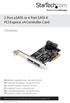 2 Port esata or 4 Port SATA II PCI Express x4 Controller Card PEXSATA24E DE: Bedienungsanleitung - de.startech.com FR: Guide de l'utilisateur - fr.startech.com ES: Guía del usuario - es.startech.com IT:
2 Port esata or 4 Port SATA II PCI Express x4 Controller Card PEXSATA24E DE: Bedienungsanleitung - de.startech.com FR: Guide de l'utilisateur - fr.startech.com ES: Guía del usuario - es.startech.com IT:
PCI Express esata/sata 6Gbps Controller
 PCI Express esata/sata 6Gbps Controller PEXESAT322I *actual product may vary from photos DE: Bedienungsanleitung - de.startech.com FR: Guide de l'utilisateur - fr.startech.com ES: Guía del usuario - es.startech.com
PCI Express esata/sata 6Gbps Controller PEXESAT322I *actual product may vary from photos DE: Bedienungsanleitung - de.startech.com FR: Guide de l'utilisateur - fr.startech.com ES: Guía del usuario - es.startech.com
Verbatim PowerBay Single USB and esata External Hard Drive Version 1.00
 Verbatim PowerBay Single USB and esata External Hard Drive Version 1.00 User Manual Table of Contents Introduction... 2 Controls, Connectors and Indicators... 2 About the Hard Drive... 2 Locating the Drive
Verbatim PowerBay Single USB and esata External Hard Drive Version 1.00 User Manual Table of Contents Introduction... 2 Controls, Connectors and Indicators... 2 About the Hard Drive... 2 Locating the Drive
