What is Memento. Content
|
|
|
- Felix Stevens
- 7 years ago
- Views:
Transcription
1 What is Memento Memento is a set of libraries containing all kinds of entries. Every entry consists of fields of certain types. While creating a library, you select what fields entries will consist of. Content Creating libraries Online catalog of library templates. Defining the structure of the library Display in the list Mass Calculations Fields can be edited quickly Entry color Calculation field Variables Operators Result type Link to entry Examples Notes Library protection Working with library entries Editing entries Deleting entries Sorting Grouping Alternative forms of representation Entry search Sending entries via SMS, E mail Cloud storage & Teamwork Upload library Sync libraries between devices Teamwork Follow these instructions to download the library to which you have an access Notes Importing and exporting CSV files. Importing entries from a CSV file. CSV file format. Exporting data to CSV Barcode scanner Configuring field autocompletion Synchronization with Google Docs
2 Synchronization with Google Sheets Synchronizing files (images) Restoring the library from Google Sheets Synchronization between two or more devices Notes Charts How to build a chart Pie Chart Line Charts / Area Chart Bar Chart / Column Char Scatter Chart
3 Creating libraries To store entries of a new type, you need to create a new library: Open the menu in the home screen and select Add library. You will be offered to select a template for the library. You can use a ready template already containing sets of entry fields to create a library. Or you can select the Empty library template and create all library fields yourself. Also you can select a template from the online catalog. You can edit and customize the ready templates as well as the Empty library template. After you select the template, you will see the screen where you can edit the library. The new library already contains the set of fields from the selected template. Online catalog of library templates. You can create libraries using templates that other users have uploaded to the online catalog. For that purpose, when creating a library, on the template list select: From online catalog. If you would like to share your template with friends, you can publish it in the online catalog. For that purpose, open the library editor screen and then click on the Share menu item. Defining the structure of the library You can add, edit, delete library fields and change their order. To add a field, select Fields tab and touch the + button. After that you will see the dialog where you can select the field type. The data that can be entered into a field depends on its type. You can create fields of up to 19 different types. Display in the list Many fields have an additional important parameter: Display in the list as. This parameter determines how the value of this field will be displayed in the list of library entries. When you open a library, you see the list of its entries and each entry consists of three areas:
4 Thumb (4) Name(1) Status (3) Description(2) The values of fields with the Entry name option are displayed in 1. The values of fields with the Entry description option are displayed in 2. The values of fields with the Entry status option are displayed in 3. Thumbnail (4) is only for fields of type "Image". The values of fields with the Regular field option are not displayed in the entry list and you can see them only on the entry card. Mass Calculations You can add simple mass functions to the library. The added function will be performed over the values of a certain field for all the records of the library. To add a function, select Aggregation tab and click the + button. You can select one of the four functions, each of which can be applied to just certain types of fields: Sum available to numeric fields and time. Maximum and minimum available to numeric fields, time and date. Average available to numeric fields and time. Fields can be edited quickly The values of certain types of fields can be changed directly from the entry list, tables or maps. The option Where you can edit that is located on the Options screen of the field defines the area where the value of this field can be changed. Quick editing is supported for the following types of fields: Checkbox, Single choice list, Multiple choice list. Entry color Each value of the Single choice list field can be associated with a particular color. For a library, a field is selected (edit library > facade> color of entry). The entry color will depend on this field. The entry color is used to mark entries in lists and tables. This color is also used to color entry markers on a map and the corresponding entries of time intervals in the calendar. Calculation field The values in the calculation fields are calculated from the expressions specified by you.
5 The following types of expressions are supported: Mathematical Expression involving numbers. String String can also be added together, compared, etc... Boolean Expression that evaluate to true (1.0) and false (0.0). Numeric and string types can not be mixed in a left / right operand pair. Use Variables Variables are values of other fields in the same record. Variable must be enclosed by a pound sign and open brace #{ and a closed brace }. i.e. expression = "#{field_name1} + #{field_name2}" String values/variables must be enclosed by Quote characters: Example: 'Result: ' + '#{string_field1}' + '#{string_field2}' Operators The following operators are supported: ( open parentheses ) closed parentheses + addition (for numbers and strings) subtraction * multiplication / division % modulus == equal (for numbers and strings)!= not equal (for numbers and strings) < less than (for numbers and strings) <= less than or equal (for numbers and strings) > greater than (for numbers and strings) >= greater than or equal (for numbers and strings) && boolean and boolean or! boolean not Result type For each calculation, there must be a correct result type set: Link to entry "Real result" and "Integer result" are used for expressions with numerical result. "Date/Time result" is used to represent the result in form of date and time. The calculation result is interpreted as the number of seconds that has passed since January 1, 1970 (UNIX time). "Date result" is the same as the previous type, but displays only the date. "String result" is used for expressions that contain string manipulations or functions that return a string.
6 Use the following syntax to get access to the values of entry fields like Link to entry : #{field_name.child_field_name} where field_name name of field like Link to the entry, child_field_name name of one field of a related entry. If a field like Link to the entry contains several links, then use index (starts from zero) to get access to them: #{field_name@0.child_field_name}, #{field_name@1.child_field_name}, You can specify one of the supported aggregation functions instead of the index: #{field_name@sum.child_field_name} returns the sum of values of field child_field_name for all entries included into field_name. In addition, the following functions are supported: avg, min, max. #{field_name@size} returns the number of entries in field field_name. Examples Example 1: Entries contain fields: Price, Count We add a calculating field "Sum" by using the following expression: #{Price}*#{Count} Example 2: Entries contain fields: Count, Total We add a calculating field "Percentage" by using the following expression: (#{Count } / #{ Total }) * 100 Example 3: Entries contain fields: StartDateTime, EndDateTime We add a calculating field "Duration" by using the following expression (result is number seconds): #{EndDateTime} #{StartDateTime} Example 4: Entries contain fields: StartDate, EndDate We add a calculating field "Days" by using the following expression: datediff(#{enddate}, #{StartDate}) Example 5: Entries contain fields: Time We add a calculating field "Days left" by using the following expression: if( #{Time} > now(), rint((#{time} now())/(60*60*24)), 'in the past')
7 Example 6: There s library Order with orders and library Item with items. Library Order contains a link to library Item and numeric field Count. Library Item contains field Price. To calculate the cost of the order, let s add calculable field Sum using the following formula: #{count} * #{item.price} If an order can make a reference to several different items, their total cost can be calculated: #{item@sum.price} The most expensive item: #{item@max.price} The cheapest item: #{item@min.price} The average price for the item: #{item@avg.price} Notes Variable names can not break any of the following rules: can not start with a number can not contain an operator (see the above list of operators) can not contain a quote character single or double can not contain a brace character open or closed can not contain one of the following special characters: #, ~, ^! Notes on expression parsing: Spaces are ignored when parsing expressions. The expression is evaluated as one or more subexpressions. Subexpressions within open parentheses and closed parentheses are evaluated before other parts of the expression. Subexpressions at the same level are evaluated from left to right. Operators with with the same precedence are evaluated from left to right. Library protection Memento lets you restrict the access to libraries by using password protection, as well as encrypt entries using AES 128. A single master password is used for restricting the access to libraries. To protect a library, do as follows: 1. Open the Library menu and select Set up protection. 2. If you haven t set up a master password yet, you ll be suggested to enter one. 3. Enable/disable library encryption and click on the OK button Now, when opening a protected library, you will have to enter the master password (if it wasn t entered yet). Please note:
8 In an encrypted library, only string fields of the entries are encrypted. If you forget your master password, it will be impossible to recover it, and you will not be able to decrypt your data. An encrypted library cannot be published on the Memento server. If the Memento application is unused for 5 minutes, the access to all protected libraries will be closed automatically. To reopen the access, you ll have to reenter the master password. Working with library entries The contents of a library are displayed as a list of entries. A click on an entry opens its card with the list of fields and their values. Editing entries To edit an entry, open its context menu and select Edit or open the menu in the entry card and select Edit icon Deleting entries To delete an entry, open its context menu and select Delete or open the menu in the entry card and select Delete After you delete an entry, it gets into the Recycle Bin of its library and can be restored at any moment. Sorting The list of entries can be sorted by any of the entry fields available for sorting. To specify the field to sort entries by, open the side menu of the library (swipe the screen left to right) and then select Sort. Grouping You can group all entries in the library by some field. To specify the field to group entries by, open the side menu of the library (swipe the screen left to right) and then select Group. To get back to the usual entry list, select the No grouping option in the dialog box where you select the field to group entries by. Alternative forms of representation
9 Apart from list, the following display views are supported: table, map and calendar. To change a display view, open the slide menu of the library and select View. Table In this display view, the entry fields are presented as columns, and entries as rows. To resize columns, click on the column header. To hide any column, click on the button in the top left corner of the table, and uncheck the appropriate field in the field list that appears. Map This representation is available if the library contains a Location field. The library entries are displayed as markers on the map. Calendar In this display view, all library entries are represented as time intervals on the calendar. The calendar is available for libraries that contain at least one Date/Time field. The time interval is determined by the value of one or more entry fields. The following types of fields can be used to determine the time interval (see the option "Use in Calendar as" in the field settings): Date/Time may be the start or end of a time interval, depending on the value of the option "Use in Calendar as". Time and All numeric fields can be used to set the duration of the time interval. By default, the value of the first Date/Time field is used as the default start of the time interval, while 1 hour is set as the duration. Entry search Memento allows you to search for entries by the values of their fields. You can search through all libraries or only in one library. The program searches through words present in entries. You can use wildcard characters in a search query: * You can use the asterisk to substitute for any characters. For example, if you search for gloss*, all entries containing words beginning with gloss will be found. The query syntax supports the OR binary set operator. Operator must be entered using capital letters. For example, if you search for sqlite OR database, all entries containing words sqlite or database will be found. The query syntax supports a unary " " operator that may be applied to basic term and term prefix queries. sqlite database Search for the set of entries that contain the term sqlite but do not contain the term database. Sending entries via SMS, E mail
10 You can send an entry as a text or e mail message. To do it, open the entry card and select Send on the menu. Cloud storage & Teamwork All your libraries can be stored in the cloud. All your entries, photos and files will be synchronized automatically. Upload library To upload library to the cloud, open the side menu of the library (swipe the screen left to right) and then select Cloud. If you are not registered on the Memento server yet, you will be offered to do it, and after the registration the library will be uploaded to the cloud. Sync libraries between devices Upon uploading the library to the cloud you can have access to it from any Android device. Follow these instructions to download a library to a new device: Teamwork Open the main side menu of the application and choose Cloud storage. You will see a list of all your libraries uploaded to the cloud; choose the library you want to download to your device. Click on Download library. Now you have a locale of the library on your device. It will be automatically synchronized with the cloud. You can provide access to your libraries to other users. You can entitle any user to have an access to your library entries. The following types of rights are supported: read, create, edit, delete. In addition, you can give rights to edit and delete only entries created by the user. Follow these instructions to provide an access to your libraries: Open the side menu of the library (swipe the screen left to right) and then select Cloud. Click on Add people. Enter the user s name or e mail. Adjust access rights and click Ok After that this user will be able to download your library to his/her device. Follow these instructions to download the library to which you have an access
11 You will receive a letter containing the address of the library, as soon as you are provided with an access to it. Click this address (it starts with ), but instead of your browser you should choose Memento Database to open the link. You will see a screen with information about the library; now click Download library to download the library to your device. You can also open the screen of library download directly in Memento: open the menu, choose Open by URL and enter the library address. You can always see the list of libraries to which you have an access. Just open the main side menu and choose Cloud storage. All libraries, access to which was given to you by other users will be displayed in the Shared with me list. Notes You can work with your libraries offline, your data will be uploaded to the cloud as soon as your device is connected to the Internet. The size of your cloud storage is 50Mb. You can get additional space if you subscribe for any tariff plan. Memento Server is based on Google Cloud platform. All your data are stored in Google Cloud Storage. Interaction between the application and the cloud is protected by cryptographic protocol TLS. Importing and exporting CSV files. Importing entries from a CSV file. To import data from CSV files, do the following: 1. Copy the file you want to import to the sd card. 2. Open the Library menu and select Import and export... > Import from CSV. 3. Select CSV file from file manager. 4. After you select the file, you will see the list of columns found in the file which correspond to the entry fields. 5. Press the Import button. When you import data from CSV files, new entries are created each time. CSV file format. The name of a column must correspond to the name of an entry field. The file must contain a column with the field that is the name of the entry. The file must be encoding in UTF 8.
12 Memento allows you to import only fields of certain types: text, integer, real number, date, date/time, rating, currency, single choice list, multiple choice list, location, boolean, hyperlink. Data format notes: Field type Date Date/Time Single choice list Boolean Location Format and notes The date must be in the same format as in the system settings. You can review and modify the date format required for importing in the application's general settings. The values are separated with a space, the date comes first and then comes time in the HH:MM format. The value being imported must already be in the parameters of the corresponding field. The following values are acceptable for the truth value: true, yes, 1 "latitude,longitude" Rating A number from 0 to 5. Before you import entries, it is recommended to back up your libraries. Exporting data to CSV To export data to a CSV file, do the following: 1. Open the Library menu and select Import and export... > Export to CSV. 2. Enter the name of the CSV file and press the OK button. Barcode scanner Memento allows you to scan barcodes and use them to search for information about products on the Web. Data retrieved from Data Source can be added to entry fields. Memento supports the following data sources: Amazon. Later will be added other data sources.
13 To be able to use barcodes for identification and entry field completion, you should add a field of the barcode type to the library. You can also use a barcode scanner to locally search for entries. To do it, select Barcode search on the menu. Configuring field autocompletion While adding the Barcode field, you can create rules for completing entry fields. Completion rules are a list of links between product attributes from Data Source and fields from the current library. List of autocompletion rules is defined on the Autocomplete tab. Synchronization with Google Docs Synchronization with Google Sheets Edit and view memento entries via Google Sheets. How synchronization works: 1. Link the library to a sheet in Google Spreadsheet. To do it, open the library, open the menu and select Link to Google Sheets 2. If you want to create a new Google spreadsheet with records from the Memento library, select Link to new document. 3. Select Link to existing document if you already have an earlier created Google spreadsheet with data that you want to link to your Memento library. 4. Please note: When linking the library to an existing Google spreadsheet, the data is transferred in just one direction either from Memento to Google or from Google to Memento. 5. After you link it, a spreadsheet containing all library entries will appear in the list of Google Sheets documents. You can use Google Sheets to view, edit, add and delete entries. 6. To synchronize changes made in Memento and Google Sheets, open the library menu and select Sync with Google Sheets. Synchronizing files (images) Synchronization of files attached to records (images, audio recordings, etc.) is turned on when connecting with a Google spreadsheet, or in the library settings. All files of a library are uploaded to Google Drive, in a folder called Name_library.files
14 Links to uploaded files are saved in a column of the Google spreadsheet with the name Name_field.http Restoring the library from Google Sheets You can restore libraries that have been synchronized with Google Sheets. To do this, open the menu in the home screen and select Add library. On the list of templates that opens, select From Google Drive. Then you will see all the libraries synchronized with the current Google account. After selecting a library, it will be created on your mobile device and will receive all the data from the linked Google spreadsheet. Synchronization between two or more devices Using synchronization with Google Sheets, you can synchronize library data on multiple devices. On all devices, select the exact same Google account. On the main device, synchronize the library with Google Sheets. On the other devices, download the library, as described in section Restoring the library from Google Sheets At this point in the library restructuring process, changes on one of the devices (for example adding new types of fields) are not transferred to the other devices. You need to repeat the procedure for linking libraries for all the other devices. Notes In the Google table will be created additional column MEMENTO_ID for matching rows in a table with the entries in Memento. Don't modify or delete this column. Locale on your device should match the locale in Google Sheets. If you edit the same entries in Memento and Google Sheets, you will be offered to choose which version is correct. Whenever you add a new field for synchronization, the sheet in Google Docs is created anew. All entries in the Google Spreadsheet sheet should follow one after another. There should be no empty rows. Memento allows you to synchronize only fields of certain types: text, integer, real number, date, date/time, rating, currency, single choice list, multiple choice list, location, boolean, hyperlink, barcode. Charts You can visualize your data using different graphics. Memento supports the following types of graphics: Pie, Line, Bar, Columns, Area, Scatter, Stepped Area.
15 How to build a chart Open the side menu of the library (swipe the screen left to right) and then select Charts. Press + and select the type of the chart you want to build; this opens the chart settings screen. Select the fields of the library, the values of which will be used for building the chart. Charts are built using Google Charts API and HTML5. Google Charts API requires an active connection to the Internet for downloading JavaScript functions for building charts. All code and data are processed and rendered in the browser. No data is sent to any server. Pie Chart Data sources: Example: Category: Field, the values of which are sectors on a pie chart. When category is a field of date or date/time type, the values can be grouped by hour, date, month or year. Values: record number or numeric field that define sector size. Function: Defines sector size calculation method. The default function is Sum. Sector size equals the sum of all value fields of the category s records. Library: Tasks Objective: Show number of tasks by priority. Category: Priority Values: Number of entries Line Charts / Area Chart Data sources: Axis Х: Field of values to be placed on axis X. Axis Y: Field of values that define the point the chart line will go through. Function: Defines method for calculating the value on axis Y. The default method is Sum. The value on axis Y for X equals the sum of all Y fields in the records with X field equal to X. Series: Used for building charts with multiple lines. The value of this field defines the line a certain record belongs to. If the X field is a number or date, you can specify axis type discrete or continuous. Discrete axis contains only those X values that are present in the records. Continuous axis contains all values of type X in ascending order. For example, if the type of a field X is numeric and the library contains records with values 1,4,7. The discrete axis will appear as: 1,4,7 The continuous axis will appear as: 1,2,3,4,5,6,7,8,9
16 Example: Library: Purchases Objective: Show amounts of funds spent by day. Axis Х: Purchase Date Axis Y: Price Bar Chart / Column Char Data sources: Example: Columns: Field the values of which are bars on the chart. Values: Field the values of which define the size of the bar. Series: Field for splitting records into individual data sets. Each data set will have its own bar for the respective value of the bar field. Library: CD Collections Objective: Show the number of disks bought each month grouped by genre. Scatter Chart Columns: Purchase Date, Group by month Values: Number of entries Series: Genre A scatter chart is used to map correlation between sets of numbers. Each record of the library will be presented on the chart as a point. Data sources: Axis Х: Field for defining the coordinate of the point on axis X Axis Y: Field for defining the coordinate of the point on axis Y.
Microsoft Excel 2010 Part 3: Advanced Excel
 CALIFORNIA STATE UNIVERSITY, LOS ANGELES INFORMATION TECHNOLOGY SERVICES Microsoft Excel 2010 Part 3: Advanced Excel Winter 2015, Version 1.0 Table of Contents Introduction...2 Sorting Data...2 Sorting
CALIFORNIA STATE UNIVERSITY, LOS ANGELES INFORMATION TECHNOLOGY SERVICES Microsoft Excel 2010 Part 3: Advanced Excel Winter 2015, Version 1.0 Table of Contents Introduction...2 Sorting Data...2 Sorting
Getting Started The Windows SharePoint Services Window
 QUICK Source Microsoft Windows SharePoint Services 3.0 for Windows Server 2003 Getting Started The Windows SharePoint Services Window Browser Toolbars - allow the user to navigate in the browser. Link
QUICK Source Microsoft Windows SharePoint Services 3.0 for Windows Server 2003 Getting Started The Windows SharePoint Services Window Browser Toolbars - allow the user to navigate in the browser. Link
Google Docs Basics Website: http://etc.usf.edu/te/
 Website: http://etc.usf.edu/te/ Google Docs is a free web-based office suite that allows you to store documents online so you can access them from any computer with an internet connection. With Google
Website: http://etc.usf.edu/te/ Google Docs is a free web-based office suite that allows you to store documents online so you can access them from any computer with an internet connection. With Google
Kaseya 2. Quick Start Guide. for VSA 6.3
 Kaseya 2 Custom Reports Quick Start Guide for VSA 6.3 December 9, 2013 Agreement The purchase and use of all Software and Services is subject to the Agreement as defined in Kaseya s Click-Accept EULA as
Kaseya 2 Custom Reports Quick Start Guide for VSA 6.3 December 9, 2013 Agreement The purchase and use of all Software and Services is subject to the Agreement as defined in Kaseya s Click-Accept EULA as
TIBCO Spotfire Business Author Essentials Quick Reference Guide. Table of contents:
 Table of contents: Access Data for Analysis Data file types Format assumptions Data from Excel Information links Add multiple data tables Create & Interpret Visualizations Table Pie Chart Cross Table Treemap
Table of contents: Access Data for Analysis Data file types Format assumptions Data from Excel Information links Add multiple data tables Create & Interpret Visualizations Table Pie Chart Cross Table Treemap
Increasing Productivity and Collaboration with Google Docs. Charina Ong Educational Technologist charina.ong@nus.edu.sg
 Increasing Productivity and Collaboration with Google Docs charina.ong@nus.edu.sg Table of Contents About the Workshop... i Workshop Objectives... i Session Prerequisites... i Google Apps... 1 Creating
Increasing Productivity and Collaboration with Google Docs charina.ong@nus.edu.sg Table of Contents About the Workshop... i Workshop Objectives... i Session Prerequisites... i Google Apps... 1 Creating
BulkSMS Text Messenger Product Manual
 BulkSMS Text Messenger Product Manual 1. Installing the software 1.1. Download the BulkSMS Text Messenger Go to www.bulksms.com and choose your country. process. Click on products on the top menu and select
BulkSMS Text Messenger Product Manual 1. Installing the software 1.1. Download the BulkSMS Text Messenger Go to www.bulksms.com and choose your country. process. Click on products on the top menu and select
Novell ZENworks Asset Management 7.5
 Novell ZENworks Asset Management 7.5 w w w. n o v e l l. c o m October 2006 USING THE WEB CONSOLE Table Of Contents Getting Started with ZENworks Asset Management Web Console... 1 How to Get Started...
Novell ZENworks Asset Management 7.5 w w w. n o v e l l. c o m October 2006 USING THE WEB CONSOLE Table Of Contents Getting Started with ZENworks Asset Management Web Console... 1 How to Get Started...
Call Recorder Quick CD Access System
 Call Recorder Quick CD Access System V4.0 VC2010 Contents 1 Call Recorder Quick CD Access System... 3 1.1 Install the software...4 1.2 Start...4 1.3 View recordings on CD...5 1.4 Create an archive on Hard
Call Recorder Quick CD Access System V4.0 VC2010 Contents 1 Call Recorder Quick CD Access System... 3 1.1 Install the software...4 1.2 Start...4 1.3 View recordings on CD...5 1.4 Create an archive on Hard
Salesforce Classic Guide for iphone
 Salesforce Classic Guide for iphone Version 37.0, Summer 16 @salesforcedocs Last updated: July 12, 2016 Copyright 2000 2016 salesforce.com, inc. All rights reserved. Salesforce is a registered trademark
Salesforce Classic Guide for iphone Version 37.0, Summer 16 @salesforcedocs Last updated: July 12, 2016 Copyright 2000 2016 salesforce.com, inc. All rights reserved. Salesforce is a registered trademark
Contents. Using Web Access... 1. Managing Shared Folders... 28. Managing Account Settings... 36. Index... 39
 Contents Using Web Access... 1 Using the Sign In Page... 1 Signing In to Seagate Global Access... 2 Creating a Seagate Global Access Account... 2 If You Forget Your Password... 5 Viewing Central Axis Details...
Contents Using Web Access... 1 Using the Sign In Page... 1 Signing In to Seagate Global Access... 2 Creating a Seagate Global Access Account... 2 If You Forget Your Password... 5 Viewing Central Axis Details...
About PivotTable reports
 Page 1 of 8 Excel Home > PivotTable reports and PivotChart reports > Basics Overview of PivotTable and PivotChart reports Show All Use a PivotTable report to summarize, analyze, explore, and present summary
Page 1 of 8 Excel Home > PivotTable reports and PivotChart reports > Basics Overview of PivotTable and PivotChart reports Show All Use a PivotTable report to summarize, analyze, explore, and present summary
Google Drive: Access and organize your files
 Google Drive: Access and organize your files Use Google Drive to store and access your files, folders, and Google Docs, Sheets, and Slides anywhere. Change a file on the web, your computer, tablet, or
Google Drive: Access and organize your files Use Google Drive to store and access your files, folders, and Google Docs, Sheets, and Slides anywhere. Change a file on the web, your computer, tablet, or
User s Guide for the Texas Assessment Management System
 User s Guide for the Texas Assessment Management System Version 8.3 Have a question? Contact Pearson s Austin Operations Center. Call 800-627-0225 for technical support Monday Friday, 7:30 am 5:30 pm (CT),
User s Guide for the Texas Assessment Management System Version 8.3 Have a question? Contact Pearson s Austin Operations Center. Call 800-627-0225 for technical support Monday Friday, 7:30 am 5:30 pm (CT),
Ohio University Computer Services Center August, 2002 Crystal Reports Introduction Quick Reference Guide
 Open Crystal Reports From the Windows Start menu choose Programs and then Crystal Reports. Creating a Blank Report Ohio University Computer Services Center August, 2002 Crystal Reports Introduction Quick
Open Crystal Reports From the Windows Start menu choose Programs and then Crystal Reports. Creating a Blank Report Ohio University Computer Services Center August, 2002 Crystal Reports Introduction Quick
Agenda2. User Manual. Agenda2 User Manual Copyright 2010-2013 Bobsoft 1 of 34
 Agenda2 User Manual Agenda2 User Manual Copyright 2010-2013 Bobsoft 1 of 34 Agenda2 User Manual Copyright 2010-2013 Bobsoft 2 of 34 Contents 1. User Interface! 5 2. Quick Start! 6 3. Creating an agenda!
Agenda2 User Manual Agenda2 User Manual Copyright 2010-2013 Bobsoft 1 of 34 Agenda2 User Manual Copyright 2010-2013 Bobsoft 2 of 34 Contents 1. User Interface! 5 2. Quick Start! 6 3. Creating an agenda!
Inventory Web Pro Version 1.06. User Guide 20120728
 Inventory Web Pro Version 1.06 User Guide 20120728 2 P A G E 1. Overview... 3 1.1. General Introduction... 3 1.2. Getting Started with Inventory Web Pro... 3 1.2.1. Sign Up... 4 1.2.2. Subscribe to a Plan...
Inventory Web Pro Version 1.06 User Guide 20120728 2 P A G E 1. Overview... 3 1.1. General Introduction... 3 1.2. Getting Started with Inventory Web Pro... 3 1.2.1. Sign Up... 4 1.2.2. Subscribe to a Plan...
Personal Cloud. Support Guide for Mac Computers. Storing and sharing your content 2
 Personal Cloud Support Guide for Mac Computers Storing and sharing your content 2 Getting started 2 How to use the application 2 Managing your content 2 Adding content manually 3 Renaming files 3 Moving
Personal Cloud Support Guide for Mac Computers Storing and sharing your content 2 Getting started 2 How to use the application 2 Managing your content 2 Adding content manually 3 Renaming files 3 Moving
DATAVIZ, INC. User Manual for Android 2/10/2014
 DATAVIZ, INC. Documents To Go User Manual for Android 2/10/2014 Contents Documents To Go for Android... 4 Introduction... 4 Installation and Activation... 5 Installing Documents To Go for Android... 5
DATAVIZ, INC. Documents To Go User Manual for Android 2/10/2014 Contents Documents To Go for Android... 4 Introduction... 4 Installation and Activation... 5 Installing Documents To Go for Android... 5
Evaluator s Guide. PC-Duo Enterprise HelpDesk v5.0. Copyright 2006 Vector Networks Ltd and MetaQuest Software Inc. All rights reserved.
 Evaluator s Guide PC-Duo Enterprise HelpDesk v5.0 Copyright 2006 Vector Networks Ltd and MetaQuest Software Inc. All rights reserved. All third-party trademarks are the property of their respective owners.
Evaluator s Guide PC-Duo Enterprise HelpDesk v5.0 Copyright 2006 Vector Networks Ltd and MetaQuest Software Inc. All rights reserved. All third-party trademarks are the property of their respective owners.
Use Office 365 on your iphone
 Use Office 365 on your iphone Quick Start Guide Check email Set up your iphone to receive your O365 email. Check your calendar wherever you are Always know where you have to be by syncing your calendar
Use Office 365 on your iphone Quick Start Guide Check email Set up your iphone to receive your O365 email. Check your calendar wherever you are Always know where you have to be by syncing your calendar
Strategic Asset Tracking System User Guide
 Strategic Asset Tracking System User Guide Contents 1 Overview 2 Web Application 2.1 Logging In 2.2 Navigation 2.3 Assets 2.3.1 Favorites 2.3.3 Purchasing 2.3.4 User Fields 2.3.5 History 2.3.6 Import Data
Strategic Asset Tracking System User Guide Contents 1 Overview 2 Web Application 2.1 Logging In 2.2 Navigation 2.3 Assets 2.3.1 Favorites 2.3.3 Purchasing 2.3.4 User Fields 2.3.5 History 2.3.6 Import Data
Excel 2007 Basic knowledge
 Ribbon menu The Ribbon menu system with tabs for various Excel commands. This Ribbon system replaces the traditional menus used with Excel 2003. Above the Ribbon in the upper-left corner is the Microsoft
Ribbon menu The Ribbon menu system with tabs for various Excel commands. This Ribbon system replaces the traditional menus used with Excel 2003. Above the Ribbon in the upper-left corner is the Microsoft
Advanced Excel Charts : Tables : Pivots : Macros
 Advanced Excel Charts : Tables : Pivots : Macros Charts In Excel, charts are a great way to visualize your data. However, it is always good to remember some charts are not meant to display particular types
Advanced Excel Charts : Tables : Pivots : Macros Charts In Excel, charts are a great way to visualize your data. However, it is always good to remember some charts are not meant to display particular types
EMC Documentum Webtop
 EMC Documentum Webtop Version 6.5 User Guide P/N 300 007 239 A01 EMC Corporation Corporate Headquarters: Hopkinton, MA 01748 9103 1 508 435 1000 www.emc.com Copyright 1994 2008 EMC Corporation. All rights
EMC Documentum Webtop Version 6.5 User Guide P/N 300 007 239 A01 EMC Corporation Corporate Headquarters: Hopkinton, MA 01748 9103 1 508 435 1000 www.emc.com Copyright 1994 2008 EMC Corporation. All rights
AT&T Business Messaging Account Management
 AT&T Business Messaging Account Management Admin User Guide December 2015 1 Copyright 2015 AT&T Intellectual Property. All rights reserved. AT&T, the AT&T logo and all other AT&T marks contained herein
AT&T Business Messaging Account Management Admin User Guide December 2015 1 Copyright 2015 AT&T Intellectual Property. All rights reserved. AT&T, the AT&T logo and all other AT&T marks contained herein
DiskPulse DISK CHANGE MONITOR
 DiskPulse DISK CHANGE MONITOR User Manual Version 7.9 Oct 2015 www.diskpulse.com info@flexense.com 1 1 DiskPulse Overview...3 2 DiskPulse Product Versions...5 3 Using Desktop Product Version...6 3.1 Product
DiskPulse DISK CHANGE MONITOR User Manual Version 7.9 Oct 2015 www.diskpulse.com info@flexense.com 1 1 DiskPulse Overview...3 2 DiskPulse Product Versions...5 3 Using Desktop Product Version...6 3.1 Product
Use Office 365 on your iphone or ipad
 Use Office 365 on your iphone or ipad Quick Start Guide Check email Set up your iphone or ipad to send and receive mail from your Office 365 account. Check your calendar wherever you are Always know where
Use Office 365 on your iphone or ipad Quick Start Guide Check email Set up your iphone or ipad to send and receive mail from your Office 365 account. Check your calendar wherever you are Always know where
Excel 2002. What you will do:
 What you will do: Explore the features of Excel 2002 Create a blank workbook and a workbook from a template Format a workbook Apply formulas to a workbook Create a chart Import data to a workbook Share
What you will do: Explore the features of Excel 2002 Create a blank workbook and a workbook from a template Format a workbook Apply formulas to a workbook Create a chart Import data to a workbook Share
Formulas, Functions and Charts
 Formulas, Functions and Charts :: 167 8 Formulas, Functions and Charts 8.1 INTRODUCTION In this leson you can enter formula and functions and perform mathematical calcualtions. You will also be able to
Formulas, Functions and Charts :: 167 8 Formulas, Functions and Charts 8.1 INTRODUCTION In this leson you can enter formula and functions and perform mathematical calcualtions. You will also be able to
USER GUIDE. Unit 2: Synergy. Chapter 2: Using Schoolwires Synergy
 USER GUIDE Unit 2: Synergy Chapter 2: Using Schoolwires Synergy Schoolwires Synergy & Assist Version 2.0 TABLE OF CONTENTS Introductions... 1 Audience... 1 Objectives... 1 Before You Begin... 1 Getting
USER GUIDE Unit 2: Synergy Chapter 2: Using Schoolwires Synergy Schoolwires Synergy & Assist Version 2.0 TABLE OF CONTENTS Introductions... 1 Audience... 1 Objectives... 1 Before You Begin... 1 Getting
SHAREPOINT 2010 FOUNDATION FOR END USERS
 SHAREPOINT 2010 FOUNDATION FOR END USERS WWP Training Limited Page i SharePoint Foundation 2010 for End Users Fundamentals of SharePoint... 6 Accessing SharePoint Foundation 2010... 6 Logging in to your
SHAREPOINT 2010 FOUNDATION FOR END USERS WWP Training Limited Page i SharePoint Foundation 2010 for End Users Fundamentals of SharePoint... 6 Accessing SharePoint Foundation 2010... 6 Logging in to your
Backups User Guide. for Webroot SecureAnywhere Essentials Webroot SecureAnywhere Complete
 Backups User Guide for Webroot SecureAnywhere Essentials Webroot SecureAnywhere Complete Webroot Software, Inc. 385 Interlocken Crescent Suite 800 Broomfield, CO 80021 www.webroot.com Version 8.0.1 Webroot
Backups User Guide for Webroot SecureAnywhere Essentials Webroot SecureAnywhere Complete Webroot Software, Inc. 385 Interlocken Crescent Suite 800 Broomfield, CO 80021 www.webroot.com Version 8.0.1 Webroot
SalesPad Mobile Usage Guide. Contents. A software product created by SalesPad Solutions Copyright 2004-2012 www.salespad.net
 SalesPad Mobile Usage Guide A software product created by SalesPad Solutions Copyright 2004-2012 www.salespad.net Contents SalesPad Mobile... 1 Usage Guide... 1 Overview... 4 Installation... 4 Android...
SalesPad Mobile Usage Guide A software product created by SalesPad Solutions Copyright 2004-2012 www.salespad.net Contents SalesPad Mobile... 1 Usage Guide... 1 Overview... 4 Installation... 4 Android...
INVENTORY MANAGEMENT. TechStorm. http://www.gotechstorm.com/howto/inventorymanagement.pdf
 INVENTORY MANAGEMENT TechStorm http://www.gotechstorm.com/howto/inventorymanagement.pdf Inventory Management Table Of Contents Add Inventory Items In Tablet... 3 Transaction Flow for Adding Inventory in
INVENTORY MANAGEMENT TechStorm http://www.gotechstorm.com/howto/inventorymanagement.pdf Inventory Management Table Of Contents Add Inventory Items In Tablet... 3 Transaction Flow for Adding Inventory in
SerialMailer Manual. For SerialMailer 7.2. Copyright 2010-2011 Falko Axmann. All rights reserved.
 1 SerialMailer Manual For SerialMailer 7.2 Copyright 2010-2011 Falko Axmann. All rights reserved. 2 Contents 1 Getting Started 4 1.1 Configuring SerialMailer 4 1.2 Your First Serial Mail 7 1.2.1 Database
1 SerialMailer Manual For SerialMailer 7.2 Copyright 2010-2011 Falko Axmann. All rights reserved. 2 Contents 1 Getting Started 4 1.1 Configuring SerialMailer 4 1.2 Your First Serial Mail 7 1.2.1 Database
ProExtra eclaiming User Guide
 ProExtra eclaiming User Guide Welcome to ProExtra eclaiming. You can use this system to submit claims to ProCare, for the services you have provided to patients referred to you by their GPs. You will need
ProExtra eclaiming User Guide Welcome to ProExtra eclaiming. You can use this system to submit claims to ProCare, for the services you have provided to patients referred to you by their GPs. You will need
Chapter 1 Kingsoft Office for Android: A Close Look. Compatible with Microsoft Office: With Kingsoft Office for Android, users are allowed to create,
 Introduction From the globally respected software company Kingsoft, comes an extraordinary new Office software for your Android mobile or tablet device. Utilizing decades of leading innovation, Kingsoft
Introduction From the globally respected software company Kingsoft, comes an extraordinary new Office software for your Android mobile or tablet device. Utilizing decades of leading innovation, Kingsoft
McAfee Endpoint Encryption Reporting Tool
 McAfee Endpoint Encryption Reporting Tool User Guide Version 5.2.13 McAfee, Inc. McAfee, Inc. 3965 Freedom Circle, Santa Clara, CA 95054, USA Tel: (+1) 888.847.8766 For more information regarding local
McAfee Endpoint Encryption Reporting Tool User Guide Version 5.2.13 McAfee, Inc. McAfee, Inc. 3965 Freedom Circle, Santa Clara, CA 95054, USA Tel: (+1) 888.847.8766 For more information regarding local
Starting User Guide 11/29/2011
 Table of Content Starting User Guide... 1 Register... 2 Create a new site... 3 Using a Template... 3 From a RSS feed... 5 From Scratch... 5 Edit a site... 6 In a few words... 6 In details... 6 Components
Table of Content Starting User Guide... 1 Register... 2 Create a new site... 3 Using a Template... 3 From a RSS feed... 5 From Scratch... 5 Edit a site... 6 In a few words... 6 In details... 6 Components
Call Recorder Apresa User Manual
 Call Recorder Apresa User Manual Version. 1.000.10 Vidicode Call Recorder Apresa User Manual Vidicode 2010 1 Care and Maintenance Keep the CR Apresa dry. If it gets wet, wipe it dry immediately with a
Call Recorder Apresa User Manual Version. 1.000.10 Vidicode Call Recorder Apresa User Manual Vidicode 2010 1 Care and Maintenance Keep the CR Apresa dry. If it gets wet, wipe it dry immediately with a
Training Module 4: Document Management
 Training Module 4: Document Management Copyright 2011 by Privia LLC. All rights reserved. No part of this publication may be reproduced, transmitted, transcribed, stored in a retrieval Contents Contents...
Training Module 4: Document Management Copyright 2011 by Privia LLC. All rights reserved. No part of this publication may be reproduced, transmitted, transcribed, stored in a retrieval Contents Contents...
PayPal Integration Guide
 PayPal Integration Guide Table of Contents PayPal Integration Overview 2 Sage Accounts Setup 3 Obtaining API credentials from PayPal 4 Installing Tradebox Finance Manager 5 Creating a connection to PayPal
PayPal Integration Guide Table of Contents PayPal Integration Overview 2 Sage Accounts Setup 3 Obtaining API credentials from PayPal 4 Installing Tradebox Finance Manager 5 Creating a connection to PayPal
UOFL SHAREPOINT ADMINISTRATORS GUIDE
 UOFL SHAREPOINT ADMINISTRATORS GUIDE WOW What Power! Learn how to administer a SharePoint site. [Type text] SharePoint Administrator Training Table of Contents Basics... 3 Definitions... 3 The Ribbon...
UOFL SHAREPOINT ADMINISTRATORS GUIDE WOW What Power! Learn how to administer a SharePoint site. [Type text] SharePoint Administrator Training Table of Contents Basics... 3 Definitions... 3 The Ribbon...
Legal Notes. Regarding Trademarks. 2012 KYOCERA Document Solutions Inc.
 Legal Notes Unauthorized reproduction of all or part of this guide is prohibited. The information in this guide is subject to change without notice. We cannot be held liable for any problems arising from
Legal Notes Unauthorized reproduction of all or part of this guide is prohibited. The information in this guide is subject to change without notice. We cannot be held liable for any problems arising from
SharePoint 2010 Web Publishing Manual
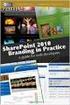 SharePoint 2010 Web Publishing Manual 1. IE browser settings 2 2. Logging on 11 3. Exploring the Web Publishing Environment 11 4. Text editing 14 5. Inserting and uploading images 16 6. Uploading and downloading
SharePoint 2010 Web Publishing Manual 1. IE browser settings 2 2. Logging on 11 3. Exploring the Web Publishing Environment 11 4. Text editing 14 5. Inserting and uploading images 16 6. Uploading and downloading
1 of 31. SharePoint 2010 Web Publishing Manual. 1. IE Settings. Step 1: Adding your SharePoint site to Local Intranet zone. 1. IE browser settings 2
 1 of 31 SharePoint 2010 Web Publishing Manual 1. IE browser settings 2 2. Logging on 11 3. Exploring the Web Publishing Environment 11 4. Text editing 14 5. Inserting and uploading images 16 6. Uploading
1 of 31 SharePoint 2010 Web Publishing Manual 1. IE browser settings 2 2. Logging on 11 3. Exploring the Web Publishing Environment 11 4. Text editing 14 5. Inserting and uploading images 16 6. Uploading
Alzex Personal Finance
 Elegant, super easy personal budget software Alzex Personal Finance User guide 2014 Table of Contents Alzex Personal Finance software...4 Getting started...5 Creating a new database...6 Currency selection...7
Elegant, super easy personal budget software Alzex Personal Finance User guide 2014 Table of Contents Alzex Personal Finance software...4 Getting started...5 Creating a new database...6 Currency selection...7
The Reporting Console
 Chapter 1 The Reporting Console This chapter provides a tour of the WebTrends Reporting Console and describes how you can use it to view WebTrends reports. It also provides information about how to customize
Chapter 1 The Reporting Console This chapter provides a tour of the WebTrends Reporting Console and describes how you can use it to view WebTrends reports. It also provides information about how to customize
New Features in Primavera P6 EPPM 16.1
 New Features in Primavera P6 EPPM 16.1 COPYRIGHT & TRADEMARKS Copyright 2016, Oracle and/or its affiliates. All rights reserved. Oracle is a registered trademark of Oracle Corporation and/or its affiliates.
New Features in Primavera P6 EPPM 16.1 COPYRIGHT & TRADEMARKS Copyright 2016, Oracle and/or its affiliates. All rights reserved. Oracle is a registered trademark of Oracle Corporation and/or its affiliates.
Deltek Touch Time & Expense for Vision 1.3. Release Notes
 Deltek Touch Time & Expense for Vision 1.3 Release Notes June 25, 2014 While Deltek has attempted to verify that the information in this document is accurate and complete, some typographical or technical
Deltek Touch Time & Expense for Vision 1.3 Release Notes June 25, 2014 While Deltek has attempted to verify that the information in this document is accurate and complete, some typographical or technical
BIGPOND ONLINE STORAGE USER GUIDE Issue 1.1.0-18 August 2005
 BIGPOND ONLINE STORAGE USER GUIDE Issue 1.1.0-18 August 2005 PLEASE NOTE: The contents of this publication, and any associated documentation provided to you, must not be disclosed to any third party without
BIGPOND ONLINE STORAGE USER GUIDE Issue 1.1.0-18 August 2005 PLEASE NOTE: The contents of this publication, and any associated documentation provided to you, must not be disclosed to any third party without
Pendragon Forms Industrial
 Pendragon Forms Industrial Version 7 Installation & Reference Guide for Android Devices Contents What Is Pendragon Forms Industrial?... 2 Installing Pendragon Forms Industrial... 2 Installing Pendragon
Pendragon Forms Industrial Version 7 Installation & Reference Guide for Android Devices Contents What Is Pendragon Forms Industrial?... 2 Installing Pendragon Forms Industrial... 2 Installing Pendragon
Using an Edline Gradebook. EGP Teacher Guide
 Using an Edline Gradebook EGP Teacher Guide Table of Contents Introduction...3 Setup...3 Get the Gradebook Web Plugin... 3 Using Your Web Gradebook... 4 Using the Web Gradebook on a Shared Computer...
Using an Edline Gradebook EGP Teacher Guide Table of Contents Introduction...3 Setup...3 Get the Gradebook Web Plugin... 3 Using Your Web Gradebook... 4 Using the Web Gradebook on a Shared Computer...
Batch Scanning. 70 Royal Little Drive. Providence, RI 02904. Copyright 2002-2011 Ingenix. All rights reserved.
 70 Royal Little Drive Providence, RI 02904 Copyright 2002-2011 Ingenix. All rights reserved. Updated: December 13, 2011 Table of Contents 1 Batch Scanning... 1 1.1 Installing the CareTracker Client...
70 Royal Little Drive Providence, RI 02904 Copyright 2002-2011 Ingenix. All rights reserved. Updated: December 13, 2011 Table of Contents 1 Batch Scanning... 1 1.1 Installing the CareTracker Client...
Gladinet Cloud Backup V3.0 User Guide
 Gladinet Cloud Backup V3.0 User Guide Foreword The Gladinet User Guide gives step-by-step instructions for end users. Revision History Gladinet User Guide Date Description Version 8/20/2010 Draft Gladinet
Gladinet Cloud Backup V3.0 User Guide Foreword The Gladinet User Guide gives step-by-step instructions for end users. Revision History Gladinet User Guide Date Description Version 8/20/2010 Draft Gladinet
Intellect Platform - Tables and Templates Basic Document Management System - A101
 Intellect Platform - Tables and Templates Basic Document Management System - A101 Interneer, Inc. 4/12/2010 Created by Erika Keresztyen 2 Tables and Templates - A101 - Basic Document Management System
Intellect Platform - Tables and Templates Basic Document Management System - A101 Interneer, Inc. 4/12/2010 Created by Erika Keresztyen 2 Tables and Templates - A101 - Basic Document Management System
Introduction to Cloud Storage GOOGLE DRIVE
 Introduction to Cloud Storage What is Cloud Storage? Cloud computing is one method to store and access data over the internet instead of using a physical hard drive (e.g. computer s hard drive, flash drive,
Introduction to Cloud Storage What is Cloud Storage? Cloud computing is one method to store and access data over the internet instead of using a physical hard drive (e.g. computer s hard drive, flash drive,
SAP BusinessObjects Financial Consolidation Web User Guide
 SAP BusinessObjects Financial Consolidation Document Version: 10.0 Support Package 18 2016-02-19 SAP BusinessObjects Financial Consolidation Web User Guide Content 1 General user functions....12 1.1 To
SAP BusinessObjects Financial Consolidation Document Version: 10.0 Support Package 18 2016-02-19 SAP BusinessObjects Financial Consolidation Web User Guide Content 1 General user functions....12 1.1 To
Microsoft Dynamics CRM 2013 Applications Introduction Training Material Version 2.0
 Microsoft Dynamics CRM 2013 Applications Introduction Training Material Version 2.0 www.firebrandtraining.com Course content Module 0 Course Content and Plan... 4 Objectives... 4 Course Plan... 4 Course
Microsoft Dynamics CRM 2013 Applications Introduction Training Material Version 2.0 www.firebrandtraining.com Course content Module 0 Course Content and Plan... 4 Objectives... 4 Course Plan... 4 Course
SAS BI Dashboard 4.3. User's Guide. SAS Documentation
 SAS BI Dashboard 4.3 User's Guide SAS Documentation The correct bibliographic citation for this manual is as follows: SAS Institute Inc. 2010. SAS BI Dashboard 4.3: User s Guide. Cary, NC: SAS Institute
SAS BI Dashboard 4.3 User's Guide SAS Documentation The correct bibliographic citation for this manual is as follows: SAS Institute Inc. 2010. SAS BI Dashboard 4.3: User s Guide. Cary, NC: SAS Institute
LICENSE4J LICENSE MANAGER USER GUIDE
 LICENSE4J LICENSE MANAGER USER GUIDE VERSION 4.5.5 LICENSE4J www.license4j.com Table of Contents Getting Started... 4 Managing Products... 6 Create Product... 6 Edit Product... 7 Refresh, Delete Product...
LICENSE4J LICENSE MANAGER USER GUIDE VERSION 4.5.5 LICENSE4J www.license4j.com Table of Contents Getting Started... 4 Managing Products... 6 Create Product... 6 Edit Product... 7 Refresh, Delete Product...
mylittleadmin for MS SQL Server Quick Start Guide
 mylittleadmin for MS SQL Server Quick Start Guide version 3.5 1/25 CONTENT 1 OVERVIEW... 3 2 WHAT YOU WILL LEARN... 3 3 INSTALLATION AND CONFIGURATION... 3 4 BASIC NAVIGATION... 4 4.1. Connection 4 4.2.
mylittleadmin for MS SQL Server Quick Start Guide version 3.5 1/25 CONTENT 1 OVERVIEW... 3 2 WHAT YOU WILL LEARN... 3 3 INSTALLATION AND CONFIGURATION... 3 4 BASIC NAVIGATION... 4 4.1. Connection 4 4.2.
Welcome to Zoho, your online productivity and collaboration suite of
 In This Chapter Chapter 1 Getting Started with Zoho The Zoho advantage: Why it s right for so many people Signing up for Zoho Finding out about the Zoho apps covered in this book Welcome to Zoho, your
In This Chapter Chapter 1 Getting Started with Zoho The Zoho advantage: Why it s right for so many people Signing up for Zoho Finding out about the Zoho apps covered in this book Welcome to Zoho, your
PORTAL ADMINISTRATION
 1 Portal Administration User s Guide PORTAL ADMINISTRATION GUIDE Page 1 2 Portal Administration User s Guide Table of Contents Introduction...5 Core Portal Framework Concepts...5 Key Items...5 Layouts...5
1 Portal Administration User s Guide PORTAL ADMINISTRATION GUIDE Page 1 2 Portal Administration User s Guide Table of Contents Introduction...5 Core Portal Framework Concepts...5 Key Items...5 Layouts...5
Sample- for evaluation purposes only. Advanced Crystal Reports. TeachUcomp, Inc.
 A Presentation of TeachUcomp Incorporated. Copyright TeachUcomp, Inc. 2011 Advanced Crystal Reports TeachUcomp, Inc. it s all about you Copyright: Copyright 2011 by TeachUcomp, Inc. All rights reserved.
A Presentation of TeachUcomp Incorporated. Copyright TeachUcomp, Inc. 2011 Advanced Crystal Reports TeachUcomp, Inc. it s all about you Copyright: Copyright 2011 by TeachUcomp, Inc. All rights reserved.
Google Sites: Creating, editing, and sharing a site
 Google Sites: Creating, editing, and sharing a site Google Sites is an application that makes building a website for your organization as easy as editing a document. With Google Sites, teams can quickly
Google Sites: Creating, editing, and sharing a site Google Sites is an application that makes building a website for your organization as easy as editing a document. With Google Sites, teams can quickly
SonicWALL GMS Custom Reports
 SonicWALL GMS Custom Reports Document Scope This document describes how to configure and use the SonicWALL GMS 6.0 Custom Reports feature. This document contains the following sections: Feature Overview
SonicWALL GMS Custom Reports Document Scope This document describes how to configure and use the SonicWALL GMS 6.0 Custom Reports feature. This document contains the following sections: Feature Overview
Logi Ad Hoc Reporting System Administration Guide
 Logi Ad Hoc Reporting System Administration Guide Version 11.2 Last Updated: March 2014 Page 2 Table of Contents INTRODUCTION... 4 Target Audience... 4 Application Architecture... 5 Document Overview...
Logi Ad Hoc Reporting System Administration Guide Version 11.2 Last Updated: March 2014 Page 2 Table of Contents INTRODUCTION... 4 Target Audience... 4 Application Architecture... 5 Document Overview...
Asset Track Getting Started Guide. An Introduction to Asset Track
 Asset Track Getting Started Guide An Introduction to Asset Track Contents Introducing Asset Track... 3 Overview... 3 A Quick Start... 6 Quick Start Option 1... 6 Getting to Configuration... 7 Changing
Asset Track Getting Started Guide An Introduction to Asset Track Contents Introducing Asset Track... 3 Overview... 3 A Quick Start... 6 Quick Start Option 1... 6 Getting to Configuration... 7 Changing
WHAT S NEW IN MS EXCEL 2013
 Contents Excel... 1 Filling empty cells using Flash Fill... 1 Filtering records using a Timeline... 2 Previewing with Quick Analysis... 4 Using Chart Advisor recommendations... 5 Finding errors and issues
Contents Excel... 1 Filling empty cells using Flash Fill... 1 Filtering records using a Timeline... 2 Previewing with Quick Analysis... 4 Using Chart Advisor recommendations... 5 Finding errors and issues
Decision Support AITS University Administration. Web Intelligence Rich Client 4.1 User Guide
 Decision Support AITS University Administration Web Intelligence Rich Client 4.1 User Guide 2 P age Web Intelligence 4.1 User Guide Web Intelligence 4.1 User Guide Contents Getting Started in Web Intelligence
Decision Support AITS University Administration Web Intelligence Rich Client 4.1 User Guide 2 P age Web Intelligence 4.1 User Guide Web Intelligence 4.1 User Guide Contents Getting Started in Web Intelligence
Excel Reporting with 1010data
 Excel Reporting with 1010data (212) 405.1010 info@1010data.com Follow: @1010data www.1010data.com Excel Reporting with 1010data Contents 2 Contents Overview... 3 Start with a 1010data query... 5 Running
Excel Reporting with 1010data (212) 405.1010 info@1010data.com Follow: @1010data www.1010data.com Excel Reporting with 1010data Contents 2 Contents Overview... 3 Start with a 1010data query... 5 Running
DataPA OpenAnalytics End User Training
 DataPA OpenAnalytics End User Training DataPA End User Training Lesson 1 Course Overview DataPA Chapter 1 Course Overview Introduction This course covers the skills required to use DataPA OpenAnalytics
DataPA OpenAnalytics End User Training DataPA End User Training Lesson 1 Course Overview DataPA Chapter 1 Course Overview Introduction This course covers the skills required to use DataPA OpenAnalytics
DroboAccess User Manual
 DroboAccess User Manual Release 8.2 The DroboAccess developers June 02, 2016 CONTENTS 1 DroboAccess 8.2 User Manual Introduction 1 2 Configuration of DroboAccess 8.2 3 2.1 Users, passwords and share management................................
DroboAccess User Manual Release 8.2 The DroboAccess developers June 02, 2016 CONTENTS 1 DroboAccess 8.2 User Manual Introduction 1 2 Configuration of DroboAccess 8.2 3 2.1 Users, passwords and share management................................
Richmond Systems. SupportDesk Web Interface User Guide
 Richmond Systems SupportDesk Web Interface User Guide 1 Contents SUPPORTDESK WEB INTERFACE...3 INTRODUCTION TO THE WEB INTERFACE...3 FEATURES OF THE WEB INTERFACE...3 HELPDESK SPECIALIST LOGIN...4 SEARCHING
Richmond Systems SupportDesk Web Interface User Guide 1 Contents SUPPORTDESK WEB INTERFACE...3 INTRODUCTION TO THE WEB INTERFACE...3 FEATURES OF THE WEB INTERFACE...3 HELPDESK SPECIALIST LOGIN...4 SEARCHING
Introduction to Microsoft Excel 2007/2010
 to Microsoft Excel 2007/2010 Abstract: Microsoft Excel is one of the most powerful and widely used spreadsheet applications available today. Excel's functionality and popularity have made it an essential
to Microsoft Excel 2007/2010 Abstract: Microsoft Excel is one of the most powerful and widely used spreadsheet applications available today. Excel's functionality and popularity have made it an essential
Help. F-Secure Online Backup
 Help F-Secure Online Backup F-Secure Online Backup Help... 3 Introduction... 3 What is F-Secure Online Backup?... 3 How does the program work?... 3 Using the service for the first time... 3 Activating
Help F-Secure Online Backup F-Secure Online Backup Help... 3 Introduction... 3 What is F-Secure Online Backup?... 3 How does the program work?... 3 Using the service for the first time... 3 Activating
Call Recorder User Guide
 Call Recorder User Guide User Types The Call Recorder application includes a web based user interface. You must have the proper credentials to access the interface. There are two types of users of the
Call Recorder User Guide User Types The Call Recorder application includes a web based user interface. You must have the proper credentials to access the interface. There are two types of users of the
Enterprise Asset Management System
 Enterprise Asset Management System in the Agile Enterprise Asset Management System AgileAssets Inc. Agile Enterprise Asset Management System EAM, Version 1.2, 10/16/09. 2008 AgileAssets Inc. Copyrighted
Enterprise Asset Management System in the Agile Enterprise Asset Management System AgileAssets Inc. Agile Enterprise Asset Management System EAM, Version 1.2, 10/16/09. 2008 AgileAssets Inc. Copyrighted
Google Apps for Sharing Folders and Collecting Assignments
 Google Apps for Sharing Folders and Collecting Assignments The Google Drive is cloud (online) storage space, and it is also where you create and work with Google Docs, Sheets, Slides, etc. Create a Folder
Google Apps for Sharing Folders and Collecting Assignments The Google Drive is cloud (online) storage space, and it is also where you create and work with Google Docs, Sheets, Slides, etc. Create a Folder
EMC SourceOne Auditing and Reporting Version 7.0
 EMC SourceOne Auditing and Reporting Version 7.0 Installation and Administration Guide 300-015-186 REV 01 EMC Corporation Corporate Headquarters: Hopkinton, MA 01748-9103 1-508-435-1000 www.emc.com Copyright
EMC SourceOne Auditing and Reporting Version 7.0 Installation and Administration Guide 300-015-186 REV 01 EMC Corporation Corporate Headquarters: Hopkinton, MA 01748-9103 1-508-435-1000 www.emc.com Copyright
BIG LOTS VENDOR COMPLIANCE WEB PORTAL USER GUIDE - VENDOR 300 PHILLIPI RD. COLUMBUS, OH 43228
 BIG LOTS VENDOR COMPLIANCE WEB PORTAL USER GUIDE - VENDOR 300 PHILLIPI RD. COLUMBUS, OH 43228 Contents Getting Started...4 Tips for Using Actionable Intelligence... 4 Logging into Actionable Intelligence...
BIG LOTS VENDOR COMPLIANCE WEB PORTAL USER GUIDE - VENDOR 300 PHILLIPI RD. COLUMBUS, OH 43228 Contents Getting Started...4 Tips for Using Actionable Intelligence... 4 Logging into Actionable Intelligence...
Bitrix Site Manager 4.0. Quick Start Guide to Newsletters and Subscriptions
 Bitrix Site Manager 4.0 Quick Start Guide to Newsletters and Subscriptions Contents PREFACE...3 CONFIGURING THE MODULE...4 SETTING UP FOR MANUAL SENDING E-MAIL MESSAGES...6 Creating a newsletter...6 Providing
Bitrix Site Manager 4.0 Quick Start Guide to Newsletters and Subscriptions Contents PREFACE...3 CONFIGURING THE MODULE...4 SETTING UP FOR MANUAL SENDING E-MAIL MESSAGES...6 Creating a newsletter...6 Providing
MicroStrategy Desktop
 MicroStrategy Desktop Quick Start Guide MicroStrategy Desktop is designed to enable business professionals like you to explore data, simply and without needing direct support from IT. 1 Import data from
MicroStrategy Desktop Quick Start Guide MicroStrategy Desktop is designed to enable business professionals like you to explore data, simply and without needing direct support from IT. 1 Import data from
Last modified: November 22, 2013 This manual was updated for the TeamDrive Android client version 3.0.216
 Last modified: November 22, 2013 This manual was updated for the TeamDrive Android client version 3.0.216 2013 TeamDrive Systems GmbH Page 1 Table of Contents 1 Starting TeamDrive for Android for the First
Last modified: November 22, 2013 This manual was updated for the TeamDrive Android client version 3.0.216 2013 TeamDrive Systems GmbH Page 1 Table of Contents 1 Starting TeamDrive for Android for the First
USER GUIDE for Salesforce
 for Salesforce USER GUIDE Contents 3 Introduction to Backupify 5 Quick-start guide 6 Administration 6 Logging in 6 Administrative dashboard 7 General settings 8 Account settings 9 Add services 9 Contact
for Salesforce USER GUIDE Contents 3 Introduction to Backupify 5 Quick-start guide 6 Administration 6 Logging in 6 Administrative dashboard 7 General settings 8 Account settings 9 Add services 9 Contact
Web Intelligence User Guide
 Web Intelligence User Guide Office of Financial Management - Enterprise Reporting Services 4/11/2011 Table of Contents Chapter 1 - Overview... 1 Purpose... 1 Chapter 2 Logon Procedure... 3 Web Intelligence
Web Intelligence User Guide Office of Financial Management - Enterprise Reporting Services 4/11/2011 Table of Contents Chapter 1 - Overview... 1 Purpose... 1 Chapter 2 Logon Procedure... 3 Web Intelligence
messagingarchitects.com
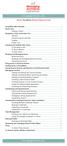 messagingarchitects.com Novell GroupWise 8 Quick Reference Card GroupWise Main Window... 1 Home View... 1 Adding a Panel... 1 Navigation, Tools and Folder List... 2 Nav Bar... 2 Customizing the Nav Bar...
messagingarchitects.com Novell GroupWise 8 Quick Reference Card GroupWise Main Window... 1 Home View... 1 Adding a Panel... 1 Navigation, Tools and Folder List... 2 Nav Bar... 2 Customizing the Nav Bar...
GCI Conference Bridge 2
 Conference Bridge For assistance: Call 1-800-770-2121 E-mail conference.call@gci.com TABLE OF CONTENTS Administer Participants... 3 Manage Scheduled Conference... 3 Manage Personal Accounts... 3 Microsoft
Conference Bridge For assistance: Call 1-800-770-2121 E-mail conference.call@gci.com TABLE OF CONTENTS Administer Participants... 3 Manage Scheduled Conference... 3 Manage Personal Accounts... 3 Microsoft
emarketing Manual- Creating a New Email
 emarketing Manual- Creating a New Email Create a new email: You can create a new email by clicking the button labeled Create New Email located at the top of the main page. Once you click this button, a
emarketing Manual- Creating a New Email Create a new email: You can create a new email by clicking the button labeled Create New Email located at the top of the main page. Once you click this button, a
Differences at a glance
 Differences at a glance In the past, you might ve used the consumer (such as Microsoft Office 2013) version of Microsoft Excel outside of work. Now that you re using Google Apps for Work, you ll find many
Differences at a glance In the past, you might ve used the consumer (such as Microsoft Office 2013) version of Microsoft Excel outside of work. Now that you re using Google Apps for Work, you ll find many
My ø Business User guide
 My ø Business User guide Contents Page 1 Contents Welcome to your My ø Business user guide. It s easy to use. Move your mouse over the page to get to the section you want. Click on the links at the top
My ø Business User guide Contents Page 1 Contents Welcome to your My ø Business user guide. It s easy to use. Move your mouse over the page to get to the section you want. Click on the links at the top
Lab 9 Access PreLab Copy the prelab folder, Lab09 PreLab9_Access_intro
 Lab 9 Access PreLab Copy the prelab folder, Lab09 PreLab9_Access_intro, to your M: drive. To do the second part of the prelab, you will need to have available a database from that folder. Creating a new
Lab 9 Access PreLab Copy the prelab folder, Lab09 PreLab9_Access_intro, to your M: drive. To do the second part of the prelab, you will need to have available a database from that folder. Creating a new
MyOra 3.0. User Guide. SQL Tool for Oracle. Jayam Systems, LLC
 MyOra 3.0 SQL Tool for Oracle User Guide Jayam Systems, LLC Contents Features... 4 Connecting to the Database... 5 Login... 5 Login History... 6 Connection Indicator... 6 Closing the Connection... 7 SQL
MyOra 3.0 SQL Tool for Oracle User Guide Jayam Systems, LLC Contents Features... 4 Connecting to the Database... 5 Login... 5 Login History... 6 Connection Indicator... 6 Closing the Connection... 7 SQL
Shentel (Shentel.net)
 Shentel (Shentel.net) Email Quick Start Guide Your new webmail is now powered by Contents If you are forwarding your Shentel.net email to a third party address...2 If you use an email program other than
Shentel (Shentel.net) Email Quick Start Guide Your new webmail is now powered by Contents If you are forwarding your Shentel.net email to a third party address...2 If you use an email program other than
INTERSPIRE EMAIL MARKETER
 INTERSPIRE EMAIL MARKETER Interspire Pty. Ltd. User s Guide Edition 1.3 April 2009 3 About This User s Guide How to Use This User s Guide This user s guide describes Interspire Email Marketer s Graphical
INTERSPIRE EMAIL MARKETER Interspire Pty. Ltd. User s Guide Edition 1.3 April 2009 3 About This User s Guide How to Use This User s Guide This user s guide describes Interspire Email Marketer s Graphical
FuseMail- Exchange ControlPanel Admin Guide Feb.27-14 V1.0. Exchange ControlPanel Administration Guide
 Exchange ControlPanel Administration Guide Table of Contents Top Level Portal Administration... 4 Signing In to Control Panel... 4 Restoring Account Password... 5 Change Account Details... 7 Viewing Account
Exchange ControlPanel Administration Guide Table of Contents Top Level Portal Administration... 4 Signing In to Control Panel... 4 Restoring Account Password... 5 Change Account Details... 7 Viewing Account
ASUS WebStorage Client-based for Windows [Advanced] User Manual
![ASUS WebStorage Client-based for Windows [Advanced] User Manual ASUS WebStorage Client-based for Windows [Advanced] User Manual](/thumbs/40/21159954.jpg) ASUS WebStorage Client-based for Windows [Advanced] User Manual 1 Welcome to ASUS WebStorage, your personal cloud space Our function panel will help you better understand ASUS WebStorage services. The
ASUS WebStorage Client-based for Windows [Advanced] User Manual 1 Welcome to ASUS WebStorage, your personal cloud space Our function panel will help you better understand ASUS WebStorage services. The
Password Depot for Android
 Password Depot for Android Table Of Contents Table Of Contents... 2 User interface... 3 Action Bar... 3 Overflow Menu... 4 Entry menu... 5 Context Bar... 6 Settings... 7 Creating a password file... 8 Opening
Password Depot for Android Table Of Contents Table Of Contents... 2 User interface... 3 Action Bar... 3 Overflow Menu... 4 Entry menu... 5 Context Bar... 6 Settings... 7 Creating a password file... 8 Opening
