Nintendo of America Inc. P.O. Box 957, Redmond, WA U.S.A A INSTRUCTION BOOKLET PRINTED IN USA
|
|
|
- Lauren Daniels
- 7 years ago
- Views:
Transcription
1 Nintendo of America Inc. P.O. Box 957, Redmond, WA U.S.A A PRINTED IN USA INSTRUCTION BOOKLET
2 PLEASE CAREFULLY READ THE SEPARATE HEALTH AND SAFETY PRECAUTIONS BOOKLET INCLUDED WITH THIS PRODUCT BEFORE USING YOUR NINTENDO HARDWARE SYSTEM, GAME CARD OR ACCESSORY. THIS BOOKLET CONTAINS IMPORTANT HEALTH AND SAFETY INFORMATION. IMPORTANT SAFETY INFORMATION: READ THE FOLLOWING WARNINGS BEFORE YOU OR YOUR CHILD PLAY VIDEO GAMES. WARNING - Seizures Some people (about 1 in 4000) may have seizures or blackouts triggered by light flashes or patterns, such as while watching TV or playing video games, even if they have never had a seizure before. Anyone who has had a seizure, loss of awareness, or other symptom linked to an epileptic condition should consult a doctor before playing a video game. Parents should watch when their children play video games. Stop playing and consult a doctor if you or your child have any of the following symptoms: Convulsions Eye or muscle twitching Loss of awareness Altered vision Involuntary movements Disorientation To reduce the likelihood of a seizure when playing video games: 1. Sit or stand as far from the screen as possible. 2. Play video games on the smallest available television screen. 3. Do not play if you are tired or need sleep. 4. Play in a well-lit room. 5. Take a 10 to 15 minute break every hour. WARNING - Repetitive Motion Injuries and Eyestrain Playing video games can make your muscles, joints, skin or eyes hurt after a few hours. Follow these instructions to avoid problems such as tendinitis, carpal tunnel syndrome, skin irritation or eyestrain: Avoid excessive play. It is recommended that parents monitor their children for appropriate play. Take a 10 to 15 minute break every hour, even if you don't think you need it. When using the stylus, you do not need to grip it tightly or press it hard against the screen. Doing so may cause fatigue or discomfort. If your hands, wrists, arms or eyes become tired or sore while playing, stop and rest them for several hours before playing again. If you continue to have sore hands, wrists, arms or eyes during or after play, stop playing and see a doctor. WARNING - Battery Leakage The Nintendo DS contains a rechargeable lithium ion battery pack. Leakage of ingredients contained within the battery pack, or the combustion products of the ingredients, can cause personal injury as well as damage to your Nintendo DS. If battery leakage occurs, avoid contact with skin. If contact occurs, immediately wash thoroughly with soap and water. If liquid leaking from a battery pack comes into contact with your eyes, immediately flush thoroughly with water and see a doctor. To avoid battery leakage: Do not expose battery to excessive physical shock, vibration, or liquids. Do not disassemble, attempt to repair or deform the battery. Do not dispose of battery pack in a fire. Do not touch the terminals of the battery, or cause a short between the terminals with a metal object. Do not peel or damage the battery label. WARNING - Radio Frequency Interference The Nintendo DS can emit radio waves that can affect the operation of nearby electronics, including cardiac pacemakers. Do not operate the Nintendo DS within 9 inches of a pacemaker while using the wireless feature. If you have a pacemaker or other implanted medical device, do not use the wireless feature of the Nintendo DS without first consulting your doctor or the manufacturer of your medical device. Observe and follow all regulations and rules regarding use of wireless devices in locations such as hospitals, airports, and on board aircraft. Operation in those locations may interfere with or cause malfunctions of equipment, with resulting injuries to persons or damage to property.
3 Nintendo does not license the sale or use of products without the Official Nintendo Seal. THIS GAME CARD WILL WORK ONLY WITH THE NINTENDO DS TM VIDEO GAME SYSTEM. Wireless DS Single-Card 2-4 Download Play THIS GAME ALLOWS WIRELESS MULTIPLAYER GAMES DOWNLOADED FROM ONE GAME CARD. Wireless DS Multi-Card 2-4 Play THIS GAME ALLOWS WIRELESS MULTIPLAYER GAMES WITH EACH DS SYSTEM CONTAINING A SEPARATE GAME CARD. Nintendo's game pages, at feature walkthroughs, frequently-asked questions, and codes for many of our games. If your answer isn't there, check out our forums where you can exchange tips with other gamers online. For more information about our forums, visit If you don't have access to the website, recorded tips for many titles are available on Nintendo's Power Line at (425) This may be a longdistance call, so please ask permission from whoever pays the phone bill NINTENDO. ALL RIGHTS, INCLUDING THE COPYRIGHTS OF GAME, SCENARIO, MUISIC AND PROGRAM, RESERVED BY NINTENDO. TM, AND THE NINTENDO DS LOGO ARE TRADEMARKS OF NINTENDO NINTENDO. ALL RIGHTS RESERVED. This product uses the LC Font by Sharp Corporation, except some characters. LCFONT, LC Font and the LC logo mark are trademarks of Sharp Corporation. 2 Controls Getting Started Selecting a Game Options Mario Game (Single Player) Peach s Peril Mario Game: Getting Started Viewing the Game Screens Map Screen Action Screen Midway Points and Goals Blunders and Game Over Pause Menu Saving and Sleep Mode Items and Gimmicks Action Intros Mario s Basic Actions Mario s Power-ups Mega Mario Mini Mario Shell Mario Mario Vs. Luigi (Two Players) Mario Vs. Luigi: Getting Started Connecting Setting Game Rules Viewing the Game Screens 3 Minigames (One to Four Players) Minigames: Getting Started Vs. Battle 1 Player Screen shots in this instruction booklet show both the top screen and the bottom screen (Touch Screen). You can tell which screen is which by looking at the frame around the screen shot. Top Screen Bottom Screen
4 Controls You can move the map screen ( page 12) and the action screen ( page 14) left and right by pressing the L and R Buttons. Menu Controls Select or use Touch Screen Confirm or use Touch Screen Cancel or tap Touch Controls Choose a world to move to ( page 12) Use stored items ( page 14) Minigame controls ( page 30) Move Enter pipes and doors Climb ropes and vines Microphone Stopping Your Game Activate Sleep Mode (page 16) by closing your system at any time when you re playing in single-player mode. (Sleep Mode does not work during multiplayer games.) Open your system to continue playing your game. If the system loses power during Sleep Mode, you ll be returned to your previous save point next time you play. If the system is fully charged, you can remain in Sleep Mode for roughly one week. If the charge light changes from green to red during Sleep Mode, the system is almost out of power, and the system should be plugged in and charged at once. Sleep Mode s duration may change depending on the battery charge, game play, and temperature of the game system. Open and close the pause menu ( page 16) Open minigame pause menu ( page 31) or + left or right on : Dash or : Jump / Swim (in water) See page 8 for information on how to change which buttons do which actions. For details on actions, see pages 18 through 24. Touch Screen and mic controls are mainly used in minigames. ( Page 30)
5 Getting Started Make sure your Nintendo DS is off, and then insert the New Super Mario Bros. Game Card into the DS Game Card slot until it clicks into place and turn the power on. Read the information on the start-up screen and then tap the screen to move to the DS menu screen. On the DS menu screen, tap the New Super Mario Bros. panel. If you have your Nintendo DS start-up mode set to Auto, the DS menu screen will not appear. See your Nintendo DS instruction booklet for more details. Selecting a Game Mario Game (Single Player) A single-player game where you control Mario and clear courses to rescue Princess Peach. ( Page 11) Mario Vs. Luigi (Two Players) A two-player game in which you and a friend control Mario and Luigi and compete to collect Big Stars. ( Page 26) Minigames (One to Four Players) Options Choose the game mode you want to play by selecting one of the four modes shown on the menu screen. Press up or down on to select a mode and press to confirm. You can also make selections by tapping the Touch Screen. Press to return to the previous screen. A multitude of minigames for up to four players. ( Page 30) Sound and control settings. ( Page 8)
6 Options On this screen, you can change your sound and control settings. Use your stylus or to select menu items and make changes. Press to confirm your changes and return to the main menu. Sound Controls Select the sound setting you prefer. Choose the control setup that works for you. Tap OK or press to save your settings and return to the main menu. When the manual refers to jump and dash buttons, it will be referring to the buttons designated in the Controls option. Single Player
7 Peach s Peril EMERGENCY NEWS FLASH! Princess Peach has been kidnapped! While enjoying a nice walk with Mario, the beloved ruler of the Mushroom Kingdom was whisked away by an unknown assailant. How could this happen with Mario around? According to eyewitnesses, the Princess Peach Mario walk was going swimmingly when Mario and the princess spotted smoke billowing out of Peach s Castle. The mustachioed marvel immediately jumped into action and sped off toward the fire. The moment he left her side, the princess vanished! Who s behind Princess Peach s disappearance? Who s behind the attack on Peach s Castle? Are the two incidents related? Didn t Bowser Jr. once think Princess Peach might be his mother? Looks like Mario s going to need all the Mega Mushrooms he can find to get to the bottom of this mess! Bowser Jr. Mario Game: Getting Started Select a File Copy Select a file to copy, and then select a destination file to copy to. To start a new game, use to select a file marked New and press to confirm. To continue a previous game, select a file containing saved data. ( Page 16) Erase Select a file to erase. Press,,,,, and at the same time to erase all saved data on the Game Card. CAUTION! Saved data that is erased or copied over is gone forever and cannot be restored.
8 Viewing the Game Map Screen Use to move Mario across the map. Press to begin the course Mario is standing on. Clear a course to move on to the next one, and clear the castle at the end of a world to go to the next world. Towers / Castles Mario battles Bowser Jr. at the end of each tower course, and he fights different bosses at the end of each castle course. You ll be able to save ( page 16) once you complete a tower or castle course. Star Coin Signs Pay the number of Star Coins shown on these signs, and they ll vanish from the board to open new paths. Once you spend the Star Coins, you can save your progress. ( Page 16) Course Name and Star Coins The course name and the number of Star Coins collected on the course. Flashing numbers indicate that Mario has collected the coins but not yet reached the course goal. ( Page 15) The total number of Star Coins ( page 17) Mario s collected on all courses. Courses Open Courses Cleared Courses Unopened Courses Stored Item ( Page 14) Remaining Lives ( Page 14) Progress bar ( Page 14) World Map You can move to a different world by tapping one from this map. You cannot move to courses marked in black. Flying? Blocks / Hammer Bros. If you see the Flying? Block or a Hammer Bro. on a course marker on the map screen, then you ll know the block or bro will appear somewhere on that course. Check your progress bar for the mark to see where they might be. Toad House Along the way, you ll see different Toad Houses where you can get items. Hit blocks or panels on-screen to get items. In the green Toad House, you can earn a lot of 1-Ups, but be careful: if you hit the block with the Bowser card, the minigame will end. You ll get to keep your 1-Ups, but you won t get to hit any more blocks.
9 Action Screen Coins Collected ( Page 17) Course Name Time Remaining If you don't reach the course goal before time runs out, you'll lose a life. ( Page 15) Midway Points and Goals Midway Points * Not all courses have midway points When you reach a midway point on a course, a flag will appear on the action screen, and the midway point will appear on your progress bar. If you replay the course, you ll start from the midway point. However, if you play another course and then return to this course, you ll have to start from the beginning. Progress bar Remaining Lives Mario s head shows where you are on the current course. The farther you go to the right, the closer you are to the course goal. If Mario falls in a pit, gets hit by an enemy, etc, he ll lose a life. If he loses all of his lives, it s game over. ( Page 15) Goals Every course has a goal at the end. When you reach the end of a course, face the pole and jump as high as you can. The higher Mario grabs on to the pole, the more points you ll earn. Score This is how many points you ve earned so far. You gain points by breaking blocks and defeating enemies. Star Coins This shows how many Star Coins you ve collected on the current course. All courses have three Star Coins. Items If Mario picks up an item when he s powered up ( Page 22), the item goes into your reserve spot on the Touch Screen. To use the item, simply tap it to make it drop onto the action screen. Blunders and Game Over Getting whacked by enemies and falling in pits makes Mario lose a life. If Mario loses all his lives, your game ends, and you ll have to start from your last saved point. If this happens, choose either Continue or Quit.
10 Pause Menu Press on the map or action screen to halt the game and open the pause menu. Select menu items with and confirm with. Continue Close the pause menu and return to the game. Return to map Leave the action screen and return to the map screen. This option appears only in the pause menu on the action screen. Options Adjust sound and control settings. ( page 8) Quit Quit without saving and return to the title screen. Saving and Sleep Mode You ll see a screen like the one shown here when you clear tower and castle courses. ( Page 13) Choose Yes to save your game progress. If you re not able to save, you can halt your game by using Sleep Mode. ( Page 5) Items and Gimmicks Each course is crammed full of items and gimmicks. Here s a small list of some you ll run across:? Block Brick Hit? Blocks to find coins or items. Coin Gather 100 coins to gain an extra life. Starman Snag this to gain temporary invincibility. You ll also be able to dash and jump much farther. 1-Up Mushroom Grab one of these to gain an extra life. Spin Blocks Stand on these blocks and jump to perform a spin jump. Press down on to drop back down in a spinning drill stomp! Break bricks, and you might find coins. Star Coin Earn enough Star Coins, and you ll be able to open up new courses. ( page 13) Red Ring & Coin Pass through a red ring to make red coins appear for a brief time. If you collect all eight red coins, an item will appear on screen. Switch Block / / Jump on P Switch blocks to turn bricks into coins and vice versa.! Switch blocks turn outlined bricks solid, and? Switch blocks have different effects on different courses.
11 Action Intros Mario s Basic Actions Walk Left or right on Dash Left or right on + Dash Button Hit Blocks from Below Jump Button Jump while standing beneath blocks to hit (and sometimes break) them. Hitting blocks from underneath allows you to attack any enemies standing on them. Double Jumps + Dash Button then Jump Button Jump while dashing, then press the jump button again just as Mario touches down to perform high double and triple jumps. Press left or right on to make Mario walk. Press and hold the dash button while pressing left or right on to move from a walk to a dash. Mario can dash over one-block-wide gaps without falling into them. Duck Down on Jump and Stomp Jump Button Ground Pound Press down on while jumping Press down on while jumping to perform a ground pound. Use this to attack enemies below you as well as break bricks. Slide Down on on slopes Press down on at the top of slopes to go slipsliding away. Mario will topple any enemies he hits while sliding. Press and hold down on to duck. Do this while dashing to make Mario slide for a bit while ducking. Press the jump button to jump: press and release for short jumps, and press and hold for longer jumps. Jumping on top of enemies is the most basic way to attack them. If you press the jump button right when you land on an enemy, you ll be able to jump higher than usual. Wall Jump While Sliding: + Jump Button While sliding down walls, press in the direction of the wall and press the jump button to kick off the wall and jump upwards.
12 Entering Pipes and Doors Press in the direction of pipe entrance Grab & Throw Items Press in the direction of a pipe entrance to enter it. Press up on to go through doors. Swim + Jump Button Swing on Ropes Left or right on while grabbing In the water, press and hold left or right on and press the jump button to swim. Dash Button Hit shelled enemies to make them hide inside their shells. Then, press the dash button to pick them up, and release the dash button to throw them. Shelled enemies aren t the only enemies you can pick up. Sidle on Walls Left or right on Hang and Go Left or right on while hanging Press left or right on to sidle slowly along cliffs. Press left or right on to Mario can still make short move while hanging from jumps while doing this. edges. Press up on to climb up. Press up on to grab ropes and vines. Then, press left and right on to swing back and forth. Press the jump button to let go. Hit Fences While hanging: Dash Button Press the dash button while climbing to bang on a fence and attack enemies on the other side. Climb on Fences While Hanging: Press up on to grab on to fences. Then press up, down, left, or right on to move. Press the jump button to let go. Turn Flip Panels While hanging: Dash Button Press the dash button on flip panels to spin them and move to the other side.
13 Mario s Power-ups DAMAGE! Mario Mario in his standard form. Get hit by an enemy or fall into a pit, and he ll lose a life. Mega Mario You can find Mega Mushrooms in? Blocks and Flying? Blocks. You can also get them from certain Toad Houses. Grab a Mega Mushroom to make Mario grow to colossal size for a short time. Mega Mario can smash enemies, blocks, and even pipes simply by running into them. Mega Meter This meter keeps track of the damage Mega Mario causes to blocks, bricks, etc. If the Mega Meter is above a certain level when the Mega Mushroom wears off, that many 1-Up Mushrooms will appear. Super Mario DAMAGE! Mario grows bigger and stronger when he gets a Super Mushroom. If he s hit by an enemy, he ll shrink back to standard Mario. Fire Mario Press the dash button to hurl fireballs.
14 Mini Mario Snag a Mini Mushroom to shrink Mario down to micro size. In this teeny form, Mario can go into small pipes and travel down tiny paths. Plus, he s so light that he can perform floating jumps and run on water! If he gets hit by enemies, though, Mini Mario s done for. Shell Mario When Mario picks up a special blue koopa shell, he ll transform into Shell Mario. Press left or right on while holding the dash button to perform a shell dash and go crashing into enemies. If Mario gets hit by an enemy when he s not shell dashing, he ll lose his shell and become Super Mario. Two Players Shell Dash Hit enemies while shell-dashing to send them flying. If you hit walls or blocks, Mario will go careening off in the opposite direction. To stop shell-dashing, simply release the dash button.
15 Mario Vs. Luigi: Getting Started Big Stars appear randomly all over the course. Move quickly and grab the stars before your opponent does. Connecting Before beginning a wireless game, see page Players with DS Game Cards Playing with someone who has a New Super Mario Bros. Game Card. (DS Wireless Play: P1, P2) Select the top panel by tapping it or pressing the correct button. If you select Mario, you re Player 1. If you select Luigi, you re Player 2. Both players cannot choose to play the same bro. Playing with someone who doesn t have a New Super Mario Bros. Game Card (DS Download Play: P1) Select the bottom panel by tapping it or pressing the correct button. No matter which character you choose, you ll be Player 1. When communications are successfully established and an opponent has been detected, select Yes. Players without DS Game Cards DS Download Play: P2 On the DS menu screen, select DS Download Play and then tap the New Super Mario Bros. panel. Setting Game Rules Personalize the rules of your versus game. Use either the stylus or to make menu selections and confirm your choices. Tap OK when you ve finished setting up your rules. Let the Bros. Battle Begin! Wins Big Star Lives Course Choose the number of matches needed to win the competition. Set the number of Big Stars ( page 28) needed for victory. Select the number of lives Mario and Luigi have during the game. Set the course selection to Choose Each Time or Random. Choose a course before each match or set the selection to Random. Go to the next page. (From this point until the game begins, Player 1 will be in charge.)
16 Viewing the Game Screens The number of Big Stars Mario s collected and the number of lives he has remaining. The number of Big Stars Luigi s collected and the number of lives he has remaining. Big Stars Collect Big Stars to win. Progress bar This shows the location of Mario, Luigi, and the Big Stars on the course. How to Nab Big Stars Here are some ways you can make your opponent drop Big Stars. Of course your opponent can do the same things to you, so be careful! Dropped Big Stars can be collected by either player. Coins This shows how many coins you ve collected. Once you collect eight coins, an item will appear, and this number will drop back to zero. Basic controls are the same as in the singleplayer Mario game. Minigames (One to Four Players) Jump on your opponent. Hit your opponent with a fireball or a shell dash. Get hit by enemies, fall off the course, get crushed by walls, etc.
17 Minigames There are two types of minigames in New Super Mario Bros.: Vs. Battle and 1 Player. Tap to proceed. Minigames use the stylus and the mic. For information on wireless communications, see page Vs. Battle Players with DS Game Cards Player who sets up vs. rules (DS Wireless Play: P1) If you choose Create Group Player who does not set up rules (DS Wireless Play: P2 P4) If you choose Join Group Players Without DS Game Cards DS Download Play: P2 P4 Shuffle Shuffle will choose a random assortment of games from the genre you have selected. Points are awarded to players at the end of each game. Once the set number of games is finished, the player with the highest point total wins. Set the number of games and the game genre to be played. Press to open the setup menu. Some games have adjustable difficulty settings. Adjust settings here. Tap here to start playing! Free Play In Free Play, games are played one at a time, and the loser of each game selects the next game. Points are awarded at the end of each game, and the first player to reach 200 points wins. Select genre and minigames to be played. This is where you can adjust the number of Star Points awarded and, with certain games, the game difficulty. 1 Player When players 2 through 4 appear, select Start Game Select the group you want to join (Player 1 s name) Proceed to the next page. (Player 1 will set up the game rules.) On the DS menu screen, select DS Download Play. Then tap the New Super Mario Bros. Minigame panel. Tap a minigame s icon to see how to play that game and to see the game s top scores. (Top scores are saved automatically.) Tap the icon again to begin playing. Press to adjust settings. G A M E S T A R T
18 Establishing the DS Wireless Link (DS Wireless Play) This section explains how to establish your DS wireless link for DS Wireless Play. What You Will Need to Play Mario Vs. Luigi: Nintendo DS systems One for each player New Super Mario Bros. Game Card One for each player What You Will Need to Play Minigames: Nintendo DS systems One for each player New Super Mario Bros. Game Card One for each player Steps 1. Make sure that all DS systems are turned off, then insert a New Super Mario Bros. Game Card into each system. 2. Turn on the power of all the systems. The DS Menu Screen will appear. 3. Touch the New Super Mario Bros. panel. 4. Follow the instructions on page 26 or 30. Establishing DS Wireless Link (DS Download Play) This section explains how to establish the link for DS Download Play. What You Will Need to Play Mario vs. Luigi: Nintendo DS systems New Super Mario Bros. Game Cards What You Will Need to Play Minigames: Nintendo DS systems New Super Mario Bros. Game Cards One for each player One One for each player One You can all play New Super Mario Bros. even if you do not have enough DS Game Cards for all players. Steps for the host 1. Make sure that all DS systems are turned off, then insert a New Super Mario Bros. Game Card into the system. 2. Turn on the power of all the systems. The DS Menu Screen will appear. 3. Touch the New Super Mario Bros. panel. 4. Now follow the instructions on page 26 or 30. Steps for guests 1. Turn on the power of all the systems. The DS Menu Screen will appear. 2. Touch the DS Download Play panel. The game-selection screen will appear. 3. Touch the New Super Mario Bros. panel. The gameconfirmation screen will appear. 4. When the correct software appears, touch Yes. P1 will start the download process. 5. Please follow the instructions on page 26 or 30. Game-Selection Screen Game-Confirmation Screen
19 Important Wireless Communication Guidelines Notes Please be aware of the following concerning wireless communication: Do not operate the Nintendo DS within 9 inches of a pacemaker while using the wireless feature. Observe and follow all regulations and rules regarding use of wireless devices in locations such as hospitals, airports, and onboard air craft. Operation in those locations may interfere with or cause malfunctions of equipment, with resulting injuries to persons or damage to property. During wireless game play, an icon will appear on either the upper or lower display showing the signal strength of the wireless signal. The icon has four modes depending on the signal strength, as shown below. Begin with the distance between systems at about 30 feet or less and move closer or farther apart as desired, keeping the signal strength at two or more bars for best results. Keep the maximum distance between systems at 65 feet or less. The systems should face each other as directly as possible. Avoid having people or other obstructions between the DS systems. Avoid interference from other devices. If communication seems to be affected by other devices (wireless LAN, microwave ovens, cordless devices, computers), move to another location or turn off the interfering device.
20 Important Legal Information Copying of any video game for any Nintendo system is illegal and is strictly prohibited by domestic and international intellectual property laws. Back-up or archival copies are not authorized and are not necessary to protect your software. Violators will be prosecuted. This video game is not designed for use with any unauthorized copying device or any unlicensed accessory. Use of any such device will invalidate your Nintendo product warranty. Nintendo (and/or any Nintendo licensee or distributor) is not responsible for any damage or loss caused by the use of any such device. If use of such device causes your game to stop operating, disconnect the device carefully to avoid damage and resume normal game play. If your game ceases to operate and you have no device attached to it, please contact Nintendo Customer Service (see below). The contents of this notice do not interfere with your statutory rights. This booklet and other printed materials accompanying this game are protected by domestic and international intellectual property laws. For further information or assistance, please contact: Nintendo Consumer Service or call (U.S. and Canada) REV D Warranty & Service Information You may need only simple instructions to correct a problem with your product. Try our website at or call our Consumer Assistance Hotline at , rather than going to your retailer. Hours of operation are 6 a.m. to 7 p.m., Pacific Time, Monday - Sunday (times subject to change). If the problem cannot be solved with the troubleshooting information available online or over the telephone, you will be offered express factory service through Nintendo. Please do not send any products to Nintendo without contacting us first. HARDWARE WARRANTY Nintendo of America Inc. ("Nintendo") warrants to the original purchaser that the hardware product shall be free from defects in material and workmanship for twelve (12) months from the date of purchase. If a defect covered by this warranty occurs during this warranty period, Nintendo will repair or replace the defective hardware product or component, free of charge. The original purchaser is entitled to this warranty only if the date of purchase is registered at point of sale or the consumer can demonstrate, to Nintendo's satisfaction, that the product was purchased within the last 12 months. GAME & ACCESSORY WARRANTY Nintendo warrants to the original purchaser that the product (games and accessories) shall be free from defects in material and workmanship for a period of three (3) months from the date of purchase. If a defect covered by this warranty occurs during this three (3) month warranty period, Nintendo will repair or replace the defective product, free of charge. SERVICE AFTER EXPIRATION OF WARRANTY Please try our website at or call the Consumer Assistance Hotline at for troubleshooting information and repair or replacement options and pricing. In some instances, it may be necessary for you to ship the complete product, FREIGHT PREPAID AND INSURED FOR LOSS OR DAMAGE, to Nintendo. Please do not send any products to Nintendo without contacting us first. WARRANTY LIMITATIONS THIS WARRANTY SHALL NOT APPLY IF THIS PRODUCT: (a) IS USED WITH PRODUCTS NOT SOLD OR LICENSED BY NINTENDO (INCLUDING, BUT NOT LIMITED TO, NON-LICENSED GAME ENHANCEMENT AND COPIER DEVICES, ADAPTERS, AND POWER SUPPLIES); (b) IS USED FOR COMMERCIAL PURPOSES (INCLUDING RENTAL); (c) IS MODIFIED OR TAMPERED WITH; (d) IS DAMAGED BY NEGLIGENCE, ACCIDENT, UNREASONABLE USE, OR BY OTHER CAUSES UNRELATED TO DEFECTIVE MATERIALS OR WORKMANSHIP; OR (e) HAS HAD THE SERIAL NUMBER ALTERED, DEFACED OR REMOVED. ANY APPLICABLE IMPLIED WARRANTIES, INCLUDING WARRANTIES OF MERCHANTABILITY AND FITNESS FOR A PARTICULAR PURPOSE, ARE HEREBY LIMITED IN DURATION TO THE WARRANTY PERIODS DESCRIBED ABOVE (12 MONTHS OR 3 MONTHS, AS APPLICABLE). IN NO EVENT SHALL NINTENDO BE LIABLE FOR CONSEQUENTIAL OR INCIDENTAL DAMAGES RESULTING FROM THE BREACH OF ANY IMPLIED OR EXPRESS WARRANTIES. SOME STATES DO NOT ALLOW LIMITATIONS ON HOW LONG AN IMPLIED WARRANTY LASTS OR EXCLUSION OF CONSEQUENTIAL OR INCIDENTAL DAMAGES, SO THE ABOVE LIMITATIONS MAY NOT APPLY TO YOU. This warranty gives you specific legal rights. You may also have other rights which vary from state to state or province to province. Nintendo's address is: Nintendo of America Inc., P.O. Box 957, Redmond, WA U.S.A. This warranty is only valid in the United States and Canada. REV P
Nintendo of America Inc. P.O. Box 957, Redmond, WA 98073-0957 U.S.A. www.nintendo.com 60684A INSTRUCTION BOOKLET PRINTED IN USA
 Nintendo of America Inc. P.O. Box 957, Redmond, WA 98073-0957 U.S.A. www.nintendo.com 60684A PRINTED IN USA INSTRUCTION BOOKLET PLEASE CAREFULLY READ THE SEPARATE HEALTH AND SAFETY PRECAUTIONS BOOKLET
Nintendo of America Inc. P.O. Box 957, Redmond, WA 98073-0957 U.S.A. www.nintendo.com 60684A PRINTED IN USA INSTRUCTION BOOKLET PLEASE CAREFULLY READ THE SEPARATE HEALTH AND SAFETY PRECAUTIONS BOOKLET
INSTRUCTION BOOKLET SUPPORT.NINTENDO.COM. Nintendo of America Inc. P.O. Box 957, Redmond, WA 98073-0957 U.S.A. www.nintendo.com 67376A PRINTED IN USA
 The official seal is your assurance that this product is licensed or manufactured by Nintendo. Always look for this seal when buying video game systems, accessories, games and related products. Nintendo
The official seal is your assurance that this product is licensed or manufactured by Nintendo. Always look for this seal when buying video game systems, accessories, games and related products. Nintendo
NTR-ASMP-UKV INSTRUCTION BOOKLET (CONTAINS IMPORTANT HEALTH AND SAFETY INFORMATION)
 NTR-ASMP-UKV INSTRUCTION BOOKLET (CONTAINS IMPORTANT HEALTH AND SAFETY INFORMATION) [0610/UKV/NTR] This seal is your assurance that Nintendo has reviewed this product and that it has met our standards
NTR-ASMP-UKV INSTRUCTION BOOKLET (CONTAINS IMPORTANT HEALTH AND SAFETY INFORMATION) [0610/UKV/NTR] This seal is your assurance that Nintendo has reviewed this product and that it has met our standards
63720A IN I S N T S R T U R C U T C I T O I N B O O N B O O K O L K E L T E
 63720A INSTRUCTION BOOKLET 2-5 Wireless DS Single-Card Download Play THIS GAME ALLOWS WIRELESS MULTIPLAYER GAMES DOWNLOADED FROM ONE GAME CARD. 2-5 Wireless DS Multi-Card Play THIS GAME ALLOWS WIRELESS
63720A INSTRUCTION BOOKLET 2-5 Wireless DS Single-Card Download Play THIS GAME ALLOWS WIRELESS MULTIPLAYER GAMES DOWNLOADED FROM ONE GAME CARD. 2-5 Wireless DS Multi-Card Play THIS GAME ALLOWS WIRELESS
INSTRUCTION BOOKLET (CONTAINS IMPORTANT HEALTH AND SAFETY INFORMATION)
 NTR-AMQP-UKV INSTRUCTION BOOKLET (CONTAINS IMPORTANT HEALTH AND SAFETY INFORMATION) This seal is your assurance that Nintendo has reviewed this product and that it has met our standards for excellence
NTR-AMQP-UKV INSTRUCTION BOOKLET (CONTAINS IMPORTANT HEALTH AND SAFETY INFORMATION) This seal is your assurance that Nintendo has reviewed this product and that it has met our standards for excellence
Mario, The Face of Nintendo
 Mario, The Face of Nintendo Super Smash Brothers Brawl Character Strategy Guide 1 By Daniel Misfit119 Acaba Who here can honestly say that they don t know the plumber extraordinaire, Mario? Even though
Mario, The Face of Nintendo Super Smash Brothers Brawl Character Strategy Guide 1 By Daniel Misfit119 Acaba Who here can honestly say that they don t know the plumber extraordinaire, Mario? Even though
NINTENDO 3DS SOFTWARE INSTRUCTION BOOKLET (CONTAINS IMPORTANT HEALTH AND SAFETY INFORMATION)
 PRINTED IN THE EU NINTENDO 3DS SOFTWARE INSTRUCTION BOOKLET (CONTAINS IMPORTANT HEALTH AND SAFETY INFORMATION) MAA-CTR-ANRP-UKV This seal is your assurance that Nintendo has reviewed this product and that
PRINTED IN THE EU NINTENDO 3DS SOFTWARE INSTRUCTION BOOKLET (CONTAINS IMPORTANT HEALTH AND SAFETY INFORMATION) MAA-CTR-ANRP-UKV This seal is your assurance that Nintendo has reviewed this product and that
Nintendo of America Inc. P.O. Box 957, Redmond, WA 98073-0957 U.S.A. www.nintendo.com 58713A INSTRUCTION BOOKLET PRINTED IN USA
 Nintendo of America Inc. P.O. Box 957, Redmond, WA 98073-0957 U.S.A. www.nintendo.com 58713A PRINTED IN USA INSTRUCTION BOOKLET PLEASE CAREFULLY READ THE SEPARATE HEALTH AND SAFETY PRECAUTIONS BOOKLET
Nintendo of America Inc. P.O. Box 957, Redmond, WA 98073-0957 U.S.A. www.nintendo.com 58713A PRINTED IN USA INSTRUCTION BOOKLET PLEASE CAREFULLY READ THE SEPARATE HEALTH AND SAFETY PRECAUTIONS BOOKLET
WARNING - 3D FEATURE ONLY FOR CHILDREN 7 AND OVER WARNING - SEIZURES WARNING - EYESTRAIN AND MOTION SICKNESS
 INSTRUCTION BOOKLET PLEASE CAREFULLY READ THE NINTENDO 3DS TM OPERATIONS MANUAL BEFORE USING YOUR SYSTEM, GAME CARD OR ACCESSORY. THIS MANUAL CONTAINS IMPORTANT HEALTH AND SAFETY INFORMATION. IMPORTANT
INSTRUCTION BOOKLET PLEASE CAREFULLY READ THE NINTENDO 3DS TM OPERATIONS MANUAL BEFORE USING YOUR SYSTEM, GAME CARD OR ACCESSORY. THIS MANUAL CONTAINS IMPORTANT HEALTH AND SAFETY INFORMATION. IMPORTANT
1 Important Information. Basic Information. 2 Introduction. 3 Getting Started. 4 Saving and Deleting Data. Actions. 5 Donkey Kong's Moves
 1 Important Information Basic Information 2 Introduction 3 Getting Started 4 Saving and Deleting Data Actions 5 Donkey Kong's Moves 6 Diddy Kong's Moves How to Play 7 Game Maps 8 Game Screen 9 Basic Play
1 Important Information Basic Information 2 Introduction 3 Getting Started 4 Saving and Deleting Data Actions 5 Donkey Kong's Moves 6 Diddy Kong's Moves How to Play 7 Game Maps 8 Game Screen 9 Basic Play
SUPER MARIO 3D WORLD WUP-P-ARDP-00
 SUPER MARIO 3D WORLD 1 Important Information Setup 2 Controles l r 3 Onli ne Feature s 4 Parental Controls Starting 5 Starting the Game 6 Character Selection Moving about the World Screen 7 W orld Screen
SUPER MARIO 3D WORLD 1 Important Information Setup 2 Controles l r 3 Onli ne Feature s 4 Parental Controls Starting 5 Starting the Game 6 Character Selection Moving about the World Screen 7 W orld Screen
2GB MP3 Player USER GUIDE
 DO NOT FORMAT UNIT under FAT. 2GB MP3 Player USER GUIDE Jazwares, Inc. 2010 CONTENTS Please read the instructions along with the MP3 Player carefully before you use it, so that you can operate it conveniently.
DO NOT FORMAT UNIT under FAT. 2GB MP3 Player USER GUIDE Jazwares, Inc. 2010 CONTENTS Please read the instructions along with the MP3 Player carefully before you use it, so that you can operate it conveniently.
NES- OJ - USA. Donkey Kong and Donkey Kong Jr. INSTRUCTION BOOKLET. two great games in one game pak!
 NES- OJ - USA Donkey Kong and Donkey Kong Jr. two great games in one game pak! INSTRUCTION BOOKLET ook for this seal on all software and accessories ~ for your Nintendo Entertainment System. It represents
NES- OJ - USA Donkey Kong and Donkey Kong Jr. two great games in one game pak! INSTRUCTION BOOKLET ook for this seal on all software and accessories ~ for your Nintendo Entertainment System. It represents
Nintendo of America Inc. P.O. Box 957, Redmond, WA 98073-0957 U.S.A. www.nintendo.com 58717A INSTRUCTION BOOKLET PRINTED IN USA
 Nintendo of America Inc. P.O. Box 957, Redmond, WA 98073-0957 U.S.A. www.nintendo.com 58717A PRINTED IN USA INSTRUCTION BOOKLET PLEASE CAREFULLY READ THE SEPARATE HEALTH AND SAFETY PRECAUTIONS BOOKLET
Nintendo of America Inc. P.O. Box 957, Redmond, WA 98073-0957 U.S.A. www.nintendo.com 58717A PRINTED IN USA INSTRUCTION BOOKLET PLEASE CAREFULLY READ THE SEPARATE HEALTH AND SAFETY PRECAUTIONS BOOKLET
Leaf River Outdoor Products Vibrashine, Inc. P.O. Box 557 Taylorsville, MS 39168 (601) 785-9854 FAX (601) 785-9874 www.vibrashine.
 MULTI-CARD PICTURE VIEWER Model PV-2.5 Leaf River Outdoor Products Vibrashine, Inc. P.O. Box 557 Taylorsville, MS 39168 (601) 785-9854 FAX (601) 785-9874 www.vibrashine.com 2 THANKS and WELCOME What does
MULTI-CARD PICTURE VIEWER Model PV-2.5 Leaf River Outdoor Products Vibrashine, Inc. P.O. Box 557 Taylorsville, MS 39168 (601) 785-9854 FAX (601) 785-9874 www.vibrashine.com 2 THANKS and WELCOME What does
Arcade Retro Gaming. Operating Manual. Multiple Classic Computer (MCC) Model No. MCC-TV. Dear customer: Operations Reference Getting started
 Arcade Retro Gaming Operating Manual Multiple Classic Computer (MCC) Model No. MCC-TV Dear customer: Thank you for purchasing Multiple Classic Computer (MCC-TV). For optimum performance and saftey, please
Arcade Retro Gaming Operating Manual Multiple Classic Computer (MCC) Model No. MCC-TV Dear customer: Thank you for purchasing Multiple Classic Computer (MCC-TV). For optimum performance and saftey, please
Donkey Kong, The Original Party Animal
 Donkey Kong, The Original Party Animal Super Smash Brothers Brawl Character Strategy Guide 4 By Daniel Misfit119 Acaba Donkey Kong is one of the most famous names in the video game industry. Not only was
Donkey Kong, The Original Party Animal Super Smash Brothers Brawl Character Strategy Guide 4 By Daniel Misfit119 Acaba Donkey Kong is one of the most famous names in the video game industry. Not only was
VAY-ZON. Light Gun System. Quick Start Guide. VAY-Zon from Forest Electronic Developments
 Light Gun System Quick Start Guide. VAY-Zon from Forest Electronic Developments 12 Buldowne Walk, Sway, Lymington, Hampshire, SO41 6DU 07801 718136, 01590 681511, vayzon@fored.co.uk Introduction There
Light Gun System Quick Start Guide. VAY-Zon from Forest Electronic Developments 12 Buldowne Walk, Sway, Lymington, Hampshire, SO41 6DU 07801 718136, 01590 681511, vayzon@fored.co.uk Introduction There
User Manual. Product Model: MiTraveler 10C3. OS: Android 4.0
 User Manual Product Model: MiTraveler 10C3 OS: Android 4.0 Tablet of Contents Specifications.1 What s inside the box 2 Tablet Parts 2 Getting started...2 Connection to Internet..6 Task Bar..8 Install and
User Manual Product Model: MiTraveler 10C3 OS: Android 4.0 Tablet of Contents Specifications.1 What s inside the box 2 Tablet Parts 2 Getting started...2 Connection to Internet..6 Task Bar..8 Install and
ITC-BTTN Cellular Bluetooth Gateway. Owner s Manual 1
 ITC-BTTN Cellular Bluetooth Gateway Owner s Manual 1 2 Table of Contents Introduction...3 Package Contents...3 XLink Connections Diagram...4 Setup...5 Pairing your Bluetooth Cell Phone to the XLink...6
ITC-BTTN Cellular Bluetooth Gateway Owner s Manual 1 2 Table of Contents Introduction...3 Package Contents...3 XLink Connections Diagram...4 Setup...5 Pairing your Bluetooth Cell Phone to the XLink...6
ook for this seal on all software and accessories
 ook for this seal on all software and accessories - for your Nintendo Entertainment System. It repre~ sents Nintendo's commitment to bringing you only the highest quality products. Items not carrying this
ook for this seal on all software and accessories - for your Nintendo Entertainment System. It repre~ sents Nintendo's commitment to bringing you only the highest quality products. Items not carrying this
15 Digital Photo Frame Instructional Manual
 15 Digital Photo Frame Instructional Manual aluratek.com mnl M10054 ADMPF315F Copyright 2011 Aluratek, Inc. All Rights Reserved. Table of Contents Frame Close-up... Remote Control Close-up... Package Contents...
15 Digital Photo Frame Instructional Manual aluratek.com mnl M10054 ADMPF315F Copyright 2011 Aluratek, Inc. All Rights Reserved. Table of Contents Frame Close-up... Remote Control Close-up... Package Contents...
IR Repeater. Operation Manual P8620
 IR Repeater Operation Manual P8620 Congratulations on your purchase of the P8620 IR Repeater. This operating manual will provide a guide to installation and operation of the product. Please read thoroughly
IR Repeater Operation Manual P8620 Congratulations on your purchase of the P8620 IR Repeater. This operating manual will provide a guide to installation and operation of the product. Please read thoroughly
GSM Alarm System User Manual
 GSM Alarm System User Manual For a better understanding of this product, please read this user manual thoroughly before using it. Quick Guider After getting this alarm system, you need to do the following
GSM Alarm System User Manual For a better understanding of this product, please read this user manual thoroughly before using it. Quick Guider After getting this alarm system, you need to do the following
Intercom and Music System Bluetooth Player Operation & User s Guide. DMC System Master with DMCBT Bluetooth Player
 Intercom and Music System Bluetooth Player Operation & User s Guide DMC System Master with DMCBT Bluetooth Player Safety Warnings CAUTION RISK OF ELECTRIC SHOCK DO NOT OPEN CAUTION: TO REDUCE THE RISK
Intercom and Music System Bluetooth Player Operation & User s Guide DMC System Master with DMCBT Bluetooth Player Safety Warnings CAUTION RISK OF ELECTRIC SHOCK DO NOT OPEN CAUTION: TO REDUCE THE RISK
Video Baby Monitor System. User Guide
 Video Baby Monitor System User Guide What s inside Welcome!... 2 Getting started... 3 Tour of the system... 7 Everyday use...13 Cameras... 14 Motion/Alerts... 18 Recording... 21 Playing Back Pictures and
Video Baby Monitor System User Guide What s inside Welcome!... 2 Getting started... 3 Tour of the system... 7 Everyday use...13 Cameras... 14 Motion/Alerts... 18 Recording... 21 Playing Back Pictures and
8 Digital Photo Frame Instructional Manual
 8 Digital Photo Frame Instructional Manual aluratek.com mnl M10126 ADMPF108F Copyright 2012 Aluratek, Inc. All Rights Reserved. Table of Contents Frame Close-up... Remote Control Close-up... Package Contents...
8 Digital Photo Frame Instructional Manual aluratek.com mnl M10126 ADMPF108F Copyright 2012 Aluratek, Inc. All Rights Reserved. Table of Contents Frame Close-up... Remote Control Close-up... Package Contents...
Section 1: Introduction... 2. Section 2: igolf Neo... 9. Section 3: igolf Neo Sync... 19. Section 4: Appendices... 26
 Table of Contents Section 1: Introduction... 2 Welcome Important Information igolf.com Package Contents Additional Requirements igolf Neo Features Battery Information Keypad Function Start Up Section 2:
Table of Contents Section 1: Introduction... 2 Welcome Important Information igolf.com Package Contents Additional Requirements igolf Neo Features Battery Information Keypad Function Start Up Section 2:
Wireless Home Security System Product Manual (Model #80355)
 Wireless Home Security System Product Manual (Model #80355) Installation Instructions During set-up, if no key is pressed for 15 seconds it will come out of the setup mode and you will have to start over.
Wireless Home Security System Product Manual (Model #80355) Installation Instructions During set-up, if no key is pressed for 15 seconds it will come out of the setup mode and you will have to start over.
Part 2. Copyright 1998 Philips Consumer Communications L.P. All rights reserved. Printed in Mexico. Issue 1AT&T 848229506
 2 User's Manual for Two-Line Digital Answering System Telephone with Speakerphone 1872 Fold open this paper for information about this telephone's installation and operation. Please read Part 1 Important
2 User's Manual for Two-Line Digital Answering System Telephone with Speakerphone 1872 Fold open this paper for information about this telephone's installation and operation. Please read Part 1 Important
User Manual. Product Model: MiTraveler 7D-4A. OS: Android 4.0
 User Manual Product Model: MiTraveler 7D-4A OS: Android 4.0 Tablet of Contents Specifications.1 What s inside the box 2 Tablet Parts 2 Getting started...2 Connection to Internet..6 Task Bar..8 Install
User Manual Product Model: MiTraveler 7D-4A OS: Android 4.0 Tablet of Contents Specifications.1 What s inside the box 2 Tablet Parts 2 Getting started...2 Connection to Internet..6 Task Bar..8 Install
Challenge Friends, Get Ranked and Earn Points with the FUTCHI_App 1-12+ Players
 The Ultimate Lawn Game Ultra Fun and Fast Way to Develop Ball Skills Challenge Friends, Get Ranked and Earn Points with the FUTCHI_App 1-12+ Players Age 10+ 1 FUTCHI_rebounder is the revolutionary game
The Ultimate Lawn Game Ultra Fun and Fast Way to Develop Ball Skills Challenge Friends, Get Ranked and Earn Points with the FUTCHI_App 1-12+ Players Age 10+ 1 FUTCHI_rebounder is the revolutionary game
Targus Wireless RF Mouse USER S GUIDE. Making Your Mobile Life Easier.
 Targus Wireless RF Mouse Visit our Web site at: www.targus.com Features and specifications are subject to change without notice. 2004 Targus Group International and Targus, Inc.. 400-0111-001B USER S GUIDE
Targus Wireless RF Mouse Visit our Web site at: www.targus.com Features and specifications are subject to change without notice. 2004 Targus Group International and Targus, Inc.. 400-0111-001B USER S GUIDE
user s manual Battery Case model #: SPB3200 Battery Case Charger for Samsung Galaxy S 4
 user s manual model #: SPB3200 Charger for Samsung Galaxy S 4 What s Included Unpack the battery case and make sure all accessories are put aside so they will not be lost. hello. USB to Micro USB Cable
user s manual model #: SPB3200 Charger for Samsung Galaxy S 4 What s Included Unpack the battery case and make sure all accessories are put aside so they will not be lost. hello. USB to Micro USB Cable
User manual. Your best protection against theft and loss. (Android) Made for
 User manual Made for Your best protection against theft and loss (Android) Warranty SCOPE OF THE WARRANTY Subject to legal provisions, the responsibility of SECU4 under this warranty is limited to the
User manual Made for Your best protection against theft and loss (Android) Warranty SCOPE OF THE WARRANTY Subject to legal provisions, the responsibility of SECU4 under this warranty is limited to the
Alarm Clock USER GUIDE
 Alarm Clock USER GUIDE Jazwares, Inc. 2010 1 CONTENTS Please read the instructions along with the alarm clock carefully before you use it, so that you can operate it conveniently. WELCOME, Safety Tips
Alarm Clock USER GUIDE Jazwares, Inc. 2010 1 CONTENTS Please read the instructions along with the alarm clock carefully before you use it, so that you can operate it conveniently. WELCOME, Safety Tips
CABLE MODEM QUICK START
 CABLE MODEM QUICK START This Quick Start describes how to connect your Zoom cable modem to a cable modem service. This lets your cable modem provide Internet access to a computer or other device connected
CABLE MODEM QUICK START This Quick Start describes how to connect your Zoom cable modem to a cable modem service. This lets your cable modem provide Internet access to a computer or other device connected
ULTIMATE NES REMIX. Getting Started. Playing the Game
 ULTIMATE NES REMIX 1 Important Information Getting Started 2 Online Features 3 Parental Controls Playing the Game 4 Selecting a Mode 5 Selecting a Stage 6 Playing a Stage 7 Rankings 8 Saving and Deleting
ULTIMATE NES REMIX 1 Important Information Getting Started 2 Online Features 3 Parental Controls Playing the Game 4 Selecting a Mode 5 Selecting a Stage 6 Playing a Stage 7 Rankings 8 Saving and Deleting
ViviCam 25 Digital Camera User s Manual
 ViviCam 25 Digital Camera User s Manual 2010 Sakar International, Inc. All rights reserved. Windows and the Windows logo are registered trademarks of Microsoft Corporation. All other trademarks are the
ViviCam 25 Digital Camera User s Manual 2010 Sakar International, Inc. All rights reserved. Windows and the Windows logo are registered trademarks of Microsoft Corporation. All other trademarks are the
User Guide. Soft-Touch TM Bluetooth Laser Mouse N2953
 Soft-Touch TM Bluetooth Laser Mouse 410-XXXXXXXXXXX 1 YEAR LIMITED WARRANTY: We pride ourselves on the quality of our products. For complete warranty details and a list of our worldwide offices, please
Soft-Touch TM Bluetooth Laser Mouse 410-XXXXXXXXXXX 1 YEAR LIMITED WARRANTY: We pride ourselves on the quality of our products. For complete warranty details and a list of our worldwide offices, please
User Guide. BLUETOOTH WIRELESS KEYBOARD for ipad
 BLUETOOTH WIRELESS KEYBOARD for ipad 410-2119-001A / AKB32US 1 YEAR LIMITED WARRANTY: We pride ourselves on the quality of our products. For complete warranty details and a list of our worldwide offices,
BLUETOOTH WIRELESS KEYBOARD for ipad 410-2119-001A / AKB32US 1 YEAR LIMITED WARRANTY: We pride ourselves on the quality of our products. For complete warranty details and a list of our worldwide offices,
Xbox LIVE Vision. english
 Xbox LIVE Vision Thanks for choosing the Xbox LIVE Vision camera. Xbox LIVE Vision adds video to your Xbox 360 system and games, including: Video chat and picture messages. Photo snapshots. Family Settings
Xbox LIVE Vision Thanks for choosing the Xbox LIVE Vision camera. Xbox LIVE Vision adds video to your Xbox 360 system and games, including: Video chat and picture messages. Photo snapshots. Family Settings
Table of Contents. Use. Troubleshooting. Setup. Welcome. 11 How to arm/disarm system/camera(s) 19 Sync Module setup issues. 3 Installing the Blink app
 User Guide Table of Contents Welcome Setup Use Troubleshooting 2 What s in the box 2 What you need 3 Installing the Blink app 4 Setting up the Sync Module 5 Connecting the Sync Module to Your Wi-Fi 7 Adding
User Guide Table of Contents Welcome Setup Use Troubleshooting 2 What s in the box 2 What you need 3 Installing the Blink app 4 Setting up the Sync Module 5 Connecting the Sync Module to Your Wi-Fi 7 Adding
BT112 Bluetooth Headset User s Guide
 BT112 Bluetooth Headset User s Guide Also included in this package: AC (indoor) power adapter DC car adapter Extra ear cushions Ear hook Questions? Problems? Get help on the web at www.uniden.com or call
BT112 Bluetooth Headset User s Guide Also included in this package: AC (indoor) power adapter DC car adapter Extra ear cushions Ear hook Questions? Problems? Get help on the web at www.uniden.com or call
User s Manual. Bluetooth Calculator Keypad. Page
 User s Manual Bluetooth Calculator Keypad Page Regulatory Compliance This device complies with Part 15 of the FCC Rules. Operation is subject to the following two conditions: (1) This device may not cause
User s Manual Bluetooth Calculator Keypad Page Regulatory Compliance This device complies with Part 15 of the FCC Rules. Operation is subject to the following two conditions: (1) This device may not cause
Get More From Your Games! Collect Units as you play to unlock the following rewards:
 Get More From Your Games! Collect Units as you play to unlock the following rewards: Create your free account on uplay.com to benefit from exclusive in-game content - Far Cry 3 wallpaper - Tattoo Pack
Get More From Your Games! Collect Units as you play to unlock the following rewards: Create your free account on uplay.com to benefit from exclusive in-game content - Far Cry 3 wallpaper - Tattoo Pack
Flying Sevens Super Slots
 User s Guide for Flying Sevens Super Slots Model No. 2070-1 www.excaliburelectronics.com C ongratulations on your purchase of Excalibur Electronics Flying Sevens Super Slots! You and your friends will
User s Guide for Flying Sevens Super Slots Model No. 2070-1 www.excaliburelectronics.com C ongratulations on your purchase of Excalibur Electronics Flying Sevens Super Slots! You and your friends will
Wolverine 35mm Film to Digital Converter. Model F2D USER MANUAL
 Wolverine 35mm Film to Digital Converter Model F2D USER MANUAL Version 1.01 December 2008 TABLE OF CONTENTS DESCRIPTION PAGE Table of Contents 1 Before Using the F2D Converter 3 FCC Certifications 3 Warning
Wolverine 35mm Film to Digital Converter Model F2D USER MANUAL Version 1.01 December 2008 TABLE OF CONTENTS DESCRIPTION PAGE Table of Contents 1 Before Using the F2D Converter 3 FCC Certifications 3 Warning
4P359542-1H. Wireless LAN Connecting Adapter <BRP069A41> Installation Manual
 4P359542-1H Wireless LAN Connecting Adapter Installation Manual Wireless LAN Connecting Adapter Installation Manual Homepage: http://www.onlinecontroller.daikineurope.com For details
4P359542-1H Wireless LAN Connecting Adapter Installation Manual Wireless LAN Connecting Adapter Installation Manual Homepage: http://www.onlinecontroller.daikineurope.com For details
WARNING - SEIZURES WARNING - REPETITIVE MOTION INJURIES AND EYESTRAIN CAUTION - MOTION SICKNESS IMPORTANT LEGAL INFORMATION
 INSTRUCTION BOOKLET PRESS THE HOME BUTTON WHILE THE GAME IS RUNNING, THEN SELECT ELECTRONIC MANUAL. TO VIEW THE PLEASE CAREFULLY READ THE Wii U OPERATIONS MANUAL COMPLETELY BEFORE USING YOUR Wii U HARDWARE
INSTRUCTION BOOKLET PRESS THE HOME BUTTON WHILE THE GAME IS RUNNING, THEN SELECT ELECTRONIC MANUAL. TO VIEW THE PLEASE CAREFULLY READ THE Wii U OPERATIONS MANUAL COMPLETELY BEFORE USING YOUR Wii U HARDWARE
Digital Photo Picture Frame. Operation Manual
 Digital Photo Picture Frame Operation Manual 20070309 CONGRATULATIONS on your purchase of a Polaroid 7 LCD Digital Photo Picture Frame. Please read carefully and follow all warnings and instructions in
Digital Photo Picture Frame Operation Manual 20070309 CONGRATULATIONS on your purchase of a Polaroid 7 LCD Digital Photo Picture Frame. Please read carefully and follow all warnings and instructions in
Content Get Started... 3 Insert SIM card and Memory Card...3 Charging the Battery or Connect to a Computer...4 PAD Overview...
 Content Get Started... 3 Insert SIM card and Memory Card...3 Charging the Battery or Connect to a Computer...4 PAD Overview... 5 Locking and Unlocking the Screen...6 Basic Operation... 7 Switch on/off...
Content Get Started... 3 Insert SIM card and Memory Card...3 Charging the Battery or Connect to a Computer...4 PAD Overview... 5 Locking and Unlocking the Screen...6 Basic Operation... 7 Switch on/off...
Operations Manual. Français p. 63 Español p. 127
 Operations Manual Français p. 63 Español p. 127 The official seal is your assurance that this product is licensed or manufactured by Nintendo. Always look for this seal when buying video game systems,
Operations Manual Français p. 63 Español p. 127 The official seal is your assurance that this product is licensed or manufactured by Nintendo. Always look for this seal when buying video game systems,
Introduction. iphone, ipad, Android Device or Windows Based Laptop to run the software
 Instruction Manual Table of Contents Introduction 1 System Components 2 Software / App Installation 3 System Setup 4 Using an iphone, ipad or Android Device 11 Windows Software Operation 12 Optimizing
Instruction Manual Table of Contents Introduction 1 System Components 2 Software / App Installation 3 System Setup 4 Using an iphone, ipad or Android Device 11 Windows Software Operation 12 Optimizing
LED Security Spotlight User Manual
 MOT ION-TR ACKING LED Security Spotlight User Manual www.jascoproducts.com 1-800-654-8483 2 TABLE OF CONTENTS Parts List 3 Questions? Missing Parts? 4 Installation (Wall mount) 6-9 Installation (Eave mount)
MOT ION-TR ACKING LED Security Spotlight User Manual www.jascoproducts.com 1-800-654-8483 2 TABLE OF CONTENTS Parts List 3 Questions? Missing Parts? 4 Installation (Wall mount) 6-9 Installation (Eave mount)
ReSound Unite TV FREQUENTLY ASKED QUESTIONS. Setup & Configuration. Use & Operation. Troubleshooting
 Tip for use of FAQ: Click on questions to go to answer. Setup & Configuration How do I pair the hearing aids to the Unite TV?... 2 What is the latency of the streamed signal?... 2 Does the Unite TV use
Tip for use of FAQ: Click on questions to go to answer. Setup & Configuration How do I pair the hearing aids to the Unite TV?... 2 What is the latency of the streamed signal?... 2 Does the Unite TV use
User Guide Microsoft Screen Sharing for Lumia Phones (HD-10)
 User Guide Microsoft Screen Sharing for Lumia Phones (HD-10) Issue 1.1 EN-US User Guide Microsoft Screen Sharing for Lumia Phones (HD-10) Contents Safety 3 About your accessory 4 Keys and parts 5 Connect
User Guide Microsoft Screen Sharing for Lumia Phones (HD-10) Issue 1.1 EN-US User Guide Microsoft Screen Sharing for Lumia Phones (HD-10) Contents Safety 3 About your accessory 4 Keys and parts 5 Connect
User Manual. September 18, 2007. Copyright 2004-2007 Thomson. All rights reserved.
 User Manual September 18, 2007 Copyright 2004-2007 Thomson. All rights reserved. Notices and Warranties Notices & Warraties Copyright Regulations It is illegal for anyone to violate any of the rights provided
User Manual September 18, 2007 Copyright 2004-2007 Thomson. All rights reserved. Notices and Warranties Notices & Warraties Copyright Regulations It is illegal for anyone to violate any of the rights provided
LF-IRX. Limited Warranty LF-IRX. Remote Control Extender OWNER S MANUAL
 Limited Warranty OWNER S MANUAL Audiovox Corporation (Audiovox) warrants this product against defects in materials or workmanship for one (1) year from the date of purchase. During this period, this product
Limited Warranty OWNER S MANUAL Audiovox Corporation (Audiovox) warrants this product against defects in materials or workmanship for one (1) year from the date of purchase. During this period, this product
BTH240 Wireless Bluetooth Headphone
 BTH240 Wireless Bluetooth Headphone User Manual 2012 Kinivo LLC. All rights reserved. Kinivo is a trademark of Kinivo LLC. Bluetooth word mark and the Bluetooth logo are registered trademarks of Bluetooth
BTH240 Wireless Bluetooth Headphone User Manual 2012 Kinivo LLC. All rights reserved. Kinivo is a trademark of Kinivo LLC. Bluetooth word mark and the Bluetooth logo are registered trademarks of Bluetooth
Contents. Product Code -------------------------------------------------------15. Page 1
 Contents Important Safety Instructions -------------------------------------2 BT HP01 --------------------------------------------------------------4 BT HP01 Anatomy ---------------------------------------------------5
Contents Important Safety Instructions -------------------------------------2 BT HP01 --------------------------------------------------------------4 BT HP01 Anatomy ---------------------------------------------------5
SPL 2-00/-01 OPERATION INSTRUCTIONS
 SPL 2-00/-01 OPERATION INSTRUCTIONS Powerline Ethernet Adapter 500 Mbps EN Read and keep Operation Instructions SPL 2-00/-01 Safety Notes Do NOT use this product near water, for example, in a wet basement
SPL 2-00/-01 OPERATION INSTRUCTIONS Powerline Ethernet Adapter 500 Mbps EN Read and keep Operation Instructions SPL 2-00/-01 Safety Notes Do NOT use this product near water, for example, in a wet basement
Bottom Loading Water Dispenser
 Bottom Loading Water Dispenser Model # 601000 TO REDUCE THE RISK OF INJURY AND PROPERTY DAMAGE, USER MUST READ THIS MANUAL BEFORE ASSEMBLING, INSTALLING & OPERATING DISPENSER. SAVE THIS MANUAL FOR FUTURE
Bottom Loading Water Dispenser Model # 601000 TO REDUCE THE RISK OF INJURY AND PROPERTY DAMAGE, USER MUST READ THIS MANUAL BEFORE ASSEMBLING, INSTALLING & OPERATING DISPENSER. SAVE THIS MANUAL FOR FUTURE
3D GLASSES FOR SHARP 3D AQUOS OPERATION MANUAL
 3D GLASSES FOR SHARP 3D AQUOS OPERATION MANUAL These 3D Glasses are only for use with SHARP AQUOS LCD TVs supporting 3D. For details of how to make adjustments for 3D functions and to fully enjoy 3D viewing,
3D GLASSES FOR SHARP 3D AQUOS OPERATION MANUAL These 3D Glasses are only for use with SHARP AQUOS LCD TVs supporting 3D. For details of how to make adjustments for 3D functions and to fully enjoy 3D viewing,
Nintendo 3DS XL Quick-Start Guide
 Nintendo 3DS XL Quick-Start Guide This guide explains how to configure your system, launch software and connect to the internet. Charge and turn on the system Configure the system Load software Connect
Nintendo 3DS XL Quick-Start Guide This guide explains how to configure your system, launch software and connect to the internet. Charge and turn on the system Configure the system Load software Connect
Mini Speaker. Printed in China Part No. 480-919-P Version D. CWA BT300 Product Information Guide
 Mini Speaker Printed in China Part No. 480-919-P Version D CWA BT300 Product Information Guide IMPORTANT To get the full capability of your new Cobra Airwave Mini, please read this manual. It's more than
Mini Speaker Printed in China Part No. 480-919-P Version D CWA BT300 Product Information Guide IMPORTANT To get the full capability of your new Cobra Airwave Mini, please read this manual. It's more than
Jarv Joggerz BT-301 Bluetooth Stereo Headphones Users Guide
 Jarv Joggerz BT-301 Bluetooth Stereo Headphones Users Guide Features: Bluetooth Wireless technology Compact design fits in the palm of your hand and weighs less than 2 oz. Comfortable Behind the Neck design
Jarv Joggerz BT-301 Bluetooth Stereo Headphones Users Guide Features: Bluetooth Wireless technology Compact design fits in the palm of your hand and weighs less than 2 oz. Comfortable Behind the Neck design
Quick Reference Guide
 Welcome to BT Business Total Broadband Quick Reference Guide Follow the steps in this Quick Reference Guide to set up and start using your new BT Business Total Broadband service. The CD will help you
Welcome to BT Business Total Broadband Quick Reference Guide Follow the steps in this Quick Reference Guide to set up and start using your new BT Business Total Broadband service. The CD will help you
ebook Reader PRO Instructional Manual AEBK01F / AEBK01WF
 ebook Reader PRO Instructional Manual AEBK01F / AEBK01WF mnl M10138 / M10119 Copyright 2009 Aluratek, Inc. All Rights Reserved. aluratek.com Table of Contents Chapter 1: Introduction 1.1 Overview 1.2 Features
ebook Reader PRO Instructional Manual AEBK01F / AEBK01WF mnl M10138 / M10119 Copyright 2009 Aluratek, Inc. All Rights Reserved. aluratek.com Table of Contents Chapter 1: Introduction 1.1 Overview 1.2 Features
WTSL-SN-1 Alarm Control Unit with Wi-Safe 2 Installation and User Guide
 WTSL-SN-1 Alarm Control Unit with Wi-Safe 2 Installation and User Guide "sona control unit install" For use with Wi-Safe 2 Smoke, Heat and Carbon Monoxide Alarms 1 PLEASE READ THIS GUIDE IN FULL BEFORE
WTSL-SN-1 Alarm Control Unit with Wi-Safe 2 Installation and User Guide "sona control unit install" For use with Wi-Safe 2 Smoke, Heat and Carbon Monoxide Alarms 1 PLEASE READ THIS GUIDE IN FULL BEFORE
S320. Contents. Page. Components 3. Quick Start Guide 4. Settings 6. Brightness. Volume. Language. Calibrate the screen. Power save.
 User manual S320 Contents Page S320 Components 3 Quick Start Guide 4 Settings 6 Brightness Volume Language Calibrate the screen Power save Information Picture Satellite Navigation & GPS Speed Trap locator
User manual S320 Contents Page S320 Components 3 Quick Start Guide 4 Settings 6 Brightness Volume Language Calibrate the screen Power save Information Picture Satellite Navigation & GPS Speed Trap locator
SW10. User Guide. Smart Watch. Please read the manual before use.
 SW10 Smart Watch User Guide www. ScinexUSA.com Please read the manual before use. 1 About this manual You can use this Watch as a companion device to most Android and IOS mobile devices. This user manual
SW10 Smart Watch User Guide www. ScinexUSA.com Please read the manual before use. 1 About this manual You can use this Watch as a companion device to most Android and IOS mobile devices. This user manual
LCD5500Z / PKP-LCD v3.x Installation Instructions
 LCD5500Z / PKP-LCD v3.x Installation Instructions TM Introduction The LCD5500Z / PKP-LCD keypad displays system status using an LCD screen. The keypad can be used on PowerSeries security systems with up
LCD5500Z / PKP-LCD v3.x Installation Instructions TM Introduction The LCD5500Z / PKP-LCD keypad displays system status using an LCD screen. The keypad can be used on PowerSeries security systems with up
Hi! Let s get started.
 Hi! Let s get started. What s in the Box Roku player Remote control 2 x AAA batteries for remote A/V cable RCA Power adapter Get to know your roku A Front view B C F Back view D E A B C D E F Status light
Hi! Let s get started. What s in the Box Roku player Remote control 2 x AAA batteries for remote A/V cable RCA Power adapter Get to know your roku A Front view B C F Back view D E A B C D E F Status light
SoftRAID 5 QUICK START GUIDE. for OWC ThunderBay
 SoftRAID 5 QUICK START GUIDE for OWC ThunderBay TABLE OF CONTENTS INTRODUCTION...1 1.1 MINIMUM SYSTEM REQUIREMENTS 1.2 FEATURES 1.3 ABOUT THIS MANUAL SYSTEM SETUP...2 2.1 GETTING STARTED 2.2 INITIALIZING,
SoftRAID 5 QUICK START GUIDE for OWC ThunderBay TABLE OF CONTENTS INTRODUCTION...1 1.1 MINIMUM SYSTEM REQUIREMENTS 1.2 FEATURES 1.3 ABOUT THIS MANUAL SYSTEM SETUP...2 2.1 GETTING STARTED 2.2 INITIALIZING,
Kinivo 301BN HDMI Switch
 Kinivo 301BN HDMI Switch User Manual 2012 Kinivo LLC. All rights reserved. Kinivo is a trademark of Kinivo LLC. Bluetooth word mark and the Bluetooth logo are registered trademarks of Bluetooth SIG. All
Kinivo 301BN HDMI Switch User Manual 2012 Kinivo LLC. All rights reserved. Kinivo is a trademark of Kinivo LLC. Bluetooth word mark and the Bluetooth logo are registered trademarks of Bluetooth SIG. All
USB Scrolling Optical Mini Mouse
 USB Scrolling Optical Mini Mouse Owner s Manual Please read before using this equipment. ˆ Contents Features... 3 System Requirements... 4 FCC Declaration of Conformity... 5 The FCC Wants You to Know...
USB Scrolling Optical Mini Mouse Owner s Manual Please read before using this equipment. ˆ Contents Features... 3 System Requirements... 4 FCC Declaration of Conformity... 5 The FCC Wants You to Know...
Bluetooth Audio Receiver GDI-BTPB300. Quick Start Guide
 Bluetooth Audio Receiver GDI-BTPB300 Quick Start Guide 1. Before You Start Using Your 3play Bluetooth Audio Receiver Important Safety Instructions and Warnings Please read this user guide carefully before
Bluetooth Audio Receiver GDI-BTPB300 Quick Start Guide 1. Before You Start Using Your 3play Bluetooth Audio Receiver Important Safety Instructions and Warnings Please read this user guide carefully before
Nokia Bluetooth Stereo Headset BH-221
 Nokia Bluetooth Stereo Headset BH-221 Issue 2.0 2 Introduction About your headset With the Nokia Bluetooth Stereo Headset BH-221, you can handle calls hands-free, enjoy your favourite music, and listen
Nokia Bluetooth Stereo Headset BH-221 Issue 2.0 2 Introduction About your headset With the Nokia Bluetooth Stereo Headset BH-221, you can handle calls hands-free, enjoy your favourite music, and listen
ER-260. SmartPhone Recovery Pro TM. User Guide. Rev. 1.1. Android Data Recovery Software for Windows OS
 ER-260 SmartPhone Recovery Pro TM Android Data Recovery Software for Windows OS User Guide Rev. 1.1 Contents Page Introduction 1 System Requirements 2 Installation / Check for Updates 2 Features 3 Understanding
ER-260 SmartPhone Recovery Pro TM Android Data Recovery Software for Windows OS User Guide Rev. 1.1 Contents Page Introduction 1 System Requirements 2 Installation / Check for Updates 2 Features 3 Understanding
7 Digital Photo Frame Instructional Manual
 7 Digital Photo Frame Instructional Manual aluratek.com mnl M10084 ADPF07SF Copyright 2010 Aluratek, Inc. All Rights Reserved. Table of Contents Frame Control Close-up... Package Contents... Getting Started...
7 Digital Photo Frame Instructional Manual aluratek.com mnl M10084 ADPF07SF Copyright 2010 Aluratek, Inc. All Rights Reserved. Table of Contents Frame Control Close-up... Package Contents... Getting Started...
Bluetooth Wireless Headphones
 Bluetooth Wireless Headphones Pro sound. Hands-free calls. Table of contents Cautions and Warnings................................................... 2 FCC Information.........................................................
Bluetooth Wireless Headphones Pro sound. Hands-free calls. Table of contents Cautions and Warnings................................................... 2 FCC Information.........................................................
Li Battery Pack & Charger Safety & Operating Instructions
 Li Battery Pack & Charger Safety & Operating Instructions NEUTON Power Equipment 75 Meigs Road Vergennes, VT 05491 Toll-Free phone: 1-866-NEUTON1 (638-8661) Fax: 1-802-877-1213 Website: www.neutonpower.com
Li Battery Pack & Charger Safety & Operating Instructions NEUTON Power Equipment 75 Meigs Road Vergennes, VT 05491 Toll-Free phone: 1-866-NEUTON1 (638-8661) Fax: 1-802-877-1213 Website: www.neutonpower.com
TAC2C & TAC2D TAC1 RETROFIT KIT FOR CROWN JEWEL & DOORKING 1812 SYSTEMS
 The Chamberlain Group 845 Larch Ave. Elmhurst, IL 60126-1196 www.liftmaster.com TAC2C & TAC2D TAC1 RETROFIT KIT FOR CROWN JEWEL & DOORKING 1812 SYSTEMS 1 2 3 4 5 6 7 8 9 * 0 # 1 2 3 4 5 6 7 8 9 * 0 # Programming
The Chamberlain Group 845 Larch Ave. Elmhurst, IL 60126-1196 www.liftmaster.com TAC2C & TAC2D TAC1 RETROFIT KIT FOR CROWN JEWEL & DOORKING 1812 SYSTEMS 1 2 3 4 5 6 7 8 9 * 0 # 1 2 3 4 5 6 7 8 9 * 0 # Programming
Wireless Indoor/ Outdoor Thermometer
 Wireless Indoor/ Outdoor Thermometer Owner s Manual Please read before using this equipment. ˆ Contents FCC Information... 3 FCC Declaration of Conformity... 5 Preparation... 5 Installing Batteries...
Wireless Indoor/ Outdoor Thermometer Owner s Manual Please read before using this equipment. ˆ Contents FCC Information... 3 FCC Declaration of Conformity... 5 Preparation... 5 Installing Batteries...
LG Wireless Remote Controller
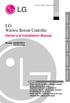 Visit us at : http://www.lgservice.com LG Wireless Remote Controller Owner's & Installation Manual Models: PQWRHSF0 PQWRCSF0 LG ENGLISH ITALIANO ESPAÑOL FRANÇAIS DEUTSCH IMPORTANT Please read this installation
Visit us at : http://www.lgservice.com LG Wireless Remote Controller Owner's & Installation Manual Models: PQWRHSF0 PQWRCSF0 LG ENGLISH ITALIANO ESPAÑOL FRANÇAIS DEUTSCH IMPORTANT Please read this installation
Hi! Let s get started.
 Hi! Let s get started. 1 What s in the box Roku Streaming Stick TM Enhanced remote control 2 x AA Alkaline batteries What you need High speed Internet Wireless Router Roku Ready TM TV (or other device)
Hi! Let s get started. 1 What s in the box Roku Streaming Stick TM Enhanced remote control 2 x AA Alkaline batteries What you need High speed Internet Wireless Router Roku Ready TM TV (or other device)
1789 Norwood Avenue Itasca, Illinois 60143-1095 630-893-1600 Customer Service: 1-800-945-4545 http://www.fellowes.com
 1789 Norwood Avenue Itasca, Illinois 60143-1095 630-893-1600 Customer Service: 1-800-945-4545 http://www.fellowes.com Australia Tullamarine, Vic. Benelux Vianen, NL Canada Markham, Ont. France Rennes,
1789 Norwood Avenue Itasca, Illinois 60143-1095 630-893-1600 Customer Service: 1-800-945-4545 http://www.fellowes.com Australia Tullamarine, Vic. Benelux Vianen, NL Canada Markham, Ont. France Rennes,
How To Use A U.S. Cell Phone At Home
 U.S. Cellular Home Phone 1 Contents Getting to Know Your Device...5 Appearance... 5 LED Indicators... 6 Device Installation...7 Before You Begin... 7 Installing the Battery... 7 Installing the Power Adapter...
U.S. Cellular Home Phone 1 Contents Getting to Know Your Device...5 Appearance... 5 LED Indicators... 6 Device Installation...7 Before You Begin... 7 Installing the Battery... 7 Installing the Power Adapter...
Laser Wireless Rechargeable Mouse. User s Manual
 Laser Wireless Rechargeable Mouse Model #: LM8000WR User s Manual Rev. 060801 User s Record: To provide quality customer service and technical support, it is suggested that you keep the following information
Laser Wireless Rechargeable Mouse Model #: LM8000WR User s Manual Rev. 060801 User s Record: To provide quality customer service and technical support, it is suggested that you keep the following information
Indoor/Outdoor Color Camera with Built-in 2.4 GHz Wireless Transmitter, plus X10 controlled power supply, and Video Receiver.
 Indoor/Outdoor Color Camera with Built-in 2.4 GHz Wireless Transmitter, plus X10 controlled power supply, and Video Receiver. OWNER'S MANUAL VR36A XC18A XM13A MODEL VK69A (INCLUDES XC18A CAMERA, XM13A
Indoor/Outdoor Color Camera with Built-in 2.4 GHz Wireless Transmitter, plus X10 controlled power supply, and Video Receiver. OWNER'S MANUAL VR36A XC18A XM13A MODEL VK69A (INCLUDES XC18A CAMERA, XM13A
INSTRUCTION MANUAL All-In-One GSM Home Alarm System SB-SP7200-GSM
 INSTRUCTION MANUAL All-In-One GSM Home Alarm System SB-SP7200-GSM Revised: August 28, 2014 PRODUCT REFERENCE MOUNTING ACCESSORIES PIR / MOTION DETECTION UNIT MAIN UNIT POWER ADAPTER MOUNTING ACCESSORIES
INSTRUCTION MANUAL All-In-One GSM Home Alarm System SB-SP7200-GSM Revised: August 28, 2014 PRODUCT REFERENCE MOUNTING ACCESSORIES PIR / MOTION DETECTION UNIT MAIN UNIT POWER ADAPTER MOUNTING ACCESSORIES
P220 DIGITAL GAMEPAD USER MANUAL MANUEL D UTILISATION BEDIENUNGSANLEITUNG MANUALE D USO MANUAL DEL USUARIO
 P220 DIGITAL GAMEPAD USER MANUAL MANUEL D UTILISATION BEDIENUNGSANLEITUNG MANUALE D USO MANUAL DEL USUARIO QUICK-START GUIDE FOR THE P220 DIGITAL GAMEPAD Congratulations on your purchase of the Saitek
P220 DIGITAL GAMEPAD USER MANUAL MANUEL D UTILISATION BEDIENUNGSANLEITUNG MANUALE D USO MANUAL DEL USUARIO QUICK-START GUIDE FOR THE P220 DIGITAL GAMEPAD Congratulations on your purchase of the Saitek
Lenovo Miix 2 8. User Guide. Read the safety notices and important tips in the included manuals before using your computer.
 Lenovo Miix 2 8 User Guide Read the safety notices and important tips in the included manuals before using your computer. Notes Before using the product, be sure to read Lenovo Safety and General Information
Lenovo Miix 2 8 User Guide Read the safety notices and important tips in the included manuals before using your computer. Notes Before using the product, be sure to read Lenovo Safety and General Information
New GSM Alarm System. User s Manual. Profile For a better understanding of this product, please read this user manual thoroughly before using it.
 New GSM Alarm System User s Manual Profile For a better understanding of this product, please read this user manual thoroughly before using it. Chapter 1. Features Chapter 2. Alarm Host Introduction Chapter
New GSM Alarm System User s Manual Profile For a better understanding of this product, please read this user manual thoroughly before using it. Chapter 1. Features Chapter 2. Alarm Host Introduction Chapter
DELORME. Getting Started with. Earthmate GPS BT-20. Bluetooth
 DELORME Getting Started with GPS BT-20 Bluetooth Earthmate Table of Contents Overview... 2 Hardware Features... 2 Using the Earthmate GPS BT-20... 3 Charging the Battery... 4 Troubleshooting... 4 Hardware
DELORME Getting Started with GPS BT-20 Bluetooth Earthmate Table of Contents Overview... 2 Hardware Features... 2 Using the Earthmate GPS BT-20... 3 Charging the Battery... 4 Troubleshooting... 4 Hardware
User s Manual. for. Tote-Remote
 User s Manual for Tote-Remote Remote Control & Laser Pointer for Laptop Computers TABLE OF CONTENTS Important Safety & Health Information 2 Special Notice Regarding Carrying Laser Pointers On Commercial
User s Manual for Tote-Remote Remote Control & Laser Pointer for Laptop Computers TABLE OF CONTENTS Important Safety & Health Information 2 Special Notice Regarding Carrying Laser Pointers On Commercial
How To Use An Easypad On A Pc Or Macbook Or Ipad (For Pc)
 User Guide Congratulations on your new EasyPad 1000. Please follow the instructions in this manual carefully. Statement: If the final version of this product has any differences from the description of
User Guide Congratulations on your new EasyPad 1000. Please follow the instructions in this manual carefully. Statement: If the final version of this product has any differences from the description of
(Manual Version) Automatic Patient Appointment Reminder System Operation Manual V3.11
 Patient Appointment Reminder System (Manual Version) Automatic Patient Appointment Reminder System Operation Manual V3.11 ELECTRONICS, INC. 209 Kenroy Lane #9 Roseville, California 95678 Voice (916) 786-6186
Patient Appointment Reminder System (Manual Version) Automatic Patient Appointment Reminder System Operation Manual V3.11 ELECTRONICS, INC. 209 Kenroy Lane #9 Roseville, California 95678 Voice (916) 786-6186
