Family Tree Builder. User's Guide. Version 2.0
|
|
|
- Simon Scott
- 7 years ago
- Views:
Transcription
1 Family Tree Builder User's Guide Version 2.0
2 2 Important Notice Important Notice 2007 MyHeritage, Ltd. All Rights Reserved. All intellectual property rights in this publication are owned by MyHeritage, Ltd. and protected by United States copyright laws, other applicable copyright laws and international treaty provisions. MyHeritage, Ltd. retains all rights not expressly granted. No part of this publication may be reproduced in any form whatsoever or used to make any derivative work without prior written approval by MyHeritage, Ltd. No representation of warranties for fitness for any purpose other than what is specifically stated in this guide is made either by Family Tree Builder, Inc. or by its agents. MyHeritage, Ltd. reserves the right to revise this publication, and/or make improvements or changes in the product(s) and/or the program(s) described in this documentation at any time without prior notice. Any software on removable media described in this publication is furnished under a license agreement included with the product as a separate document. If you are unable to locate a copy, please contact MyHeritage, Ltd. and a copy will be forwarded to you. MyHeritage, Ltd. is a registered trademark. Other product and company names mentioned herein may be the trademarks of their respective owners.
3 Table of Contents 3 Table of Contents Chapter 1, Introduction Introducing Family Tree Builder What is Genealogy? Definition of Genealogy The Rise of Genealogy Distributing Your Family Tree Doing Your Research Choosing Your Goal Family History Begins at Home Best Starting Point: You Next Step: Your Relatives Achieving Success Documents and Photographs Read up on Family History: Join a Society Pick the Right Tools Share and Enjoy Chapter 2, Quick Tour Tree View Person Card... 31
4 4 Table of Contents People List...35 Right-Click Menu in the People List...44 Menu Bar File Menu...50 Edit Menu...51 View Menu...52 Person Menu...54 Family Menu...57 Charts Menu...58 Reports Menu...59 Favorites Menu...60 Research Menu...61 Tools Menu...62 Help Menu...63 Toolbar Generations View Control...66 Right-Click Menu Options Chapter 3, Getting Started Using Family Tree Builder Step 1: Downloading Family Tree Builder...85 Step 2: Launching Family Tree Builder...85 Step 3: Registering as a Member of MyHeritage.com...85 Step 4: Creating Your First Project...86 Step 5: Defining Your First Family...87 Step 6: Defining People...87 Step 7: Generating Charts and Reports...88
5 Table of Contents 5 Step 8: Publishing and Inviting Visitors Creating Your First Project Adding a Family Describing a Person Expanding the Family Double-Clicking on an Empty Family Card Right-clicking on a Person s Card Using the Add Person Button Defining New Children in the Family Tree Adding an Existing Child to a Family Adding Another Family Editing Information Editing a Person Editing a Family GEDCOM and Family Tree Builder Entering Dates Date Field Citations Chapter 4, Handling Photos and Other Media Overview Media Types Photos in Tree View Photos View Photos People List
6 6 Table of Contents Photos List Photos Display Options Quick Find Options Photos Handling Options Query Options (Advanced Find) Adding New Photos Editing a Photo Photo Information Viewer Window Photos Menu Bar Photos Menu Query Menu Virtual Cemetery Chapter 5, Charts Displaying a Chart Configuring Chart Appearance Chart Options Menu Bar Toolbar Chapter 6, Reports Generating a Report Book Report Family Group Sheet Relationships Report
7 Table of Contents 7 Ancestors Report Descendants Report Timeline Report Descendants Summary Address List Open Reports Folder Chapter 7, Publishing Your Family Tree What is Publishing? How Do I Publish My Family Tree? Defining a Publishing Request Defining a Site Publishing the Request Publishing to the MyHeritage.com Site Editing the Publishing Request Managing Your Sites Chapter 8, Research Introducing the Research Tool Megadex and Soundex Using MyHeritage Research The Research Menu Chapter 9, Language and Translation Supporting Multiple Languages User Interface
8 8 Table of Contents Data The Virtual Keyboard Changing the User Interface Language Primary and Secondary Languages Changing the Data Language Translating in Family Tree Builder Translating All Project Data Translating the Current Window s Data Translating a Field Chapter 10, Configuration Options Configuring Family Tree Builder Chapter 11, FAQ
9 About This Guide 9 About This Guide This user guide is intended for first-time and experienced of users of MyHeritage Family Tree Builder. It will familiarize you with its interface, describe its workflow and can serve as a reference for all the options that appear in its windows, menu bar and toolbar. This guide contains the following chapters: Chapter 1, Introduction, page 15, introduces the features and benefits of using Family Tree Builder to build your family tree, describes genealogy in general and provides a guideline for doing your research. Chapter 2, Quick Tour, page 27, provides a quick tour through the various options in the Family Tree Builder interface. Chapter 3, Getting Started, page 81, suggests a workflow for getting started with Family Tree Builder and describes how to start adding people to your family tree. Chapter 4, Handling Photos and Other Media, page 145, describes how to add, view, annotate and automatically mark faces in photos and how to use documents and audio/video files to enrich your family tree. Chapter 5, Charts, page 195, describes the types of charts that Family Tree Builder provides and how to create and customize them. Chapter 6, Reports, page 219, describes the variety of reports that Family Tree Builder provides. Chapter 7, Publishing Your Family Tree, page 239, describes how to publish your family tree using Family Tree Builder to the MyHeritage site, so that it is available for viewing through the Internet to anyone that you invite using a standard web browser.
10 10 About This Guide Chapter 8, Research, page 259, describes the rich functionality provided by MyHeritage.com s genealogy research feature. This tool enables you to research families and/or specific people in a variety of genealogy research databases. Chapter 9, Language and Translation, page 269, describes the various language and translation features that are provided by Family Tree Builder. Chapter 10, Configuration Options, page 289, describes additional options for configuring the behavior of your family tree. Chapter 11, FAQ, page 294, describes how to handle a variety of special situations in MyHeritage.
11 Finding Things in This User Guide 11 Finding Things in This User Guide This user guide provides a variety of options for finding information about Family Tree Builder, these include the following: Table of Contents, page x, this section provides a typical table of contents listing the topics in this user guide, you can click on a topic to jump to the relevant page. Tree Browser Table of Contents, provides a typical hierarchical bookmark tree of topics in the guide. It appears in the left pane of the Adobe Acrobat window. Simply click on a topic in the tree to access it. Page References, in order to make the reading of this manual as easy as possible, we have placed page references throughout the guide to enable easy access to information that is relevant to or may clarify the topic that you are reading. Any time you see something like: as described on page 44, simply click on the page number to jump directly to that page. Index, page x, this section provides an alphabetized list of the topics in this guide. Simply click on a topic to display it.
12 12 Finding Things in This User Guide Search, page x, the search feature of this user guide enables you to find a word or phrase in this user guide. Click the Search button in Acrobat Reader to display the following. Enter the word in which you are interested and click the Search button, as shown above. Quick Tour of the Interface, page x, provides a description of the Tree View window and page x provides a description of the Photo View window. These are the two man windows in which you will work. Menu Bar Reference, page x, this section lists and describes the options that appear in each menu and provides a reference to where more detail is provided in this user guide. The Tree View and its menu is described on page x. The Photo View has two additional menus and these are described on page X. Toolbar Reference, page x, this section lists and describes the options that appear in the toolbar and provides a reference to where more detail is provided in this user guide. How To Chapter, page x, this chapter provides a variety of topics describing how to perform various special tasks.
13 Glossary 13 Glossary The following describes some of the terms used in Family Tree Builder. Term GEDCOM Genealogy Media or Photo PDF Personal Photo Home Person Description An acronym for GEnealogical Data COMmunication. GEDCOM is a specification for exchanging genealogical data between different genealogy software. More information is provided on page x. The tracing of one s roots. More information is provided on page x. The term photo and media may be used interchangeably in this guide. Media may refer to a photo, document file or audio/video file. PDF is a standard format provided by Adobe Acrobat for viewing and printing files. Family Tree Builder enables you to assign a singe picture to each person in order to represent them wherever possible. For example, in a report, in a thumbnail that is displayed when you hover over a person in a list or when they are shown in Tree View. Typically, this photo should be a portrait of their face. You can mark the face of a person in a photo and use that marked area as the personal photo. More information is provided on page x. Each family tree has one home person to whom quick access is provided in order to display them in the center of the Tree View. A variety of options are provided to see the relationship of people in the family tree to this home person. More information is provided on page x.
14 14 Contacting Us Contacting Us Technical Support Sales Marketing Business Development Public Relations Affiliate Program
15 Introduction Chapter 1 Introduction
16 16 Introduction Chapter 1 Introduction About This Chapter: This chapter introduces the features and benefits of using Family Tree Builder to build your family tree, describes genealogy in general and provides a guideline for doing your research. It contains the following sections: Introducing Family Tree Builder, page 17, introduces the benefits of using Family Tree Builder to build and publish your family tree. What is Genealogy?, page 19, describes the definitions and origins of genealogy. Distributing Your Family Tree, page 21, describes how to use Family Tree Builder and MyHeritage.com to build and publish your family tree. Doing Your Research, page 23, provides a guideline for the process that you will go through in order to gather information to fill your family tree.
17 Introduction 17 Introducing Family Tree Builder A family site on MyHeritage.com provides an ideal location for showcasing your family tree. Here are some of the benefits of having a family site: Free: Family sites are free using MyHeritage. There are premium subscription plans for huge family trees or photo collections, but these are optional. Sharing: Sharing your family tree with family members and friends in a beautiful, interactive 3-D display will extend your personal connections and bring you closer to all involved. Functionality: Family Tree Builder provides your family tree website with a rich variety of features and functions that were previously unavailable or that had only been available using expensive genealogy applications. Privacy: Your data is only visible to you and to the people that you invite to view it. Information regarding deceased ancestors can optionally be made available to guests, so that relatives can find you on the Internet. Backup: Your data is automatically backed up online each time you publish it and can later be restored. This protects your family tree and photos from any catastrophe or computer failure. What was once possible only using pen and paper and was very difficult to maintain, can now be done easily and beautifully. In handwritten family trees, it was a major task to add a newly discovered family branch. Using Family Tree Builder, your computer helps you do the research and immediately produce a variety of printouts, charts and reports. These can be easily distributed to anyone and can be viewed on the Internet in a simple and intuitive interface. Documenting your history for future generations is like writing a detective story, where you are both the author and the hero. You are trying to unravel mysteries of the past, sometimes starting with very little information. You put together a puzzle and unravel the previously undiscovered history of your family.
18 18 Introduction Gathering, designing and building your family tree is not just about collecting names and dry facts. We recommend that you try to bring the family tree to life by interviewing as many family members as possible and gathering all the photos, documents and audio/video files that you can. Pulling a thread of information opens up more information questions and typically encourages relatives to share previously unknown facts. This is why genealogy is appealing to tens of millions of people. Family Tree Builder fulfills two major functions: The ability to easily enter a variety of types of information. The ability to enable your relatives and guests to browse through the family tree that you publish on the Internet. Family Tree Builder provides a clear separation between read-only pages and pages that can be added or modified, thus ensuring the integrity of the information that is published in your family tree.
19 Introduction 19 What is Genealogy? Definition of Genealogy 1 ge ne al o gy (jē-nē-ŏl ə-jē) noun. pl. ge ne al o gies 1 Lineage or pedigree. 2 The study or investigation of ancestry and family histories. 3 A record or table of the descent of a person, family, or group from an ancestor or ancestors; a family tree. The Rise of Genealogy Genealogy, or the tracing of one's roots, has enjoyed a massive worldwide surge in popularity over the past few years. In recognition of this, the United States Congress has officially designated October as National Family History Month by unanimously passing a Senate resolution in "Experts say that in the United States, genealogy is now the second most popular hobby next to gardening" 2 said US Senator Orrin Hatch who co-sponsored the resolution, along with 83 others. 1 Source: The American Heritage Dictionary of the English Language, Fourth Edition. Copyright 2000 by Houghton Mifflin Company 2 Source: United States Senate Committee on the Judiciary, June ,
20 20 Introduction "It is only natural that we want to find out more about our ancestors, and what a better way to bring families closer together than by discovering more about the story of your own family?" This resolution celebrates the fact that millions of people are actively searching for information about their ancestors and also encourages others to begin their search. In the eyes of many, genealogy is educational and bona fide. It brings people closer to their roots and closer to each other; it strengthens bonds inside the family as well as between families, and it bridges gaps between generations, cultures and traditions. Why is genealogy booming in recent years? This is to a great extent due to the proliferation of the Internet that has proven to be an invaluable aid in genealogy. The Internet allows one to search archives, libraries and databases from one's home, to communicate easily with people across the globe and to share information. As more and more people go online, and an increasing number of databases become accessible online, genealogy is dramatically gaining popularity. It's no wonder, therefore, that the Internet is home to hundreds of thousands of personal genealogy Web sites and searching for 'genealogy' in Google yields over 33 Million hits 3. 3 Google, June There are also several million additional hits for translations of genealogy into other languages, such as 'genealogie' (11,900,000 hits)
21 Introduction 21 Distributing Your Family Tree Any member of MyHeritage can build a family tree. This family tree is built and stored locally until you decide to publish it to the MyHeritage.com website. After publishing, this site is available to all your family, friends and anyone else who you invite to view it. You have the option of defining multiple projects. Each project contains one family tree. Each family tree describes numerous people. You can publish the entire family tree to one or more sites, or you may decide to publish each different part (branch) of your family tree to a different site. You can create a family website that is private and secure, or make it public and share it with the rest of the world. You are in complete control. Family photos uploaded to your family site can use our face recognition technology for genealogy. By sharing millions of facial templates among users, it helps you find photos of your ancestors in other users' photo albums, identify mystery people in your photos, and find relatives based on facial similarities. Note A site can contain multiple family trees.
22 22 Introduction The following shows the flow for building and publishing your site in order to make it available for viewing by whomever you choose to invite: Your Family and Friends Family Tree Builder (You) 3 Invite View Invite Serve MyHeritage Site Publish Publish 2 2 Build 1 1 Build your family tree on your computer using Family Tree Builder. This process includes a variety of tasks described in this guide such as: entering information about people, defining relationships, adding photos, marking faces, designing the look and feel of reports and charts and so on. 2 Publish all or part of the family tree to the MyHeritage.com website. 3 Invite people to visit the website by sending them an , through the MyHeritage.com interface. 4 People can now visit the website though a standard Internet browser and can modify information only if you allow them.
23 Introduction 23 Doing Your Research The following advice may help you through the process of tracing your ancestry and family history: Choosing Your Goal Before you begin your family history research, it is a good idea to focus on what you want to achieve. Do you wish to pursue the paternal (male) line with its continuity of surname, or the maternal (female) line, or perhaps even verify a family legend? You may find that the decision is made for you, if the research proves difficult. If, however, you decide to pursue more than one line, be sure to keep your research organized and file the results separately to avoid confusion. Family History Begins at Home The golden rule in family history research is to try to work backwards from what you already know. As such, family history truly does begin at home and you may be surprised at how much you already know or have access to within your own extended family. It is not necessary to have a lot of detail to start, but it makes sense to log whatever information is readily available and to seek out further details from relatives. Best Starting Point: You Begin by recording your own details: date and place of birth, marriage, spouse, children, and then the details of your parents, grandparents and so on, as you recall them.
24 24 Introduction Next Step: Your Relatives Information from relatives can increase your knowledge of the family, but a patient and tactful approach is required. Family anecdotes can become distorted with the passage of time, but should still be noted for later verification. Be sure to interview your relatives, especially the older ones, as they may have information about your ancestors that you won't find in any database. Write everything down for future reference. Getting in touch with your relatives may often prove to be a rewarding and enriching experience. Achieving Success How successful you are in researching your family history is determined by a number of factors, many of which are beyond your control. Your success can depend on the survival of records, how common your surname was, your family's social status and level of literacy, and the possibility of transcription errors. However, success can also depend on your own tenacity, keeping an open mind and not taking anything for granted, being methodical, approaching a problem from more than one angle and corroborating any evidence you may find. In spite of the occasional brick wall, you may find that the genealogy hunt itself is almost as exciting as the thrill of discovery.
25 Introduction 25 Documents and Photographs Most families possess old documents or photographs, which can be of use to the family historian. Examples of documents you might find, which can significantly aid your research, are: birth, marriage and death certificates, obituaries, family bible, school certificates, university/school graduation certificates and awards, military service records, business papers, immigration papers, travel documents, diaries, address books, birthday books, letters, postcards, newspaper cuttings and memoirs. Go through old family photographs and see how many people you recognize. Show the photos to older relatives to help jog their memory. Try to ask them to identify as many faces as possible, so that this information is preserved. Any information that can be gathered from within the family can help establish a foundation on which to build your family history. Read up on Family History: Join a Society Libraries and bookshops stock a range of material on family history. You may want to consider joining a family history society in your area. For a small annual fee you will receive all the benefits of membership (magazine, research facilities, well-stocked libraries, research services and ready advice) and meet like-minded individuals. Consider also joining a society in the area in which you are conducting research. You can also turn to the Internet for an active genealogy community. You can find forums in which to post questions, read answers, hear about others' successes and failures, and find additional resources.
26 26 Introduction Pick the Right Tools The family tree is the nucleus of any family history research and putting it together is often an exciting journey that can play out like a detective story. Maintaining the family tree information that you accumulate on paper notes may quickly get out of hand, so use genealogy software to help you keep track of the various individuals in your family tree and the relationships between them. Family Tree Builder is a good choice for this. It's free, supports multiple languages, offers a very easy interface to enter and review data, and allows you to organize your entire photo collection according to the relatives pictured. The Internet offers a wealth of genealogy data, but this information is scattered and difficult to find. To save time, use the dedicated genealogy search engine at MyHeritage Research, as described on page X. It can help you get results from the important genealogy databases on the Internet automatically, for the surnames and individuals that you are researching. Share and Enjoy Once you have put together your family tree, collected some interesting old photos of your family and gathered family legends, stories and anecdotes, don't keep this treasure to yourself! Publish it on the Internet for your family and friends to enjoy. They will be able to contribute more to your research and perhaps help you fill in missing information. Distant relatives can also find you this way so that long-lost cousins can reunite as a result of your efforts. Use MyHeritage Family pages to create a family website and share your family tree and family history gems, including photos, documents, stories and more. Invite your relatives to become members in your site and open some areas in your site for access to guests from the Internet. Share and enjoy!
27 Quick Tour Chapter 2 Quick Tour
28 28 Quick Tour Chapter 2 Quick Tour About This Chapter: This chapter provides a quick tour through the various options in the Family Tree Builder interface. Tree View, page 29, describes how to view and manage people in your family tree in the graphical interface called the Tree View. This is the main window of Family Tree Builder. Menu Bar, page 49, describes the functions in the menu bar in Tree View. Toolbar, page 64, describes the functions in the toolbar in Tree View. Right Click Menu Options, page 68, describes the right-click menu options available on a person s card.
29 Quick Tour 29 Tree View To view and manage people in your family tree: 1 The Tree View is displayed by default when you launch Family Tree Builder. You can also display the Tree View by clicking on the toolbar, as shown below: button in the Menu Bar Toolbar Generations View Control Person Card People List Tree View Status Bar This window contains the following areas: Person Card, page 31, provides a graphical representation showing a person s photo and vital information in the family tree in Tree View and enables access to all the information and functions provided by Family Tree Builder for this person. People List, page 35, lists all the people that you have already defined in Family Tree Builder and enables easy access to their photos.
30 30 Quick Tour Menu Bar, page 49, provides access to a variety of Family Tree Builder functions. Toolbar, page 64, provides quick access to the most frequently used Family Tree Builder functions. Generations View Control, page 49, is a slider at the top right of the window, which enables you to control how many generations are displayed in a Tree View. The default is three, and you have the option to select five or seven. Search Button, page X, enables you to specify information about a person for whom you would like to search and display in the tree view. Photo Button, page X, displays the Photo View, which shows all relevant photos. Styles Button, page X, displays the Options window in which you can configure various aspects of the appearance and behavior of Family Tree Builder. Status Bar, indicates how many people and photos have been added to this family tree.
31 Quick Tour 31 Person Card Family trees are created and edited on Family Tree Builder using an intuitive user interface that is surprisingly simple to use. Our philosophy is to keep things highly visual and effortless, enabling you to create and branch-out a family tree just as one would do using pen and paper. A person s card allows you quick, intuitive access to a person's genealogy information. All the functions related to adding or changing information for a person can be accessed from here. You can also see an individual's information at a quick glance, such as birth date, place of birth, spouses, siblings and so on. In Tree View, each person on the tree is represented by a card. Person Card
32 32 Quick Tour Family Tree Builder enables you to assign a single picture, or Personal Photo, to each person in order to represent them wherever possible, such as in a report, in a thumbnail that is displayed when you hover over a person in a list or when they are shown in Tree View. Typically, this photo should be a portrait of their face. You may refer to page x for instructions on defining a person's Personal Photo, which will represent them in various places in Family Tree Builder. Note The husband and wife displayed in the center of Tree View have larger cards that display additional information, with tabs that may be clicked to view this additional information. Tabs that have information in them are denoted using a small green indicator, for example: The descendants and ancestors in this view have smaller cards showing less information. Main Tab Info Tab Notes Tab Contact Tab
33 Quick Tour 33 The Main tab shows the following information: Clicking the Info tab shows the following information:
34 34 Quick Tour Clicking the Contact tab shows the following information: Clicking the Notes tab shows the following information: To update information about this person click the Edit button in their card to open a window showing their current information enabling you to update it or modify it, as described on page x.
35 Quick Tour 35 To update the photos, documents or audio/video files about this person, click the Photo button in their card to open a window showing the photos that are currently defined for them, enabling you to edit or modify them, as described on page x. People List The People List shown in Tree View lists all the people that you have defined in Family Tree Builder.
36 36 Quick Tour The People List enables quick access to any person and enables you to perform almost all Family Tree Builder functions on a person in this list. You can double-click any person in the People List to display that person s card in the Tree View, or right-click any person in the People List to display a menu of options, as described on page 35. This list also enables you to perform quick searches by typing in a first or last name and to sort the names, or see a photo of a selected person. Hovering with the mouse over the name of a person in this list displays a tooltip containing a photo. An example is shown below:
37 Quick Tour 37 People List Fields Each row in the People List describes a single person. Double-click on the person in the list to show their Tree View card on the right. The Tree View is described on page 29.
38 38 Quick Tour The following describes the columns in this list, which provides a different type of information about each person. Icon: The icon in each row indicates whether the person is a male or a female, living or deceased (deceased individuals are grayed out), and whether there are photos for that person or not. Male Female Live People (Colored Icon) Deceased People (Gray Icon) With Personal Photo (Picture Frame behind their head) Without Personal Photo ID: A unique ID is automatically assigned to each person that you add to Family Tree Builder in the order that you added them. First Name/Last Name: When searching for a person, it is easiest to find them by typing in all or part of their name in the Quick Find area at the top of the People List. Birth Date/Death Date: These dates only appear for the people for whom they have been defined. Relation: Specifies the distance of the relationship between this person and the Home Person (you may refer to page x for a description of the Home Person). The number 2 specifies that this person is immediate family, such as: father, mother, spouse, son or daughter. The number 3 specifies a more distant relationship, with two steps between this person and the Home Person, such as: grandmother or grandchild. This number will go as high as your family tree is large. Last modified: Specifies the most recent date on which information was added or modified for this person.
39 Quick Tour 39 Finding People in the People List A number of options are provided for finding people in the people list, as follows: Quick Find, page 39. Sorting the List, page 40. Filtering the List, page 41. Searching for People, page 42. Quick Find The Quick Find area appears above the People List and enables you to quickly find a person in the list by entering his/her first or last name. As you type letters into the First Name or the Last Name field, the people whose name starts with this letter appear at the top of the list. To display a person in the Tree View, simply double-click on their name in the People List. Double-click here to display this person s card
40 40 Quick Tour Sorting the List By default, the list is in the order that people were entered into Family Tree Builder. To resort the list, simply click on the title of the column by which the list should be sorted. For example, the following shows that clicking on the First Name column title, sorts the People List by their first name:
41 Quick Tour 41 Filtering the List A dropdown menu which appears above the People List enables you to specify whether you would like to view all the people in the list, by selecting All People, or a list of certain people, by implementing a Saved Search which filters lists according to your definitions. The following shows a Saved Search that was defined to show the award winners in the Japhet family: You may refer to page x for a description of how to define a Saved Search.
42 42 Quick Tour Searching for People To define a new Saved Search for the People List: 1 Right-click on the Search icon to display the following window: 2 Enter all or part of the First and/or Last Name of the people to be included in the search results. 3 Select the Facts and/or Gender of the people to be included in the search results. 4 Click the Save button to save the search for future use. 5 Click the Search button to filter the People List.
43 Quick Tour 43 Note You may click the Manage Saved Searches button in the window shown above to display a window in which you can rename, delete or select a Saved Search. Advanced Search If you would like to add more specific details to search, click the Advanced tab, as shown below, and fill out the information in the same manner as the Basic tab:
44 44 Quick Tour Right-Click Menu in the People List When you right-click on a person in the People List, a menu of options is displayed as shown below: Display in Family Tree: Displays the selected family in Tree View, as described on page X. Manage Photos: Displays the Photo View showing all the photos defined for this person, as described on page X. Charts: Displays a chart of ancestors or descendants of the selected person. You can select to display these charts horizontally or vertically. For more detail, you may refer to page X. Reports: Enables you to generate a variety of reports, as described on the page X.
45 Quick Tour 45 Research: Provides you with full access to the rich functionality provided by MyHeritage.com s genealogy research feature. This database will enable you to research families and/or specific people in a variety of genealogy research databases, as described on page X. Relation to Person s Name: Displays a window which describes the relationship between the selected person and the Home Person, as described on page x. Relation To: Displays a window in which you can select a person in order to see the relationship between the selected person in the People List and the person selected in the displayed window, as described on page x. Family Tree List in the People List Family Tree Builder contains a hierarchical tree of families, as shown below: Double-click here to see Family in Tree View
46 46 Quick Tour As you can see, each family is listed in the top level branch of the tree and the family of each of their children is listed as sub-branch. You can double-click on any family in the list to display it in the family tree on the right. The icon representing the family in the tree may contain one or two people (a husband and wife). If a person is deceased, the icon of one of them may be grayed out. Right-Click Menu in the Family List When you right-click on a family in the family list, a menu of options is displayed. In addition, you can click on the name of the husband or the wife in this menu to display a sub-menu of additional options:
47 Quick Tour 47 Display Family in Family Tree: Displays the selected family in Tree View, as described on page X. Manage Photos: Displays the Photos View showing all the photos defined for this family as described on page X. Expand this Family: Expands the hierarchical list of this family to show the families of the children and the members of each family, an example is shown below:
48 48 Quick Tour The following options are available when you right-click the name of the husband or the wife in the menu above: Display Husband/Wife in the Family Tree: Displays this person in Tree View, as described on page X. Manage Photos: Displays the Photo View showing all photos, documents and video/audio files relating to this person as described in page x Charts: Displays a chart of ancestors or descendents of the selected person. You can select to display this chart horizontally or vertically. For more detail, you may refer to page X. Reports: Enables you to generate a variety of reports, as described on page X. Research: Provides you with full access to the rich functionality provided by MyHeritage.com s genealogy research feature. This database will enable you to research families and/or specific people in a variety of genealogy research databases as described on page X. Relation to Person s Name: Displays a window which describes the relationship between the selected person and the Home Person, as described on page x. Relation To: Displays a window in which you can select a person in order to see the relationship between the selected person in the People List and the person selected in the displayed window.
49 Quick Tour 49 Menu Bar The following describes the options in the menu bar in Tree View: Note The menus that are shown and the options that are available in each menu may change according to the view that you are in (such as: Tree View, Photos View or Charts View). The following is a comprehensive list. File Menu, page 50. Edit Menu, page 51. View Menu, page 52. Photos Menu, page X. Query Menu, page X. Person Menu, page 54. Family Menu, page 57. Charts Menu, page 58. Reports Menu, page 59. Favorites Menu, page 60. Research Menu, page 60. Tools Menu, page 62. Help Menu, page 63.
50 50 Quick Tour File Menu The following describes each of the options in the File menu: New Project: Enables you to create a new project, as described on page x. Open Project: Displays a window from which you can select a project to be opened. Only one project can be opened at a time. You are offered to save your current project, if one is already open. Click the Finish button to load the new project. A statistics window is then displayed summarizing how many people, families, photos and so on are defined in the project that is now opened. Save Project: Saves the current project. If you have not yet created a MyHeritage.com family website, you are offered to do so now, as described on page x. Save Project As: Saves the current project with the name that you specify in the window that is displayed. Use this option when you would like to save a copy of the current project.
51 Quick Tour 51 Close Project: Closes the current project. Back up Project: Opens a wizard which will walk you through the process of creating a backup of your entire project locally on your disk or on a family tree site at MyHeritage.com. Restore Project: Restores a backed up project (as described above) and opens it in Family Tree Builder. Manage Projects: Opens a window in which you can rename, describe, delete, modify the folder, import or export a Family Tree Builder project. Import/Export GEDCOM: Opens a wizard that will walk you through the process of importing from or exporting to GEDCOM, as described on page x. Quick-Start Wizard: Opens a wizard that will walk you through the process of creating a new genealogy project or importing an existing project, or opening an existing project. Print/Print Preview/Print Setup: These are standard Windows features. Exit: Exits and closes the Family Tree Builder application. Edit Menu The following describes each of the options in the Edit menu: Cut/Copy/Paste: These are standard Windows features. Search: Displays a window in which you can enter information in order to search for specific people, as described on page x.
52 52 Quick Tour View Menu The following describes each of the options in the View menu: Toggle Toolbar: Shows or hides the toolbar in Family Tree Builder, which is described on page x. Toggle Status Bar: Shows or hides the status bar in Family Tree Builder, which is described on page x. Navigate Back: Returns to the previously displayed window in Family Tree Builder. Navigate Forward: Goes to the window that was displayed before you clicked the Back button in Family Tree Builder. Navigate Home: Displays the Home Person as the central individual in the Tree View, meaning as the husband or wife in the center of the Tree View. You may refer to page x for a description of how to define a Home Person. Restore selection view: Redisplays the People List in its full size. The People List is described on page x.
53 Quick Tour 53 Minimize selection view: Minimizes the People List on the display to give more room for the display of Tree View, Media View or Charts. The People List is described on page x. You can click on the > button to enlarge the People List again. Full-screen: Displays the Family Tree Builder window on the entire screen. To exit this mode, click inside or press the Esc key. Family Tree: Displays Tree View, as described on page x. Photos and other media: Displays Photos View, as described on page x. Sources: Displays a window in which you can manage sources used in citations, as described on page x. Repositories: Displays a window in which you can manage the repositories used in citations, as described on page x.
54 54 Quick Tour Person Menu The person menu enables you to access various MyHeritage options regarding a person and their relationship to other family members, as shown below: Edit Details: Opens the Edit Details window which enables you to modify or add to the information already entered in Family Tree Builder about a person, as described on page x. Person: Enables you to display this person in the center of the Tree View, add or remove them from the Favorites menu, define them as the Home Person or delete them, as described on page x. Parents: Shows the number of parents defined for this person, their names and their type, such as Adopting. Simply select one of the parents in the menu to show their card in the Tree View. The options in this menu enable you to add, attach, detach, replace and manage parents, as described on page x. Siblings: Shows the number of siblings defined for this person and their names. Simply select one of the siblings in the menu to show their card in the Tree View. The options in this menu enable you to add or attach siblings, as described on page x.
55 Quick Tour 55 Spouses: Shows the number of spouses defined for this person and their names. Simply select one of the spouses in the menu to show their card in the Tree View. The options in this menu enable you to add, attach, detach or manage spouses as described on page x. Photos: Provides the following photo handling options: Manage Photos: Provides a variety of options for handling the photos of this person, as described on page x. Add Photos: Enables you to add a photo for this person, as described on page x. Virtual Cemetery: Displays the virtual cemetery in Family Tree Builder which shows photos, documents and audio/video files relating to the death, funeral and/or tombstone, as described on page x. Load Personal Photo: Family Tree Builder enables you to assign a single photo to each person in order to represent them wherever possible, for example, in a report, in a thumbnail that is displayed when you hover over a person in a list or when they are shown in Tree View. Typically, this photo should be a portrait of their face. This option enables you to select a photo to be used as this person s Personal Photo in Family Tree Builder. Clear Personal Photo: Clears the association of this person to the defined Personal Photo. From now on, a silhouette will be displayed for this person until you define another Personal Photo. Research: Launches MyHeritage.com s genealogy research feature and automatically starts researching this person s name, as described on page X.
56 56 Quick Tour Relation: Provides the following options: Define as Home Person: Defines the currently selected person as the home person, as described on page x. Relation to Person s Name: Displays a window which describes the relationship between the selected person and the Home Person, as described on page x. Relation To: Displays a window in which you can select a person in order to see the relationship between the selected person in the People List and the person selected in the window that is displayed. Charts: Enables you to display a variety of charts about the selected person, as described on page X. Reports: Enables you to generate a variety of reports, as described on the following page x. Add Unrelated Person: Enables you to define another person. This person is not yet defined as a relation to anyone in the family tree. Later you can attach this person to a family, as described on page X.
57 Quick Tour 57 Family Menu The Family menu enables you to access various MyHeritage options regarding a family and the people that are members of this family, as shown below: Family: Enables you to display or delete a family or to determine the marital status of the husband and wife in the family, as described on page X. Children: Enables you to add attach and manage the children of the selected person and to navigate directly to a child s name if they are listed in this menu, as described on page X. Photos: Enables you to manage and add photos, as described on page x. Research: Launches MyHeritage.com s genealogy research feature and automatically starts researching the name of the person, as described on page X. Add Unrelated Family: Enables you to define another husband and wife team. Later you can attach one of these people to another family.
58 58 Quick Tour Charts Menu The Chart menu provides a variety of attractive and detailed charts representing your Family Tree. The following describes each of the options in the Charts menu: Ancestor Chart: Shows the selected person, his or her spouse(s) and the parents, grandparents and so on, as described on page x. Descendant Chart: Shows the selected person, his or her spouse(s), the children, the grandchildren and so on, as described on page x. Fan Charts: Shows the selected person and that person s descendants or ancestors in a chart that is shaped like a fan. Close Family Charts: Shows the selected person and a few close generations of that person s family. Chart Options: Enables you to determine the content and appearance of a chart of your family tree, as described on page x. Chart Styles: Enables you to define the general appearance of a chart and the facts that will be included in it, as described on page x.
59 Quick Tour 59 Reports Menu The following describes each of the options in the Reports menu: Book Report, page X, displays a simple wizard that walks you through the process of producing a report for a specific person, as described on page x. Family Group Sheet, page X, generates a report showing the details of the selected person and their immediate family. Relationships, page X, generates a report showing all the relationships of the selected person to all the other people in your project. Ancestors Report, page x, describes how to generate a report showing all the relationships of the selected person to all the other people in your project. Descendants Report, page x, describes how to generate a report showing all the relationships of the selected person to all the other people in your project. Timeline Report, page x, describes how to generate a report showing all the relationships of the selected person to all the other people in your project.
60 60 Quick Tour Descendants Summary Report, page x, describes how to generate a report showing all the relationships of the selected person to all the other people in your project. Address Lists, page x, describes how to generate an alphabetical list (in the order of each person s name) of the addresses of all the people in the family tree. Open Reports Folder: Displays a list of folders into which reports have been stored previously, as described on page x. Favorites Menu The following describes each of the options in the Favorites menu: Remove person from Favorites: Enables you to remove a person from this menu. Organize Favorites: Enables you to determine the order in which people appear in this menu. People s Names: Lists the favorite people that you have added so that when you select a person s name from this menu, that person is displayed in the center of the Tree View.
61 Quick Tour 61 Research Menu The following describes each of the options in the Research menu: Open MyHeritage Research: Provides you with full access to the rich functionality provided by MyHeritage.com s genealogy research feature. This database will enable you to research families and/or specific people in a variety of genealogy research databases, as described on page X. Research Person: Launches MyHeritage.com s genealogy research feature and automatically starts researching the person s name that you select in this menu, as described on page X.
62 62 Quick Tour Tools Menu The following describes each of the options in the Tools menu: Publish to MyHeritage.com: Publishes your family tree to your MyHeritage.com website so that anyone you invite can view it using a standard web browser on the Internet. Publishing Settings: Displays the list of publishing requests and enables you to modify them, add new requests, visit the site or publish them, as described on page x. Check for Updates: Checks whether a newer version of Family Tree Builder is available for downloading. Languages: Enables you to select the language used in Family Tree Builder, as described on page x. Translation Wizard: Displays the Family Tree Builder Translation Wizard that walks you through the process of translating all or some of the data in your current project, as described on page x. Author Information: Displays a window in which you can enter information about the author of this family tree. This information will be used if you export this family tree into GEDCOM format.
Family Tree Builder Ver. 4.0. User's Guide
 Family Tree Builder Ver. 4.0 User's Guide Introduction Important Notice 2010 MyHeritage. All Rights Reserved. All intellectual property rights in this publication are owned by MyHeritage and protected
Family Tree Builder Ver. 4.0 User's Guide Introduction Important Notice 2010 MyHeritage. All Rights Reserved. All intellectual property rights in this publication are owned by MyHeritage and protected
302. Online Family Trees
 302. Online Family Trees By Lesly Klippel The proliferation of web sites that enable you to upload your family history makes keeping your family tree on the Internet very popular, safe and convenient.
302. Online Family Trees By Lesly Klippel The proliferation of web sites that enable you to upload your family history makes keeping your family tree on the Internet very popular, safe and convenient.
Quick Start to Family Tree
 Quick Start to Family Tree Family Tree is a new way to organize and record your genealogy online. It is free, is available to everyone, and provides an easy way to discover your place in history with free
Quick Start to Family Tree Family Tree is a new way to organize and record your genealogy online. It is free, is available to everyone, and provides an easy way to discover your place in history with free
1. Getting Started with RootsMagic Recorded 8 Jan 2011, 78 minutes, 53 MB
 1. Getting Started with RootsMagic Recorded 8 Jan 2011, 78 minutes, 53 MB 00:00:06 RootsMagic News screen 00:00:48 Create a new file 00:01:27 File location 00:02:32 Add a person 00:04:20 Date Tools Calendar
1. Getting Started with RootsMagic Recorded 8 Jan 2011, 78 minutes, 53 MB 00:00:06 RootsMagic News screen 00:00:48 Create a new file 00:01:27 File location 00:02:32 Add a person 00:04:20 Date Tools Calendar
BIGPOND ONLINE STORAGE USER GUIDE Issue 1.1.0-18 August 2005
 BIGPOND ONLINE STORAGE USER GUIDE Issue 1.1.0-18 August 2005 PLEASE NOTE: The contents of this publication, and any associated documentation provided to you, must not be disclosed to any third party without
BIGPOND ONLINE STORAGE USER GUIDE Issue 1.1.0-18 August 2005 PLEASE NOTE: The contents of this publication, and any associated documentation provided to you, must not be disclosed to any third party without
Internet Explorer 7. Getting Started The Internet Explorer Window. Tabs NEW! Working with the Tab Row. Microsoft QUICK Source
 Microsoft QUICK Source Internet Explorer 7 Getting Started The Internet Explorer Window u v w x y { Using the Command Bar The Command Bar contains shortcut buttons for Internet Explorer tools. To expand
Microsoft QUICK Source Internet Explorer 7 Getting Started The Internet Explorer Window u v w x y { Using the Command Bar The Command Bar contains shortcut buttons for Internet Explorer tools. To expand
Family Tree Maker 2011 VERSION 16 UPGRADE GUIDE
 Family Tree Maker 2011 VERSION 16 UPGRADE GUIDE Copyright 2011 Ancestry.com Inc. 360 West 4800 North Provo, Utah 84604 All rights reserved. Ancestry.com and Family Tree Maker are registered trademarks
Family Tree Maker 2011 VERSION 16 UPGRADE GUIDE Copyright 2011 Ancestry.com Inc. 360 West 4800 North Provo, Utah 84604 All rights reserved. Ancestry.com and Family Tree Maker are registered trademarks
Organizing Your Paper Files Using File Folders Guide
 EASY Way to Organize Family History Papers Presented by Beth Powell Susquehanna Valley Family History Conference 14 April 2012 Overview of Principles of Organization Presentation of Mary E.V. Hill s Organizing
EASY Way to Organize Family History Papers Presented by Beth Powell Susquehanna Valley Family History Conference 14 April 2012 Overview of Principles of Organization Presentation of Mary E.V. Hill s Organizing
RESEARCH. Figure 14-1 Research Options on Main Menu. All 4 Catalogs will search the Objects, Photos, Archives, and Library catalogs.
 14 RESEARCH Research is where all the hard work of cataloging pays off. Research allows you to develop insights and draw conclusions about your collections. PastPerfect can sort and organize your data
14 RESEARCH Research is where all the hard work of cataloging pays off. Research allows you to develop insights and draw conclusions about your collections. PastPerfect can sort and organize your data
edgebooks Quick Start Guide 4
 edgebooks Quick Start Guide 4 memories made easy SECTION 1: Installing FotoFusion Please follow the steps in this section to install FotoFusion to your computer. 1. Please close all open applications prior
edgebooks Quick Start Guide 4 memories made easy SECTION 1: Installing FotoFusion Please follow the steps in this section to install FotoFusion to your computer. 1. Please close all open applications prior
MyHeritage Family Tree Builder: Tutorial April 9 2006
 MyHeritage Family Tree Builder: Tutorial April 9 2006 Welcome! Our Family Tree Builder software is now in Beta. This tutorial has been created specifically for our Beta testers in order to acquaint you
MyHeritage Family Tree Builder: Tutorial April 9 2006 Welcome! Our Family Tree Builder software is now in Beta. This tutorial has been created specifically for our Beta testers in order to acquaint you
February 27, 2008. Welcome to the Family Tree Maker Users Group!
 February 27, 2008 Welcome to the Family Tree Maker Users Group! Powerful genealogy information management, easy-to-use research tools, and creative output options make Family Tree Maker the most complete
February 27, 2008 Welcome to the Family Tree Maker Users Group! Powerful genealogy information management, easy-to-use research tools, and creative output options make Family Tree Maker the most complete
BusinessObjects Enterprise InfoView User's Guide
 BusinessObjects Enterprise InfoView User's Guide BusinessObjects Enterprise XI 3.1 Copyright 2009 SAP BusinessObjects. All rights reserved. SAP BusinessObjects and its logos, BusinessObjects, Crystal Reports,
BusinessObjects Enterprise InfoView User's Guide BusinessObjects Enterprise XI 3.1 Copyright 2009 SAP BusinessObjects. All rights reserved. SAP BusinessObjects and its logos, BusinessObjects, Crystal Reports,
Microsoft PowerPoint 2010
 Microsoft PowerPoint 2010 Starting PowerPoint... 2 PowerPoint Window Properties... 2 The Ribbon... 3 Default Tabs... 3 Contextual Tabs... 3 Minimizing and Restoring the Ribbon... 4 The Backstage View...
Microsoft PowerPoint 2010 Starting PowerPoint... 2 PowerPoint Window Properties... 2 The Ribbon... 3 Default Tabs... 3 Contextual Tabs... 3 Minimizing and Restoring the Ribbon... 4 The Backstage View...
Alfresco Online Collaboration Tool
 Alfresco Online Collaboration Tool USER MANUAL BECOMING FAMILIAR WITH THE USER INTERFACE... 4 MY DASHBOARD... 4 MY PROFILE... 6 VIEWING YOUR FULL PROFILE... 6 EDITING YOUR PROFILE... 7 CHANGING YOUR PASSWORD...
Alfresco Online Collaboration Tool USER MANUAL BECOMING FAMILIAR WITH THE USER INTERFACE... 4 MY DASHBOARD... 4 MY PROFILE... 6 VIEWING YOUR FULL PROFILE... 6 EDITING YOUR PROFILE... 7 CHANGING YOUR PASSWORD...
Community Edition 3.3. Getting Started with Alfresco Explorer Document Management
 Community Edition 3.3 Getting Started with Alfresco Explorer Document Management Contents Copyright... 3 Introduction... 4 Important notes...4 Starting with Explorer... 5 Toolbar... 5 Sidebar...6 Working
Community Edition 3.3 Getting Started with Alfresco Explorer Document Management Contents Copyright... 3 Introduction... 4 Important notes...4 Starting with Explorer... 5 Toolbar... 5 Sidebar...6 Working
Utilities. 2003... ComCash
 Utilities ComCash Utilities All rights reserved. No parts of this work may be reproduced in any form or by any means - graphic, electronic, or mechanical, including photocopying, recording, taping, or
Utilities ComCash Utilities All rights reserved. No parts of this work may be reproduced in any form or by any means - graphic, electronic, or mechanical, including photocopying, recording, taping, or
ATX Document Manager. User Guide
 ATX Document Manager User Guide ATX DOCUMENT MANAGER User Guide 2010 CCH Small Firm Services. All rights reserved. 6 Mathis Drive NW Rome, GA 30165 No part of this manuscript may be copied, photocopied,
ATX Document Manager User Guide ATX DOCUMENT MANAGER User Guide 2010 CCH Small Firm Services. All rights reserved. 6 Mathis Drive NW Rome, GA 30165 No part of this manuscript may be copied, photocopied,
PORTAL ADMINISTRATION
 1 Portal Administration User s Guide PORTAL ADMINISTRATION GUIDE Page 1 2 Portal Administration User s Guide Table of Contents Introduction...5 Core Portal Framework Concepts...5 Key Items...5 Layouts...5
1 Portal Administration User s Guide PORTAL ADMINISTRATION GUIDE Page 1 2 Portal Administration User s Guide Table of Contents Introduction...5 Core Portal Framework Concepts...5 Key Items...5 Layouts...5
Handout: Word 2010 Tips and Shortcuts
 Word 2010: Tips and Shortcuts Table of Contents EXPORT A CUSTOMIZED QUICK ACCESS TOOLBAR... 2 IMPORT A CUSTOMIZED QUICK ACCESS TOOLBAR... 2 USE THE FORMAT PAINTER... 3 REPEAT THE LAST ACTION... 3 SHOW
Word 2010: Tips and Shortcuts Table of Contents EXPORT A CUSTOMIZED QUICK ACCESS TOOLBAR... 2 IMPORT A CUSTOMIZED QUICK ACCESS TOOLBAR... 2 USE THE FORMAT PAINTER... 3 REPEAT THE LAST ACTION... 3 SHOW
CA Product Vision. Getting Started Guide
 CA Product Vision Getting Started Guide Spring 2012 This documentation, which includes embedded help systems and electronically distributed materials, (hereinafter referred to as the Documentation ) is
CA Product Vision Getting Started Guide Spring 2012 This documentation, which includes embedded help systems and electronically distributed materials, (hereinafter referred to as the Documentation ) is
Business Portal for Microsoft Dynamics GP 2010. User s Guide Release 5.1
 Business Portal for Microsoft Dynamics GP 2010 User s Guide Release 5.1 Copyright Copyright 2011 Microsoft. All rights reserved. Limitation of liability This document is provided as-is. Information and
Business Portal for Microsoft Dynamics GP 2010 User s Guide Release 5.1 Copyright Copyright 2011 Microsoft. All rights reserved. Limitation of liability This document is provided as-is. Information and
Microsoft Access 2010 Part 1: Introduction to Access
 CALIFORNIA STATE UNIVERSITY, LOS ANGELES INFORMATION TECHNOLOGY SERVICES Microsoft Access 2010 Part 1: Introduction to Access Fall 2014, Version 1.2 Table of Contents Introduction...3 Starting Access...3
CALIFORNIA STATE UNIVERSITY, LOS ANGELES INFORMATION TECHNOLOGY SERVICES Microsoft Access 2010 Part 1: Introduction to Access Fall 2014, Version 1.2 Table of Contents Introduction...3 Starting Access...3
Online Sharing User Manual
 Online Sharing User Manual June 13, 2007 If discrepancies between this document and Online Sharing are discovered, please contact backupfeedback@verizon.net. Copyrights and Proprietary Notices The information
Online Sharing User Manual June 13, 2007 If discrepancies between this document and Online Sharing are discovered, please contact backupfeedback@verizon.net. Copyrights and Proprietary Notices The information
Building a Human Resources Portal Using Business Portal
 Building a Human Resources Portal Using Business Portal Published: December 2005 For the latest information, please see http://mbs.microsoft.com/public/gponline Table of contents Introduction...1 What
Building a Human Resources Portal Using Business Portal Published: December 2005 For the latest information, please see http://mbs.microsoft.com/public/gponline Table of contents Introduction...1 What
quick start guide A Quick Start Guide inflow Support GET STARTED WITH INFLOW
 GET STARTED WITH INFLOW quick start guide Welcome to the inflow Community! This quick-start guide includes all the important stuff to get you tracking your inventory before you know it! Just follow along
GET STARTED WITH INFLOW quick start guide Welcome to the inflow Community! This quick-start guide includes all the important stuff to get you tracking your inventory before you know it! Just follow along
Microsoft PowerPoint 2011
 Microsoft PowerPoint 2011 Starting PowerPoint... 2 Creating Slides in Your Presentation... 3 Beginning with the Title Slide... 3 Inserting a New Slide... 3 Adding an Image to a Slide... 4 Downloading Images
Microsoft PowerPoint 2011 Starting PowerPoint... 2 Creating Slides in Your Presentation... 3 Beginning with the Title Slide... 3 Inserting a New Slide... 3 Adding an Image to a Slide... 4 Downloading Images
NOOK for ios User Guide 2
 Nook Digital, LLC, 1166 Avenue of the Americas, New York, NY 10036 U.S.A. 2014-2015 NOOK Digital, LLC. All rights reserved. ArticleView, LendMe, NOOK, NOOK Book, NOOK Cloud, NOOK Comics, NOOK Kids, NOOK
Nook Digital, LLC, 1166 Avenue of the Americas, New York, NY 10036 U.S.A. 2014-2015 NOOK Digital, LLC. All rights reserved. ArticleView, LendMe, NOOK, NOOK Book, NOOK Cloud, NOOK Comics, NOOK Kids, NOOK
Learn About Analysis, Interactive Reports, and Dashboards
 Learn About Analysis, Interactive Reports, and Dashboards This document supports Pentaho Business Analytics Suite 5.0 GA and Pentaho Data Integration 5.0 GA, documentation revision February 3, 2014, copyright
Learn About Analysis, Interactive Reports, and Dashboards This document supports Pentaho Business Analytics Suite 5.0 GA and Pentaho Data Integration 5.0 GA, documentation revision February 3, 2014, copyright
Bitrix Site Manager 4.1. User Guide
 Bitrix Site Manager 4.1 User Guide 2 Contents REGISTRATION AND AUTHORISATION...3 SITE SECTIONS...5 Creating a section...6 Changing the section properties...8 SITE PAGES...9 Creating a page...10 Editing
Bitrix Site Manager 4.1 User Guide 2 Contents REGISTRATION AND AUTHORISATION...3 SITE SECTIONS...5 Creating a section...6 Changing the section properties...8 SITE PAGES...9 Creating a page...10 Editing
State of Illinois Web Content Management (WCM) Guide For SharePoint 2010 Content Editors. 11/6/2014 State of Illinois Bill Seagle
 State of Illinois Web Content Management (WCM) Guide For SharePoint 2010 Content Editors 11/6/2014 State of Illinois Bill Seagle Table of Contents Logging into your site... 2 General Site Structure and
State of Illinois Web Content Management (WCM) Guide For SharePoint 2010 Content Editors 11/6/2014 State of Illinois Bill Seagle Table of Contents Logging into your site... 2 General Site Structure and
Windows XP Pro: Basics 1
 NORTHWEST MISSOURI STATE UNIVERSITY ONLINE USER S GUIDE 2004 Windows XP Pro: Basics 1 Getting on the Northwest Network Getting on the Northwest network is easy with a university-provided PC, which has
NORTHWEST MISSOURI STATE UNIVERSITY ONLINE USER S GUIDE 2004 Windows XP Pro: Basics 1 Getting on the Northwest Network Getting on the Northwest network is easy with a university-provided PC, which has
Excel 2007 Basic knowledge
 Ribbon menu The Ribbon menu system with tabs for various Excel commands. This Ribbon system replaces the traditional menus used with Excel 2003. Above the Ribbon in the upper-left corner is the Microsoft
Ribbon menu The Ribbon menu system with tabs for various Excel commands. This Ribbon system replaces the traditional menus used with Excel 2003. Above the Ribbon in the upper-left corner is the Microsoft
6. If you want to enter specific formats, click the Format Tab to auto format the information that is entered into the field.
 Adobe Acrobat Professional X Part 3 - Creating Fillable Forms Preparing the Form Create the form in Word, including underlines, images and any other text you would like showing on the form. Convert the
Adobe Acrobat Professional X Part 3 - Creating Fillable Forms Preparing the Form Create the form in Word, including underlines, images and any other text you would like showing on the form. Convert the
Appointment Scheduler
 EZClaim Appointment Scheduler User Guide Last Update: 11/19/2008 Copyright 2008 EZClaim This page intentionally left blank Contents Contents... iii Getting Started... 5 System Requirements... 5 Installing
EZClaim Appointment Scheduler User Guide Last Update: 11/19/2008 Copyright 2008 EZClaim This page intentionally left blank Contents Contents... iii Getting Started... 5 System Requirements... 5 Installing
Custom Reporting System User Guide
 Citibank Custom Reporting System User Guide April 2012 Version 8.1.1 Transaction Services Citibank Custom Reporting System User Guide Table of Contents Table of Contents User Guide Overview...2 Subscribe
Citibank Custom Reporting System User Guide April 2012 Version 8.1.1 Transaction Services Citibank Custom Reporting System User Guide Table of Contents Table of Contents User Guide Overview...2 Subscribe
RemoteWare Software Manager
 RemoteWare Software Manager Client User s Guide Version 2.0 RemoteWare Software Manager Client User s Guide Version 2.0 This document was prepared to assist licensed users of RemoteWare by XcelleNet, Inc.;
RemoteWare Software Manager Client User s Guide Version 2.0 RemoteWare Software Manager Client User s Guide Version 2.0 This document was prepared to assist licensed users of RemoteWare by XcelleNet, Inc.;
EMC Documentum Webtop
 EMC Documentum Webtop Version 6.5 User Guide P/N 300 007 239 A01 EMC Corporation Corporate Headquarters: Hopkinton, MA 01748 9103 1 508 435 1000 www.emc.com Copyright 1994 2008 EMC Corporation. All rights
EMC Documentum Webtop Version 6.5 User Guide P/N 300 007 239 A01 EMC Corporation Corporate Headquarters: Hopkinton, MA 01748 9103 1 508 435 1000 www.emc.com Copyright 1994 2008 EMC Corporation. All rights
Asta Powerproject GETTING STARTED WITH ASTA POWERPROJECT VERSION 14. astapowerproject.com. Asta Powerproject: The power behind successful projects
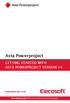 Asta Powerproject GETTING STARTED WITH ASTA POWERPROJECT VERSION 14 astapowerproject.com Asta Powerproject: The power behind successful projects Asta Powerproject GETTING STARTED WITH ASTA POWERPROJECT
Asta Powerproject GETTING STARTED WITH ASTA POWERPROJECT VERSION 14 astapowerproject.com Asta Powerproject: The power behind successful projects Asta Powerproject GETTING STARTED WITH ASTA POWERPROJECT
UOFL SHAREPOINT ADMINISTRATORS GUIDE
 UOFL SHAREPOINT ADMINISTRATORS GUIDE WOW What Power! Learn how to administer a SharePoint site. [Type text] SharePoint Administrator Training Table of Contents Basics... 3 Definitions... 3 The Ribbon...
UOFL SHAREPOINT ADMINISTRATORS GUIDE WOW What Power! Learn how to administer a SharePoint site. [Type text] SharePoint Administrator Training Table of Contents Basics... 3 Definitions... 3 The Ribbon...
Viewing and Adding Photos
 Viewing and Adding Photos 2013 by Intellectual Reserve, Inc. All rights reserved. Enlgish approval: 10/2014. This document may be copied and downloaded for incidental, noncommercial Church or your own
Viewing and Adding Photos 2013 by Intellectual Reserve, Inc. All rights reserved. Enlgish approval: 10/2014. This document may be copied and downloaded for incidental, noncommercial Church or your own
Adobe Conversion Settings in Word. Section 508: Why comply?
 It s the right thing to do: Adobe Conversion Settings in Word Section 508: Why comply? 11,400,000 people have visual conditions not correctible by glasses. 6,400,000 new cases of eye disease occur each
It s the right thing to do: Adobe Conversion Settings in Word Section 508: Why comply? 11,400,000 people have visual conditions not correctible by glasses. 6,400,000 new cases of eye disease occur each
Sample- for evaluation purposes only! Introductory OneNote. teachucomp, inc. A publication of TeachUcomp Incorporated. Copyright TeachUcomp, Inc.
 A publication of TeachUcomp Incorporated. Copyright TeachUcomp, Inc. 2015 Introductory OneNote teachucomp, inc. it s all about you Copyright: Copyright 2015 by TeachUcomp, Inc. All rights reserved. This
A publication of TeachUcomp Incorporated. Copyright TeachUcomp, Inc. 2015 Introductory OneNote teachucomp, inc. it s all about you Copyright: Copyright 2015 by TeachUcomp, Inc. All rights reserved. This
Hypercosm. Studio. www.hypercosm.com
 Hypercosm Studio www.hypercosm.com Hypercosm Studio Guide 3 Revision: November 2005 Copyright 2005 Hypercosm LLC All rights reserved. Hypercosm, OMAR, Hypercosm 3D Player, and Hypercosm Studio are trademarks
Hypercosm Studio www.hypercosm.com Hypercosm Studio Guide 3 Revision: November 2005 Copyright 2005 Hypercosm LLC All rights reserved. Hypercosm, OMAR, Hypercosm 3D Player, and Hypercosm Studio are trademarks
Visual Dialogue User Guide. Version 6.1
 Visual Dialogue User Guide Version 6.1 2015 Pitney Bowes Software Inc. All rights reserved. This document may contain confidential and proprietary information belonging to Pitney Bowes Inc. and/or its
Visual Dialogue User Guide Version 6.1 2015 Pitney Bowes Software Inc. All rights reserved. This document may contain confidential and proprietary information belonging to Pitney Bowes Inc. and/or its
Microsoft Dynamics GP. Audit Trails
 Microsoft Dynamics GP Audit Trails Copyright Copyright 2007 Microsoft Corporation. All rights reserved. Complying with all applicable copyright laws is the responsibility of the user. Without limiting
Microsoft Dynamics GP Audit Trails Copyright Copyright 2007 Microsoft Corporation. All rights reserved. Complying with all applicable copyright laws is the responsibility of the user. Without limiting
Microsoft PowerPoint 2008
 Microsoft PowerPoint 2008 Starting PowerPoint... 2 Creating Slides in Your Presentation... 3 Beginning with the Title Slide... 3 Inserting a New Slide... 3 Slide Layouts... 3 Adding an Image to a Slide...
Microsoft PowerPoint 2008 Starting PowerPoint... 2 Creating Slides in Your Presentation... 3 Beginning with the Title Slide... 3 Inserting a New Slide... 3 Slide Layouts... 3 Adding an Image to a Slide...
Kentico CMS 7.0 User s Guide. User s Guide. Kentico CMS 7.0. 1 www.kentico.com
 User s Guide Kentico CMS 7.0 1 www.kentico.com Table of Contents Introduction... 4 Kentico CMS overview... 4 Signing in... 4 User interface overview... 6 Managing my profile... 8 Changing my e-mail and
User s Guide Kentico CMS 7.0 1 www.kentico.com Table of Contents Introduction... 4 Kentico CMS overview... 4 Signing in... 4 User interface overview... 6 Managing my profile... 8 Changing my e-mail and
Novell ZENworks Asset Management 7.5
 Novell ZENworks Asset Management 7.5 w w w. n o v e l l. c o m October 2006 USING THE WEB CONSOLE Table Of Contents Getting Started with ZENworks Asset Management Web Console... 1 How to Get Started...
Novell ZENworks Asset Management 7.5 w w w. n o v e l l. c o m October 2006 USING THE WEB CONSOLE Table Of Contents Getting Started with ZENworks Asset Management Web Console... 1 How to Get Started...
Symantec Enterprise Vault
 Symantec Enterprise Vault Guide for Microsoft Outlook 2003/2007 Users 10.0 Light Outlook Add-In Symantec Enterprise Vault: Guide for Microsoft Outlook 2003/2007 Users The software described in this book
Symantec Enterprise Vault Guide for Microsoft Outlook 2003/2007 Users 10.0 Light Outlook Add-In Symantec Enterprise Vault: Guide for Microsoft Outlook 2003/2007 Users The software described in this book
SMART Notebook: Basics and Application
 SMART Notebook: Basics and Application Table of Contents TESS Connection... 3 Version Number... 3 Tour of the Window... 5 The Main Toolbar... 5 The Sidebar... 18 Page Sorter... 19 The Gallery... 23 Searching...
SMART Notebook: Basics and Application Table of Contents TESS Connection... 3 Version Number... 3 Tour of the Window... 5 The Main Toolbar... 5 The Sidebar... 18 Page Sorter... 19 The Gallery... 23 Searching...
WHAT S NEW IN WORD 2010 & HOW TO CUSTOMIZE IT
 WHAT S NEW IN WORD 2010 & HOW TO CUSTOMIZE IT The Ribbon... 2 Default Tabs... 2 Contextual Tabs... 2 Minimizing and Restoring the Ribbon... 3 Customizing the Ribbon... 3 A New Graphic Interface... 5 Live
WHAT S NEW IN WORD 2010 & HOW TO CUSTOMIZE IT The Ribbon... 2 Default Tabs... 2 Contextual Tabs... 2 Minimizing and Restoring the Ribbon... 3 Customizing the Ribbon... 3 A New Graphic Interface... 5 Live
New Features in Primavera P6 EPPM 16.1
 New Features in Primavera P6 EPPM 16.1 COPYRIGHT & TRADEMARKS Copyright 2016, Oracle and/or its affiliates. All rights reserved. Oracle is a registered trademark of Oracle Corporation and/or its affiliates.
New Features in Primavera P6 EPPM 16.1 COPYRIGHT & TRADEMARKS Copyright 2016, Oracle and/or its affiliates. All rights reserved. Oracle is a registered trademark of Oracle Corporation and/or its affiliates.
Step One. Step Two. Step Three USING EXPORTED DATA IN MICROSOFT ACCESS (LAST REVISED: 12/10/2013)
 USING EXPORTED DATA IN MICROSOFT ACCESS (LAST REVISED: 12/10/2013) This guide was created to allow agencies to set up the e-data Tech Support project s Microsoft Access template. The steps below have been
USING EXPORTED DATA IN MICROSOFT ACCESS (LAST REVISED: 12/10/2013) This guide was created to allow agencies to set up the e-data Tech Support project s Microsoft Access template. The steps below have been
Microsoft Access 2010 handout
 Microsoft Access 2010 handout Access 2010 is a relational database program you can use to create and manage large quantities of data. You can use Access to manage anything from a home inventory to a giant
Microsoft Access 2010 handout Access 2010 is a relational database program you can use to create and manage large quantities of data. You can use Access to manage anything from a home inventory to a giant
Single Property Website Quickstart Guide
 Single Property Website Quickstart Guide Win More Listings. Attract More Buyers. Sell More Homes. TABLE OF CONTENTS Getting Started... 3 First Time Registration...3 Existing Account...6 Administration
Single Property Website Quickstart Guide Win More Listings. Attract More Buyers. Sell More Homes. TABLE OF CONTENTS Getting Started... 3 First Time Registration...3 Existing Account...6 Administration
Creating Online Surveys with Qualtrics Survey Tool
 Creating Online Surveys with Qualtrics Survey Tool Copyright 2015, Faculty and Staff Training, West Chester University. A member of the Pennsylvania State System of Higher Education. No portion of this
Creating Online Surveys with Qualtrics Survey Tool Copyright 2015, Faculty and Staff Training, West Chester University. A member of the Pennsylvania State System of Higher Education. No portion of this
Business Insight Report Authoring Getting Started Guide
 Business Insight Report Authoring Getting Started Guide Version: 6.6 Written by: Product Documentation, R&D Date: February 2011 ImageNow and CaptureNow are registered trademarks of Perceptive Software,
Business Insight Report Authoring Getting Started Guide Version: 6.6 Written by: Product Documentation, R&D Date: February 2011 ImageNow and CaptureNow are registered trademarks of Perceptive Software,
Welcome to The Grid 2
 Welcome to 1 Thanks for choosing! These training cards will help you learn about, providing step-by-step instructions for the key skills you will need and introducing the included resources. What does
Welcome to 1 Thanks for choosing! These training cards will help you learn about, providing step-by-step instructions for the key skills you will need and introducing the included resources. What does
Adobe Acrobat 6.0 Professional
 Adobe Acrobat 6.0 Professional Manual Adobe Acrobat 6.0 Professional Manual Purpose The will teach you to create, edit, save, and print PDF files. You will also learn some of Adobe s collaborative functions,
Adobe Acrobat 6.0 Professional Manual Adobe Acrobat 6.0 Professional Manual Purpose The will teach you to create, edit, save, and print PDF files. You will also learn some of Adobe s collaborative functions,
BIG LOTS VENDOR COMPLIANCE WEB PORTAL USER GUIDE - VENDOR 300 PHILLIPI RD. COLUMBUS, OH 43228
 BIG LOTS VENDOR COMPLIANCE WEB PORTAL USER GUIDE - VENDOR 300 PHILLIPI RD. COLUMBUS, OH 43228 Contents Getting Started...4 Tips for Using Actionable Intelligence... 4 Logging into Actionable Intelligence...
BIG LOTS VENDOR COMPLIANCE WEB PORTAL USER GUIDE - VENDOR 300 PHILLIPI RD. COLUMBUS, OH 43228 Contents Getting Started...4 Tips for Using Actionable Intelligence... 4 Logging into Actionable Intelligence...
HP Quality Center. Software Version: 10.00. Microsoft Word Add-in Guide
 HP Quality Center Software Version: 10.00 Microsoft Word Add-in Guide Document Release Date: February 2012 Software Release Date: January 2009 Legal Notices Warranty The only warranties for HP products
HP Quality Center Software Version: 10.00 Microsoft Word Add-in Guide Document Release Date: February 2012 Software Release Date: January 2009 Legal Notices Warranty The only warranties for HP products
Acrobat X Pro Accessible Forms and Interactive Documents
 Contents 2 PDF Form Fields 2 Acrobat Form Wizard 5 Enter Forms Editing Mode Directly 5 Create Form Fields Manually 6 Forms Editing Mode 8 Form Field Properties 11 Editing or Modifying an Existing Form
Contents 2 PDF Form Fields 2 Acrobat Form Wizard 5 Enter Forms Editing Mode Directly 5 Create Form Fields Manually 6 Forms Editing Mode 8 Form Field Properties 11 Editing or Modifying an Existing Form
OpenIMS 4.2. Document Management Server. User manual
 OpenIMS 4.2 Document Management Server User manual OpenSesame ICT BV Index 1 INTRODUCTION...4 1.1 Client specifications...4 2 INTRODUCTION OPENIMS DMS...5 2.1 Login...5 2.2 Language choice...5 3 OPENIMS
OpenIMS 4.2 Document Management Server User manual OpenSesame ICT BV Index 1 INTRODUCTION...4 1.1 Client specifications...4 2 INTRODUCTION OPENIMS DMS...5 2.1 Login...5 2.2 Language choice...5 3 OPENIMS
What is Oracle Web Conferencing?
 Oracle Collaboration Suite Using Oracle Web Conferencing Release 2 (9.0.4.2.0) Part No. B12133-02 March 2004 Use this document to learn the basics of Oracle Web Conferencing. It is recommended that conference
Oracle Collaboration Suite Using Oracle Web Conferencing Release 2 (9.0.4.2.0) Part No. B12133-02 March 2004 Use this document to learn the basics of Oracle Web Conferencing. It is recommended that conference
Quick Start Guide: Read & Write 11.0 Gold for PC
 Quick Start Guide: Read & Write 11.0 Gold for PC Overview TextHelp's Read & Write Gold is a literacy support program designed to assist computer users with difficulty reading and/or writing. Read & Write
Quick Start Guide: Read & Write 11.0 Gold for PC Overview TextHelp's Read & Write Gold is a literacy support program designed to assist computer users with difficulty reading and/or writing. Read & Write
DCA. Document Control & Archiving USER S GUIDE
 DCA Document Control & Archiving USER S GUIDE Decision Management International, Inc. 1111 Third Street West Suite 250 Bradenton, FL 34205 Phone 800-530-0803 FAX 941-744-0314 www.dmius.com Copyright 2002,
DCA Document Control & Archiving USER S GUIDE Decision Management International, Inc. 1111 Third Street West Suite 250 Bradenton, FL 34205 Phone 800-530-0803 FAX 941-744-0314 www.dmius.com Copyright 2002,
SHAREPOINT 2010 FOUNDATION FOR END USERS
 SHAREPOINT 2010 FOUNDATION FOR END USERS WWP Training Limited Page i SharePoint Foundation 2010 for End Users Fundamentals of SharePoint... 6 Accessing SharePoint Foundation 2010... 6 Logging in to your
SHAREPOINT 2010 FOUNDATION FOR END USERS WWP Training Limited Page i SharePoint Foundation 2010 for End Users Fundamentals of SharePoint... 6 Accessing SharePoint Foundation 2010... 6 Logging in to your
Getting Started The Windows SharePoint Services Window
 QUICK Source Microsoft Windows SharePoint Services 3.0 for Windows Server 2003 Getting Started The Windows SharePoint Services Window Browser Toolbars - allow the user to navigate in the browser. Link
QUICK Source Microsoft Windows SharePoint Services 3.0 for Windows Server 2003 Getting Started The Windows SharePoint Services Window Browser Toolbars - allow the user to navigate in the browser. Link
Configuration Backup Restore
 Configuration Backup Restore June 2010 2010 Avaya Inc. All Rights Reserved. States and other countries. Adobe and Flash are either trademarks or registered trademarks in the United States and/or other
Configuration Backup Restore June 2010 2010 Avaya Inc. All Rights Reserved. States and other countries. Adobe and Flash are either trademarks or registered trademarks in the United States and/or other
Copyright 2006 TechSmith Corporation. All Rights Reserved.
 TechSmith Corporation provides this manual as is, makes no representations or warranties with respect to its contents or use, and specifically disclaims any expressed or implied warranties or merchantability
TechSmith Corporation provides this manual as is, makes no representations or warranties with respect to its contents or use, and specifically disclaims any expressed or implied warranties or merchantability
Training Manual. Version 6
 Training Manual TABLE OF CONTENTS A. E-MAIL... 4 A.1 INBOX... 8 A.1.1 Create New Message... 8 A.1.1.1 Add Attachments to an E-mail Message... 11 A.1.1.2 Insert Picture into an E-mail Message... 12 A.1.1.3
Training Manual TABLE OF CONTENTS A. E-MAIL... 4 A.1 INBOX... 8 A.1.1 Create New Message... 8 A.1.1.1 Add Attachments to an E-mail Message... 11 A.1.1.2 Insert Picture into an E-mail Message... 12 A.1.1.3
D2L: An introduction to CONTENT University of Wisconsin-Parkside
 D2L: An introduction to CONTENT University of Wisconsin-Parkside FOR FACULTY: What is CONTENT? The Content and Course Builder tools both allow you to organize materials in D2L. Content lets you and your
D2L: An introduction to CONTENT University of Wisconsin-Parkside FOR FACULTY: What is CONTENT? The Content and Course Builder tools both allow you to organize materials in D2L. Content lets you and your
Patrol Master Software
 Handheld Guard Tracking System PATROL Patrol Master Software Software version : 3.1.16 Document version: Rev. C Contents 1. Introduction... 3 1.1 Purpose and main features... 3 1.2. Requirements... 3 1.3.
Handheld Guard Tracking System PATROL Patrol Master Software Software version : 3.1.16 Document version: Rev. C Contents 1. Introduction... 3 1.1 Purpose and main features... 3 1.2. Requirements... 3 1.3.
WatchDox for Windows. User Guide. Version 3.9.5
 WatchDox for Windows User Guide Version 3.9.5 Notice Confidentiality This document contains confidential material that is proprietary WatchDox. The information and ideas herein may not be disclosed to
WatchDox for Windows User Guide Version 3.9.5 Notice Confidentiality This document contains confidential material that is proprietary WatchDox. The information and ideas herein may not be disclosed to
Microsoft Word 2010. Quick Reference Guide. Union Institute & University
 Microsoft Word 2010 Quick Reference Guide Union Institute & University Contents Using Word Help (F1)... 4 Window Contents:... 4 File tab... 4 Quick Access Toolbar... 5 Backstage View... 5 The Ribbon...
Microsoft Word 2010 Quick Reference Guide Union Institute & University Contents Using Word Help (F1)... 4 Window Contents:... 4 File tab... 4 Quick Access Toolbar... 5 Backstage View... 5 The Ribbon...
Content Author's Reference and Cookbook
 Sitecore CMS 6.5 Content Author's Reference and Cookbook Rev. 110621 Sitecore CMS 6.5 Content Author's Reference and Cookbook A Conceptual Overview and Practical Guide to Using Sitecore Table of Contents
Sitecore CMS 6.5 Content Author's Reference and Cookbook Rev. 110621 Sitecore CMS 6.5 Content Author's Reference and Cookbook A Conceptual Overview and Practical Guide to Using Sitecore Table of Contents
Frequently Asked Questions: Cisco Jabber 9.x for Android
 Frequently Asked Questions Frequently Asked Questions: Cisco Jabber 9.x for Android Frequently Asked Questions (FAQs) 2 Setup 2 Basics 4 Connectivity 8 Calls 9 Contacts and Directory Search 14 Voicemail
Frequently Asked Questions Frequently Asked Questions: Cisco Jabber 9.x for Android Frequently Asked Questions (FAQs) 2 Setup 2 Basics 4 Connectivity 8 Calls 9 Contacts and Directory Search 14 Voicemail
Using SynchronEyes Software with Mobile Devices
 Using SynchronEyes Software with Mobile Devices With SynchronEyes software, you can manage your classroom and communicate with and assist your students without leaving your computer. SynchronEyes software
Using SynchronEyes Software with Mobile Devices With SynchronEyes software, you can manage your classroom and communicate with and assist your students without leaving your computer. SynchronEyes software
www.dfcconsultants.com 800-277-5561 Microsoft Dynamics GP Audit Trails
 www.dfcconsultants.com 800-277-5561 Microsoft Dynamics GP Audit Trails Copyright Copyright 2010 Microsoft. All rights reserved. Limitation of liability This document is provided as-is. Information and
www.dfcconsultants.com 800-277-5561 Microsoft Dynamics GP Audit Trails Copyright Copyright 2010 Microsoft. All rights reserved. Limitation of liability This document is provided as-is. Information and
Copyright EPiServer AB
 Table of Contents 3 Table of Contents ABOUT THIS DOCUMENTATION 4 HOW TO ACCESS EPISERVER HELP SYSTEM 4 EXPECTED KNOWLEDGE 4 ONLINE COMMUNITY ON EPISERVER WORLD 4 COPYRIGHT NOTICE 4 EPISERVER ONLINECENTER
Table of Contents 3 Table of Contents ABOUT THIS DOCUMENTATION 4 HOW TO ACCESS EPISERVER HELP SYSTEM 4 EXPECTED KNOWLEDGE 4 ONLINE COMMUNITY ON EPISERVER WORLD 4 COPYRIGHT NOTICE 4 EPISERVER ONLINECENTER
Sample- for evaluation purposes only! Introductory OneNote. teachucomp, inc. A publication of TeachUcomp Incorporated. Copyright TeachUcomp, Inc.
 A publication of TeachUcomp Incorporated. Copyright TeachUcomp, Inc. 2013 Introductory OneNote teachucomp, inc. it s all about you Copyright: Copyright 2013 by TeachUcomp, Inc. All rights reserved. This
A publication of TeachUcomp Incorporated. Copyright TeachUcomp, Inc. 2013 Introductory OneNote teachucomp, inc. it s all about you Copyright: Copyright 2013 by TeachUcomp, Inc. All rights reserved. This
WebEx Meeting Center User Guide
 WebEx Meeting Center User Guide For Hosts, Presenters, and Participants 8.17 Copyright 1997 2010 Cisco and/or its affiliates. All rights reserved. WEBEX, CISCO, Cisco WebEx, the CISCO logo, and the Cisco
WebEx Meeting Center User Guide For Hosts, Presenters, and Participants 8.17 Copyright 1997 2010 Cisco and/or its affiliates. All rights reserved. WEBEX, CISCO, Cisco WebEx, the CISCO logo, and the Cisco
UF Health SharePoint 2010 Introduction to Content Administration
 UF Health SharePoint 2010 Introduction to Content Administration Email: training@health.ufl.edu Web Page: http://training.health.ufl.edu Last Updated 2/7/2014 Introduction to SharePoint 2010 2.0 Hours
UF Health SharePoint 2010 Introduction to Content Administration Email: training@health.ufl.edu Web Page: http://training.health.ufl.edu Last Updated 2/7/2014 Introduction to SharePoint 2010 2.0 Hours
Getting Started with Vision 6
 Getting Started with Vision 6 Version 6.9 Notice Copyright 1981-2009 Netop Business Solutions A/S. All Rights Reserved. Portions used under license from third parties. Please send any comments to: Netop
Getting Started with Vision 6 Version 6.9 Notice Copyright 1981-2009 Netop Business Solutions A/S. All Rights Reserved. Portions used under license from third parties. Please send any comments to: Netop
ACS ChemWorx Quick User Guide Created by: ACS ChemWorx http://www.acschemworx.org
 ACS ChemWorx Quick User Guide Created by: ACS ChemWorx http://www.acschemworx.org Download a comprehensive user guide at http://pubs.acs.org/iapps/acschemworx/tutorial.html Contents OVERVIEW... 3 ACS CHEMWORX
ACS ChemWorx Quick User Guide Created by: ACS ChemWorx http://www.acschemworx.org Download a comprehensive user guide at http://pubs.acs.org/iapps/acschemworx/tutorial.html Contents OVERVIEW... 3 ACS CHEMWORX
Contents. Stationery Greeting Cards at a glance... 3. Stationery Greeting Cards in Mail... 4. Installing Stationery Greeting Cards...
 Greeting Cards Contents Stationery Greeting Cards at a glance... 3 Stationery Greeting Cards in Mail... 4 Installing Stationery Greeting Cards... 5 Downloading & installing the app... 5 Restoring your
Greeting Cards Contents Stationery Greeting Cards at a glance... 3 Stationery Greeting Cards in Mail... 4 Installing Stationery Greeting Cards... 5 Downloading & installing the app... 5 Restoring your
Introduction to dobe Acrobat XI Pro
 Introduction to dobe Acrobat XI Pro Introduction to Adobe Acrobat XI Pro is licensed under the Creative Commons Attribution-NonCommercial-NoDerivatives 4.0 International License. To view a copy of this
Introduction to dobe Acrobat XI Pro Introduction to Adobe Acrobat XI Pro is licensed under the Creative Commons Attribution-NonCommercial-NoDerivatives 4.0 International License. To view a copy of this
How To Write A Cq5 Authoring Manual On An Ubuntu Cq 5.2.2 (Windows) (Windows 5) (Mac) (Apple) (Amd) (Powerbook) (Html) (Web) (Font
 Adobe CQ5 Authoring Basics Print Manual SFU s Content Management System SFU IT Services CMS Team ABSTRACT A summary of CQ5 Authoring Basics including: Setup and Login, CQ Interface Tour, Versioning, Uploading
Adobe CQ5 Authoring Basics Print Manual SFU s Content Management System SFU IT Services CMS Team ABSTRACT A summary of CQ5 Authoring Basics including: Setup and Login, CQ Interface Tour, Versioning, Uploading
Sanako Study 1200 USER GUIDE
 Sanako Study 1200 USER GUIDE Copyright 2015 Sanako Corporation. All rights reserved. Microsoft is a registered trademark. Microsoft Windows Vista, Windows 7 and Windows 8 are trademarks of Microsoft Corporation.
Sanako Study 1200 USER GUIDE Copyright 2015 Sanako Corporation. All rights reserved. Microsoft is a registered trademark. Microsoft Windows Vista, Windows 7 and Windows 8 are trademarks of Microsoft Corporation.
Asset Track Getting Started Guide. An Introduction to Asset Track
 Asset Track Getting Started Guide An Introduction to Asset Track Contents Introducing Asset Track... 3 Overview... 3 A Quick Start... 6 Quick Start Option 1... 6 Getting to Configuration... 7 Changing
Asset Track Getting Started Guide An Introduction to Asset Track Contents Introducing Asset Track... 3 Overview... 3 A Quick Start... 6 Quick Start Option 1... 6 Getting to Configuration... 7 Changing
How to create and personalize a PDF portfolio
 How to create and personalize a PDF portfolio Creating and organizing a PDF portfolio is a simple process as simple as dragging and dropping files from one folder to another. To drag files into an empty
How to create and personalize a PDF portfolio Creating and organizing a PDF portfolio is a simple process as simple as dragging and dropping files from one folder to another. To drag files into an empty
Client Relationship Management (CRM) Guide
 Client Relationship Management (CRM) Guide 110911 2011 Blackbaud, Inc. This publication, or any part thereof, may not be reproduced or transmitted in any form or by any means, electronic, or mechanical,
Client Relationship Management (CRM) Guide 110911 2011 Blackbaud, Inc. This publication, or any part thereof, may not be reproduced or transmitted in any form or by any means, electronic, or mechanical,
Building an Access Database for Cookstove Research
 Brigham Young University BYU ScholarsArchive All Student Publications 2013-08-21 Building an Access Database for Cookstove Research Margaret L. Weddle Follow this and additional works at: http://scholarsarchive.byu.edu/studentpub
Brigham Young University BYU ScholarsArchive All Student Publications 2013-08-21 Building an Access Database for Cookstove Research Margaret L. Weddle Follow this and additional works at: http://scholarsarchive.byu.edu/studentpub
Integrated Invoicing and Debt Management System for Mac OS X
 Integrated Invoicing and Debt Management System for Mac OS X Program version: 6.3 110401 2011 HansaWorld Ireland Limited, Dublin, Ireland Preface Standard Invoicing is a powerful invoicing and debt management
Integrated Invoicing and Debt Management System for Mac OS X Program version: 6.3 110401 2011 HansaWorld Ireland Limited, Dublin, Ireland Preface Standard Invoicing is a powerful invoicing and debt management
Rational Team Concert. Quick Start Tutorial
 Rational Team Concert Quick Start Tutorial 1 Contents 1. Introduction... 3 2. Terminology... 4 3. Project Area Preparation... 5 3.1 Defining Timelines and Iterations... 5 3.2 Creating Team Areas... 8 3.3
Rational Team Concert Quick Start Tutorial 1 Contents 1. Introduction... 3 2. Terminology... 4 3. Project Area Preparation... 5 3.1 Defining Timelines and Iterations... 5 3.2 Creating Team Areas... 8 3.3
Avaya Network Configuration Manager User Guide
 Avaya Network Configuration Manager User Guide May 2004 Avaya Network Configuration Manager User Guide Copyright Avaya Inc. 2004 ALL RIGHTS RESERVED The products, specifications, and other technical information
Avaya Network Configuration Manager User Guide May 2004 Avaya Network Configuration Manager User Guide Copyright Avaya Inc. 2004 ALL RIGHTS RESERVED The products, specifications, and other technical information
Welcome to Log on to Learn
 Welcome to Log on to Learn You ve just begun membership of the premier web based software training service. You will now enjoy access to everything that Log on to Learn has to offer. This short guide will
Welcome to Log on to Learn You ve just begun membership of the premier web based software training service. You will now enjoy access to everything that Log on to Learn has to offer. This short guide will
Expat Tracker. User Manual. 2010 HR Systems Limited
 Expat Tracker User Manual Expat Tracker Assignee Management Software HR Systems Limited Expat Tracker All rights reserved. No parts of this work may be reproduced in any form or by any means - graphic,
Expat Tracker User Manual Expat Tracker Assignee Management Software HR Systems Limited Expat Tracker All rights reserved. No parts of this work may be reproduced in any form or by any means - graphic,
User Guide. Chapter 6. Teacher Pages
 User Guide Chapter 6 s Table of Contents 1. Introduction... 4 I. Enhancements... 5 II. Tips... 6 2. Key Information... 7 3. How to Add a... 8 4. How to Edit... 10 I. SharpSchool s WYSIWYG Editor... 11
User Guide Chapter 6 s Table of Contents 1. Introduction... 4 I. Enhancements... 5 II. Tips... 6 2. Key Information... 7 3. How to Add a... 8 4. How to Edit... 10 I. SharpSchool s WYSIWYG Editor... 11
