FMS 6.91 Installation and Migration Guide
|
|
|
- Charlene Blair
- 8 years ago
- Views:
Transcription
1 FMS 6.91 Installation and Migration Guide
2 Microsoft and Windows are either registered trademarks or trademarks of Microsoft Corporation in the United States and/or other countries. Capita Business Services Ltd All rights reserved. No part of this publication may be reproduced, photocopied, stored on a retrieval system, translated or transmitted without the express written consent of the publisher. Capita Doc Ref: FMSSQLMIGRAT691/HBK/ Capita Children s Services, Franklin Court, Priory Business Park, Cardington, Bedford, MK44 3JZ Tel: Fax: Providing Feedback on Documentation We always welcome comments and feedback on the quality of our documentation including online help files and handbooks. If you have any comments, feedback or suggestions regarding the module help file, this handbook (PDF file) or any other aspect of our documentation, please Publications@capita.co.uk Please ensure that you include the module name, version and aspect of documentation on which you are commenting.
3 Table of Contents Chapter 1: Installing 6.91 and Migrating the FMS Database...1 Introduction...1 FMS 6.91 Installation and Migration Process Flowchart... 2 Pre-Installation Instructions...3 Upgrading to FMS Installing a SQL Express Instance (if required)... 3 Running the CCS SQL Express Installer... 3 Strong Password Criteria...6 Installing FMS Running the Installation Wizard for FMS Running DBAttach...12 Running FMS 6.91 to set up the FMSConnect.INI Reconcile FMS Applying the FMS Migration Licence How do I Run the SDBFIX Utility? Checking your FMS Data using DBValid What to do if Errors are Encountered Backup FMS Running the Migration Utility Accessing FMS Reconcile FMS Managing Users After the FMS SQL Server Migration Instructions for Users Receiving an Error Message When Running DBAttach Chapter 2: Finance Database Selector...25 Introduction...25 Flowchart of Activity for FDS Users Setting up FDS Defining Company Information FMS 6.91 Installation and Migration Guide
4 Chapter 3: FMS SQL Server Reconciliation Pack...31 Introduction : Reconciliation of School Financial Position using Summary Trial Balance Reports33 2: Reconciliation of Balances and Reserves Report : Reconciliation of Balance & Reserves Fund Balance Commitments Reconciliation : Reconciliation of Outstanding Orders : Reconciliation of Creditor Control with Aged Creditor Report : Reconciliation of Debtor Control : Reconciliation of VAT Input and Output : Reconciliation of Petty Cash Account(s) : Reconciliation of Other Balance Sheets Accts : Reconciliation of Central Invoiced by Fund applicable to Central Schools ONLY : Reconciliation of Balances and Reserves with Fund Review : Reconciliation for Bank Account(s) FMS 6.91 Installation and Migration Guide
5 Chapter 1: Installing 6.91 and Migrating the FMS Database This chapter contains: Introduction...1 FMS 6.91 Installation and Migration Process Flowchart... 2 Pre-Installation Instructions...3 Installing a SQL Express Instance (if required)... 3 Installing FMS Reconcile FMS Applying the FMS Migration Licence Checking your FMS Data using DBValid Backup FMS Running the Migration Utility Reconcile FMS Managing Users After the FMS SQL Server Migration Instructions for Users Receiving an Error Message When Running DBAttach Introduction...25 Flowchart of Activity for FDS Users Setting up FDS Introduction The process outlined in this document will enable you to install FMS 6.91 and migrate your existing FMS SQL Anywhere 6.85 data to the new SQL Server 2005 database. Once completed, FMS will look and operate in the same way as before the migration, although there are some changes in how Finance Database Selector (FDS) operates. The instructions should be followed in the order in which they are presented. IMPORTANT NOTE: Prior to upgrading to FMS 6.91, ensure that a full backup of the SIMS.DB and SIMS.LOG is taken and tested to ensure that the database can be restored,. FMS 6.91 Installation and Migration Guide 1
6 FMS 6.91 Installation and Migration Process Flowchart Is FMS upgraded to the August Release (6.85)? No Upgrade to the FMS 6.85 Release and review cache size. Yes Is SQL 2005/SQL Express 2005 already installed? Yes No Is full SQL Server 2000 installed? Yes Install full SQL Server No Install SQL Express Install FMS 6.91 on the FMS server. Is FMS run over a network? No Yes Run the FMSApplicationSetup.exe on the FMS workstations. Attach a blank FMS database. FDS Users Only Set up FDS 6.91 (SQL Server). Launch FMS 6.91 to set up the FMSConnect.ini. Apply the FMS Migration Licence Patch Reconcile FMS 6.85 AFTER the last entries have been made. Retain reconciliation records. Run DB Valid on FMS Select database in FDS SQL Anywhere (6.85) and FDS SQL Server (6.91) Backup the FMS 6.85 database. Undertake the FMS SQL Migration. Open FMS 6.91 and create FMS Usernames and Passwords. Reconcile FMS 6.91 BEFORE any entries have been made. Retain reconciliation records. FDS Users Only Backup the FMS 6.91 database. FMS 6.91 is now ready for use. 2 FMS 6.91 Installation and Migration Guide
7 Pre-Installation Instructions Upgrading to FMS 6.85 Before you begin the FMS 6.91 installation, upgrade your existing FMS system to FMS 6.85 in the normal way, using SOLUS. IMPORTANT NOTES: If you are running FDS, you must upgrade all FMS installations and databases to 6.85 prior to migrating to On standalone machines, the cache is reset to 8MB after every upgrade. This should be manually reset to 110% of the FMS database size. Before attempting to undertake this action, we strongly recommend that you contact your SIMS Support team. TIP: It has been found that a bigger cache size setting is beneficial when running DBValid and the FMS Migration Utility. Therefore, it is recommended that this is increased, e.g. to 500%, for the duration of the process and then reset afterwards. Installing a SQL Express Instance (if required) NOTE: Users who have SQL Server 2005 already installed, or who have already installed a SQL Express Instance as part of the SIMS SQL 2005 migration, do not need to carry out this process as it will have already been carried out. In this case, please go to Installing FMS 6.91 on page 7. This process will install and configure a Microsoft SQL Express Database Server Instance to act as a host for FMS. NOTE: The SQL 2000 Database Server will remain available for all non- SIMS/FMS purposes during the entire process. Running the CCS SQL Express Installer The CCS SQL Express Installer can be downloaded from SOLUS. When this is downloaded, it will place a file named CCSSQLExpressInst.EXE in the SIMS\Setups folder. 1. On the machine that is intended to be used as the FMS Database Server, close down all Windows programs and double-click on CCSSQLExpressInst.EXE to open the utility. FMS 6.91 Installation and Migration Guide 3
8 2. Click the Next button to proceed. 3. The Instance Name will default to SIMS2005 but can be edited, if required. NOTE: This name must be unique across all SQL Instances (2000 and 2005) on the machine. 4. Click the Next button. 4 FMS 6.91 Installation and Migration Guide
9 5. The Destination Folder defaults to X:\Program Files\Microsoft SQL Server\ (where X:\ represents the drive containing the Program Files folder). This can be amended, if required, by clicking the Browse button and navigating to the correct location. 6. The Use same path for SQL Executable Files (Binn Directory) check box is selected by default. This can be deselected, if required. 7. Click the Next button. 8. Enter a password in the Enter System Administrator (SA) Password field. This password must reflect the strong password criteria outlined below. FMS 6.91 Installation and Migration Guide 5
10 Strong Password Criteria Passwords should be more than eight characters and must satisfy the following criteria:! Must contain uppercase letters! Must contain lowercase letters! Must contain numbers! Must contain non-alphanumeric characters, e.g. #.! Must not be:! Password! Admin! Administrator! sa! sysadmin! The name of the user currently logged onto the machine! The machine name! A blank or NULL condition. The text below the field will inform you if any of the criteria haven t been met. 9. Click the Next button. NOTE: This button only becomes available once a password meeting the criteria has been entered. 6 FMS 6.91 Installation and Migration Guide
11 10. On the Start Installation screen, click the Next button to start the installation. Alternatively, click the Back button to return to any of the previous screens in order to check or amend the information entered. 11. The final screen will list the updates carried out by the installer. Click the Finish button once the process has completed. Installing FMS 6.91 NOTE: You must have installed SQL Server 2005 or SQL Server Express in order to install FMS Running the Installation Wizard for FMS 6.91 During the upgrade of FMS 6.85 using SOLUS, the installation file for FMS 6.91 will automatically be downloaded to X:\SIMS\Setups\FMS (where X:\ represents the drive containing the SIMS folder) NOTE: You may see another file called FMSApplicationSetup.exe within the SIMS\Setups folder, but only the file within the SIMS\Setups\FMS folder will launch the 6.91 installation. 1. Navigate to the SIMS\Setups\FMS folder. 2. Double-click on the FMSApplicationSetup.exe file to launch the installation wizard. 3. The Welcome screen will be displayed. FMS 6.91 Installation and Migration Guide 7
12 4. Click the Next button to continue. 5. On the FMS SQL Server Destination Location screen, you can select the installation folder for FMS The default destination is displayed, but this can be changed if required, by clicking the Browse button. Select the appropriate folder from the Windows Find File dialog and click the OK button. 6. Click the Next button to continue. 8 FMS 6.91 Installation and Migration Guide
13 7. Select the appropriate radio button to indicate the type of machine you are installing on, i.e. Client or Server.! If you are installing on the machine acting as the FMS Server or a standalone machine, follow the instructions in Installing on the Server on page 9.! If you are installing on an FMS workstation on a networked system, follow the instructions in Installing on a Client Machine on page 11. Installing on the Server This routine deploys a blank FMS database to the SIMS\Setups\Database folder. In addition, the FMS 6.91 application will be installed and DBAttach and DBUpgrade (if these are not already present as part of a SIMS.net installation). 1. On the FMS SQL Server Installation Type screen, select the Server radio button and click the Next button. FMS 6.91 Installation and Migration Guide 9
14 2. Select the Instance Name from the drop-down list. NOTE: You will be warned if you select a SQL 2000 instance and will be unable to continue until you select a SQL 2005 instance. 3. Click the Next button to continue. 4. A confirmation screen will be displayed detailing all the settings. Click the Next button to continue, or the Back button to go back to previous screens to change the settings. 10 FMS 6.91 Installation and Migration Guide
15 A message will be displayed when the Server installation is complete: 5. Click the Finish button. NOTE: Where FMS will be run on a network, the Client installation will need to be carried out on each workstation that will be used to access FMS. In a standalone environment, the client setup is not required and you should now refer to Running DBAttach on page 12. Installing on a Client Machine This process installs the SQL Native Client onto the workstation which is required to enable the workstation to communicate with SQL Server 2005/Express. In addition, it installs the FMS 6.91 application and DBUpgrade. NOTE: All workstations must have the Microsoft.NET 2 infrastructure installed. 1. Double-click on the FMSApplicationSetups.exe from the workstation and navigate to the FMS SQL Server Installation Type screen. 2. Select the Client radio button then click the Next button. A confirmation screen will be displayed. FMS 6.91 Installation and Migration Guide 11
16 3. Click the Next button to continue or the Back button if you need to change any of the settings. A message will be displayed when the Client installation is complete: 4. Click the Finish button to complete the installation. Running DBAttach This process will attach the blank FMS database, which will have been put in the Setups folder during the 6.91 installation. For more information on any of the panels, click the respective Details? button. 12 FMS 6.91 Installation and Migration Guide
17 NOTE: In cases where a version of SQL Express has been downloaded from Microsoft, an error can occur when attempting to attach a blank database. Please refer to Instructions for Users Receiving an Error Message When Running DBAttach on page 23 for details on how to resolve this issue. 1. Select Start All Programs SIMS Applications dbatach. The SIMS Database Management Utility will open. 2. In the SQL Server Instance panel, enter the name of the SQL server in the Server Name field, e.g. <computer_name>\sims Enter the System Administrator Username and Password in the respective fields. 4. Click the Connect button. A status message at the bottom of the dialog will be displayed when the connection to the SQL server has been made. 5. In the Attach a Detached Database panel, enter a name for the database that you wish to attach, in the Database Name field, e.g. ccsfms. IMPORTANT NOTE: The Database Name must be unique on the SQL Server, not just on the Instance. 6. Click the Browser button to display a standards Windows Open dialog. Browser button FMS 6.91 Installation and Migration Guide 13
18 7. Navigate to the database folder, which will have been placed in the \Setups folder, e.g. X:\Program Files\SIMS\Setups\Database (where X:\ represents the drive containing the SIMS\Setups folder). Highlight the CCSFMS.MDF file and click the Open button to return to the SIMS Database Management Utility. 8. Click the Attach button to start the attachment process. A dialog will be displayed when the database has been attached to the SQL Server. Click the OK button. Running FMS 6.91 to set up the FMSConnect.INI This action will create the FMSConnect.ini file. 1. Open FMS 6.91 by selecting Start All Programs SIMS Applications FMSSQL SIMS FMS Module. The dialog requesting the location of the FMSConnect.ini will be displayed: 2. Select the I cannot access an FMSConnect.ini file radio button. 3. Enter your Server Name, e.g. <machine_name>\sims2005, and ensure the database name is entered correctly. 4. Ensure that the SQL Server authentication radio button is selected. NOTE: Windows authentication is not currently supported. 5. Click the OK button. 6. Login to FMS 6.91 using sysman as the User Name and finance as the Password. 14 FMS 6.91 Installation and Migration Guide
19 7. Once FMS has opened, it can be closed down. The action of opening FMS ensures that the FMSConnect.ini file has been set up correctly. NOTE: A message will be displayed stating that a licence must be applied. Ignore this and close down FMS. Reconcile FMS 6.85 Capita Children s Services strongly recommends that a school determines and reconciles its financial data/position prior to the school migrating their FMS SQL Anywhere data to FMS SQL Server. Chapter 2: FMS SQL Server Reconciliation Pack on page 31 contains further details and suggestions of the reconciliations that should be performed. IMPORTANT NOTE: Before reconciling FMS 6.85 it is important that the value of the transactions remains static. Therefore, if you are generating Salary Projections from Personnel 5, do not run Finance Integrator during this period. If you are generating Salary Projections from Personnel 7, select Tools Star 7 Settings and deselect the User Star 7 check box. This action will ensure that no changes made in Personnel will be brought across to FMS 6.91 before you have reconciled the data again. Applying the FMS Migration Licence The FMS Migration Licence must be applied in order to run the FMS migration. It must be run before running DBValid, as DBValid must be the last action on the SQL Anywhere database before the Migration Utility will run. The licence will be provided by your normal SIMS Support Unit. How do I Run the SDBFIX Utility? The SDBFIX Utility is located in your SIMS folder, typically X:\SIMS (where X:\ represents the drive containing the SIMS folder). This utility may be used to fix some anomalies that may occur in your data. Two files will be made available to you - one with.esf and one with.pdf as the file extension. The.ESF file contains the specific data fix, while the.pdf file contains the instructions for running the file and the purpose of the fix. It is recommended that you define a specific folder on your system for storing any data fix files you may receive. Before Running the Utility Ensure that you have read the accompanying.pdf file, as this will contain the following information about the fix to be applied:! the number and title of the data fix! any necessary restrictions and other information. FMS 6.91 Installation and Migration Guide 15
20 Run the SDBFIX Utility 1. Ensure that no other users are currently logged into the SIMS Database Server or Engine. 2. Make sure that the.esf and.pdf file have been copied into the folder designated for containing fixes. 3. In Windows Explorer navigate to SDBFIX.EXE, typically found in X:\SIMS\ (where X:\ is an example of the drive containing the SIMS folder). 4. Double-click on SDBFIX.EXE to open the SIMS Database Fix Utility v. 6.nn login dialog. 5. Enter the User ID and Password for the person who has Level 5 access rights for FMS and click the Next button. This will initiate the Select SIMS fix data file dialog. 6. If you need to, navigate to the folder containing the.esf files. Select the required file and click the OK button. The SIMS SQL Database Fix Utility v. 6.nn confirmation dialog is now displayed. 7. If you have not already done so, read the accompanying.pdf file carefully. If you are happy with the information, click the Next button. If not, or you are still in doubt, contact your support desk. 8. In the next dialog, click the Next button to begin the fix process. 9. The next dialog will contain the message: The SIMS SQL Database fix has now successfully been applied. 10. Click the Finish button to exit. If the licence patch executes successfully, a line may be added to the audit records held within the database itself. Error Messages If at any time while working through these instructions, any error messages are displayed which cannot be resolved by referring to the instructions, please record the exact message and report it to your support desk, through the usual channels. Without the error message, the support staff will have no guidance as to locating the problem. Please, therefore, be specific and thorough. Once you have done this, you should restore your system using the backup taken before you attempted to run the fix. Checking your FMS Data using DBValid IMPORTANT NOTE: The FMS Migration Utility will only run if DBValid has been run immediately beforehand. 1. Close all FMS applications. 16 FMS 6.91 Installation and Migration Guide
21 2. Select Start All Programs SIMS Applications SIMS FMS DBValid to open the utility. 3. To start checking your FMS database for errors, click the Check Database button. 4. As the checks take place, you will be able to see which tables are being checked and whether any errors have been discovered. 5. Once the validation process has been completed a message will be displayed stating whether the database has passed or not. 6. If no errors have been discovered, click the Exit button to finish checking. You should then backup your FMS 6.85 data. What to do if Errors are Encountered If errors are reported on screen, or the DBValid utility appears to hang, you will need to carry out the following procedure. 1. Close down and restart the machine. 2. If your server is set up as a client server also running FMS, then stop the server. 3. Restore your finance database and log file using the last backup taken and restart the server. 4. Run DBValid once again on the restored database. If it runs successfully, you can continue to work. 5. Report errors that have been raised on any checked database to Capita Children s Services by contacting your SIMS Support team. NOTE: No files should be deleted that are stored in the same folder as the SIMS.DB, as you may be asked to provide these files to check errors that may have occurred when running DBValid. Backup FMS 6.85 If you have not already done so, carry out a full backup of both the SIMS.DB and SIMS.LOG and ensure that this can be restored before continuing onto the FMS SQL Migration. FMS 6.91 Installation and Migration Guide 17
22 Running the Migration Utility IMPORTANT NOTE: The Migration Licence must have been applied and DBValid run before the Migration Utility will open. It is recommended that you have at least 2GB of memory available on the machine carrying out the FMS migration. 1. Select Start All Programs SIMS Applications FMSSQL FMSSQL Migration Utility. 2. Read the information on the Caution screen and click the Continue button. 3. In the Sybase Data Source area on the left, enter your FMS SQL Anywhere Level 5 User Name and Password. Click the Connect button. 18 FMS 6.91 Installation and Migration Guide
23 NOTE: If the SQL Anywhere database has already been migrated, the following error message will be displayed when you log on: The SQL Anywhere data was already converted on " << Date Time>>". This utility will now close. 4. In the MS SQL Server area, enter sysman as the User Name and finance as the Password and click the Connect button. NOTE: When you connect to the SQL Server database, if the system finds any VAT Codes in the database, the migration process will close with the following error message: The SQLServer Database already contains data which cannot be overwritten. This utility will now close. 5. Click the Migrate button. 6. The Terms and conditions page will be displayed. Read all the terms and conditions by clicking the >> button to view the second page. Then select the I confirm I have read, complied with, and agree to, the above radio button. 7. Click the Next button to start the data migration. FMS 6.91 Installation and Migration Guide 19
24 The length of the migration process depends on:! the amount of memory available (it is recommended that there is at least 2GB)! the amount of free disk space available! the processor speed! the amount of data held in FMS IMPORTANT NOTE: If you click the Quit button before the migration completes, or if there are any errors, you will need to restore from your most recent backup of your SQL Anywhere database, detach the FMS 6.91 database (you MUST select the Drop SQL Server Logins check box) and attach a new empty FMS 6.91 database using DBAttach. 8. When the migration has completed, click the OK button. Accessing FMS 6.91 To login to FMS SQL Server, select Start All Programs SIMS Applications FMSSQL SIMS FMS Module. The SQL Anywhere Username and Password of the user who carried out the migration can now be used to access FMS NOTE: Once the migration has been run, Level 5 users will have read-write access to FMS All other users will only be able to access FMS 6.85 in read-only mode. 20 FMS 6.91 Installation and Migration Guide
25 Reconcile FMS 6.91 Capita Children s Services strongly recommends that a school determines and reconciles its financial data/position immediately after migrating its FMS SQL Anywhere data to FMS SQL Server and before any new transactions are added. Check that this reconciliation exactly matches with the one carried out on FMS This will ensure that the migration has performed as expected and the data exactly mirrors the SQL Anywhere database before FMS 6.91 is used live. Chapter 2: FMS SQL Server Reconciliation Pack on page 31 contains further details and suggestions of the reconciliations that should be performed. IMPORTANT NOTE: After reconciling FMS 6.91 and when you are satisfied that the system is ready to use, select Tools Star 7 Settings and select the User Star 7 check box. This action will ensure that changes made in Personnel 7 will be brought across to FMS Managing Users Before you begin using FMS 6.91, you will need to set up User IDs and passwords for your users. 1. Open FMS 6.91 by selecting Start All Programs SIMS Applications FMSSQL SIMS FMS Module. 2. Login using the user name and password of the user who ran the migration. 3. Select Tools Manage Users to open the Manage Users dialog. 4. Double-click a user name to display the Edit dialog. FMS 6.91 Installation and Migration Guide 21
26 5. Enter a User ID and click the Save button. 6. A confirmation dialog will be displayed, click the Yes button. 7. In the Set Password For dialog, enter the new temporary password in the two fields. NOTE: This must be at least six characters in length. 8. Click the Save button. If you are setting up a Level 5 user, a dialog is displayed asking if you want this user to be able to add users and reset other users passwords. Because of the way that SQL Server works, this will result in them having these permissions for all SQL Server databases. 9. Click the Yes button if this user requires this level of access, otherwise click the No button. 10. Repeat this process for all your users. 11. Click the Close button on the Manage Users dialog. 22 FMS 6.91 Installation and Migration Guide
27 The new temporary passwords should be given to each FMS 6.91 user. It is imperative that when these users first log into 6.91 that they change this default password to a personal password which should not be given or known by any other user. After the FMS SQL Server Migration Once the migration has been completed and the usernames and passwords have been setup, FMS 6.91 is now available to be used. The application will be located in Start All Programs SIMS Applications FMSSQL SIMS FMS Module. Existing desktop shortcuts will need to be amended to point to the 6.91 application. IMPORTANT NOTE: If you have not already, select Tools Star 7 Settings and select the User Star 7 check box, if required. This action will ensure that changes made in Personnel 7 will be transferred to FMS All users below Level 5 will have read-only access to FMS A warning message will be displayed when 6.85 is opened, stating that the data has been migrated. The 6.85 screens will be red and the Name in Tools Establishment Details will be read-only and have Migrated inserted before the school name. Also, Ordering is no longer available. Instructions for Users Receiving an Error Message When Running DBAttach NOTE: These instructions are designed for users who have downloaded a copy of SQL Express from Microsoft and receive an error message when trying to attach a blank FMS database. 1. Select Start Control Panel. 2. Double-click on Administrative Tools and then on Services to open the Services screen. 3. Double click on the SQL Server (<InstanceName>). 4. Select the Log On tab. 5. Select the Local System Account radio button. 6. Click the Apply button and then the OK button. FMS 6.91 Installation and Migration Guide 23
28 24 FMS 6.91 Installation and Migration Guide
29 Chapter 2: Finance Database Selector Chapter 2: Finance Database Selector This chapter contains: Introduction...25 Flowchart of Activity for FDS Users Setting up FDS Introduction FMS 6.91 installs a new version of Finance Database Selector (FDS) to operate with SQL Server. This functions in a similar manner to the previous version. However, the initial set up of FDS will need to be performed again. This chapter contains the additional activities that must be carried out by FDS users in order to set up their system. FMS 6.91 Installation and Migration Guide 25
30 Chapter 2: Finance Database Selector Flowchart of Activity for FDS Users Install SQL Server 2005/SQL Express and FMS Attach a blank database for each database required and give it a unique Database Name. Set up FDS Select the required database in FDS 6.85 and the equivalent blank database in FDS Reconcile FMS Apply the FMS Migration Licence. Run DBValid. Backup the FMS 6.85 database. Repeat for all FMS databases. Carry out the FMS Database Migration. Reconcile FMS Create FMS 6.91 Usernames and Passwords. Backup the FMS 6.91 database. NOTE: Full instructions for all the processes in this flowchart are provided in Chapter 1, except for setting up FDS, which follows. 26 FMS 6.91 Installation and Migration Guide
31 Chapter 2: Finance Database Selector Setting up FDS 6.91 To define each company, it is recommended that you run FDS from the server. 1. Select Start Programs SIMS Applications FMSSQL Finance Database Selector. The Default Settings dialog will be displayed. 2. Enter the numeric LEA code assigned by the DCFS (formerly the DfES), which must contain three digits, in the LEA Code field. A message will be displayed if the code contains less than the three digits required. 3. Enter the assigned numeric area/school code which must contain four digits in the School Code field. Again a message will be displayed if the code contains less than the four digits required. NOTE: These codes should be unique to the network running FDS and FMS. 4. If you wish the LEA Code and School/Area Code to be included on a Desktop shortcut for each company, select the Include in Shortcut check-box. NOTE: It is important that the next two fields contain the correct information before setting up your companies. 5. Click the Field Browser button to locate the folder containing the SS_FMS_Companies.ini file. It is recommended that you create this file in the same location as the previous FMS_Companies.ini file. Field Browser button 6. Click the Field Browser button adjacent to the Select FMS Application Folder field and find the location of the SIMS folder containing the Finance.exe necessary to run FMS Click the Save button to continue. All fields will be validated at this point. If any have been left blank, a message will be given and you will not be permitted to continue until the relevant information has been entered. FMS 6.91 Installation and Migration Guide 27
32 Chapter 2: Finance Database Selector Defining Company Information Once the default settings have been entered, you will be in the position to create the companies to use FMS, each with its own database. It is vital that the parameters are entered correctly. If a mistake is noticed after the Save button has been clicked, you will have to delete the company and create it again as it cannot be edited. NOTE: This action deletes the company name from the SS_FMS_Companies.ini file, but does not actually delete the company database. 1. To add a new company, click the Add Item button to open the Add Details form. Add Item button 28 FMS 6.91 Installation and Migration Guide
33 Chapter 2: Finance Database Selector 2. There can be a maximum of two characters for the Company Code, which must be unique. If a duplicate code is found on the system, you will not be allowed to continue until an acceptable alternative has been entered. 3. Enter a suitable Company Name for the company being defined, which must be unique and different from the LEA/School/Area Code entered for the Default Settings. A message will be displayed if a duplicate name is found on the system and you will not be permitted to continue until an acceptable name has been entered. NOTE: It is recommended that you provide a different Company Name from that used in FDS 6.85 so that the desktop shortcuts are easily identified. 4. Enter the Server Name and instance where the database is held, e.g. XP4544\SIMS Enter the Database Name for the company database, e.g. FMS_LOWER. 6. If you intend to use Finance Integrator and are still using Personnel 5.10, you will also need to enter the path to the STAR Database Folder. Click the Field Browser button and navigate to the location of your STAR database. NOTE: If you receive the message, The STAR folder does not appear to contain valid STAR data, check that the local.mem file can be found where your STAR folder is located. You may need to locate this file and copy it to the STAR folder. 7. Click the Save button to record the information for the company being defined. NOTE: The Trusted Connection check box is not yet in use and should be ignored. FMS 6.91 Installation and Migration Guide 29
34 Chapter 2: Finance Database Selector 30 FMS 6.91 Installation and Migration Guide
35 Chapter 3: FMS SQL Server Reconciliation Pack Chapter 3: FMS SQL Server Reconciliation Pack This chapter contains: Introduction : Reconciliation of School Financial Position using Summary Trial Balance Reports33 2: Reconciliation of Balances and Reserves Report : Reconciliation of Balance & Reserves Fund Balance Commitments : Reconciliation of Outstanding Orders : Reconciliation of Creditor Control with Aged Creditor Report : Reconciliation of Debtor Control : Reconciliation of VAT Input and Output : Reconciliation of Petty Cash Account(s) : Reconciliation of Other Balance Sheets Accts : Reconciliation of Central Invoiced by Fund applicable to Central Schools ONLY : Reconciliation of Balances and Reserves with Fund Review : Reconciliation for Bank Account(s) Introduction Capita Children s Services strongly recommends that a school determines and reconciles its financial data/position prior to the school migrating its FMS SQL Anywhere data to FMS SQL Server. The reasons for undertaking the reconciliation are that it:! ensures that the school establishes its financial position according to the data held within FMS! allows any financial transactions to be completed/added prior to migration! provides a reconciliation that can be used immediately after migration to ensure that the data has been migrated in a consistent manner. Capita recognises that schools will undertake routine housekeeping and reconciliations on a periodic basis for their Local Authority, normally at month end. We also expect that Local Authorities will suggest additional reconciliations that will be undertaken prior to the migration. FMS 6.91 Installation and Migration Guide 31
36 Chapter 3: FMS SQL Server Reconciliation Pack A prerequisite for the FMS SQL Server migration is that schools must upgrade to version 6.85 which will be the version from which the FMS SQL Server migration can be undertaken. The following reconciliations are based upon data that can be obtained from generating standard reports from FMS Schools should seek guidance from their LA on how to reconcile their data. The following reports will be used together with information held in some FMS screens: No. Menu Route Financial Year Period Select option / Comment 1 Reports General Ledger Trial Balance Summary Trial Balance By Ledger Code 2 Reports General Ledger Trial Balance Summary Trial Balance By Ledger Code Current Highest ALL Funds Current First ALL Funds 3 Reports General Ledger Balances/Reserves Current N/A 4 Reports General Ledger Fund Review Current N/A 5 Reports Accounts Payable Purchase Order Reports Purchase Orders 6 Reports Accounts Payable Purchase Order Reports Cost Centre Commitments Summary Report 7 Reports Accounts Payable Supplier Analysis Aged Creditor Detailed Report Current N/A Outstanding Orders Current N/A Unauthorise d Orders Current N/A Ensure all AP transactions have been authorised 8 Focus Accounts Receivable Report Aged Debtor Report All Debtors Current N/A 9 Reports General Ledger VAT Reports. Select the months where submitted VAT Reports have been made to the LA but not yet reimbursed Current N/A Print the VAT Short Summary Report(s) 10 Reports General Ledger VAT Reports. Generate VAT Full Report for the current periods that have not yet been submitted to LA Current Selected Periods Print the VAT Full Report(s) 11 Reports General Ledger Bank Bank Statement Summary 12 Reports General Ledger Bank Unreconciled Transaction Listing N/A N/A Select Bank Account N/A N/A Select Bank Account The reconciliations outlined in this table are described in the following sections. 32 FMS 6.91 Installation and Migration Guide
37 Chapter 3: FMS SQL Server Reconciliation Pack 1: Reconciliation of School Financial Position using Summary Trial Balance Reports The Summary Trial Balance by Ledger Code (Report No s. 1 and 2), is required for this reconciliation. Summary values will need to be entered into the table below. Ledger Code Type Report Comment Fund Allocations FD Highest Period Closing value Fund Allocations FD First Period Opening value Less Value A Fund Allocations for Year Value B Enter values from Report 1 (Highest Period closing values into the tables below). Ledger Code Type Report 1 Comments Fund Allocation FD Enter Value B from above rather than highest period closing value Income IN Add Salaries ES Less Expenditure EX Less Net Income for Year Assets Assets AO Add Central FC Add Debtors DC Add VAT Input VI Add Bank BK Add Petty Cash PC Add Total Assets Liabilities Balance B/Fwd FD Add Enter Value A from above rather than highest period closing value Retained Earnings RE Add FMS 6.91 Installation and Migration Guide 33
38 Chapter 3: FMS SQL Server Reconciliation Pack Liabilities LS Add Capital CP Add Payroll PY Add Creditors CC Add VAT Output VO Add Total Liabilities Comments Total Assets Enter value for Total Assets from above Total Liabilities Less Enter value for Total Liabilities from above Net Assets Nett Assets Enter value for Nett Assets from above Nett Expenditure Less Enter value for Nett Income from above Should be Zero 34 FMS 6.91 Installation and Migration Guide
39 Chapter 3: FMS SQL Server Reconciliation Pack 2: Reconciliation of Balances and Reserves Report 3 Individual values within this report can be agreed / reconciled from other reports: Source Fund Balances Bank Account Creditor Control Debtor Control Input VAT Output VAT Petty Cash Other Balance Sheet Accts Current Balance Report 1 closing value for each Fund (FC) ledger code Report 1 closing value for each Bank (BK) ledger code Report 1 closing value for (CC) ledger code Report 1 closing value for (DC) ledger code Report 1 closing value for (VI) ledger codes cumulatively Report 1 closing value for (VO) ledger codes cumulatively Report 1 closing value for each Petty Cash (PC) ledger code Report 1 closing value for (AO, CP & LS) ledger codes cumulatively Commitment Fund Balances Outstanding Salary Projections and Orders associated with each Fund Reconciliation 3 will give further guidance Bank Account Outstanding Authorised Orders associated with the Bank Account Reconciliation 3 will give further guidance Creditor Control Outstanding AP Invoices & Credit Notes Reconciliation 5 will give further guidance Debtor Control Outstanding AR Invoices & Credit Notes Reconciliation 6 will give further guidance Input VAT VAT entered in FMS but not yet recovered from Local Authority Reconciliation 7 will give further guidance Output VAT VAT entered in FMS but not yet paid to Local Authority Reconciliation 7 will give further guidance Petty Cash Unposted Petty Cash Folios Reconciliation 8 will give further guidance Other Balance Sheet Accts Transactions posted against AO, CP & LS ledger codes Reconciliation 9 will give further guidance FMS 6.91 Installation and Migration Guide 35
40 Chapter 3: FMS SQL Server Reconciliation Pack Central Invoiced Fund Balances AP Invoices & Credit Notes entered to be paid centrally Reconciliation 10 will give further guidance Bank Account Creditor Control Debtor Control Input VAT Output VAT Petty Cash Other Balance Sheet Accts Not Applicable Not Applicable Not Applicable Not Applicable Not Applicable Not Applicable Not Applicable Projected Balance Fund Balances Bank Account Creditor Control Debtor Control Input VAT Output VAT Petty Cash Other Balance Sheet Accts Available uncommitted funds for the Fund Available uncommitted funds for the Bank Account Outstanding AP Invoices & Credit Notes Outstanding AR Invoices & Credit Notes VAT entered in FMS but not yet recovered from Local Authority VAT entered in FMS but not yet paid to Local Authority Available uncommitted funds for the Petty Cash Account Balance posted against AO, CP & LS ledger codes 36 FMS 6.91 Installation and Migration Guide
41 Chapter 3: FMS SQL Server Reconciliation Pack 3: Reconciliation of Balance & Reserves Fund Balance Commitments This value represents the value of commitments outstanding and will be the accumulation of:! Unpaid Salary Commitments (if Salary Projections are generated)! Outstanding Orders! Unposted Petty Cash Folios. Unfortunately there is not a standard report that analyses outstanding Orders between Funds. It is advised that this reconciliation is undertaken in total. Reconciliation Outstanding Salary Commitments Focus Personnel Links Salary Projections Annual Cost Focus Personnel Links Salary Projections Pay to date Focus Personnel Links Salary Projections Variation (Positive value) Focus Personnel Links Salary Projections Variation (Negative value) Less Add Less Total Outstanding Salary Commitments to nearest whole Outstanding Orders Report 5 - Reports Accounts Payable Purchase Order Reports Purchase Orders - select Outstanding Orders Add Unposted Petty Cash Folios Focus General Ledger Petty Cash select each Petty Cash Account. Click on the Unposted Expenditure record and note the value in the Exc. VAT field Add Total Outstanding Commitments Outstanding Commitments from Balances & Reserves Report Less Should be Zero or ~ within one FMS 6.91 Installation and Migration Guide 37
42 Chapter 3: FMS SQL Server Reconciliation Pack 4: Reconciliation of Outstanding Orders Report 5 - Reports Accounts Payable Purchase Order Reports Purchase Orders - select Outstanding Orders Commitment total Report 6 - Reports Accounts Payable Purchase Order Reports Cost Centre Commitments select Summary Report Commitment total Less Should be Zero 5: Reconciliation of Creditor Control with Aged Creditor Report NOTE: Before this reconciliation can be undertaken, all Accounts Payable transactions must be Authorised. Report 7 - Reports Accounts Payable Supplier Analysis Aged Creditor Detailed Report Outstanding Column Identify and calculate the value of ALL the Accounts Payable transactions to be paid centrally. The transactions will have the Status of Authorised rather than Fully Authorised Less Report 3 - Balances & Reserves Report - value of Creditor Control. ( Note - the Creditor Control value does not include any Accounts Payable transactions to be paid centrally Less Should be Zero 6: Reconciliation of Debtor Control Report 8 - Focus Accounts Receivable Report Aged Debtor Report All Debtors - Total Outstanding Column Report 3 - Balances & Reserves Report - value of Debtor Control Less Should be Zero 38 FMS 6.91 Installation and Migration Guide
43 Chapter 3: FMS SQL Server Reconciliation Pack 7: Reconciliation of VAT Input and Output This reconciliation should be undertaken in total. Report 9 - Reports General Ledger VAT Reports Select submitted VAT Reports not yet reimbursed by LA and print the VAT Short Summary Report(s). Calculate the Net cumulative total for these reports Report 10 - Reports General Ledger VAT Reports Generate VAT Full Report for current periods that have not yet been submitted to LA Add VAT entered not yet reimbursed Report 3 - Balances & Reserves Report Input VAT Report 3 - Balances & Reserves Report Output Vat Less Should be Zero 8: Reconciliation of Petty Cash Account(s) The value of Petty Cash Commitment can be obtained entering Focus General Ledger Petty Cash. Select the Petty Cash Account and the Unposted value will be displayed. FMS 6.91 Installation and Migration Guide 39
44 Chapter 3: FMS SQL Server Reconciliation Pack 9: Reconciliation of Other Balance Sheets Accts This reconciliation should be undertaken in total. Report 1 - Reports General Ledger Trial Balance Ledger Code Balances Summary Trial Balance By Ledger Code Cumulative value for AO ledger codes Report 1 - Reports General Ledger Trial Balance Ledger Code Balances Summary Trial Balance By Ledger Code Cumulative value for CP ledger codes Report 1 - Reports General Ledger Trial Balance Ledger Code Balances Summary Trial Balance By Ledger Code Cumulative value for LS ledger codes Report 1 - Reports General Ledger Trial Balance Ledger Code Balances Summary Trial Balance By Ledger Code Add Add Add Cumulative value for PY ledger codes Cumulative value for AO, CP, LS and PY ledger codes Report 3 - Balances & Reserves Report Other Balance Sheet Accts Less Should be Zero 10: Reconciliation of Central Invoiced by Fund applicable to Central Schools ONLY This reconciliation should be undertaken in total. Report 3 - Balances & Reserves Report Enter value for Cent. Inv d Focus Central Authorisation. Calculate the value of the transactions displayed Focus Central Manual Reconciliation. Click the Print button or calculate the value of the transactions displayed Less Less Should be Zero 40 FMS 6.91 Installation and Migration Guide
45 Chapter 3: FMS SQL Server Reconciliation Pack 11: Reconciliation of Balances and Reserves with Fund Review Report 3 - Balances & Reserves Report Enter value for Projected Balance Total Report 4 - Reports General Ledger Fund Review Enter value for Balance Total Less Should be Zero 12: Reconciliation for Bank Account(s) Schools who have their own bank account(s) will undertake a periodic reconciliation with the printed bank statement provided by their bank. The reconciliation will need to be undertaken for each bank account. Prior to undertaking this reconciliation, it is critical that the closing bank statement balance is the opening balance on the subsequent bank statement. Comment Report 11 - Reports General Ledger Bank Bank Statement Summary. Review this report ensuring that the closing bank statement balance is the opening bank balance on the subsequent bank statement. If this is not the case, select Focus General Ledger Bank Reconciliation. Press F7 to verify the bank statement held on statements in FMS. Note this may take a few minutes. Once the process has completed, review the report again ensuring that the bank statement balances are carried correctly onto subsequent bank statements. Report 3 - Balances & Reserves Report. Enter value for Bank Account Report 12 - Reports General Ledger Bank Unreconciled Transaction Listing. Enter value of Payments Report 12 - Reports General Ledger Bank Unreconciled Transaction Listing. Enter value of Receipts Add Less Balance of last reconciled bank statement FMS 6.91 Installation and Migration Guide 41
Migrating FMS to SQL 2008. SIMS 2009 Autumn Main Release Onwards
 Migrating FMS to SQL 2008 SIMS 2009 Autumn Main Release Onwards Revision History Version Change Description Date 1.0 Initial release 23/10/09 Capita Business Services Ltd 2009. All rights reserved. No
Migrating FMS to SQL 2008 SIMS 2009 Autumn Main Release Onwards Revision History Version Change Description Date 1.0 Initial release 23/10/09 Capita Business Services Ltd 2009. All rights reserved. No
Migrating SIMS, FMS and Discover to SQL 2012
 Migrating SIMS, FMS and Discover to SQL 2012 applicable to 7.154 onwards Mini Guide Revision History Version Change Description Date Version 1.0 Initial Release 04/07/2013 Version 1.1 Migration has been
Migrating SIMS, FMS and Discover to SQL 2012 applicable to 7.154 onwards Mini Guide Revision History Version Change Description Date Version 1.0 Initial Release 04/07/2013 Version 1.1 Migration has been
Backing up SIMS and FMS Databases
 Backing up SIMS and FMS Databases applicable to SQL Server 2008 & 2012 Mini Guide Revision History Version Change Description Date Version 1.2 Updated for SQL Server 2008 and 2012 26/09/2013 Capita Business
Backing up SIMS and FMS Databases applicable to SQL Server 2008 & 2012 Mini Guide Revision History Version Change Description Date Version 1.2 Updated for SQL Server 2008 and 2012 26/09/2013 Capita Business
Including Accounts Receivable, Budget Planning and Equipment Register. Revision History... 2. New and Updated Functionality in FMS 6.146...
 FMS 6.146 Including Accounts Receivable, Budget Planning and Equipment Register Contents Revision History... 2 New and Updated Functionality in FMS 6.146... 2 Enhancements in FMS 6.146... 2 Resizing of
FMS 6.146 Including Accounts Receivable, Budget Planning and Equipment Register Contents Revision History... 2 New and Updated Functionality in FMS 6.146... 2 Enhancements in FMS 6.146... 2 Resizing of
Migrating SIMS to SQL 2008. SIMS 2009 Autumn Main Release Onwards
 Migrating SIMS to SQL 2008 SIMS 2009 Autumn Main Release Onwards Revision History Version Change Description Date 1.0 Initial Release 01/10/09 1.1 Added section on Partnership XChange, please see What
Migrating SIMS to SQL 2008 SIMS 2009 Autumn Main Release Onwards Revision History Version Change Description Date 1.0 Initial Release 01/10/09 1.1 Added section on Partnership XChange, please see What
Connect2ICTEducation: 233 8600
 Autumn 2015 SOLUS Upgrade Primary schools Combined Upgrade for SIMS 7.166 and FMS 6.166 IMPORTANT: Please read these notes fully BEFORE commencing this upgrade. Failure to follow the steps correctly may
Autumn 2015 SOLUS Upgrade Primary schools Combined Upgrade for SIMS 7.166 and FMS 6.166 IMPORTANT: Please read these notes fully BEFORE commencing this upgrade. Failure to follow the steps correctly may
QUANTIFY INSTALLATION GUIDE
 QUANTIFY INSTALLATION GUIDE Thank you for putting your trust in Avontus! This guide reviews the process of installing Quantify software. For Quantify system requirement information, please refer to the
QUANTIFY INSTALLATION GUIDE Thank you for putting your trust in Avontus! This guide reviews the process of installing Quantify software. For Quantify system requirement information, please refer to the
SQL Server / Express 2008 Migration Frequently Asked Questions
 SQL Server / Express 2008 Migration Frequently Asked Questions Contents Introduction... 2 Summary... 2 What will the process be?... 3 SQL Express Installation Prerequisites... 3 The SQL Express Installer...
SQL Server / Express 2008 Migration Frequently Asked Questions Contents Introduction... 2 Summary... 2 What will the process be?... 3 SQL Express Installation Prerequisites... 3 The SQL Express Installer...
INSTALL/UPGRADE GUIDE: Amicus Small Firm Accounting
 INSTALL/UPGRADE GUIDE: Amicus Small Firm Accounting Contents Basics...2 Single-User Install...4 Multi-User Network Install...5 Getting Started (first time install)...7 Updating Templates (if upgrading)...9
INSTALL/UPGRADE GUIDE: Amicus Small Firm Accounting Contents Basics...2 Single-User Install...4 Multi-User Network Install...5 Getting Started (first time install)...7 Updating Templates (if upgrading)...9
Portions of this product were created using LEADTOOLS 1991-2009 LEAD Technologies, Inc. ALL RIGHTS RESERVED.
 Installation Guide Lenel OnGuard 2009 Installation Guide, product version 6.3. This guide is item number DOC-110, revision 1.038, May 2009 Copyright 1992-2009 Lenel Systems International, Inc. Information
Installation Guide Lenel OnGuard 2009 Installation Guide, product version 6.3. This guide is item number DOC-110, revision 1.038, May 2009 Copyright 1992-2009 Lenel Systems International, Inc. Information
Partner. Sage Pastel. Accounting. Installation Guide
 Sage Pastel Accounting Partner Installation Guide Sage Pastel: +27 11 304 3000 Sage Pastel Intl: +27 11 304 3400 www.pastel.co.za www.sagepastel.com info@pastel.co.za info@sagepastel.com Sage Pastel Accounting
Sage Pastel Accounting Partner Installation Guide Sage Pastel: +27 11 304 3000 Sage Pastel Intl: +27 11 304 3400 www.pastel.co.za www.sagepastel.com info@pastel.co.za info@sagepastel.com Sage Pastel Accounting
Upgrading to Document Manager 2.7
 Upgrading to Document Manager 2.7 22 July 2013 Trademarks Document Manager and Document Manager Administration are trademarks of Document Logistix Ltd. TokOpen, TokAdmin, TokImport and TokExRef are registered
Upgrading to Document Manager 2.7 22 July 2013 Trademarks Document Manager and Document Manager Administration are trademarks of Document Logistix Ltd. TokOpen, TokAdmin, TokImport and TokExRef are registered
Linking Personnel 7 and FPSadvance.Net
 Linking Version 1.0 Page 1 of 10 Capita Children s Services, Franklin Court, Stannard Way, Priory Business Park, Cardington, Bedford MK44 3JZ. Tel 01234 838080 Contents Revision History... 3 Introduction...
Linking Version 1.0 Page 1 of 10 Capita Children s Services, Franklin Court, Stannard Way, Priory Business Park, Cardington, Bedford MK44 3JZ. Tel 01234 838080 Contents Revision History... 3 Introduction...
MadCap Software. Upgrading Guide. Pulse
 MadCap Software Upgrading Guide Pulse Copyright 2014 MadCap Software. All rights reserved. Information in this document is subject to change without notice. The software described in this document is furnished
MadCap Software Upgrading Guide Pulse Copyright 2014 MadCap Software. All rights reserved. Information in this document is subject to change without notice. The software described in this document is furnished
3 Setting up Databases on a Microsoft SQL 7.0 Server
 3 Setting up Databases on a Microsoft SQL 7.0 Server Overview of the Installation Process To set up GoldMine properly, you must follow a sequence of steps to install GoldMine s program files, and the other
3 Setting up Databases on a Microsoft SQL 7.0 Server Overview of the Installation Process To set up GoldMine properly, you must follow a sequence of steps to install GoldMine s program files, and the other
Metalogix SharePoint Backup. Advanced Installation Guide. Publication Date: August 24, 2015
 Metalogix SharePoint Backup Publication Date: August 24, 2015 All Rights Reserved. This software is protected by copyright law and international treaties. Unauthorized reproduction or distribution of this
Metalogix SharePoint Backup Publication Date: August 24, 2015 All Rights Reserved. This software is protected by copyright law and international treaties. Unauthorized reproduction or distribution of this
Sage 200 Web Time & Expenses Guide
 Sage 200 Web Time & Expenses Guide Sage (UK) Limited Copyright Statement Sage (UK) Limited, 2006. All rights reserved If this documentation includes advice or information relating to any matter other than
Sage 200 Web Time & Expenses Guide Sage (UK) Limited Copyright Statement Sage (UK) Limited, 2006. All rights reserved If this documentation includes advice or information relating to any matter other than
Moving the TRITON Reporting Databases
 Moving the TRITON Reporting Databases Topic 50530 Web, Data, and Email Security Versions 7.7.x, 7.8.x Updated 06-Nov-2013 If you need to move your Microsoft SQL Server database to a new location (directory,
Moving the TRITON Reporting Databases Topic 50530 Web, Data, and Email Security Versions 7.7.x, 7.8.x Updated 06-Nov-2013 If you need to move your Microsoft SQL Server database to a new location (directory,
TheFinancialEdge. Conversion Guide
 TheFinancialEdge Conversion Guide 102313 2013 Blackbaud, Inc. This publication, or any part thereof, may not be reproduced or transmitted in any form or by any means, electronic, or mechanical, including
TheFinancialEdge Conversion Guide 102313 2013 Blackbaud, Inc. This publication, or any part thereof, may not be reproduced or transmitted in any form or by any means, electronic, or mechanical, including
Installation Guide for Pulse on Windows Server 2012
 MadCap Software Installation Guide for Pulse on Windows Server 2012 Pulse Copyright 2014 MadCap Software. All rights reserved. Information in this document is subject to change without notice. The software
MadCap Software Installation Guide for Pulse on Windows Server 2012 Pulse Copyright 2014 MadCap Software. All rights reserved. Information in this document is subject to change without notice. The software
Upgrading from MSDE to SQL Server 2005 Express Edition with Advanced Services SP2
 Upgrading from MSDE to SQL Server 2005 Express Edition with Advanced Services SP2 Installation and Configuration Introduction This document will walk you step by step in removing MSDE and the setup and
Upgrading from MSDE to SQL Server 2005 Express Edition with Advanced Services SP2 Installation and Configuration Introduction This document will walk you step by step in removing MSDE and the setup and
TANDBERG MANAGEMENT SUITE 10.0
 TANDBERG MANAGEMENT SUITE 10.0 Installation Manual Getting Started D12786 Rev.16 This document is not to be reproduced in whole or in part without permission in writing from: Contents INTRODUCTION 3 REQUIREMENTS
TANDBERG MANAGEMENT SUITE 10.0 Installation Manual Getting Started D12786 Rev.16 This document is not to be reproduced in whole or in part without permission in writing from: Contents INTRODUCTION 3 REQUIREMENTS
Table of Contents. CHAPTER 1 About This Guide... 9. CHAPTER 2 Introduction... 11. CHAPTER 3 Database Backup and Restoration... 15
 Table of Contents CHAPTER 1 About This Guide......................... 9 The Installation Guides....................................... 10 CHAPTER 2 Introduction............................ 11 Required
Table of Contents CHAPTER 1 About This Guide......................... 9 The Installation Guides....................................... 10 CHAPTER 2 Introduction............................ 11 Required
WhatsUp Gold v16.2 Installation and Configuration Guide
 WhatsUp Gold v16.2 Installation and Configuration Guide Contents Installing and Configuring Ipswitch WhatsUp Gold v16.2 using WhatsUp Setup Installing WhatsUp Gold using WhatsUp Setup... 1 Security guidelines
WhatsUp Gold v16.2 Installation and Configuration Guide Contents Installing and Configuring Ipswitch WhatsUp Gold v16.2 using WhatsUp Setup Installing WhatsUp Gold using WhatsUp Setup... 1 Security guidelines
Database Administration Guide
 Database Administration Guide 013008 2008 Blackbaud, Inc. This publication, or any part thereof, may not be reproduced or transmitted in any form or by any means, electronic, or mechanical, including photocopying,
Database Administration Guide 013008 2008 Blackbaud, Inc. This publication, or any part thereof, may not be reproduced or transmitted in any form or by any means, electronic, or mechanical, including photocopying,
Xcalibur Global Version 1.2 Installation Guide Document Version 3.0
 Xcalibur Global Version 1.2 Installation Guide Document Version 3.0 December 2010 COPYRIGHT NOTICE TRADEMARKS 2010 Chip PC Inc., Chip PC (Israel) Ltd., Chip PC (UK) Ltd., Chip PC GmbH All rights reserved.
Xcalibur Global Version 1.2 Installation Guide Document Version 3.0 December 2010 COPYRIGHT NOTICE TRADEMARKS 2010 Chip PC Inc., Chip PC (Israel) Ltd., Chip PC (UK) Ltd., Chip PC GmbH All rights reserved.
NEWSTAR Training Guide. Banking, Consolidations and Tax Systems
 NEWSTAR Training Guide Banking, Consolidations and Tax Systems Document A11 / A12 / A19-0.1 November 2005 NEWSTAR Training Guide: Banking, Consolidations and Tax Systems 2005 Constellation HomeBuilder
NEWSTAR Training Guide Banking, Consolidations and Tax Systems Document A11 / A12 / A19-0.1 November 2005 NEWSTAR Training Guide: Banking, Consolidations and Tax Systems 2005 Constellation HomeBuilder
IceWarp Server Windows Installation Guide
 IceWarp Unified Communications IceWarp Server Windows Installation Guide Version 11.3 Published on 2/6/2015 Contents IceWarp Server Windows... 4 Pre-requisites... 5 Launch Installer Wizard... 6 Select
IceWarp Unified Communications IceWarp Server Windows Installation Guide Version 11.3 Published on 2/6/2015 Contents IceWarp Server Windows... 4 Pre-requisites... 5 Launch Installer Wizard... 6 Select
Portions of this product were created using LEADTOOLS 1991-2010 LEAD Technologies, Inc. ALL RIGHTS RESERVED.
 Installation Guide Lenel OnGuard 2010 Installation Guide, product version 6.4. This guide is item number DOC-110, revision 1.045, May 2010 Copyright 1995-2010 Lenel Systems International, Inc. Information
Installation Guide Lenel OnGuard 2010 Installation Guide, product version 6.4. This guide is item number DOC-110, revision 1.045, May 2010 Copyright 1995-2010 Lenel Systems International, Inc. Information
Installation Guide for Pulse on Windows Server 2008R2
 MadCap Software Installation Guide for Pulse on Windows Server 2008R2 Pulse Copyright 2014 MadCap Software. All rights reserved. Information in this document is subject to change without notice. The software
MadCap Software Installation Guide for Pulse on Windows Server 2008R2 Pulse Copyright 2014 MadCap Software. All rights reserved. Information in this document is subject to change without notice. The software
Point of Sale 2015 Enterprise. Installation Guide
 Point of Sale 2015 Enterprise Installation Guide Contents About this guide 3 System Requirements - Microsoft SQL Server 2008 R2 Express 3 System Requirements - POS Enterprise 2015 (Administrator) 3 System
Point of Sale 2015 Enterprise Installation Guide Contents About this guide 3 System Requirements - Microsoft SQL Server 2008 R2 Express 3 System Requirements - POS Enterprise 2015 (Administrator) 3 System
Introduction and Overview
 Inmagic Content Server Workgroup 10.00 Microsoft SQL Server 2005 Express Edition Installation Notes Introduction and Overview These installation notes are intended for the following scenarios: 1) New installations
Inmagic Content Server Workgroup 10.00 Microsoft SQL Server 2005 Express Edition Installation Notes Introduction and Overview These installation notes are intended for the following scenarios: 1) New installations
Bosch ReadykeyPRO Unlimited Installation Guide, product version 6.5. This guide is item number DOC-110-2-029, revision 2.029, May 2012.
 Bosch ReadykeyPRO Unlimited Installation Guide, product version 6.5. This guide is item number DOC-110-2-029, revision 2.029, May 2012. Copyright 1995-2012 Lenel Systems International, Inc. Information
Bosch ReadykeyPRO Unlimited Installation Guide, product version 6.5. This guide is item number DOC-110-2-029, revision 2.029, May 2012. Copyright 1995-2012 Lenel Systems International, Inc. Information
Database Administration Guide
 Database Administration Guide 092211 2011 Blackbaud, Inc. This publication, or any part thereof, may not be reproduced or transmitted in any form or by any means, electronic, or mechanical, including photocopying,
Database Administration Guide 092211 2011 Blackbaud, Inc. This publication, or any part thereof, may not be reproduced or transmitted in any form or by any means, electronic, or mechanical, including photocopying,
aims sql server installation guide
 aims sql server installation guide Document Version: 4000 February 2015 CONTENTS AIMS Installation Guide... 3 Installing the AIMS Software... 4 Pre-Requisites... 4 Installation... 4 Shortcuts... 4 Directory
aims sql server installation guide Document Version: 4000 February 2015 CONTENTS AIMS Installation Guide... 3 Installing the AIMS Software... 4 Pre-Requisites... 4 Installation... 4 Shortcuts... 4 Directory
Migrating MSDE to Microsoft SQL 2008 R2 Express
 How To Updated: 11/11/2011 2011 Shelby Systems, Inc. All Rights Reserved Other brand and product names are trademarks or registered trademarks of the respective holders. If you are still on MSDE 2000,
How To Updated: 11/11/2011 2011 Shelby Systems, Inc. All Rights Reserved Other brand and product names are trademarks or registered trademarks of the respective holders. If you are still on MSDE 2000,
Nexio Connectus with Nexio G-Scribe
 Nexio Connectus with Nexio G-Scribe 2.1.2 3/20/2014 Edition: A 2.1.2 Publication Information 2014 Imagine Communications. Proprietary and Confidential. Imagine Communications considers this document and
Nexio Connectus with Nexio G-Scribe 2.1.2 3/20/2014 Edition: A 2.1.2 Publication Information 2014 Imagine Communications. Proprietary and Confidential. Imagine Communications considers this document and
Magaya Software Installation Guide
 Magaya Software Installation Guide MAGAYA SOFTWARE INSTALLATION GUIDE INTRODUCTION Introduction This installation guide explains the system requirements for installing any Magaya software, the steps to
Magaya Software Installation Guide MAGAYA SOFTWARE INSTALLATION GUIDE INTRODUCTION Introduction This installation guide explains the system requirements for installing any Magaya software, the steps to
Abila MIP. Installation User's Guide
 This is a publication of Abila, Inc. Version 2014.x Copyright 2013 Abila, Inc. All rights reserved. Abila, the Abila logos, and the Abila product and service names mentioned herein are registered trademarks
This is a publication of Abila, Inc. Version 2014.x Copyright 2013 Abila, Inc. All rights reserved. Abila, the Abila logos, and the Abila product and service names mentioned herein are registered trademarks
VERITAS Backup Exec TM 10.0 for Windows Servers
 VERITAS Backup Exec TM 10.0 for Windows Servers Quick Installation Guide N134418 July 2004 Disclaimer The information contained in this publication is subject to change without notice. VERITAS Software
VERITAS Backup Exec TM 10.0 for Windows Servers Quick Installation Guide N134418 July 2004 Disclaimer The information contained in this publication is subject to change without notice. VERITAS Software
Richmond Systems. SupportDesk Quick Start Guide
 Richmond Systems SupportDesk Quick Start Guide Table of Contents SupportDesk Quick Start Guide...1 Introduction...1 Pre-requisites...2 Installation at a Glance...2 Installation...3 Setup Console...13
Richmond Systems SupportDesk Quick Start Guide Table of Contents SupportDesk Quick Start Guide...1 Introduction...1 Pre-requisites...2 Installation at a Glance...2 Installation...3 Setup Console...13
StruxureWare Power Monitoring 7.0.1
 StruxureWare Power Monitoring 7.0.1 Installation Guide 7EN02-0308-01 07/2012 Contents Safety information 5 Introduction 7 Summary of topics in this guide 7 Supported operating systems and SQL Server editions
StruxureWare Power Monitoring 7.0.1 Installation Guide 7EN02-0308-01 07/2012 Contents Safety information 5 Introduction 7 Summary of topics in this guide 7 Supported operating systems and SQL Server editions
Spector 360 Deployment Guide. Version 7
 Spector 360 Deployment Guide Version 7 December 11, 2009 Table of Contents Deployment Guide...1 Spector 360 DeploymentGuide... 1 Installing Spector 360... 3 Installing Spector 360 Servers (Details)...
Spector 360 Deployment Guide Version 7 December 11, 2009 Table of Contents Deployment Guide...1 Spector 360 DeploymentGuide... 1 Installing Spector 360... 3 Installing Spector 360 Servers (Details)...
WhatsUp Gold v16.1 Installation and Configuration Guide
 WhatsUp Gold v16.1 Installation and Configuration Guide Contents Installing and Configuring Ipswitch WhatsUp Gold v16.1 using WhatsUp Setup Installing WhatsUp Gold using WhatsUp Setup... 1 Security guidelines
WhatsUp Gold v16.1 Installation and Configuration Guide Contents Installing and Configuring Ipswitch WhatsUp Gold v16.1 using WhatsUp Setup Installing WhatsUp Gold using WhatsUp Setup... 1 Security guidelines
STATISTICA VERSION 9 STATISTICA ENTERPRISE INSTALLATION INSTRUCTIONS FOR USE WITH TERMINAL SERVER
 Notes: STATISTICA VERSION 9 STATISTICA ENTERPRISE INSTALLATION INSTRUCTIONS FOR USE WITH TERMINAL SERVER 1. These instructions focus on installation on Windows Terminal Server (WTS), but are applicable
Notes: STATISTICA VERSION 9 STATISTICA ENTERPRISE INSTALLATION INSTRUCTIONS FOR USE WITH TERMINAL SERVER 1. These instructions focus on installation on Windows Terminal Server (WTS), but are applicable
CoCreate Manager Server Installation Guide. CoCreate Manager Server Installation Guide 1
 CoCreate Manager Server Installation Guide CoCreate Manager Server Installation Guide 1 CoCreate Manager Server Installation Guide 2 Table Of Contents 1. CoCreate Manager Server 2008 4 1.1. Installation
CoCreate Manager Server Installation Guide CoCreate Manager Server Installation Guide 1 CoCreate Manager Server Installation Guide 2 Table Of Contents 1. CoCreate Manager Server 2008 4 1.1. Installation
Installation Guide. Novell Storage Manager 3.1.1 for Active Directory. Novell Storage Manager 3.1.1 for Active Directory Installation Guide
 Novell Storage Manager 3.1.1 for Active Directory Installation Guide www.novell.com/documentation Installation Guide Novell Storage Manager 3.1.1 for Active Directory October 17, 2013 Legal Notices Condrey
Novell Storage Manager 3.1.1 for Active Directory Installation Guide www.novell.com/documentation Installation Guide Novell Storage Manager 3.1.1 for Active Directory October 17, 2013 Legal Notices Condrey
Sage ERP Accpac 6.0A. SageCRM 7.0 I Integration Guide
 Sage ERP Accpac 6.0A SageCRM 7.0 I Integration Guide 2010 Sage Software, Inc. All rights reserved. Sage, the Sage logos, and all Sage ERP Accpac product and service names mentioned herein are registered
Sage ERP Accpac 6.0A SageCRM 7.0 I Integration Guide 2010 Sage Software, Inc. All rights reserved. Sage, the Sage logos, and all Sage ERP Accpac product and service names mentioned herein are registered
Installation Instruction STATISTICA Enterprise Small Business
 Installation Instruction STATISTICA Enterprise Small Business Notes: ❶ The installation of STATISTICA Enterprise Small Business entails two parts: a) a server installation, and b) workstation installations
Installation Instruction STATISTICA Enterprise Small Business Notes: ❶ The installation of STATISTICA Enterprise Small Business entails two parts: a) a server installation, and b) workstation installations
How To Upgrade Your Microsoft SQL Server for Accounting CS Version 2012.1
 How To Upgrade Your Microsoft SQL Server for Version 2012.1 The first step is to gather important information about your existing configuration. Identify The Database Server and SQL Server Version The
How To Upgrade Your Microsoft SQL Server for Version 2012.1 The first step is to gather important information about your existing configuration. Identify The Database Server and SQL Server Version The
SQL Server 2008 R2 Express Edition Installation Guide
 Hardware, Software & System Requirements for SQL Server 2008 R2 Express Edition To get the overview of SQL Server 2008 R2 Express Edition, click here. Please refer links given below for all the details
Hardware, Software & System Requirements for SQL Server 2008 R2 Express Edition To get the overview of SQL Server 2008 R2 Express Edition, click here. Please refer links given below for all the details
E-Notebook SQL 12.0 Desktop Database Migration and Upgrade Guide. E-Notebook SQL 12.0 Desktop Database Migration and Upgrade Guide
 E-Notebook SQL 12.0 Desktop Database Migration and Upgrade Guide 1. Introduction... 3 2. Database System... 3 2.1. Software requirements... 3 2.2. Analysis of E-Notebook 10.0 and 11.0 database... 4 2.3.
E-Notebook SQL 12.0 Desktop Database Migration and Upgrade Guide 1. Introduction... 3 2. Database System... 3 2.1. Software requirements... 3 2.2. Analysis of E-Notebook 10.0 and 11.0 database... 4 2.3.
SMS Database System Quick Start. [Version 1.0.3]
![SMS Database System Quick Start. [Version 1.0.3] SMS Database System Quick Start. [Version 1.0.3]](/thumbs/27/10030198.jpg) SMS Database System Quick Start [Version 1.0.3] Warning ICP DAS Inc., LTD. assumes no liability for damages consequent to the use of this product. ICP DAS Inc., LTD. reserves the right to change this manual
SMS Database System Quick Start [Version 1.0.3] Warning ICP DAS Inc., LTD. assumes no liability for damages consequent to the use of this product. ICP DAS Inc., LTD. reserves the right to change this manual
Diamond II v2.3 Service Pack 4 Installation Manual
 Diamond II v2.3 Service Pack 4 Installation Manual P/N 460987001B ISS 26APR11 Copyright Disclaimer Trademarks and patents Intended use Software license agreement FCC compliance Certification and compliance
Diamond II v2.3 Service Pack 4 Installation Manual P/N 460987001B ISS 26APR11 Copyright Disclaimer Trademarks and patents Intended use Software license agreement FCC compliance Certification and compliance
Abila MIP. Installation Guide
 This is a publication of Abila, Inc. Version 2015.x Copyright 2014 Abila, Inc. All rights reserved. Abila, the Abila logos, and the Abila product and service names mentioned herein are registered trademarks
This is a publication of Abila, Inc. Version 2015.x Copyright 2014 Abila, Inc. All rights reserved. Abila, the Abila logos, and the Abila product and service names mentioned herein are registered trademarks
SOS Suite Installation Guide
 SOS Suite Installation Guide rev. 8/31/2010 Contents Overview Upgrading from SOS 2009 and Older Pre-Installation Recommendations Network Installations System Requirements Preparing for Installation Installing
SOS Suite Installation Guide rev. 8/31/2010 Contents Overview Upgrading from SOS 2009 and Older Pre-Installation Recommendations Network Installations System Requirements Preparing for Installation Installing
Xactimate v.27 Network Installation
 Xactimate v.27 Network Installation Requirements Like all networked software applications, Xactimate Version 27 must be installed on a workstation connected to a network that has been properly set up and
Xactimate v.27 Network Installation Requirements Like all networked software applications, Xactimate Version 27 must be installed on a workstation connected to a network that has been properly set up and
092413 2013 Blackbaud, Inc. This publication, or any part thereof, may not be reproduced or transmitted in any form or by any means, electronic, or
 7.93 Update Guide 092413 2013 Blackbaud, Inc. This publication, or any part thereof, may not be reproduced or transmitted in any form or by any means, electronic, or mechanical, including photocopying,
7.93 Update Guide 092413 2013 Blackbaud, Inc. This publication, or any part thereof, may not be reproduced or transmitted in any form or by any means, electronic, or mechanical, including photocopying,
Forms Printer User Guide
 Forms Printer User Guide Version 10.51 for Dynamics GP 10 Forms Printer Build Version: 10.51.102 System Requirements Microsoft Dynamics GP 10 SP2 or greater Microsoft SQL Server 2005 or Higher Reporting
Forms Printer User Guide Version 10.51 for Dynamics GP 10 Forms Printer Build Version: 10.51.102 System Requirements Microsoft Dynamics GP 10 SP2 or greater Microsoft SQL Server 2005 or Higher Reporting
040313 2012 Blackbaud, Inc. This publication, or any part thereof, may not be reproduced or transmitted in any form or by any means, electronic, or
 7.92 Update Guide 040313 2012 Blackbaud, Inc. This publication, or any part thereof, may not be reproduced or transmitted in any form or by any means, electronic, or mechanical, including photocopying,
7.92 Update Guide 040313 2012 Blackbaud, Inc. This publication, or any part thereof, may not be reproduced or transmitted in any form or by any means, electronic, or mechanical, including photocopying,
STATISTICA VERSION 12 STATISTICA ENTERPRISE SMALL BUSINESS INSTALLATION INSTRUCTIONS
 STATISTICA VERSION 12 STATISTICA ENTERPRISE SMALL BUSINESS INSTALLATION INSTRUCTIONS Notes 1. The installation of STATISTICA Enterprise Small Business entails two parts: a) a server installation, and b)
STATISTICA VERSION 12 STATISTICA ENTERPRISE SMALL BUSINESS INSTALLATION INSTRUCTIONS Notes 1. The installation of STATISTICA Enterprise Small Business entails two parts: a) a server installation, and b)
SOS SO S O n O lin n e lin e Bac Ba kup cku ck p u USER MANUAL
 SOS Online Backup USER MANUAL HOW TO INSTALL THE SOFTWARE 1. Download the software from the website: http://www.sosonlinebackup.com/download_the_software.htm 2. Click Run to install when promoted, or alternatively,
SOS Online Backup USER MANUAL HOW TO INSTALL THE SOFTWARE 1. Download the software from the website: http://www.sosonlinebackup.com/download_the_software.htm 2. Click Run to install when promoted, or alternatively,
Sage 300 ERP 2014. Sage CRM 7.2 Integration Guide
 Sage 300 ERP 2014 Sage CRM 7.2 Integration Guide This is a publication of Sage Software, Inc. Version 2014 Copyright 2013. Sage Software, Inc. All rights reserved. Sage, the Sage logos, and the Sage product
Sage 300 ERP 2014 Sage CRM 7.2 Integration Guide This is a publication of Sage Software, Inc. Version 2014 Copyright 2013. Sage Software, Inc. All rights reserved. Sage, the Sage logos, and the Sage product
Dell Statistica 13.0. Statistica Enterprise Installation Instructions
 Dell Statistica 13.0 2015 Dell Inc. ALL RIGHTS RESERVED. This guide contains proprietary information protected by copyright. The software described in this guide is furnished under a software license or
Dell Statistica 13.0 2015 Dell Inc. ALL RIGHTS RESERVED. This guide contains proprietary information protected by copyright. The software described in this guide is furnished under a software license or
idelpi Software Quick Install and Basic Configuration Guide
 idelpi Software Quick Install and Basic Configuration Guide (Trial version) This documentation helps you in installing the trial version of idelpi construction software on your computer. Prerequisites
idelpi Software Quick Install and Basic Configuration Guide (Trial version) This documentation helps you in installing the trial version of idelpi construction software on your computer. Prerequisites
Ajera 7 Installation Guide
 Ajera 7 Installation Guide Ajera 7 Installation Guide NOTICE This documentation and the Axium software programs may only be used in accordance with the accompanying Axium Software License and Services
Ajera 7 Installation Guide Ajera 7 Installation Guide NOTICE This documentation and the Axium software programs may only be used in accordance with the accompanying Axium Software License and Services
Keystone 600N5 SERVER and STAND-ALONE INSTALLATION INSTRUCTIONS
 The following instructions are required for installation of Best Access System s Keystone 600N5 (KS600N) network key control software for the server side. Please see the system requirements on the Keystone
The following instructions are required for installation of Best Access System s Keystone 600N5 (KS600N) network key control software for the server side. Please see the system requirements on the Keystone
FrontDesk Installation And Configuration
 Chapter 2 FrontDesk Installation And Configuration FrontDesk v4.1.25 FrontDesk Software Install Online Software Activation Installing State Related Databases Setting up a Workstation Internet Transfer
Chapter 2 FrontDesk Installation And Configuration FrontDesk v4.1.25 FrontDesk Software Install Online Software Activation Installing State Related Databases Setting up a Workstation Internet Transfer
Sage 300 ERP 2012. Sage CRM 7.1 Integration Guide
 Sage 300 ERP 2012 Sage CRM 7.1 Integration Guide This is a publication of Sage Software, Inc. Version 2012 Copyright 2012. Sage Software, Inc. All rights reserved. Sage, the Sage logos, and the Sage product
Sage 300 ERP 2012 Sage CRM 7.1 Integration Guide This is a publication of Sage Software, Inc. Version 2012 Copyright 2012. Sage Software, Inc. All rights reserved. Sage, the Sage logos, and the Sage product
InformationNOW Upgrading to Microsoft SQL Server 2008
 InformationNOW Upgrading to Microsoft SQL Server 2008 About this Document This document provides the steps necessary to update the district s InformationNOW database and reporting engine platform from
InformationNOW Upgrading to Microsoft SQL Server 2008 About this Document This document provides the steps necessary to update the district s InformationNOW database and reporting engine platform from
Moving/Restoring the StarShip SQL database
 Rev A.T 20140812 Moving/Restoring the StarShip SQL database This document outlines the necessary steps to migrate the StarShip database from one Microsoft SQL Server 2012 instance to another. The steps
Rev A.T 20140812 Moving/Restoring the StarShip SQL database This document outlines the necessary steps to migrate the StarShip database from one Microsoft SQL Server 2012 instance to another. The steps
Team Foundation Server 2013 Installation Guide
 Team Foundation Server 2013 Installation Guide Page 1 of 164 Team Foundation Server 2013 Installation Guide Benjamin Day benday@benday.com v1.1.0 May 28, 2014 Team Foundation Server 2013 Installation Guide
Team Foundation Server 2013 Installation Guide Page 1 of 164 Team Foundation Server 2013 Installation Guide Benjamin Day benday@benday.com v1.1.0 May 28, 2014 Team Foundation Server 2013 Installation Guide
Desktop Deployment Guide ARGUS Enterprise 10.6. 5/29/2015 ARGUS Software An Altus Group Company
 ARGUS Enterprise 10.6 5/29/2015 ARGUS Software An Altus Group Company for ARGUS Enterprise Version 10.6 5/29/2015 Published by: ARGUS Software, Inc. 3050 Post Oak Boulevard Suite 900 Houston, Texas 77056
ARGUS Enterprise 10.6 5/29/2015 ARGUS Software An Altus Group Company for ARGUS Enterprise Version 10.6 5/29/2015 Published by: ARGUS Software, Inc. 3050 Post Oak Boulevard Suite 900 Houston, Texas 77056
Installation Guide for Workstations
 Installation Guide for Workstations Copyright 1998-2005, E-Z Data, Inc. All Rights Reserved. No part of this documentation may be copied, reproduced, or translated in any form without the prior written
Installation Guide for Workstations Copyright 1998-2005, E-Z Data, Inc. All Rights Reserved. No part of this documentation may be copied, reproduced, or translated in any form without the prior written
Server & Workstation Installation of Client Profiles for Windows
 C ase Manag e m e n t by C l i e n t P rofiles Server & Workstation Installation of Client Profiles for Windows T E C H N O L O G Y F O R T H E B U S I N E S S O F L A W General Notes to Prepare for Installing
C ase Manag e m e n t by C l i e n t P rofiles Server & Workstation Installation of Client Profiles for Windows T E C H N O L O G Y F O R T H E B U S I N E S S O F L A W General Notes to Prepare for Installing
Creating IBM Cognos Controller Databases using Microsoft SQL Server
 Guideline Creating IBM Cognos Controller Databases using Microsoft SQL Product(s): IBM Cognos Controller 8.1 or higher Area of Interest: Financial Management 2 Copyright Copyright 2008 Cognos ULC (formerly
Guideline Creating IBM Cognos Controller Databases using Microsoft SQL Product(s): IBM Cognos Controller 8.1 or higher Area of Interest: Financial Management 2 Copyright Copyright 2008 Cognos ULC (formerly
Report Designer and Report Designer Add-In Installation Guide Version 1.0
 Table of Contents Report Designer and Report Designer Add-In Installation Guide Version 1.0 Table of Contents The software described in this document is protected by copyright, and may not be copied on
Table of Contents Report Designer and Report Designer Add-In Installation Guide Version 1.0 Table of Contents The software described in this document is protected by copyright, and may not be copied on
GUARD1 PLUS SE Administrator's Manual
 GUARD1 PLUS SE Administrator's Manual Version 4.4 30700 Bainbridge Road Solon, Ohio 44139 Phone 216-595-0890 Fax 216-595-0991 info@guard1.com www.guard1.com i 2010 TimeKeeping Systems, Inc. GUARD1 PLUS
GUARD1 PLUS SE Administrator's Manual Version 4.4 30700 Bainbridge Road Solon, Ohio 44139 Phone 216-595-0890 Fax 216-595-0991 info@guard1.com www.guard1.com i 2010 TimeKeeping Systems, Inc. GUARD1 PLUS
Minimum Requirements... 2. New Firm Installation Instructions for the Software Delivery Manager...2. NEW Firms Installing for the First Time...
 Release 2014.14.03 December, 2014 CCH, a part of Wolters Kluwer, welcomes you to ProSystem fx Practice Management. For first-time installations of ProSystem fx Practice Management the Installation Guide
Release 2014.14.03 December, 2014 CCH, a part of Wolters Kluwer, welcomes you to ProSystem fx Practice Management. For first-time installations of ProSystem fx Practice Management the Installation Guide
Installing Sage Accpac ERP CGA 5.6A
 APPENDIX A Updated December 2, 2011 Installing Sage Accpac ERP CGA 5.6A This appendix describes how to install and remove Sage Accpac ERP CGA 5.6A. Before installation, make sure your computer meets the
APPENDIX A Updated December 2, 2011 Installing Sage Accpac ERP CGA 5.6A This appendix describes how to install and remove Sage Accpac ERP CGA 5.6A. Before installation, make sure your computer meets the
Dashboard Client Installation Guide
 Dashboard Client Installation Guide TIE Dashboard Client Installation Guide Page 1 1987-2010 TIE Holding N.V. TIE Nederland BV TIE MamboFive B.V. Beukenhorst Oost Vondellaan 36 City House II 3521 GH Utrecht
Dashboard Client Installation Guide TIE Dashboard Client Installation Guide Page 1 1987-2010 TIE Holding N.V. TIE Nederland BV TIE MamboFive B.V. Beukenhorst Oost Vondellaan 36 City House II 3521 GH Utrecht
SC-T35/SC-T45/SC-T46/SC-T47 ViewSonic Device Manager User Guide
 SC-T35/SC-T45/SC-T46/SC-T47 ViewSonic Device Manager User Guide Copyright and Trademark Statements 2014 ViewSonic Computer Corp. All rights reserved. This document contains proprietary information that
SC-T35/SC-T45/SC-T46/SC-T47 ViewSonic Device Manager User Guide Copyright and Trademark Statements 2014 ViewSonic Computer Corp. All rights reserved. This document contains proprietary information that
Indian Standards on DVDs. Installation Manual Version 1.0. Prepared by Everonn Education Ltd
 Indian Standards on DVDs Installation Manual Version 1.0 Prepared by Everonn Education Ltd Table of Contents 1. Introduction... 3 1.1 Document Objective... 3 1.2 Who will read this manual... 3 2. Planning
Indian Standards on DVDs Installation Manual Version 1.0 Prepared by Everonn Education Ltd Table of Contents 1. Introduction... 3 1.1 Document Objective... 3 1.2 Who will read this manual... 3 2. Planning
Before you install ProSeries software for network use
 Before you install ProSeries software for network use The following pages describe system requirements and other information you need to know before installing ProSeries software for network use. Important:
Before you install ProSeries software for network use The following pages describe system requirements and other information you need to know before installing ProSeries software for network use. Important:
SAM Server Utility User s Guide
 SAM Server Utility User s Guide Updated May 2012 Copyright 2010, 2012 by Scholastic Inc. All rights reserved. Published by Scholastic Inc. PDF0157 (PDF) SCHOLASTIC, READ 180, SYSTEM 44, SCHOLASTIC EXPERT
SAM Server Utility User s Guide Updated May 2012 Copyright 2010, 2012 by Scholastic Inc. All rights reserved. Published by Scholastic Inc. PDF0157 (PDF) SCHOLASTIC, READ 180, SYSTEM 44, SCHOLASTIC EXPERT
User Manual. Onsight Management Suite Version 5.1. Another Innovation by Librestream
 User Manual Onsight Management Suite Version 5.1 Another Innovation by Librestream Doc #: 400075-06 May 2012 Information in this document is subject to change without notice. Reproduction in any manner
User Manual Onsight Management Suite Version 5.1 Another Innovation by Librestream Doc #: 400075-06 May 2012 Information in this document is subject to change without notice. Reproduction in any manner
Backup Exec 15. Quick Installation Guide
 Backup Exec 15 Quick Installation Guide 21344987 Documentation version: 15 PN: 21344987 Legal Notice Copyright 2015 Symantec Corporation. All rights reserved. Symantec, the Symantec Logo, the Checkmark
Backup Exec 15 Quick Installation Guide 21344987 Documentation version: 15 PN: 21344987 Legal Notice Copyright 2015 Symantec Corporation. All rights reserved. Symantec, the Symantec Logo, the Checkmark
UNICORN 6.4. Administration and Technical Manual
 UNICORN 6.4 Administration and Technical Manual Page intentionally left blank Table of Contents Table of Contents 1 Introduction... 1.1 Administrator functions overview... 1.2 Network terms and concepts...
UNICORN 6.4 Administration and Technical Manual Page intentionally left blank Table of Contents Table of Contents 1 Introduction... 1.1 Administrator functions overview... 1.2 Network terms and concepts...
GP REPORTS VIEWER USER GUIDE
 GP Reports Viewer Dynamics GP Reporting Made Easy GP REPORTS VIEWER USER GUIDE For Dynamics GP Version 2015 (Build 5) Dynamics GP Version 2013 (Build 14) Dynamics GP Version 2010 (Build 65) Last updated
GP Reports Viewer Dynamics GP Reporting Made Easy GP REPORTS VIEWER USER GUIDE For Dynamics GP Version 2015 (Build 5) Dynamics GP Version 2013 (Build 14) Dynamics GP Version 2010 (Build 65) Last updated
DOCSVAULT Document Management System for everyone
 Installation Guide DOCSVAULT Document Management System for everyone 9 v Desktop and Web Client v On Premises Solution v Intelligent Data Capture v Email Automation v Workflow & Record Retention Installing
Installation Guide DOCSVAULT Document Management System for everyone 9 v Desktop and Web Client v On Premises Solution v Intelligent Data Capture v Email Automation v Workflow & Record Retention Installing
Getting Started with Sage 50 Accounts 2012
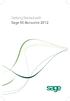 Getting Started with Sage 50 Accounts 2012 Making the most of your software Hello, Thank you for purchasing Sage 50 Accounts 2012. This guide will help you to get started and make the most of your software.
Getting Started with Sage 50 Accounts 2012 Making the most of your software Hello, Thank you for purchasing Sage 50 Accounts 2012. This guide will help you to get started and make the most of your software.
Crystal Reports Installation Guide
 Crystal Reports Installation Guide Version XI Infor Global Solutions, Inc. Copyright 2006 Infor IP Holdings C.V. and/or its affiliates or licensors. All rights reserved. The Infor word and design marks
Crystal Reports Installation Guide Version XI Infor Global Solutions, Inc. Copyright 2006 Infor IP Holdings C.V. and/or its affiliates or licensors. All rights reserved. The Infor word and design marks
Accounts Production Installation Guide
 Accounts Production Installation Guide Copyright statement Sage (UK) Limited and Sage Hibernia Limited, 2014. All rights reserved. If this documentation includes advice or information relating to any matter
Accounts Production Installation Guide Copyright statement Sage (UK) Limited and Sage Hibernia Limited, 2014. All rights reserved. If this documentation includes advice or information relating to any matter
PROJECTIONS SUITE. Database Setup Utility (and Prerequisites) Installation and General Instructions. v0.9 draft prepared by David Weinstein
 PROJECTIONS SUITE Database Setup Utility (and Prerequisites) Installation and General Instructions v0.9 draft prepared by David Weinstein Introduction These are the instructions for installing, updating,
PROJECTIONS SUITE Database Setup Utility (and Prerequisites) Installation and General Instructions v0.9 draft prepared by David Weinstein Introduction These are the instructions for installing, updating,
Software License Registration Guide
 Software License Registration Guide When you have purchased new software Chapter 2 Authenticating a License When you would like to use the software on a different PC Chapter 3 Transferring a License to
Software License Registration Guide When you have purchased new software Chapter 2 Authenticating a License When you would like to use the software on a different PC Chapter 3 Transferring a License to
Version 4.61 or Later. Copyright 2013 Interactive Financial Solutions, Inc. All Rights Reserved. ProviderPro Network Administration Guide.
 Version 4.61 or Later Copyright 2013 Interactive Financial Solutions, Inc. All Rights Reserved. ProviderPro Network Administration Guide. This manual, as well as the software described in it, is furnished
Version 4.61 or Later Copyright 2013 Interactive Financial Solutions, Inc. All Rights Reserved. ProviderPro Network Administration Guide. This manual, as well as the software described in it, is furnished
Introduction 1-1 Installing FAS 500 Asset Accounting the First Time 2-1 Installing FAS 500 Asset Accounting: Upgrading from a Prior Version 3-1
 Contents 1. Introduction 1-1 Supported Operating Environments................ 1-1 System Requirements............................. 1-2 Security Requirements........................ 1-3 Installing Server
Contents 1. Introduction 1-1 Supported Operating Environments................ 1-1 System Requirements............................. 1-2 Security Requirements........................ 1-3 Installing Server
BUILDER 3.0 Installation Guide with Microsoft SQL Server 2005 Express Edition January 2008
 BUILDER 3.0 Installation Guide with Microsoft SQL Server 2005 Express Edition January 2008 BUILDER 3.0 1 Table of Contents Chapter 1: Installation Overview... 3 Introduction... 3 Minimum Requirements...
BUILDER 3.0 Installation Guide with Microsoft SQL Server 2005 Express Edition January 2008 BUILDER 3.0 1 Table of Contents Chapter 1: Installation Overview... 3 Introduction... 3 Minimum Requirements...
formerly Help Desk Authority 9.1.3 Upgrade Guide
 formerly Help Desk Authority 9.1.3 Upgrade Guide 2 Contacting Quest Software Email: Mail: Web site: info@quest.com Quest Software, Inc. World Headquarters 5 Polaris Way Aliso Viejo, CA 92656 USA www.quest.com
formerly Help Desk Authority 9.1.3 Upgrade Guide 2 Contacting Quest Software Email: Mail: Web site: info@quest.com Quest Software, Inc. World Headquarters 5 Polaris Way Aliso Viejo, CA 92656 USA www.quest.com
