LUXOR. Wi-Fi System Components. The Luxor ZD and ZDC Wi-Fi Control System With Light Assignment Module and Smart Device App
|
|
|
- Annabel Stone
- 7 years ago
- Views:
Transcription
1 IC:7693A-24WG0MAMB FCF:W7OMRF24WG0MAMB Contains Transmitter Module Module: FXWIFIMOD R LUXOR Wi-Fi System Components The Luxor ZD and ZDC Wi-Fi Control System With Light Assignment Module and Smart Device App
2 Table of Contents Overview 3 Luxor Wi-Fi Components 4 Glossay of Terms Installation 5 Installing Luxor Wi-Fi Setup 8 Connecting to an Existing Network 8 Wi-Fi Module 11 LAN Module 13 Direct Connect 15 Luxor Linking (Multiple Luxors) 16 Luxor Linking Example App 17 App Control 17 Getting Started 19 Groups 19 Add a Group 20 Tips on Working with Groups 21 Themes 21 Add a Theme 23 Tips on Working with Themes 24 Color 27 Programming with the LAM Care and Maintenance 30 Wi-Fi Tips 31 Troubleshooting Legal Information 32 Regulatory and Legal Information 2
3 IC:7693A-24WG0MAMB FCF:W7OMRF24WG0MAMB Contains Transmitter Module Module: FXWIFIMOD R Luxor Wi-Fi Overview The Luxor ZD and ZDC systems are capable of communicating with ios and Android smart devices for on demand changes to your outdoor lighting system. Overview Luxor Wi-Fi Components LAN Module Wi-Fi Module LAM Module ios/android smart device 3
4 Luxor Wi-Fi Overview Glossary of Terms Group: An addressed set of lights that is designated numerically and controlled as a set by the controller. Theme: A predetermined set of groups, intensities, and colors (ZDC only) called to action by the program or manual functions. Fixture/Luminaire: Light unit that contains an FX LED board or device with FX zoning, dimming, or color capabilities. Intensity: Value indicating measurable amount of brightness, from 1% to 100%. Event: The initiation, adjustment, or conclusion of a selected theme or group with specific intensity and/ or color settings. Duration: The length of an event. Hue: The primary attribute of a color represented by values from 0 to 359. Saturation: The richness of a color mixed with white light, from 0% to 100%. Color: The visual combination of hue and saturation. LAM: Light Assignment Module. A device that remotely assigns each FX LED fixture or device to a specific group. RSSI: Relative Signal Strength Indicator, or a number representing Wi-Fi signal strength. Direct Connect: A Wi-Fi mode using the FX Wi-Fi Module allowing the Luxor to broadcast its own network for connection with one smart device. LAN: Local Area Network; Luxor can connect directly into a network through a cat5 cable. Router: A networking device that allows computers and electronic devices to exchange data. SSID: Service Set Identifier, or the unique identifying name for a wireless LAN. 4
5 Luxor Wi-Fi Installation ➊ Press bezel lever to the left. 2 Pull bezel outward while holding the lever inward Disconnect communication cable. Push tab outward. Press facepack through the bezel while holding the tab outward. Remove cover. 5
6 Luxor Wi-Fi Installation 6 Insert Wi-Fi or LAN module. 7 Insert facepack back into the bezel. WI-FI MOD ONLY: Ensure the facepack locks into place and antenna wire is seeded through the wire slot. DO NOT PINCH THE ANTENNA WIRE. 8 WI-FI MOD ONLY: Remove the antenna plug from the bottom plate. 9 WI-FI MOD ONLY: Insert the cover threads though the exposed hole. NOTE: Outdoor installation requires use of antenna sleeve. Indoor installation of remote mounted facepack requires the wall mount (LUXORFPMNT, sold separately). Once wall mount is installed onto the wall, insert the antenna onto the back plane of the mount before inserting the module and facepack into the mount. 6
7 Luxor Wi-Fi Installation 10 WI-FI MOD ONLY: Insert the antenna into the cover. 11 WI-FI MOD ONLY: Press cap into antenna wire and tighten over the cover. 12 LAN MOD ONLY: Connect cat5 cable to LAN Module. 13 Reconnect communication cable. Close bezel, ensure it locks into place. 7
8 Luxor Wi-Fi Setup Setup There are two ways to associate a Luxor controller with a Wi-Fi network: through a networked Wi-Fi router, or directly to a wireless ios or Android device. Connecting to an Existing Network (Wi-Fi Module) To connect a Luxor to an existing Wi-Fi network, follow the steps below. Please ensure the Wi-Fi module is already installed per the instructions in the installation section. 1. From the HOME screen, navigate to the SETUP screen using the scroll wheel. 2. Scroll to and select Wi-Fi. NOTE: this menu option changes depending of which module is inserted into the accessory port. Wi-Fi displays only when the Wi-Fi module is completely pressed into the accessory port. LAN will appear for a LAN module, and Network will appear if no card is inserted. 8
9 Luxor Wi-Fi Setup 3. Select the network button to choose a specific network. NOTE: The Luxor defaults to Direct Connect mode. See next section for more information on this topic. RSSI is measured between zero and 120, with optimum performance above The Wi-Fi networks page auto-populates with the SSIDs of local wireless networks within range of the Luxor controller. The security column displays Y or N (yes or no) if a password is required to connect to that network. The RSSI column displays a numeric value to indicate the signal strength of each network. 9
10 Luxor Wi-Fi Setup 5. If a Y was displayed for the selected network, a password entry screen will appear. Select each box to scroll for the desired character and press the scroll wheel to finalize that character. Move to the next character space and repeat the process until the full password is entered. 8. If the network SSID does not appear in the list of available networks, but the network is close enough that it should be able to connect, select the Other Network button from the Wi-Fi networks page. 9. Enter the SSID of the desired network. 6. Select OK. 7. The Luxor will then connect to the network. NOTE: connection can take up to 20 seconds. 10. Select the appropriate password button, and enter the password accordingly as shown previously. HINT: WPA is the most common in modern networks. NOTE: For best results, ensure an RSSI of
11 Luxor Wi-Fi Setup Connecting to an Existing Network (LAN Module) Installing a LAN module for a direct connection between the Luxor and the network equipment can provide a more reliable connection. Before beginning the steps below, please ensure the LAN module is installed per the instructions in the installation section. 1. From the HOME screen, navigate to the SETUP screen using the scroll wheel. 2. Scroll to and select Wi-Fi. NOTE: this menu option changes depending of which module is inserted into the accessory port. Wi-Fi displays only when the Wi-Fi module is completely pressed into the accessory port. LAN will appear for a LAN module, and Network will appear if no module is inserted. 11
12 Luxor Wi-Fi Setup 3. The Ethernet status screen will display as connected when a cat5 connection is made between the LAN module and the network device. LED Indicator Lights The Ethernet port on the LAN module has two status LEDs that provide connection information. Two additional LEDs provide the same information for the service processor network management port. LED Color Description Left LED Amber or Green Speed Indicator: Amber on Operating as a gigabyte connection (1000 Mbps). Green on Operating as a 100-Mbps connection. Off Operating as a 10- Mbps connection. Right LED Green Link/Activity Indicator: Blinking There is activity on this post. Off No link is established. 12
13 Luxor Wi-Fi Setup Direct Connect The Luxor can be placed in Direct Connect mode, allowing an ios or Android device to connect directly over Wi-Fi to a single controller. This removes the need to go through the Wi-Fi router or network in order to communicate directly with the controller. 1. From the HOME screen, navigate to the SETUP screen using the scroll wheel. 2. Scroll to and select Wi-Fi. NOTE: this menu option changes depending of which module is inserted into the accessory port. Wi-Fi displays only when the Wi-Fi module is completely pressed into the accessory port. LAN will appear for a LAN module, and Network will appear if no module is inserted. 13
14 Luxor Wi-Fi Setup 3. The Luxor defaults to Direct Connect mode. The network name is luxor. If a controller ID is assigned by the installer, then the ID number is added to the network name (e.g. luxor-1 ). NOTE: the network name is lxzdc on ZDC facepacks. 4. If a Luxor is in network mode, then select the NET- WORK button on the Wi-Fi setup screen, and select DIRECT CONNECT to switch to direct connect mode. NOTE: The direct connect feature is available only with the Wi-Fi module, not the LAN module. 14
15 Luxor Wi-Fi Setup Luxor Linking (Multiple Luxors) When multiple Luxor controllers on a single site are connected to the same network (via LAN or Wi-Fi), the app sees the controllers as a single system with up to 250 groups available across all controllers. Each Luxor will still retain and automate its own programs, but when initiating a manual group event or theme through the Luxor app, the controllers will act as one. 1. To setup multiple Luxor controllers on a single site, start by entering the same Wi-Fi network information on each controller that will be linked. Refer to pages 8 or 11 for detailed instructions. 2. Assign a separate controller ID number for every Luxor on the network. Each Luxor requires a unique controller ID. Enter any number between 1 and 999,999 as the ID number. This feature is also useful when using direct connect to simplify connection to the proper Luxor. 3. When manually initiating a group from the Luxor app, every controller will activate and every fixture assigned to that group will initiate, no matter the controller to which the fixture is connected. 4. Group/theme names and theme settings are saved across all linked controllers and will remain in sync as long as each Luxor remains connected to the network. NOTE: the facepack displays only the group numbers and theme letters; names assigned by the user are displayed only through the app. 15
16 Luxor Wi-Fi Setup Luxor Linking Example LUXOR ZD ➊ controls groups 1-25 LUXOR ZD ➋ controls groups LUXOR ZDs GROUP 1 GROUP 26 GROUP 27 16
17 Luxor Wi-Fi App App Control A Luxor system with a Wi-Fi Module installed can be operated manually and with the themes mode utilizing an ios or Android device. The FX Luminaire Luxor App can be downloaded from the following application stores. Keyword search: FX Luxor. Apple itunes Store Google Play Store Getting Started A connecting screen will display once the installed app is opened on a smart device. This screen will remain on screen until the app makes a connection with the Luxor. The smart device and the Luxor must be connected to the same network to advance past the connecting screen using the Wi-Fi or LAN modules. Once the connection is terminated by either the smart device or the Luxor, the connecting screen will reappear. 17
18 Luxor Wi-Fi App If the app is not able to find the Luxor controller, select MANUAL CONFIGURE. REMINDER: the smart device and the Luxor must be connected to the same network. Enter the IP address as displayed on the Luxor's Wi-Fi setup screen. Enter the port number as 80. Select the SAVE button. Repeat the process if you have multiple controllers. The settings menu contains a list of the active controllers ( zero configuration ), and a separate list of controllers that were manually configured. To remove inactive controllers from the list, select the arrow ( > ) to the right of the IP address and select DELETE CONTROLLER. 18
19 Luxor Wi-Fi App Groups Operating lights in the groups mode is a manual process of turning lights on or off, adjusting the intensity between zero and 100% (ZD only), and changing the colors (ZDC only). Lights will remain as specified in the app without an ending time. Existing programs will override the app selections at the next event time. For example, if all lights are on at 50% and scheduled to dim to 10% at midnight, but the homeowner wants to increase the intensity for a party, the user can change the intensity via the app to 100%, but the lights will still dim to 10% at midnight per the program. If the party is still active after midnight, the homeowner can again increase the intensity if desired. Add a Group 1. Select the GROUPS tab to show available groups to adjust. The Luxor only displays named groups. If no groups are present or only a few, each can be added and named by selecting the + GROUP button. 19
20 Luxor Wi-Fi App 2. Enter a name for a group with a description, such as BBQ, Pool, or Patio. 3. Choose the group number. All available ( un-named ) groups will appear on this list even if there has not been a fixture assigned to every group. 4. Click SAVE. 5. This group will now appear as an option under the groups tab and can be adjusted from 0-100%. Repeat these steps to add more groups. Tips on Working with Groups Reorder the groups by selecting EDIT at the top right. Press and hold the three line icon next to each group name and drag the group into the desired position. Repeat steps to adjust order of groups. Press the all lights off button ( ) to turn off all lights at once. The button is not an on switch. To turn on lights, adjust the intensity on specific groups or activate a theme. Delete a group by selecting EDIT at the top right. Press the red delete icon ( ) and confirm by pressing the secondary delete button on the right. FX LED devices will only perform to their specific capabilities. For example, ZD boards can zone and dim, but a standard FX LED board will only zone. Thus, when a standard device is activated via the app, the user might set the intensity to 45%, but the light will turn only to 100% for any intensity setting between 1 and 100, and to off at 0%. 20
21 Luxor Wi-Fi App Themes A theme is a planned set of groups at stated colors (ZDC only) and intensities. Using the themes mode on the Luxor app allows you to control preset lighting themes created within the Luxor app or the controller. When a theme is initiated the light levels selected for the groups within it will start. These settings will run until another theme overrides their settings or the next programmed event occurs within the controller. To turn all the lights off, set an off time for all lights within the controller or use the all lights off button ( ) at the top of the app screen. Add a Theme 1. Select the THEMES tab to show named themes to activate. The Luxor only displays named themes. If no themes are present or only a few, each can be added and named by selecting the + THEME button. Note: If a theme was previously created at the controller, the groups will appear within the theme once the theme is named. 21
22 Luxor Wi-Fi App 2. Enter a name for a theme with a description, such as Entertain, Home, or Weekend,etc. 3. Choose the theme letter. All available ( un-named ) themes will appear on this list. 4. Click SAVE. 5. This theme will now appear as an option under the themes tab and can be activated by pressing the icon. Add additional themes and descriptions using the steps outlined above. 6. Select the + Group button to add a group to a theme. 7. Select the desired intensity for that group. 8. Add additional groups with intensities as needed. 9. Select BACK to save the changes and return to the themes screen. 22
23 Luxor Wi-Fi App Tips on Working with Themes Themes are initiated by selecting the each theme. icon for Activating a new theme does not deactivate the theme currently running. Themes are designed to build on each other in cases where themes are setup by location. If a homeowner wants a theme to turn off specific groups, add a group to the theme with a 0% intensity. Themes are commonly created by locations (e.g. BBQ, front yard, back yard, etc.) or by lifestyle (e.g. party, security, romance, etc.). Reorder the themes by selecting EDIT at the top right. Press and hold the three line icon next to each theme name and drag the theme into the desired position. Repeat previous steps to adjust order of multiple themes. Press the all lights off button ( ) to turn off all lights at once. The button is not an on switch. Delete a theme by selecting EDIT at the top right. Press the red delete icon ( ) and confirm by pressing the secondary delete button appearing on the right. 23
24 Luxor Wi-Fi App Color The Luxor ZDC system adds color to existing zoning and dimming options. A color system requires that a ZDC LED board is installed into each desired FX LED fixture. It also requires replacing the existing Luxor ZD facepack with a Luxor ZDC facepack. Standard and ZD enabled FX fixtures will zone and zone/ dim (respectively) on a ZDC facepack, but color is achieved only through the use of specific ZDC LED boards. 1. Access the menu options by pressing the hamburger icon ( ) at the top left corner of the screen. 2. Select the COLOR PALETTE. 3. Press the pencil icon ( ) to edit a color position. 24
25 Luxor Wi-Fi App 4. Select/confirm a color by dragging the circle selector to the desired color. Make changes in smaller increments by using the + and buttons next to hue (horizontal) and saturation (vertical). The color is confirmed by the large color swatch. 5. Test the color in real time by selecting CHANGE and selecting a test group number. Press the test button to temporarily activate a color on the chosen group. 6. Select BACK to move to the color palette screen. 7. When editing a group, or adding the group to a theme, a LIGHT TYPE is required to define if the group consists of color or non-color fixtures. a. If color is selected, the color palette menu will appear asking for the desired color. Select the new color and press BACK. b. If non-color is selected, the color palette will not appear, and the user can press BACK to return to the groups or themes pages. NOTE: The Light Type field appears only when the app is connected to a ZDC facepack. 25
26 Luxor Wi-Fi App 8. The groups page displays the named groups with intensities and colors displayed for the groups that are currently running. NOTE: Assign color fixtures and non-color fixtures to separate groups for optimum performance. a. Color groups display the color code next to the name, as created in the color palette screen. b. Non-color groups do not have a color code, and a standard yellow color fills the color bar. 9. See groups section on page 18 for more information on groups and themes. 26
27 Luxor Wi-Fi App Programming with the LAM The LAM is a device that wirelessly assigns FX LED fixtures with ZD and ZDC Technology to groups. To utilize the LAM, open the Luxor app on a device that is associated with the same network as the controller with the fixtures that will be assigned. 1. Insert the LAM into the headphone jack of a smartphone or tablet. 2. Access the menu options by pressing the hamburger icon ( ) at the top left corner of the screen. 3. Select SETTINGS. 27
28 Luxor Wi-Fi App 4. The ASSIGN LIGHTS button will appear at the bottom of the settings screen only when the LAM is inserted into the headphone jack of the smart device. 5. Press ASSIGN LIGHTS. 6. Once the assignment mode is entered, all lights will illuminate at 50% intensity. 7. The first time a device uses the LAM, the operating system typically asks for permission to allow the app to access the microphone. Select OK. 8. Once the assignment mode is entered, all lights will illuminate at 50% intensity. 28
29 Luxor Wi-Fi App 9. Select dropdown box and choose the desired group to assign fixture. 10. Press and hold the assign button and point the LAM at the light fixture. a. This can take a few seconds to initiate. It may help to move the LAM around and point it directly at the light. 11. The device will vibrate and the light will extinguish when the fixture has been successfully assigned. 12. The remaining lights will continue in assignment mode and can continue to be assigned to the same group. 13. If a new group is desired, select it on the application and repeat the steps above. 14. Once fixtures have been assigned, exit the assignment mode by selecting the back button, or entering the group or theme mode on the ipad. Remove the LAM from the device when not in use to conserve its battery. 15. If you experience a problem, please check compatible devices at If the LAM suddenly stops functioning, it may need a new CR2032 coin battery. NOTE: The smart device must have a strong connection to the Luxor through either direct connect or via the network router. 29
30 Luxor Wi-Fi Care and Maintenance Wi-Fi Tips The Luxor operates optimally at an RSSI of 70 or greater. If the RSSI indicates a value lower than 70, consider the following alternatives: Add an extender or access point to the local network, boosting signal closer to the Luxor. Move the Luxor into an area with less interference. Consider switching to the LAN module for a cat5 connection in areas of poor signal strength. If the Wi-Fi signal is not as strong as you think it should be, consider possible sources of interference. This can include the following: Neighbors' Wi-Fi networks Household electronics: cordless phones, baby monitors, microwaves, etc. Physical interference: drywall, brick, stucco, etc. 30
31 Luxor Wi-Fi Care and Maintenance Troubleshooting Problem Cause Resolution Network not listed on available networks App will not connect to Luxor Luxor falls off network LAM will not assign a fixture Fixtures operate correctly from the controller, but not from the app A fixture will not turn on from app, but will under All Lights On Controller not seeing network Device, controller, or both are not on the wireless network Low Wi-Fi signal strength at controller Low Wi-Fi signal strength near the fixtures Low Wi-Fi signal strength at controller Fixture may be grouped incorrectly Reset network router and verify Wi-Fi signal at transformer's location Check that device is connected to the correct network Elevate the network router for a better signal or add a Wi-Fi booster to increase signal at the controller Elevate the network router for a better signal or add a Wi-Fi booster to increase signal at the controller Elevate the network router for a better signal or add a Wi-Fi booster to increase signal at the controller Using the LAM device or by returning the fixture to the transformer, group the fixture to the appropriate group 31
32 Luxor Wi-Fi Legal Information Regulatory and Legal Information This equipment has been tested and found to comply with the limits for a Class B digital device, pursuant to part 15 of the FCC Rules. These limits are designed to provide reasonable protection against harmful interference in a residential installation. This equipment generates, uses and can radiate radio frequency energy, and if not installed and used in accordance with the instructions, may cause harmful interference to radio communications. However, there is no guarantee that interference will not occur in a particular installation. If this equipment does cause harmful interference to radio or television reception, which can be determined by turning the equipment off and on, the user is encouraged to try to correct the interference by one or more of the following measures: Reorient or relocate the receiving antenna. Increase the separation between the equipment and receiver. Connect the equipment into an outlet on a circuit different from that to which the receiver is connected. Consult the dealer or an experienced radio/tv technician for help. The user is cautioned that changes /modifications not approved by the responsible party could void the user s authority to operate the equipment. To satisfy FCC RF Exposure requirements for mobile and base station transmission devices, a separation distance of 20 cm or more should be maintained between the antenna of this device and persons during operation. To ensure compliance, operation at a closer distance is not recommended. The antenna(s) used for this transmitter must not be co-located or operating in conjunction with any other antenna or transmitter. Under Industry Canada regulations, this radio transmitter may only operate using an antenna of a type and maximum (or lesser) gain approved for the transmitter by Industry Canada. To reduce potential radio interference to other users, the antenna type and its gain should be chosen so that the equivalent isotropically radiated power (e.i.r.p.) is not more than that necessary for successful communication. 32
33 Luxor Wi-Fi Legal Information Conformément à la réglementation d Industrie Canada, le présent émetteur radio peut fonctionner avec une antenne d un type et d un gain maximal (ou inférieur) approuvé pour l émetteur par Industrie Canada. Dans le but de réduire les risques de brouillage radioélectrique à l intention des autres utilisateurs, il faut choisir le type d antenne et son gain de sorte que la puissance isotrope rayonnée équivalente (p.i.r.e.) ne dépasse pas l intensité nécessaire à l établissement d une communication satisfaisante. This radio transmitter (IC: 7693A-24WG0MAMB) has been approved by Industry Canada to operate with the antenna types listed below with the maximum permissible gain and required antenna impedance for each antenna type indicated. Antenna types not included in this list, having a gain greater than the maximum gain indicated for that type, are strictly prohibited for use with this device. Conformément à la réglementation d Industrie Canada, le présent émetteur radio peut fonctionner avec une antenne d un type et d un gain maximal (ou inférieur) approuvé pour l émetteur par Industrie Canada. Dans le but de réduire les risques de brouillage radioélectrique à l intention des autres utilisateurs, il faut choisir le type d antenne et son gain de sorte que la puissance isotrope rayonnée équivalente (p.i.r.e.) ne dépasse pas l intensité nécessaire à l établissement d une communication satisfaisante. Approved External Antenna Types Type Manufacturer Part Number Gain Dipole Aristotle RFA-02-C2M2-D034 2 dbi PCB Aristotle RFA-02-P33-D034 1 dbi PCB Aristotle RFA-02-P05-D034 2 dbi PIFA Aristotle RFA-02-G03-D034 0 dbi *ios, ipad, and iphone are registered trademarks of Apple Inc. Android is a registered trademark of Google Inc. 33
34 LANDSCAPE & ARCHITECTURAL LIGHTING The Intersection of Art & Engineering 1940 Diamond Street, San Marcos, California USA FXLIT-164 3/15
Android Dongle. User Manual TL869
 Android Dongle User Manual TL869 2 User Manual Android TV Dongle Before using the product, please read this manual thoroughly. The specifications and software in this manual are subject to change without
Android Dongle User Manual TL869 2 User Manual Android TV Dongle Before using the product, please read this manual thoroughly. The specifications and software in this manual are subject to change without
1.3 MEGAPIXEL WIRELESS NETWORK CAMERA SERIES
 1.3 MEGAPIXEL WIRELESS NETWORK CAMERA SERIES ADVANCED NETWORK SETUP Please read instructions thoroughly before operation and retain it for future reference. n812_813_network_v1.3 IMPORTANT SAFEGUARD All
1.3 MEGAPIXEL WIRELESS NETWORK CAMERA SERIES ADVANCED NETWORK SETUP Please read instructions thoroughly before operation and retain it for future reference. n812_813_network_v1.3 IMPORTANT SAFEGUARD All
WUA-0605 300Mbps Wireless USB Network Adapter
 WUA-0605 300Mbps Wireless USB Network Adapter User Manual V1.0 Certification FCC CE FCC Statement This equipment has been tested and found to comply with the limits for a Class B digital device, pursuant
WUA-0605 300Mbps Wireless USB Network Adapter User Manual V1.0 Certification FCC CE FCC Statement This equipment has been tested and found to comply with the limits for a Class B digital device, pursuant
P-660HN-51. 802.11n Wireless ADSL2+ 4-port Gateway DEFAULT LOGIN DETAILS. Firmware Version 1.10 Edition 1, 9/2010. IP Address: http://192.168.1.
 P-660HN-51 802.11n Wireless ADSL2+ 4-port Gateway Firmware Version 1.10 Edition 1, 9/2010 DEFAULT LOGIN DETAILS IP Address: http://192.168.1.1 User Name: admin Password: 1234 www.zyxel.com Copyright 2010
P-660HN-51 802.11n Wireless ADSL2+ 4-port Gateway Firmware Version 1.10 Edition 1, 9/2010 DEFAULT LOGIN DETAILS IP Address: http://192.168.1.1 User Name: admin Password: 1234 www.zyxel.com Copyright 2010
mysensors mysensors Wireless Sensors and Ethernet Gateway Quick Start Guide Information to Users Inside the Box mysensors Ethernet Gateway Quick Start
 mysensors Information to Users mysensors Wireless Sensors and Ethernet Gateway Quick Start Guide This equipment has been tested and found to comply with the limits for a Class B digital devices, pursuant
mysensors Information to Users mysensors Wireless Sensors and Ethernet Gateway Quick Start Guide This equipment has been tested and found to comply with the limits for a Class B digital devices, pursuant
RC8021 Indoor Camera Installation Guide
 RC8021 Indoor Camera Installation Guide P/N: 957YL502GJ Document Version: 1.0 Copyright 2011. All Rights Reserved. All trademarks and trade names are the properties of their respective owners i Package
RC8021 Indoor Camera Installation Guide P/N: 957YL502GJ Document Version: 1.0 Copyright 2011. All Rights Reserved. All trademarks and trade names are the properties of their respective owners i Package
What is Bitdefender BOX?
 Quick Setup Guide What is Bitdefender BOX? Think about Bitdefender BOX like an antivirus for your network. It s a hardware device that sits next to your Wi-Fi router and protects all Internet connected
Quick Setup Guide What is Bitdefender BOX? Think about Bitdefender BOX like an antivirus for your network. It s a hardware device that sits next to your Wi-Fi router and protects all Internet connected
Disclaimers. Important Notice
 Disclaimers Disclaimers Important Notice Copyright SolarEdge Inc. All rights reserved. No part of this document may be reproduced, stored in a retrieval system, or transmitted, in any form or by any means,
Disclaimers Disclaimers Important Notice Copyright SolarEdge Inc. All rights reserved. No part of this document may be reproduced, stored in a retrieval system, or transmitted, in any form or by any means,
Key. ➍ Micro USB Port ➎ Operating System Toggle Keys ➏ Foam Screen Protectors. ➊ On/Off switch ➋ Bluetooth Connect Button (flashes when searching)
 INSTRUCTION MANUAL ➏ ➋ ➊ Product Features ➎ ➍ ➌ Built-in wireless Bluetooth 3.0 keyboard Compatible across ios, Android, and Windows, enabling you to mix and match with devices Ultra-thin, lightweight
INSTRUCTION MANUAL ➏ ➋ ➊ Product Features ➎ ➍ ➌ Built-in wireless Bluetooth 3.0 keyboard Compatible across ios, Android, and Windows, enabling you to mix and match with devices Ultra-thin, lightweight
7 Mini Tablet User Guide
 7 Mini Tablet User Guide MODEL NUMBER: Powered by SYTABBL7 Wireless Mobile Internet Tablet Getting to Know Your New Tablet: Front View: Back View: Side Angle View: MENU MENU Power Key ON/OFF, Back Button
7 Mini Tablet User Guide MODEL NUMBER: Powered by SYTABBL7 Wireless Mobile Internet Tablet Getting to Know Your New Tablet: Front View: Back View: Side Angle View: MENU MENU Power Key ON/OFF, Back Button
Installer Guide smart connect
 Installer Guide smart connect TM 7330 Wireless Remote Humidity Sensor Please read all instructions before proceeding. The wireless remote humidity sensor monitors the humidity passing through the return
Installer Guide smart connect TM 7330 Wireless Remote Humidity Sensor Please read all instructions before proceeding. The wireless remote humidity sensor monitors the humidity passing through the return
User guide. Stereo Bluetooth Headset SBH80
 User guide Stereo Bluetooth Headset SBH80 Contents Introduction...3 Function overview...3 Hardware overview...3 Basics...5 Charging the battery...5 Battery status...5 Turning the headset on and off...5
User guide Stereo Bluetooth Headset SBH80 Contents Introduction...3 Function overview...3 Hardware overview...3 Basics...5 Charging the battery...5 Battery status...5 Turning the headset on and off...5
QUICK START GUIDE CX-MC200LE-VZ
 QUICK START GUIDE CX-MC200LE-VZ LTE/EV-DO Business-Grade Modem For use with Juniper Networks CX111 3G/4G Bridge with Enhanced Performance and Reliability GETTING READY TO USE YOUR CX-MC200LE-VZ MODEM Thank
QUICK START GUIDE CX-MC200LE-VZ LTE/EV-DO Business-Grade Modem For use with Juniper Networks CX111 3G/4G Bridge with Enhanced Performance and Reliability GETTING READY TO USE YOUR CX-MC200LE-VZ MODEM Thank
Installation & Operation Manual HANDS-FREE BLUETOOTH MEDIA INTEGRATION KIT. Perfect for ANDROID TM
 GET CONNECTED Installation & Operation Manual HANDS-FREE BLUETOOTH MEDIA INTEGRATION KIT TranzIt BLU HF ISFM2351 Perfect for ANDROID TM Note to Readers, The information contained within the following documentation
GET CONNECTED Installation & Operation Manual HANDS-FREE BLUETOOTH MEDIA INTEGRATION KIT TranzIt BLU HF ISFM2351 Perfect for ANDROID TM Note to Readers, The information contained within the following documentation
USB Dual Handset Adapter for Nortel 1100-Series IP Phones
 1021 USB Dual Handset Adapter for Nortel 1100-Series IP Phones User Guide Document#: 90-00039 sales@algosolutions.com support@algosolutions.com www.algosolutions.com Table of Contents Algo 1021 USB Dual
1021 USB Dual Handset Adapter for Nortel 1100-Series IP Phones User Guide Document#: 90-00039 sales@algosolutions.com support@algosolutions.com www.algosolutions.com Table of Contents Algo 1021 USB Dual
Schlage Control Smart Locks
 Schlage Control Smart Locks with Engage technology User guide Schlage Control Smart Locks with Engage technology User Guide Contents 3 Warranty 4 Standard Operation 4 Operation from the Inside 4 Operation
Schlage Control Smart Locks with Engage technology User guide Schlage Control Smart Locks with Engage technology User Guide Contents 3 Warranty 4 Standard Operation 4 Operation from the Inside 4 Operation
10 Magni Tablet User Guide
 10 Magni Tablet User Guide MODEL NUMBER: Wireless Mobile Internet Tablet Powered by SYTAB10ST Top View Front View Bottom View Side View SYTAB10ST Getting to Know Your New Tablet: MINI Micro SD Micro SD
10 Magni Tablet User Guide MODEL NUMBER: Wireless Mobile Internet Tablet Powered by SYTAB10ST Top View Front View Bottom View Side View SYTAB10ST Getting to Know Your New Tablet: MINI Micro SD Micro SD
WPR400 Wireless Portable Reader
 P516-098 WPR400 Wireless Portable Reader User guide Para el idioma español, navegue hacia www.schlage.com/support. Pour la portion française, veuillez consulter le site www.schlage.com/support. Contents
P516-098 WPR400 Wireless Portable Reader User guide Para el idioma español, navegue hacia www.schlage.com/support. Pour la portion française, veuillez consulter le site www.schlage.com/support. Contents
User guide. Stereo Bluetooth Headset SBH50
 User guide Stereo Bluetooth Headset SBH50 Contents Stereo Bluetooth Headset User guide...3 Introduction...4 Function overview...4 Hardware overview...4 Status icon overview...5 Basics...6 Charging the
User guide Stereo Bluetooth Headset SBH50 Contents Stereo Bluetooth Headset User guide...3 Introduction...4 Function overview...4 Hardware overview...4 Status icon overview...5 Basics...6 Charging the
Fitbit User's Manual. Last Updated 10/22/2009
 Fitbit User's Manual Last Updated 10/22/2009 Getting Started... 2 Installing the Software... 2 Setting up Your Tracker... 2 Using Your Tracker... 3 The Battery... Error! Bookmark not defined. The Display...
Fitbit User's Manual Last Updated 10/22/2009 Getting Started... 2 Installing the Software... 2 Setting up Your Tracker... 2 Using Your Tracker... 3 The Battery... Error! Bookmark not defined. The Display...
Ethernet Radio Configuration Guide
 Ethernet Radio Configuration Guide for Gateway, Endpoint, and Repeater Radio Units April 20, 2015 Customer Service 1-866-294-5847 Baseline Inc. www.baselinesystems.com Phone 208-323-1634 FAX 208-323-1834
Ethernet Radio Configuration Guide for Gateway, Endpoint, and Repeater Radio Units April 20, 2015 Customer Service 1-866-294-5847 Baseline Inc. www.baselinesystems.com Phone 208-323-1634 FAX 208-323-1834
Creatix 802.11g Adapter CTX405 V.1/V.2 User Manual
 Creatix 802.11g Adapter CTX405 V.1/V.2 User Manual 1 Safety instructions for Creatix 802.11g Adapter This equipment has been designed and tested in accordance with the requirements of Standard EN60950.
Creatix 802.11g Adapter CTX405 V.1/V.2 User Manual 1 Safety instructions for Creatix 802.11g Adapter This equipment has been designed and tested in accordance with the requirements of Standard EN60950.
Getting Started. Table of Contents. Quick User Guide - English
 Getting Started This Quick User Guide helps you get started with the IRIScan TM Anywhere Wifi. Please read this guide before operating this scanner and its software. All information is subject to change
Getting Started This Quick User Guide helps you get started with the IRIScan TM Anywhere Wifi. Please read this guide before operating this scanner and its software. All information is subject to change
Energy Smart Electric Water Heater Controller
 Installation, Operation and Troubleshooting Instructions Energy Smart Electric Water Heater Controller Table of Contents Installation and Setup, 2 Operation, 5 Troubleshooting, 7 Regulatory Notices, 11
Installation, Operation and Troubleshooting Instructions Energy Smart Electric Water Heater Controller Table of Contents Installation and Setup, 2 Operation, 5 Troubleshooting, 7 Regulatory Notices, 11
Using the T&D Thermo App with TR-7wf Data Loggers
 Using the T&D Thermo App with TR-7wf Data Loggers T&D Thermo The T&D Thermo App from T&D Corporation can be used to accomplish a variety of functions with the TR-7wf Series of Wi-Fi enabled wireless Data
Using the T&D Thermo App with TR-7wf Data Loggers T&D Thermo The T&D Thermo App from T&D Corporation can be used to accomplish a variety of functions with the TR-7wf Series of Wi-Fi enabled wireless Data
Wireless Travel Mouse with 5-Buttons User Manual
 Wireless Travel Mouse with 5-Buttons User Manual Product Features 1. Radio frequency 27MHz wireless transmission 2. Use of 256 ID codes to prevent interference between several wireless mice being used
Wireless Travel Mouse with 5-Buttons User Manual Product Features 1. Radio frequency 27MHz wireless transmission 2. Use of 256 ID codes to prevent interference between several wireless mice being used
C24-CAMANL Video Server/Encoder
 C24-CAMANL Video Server/Encoder User s Guide Table of Contents CHAPTER 1 INTRODUCTION... 1 Overview... 1 Physical Details - Video Server... 2 Package Contents... 3 CHAPTER 2 BASIC SETUP... 4 System Requirements...
C24-CAMANL Video Server/Encoder User s Guide Table of Contents CHAPTER 1 INTRODUCTION... 1 Overview... 1 Physical Details - Video Server... 2 Package Contents... 3 CHAPTER 2 BASIC SETUP... 4 System Requirements...
Model: 616-146v2 Quick Setup Guide DC: 071015 Atomic Projection Alarm with Indoor and Outdoor Temperature
 Model: 616-146v2 Quick Setup Guide DC: 071015 Atomic Projection Alarm with Indoor and Outdoor Temperature Snooze/Backlight BUTTONS Time, Alarm with Snooze, & Calendar Projection Arm Rotates 180 Indoor/Outdoor
Model: 616-146v2 Quick Setup Guide DC: 071015 Atomic Projection Alarm with Indoor and Outdoor Temperature Snooze/Backlight BUTTONS Time, Alarm with Snooze, & Calendar Projection Arm Rotates 180 Indoor/Outdoor
Pebble. E-Paper Watch for iphone and Android. 1 Button A. 4 Button B. 5 Button C. 2 Display. 6 Button D. 3 Charge Port
 2 4 4 5 3 6 Button A 2 Display 4 Button B 5 Button C 3 Charge Port 6 Button D Page of 4 Certifications and Safety Approvals FCC Compliance Statement This device complies with Part 5 of the FCC Rules. Operation
2 4 4 5 3 6 Button A 2 Display 4 Button B 5 Button C 3 Charge Port 6 Button D Page of 4 Certifications and Safety Approvals FCC Compliance Statement This device complies with Part 5 of the FCC Rules. Operation
Error! Bookmark not defined. Error! Bookmark not defined. Error! Bookmark not defined.
 Remote Lighting Kit Table of Contents Lighting Kit Overview 2 System Requirements 3 Basic Concepts of Wireless Routers and Networks 4 Basic Concepts of Network Light Bulbs 8 Planning Your Lighting Network
Remote Lighting Kit Table of Contents Lighting Kit Overview 2 System Requirements 3 Basic Concepts of Wireless Routers and Networks 4 Basic Concepts of Network Light Bulbs 8 Planning Your Lighting Network
FAQs. Conserve package. Gateway... 2 Range Extender... 3 Smart Plug... 3 Thermostat... 4 Website... 7 App and Mobile Devices... 7
 FAQs Conserve package Gateway... 2 Range Extender... 3 Smart Plug... 3 Thermostat... 4 Website... 7 App and Mobile Devices... 7 FAQs Gateway Can I have someone install my system for me? If you are concerned
FAQs Conserve package Gateway... 2 Range Extender... 3 Smart Plug... 3 Thermostat... 4 Website... 7 App and Mobile Devices... 7 FAQs Gateway Can I have someone install my system for me? If you are concerned
ES-CAM2A IP Camera. www.etiger.com
 ES-CAM2A IP Camera www.etiger.com EN Box content - ES-CAM2A x1 - Mounting bracket x1 - AC Adaptor x1 - User Manual x1 and apps Before using the ES-CAM2A, download the app isecurity+ on the App Store or
ES-CAM2A IP Camera www.etiger.com EN Box content - ES-CAM2A x1 - Mounting bracket x1 - AC Adaptor x1 - User Manual x1 and apps Before using the ES-CAM2A, download the app isecurity+ on the App Store or
Nighthawk AC1900 WiF Range Extender
 Nighthawk AC1900 WiF Range Extender Model EX7000 User Manual December 2014 202-11469-01 350 East Plumeria Drive San Jose, CA 95134 USA Nighthawk AC1900 WiF Range Extender Support Thank you for selecting
Nighthawk AC1900 WiF Range Extender Model EX7000 User Manual December 2014 202-11469-01 350 East Plumeria Drive San Jose, CA 95134 USA Nighthawk AC1900 WiF Range Extender Support Thank you for selecting
TK400 WIRELESS TEST KIT
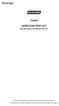 P516-226 TK400 WIRELESS TEST KIT INSTRUCTIONS FOR TK400 TEST KIT Para el idioma español, navegue hacia www.schlage.com/support. Pour la portion française, veuillez consulter le site www.schlage.com/support.
P516-226 TK400 WIRELESS TEST KIT INSTRUCTIONS FOR TK400 TEST KIT Para el idioma español, navegue hacia www.schlage.com/support. Pour la portion française, veuillez consulter le site www.schlage.com/support.
Wireless Mouse USER GUIDE. for Mac. www.targus.com/us/formac ONE YEAR LIMITED WARRANTY N2953
 AMW43US / 410-1514-001C N2953 www.targus.com/us/formac 2008 Manufactured or imported by Targus Group International, Inc. (for U.S. sales: 1211 North Miller Street, Anaheim, CA 92806 USA, for Australia
AMW43US / 410-1514-001C N2953 www.targus.com/us/formac 2008 Manufactured or imported by Targus Group International, Inc. (for U.S. sales: 1211 North Miller Street, Anaheim, CA 92806 USA, for Australia
User Manual. PePWave Surf / Surf AP Indoor Series: Surf 200, E200, AP 200, AP 400. PePWave Mesh Connector Indoor Series: MC 200, E200, 400
 User Manual PePWave Surf / Surf AP Indoor Series: Surf 200, E200, AP 200, AP 400 PePWave Mesh Connector Indoor Series: MC 200, E200, 400 PePWave Surf AP Series: Surf AP 200-X, E200-X, 400-X PePWave Surf
User Manual PePWave Surf / Surf AP Indoor Series: Surf 200, E200, AP 200, AP 400 PePWave Mesh Connector Indoor Series: MC 200, E200, 400 PePWave Surf AP Series: Surf AP 200-X, E200-X, 400-X PePWave Surf
EZCast 5GHz. Rev. 1.10. ! Quick Start Guide. Introduction
 EZCast 5GHz Quick Start Guide Rev. 1.10 Introduction Thanks for choosing EZCast EZCast 5G is an WiFi display receiver, which supports a reliable WiFi 802.11ac dual band 2.4GHz/5GHz connection, providing
EZCast 5GHz Quick Start Guide Rev. 1.10 Introduction Thanks for choosing EZCast EZCast 5G is an WiFi display receiver, which supports a reliable WiFi 802.11ac dual band 2.4GHz/5GHz connection, providing
ScreenLogic Wireless Connection Kit. Installation Guide. pool/spa control system
 pool/spa control system ScreenLogic Wireless Connection Kit Installation Guide P/N 520663 - Rev B 8 Technical Support Contact Technical Support at: Sanford, North Carolina (8 A.M. to 5 P.M.) Phone: (800)
pool/spa control system ScreenLogic Wireless Connection Kit Installation Guide P/N 520663 - Rev B 8 Technical Support Contact Technical Support at: Sanford, North Carolina (8 A.M. to 5 P.M.) Phone: (800)
AC1200 WiFi Range Extender
 Model EX6200 User Manual February 2014 202-11298-01 350 East Plumeria Drive San Jose, CA 95134 USA Support Thank you for selecting NETGEAR products. After installing your device, locate the serial number
Model EX6200 User Manual February 2014 202-11298-01 350 East Plumeria Drive San Jose, CA 95134 USA Support Thank you for selecting NETGEAR products. After installing your device, locate the serial number
HLWLAN 802.11b/g/n Transceiver Kit
 092524 RevB HLWLAN 802.11b/g/n Transceiver Kit Wireless Communications for OmniLogic Owner s Manual Contents Introduction...1 Installation...2 Configuration...6 Operation...8 Troubleshooting...9 HLWLAN
092524 RevB HLWLAN 802.11b/g/n Transceiver Kit Wireless Communications for OmniLogic Owner s Manual Contents Introduction...1 Installation...2 Configuration...6 Operation...8 Troubleshooting...9 HLWLAN
Disclaimers. Important Notice
 Disclaimers Disclaimers Important Notice Copyright SolarEdge Inc. All rights reserved. No part of this document may be reproduced, stored in a retrieval system, or transmitted, in any form or by any means,
Disclaimers Disclaimers Important Notice Copyright SolarEdge Inc. All rights reserved. No part of this document may be reproduced, stored in a retrieval system, or transmitted, in any form or by any means,
XA20-XA25 and Vixia HF G30 Remote Operation Via the Wi-Fi Remote App
 XA20-XA25 and Vixia HF G30 Remote Operation Via the Wi-Fi Remote App You can operate the camcorder remotely via Wi-Fi Remote, a Web browser application that can be accessed using the Web browser*1 of devices
XA20-XA25 and Vixia HF G30 Remote Operation Via the Wi-Fi Remote App You can operate the camcorder remotely via Wi-Fi Remote, a Web browser application that can be accessed using the Web browser*1 of devices
OC810 Outdoor Camera Setup Guide
 OC810 Outdoor Camera Setup Guide P/N: 957YU60001 Document Version: 1.0 Copyright 2010. All Rights Reserved. All trademarks and trade names are the properties of their respective owner i Package Contents
OC810 Outdoor Camera Setup Guide P/N: 957YU60001 Document Version: 1.0 Copyright 2010. All Rights Reserved. All trademarks and trade names are the properties of their respective owner i Package Contents
OC821 Iris Outdoor Camera Set-Up Guide. RC8221 Iris. Camera Set-Up Guide
 Outdoor Camera Set-Up Guide RC8221 Iris Camera Set-Up Guide 2 2 A B Package Contents Basic A. Outdoor Setup Camera This B. chapter Power provides Adapter details on how to setup and mount the camera. C.
Outdoor Camera Set-Up Guide RC8221 Iris Camera Set-Up Guide 2 2 A B Package Contents Basic A. Outdoor Setup Camera This B. chapter Power provides Adapter details on how to setup and mount the camera. C.
N750 WiFi DSL Modem Router Premium Edition
 Support Thank you for purchasing this NETGEAR product. After installing your device, locate the serial number on the label of your product and use it to register your product at https://my.netgear.com.
Support Thank you for purchasing this NETGEAR product. After installing your device, locate the serial number on the label of your product and use it to register your product at https://my.netgear.com.
OC810 Outdoor Camera Installation Guide
 OC810 Outdoor Camera Installation Guide P/N: 957YU601GJ Document Version: 1.0 Copyright 2011. All Rights Reserved. All trademarks and trade names are the properties of their respective owner i Package
OC810 Outdoor Camera Installation Guide P/N: 957YU601GJ Document Version: 1.0 Copyright 2011. All Rights Reserved. All trademarks and trade names are the properties of their respective owner i Package
Get to Know Your Device 4G LTE BROADBAND ROUTER WITH VOICE
 Get to Know Your Device 4G LTE BROADBAND ROUTER WITH VOICE FRONT VIEW The Verizon 4G LTE Broadband Router with Voice is a wireless device that delivers Internet connectivity and telephone service. You
Get to Know Your Device 4G LTE BROADBAND ROUTER WITH VOICE FRONT VIEW The Verizon 4G LTE Broadband Router with Voice is a wireless device that delivers Internet connectivity and telephone service. You
SanDisk Connect Wireless Flash Drive QUICK START GUIDE
 SanDisk Connect Wireless Flash Drive QUICK START GUIDE GET STARTED 1. Charge your Wireless Drive Plug the Drive into a computer or USB-AC adaptor. A full charge can take up to 2 hours. 2) Turn on the
SanDisk Connect Wireless Flash Drive QUICK START GUIDE GET STARTED 1. Charge your Wireless Drive Plug the Drive into a computer or USB-AC adaptor. A full charge can take up to 2 hours. 2) Turn on the
Net USER GUIDE MEDIA SHARING DEVICE
 FCC DECLARATION OF CONFORMANCE This device complies with Part 15 of the FCC Rules. Operation is subject to the following two conditions: (1) this device may not cause harmful interference, and (2) this
FCC DECLARATION OF CONFORMANCE This device complies with Part 15 of the FCC Rules. Operation is subject to the following two conditions: (1) this device may not cause harmful interference, and (2) this
WLAN600 Wireless IP Phone Administrator s Guide
 WLAN600 Wireless IP Phone Administrator s Guide Trademark Acknowledgement All brand names are trademarks or registered trademarks of their respective companies. Disclaimer This document is supplied by
WLAN600 Wireless IP Phone Administrator s Guide Trademark Acknowledgement All brand names are trademarks or registered trademarks of their respective companies. Disclaimer This document is supplied by
Support. Package Contents. D6200 WiFi DSL Modem Router Installation Guide
 Support Thank you for selecting NETGEAR products. After installing your device, locate the serial number on the label of your product and use it to register your product at https://my.netgear.com. You
Support Thank you for selecting NETGEAR products. After installing your device, locate the serial number on the label of your product and use it to register your product at https://my.netgear.com. You
User Guide. Guide d utilisation Guida dell'utente Benutzerhandbuch Guía del usuario Guia do Usuário WNA-100. Wireless Network Adapter
 WNA-100 Wireless Network Adapter User Guide Guide d utilisation Guida dell'utente Benutzerhandbuch Guía del usuario Guia do Usuário www.xerox.com/office/wna Copyright 2007 Xerox Corporation. All Rights
WNA-100 Wireless Network Adapter User Guide Guide d utilisation Guida dell'utente Benutzerhandbuch Guía del usuario Guia do Usuário www.xerox.com/office/wna Copyright 2007 Xerox Corporation. All Rights
AIRAVE 2.5 User Guide
 AIRAVE 2.5 User Guide 2012 Sprint. Sprint and the logo are trademarks of Sprint. Other marks are trademarks of their respective owners. 911702 Rev. 51.13 Important Messages IMPORTANT: Sprint s policies
AIRAVE 2.5 User Guide 2012 Sprint. Sprint and the logo are trademarks of Sprint. Other marks are trademarks of their respective owners. 911702 Rev. 51.13 Important Messages IMPORTANT: Sprint s policies
A6210 WiFi USB Adapter 802.11ac USB 3.0 Dual Band User Manual
 802.11ac USB 3.0 Dual Band User Manual August 2014 202-11373-01 350 East Plumeria Drive San Jose, CA 95134 USA Support Thank you for selecting NETGEAR products. After installing your device, locate the
802.11ac USB 3.0 Dual Band User Manual August 2014 202-11373-01 350 East Plumeria Drive San Jose, CA 95134 USA Support Thank you for selecting NETGEAR products. After installing your device, locate the
Chapter 1 Connecting the Router to the Internet
 Chapter 1 Connecting the Router to the Internet This chapter describes how to set up the router on your Local Area Network (LAN) and connect to the Internet. It describes how to set up your wireless ADSL
Chapter 1 Connecting the Router to the Internet This chapter describes how to set up the router on your Local Area Network (LAN) and connect to the Internet. It describes how to set up your wireless ADSL
Mini Speaker. Printed in China Part No. 480-919-P Version D. CWA BT300 Product Information Guide
 Mini Speaker Printed in China Part No. 480-919-P Version D CWA BT300 Product Information Guide IMPORTANT To get the full capability of your new Cobra Airwave Mini, please read this manual. It's more than
Mini Speaker Printed in China Part No. 480-919-P Version D CWA BT300 Product Information Guide IMPORTANT To get the full capability of your new Cobra Airwave Mini, please read this manual. It's more than
Bank. Wireless Portable Hard Drive. User s Manual
 Bank Wireless Portable Hard Drive User s Manual REGULATORY AND SAFETY INFORMATION FCC Compliance and Advisory Statement This device complies with Part 15 of the FCC rules. Operation is subject to the following
Bank Wireless Portable Hard Drive User s Manual REGULATORY AND SAFETY INFORMATION FCC Compliance and Advisory Statement This device complies with Part 15 of the FCC rules. Operation is subject to the following
2016 Frontier Communications. Here s your guide to easy installation. Get the most out of Frontier High-Speed Internet.
 2016 Frontier Communications Here s your guide to easy installation. Get the most out of Frontier High-Speed Internet. Congratulations on choosing Frontier High-Speed Internet. In this guide, you ll find
2016 Frontier Communications Here s your guide to easy installation. Get the most out of Frontier High-Speed Internet. Congratulations on choosing Frontier High-Speed Internet. In this guide, you ll find
GSM-EXT Cable Assembly Installation Guide
 GSM-EXT Cable Assembly Installation Guide For Documentation and Online Support: http://www.security.honeywell.com/hsc/resources/mywebtech General Information The GSM-EXT cable assembly is used to connect
GSM-EXT Cable Assembly Installation Guide For Documentation and Online Support: http://www.security.honeywell.com/hsc/resources/mywebtech General Information The GSM-EXT cable assembly is used to connect
RADIO CONTROLLED DIGITAL CLOCK MODELS 88905 / 88906
 RADIO CONTROLLED DIGITAL CLOCK MODELS 88905 / 88906 QUICK SETUP GUIDE IMPORTANT! INSTALL BATTERIES IN THE OUTDOOR TRANSMITTER BEFORE INSTALLING BATTERIES IN THE RADIO-CONTROLLED CLOCK. ALKALINE BATTERIES
RADIO CONTROLLED DIGITAL CLOCK MODELS 88905 / 88906 QUICK SETUP GUIDE IMPORTANT! INSTALL BATTERIES IN THE OUTDOOR TRANSMITTER BEFORE INSTALLING BATTERIES IN THE RADIO-CONTROLLED CLOCK. ALKALINE BATTERIES
User Manual. NETGEAR, Inc. 350 East Plumeria Drive San Jose, CA 95134, USA. December 2014 202-11380-01
 User Manual December 2014 202-11380-01 NETGEAR, Inc. 350 East Plumeria Drive San Jose, CA 95134, USA Support For product updates and web support, visit http://support.arlo.com. Trademarks NETGEAR, Inc.
User Manual December 2014 202-11380-01 NETGEAR, Inc. 350 East Plumeria Drive San Jose, CA 95134, USA Support For product updates and web support, visit http://support.arlo.com. Trademarks NETGEAR, Inc.
SCREENLOGIC INTERFACE WIRELESS CONNECTION KIT
 SCREENLOGIC INTERFACE WIRELESS CONNECTION KIT FOR INTELLITOUCH AND EASYTOUCH CONTROL SYSTEMS INSTALLATION GUIDE IMPORTANT SAFETY INSTRUCTIONS READ AND FOLLOW ALL INSTRUCTIONS SAVE THESE INSTRUCTIONS Technical
SCREENLOGIC INTERFACE WIRELESS CONNECTION KIT FOR INTELLITOUCH AND EASYTOUCH CONTROL SYSTEMS INSTALLATION GUIDE IMPORTANT SAFETY INSTRUCTIONS READ AND FOLLOW ALL INSTRUCTIONS SAVE THESE INSTRUCTIONS Technical
ES-CAM2AU IP Camera. www.etiger.com
 ES-CAM2AU IP Camera www.etiger.com EN Box content Connect your smartphone to the camera - ES-CAM2AU x1 - Mounting bracket x1 - AC Adaptor x1 - User Manual x1 and apps Before using the ES-CAM2AU, download
ES-CAM2AU IP Camera www.etiger.com EN Box content Connect your smartphone to the camera - ES-CAM2AU x1 - Mounting bracket x1 - AC Adaptor x1 - User Manual x1 and apps Before using the ES-CAM2AU, download
ASUS Miracast Dongle E-MANUAL E8741
 E-MANUAL E8741 E8741 First Edition November 2013 COPYRIGHT INFORMATION No part of this manual, including the products and software described in it, may be reproduced, transmitted, transcribed, stored in
E-MANUAL E8741 E8741 First Edition November 2013 COPYRIGHT INFORMATION No part of this manual, including the products and software described in it, may be reproduced, transmitted, transcribed, stored in
HP-1000E v2. User s Manual. Powerline Ethernet Adapter. HP1000E v2 User s Manual
 HP-1000E v2 Powerline Ethernet Adapter User s Manual HP1000E v2 User s Manual Table of Contents Chapter 1: Introduction...1 Chapter 2: Planning your Powerline Network...1 Network Topology...1 Chapter 3:
HP-1000E v2 Powerline Ethernet Adapter User s Manual HP1000E v2 User s Manual Table of Contents Chapter 1: Introduction...1 Chapter 2: Planning your Powerline Network...1 Network Topology...1 Chapter 3:
2GB MP3 Player USER GUIDE
 DO NOT FORMAT UNIT under FAT. 2GB MP3 Player USER GUIDE Jazwares, Inc. 2010 CONTENTS Please read the instructions along with the MP3 Player carefully before you use it, so that you can operate it conveniently.
DO NOT FORMAT UNIT under FAT. 2GB MP3 Player USER GUIDE Jazwares, Inc. 2010 CONTENTS Please read the instructions along with the MP3 Player carefully before you use it, so that you can operate it conveniently.
Plantronics Calisto Headset with Bluetooth USB Adapter User Guide 56-K61A-23010
 56-K61A-23010 Plantronics Calisto Headset with Bluetooth USB Adapter User Guide Contents Package Contents... 1 Product Features... 2 Wearing Your Headset... 3 Powering Your Headset and USB Bluetooth Adapter...
56-K61A-23010 Plantronics Calisto Headset with Bluetooth USB Adapter User Guide Contents Package Contents... 1 Product Features... 2 Wearing Your Headset... 3 Powering Your Headset and USB Bluetooth Adapter...
HP Advanced Wireless Docking Station. User Guide
 HP Advanced Wireless Docking Station User Guide Copyright 2014, 2015 Hewlett-Packard Development Company, L.P. Intel is a trademark of Intel Corporation in the U.S. and other countries. Windows and Windows
HP Advanced Wireless Docking Station User Guide Copyright 2014, 2015 Hewlett-Packard Development Company, L.P. Intel is a trademark of Intel Corporation in the U.S. and other countries. Windows and Windows
Wireless 802.11g CF Card User Manual
 Wireless 802.11g CF Card User Manual Version 1.0 Copyright statement No part of this publication may be reproduced, stored in a retrieval system, or transmitted in any form or by any means, whether electronic,
Wireless 802.11g CF Card User Manual Version 1.0 Copyright statement No part of this publication may be reproduced, stored in a retrieval system, or transmitted in any form or by any means, whether electronic,
XA20-XA25 and HF G30 Using Wi-Fi to Play Images and Movies on a Computer
 XA20-XA25 and HF G30 Using Wi-Fi to Play Images and Movies on a Computer Using the Media Server function, you can wirelessly view your movies and photos from your computer or similar device. You will need
XA20-XA25 and HF G30 Using Wi-Fi to Play Images and Movies on a Computer Using the Media Server function, you can wirelessly view your movies and photos from your computer or similar device. You will need
ADSL Modem Installation Guide. Model # 36R515 Part # 030-300108 Rev. D Revision Date 12/2000. ADSL Modem Installation Guide
 ADSL Modem Installation Guide Model # 36R515 Part # 030-300108 Rev. D Revision Date 12/2000 ADSL Modem Installation Guide Installation Instructions Westell ADSL Modem 1. Package Inspection and Contents...2
ADSL Modem Installation Guide Model # 36R515 Part # 030-300108 Rev. D Revision Date 12/2000 ADSL Modem Installation Guide Installation Instructions Westell ADSL Modem 1. Package Inspection and Contents...2
Windows 10.1 Tablet (UB-15MS10 and UB-15MS10SA) FAQ December 2014
 Windows 10.1 Tablet (UB-15MS10 and UB-15MS10SA) FAQ December 2014 Navigation... 2 Question 1: What are charms used for?... 2 Question 2: How do I navigate while using a mouse or trackpad?... 3 Question
Windows 10.1 Tablet (UB-15MS10 and UB-15MS10SA) FAQ December 2014 Navigation... 2 Question 1: What are charms used for?... 2 Question 2: How do I navigate while using a mouse or trackpad?... 3 Question
IEEE 802.11b WLAN PC Card
 IEEE 802.11b WLAN PC Card User s Guide Version: 1.3 August 2001 Please install the Utility/Driver first before inserting the PCMCIA Card. FCC Class B Radio Frequency Interference Statement The manufacturer
IEEE 802.11b WLAN PC Card User s Guide Version: 1.3 August 2001 Please install the Utility/Driver first before inserting the PCMCIA Card. FCC Class B Radio Frequency Interference Statement The manufacturer
Congratulations on your HomePortal purchase. To install your HomePortal and configure your home network, follow these steps.
 Notice to Users 2003 2Wire, Inc. All rights reserved. This manual in whole or in part, may not be reproduced, translated, or reduced to any machine-readable form without prior written approval. 2WIRE PROVIDES
Notice to Users 2003 2Wire, Inc. All rights reserved. This manual in whole or in part, may not be reproduced, translated, or reduced to any machine-readable form without prior written approval. 2WIRE PROVIDES
MWA2 Wireless Adapter User Manual
 MWA2 Wireless Adapter User Manual Contents Product Features... 4 Connecting to a Projector/Monitor/TV... 5 Home Screen... 6 Navigating the Home Screen... 7 Using edisplay on a Mac or Windows PC... 8 Using
MWA2 Wireless Adapter User Manual Contents Product Features... 4 Connecting to a Projector/Monitor/TV... 5 Home Screen... 6 Navigating the Home Screen... 7 Using edisplay on a Mac or Windows PC... 8 Using
installation guide scout
 installation guide scout hello! welcome to scout. Scout is a do-it-yourself installation - no tools required. Install Scout from your smartphone or tablet for realtime feedback and interactive instructions.
installation guide scout hello! welcome to scout. Scout is a do-it-yourself installation - no tools required. Install Scout from your smartphone or tablet for realtime feedback and interactive instructions.
56-A11A-10511. Plantronics Calisto Headset with Bluetooth USB Adapter. User Guide
 56-A11A-10511 Plantronics Calisto Headset with Bluetooth USB Adapter User Guide Table of Contents Package Contents... 1 Product Features... 2 Wearing Your Headset... 3 Powering... 4 Charging... 5 Indicator
56-A11A-10511 Plantronics Calisto Headset with Bluetooth USB Adapter User Guide Table of Contents Package Contents... 1 Product Features... 2 Wearing Your Headset... 3 Powering... 4 Charging... 5 Indicator
56-K61A-15000. Plantronics Calisto Headset with Bluetooth USB Adapter. User Guide
 56-K61A-15000 Plantronics Calisto Headset with Bluetooth USB Adapter User Guide Table of Contents Package Contents... 1 Product Features... 2 Wearing Your Headset... 3 Powering... 4 Charging... 5 Indicator
56-K61A-15000 Plantronics Calisto Headset with Bluetooth USB Adapter User Guide Table of Contents Package Contents... 1 Product Features... 2 Wearing Your Headset... 3 Powering... 4 Charging... 5 Indicator
SP1790JK 900MHz Wireless Indoor/Outdoor Speakers. User Manual INTRODUCTION FEATURES IMPORTANT SAFETY INFORMATION
 SP1790JK 900MHz Wireless Indoor/Outdoor Speakers INTRODUCTION This 900 MHz digital hybrid wireless speaker system uses the latest wireless technology that enables you to enjoy music and TV sound anywhere
SP1790JK 900MHz Wireless Indoor/Outdoor Speakers INTRODUCTION This 900 MHz digital hybrid wireless speaker system uses the latest wireless technology that enables you to enjoy music and TV sound anywhere
4.3-inch Back-Up Camera
 TM 4.-inch Back-Up Camera Model No.: PKC0BU4 Owner s Manual and Warranty Information Read these instructions completely before using this product. Retain this Owner s Manual for future reference. INTRODUCTION
TM 4.-inch Back-Up Camera Model No.: PKC0BU4 Owner s Manual and Warranty Information Read these instructions completely before using this product. Retain this Owner s Manual for future reference. INTRODUCTION
Wireless Optical Mouse
 Wireless Optical Mouse User s Manual Model PD950P FCC STATEMENT PD950P This device complies with part 15 of FCC Rules. Operation is subject to the following two conditions: (1) this device may not cause
Wireless Optical Mouse User s Manual Model PD950P FCC STATEMENT PD950P This device complies with part 15 of FCC Rules. Operation is subject to the following two conditions: (1) this device may not cause
ES-CAM3A Outdoor IP Camera
 ES-CAM3A Outdoor IP Camera www.etiger.com EN Specifications - Image sensor: 1/3 CMOS, 3.15 MP - Video resolution: 160x90, 320x180, 640x360, 1280x720 (H.264) - Digital zoom: 2x - Focal: 3.6mm, Aperture:
ES-CAM3A Outdoor IP Camera www.etiger.com EN Specifications - Image sensor: 1/3 CMOS, 3.15 MP - Video resolution: 160x90, 320x180, 640x360, 1280x720 (H.264) - Digital zoom: 2x - Focal: 3.6mm, Aperture:
InnoMedia ESBC 9380-4B. Quick Install Guide. www.innomedia.com 1
 InnoMedia ESBC 9380-4B Quick Install Guide www.innomedia.com 1 Table of Contents Introduction 2 Package Contents 2 CAUTION 2 Installation 3 Wall-Mounting Instructions 5 Troubleshooting 6 Appendix A. LED
InnoMedia ESBC 9380-4B Quick Install Guide www.innomedia.com 1 Table of Contents Introduction 2 Package Contents 2 CAUTION 2 Installation 3 Wall-Mounting Instructions 5 Troubleshooting 6 Appendix A. LED
USB2VGA. Instruction Manual. USB to VGA Adapter. USB 2.0 to VGA External Multi Monitor Video Adapter
 USB to VGA Adapter USB2VGA Instruction Manual USB 2.0 to VGA External Multi Monitor Video Adapter FCC Compliance Statement This equipment has been tested and found to comply with the limits for a Class
USB to VGA Adapter USB2VGA Instruction Manual USB 2.0 to VGA External Multi Monitor Video Adapter FCC Compliance Statement This equipment has been tested and found to comply with the limits for a Class
Wireless Bluetooth Mouse User s Guide
 Wireless Bluetooth Mouse User s Guide Thanks for purchasing this 1000dpi Bluetooth Optical Mouse. This creative and easy-to-use Bluetooth Mouse will bring you a whole new wireless life experience. System
Wireless Bluetooth Mouse User s Guide Thanks for purchasing this 1000dpi Bluetooth Optical Mouse. This creative and easy-to-use Bluetooth Mouse will bring you a whole new wireless life experience. System
Technical Support. Trademarks
 Getting Started Technical Support Thank you for selecting NETGEAR products. After installing your device, locate the serial number on the label of your product and use it to register your product at https://my.netgear.com.
Getting Started Technical Support Thank you for selecting NETGEAR products. After installing your device, locate the serial number on the label of your product and use it to register your product at https://my.netgear.com.
Dell Active Pen. 5000 Series. User s Guide
 Dell Active Pen 5000 Series User s Guide Notes, cautions, and warnings NOTE: A NOTE indicates important information that helps you make better use of your computer. CAUTION: A CAUTION indicates either
Dell Active Pen 5000 Series User s Guide Notes, cautions, and warnings NOTE: A NOTE indicates important information that helps you make better use of your computer. CAUTION: A CAUTION indicates either
User guide. SmartWatch MN2
 User guide SmartWatch MN2 Contents Introduction...3 Overview...3 Charging...3 Getting started...4 Turning on and off...4 Setting up...4 Installing Smart Connect...4 Pairing SmartWatch...5 Installing the
User guide SmartWatch MN2 Contents Introduction...3 Overview...3 Charging...3 Getting started...4 Turning on and off...4 Setting up...4 Installing Smart Connect...4 Pairing SmartWatch...5 Installing the
245YDS 3 9:30AM P4 USER GUIDE
 3 P4 USER GUIDE TABLE OF CONTENTS Thank You for Choosing Swami Sport...2 Warranty...2 Registration...2 1. General Description of Hardware...3 1.1 Device Layout...3 1.2 Accessories List...3 1.3 Charging
3 P4 USER GUIDE TABLE OF CONTENTS Thank You for Choosing Swami Sport...2 Warranty...2 Registration...2 1. General Description of Hardware...3 1.1 Device Layout...3 1.2 Accessories List...3 1.3 Charging
ZaapTV HD509N. User s Guide. How to use the HD509N set-top box
 ZaapTV HD509N User s Guide How to use the HD509N set-top box Contents 1. Safety... 1 2. Appearance... 4 3. Rear Panel Connection... 5 4. Remote... 7 5 First Time Set-Up... 9 6. Network Settings... 10 6.1
ZaapTV HD509N User s Guide How to use the HD509N set-top box Contents 1. Safety... 1 2. Appearance... 4 3. Rear Panel Connection... 5 4. Remote... 7 5 First Time Set-Up... 9 6. Network Settings... 10 6.1
N300 WiFi Range Extender
 Model WN3000RP User Manual September 2014 202-11409-01 350 East Plumeria Drive San Jose, CA 95134 USA Support Thank you for selecting NETGEAR products. After installing your device, locate the serial number
Model WN3000RP User Manual September 2014 202-11409-01 350 East Plumeria Drive San Jose, CA 95134 USA Support Thank you for selecting NETGEAR products. After installing your device, locate the serial number
Installation Guide 1-port USB 2.0 Print Server 1 GPSU21
 Installation Guide 1-port USB 2.0 Print Server 1 GPSU21 2 Welcome Thank you for purchasing this 1-port USB 2.0 Print Server that allows any networked computer to share a USB printer. It complies with USB
Installation Guide 1-port USB 2.0 Print Server 1 GPSU21 2 Welcome Thank you for purchasing this 1-port USB 2.0 Print Server that allows any networked computer to share a USB printer. It complies with USB
WLAN660 Wireless IP Phone Administrator s Guide
 FEDERAL COMMUNICATIONS COMMISSION This device complies with Part 15 of the FCC Rules. Operation is subject to the following two conditions: (1) this device may not cause harmful interference, and (2) this
FEDERAL COMMUNICATIONS COMMISSION This device complies with Part 15 of the FCC Rules. Operation is subject to the following two conditions: (1) this device may not cause harmful interference, and (2) this
User Guide USB 2.0 LAPTOP DOCKING STATION WITH VIDEO N2953
 USB 2.0 LAPTOP DOCKING STATION WITH VIDEO 410-1864-001B / ACP51US 1 YEAR LIMITED WARRANTY: We pride ourselves on the quality of our products. For complete warranty details and a list of our worldwide offices,
USB 2.0 LAPTOP DOCKING STATION WITH VIDEO 410-1864-001B / ACP51US 1 YEAR LIMITED WARRANTY: We pride ourselves on the quality of our products. For complete warranty details and a list of our worldwide offices,
N600 WiFi USB Adapter
 Model WNDA3100v3 User Manual December 2014 202-11470-01 350 East Plumeria Drive San Jose, CA 95134 USA Support Thank you for selecting NETGEAR products. After installing your device, locate the serial
Model WNDA3100v3 User Manual December 2014 202-11470-01 350 East Plumeria Drive San Jose, CA 95134 USA Support Thank you for selecting NETGEAR products. After installing your device, locate the serial
Point of View Mobii 10 Tegra Tablet. Notice... 2
 TABLE OF CONTENTS Notice... 2 1.0 Preface... 2 2.0 Getting to know the basics... 4 3.0 How to Start... 7 3.1 Home Shell... 7 3.1.1 Home Shell > Widgets (Search RSS Weather)... 8 3.1.2 Home Shell > Widgets,
TABLE OF CONTENTS Notice... 2 1.0 Preface... 2 2.0 Getting to know the basics... 4 3.0 How to Start... 7 3.1 Home Shell... 7 3.1.1 Home Shell > Widgets (Search RSS Weather)... 8 3.1.2 Home Shell > Widgets,
FortiFone QuickStart Guide for FON-370i
 FortiFone QuickStart Guide for FON-370i FortiFone QuickStart Guide for FON-370i Revision 2 August 17, 2015 Copyright 2015 Fortinet, Inc. All rights reserved. Fortinet, FortiGate, FortiCare and FortiGuard,
FortiFone QuickStart Guide for FON-370i FortiFone QuickStart Guide for FON-370i Revision 2 August 17, 2015 Copyright 2015 Fortinet, Inc. All rights reserved. Fortinet, FortiGate, FortiCare and FortiGuard,
Home Monitoring and Control service provided by Verizon Online LLC
 Home Monitoring and Control service provided by Verizon Online LLC A separate subscription to Verizon FiOS TV is required for use with FiOS TV service. About This Manual This manual is designed for online
Home Monitoring and Control service provided by Verizon Online LLC A separate subscription to Verizon FiOS TV is required for use with FiOS TV service. About This Manual This manual is designed for online
Model: 308-1412 Manual DC: 080215 WIRELESS COLOR FORECAST STATION
 Model: 308-1412 Manual DC: 080215 WIRELESS COLOR FORECAST STATION FRONT VIEW SENSOR TX141TH-Bv2 LED TX Sensor Battery Cover Sensor Battery Compartment 2 AA Buttons Battery Compartment 3 AAA BACK VIEW Battery
Model: 308-1412 Manual DC: 080215 WIRELESS COLOR FORECAST STATION FRONT VIEW SENSOR TX141TH-Bv2 LED TX Sensor Battery Cover Sensor Battery Compartment 2 AA Buttons Battery Compartment 3 AAA BACK VIEW Battery
AC750 WiF Range Extender
 Model EX3700 User Manual May 2015 202-11487-01 350 East Plumeria Drive San Jose, CA 95134 USA Support Thank you for selecting NETGEAR products. After installing your device, locate the serial number on
Model EX3700 User Manual May 2015 202-11487-01 350 East Plumeria Drive San Jose, CA 95134 USA Support Thank you for selecting NETGEAR products. After installing your device, locate the serial number on
