Using Windows Active Directory for Account Authentication to PS Series Groups
|
|
|
- Benedict Casey
- 7 years ago
- Views:
Transcription
1 TECHNICAL REPORT Using Windows Active Directory for Account Authentication to PS Series Groups ABSTRACT This document details how administrators can control login authentication to a Dell EqualLogic PS Series Group using Windows domain user accounts and RADIUS clients. TR1035 V2.1
2 Copyright 2010 Dell Inc. All Rights Reserved. Dell EqualLogic is a trademark of Dell Inc. All trademarks and registered trademarks mentioned herein are the property of their respective owners. Possession, use, or copying of the documentation or the software described in this publication is authorized only under the license agreement specified herein. Dell, Inc. will not be held liable for technical or editorial errors or omissions contained herein. The information in this document is subject to change. November
3
4 PREFACE Thank you for your interest in Dell EqualLogic PS Series storage products. We hope you will find the PS Series products intuitive and simple to configure and manage. PS Series arrays optimize resources by automating volume and network load balancing. Additionally, PS Series arrays offer all-inclusive array management software, host software, and free firmware updates. The following value-add features and products integrate with PS Series arrays and are available at no additional cost: Note: The highlighted text denotes the focus of this document. PS Series Array Software o o Firmware Installed on each array, this software allows you to manage your storage environment and provides capabilities such as volume snapshots, clones, and replicas to ensure data hosted on the arrays can be protected in the event of an error or disaster. Group Manager GUI: Provides a graphical user interface for managing your array Group Manager CLI: Provides a command line interface for managing your array. Manual Transfer Utility (MTU): Runs on Windows and Linux host systems and enables secure transfer of large amounts of data to a replication partner site when configuring disaster tolerance. You use portable media to eliminate network congestion, minimize downtime, and quick-start replication. Host Software for Windows o o Host Integration Tools Remote Setup Wizard (RSW): Initializes new PS Series arrays, configures host connections to PS Series SANs, and configures and manages multipathing. Multipath I/O Device Specific Module (MPIO DSM): Includes a connection awareness-module that understands PS Series network load balancing and facilitates host connections to PS Series volumes. VSS and VDS Provider Services: Allows 3 rd party backup software vendors to perform off-host backups. Auto-Snapshot Manager/Microsoft Edition (ASM/ME): Provides point-in-time SAN protection of critical application data using PS Series snapshots, clones, and replicas of supported applications such as SQL Server, Exchange Server, Hyper-V, and NTFS file shares. SAN HeadQuarters (SANHQ): Provides centralized monitoring, historical performance trending, and event reporting for multiple PS Series groups. Host Software for VMware o o o Storage Adapter for Site Recovery Manager (SRM): Allows SRM to understand and recognize PS Series replication for full SRM integration. Auto-Snapshot Manager/VMware Edition (ASM/VE): Integrates with VMware Virtual Center and PS Series snapshots to allow administrators to enable Smart Copy protection of Virtual Center folders, datastores, and virtual machines. MPIO Plug-In for VMware ESX: Provides enhancements to existing VMware multipathing functionality. Current Customers Please Note: You may not be running the latest versions of the tools and software listed above. If you are under valid warranty or support agreements for your PS Series array, you are entitled to obtain the latest updates and new releases as they become available. To learn more about any of these products, contact your local sales representative or visit the Dell EqualLogic site at To set up a Dell EqualLogic support account to download the latest available PS Series firmware and software kits visit:
5 TABLE OF CONTENTS Revision Information... iii Introduction... 1 Prerequisites... 1 Steps Covered in This Document... 1 Prepare the Server and PS Group for RADIUS Authentication... 2 Configuring a PS Series Group as a RADIUS Client on the NPS Server... 2 Configuring the PS Series Group for RADIUS Login Attempts... 3 Managing SAN Administration Thorugh Vendor Specific Attributes... 5 Creating Users and Groups for SAN Administration... 5 Creating Network Policies on the NPS Server... 7 Adding the PS Series Vendor-Specific Attributes Creating Additional Network Policies using Optional VSA s Configuring RADIUS for iscsi Authentication to PS Series Groups Configuring the Windows Server 2008 NPS Configuring the Windows Server 2003 IAS Connecting to Volumes Appendix A Configuration Steps on Windows Server Configuring a PS Series Group as a RADIUS Client on the IAS Server Creating Remote Access Policies on the IAS Server Adding the EqualLogic Vendor-Specific Attributes Appendix B: Configuring RADIUS on the PS Series Group Using CLI Technical Support and Customer Service... 40
6 REVISION INFORMATION The following table describes the release history of this Technical Report. Report Date Document Revision 1.0 January 2008 Initial Release 2.0 May 2010 Added steps for Windows 2008 NPS and PS Series array firmware enhancements in version October 2010 Added steps for CHAP authentication through RADIUS The following table shows the software and firmware used for the preparation of this Technical Report. Vendor Model Software Revision Dell EqualLogic PS Series Array Firmware V5.x Dell EqualLogic Host Integration Tools for Windows V3.4 Microsoft Windows Server , 2008 SP2, 2008 R2 The following table lists the documents referred to in this Technical Report. All PS Series Technical Reports are available on the Customer Support site at: support.dell.com Vendor Dell Document Title EqualLogic PS Series Group Administration Users Guide
7
8 INTRODUCTION Enterprises of all sizes consolidate user management and authentication into services such as Active Directory. It is common in these environments to want to control administrator accounts in the PS Series SAN from Active Directory. PS Series arrays allow the authentication of administrator (and iscsi) accounts with AD, by using Windows Server 2003 Internet Authentication Service (IAS) or Windows Server 2008 Network Policy Service (NPS) as a connector between the PS Series SAN and Active Directory. This paper describes the setup and configuration of RADIUS clients to authenticate to PS Series groups. Using RADIUS allows Active Directory and the PS Series group to administer accounts for SAN management. This configuration can improve security and centralize administrator privileges throughout the PS Series SAN. This Technical Report describes the steps to configure NPS on Windows Server 2008 (and IAS on Windows 2003 Appendix A) by creating Network Policies that grant full, partial, and read-only administrative privilege to the PS Series group. Prerequisites In order to setup and configure remote authentication to a PS Series group using RADUIS clients the following are required: A domain controller with network access to the PS Series group. Familiarity with Active Directory user and group account management. Understanding of PS Series group management. Steps Covered in This Document 1. Prepare the server and PS Group for RADIUS authentication Install and configure NPS on Windows Server Configure the PS Series group as a RADIUS client. Configure the PS Series group to recognize and accept login attempts from the RADIUS server. 2. Choose and configure access authentication to the EqualLogic SAN Optionally Use Vendor Specific Attributes to control access to the PS Series Group Create a new group in Active Directory and add select users to that group. The members of this group are those users who will administer the PS Series group and to whom the Network Policy will be applied. Create a Network Policy on the NPS server that specifies conditions to grant administrator privilege to a PS Series group. Add Vendor Specific Attributes to the policy to grant specific access privileges to the PS Series Group. Optionally configure to use CHAP and RADIUS clients for iscsi access to the PS Series Group The following sections describe each of these tasks in detail. Using Windows Active Directory For Account Authentication to PS Series Groups 1
9 PREPARE THE SERVER AND PS GROUP FOR RADIUS AUTHENTICATION This section covers installing Network Policy Services, configuring the PS Series group as a RADIUS client on the NPS server and configuring the PS Series group to recognize and accept login attempts from the RADIUS server. Installing and Configuring Network Policy Services This procedure assumes you will install and configure these services on the same server hosting Active Directory. We recommend running these services on the same server hosting the Active Directory. If you cannot or choose not to, you must make sure that both servers are members of the same Windows Server domain, or that the service can proxy to another server with domain access to Active Directory. Perform the following steps to install and configure the NPS on Windows Server 2008: Open Server Manager and add a new role. Select Network Policy and Access Services to install. After installing the NPS role open Start > Administrative Tools > Network Policy Server Register the NPS server in Active Directory by right clicking NPS (Local) > Register server in Active Directory. This setting allows the NPS Server to authenticate users in the Active Directory domain. Choose OK to the dialogue boxes to authorize the computer to read users dialin properties from the domain. Configuring a PS Series Group as a RADIUS Client on the NPS Server To set up the PS Series group as a RADIUS client on NPS (in Windows Server 2003 and IAS this will be a two-step process): Open the Network Policy Server console and right-click RADIUS Clients. Click New RADIUS Client to open the New RADIUS Client wizard, Figure 1. Using Windows Active Directory For Account Authentication to PS Series Groups 2
10 Figure 1: New RADIUS Client Enter the following information: In the Friendly name field, enter a name for the client. We suggest using the PS Series group name. In the Client address field, enter the PS Series group IP address. (Verifying the address is optional.)in the Vendor name drop-down list, select RADIUS Standard, if not already selected. Check the Manual option if not checked already and enter and confirm a Shared secret (password). Remember or make a note of the secret, as you will need to specify the same secret (password) in a later step on the PS Series group. Select or deselect the checkbox next to Request must contain the Message Authenticator attribute, as you prefer. PS Series arrays support this attribute, but whether you require it depends on your security policies. Click Finish. Configuring the PS Series Group for RADIUS Login Attempts The PS Series group must be configured to accept login attempts from the RADIUS server. This will allow your administrators to connect to the PS Series SAN (or SANs). You can use either the Group Manager GUI or the CLI to configure the group. See Appendix B for instruction on using the command line interface. Using Windows Active Directory For Account Authentication to PS Series Groups 3
11 Using the Group Manager GUI To configure the group using the Group Manager GUI: Log in to the Group Manager GUI. Click Group Configuration > Administration tab (Figure 2). Figure 2: PS Series Group Manager Administration In the RADIUS Authentication panel, select the checkbox: Enable RADIUS authentication for login and Require vendor-specific RADIUS attribute. Optionally (not recommended), deselect the checkbox: Enable RADIUS accounting for authenticated users. Click RADIUS Settings, (Figure 3). In the RADIUS authentication servers area, click Add. Using Windows Active Directory For Account Authentication to PS Series Groups 4
12 Figure 3: RADIUS Settings Enter the IP address for the RADIUS authentication server, and enter and confirm a secret. Click OK. Adjust the Request timeout value and Number of retries value in the RADIUS settings dialog window as desired. Click OK. Finally, confirm and save all settings by clicking the floppy disk icon in the upper right of the group manager interface. MANAGING SAN ADMINISTRATION THORUGH VENDOR SPECIFIC ATTRIBUTES Depending on the role of the SAN administrator, multiple user groups can be created to use Vendor Specific Attributes to control access privileges to the PS Series SAN. For example some users may have full access to the PS Series group while others may have read-only or volume access to the group. This section will detail the process of creating users and assigning them to specific groups to manage the PS Series SAN. Creating Users and Groups for SAN Administration It is recommended to create new Active Directory groups to manage the users that will have SAN privileges. This will help manage SAN administrators and prevent other users from accessing the PS Series SAN. To add a new group to manage the PS Series group administrators and add users to that group: Using Windows Active Directory For Account Authentication to PS Series Groups 5
13 Open the Using Active Directory Users and Computers panel and create a new group to manage SAN Administrators (Figure 4). Figure 4: New Group Now you can add users to the new group that will manage the PS Series SAN. Make sure the Remote Dial-in properties for each user is set to Control access through NPS Network Policy (Figure 5). Figure 5: Remote Dial-in Properties Note: If you are currently running in mixed mode you will have to allow each user Remote Access Permission (Figure 6). Using Windows Active Directory For Account Authentication to PS Series Groups 6
14 Figure 6: Adding Remote Access Permissions (Mixed mode domain) Creating Network Policies on the NPS Server A network policy applies to a user profile (in Active Directory) and tells the RADIUS server what type of privilege to grant a user who attempts to log in to a PS Series group. You must create a network policy for each type of account configured on the PS Series group. All PS Series Firmware versions support group administrator full access and read-only accounts. When the user is authenticated, the policy also specifies the authentication information to return from the RADIUS server to the PS Series group. For example, it indicates whether the user is a group administrator or a pool administrator, and which pools they are allowed to manage. Pool administrators can manage the objects in their designated pools, and optionally can have read-only permission on all other objects in the group (members, pools, and volumes). Volume administrators can manage a specific amount of storage or quota value in a designated pool. For more information on pool administrators, see the Group Administration guide. Table 1 list some of the most common used attribute values for network policies as well as new values introduced in PS Series firmware v5.0.x. For a complete list of all supported attribute values and PS Series firmware requirements see Table 2 in Creating Additional Network Policies Using Optional VSAs. Using Windows Active Directory For Account Authentication to PS Series Groups 7
15 Table 1: Common PS Series Supported Vendor Specific Attributes and Firmware Versions Attribute Field Value PS Series Supported Firmware EQL-Admin Attribute Number 6 Value 0 All Attribute Format Decimal Versions (Syntax) Attribute Value 0 = Global Admin, 1=Pool Admin only, 2=Pool Admin with group read access, 3=Volume Admin Values 1, 2 Version 3.2.x and higher Value 3 Version 5.0.x EQL-Pool- Access EQL- Replication- Site-Access Attribute Number 7 Version 3.2 and Attribute Format String (Max. length: 247) higher (Syntax) Attribute Value Value is the pool name. The quota for volume administration accounts is expressed as PoolName Quota, with G and M appended to the quota representing GB and MB, respectively. For example: Pool1 25G sets the quota for Pool1 to 25GB and Pool1 500M sets a quota of 500MB. *Use unlimited to set an unlimited quota for the pool, (example: Pool1 unlimited). If no unit is specified, the default capacity unit is MB. Attribute Number 8 Version 5.0 and Attribute Format String (Max. length: 249) higher (Syntax) Attribute Value Indicating a comma-separated list of replication site names EQL-Admin- Account-Type Attribute Number 9 Version 5.0 and Attribute Format String (Max. length: 249) higher (Syntax) *To create a readonly account, set Attribute Value RO or RW - Indicating whether the EQL-Admin the account is read-only or value to 0 and the read-write EQL_Admin- Account-Type to RO. This section describes creating a Network Policy for group administrators (those with full, group-wide privileges). To create a Network Policy for PS Series group administrators on the NPS Server: Click Start > Administrative Tools > Network Policy Server. Using Windows Active Directory For Account Authentication to PS Series Groups 8
16 Expand the Policies section, right-click Network Policies, and click New. The New Network Policy Wizard starts (Figure 7). Give the policy a name and leave the Type of network access server button checked with Unspecified in the box and click Next. Figure 7: NPS Create New Network Policy The Specify Conditions screen starts. Click Add to add the conditions that need to be met in order to access the PS Series Group. In the Select Condition view, scroll down to Client Friendly Name and click Add (Figure 8). Using Windows Active Directory For Account Authentication to PS Series Groups 9
17 Figure 8: Policy Conditions In the Client Friendly Name window add the name of the RADIUS Client created for the PS Series group admins in the previous section (Figure 9). Figure 9: Client Friendly Name Verify the information is correct in the Specify Conditions list and click Add to add the next condition. The next condition needed will be the user group account with logon permissions. In the Select Condition view, choose Windows Groups and click Add (Figure 10). Using Windows Active Directory For Account Authentication to PS Series Groups 10
18 Figure 10: Adding Windows Groups Specify the Windows Groups by adding the SAN Admins group created in the previous section (Figure 11). Figure 11: Specify Windows Groups Using Windows Active Directory For Account Authentication to PS Series Groups 11
19 Click OK to confirm the selection and complete the conditions entry. Verify the new network policy conditions are correct and choose Next to continue. Grant network access by checking the Access granted button in the Specify Access Permission window and click Next. In the Configure Authentication Methods window only check the Unencrypted authentication (PAP, SPAP) box and uncheck all others (Figure 12). Figure 12: Configure Authentication Methods Note: By default, all passwords are encrypted by the RADIUS protocol. Choosing the unencrypted authentication here is simply for tunneling into the NPS server. A Connection Request Policy pop up may appear. Choose No to disregard the help topic. Optionally configure constraints in the next window and click Next. In the Configure Settings window click on Standard in the RADIUS Attributes section. Remove the Framed-Protocol attribute and change the Service-Type to Administrative (Check Others and choose Administrative in the drop down box, Figure 13). Click OK when done. Using Windows Active Directory For Account Authentication to PS Series Groups 12
20 Figure 13: Service Type Attribute Adding the PS Series Vendor-Specific Attributes Vendor-specific attributes tailor the remote access policy to the vendor. For PS Series arrays, there are two required attributes, and several optional ones. The required attributes control what objects on the PS Series group users can manage once they log in. Group administrators can manage all objects on the group, including adding and removing members, and creating storage pools. If you configure the optional attributes, the values will be supplied automatically to the PS Series group and will appear in the Contact Information fields (except for EQL- Admin-Poll-Interval) in the Group Manager GUI for each contact. Every time a user logs in, their information will be updated if it has changed since the last login. The following procedure continues from Creating Network Policies on the NPS Server, and assumes the Configure Settings screen is still displayed. On the same screen click Vendor Specific in the RADIUS Attributes area and Add a new Vendor Specific attribute. In the Add Vendor Specific Attribute window leave the Vendor at All and scroll down in the Attributes to Vendor-Specific RADIUS Standard (Figure 14) and click Add. Using Windows Active Directory For Account Authentication to PS Series Groups 13
21 Figure 14: Vendor Specific Attribute In the Attribute Information window click Add. In the next window check Enter Vendor Code and enter in the field. This is the vendor code for PS Series arrays. Select Yes, It conforms button and click Configure Attribute (Figure15). Using Windows Active Directory For Account Authentication to PS Series Groups 14
22 Figure 15: Vendor-Specific Attribute Information The Configure VSA dialog box is displayed (Figure 16). Figure 16: Configure VSA Enter the following information for the PS Series group administrator attribute: o In the Vendor-assigned attribute number field, enter 6 o In the Attribute format drop-down list, select Decimal. o In the Attribute value field, enter 0 (for a group administrator). When finished click OK twice and Close the Add Vendor Specific Attribute window and verify the information is correct in the Configure Settings screen. Refer to Table 1 for optional Vendor Specific Attributes for PS Series arrays. To finish the Configure Settings section click on Encryption at the bottom of the Settings section. Uncheck all the boxes except No encryption and click Next. This will allow the Network Policy to rout through to the RADIUS server. Complete the New Network Policy by verifying the setting and clicking Finish. Using Windows Active Directory For Account Authentication to PS Series Groups 15
23 Creating Additional Network Policies using Optional VSA s This section will discuss optional vendor specific attributes that can be used to add more granular access to a PS Series group. An example of an administration account with more granular access would be a pool administrator. Pool administrators have management privileges only for specific pools on a PS Series group. To allow those users to log in yet restrict their privileges to only the pools appropriate to them, you must create a unique Active Directory group and a Remote Access Policy on the NPS server specific to each type of pool administration account you need. Another example might be a volume administrator. Volume administrators have access to a specific pool and a quota value that they can use for volume creation. These are some of the examples that will be discussed in this section. Follow the steps laid out in the previous sections to add new user groups for the new administration roles and refer to Creating Network Policies on the NPS Server to add the new policy attributes for administrators. Note: Attribute values are supported at specific PS Series firmware levels. Refer to Table 2 in this section for a complete list of supported attribute values and firmware levels. Example 1: Configuring Attributes Values for Pool Administrators: For example, you might have pool administrators for Pools A and B on a PS Series group, and others for Pools C and D. Additionally, you might have pool administrators who also have group-wide read-only privilege. These users can see, but not change, all the other objects in the group. When adding the Vendor Specific Attributes for the new Network Policy, follow the steps below. Add a vendor-specific attribute with the following fields: Vendor-specific attribute number: enter 6 Attribute format drop-down: select Decimal Attribute value field: enter 1 Click OK twice to get back to the Attribute Information window. Add another Attribute Value to specify the PS Series pool attributes. Use the same Vendor Code for network access server (12740) and choose Yes. It conforms. Configure the attribute values as follows: Using Windows Active Directory For Account Authentication to PS Series Groups 16
24 o Vendor-assigned attribute number: enter 7 o Attribute format drop-down: select String o Attribute value field: enter the pool name for the account. Repeat this process if more than one pool will be accessed by the account. The Attribute Information window should look as follows: Example 2: Configuring Attribute Values for Volume Administrators Similar to Pool Administrators the attributes for Volume Administrators use the same arguments with the exception of the administrative access level and a quota value after the pool name. Configure the administrative level for the volume admin: Vendor-specific attribute number: enter 6 Attribute format drop-down: select Decimal Attribute value field: enter 3 Using Windows Active Directory For Account Authentication to PS Series Groups 17
25 Click OK twice to get back to the Attribute Information window. Add another Attribute Value to specify the PS Series pool and quota attributes. Use the same Vendor Code for network access server (12740) and choose Yes. It conforms. Configure the attribute values as follows: o Vendor-assigned attribute number: enter 7 o Attribute format drop-down: select String o Attribute value field: enter the pool name and quota value for the account. For this example the pool name is k and the quota is 100GB. Note: The quota value is case insensitive. The attribute information should now look similar to the following: Using Windows Active Directory For Account Authentication to PS Series Groups 18
26 To add any additional or other optional vendor-specific attributes such as making this pool admin account read only, refer to Table 2 for their values. Table 2: PS Series Optional Vendor Specific Attribute Values Attribute Field Value PS Series Supported Firmware EQL-Admin- Full-Name EQL-Admin- EQL-Admin- Phone EQL-Admin- Mobile EQL-Admin- Poll-Interval EQL-Admin Attribute Number Attribute Format (Syntax) Attribute Value Attribute Number Attribute Format (Syntax) Attribute Value Attribute Number Attribute Format (Syntax) Attribute Value Attribute Number Attribute Format (Syntax) Attribute Value Attribute Number Attribute Format (Syntax) Attribute Value Attribute Number Attribute Format (Syntax) 1 All Versions String (Max. length: 247) Name of person assigned to the account 2 All Versions String (Max. length: 247) address of person assigned to the account 3 All Versions String (Max. length: 247) Phone number of person assigned to the account 4 All Versions String (Max. length: 247) Mobile number of person assigned to the account 5 All Versions Integer (Max length: 6 numerals) Number of seconds until the group configuration data must be re-polled by the GUI. Default is 30 seconds. 6 Value 0 All Versions Decimal Values 1, 2 Version 3.2.x and Using Windows Active Directory For Account Authentication to PS Series Groups 19
27 Attribute Value 0 = Global Admin, 1=Pool Admin only, 2=Pool Admin with group read access, 3=Volume Admin higher Value 3 Version 5.0.x EQL-Pool- Access Attribute Number 7 Version 3.2 and higher Attribute Format (Syntax) Attribute Value String (Max. length: 247) Value is the pool name. The quota for volume administration accounts is expressed as PoolName Quota, with G and M appended to the quota representing GB and MB, respectively. For example: Pool1 25G sets the quota for Pool1 to 25GB and Pool1 500M sets a quota of 500MB. *Use unlimited to set an unlimited quota for the pool, (example: Pool1 unlimited). If no unit is specified, the default capacity unit is MB. EQL- Replication- Site-Access EQL-Admin- Account-Type Attribute Number Attribute Format (Syntax) Attribute Value Attribute Number 8 Version 5.0 and higher String (Max. length: 249) Indicating a comma-separated list of replication site names 9 Version 5.0 and higher Attribute Format (Syntax) Attribute Value String (Max. length: 249) RO or RW - Indicating whether the account is read-only or read-write *To create a readonly account, set the EQL-Admin value to 0 and the EQL_Admin- Account-Type to RO. CONFIGURING RADIUS FOR ISCSI AUTHENTICATION TO PS SERIES GROUPS CHAP, Challenge-Handshake Authentication Protocol can also be used for authentication with RADIUS clients to a PS Series group. This is useful for controlling standard iscsi authentication to PS Series volumes through Active Directory services. Using iscsi authentication with RADIUS requires passwords to be stored using reversible encryption. This setting may need to be changed for the domain policy using the Group Policy editor for the domain profile. Once in the group policy editor navigate to Computer Configuration Windows Settings Security Settings Account Policies Password Policy and enable this setting for the domain group policy. Using Windows Active Directory For Account Authentication to PS Series Groups 20
28 Note: It is recommended to add RADIUS Clients for each of the enabled PS array IP ports. This includes the PS Series group IP and all the enabled controller port IPs on the arrays in the group. This allows CHAP connections through multiple ports for redundancy and performance benefits. Follow these steps to configure RADIUS with CHAP authentication: Configuring the Windows Server 2008 NPS On the Windows Server 2008 NPS server navigate to NPS Policies Connection Request Policies Open the built-in default policy Use Windows authentication for all users, (Figure 17). Figure 17: Built-in Policy Use Windows authentication for all users Open the policy and verify the policy is enabled. Under Network connection method, be sure the Type of network access server radial button is selected and Unspecified is shown in the drop down box. Select the Settings tab. In the settings window check the box next to Encrypted authentication (CHAP) and uncheck everything else, (Figure 18). Using Windows Active Directory For Account Authentication to PS Series Groups 21
29 Figure 18: Configure the Policy with CHAP Authentication Click OK when finished to close the window. Create new users to use the policy. The new users will be the CHAP username given to the PS Series volume access control. Set the users up the same way described in the section Creating Users and Groups for SAN Administration. Make sure you check the box to Store password using reversible encryption in the Account tab. There is no need to create additional user groups in this case because the CHAP users will use the default Domain Users group for authentication. Configuring the Windows Server 2003 IAS In Windows Server 2003 IAS the steps are slightly different. A remote access policy will need to be created similar to those described in Appendix A in this document. On the Windows 2003 IAS server open Internet Authentication Services and create a new remote access policy. Select a custom policy and give the policy a recognizable name. In the policy conditions Add a new condition and select Authentication-Type as the attribute. This will open the Authentication-Type window. Select CHAP and add it to the Selected types: area and click OK. Select Next > to progress to the next screen. In the Permissions screen, select Grant remote access permission to enable remote access for the policy and click Next >. Select the Edit Profile option to start the Dial-in Profile configuration. In the Dial-in Profile settings navigate to the IP tab and verify that the Server settings determine IP address assignment option is the only option checked. Using Windows Active Directory For Account Authentication to PS Series Groups 22
30 Now navigate to the Authentication tab and uncheck everything except the Encrypted authentication (CHAP) option. If this box is not checked, check it now. Navigate to the Encryption tab and uncheck everything except No encryption. If this box is not checked, check it now. Finally navigate to the Advanced tab and remove the Framed-Protocol attribute. Edit the Service-Type attribute and change it to Administrative. Finish the policy by clicking OK and OK to save and close the policy wizard. Create new users to use the policy. The new users will be the CHAP username specified when configuring access control to the PS Series volume. Set the users up the same way described in the section Creating Users and Groups for SAN Administration. Make sure you check the box to Store password using reversible encryption in the Account tab. There is no need to create additional user groups in this case because the CHAP users will use the default Domain Users group for authentication. Connecting to Volumes Depending on what operating system is being used the volume connection steps may vary. From a server or host running Windows Server 2008 or Windows 7: Open the iscsi Initiator Properties Select the RADIUS tab and add the IP or DNS name of the RADIUS server granting access to the PS Series volumes. If a shared secret was used then verify authentication by providing the secret. Select the Discovery tab and verify the PS group IP is in the Target portals window. Select the Targets tab and refresh to view volumes. Any configured volumes should show up. Log onto a configured volume by selecting Log on Choose the Advanced button to open the Advanced Settings window. In the Advanced Settings window select the box next to CHAP logon information and add the CHAP user name and target secret for authentication. Select the box next to Use RADIUS to authenticate target credentials (Figure 19) and hit OK and OK to complete the process. Using Windows Active Directory For Account Authentication to PS Series Groups 23
31 Figure 19: Volume Log-On Using CHAP Windows 2008 From a server or host running Windows Server 2003 or Windows XP Open the iscsi Initiator Properties Select the Discovery tab and verify the PS group IP is in the Target portals window. Select the Targets tab and refresh to view volumes. Any configured volumes should show up. Log onto a configured volume by selecting Log on Choose the Advanced button to open the Advanced Settings window. In the Advanced Settings window modify the Connect by using section as follows: O Local adapter: Microsoft iscsi Initiator O Source IP: [This is the IP of the RADIUS server] O Target Portal: [The portal IP of the PS group] Select the box next to CHAP logon information and add the CHAP user name and target secret for authentication (Figure 20). Hit OK and OK to complete the process. Using Windows Active Directory For Account Authentication to PS Series Groups 24
32 Figure 20: Volume Log-On Using CHAP Windows 2003 Using Windows Active Directory For Account Authentication to PS Series Groups 25
33 APPENDIX A CONFIGURATION STEPS ON WINDOWS SERVER 2003 This procedure assumes you will install and configure IAS on the same server hosting Active Directory. Perform the following steps to install and configure the IAS Server: Click Start > Control Panel > Add or Remove Programs. Click Add/Remove Windows Components. In the Windows Components dialog box, select Networking Services, then click Details. In the Networking Services dialog box, check the box for Internet Authentication Service, then click OK. You return to the Windows Components dialog box. Click Next. On the Completing the Windows Components Wizard screen, click Finish. After installing IAS, you must make some modifications to the configuration, as follows: Click Start > Administrative Tools > Internet Authentication Services. In the Internet Authentication Services console, right-click Internet Authentication Service (Local), then click Register Server in Active Directory. This setting allows the IAS Server to authenticate users in the Active Directory domain. Click OK. Configuring a PS Series Group as a RADIUS Client on the IAS Server To set up the PS Series group as a RADIUS client on IAS: Click Start > Administrative Tools > Internet Authentication Service. Right-click the RADIUS Clients folder. Click New > RADIUS Client. Figure 1: New RADIUS Client Enter the following information: Using Windows Active Directory For Account Authentication to PS Series Groups 26
34 In the Friendly name field, enter a name for the client. We suggest using the PS Series group name. In the Client address field, enter the PS Series group IP address. (Verifying the address is optional.) Click Next. The Additional Information dialog box is displayed. Figure 2: New RADIUS Client Additional Information In the Additional Information dialog box, do the following: In the Client-Vendor drop-down list, select RADIUS Standard, if not already selected. Enter and confirm a shared secret (password). Remember or make a note of the secret, as you will need to specify the same secret (password) in a later step on the PS Series group. Select or deselect the checkbox next to Request must contain the Message Authenticator attribute, as you prefer. EqualLogic supports this attribute, but whether you require it depends on your security policies. Click Finish. Creating Remote Access Policies on the IAS Server Similar to a Network Policy, a remote access policy applies to a user profile (in Active Directory) and tells the RADIUS server what type of privilege to grant a user who attempts to log in to a PS Series group. To create a Remote Access Policy for PS Series group administrators on the IAS Server: Click Start > Administrative Tools > Internet Authentication Service. Right-click Remote Access Policy, and click New Remote Access Policy (Figure 3). Using Windows Active Directory For Account Authentication to PS Series Groups 27
35 Figure 3: IAS Create New Remote Access Policy The New Remote Access Policy Wizard starts (Figure 4). Figure 4: New Remote Access Policy Wizard Click Next. The Policy Configuration Method screen appears (Figure 5). Using Windows Active Directory For Account Authentication to PS Series Groups 28
36 Figure 5: Policy Configuration Method Select Set up a custom policy, and enter a name for the policy; for example, EQL Group Administrators. Then, click Next. The Policy Conditions screen appears (Figure 6). Figure 6: Policy Conditions Under the Policy Conditions field, click Add. The Select Attribute screen appears (Figure 7). Using Windows Active Directory For Account Authentication to PS Series Groups 29
37 Figure 7: Select Attribute Select Client-Friendly-Name and click Add. The Client-Friendly Name screen appears (Figure 8). Figure 8: Client-Friendly Name Enter the PS Series group name you specified in Overview of Steps Optionally repeat this process and enter the Windows Group that the policy will be created for here. Verify the information is correct in the Policy conditions list (Figure 9), then click Next. Using Windows Active Directory For Account Authentication to PS Series Groups 30
38 Figure 9: Policy Conditions (Completed) The Permissions screen appears (Figure 10). Figure 10: Permissions Select Grant remote access permission, and click Next. The Profile screen appears (Figure 11). Using Windows Active Directory For Account Authentication to PS Series Groups 31
39 Figure 11: Profile Click Edit Profile, and do the following: On the Authentication tab (Figure 12), select Unencrypted authentication and deselect everything else. Note: By default all passwords are encrypted by the RADIUS protocol. Choosing the unencrypted authentication here is simply for tunneling into the IAS server. Figure 12: Edit Profile: Authentication On the Encryption tab (Figure 13), select No encryption and deselect everything else. Using Windows Active Directory For Account Authentication to PS Series Groups 32
40 Figure 13: Edit Profile: Encryption On the Advanced tab (Figure 14), select Framed-Protocol and click Remove. Then select Service-Type and click Edit (Figure 14). Figure 14: Edit Profile: Advanced The Enumerable Attribute Information screen appears (Figure 15). Using Windows Active Directory For Account Authentication to PS Series Groups 33
41 Figure 15: Enumerable Attribute Information In the Attribute value list, select Administrative and click OK. The Administrative attribute grants full read-write access to the PS Series group. You return to the Edit Profile: Advanced screen, which should now look like Figure 16. Figure 16: Edit Profile: Advanced (Modified) Leaving this screen visible, continue with Adding the PS Series Vendor-Specific Attributes. Adding the EqualLogic Vendor-Specific Attributes The following procedure continues from Creating Network Policies on the NPS Server, and assumes the Edit Dial-In Profile screen is still displayed. To add vendor-specific attributes for EqualLogic: On the Edit Dial-In Profile Advanced tab, click Add. Using Windows Active Directory For Account Authentication to PS Series Groups 34
42 In the Add Attribute dialog box (Figure 17), select Vendor-Specific and click Add. Figure 17: Add Attribute In the Multivalued Attribute Information dialog box (Figure 18), click Add. Figure 18: Multivalued Attribute Information In the Vendor-Specific Attribute Information dialog box (Figure 19), do the following: Using Windows Active Directory For Account Authentication to PS Series Groups 35
43 Select Enter Vendor Code, and enter in the field. This is the vendor code for EqualLogic, Inc. Select Yes, It conforms, then click Configure Attribute. Figure 19: Vendor-Specific Attribute Information The Configure VSA dialog box is displayed (Figure 20). Figure 20: Configure VSA Enter the following information for the EQL-Admin attribute: o In the Vendor-assigned attribute number field, enter 6. o In the Attribute format drop-down list, select Decimal. o In the Attribute value field, enter 0 (for a group administrator). Click OK. Continue to close windows until you reach the Edit Dial-in Profile screen. On the Advanced tab (Figure 21), verify the information is correct, then click OK. Using Windows Active Directory For Account Authentication to PS Series Groups 36
44 Figure 21: Edit Dial-In Profile: Advanced (with new VSA) The Dial-in Settings confirmation box is displayed (Figure 22), asking if you want to view online help about protocol configuration. Click No. Figure 22: Dial-In Settings On the Profile screen (Figure 23), click Next. Using Windows Active Directory For Account Authentication to PS Series Groups 37
45 Figure 23: Profile On the Completing the New Remote Access Policy Wizard screen (Figure 24), click Finish. Figure 24: Completing the Wizard Using Windows Active Directory For Account Authentication to PS Series Groups 38
46 APPENDIX B: CONFIGURING RADIUS ON THE PS SERIES GROUP USING CLI To configure the PS Series group using the command-line interface log in to the Command Line Interface for the group using the group IP address and a group administrator account, such as grpadmin. Enter the following command to enable RADIUS logins: grpparams login-radius-auth enable Enter the following command to add the IP address of the RADIUS server (or servers), separated by commas and no spaces. The servers will be consulted in the order they are listed. grpparams radius-auth-list , Enter the following command to add the password (secret) you configured in Overview of Steps grpparams radius-auth-secrets secret Optionally, enter the following command to disable the requirement for the EQL- Admin RADIUS return attribute. Disabling this requirement treats every user who attempts to log in as though they have group administration permission; effectively, this allows unrestricted logins from all users in the RADIUS database to the PS Series group (and is not recommended). grpparams login-radius-attr disable Optionally, enter the following command to increase the timeout interval for login attempts through the RADIUS server. The default is 2 seconds. Increase the timeout interval if you are having performance issues with login requests. grpparams radius-auth-timeout 5 Optionally, enter the following command to increase the allowed number of login retries before blocking the user from logging in again interval for login attempts through the RADIUS server. The default is 2 seconds. Increase the timeout interval if you are having performance issues with login requests. grpparams radius-auth-retries 3 Optionally, verify your RADIUS settings by running the following command and checking the output: grpparams show... Radius Information radius-auth-list: login-radius-auth: enabled radius-auth-retries: 3 radius-auth-timeout: 5secs login-radius-acct: disabled radius-acct-retries: 1 radius-acct-timeout: 2secs iscsi-radius-auth: disabled iscsi-local-auth: enabled radius-acct-list: login-radius-attr: enabled radius-auth-secrets: radius-acct-secrets: Using Windows Active Directory For Account Authentication to PS Series Groups 39
47 TECHNICAL SUPPORT AND CUSTOMER SERVICE Dell's support service is available to answer your questions about PS Series SAN arrays. If you have an Express Service Code, have it ready when you call. The code helps Dell's automated-support telephone system direct your call more efficiently. Contacting Dell Dell provides several online and telephone-based support and service options. Availability varies by country and product, and some services might not be available in your area. For customers in the United States, call Note: If you do not have access to an Internet connection, contact information is printed on your invoice, packing slip, bill, or Dell product catalog. Use the following procedure to contact Dell for sales, technical support, or customer service issues: 1. Visit support.dell.com or the Dell support URL specified in information provided with the Dell product. 2. Select your locale. Use the locale menu or click on the link that specifies your country or region. 3. Select the required service. Click the "Contact Us" link, or select the Dell support service from the list of services provided. 4. Choose your preferred method of contacting Dell support, such as or telephone. Online Services You can learn about Dell products and services using the following procedure: 1. Visit (or the URL specified in any Dell product information). 2. Use the locale menu or click on the link that specifies your country or region Using Windows Active Directory For Account Authentication to PS Series Groups 40
Using Windows Active Directory for Account Authentication to PS Series Groups
 TECHNICAL REPORT Using Windows Active Directory for Account Authentication to PS Series Groups ABSTRACT This document details how administrators can control login authentication to a Dell EqualLogic PS
TECHNICAL REPORT Using Windows Active Directory for Account Authentication to PS Series Groups ABSTRACT This document details how administrators can control login authentication to a Dell EqualLogic PS
Understanding Data Replication Between Dell EqualLogic PS Series Groups
 TECHNICAL REPORT Understanding Data Replication Between Dell EqualLogic PS Series Groups ABSTRACT Describes PS Series replication and provides planning and recovery considerations and examples. Applies
TECHNICAL REPORT Understanding Data Replication Between Dell EqualLogic PS Series Groups ABSTRACT Describes PS Series replication and provides planning and recovery considerations and examples. Applies
Manual Transfer Utility
 Installation and User Guide Version 1.1.2 Copyright 2010 Dell, Inc. All rights reserved. EqualLogic is a registered trademark of Dell, Inc. Dell is a trademark of Dell, Inc. All trademarks and registered
Installation and User Guide Version 1.1.2 Copyright 2010 Dell, Inc. All rights reserved. EqualLogic is a registered trademark of Dell, Inc. Dell is a trademark of Dell, Inc. All trademarks and registered
PROTECTING THE VIRTUAL DATACENTER: DISASTER RECOVERY USING DELL EQUALLOGIC PS SERIES STORAGE AND VMWARE VCENTER SITE RECOVERY MANAGER
 TECHNICAL REPORT PROTECTING THE VIRTUAL DATACENTER: DISASTER RECOVERY USING DELL EQUALLOGIC PS SERIES STORAGE AND VMWARE VCENTER SITE RECOVERY MANAGER ABSTRACT The virtual datacenter introduces new challenges
TECHNICAL REPORT PROTECTING THE VIRTUAL DATACENTER: DISASTER RECOVERY USING DELL EQUALLOGIC PS SERIES STORAGE AND VMWARE VCENTER SITE RECOVERY MANAGER ABSTRACT The virtual datacenter introduces new challenges
Exchange 2010 Data Protection with Auto- Snapshot Manager / Microsoft Edition Dell EqualLogic PS Series
 TECHNICAL REPORT Exchange 2010 Data Protection with Auto- Snapshot Manager / Microsoft Edition Dell EqualLogic PS Series ABSTRACT This Technical Report describes using Dell EqualLogic Auto-Snapshot Manager
TECHNICAL REPORT Exchange 2010 Data Protection with Auto- Snapshot Manager / Microsoft Edition Dell EqualLogic PS Series ABSTRACT This Technical Report describes using Dell EqualLogic Auto-Snapshot Manager
Deploying Microsoft Hyper-V with Dell EqualLogic PS Series Arrays
 TECHNICAL REPORT Deploying Microsoft Hyper-V with Dell EqualLogic PS Series Arrays ABSTRACT This technical report details information and best practices for deploying Microsoft Hyper-V with Dell EqualLogic
TECHNICAL REPORT Deploying Microsoft Hyper-V with Dell EqualLogic PS Series Arrays ABSTRACT This technical report details information and best practices for deploying Microsoft Hyper-V with Dell EqualLogic
Host Integration Tools
 Host Integration Tools Installation and User Guide Version 3.4 Copyright 2010 Dell, Inc. All rights reserved. EqualLogic is a registered trademark of Dell, Inc. Dell is a trademark of Dell, Inc. All trademarks
Host Integration Tools Installation and User Guide Version 3.4 Copyright 2010 Dell, Inc. All rights reserved. EqualLogic is a registered trademark of Dell, Inc. Dell is a trademark of Dell, Inc. All trademarks
DELL EQUALLOGIC PS SERIES NETWORK PERFORMANCE GUIDELINES
 TECHNICAL REPORT DELL EQUALLOGIC PS SERIES NETWORK PERFORMANCE GUIDELINES ABSTRACT This Technical Report describes network configuration requirements and recommendations for high performance and reliability
TECHNICAL REPORT DELL EQUALLOGIC PS SERIES NETWORK PERFORMANCE GUIDELINES ABSTRACT This Technical Report describes network configuration requirements and recommendations for high performance and reliability
HP LeftHand SAN Solutions
 HP LeftHand SAN Solutions Support Document Application Notes Backup Exec 11D VSS Snapshots and Transportable Offhost Backup Legal Notices Warranty The only warranties for HP products and services are set
HP LeftHand SAN Solutions Support Document Application Notes Backup Exec 11D VSS Snapshots and Transportable Offhost Backup Legal Notices Warranty The only warranties for HP products and services are set
Application Note. Using a Windows NT Domain / Active Directory for User Authentication NetScreen Devices 8/15/02 Jay Ratford Version 1.
 Application Note Using a Windows NT Domain / Active Directory for User Authentication NetScreen Devices 8/15/02 Jay Ratford Version 1.0 Page 1 Controlling Access to Large Numbers of Networks Devices to
Application Note Using a Windows NT Domain / Active Directory for User Authentication NetScreen Devices 8/15/02 Jay Ratford Version 1.0 Page 1 Controlling Access to Large Numbers of Networks Devices to
PS Series Storage Arrays
 PS Series Storage Arrays Group Administration PS Series Firmware Version 5.0 Copyright 2010 Dell, Inc. All rights reserved. EqualLogic is a registered trademark of Dell, Inc. Dell is a trademark of Dell,
PS Series Storage Arrays Group Administration PS Series Firmware Version 5.0 Copyright 2010 Dell, Inc. All rights reserved. EqualLogic is a registered trademark of Dell, Inc. Dell is a trademark of Dell,
Authenticating users of Cisco NCS or Cisco Prime Infrastructure against Microsoft NPS (RADIUS)
 Authenticating users of Cisco NCS or Cisco Prime Infrastructure against Microsoft NPS (RADIUS) Date: January 15, 2013 My hope with this guide is to help others take advantage of a centralized user database
Authenticating users of Cisco NCS or Cisco Prime Infrastructure against Microsoft NPS (RADIUS) Date: January 15, 2013 My hope with this guide is to help others take advantage of a centralized user database
Quick Start Guide for VMware and Windows 7
 PROPALMS VDI Version 2.1 Quick Start Guide for VMware and Windows 7 Rev. 1.1 Published: JULY-2011 1999-2011 Propalms Ltd. All rights reserved. The information contained in this document represents the
PROPALMS VDI Version 2.1 Quick Start Guide for VMware and Windows 7 Rev. 1.1 Published: JULY-2011 1999-2011 Propalms Ltd. All rights reserved. The information contained in this document represents the
MONITORING YOUR PS SERIES SAN WITH SAN HEADQUARTERS
 TECHNICAL REPORT MONITORING YOUR PS SERIES SAN WITH SAN HEADQUARTERS ABSTRACT Provides detailed information and best practices for monitoring a Dell EqualLogic PS Series storage environment using SAN HeadQuarters
TECHNICAL REPORT MONITORING YOUR PS SERIES SAN WITH SAN HEADQUARTERS ABSTRACT Provides detailed information and best practices for monitoring a Dell EqualLogic PS Series storage environment using SAN HeadQuarters
StarWind Virtual SAN Installation and Configuration of Hyper-Converged 2 Nodes with Hyper-V Cluster
 #1 HyperConverged Appliance for SMB and ROBO StarWind Virtual SAN Installation and Configuration of Hyper-Converged 2 Nodes with MARCH 2015 TECHNICAL PAPER Trademarks StarWind, StarWind Software and the
#1 HyperConverged Appliance for SMB and ROBO StarWind Virtual SAN Installation and Configuration of Hyper-Converged 2 Nodes with MARCH 2015 TECHNICAL PAPER Trademarks StarWind, StarWind Software and the
CommVault Galaxy 5.0 Using PS Series Groups and Auto-Snapshot Manager
 CommVault Galaxy 5.0 Using PS Series Groups and Auto-Snapshot Manager Abstract This Technical Report describes how to backup and restore local and remote NTFS volumes and SQL databases using CommVault
CommVault Galaxy 5.0 Using PS Series Groups and Auto-Snapshot Manager Abstract This Technical Report describes how to backup and restore local and remote NTFS volumes and SQL databases using CommVault
Configuring WPA-Enterprise/WPA2 with Microsoft RADIUS Authentication
 Configuring WPA-Enterprise/WPA2 with Microsoft RADIUS Authentication This document describes how to configure WPA-Enterprise and WPA2 security protocols with RADIUS authentication for Check Point Embedded
Configuring WPA-Enterprise/WPA2 with Microsoft RADIUS Authentication This document describes how to configure WPA-Enterprise and WPA2 security protocols with RADIUS authentication for Check Point Embedded
EqualLogic PS Series Architecture: Load Balancers
 Technical Report EqualLogic PS Series Architecture: Load Balancers Abstract The Dell EqualLogic PS Series architecture is a virtualized, self-tuning system that uses intelligent load balancers to maintain
Technical Report EqualLogic PS Series Architecture: Load Balancers Abstract The Dell EqualLogic PS Series architecture is a virtualized, self-tuning system that uses intelligent load balancers to maintain
Quick Start Guide for Parallels Virtuozzo
 PROPALMS VDI Version 2.1 Quick Start Guide for Parallels Virtuozzo Rev. 1.1 Published: JULY-2011 1999-2011 Propalms Ltd. All rights reserved. The information contained in this document represents the current
PROPALMS VDI Version 2.1 Quick Start Guide for Parallels Virtuozzo Rev. 1.1 Published: JULY-2011 1999-2011 Propalms Ltd. All rights reserved. The information contained in this document represents the current
Microsoft IAS Configuration for RADIUS Authorization
 Microsoft IAS Configuration for RADIUS Authorization Purpose To illustrate how to create a Microsoft IAS Remote Access Policy that utilizes an Uplogix vendor specific attribute that contains a user group
Microsoft IAS Configuration for RADIUS Authorization Purpose To illustrate how to create a Microsoft IAS Remote Access Policy that utilizes an Uplogix vendor specific attribute that contains a user group
Configuring Internet Authentication Service on Microsoft Windows 2003 Server
 Windows 2003 / Enhanced Configuring Internet Authentication Service on Microsoft Windows 2003 Server Introduction This technote describes how to setup the Internet Authentication service (IAS) on a Microsoft
Windows 2003 / Enhanced Configuring Internet Authentication Service on Microsoft Windows 2003 Server Introduction This technote describes how to setup the Internet Authentication service (IAS) on a Microsoft
LifeSize Control Installation Guide
 LifeSize Control Installation Guide April 2005 Part Number 132-00001-001, Version 1.0 Copyright Notice Copyright 2005 LifeSize Communications. All rights reserved. LifeSize Communications has made every
LifeSize Control Installation Guide April 2005 Part Number 132-00001-001, Version 1.0 Copyright Notice Copyright 2005 LifeSize Communications. All rights reserved. LifeSize Communications has made every
HP LeftHand SAN Solutions
 HP LeftHand SAN Solutions Support Document Applications Notes Best Practices for Using SolarWinds' ORION to Monitor SANiQ Performance Legal Notices Warranty The only warranties for HP products and services
HP LeftHand SAN Solutions Support Document Applications Notes Best Practices for Using SolarWinds' ORION to Monitor SANiQ Performance Legal Notices Warranty The only warranties for HP products and services
DESLock+ Basic Setup Guide Version 1.20, rev: June 9th 2014
 DESLock+ Basic Setup Guide Version 1.20, rev: June 9th 2014 Contents Overview... 2 System requirements:... 2 Before installing... 3 Download and installation... 3 Configure DESLock+ Enterprise Server...
DESLock+ Basic Setup Guide Version 1.20, rev: June 9th 2014 Contents Overview... 2 System requirements:... 2 Before installing... 3 Download and installation... 3 Configure DESLock+ Enterprise Server...
Cox Managed CPE Services. RADIUS Authentication for AnyConnect VPN Version 1.3 [Draft]
![Cox Managed CPE Services. RADIUS Authentication for AnyConnect VPN Version 1.3 [Draft] Cox Managed CPE Services. RADIUS Authentication for AnyConnect VPN Version 1.3 [Draft]](/thumbs/39/18543129.jpg) Cox Managed CPE Services RADIUS Authentication for AnyConnect VPN Version 1.3 [Draft] September, 2015 2015 by Cox Communications. All rights reserved. No part of this document may be reproduced or transmitted
Cox Managed CPE Services RADIUS Authentication for AnyConnect VPN Version 1.3 [Draft] September, 2015 2015 by Cox Communications. All rights reserved. No part of this document may be reproduced or transmitted
How To Create An Easybelle History Database On A Microsoft Powerbook 2.5.2 (Windows)
 Introduction EASYLABEL 6 has several new features for saving the history of label formats. This history can include information about when label formats were edited and printed. In order to save this history,
Introduction EASYLABEL 6 has several new features for saving the history of label formats. This history can include information about when label formats were edited and printed. In order to save this history,
How to configure MAC authentication on a ProCurve switch
 An HP ProCurve Networking Application Note How to configure MAC authentication on a ProCurve switch Contents 1. Introduction... 3 2. Prerequisites... 3 3. Network diagram... 3 4. Configuring the ProCurve
An HP ProCurve Networking Application Note How to configure MAC authentication on a ProCurve switch Contents 1. Introduction... 3 2. Prerequisites... 3 3. Network diagram... 3 4. Configuring the ProCurve
TSM for Windows Installation Instructions: Download the latest TSM Client Using the following link:
 TSM for Windows Installation Instructions: Download the latest TSM Client Using the following link: ftp://ftp.software.ibm.com/storage/tivoli-storagemanagement/maintenance/client/v6r2/windows/x32/v623/
TSM for Windows Installation Instructions: Download the latest TSM Client Using the following link: ftp://ftp.software.ibm.com/storage/tivoli-storagemanagement/maintenance/client/v6r2/windows/x32/v623/
VMware/Hyper-V Backup Plug-in User Guide
 VMware/Hyper-V Backup Plug-in User Guide COPYRIGHT No part of this publication may be reproduced, stored in a retrieval system, or transmitted in any form or by any means, electronic, mechanical, photocopying,
VMware/Hyper-V Backup Plug-in User Guide COPYRIGHT No part of this publication may be reproduced, stored in a retrieval system, or transmitted in any form or by any means, electronic, mechanical, photocopying,
Enterprise Manager. Version 6.2. Installation Guide
 Enterprise Manager Version 6.2 Installation Guide Enterprise Manager 6.2 Installation Guide Document Number 680-028-014 Revision Date Description A August 2012 Initial release to support version 6.2.1
Enterprise Manager Version 6.2 Installation Guide Enterprise Manager 6.2 Installation Guide Document Number 680-028-014 Revision Date Description A August 2012 Initial release to support version 6.2.1
NSi Mobile Installation Guide. Version 6.2
 NSi Mobile Installation Guide Version 6.2 Revision History Version Date 1.0 October 2, 2012 2.0 September 18, 2013 2 CONTENTS TABLE OF CONTENTS PREFACE... 5 Purpose of this Document... 5 Version Compatibility...
NSi Mobile Installation Guide Version 6.2 Revision History Version Date 1.0 October 2, 2012 2.0 September 18, 2013 2 CONTENTS TABLE OF CONTENTS PREFACE... 5 Purpose of this Document... 5 Version Compatibility...
Team Foundation Server 2012 Installation Guide
 Team Foundation Server 2012 Installation Guide Page 1 of 143 Team Foundation Server 2012 Installation Guide Benjamin Day benday@benday.com v1.0.0 November 15, 2012 Team Foundation Server 2012 Installation
Team Foundation Server 2012 Installation Guide Page 1 of 143 Team Foundation Server 2012 Installation Guide Benjamin Day benday@benday.com v1.0.0 November 15, 2012 Team Foundation Server 2012 Installation
Using Windows 2008 RADIUS Authentication with Tripp Lite SNMPWEBCARD
 Using Windows 2008 RADIUS Authentication with Tripp Lite SNMPWEBCARD December 11, 2012 Summary This Technical Bulletin describes how to configure Microsoft RADIUS Server for authenticating users for access
Using Windows 2008 RADIUS Authentication with Tripp Lite SNMPWEBCARD December 11, 2012 Summary This Technical Bulletin describes how to configure Microsoft RADIUS Server for authenticating users for access
4cast Client Specification and Installation
 4cast Client Specification and Installation Version 2015.00 10 November 2014 Innovative Solutions for Education Management www.drakelane.co.uk System requirements The client requires Administrative rights
4cast Client Specification and Installation Version 2015.00 10 November 2014 Innovative Solutions for Education Management www.drakelane.co.uk System requirements The client requires Administrative rights
Using Microsoft Active Directory (AD) with HA3969U in Windows Server
 Using Microsoft Active Directory (AD) with HA3969U in Windows Server Application Note Abstract This application note describes how to use Microsoft Active Directory (AD) service with HA3969U systems in
Using Microsoft Active Directory (AD) with HA3969U in Windows Server Application Note Abstract This application note describes how to use Microsoft Active Directory (AD) service with HA3969U systems in
Tool Tip. SyAM Management Utilities and Non-Admin Domain Users
 SyAM Management Utilities and Non-Admin Domain Users Some features of SyAM Management Utilities, including Client Deployment and Third Party Software Deployment, require authentication credentials with
SyAM Management Utilities and Non-Admin Domain Users Some features of SyAM Management Utilities, including Client Deployment and Third Party Software Deployment, require authentication credentials with
AUTOMATED DISASTER RECOVERY SOLUTION USING AZURE SITE RECOVERY FOR FILE SHARES HOSTED ON STORSIMPLE
 AUTOMATED DISASTER RECOVERY SOLUTION USING AZURE SITE RECOVERY FOR FILE SHARES HOSTED ON STORSIMPLE Copyright This document is provided "as-is." Information and views expressed in this document, including
AUTOMATED DISASTER RECOVERY SOLUTION USING AZURE SITE RECOVERY FOR FILE SHARES HOSTED ON STORSIMPLE Copyright This document is provided "as-is." Information and views expressed in this document, including
How To Connect A Gemalto To A Germanto Server To A Joniper Ssl Vpn On A Pb.Net 2.Net 3.5.1 (Net 2) On A Gmaalto.Com Web Server
 Application Note: Integrate Juniper SSL VPN with Gemalto SA Server SASolutions@gemalto.com October 2007 www.gemalto.com Table of contents Table of contents... 2 Overview... 3 Architecture... 5 Configure
Application Note: Integrate Juniper SSL VPN with Gemalto SA Server SASolutions@gemalto.com October 2007 www.gemalto.com Table of contents Table of contents... 2 Overview... 3 Architecture... 5 Configure
Virtual Appliance Setup Guide
 The Barracuda SSL VPN Vx Virtual Appliance includes the same powerful technology and simple Web based user interface found on the Barracuda SSL VPN hardware appliance. It is designed for easy deployment
The Barracuda SSL VPN Vx Virtual Appliance includes the same powerful technology and simple Web based user interface found on the Barracuda SSL VPN hardware appliance. It is designed for easy deployment
uh6 efolder BDR Guide for Veeam Page 1 of 36
 efolder BDR for Veeam Hyper-V Continuity Cloud Guide Setup Continuity Cloud Import Backup Copy Job Restore Your VM uh6 efolder BDR Guide for Veeam Page 1 of 36 INTRODUCTION Thank you for choosing the efolder
efolder BDR for Veeam Hyper-V Continuity Cloud Guide Setup Continuity Cloud Import Backup Copy Job Restore Your VM uh6 efolder BDR Guide for Veeam Page 1 of 36 INTRODUCTION Thank you for choosing the efolder
NTP Software File Auditor for Windows Edition
 NTP Software File Auditor for Windows Edition An NTP Software Installation Guide Abstract This guide provides a short introduction to installation and initial configuration of NTP Software File Auditor
NTP Software File Auditor for Windows Edition An NTP Software Installation Guide Abstract This guide provides a short introduction to installation and initial configuration of NTP Software File Auditor
HP Device Manager 4.6
 Technical white paper HP Device Manager 4.6 Installation and Update Guide Table of contents Overview... 3 HPDM Server preparation... 3 FTP server configuration... 3 Windows Firewall settings... 3 Firewall
Technical white paper HP Device Manager 4.6 Installation and Update Guide Table of contents Overview... 3 HPDM Server preparation... 3 FTP server configuration... 3 Windows Firewall settings... 3 Firewall
Integrating LANGuardian with Active Directory
 Integrating LANGuardian with Active Directory 01 February 2012 This document describes how to integrate LANGuardian with Microsoft Windows Server and Active Directory. Overview With the optional Identity
Integrating LANGuardian with Active Directory 01 February 2012 This document describes how to integrate LANGuardian with Microsoft Windows Server and Active Directory. Overview With the optional Identity
Configuring VMware vsphere Software iscsi With Dell EqualLogic PS Series Storage
 TECHNICAL REPORT Configuring VMware vsphere Software iscsi With Dell EqualLogic PS Series Storage ABSTRACT This Technical Report will explain how to configure and connect a Dell EqualLogic PS Series SAN
TECHNICAL REPORT Configuring VMware vsphere Software iscsi With Dell EqualLogic PS Series Storage ABSTRACT This Technical Report will explain how to configure and connect a Dell EqualLogic PS Series SAN
Using Symantec NetBackup with VSS Snapshot to Perform a Backup of SAN LUNs in the Oracle ZFS Storage Appliance
 An Oracle Technical White Paper March 2014 Using Symantec NetBackup with VSS Snapshot to Perform a Backup of SAN LUNs in the Oracle ZFS Storage Appliance Introduction... 2 Overview... 3 Oracle ZFS Storage
An Oracle Technical White Paper March 2014 Using Symantec NetBackup with VSS Snapshot to Perform a Backup of SAN LUNs in the Oracle ZFS Storage Appliance Introduction... 2 Overview... 3 Oracle ZFS Storage
ION EEM 3.8 Server Preparation
 PREREQUISITE GUIDE JUNE 21, 2006 ION EEM 3.8 Server Preparation This document details the server configuration required for an ION EEM installation. This document can and should be used by the your company
PREREQUISITE GUIDE JUNE 21, 2006 ION EEM 3.8 Server Preparation This document details the server configuration required for an ION EEM installation. This document can and should be used by the your company
Sample Configuration: Cisco UCS, LDAP and Active Directory
 First Published: March 24, 2011 Last Modified: March 27, 2014 Americas Headquarters Cisco Systems, Inc. 170 West Tasman Drive San Jose, CA 95134-1706 USA http://www.cisco.com Tel: 408 526-4000 800 553-NETS
First Published: March 24, 2011 Last Modified: March 27, 2014 Americas Headquarters Cisco Systems, Inc. 170 West Tasman Drive San Jose, CA 95134-1706 USA http://www.cisco.com Tel: 408 526-4000 800 553-NETS
P4000 SAN/iQ software upgrade user guide
 HP StorageWorks P4000 SAN/iQ software upgrade user guide Abstract This guide provides information about upgrading the SAN/iQ software to release 8.5 Part number: AX696-96010 Second edition: March 2010
HP StorageWorks P4000 SAN/iQ software upgrade user guide Abstract This guide provides information about upgrading the SAN/iQ software to release 8.5 Part number: AX696-96010 Second edition: March 2010
XenDesktop Implementation Guide
 Consulting Solutions WHITE PAPER Citrix XenDesktop XenDesktop Implementation Guide Pooled Desktops (Local and Remote) www.citrix.com Contents Contents... 2 Overview... 4 Initial Architecture... 5 Installation
Consulting Solutions WHITE PAPER Citrix XenDesktop XenDesktop Implementation Guide Pooled Desktops (Local and Remote) www.citrix.com Contents Contents... 2 Overview... 4 Initial Architecture... 5 Installation
Version 3.8. Installation Guide
 Version 3.8 Installation Guide Copyright 2007 Jetro Platforms, Ltd. All rights reserved. This document is being furnished by Jetro Platforms for information purposes only to licensed users of the Jetro
Version 3.8 Installation Guide Copyright 2007 Jetro Platforms, Ltd. All rights reserved. This document is being furnished by Jetro Platforms for information purposes only to licensed users of the Jetro
istorage Server: High-Availability iscsi SAN for Windows Server 2008 & Hyper-V Clustering
 istorage Server: High-Availability iscsi SAN for Windows Server 2008 & Hyper-V Clustering Tuesday, Feb 21 st, 2012 KernSafe Technologies, Inc. www.kernsafe.com Copyright KernSafe Technologies 2006-2012.
istorage Server: High-Availability iscsi SAN for Windows Server 2008 & Hyper-V Clustering Tuesday, Feb 21 st, 2012 KernSafe Technologies, Inc. www.kernsafe.com Copyright KernSafe Technologies 2006-2012.
Configure your firewall for administrative access via RADIUS authentication
 Configure your firewall for administrative access via RADIUS authentication Version 1.0 PAN-OS 5.0.1 Johan Loos johan@accessdenied.be Configure your Palo Alto firewall for RADIUS Authentication This guide
Configure your firewall for administrative access via RADIUS authentication Version 1.0 PAN-OS 5.0.1 Johan Loos johan@accessdenied.be Configure your Palo Alto firewall for RADIUS Authentication This guide
Dell SupportAssist Version 2.0 for Dell OpenManage Essentials Quick Start Guide
 Dell SupportAssist Version 2.0 for Dell OpenManage Essentials Quick Start Guide Notes, Cautions, and Warnings NOTE: A NOTE indicates important information that helps you make better use of your computer.
Dell SupportAssist Version 2.0 for Dell OpenManage Essentials Quick Start Guide Notes, Cautions, and Warnings NOTE: A NOTE indicates important information that helps you make better use of your computer.
StarWind iscsi SAN Software: Tape Drives Using StarWind and Symantec Backup Exec
 StarWind iscsi SAN Software: Tape Drives Using StarWind and Symantec Backup Exec www.starwindsoftware.com Copyright 2008-2011. All rights reserved. COPYRIGHT Copyright 2008-2011. All rights reserved. No
StarWind iscsi SAN Software: Tape Drives Using StarWind and Symantec Backup Exec www.starwindsoftware.com Copyright 2008-2011. All rights reserved. COPYRIGHT Copyright 2008-2011. All rights reserved. No
Windows Server Update Services 3.0 SP2 Step By Step Guide
 Windows Server Update Services 3.0 SP2 Step By Step Guide Microsoft Corporation Author: Anita Taylor Editor: Theresa Haynie Abstract This guide provides detailed instructions for installing Windows Server
Windows Server Update Services 3.0 SP2 Step By Step Guide Microsoft Corporation Author: Anita Taylor Editor: Theresa Haynie Abstract This guide provides detailed instructions for installing Windows Server
Veeam Backup Enterprise Manager. Version 7.0
 Veeam Backup Enterprise Manager Version 7.0 User Guide August, 2013 2013 Veeam Software. All rights reserved. All trademarks are the property of their respective owners. No part of this publication may
Veeam Backup Enterprise Manager Version 7.0 User Guide August, 2013 2013 Veeam Software. All rights reserved. All trademarks are the property of their respective owners. No part of this publication may
StarWind iscsi SAN Software: Using StarWind with MS Cluster on Windows Server 2008
 StarWind iscsi SAN Software: Using StarWind with MS Cluster on Windows Server 2008 www.starwindsoftware.com Copyright 2008-2012. All rights reserved. COPYRIGHT Copyright 2008-2012. All rights reserved.
StarWind iscsi SAN Software: Using StarWind with MS Cluster on Windows Server 2008 www.starwindsoftware.com Copyright 2008-2012. All rights reserved. COPYRIGHT Copyright 2008-2012. All rights reserved.
Quick Start Guide For Ipswitch Failover v9.0
 For Ipswitch Failover v9.0 Copyright 1991-2015 All rights reserved. This document, as well as the software described in it, is furnished under license and may be used or copied only in accordance with
For Ipswitch Failover v9.0 Copyright 1991-2015 All rights reserved. This document, as well as the software described in it, is furnished under license and may be used or copied only in accordance with
Technical Note. Configuring Outlook Web Access with Secure WebMail Proxy for eprism
 Technical Note Configuring Outlook Web Access with Secure WebMail Proxy for eprism Information in this document is subject to change without notice. This document may be distributed freely only in whole,
Technical Note Configuring Outlook Web Access with Secure WebMail Proxy for eprism Information in this document is subject to change without notice. This document may be distributed freely only in whole,
RSA Security Analytics
 RSA Security Analytics Event Source Log Configuration Guide Microsoft Windows using Eventing Collection Last Modified: Thursday, July 30, 2015 Event Source Product Information: Vendor: Microsoft Event
RSA Security Analytics Event Source Log Configuration Guide Microsoft Windows using Eventing Collection Last Modified: Thursday, July 30, 2015 Event Source Product Information: Vendor: Microsoft Event
SonicWALL CDP 5.0 Microsoft Exchange InfoStore Backup and Restore
 SonicWALL CDP 5.0 Microsoft Exchange InfoStore Backup and Restore Document Scope This solutions document describes how to configure and use the Microsoft Exchange InfoStore Backup and Restore feature in
SonicWALL CDP 5.0 Microsoft Exchange InfoStore Backup and Restore Document Scope This solutions document describes how to configure and use the Microsoft Exchange InfoStore Backup and Restore feature in
Sage HRMS 2014 Sage Employee Self Service Tech Installation Guide for Windows 2003, 2008, and 2012. October 2013
 Sage HRMS 2014 Sage Employee Self Service Tech Installation Guide for Windows 2003, 2008, and 2012 October 2013 This is a publication of Sage Software, Inc. Document version: October 17, 2013 Copyright
Sage HRMS 2014 Sage Employee Self Service Tech Installation Guide for Windows 2003, 2008, and 2012 October 2013 This is a publication of Sage Software, Inc. Document version: October 17, 2013 Copyright
StarWind iscsi SAN & NAS: Configuring HA Storage for Hyper-V October 2012
 StarWind iscsi SAN & NAS: Configuring HA Storage for Hyper-V October 2012 TRADEMARKS StarWind, StarWind Software and the StarWind and the StarWind Software logos are trademarks of StarWind Software which
StarWind iscsi SAN & NAS: Configuring HA Storage for Hyper-V October 2012 TRADEMARKS StarWind, StarWind Software and the StarWind and the StarWind Software logos are trademarks of StarWind Software which
NETWRIX CHANGE NOTIFIER
 NETWRIX CHANGE NOTIFIER FOR SQL SERVER QUICK-START GUIDE Product Version: 2.6.194 February 2014. Legal Notice The information in this publication is furnished for information use only, and does not constitute
NETWRIX CHANGE NOTIFIER FOR SQL SERVER QUICK-START GUIDE Product Version: 2.6.194 February 2014. Legal Notice The information in this publication is furnished for information use only, and does not constitute
HP Client Automation Standard Fast Track guide
 HP Client Automation Standard Fast Track guide Background Client Automation Version This document is designed to be used as a fast track guide to installing and configuring Hewlett Packard Client Automation
HP Client Automation Standard Fast Track guide Background Client Automation Version This document is designed to be used as a fast track guide to installing and configuring Hewlett Packard Client Automation
StarWind iscsi SAN & NAS: Configuring HA Shared Storage for Scale- Out File Servers in Windows Server 2012 January 2013
 StarWind iscsi SAN & NAS: Configuring HA Shared Storage for Scale- Out File Servers in Windows Server 2012 January 2013 TRADEMARKS StarWind, StarWind Software and the StarWind and the StarWind Software
StarWind iscsi SAN & NAS: Configuring HA Shared Storage for Scale- Out File Servers in Windows Server 2012 January 2013 TRADEMARKS StarWind, StarWind Software and the StarWind and the StarWind Software
StarWind iscsi SAN & NAS: Configuring HA File Server on Windows Server 2012 for SMB NAS January 2013
 StarWind iscsi SAN & NAS: Configuring HA File Server on Windows Server 2012 for SMB NAS January 2013 TRADEMARKS StarWind, StarWind Software and the StarWind and the StarWind Software logos are trademarks
StarWind iscsi SAN & NAS: Configuring HA File Server on Windows Server 2012 for SMB NAS January 2013 TRADEMARKS StarWind, StarWind Software and the StarWind and the StarWind Software logos are trademarks
StarWind iscsi SAN Software: Challenge-Handshake Authentication Protocol (CHAP) for Authentication of Users
 StarWind iscsi SAN Software: Challenge-Handshake Authentication Protocol (CHAP) for Authentication of Users www.starwindsoftware.com Copyright 2008-2011. All rights reserved. COPYRIGHT Copyright 2008-2011.
StarWind iscsi SAN Software: Challenge-Handshake Authentication Protocol (CHAP) for Authentication of Users www.starwindsoftware.com Copyright 2008-2011. All rights reserved. COPYRIGHT Copyright 2008-2011.
Enabling Backups for Windows and MAC OS X
 Enabling Backups for Windows and MAC OS X TM Trademarks and Copyrights Copyright Storix, Inc. 1999-2005 Storix is a registered trademark of Storix, Inc. SBAdmin is a trademark of Storix, Inc in the USA
Enabling Backups for Windows and MAC OS X TM Trademarks and Copyrights Copyright Storix, Inc. 1999-2005 Storix is a registered trademark of Storix, Inc. SBAdmin is a trademark of Storix, Inc in the USA
Compellent Storage Center
 Compellent Storage Center Microsoft Multipath IO (MPIO) Best Practices Guide Dell Compellent Technical Solutions Group October 2012 THIS BEST PRACTICES GUIDE IS FOR INFORMATIONAL PURPOSES ONLY, AND MAY
Compellent Storage Center Microsoft Multipath IO (MPIO) Best Practices Guide Dell Compellent Technical Solutions Group October 2012 THIS BEST PRACTICES GUIDE IS FOR INFORMATIONAL PURPOSES ONLY, AND MAY
HP PolyServe Software 4.1.0 upgrade guide
 HP StorageWorks HP PolyServe Software 4.1.0 upgrade guide This document describes how to upgrade to HP PolyServe Matrix Server 4.1.0, HP PolyServe Software for Microsoft SQL Server 4.1.0, and HP PolyServe
HP StorageWorks HP PolyServe Software 4.1.0 upgrade guide This document describes how to upgrade to HP PolyServe Matrix Server 4.1.0, HP PolyServe Software for Microsoft SQL Server 4.1.0, and HP PolyServe
Virtual Appliance Setup Guide
 The Virtual Appliance includes the same powerful technology and simple Web based user interface found on the Barracuda Web Application Firewall hardware appliance. It is designed for easy deployment on
The Virtual Appliance includes the same powerful technology and simple Web based user interface found on the Barracuda Web Application Firewall hardware appliance. It is designed for easy deployment on
NovaBACKUP xsp Version 15.0 Upgrade Guide
 NovaBACKUP xsp Version 15.0 Upgrade Guide NovaStor / November 2013 2013 NovaStor, all rights reserved. All trademarks are the property of their respective owners. Features and specifications are subject
NovaBACKUP xsp Version 15.0 Upgrade Guide NovaStor / November 2013 2013 NovaStor, all rights reserved. All trademarks are the property of their respective owners. Features and specifications are subject
Using Device Discovery
 2 CHAPTER You can use Active Discovery to scan your network for new monitors (Active Monitors and Performance Monitors) and devices on a regular basis. Newly discovered items are added to the Active Discovery
2 CHAPTER You can use Active Discovery to scan your network for new monitors (Active Monitors and Performance Monitors) and devices on a regular basis. Newly discovered items are added to the Active Discovery
HP ProLiant DL380 G5 High Availability Storage Server
 HP ProLiant DL380 G5 High Availability Storage Server installation instructions *5697-7748* Part number: 5697 7748 First edition: November 2008 Legal and notice information Copyright 1999, 2008 Hewlett-Packard
HP ProLiant DL380 G5 High Availability Storage Server installation instructions *5697-7748* Part number: 5697 7748 First edition: November 2008 Legal and notice information Copyright 1999, 2008 Hewlett-Packard
Installing and Configuring a SQL Server 2014 Multi-Subnet Cluster on Windows Server 2012 R2
 Installing and Configuring a SQL Server 2014 Multi-Subnet Cluster on Windows Server 2012 R2 Edwin Sarmiento, Microsoft SQL Server MVP, Microsoft Certified Master Contents Introduction... 3 Assumptions...
Installing and Configuring a SQL Server 2014 Multi-Subnet Cluster on Windows Server 2012 R2 Edwin Sarmiento, Microsoft SQL Server MVP, Microsoft Certified Master Contents Introduction... 3 Assumptions...
SonicWALL CDP 5.0 Microsoft Exchange User Mailbox Backup and Restore
 SonicWALL CDP 5.0 Microsoft Exchange User Mailbox Backup and Restore Document Scope This solutions document describes how to configure and use the Microsoft Exchange User Mailbox Backup and Restore feature
SonicWALL CDP 5.0 Microsoft Exchange User Mailbox Backup and Restore Document Scope This solutions document describes how to configure and use the Microsoft Exchange User Mailbox Backup and Restore feature
Kaseya Server Instal ation User Guide June 6, 2008
 Kaseya Server Installation User Guide June 6, 2008 About Kaseya Kaseya is a global provider of IT automation software for IT Solution Providers and Public and Private Sector IT organizations. Kaseya's
Kaseya Server Installation User Guide June 6, 2008 About Kaseya Kaseya is a global provider of IT automation software for IT Solution Providers and Public and Private Sector IT organizations. Kaseya's
026-1010 Rev 7 06-OCT-2011. Site Manager Installation Guide
 026-1010 Rev 7 06-OCT-2011 Site Manager Installation Guide Retail Solutions 3240 Town Point Drive NW, Suite 100 Kennesaw, GA 30144, USA Phone: 770-425-2724 Fax: 770-425-9319 Table of Contents 1 SERVER
026-1010 Rev 7 06-OCT-2011 Site Manager Installation Guide Retail Solutions 3240 Town Point Drive NW, Suite 100 Kennesaw, GA 30144, USA Phone: 770-425-2724 Fax: 770-425-9319 Table of Contents 1 SERVER
ArCycle vmbackup. for VMware/Hyper-V. User Guide
 ArCycle vmbackup for VMware/Hyper-V User Guide 2 Copyright Copyright ArCycle Software, Ltd., 2011-2014. All rights reserved. No part of this publication may be reproduced, stored in a retrieval system,
ArCycle vmbackup for VMware/Hyper-V User Guide 2 Copyright Copyright ArCycle Software, Ltd., 2011-2014. All rights reserved. No part of this publication may be reproduced, stored in a retrieval system,
Installing Management Applications on VNX for File
 EMC VNX Series Release 8.1 Installing Management Applications on VNX for File P/N 300-015-111 Rev 01 EMC Corporation Corporate Headquarters: Hopkinton, MA 01748-9103 1-508-435-1000 www.emc.com Copyright
EMC VNX Series Release 8.1 Installing Management Applications on VNX for File P/N 300-015-111 Rev 01 EMC Corporation Corporate Headquarters: Hopkinton, MA 01748-9103 1-508-435-1000 www.emc.com Copyright
How To Backup A Virtual Machine With Thinware Vbackup
 vbackup Administrator s Guide Thinware vbackup 4.0.1 Thinware vbackup Administrator s Guide Thinware vbackup Administrator s Guide Revision: 4.0.1-1 The latest product updates and most up-to-date documentation
vbackup Administrator s Guide Thinware vbackup 4.0.1 Thinware vbackup Administrator s Guide Thinware vbackup Administrator s Guide Revision: 4.0.1-1 The latest product updates and most up-to-date documentation
Exchange 2010. Outlook Profile/POP/IMAP/SMTP Setup Guide
 Exchange 2010 Outlook Profile/POP/IMAP/SMTP Setup Guide Document Revision Date: Nov. 13, 2013 Exchange 2010 Outlook Profile/POP/IMAP/SMTP Setup Guide i Contents Introduction... 1 Exchange 2010 Outlook
Exchange 2010 Outlook Profile/POP/IMAP/SMTP Setup Guide Document Revision Date: Nov. 13, 2013 Exchange 2010 Outlook Profile/POP/IMAP/SMTP Setup Guide i Contents Introduction... 1 Exchange 2010 Outlook
Thinspace deskcloud. Quick Start Guide
 Thinspace deskcloud Quick Start Guide Version 1.2 Published: SEP-2014 Updated: 16-SEP-2014 2014 Thinspace Technology Ltd. All rights reserved. The information contained in this document represents the
Thinspace deskcloud Quick Start Guide Version 1.2 Published: SEP-2014 Updated: 16-SEP-2014 2014 Thinspace Technology Ltd. All rights reserved. The information contained in this document represents the
523 Non-ThinManager Components
 28 Non-ThinManager Components Microsoft Terminal Servers play an important role in the ThinManager system. It is recommended that you become familiar with the documentation provided by Microsoft about
28 Non-ThinManager Components Microsoft Terminal Servers play an important role in the ThinManager system. It is recommended that you become familiar with the documentation provided by Microsoft about
http://docs.trendmicro.com/en-us/smb/hosted-email-security.aspx
 Trend Micro Incorporated reserves the right to make changes to this document and to the product described herein without notice. Before installing and using the product, review the readme files, release
Trend Micro Incorporated reserves the right to make changes to this document and to the product described herein without notice. Before installing and using the product, review the readme files, release
Drobo How-To Guide. Topics. What You Will Need. Prerequisites. Deploy Drobo B1200i with Microsoft Hyper-V Clustering
 Multipathing I/O (MPIO) enables the use of multiple iscsi ports on a Drobo SAN to provide fault tolerance. MPIO can also boost performance of an application by load balancing traffic across multiple ports.
Multipathing I/O (MPIO) enables the use of multiple iscsi ports on a Drobo SAN to provide fault tolerance. MPIO can also boost performance of an application by load balancing traffic across multiple ports.
Configuring the Watchguard Edge for RADIUS authentication
 Watchguard Edge and the CRYPTOCard CRYPTO-MAS hosted RADIUS authentication service Mark Slater 6 th December 2008 Problem Watchguard introduced RADIUS authentication into their Edge range of firewall appliances
Watchguard Edge and the CRYPTOCard CRYPTO-MAS hosted RADIUS authentication service Mark Slater 6 th December 2008 Problem Watchguard introduced RADIUS authentication into their Edge range of firewall appliances
Core Protection for Virtual Machines 1
 Core Protection for Virtual Machines 1 Comprehensive Threat Protection for Virtual Environments. Installation Guide e Endpoint Security Trend Micro Incorporated reserves the right to make changes to this
Core Protection for Virtual Machines 1 Comprehensive Threat Protection for Virtual Environments. Installation Guide e Endpoint Security Trend Micro Incorporated reserves the right to make changes to this
LepideAuditor Suite for File Server. Installation and Configuration Guide
 LepideAuditor Suite for File Server Installation and Configuration Guide Table of Contents 1. Introduction... 4 2. Requirements and Prerequisites... 4 2.1 Basic System Requirements... 4 2.2 Supported Servers
LepideAuditor Suite for File Server Installation and Configuration Guide Table of Contents 1. Introduction... 4 2. Requirements and Prerequisites... 4 2.1 Basic System Requirements... 4 2.2 Supported Servers
Acronis Backup & Recovery 10 Advanced Server Virtual Edition. Quick Start Guide
 Acronis Backup & Recovery 10 Advanced Server Virtual Edition Quick Start Guide Table of contents 1 Main components...3 2 License server...3 3 Supported operating systems...3 3.1 Agents... 3 3.2 License
Acronis Backup & Recovery 10 Advanced Server Virtual Edition Quick Start Guide Table of contents 1 Main components...3 2 License server...3 3 Supported operating systems...3 3.1 Agents... 3 3.2 License
Upgrading User-ID. Tech Note PAN-OS 4.1. 2011, Palo Alto Networks, Inc.
 Upgrading User-ID Tech Note PAN-OS 4.1 Revision B 2011, Palo Alto Networks, Inc. Overview PAN-OS 4.1 introduces significant improvements in the User-ID feature by adding support for multiple user directories,
Upgrading User-ID Tech Note PAN-OS 4.1 Revision B 2011, Palo Alto Networks, Inc. Overview PAN-OS 4.1 introduces significant improvements in the User-ID feature by adding support for multiple user directories,
Wait for the installation to complete...
 Configuring RADIUS Authentication for WebVPN So we decided that we have too many users to keep track of locally on the ASA. What are some other options? There are a variety of AAA methods we can use. My
Configuring RADIUS Authentication for WebVPN So we decided that we have too many users to keep track of locally on the ASA. What are some other options? There are a variety of AAA methods we can use. My
Application Note. Setting up RADIUS authentication on Opengear devices using Windows 2003 Internet Authentication Service
 Application Note Setting up RADIUS authentication on Opengear devices using Windows 2003 Internet Authentication Service Opengear devices can be set up to authenticate and get permission information via
Application Note Setting up RADIUS authentication on Opengear devices using Windows 2003 Internet Authentication Service Opengear devices can be set up to authenticate and get permission information via
Configuring Color Access on the WorkCentre 7120 Using Microsoft Active Directory Customer Tip
 Configuring Color Access on the WorkCentre 7120 Using Microsoft Active Directory Customer Tip October 21, 2010 Overview This document describes how to limit access to color copying and printing on the
Configuring Color Access on the WorkCentre 7120 Using Microsoft Active Directory Customer Tip October 21, 2010 Overview This document describes how to limit access to color copying and printing on the
How to Backup and Restore a VM using Veeam
 How to Backup and Restore a VM using Veeam Table of Contents Introduction... 3 Assumptions... 3 Add ESXi Server... 4 Backup a VM... 6 Restore Full VM... 12 Appendix A: Install Veeam Backup & Replication
How to Backup and Restore a VM using Veeam Table of Contents Introduction... 3 Assumptions... 3 Add ESXi Server... 4 Backup a VM... 6 Restore Full VM... 12 Appendix A: Install Veeam Backup & Replication
DESlock+ Basic Setup Guide ENTERPRISE SERVER ESSENTIAL/STANDARD/PRO
 DESlock+ Basic Setup Guide ENTERPRISE SERVER ESSENTIAL/STANDARD/PRO Contents Overview...1 System requirements...1 Enterprise Server:...1 Client PCs:...1 Section 1: Before installing...1 Section 2: Download
DESlock+ Basic Setup Guide ENTERPRISE SERVER ESSENTIAL/STANDARD/PRO Contents Overview...1 System requirements...1 Enterprise Server:...1 Client PCs:...1 Section 1: Before installing...1 Section 2: Download
Installing and Configuring SQL Express 2008 R2 for Supply Chain Guru
 Installing and Configuring SQL Express 2008 R2 for Supply Chain Guru This document describes the process by which you can install SQL Server Express 2008 R2 and configure it for use with Supply Chain Guru.
Installing and Configuring SQL Express 2008 R2 for Supply Chain Guru This document describes the process by which you can install SQL Server Express 2008 R2 and configure it for use with Supply Chain Guru.
Owner of the content within this article is www.msexchange.org Written by Marc Grote www.it-training-grote.de
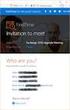 Owner of the content within this article is www.msexchange.org Written by Marc Grote www.it-training-grote.de Exchange 2003 Implementing iscsi for Exchange Server 2003 Written by Marc Grote - mailto:grotem@it-training-grote.de
Owner of the content within this article is www.msexchange.org Written by Marc Grote www.it-training-grote.de Exchange 2003 Implementing iscsi for Exchange Server 2003 Written by Marc Grote - mailto:grotem@it-training-grote.de
Optimization in a Secure Windows Environment
 WHITE PAPER Optimization in a Secure Windows Environment A guide to the preparation, configuration and troubleshooting of Riverbed Steelhead appliances for Signed SMB and Encrypted MAPI September 2013
WHITE PAPER Optimization in a Secure Windows Environment A guide to the preparation, configuration and troubleshooting of Riverbed Steelhead appliances for Signed SMB and Encrypted MAPI September 2013
