Before initial use, see Getting Started on page 8.
|
|
|
- Ella Nelson
- 7 years ago
- Views:
Transcription
1 Operating Instructions Link-to-Cell Cellular Convergence Solution Model No. KX-TG6582 KX-TG6583 Model shown is KX-TG6582. Before initial use, see Getting Started on page 8. Thank you for purchasing a Panasonic product. Please read these operating instructions before using the unit and save them for future reference. Consulte Guía Rápida Española, página 74. This unit is compatible with Caller ID. You must subscribe to the appropriate service offered by your service provider/telephone company. For assistance, visit our Web site: for customers in the U.S.A. or Puerto Rico. Please register your product:
2 Table of Contents Introduction Model composition Accessory information Expanding your phone system Important Information For your safety Important safety instructions For best performance Other information Specifications Getting Started Setting up Note when setting up Intelligent eco mode Controls Initial settings Link to Cell Link to cell feature Registering a cellular phone Link to cell settings Making/Answering Calls Using the Handset Making cellular calls Making landline calls Answering calls Useful features during a call Making/Answering Calls Using the Base Unit Making cellular calls Making landline calls Answering calls Useful features during a call Shared Phonebook Shared phonebook Programming Programmable settings Special programming Registering a unit Caller ID Service Using Caller ID service Caller list Using Bluetooth Devices Copying phonebook from a cellular phone (phonebook transfer) Using a Bluetooth wireless headset (optional) for landline calls Answering System for Landline Answering system for landline Turning the answering system on/off 50 Greeting message Listening to messages using the base unit Listening to messages using the handset Voice memo Remote operation Answering system settings Voice Mail Service for Landline Voice mail service for landline Intercom/Locator Intercom Handset locator Transferring calls, Conference calls. 59 Useful Information Wall mounting Error messages Troubleshooting FCC and other information Guía Rápida Española Guía Rápida Española Appendix Customer services Warranty (For United States and Puerto Rico) Index Index
3 Introduction Model composition Series KX-TG6581 series Model No. Base unit Handset Part No. Part No. Quantity KX-TG6582 KX-TG6581 KX-TGA651 2 KX-TG6583 KX-TG6581 KX-TGA651 3 Accessory information Supplied accessories No. Accessory item/order number Quantity KX-TG6582 KX-TG AC adaptor/pqlv219y Telephone line cord/ 1 1 PQJA10075Z 3 Rechargeable batteries/ 4 6 HHR-4DPA (Part No. HHR-55AAABU or N4DHYYY00004) 4 Handset cover *1 / 2 3 PNYNTGA652BR 5 Belt clip/pnke1054z Charger/PNLC1010ZT 1 2 *1 The handset cover comes attached to the handset For assistance, please visit 3
4 Introduction Additional/replacement accessories Please contact your nearest Panasonic dealer for sales information (page 83). Accessory item Rechargeable batteries Headset T-adaptor Battery back-up power supply Order number HHR-4DPA *1 L To order, please call or visit Battery type: Nickel metal hydride (Ni-MH) 2 x AAA (R03) size for each handset KX-TCA60, KX-TCA93, KX-TCA94, KX-TCA400, KX-TCA430 KX-J66 KX-TCA230 *1 Replacement batteries may have a different capacity from that of the supplied batteries. Expanding your phone system You can expand your phone system by registering the following units to a single base unit. L Optional handsets may be a different color from that of the supplied handsets. Handset KX-TGA651 (optional): 6 max. Range extender KX-TGA405 *1 (optional): 2 max. Your Bluetooth cellular phone *2 : 2 max. (for cellular calls: page 15) Your Bluetooth headset *2 : 1 max. (for a wireless hands-free conversation: page 48) *1 You can extend the range of your phone system to include areas where reception was previously not available. This product can be purchased online. Please visit our Web site: *2 Your cellular phone and headset must be Bluetooth wireless technology compatible. For more details and the list of compatible cellular phones, please visit our Web site: 4 For assistance, please visit
5 Important Information For your safety To prevent severe injury and loss of life/ property, read this section carefully before using the product to ensure proper and safe operation of your product. WARNING Power connection L Use only the power source marked on the product. L Do not overload power outlets and extension cords. This can result in the risk of fire or electric shock. L Completely insert the AC adaptor/power plug into the power outlet. Failure to do so may cause electric shock and/or excessive heat resulting in a fire. L Regularly remove any dust, etc. from the AC adaptor/power plug by pulling it from the power outlet, then wiping with a dry cloth. Accumulated dust may cause an insulation defect from moisture, etc. resulting in a fire. L Unplug the product from power outlets if it emits smoke, an abnormal smell, or makes an unusual noise. These conditions can cause fire or electric shock. Confirm that smoke has stopped emitting and contact the Panasonic Call Center at PANA ( ). L Unplug from power outlets and never touch the inside of the product if its casing has been broken open. L Never touch the plug with wet hands. Danger of electric shock exists. Installation L To prevent the risk of fire or electrical shock, do not expose the product to rain or any type of moisture. L Do not place or use this product near automatically controlled devices such as automatic doors and fire alarms. Radio waves emitted from this product may cause such devices to malfunction resulting in an accident. L Do not allow the AC adaptor or telephone line cord to be excessively pulled, bent or placed under heavy objects. Operating safeguards L Unplug the product from power outlets before cleaning. Do not use liquid or aerosol cleaners. L Do not disassemble the product. L Do not spill liquids (detergents, cleansers, etc.) onto the telephone line cord plug, or allow it to become wet at all. This may cause a fire. If the telephone line cord plug becomes wet, immediately pull it from the telephone wall jack, and do not use. Medical L Consult the manufacturer of any personal medical devices, such as pacemakers or hearing aids, to determine if they are adequately shielded from external RF (radio frequency) energy. (The product operates in the frequency range of 1.92 GHz to 1.93 GHz, and the RF transmission power is 115 mw (max.).) L Do not use the product in health care facilities if any regulations posted in the area instruct you not to do so. Hospitals or health care facilities may be using equipment that could be sensitive to external RF energy. CAUTION Installation and location L Never install telephone wiring during an electrical storm. L Never install telephone line jacks in wet locations unless the jack is specifically designed for wet locations. L Never touch uninsulated telephone wires or terminals unless the telephone line has been disconnected at the network interface. L Use caution when installing or modifying telephone lines. L The AC adaptor is used as the main disconnect device. Ensure that the AC outlet is installed near the product and is easily accessible. L This product is unable to make calls when: the handset batteries need recharging or have failed. there is a power failure. For assistance, please visit 5
6 Important Information Battery L We recommend using the batteries noted on page 4. USE ONLY rechargeable Ni-MH batteries AAA (R03) size. L Do not mix old and new batteries. L Do not open or mutilate the batteries. Released electrolyte from the batteries is corrosive and may cause burns or injury to the eyes or skin. The electrolyte is toxic and may be harmful if swallowed. L Exercise care when handling the batteries. Do not allow conductive materials such as rings, bracelets, or keys to touch the batteries, otherwise a short circuit may cause the batteries and/or the conductive material to overheat and cause burns. L Charge the batteries provided with or identified for use with this product only, in accordance with the instructions and limitations specified in this manual. L Only use a compatible base unit (or charger) to charge the batteries. Do not tamper with the base unit (or charger). Failure to follow these instructions may cause the batteries to swell or explode. Attention: A nickel metal hydride battery that is recyclable powers the product you have purchased. Please call BATTERY ( ) for information on how to recycle this battery. kitchen sink, or laundry tub, in a wet basement or near a swimming pool. 2. Avoid using a telephone (other than a cordless type) during an electrical storm. There may be a remote risk of electric shock from lightning. 3. Do not use the telephone to report a gas leak in the vicinity of the leak. 4. Use only the power cord and batteries indicated in this manual. Do not dispose of batteries in a fire. They may explode. Check with local codes for possible special disposal instructions. SAVE THESE INSTRUCTIONS For best performance Base unit location/avoiding noise The base unit and other compatible Panasonic units use radio waves to communicate with each other. L For maximum coverage and noise-free communications, place your base unit: at a convenient, high, and central location with no obstructions between the handset and base unit in an indoor environment. away from electronic appliances such as TVs, radios, personal computers, wireless devices, or other phones. facing away from radio frequency transmitters, such as external antennas of mobile phone cell stations. (Avoid putting the base unit on a bay window or near a window.) L Coverage and voice quality depends on the local environmental conditions. L If the reception for a base unit location is not satisfactory, move the base unit to another location for better reception. Important safety instructions When using your product, basic safety precautions should always be followed to reduce the risk of fire, electric shock, and injury to persons, including the following: 1. Do not use this product near water for example, near a bathtub, washbowl, Environment L Keep the product away from electrical noise generating devices, such as fluorescent lamps and motors. L The product should be kept free from excessive smoke, dust, high temperature, and vibration. L The product should not be exposed to direct sunlight. L Do not place heavy objects on top of the product. 6 For assistance, please visit
7 L When you leave the product unused for a long period of time, unplug the product from the power outlet. L The product should be kept away from heat sources such as heaters, kitchen stoves, etc. It should not be placed in rooms where the temperature is less than 0 C (32 F) or greater than 40 C (104 F). Damp basements should also be avoided. L The maximum calling distance may be shortened when the product is used in the following places: Near obstacles such as hills, tunnels, underground, near metal objects such as wire fences, etc. L Operating the product near electrical appliances may cause interference. Move away from the electrical appliances. Routine care L Wipe the outer surface of the product with a soft moist cloth. L Do not use benzine, thinner, or any abrasive powder. Important Information ENERGY STAR As an ENERGY STAR Partner, Panasonic has determined that this product meets the ENERGY STAR guidelines for energy efficiency. ENERGY STAR is a U.S. registered mark. Other information CAUTION: Risk of explosion if battery is replaced by an incorrect type. Dispose of used batteries according to the instructions. Notice for product disposal, transfer, or return L This product can store your private/ confidential information. To protect your privacy/confidentiality, we recommend that you erase information such as phonebook or caller list entries from the memory before you dispose of, transfer, or return the product. Notice Specifications Standard: DECT 6.0 (Digital Enhanced Cordless Telecommunications 6.0) Bluetooth wireless technology 2.0 Frequency range: 1.92 GHz to 1.93 GHz (DECT) GHz to 2.48 GHz (Bluetooth) RF transmission power: 115 mw (max.) Power source: 120 V AC, 60 Hz Power consumption: Base unit: Standby: Approx. 1.2 W Maximum: Approx. 4.5 W Charger: Standby: Approx. 0.1 W Maximum: Approx. 2.6 W Operating conditions: 0 C 40 C (32 F 104 F), 20 % 80 % relative air humidity (dry) L Design and specifications are subject to change without notice. L The illustrations in these instructions may vary slightly from the actual product. For assistance, please visit 7
8 Getting Started Setting up Connections L Use only the supplied Panasonic AC adaptor PQLV219. Base unit L If you do not connect the telephone line cord and use only cellular lines, set the cellular line only mode to use this unit more conveniently (page 17). Battery installation L USE ONLY Ni-MH batteries AAA (R03) size. L Do NOT use Alkaline/Manganese/Ni- Cd batteries. L Confirm correct polarities (S, T). Press plug firmly. Click Rechargeable Ni-MH ONLY Hook Click To single-line telephone jack (RJ11C) (DSL/ADSL filter*) (120 V AC, 60 Hz) Correct Wrong *DSL/ADSL filter (not supplied) is required if you have DSL/ADSL service. Charger Battery charge Charge for about 7 hours. L When the batteries are fully charged, the charge indicator goes off and Fully charged is displayed. Confirm Charging is displayed. Charge indicator Hooks (120 V AC, 60 Hz) 8 For assistance, please visit
9 Getting Started Note when setting up Note for connections L The AC adaptor must remain connected at all times. (It is normal for the adaptor to feel warm during use.) L The AC adaptor should be connected to a vertically oriented or floormounted AC outlet. Do not connect the AC adaptor to a ceiling-mounted AC outlet, as the weight of the adaptor may cause it to become disconnected. During a power failure The unit will not work during a power failure. We recommend connecting a corded-type telephone (without AC adaptor) to the same telephone line or to the same telephone line jack using a Panasonic T-adaptor (page 4). Emergency power can be supplied to the unit by connecting a Panasonic battery back-up power supply noted on page 4. Note for battery installation L Use the supplied rechargeable batteries. For replacement, we recommend using the Panasonic rechargeable batteries noted on page 4, 6. L Wipe the battery ends (S, T) with a dry cloth. L Avoid touching the battery ends (S, T) or the unit contacts. Battery level Icon Battery level & High ( Medium ) Low 0)4 Needs charging. 0 Empty Panasonic Ni-MH battery performance (supplied batteries) Operation In continuous use Not in use (standby) Operating time 9 hours max. *1 8 days max. *1 *1 If Eco mode is on. L Actual battery performance depends on usage and ambient environment. L Even after the handset is fully charged, the handset can be left on the base unit or charger without any ill effect on the batteries. L The battery level may not be displayed correctly after you replace the batteries. In this case, place the handset on the base unit or charger and let it charge for at least 7 hours. Note for battery charge L It is normal for the handset to feel warm during charging. L Clean the charge contacts of the handset, base unit, and charger with a soft and dry cloth once a month. Clean more often if the unit is exposed to grease, dust, or high humidity. For assistance, please visit 9
10 Getting Started Intelligent eco mode This feature automatically reduces handset power consumption by suppressing handset transmission power when the handset is close to the base unit. L When this feature is activated, i is displayed. However, during a cellular call, i is not displayed even though this feature is activated. L Eco mode is turned off when the clarity booster is activated (page 22). Controls Base unit B C D E A F G H I J E { } (STOP) F {ANSWER ON} ANSWER ON indicator G {LOCATOR} {INTERCOM} H {CELL 1} CELL 1 indicator I {CELL 2} CELL 2 indicator J {HEADSET} HEADSET indicator K Charge contacts L Dial keypad ({*}: TONE) M {REDIAL} {PAUSE} N {HOLD} O {SP-PHONE} (Speakerphone) SP-PHONE indicator P Microphone Q {FLASH} {CALL WAIT} R {MUTE} S {CONF} (Conference) T {MEMO} U Bracket *1 *1 The base unit has an unremovable bracket for desk or wall mounting. To mount on a wall, see page 61. K L MN OPQ R STU A Speaker B {6} (Play) Message indicator C {ERASE} D {^}/{V} (VOL.: Volume up/down) {7}/{8} (Repeat/Skip) 10 For assistance, please visit
11 Handset A B C D E F G H I J K L M Getting Started L Microphone M Charge contacts Control type A Soft keys The handset features 3 soft keys. By pressing a soft key, you can select the feature shown directly above it on the display. B Navigator key {^}, {V}, {<}, or {>}: Scroll through various lists and items.? VOL. (Volume: {^} or {V}): Adjust the receiver or speaker volume while talking. {<} CID (Caller ID): View the caller list. {>} REDIAL: View the redial list. Belt clip To attach To remove A B A Charge indicator Ringer indicator Message indicator B Nonslip pad L Nonslip pad offers support when you cradle the handset between your shoulder and ear. C Speaker D {C} (TALK) E {s} (SP-PHONE: Speakerphone) F Headset jack G Dial keypad ({*}: TONE) H Receiver I Display J {OFF} K {FLASH} {CALL WAIT} Display/Indicators Handset display items Item w _ C Meaning Within base unit range Out of base unit range The landline is in use. L When flashing: The call is put on hold. L When flashing rapidly: An incoming call is now being received. For assistance, please visit 11
12 Getting Started Item t ] 1 2 u v i s ~ 1 L & Meaning A cellular line is in use. L When flashing: the cellular call is put on hold. L When flashing rapidly: a cellular call is being received. A cellular phone is connected. *1 Ready to make/receive cellular calls. L When turned off: a cellular phone is not connected to the base unit (page 17). The cellular line is selected for the ringer setting. A cellular call is being received on that line. Eco mode is on. *2 (page 10) Speakerphone is on. (page 20) Ringer volume is off. *3 (page 39) Silent mode is on. (page 40)! Privacy mode is on. (page 23) E Alarm is on. (page 40) m Handset number & Battery level $ Blocked call (page 41) ( Clarity booster is on. *2 (page 23) In use Answering system is being used by another handset or the base unit. Item Cell1 in use Cell2 in use Line in use Meaning Someone is using the cellular line. Someone is using the landline. *1 Corresponding cellular line(s) is indicated next to the item. *2 During a cellular call, the item is not displayed even though the feature is activated. *3 Corresponding lines (1, 2: cellular line, L: landline) are indicated next to the item. If all lines are turned off, no line is indicated. CELL 1/CELL 2 indicators on the base unit The CELL 1/CELL 2 indicators show each cellular line status. Status Color Light pattern Meaning Green On A cellular phone is connected. Ready to make/receive cellular calls. Flashing The cellular line is in use. Phonebook entries are being copied from a cellular phone (page 47). Flashing rapidly A cellular call is being received. 12 For assistance, please visit
13 Getting Started Status Meaning Color Light pattern Amber On A cellular phone is not connected to the base unit (page 17). Flashing rapidly The base unit is searching for the registered cellular phone. Red Flashing The base unit is registering a cellular phone. A cellular call is put on hold. Light off A cellular phone is not registered to the base unit. Status Meaning Color Light pattern Amber On The Bluetooth headset is not connected to the base unit. Flashing rapidly The base unit is searching for the registered Bluetooth headset. Red Flashing The base unit is registering a headset. Mute is turned on. Light off A Bluetooth headset is not registered to the base unit. HEADSET indicator on the base unit The HEADSET indicator shows the Bluetooth headset status. Status Color Light pattern Meaning Green On A Bluetooth headset is connected to the base unit. Ready to use it. Flashing A Bluetooth headset is in use. Flashing rapidly A landline call is being received. For assistance, please visit 13
14 Getting Started Initial settings Symbol meaning: Example: {V}/{^}: Off Press {V} or {^} to select the words in quotations. Display language You can select either English or Español as the display language. The default setting is English. 1 {MENU} i {#}{1}{1}{0} 2 {V}/{^}: Select the desired setting. 3 {SAVE} i {OFF} Voice guidance language You can select either English or Español as the voice guidance language of the answering system. The default setting is English. 1 {MENU} i {#}{1}{1}{2} 2 {V}/{^}: Select the desired setting. 3 {SAVE} i {OFF} Example: July 15, 2010 {0}{7} {1}{5} {1}{0} 3 {OK} 4 Enter the current hour and minute (12-hour clock format) by selecting 2 digits for each. Example: 9:30 {0}{9} {3}{0} 5 {AM/PM}: Select AM or PM. 6 {SAVE} i {OFF} L When English is selected as the display language, 12-hour clock format is used. When Spanish is selected, 24-hour clock format is used. L To correct a digit, press {<} or {>} to move the cursor to the digit, then make the correction. L The date and time may be incorrect after a power failure. In this case, set the date and time again. Dialing mode If you cannot make calls, change this setting according to your telephone line service. The default setting is Tone. Tone : For tone dial service. Pulse : For rotary/pulse dial service. 1 {MENU} i {#}{1}{2}{0} 2 {V}/{^}: Select the desired setting. 3 {SAVE} i {OFF} Date and time 1 {MENU} i {#}{1}{0}{1} 2 Enter the current month, date, and year by selecting 2 digits for each. 14 For assistance, please visit
15 Link to cell feature To use this feature, you must first register and connect your cellular phones to the base unit (page 15). Your cellular phones must be Bluetooth wireless technology compatible with this product. This feature allows you to: make or answer cellular calls using your home phone (handset or base unit) with better reception. maximize the benefits of cellular services (such as free night and weekend calls, or cellular to cellular call plans) by utilizing unused peak minutes with your home phone. conserve the battery power of your cellular phone while the unit is on a cellular call. (We recommend charging your cellular phone during the cellular call as your cellular phone battery is being consumed.) Important: L Up to 2 cellular phones can be registered. However, only one Bluetooth device (cellular phone or headset) can be connected to the base unit at a time. L Locate your cellular phone near the base unit. If the cellular phone is too close to the base unit during a cellular call, you may hear noise. For best performance, we recommend placing the cellular phone between 0.6 m to 3 m (2 feet to 10 feet) away from the base unit. Trademarks L The Bluetooth word mark and logos are owned by the Bluetooth SIG, Inc. and any use of such marks by Panasonic Corporation is under license. Other trademarks and trade Link to Cell names are those of their respective owners. Registering a cellular phone Important: L For more details and the list of compatible cellular phones, please visit our Web site: L Before registering a Bluetooth enabled cellular phone to the base unit: we recommend you change the PIN (page 18). make sure that no Bluetooth device such as a Bluetooth headset is connected to your cellular phone. 1 Handset: {MENU} i For CELL 1: {#}{6}{2}{4}{1} For CELL 2: {#}{6}{2}{4}{2} L After the CELL 1 or CELL 2 indicator on the base unit starts flashing red, the rest of the procedure must be completed within 5 minutes. 2 Your cellular phone: While the CELL 1 or CELL 2 indicator is flashing red, follow the instructions of your cellular phone to enter the registration mode. L Depending on your cellular phone, it may ask you to enter the base unit PIN (default: 0000 ). 3 Handset: Wait until a long beep sounds. L It may take more than 10 seconds to complete registration. L When the CELL 1 or CELL 2 indicator lights green, the cellular For assistance, please visit 15
16 Link to Cell phone is connected to the base unit. You are ready to make cellular calls. 4 To select which unit receives calls for the cellular line, press {OK} then continue from step 3, Selecting which unit receives cellular calls, page 16. L If not required, go to step 5. 5 {OFF} L Make sure that your cellular phone is set to connect to this product automatically. Refer to your cellular phone s operating instructions. L Make sure you cancel your cellular phone s current registration if you want to register it to the other line (page 19). Link to cell settings Selecting which unit receives cellular calls You can select which unit rings and receives calls for a cellular line. When All is selected, all handsets and the base unit ring. 1 {MENU} 2 For CELL 1: {#}{6}{2}{7}{1} For CELL 2: {#}{6}{2}{7}{2} 3 {V}/{^}: Select the desired handset or All. 4 {SAVE} i {OFF} L When you select a specific handset to receive calls for a cellular line: other handsets cannot answer the calls. the base unit can answer the calls even though it does not ring. However, you can make the base unit ring by adjusting the base unit ringer volume (page 36). L When you change the setting to All, the base unit ringer volume also returns to the lowest level even if the ringer volume has been changed. Ring as cell mode Once this feature is turned on, the handset and base unit ring using the same ringer tone as your cellular phone. The following settings are available: Off : Turn this feature off to use the ringer tones of the handset and base unit. Caller information is announced depending on the Talking Caller ID setting (page 35). On (with Talking CID) (default): The handset and base unit use your cellular phone s ringer tone. Caller information is announced even if the Talking Caller ID is turned off. On (without Talking CID) : The handset and base unit use your cellular phone s ringer tone. Caller information is not announced even if the Talking Caller ID is turned on. Important: L To use this feature, your cellular phone must support Bluetooth inband ringtone. Refer to your cellular phone s operating instructions. 1 {MENU} 2 For CELL 1: {#}{6}{1}{4}{1} For CELL 2: {#}{6}{1}{4}{2} 3 {V}/{^}: Select the desired setting. 4 {SAVE} i {OFF} L The units use the preset ringer tones (page 36) instead of your cellular 16 For assistance, please visit
17 phone s ringer tone when a cellular call is being received if: your cellular phone is in silent mode. (depending on your cellular phone) the base unit or 2 or more handsets are on a landline call or an intercom call. L If your cellular phone is in silent mode with On (with Talking CID) set, the unit announces caller information even when Talking Caller ID is turned off (page 35). To use the handset ringer tone instead of your cellular phone s ringer tone Select Off in step 3, Ring as cell mode, page 16. To change the handset ringer tone for a cellular line, see page 36. Auto connection to the cellular phone After registration, your cellular phone is connected to the base unit. If you move the cellular phone out of base unit range, the cellular phone is disconnected from the base unit. This feature allows the base unit to try to reconnect the cellular phone at regular intervals when it returns within base unit range. You can set the interval. The default setting is 1 min. Important: L When you are using a cellular line or a Bluetooth headset, the base unit loses its connection from other Bluetooth devices (cellular phone or headset). To automatically resume the connection to cellular phones, leave the auto connection on. L Some cellular phones lose connection after usage, please check the specification of your cellular phone for more details. Link to Cell 1 {MENU} i {#}{6}{3}{2} 2 {V}/{^}: Select the desired setting. 3 {SAVE} i {OFF} L Some cellular phone may ask you if you accept the connection requirement from the base unit. In that case, select Off in step 2. Check the specification of your cellular phone. Connecting/disconnecting the cellular phone manually When you make or answer calls with your cellular phone, we recommend disconnecting it from the base unit, otherwise received audio may not be heard on your cellular phone. You can also manually reconnect the cellular phone to the base unit without waiting for the auto connection feature to resume the connection. 1 {MENU} 2 To connect/disconnect: For CELL 1: {#}{6}{2}{5}{1} For CELL 2: {#}{6}{2}{5}{2} L A long beep sounds. 3 {OFF} Cellular line only mode (If you do not use the landline) If you do not use the landline, we recommend setting the unit to the cellular line only mode. 1 {MENU} i {#}{1}{5}{7} 2 To turn on: {V}/{^}: On i {SELECT} i {V}/{^}: Yes i {SELECT} To turn off: {V}/{^}: Off i {SELECT} For assistance, please visit 17
18 Link to Cell L Once you set this mode, you can use the following buttons to make cellular calls: for the handset, press {C} or {s} instead of {CELL} (page 20). for the base unit, press {SP- PHONE} instead of the line button ({CELL 1} or {CELL 2}) set for the cellular line selection (page 18, 25). L Once you set this mode, the following features cannot be used: Landline features (page 34, 37) Answering system (page 50). Messages cannot be received. However, you can only record voice memo messages (page 53). Voice mail features (page 57). L After this mode is turned on or off, the base unit reboots. Bluetooth connections from cellular phones or headset are disconnected. If the auto connection is turned on (page 17), the cellular phones are reconnected. _ will be displayed on the handset momentarily. The handset can be used once w is displayed. When you use the landline again Before connecting the telephone line to the base unit, select Off in step 2, Cellular line only mode (If you do not use the landline), page 17. Cellular line selection This feature determines which cellular line is selected to make cellular calls when: you press {CELL} on the handset. you press {C} or {s} on the handset while the cellular line only mode is turned on. you press {SP-PHONE} on the base unit while the cellular line only mode is turned on. The following settings are available: Manual (handset only: default): You can select the desired cellular line when making a call. Cellular phone 1 (base unit default): CELL 1 is selected. Cellular phone 2 : CELL 2 is selected. 1 {MENU} 2 For handset: {#}{6}{3}{4} For base unit: {#}{*}{6}{3}{4} 3 {V}/{^}: Select the desired setting. 4 {SAVE} i {OFF} Storing your area code (for dialing only a 7-digit phone number to make a local call) You need to add your area code when making cellular calls to a phone number in your area. Once you store your area code, it is automatically added to the beginning of the 7-digit phone number when making cellular calls. 1 {MENU} i {#}{6}{3}{3} 2 Enter the 3-digit area code. L To correct a digit, press {CLEAR}. 3 {SAVE} i {OFF} Changing the Bluetooth PIN (Personal Identification Number) The PIN is used to register cellular phones to the base unit. The default PIN is To prevent unauthorized access to this product, we recommend that you change the PIN, and keep it confidential. 18 For assistance, please visit
19 Important: L Please make note of your new PIN. The unit does not reveal the PIN to you. If you forget your PIN, see page {MENU} i {#}{6}{1}{9} 2 Enter the new 4-digit PIN. i {OK} 3 Enter the new 4-digit PIN again. i {SAVE} 4 {OFF} Link to Cell Changing the PIN for the second time Follow step 1, Changing the Bluetooth PIN (Personal Identification Number), page 19. Enter the current 4-digit PIN, then continue from step 2. Deregistering Bluetooth devices A handset can cancel a registration of another Bluetooth devices (cellular phone or headset) that is stored to the base unit. 1 {MENU} i {#}{1}{3}{4} 2 {V}/{^}: Select the desired device. i {SELECT} L t indicates a cellular phone, and W indicates a headset. 3 {V}/{^}: Yes i {SELECT} L When the cellular phone is deregistered, the CELL 1 or CELL 2 indicator is turned off. L When the headset is deregistered, the HEADSET indicator is turned off. 4 {OFF} For assistance, please visit 19
20 Making/Answering Calls Using the Handset Making cellular calls Important: L Only 1 cellular line can be used at a time. L Before making calls, confirm that the CELL 1 or CELL 2 indicator lights green (page 12). 1 Lift the handset and dial the phone number. L To correct a digit, press {CLEAR}. 2 {CELL} L The unit starts dialing when: only 1 cellular phone is registered. a specific line is set to make cellular calls (page 18). Go to step 4. 3 {V}/{^}: Select the desired cellular phone. i {SELECT} 4 When you finish talking, press {OFF} or place the handset on the base unit or charger. L To switch to the speaker, press {s}. To switch back to the receiver, press {C}. Adjusting the receiver or speaker volume Press {^} or {V} repeatedly while talking. Making a cellular call using the redial list The last 5 phone numbers dialed are stored in the redial list (each 48 digits max.). 1 {>} REDIAL 2 {V}/{^}: Select the desired phone number. 3 {CELL} L The unit starts dialing when: only 1 cellular phone is registered. a specific line is set to make cellular calls (page 18). 4 {V}/{^}: Select the desired cellular phone. i {SELECT} Erasing a number in the redial list 1 {>} REDIAL 2 {V}/{^}: Select the desired phone number. i {ERASE} 3 {V}/{^}: Yes i {SELECT} 4 {OFF} Making landline calls 1 Lift the handset and dial the phone number. L To correct a digit, press {CLEAR}. 2 {C} 3 When you finish talking, press {OFF} or place the handset on the base unit or charger. Using the speakerphone 1 Dial the phone number and press {s}. L Speak alternately with the other party. 2 When you finish talking, press {OFF}. L For best performance, use the speakerphone in a quiet environment. L To switch back to the receiver, press {C}. 20 For assistance, please visit
21 Making/Answering Calls Using the Handset Making a call using the redial list 1 Follow steps 1 and 2, Making a cellular call using the redial list, page {C} Pause (for PBX/long distance service users) A pause is sometimes required when making calls using a PBX or long distance service. When storing a calling card access number and/or PIN in the phonebook, a pause is also needed (page 31). Example: If you need to dial the line access number 9 when making outside calls with a PBX: 1 {9} i {PAUSE} 2 Dial the phone number. i {C} L A 3.5 second pause is inserted each time {PAUSE} is pressed. Repeat as needed to create longer pauses. Answering calls When a call is being received, the ringer indicator flashes rapidly. 1 Lift the handset and press {C} or {s} when the unit rings. L To answer a cellular call, you can also press {CELL}. L You can also answer the call by pressing any dial key from {0} to {9}, {*}, or {#}. (Any key answer feature) 2 When you finish talking, press {OFF} or place the handset on the base unit or charger. Auto talk You can answer calls simply by lifting the handset off the base unit or charger. You do not need to press {C}. To turn this feature on, see page 36. Adjusting the handset ringer volume Press {^} or {V} repeatedly to select the desired volume while the handset is ringing for an incoming call. L You can also program the handset ringer volume beforehand (cellular lines: page 36, landline: page 37). Temporary handset ringer off While the handset is ringing for a call, you can turn the ringer off temporarily by pressing {~}. Useful features during a call Hold This feature allows you to put an outside call on hold. 1 Press {MENU} during an outside call. 2 {V}/{^}: Hold i {SELECT} 3 To release hold on the cellular line: {CELL} L Another handset user can take the call: {CELL} *1 i {SELECT} *1 The call is taken when: only 1 cellular phone is registered. the line is set to make cellular calls (page 18). For assistance, please visit 21
22 Making/Answering Calls Using the Handset L The base unit user can take the call by pressing {CELL 1} or {CELL 2}. To release hold on the landline: {C} L Another handset user can take the call by pressing {C}. L The base unit user can take the call by pressing {SP-PHONE}. L If a call is kept on hold for more than 9 minutes, an alarm tone starts to sound and the ringer indicator flashes rapidly. After 1 additional minute on hold, the call is disconnected. L If another phone is connected to the same line (page 9), you can also take the landline call by lifting its handset. Mute While mute is turned on, you can hear the other party, but the other party cannot hear you. 1 Press {MUTE} during conversation. L{MUTE} flashes. 2 To return to the conversation, press {MUTE} again. L{MUTE} is a soft key visible on the handset display during a call. Flash for landline calls {FLASH} allows you to use the special features of your host PBX such as transferring an extension call, or accessing optional telephone services. L To change the flash time, see page 38. For call waiting or Call Waiting Caller ID service users To use call waiting, you must first subscribe to call waiting from your service provider/telephone company. This feature allows you to receive calls while you are already talking on the phone. If you receive a call while on the phone, you will hear a call waiting tone. If you subscribe to both Caller ID and Call Waiting with Caller ID services, the 2nd caller s information is displayed after you hear the call waiting tone on the handset. 1 Press {CALL WAIT} to answer the 2nd call. 2 To switch between calls, press {CALL WAIT}. L Please contact your service provider/ telephone company for details and availability of this service in your area. Temporary tone dialing for landline calls (for rotary/pulse service users) You can temporarily switch the dialing mode to tone when you need to access touch-tone services (for example, answering services, telephone banking services, etc.). Press {*} (TONE) before entering access numbers which require tone dialing. Handset clarity booster This feature can improve sound clarity when the handset is used in an area where there may be interference. During an outside call, this feature is turned on automatically when necessary. 22 For assistance, please visit
23 Making/Answering Calls Using the Handset L When this feature is turned on, ( is displayed. However, during a cellular call, ( is not displayed even though the feature is activated. Call share This feature allows you to join an existing outside call. Important: L When the privacy mode is on, you cannot join the conversation. Turn it off. While another unit is on a cellular call: 1 To join the conversation, press {CELL}. L You can only join the conversation when only 1 cellular phone is registered. the line is set to make cellular calls (page 18). 2 {V}/{^}: Select the desired cellular phone. i {SELECT} While another unit is on a landline call: To join the conversation, press {C}. L A maximum of 3 parties (including 1 outside party) can join a conversation using 2 extensions. (3-way conference) Privacy mode When the privacy mode is On, the unit prevents other users from joining your conversations with outside callers. To allow other users to join your conversations (call share), leave this feature off. The default setting is Off. 1 {MENU} i {#}{1}{9}{4} 2 {V}/{^}: Select On or Off. 3 {SAVE} i {OFF} L When the privacy mode is turned on,! is displayed during an outside call. Transferring a cellular call between the handset and a cellular phone Transferring a cellular call from the handset to a cellular phone 1 Press {MENU} during a cellular call. 2 {V}/{^}: Transfer to cell i {SELECT} L The cellular call is transferred to the cellular phone. L Depending on your cellular phone type, you may need to set the cellular phone ready to talk before transferring. For example, if your cellular phone has a top cover, open it beforehand. Transferring a cellular call from a cellular phone to the handset During a conversation using a cellular phone, the call cannot be transferred to the handset by the cellular phone. Perform the following with the handset. 1 During a conversation using a cellular phone, press {CELL}. L The call is transferred to the handset when: only 1 cellular phone is registered. the line is set to make cellular calls (page 18). 2 {V}/{^}: Select the desired cellular phone. i {SELECT} L The call is transferred to the handset. For assistance, please visit 23
24 Making/Answering Calls Using the Handset Using the other line during a conversation You can handle a cellular call and a landline call at the same time. When another call is being received during a conversation, the interrupt tone sounds (page 35), and the 2nd caller s information is displayed if you subscribe to Caller ID (page 43). You can answer the 2nd call while holding the 1st call. {C} L To hold the 2nd call: {MENU} i {V}/{^}: Hold i {SELECT} 4 To hang up the 2nd call and return to the 1st call (cellular call), press {OFF}, then press {CELL}. Making/answering a cellular call during a conversation on the landline 1 Press {MENU} during a landline call. 2 {V}/{^}: Hold i {SELECT} 3 To make a 2nd call: Dial the phone number. i {CELL} *1 i {V}/{^}: Select the desired cellular phone. i {SELECT} *1 The unit starts dialing when: only 1 cellular phone is registered. a specific line is set to make cellular calls (page 18). To answer a 2nd call: {CELL} L To hold the 2nd call: {MENU} i {V}/{^}: Hold i {SELECT} 4 To hang up the 2nd call and return to the 1st call (landline call), press {OFF}, then press {C}. Making/answering a landline call during a conversation on a cellular line 1 Press {MENU} during a cellular call. 2 {V}/{^}: Hold i {SELECT} 3 To make a 2nd call: Dial the phone number. i {C} To answer a 2nd call: 24 For assistance, please visit
25 Making/Answering Calls Using the Base Unit Making cellular calls 1 Press {CELL 1} or {CELL 2}. 2 Dial the phone number. *1 i Press {CELL 1} or {CELL 2} again or wait for 5 seconds. *1 Dial the next digit within 5 seconds, otherwise the unit starts dialing. 3 When the other party answers, speak into the microphone. L Speak alternately with the other party. 4 When you finish talking, press {SP- PHONE}. L For best performance, use the speakerphone in a quiet environment. L While on a call, you can switch from the base unit to the handset: With the privacy mode off (page 23), press {CELL} on the handset. i {V}/{^}: Select the desired cellular phone. i {SELECT} i Press {SP-PHONE} on the base unit. When only 1 cellular phone is registered or the line is set to make cellular calls (page 18), press {CELL} on the handset, then press {SP-PHONE} on the base unit. If the handset is on the base unit, simply lift it. Adjusting the speaker volume Press {^} or {V} repeatedly while talking. Redialing the last number dialed 1 To make a cellular call: Press {CELL 1} or {CELL 2}. 2 {REDIAL} Making landline calls 1 {SP-PHONE} i Dial the phone number. 2 When the other party answers, speak into the microphone. 3 When you finish talking, press {SP- PHONE}. L While on a call, you can switch from the base unit to the handset: Press {C} on the handset, then press {SP-PHONE} on the base unit with the privacy mode off (page 23). Redialing the last number dialed {SP-PHONE} i {REDIAL} Answering calls Answering calls When a cellular call is being received, the CELL 1 or CELL 2 indicator flashes rapidly. When a landline call is being received, the SP-PHONE indicator flashes rapidly. 1 Press {SP-PHONE} when the unit rings. L You can also answer the cellular call by pressing {CELL 1} or {CELL 2}. 2 Speak into the microphone. 3 When you finish talking, press {SP- PHONE}. L If the cellular line only mode is turned on (page 17), the SP-PHONE indicator flashes rapidly when a cellular call is being received. For assistance, please visit 25
26 Making/Answering Calls Using the Base Unit Adjusting the base unit ringer volume Press {^} or {V} repeatedly to select the desired volume while the base unit is ringing for a call. L To turn the ringer off, press and hold {V} until the unit beeps. L You can also program the base unit ringer volume beforehand (cellular lines: page 36, landline: page 37). Useful features during a call Hold This feature allows you to put an outside call on hold. 1 Press {HOLD} during an outside call. 2 To release hold on the cellular line: Press {CELL 1} or {CELL 2}. L A handset user can take the call: {CELL} *1 i {SELECT} *1 The call is taken when: only 1 cellular phone is registered. the line is set to make cellular calls (page 18). To release hold on the landline: Press {SP-PHONE}. L A handset user can take the landline call by pressing {C}. L While a cellular line is on hold, the CELL 1 or CELL 2 indicator flashes red. While a landline call is on hold, the SP-PHONE indicator flashes. L If a call is kept on hold for more than 9 minutes, an alarm tone starts to sound. After 1 additional minute on hold, the call is disconnected. L If another phone is connected to the same line (page 9), you can also take the landline call by lifting its handset. Mute While mute is turned on, you can hear the other party, but the other party cannot hear you. 1 Press {MUTE} during conversation. L The SP-PHONE indicator on the base unit flashes. 2 To return to the conversation, press {MUTE} again. Flash for landline calls {FLASH} allows you to use the special features of your host PBX such as transferring an extension call, or accessing optional telephone services. L To change the flash time, see page 38. For call waiting service users To use call waiting, you must first subscribe to call waiting from your service provider/telephone company. This feature allows you to receive calls while you are already talking on the phone. If you receive a call while on the phone, you will hear a call waiting tone. 1 Press {CALL WAIT} to answer the 2nd call. 2 To switch between calls, press {CALL WAIT}. L Please contact your service provider/ telephone company for details and availability of this service in your area. 26 For assistance, please visit
27 Making/Answering Calls Using the Base Unit Temporary tone dialing for landline calls (for rotary/pulse service users) You can temporarily switch the dialing mode to tone when you need to access touch-tone services (for example, answering services, telephone banking services, etc.). Press {*} (TONE) before entering access numbers which require tone dialing. Call share This feature allows you to join an existing outside call. Important: L When the privacy mode is on, you cannot join the conversation. Turn it off (page 23). To select the line that is being used for the call: for a cellular line press {CELL 1} or {CELL 2}. for the landline press {SP-PHONE}. L A maximum of 3 parties (including 1 outside party) can join a conversation using 2 extensions. (3-way conference) Transferring a cellular call between the base unit and a cellular phone Transferring a cellular call from the base unit to a cellular phone During a cellular call, press and hold {CELL 1} or {CELL 2} until the SP- PHONE indicator goes out. L The cellular call is transferred to the cellular phone. Transferring a cellular call from a cellular phone to the base unit During a conversation using a cellular phone, press {CELL 1} or {CELL 2}. L The cellular call is transferred to the base unit. Using the other line during a conversation You can handle a cellular call and a landline call at the same time. When another call is being received during a conversation, the interrupt tone sounds (page 35). You can answer the 2nd call while holding the 1st call. Making/answering a cellular call during a conversation on the landline 1 Press {HOLD} during a landline call. 2 To make a 2nd call: Press {CELL 1} or {CELL 2}. i Dial the phone number. *1 i Press {CELL 1} or {CELL 2} again or wait for 5 seconds. *1 Dial the next digit within 5 seconds, otherwise the unit starts dialing. To answer a 2nd call: Press {CELL 1} or {CELL 2}. L To hold the 2nd call, press {HOLD}. 3 To hang up the 2nd call and return to the 1st call (landline call), press {SP-PHONE} 2 times. For assistance, please visit 27
Operating Instructions
 Model shown is KX-TG7731. Operating Instructions Link-to-Cell Cellular Convergence Solution Model No. KX-TG7731 KX-TG7732 KX-TG7733 KX-TG254SK KX-TG294SK KX-TG7741 KX-TG7742 KX-TG7743 KX-TG263SK KX-TG273SK
Model shown is KX-TG7731. Operating Instructions Link-to-Cell Cellular Convergence Solution Model No. KX-TG7731 KX-TG7732 KX-TG7733 KX-TG254SK KX-TG294SK KX-TG7741 KX-TG7742 KX-TG7743 KX-TG263SK KX-TG273SK
Operating Instructions
 Operating Instructions Expandable Digital Cordless Answering System Model No. KX-TG9381 with 2 Handsets Model No. KX-TG9382 Model shown is KX-TG9381. Thank you for purchasing a Panasonic product. This
Operating Instructions Expandable Digital Cordless Answering System Model No. KX-TG9381 with 2 Handsets Model No. KX-TG9382 Model shown is KX-TG9381. Thank you for purchasing a Panasonic product. This
Operating Instructions
 Operating Instructions Expandable Digital Corded/Cordless Answering System Model No. KX-TG9391 with 2 Handsets Model No. KX-TG9392 Model shown is KX-TG9391. This unit is compatible with Caller ID. You
Operating Instructions Expandable Digital Corded/Cordless Answering System Model No. KX-TG9391 with 2 Handsets Model No. KX-TG9392 Model shown is KX-TG9391. This unit is compatible with Caller ID. You
Operating Instructions
 Model shown is KX-TG6511. Before initial use, see Getting Started on page 10. Thank you for purchasing a Panasonic product. Please read these operating instructions before using the unit and save them
Model shown is KX-TG6511. Before initial use, see Getting Started on page 10. Thank you for purchasing a Panasonic product. Please read these operating instructions before using the unit and save them
Operating Instructions
 Model shown is KX-TG6431. Operating Instructions Expandable Digital Cordless Answering System Panasonic s environmental declaration labels This mark is an environmental label showing that the products
Model shown is KX-TG6431. Operating Instructions Expandable Digital Cordless Answering System Panasonic s environmental declaration labels This mark is an environmental label showing that the products
Operating Instructions
 TG106xC(e).book Page 1 Wednesday, February 25, 2009 11:13 AM Operating Instructions Expandable Digital Corded/Cordless Answering System Model No. KX-TG1061C KX-TG1062C Model shown is KX-TG1061. Panasonic
TG106xC(e).book Page 1 Wednesday, February 25, 2009 11:13 AM Operating Instructions Expandable Digital Corded/Cordless Answering System Model No. KX-TG1061C KX-TG1062C Model shown is KX-TG1061. Panasonic
Operating Instructions
 TG41xxC(e).book Page 1 Wednesday, December 22, 2010 3:59 PM Operating Instructions Digital Cordless Phone Model No. KX-TG4111C KX-TG4112C KX-TG4113C KX-TG4114C Digital Cordless Answering System Model No.
TG41xxC(e).book Page 1 Wednesday, December 22, 2010 3:59 PM Operating Instructions Digital Cordless Phone Model No. KX-TG4111C KX-TG4112C KX-TG4113C KX-TG4114C Digital Cordless Answering System Model No.
Operating Instructions
 TG341xBX(e).book Page 1 Thursday, March 3, 2011 1:47 PM Operating Instructions 2.4 GHz Digital Cordless Phone Model No. KX-TG3411BX KX-TG3412BX KX-TG3419BX KX-TG3411SX Model shown is KX-TG3411. Before
TG341xBX(e).book Page 1 Thursday, March 3, 2011 1:47 PM Operating Instructions 2.4 GHz Digital Cordless Phone Model No. KX-TG3411BX KX-TG3412BX KX-TG3419BX KX-TG3411SX Model shown is KX-TG3411. Before
Operating Instructions
 Operating Instructions Expandable Digital Cordless Phone Model No. KX-TG4011 KX-TG4012 KX-TG4013 Expandable Digital Cordless Answering System Model No. KX-TG4021 KX-TG4022 KX-TG4023 KX-TG4024 KX-TG4025
Operating Instructions Expandable Digital Cordless Phone Model No. KX-TG4011 KX-TG4012 KX-TG4013 Expandable Digital Cordless Answering System Model No. KX-TG4021 KX-TG4022 KX-TG4023 KX-TG4024 KX-TG4025
Operating Instructions
 Operating Instructions Digital Cordless Answering System Model No. KX-TG4132 KX-TG4133 KX-TG4134 Model shown is KX-TG4132. Before initial use, see Getting Started on page 9. Thank you for purchasing a
Operating Instructions Digital Cordless Answering System Model No. KX-TG4132 KX-TG4133 KX-TG4134 Model shown is KX-TG4132. Before initial use, see Getting Started on page 9. Thank you for purchasing a
Operating Instructions
 Operating Instructions Digital Cordless Phone Model No. KX-TG1611AL KX-TG1612AL Model shown is KX-TG1611. Before initial use, see Getting Started on page 6. Thank you for purchasing a Panasonic product.
Operating Instructions Digital Cordless Phone Model No. KX-TG1611AL KX-TG1612AL Model shown is KX-TG1611. Before initial use, see Getting Started on page 6. Thank you for purchasing a Panasonic product.
Operating Instructions
 Operating Instructions Expandable Digital Cordless Answering System Model No. KX-TG9331 KX-TG9341 with 2 Handsets Model No. KX-TG9332 KX-TG9342 with 3 Handsets Model No. KX-TG9333 KX-TG9343 with 4 Handsets
Operating Instructions Expandable Digital Cordless Answering System Model No. KX-TG9331 KX-TG9341 with 2 Handsets Model No. KX-TG9332 KX-TG9342 with 3 Handsets Model No. KX-TG9333 KX-TG9343 with 4 Handsets
Operating Instructions
 TG361xBX(e).book Page 1 Friday, February 6, 2009 11:40 PM Operating Instructions 2.4 GHz Digital Cordless Phone Model No. KX-TG3611BX Model No. KX-TG3612BX Model shown is KX-TG3611. Thank you for purchasing
TG361xBX(e).book Page 1 Friday, February 6, 2009 11:40 PM Operating Instructions 2.4 GHz Digital Cordless Phone Model No. KX-TG3611BX Model No. KX-TG3612BX Model shown is KX-TG3611. Thank you for purchasing
Before initial use, see Getting Started on page 9.
 Operating Instructions 2-LINE Cordless Phone with Link-to-Cell Model No. KX-TG9541 KX-TG9542 Model shown is KX-TG9541. Before initial use, see Getting Started on page 9. Thank you for purchasing a Panasonic
Operating Instructions 2-LINE Cordless Phone with Link-to-Cell Model No. KX-TG9541 KX-TG9542 Model shown is KX-TG9541. Before initial use, see Getting Started on page 9. Thank you for purchasing a Panasonic
Operating Instructions
 TG161xCX(e).book Page 1 Monday, April 25, 2011 8:50 AM Operating Instructions Digital Cordless Phone Model No. KX-TG1611CX KX-TG1612CX Model shown is KX-TG1611. Before initial use, see Getting Started
TG161xCX(e).book Page 1 Monday, April 25, 2011 8:50 AM Operating Instructions Digital Cordless Phone Model No. KX-TG1611CX KX-TG1612CX Model shown is KX-TG1611. Before initial use, see Getting Started
Operating Instructions
 Operating Instructions Expandable Digital Cordless Answering System Model No. KX-TG4031 KX-TG4032 KX-TG4033 KX-TG4034 KX-TG4052 KX-TG4053 KX-TG4054 Model shown is KX-TG4031. Before initial use, see Getting
Operating Instructions Expandable Digital Cordless Answering System Model No. KX-TG4031 KX-TG4032 KX-TG4033 KX-TG4034 KX-TG4052 KX-TG4053 KX-TG4054 Model shown is KX-TG4031. Before initial use, see Getting
Before initial use, see Getting Started on page 11.
 Operating Instructions Model shown is KX-TGE260. Link-to-Cell Bluetooth Convergence Solution Model No. KX-TGE260 KX-TGE262 KX-TGE263 KX-TGE264 KX-TG454SK KX-TGE270 KX-TGE272 KX-TGE273 KX-TGE274 KX-TGE275
Operating Instructions Model shown is KX-TGE260. Link-to-Cell Bluetooth Convergence Solution Model No. KX-TGE260 KX-TGE262 KX-TGE263 KX-TGE264 KX-TG454SK KX-TGE270 KX-TGE272 KX-TGE273 KX-TGE274 KX-TGE275
Operating Instructions
 Operating Instructions Digital Cordless Answering System Model No. KX-TG4731 KX-TG4732 KX-TG4733 KX-TG223SK KX-TG4734 KX-TG4784 KX-TG4741 KX-TG4742 KX-TG4743 KX-TG4744 KX-TG234SK KX-TG4745 KX-TG235SK KX-TG4793
Operating Instructions Digital Cordless Answering System Model No. KX-TG4731 KX-TG4732 KX-TG4733 KX-TG223SK KX-TG4734 KX-TG4784 KX-TG4741 KX-TG4742 KX-TG4743 KX-TG4744 KX-TG234SK KX-TG4745 KX-TG235SK KX-TG4793
Operating Instructions
 Operating Instructions 5.8 GHz Digital Cordless Phone Model No. KX-TG5421 5.8 GHz Digital Cordless Phone with Dual Handsets Model No. KX-TG5422 Model shown is KX-TG5421. 5.8 GHz Digital Cordless Phone
Operating Instructions 5.8 GHz Digital Cordless Phone Model No. KX-TG5421 5.8 GHz Digital Cordless Phone with Dual Handsets Model No. KX-TG5422 Model shown is KX-TG5421. 5.8 GHz Digital Cordless Phone
Before initial use, see Getting Started on page 10.
 Operating Instructions Link-to-Cell Cellular Convergence Solution Model No. KX-TG7622 KX-TG7623 KX-TG7624 KX-TG7642 KX-TG7643 KX-TG7644 KX-TG7645 Model shown is KX-TG7622. Before initial use, see Getting
Operating Instructions Link-to-Cell Cellular Convergence Solution Model No. KX-TG7622 KX-TG7623 KX-TG7624 KX-TG7642 KX-TG7643 KX-TG7644 KX-TG7645 Model shown is KX-TG7622. Before initial use, see Getting
KX-TG6842 KX-TG6843 KX-TG6844 KX-TG6845 KX-TG6872 KX-TG6873
 Operating Instructions Digital Cordless Answering System Model No. KX-TG6841 KX-TG6842 KX-TG6843 KX-TG6844 KX-TG6845 KX-TG6872 KX-TG6873 Model shown is KX-TG6841. Before initial use, see Getting Started
Operating Instructions Digital Cordless Answering System Model No. KX-TG6841 KX-TG6842 KX-TG6843 KX-TG6844 KX-TG6845 KX-TG6872 KX-TG6873 Model shown is KX-TG6841. Before initial use, see Getting Started
Operating Instructions
 Operating Instructions Digital Corded/Cordless Answering System Model No. KX-TG4771 KX-TG4772 KX-TG242SK KX-TG4773 KX-TG243SK Model shown is KX-TG4771. Before initial use, see Getting Started on page 8.
Operating Instructions Digital Corded/Cordless Answering System Model No. KX-TG4771 KX-TG4772 KX-TG242SK KX-TG4773 KX-TG243SK Model shown is KX-TG4771. Before initial use, see Getting Started on page 8.
KX-TG5576. Operating Instructions
 Operating Instructions 5.8 GHz Expandable Digital Cordless Answering System Model No. KX-TG5571 KX-TG5576 This unit is compatible with Caller ID. To use this feature, you must subscribe to the appropriate
Operating Instructions 5.8 GHz Expandable Digital Cordless Answering System Model No. KX-TG5571 KX-TG5576 This unit is compatible with Caller ID. To use this feature, you must subscribe to the appropriate
Before initial use, see Getting Started on page 8.
 Operating Instructions Digital Corded/Cordless Answering System Model No. KX-TG6671 KX-TG6672 Model shown is KX-TG6671. Before initial use, see Getting Started on page 8. Thank you for purchasing a Panasonic
Operating Instructions Digital Corded/Cordless Answering System Model No. KX-TG6671 KX-TG6672 Model shown is KX-TG6671. Before initial use, see Getting Started on page 8. Thank you for purchasing a Panasonic
Before initial use, see Getting Started on page 7.
 TG2521BX(e).book Page 1 Friday, May 14, 2010 1:15 PM Operating Instructions Digital Cordless Answering System Model No. KX-TG2521BX Before initial use, see Getting Started on page 7. Thank you for purchasing
TG2521BX(e).book Page 1 Friday, May 14, 2010 1:15 PM Operating Instructions Digital Cordless Answering System Model No. KX-TG2521BX Before initial use, see Getting Started on page 7. Thank you for purchasing
Before initial use, see Getting Started on page 9.
 Operating Instructions Digital Cordless Answering System Model No. KX-TG6632 KX-TG6633 KX-TG6641 KX-TG6643 KX-TG6644 KX-TG6645 Model shown is KX-TG6632. Before initial use, see Getting Started on page
Operating Instructions Digital Cordless Answering System Model No. KX-TG6632 KX-TG6633 KX-TG6641 KX-TG6643 KX-TG6644 KX-TG6645 Model shown is KX-TG6632. Before initial use, see Getting Started on page
Model No. KX-TG2711SA. Before initial use, see Getting Started on page 8.
 Operating Instructions Digital Cordless Phone Model No. KX-TG2711SA KX-TG2713SA Model shown is KX-TG2711. Before initial use, see Getting Started on page 8. Thank you for purchasing a Panasonic product.
Operating Instructions Digital Cordless Phone Model No. KX-TG2711SA KX-TG2713SA Model shown is KX-TG2711. Before initial use, see Getting Started on page 8. Thank you for purchasing a Panasonic product.
Model No. KX-TGP500. Model No. KX-TGP550
 User Guide SIP Cordless Phone Model No. KX-TGP500 Model No. KX-TGP550 Model shown is KX-TGP500. Model shown is KX-TGP550. Thank you for purchasing a Panasonic product. You can configure some of the features
User Guide SIP Cordless Phone Model No. KX-TGP500 Model No. KX-TGP550 Model shown is KX-TGP500. Model shown is KX-TGP550. Thank you for purchasing a Panasonic product. You can configure some of the features
Operating Instructions
 Operating Instructions 5.8 GHz Digital Cordless Answering System Model No. KX-TG5671 5.8 GHz Expandable Digital Cordless Answering System with Two Handsets Model No. KX-TG5672 5.8 GHz Digital Cordless
Operating Instructions 5.8 GHz Digital Cordless Answering System Model No. KX-TG5671 5.8 GHz Expandable Digital Cordless Answering System with Two Handsets Model No. KX-TG5672 5.8 GHz Digital Cordless
Model No. KX-TGP500. Model No. KX-TGP550
 Panasonic Telephone Systems KX-TGP500/KX-TGP550 KX-TGP500, KXTGP500, TGP500, KX-TGP550, KXTGP550, TGP550 www.voicesonic.com Phone 877-289-2829 User Guide SIP Cordless Phone Model No. KX-TGP500 Model No.
Panasonic Telephone Systems KX-TGP500/KX-TGP550 KX-TGP500, KXTGP500, TGP500, KX-TGP550, KXTGP550, TGP550 www.voicesonic.com Phone 877-289-2829 User Guide SIP Cordless Phone Model No. KX-TGP500 Model No.
Thank you for purchasing a Panasonic product. Please read these operating instructions before using the unit and save them for future reference.
 Operating Instructions Digital Cordless Answering System Model No. KX-TG6591 KX-TG6592 Model shown is KX-TG6591. Before initial use, see Getting Started on page 9. Thank you for purchasing a Panasonic
Operating Instructions Digital Cordless Answering System Model No. KX-TG6591 KX-TG6592 Model shown is KX-TG6591. Before initial use, see Getting Started on page 9. Thank you for purchasing a Panasonic
Before initial use, see Getting Started on page 11.
 TG6511-6521E(e).book Page 1 Monday, January 11, 2010 8:48 AM Operating Instructions Digital Cordless Phone Model No. KX-TG6511E KX-TG6512E KX-TG6513E Digital Cordless Answering System Model No. KX-TG6521E
TG6511-6521E(e).book Page 1 Monday, January 11, 2010 8:48 AM Operating Instructions Digital Cordless Phone Model No. KX-TG6511E KX-TG6512E KX-TG6513E Digital Cordless Answering System Model No. KX-TG6521E
Before initial use, see Getting Started on page 10.
 Operating Instructions R Model shown is KX-TGD210. Digital Cordless Phone Model No. KX-TGD210 KX-TGD212 KX-TGD213 Digital Cordless Answering System Model No. KX-TGD220 KX-TGD222 KX-TGD223 KX-TGD224 KX-TGD225
Operating Instructions R Model shown is KX-TGD210. Digital Cordless Phone Model No. KX-TGD210 KX-TGD212 KX-TGD213 Digital Cordless Answering System Model No. KX-TGD220 KX-TGD222 KX-TGD223 KX-TGD224 KX-TGD225
Model No. KX-TS560MX. Model shown is KX-TS580MX
 Operating Instructions Integrated Telephone System Model No. KX-TS560MX KX-TS580MX Model shown is KX-TS580MX This unit is compatible with Caller ID. You must subscribe to the appropriate service offered
Operating Instructions Integrated Telephone System Model No. KX-TS560MX KX-TS580MX Model shown is KX-TS580MX This unit is compatible with Caller ID. You must subscribe to the appropriate service offered
KX-TG4222 KX-TG4223 KX-TG313SK KX-TG4224 KX-TG4225
 Operating Instructions Digital Cordless Answering System Model No. KX-TG4221 KX-TG4222 KX-TG4223 KX-TG313SK KX-TG4224 KX-TG4225 Model shown is KX-TG4221. Before initial use, see Getting Started on page
Operating Instructions Digital Cordless Answering System Model No. KX-TG4221 KX-TG4222 KX-TG4223 KX-TG313SK KX-TG4224 KX-TG4225 Model shown is KX-TG4221. Before initial use, see Getting Started on page
Operating Instructions
 Operating Instructions 5.8 GHz Digital Cordless Phone Model No. KX-TG4381AL with 2 Handsets Model No. KX-TG4382AL 5.8 GHz Digital Cordless Answering System Model No. KX-TG4391AL with 2 Handsets Model No.
Operating Instructions 5.8 GHz Digital Cordless Phone Model No. KX-TG4381AL with 2 Handsets Model No. KX-TG4382AL 5.8 GHz Digital Cordless Answering System Model No. KX-TG4391AL with 2 Handsets Model No.
Operating Instructions
 PLEASE READ BEFORE USE AND SAVE. Integrated Telephone System Model No. KX-T7FXW Pulse-or-tone dialing capability Operating Instructions Preparation Basic Operation Advanced Operation Useful Information
PLEASE READ BEFORE USE AND SAVE. Integrated Telephone System Model No. KX-T7FXW Pulse-or-tone dialing capability Operating Instructions Preparation Basic Operation Advanced Operation Useful Information
Operating Instructions
 TG1311_1312_1313BX(e).book Page 1 Tuesday, September 2, 2008 10:36 AM Operating Instructions Digital Cordless Phone Model No. KX-TG1311BX KX-TG1312BX KX-TG1313BX Model shown is KX-TG1311. This unit is
TG1311_1312_1313BX(e).book Page 1 Tuesday, September 2, 2008 10:36 AM Operating Instructions Digital Cordless Phone Model No. KX-TG1311BX KX-TG1312BX KX-TG1313BX Model shown is KX-TG1311. This unit is
Before initial use, see Getting Started on page 8.
 Operating Instructions Digital Corded/Cordless Answering System Model No. KX-TG9471 KX-TG9472 Model shown is KX-TG9471. Before initial use, see Getting Started on page 8. Thank you for purchasing a Panasonic
Operating Instructions Digital Corded/Cordless Answering System Model No. KX-TG9471 KX-TG9472 Model shown is KX-TG9471. Before initial use, see Getting Started on page 8. Thank you for purchasing a Panasonic
Operating Instructions
 Operating Instructions Integrated Telephone Answering System Model No. KX-TS4300 This unit is compatible with Caller ID. To use this feature, you must subscribe to the appropriate service offered by your
Operating Instructions Integrated Telephone Answering System Model No. KX-TS4300 This unit is compatible with Caller ID. To use this feature, you must subscribe to the appropriate service offered by your
Operating Instructions
 2.4GHz Expandable Cordless Phone System Operating Instructions Model No. KX-TG2770S Pulse-or-tone dialing capability Preparation Telephone System PLEASE READ BEFORE USE AND SAVE. Caller ID Compatible Charge
2.4GHz Expandable Cordless Phone System Operating Instructions Model No. KX-TG2770S Pulse-or-tone dialing capability Preparation Telephone System PLEASE READ BEFORE USE AND SAVE. Caller ID Compatible Charge
Operating Instructions
 Operating Instructions Integrated Telephone System Model No. KX-TS560ML Model shown is KX-TS560ML This unit is compatible with Caller ID. You must subscribe to the appropriate service offered by your service
Operating Instructions Integrated Telephone System Model No. KX-TS560ML Model shown is KX-TS560ML This unit is compatible with Caller ID. You must subscribe to the appropriate service offered by your service
Operating Instructions
 5.8 GHz Digital Cordless Phone Operating Instructions Model No. KX-TG5050 Pulse-or-tone dialing capability The unit is Caller ID compatible. To display the Caller s name and phone number, you must subscribe
5.8 GHz Digital Cordless Phone Operating Instructions Model No. KX-TG5050 Pulse-or-tone dialing capability The unit is Caller ID compatible. To display the Caller s name and phone number, you must subscribe
Operating Instructions
 Integrated Telephone System Model No. KX-TS05HGW PLEASE READ BEFORE USE AND SAVE. Pulse-or-tone dialing capability Operating Instructions Preparation Basic Operation Advanced Operation Useful Information
Integrated Telephone System Model No. KX-TS05HGW PLEASE READ BEFORE USE AND SAVE. Pulse-or-tone dialing capability Operating Instructions Preparation Basic Operation Advanced Operation Useful Information
KX-TG2512AL KX-TG2513AL
 Operating Instructions Digital Cordless Phone Model No. KX-TG2511AL KX-TG2512AL KX-TG2513AL Model shown is KX-TG2511. Before initial use, see Getting Started on page 8. Thank you for purchasing a Panasonic
Operating Instructions Digital Cordless Phone Model No. KX-TG2511AL KX-TG2512AL KX-TG2513AL Model shown is KX-TG2511. Before initial use, see Getting Started on page 8. Thank you for purchasing a Panasonic
Operating Instructions
 Operating Instructions Telephone Answering System Model No. KX-TS60 Model shown is KX-TS60W This unit is compatible with Caller ID. To use this feature, you must subscribe to the appropriate service offered
Operating Instructions Telephone Answering System Model No. KX-TS60 Model shown is KX-TS60W This unit is compatible with Caller ID. To use this feature, you must subscribe to the appropriate service offered
Model No. KX-TGP500. Model No. KX-TGP550. Charge the batteries for about 6 hours before initial use.
 Quick Guide SIP Cordless Phone Model No. KX-TGP500 Model No. KX-TGP550 B04 Model shown is KX-TGP500. Model shown is KX-TGP550. Contents/Contenu/Contenido English instructions Instructions en français Instrucciones
Quick Guide SIP Cordless Phone Model No. KX-TGP500 Model No. KX-TGP550 B04 Model shown is KX-TGP500. Model shown is KX-TGP550. Contents/Contenu/Contenido English instructions Instructions en français Instrucciones
Model No. KX-TG6811E. Model No. KX-TG6821E. Before initial use, see Getting Started on page 11.
 Operating Instructions Digital Cordless Phone Model No. KX-TG6811E KX-TG6812E KX-TG6813E Digital Cordless Answering System Model No. KX-TG6821E KX-TG6822E KX-TG6823E KX-TG6824E KX-TG6891E Model shown is
Operating Instructions Digital Cordless Phone Model No. KX-TG6811E KX-TG6812E KX-TG6813E Digital Cordless Answering System Model No. KX-TG6821E KX-TG6822E KX-TG6823E KX-TG6824E KX-TG6891E Model shown is
Operating Instructions
 TGB21xE(en).book Page 1 Wednesday, April 9, 2014 11:53 AM Operating Instructions Digital Cordless Phone Model No. KX-TGB210E KX-TGB212E KX-TGB213E KX-TGB214E Model shown is KX-TGB210. Before initial use,
TGB21xE(en).book Page 1 Wednesday, April 9, 2014 11:53 AM Operating Instructions Digital Cordless Phone Model No. KX-TGB210E KX-TGB212E KX-TGB213E KX-TGB214E Model shown is KX-TGB210. Before initial use,
Operating Instructions
 PQQX04YA-0 0..8 8: AM y[w PLEASE READ BEFORE USE AND SAVE. Integrated Telephone System Model No. KX-T78JXW Pulse-or-tone dialing capability Operating Instructions LINE Preparation Basic Operation Advanced
PQQX04YA-0 0..8 8: AM y[w PLEASE READ BEFORE USE AND SAVE. Integrated Telephone System Model No. KX-T78JXW Pulse-or-tone dialing capability Operating Instructions LINE Preparation Basic Operation Advanced
How To Use A Ppanasonic Cell Phone With A Cell Phone From A Cellphone From Alexa (Panasonic) For A Long Distance Phone From An Older Model (Panoramos) For An Extra Money (Panamontani
 INTERCOM PLEASE READ BEFORE USE AND SAVE. Integrated Telephone System Operating Instructions Model No. KX-TS8B KX-TS8W Pulse-or-tone dialing capability KX-TS8W LINE Caller ID Compatible Panasonic World
INTERCOM PLEASE READ BEFORE USE AND SAVE. Integrated Telephone System Operating Instructions Model No. KX-TS8B KX-TS8W Pulse-or-tone dialing capability KX-TS8W LINE Caller ID Compatible Panasonic World
Panasonic. Proprietary Telephone for Electronic Modular Switching System MODEL NO. KX-17030. Illustrated Model: White 1
 Panasonic Proprietary Telephone for Electronic Modular Switching System MODEL NO. KX-17030 Illustrated Model: White 1 KX-T7030 is compatible with all of the Panasonic Electronic Modular Switching Systems
Panasonic Proprietary Telephone for Electronic Modular Switching System MODEL NO. KX-17030 Illustrated Model: White 1 KX-T7030 is compatible with all of the Panasonic Electronic Modular Switching Systems
Operating Instructions
 Integrated Telephone System Model No. KX-TS08HGW PLEASE READ BEFORE USE AND SAVE. Pulse-or-tone dialing capability Operating Instructions Preparation Basic Operation Advanced Operation Useful Information
Integrated Telephone System Model No. KX-TS08HGW PLEASE READ BEFORE USE AND SAVE. Pulse-or-tone dialing capability Operating Instructions Preparation Basic Operation Advanced Operation Useful Information
Before initial use, see Getting Started on page 11.
 Operating Instructions Model shown is KX-TGE260. Link-to-Cell Bluetooth Convergence Solution Model No. KX-TGE260 KX-TGE262 KX-TGE263 KX-TGE264 KX-TG454SK KX-TG484SK KX-TGE270 KX-TGE272 KX-TGE273 KX-TGE274
Operating Instructions Model shown is KX-TGE260. Link-to-Cell Bluetooth Convergence Solution Model No. KX-TGE260 KX-TGE262 KX-TGE263 KX-TGE264 KX-TG454SK KX-TG484SK KX-TGE270 KX-TGE272 KX-TGE273 KX-TGE274
Operating Instructions
 Operating Instructions Expandable Digital Cordless Answering System Model No. KX-TG1031 with 2 Handsets Model No. KX-TG1032 with 3 Handsets Model No. KX-TG1033 Model shown is KX-TG1032. Panasonic s environmental
Operating Instructions Expandable Digital Cordless Answering System Model No. KX-TG1031 with 2 Handsets Model No. KX-TG1032 with 3 Handsets Model No. KX-TG1033 Model shown is KX-TG1032. Panasonic s environmental
Operating Instructions KX-TS105W. Integrated Telephone System. Preparation Basic Operation Advanced Operation Useful Information. Model No.
 PLEASE READ BEFORE USE AND SAVE. Integrated Telephone System Operating Instructions Model No. KX-TS05B KX-TS05W Pulse-or-tone dialing capability KX-TS05W Panasonic World Wide Web address: http://www.panasonic.com
PLEASE READ BEFORE USE AND SAVE. Integrated Telephone System Operating Instructions Model No. KX-TS05B KX-TS05W Pulse-or-tone dialing capability KX-TS05W Panasonic World Wide Web address: http://www.panasonic.com
Operating Instructions
 Operating Instructions Expandable Digital Cordless Answering System with 2 Handsets Model No. KX-TG1032 with 3 Handsets Model No. KX-TG1033 with 4 Handsets Model No. KX-TG1034 with 5 Handsets Model No.
Operating Instructions Expandable Digital Cordless Answering System with 2 Handsets Model No. KX-TG1032 with 3 Handsets Model No. KX-TG1033 with 4 Handsets Model No. KX-TG1034 with 5 Handsets Model No.
Operating Instructions
 Integrated Telephone System Model No. KX-TS08W Pulse-or-tone dialing capability Operating Instructions PLEASE READ BEFORE USE AND SAVE. Panasonic World Wide Web address: http://www.panasonic.com for customers
Integrated Telephone System Model No. KX-TS08W Pulse-or-tone dialing capability Operating Instructions PLEASE READ BEFORE USE AND SAVE. Panasonic World Wide Web address: http://www.panasonic.com for customers
Quick Reference Guide
 Panasonic Telephone Systems Panasonic KX-T7667 Digital Proprietary Telephone Quick Reference Guide Important Information www.voicesonic.com Phone: 877-89-89 Panasonic KX-T7667, Panasonic KXT7667, KX T7667,
Panasonic Telephone Systems Panasonic KX-T7667 Digital Proprietary Telephone Quick Reference Guide Important Information www.voicesonic.com Phone: 877-89-89 Panasonic KX-T7667, Panasonic KXT7667, KX T7667,
Model No. KX-TG2711FX. Before initial use, see Getting Started on page 9.
 Operating Instructions Digital Cordless Phone Model No. KX-TG2711FX KX-TG2712FX Model shown is KX-TG2711. Before initial use, see Getting Started on page 9. Thank you for purchasing a Panasonic product.
Operating Instructions Digital Cordless Phone Model No. KX-TG2711FX KX-TG2712FX Model shown is KX-TG2711. Before initial use, see Getting Started on page 9. Thank you for purchasing a Panasonic product.
Operating Instructions
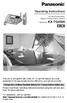 ANSWER ON SP-PHONE 1 2 3 4 5 6 7 8 9 0 Operating Instructions 5.8 GHz Expandable Digital Cordless Phone System Model No. KX-TG4500 This unit is compatible with Caller ID. To use this feature you must subscribe
ANSWER ON SP-PHONE 1 2 3 4 5 6 7 8 9 0 Operating Instructions 5.8 GHz Expandable Digital Cordless Phone System Model No. KX-TG4500 This unit is compatible with Caller ID. To use this feature you must subscribe
Operating Instructions
 TG161xNZ(e).book Page 1 Monday, February 21, 2011 11:03 AM Operating Instructions Digital Cordless Phone Model No. KX-TG1611NZ KX-TG1612NZ KX-TG1613NZ Model shown is KX-TG1611. Before initial use, see
TG161xNZ(e).book Page 1 Monday, February 21, 2011 11:03 AM Operating Instructions Digital Cordless Phone Model No. KX-TG1611NZ KX-TG1612NZ KX-TG1613NZ Model shown is KX-TG1611. Before initial use, see
Quick Reference Guide Digital Proprietary Telephone
 Quick Reference Guide Digital Proprietary Telephone Model No. KX-DT321 Thank you for purchasing a Digital Proprietary Telephone (DPT). Please read this manual carefully before using this product and save
Quick Reference Guide Digital Proprietary Telephone Model No. KX-DT321 Thank you for purchasing a Digital Proprietary Telephone (DPT). Please read this manual carefully before using this product and save
How To Use A Cell Phone On A Cellphone On A Kx-Tvm Series 2 (Kx) (Kox-Tvp) ( Kx) Series 2.5 (Kuk) Series (Kq) Series 1
 Model No. KX-DT321 Thank you for purchasing a Digital Proprietary Telephone (DPT). Please read this manual carefully before using this product and save this manual for future use. For more details, please
Model No. KX-DT321 Thank you for purchasing a Digital Proprietary Telephone (DPT). Please read this manual carefully before using this product and save this manual for future use. For more details, please
Model No. Charge the handset battery for about 8 hours before initial use.
 .4GHz Multi-Handset Cordless Phone System Model No. KX-TG4000B Pulse-or-tone dialing capability Operating Instructions 4-LINE Caller ID Compatible PLEASE READ BEFORE USE AND SAVE. Charge the handset battery
.4GHz Multi-Handset Cordless Phone System Model No. KX-TG4000B Pulse-or-tone dialing capability Operating Instructions 4-LINE Caller ID Compatible PLEASE READ BEFORE USE AND SAVE. Charge the handset battery
Operating Instructions
 Operating Instructions Digital Cordless Phone Model No. KX-TG1311NZ KX-TG1312NZ KX-TG1313NZ Model shown is KX-TG1311. This unit is compatible with Caller ID. You must subscribe to the appropriate service
Operating Instructions Digital Cordless Phone Model No. KX-TG1311NZ KX-TG1312NZ KX-TG1313NZ Model shown is KX-TG1311. This unit is compatible with Caller ID. You must subscribe to the appropriate service
Model No. KX-TG1100FX. You must subscribe to Caller ID service to use this feature.
 TG1100_1102FX(e-e).book Page 1 Monday, June 9, 2008 2:09 PM Operating Instructions KX-TG1100 Charge the batteries for about 7 hours before initial use. Digital Cordless Phone Model No. KX-TG1100FX KX-TG1102FX
TG1100_1102FX(e-e).book Page 1 Monday, June 9, 2008 2:09 PM Operating Instructions KX-TG1100 Charge the batteries for about 7 hours before initial use. Digital Cordless Phone Model No. KX-TG1100FX KX-TG1102FX
2.4 GHz Dual Handset Cordless Telephone Answering System 2255 with Caller ID/Call Waiting
 USER S MANUAL Part 2 2.4 GHz Dual Handset Cordless Telephone Answering System 2255 with Caller ID/Call Waiting Please also read Part 1 Important Product Information AT&T and the globe symbol are registered
USER S MANUAL Part 2 2.4 GHz Dual Handset Cordless Telephone Answering System 2255 with Caller ID/Call Waiting Please also read Part 1 Important Product Information AT&T and the globe symbol are registered
2-Line Intercom Speakerphone DECT6.0 Corded/Cordless Handset Telephone Answering System User s Guide 25255RE2
 2-Line Intercom Speakerphone DECT6.0 Corded/Cordless Handset Telephone Answering System User s Guide 25255RE2 ViSYS Equipment Approval Information Your telephone equipment is approved for connection to
2-Line Intercom Speakerphone DECT6.0 Corded/Cordless Handset Telephone Answering System User s Guide 25255RE2 ViSYS Equipment Approval Information Your telephone equipment is approved for connection to
User Guide BT914 Amplified Big Button Cordless Phone with Bluetooth Connectivity
 User Guide BT914 Amplified Big Button Cordless Phone with Bluetooth Connectivity 2 IMPORTANT SAFETY INSTRUCTIONS Congratulations on purchasing your new Clarity product. Before using this telephone, please
User Guide BT914 Amplified Big Button Cordless Phone with Bluetooth Connectivity 2 IMPORTANT SAFETY INSTRUCTIONS Congratulations on purchasing your new Clarity product. Before using this telephone, please
Before initial use, see Getting Started on page 10.
 Operating Instructions Model shown is KX-TGE210. Digital Cordless Phone Model No. KX-TGE210 KX-TGE212 Digital Cordless Answering System Model No. KX-TGE232 KX-TGE233 KX-TGE234 KX-TGE240 KX-TGE242 KX-TGE243
Operating Instructions Model shown is KX-TGE210. Digital Cordless Phone Model No. KX-TGE210 KX-TGE212 Digital Cordless Answering System Model No. KX-TGE232 KX-TGE233 KX-TGE234 KX-TGE240 KX-TGE242 KX-TGE243
Quick Reference Guide
 Important Information Digital Proprietary Telephone Quick Reference Guide Model No. KX-T7665 When using the KX-T7665, keep the following conditions in mind. If there is any problem, unplug the extension
Important Information Digital Proprietary Telephone Quick Reference Guide Model No. KX-T7665 When using the KX-T7665, keep the following conditions in mind. If there is any problem, unplug the extension
Panasonic. With Speaker Phone. Proprietary Telephone for Electronic Modular Switching System MODEL NO. KX-T7020. Illustrated Model: White
 Panasonic Proprietary Telephone for Electronic Modular Switching System MODEL NO. KX-T7020 With Speaker Phone Illustrated Model: White KX-T7020 is compatible with all of the Panasonic Electronic Modular
Panasonic Proprietary Telephone for Electronic Modular Switching System MODEL NO. KX-T7020 With Speaker Phone Illustrated Model: White KX-T7020 is compatible with all of the Panasonic Electronic Modular
D703. User Guide Clarity DECT6.0 Amplified Big Button Cordless Phone
 D703 User Guide Clarity DECT6.0 Amplified Big Button Cordless Phone Clarity, a Division of Plantronics, Inc. 4289 Bonny Oaks Drive, Chattanooga,TN 37406 Tel: 800-426-3738 Fax: 800-325-8871 E-mail: claritycs@plantronics.com
D703 User Guide Clarity DECT6.0 Amplified Big Button Cordless Phone Clarity, a Division of Plantronics, Inc. 4289 Bonny Oaks Drive, Chattanooga,TN 37406 Tel: 800-426-3738 Fax: 800-325-8871 E-mail: claritycs@plantronics.com
Antenna. RECHARGE Indicator (6-A) Navigator Key (LOUD/RINGER ( ), ( ), PROGRAM (fi), AUTO (fl)) (1-C, 2-A, 2-B, 3-A, 4-A, 5-F)
 Getting Started Getting -A Accessories -B Location of Controls AC Adaptor Handset Antenna Base unit Teleph Line Cord TALK Indicator (-A) RECHARGE Indicator (6-A) Antenna (-C) (HANDSET\LOCATOR) Button (5-E)
Getting Started Getting -A Accessories -B Location of Controls AC Adaptor Handset Antenna Base unit Teleph Line Cord TALK Indicator (-A) RECHARGE Indicator (6-A) Antenna (-C) (HANDSET\LOCATOR) Button (5-E)
Big Button Plus 20200
 Big Button Plus 20200 Congratulations on your selection of the Big Button Plus 20200 from Northwestern Bell Phones. This quality telephone, like all Genuine BELL products, has been designed to give you
Big Button Plus 20200 Congratulations on your selection of the Big Button Plus 20200 from Northwestern Bell Phones. This quality telephone, like all Genuine BELL products, has been designed to give you
User s manual. speakerphone/ answering system and answering system with caller ID/call waiting caller ID/ call waiting
 User s manual 1080 Corded 4-Line small telephone/ business small system business with digital system/ speakerphone/ answering system and answering system with caller ID/call waiting caller ID/ call waiting
User s manual 1080 Corded 4-Line small telephone/ business small system business with digital system/ speakerphone/ answering system and answering system with caller ID/call waiting caller ID/ call waiting
Quick Reference Guide
 Important Information Digital Proprietary Telephone Quick Reference Guide Model No. KX-T7668 When using the KX-T7668, keep the following conditions in mind. If there is any problem, unplug the extension
Important Information Digital Proprietary Telephone Quick Reference Guide Model No. KX-T7668 When using the KX-T7668, keep the following conditions in mind. If there is any problem, unplug the extension
User s manual. 1070 4-Line small business system with caller ID/call waiting and speakerphone
 User s manual 100 4-Line small business system with caller ID/call waiting and speakerphone 1 Congratulations on purchasing your new AT&T product. Before using this AT&T product, please read the Important
User s manual 100 4-Line small business system with caller ID/call waiting and speakerphone 1 Congratulations on purchasing your new AT&T product. Before using this AT&T product, please read the Important
Quick Reference Guide
 Important Information Quick Reference Guide Model No. KX-T7710 When using the KX-T7710, keep the following conditions in mind. If there is any problem, unplug the extension line and connect a known working
Important Information Quick Reference Guide Model No. KX-T7710 When using the KX-T7710, keep the following conditions in mind. If there is any problem, unplug the extension line and connect a known working
Motorola C12A. Digital Cordless Telephone with Digital Answering Machine. For C1211A, C1212A, C1213A and C1214A
 Digital Cordless Telephone with Digital Answering Machine Motorola C12A For C1211A, C1212A, C1213A and C1214A Warning: Charge the handset for 24 hours before use. Welcome... to your new Motorola C12A Digital
Digital Cordless Telephone with Digital Answering Machine Motorola C12A For C1211A, C1212A, C1213A and C1214A Warning: Charge the handset for 24 hours before use. Welcome... to your new Motorola C12A Digital
Important Information
 Important Information Proprietary Telephones Quick Reference Guide Model KX-T7730 When using the KX-T7730, keep the following conditions in mind. If there is any problem, unplug the extension line and
Important Information Proprietary Telephones Quick Reference Guide Model KX-T7730 When using the KX-T7730, keep the following conditions in mind. If there is any problem, unplug the extension line and
FUTURE CALL PICTURE CARE PHONE MODEL: FC-1007 USER MANUAL
 FUTURE CALL PICTURE CARE PHONE MODEL: FC-1007 USER MANUAL Please follow instructions for repairing if any otherwise do not alter or repair any parts of device except specified. IMPORTANT SAFETY INSTRUCTIONS
FUTURE CALL PICTURE CARE PHONE MODEL: FC-1007 USER MANUAL Please follow instructions for repairing if any otherwise do not alter or repair any parts of device except specified. IMPORTANT SAFETY INSTRUCTIONS
Digital Cordless Telephone. Motorola S3. For S3001, S3002, S3003 and S3004. Warning: Charge the handset for 24 hours before use.
 Digital Cordless Telephone Motorola S3 For S3001, S3002, S3003 and S3004 Warning: Charge the handset for 24 hours before use. Welcome... to your new Motorola S3000 Digital Cordless Telephone! All handsets
Digital Cordless Telephone Motorola S3 For S3001, S3002, S3003 and S3004 Warning: Charge the handset for 24 hours before use. Welcome... to your new Motorola S3000 Digital Cordless Telephone! All handsets
Model 70A00-1. GSM Cellular Communications Center
 Home Automation, Inc. Model 70A00-1 GSM Cellular Communications Center Operation Manual Document Number 70I00-1 Rev A August, 2009 Contents Description... 1 Use with security systems...1 Everyday use...2
Home Automation, Inc. Model 70A00-1 GSM Cellular Communications Center Operation Manual Document Number 70I00-1 Rev A August, 2009 Contents Description... 1 Use with security systems...1 Everyday use...2
User s manual. TL86109 DECT 6.0 2-line corded/cordless telephone/ answering system with BLUETOOTH wireless technology
 User s manual TL86109 DECT 6.0 2-line corded/cordless telephone/ answering system with BLUETOOTH wireless technology Congratulations on purchasing your new AT&T product. Before using this AT&T product,
User s manual TL86109 DECT 6.0 2-line corded/cordless telephone/ answering system with BLUETOOTH wireless technology Congratulations on purchasing your new AT&T product. Before using this AT&T product,
Premium Design Phone with Smartphone Connect
 Smartphone Connect App Guide Premium Design Phone with Smartphone Connect Model No. KX-PRW130 Thank you for purchasing a Panasonic product. This document explains how to use the Smartphone Connect app.
Smartphone Connect App Guide Premium Design Phone with Smartphone Connect Model No. KX-PRW130 Thank you for purchasing a Panasonic product. This document explains how to use the Smartphone Connect app.
D714 D712. User Guide. Big Button Cordless Phone with Digital Answering Machine
 D714 D712 User Guide Big Button Cordless Phone with Digital Answering Machine Clarity, a Division of Plantronics, Inc. 4289 Bonny Oaks Drive, Chattanooga,TN 37406 Tel: 800-426-3738 Fax: 800-325-8871 E-mail:
D714 D712 User Guide Big Button Cordless Phone with Digital Answering Machine Clarity, a Division of Plantronics, Inc. 4289 Bonny Oaks Drive, Chattanooga,TN 37406 Tel: 800-426-3738 Fax: 800-325-8871 E-mail:
How To Use A U.S. Cell Phone At Home
 U.S. Cellular Home Phone 1 Contents Getting to Know Your Device...5 Appearance... 5 LED Indicators... 6 Device Installation...7 Before You Begin... 7 Installing the Battery... 7 Installing the Power Adapter...
U.S. Cellular Home Phone 1 Contents Getting to Know Your Device...5 Appearance... 5 LED Indicators... 6 Device Installation...7 Before You Begin... 7 Installing the Battery... 7 Installing the Power Adapter...
Quick Reference Guide
 Important Information Digital Proprietary Telephone Quick Reference Guide Model No. KX-T7665 When using the KX-T7665, keep the following conditions in mind. If there is any problem, unplug the extension
Important Information Digital Proprietary Telephone Quick Reference Guide Model No. KX-T7665 When using the KX-T7665, keep the following conditions in mind. If there is any problem, unplug the extension
User s manual. w w w. v t e c h p h o n e s. c o m. Models: mi6885/mi6889/mi6890
 User s manual w w w. v t e c h p h o n e s. c o m Models: mi6885/mi6889/mi6890 Table of contents Getting started...................... 5 Parts checklist for mi6885............... 5 Parts checklist for
User s manual w w w. v t e c h p h o n e s. c o m Models: mi6885/mi6889/mi6890 Table of contents Getting started...................... 5 Parts checklist for mi6885............... 5 Parts checklist for
User s manual. 1070 4-Line small business system with caller ID/call waiting and speakerphone
 User s manual 1070 4-Line small business system with caller ID/call waiting and speakerphone 7 1 Congratulations on purchasing your new AT&T product. Before using this AT&T product, please read the Important
User s manual 1070 4-Line small business system with caller ID/call waiting and speakerphone 7 1 Congratulations on purchasing your new AT&T product. Before using this AT&T product, please read the Important
Operating Instructions KX-TSC11B. Caller ID Compatible. Integrated Telephone System. Model No. KX-TSC11W. Useful Information
 Integrated Telephone System Operating Instructions Model No. KX-TSCW KX-TSCB Pulse-or-tone dialing capability Preparation Basic Operation Advanced Operation PLEASE READ BEFORE USE AND SAVE. KX-TSCW Caller
Integrated Telephone System Operating Instructions Model No. KX-TSCW KX-TSCB Pulse-or-tone dialing capability Preparation Basic Operation Advanced Operation PLEASE READ BEFORE USE AND SAVE. KX-TSCW Caller
ITC-BTTN Cellular Bluetooth Gateway. Owner s Manual 1
 ITC-BTTN Cellular Bluetooth Gateway Owner s Manual 1 2 Table of Contents Introduction...3 Package Contents...3 XLink Connections Diagram...4 Setup...5 Pairing your Bluetooth Cell Phone to the XLink...6
ITC-BTTN Cellular Bluetooth Gateway Owner s Manual 1 2 Table of Contents Introduction...3 Package Contents...3 XLink Connections Diagram...4 Setup...5 Pairing your Bluetooth Cell Phone to the XLink...6
User s manual. Corded telephone. w w w.v t e c h c a n a d a. c o m. Big Button Big Display. Model:CD1281 DIR CID
 User s manual w w w.v t e c h c a n a d a. c o m DIR CID Model:CD1281 Corded telephone Big Button Big Display Congratulations on purchasing your new VTech product. Before using this telephone, please read
User s manual w w w.v t e c h c a n a d a. c o m DIR CID Model:CD1281 Corded telephone Big Button Big Display Congratulations on purchasing your new VTech product. Before using this telephone, please read
Quick start guide. ML17939/17959 Two-line corded telephone/ answering system with caller ID/call waiting
 Quick start guide ML17939/17959 Two-line corded telephone/ answering system with caller ID/call waiting Installation preparation You must install the power adapter before using the telephone. See pages
Quick start guide ML17939/17959 Two-line corded telephone/ answering system with caller ID/call waiting Installation preparation You must install the power adapter before using the telephone. See pages
User s Manual. w w w. v t e c h p h o n e s. c o m. Model: ia5874, ia5876, ia5877
 User s Manual w w w. v t e c h p h o n e s. c o m Model: ia5874, ia5876, ia5877 Table of Contents GETTING STARTED................... 4 Before You Begin..................... 4 Parts Check List:...................
User s Manual w w w. v t e c h p h o n e s. c o m Model: ia5874, ia5876, ia5877 Table of Contents GETTING STARTED................... 4 Before You Begin..................... 4 Parts Check List:...................
B100. single-line business telephone
 users guide B100 single-line business telephone B100 TELEPHONE DIAGRAM TABLE OF CONTENTS 1) FEATURES......2 1.1 FLASH 1.2 LAST NUMBER REDIAL 1.3 MUTE 1.4 HANDSET VOLUME CONTROL 1.5 DATA PORT 1.6 HEARING
users guide B100 single-line business telephone B100 TELEPHONE DIAGRAM TABLE OF CONTENTS 1) FEATURES......2 1.1 FLASH 1.2 LAST NUMBER REDIAL 1.3 MUTE 1.4 HANDSET VOLUME CONTROL 1.5 DATA PORT 1.6 HEARING
Quick Reference Guide
 Important Information Quick Reference Guide Model Proprietary Telephones KX-T7720/KX-T7730 KX-T7731/KX-T7735 KX-T7736/KX-T7750 When you ship the product: Carefully pack and send it prepaid, adequately
Important Information Quick Reference Guide Model Proprietary Telephones KX-T7720/KX-T7730 KX-T7731/KX-T7735 KX-T7736/KX-T7750 When you ship the product: Carefully pack and send it prepaid, adequately
DECT 6.0 Cordless Handset with Caller ID User s Guide
 DECT 6.0 Cordless Handset with Caller ID User s Guide This accessory handset is only for use with Model 25423, 25424, or 25425 base units. Please read this manual before operating this product for the
DECT 6.0 Cordless Handset with Caller ID User s Guide This accessory handset is only for use with Model 25423, 25424, or 25425 base units. Please read this manual before operating this product for the
