Barcode Scanner CLV62x CLV62x Bar Code Scanner
|
|
|
- Betty Parsons
- 8 years ago
- Views:
Transcription
1 Online Help ONLINE HELP Bar Code Scanner Standard Line
2 Software Versions Online Help Software/Tool Version Device description Device specific software module for configuration software SOPAS-ET V 2.0 SOPAS-ET Configuration software V 2.16 Copyright Copyright 2008 SICK AG Waldkirch Auto Ident, Werk Reute Nimburger Strasse Reute Germany Trademark Windows 2000 TM, XP TM, Vista TM and Internet Explorer TM are registered trademarks or trademarks of the Microsoft Corporation in the USA and other countries. Acrobat TM Reader TM is a trademark of Adobe Systems Incorporated. 2 SICK AG Division Auto Ident Germany All rights reserved /S345/
3 Online Help Contents Table of contents 1 Notes on this document Quickstart Reading configuration Object trigger control Illumination control Dynamic reading configuration Increment configuration Code configuration Codabar Code UPC/EAN /5 Interleaved Code Code 128 family Pharmacode Data processing Output control Evaluation conditions Match-code teach-in Filter/Sorter for output formatting Output format Network / Interface / IOs Serial Ethernet CAN Digital inputs RDT Digital outputs Fieldbus CDF Service Operating data System status Analysis Event monitor /S345/ SICK AG Division Auto Ident Germany All rights reserved 3
4 Contents Online Help 4 SICK AG Division Auto Ident Germany All rights reserved /S345/
5 Online Help Chapter 1 Notes on this document 1 Notes on this document Purpose Target group This document provides instructions for technical staff on the configuration of the barcode scanner with the SOPAS-ET software. This document provides information to all parameters which are required for the operation of the barcode scanner. The target group of this document is persons entrusted with the following activities: Activities Startup and configuration Target group Trained staff, e.g. technicians or engineers Tab. 1-1: Target group Depth of information Important Used symbols Reference This document contains all the information required for on-site configuration of the barcode scanner. The pre-assembled configuration (basic configuration) of the barcode scanner is set for use as a stand-alone device. Information on mounting, installation, maintenance and troubleshooting are listed in the operating instructions of the barcode scanner (document no ). Further information on the design of the barcode scanner as well as the barcode technology is available from SICK AG, Auto Ident division. On the Internet at To provide easier access some information in this document is emphasised as follows: Blue underlined font shows a reference to more detailed information. Hint This symbol refers to special features. Note This symbol refers to additional settings in the configuration software SOPAS-ET. Important This symbol refers to additional technical documents /S345/ SICK AG Division Auto Ident Germany All rights reserved 5
6 Chapter 1 Notes on this document Online Help 6 SICK AG Division Auto Ident Germany All rights reserved /S345/
7 Online Help Chapter Quickstart Quickstart The parameters of the Quickstart group are used to set the code type and the scan frequency. Furthermore, the code reading process can be started and evaluated manually. Device type Device ID Barcode content Code ID Code length Start Stop Percent evaluation The barcode scanner type is displayed. Enter address of the device in the CAN net. Last read barcode is displayed. Abbreviation of the code type of the last read barcode is displayed. Length of the latest read barcode is displayed. Start code reading process. Stop code reading process. The percentage of the successful code readings per 100 scans is displayed and visualised via a green bar. The percent evaluation is stopped if an external trigger (data interface or switching input) occurs during the percent evaluation. The percentage related to the actual number of scans on the code is displayed. Codabar Activate/deactivate decoding of code type CODABAR (see also chapter Code configuration, page 12). Code 39 Activate/deactivate decoding of code type CODE 39 (see also chapter Code configuration, page 12). UPC/EAN Activate/deactivate decoding of code type UPC/EAN (see also chapter Code configuration, page 12). 2/5 Interleaved Activate/deactivate decoding of code type 2/5 INTERLEAVED (see also chapter Code configuration, page 12). Code 93 Activate/deactivate decoding of code type CODE 93 (see also chapter Code configuration, page 12). Code 128 family Activate/deactivate decoding of code family CODE 128 (see also chapter Code configuration, page 12). Scan frequency Select the recommended scan frequency for the respective reading situation (see also chapter Reading configuration, page 8). Auto-Setup... By using Auto-Setup some parameters are changed and stored in the device permanently. more... Call up the Reading configuration group to set additional reading parameters. Don't show this dialog on adding device The Quickstart group is displayed as initial dialog automatically. You can activate/deactivate this function here. Important Default values, min. and max. values are displayed at PARAMETER INFO on the SOPAS-ET interface /S345/ SICK AG Division Auto Ident Germany All rights reserved 7
8 Chapter Online Help General Activate/deactivate password protection via the parameters of the General group. isation is protected by password Activate/deactivate password protection. If the password protection has been activated, the password must be entered during login (password: "client"). The password cannot be altered Reading configuration Codelabel properties The parameters of the Codelabel properties group are used to set the reading parameters and the barcode properties. Scan frequency Quietzone ratio Barcode quality Codelabel distance Minimum reading angle Maximum reading angle Enable dynamic reading configuration Select the recommended scan frequency for the respective reading situation The scan frequency depends on the codelabel distance and the module width of the barcode. Also see the frequency diagram in the operating instructions. Select ratio between quiet zone (white area before and after the barcode) and the code's spaces. Select the average barcode quality. (Only deviates from the "STANDARD" setting if the barcode has imperfections or is poorly printed.) Only for PHARMACODE code types: Enter the distance between the scanner and the barcode and select the unit. Enter the lower limit of the reading area. 0 = start of reading area 50 = middle of reading area 100 = end of reading area Enter the upper limit of the reading area. 0 = start of reading area 50 = middle of reading area 100 = end of reading area Activate/deactivate dynamic reading configuration. The parameters of the Codelabel properties group can be gouped into up to eight configurations. The organization of the configurations is done on page chapter Dynamic reading configuration, page SICK AG Division Auto Ident Germany All rights reserved /S345/
9 Online Help Chapter Object trigger control Start/Stop of object trigger The trigger source is configured with the parameters of the Start/Stop of object trigger group. Control Start delay From Stop delay OR OR Pulse Pause Duration Select type of control (based on time or path via incremental encoder chapter Increment configuration, page 11). Enter delay between start trigger and the opening of reading gate. Select possible delay unit. Select source of start trigger. Enter the CAN address of the device from which the start trigger is derived. For this device, "CAN" must be selected for the TRIGGER DISTRIBU- TION. Enter delay between start trigger and the closing of reading gate. Select possible delay unit. Select source/operation of stop trigger. Select further source/operation of stop trigger (optional). This source is linked to the first source by a logical OR. Select further source/operation of stop trigger (optional). This source is linked to both previous sources by a logical OR. Enter length of pulse for automatic pulse. If applicable, select unit. Enter pause length between two pulses of the automatic pulse. If applicable, select unit. Enter time/path after which a stop trigger is to be initiated. If applicable, select unit. Start Sensor 1 50 ms 100 ms Reading gate Fig. 2-1: Impact of the parameters Start delay and Stop delay on the reading gate /S345/ SICK AG Division Auto Ident Germany All rights reserved 9
10 Chapter 2 Online Help Trigger distribution The trigger receiver is configured via the parameters of the Trigger distribution group. Distribute on Select trigger receiver. If the trigger is distributed via CAN, "CAN" must be indicated as the source of the trigger at the trigger receiver Illumination control Laser settings The max. activation time of the laser can be set via the parameters of the Laser settings group. Laser timeout Activate/deactivate the max. activation time of the laser. The laser is deactivated after the defined time, even if the reading gate has not been closed Dynamic reading configuration For a dynamic reading configuration the parameters of the following groups can be gouped into up to eight configurations.! Codelabel properties (reading configuration)! Options (focus control)! Oscillating mirror Dyn. rd. config. settings The assignment table and the assignment's behavior are configurated via the parameters of the Dyn. rd. config. settings group. Dynamic control mode Behavior Timer Select the source for assigning the dynamic reading configuration. Select the behavior for assigning the dynamic reading configuration. Enter the time span required for changing to the next configuration. Dyn. reading config. assignment table The number and order of configurations for the dynamic reading configuration is determined via the parameters of the Dyn. reading config. assignment table group. Assignment table length Index 0..7 Enter the number of configurations that are assigned. Set the order for assigning the configurations. 10 SICK AG Division Auto Ident Germany All rights reserved /S345/
11 Online Help Chapter Increment configuration An external incremental encoder can be connected to determine the actual conveyor speed. The conveyor speed is the result of the number of impulses multiplied by the resolution of the external incremental encoder per time. Alternatively, a fixed speed can be selected. Increment The increment source and the resolution/speed are configurated via the parameters of the Increment group. Increment source Fixed speed System increment resolution Select increment source. Enter speed of the conveyor distance. If applicable, select unit. Enter resolution of the external incremental encoder. If applicable, select unit /S345/ SICK AG Division Auto Ident Germany All rights reserved 11
12 Chapter Code configuration Online Help Symbologies Use the parameters of the Symbologies group to activate/deactivate decoding of the code types. This enables you to filter which code types are to be read:! Codabar! Code 39! UPC/EAN! 2/5 Interleaved! Code 93! Code 128 family! Pharmacode The activated code types can be configured individually. For this purpose, separate pages are available in the SOPAS-ET configuration software. Codabar Activate/deactivate decoding of code type CODABAR Configuration see chapter Codabar, page 13 Code 39 Activate/deactivate decoding of code type CODE 39 Configuration see chapter Code 39, page 14 UPC/EAN Activate/deactivate decoding of code type UPC/EAN Configuration see chapter UPC/EAN, page 15 2/5 Interleaved Activate/deactivate decoding of code type 2/5 INTERLEAVED Configuration see chapter /5 Interleaved, page 16 Code 93 Activate/deactivate decoding of code type CODE 93 Configuration see chapter Code 93, page 17 Code 128 family Activate/deactivate decoding of code family CODE 128 Configuration see chapter Code 128 family, page 18 Pharmacode Activate/deactivate decoding of code type PHARMACODE. Configuration see chapter Pharmacode, page 19 With this code type the reading distance must be entered (see chapter Reading configuration, page 8). All the other code types are locked via activation of the code type PHARMACODE. 12 SICK AG Division Auto Ident Germany All rights reserved /S345/
13 Online Help Chapter Codabar The code type CODABAR is used for photo finishing and blood bottle labelling applications. It consists of a character set of 16 characters (10 digits, 6 special characters). Fig. 2-2: Codabar example General The reading conditions for code type CODABAR are configured via the parameters of the General group. Multireads Start/Stop identically Transmit start/stop Check-digit test Enter the minimum number of required successful readings that must be achieved to accept a barcode as valid. Set whether only barcodes with identical start and stop characters are to be read. Activate/deactivate output of the start and stop character together with code content. Select the type of check-digit test. Length A length test of the barcode can be configured via the parameters of the Length group. Code length mode Interval Fixed lengths Select type of code length test. Enter minimum length of barcode. Enter maximum length of barcode. Only barcodes with lengths between these two values are read. Enter required lengths of the barcode. Only barcodes with the entered lengths are read /S345/ SICK AG Division Auto Ident Germany All rights reserved 13
14 Chapter Code 39 Online Help The CODE 39 can decode 43 characters. The symbology of the binary Code 39 character set consists of 10 digits, 26 alphabetic characters and 7 special characters. Each character consists of 9 elements (5 bars and 4 spaces). Three of the elements are wide and six are narrow. CODE 39 requires a lot of printing space. Fig. 2-3: Example of Code 39 General Reading conditions for code type CODE 39 are configured via the parameters of the General group. Multireads Transmit start/stop Full ASCII Check-digit test Enter the minimum number of required successful readings that must be achieved to accept a barcode as valid. Activate/deactivate output of the start and stop character together with code content. Activate/deactivate output of the barcode in ASCII. Select the type of check-digit test. Length A length test of the barcode can be configured via the parameters of the Length group. Code length mode Interval Fixed lengths Select the type of code-length test. Enter minimum length of barcode. Enter maximum length of barcode. Only barcodes with lengths between these two values are read. Enter required lengths of barcode. Only barcodes with the entered lengths are read. 14 SICK AG Division Auto Ident Germany All rights reserved /S345/
15 Online Help Chapter UPC/EAN The UPC (UNIVERSAL PRODUCT CODE) is used for food and consumer goods in the USA and Canada. It can be compared with the European EAN. The UPC is a numeric code with 12 digits (UPC A) or with 6 digits (UPC E). The last digit is the check-digit. Fig. 2-4: Example of UPC The EAN (EUROPEAN ARTICEL NUMBERING) is used for labelling food and consumer goods in Europe. It can be compared with the American UPC. The first two numbers indicate the country code, the following numbers the manufacturer and the article. The EAN code is a numeric code with 13 or 8 digits. The last two digits are always used as check-digits. Fig. 2-5: Example of EAN 13 The UPC A is compatible with EAN 13: If EAN 13 is printed with a 0 (zero) as the first digit, this code has the same bar sequences as the UPC A code. This type of code is decoded as a 12-digit UPC A code in the evaluation routing of the EAN 13 and UPC A. The scanner only decodes this 12-digit codes as UPC A, if UPC A or UPC A and EAN 13 are activated. The code is only interpreted as EAN 13 with a leading zero if EAN 13 is activated. General Reading conditions for code types UPC and EAN are configured via the parameter of the General group. Multireads Add-on Add-on-length Enter the minimum number of required successful readings that must be achieved to accept a barcode as valid. Select type of output of the Add-on code. The Add-on code is a small additional code that can be added to the right-hand side of the UPC code. It can consist of 2 or 5 digits. Select the length of the Add-on code. UPC Via the parameters of the UPC group you can set which UPC code types are to be scanned. UPC A Activate/deactivate scanning of code type UPC A. UPC E Activate/deactivate scanning of code type UPC E. UPC E Extended Activate/deactivate scanning of code type UPC E EXTENDED /S345/ SICK AG Division Auto Ident Germany All rights reserved 15
16 Chapter 2 Online Help EAN Via the parameters of the EAN group you can set which EAN code types are to be scanned. EAN 8 Activate/deactivate scanning of code type EAN 8. EAN 13 Activate/deactivate scanning of code type EAN /5 Interleaved The 2/5 INTERLEAVED (also called ITF) is a very common code type for the coding of numeric information. The main fields of application are in the industrial sector. The 2/5 INTERLEAVED is a binary code which encodes digits from 0-9. Fig. 2-6: Example of 2/5 Interleaved General The reading conditions for code type 2/5 INTERLEAVED are configured via the parameters of the General group. Multiread #1 Check-digit test #1 Check-digit test #2 Check-digit test #3 Check-digit test #4 Check-digit test #5 Enter the minimum number of required successful readings that must be achieved to accept a barcode as valid. Select the type of check-digit test for the first code length. Select the type of check-digit test for the second code length. Select the type of check-digit test for the third code length. Select the type of check-digit test for the fourth code length. Select the type of check-digit test for the fifth code length. Classification restriction The classification restriction is displayed in %. The classification restriction represents the scanning security. The higher the value, the safer the scanning; but it also increases the chance that a poorly printed code will not be scanned. The difference between the smallest wide element and the largest narrow element must be greater than the average module width multiplied by the classification restriction. Length A length test of the barcode can be configured via the parameters of the Length group. Code length mode Interval Fixed lengths Select the type of code length test. Enter minimum length of barcode. Enter maximum length of barcode. Only barcodes with lengths between these two values are read. Enter required lengths of barcode. Only barcodes with the entered lengths are read. 16 SICK AG Division Auto Ident Germany All rights reserved /S345/
17 Online Help Chapter Code 93 CODE 93 is an alphanumeric code comparable with CODE 39 (see chapter Code 39, page 14). However, Code 93 requires less space. The same character set (10 numbers, 26 alphabetic characters and 7 special characters) can be encoded. The code is multiplevalued (valency 4). Fig. 2-7: Example of Code 93 General Reading conditions for code type CODE 93 are configured via the parameters of the General group. Multireads Enter the minimum number of required successful readings that must be achieved to accept a barcode as valid. Length A length test of the barcode can be configured via the parameters of the Length group. Code length mode Interval Fixed lengths Select the type of code-length test. Enter minimum length of barcode. Enter maximum length of barcode. Only barcodes with lengths between these two values are read. Enter required lengths of barcode. Only barcodes with the entered lengths are read /S345/ SICK AG Division Auto Ident Germany All rights reserved 17
18 Chapter Code 128 family Online Help The CODE 128 is an alphanumeric code that can display the complete ASCII character set with three character sets (set A, B and C). A check-digit test is always available.! Character set A includes digits, uppercase letters and special characters.! Character set B includes digits, uppercase and lowercase letters.! Character set C only includes digits, but with a double density. It is possible to start with one of these sets and to switch to another character set within the code. CODE 128 is multiple-valued (valency 4). Fig. 2-8: Example of Code 128 General The reading conditions for the code family CODE 128 are configured via the parameters of the General group. Code 128 Activate/deactivate scanning of code type CODE 128. EAN 128 Activate/deactivate scanning of code type EAN 128. Multireads Enter the minimum number of required successful readings that must be achieved to accept a barcode as valid. Length A length test of the barcode can be configured via the parameters of the Length group. Code length mode Interval Fixed lengths Select the type of code length test. Enter minimum length of barcode. Enter maximum length of barcode. Only barcodes with lengths between these two values are read. Enter required lengths of barcode. Only barcodes with the entered lengths are read. 18 SICK AG Division Auto Ident Germany All rights reserved /S345/
19 Online Help Chapter 2 EAN 128 The function characters FC1 are assigned via the parameters of the EAN 128 group. These function characters identify the code as code type EAN 128. They can be at the beginning or in the middle of the code. Fig. 2-9: Example of EAN 128 FC1 value at first position FC1 value within the code Enter FC1 values that have to be positioned at the beginning of codes that are to be read. Enter FC1 values that have to be positioned in the middle of codes that are to be read Pharmacode The pharmacode is used exclusively in the pharmaceutical industry. It is a binary code, the narrow and wide bars represent the code content (narrow bars = 0 and wide bars = 1). The spacings do not contain information. Hint If the code type PHARMACODE shall be read, the READING DISTANCE must be entered (see chapter Reading configuration, page 8). General Use the parameters of the group General to configure the reading conditions for the code type PHARMACODE. s Multireads Module width Backwards Enter the minimum number of required successful readings that must be achieved to accept a barcode as valid. Select the type of module width scanning. If applicable, enter fixed module width. Activate / deactivate reading of the code in the opposite direction. Length Use the parameters of the group Length to configure testing of the barcode length. s Length Enter required length of barcode. For safety reasons, only pharmacodes with at least four digits can be read /S345/ SICK AG Division Auto Ident Germany All rights reserved 19
20 Chapter Data processing Online Help Tracking The delay for the transmission of the reading data can be configured via the parameters of the Tracking group. This can make sense if a code is scanned just before the end of the reading gate. Time out Enter maximum time after which a read code will be output after the end of the reading gate. Start Sensor 1 50 ms Reading gate Fig. 2-10: Impact of the Timeout parameters on the reading gate Code summarisation The parameters of the Code summarisation group are used to configure whether several similar codes are output as one code or as several codes. Separate codes based on position Code distance Activate/deactivate the output of similar codes as several codes. Enter maximum distance of codes from each other. If applicable, select unit. 20 SICK AG Division Auto Ident Germany All rights reserved /S345/
21 Online Help Chapter Output control Output control The output of the read code contents is configured with the parameters of the Output control group. Control Output time Delay Output condition Time out Select type of control. Select output time of the read code contents. Enter delay between end of reading gate and output of the code contents. If applicable, select unit. Select required condition for the output of the code contents. This condition can be configurated (see chapter Evaluation conditions, page 23). Enter delay for the transmission of the reading data. If applicable, select unit. Reading gate 100 ms Output time Fig. 2-11: Impact of the parameter values End of trigger (Output time) on the output time of the code contents /S345/ SICK AG Division Auto Ident Germany All rights reserved 21
22 Chapter 2 Online Help Reading gate Code Output condition Output time Fig. 2-12: Impact of the parameter value As soon as possible (Output time) on the output time of the code contents. Reading gate Code 100 ms Output time Fig. 2-13: Impact of the parameter values End of label (Output time) on the output time of the code contents. 22 SICK AG Division Auto Ident Germany All rights reserved /S345/
23 Online Help Chapter Evaluation conditions Condition for Good Read The properties of the criterion GOOD READ are defined via the parameters of the Condition for Good Read group. Criterion for Good Read Check minimum number of valid codes Minimum Check maximum number of valid codes Maximum Select condition for valid code. Activate/deactivate test of minimum number of valid codes per reading gate. Enter minimum number of valid codes which must be scanned to be transmitted. Activate/deactivate test of maximum number of valid codes per reading gate. Enter maximum number of valid codes which must be scanned to be transmitted. Evaluation conditions The conditions are managed in the Evaluation conditions group. It is possible to define up to 48 conditions. Conditions Edit condition. Delete condition. Create new condition. Create/Edit condition Conditions can be created and edited in this window. Condition type Name Deactivate condition OK Cancel Select the type of condition. Enter a name for the condition. Activate/deactivate bridging of the condition, e. g. for test purposes. Select the type of bridging. Close window and confirm entries. This button is greyed out as long as all the codes match the condition. Close window and reject entries /S345/ SICK AG Division Auto Ident Germany All rights reserved 23
24 Chapter 2 Online Help Match code condition A default condition is defined with the parameters in the Match code condition window. Hint If the background of a field is red, it is filled out incorrectly. Code content Enter term that describes the content of the desired code. > Select predefined term. Wildcards (? and *) Select wildcards to describe the desired code content. Regular expression Select regular expression to describe the desired code content. Test... Tests whether the desired code matches the condition. Min: Enter minimum code length. Max: Enter maximum code length. Don't care Activate/deactivate the code length check. Code type: Select desired code type. Don't care Activate/deactivate the code type check. Code validity Select whether a condition applies only to valid codes or to all codes. Limitation on devices with ID Enter the device IDs of the devices for which this condition should be applied. Invert condition Activate/deactivate inversion of the condition. 24 SICK AG Division Auto Ident Germany All rights reserved /S345/
25 Online Help Chapter 2 Free condition A free condition is defined with the parameters in the Free condition window. Add field Define a part condition. Modify field Edit a part condition. AND Link two part conditions with a logical AND operation. If both part conditions are true, then the result is true, otherwise, the result is false. OR Link two part conditions with a logical OR operation. If one or both part conditions are true, then the result is true, otherwise, the result is false. Excl. OR Link two part conditions with a logical XOR (Exclusive OR) operation. If exactly one condition is true, then the result is true, otherwise, the result is false. NOT If the following part condition is true, the result is false. ( Add bracket around part conditions. ) Add bracket around part conditions. Remove row Remove part condition or link between two part conditions. Rows can also be shifted by drag & drag. Combination condition Several conditions can be combined via the parameters in the Combination condition window. Add condition Select a previously defined condition for linking with other conditions. AND Link two conditions with a logical AND operation. If both conditions are true, then the result is true, otherwise, the result is false. OR Link two conditions with a logical OR operation. If one or both conditions are true, then the result is true, otherwise, the result is false. Excl. OR Link two conditions with a logical XOR (Exclusive OR) operation. If exactly one condition is true, then the result is true, otherwise, the result is false. NOT If the condition is true, the result is false. ( Add bracket around part conditions. ) Add bracket around part conditions. Remove row Remove part condition or link between two conditions /S345/ SICK AG Division Auto Ident Germany All rights reserved 25
26 Chapter 2 Online Help Example Conditions for the following example:! Output of barcodes of code type Code 128 that contain the character sequence "45".! Condition is met: output of "MATCHCODE" and the code content in the output string.! Condition is not met: output of "NOMATCH" in the output string.! No valid code could be read: output of "NoRead" in the output string. In order to achieve such a result the following CONDITION and an appropriate OUTPUT FORMAT must be created (see chapter Output format, page 29). 26 SICK AG Division Auto Ident Germany All rights reserved /S345/
27 Online Help Chapter Match-code teach-in Read-in the respective templates to define (teach-in) the evaluation conditions "TeachIn1" and "TeachIn2". It is possible to modify the evaluation conditions after teach-in (see chapter Evaluation conditions, page 23). Match-code teach-in 1 (standard) Use the parameters of the Match-code teach-in 1 (standard) group to define the settings for the teach-in of the first evaluation condition. Target evaluation condition Invert condition Teach-in triggered from Teach-in triggered by buttons Teach-in code content Teach-in code ID (type) Teach-in code length Select evaluation condition that will be teached in. Activate/deactivate whether evaluation condition will be logically inverted. Select trigger source for teach-in of evaluation condition. Activate/deactivate button on bar code scanner as trigger source. Activate/deactivate teach-in of code content. Activate/deactivate teach-in of code ID. Activate/deactivate teach-in of code length. Match-code teach-in 2 (additional) Use the parameters of the Match-code teach-in 1 (standard) group to define the settings for the teach-in of a second evaluation condition. Target evaluation condition Invert condition Teach-in triggered from Teach-in code content Teach-in code ID (type) Teach-in code length Select evaluation condition that will be teached in. Activate/deactivate whether evaluation condition will be logically inverted. Select trigger source for teach-in of evaluation condition. Activate/deactivate teach-in of code content. Activate/deactivate teach-in of code ID. Activate/deactivate teach-in of code length /S345/ SICK AG Division Auto Ident Germany All rights reserved 27
28 Chapter 2 Online Help General match-code teach-in settings Use the parameters of the General match-code teach-in settings group to define conditions and effects for teach-in. Use teach-in trigger as object trigger Object trigger required Don't change code config. Limit code config. to last teached in code Expand code config. by last teached in code Save permanent Use all code types for teaching (except for pharmacode) Use the set code types from code configuration for teaching Use only pharmacode type for teaching Trigger source for teach-in of evaluation condition also serves as an object trigger. In addition to the trigger source for the teach-in of the evaluation condition the start of the object trigger is necessary as well (chapter Object trigger control, page 9). The settings of the Code configuration group will not be changed. With activated function, only the teached in codes are set to active (see chapter Code configuration, page 12). The settings of the Code configuration group will be automatically adapted during teach-in. Activate/deactivate whether the teached in evaluation conditions will be saved permanently in the PROM of the bar code scanner (as well as on the Micro SD memory card and / or the permanent storage module CMC600, if connected). Codes of all types except for PHARMACODE can be teached in. The settings of the Code configuration group will not be considered for teach-in. Only codes of the active code types can be teached in (see chapter Code configuration, page 12). Only pharmacodes can be teached in Filter/Sorter for output formatting Filter/Sorter for output format #1 Code contents for output format #1 are filtered and/or sorted via the parameters of the Filter/Sorter for output format #1 group. Filter Sorter Filter code contents according to various criteria. Define filter criteria. Sort code contents according to various criteria. Define sorter criteria. The filter and sorter can be arranged in any order and number by drag & drop. To arrange them parallel to each other, they must be moved between the margin and the available filter/sorter. To copy a filter/sorter by drag & drop, press the Ctrl button. To delete a filter/sorter, drag it into the recycle bin (mouse pointer must be above recycle bin). 28 SICK AG Division Auto Ident Germany All rights reserved /S345/
29 Online Help Chapter 2 Filter/sorter for output format #2 Code contents for output format #2 are filtered and/or sorted via the parameters of the Filter/sorter for output format #2 group. Filter Sorter The filter and sorter can be arranged in any order and number by drag & drop. To arrange them parallel to each other, they must be moved between the margin and the available filter/sorter. To copy a filter/sorter by drag & drop, press the Ctrl button. To delete a filter/sorter, drag it into the recycle bin (mouse pointer must be above recycle bin) Output format Filter code contents according to various criteria. Define filter criteria. Sort code contents according to various criteria. Define sorter criteria. Output format #1 The reading results (decoded codes) are output by definable data interfaces. For this, two different output formats (telegrams) can be defined. The format can also depend on conditions. The first format of the reading results is defined via the parameters of the Output format #1 group. Output format #1 Maximized Enter output format of the reading results. Open input field. Close input field. Select condition. Right mouse click: Insert new condition, data field or special character. Click on the bottom row of the data field: Select attribute characteristics. Activate/deactivate view with open input fields. Hint The created output format can be marked and copied into a text editor for saving. To copy it back, right-click on the Output format #1 window and select "PASTE FROM EXTERN..." /S345/ SICK AG Division Auto Ident Germany All rights reserved 29
30 Chapter 2 Online Help Output format #2 The reading results (decoded codes) are output by definable data interfaces. For this, two different output formats (telegrams) can be defined. The format can also depend on conditions. The second format of the reading results is defined via the parameters of the Output format #2 group. Output format #2 Maximized Enter output format of the reading results. Open input field. Close input field. Select condition. Right mouse click: Insert new condition, data field or special character. Click on the bottom row of the data field: Select attribute characteristics. Activate/deactivate view with open input fields. Hint The created output format can be marked and copied into a text editor for saving. To copy it back, right-click on the Output format #2 window and select "PASTE FROM EXTERN...". Heartbeat format If no reading results are being output, a regular scanner signal, a so-called heartbeat, can be output. The format of the heartbeat is defined via the parameters of the Heartbeat format group. Heartbeat format Enter output format of the heartbeat. Right mouse click: Insert special character. Hint The created output format can be marked and copied into a text editor for saving. To copy it back, right-click on the Heartbeat format window and select "PASTE FROM EXTERN...". 30 SICK AG Division Auto Ident Germany All rights reserved /S345/
31 Online Help Chapter 2 Example Conditions for the following example:! Output of barcodes of code type Code 128 that contain the character sequence "45".! Condition is met: output of "MATCHCODE" and the code content in the output string.! Condition is not met: output of "NOMATCH" in the output string.! No valid code could be read: output of "NoRead" in the output string. To achieve such a result, the following OUTPUT FORMAT and an appropriate CONDITION (see chapter Evaluation conditions, page 23) must be created Network / Interface / IOs Network options The scanner is identified in the network via the parameters of the Network options group. Network assistant Device ID Device name Call up dialog in which the most important parameters of the following pages are grouped:! chapter CAN, page 35! chapter Ethernet, page 33! chapter Object trigger control, page 9 Enter CAN Bus address of the scanner. Enter device name. This name is displayed at the top of the project tree. Master / Slave The master / slave connection of the scanner in the SICK CAN sensor network is defined via the parameters of the Master / Slave group. Master / Slave means that a group of scanners read the barcodes of the same object. The common reading result is transmitted to the host. Viewed from the host side, the master / slave group works like a single scanner. Assign to Output time Slave list Select scanner's function in a master / slave connection. Select connection between master and slave. Select output time of reading results. Enter device numbers of slave scanners. The "SLAVE" function must be selected for the slave scanner /S345/ SICK AG Division Auto Ident Germany All rights reserved 31
32 Chapter 2 Online Help Monitoring The scanners which are to be monitored by this scanner can be set via the parameters of the Monitoring group. Assign to Monitored devices Maximum starting time of monitored devices Select connection for monitoring Enter the device numbers of the scanners which are to be monitored by this scanner. Enter time during which a missing signal of a monitored device will be ignored. Multiplexer The multiplexer network is configured via the parameters of the Multiplexer group. Each scanner in the CAN network can emulate the functions of the multiplexer. Therefore, a cooperation of scanners can be established with just one interface to the host without the need of an additional multiplexer device. A multiplexer can operate up to 31 slave scanners. The multiplexer sends all reading results or data strings received by a slave scanner to the host. The device number of the scanner is added to the reading result.therefore, the host can distinguish between the different data sources. Furthermore, the host has the possibility to send addressed data strings to the multiplexer which are then transferred to the corresponding scanner in the network. Assign to Server list Select connection for multiplexing. Enter device numbers of scanners which participate in the multiplexing Serial Serial host interface The serial host interface is configured with the parameters of the Serial host interface group. The serial host interface provides the reading result for further processing by the host computer. Protocol / Output format Multiplexer output Baudrate Stopbits Databits / Parity Hardware Activate heartbeats Heartbeat interval Restart interval on sending Gateway Select the format for the output of the reading result via the serial host interface. Activate/deactivate data output via multiplexer. Select speed of serial host interface. Select number of stopbits. Select number of databits and parity. Select the type of serial host interface. Activate the output of a regular heartbeat. Enter time between two heartbeats. Restart interval after the output of a reading result. Activate PROFIBUS DP interface or DeviceNet respectively. 32 SICK AG Division Auto Ident Germany All rights reserved /S345/
33 Online Help Chapter 2 Serial auxiliary interface The aux interface is configured with the parameters of the Serial auxiliary interface group. Protocol / Output format Activate heartbeats Heartbeat interval Restart interval on sending Gateway Define the output of the auxiliary interface. Activate the output of a regular heartbeat. Enter time between two heartbeats. Restart interval after the output of a reading result. Activate PROFIBUS DP interface or DeviceNet respectively. PROFIBUS DP Gateway The PROFIBUS DP interface is configured with the parameters of the PROFIBUS DP Gateway group. Use device ID as profibus address Device ID Operating mode Activate/deactivate the scanner's device ID as profibus address. The device ID of the scanner is displayed. Select the profibus protocol. DeviceNet Gateway The DeviceNet interface is configured with the parameters of the DeviceNet Gateway group. Use device ID as DeviceNet address Address Operating mode Baudrate Length of input-data Length of output-data Activate/deactivate the scanner's device ID as DeviceNet address. Enter the device address in DeviceNet. Select the DeviceNet protocol. Select speed of DeviceNet interface. Enter the length of the input data. Enter the length of the output data Ethernet The Ethernet interface provides the reading result for further processing by the host computer. General The network settings of the scanner are set via the parameter of the General group. These settings must be defined by the network administrator. Hint The scanner has to be restarted after modification of one of this group parameters. IP address Subnet mask Default gateway Speed MAC address Enter IP address of scanner. Enter subnet mask of scanner. Enter default gateway of scanner. Select network speed. Enter MAC address of scanner /S345/ SICK AG Division Auto Ident Germany All rights reserved 33
34 Chapter 2 Online Help Ethernet host port The Ethernet host interface is configured with the parameters of the Ethernet host port group. The Ethernet host interface provides the reading result for further processing via the host computer in parallel to the serial host interface. Protocol / Output format Multiplexer output Server / Client IP port Server address Activate heartbeats Heartbeat interval Restart interval on sending Select the format for the output of the reading result via the Ethernet host interface. Activate/deactivate data output via multiplexer. Select whether the scanner works as a server or a client. Enter the IP port for the exchange of network data. Enter server address. Activate the output of a regular heartbeat. Enter time between two heartbeats. Activate a new start of the interval after the output of a reading result. Ethernet aux port The Ethernet aux interface is configured with the parameters of the Ethernet aux port group. The Ethernet aux interface provides the serial aux interface function in parallel. Server / Client IP port Select whether the scanner works as a server or a client. Enter the IP port for the exchange of network data. Ethernet RDT400 port The RDT400 interface is configured with the parameters of the Ethernet RDT400 port group. Server / Client RDT-ID IP port Server address Activate/deactivate the port's function. The device works as client if the function is activated. Enter the knot ID for the device in the RDT400 network. Enter the IP port for the exchange of network data. Enter the address of the RDT400 server to which the bar code scanner sends the data. WEBSERVER The webserver function of a scanner is activated/deactivated via the parameters of the Webserver group. 34 SICK AG Division Auto Ident Germany All rights reserved /S345/
35 Online Help Chapter CAN CAN The data interface CAN is configured via the parameters of the CAN group. Mode Use device ID as knot ID Device ID Baudrate Output format Select the type of CAN network. Activate/deactivate the use of the scanner device ID as the ID of the knot in the CAN network. For distribution of the device ID see chapter 2.1 Quickstart, page 7. Scanner device ID in the CAN network is indicated. Select network speed. Select output format via which the reading result is to be output via the CAN network Digital inputs Sensor 1 The first digital input is configured via the parameters of the Sensor 1 group. Control Select the type of control. Sensitivity Select sensitivity of sensor. Logic Select logic of input 1. Debouncing Enter detection time for signal at input 1. If applicable, select unit. Sensor 2 Important The second digital input is configured via the parameters of the Sensor 2 group. This connection is only available on the bar code scanner with a cable and connector (standard version) and for the Ethernet version via the CDB620 connection module in combination with the parameter memory module CMC600 Control Select the type of control. Sensitivity Select sensitivity of sensor. Logic Select logic of input 2. Debouncing Enter detection time for signal at input 2. If applicable, select unit. External Input 1 The first digital external input of the CDB620 connection module in connection with the CMC600 parameter memory module or of the CDF600 connection module is configured via the parameters of the External Input 1 group. Funktion Control Select the type of control. Sensitivity Select sensitivity of sensor. Logic Select logic of the external input 1. Debouncing Enter detection time for signal at the external input 1. If applicable, select unit /S345/ SICK AG Division Auto Ident Germany All rights reserved 35
36 Chapter 2 Online Help External Input 2 The second digital external input of the CDB620 connection module in connection with the CMC600 parameter memory module or of the CDF600 connection module is configured via the parameters of the External Input 2 group. Funktion Control Select the type of control. Sensitivity Select sensitivity of sensor. Logic Select logic of the external input 2. Debouncing Enter detection time for signal at the external input 2. If applicable, select unit RDT400 RDT400 protocol The parameters of the RDT400 protocol group are used to assign the evaluation conditions of the code types. Condition for code type 1 Condition for code type 2 Condition for code type 3 Select evaluation condition which should be applied for code type 1 (see chapter Evaluation conditions, page 23). Select evaluation condition which should be applied for code type 2 (see chapter Evaluation conditions, page 23). Select evaluation condition which should be applied for code type 3 (see chapter Evaluation conditions, page 23) Digital outputs For certain system conditions (e.g. decoding "No Read" failed), independent switching signals which can be used for displaying the system condition can be output at the digitals outputs. Output 1 Important The fieldbus interface is configured with the parameters of the Output 1 group. This connection is only available on the bar code scanner with a cable connector (standard version) and for the Ethernet version via the CDB620 connection module in combination with the parameter memory module CMC600. Output 1 Select event that is to trigger a signal at output 1. Logic Select logic level of the selected output 1. Control Select type of control. Duration Enter signal duration. If applicable, select unit. 36 SICK AG Division Auto Ident Germany All rights reserved /S345/
37 Online Help Chapter 2 Output 2 Important The digital output 2 is configured with the parameters of the Output 2 group. This connection is only available on the bar code scanner with a cable connector (standard version) and for the Ethernet version via the CDB620 connection module in combination with the parameter memory module CMC600. Output 2 Select condition that is to trigger a signal at output 2. Logic Select logic level of the selected output 2. Control Select type of control. Duration Enter signal duration. If applicable, select unit. External output 1 Use the parameters of the External output 1 group to configure the digital external ouput 1 of the CDB620 connection module in connection with the CMC600 parameter memory module or of the connection module. Output 1 Select event that is to trigger a signal at the external output 1. Logic Select logic level of the selected external output 1. Control Select type of control. Duration Enter signal duration. If applicable, select unit. External output 2 Use the parameters of the External output 2 group to configure the digital external ouput 2 of the CDB620 connection module in connection with the CMC600 parameter memory module or of the connection module. Output 2 Select event that is to trigger a signal at the external output 2. Logic Select logic level of the selected external output 2. Control Select type of control. Duration Enter signal duration. If applicable, select unit. Beeper The beeper is configured with the parameters of the Beeper group. Beeper Volume Select condition which is to trigger the beeper. Select the beeper volume /S345/ SICK AG Division Auto Ident Germany All rights reserved 37
Barcode Scanner CLV640 CLV640 Bar Code Scanner
 Online Help ONLINE HELP Bar Code Scanner Advanced Line Software Versions Online Help Software/Tool Version Device description Device specific software module for configuration software SOPAS-ET V 3.0 SOPAS-ET
Online Help ONLINE HELP Bar Code Scanner Advanced Line Software Versions Online Help Software/Tool Version Device description Device specific software module for configuration software SOPAS-ET V 3.0 SOPAS-ET
CLV62x Bar Code Scanner CLV62x Bar Code Scanner
 Operating Instructions OPERATING INSTRUCTIONS CLV62x Bar Code Scanner Standard Line Software Versions Operating Instructions Software Versions Software/Tool Function Version CLV62x Bar Code SICK firmware
Operating Instructions OPERATING INSTRUCTIONS CLV62x Bar Code Scanner Standard Line Software Versions Operating Instructions Software Versions Software/Tool Function Version CLV62x Bar Code SICK firmware
CLV490 Bar Code Scanner
 New Connectivity CDB420 and CDM490 OPERATING INSTRUCTIONS CLV490 Bar Code Scanner Advanced Line Software versions Software versions Software/Tool Function Version CLV 490-0010/-0011 Firmware From V 3.5
New Connectivity CDB420 and CDM490 OPERATING INSTRUCTIONS CLV490 Bar Code Scanner Advanced Line Software versions Software versions Software/Tool Function Version CLV 490-0010/-0011 Firmware From V 3.5
Laser Measurement Systems of the LMS100 Product Family
 ONLINE HELP Laser Measurement Systems of the LMS100 Product Family In full view in all weathers compact and economical Software version Online Help Laser Measurement Systems of the LMS100 Product Family
ONLINE HELP Laser Measurement Systems of the LMS100 Product Family In full view in all weathers compact and economical Software version Online Help Laser Measurement Systems of the LMS100 Product Family
Laser Barcode Scanner
 Laser Barcode Scanner User s Manual FCC Compliance This equipment has been tested and found to comply with the limits for a Class A digital device, pursuant to Part 15 of the FCC Rules. These limits are
Laser Barcode Scanner User s Manual FCC Compliance This equipment has been tested and found to comply with the limits for a Class A digital device, pursuant to Part 15 of the FCC Rules. These limits are
CLV640 Bar Code Scanner CLV640 Bar Code Scanner
 Operating Instructions OPERATING INSTRUCTIONS CLV640 Bar Code Scanner Advanced Line Software Versions Operating Instructions Software Versions Software/Tool Function Version CLV640 Bar Code SICK firmware
Operating Instructions OPERATING INSTRUCTIONS CLV640 Bar Code Scanner Advanced Line Software Versions Operating Instructions Software Versions Software/Tool Function Version CLV640 Bar Code SICK firmware
Laser Scanner Programming Guide (SE923 laser engine)
 Laser Scanner Programming Guide (SE923 laser engine) CONTENT Technical note... 5 How to recognise the type of the laser barcode engine... 5 How to program the laser barcode reader into default value...
Laser Scanner Programming Guide (SE923 laser engine) CONTENT Technical note... 5 How to recognise the type of the laser barcode engine... 5 How to program the laser barcode reader into default value...
Laser Barcode Scanner User s Manual
 Laser Barcode Scanner User s Manual FCC Compliance This equipment has been tested and found to comply with the limits for a Class A digital device, pursuant to Part 15 of the FCC Rules. These limits are
Laser Barcode Scanner User s Manual FCC Compliance This equipment has been tested and found to comply with the limits for a Class A digital device, pursuant to Part 15 of the FCC Rules. These limits are
Bar code scanners CLX49x / CLX490 / Standard Density
 ONLINE DATA SHEET www.mysick.com Bar code scanners CLX49x / CLX490 / Standard Density CLX490-0010 Bar code scanners CLX49x / CLX490 / Standard Density Model Name > CLX490-0010 Part No. > 1019318 At a glance
ONLINE DATA SHEET www.mysick.com Bar code scanners CLX49x / CLX490 / Standard Density CLX490-0010 Bar code scanners CLX49x / CLX490 / Standard Density Model Name > CLX490-0010 Part No. > 1019318 At a glance
Instruction manual. testo easyheat Configuration and Analysis software
 Instruction manual testo easyheat Configuration and Analysis software en 2 General Information General Information This documentation includes important information about the features and application of
Instruction manual testo easyheat Configuration and Analysis software en 2 General Information General Information This documentation includes important information about the features and application of
Network FAX Driver. Operation Guide
 Network FAX Driver Operation Guide About this Operation Guide This Operation Guide explains the settings for the Network FAX driver as well as the procedures that are required in order to use the Network
Network FAX Driver Operation Guide About this Operation Guide This Operation Guide explains the settings for the Network FAX driver as well as the procedures that are required in order to use the Network
CLV440/442 Bar Code Scanner
 PRODUCT INFORMATION CLV440/442 Bar Code Scanner Advanced line CLV440/442 Bar Code Scanner: Dynamic focus control Compact but powerful The bar code scanners CLV440/442 represent the newest members of our
PRODUCT INFORMATION CLV440/442 Bar Code Scanner Advanced line CLV440/442 Bar Code Scanner: Dynamic focus control Compact but powerful The bar code scanners CLV440/442 represent the newest members of our
User Manual Software for DSL Digital Speed Switch
 User Manual Software for DSL Digital Speed Switch Software version from 1.0.1 Baumer Hübner GmbH Max-Dohrn-Str. 2+4 D-10589 Berlin Phone +49 (0)30 690 03-0 Fax +49 (0)30 690 03-104 info@baumerhuebner.com
User Manual Software for DSL Digital Speed Switch Software version from 1.0.1 Baumer Hübner GmbH Max-Dohrn-Str. 2+4 D-10589 Berlin Phone +49 (0)30 690 03-0 Fax +49 (0)30 690 03-104 info@baumerhuebner.com
Bar code scanners CLV45x / CLV450 / Standard Density
 ONLINE DATA SHEET www.mysick.com Bar code scanners CLV45x / CLV450 / Standard Density CLV450-0010 Bar code scanners CLV45x / CLV450 / Standard Density Model Name > CLV450-0010 Part No. > 1018556 At a glance
ONLINE DATA SHEET www.mysick.com Bar code scanners CLV45x / CLV450 / Standard Density CLV450-0010 Bar code scanners CLV45x / CLV450 / Standard Density Model Name > CLV450-0010 Part No. > 1018556 At a glance
CLV 41x Bar Code Scanner Standard line
 New Connectivity CDB 410 and CDM 410 O P E R A T I N G I N S T R U C T I O N S CLV 41x Bar Code Scanner Standard line Software versions Software versions Software/Tool Function Version CLV 410 Firmware
New Connectivity CDB 410 and CDM 410 O P E R A T I N G I N S T R U C T I O N S CLV 41x Bar Code Scanner Standard line Software versions Software versions Software/Tool Function Version CLV 410 Firmware
MATRIX 210. Host Mode Programming
 MATRIX 210 Host Mode Programming Datalogic Automation Srl Via Lavino, 265 40050 - Monte S. Pietro Bologna - Italy Matrix 210 Host Mode Programming Ed.: 04/2011 This manual refers to software release 6.10
MATRIX 210 Host Mode Programming Datalogic Automation Srl Via Lavino, 265 40050 - Monte S. Pietro Bologna - Italy Matrix 210 Host Mode Programming Ed.: 04/2011 This manual refers to software release 6.10
Legal Notes. Regarding Trademarks. 2012 KYOCERA Document Solutions Inc.
 Legal Notes Unauthorized reproduction of all or part of this guide is prohibited. The information in this guide is subject to change without notice. We cannot be held liable for any problems arising from
Legal Notes Unauthorized reproduction of all or part of this guide is prohibited. The information in this guide is subject to change without notice. We cannot be held liable for any problems arising from
The Barcode Printing option may be purchased for an additional cost. You will receive a CD that you will use to activate this feature.
 27 BARCODE PRINTING Barcode Printing takes your museum to the next level of inventory control and tracking. Barcoding is a proven technology that can eliminate keyboard data entry errors. There are many
27 BARCODE PRINTING Barcode Printing takes your museum to the next level of inventory control and tracking. Barcoding is a proven technology that can eliminate keyboard data entry errors. There are many
Wireless Laser Barcode Scanner ils 6300BU. User s Manual
 Wireless Laser Barcode Scanner ils 6300BU User s Manual FCC Compliance This equipment has been tested and found to comply with the limits for a Class A digital device, pursuant to Part 15 of the FCC Rules.
Wireless Laser Barcode Scanner ils 6300BU User s Manual FCC Compliance This equipment has been tested and found to comply with the limits for a Class A digital device, pursuant to Part 15 of the FCC Rules.
OPERATION MANUAL. MV-410RGB Layout Editor. Version 2.1- higher
 OPERATION MANUAL MV-410RGB Layout Editor Version 2.1- higher Table of Contents 1. Setup... 1 1-1. Overview... 1 1-2. System Requirements... 1 1-3. Operation Flow... 1 1-4. Installing MV-410RGB Layout
OPERATION MANUAL MV-410RGB Layout Editor Version 2.1- higher Table of Contents 1. Setup... 1 1-1. Overview... 1 1-2. System Requirements... 1 1-3. Operation Flow... 1 1-4. Installing MV-410RGB Layout
BCST-20 Barcode Scanner. Instruction Manual. www.inateck.com
 BCST-20 Barcode Scanner Instruction Manual www.inateck.com IMPORTANT NOTICE Safety Precaution * DO NOT disassemble the scanner, or place foreign matter into the scanner causing a short circuit or circuit
BCST-20 Barcode Scanner Instruction Manual www.inateck.com IMPORTANT NOTICE Safety Precaution * DO NOT disassemble the scanner, or place foreign matter into the scanner causing a short circuit or circuit
Xi2000 Series Configuration Guide
 U.S. Default Settings Sequence Reset Scanner Xi2000 Series Configuration Guide Auto-Sense Mode ON UPC-A Convert to EAN-13 OFF UPC-E Lead Zero ON Save Changes POS-X, Inc. 2130 Grant St. Bellingham, WA 98225
U.S. Default Settings Sequence Reset Scanner Xi2000 Series Configuration Guide Auto-Sense Mode ON UPC-A Convert to EAN-13 OFF UPC-E Lead Zero ON Save Changes POS-X, Inc. 2130 Grant St. Bellingham, WA 98225
Camera Management Tool User Manual
 Network Camera Camera Management Tool User Manual The Operation Guide should be read before using the network camera. ENGLISH Introduction This manual describes how to configure and operate Camera Management
Network Camera Camera Management Tool User Manual The Operation Guide should be read before using the network camera. ENGLISH Introduction This manual describes how to configure and operate Camera Management
NETWORK PRINT MONITOR User Guide
 NETWORK PRINT MONITOR User Guide Legal Notes Unauthorized reproduction of all or part of this guide is prohibited. The information in this guide is subject to change without notice. We cannot be held liable
NETWORK PRINT MONITOR User Guide Legal Notes Unauthorized reproduction of all or part of this guide is prohibited. The information in this guide is subject to change without notice. We cannot be held liable
BARCODE PRINTING SET UP BARCODE PRINTING
 21 BARCODE PRINTING The Barcode Printing option can be purchased for an additional cost. You will receive a floppy disk or CD that you can use to activate this feature. SET UP BARCODE PRINTING To start,
21 BARCODE PRINTING The Barcode Printing option can be purchased for an additional cost. You will receive a floppy disk or CD that you can use to activate this feature. SET UP BARCODE PRINTING To start,
Bar Code Reader Series BCL 20 A flexible reader for a variety of applications
 Bar Code Reader Series BCL 20 A flexible reader for a variety of applications PRODUCT INFORMATION The benchmark for flexibility. Laser scanners of the BCL 20 series as variable as your requirements demand.
Bar Code Reader Series BCL 20 A flexible reader for a variety of applications PRODUCT INFORMATION The benchmark for flexibility. Laser scanners of the BCL 20 series as variable as your requirements demand.
TMCT-10 Barcode Scanner User Manual. 102, 5661-99 St. Edmonton, AB T6E 3N8 Ph. 780.988.0215 Fax 780.988.0465
 TMCT-10 Barcode Scanner User Manual 102, 5661-99 St. Edmonton, AB T6E 3N8 Ph. 780.988.0215 Fax 780.988.0465 IMPORTANT NOTICE Safety Precaution * DO NOT disassemble the scanner, or place foreign matter
TMCT-10 Barcode Scanner User Manual 102, 5661-99 St. Edmonton, AB T6E 3N8 Ph. 780.988.0215 Fax 780.988.0465 IMPORTANT NOTICE Safety Precaution * DO NOT disassemble the scanner, or place foreign matter
testo easyheat Configuration and Analysis software Instruction manual
 testo easyheat Configuration and Analysis software Instruction manual en 2 General Information General Information This documentation includes important information about the features and application of
testo easyheat Configuration and Analysis software Instruction manual en 2 General Information General Information This documentation includes important information about the features and application of
USING THE MODEL IQ 1000 INTELLICLOCK
 USING THE MODEL IQ 1000 INTELLICLOCK The IQ 1000 is an advanced model of time clock with many features and benefits designed to offer you a wide range of options in how you collect your time and attendance
USING THE MODEL IQ 1000 INTELLICLOCK The IQ 1000 is an advanced model of time clock with many features and benefits designed to offer you a wide range of options in how you collect your time and attendance
CLV45x Bar Code Scanner
 OPERATING INSTRUCTIONS CLV45x Bar Code Scanner Advanced Line Software versions Operating Instructions Described software versions Software/Tool Function Version CLV 45x Firmware V 3.03 K949 CLV-Setup User
OPERATING INSTRUCTIONS CLV45x Bar Code Scanner Advanced Line Software versions Operating Instructions Described software versions Software/Tool Function Version CLV 45x Firmware V 3.03 K949 CLV-Setup User
Industrial Bar Code Scanners
 DS6400 Industrial Bar Code Scanners Configuration SW Tool ACR4 technology PackTrack APPLICATIONS Automated warehousing Medium conveyor sorting Reading on forklift trucks Picking systems Automated shop
DS6400 Industrial Bar Code Scanners Configuration SW Tool ACR4 technology PackTrack APPLICATIONS Automated warehousing Medium conveyor sorting Reading on forklift trucks Picking systems Automated shop
Time & Expense Entry WalkThrough
 PRACTICE CS Time & Expense Entry WalkThrough Version 2014.x.x TL 27573a (01/16/2015) Copyright Information Text copyright 2004-2015 by Thomson Reuters. All rights reserved. Video display images copyright
PRACTICE CS Time & Expense Entry WalkThrough Version 2014.x.x TL 27573a (01/16/2015) Copyright Information Text copyright 2004-2015 by Thomson Reuters. All rights reserved. Video display images copyright
Configuring the SST DeviceNet OPC Server
 Overview This application note describes the steps necessary to configure the SST DeviceNet OPC Server for use under Windows NT (Service Pack 3 or higher). This example shows how to set up a configuration
Overview This application note describes the steps necessary to configure the SST DeviceNet OPC Server for use under Windows NT (Service Pack 3 or higher). This example shows how to set up a configuration
 Control Technology Corporation CTC Monitor User Guide Doc. No. MAN-1030A Copyright 2001 Control Technology Corporation All Rights Reserved Printed in USA The information in this document is subject to
Control Technology Corporation CTC Monitor User Guide Doc. No. MAN-1030A Copyright 2001 Control Technology Corporation All Rights Reserved Printed in USA The information in this document is subject to
User Manual of Web Client
 User Manual of Web Client 1 Index Chapter 1 Software Installation... 3 Chapter 2 Begin to Use... 5 2.1 Login and Exit... 5 2.2 Preview Interface Instruction... 6 2.3 Preview Image... 7 Chapter 3 Playback...
User Manual of Web Client 1 Index Chapter 1 Software Installation... 3 Chapter 2 Begin to Use... 5 2.1 Login and Exit... 5 2.2 Preview Interface Instruction... 6 2.3 Preview Image... 7 Chapter 3 Playback...
EPSON Scan Server & EPSON TWAIN Pro Network
 EPSON Scan Server & EPSON TWAIN Pro Network EPSON Scan Server & EPSON TWAIN Pro Network SCANNER UTILITY PROGRAMS All rights reserved. No part of this publication may be reproduced, stored in a retrieval
EPSON Scan Server & EPSON TWAIN Pro Network EPSON Scan Server & EPSON TWAIN Pro Network SCANNER UTILITY PROGRAMS All rights reserved. No part of this publication may be reproduced, stored in a retrieval
Accounting Manager. User Guide A31003-P1030-U114-2-7619
 Accounting Manager User Guide A31003-P1030-U114-2-7619 Our Quality and Environmental Management Systems are implemented according to the requirements of the ISO9001 and ISO14001 standards and are certified
Accounting Manager User Guide A31003-P1030-U114-2-7619 Our Quality and Environmental Management Systems are implemented according to the requirements of the ISO9001 and ISO14001 standards and are certified
TX3 Series TELEPHONE ACCESS SYSTEMS. Configurator Quick Start. Version 2.2 Mircom Copyright 2014 LT-973
 TX3 Series TELEPHONE ACCESS SYSTEMS Configurator Quick Start Version 2.2 Mircom Copyright 2014 LT-973 Copyright 2014 Mircom Inc. All rights reserved. Mircom Configurator Software Guide v.2.2 for Windows
TX3 Series TELEPHONE ACCESS SYSTEMS Configurator Quick Start Version 2.2 Mircom Copyright 2014 LT-973 Copyright 2014 Mircom Inc. All rights reserved. Mircom Configurator Software Guide v.2.2 for Windows
CLV 41x Bar Code Scanner Standard line
 CLV 41x Bar Code Scanner Standard line O P E R A T I N G I N S T R U C T I O N S CLV 41x Bar Code Scanner Operating Instructions General These Operating Instructions describe the procedure for installing
CLV 41x Bar Code Scanner Standard line O P E R A T I N G I N S T R U C T I O N S CLV 41x Bar Code Scanner Operating Instructions General These Operating Instructions describe the procedure for installing
CT20 Barcode Scanner User Manual
 CT20 Barcode Scanner User Manual IMPORTANT NOTICE Safety Precaution * DO NOT disassemble the scanner, or place foreign matter into the scanner cause a short circuit or circuit damage. * DO NOT expose the
CT20 Barcode Scanner User Manual IMPORTANT NOTICE Safety Precaution * DO NOT disassemble the scanner, or place foreign matter into the scanner cause a short circuit or circuit damage. * DO NOT expose the
Training Document for Comprehensive Automation Solutions Totally Integrated Automation (T I A) MODULE A5 Programming the CPU 314C-2DP
 Training Document for Comprehensive Automation Solutions Totally Integrated Automation (T I A) MODULE T I A Training Document Page 1 of 25 Module This document has been written by Siemens AG for training
Training Document for Comprehensive Automation Solutions Totally Integrated Automation (T I A) MODULE T I A Training Document Page 1 of 25 Module This document has been written by Siemens AG for training
DUET / VS800 Scanner. DUET Scanner VS800 Scanner. Programming Kit
 DUET / VS800 Scanner DUET Scanner VS800 Scanner Programming Kit PSC Scanning, Inc. 959 Terry Street Eugene, Oregon 97402 Telephone: (541) 683-5700 Telefax: (541) 345-7140 PSC and the PSC logo are registered
DUET / VS800 Scanner DUET Scanner VS800 Scanner Programming Kit PSC Scanning, Inc. 959 Terry Street Eugene, Oregon 97402 Telephone: (541) 683-5700 Telefax: (541) 345-7140 PSC and the PSC logo are registered
1 Application Description... 3. 1.1 Objective... 3 1.2 Goals... 3
 Contents Moxa Technical Support Team support@moxa.com 1 Application Description... 3 1.1 Objective... 3 1.2 Goals... 3 2 System Topology... 3 3 Hardware and Software Requirements... 4 4 Configuration...
Contents Moxa Technical Support Team support@moxa.com 1 Application Description... 3 1.1 Objective... 3 1.2 Goals... 3 2 System Topology... 3 3 Hardware and Software Requirements... 4 4 Configuration...
Software version 1.1 Document version 1.0
 Software version 1.1 Document version 1.0 1 RDNET PROTOCOL OVERVIEW... 2 1.1 Network description... 2 1.2 Connection topology... 2 2 SOFTWARE BASIC OPERATIONS... 3 2.1 Main View elements... 3 2.2 Scanning
Software version 1.1 Document version 1.0 1 RDNET PROTOCOL OVERVIEW... 2 1.1 Network description... 2 1.2 Connection topology... 2 2 SOFTWARE BASIC OPERATIONS... 3 2.1 Main View elements... 3 2.2 Scanning
ivms-4200 Client Software Quick Start Guide V1.02
 ivms-4200 Client Software Quick Start Guide V1.02 Contents 1 Description... 2 1.1 Running Environment... 2 1.2 Surveillance System Architecture with an Performance of ivms-4200... 3 2 Starting ivms-4200...
ivms-4200 Client Software Quick Start Guide V1.02 Contents 1 Description... 2 1.1 Running Environment... 2 1.2 Surveillance System Architecture with an Performance of ivms-4200... 3 2 Starting ivms-4200...
ImagineWorldClient Client Management Software. User s Manual. (Revision-2)
 ImagineWorldClient Client Management Software User s Manual (Revision-2) (888) 379-2666 US Toll Free (905) 336-9665 Phone (905) 336-9662 Fax www.videotransmitters.com 1 Contents 1. CMS SOFTWARE FEATURES...4
ImagineWorldClient Client Management Software User s Manual (Revision-2) (888) 379-2666 US Toll Free (905) 336-9665 Phone (905) 336-9662 Fax www.videotransmitters.com 1 Contents 1. CMS SOFTWARE FEATURES...4
PM1122 INT DIGITAL INTERFACE REMOTE
 PM1122 INT DIGITAL INTERFACE REMOTE PM1122 INT front panel description: 1. Clear wireless remotes knob: push this button for more than 2 seconds to clear the list of all assigned wireless remote settings
PM1122 INT DIGITAL INTERFACE REMOTE PM1122 INT front panel description: 1. Clear wireless remotes knob: push this button for more than 2 seconds to clear the list of all assigned wireless remote settings
Copyright EPiServer AB
 Table of Contents 3 Table of Contents ABOUT THIS DOCUMENTATION 4 HOW TO ACCESS EPISERVER HELP SYSTEM 4 EXPECTED KNOWLEDGE 4 ONLINE COMMUNITY ON EPISERVER WORLD 4 COPYRIGHT NOTICE 4 EPISERVER ONLINECENTER
Table of Contents 3 Table of Contents ABOUT THIS DOCUMENTATION 4 HOW TO ACCESS EPISERVER HELP SYSTEM 4 EXPECTED KNOWLEDGE 4 ONLINE COMMUNITY ON EPISERVER WORLD 4 COPYRIGHT NOTICE 4 EPISERVER ONLINECENTER
SHARP Digital Signage Software Pro PN-SS05 OPERATION MANUAL
 SHARP Digital Signage Software Pro PN-SS05 Version 4.1 OPERATION MANUAL Contents Introduction... 2 Precautions on Use...2 Trademarks...2 How to Read this Manual...3 Definitions...3 Installing/Launching...
SHARP Digital Signage Software Pro PN-SS05 Version 4.1 OPERATION MANUAL Contents Introduction... 2 Precautions on Use...2 Trademarks...2 How to Read this Manual...3 Definitions...3 Installing/Launching...
NVMS-1200. User Manual
 NVMS-1200 User Manual Contents 1 Software Introduction... 1 1.1 Summary... 1 1.2 Install and Uninstall... 1 1.2.1 Install the Software... 1 2 Login Software... 3 2.1 Login... 3 2.2 Control Panel Instruction...
NVMS-1200 User Manual Contents 1 Software Introduction... 1 1.1 Summary... 1 1.2 Install and Uninstall... 1 1.2.1 Install the Software... 1 2 Login Software... 3 2.1 Login... 3 2.2 Control Panel Instruction...
HTML Code Generator V 1.0 For Simatic IT Modules CP 443-1 IT, 343-1 IT, 243-1 IT
 HTML Code Generator V 1.0 For Simatic IT Modules CP 443-1 IT, 343-1 IT, 243-1 IT Manual This manual and program are freeware. Every user can use, copy or forward this program and documentation FREE OF
HTML Code Generator V 1.0 For Simatic IT Modules CP 443-1 IT, 343-1 IT, 243-1 IT Manual This manual and program are freeware. Every user can use, copy or forward this program and documentation FREE OF
All V7 registers support barcode printing, except the Sharp 410/420 1A ROM and that limitation is based upon the register.
 Tools Section Barcode Printing These are basic instructions for Version 7 Polling barcode printing. Users will need to have a PLU/UPC file containing either UPC-A, UPC-E, EAN 13 or EAN 8 numbers, label
Tools Section Barcode Printing These are basic instructions for Version 7 Polling barcode printing. Users will need to have a PLU/UPC file containing either UPC-A, UPC-E, EAN 13 or EAN 8 numbers, label
OPN_DL UTILITY SOFTWARE. INSTALLATION AND USER GUIDE - v2.03
 OPN_DL UTILITY SOFTWARE INSTALLATION AND USER GUIDE - v2.03 Electronic Reading Systems Ltd 14 Wolseley Business Park Kempston Beds MK42 7PW Tel: 01234 855300 Fax: 01234 855446 CONTENTS 1.0 INTRODUCTION
OPN_DL UTILITY SOFTWARE INSTALLATION AND USER GUIDE - v2.03 Electronic Reading Systems Ltd 14 Wolseley Business Park Kempston Beds MK42 7PW Tel: 01234 855300 Fax: 01234 855446 CONTENTS 1.0 INTRODUCTION
Monitoring Network DMN
 Monitoring Network DMN User Manual Table of contents Table of contents... 2 1. Product features and capabilities... 3 2. System requirements... 5 3. Getting started with the software... 5 3-1 Installation...
Monitoring Network DMN User Manual Table of contents Table of contents... 2 1. Product features and capabilities... 3 2. System requirements... 5 3. Getting started with the software... 5 3-1 Installation...
EasyMP Monitor Operation Guide Ver.4.40
 EasyMP Monitor Operation Guide Ver.4.40 2 Notations Used in This Guide The following table shows the symbols used in this manual, along with descriptions of what they mean. Caution q s Indicates procedures
EasyMP Monitor Operation Guide Ver.4.40 2 Notations Used in This Guide The following table shows the symbols used in this manual, along with descriptions of what they mean. Caution q s Indicates procedures
IP Matrix MVC-FIPM. Installation and Operating Manual
 IP Matrix MVC-FIPM en Installation and Operating Manual IP Matrix IP Matrix Table of Contents en 3 Table of Contents 1 Preface 5 1.1 About this Manual 5 1.2 Conventions in this Manual 5 1.3 Intended Use
IP Matrix MVC-FIPM en Installation and Operating Manual IP Matrix IP Matrix Table of Contents en 3 Table of Contents 1 Preface 5 1.1 About this Manual 5 1.2 Conventions in this Manual 5 1.3 Intended Use
WA Manager Alarming System Management Software Windows 98, NT, XP, 2000 User Guide
 WA Manager Alarming System Management Software Windows 98, NT, XP, 2000 User Guide Version 2.1, 4/2010 Disclaimer While every effort has been made to ensure that the information in this guide is accurate
WA Manager Alarming System Management Software Windows 98, NT, XP, 2000 User Guide Version 2.1, 4/2010 Disclaimer While every effort has been made to ensure that the information in this guide is accurate
FrontDesk Installation And Configuration
 Chapter 2 FrontDesk Installation And Configuration FrontDesk v4.1.25 FrontDesk Software Install Online Software Activation Installing State Related Databases Setting up a Workstation Internet Transfer
Chapter 2 FrontDesk Installation And Configuration FrontDesk v4.1.25 FrontDesk Software Install Online Software Activation Installing State Related Databases Setting up a Workstation Internet Transfer
1. Installing The Monitoring Software
 SD7000 Digital Microphone Monitor Software manual Table of Contents 1. Installing The Monitor Software 1.1 Setting Up Receivers For Monitoring 1.2 Running The Application 1.3 Shutdown 2. The Detail Monitoring
SD7000 Digital Microphone Monitor Software manual Table of Contents 1. Installing The Monitor Software 1.1 Setting Up Receivers For Monitoring 1.2 Running The Application 1.3 Shutdown 2. The Detail Monitoring
MANUAL Device Type Manager
 FACTORY AUTOMATION MANUAL Device Type Manager 2D Laser Scanner OBD10M-R2000-4EP-V1V17 With regard to the supply of products, the current issue of the following document is applicable: The General Terms
FACTORY AUTOMATION MANUAL Device Type Manager 2D Laser Scanner OBD10M-R2000-4EP-V1V17 With regard to the supply of products, the current issue of the following document is applicable: The General Terms
DATA PROJECTOR XJ-A146/XJ-A246/XJ-A256
 DATA PROJECTOR XJ-A146/XJ-A246/XJ-A256 E Data Projector Wireless Function Guide Be sure to read the precautions in the Setup Guide that comes with the Data Projector. Be sure to keep all user documentation
DATA PROJECTOR XJ-A146/XJ-A246/XJ-A256 E Data Projector Wireless Function Guide Be sure to read the precautions in the Setup Guide that comes with the Data Projector. Be sure to keep all user documentation
How to Obtain an OPC License--5. Creating a System Code 5 Entering an Authorization Code 6. Getting Started with SNMP Editor--7
 Contents Introduction--1 Product definition 1 Implementing SNMP 2 Integrating SNMP into the user interface 3 Components of OPC SNMP Gateway 4 How to Obtain an OPC License--5 Creating a System Code 5 Entering
Contents Introduction--1 Product definition 1 Implementing SNMP 2 Integrating SNMP into the user interface 3 Components of OPC SNMP Gateway 4 How to Obtain an OPC License--5 Creating a System Code 5 Entering
Kaspersky Password Manager
 Kaspersky Password Manager User Guide Dear User, Thank you for choosing our product. We hope that you will find this documentation useful and that it will provide answers to most questions that may arise.
Kaspersky Password Manager User Guide Dear User, Thank you for choosing our product. We hope that you will find this documentation useful and that it will provide answers to most questions that may arise.
DATA PROJECTOR XJ-A135/XJ-A145/XJ-A235/ XJ-A245
 DATA PROJECTOR XJ-A135/XJ-A145/XJ-A235/ XJ-A245 E Data Projector Wireless Function Guide Be sure to read the precautions in the User s Guide (Basic Operations) that comes with the Data Projector. Be sure
DATA PROJECTOR XJ-A135/XJ-A145/XJ-A235/ XJ-A245 E Data Projector Wireless Function Guide Be sure to read the precautions in the User s Guide (Basic Operations) that comes with the Data Projector. Be sure
Features Reference. About Unified Communication System. Before Using This Machine. Starting a Meeting. What You Can Do During the Meeting
 Features Reference About Unified Communication System Before Using This Machine Starting a Meeting What You Can Do During the Meeting Leaving a Meeting Managing Address Book Changing Network Configuration
Features Reference About Unified Communication System Before Using This Machine Starting a Meeting What You Can Do During the Meeting Leaving a Meeting Managing Address Book Changing Network Configuration
QIAsymphony Management Console User Manual
 April 2012 QIAsymphony Management Console User Manual For use with software version 4.0 Sample & Assay Technologies Trademarks QIAGEN, QIAsymphony, Rotor-Gene (QIAGEN Group). InstallShield (Informer Technologies,
April 2012 QIAsymphony Management Console User Manual For use with software version 4.0 Sample & Assay Technologies Trademarks QIAGEN, QIAsymphony, Rotor-Gene (QIAGEN Group). InstallShield (Informer Technologies,
2 Advanced Scanner Configuration Guide
 2 Advanced Scanner Configuration Guide Table of contents Introduction...4 Operational Parameters...4 Set Default Parameter...7 Default Parameters...7 Beeper Volume...7 Beeper Tone...8 Beeper Frequency
2 Advanced Scanner Configuration Guide Table of contents Introduction...4 Operational Parameters...4 Set Default Parameter...7 Default Parameters...7 Beeper Volume...7 Beeper Tone...8 Beeper Frequency
COMSPHERE 6700 SERIES NETWORK MANAGEMENT SYSTEM
 COMSPHERE 6700 SERIES NETWORK MANAGEMENT SYSTEM SECURITY MANAGER FEATURE SUPPLEMENT Document No. 6700-A2-GB41-30 February 1998 Copyright 1998 Paradyne Corporation. All rights reserved. Printed in U.S.A.
COMSPHERE 6700 SERIES NETWORK MANAGEMENT SYSTEM SECURITY MANAGER FEATURE SUPPLEMENT Document No. 6700-A2-GB41-30 February 1998 Copyright 1998 Paradyne Corporation. All rights reserved. Printed in U.S.A.
FACTORY AUTOMATION LASER BARCODE SCANNERS FOR INDUSTRIAL AUTOMATION
 FACTORY AUTOMATION LASER BARCODE SCANNERS FOR INDUSTRIAL AUTOMATION Fixed Mount Laser Barcode Scanners Reading Angle Tilt Angle Pitch Angle Rotational Angle As the width of the barcode increases, Results
FACTORY AUTOMATION LASER BARCODE SCANNERS FOR INDUSTRIAL AUTOMATION Fixed Mount Laser Barcode Scanners Reading Angle Tilt Angle Pitch Angle Rotational Angle As the width of the barcode increases, Results
Installation and Operation Manual Portable Device Manager, Windows version
 Installation and Operation Manual version version About this document This document is intended as a guide for installation, maintenance and troubleshooting of Portable Device Manager (PDM) and is relevant
Installation and Operation Manual version version About this document This document is intended as a guide for installation, maintenance and troubleshooting of Portable Device Manager (PDM) and is relevant
METROLOGIC INSTRUMENTS, INC. MetroSelect Configuration Guide
 METROLOGIC INSTRUMENTS, INC. MetroSelect Configuration Guide Copyright 2005 by Metrologic Instruments, Inc. All rights reserved. No part of this work may be reproduced, transmitted, or stored in any form
METROLOGIC INSTRUMENTS, INC. MetroSelect Configuration Guide Copyright 2005 by Metrologic Instruments, Inc. All rights reserved. No part of this work may be reproduced, transmitted, or stored in any form
Assets, Groups & Networks
 Complete. Simple. Affordable Copyright 2014 AlienVault. All rights reserved. AlienVault, AlienVault Unified Security Management, AlienVault USM, AlienVault Open Threat Exchange, AlienVault OTX, Open Threat
Complete. Simple. Affordable Copyright 2014 AlienVault. All rights reserved. AlienVault, AlienVault Unified Security Management, AlienVault USM, AlienVault Open Threat Exchange, AlienVault OTX, Open Threat
User Manual Microsoft Dynamics AX Add-on LabAX Label Printing
 User Manual Microsoft Dynamics AX Add-on LabAX Label Printing Version 1.7 Last Update: 17.04.2011 User Manual Microsoft Dynamics AX Add-on LabAX Label Printing Page 2 / 23 Contents 1 Introduction... 3
User Manual Microsoft Dynamics AX Add-on LabAX Label Printing Version 1.7 Last Update: 17.04.2011 User Manual Microsoft Dynamics AX Add-on LabAX Label Printing Page 2 / 23 Contents 1 Introduction... 3
Recording Supervisor Manual Presence Software
 Presence Software Version 9.2 Date: 09/2014 2 Contents... 3 1. Introduction... 4 2. Installation and configuration... 5 3. Presence Recording architectures Operating modes... 5 Integrated... with Presence
Presence Software Version 9.2 Date: 09/2014 2 Contents... 3 1. Introduction... 4 2. Installation and configuration... 5 3. Presence Recording architectures Operating modes... 5 Integrated... with Presence
Contents. Hardware Configuration... 27 Uninstalling Shortcuts Black...29
 Contents Getting Started...1 Check your Computer meets the Minimum Requirements... 1 Ensure your Computer is Running in Normal Sized Fonts... 7 Ensure your Regional Settings are Correct... 9 Reboot your
Contents Getting Started...1 Check your Computer meets the Minimum Requirements... 1 Ensure your Computer is Running in Normal Sized Fonts... 7 Ensure your Regional Settings are Correct... 9 Reboot your
Monitor Wall 4.0. Installation and Operating Manual
 Monitor Wall 4.0 en Installation and Operating Manual Monitor Wall 4.0 Table of Contents en 3 Table of Contents 1 Introduction 4 1.1 About this Manual 4 1.2 Conventions in this Manual 4 1.3 Minimum Installation
Monitor Wall 4.0 en Installation and Operating Manual Monitor Wall 4.0 Table of Contents en 3 Table of Contents 1 Introduction 4 1.1 About this Manual 4 1.2 Conventions in this Manual 4 1.3 Minimum Installation
Allen-Bradley. Bar Code. 2-D Hand-Held. Programming Guide. Bar Code. Scanners. (Cat. No. 2755-HTG-4)
 Allen-Bradley 2-D Hand-Held Bar Code Scanners Bar Code Programming Guide (Cat. No. 2755-HTG-4) Important User Information The illustrations, charts, sample programs and layout examples shown in this guide
Allen-Bradley 2-D Hand-Held Bar Code Scanners Bar Code Programming Guide (Cat. No. 2755-HTG-4) Important User Information The illustrations, charts, sample programs and layout examples shown in this guide
Keeper Care System Data Manager Version 1.2.6
 Automated Inventory Solutions, Inc. User Manual Keeper Care System Data Manager Version 1.2.6 Automated Inventory Solutions Phone: (304)725-4801 Fax: (304)725-6983 www.aisvendors.com Email: support@aisvendors.com
Automated Inventory Solutions, Inc. User Manual Keeper Care System Data Manager Version 1.2.6 Automated Inventory Solutions Phone: (304)725-4801 Fax: (304)725-6983 www.aisvendors.com Email: support@aisvendors.com
EPM110 Field Strength Measuring Instrument
 EPM110 Field Strength Measuring Instrument Sensortechnik GmbH EN Data Sheet Subject to technical alteration Issue date 2009/07/08 The content of this manual is exclusively determined for your own information
EPM110 Field Strength Measuring Instrument Sensortechnik GmbH EN Data Sheet Subject to technical alteration Issue date 2009/07/08 The content of this manual is exclusively determined for your own information
Keeper Care System Data Manager Version 1.0
 Automated Inventory Solutions, Inc. User Manual Keeper Care System Data Manager Version 1.0 Automated Inventory Solutions Phone: (304)725-4801 Fax: (304)725-6983 www.aisvendors.com Email: support@aisvendors.com
Automated Inventory Solutions, Inc. User Manual Keeper Care System Data Manager Version 1.0 Automated Inventory Solutions Phone: (304)725-4801 Fax: (304)725-6983 www.aisvendors.com Email: support@aisvendors.com
Software User Guide UG-461
 Software User Guide UG-461 One Technology Way P.O. Box 9106 Norwood, MA 02062-9106, U.S.A. Tel: 781.329.4700 Fax: 781.461.3113 www.analog.com ezlinx icoupler Isolated Interface Development Environment
Software User Guide UG-461 One Technology Way P.O. Box 9106 Norwood, MA 02062-9106, U.S.A. Tel: 781.329.4700 Fax: 781.461.3113 www.analog.com ezlinx icoupler Isolated Interface Development Environment
Manual Software SPECTRO3-MONITORING V5.0
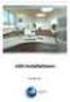 Manual Software SPECTRO3-MONITORING V5.0 (PC software for Microsoft Windows XP, VISTA, 7) for color sensors of the SPECTRO-3 series This manual describes the installation and operation of the SPECTRO3-MONITORING
Manual Software SPECTRO3-MONITORING V5.0 (PC software for Microsoft Windows XP, VISTA, 7) for color sensors of the SPECTRO-3 series This manual describes the installation and operation of the SPECTRO3-MONITORING
3M Stats and Status Software for 3M Detection System Model 8900/9900. Administrator s Guide
 3M Stats and Status Software for 3M Detection System Model 8900/9900 Administrator s Guide Copyright 2009, 3M. All rights reserved. 3M Stats and Status Software for 3M Detection System Model 8900/9900
3M Stats and Status Software for 3M Detection System Model 8900/9900 Administrator s Guide Copyright 2009, 3M. All rights reserved. 3M Stats and Status Software for 3M Detection System Model 8900/9900
Table Of Contents. System Monitoring... 14 System Monitoring Display...14 Monitoring Zones...15 About Areas (partitions)...15 Area Status Display...
 Quick Start Table Of Contents Getting Started... 2 NEware Editions...2 Installing NEware...3 Installing Languages...3 Connecting to NEware...3 Changing Your IP100 Password...4 User Codes... 5 Master Feature...5
Quick Start Table Of Contents Getting Started... 2 NEware Editions...2 Installing NEware...3 Installing Languages...3 Connecting to NEware...3 Changing Your IP100 Password...4 User Codes... 5 Master Feature...5
Product Reference Guide
 PowerScan 7000 SRI Product Reference Guide Datalogic Scanning, Inc. 959 Terry Street Eugene, Oregon 97402 Telephone: (541) 683-5700 Fax: (541) 345-7140 An Unpublished Work - All rights reserved. No part
PowerScan 7000 SRI Product Reference Guide Datalogic Scanning, Inc. 959 Terry Street Eugene, Oregon 97402 Telephone: (541) 683-5700 Fax: (541) 345-7140 An Unpublished Work - All rights reserved. No part
Sophos SafeGuard File Encryption for Mac Quick startup guide. Product version: 6.1
 Sophos SafeGuard File Encryption for Mac Quick startup guide Product version: 6.1 Document date: January 2014 Contents 1 About SafeGuard File Encryption for Mac...3 2 First use...4 3 Working with SafeGuard
Sophos SafeGuard File Encryption for Mac Quick startup guide Product version: 6.1 Document date: January 2014 Contents 1 About SafeGuard File Encryption for Mac...3 2 First use...4 3 Working with SafeGuard
Deposit Direct. Getting Started Guide
 Deposit Direct Getting Started Guide Table of Contents Before You Start... 3 Installing the Deposit Direct application for use with Microsoft Windows Vista... 4 Running Programs in Microsoft Windows Vista...
Deposit Direct Getting Started Guide Table of Contents Before You Start... 3 Installing the Deposit Direct application for use with Microsoft Windows Vista... 4 Running Programs in Microsoft Windows Vista...
DOMUSBOX. User guide. Index
 DOMUSBOX User guide Index Introduction... 2 1. Installing SEAV DOMUS... 4 1.1 Activating DomusBox... 4 1.2Drawing the environments in DomusWeb... 5 1.3Connecting DomusBox to the devices...9 1.4Configuration
DOMUSBOX User guide Index Introduction... 2 1. Installing SEAV DOMUS... 4 1.1 Activating DomusBox... 4 1.2Drawing the environments in DomusWeb... 5 1.3Connecting DomusBox to the devices...9 1.4Configuration
Manual Password Depot Server 8
 Manual Password Depot Server 8 Table of Contents Introduction 4 Installation and running 6 Installation as Windows service or as Windows application... 6 Control Panel... 6 Control Panel 8 Control Panel...
Manual Password Depot Server 8 Table of Contents Introduction 4 Installation and running 6 Installation as Windows service or as Windows application... 6 Control Panel... 6 Control Panel 8 Control Panel...
EasyMP Monitor Operation Guide Ver.4.53
 EasyMP Monitor Operation Guide Ver.4.53 2 Notations Used in This Guide The following table shows the symbols used in this manual, along with descriptions of what they mean. q s Indicates additional information
EasyMP Monitor Operation Guide Ver.4.53 2 Notations Used in This Guide The following table shows the symbols used in this manual, along with descriptions of what they mean. q s Indicates additional information
How To Set Up Flir Cloud Client For Pc Or Mac Or Mac (For Pc Or Ipad) On A Pc Or Pc Or Mouse (For Mac) On An Iphone Or Ipa) On Pc Or Tv (For Ipa
 Instruction Manual FLIR Cloud Services Client Instruction Manual FLIR Cloud Services Client #LX400018; r. 2.0/14567/14568; en-us iii Table of contents 1 Setting up FLIR Cloud Client for PC or Mac...1
Instruction Manual FLIR Cloud Services Client Instruction Manual FLIR Cloud Services Client #LX400018; r. 2.0/14567/14568; en-us iii Table of contents 1 Setting up FLIR Cloud Client for PC or Mac...1
USER GUIDE. Ethernet Configuration Guide (Lantronix) P/N: 2900-300321 Rev 6
 KRAMER ELECTRONICS LTD. USER GUIDE Ethernet Configuration Guide (Lantronix) P/N: 2900-300321 Rev 6 Contents 1 Connecting to the Kramer Device via the Ethernet Port 1 1.1 Connecting the Ethernet Port Directly
KRAMER ELECTRONICS LTD. USER GUIDE Ethernet Configuration Guide (Lantronix) P/N: 2900-300321 Rev 6 Contents 1 Connecting to the Kramer Device via the Ethernet Port 1 1.1 Connecting the Ethernet Port Directly
Legal Notes. Regarding Trademarks. 2011 KYOCERA MITA Corporation
 Legal Notes Unauthorized reproduction of all or part of this guide is prohibited. The information in this guide is subject to change without notice. We cannot be held liable for any problems arising from
Legal Notes Unauthorized reproduction of all or part of this guide is prohibited. The information in this guide is subject to change without notice. We cannot be held liable for any problems arising from
File Management Utility User Guide
 File Management Utility User Guide Legal Notes Unauthorized reproduction of all or part of this guide is prohibited. The information in this guide is subject to change without notice. We cannot be held
File Management Utility User Guide Legal Notes Unauthorized reproduction of all or part of this guide is prohibited. The information in this guide is subject to change without notice. We cannot be held
How To Use An Easymp Network Projection Software On A Projector On A Computer Or Computer
 EasyMP Network Projection Operation Guide Contents 2 Before Use Functions of EasyMP Network Projection....................... 5 Sharing the Projector....................................................
EasyMP Network Projection Operation Guide Contents 2 Before Use Functions of EasyMP Network Projection....................... 5 Sharing the Projector....................................................
EasyMP Monitor Operation Guide Ver.4.50
 EasyMP Monitor Operation Guide Ver.4.50 Notations Used in This Guide The following table shows the symbols used in this manual, along with descriptions of what they mean. Attention s Indicates procedures
EasyMP Monitor Operation Guide Ver.4.50 Notations Used in This Guide The following table shows the symbols used in this manual, along with descriptions of what they mean. Attention s Indicates procedures
Industrial Bar Code Scanners
 DS4800 Industrial Bar Code Scanners Enhanced Connectivity Ease of use Configuration SW Tool ACR4 technology Smart focus adjustment APPLICATIONS Automated warehousing Reading on pallets Picking systems
DS4800 Industrial Bar Code Scanners Enhanced Connectivity Ease of use Configuration SW Tool ACR4 technology Smart focus adjustment APPLICATIONS Automated warehousing Reading on pallets Picking systems
PNOZmulti Configurator V8.1.1
 General 1000 PNOZmulti 1.1 1100 General 1- ][Allgemein Configurator V8.1.1 This document contains important information, which must be noted. This document also contains details of the changes made in
General 1000 PNOZmulti 1.1 1100 General 1- ][Allgemein Configurator V8.1.1 This document contains important information, which must be noted. This document also contains details of the changes made in
USER'S GUIDE NUSCAN 2100 Series
 BARCODE SCANNER USER'S GUIDE NUSCAN 2100 Series Table of Contents 1. Limited Warranty...1 2. Introduction...2 3. Contents...3 4. Barcode Symbologies...3 5. Product Introduction...3 6. Installation...4
BARCODE SCANNER USER'S GUIDE NUSCAN 2100 Series Table of Contents 1. Limited Warranty...1 2. Introduction...2 3. Contents...3 4. Barcode Symbologies...3 5. Product Introduction...3 6. Installation...4
ELFRING FONTS UPC BAR CODES
 ELFRING FONTS UPC BAR CODES This package includes five UPC-A and five UPC-E bar code fonts in both TrueType and PostScript formats, a Windows utility, BarUPC, which helps you make bar codes, and Visual
ELFRING FONTS UPC BAR CODES This package includes five UPC-A and five UPC-E bar code fonts in both TrueType and PostScript formats, a Windows utility, BarUPC, which helps you make bar codes, and Visual
