Océ Large Format Systems. Optimizing Security. Administrator manual Security information
|
|
|
- Ethel McCoy
- 8 years ago
- Views:
Transcription
1 - Océ Large Format Systems Optimizing Security o Administrator manual Security information
2 Copyright 2011 Océ All rights reserved. No part of this work may be reproduced, copied, adapted, or transmitted in any form or by any means without written permission from Océ. Océ makes no representation or warranties with respect to the contents hereof and specifically disclaims any implied warranties of merchantability or fitness for any particular purpose. Further, Océ reserves the right to revise this publication and to make changes from time to time in the content hereof without obligation to notify any person of such revision or changes. Edition:
3 Trademarks Trademarks Océ, and its wide-format printing systems are registered trademarks of Océ. Microsoft, Windows, Windows XP, Windows Server 2003, Windows Vista, Windows Server 2008, Windows 7, and Microsoft Office PowerPoint are either registered trademarks or trademarks of Microsoft Corporation in the United States and/or other countries. Linu is a registered trademark of Linus Torvalds. McAfee is a registered trademark or trademark of McAfee, Inc. or its subsidiaries in the United States and other countries. Symantec and Norton are trademarks or registered trademarks of Symantec Corporation or its affiliates in the U.S. and other countries. Other names may be trademarks of their respective owners. Products in this publication are referred to by their general trade names. In most, if not all cases, these designations are claimed as trademarks or registered trademarks of their respective companies. 3
4 Contents Contents Chapter 1 Océ Security policy...7 The Océ Security policy...8 Océ online resources...10 Overview of the security features available per Océ System...11 Chapter 2 Security features on the Océ TDS / TCS / TC4 systems...13 Overview...14 Overview of the security features for the Océ TDS/TCS/TC4 systems...14 System and Network security...16 Ports - Protocols...16 Applications, protocols and ports used on the Océ TDS/TCS/TC systems...16 Security Patches...23 Policy about Microsoft flaws and vulnerabilities...23 Install the Océ Remote Patch...24 Security levels...26 Security levels presentation...26 Security levels - Printers and scanner versions compatibility...28 Set the Security level...29 Systems with no screen...32 Antivirus...33 Antivirus installation: Compatibility and recommendations...33 Roles and Passwords...35 Roles and Passwords for the Océ TDS/TCS/TC4 systems (ecept Océ TCS300)...35 Roles and Passwords for the Océ TCS Data security...39 HTTPS through PEWG...57 Print data encryption through HTTPS with Océ Print Eec Workgroup...39 Chapter 3 Security features on the Océ PlotWave 300 and ColorWave Overview...60 Security overview for the Océ PlotWave 300 and Océ ColorWave 300 systems...60 System and Network security
5 Contents Ports - Protocols...61 Applications, protocols and ports used on the Océ ColorWave 300 and Océ PlotWave 300 systems...61 Security Patches...65 Install the Océ Remote patch (on Océ PlotWave 300 and Océ ColorWave 300)...65 Security levels...68 Security levels presentation...68 Set the security level...70 Security of the USB connection...72 The USB connection on the Local user interface...72 Antivirus...74 Antivirus installation on the Océ PlotWave 300/ Océ ColorWave 300: Compatibility and recommendations...74 Roles and Passwords...75 Roles and profiles in the Océ PlotWave 300 and Océ ColorWave Passwords policy and behaviour in the Océ PlotWave 300 and Océ ColorWave Data Security...79 E-Shredding...79 E-shredding presentation...79 Enable the e-shredding...81 E-shredding process and system behaviour...83 IPsec...84 IPsec presentation...84 Configure the IPsec settings on the Océ controller...87 Configure the IPsec settings on a workstation or a print server.90 When you use Océ WPD on the print server Troubleshooting: emergency procedure to deactivate IPsec..101 Prevent USB Direct Print and Scan to USB How to prevent 'Print from USB' How to prevent 'Scan to USB' Chapter 4 Security features on the Océ ColorWave Overview Security overview for the Océ ColorWave 600 system System and Network security Ports - Protocols Applications, protocols and ports used on the Océ ColorWave Protocol protection Network protocols protection Operating system and software protection
6 Contents OS and software protection Roles and Passwords Roles and profiles in the Océ ColorWave Passwords policy and behaviour in the Océ ColorWave
7 Chapter 1 Océ Security policy
8 The Océ Security policy The Océ Security policy Definition At Océ, security is an integral part of system development, and the company is taking a proactive approach to the improvement of security-related issues. Océ is working to address security requirements across all of its digital document systems. For its printing systems connected to the network, Océ strives to ensure the: - Security of the system on the network - Security of the data sent to the printers, with a focus on protecting sensitive documents from being captured by un-authorised persons - Security of the configuration and data on the controller Note: See the Table of the security features on page 11 to get an overview of the security features available per Océ system. System security and security on the network Faced with system vulnerabilities, viruses, worms and in order to maimise the protection of the Océ print systems from hackers and networking attacks, Océ has reinforced the security of the Océ systems by: Introducing the Océ Security levels to offer network security protection against virus / worm attacks or system vulnerabilities (on Windows Operating Systems). Once the Security Interface is activated, you can define the level of security according to your system needs. Notice that the higher level of security you set, the fewer printing and scanning functionalities you get. Protecting the system roles and passwords. The main network and system settings are protected against change. Only authorised users can configure or change these settings Regularly checking the relevance of Microsoft flaws and delivering security patches whenever it is necessary. Providing OS and software protection mechanism. The internal system software is protected against alteration Make the USB connection secure (on systems with USB slot) Implementing network protocols protection features (by use of the Océ Security levels filtering or by configuring each network protocol for firewall filtering) Allowing the installation of an Antivirus software on the Océ system controller Being compliant with IPv6 and then benefiting from IPv6 secured assets 8 Chapter 1 - Océ Security policy
9 The Océ Security policy Note: The availability of the security features depends on the products. See the Overview of the security features available per Océ System on page 11. Data security on the network To ensure the security of the print data sent on the network, Océ has implemented: The HTTPS capability in the Océ Print Eec Workgroup job submission tool. Use the HTTPS protocol (HTTP over SSL) with Océ Print Eec Workgroup v2.6 and higher to encrypt the submitted print data. Find all information about Print data encryption through HTTPS with Océ Print Eec Workgroup on page 39. The e-shredding feature to overwrite any user data (print/copy/scan) when it is deleted from the system. This feature prevents the recovery of any deleted user data. The IPsec configuration, that provides authentication, data confidentiality and integrity in the network communication between devices. A strong mechanism of encryption guarantees the confidentiality of the user print and scan data on the network. Chapter 1 - Océ Security policy 9
10 Océ online resources Océ online resources Introduction 'We advise that you visit our website regularly in order to take full advantage of all the available resources:' 'Find the latest supplies from our Media Guide.' 'Get support on your product and answers to your questions in the Océ Knowledgebase.' Keep up-to-date with the latest information on security, the downloads for your drivers, software, printers and related documentation. Get the latest information on Security Connect to the International Corporate Website: ' ' Open the security page: Océ Online Knowledgebase Océ permanently develops a base of knowledge for its products. You can access this knowledgebase through the Support section of our website. Describe your question or problem in the search field. Then, find the answer in the list of solutions or documents, ordered by relevancy. 10 Chapter 1 - Océ Security policy
11 Overview of the security features available per Océ System Overview of the security features available per Océ System # Océ TDS / TCS / TC systems Océ PlotWave 300 Océ ColorWave 300 Océ ColorWave 600 Operating System Windows XP embedded Windows XP embedded Linu Firewall Yes Yes Yes MS Security flaws / Security patches Yes Yes N/A Network protocols protection Océ Security levels - 3 levels Océ Security levels - 3 levels Protection configurable per protocol OS and software integrity mechanism - - Yes Antivirus Compatible with 2 antivirus brands Compatible with 2 antivirus brands - IPv6 Yes for: Océ TCS and higher Océ TCS and higher Océ TDS and higher Océ TDS and higher Océ TDS750 Océ TC4 1.6 and higher Yes Yes Feature to encrypt data on the network HTTPS IPsec - Password protection Yes for: - User settings - Administration settings Yes for: - User settings - Administration settings Yes for: - User settings - Administration settings Chapter 1 - Océ Security policy 11
12 Overview of the security features available per Océ System Data overwrite - E-shredding - 12 Chapter 1 - Océ Security policy
13 Chapter 2 Security features on the Océ TDS / TCS / TC4 systems
14 Overview of the security features for the Océ TDS/TCS/TC4 systems Overview Overview of the security features for the Océ TDS/TCS/TC4 systems Introduction The following Océ TDS/TCS/TC4 sytems are equipped with security features: Océ TDS300 Océ TDS320 Océ TDS400 Océ TDS450 Océ TDS600 and TDS600 Premia class Océ TDS700 Océ TDS750 Océ TDS800 Océ TDS860 (TDS800 Pro Series) Océ TCS300 Océ TCS400 Océ TCS500 Océ TC4 scanner Security features overview # Operating System MS Security patches Network protocols protection Firewall Antivirus Windows XP Service Pack 2 or Windows XP Service Pack 3 (see below) Océ released patches (on 3 Océ Security Levels Yes Compatible with 2 Antivirus brands 14 Chapter 2 - Security features on the Océ TDS / TCS / TC4 systems
15 Overview of the security features for the Océ TDS/TCS/TC4 systems IPv6 Data encryption Password protection Yes for: Océ TCS and higher Océ TCS and higher Océ TDS and higher Océ TDS and higher Océ TDS750 Océ TC4 1.6 and higher Yes - HTTPS protocol for printing available with Océ Print Eec Workgroup Yes for configuration settings (in the Océ Settings Editor or Océ Epress Webtools) Operating System embedded in the Océ TDS/TCS/TC systems # Océ TDS/TCS/TC release installed with Windows XP SP3 Océ TDS and higher Océ TDS and higer Océ TDS and higher Océ TDS and higher Océ TDS and higher Océ TDS and higher Océ TDS750 Océ TDS and higher Océ TDS and higher Océ TCS and higher Océ TCS and higher Océ TCS and higher Océ TC4 1.6 and higher Océ TDS/TCS/TC release installed with Windows XP SP2 Océ TDS and lower Océ TDS and lower Océ TDS and lower Océ TDS and lower Océ TDS and lower Océ TDS and lower Océ TDS and lower Océ TDS and lower Océ TCS and lower Océ TCS and lower Océ TCS and lower Océ TC and lower Chapter 2 - Security features on the Océ TDS / TCS / TC4 systems 15
16 Applications, protocols and ports used on the Océ TDS/TCS/TC systems System and Network security Ports - Protocols Applications, protocols and ports used on the Océ TDS/TCS/TC systems Printing applications: security levels, ports and protocols used by the Océ systems # Application /Functionality System Supported security levels () and open port Port used on the controller: protocol Océ Windows Printer Driver (WPD) All Océ TDS and TCS systems (ecept Océ TC4) N* M* (1) H* (2) : LPR 65200: Océ back-channel (**) 139: SMB 80: HTTP (for advanced accounting) Océ Adobe PostScript 3 driver All Océ TDS and TCS systems (ecept Océ TC4) (3) (3) : LPR 139: SMB Océ Print Eec Workgroup - Océ TCS400/ TCS500 - Océ TDS400/ TDS450/ TDS600/ TDS700/ TDS750/ TDS800/ TDS : HTTP 16 Chapter 2 - Security features on the Océ TDS / TCS / TC4 systems
17 Applications, protocols and ports used on the Océ TDS/TCS/TC systems Application /Functionality System Supported security levels () and open port Port used on the controller: protocol Océ Print Eec Workgroup over SSL (HTTPS) - Océ TDS400/ TDS450/ TDS600/ TDS700/ TDS750/ TDS800/ TDS860, Océ TCS400/ TCS500 N* 443 M* H* 443: HTTPS Océ Publisher Select (v1.8 and higher) Océ TDS : HTTP 65200: Océ back-channel (*) 515: LPR Océ ReproDesk All Océ TDS and TCS systems (ecept Océ TC4) : LPR 65200: Océ back-channel Océ PELT Windows All Océ TDS and TCS systems (ecept Océ TC4 and TDS750) (4) : LPR 65200: Océ back-channel Océ Print Eec Light Web Océ TDS400 1.X, Océ TDS600 2.X, Océ TDS800 1.X, Océ TCS400 <= : HTTP Océ Print Eec Basic All Océ TDS and TCS systems (ecept Océ TDS300 Océ TDS320, Océ TCS300 and Océ TC4) : HTTP Chapter 2 - Security features on the Océ TDS / TCS / TC4 systems 17
18 Applications, protocols and ports used on the Océ TDS/TCS/TC systems Application /Functionality System Supported security levels () and open port Port used on the controller: protocol Novell NDPS printing All Océ TDS and TCS systems (ecept Océ TC4) N* 515 M* 515 H* : LPR LPR printing (command line) All Océ TDS and TCS systems (ecept Océ TC4) : LPR FTP printing All Océ TDS and TCS systems (ecept Océ TC4) (5) 21 21: FTP 4242: FTP passive mode (6) SMB printing - Océ TDS300/ TDS320/ TDS400/ TDS600/ TDS800/ TDS860 - Océ TCS : SMB Notes: * Levels: N: Normal - M: Medium - H: High (*) Océ back-channel is an Océ proprietary protocol used to retrieve information from the printer (status, media loaded...) and to display it in the application or driver. (1) LPR printing with back-channel and advanced accounting. No SMB printing (2) LPR printing. No back-channel. No SMB printing. No advanced accounting (3) LPR printing only. No SMB printing (4) LPR printing. No back-channel (5) FTP active mode only (6) For data communication channel 18 Chapter 2 - Security features on the Océ TDS / TCS / TC4 systems
19 Applications, protocols and ports used on the Océ TDS/TCS/TC systems Scanning applications: security levels, ports and protocols used by the Océ systems # Application /Functionality System Supported security levels () and open port Port used on the controller: protocol Scan to File Remote SMB All Océ TDS, TCS and TC4 systems ecept Océ TCS300 and Océ TDS300 N* M* H* SMB (no incoming port required on the controller) Scan to File Remote FTP All Océ TDS, TCS and TC4 systems ecept Océ TCS300 and Océ TDS300 (1) (1) FTP Scan data retrieval by FTP All Océ TDS, TCS and TC4 systems (2) 21 21: FTP 4242: FTP passive mode (3) Notes: * Levels: N: Normal - M: Medium - H: High (1) FTP passive mode only: the FTP server on the remote workstation must support FTP passive mode (2) FTP active mode only (3) For data communication channel Chapter 2 - Security features on the Océ TDS / TCS / TC4 systems 19
20 Applications, protocols and ports used on the Océ TDS/TCS/TC systems Control management: security levels, ports and protocols used by the Océ systems # Application /Functionality System Supported security levels () and open port Port used on the controller: protocol PING All Océ TDS, TCS and TC4 systems N* M* H* ICMP SNMP based applications Océ TDS450 v3.1 and higher UDP 161 UDP 161: SN- MP Océ Remote Logic All Océ TDS and TCS systems ecept Océ TDS700, Océ TDS750, Océ TCS300 and Océ TC to to Océ specific protocol Océ Power Logic Remote Océ TDS700, Océ TDS750 and Océ TC Océ specific protocol Océ Settings Editor Web application Océ TCS : HTTP Name resolution (**) All Océ TDS, TCS and TC4 systems / UDP 53 /UDP 53: DNS DHCP All Océ TDS, TCS and TC4 systems UDP 68 UDP 68 UDP 68 UDP 68: DHCP 20 Chapter 2 - Security features on the Océ TDS / TCS / TC4 systems
21 Applications, protocols and ports used on the Océ TDS/TCS/TC systems Application /Functionality System Supported security levels () and open port Port used on the controller: protocol Océ Account Center Advanced accounting (WPD) All Océ TDS, TCS and TC4 systems ecept Océ TCS300, Océ TDS300 and Océ TDS320 N* 80 M* 80 H* 80: HTTP Accounting information retrieval by FTP All Océ TDS, TCS and TC4 systems ecept Océ TCS300, Océ TDS300 and Océ TDS (1) 21 21: FTP 4242: FTP passive mode (3) Browse Océ systems on the network with Windows network neighbourhood Océ TDS450/ TDS700/ TDS750/ TC4 Océ TCS300/ TCS500 UDP 137 UDP 137: Net- Bios over /IP Browse Océ systems on the network with Windows network neighbourhood Océ TDS300/ TDS320/ TDS400/ TDS600/ TDS800/ TDS860 Océ TCS400 UDP 137 UDP 137: SMB Océ License Logic All Océ TDS, TCS and TC4 systems : HTTP Océ Remote Patch All Océ TDS, TCS and TC4 systems ecept Océ TCS : HTTP Chapter 2 - Security features on the Océ TDS / TCS / TC4 systems 21
22 Applications, protocols and ports used on the Océ TDS/TCS/TC systems Application /Functionality System Supported security levels () and open port Port used on the controller: protocol Océ Remote Security settings All Océ TDS and TCS systems ecept Océ TCS300, Océ TDS300, Océ TDS320 and Océ TC4 N* M* 80 H* 80: HTTP (3) 443: HTTPS Océ Service Logic All Océ TDS, TCS and TC4 systems (1) 21 21: FTP 4242: FTP passive mode (4) Océ Meter Manager Océ TDS / TDS and higher versions Océ TDS750 Océ TCS / TCS and higher versions UDP 161 UDP 161: SN- MP Notes: * Levels: N: Normal - M: Medium - H: High (**) The name resolution is mainly used to determine the IP address of the scan destination during Scan fo File operation (1) FTP active mode only (3) HTTP traffic is automatically redirected to HTTPS (4) For data communication channel 22 Chapter 2 - Security features on the Océ TDS / TCS / TC4 systems
23 Policy about Microsoft flaws and vulnerabilities Security Patches Policy about Microsoft flaws and vulnerabilities Policy Océ regularly checks whether vulnerabilities (mainly described in the Microsoft security bulletins) affect the Océ Power Logic Controller. Then Océ informs the users whether the systems are vulnerable (or not), and in case of vulnerability, publishes a corresponding Océ Patch. Patch procedure Download the patches to apply to your printer from the website: Select your print system and open the Downloads/security page (eample: to get the latest patches and to check whether a Microsoft flaw impacts the Océ controller. On this page you find: The latest information about security (MS flaws...) The Océ security patches The instructions to apply the patches on the Océ controller The procedure to identify the Océ patches installed on your system Note: The patches provided by Microsoft on the Microsoft website cannot be directly installed on the controllers. Use the appropriate Océ patches. Consult also the Océ Security Web page - for general security information. Depending on the version of your system controller, you must download the Océ Remote Patch and install it on the controller (see Install the Océ Remote Patch on page 24). Chapter 2 - Security features on the Océ TDS / TCS / TC4 systems 23
24 Install the Océ Remote Patch Install the Océ Remote Patch Purpose The Océ Remote Patch functionality allows you to: load and remotely apply Security and software patches onto the controller check the last patch successfully applied check the eecution status of the latest patch applied ('Success' or 'Failure') It is available for the following products versions: Océ TDS and higher Océ TDS and higher Océ TDS and higher Océ TDS and higher Océ TDS and higher Océ TDS and higher Océ TDS750 Océ TDS and higher Océ TDS and higher Océ TCS and higher Océ TCS and higher Océ TC4 scanner and higher When to do Each time a security patch needs to be remotely installed on the controller. Before you begin - Download the security patch from the Océ website (Downloads/Security page of your product on Open the Océ Remote Patch page either: - in the web browser of a workstation: enter the URL hostname or IPaddress]/OceRemotePatch.html or - In Océ Print Eec Workgroup v2.6 and higher: from the 'Administration' menu, click Océ Remote Patch Log on to the Océ Remote Patch page as the controller system administrator. 24 Chapter 2 - Security features on the Océ TDS / TCS / TC4 systems
25 Install the Océ Remote Patch Remotely install an Océ patch 1. Browse to the location of the patch file(*.oce) Note: Click 'Reset' to clear the field when needed 2. Click 'Apply Patch' 3. Confirm The installation starts. At the end of the process, the controller reboots. 4. After the restart: - in the web browser of a workstation enter the following URL: hostname or IPaddress]/OceRemotePatch.html or - from the 'Administration' menu of Océ Print Eec Workgroup, click 'Océ Remote Patch ' 5. Log on as the controller system administrator 6. Check that the 'Last eecution status' of the patch is 'Success': the installation was successful. Note: When the status is 'Failure', apply the patch again. If the installation fails again, contact your Océ representative. Chapter 2 - Security features on the Océ TDS / TCS / TC4 systems 25
26 Security levels presentation Security levels Security levels presentation Introduction Océ defined 3 levels of security according to the customer needs. The presentation below can help you to select the most suitable level. HIGH security level The HIGH level is the most secure mode for printing and scanning. The compliant applications are based on the LPR protocol for printing and on the FTP protocol for scanning. Target: This level provides you with the most secure mode while using the basic feature for printing and scanning. Only some Océ applications are available. See the security levels supported per application/functionality on page 16. This security level may also be used when you want to be protected whenever a vulnerability has been discovered and the corresponding patch cannot be yet installed. As soon as the patch can be installed, you can go back to the original security level. MEDIUM security level The MEDIUM level is compliant with all the Océ applications available for printing and scanning which do not present a high risk (as reported by most popular network scanners). Target: This level is recommended if you need to be secured while you want to use the Océ applications for printing and/or scanning (you can use the system including more functions than with the HIGH security level). Normal security level This mode offers all the functionalities. Target: You can select this level if you want to use some features not covered by MEDIUM security level. 26 Chapter 2 - Security features on the Océ TDS / TCS / TC4 systems
27 Security levels presentation This level is more dedicated for small network infrastructure where security is less required versus features. Chapter 2 - Security features on the Océ TDS / TCS / TC4 systems 27
28 Security levels - Printers and scanner versions compatibility Security levels - Printers and scanner versions compatibility Introduction The security levels are implemented on the following versions of the printers/scanner controller: Printers versions # Océ TDS300 Océ TDS320 Océ TDS400 Océ TDS450 Océ TDS600 Océ TDS700 Océ TDS750 Océ TDS800 Océ TDS860 Océ TCS300 Océ TCS400 Océ TCS500 Océ TC4 scanner v1.1.1 and higher All versions v2.1.1 and higher All versions v4.1.1 and higher All versions All versions v2.1.1 and higher v1.0 and higher All versions v2.2 and higher All versions All versions To check whether your Océ system with no screen is equipped, check the firmware version number on the control panel during the reboot of the printer. For the Océ TDS300, the version number must be 1.1 or higher. For the Océ TDS400, the version number must be 2.1 or higher. For the Océ TCS400, the version number must be 2.2 or higher (you can access it when the printer is off-line, on the 'Configure system' menu). 28 Chapter 2 - Security features on the Océ TDS / TCS / TC4 systems
29 Set the Security level Set the Security level Introduction The security user interface is available locally on the controller only, from the Océ Settings Editor (no remote access). Note: You need to be logged on as the System Administrator to access the security level interface and change the security levels. [1] Log on From the 'Edit' menu, select 'Security...' to open the 'Security level' window. [2] Access Security window It displays the current 'Security level' and the available options. According to the security level selected, the settings are available (in black) or not (in grey): The controller is delivered with the 'Normal' security level by default, but according to your needs, you can switch by selecting the required level. Chapter 2 - Security features on the Océ TDS / TCS / TC4 systems 29
30 Set the Security level Illustration [3] Security level interfaces: High / Medium / Normal Manage the security levels 1. In the 'Security level' window, check the level required ('Normal', 'Medium' or 'High'). 2. Click 'OK' once, then 'Cancel'. A warning message is displayed: [4] Security warning message 3. Click 'OK'. 4. After processing, a message displays the security level confirmation. Click 'OK' to reboot the controller: [5] reboot 30 Chapter 2 - Security features on the Océ TDS / TCS / TC4 systems
31 Set the Security level Result When the security level is changed from 'Normal' to 'Medium' or 'High', the level selected is also displayed on the Océ System Control Panel (click on the 'Security' button): [6] Océ System Control Panel - Security level information Chapter 2 - Security features on the Océ TDS / TCS / TC4 systems 31
32 Systems with no screen Systems with no screen For systems delivered without screen, keyboard nor mouse, it is possible to switch between security levels using diskettes/cd. There is one diskette/cd per security level: 1 diskette/cd to switch to HIGH security level. 1 diskette/cd to switch to MEDIUM security level. 1 diskette/cd to switch to STANDARD / Normal security level. Océ delivers 3 deliverables to build the diskettes/cds. Please contact your local Océ representative. 32 Chapter 2 - Security features on the Océ TDS / TCS / TC4 systems
33 Antivirus installation: Compatibility and recommendations Antivirus Antivirus installation: Compatibility and recommendations Introduction To install the Symantec or MacAfee antivirus programmes, contact your Océ representative. Note: Océ shall not be liable for damages of any kind attributable to the use of an antivirus on the Océ systems controllers. Compatibility Océ tested the installation of the 3 following antivirus programmes on the Océ systems controller: # Antivirus Symantec AntiVirus Endpoint Protection 11 McAfee VirusScan Enterprise Edition 8.7i epolicy Orchestrator for AntiVirus update installable on the controller of: Océ TDS and upper Océ TDS and upper Océ TDS and upper Océ TDS and upper Océ TDS and upper Océ TDS and upper Océ TDS750 Océ TDS and upper Océ TDS and upper Océ TCS and upper Océ TCS and upper Océ TCS and upper Océ TC4 scanner and upper Chapter 2 - Security features on the Océ TDS / TCS / TC4 systems 33
34 Antivirus installation: Compatibility and recommendations Symantec AntiVirus Corporate Edition 10 (Norton) Océ TDS to Océ TDS320 Océ TDS and upper Océ TDS450 Océ TDS and upper Océ TDS700 Océ TDS750 Océ TDS and upper Océ TDS and upper Océ TCS300 Océ TCS and upper Océ TCS500 Océ TC4 scanner 34 Chapter 2 - Security features on the Océ TDS / TCS / TC4 systems
35 Roles and Passwords Roles and Passwords for the Océ TDS/TCS/TC4 systems (ecept Océ TCS300) Roles and Passwords for the Océ TDS/TCS/TC4 systems (ecept Océ TCS300) Roles In all Océ TDS/TCS/TC4 (ecept TCS300) systems, the main network and system settings are protected against change. Only authorised users can configure or change these settings. 4 roles are available: Key operator: The Key Operator can manage the jobs and the device settings Repro operator The Repro operator can manage jobs (print and scan) System administrator The System Administrator can manage the Configuration settings (such as the Network settings, scan destinations settings...) and print jobs Océ service This role is used eclusively by the Océ Service Technician Note: Refer to your Océ TDS/TCS/TC4 user manual to get information related to the authorised users and to the settings access rights. Passwords used The passwords protect: The roles The Scan To file remote user name Password modification table for Océ TDS/TCS/TC4 systems# Password for Can be changed by Key operator Key operator Repro operator Repro operator System administrator System administrator ScanToFile remote user name Anyone (no login requested) Chapter 2 - Security features on the Océ TDS / TCS / TC4 systems 35
36 Roles and Passwords for the Océ TDS/TCS/TC4 systems (ecept Océ TCS300) Note: Keep these passwords. The loss of these passwords may require the intervention of Océ Service. Passwords storage on the controller All passwords are stored encrypted on the controller. There is no open access to the system to change them. You can change them only through the standard user interface on the controller. Passwords eport policy No password is eported to the backup files, ecept the passwords for the Scan To File remote user names. The passwords for the Scan To File remote user names are stored encrypted (in the *.sm file) 36 Chapter 2 - Security features on the Océ TDS / TCS / TC4 systems
37 Roles and Passwords for the Océ TCS300 Roles and Passwords for the Océ TCS300 Roles description In the system, the main network and system settings are protected against change. Only authorised users can configure/change these settings. 4 roles are available: Key operator: The Key Operator can manage the jobs and the device settings System administrator The System Administrator can manage the Configuration settings such as the Network settings and the scan destinations settings Power user The Power User has both the rights of the Key Operator and the System Administrator Océ service This role is used eclusively by the Océ Service Technician Passwords used in Océ Settings Editor Web application In Océ Océ Settings Editor Web application the passwords protect the roles. Password modification table for Océ TCS300# Password for Can be changed by Key operator Key operator or Power user System administrator System administrator or Power user Power user Power user Password policy 256 characters maimum Any number [0-9] Any letter lowercase/uppercase [a-z][a-z] the following special characters: # _ - # $ % ^ *? { } ( ) = +,. ; : [ ] / \ Chapter 2 - Security features on the Océ TDS / TCS / TC4 systems 37
38 Roles and Passwords for the Océ TCS300 Passwords storage on the controller All passwords are stored encrypted on the controller. There is no open access to the system to change them. You can change them only through the standard user interface on the controller. Passwords eport policy The roles passwords are not stored in the backup set. 38 Chapter 2 - Security features on the Océ TDS / TCS / TC4 systems
39 Data security HTTPS through PEWG Print data encryption through HTTPS with Océ Print Eec Workgroup Print data encryption through HTTPS with Océ Print Eec Workgroup Introduction To protect the privacy of your print data on the network, use the HTTPS protocol (HTTP over SSL) with Océ Print Eec Workgroup (v2.6 and higher). You can then send encrypted print data to Print Eec Workgroup using the following URL: Name or PrinterHostname or PrinterIPaddress] Eample: Definition Océ proposes 2 services when printing with Print Eec Workgroup by means of HTTPS instead of HTTP: the print data encryption to ensure the print data confidentiality the use of certificates: the client station which submits the print can check the identity of the controller. Compatible versions of Océ Print Eec Workgroup The HTTPS feature is embedded in Océ Print Eec Workgroup v2.6 and higher, recommended for : Océ TDS400 Océ TDS400 Prémia Class Océ TDS450 Océ TDS600 Océ TDS600 Premia Class Océ TDS700 Océ TDS750 Océ TDS800 Océ TDS800 Pro series Océ TCS400 Océ TCS500 Chapter 2 - Security features on the Océ TDS / TCS / TC4 systems 39
40 Print data encryption through HTTPS with Océ Print Eec Workgroup The self-signed certificate and the CA-signed certificate By default, Océ delivers an Océ self-signed certificate. This certificate provides encryption of the print data between the client and the controller. It can be easily used. This self-signed certificate has not been signed by a Certification Authority, consequently the web browser will display a 'Certificate Error' message the first time you use the HTTPS protocol. This certificate may be used with a few limitations (see Use the Océ self-signed certificate on page 42) or while you are waiting for a trusted certificate to be delivered by a Certification Authority. When your security policy recommends it, the administrator can request and import a certificate delivered by a Certification Authority (CA-signed certificate). See the overall procedure to request and import a CA-signed certificate on page 47. HTTPS protocol and the Security levels The HTTPS protocol in Océ Print Eec Workgroup is available only in Normal security level. The HTTPS protocol uses the port Chapter 2 - Security features on the Océ TDS / TCS / TC4 systems
41 Configure the use of HTTPS HTTPS through PEWG Configure the use of HTTPS Introduction You can configure the use of HTTPS through the job submission tool for Océ TDS and TCS systems: Océ Print Eec Workgroup v2.6 and higher. On the Remote Security page, set the use of the secured protocol to: - 'Required' to allow only HTTPS protocol - 'Optional' to allow both HTTP and HTTPS protocols Note: When you set HTTPS to 'required' in PEWG v2.6 or higher, only the Océ Account Center communication protocol remains in HTTP mode. Configure the use of HTTPS 1. In a web browser, open Océ Print Eec Workgroup v 2.6 or higher (enter the printer IP address or hostname) 2. From the Administration menu, select Océ Remote Security 3. Log on as the printer system administrator 4. On the Océ Remote Security page, select 'Set the HTTPS mode' 5. Set the HTTPS mode to 'Required' or keep 'Optional' (default) 6. 'Reboot the controller to apply the change' Chapter 2 - Security features on the Océ TDS / TCS / TC4 systems 41
42 Use the Océ self-signed certificate Use the Océ self-signed certificate Introduction You can use the HTTPS protocol with the default Océ self-signed certificate to send encrypted print data to the printer controller. The first time you use a self-signed certificate, your web browser will generate security error messages. In order to easily and securely use the self-signed certificate in your web browser, you must: - View and check the self-signed certificate in your web browser - Configure your web browser to trust the self-signed certificate The procedures depend on the web browser you use to open Océ Print Eec Workgroup. See below the use with: - Internet Eplorer - Mozilla Firefo Use the Océ self-signed certificate with Internet Eplorer 1. On a workstation, type the URL address of your printer in Internet Eplorer ( A warning window opens. It displays 2 errors: The certificate is not issued by a trusted certificate authority. The Common Name in the certificate does not match the printer hostname (or IP Address) you typed in the address bar. 2. In order to view and check the self-signed certificate, continue to the website. 42 Chapter 2 - Security features on the Océ TDS / TCS / TC4 systems
43 Use the Océ self-signed certificate Note: A warning- Security message may open to ask whether you trust the applet distributed by Océ. This message concerns only the Java applets used in Print Eec Workgroup. It is not related to the self-signed certificate. You can check the certificate and click 'Yes'. 3. Océ Print Eec Workgroup opens, but the address bar displays a certificate error. Click on the error. The certificate is invalid. 4. View the certificate. 5. The certificate is issued to 'Océ PE WG ' by 'Océ PE WG ' (where '' is the controller Mac Address). Check the Details and the Certification Path. In Details, check the following values: Common Name (CN) = Océ PE WG Organization Unit (OU) = PE WG Organization (O) = Océ 6. Click 'Install Certificate...' 7. Follow the Wizard's instructions to import the certificate into your web browser. Validate. Chapter 2 - Security features on the Océ TDS / TCS / TC4 systems 43
44 Use the Océ self-signed certificate When the import is successful, the 'Océ PE WG' Certificate is recognised and its status is OK. 8. Open the Tools menu\internet options\advanced tab. In the Security section, uncheck the option "Warn about certificate address mismatch" 9. Restart the browser and type the URL of your printer in Internet Eplorer ( 44 Chapter 2 - Security features on the Océ TDS / TCS / TC4 systems
45 Use the Océ self-signed certificate Result The padlock is displayed on the address bar, Océ self-signed certificate guarantees: The identity of the remote computer (controller) The encryption of the print data on the network. Use the Océ self-signed certificate with Mozilla Firefo 1. On a workstation, type the URL address of your printer in Mozilla Firefo ( A warning window opens. It displays 2 errors: The certificate is not trusted because it is self-signed The certificate is only valid for 'Océ PE WG ' 2. In order to view and check the self-signed certificate, continue to add an eception. 3. Click 'Add Eception...' 4. In the 'Add Security Eception' window, click 'Get Certificate' to get the certificate from the controller web server. The 'Wrong site' and 'Unknown Identity' errors are displayed. 5. Click 'View...' to see the content of the certificate. Check the following values: Common Name (CN) = Océ PE WG Organization Unit (OU) = PE WG Chapter 2 - Security features on the Océ TDS / TCS / TC4 systems 45
46 Use the Océ self-signed certificate Organization (O) = Océ 6. The certificate is issued to 'Océ PE WG ' by 'Océ PE WG ', so you can confirm the security eception (permanent or temporary eception). 7. A security warning window may pop-up. Click 'Yes' to continue. Result The Océ Print Eec Workgroup software opens. You can check in the status bar (at the bottom of the window) that the padlock is displayed. In the navigation bar, the Océ certificate is registered as an eception. The identity of the remote controller and the encryption of the data on the network are secured. 46 Chapter 2 - Security features on the Océ TDS / TCS / TC4 systems
47 Description of the overall procedure to request and import a CA-signed certificate HTTPS through PEWG Description of the overall procedure to request and import a CA-signed certificate Introduction By default the first certificate delivered for the use of HTTPS with Océ Print Eec Workgroup is an Océ self-signed certificate. To ensure a fully trusted authentication, you can request and import a certificate delivered by a Certification Authority (CA-signed certificate). Information about certificates When you generate a CA-signed certificate request on a controller: A new private key is created: this key stays in the controller The certificate request containing the public key is created. Send it to the Certification Authority. The CA-signed certificate you will receive also contains the public key. This public key is linked to the private key already stored in the controller. In the controller, the private key and the public key must match to enable a secure HTTPS protocol. To request and then import a CA-signed certificate while you are still using HTTPS with Océ Print Eec Workgroup 2.6 and higher, follow these 2 procedures, step by step: Overall procedure to prepare and generate the CA-signed certificate request (Océ Print Eec Workgroup 2.6 and higher) # Step A1- Back up the current certificate and private key Description The current certificate can be: the original Océ self-signed certificate embedded with Océ Print Eec Workgroup a CA-signed certificate (delivered by a Certification Authority) you previously installed See Back up a certificate and a private key on page 49. Chapter 2 - Security features on the Océ TDS / TCS / TC4 systems 47
48 Description of the overall procedure to request and import a CA-signed certificate Step A2- Generate the certificate request A3- Save the content of the certificate request A4- Restart the controller Description Make this step when you want to request and install a CA-signed certificate. During the creation of the request, a new private key is created. See Generate a certificate request on page 50. Send this content to the Certification Authority to request a (CA-signed) certificate The Certification Authority will check the request and reply. - If the request is valid, go to step A4 - if the request is not valid, make a new request (A2) according to the remarks/corrections suggested by the CA request feedback Overall procedure to import the new CA-signed certificate # Step B1- Save and store the new CAsigned certificate B2- Import the new CA-signed certificate into the controller B3- Restart the controller B4- Import the Root certificate into the web browsers of the workstations B5- Back up the certificate and private key Description Save the CA-signed certificate you received from the Certification Authority. Import the CA-signed certificate (Root and/or Intermediate and CA-signed certificates). See Import a CA-signed certificate (into the controller and workstations) on page 52 The Root certificate identifies the Certification Authority. By default, the web browsers contain a list of well-known and trusted Root certificates. In case the Root certificate of the Certification Authority is not in this list, install the CA Root certificate in the 'Trusted Root certificates' list of the web browser, on each workstation. See Check and import the Root certificate into the workstations browser on page 53 Back up and store the certificate and the private key in order to be able to restore them if needed. See Back up a certificate and a private key on page Chapter 2 - Security features on the Océ TDS / TCS / TC4 systems
49 Back up a certificate and a private key Back up a certificate and a private key When to do You must back up the certificate and private key: BEFORE you generate a certificate request (step A1 of the overall procedure on page 47): To save your current certificate and private key. AFTER you import the new certificate (step B5): To save your new certificate and private key, in order to be able to restore them if needed. Back up the current certificate and private key 1. In a web browser, open Océ Print Eec Workgroup v2.6 or higher ( address or hostname]) 2. From the Administration menu, select Océ Remote Security A new HTTPS browser page opens. Note: A warning message can occur: validate and continue. 3. Log on as the printer system administrator 4. In the Océ Remote Security page, select 'Backup certificate and private key' 5. To save the server certificate and private key, enter a password made of 6 characters at least ('Password used to encrypt the private key') 6. Confirm the password 7. Click 'Save' 8. Download and store the back up file (.jks). Chapter 2 - Security features on the Océ TDS / TCS / TC4 systems 49
50 Generate a CA-signed certificate request Generate a CA-signed certificate request Purpose Create a certificate request in Océ Print Eec Workgroup 2.6 and higher. Use this function only when you want to request a new CA-certificate. Before you begin Install the latest version of Print Eec WorkGroup for your printer (v2.6 or higher, see Back up the current Certificate and Private key already installed on the controller (see Back up a certificate and a private key on page 49). 'Generate a certificate request' Note: Step A2 of the overall procedure on page In a web browser, open Océ Print Eec Workgroup v 2.6 or higher ( address or hostname]) 2. From the Administration menu, select Océ Remote Security A new HTTPS browser page opens. Note: A warning message can occur: validate and continue. 3. Log on as the printer system administrator 4. In the Océ Remote Security page, select 'Generate a certificate request' 5. Fill out the form with the requested information Note: In the certificate request the Common Name MUST be the hostname or the Fully Qualified Domain Name (FQDN) of the printer (e.g.: or ''TDS800' or 'TDS800.mycompany.com'). This Common Name will be used in the URL when you open Océ Print Eec WorkGroup through HTTPS (e.g.: ' 6. Click 'Generate'. 50 Chapter 2 - Security features on the Océ TDS / TCS / TC4 systems
51 Generate a CA-signed certificate request Result The web server generates a certificate request. The content of the request is displayed (plain tet). Eample (fake request): -----BEGIN NEW CERTIFICATE REQUEST----- MIIBvDCCASQAwfDELMAkGA1UEBMCRlIDDAKBgNVBAgTA0lERjEQ- MA4GA1UEBMHQ1JFVEVJ TDEBEGA1UEChMKT2NlIFBMVCBTQTEMMAoGA1UECMDU05TMSowKAY- DVQQDEyF0ZHM3MDAtNzQw LnNucy5vY2VjcmV0WlsLm9jZS5uZwgZ8wDQYJKoZIhvcNAQEBBQADgY0AMIG- JAoGBAJ2NKQMd HjiDZ1khzTJTORHqjKl3AtE3PXqRsiHouTH5JTceYtaBjCnCJ4pGKY5iKN8KJi- JuZG8PHY7o W/+zpvN2VtX7TcyTAvyCThUwL+cqo75tvODo5HM- CUa2sLdl8GO9WMLpgZkH5KzIiO+LcI4 yqbqhenynyws0c2obx- Cq3yksF74+XIO0swhoA2yfDp4T+LuF3wys8lUH3ZhhkOYg== -----END NEW CERTIFICATE REQUEST----- Save and send the request Note: Step A3 of the overall procedure on page Click 'Save' to save the content of the request in a.csr file (named 'certificate_request.csr' by default) 2. Restart the controller 3. Send the content of this request to the Certification Authority. Chapter 2 - Security features on the Océ TDS / TCS / TC4 systems 51
52 Import a CA-signed certificate (into the controller and workstations) Import a CA-signed certificate (into the controller and workstations) 1. Import the CA-signed certificate into the controller: Import the 'Root certificate' Import the 'Intermediate certificate' Import the CA-certificate 2. Import the Root certificate into the workstations web browser Import the 'Root certificate' Import the 'Intermediate certificate' Import the CA-certificate Import the 'Root certificate' into the controller Note: Step B2 of the overall procedure on page 47 Note: Save locally or on the network all the CA-signed certificate files the Certification Authority sent you. 1. In a web browser, open Océ Print Eec Workgroup v2.6 or higher ( address or hostname]) 2. From the Administration menu, select Océ Remote Security A new HTTPS browser page opens. Note: A warning message can occur: validate and continue. 3. Log on as the printer system administrator 4. In the Océ Remote Security page, select 'Import CA-signed certificate' 5. Select 'Root certificate' 6. Browse to the Root certificate file and click 'Import' Note: The Root certificate may already eist in the web server certificates list. 52 Chapter 2 - Security features on the Océ TDS / TCS / TC4 systems
53 Import a CA-signed certificate (into the controller and workstations) 7. Validate to confirm the import 8. When the message 'Certificate successfully imported.' pops up, go on to import the 'Intermediate certificate' Note: When an error message is displayed, see its meaning in Security through PEWG 2.6: Error messages on page 57. Import the 'Intermediate certificate' 1. Select 'Intermediate certificate' 2. Browse to the Intermediate certificate file and click 'Import' 3. When the message 'Certificate successfully imported.' pops up, go back to the main page to import the 'CA-signed certificate' Import the 'CA-signed certificate' 1. Select 'CA-signed certificate' 2. Browse to the certificate file 3. Select 'Yes' to validate the certificate against Java root certificates and click 'Import' 4. When the message 'Certificate successfully imported.' pops up, restart the controller. Result The certificate is now installed on the server. Check and import (if needed) the CA Root certificate also into the workstations web browser. That will secure the complete data workflow between the workstations and the server. Check and import the 'Root certificate' into the workstations browser Note: Step B4 of the overall procedure on page On each workstation, open the web browser 2. In the Tools - Internet Options - Content window, open the 'Certificates' Chapter 2 - Security features on the Océ TDS / TCS / TC4 systems 53
Administration guide
 Administration guide PlotWave - ColorWave Systems Security information Copyright 2014, Océ All rights reserved. No part of this work may be reproduced, copied, adapted, or transmitted in any form or by
Administration guide PlotWave - ColorWave Systems Security information Copyright 2014, Océ All rights reserved. No part of this work may be reproduced, copied, adapted, or transmitted in any form or by
Administration guide. Océ LF Systems. Connectivity information for Scan-to-File
 Administration guide Océ LF Systems Connectivity information for Scan-to-File Copyright 2014, Océ All rights reserved. No part of this work may be reproduced, copied, adapted, or transmitted in any form
Administration guide Océ LF Systems Connectivity information for Scan-to-File Copyright 2014, Océ All rights reserved. No part of this work may be reproduced, copied, adapted, or transmitted in any form
Intel Active Management Technology with System Defense Feature Quick Start Guide
 Intel Active Management Technology with System Defense Feature Quick Start Guide Introduction...3 Basic Functions... 3 System Requirements... 3 Configuring the Client System...4 Intel Management Engine
Intel Active Management Technology with System Defense Feature Quick Start Guide Introduction...3 Basic Functions... 3 System Requirements... 3 Configuring the Client System...4 Intel Management Engine
TOSHIBA GA-1310. Printing from Windows
 TOSHIBA GA-1310 Printing from Windows 2009 Electronics for Imaging, Inc. The information in this publication is covered under Legal Notices for this product. 45081979 04 February 2009 CONTENTS 3 CONTENTS
TOSHIBA GA-1310 Printing from Windows 2009 Electronics for Imaging, Inc. The information in this publication is covered under Legal Notices for this product. 45081979 04 February 2009 CONTENTS 3 CONTENTS
Océ Windows Printer Driver. Make the link. User guide Overview and usage
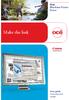 - Océ Windows Printer Driver Make the link o User guide Overview and usage Copyright 2012, Océ All rights reserved. No part of this work may be reproduced, copied, adapted, or transmitted in any form or
- Océ Windows Printer Driver Make the link o User guide Overview and usage Copyright 2012, Océ All rights reserved. No part of this work may be reproduced, copied, adapted, or transmitted in any form or
Setting Up Scan to SMB on TaskALFA series MFP s.
 Setting Up Scan to SMB on TaskALFA series MFP s. There are three steps necessary to set up a new Scan to SMB function button on the TaskALFA series color MFP. 1. A folder must be created on the PC and
Setting Up Scan to SMB on TaskALFA series MFP s. There are three steps necessary to set up a new Scan to SMB function button on the TaskALFA series color MFP. 1. A folder must be created on the PC and
READYNAS INSTANT STORAGE. Quick Installation Guide
 READYNAS INSTANT STORAGE Quick Installation Guide Table of Contents Step 1 Connect to FrontView Setup Wizard 3 Installing RAIDar on Windows 3 Installing RAIDar on Mac OS X 3 Installing RAIDar on Linux
READYNAS INSTANT STORAGE Quick Installation Guide Table of Contents Step 1 Connect to FrontView Setup Wizard 3 Installing RAIDar on Windows 3 Installing RAIDar on Mac OS X 3 Installing RAIDar on Linux
Xerox Multifunction Devices. Verify Device Settings via the Configuration Report
 Xerox Multifunction Devices Customer Tips March 15, 2007 This document applies to these Xerox products: X WC 4150 X WCP 32/40 X WCP 35/45/55 X WCP 65/75/90 X WCP 165/175 X WCP 232/238 X WCP 245/255 X WCP
Xerox Multifunction Devices Customer Tips March 15, 2007 This document applies to these Xerox products: X WC 4150 X WCP 32/40 X WCP 35/45/55 X WCP 65/75/90 X WCP 165/175 X WCP 232/238 X WCP 245/255 X WCP
Administrator Operations Guide
 Administrator Operations Guide 1 What You Can Do with Remote Communication Gate S 2 Login and Logout 3 Settings 4 Printer Management 5 Log Management 6 Firmware Management 7 Installation Support 8 Maintenance
Administrator Operations Guide 1 What You Can Do with Remote Communication Gate S 2 Login and Logout 3 Settings 4 Printer Management 5 Log Management 6 Firmware Management 7 Installation Support 8 Maintenance
technical brief browsing to an installation of HP Web Jetadmin. Internal Access HTTP Port Access List User Profiles HTTP Port
 technical brief in HP Overview HP is a powerful webbased software utility for installing, configuring, and managing networkconnected devices. Since it can install and configure devices, it must be able
technical brief in HP Overview HP is a powerful webbased software utility for installing, configuring, and managing networkconnected devices. Since it can install and configure devices, it must be able
Xerox EX Print Server, Powered by Fiery, for the Xerox 700 Digital Color Press. Printing from Windows
 Xerox EX Print Server, Powered by Fiery, for the Xerox 700 Digital Color Press Printing from Windows 2008 Electronics for Imaging, Inc. The information in this publication is covered under Legal Notices
Xerox EX Print Server, Powered by Fiery, for the Xerox 700 Digital Color Press Printing from Windows 2008 Electronics for Imaging, Inc. The information in this publication is covered under Legal Notices
isupplier PORTAL ACCESS SYSTEM REQUIREMENTS
 TABLE OF CONTENTS Recommended Browsers for isupplier Portal Recommended Microsoft Internet Explorer Browser Settings (MSIE) Recommended Firefox Browser Settings Recommended Safari Browser Settings SYSTEM
TABLE OF CONTENTS Recommended Browsers for isupplier Portal Recommended Microsoft Internet Explorer Browser Settings (MSIE) Recommended Firefox Browser Settings Recommended Safari Browser Settings SYSTEM
ReadyNAS Setup Manual
 ReadyNAS Setup Manual NETGEAR, Inc. 4500 Great America Parkway Santa Clara, CA 95054 USA October 2007 208-10163-01 v1.0 2007 by NETGEAR, Inc. All rights reserved. Trademarks NETGEAR, the NETGEAR logo,
ReadyNAS Setup Manual NETGEAR, Inc. 4500 Great America Parkway Santa Clara, CA 95054 USA October 2007 208-10163-01 v1.0 2007 by NETGEAR, Inc. All rights reserved. Trademarks NETGEAR, the NETGEAR logo,
Getting Started with Symantec Endpoint Protection
 Getting Started with Symantec Endpoint Protection 20983668 Getting Started with Symantec Endpoint Protection The software described in this book is furnished under a license agreement and may be used only
Getting Started with Symantec Endpoint Protection 20983668 Getting Started with Symantec Endpoint Protection The software described in this book is furnished under a license agreement and may be used only
Easy Setup Guide for the Sony Network Camera
 -878-191-11 (1) Easy Setup Guide for the Sony Network Camera For setup, a computer running the Microsoft Windows Operating System is required. For monitoring camera images, Microsoft Internet Explorer
-878-191-11 (1) Easy Setup Guide for the Sony Network Camera For setup, a computer running the Microsoft Windows Operating System is required. For monitoring camera images, Microsoft Internet Explorer
MULTIFUNCTIONAL DIGITAL SYSTEMS. TopAccess Guide
 MULTIFUNCTIONAL DIGITAL SYSTEMS TopAccess Guide 0 TOSHIBA TEC CORPORATION All rights reserved Under the copyright laws, this manual cannot be reproduced in any form without prior written permission of
MULTIFUNCTIONAL DIGITAL SYSTEMS TopAccess Guide 0 TOSHIBA TEC CORPORATION All rights reserved Under the copyright laws, this manual cannot be reproduced in any form without prior written permission of
Fiery EX4112/4127. Printing from Windows
 Fiery EX4112/4127 Printing from Windows 2008 Electronics for Imaging, Inc. The information in this publication is covered under Legal Notices for this product. 45083884 01 April 2009 CONTENTS 3 CONTENTS
Fiery EX4112/4127 Printing from Windows 2008 Electronics for Imaging, Inc. The information in this publication is covered under Legal Notices for this product. 45083884 01 April 2009 CONTENTS 3 CONTENTS
User Manual. Onsight Management Suite Version 5.1. Another Innovation by Librestream
 User Manual Onsight Management Suite Version 5.1 Another Innovation by Librestream Doc #: 400075-06 May 2012 Information in this document is subject to change without notice. Reproduction in any manner
User Manual Onsight Management Suite Version 5.1 Another Innovation by Librestream Doc #: 400075-06 May 2012 Information in this document is subject to change without notice. Reproduction in any manner
PREFACE http://www.okiprintingsolutions.com 07108001 iss.01 -
 Network Guide PREFACE Every effort has been made to ensure that the information in this document is complete, accurate, and up-to-date. The manufacturer assumes no responsibility for the results of errors
Network Guide PREFACE Every effort has been made to ensure that the information in this document is complete, accurate, and up-to-date. The manufacturer assumes no responsibility for the results of errors
Symantec Backup Exec 2010 R2. Quick Installation Guide
 Symantec Backup Exec 2010 R2 Quick Installation Guide 20047221 The software described in this book is furnished under a license agreement and may be used only in accordance with the terms of the agreement.
Symantec Backup Exec 2010 R2 Quick Installation Guide 20047221 The software described in this book is furnished under a license agreement and may be used only in accordance with the terms of the agreement.
Symantec LiveUpdate Administrator. Getting Started Guide
 Symantec LiveUpdate Administrator Getting Started Guide Symantec LiveUpdate Administrator Getting Started Guide The software described in this book is furnished under a license agreement and may be used
Symantec LiveUpdate Administrator Getting Started Guide Symantec LiveUpdate Administrator Getting Started Guide The software described in this book is furnished under a license agreement and may be used
Smart Control Center. User Guide. 350 East Plumeria Drive San Jose, CA 95134 USA. November 2010 202-10685-01 v1.0
 Smart Control Center User Guide 350 East Plumeria Drive San Jose, CA 95134 USA November 2010 202-10685-01 v1.0 2010 NETGEAR, Inc. All rights reserved. No part of this publication may be reproduced, transmitted,
Smart Control Center User Guide 350 East Plumeria Drive San Jose, CA 95134 USA November 2010 202-10685-01 v1.0 2010 NETGEAR, Inc. All rights reserved. No part of this publication may be reproduced, transmitted,
Administration Quick Start
 www.novell.com/documentation Administration Quick Start ZENworks 11 Support Pack 3 February 2014 Legal Notices Novell, Inc., makes no representations or warranties with respect to the contents or use of
www.novell.com/documentation Administration Quick Start ZENworks 11 Support Pack 3 February 2014 Legal Notices Novell, Inc., makes no representations or warranties with respect to the contents or use of
Installing and Configuring vcloud Connector
 Installing and Configuring vcloud Connector vcloud Connector 2.7.0 This document supports the version of each product listed and supports all subsequent versions until the document is replaced by a new
Installing and Configuring vcloud Connector vcloud Connector 2.7.0 This document supports the version of each product listed and supports all subsequent versions until the document is replaced by a new
Desktop Release Notes. Desktop Release Notes 5.2.1
 Desktop Release Notes Desktop Release Notes 5.2.1 COPYRIGHT Copyright 2011 McAfee, Inc. All Rights Reserved. No part of this publication may be reproduced, transmitted, transcribed, stored in a retrieval
Desktop Release Notes Desktop Release Notes 5.2.1 COPYRIGHT Copyright 2011 McAfee, Inc. All Rights Reserved. No part of this publication may be reproduced, transmitted, transcribed, stored in a retrieval
Symantec Backup Exec TM 11d for Windows Servers. Quick Installation Guide
 Symantec Backup Exec TM 11d for Windows Servers Quick Installation Guide September 2006 Symantec Legal Notice Copyright 2006 Symantec Corporation. All rights reserved. Symantec, Backup Exec, and the Symantec
Symantec Backup Exec TM 11d for Windows Servers Quick Installation Guide September 2006 Symantec Legal Notice Copyright 2006 Symantec Corporation. All rights reserved. Symantec, Backup Exec, and the Symantec
Important. Please read this User s Manual carefully to familiarize yourself with safe and effective usage.
 Important Please read this User s Manual carefully to familiarize yourself with safe and effective usage. About This Manual This manual describes how to install and configure RadiNET Pro Gateway and RadiCS
Important Please read this User s Manual carefully to familiarize yourself with safe and effective usage. About This Manual This manual describes how to install and configure RadiNET Pro Gateway and RadiCS
Symantec AntiVirus Corporate Edition Patch Update
 Symantec AntiVirus Corporate Edition Patch Update Symantec AntiVirus Corporate Edition Update Documentation version 10.0.1.1007 Copyright 2005 Symantec Corporation. All rights reserved. Symantec, the Symantec
Symantec AntiVirus Corporate Edition Patch Update Symantec AntiVirus Corporate Edition Update Documentation version 10.0.1.1007 Copyright 2005 Symantec Corporation. All rights reserved. Symantec, the Symantec
Acronis Backup & Recovery 11.5 Quick Start Guide
 Acronis Backup & Recovery 11.5 Quick Start Guide Applies to the following editions: Advanced Server for Windows Virtual Edition Advanced Server SBS Edition Advanced Workstation Server for Linux Server
Acronis Backup & Recovery 11.5 Quick Start Guide Applies to the following editions: Advanced Server for Windows Virtual Edition Advanced Server SBS Edition Advanced Workstation Server for Linux Server
Legal Notes. Regarding Trademarks. 2011 KYOCERA MITA Corporation
 Legal Notes Unauthorized reproduction of all or part of this guide is prohibited. The information in this guide is subject to change without notice. We cannot be held liable for any problems arising from
Legal Notes Unauthorized reproduction of all or part of this guide is prohibited. The information in this guide is subject to change without notice. We cannot be held liable for any problems arising from
Foglight Experience Monitor and Foglight Experience Viewer
 Foglight Experience Monitor and Foglight Experience Viewer Quest Software, Inc. April 2008 Using the Dell Remote Access Controller Copyright Quest Software, Inc. 2008. All rights reserved. This guide contains
Foglight Experience Monitor and Foglight Experience Viewer Quest Software, Inc. April 2008 Using the Dell Remote Access Controller Copyright Quest Software, Inc. 2008. All rights reserved. This guide contains
Océ TDS450. User manual
 Océ TDS450 User manual Océ-Technologies B.V. Océ, Océ TDS450, Océ TDS450 scanner, Océ TDS450 printer, Océ Doc Exec, Océ Image Logic, Océ Scan logic, Océ Power Logic, Océ Print Exec and Océ Remote Logic
Océ TDS450 User manual Océ-Technologies B.V. Océ, Océ TDS450, Océ TDS450 scanner, Océ TDS450 printer, Océ Doc Exec, Océ Image Logic, Océ Scan logic, Océ Power Logic, Océ Print Exec and Océ Remote Logic
Audit Management Reference
 www.novell.com/documentation Audit Management Reference ZENworks 11 Support Pack 3 February 2014 Legal Notices Novell, Inc., makes no representations or warranties with respect to the contents or use of
www.novell.com/documentation Audit Management Reference ZENworks 11 Support Pack 3 February 2014 Legal Notices Novell, Inc., makes no representations or warranties with respect to the contents or use of
LifeCyclePlus Version 1
 LifeCyclePlus Version 1 Last updated: 2014-04-25 Information in this document is subject to change without notice. Companies, names and data used in examples herein are fictitious unless otherwise noted.
LifeCyclePlus Version 1 Last updated: 2014-04-25 Information in this document is subject to change without notice. Companies, names and data used in examples herein are fictitious unless otherwise noted.
DameWare Server. Administrator Guide
 DameWare Server Administrator Guide About DameWare Contact Information Team Contact Information Sales 1.866.270.1449 General Support Technical Support Customer Service User Forums http://www.dameware.com/customers.aspx
DameWare Server Administrator Guide About DameWare Contact Information Team Contact Information Sales 1.866.270.1449 General Support Technical Support Customer Service User Forums http://www.dameware.com/customers.aspx
Legal Notes. Regarding Trademarks. 2012 KYOCERA Document Solutions Inc.
 Legal Notes Unauthorized reproduction of all or part of this guide is prohibited. The information in this guide is subject to change without notice. We cannot be held liable for any problems arising from
Legal Notes Unauthorized reproduction of all or part of this guide is prohibited. The information in this guide is subject to change without notice. We cannot be held liable for any problems arising from
Symantec Database Security and Audit 3100 Series Appliance. Getting Started Guide
 Symantec Database Security and Audit 3100 Series Appliance Getting Started Guide Symantec Database Security and Audit 3100 Series Getting Started Guide The software described in this book is furnished
Symantec Database Security and Audit 3100 Series Appliance Getting Started Guide Symantec Database Security and Audit 3100 Series Getting Started Guide The software described in this book is furnished
User s Manual. Copyright 2010 Vantec Thermal Technologies. All Rights Reserved.
 Copyright 2010 Vantec Thermal Technologies. All Rights Reserved. User s Manual Package Contents: 1 NextStar FX Gigabit NAS Adapter x1 2 AC Adapter x1 3 Installation Guide x1 4 Rubber Feet x4 5 User s CD
Copyright 2010 Vantec Thermal Technologies. All Rights Reserved. User s Manual Package Contents: 1 NextStar FX Gigabit NAS Adapter x1 2 AC Adapter x1 3 Installation Guide x1 4 Rubber Feet x4 5 User s CD
Enabling Backups for Windows and MAC OS X
 Enabling Backups for Windows and MAC OS X TM Trademarks and Copyrights Copyright Storix, Inc. 1999-2005 Storix is a registered trademark of Storix, Inc. SBAdmin is a trademark of Storix, Inc in the USA
Enabling Backups for Windows and MAC OS X TM Trademarks and Copyrights Copyright Storix, Inc. 1999-2005 Storix is a registered trademark of Storix, Inc. SBAdmin is a trademark of Storix, Inc in the USA
NetBak Replicator 4.0 User Manual Version 1.0
 NetBak Replicator 4.0 User Manual Version 1.0 Copyright 2012. QNAP Systems, Inc. All Rights Reserved. 1 NetBak Replicator 1. Notice... 3 2. Install NetBak Replicator Software... 4 2.1 System Requirements...
NetBak Replicator 4.0 User Manual Version 1.0 Copyright 2012. QNAP Systems, Inc. All Rights Reserved. 1 NetBak Replicator 1. Notice... 3 2. Install NetBak Replicator Software... 4 2.1 System Requirements...
Fiery E100 Color Server. Welcome
 Fiery E100 Color Server Welcome 2011 Electronics For Imaging, Inc. The information in this publication is covered under Legal Notices for this product. 45098226 27 June 2011 WELCOME 3 WELCOME This Welcome
Fiery E100 Color Server Welcome 2011 Electronics For Imaging, Inc. The information in this publication is covered under Legal Notices for this product. 45098226 27 June 2011 WELCOME 3 WELCOME This Welcome
Xerox 700 Digital Color Press with Integrated Fiery Color Server. Utilities
 Xerox 700 Digital Color Press with Integrated Fiery Color Server Utilities 2008 Electronics for Imaging, Inc. The information in this publication is covered under Legal Notices for this product. 45072726
Xerox 700 Digital Color Press with Integrated Fiery Color Server Utilities 2008 Electronics for Imaging, Inc. The information in this publication is covered under Legal Notices for this product. 45072726
ATX Document Manager. User Guide
 ATX Document Manager User Guide ATX DOCUMENT MANAGER User Guide 2010 CCH Small Firm Services. All rights reserved. 6 Mathis Drive NW Rome, GA 30165 No part of this manuscript may be copied, photocopied,
ATX Document Manager User Guide ATX DOCUMENT MANAGER User Guide 2010 CCH Small Firm Services. All rights reserved. 6 Mathis Drive NW Rome, GA 30165 No part of this manuscript may be copied, photocopied,
Universal Management Service 2015
 Universal Management Service 2015 UMS 2015 Help All rights reserved. No parts of this work may be reproduced in any form or by any means - graphic, electronic, or mechanical, including photocopying, recording,
Universal Management Service 2015 UMS 2015 Help All rights reserved. No parts of this work may be reproduced in any form or by any means - graphic, electronic, or mechanical, including photocopying, recording,
Installing and Configuring vcloud Connector
 Installing and Configuring vcloud Connector vcloud Connector 2.0.0 This document supports the version of each product listed and supports all subsequent versions until the document is replaced by a new
Installing and Configuring vcloud Connector vcloud Connector 2.0.0 This document supports the version of each product listed and supports all subsequent versions until the document is replaced by a new
Customer Tips. Xerox Network Scanning TWAIN Configuration for the WorkCentre 7328/7335/7345. for the user. Purpose. Background
 Xerox Multifunction Devices Customer Tips dc07cc0432 October 19, 2007 This document applies to these Xerox products: X WC 7328/7335/7345 for the user Xerox Network Scanning TWAIN Configuration for the
Xerox Multifunction Devices Customer Tips dc07cc0432 October 19, 2007 This document applies to these Xerox products: X WC 7328/7335/7345 for the user Xerox Network Scanning TWAIN Configuration for the
Plesk 11 Manual. Fasthosts Customer Support
 Fasthosts Customer Support Plesk 11 Manual This guide covers everything you need to know in order to get started with the Parallels Plesk 11 control panel. Contents Introduction... 3 Before you begin...
Fasthosts Customer Support Plesk 11 Manual This guide covers everything you need to know in order to get started with the Parallels Plesk 11 control panel. Contents Introduction... 3 Before you begin...
File Management Utility User Guide
 File Management Utility User Guide Legal Notes Unauthorized reproduction of all or part of this guide is prohibited. The information in this guide is subject to change without notice. We cannot be held
File Management Utility User Guide Legal Notes Unauthorized reproduction of all or part of this guide is prohibited. The information in this guide is subject to change without notice. We cannot be held
NETWORK PRINT MONITOR User Guide
 NETWORK PRINT MONITOR User Guide Legal Notes Unauthorized reproduction of all or part of this guide is prohibited. The information in this guide is subject to change without notice. We cannot be held liable
NETWORK PRINT MONITOR User Guide Legal Notes Unauthorized reproduction of all or part of this guide is prohibited. The information in this guide is subject to change without notice. We cannot be held liable
RealPresence Platform Director
 RealPresence CloudAXIS Suite Administrators Guide Software 1.3.1 GETTING STARTED GUIDE Software 2.0 June 2015 3725-66012-001B RealPresence Platform Director Polycom, Inc. 1 RealPresence Platform Director
RealPresence CloudAXIS Suite Administrators Guide Software 1.3.1 GETTING STARTED GUIDE Software 2.0 June 2015 3725-66012-001B RealPresence Platform Director Polycom, Inc. 1 RealPresence Platform Director
Release Notes for Websense Email Security v7.2
 Release Notes for Websense Email Security v7.2 Websense Email Security version 7.2 is a feature release that includes support for Windows Server 2008 as well as support for Microsoft SQL Server 2008. Version
Release Notes for Websense Email Security v7.2 Websense Email Security version 7.2 is a feature release that includes support for Windows Server 2008 as well as support for Microsoft SQL Server 2008. Version
ReadyNAS Duo Setup Manual
 ReadyNAS Duo Setup Manual NETGEAR, Inc. 4500 Great America Parkway Santa Clara, CA 95054 USA February 2008 208-10215-01 v1.0 2008 by NETGEAR, Inc. All rights reserved. Trademarks NETGEAR, the NETGEAR logo,
ReadyNAS Duo Setup Manual NETGEAR, Inc. 4500 Great America Parkway Santa Clara, CA 95054 USA February 2008 208-10215-01 v1.0 2008 by NETGEAR, Inc. All rights reserved. Trademarks NETGEAR, the NETGEAR logo,
Parallels Panel. Parallels Small Business Panel 10.2: User's Guide. Revision 1.0
 Parallels Panel Parallels Small Business Panel 10.2: User's Guide Revision 1.0 Copyright Notice ISBN: N/A Parallels 660 SW 39 th Street Suite 205 Renton, Washington 98057 USA Phone: +1 (425) 282 6400 Fax:
Parallels Panel Parallels Small Business Panel 10.2: User's Guide Revision 1.0 Copyright Notice ISBN: N/A Parallels 660 SW 39 th Street Suite 205 Renton, Washington 98057 USA Phone: +1 (425) 282 6400 Fax:
Document Exchange Server 2.5
 KOFAX Document Exchange Server 2.5 Administrator s Guide for Fujitsu Network Scanners 10001820-000 2008-2009 Kofax, Inc., 16245 Laguna Canyon Road, Irvine, California 92618, U.S.A. All rights reserved.
KOFAX Document Exchange Server 2.5 Administrator s Guide for Fujitsu Network Scanners 10001820-000 2008-2009 Kofax, Inc., 16245 Laguna Canyon Road, Irvine, California 92618, U.S.A. All rights reserved.
Allworx OfficeSafe Operations Guide Release 6.0
 Allworx OfficeSafe Operations Guide Release 6.0 No part of this publication may be reproduced, stored in a retrieval system, or transmitted, in any form or by any means, electronic, mechanical, photocopy,
Allworx OfficeSafe Operations Guide Release 6.0 No part of this publication may be reproduced, stored in a retrieval system, or transmitted, in any form or by any means, electronic, mechanical, photocopy,
CentreWare Internet Services Setup and User Guide. Version 2.0
 CentreWare Internet Services Setup and User Guide Version 2.0 Xerox Corporation Copyright 1999 by Xerox Corporation. All rights reserved. XEROX, The Document Company, the digital X logo, CentreWare, and
CentreWare Internet Services Setup and User Guide Version 2.0 Xerox Corporation Copyright 1999 by Xerox Corporation. All rights reserved. XEROX, The Document Company, the digital X logo, CentreWare, and
Out-of-Band Management Reference
 www.novell.com/documentation Out-of-Band Management Reference ZENworks 11 Support Pack 3 Beta February 2014 Legal Notices Novell, Inc., makes no representations or warranties with respect to the contents
www.novell.com/documentation Out-of-Band Management Reference ZENworks 11 Support Pack 3 Beta February 2014 Legal Notices Novell, Inc., makes no representations or warranties with respect to the contents
How to Configure Windows Firewall on a Single Computer
 Security How to Configure Windows Firewall on a Single Computer Introduction Windows Firewall is a new feature of Microsoft Windows XP Service Pack 2 (SP2) that is turned on by default. It monitors and
Security How to Configure Windows Firewall on a Single Computer Introduction Windows Firewall is a new feature of Microsoft Windows XP Service Pack 2 (SP2) that is turned on by default. It monitors and
Nexio Connectus with Nexio G-Scribe
 Nexio Connectus with Nexio G-Scribe 2.1.2 3/20/2014 Edition: A 2.1.2 Publication Information 2014 Imagine Communications. Proprietary and Confidential. Imagine Communications considers this document and
Nexio Connectus with Nexio G-Scribe 2.1.2 3/20/2014 Edition: A 2.1.2 Publication Information 2014 Imagine Communications. Proprietary and Confidential. Imagine Communications considers this document and
Installing and Configuring vcenter Support Assistant
 Installing and Configuring vcenter Support Assistant vcenter Support Assistant 5.5 This document supports the version of each product listed and supports all subsequent versions until the document is replaced
Installing and Configuring vcenter Support Assistant vcenter Support Assistant 5.5 This document supports the version of each product listed and supports all subsequent versions until the document is replaced
Server Installation Guide ZENworks Patch Management 6.4 SP2
 Server Installation Guide ZENworks Patch Management 6.4 SP2 02_016N 6.4SP2 Server Installation Guide - 2 - Notices Version Information ZENworks Patch Management Server Installation Guide - ZENworks Patch
Server Installation Guide ZENworks Patch Management 6.4 SP2 02_016N 6.4SP2 Server Installation Guide - 2 - Notices Version Information ZENworks Patch Management Server Installation Guide - ZENworks Patch
IBM Security QRadar Vulnerability Manager Version 7.2.1. User Guide
 IBM Security QRadar Vulnerability Manager Version 7.2.1 User Guide Note Before using this information and the product that it supports, read the information in Notices on page 61. Copyright IBM Corporation
IBM Security QRadar Vulnerability Manager Version 7.2.1 User Guide Note Before using this information and the product that it supports, read the information in Notices on page 61. Copyright IBM Corporation
Step-by-Step Configuration
 Step-by-Step Configuration Kerio Technologies C 2001-2003 Kerio Technologies. All Rights Reserved. Printing Date: December 17, 2003 This guide provides detailed description on configuration of the local
Step-by-Step Configuration Kerio Technologies C 2001-2003 Kerio Technologies. All Rights Reserved. Printing Date: December 17, 2003 This guide provides detailed description on configuration of the local
Sophos for Microsoft SharePoint startup guide
 Sophos for Microsoft SharePoint startup guide Product version: 2.0 Document date: March 2011 Contents 1 About this guide...3 2 About Sophos for Microsoft SharePoint...3 3 System requirements...3 4 Planning
Sophos for Microsoft SharePoint startup guide Product version: 2.0 Document date: March 2011 Contents 1 About this guide...3 2 About Sophos for Microsoft SharePoint...3 3 System requirements...3 4 Planning
Networking Best Practices Guide. Version 6.5
 Networking Best Practices Guide Version 6.5 Summer 2010 Copyright: 2010, CCH, a Wolters Kluwer business. All rights reserved. Material in this publication may not be reproduced or transmitted in any form
Networking Best Practices Guide Version 6.5 Summer 2010 Copyright: 2010, CCH, a Wolters Kluwer business. All rights reserved. Material in this publication may not be reproduced or transmitted in any form
ProSafe Plus Switch Utility
 ProSafe Plus Switch Utility User Guide 350 East Plumeria Drive San Jose, CA 95134 USA September 2010 202-10524-03 v1.0 ProSafe Plus Switch Utility User Guide 2010 NETGEAR, Inc. All rights reserved. No
ProSafe Plus Switch Utility User Guide 350 East Plumeria Drive San Jose, CA 95134 USA September 2010 202-10524-03 v1.0 ProSafe Plus Switch Utility User Guide 2010 NETGEAR, Inc. All rights reserved. No
SSL Guide. (Secure Socket Layer)
 SSL Guide (Secure Socket Layer) To find basic information about network and advanced network features of your Brother machine: uu Network User's Guide. To download the latest manual, please visit the Brother
SSL Guide (Secure Socket Layer) To find basic information about network and advanced network features of your Brother machine: uu Network User's Guide. To download the latest manual, please visit the Brother
Xerox Security Bulletin XRX13-006
 Cumulative update for Common Criteria Certification Background The System Software Versions listed below for the WorkCentre 5845/5855/5865/5875/5890, WorkCentre 7220/7225, WorkCentre 7830/7835/7845/7855
Cumulative update for Common Criteria Certification Background The System Software Versions listed below for the WorkCentre 5845/5855/5865/5875/5890, WorkCentre 7220/7225, WorkCentre 7830/7835/7845/7855
Quick Install Guide. Lumension Endpoint Management and Security Suite 7.1
 Quick Install Guide Lumension Endpoint Management and Security Suite 7.1 Lumension Endpoint Management and Security Suite - 2 - Notices Version Information Lumension Endpoint Management and Security Suite
Quick Install Guide Lumension Endpoint Management and Security Suite 7.1 Lumension Endpoint Management and Security Suite - 2 - Notices Version Information Lumension Endpoint Management and Security Suite
enicq 5 System Administrator s Guide
 Vermont Oxford Network enicq 5 Documentation enicq 5 System Administrator s Guide Release 2.0 Published November 2014 2014 Vermont Oxford Network. All Rights Reserved. enicq 5 System Administrator s Guide
Vermont Oxford Network enicq 5 Documentation enicq 5 System Administrator s Guide Release 2.0 Published November 2014 2014 Vermont Oxford Network. All Rights Reserved. enicq 5 System Administrator s Guide
InfoPrint 4247 Serial Matrix Printers. Remote Printer Management Utility For InfoPrint Serial Matrix Printers
 InfoPrint 4247 Serial Matrix Printers Remote Printer Management Utility For InfoPrint Serial Matrix Printers Note: Before using this information and the product it supports, read the information in Notices
InfoPrint 4247 Serial Matrix Printers Remote Printer Management Utility For InfoPrint Serial Matrix Printers Note: Before using this information and the product it supports, read the information in Notices
Sophos Endpoint Security and Control standalone startup guide
 Sophos Endpoint Security and Control standalone startup guide Sophos Endpoint Security and Control version 9 Sophos Anti-Virus for Mac OS X, version 7 Document date: October 2009 Contents 1 Before you
Sophos Endpoint Security and Control standalone startup guide Sophos Endpoint Security and Control version 9 Sophos Anti-Virus for Mac OS X, version 7 Document date: October 2009 Contents 1 Before you
MULTIFUNCTIONAL DIGITAL SYSTEMS. Operator s Manual for Backup/Restore Utility
 MULTIFUNCTIONAL DIGITAL SYSTEMS Operator s Manual for Backup/Restore Utility 2009 KYOCERA MITA Corporation All rights reserved Preface Thank you for purchasing Multifunctional Digital Color Systems. Read
MULTIFUNCTIONAL DIGITAL SYSTEMS Operator s Manual for Backup/Restore Utility 2009 KYOCERA MITA Corporation All rights reserved Preface Thank you for purchasing Multifunctional Digital Color Systems. Read
ScanRouter Lite 2.0.6.0
 ScanRouter Lite 2.0.6.0 ScanRouter V2 Lite Distribution software bundled to the MFPs, FAXs, and Scanners ScanRouter V2 Lite helps users create a "paperless office" environment by providing easy distribution
ScanRouter Lite 2.0.6.0 ScanRouter V2 Lite Distribution software bundled to the MFPs, FAXs, and Scanners ScanRouter V2 Lite helps users create a "paperless office" environment by providing easy distribution
Advanced Event Viewer Manual
 Advanced Event Viewer Manual Document version: 2.2944.01 Download Advanced Event Viewer at: http://www.advancedeventviewer.com Page 1 Introduction Advanced Event Viewer is an award winning application
Advanced Event Viewer Manual Document version: 2.2944.01 Download Advanced Event Viewer at: http://www.advancedeventviewer.com Page 1 Introduction Advanced Event Viewer is an award winning application
System Planning, Deployment, and Best Practices Guide
 www.novell.com/documentation System Planning, Deployment, and Best Practices Guide ZENworks Application Virtualization 9.0 February 22, 2012 Legal Notices Novell, Inc., makes no representations or warranties
www.novell.com/documentation System Planning, Deployment, and Best Practices Guide ZENworks Application Virtualization 9.0 February 22, 2012 Legal Notices Novell, Inc., makes no representations or warranties
AVG 8.5 Anti-Virus Network Edition
 AVG 8.5 Anti-Virus Network Edition User Manual Document revision 85.2 (23. 4. 2009) Copyright AVG Technologies CZ, s.r.o. All rights reserved. All other trademarks are the property of their respective
AVG 8.5 Anti-Virus Network Edition User Manual Document revision 85.2 (23. 4. 2009) Copyright AVG Technologies CZ, s.r.o. All rights reserved. All other trademarks are the property of their respective
MobileStatus Server Installation and Configuration Guide
 MobileStatus Server Installation and Configuration Guide Guide to installing and configuring the MobileStatus Server for Ventelo Mobilstatus Version 1.2 June 2010 www.blueposition.com All company names,
MobileStatus Server Installation and Configuration Guide Guide to installing and configuring the MobileStatus Server for Ventelo Mobilstatus Version 1.2 June 2010 www.blueposition.com All company names,
Application Note Configuring Department of Defense Common Access Card Authentication on McAfee. Firewall Enterprise
 Application Note Configuring Department of Defense Common Access Card Authentication on McAfee Firewall Enterprise McAfee Firewall Enterprise version 7.x and 8.x This application note describes how to
Application Note Configuring Department of Defense Common Access Card Authentication on McAfee Firewall Enterprise McAfee Firewall Enterprise version 7.x and 8.x This application note describes how to
Steps for Basic Configuration
 1. This guide describes how to use the Unified Threat Management appliance (UTM) Basic Setup Wizard to configure the UTM for connection to your network. It also describes how to register the UTM with NETGEAR.
1. This guide describes how to use the Unified Threat Management appliance (UTM) Basic Setup Wizard to configure the UTM for connection to your network. It also describes how to register the UTM with NETGEAR.
Scan to FTP Guide. Version 0 ENG
 Scan to FTP Guide To find basic information about network and advanced network features of your Brother machine: See the uu Network User's Guide. To find basic information about network scanning features
Scan to FTP Guide To find basic information about network and advanced network features of your Brother machine: See the uu Network User's Guide. To find basic information about network scanning features
MultiSite Manager. Setup Guide
 MultiSite Manager Setup Guide Contents 1. Introduction... 2 How MultiSite Manager works... 2 How MultiSite Manager is implemented... 2 2. MultiSite Manager requirements... 3 Operating System requirements...
MultiSite Manager Setup Guide Contents 1. Introduction... 2 How MultiSite Manager works... 2 How MultiSite Manager is implemented... 2 2. MultiSite Manager requirements... 3 Operating System requirements...
Administrator's Guide
 Administrator's Guide Contents Administrator's Guide... 7 Using Web Config Network Configuration Software... 8 About Web Config... 8 Accessing Web Config... 8 Restricting Features Available for Users...
Administrator's Guide Contents Administrator's Guide... 7 Using Web Config Network Configuration Software... 8 About Web Config... 8 Accessing Web Config... 8 Restricting Features Available for Users...
Setup and Configuration Guide for Pathways Mobile Estimating
 Setup and Configuration Guide for Pathways Mobile Estimating Setup and Configuration Guide for Pathways Mobile Estimating Copyright 2008 by CCC Information Services Inc. All rights reserved. No part of
Setup and Configuration Guide for Pathways Mobile Estimating Setup and Configuration Guide for Pathways Mobile Estimating Copyright 2008 by CCC Information Services Inc. All rights reserved. No part of
Secure Installation and Operation of Your Xerox Multi-Function Device. Version 1.0 August 6, 2012
 Secure Installation and Operation of Your Xerox Multi-Function Device Version 1.0 August 6, 2012 Secure Installation and Operation of Your Xerox Multi-Function Device Purpose and Audience This document
Secure Installation and Operation of Your Xerox Multi-Function Device Version 1.0 August 6, 2012 Secure Installation and Operation of Your Xerox Multi-Function Device Purpose and Audience This document
Troubleshooting File and Printer Sharing in Microsoft Windows XP
 Operating System Troubleshooting File and Printer Sharing in Microsoft Windows XP Microsoft Corporation Published: November 2003 Updated: August 2004 Abstract File and printer sharing for Microsoft Windows
Operating System Troubleshooting File and Printer Sharing in Microsoft Windows XP Microsoft Corporation Published: November 2003 Updated: August 2004 Abstract File and printer sharing for Microsoft Windows
genie app and genie mobile app
 genie app and genie mobile app User Manual 350 East Plumeria Drive San Jose, CA 95134 USA June 2012 202-10933-02 v1.0 2012 NETGEAR, Inc. All rights reserved No part of this publication may be reproduced,
genie app and genie mobile app User Manual 350 East Plumeria Drive San Jose, CA 95134 USA June 2012 202-10933-02 v1.0 2012 NETGEAR, Inc. All rights reserved No part of this publication may be reproduced,
DIGITAL MULTIFUNCTIONAL SYSTEM
 MODEL: MX-M283N MX-M363N MX-M453N MX-M503N DIGITAL MULTIFUNCTIONAL SYSTEM Software Setup Guide BEFORE INSTALLING THE SOFTWARE SETUP IN A WINDOWS ENVIRONMENT SETUP IN A MACINTOSH ENVIRONMENT TROUBLESHOOTING
MODEL: MX-M283N MX-M363N MX-M453N MX-M503N DIGITAL MULTIFUNCTIONAL SYSTEM Software Setup Guide BEFORE INSTALLING THE SOFTWARE SETUP IN A WINDOWS ENVIRONMENT SETUP IN A MACINTOSH ENVIRONMENT TROUBLESHOOTING
NETASQ SSO Agent Installation and deployment
 NETASQ SSO Agent Installation and deployment Document version: 1.3 Reference: naentno_sso_agent Page 1 / 20 Copyright NETASQ 2013 General information 3 Principle 3 Requirements 3 Active Directory user
NETASQ SSO Agent Installation and deployment Document version: 1.3 Reference: naentno_sso_agent Page 1 / 20 Copyright NETASQ 2013 General information 3 Principle 3 Requirements 3 Active Directory user
Virtual CD v10. Network Management Server Manual. H+H Software GmbH
 Virtual CD v10 Network Management Server Manual H+H Software GmbH Table of Contents Table of Contents Introduction 1 Legal Notices... 2 What Virtual CD NMS can do for you... 3 New Features in Virtual
Virtual CD v10 Network Management Server Manual H+H Software GmbH Table of Contents Table of Contents Introduction 1 Legal Notices... 2 What Virtual CD NMS can do for you... 3 New Features in Virtual
Nokia E90 Communicator Using WLAN
 Using WLAN Nokia E90 Communicator Using WLAN Nokia E90 Communicator Using WLAN Legal Notice Nokia, Nokia Connecting People, Eseries and E90 Communicator are trademarks or registered trademarks of Nokia
Using WLAN Nokia E90 Communicator Using WLAN Nokia E90 Communicator Using WLAN Legal Notice Nokia, Nokia Connecting People, Eseries and E90 Communicator are trademarks or registered trademarks of Nokia
Quadro Configuration Console User's Guide. Table of Contents. Table of Contents
 Epygi Technologies Table of Contents Table of Contents About This User s Guide... 3 Introducing the Quadro Configuration Console... 4 Technical Specification... 6 Requirements... 6 System Requirements...
Epygi Technologies Table of Contents Table of Contents About This User s Guide... 3 Introducing the Quadro Configuration Console... 4 Technical Specification... 6 Requirements... 6 System Requirements...
PGP Universal Satellite Version 2.7 for Windows Release Notes
 PGP Universal Satellite Version 2.7 for Windows Release Notes Thank you for using this PGP Corporation product. These Release Notes contain important information regarding this release of PGP Universal
PGP Universal Satellite Version 2.7 for Windows Release Notes Thank you for using this PGP Corporation product. These Release Notes contain important information regarding this release of PGP Universal
Chapter 10 Troubleshooting
 Chapter 10 Troubleshooting This chapter provides troubleshooting tips and information for your ProSafe Dual WAN Gigabit Firewall with SSL & IPsec VPN. After each problem description, instructions are provided
Chapter 10 Troubleshooting This chapter provides troubleshooting tips and information for your ProSafe Dual WAN Gigabit Firewall with SSL & IPsec VPN. After each problem description, instructions are provided
Portions of this product were created using LEADTOOLS 1991-2009 LEAD Technologies, Inc. ALL RIGHTS RESERVED.
 Installation Guide Lenel OnGuard 2009 Installation Guide, product version 6.3. This guide is item number DOC-110, revision 1.038, May 2009 Copyright 1992-2009 Lenel Systems International, Inc. Information
Installation Guide Lenel OnGuard 2009 Installation Guide, product version 6.3. This guide is item number DOC-110, revision 1.038, May 2009 Copyright 1992-2009 Lenel Systems International, Inc. Information
Operating Instructions Driver Installation Guide
 Operating Instructions Driver Installation Guide For safe and correct use, be sure to read the Safety Information in "Read This First" before using the machine. TABLE OF CONTENTS 1. Introduction Before
Operating Instructions Driver Installation Guide For safe and correct use, be sure to read the Safety Information in "Read This First" before using the machine. TABLE OF CONTENTS 1. Introduction Before
SecuraLive ULTIMATE SECURITY
 SecuraLive ULTIMATE SECURITY Home Edition for Windows USER GUIDE SecuraLive ULTIMATE SECURITY USER MANUAL Introduction: Welcome to SecuraLive Ultimate Security Home Edition. SecuraLive Ultimate Security
SecuraLive ULTIMATE SECURITY Home Edition for Windows USER GUIDE SecuraLive ULTIMATE SECURITY USER MANUAL Introduction: Welcome to SecuraLive Ultimate Security Home Edition. SecuraLive Ultimate Security
Net Protector Admin Console
 Net Protector Admin Console USER MANUAL www.indiaantivirus.com -1. Introduction Admin Console is a Centralized Anti-Virus Control and Management. It helps the administrators of small and large office networks
Net Protector Admin Console USER MANUAL www.indiaantivirus.com -1. Introduction Admin Console is a Centralized Anti-Virus Control and Management. It helps the administrators of small and large office networks
Compuprint 4247 Serial Matrix Printers
 Compuprint 4247 Serial Matrix Printers Remote Printer Management Utility for Serial Matrix Printers MAN10300-00.00 First edition (October 2011) This edition applies to the Compuprint 4247 printers and
Compuprint 4247 Serial Matrix Printers Remote Printer Management Utility for Serial Matrix Printers MAN10300-00.00 First edition (October 2011) This edition applies to the Compuprint 4247 printers and
