Get Started MyLab and Mastering for Blackboard Learn Students
|
|
|
- Marilynn Horn
- 7 years ago
- Views:
Transcription
1 Get Started MyLab and Mastering for Blackboard Learn Students March 21, 2013
2 Copyright Notice Copyright 2013 by Pearson Education. All rights reserved. No part of the contents of this book may be reproduced or transmitted in any form or by any means without the written permission of the publisher. Trademarks Adobe is a registered trademark of Adobe Systems Incorporated. Blackboard Learn is a trademark of Blackboard Inc. All other brand and product names are trademarks, registered trademarks, or service marks of their respective holders. Published in the United States of America.
3 Contents Get started... 4 View the pdf file as online Help... 4 Course accounts and access... 5 Operating systems and browsers Enter your Blackboard course Register and pay for your Pearson course Access your Pearson course through Blackboard Learn... 8 Get more help... 9 Troubleshoot logging in and getting started... 10
4 Get started Your Pearson MyLab and Mastering course is delivered inside Blackboard Learn at your college. The first time you access the MyLab and Mastering course, you need to enter the Blackboard course and then click a link to access Pearson and create an account. After the first time, you only need to sign in to Blackboard; you will not need to sign in to Pearson again. Your instructor can direct you to the MyLab and Mastering links in Blackboard Learn to get you started. The order in which you must enter the Blackboard course, register for the Pearson course, and then enter the MyLab and Mastering course is: 1. Enter your Blackboard course. 2. Register and pay for your Pearson course. 3. Access your Pearson course through Blackboard Learn. If you need it, there is also a troubleshooting topic to help you through any errors you might see when logging in and getting started with your course. View the pdf file as online Help Click Get started as a Help file to view this guide as online help topics. See also: Course accounts and access Operating systems and browsers 4
5 Course accounts and access To access your course, you need the following: A Blackboard account. A Pearson account. If you do not already have a Pearson account, you are asked to create one on the registration page when you click a MyLab and Mastering link in your Blackboard course. Note: If you have previously registered for a Pearson MyLab and Mastering account from a Blackboard Learn course, you must use the same Pearson account when enrolling in additional MyLab and Mastering courses from Blackboard Learn. You cannot link a new Pearson account to your existing Blackboard Learn account. An access code for your MyLab or Mastering product. Alternatively, you can purchase access with a credit card when you register. Note: In most cases, you can get temporary access to MyLab and Mastering for up to 17 days when you register through your Blackboard Learn course. If temporary access is available, you will see a link for Temporary Access when you register. If you are enrolled in more than one Blackboard Learn course, you need to sign in once to each course and register with your access code or pay for each course. You do not need to enter a course ID during registration. This is different from other MyLab and Mastering courses which do require you to provide this information. Operating systems and browsers Check the browser and operating system requirements on the MyLab and Mastering website for your MyLab and Mastering product's supported operating systems and browsers. 5
6 1. Enter your Blackboard course Always go into your Blackboard Learn course first. Then, from the Blackboard course, register and enter the Pearson MyLab and Mastering course. When you enter your Blackboard course, you will see links to your MyLab and Mastering course. The first time you click a MyLab and Mastering link, you are automatically taken through the Pearson registration process. Use the procedure below to sign in to Blackboard and access the MyLab and Mastering course links. To sign in for the first time: 1. Sign in to Blackboard Learn and enter your Blackboard course. 2. Click Tools in the left navigation bar. 3. Click Pearson's MyLab / Mastering on the Tools page. The Pearson's MyLab and Mastering page is now displayed. The top area of the page lists the links into the MyLab and Mastering course. The lower area displays the course's Support Tools. 4. Click any course link in the top area of the page. The End-User License Agreement and Privacy Policy is displayed. 5. Continue with the procedure in 2. Register and pay for your Pearson course. 6
7 2. Register and pay for your Pearson course You register and pay for your Pearson course the first time you click a MyLab and Mastering course link from within your Blackboard Learn course. The Pearson registration process requires that you do one of the following: Use an access code that you already purchased with the textbook or a separate kit Purchase access online using a credit card or PayPal Request temporary access (If you're waiting for financial aid and can't pay immediately, you can access the full set of features in your instructor's online course without payment for 17 days. The temporary access option enables you to start your coursework and avoid missing deadlines set by your instructor.) To register and pay for your Pearson MyLab and Mastering course: 1. Complete the procedure in 1. Enter your Blackboard course. The End-User License Agreement and Privacy Policy is displayed. 2. Review the agreement and policy and click I Accept. The MyLab and Mastering Register page is displayed, and it shows the name of the MyLab and Mastering course on the right. This is the Pearson name for your MyLab and Mastering course, and it may not be the same as the Blackboard course's name. If you are prompted to enter a course ID, cancel the procedure. Next, enter the Blackboard course and click a Pearson link as described in 1. Enter your Blackboard course. Then continue with this procedure. 3. Do one of the following: If you already have a Pearson account, enter your Pearson username and password. Note: If you have previously registered for a Pearson MyLab and Mastering account from a Blackboard Learn course, you must use the same Pearson account when enrolling in additional MyLab and Mastering courses from Blackboard Learn. You cannot link a new Pearson account to your existing Blackboard Learn account. If you do not have a Pearson account, click Create to create one. Then follow the screen prompts to set up an account. You are now prompted for an access code, payment, or request for temporary access. 4. Do one of the following: Enter an access code a. Click Access Code. The Access Code page is displayed. b. Enter the access code and click Finish. Pay for access now a. Under Use a Credit Card or PayPal, click the button displaying the price you're going to pay. b. Enter your payment information. For assistance, click the Help button on the payment screen. 7
8 Request temporary access a. Click Get temporary access without payment for 17 days at the bottom of the Register page. b. Click Yes to complete your request. When your registration is complete, the Your Done page is displayed and you get a confirmation . Click Go to Your Course to enter the course immediately. Important: For all future access to the course, make sure to enter it through Blackboard. See 3. Access your Pearson course through Blackboard Learn. 3. Access your Pearson course through Blackboard Learn After you have registered for the Pearson course, you return to it through Blackboard Learn. The links to the MyLab and Mastering course are on both the Tools and Content pages in Blackboard. Which page you use is up to you. However, the Tools page also has links to the course's Support Tools. To access your Pearson MyLab and Mastering course from the Tools page: 1. Enter your Blackboard course. 2. Click Tools in the left navigation bar. 3. Click Pearson's MyLab / Mastering on the Tools page. Pearson's MyLab and Mastering page is now displayed. The first link goes to your MyLab and Mastering course's home page. The following links are to specific course components, such as Homework, Tests, or Study Plan. The lower area of the page displays the course's Support Tools. Tip: When you click a course home link, you enter the MyLab and Mastering course on its home page and have access to all available course components and navigation. 4. Click the link for the course component you want to enter. The course component opens in a new window or browser tab. To access links from the Content page: 1. Enter your Blackboard Learn course. 2. Click any content area in the left navigation bar. If you are not sure what content areas are or where the Pearson links are placed, ask your instructor. The Pearson icon is to the left of all MyLab and Mastering content links. 3. Click the link for the course component you want to enter. Tip: When you click a course home link, you enter the MyLab and Mastering course on its home page and have access to all available course components and navigation. The course component such as Homework, Tests, or Study Plan opens in a new window or browser tab. 8
9 Get more help When you enter the MyLab and Mastering course on its home page, you can use the links in the top right corner to access: Help & Support Opens a window with links to the MyLab and Mastering course's online Student Help and other support resources. Account Provides access to your Pearson account so you can edit your personal information. Sign Out Ends your Pearson session. Signing out prevents the next user of the computer from accessing your MyLab and Mastering course. This does not sign you out of your Blackboard course. Tip: If you call Pearson Support, you can shorten the process by telling them you are using MyLab and Mastering for Blackboard Learn. Go to to find tours to get started and other support resources. See also: Troubleshoot logging in and getting started 9
10 Troubleshoot logging in and getting started The following are issues and errors you might encounter when logging in and linking your courses using MyLab and Mastering for Blackboard Learn. Click an issue's or error's link for a description of what it might mean and the resolution. Note: If you have previously registered for a Pearson MyLab and Mastering account from a Blackboard Learn course, you must use the same Pearson account when enrolling in additional MyLab and Mastering courses from Blackboard Learn. You cannot link a new Pearson account to your existing Blackboard Learn account. I cannot sign into MyLab / Mastering when I attempt to link my account. You might be using an incorrect username and password. Make sure you use your Pearson account username and password (not your Blackboard username and password). If you have forgotten your Pearson username or password, click Forgot your username or password? and Pearson will you this information. Or, if you are not sure if you have a Pearson account, click Not sure if you have a Pearson account? and Pearson will inform you if you have an account. If you do not have a Pearson account, you can create one by clicking Create. Your accounts were not linked. You might be using an incorrect username and password. Make sure you use your Pearson account username and password (not your Blackboard username and password). If you have forgotten your Pearson username or password, click Forgot your username or password? and Pearson will you this information. Or, if you are not sure if you have a Pearson account, click Not sure if you have a Pearson account? and Pearson will inform you if you have an account. If you do not have a Pearson account, you can create one by clicking Create. For additional information, see the following Pearson 24/7 Knowledge Base article: 10
11 bberrnosuchcourse You are trying to access your MyLab and Mastering course before Pearson has finished creating your instructor's course. If your instructor informs you that the course is set up but you still get the error message when you try to access it, contact Pearson's 24/7 Technical Support at We are sorry; your course did not load properly. You are trying to access your MyLab and Mastering course before Pearson has finished creating your instructor's course. If your instructor informs you that the course is set up but you still get the error message when you try to access it, contact Pearson's 24/7 Technical Support at An error occurred while processing the request. You are trying to access your MyLab and Mastering course before Pearson has finished creating your instructor's course. If your instructor informs you that the course is set up but you still get the error message when you try to access it, contact Pearson's 24/7 Technical Support at Error: The link you have accessed is currently unavailable. If this problem persists please contact your site administrator. Root cause: Exception in executeevent You are trying to access your MyLab and Mastering course before Pearson has finished creating your instructor's course. If your instructor informs you that the course is set up but you still get the error message when you try to access it, contact Pearson's 24/7 Technical Support at 11
12 The server encountered an internal error or misconfiguration and was unable to complete your request. You are trying to access your MyLab and Mastering course before Pearson has finished creating your instructor's course. If your instructor informs you that the course is set up but you still get the error message when you try to access it, contact Pearson's 24/7 Technical Support at My instructor does not see my name listed in the MyLab and Mastering course roster or see my work in the gradebook, but I am enrolled in the course and doing work. This might happen if you enrolled in the course directly at the Pearson site and are working in a different course than the one your instructor has linked to his/her Blackboard course. Talk to your instructor to make sure you are enrolled and are working in the correct course. An Error Has Occurred We are sorry, requested course materials have not yet been created: You cannot access this portion of your course until your instructor has logged in at least one time. Please try again later or contact your instructor. You have clicked on a MyLab and Mastering link in your course, but the instructor has not yet set up the MyLab and Mastering course. Your instructor must set up the MyLab and Mastering course. Once your instructor completes the setup, the MyLab and Mastering links in the course will work. If you have previously been able to access your MyLab and Mastering courses from either the Tools page or a content area, and now these links are not working, you may receive one of several error messages, including "Unable to load page." A server may be down, preventing you from connecting. Try again later to see if the issue has been resolved. If the problem persists, contact Pearson 24/7 Technical Support to report the problem or ask about any known system outage that may be happening. 12
13 An Error Has Occurred We are sorry. We are unable to connect. Required message is missing from the URL. Please contact Support and provide this error message. Customer Support Code: url3 You clicked the link to MyLab and Mastering but the session has timed out. Restart your browser and log back into Blackboard. Then click the MyLab and Mastering link again. 13
MyMathLab/MyStatLab Student User Guide
 MyMathLab/MyStatLab Student User Guide Copyright Notice Copyright 2012 by Pearson Education. All rights reserved. No part of the contents of this book may be reproduced or transmitted in any form or by
MyMathLab/MyStatLab Student User Guide Copyright Notice Copyright 2012 by Pearson Education. All rights reserved. No part of the contents of this book may be reproduced or transmitted in any form or by
MathXL Getting Started Guide for Students
 MathXL Getting Started Guide for Students Copyright Notice Copyright 2013 by Pearson Education. All rights reserved. No part of the contents of this book may be reproduced or transmitted in any form or
MathXL Getting Started Guide for Students Copyright Notice Copyright 2013 by Pearson Education. All rights reserved. No part of the contents of this book may be reproduced or transmitted in any form or
!"#$ Stonington Public Schools Parents Guide for InfoSnap Online Enrollment. for Returning. Students. August. Online Enrollment.
 Stonington Public Schools Parents Guide for InfoSnap Online Enrollment for Returning Students August!"#$ Explains how to complete Returning Student Enrollment forms Online through the PowerSchool Parent
Stonington Public Schools Parents Guide for InfoSnap Online Enrollment for Returning Students August!"#$ Explains how to complete Returning Student Enrollment forms Online through the PowerSchool Parent
MathXL Getting Started Guide for Instructors
 MathXL Getting Started Guide for Instructors Copyright Notice Copyright 2013 by Pearson Education. All rights reserved. No part of the contents of this book may be reproduced or transmitted in any form
MathXL Getting Started Guide for Instructors Copyright Notice Copyright 2013 by Pearson Education. All rights reserved. No part of the contents of this book may be reproduced or transmitted in any form
Schools CPD Online General User Guide Contents
 Schools CPD Online General User Guide Contents New user?...2 Access the Site...6 Managing your account in My CPD...8 Searching for events...14 Making a Booking on an Event...20 Tracking events you are
Schools CPD Online General User Guide Contents New user?...2 Access the Site...6 Managing your account in My CPD...8 Searching for events...14 Making a Booking on an Event...20 Tracking events you are
ACT State Testing Online Services Tutorial
 ACT State Testing Online Services Tutorial Back-up Test Supervisor Version Released July, 2009 2009 by ACT, Inc., All rights reserved. Back-up Test Supervisor Online Profile Form Introduction The Back-up
ACT State Testing Online Services Tutorial Back-up Test Supervisor Version Released July, 2009 2009 by ACT, Inc., All rights reserved. Back-up Test Supervisor Online Profile Form Introduction The Back-up
GDP11 Student Registration Guide
 GDP11 Student Registration Guide Getting Started with GDP11 What You Will Need URL/Web Site Address for GDP Online You will access GDP11 at a URL (Web address) that is specific to your school. This URL
GDP11 Student Registration Guide Getting Started with GDP11 What You Will Need URL/Web Site Address for GDP Online You will access GDP11 at a URL (Web address) that is specific to your school. This URL
Citrix Client Install Instructions
 Citrix Client Install Instructions If you are using Citrix remotely, Information Technology Services recommends updating Citrix client to the newest version available online. You must be an administrator
Citrix Client Install Instructions If you are using Citrix remotely, Information Technology Services recommends updating Citrix client to the newest version available online. You must be an administrator
Sync Guide. Sync Overview. Before the Event. During the Event. After the Event. Greater Giving Event Software
 Sync Guide Sync Overview Timeline Equipment Terms + This guide will instruct you on how to transfer data between Greater Giving Event Software and Auctionpay Master terminal Before, During and After your
Sync Guide Sync Overview Timeline Equipment Terms + This guide will instruct you on how to transfer data between Greater Giving Event Software and Auctionpay Master terminal Before, During and After your
MyMathLab & CourseCompass
 FOR STUDENTS Getting Started with MyMathLab & CourseCompass Go online to register and log in at: http://students.pearsoned.com Trademark Notices CourseCompass is a trademark of Pearson Education, Inc.
FOR STUDENTS Getting Started with MyMathLab & CourseCompass Go online to register and log in at: http://students.pearsoned.com Trademark Notices CourseCompass is a trademark of Pearson Education, Inc.
User Guide for Patients
 User Guide for Patients Creating a My Health Online Account Before you can create a My Health Online account you must register for this service at your GP practice. Your practice will provide you with
User Guide for Patients Creating a My Health Online Account Before you can create a My Health Online account you must register for this service at your GP practice. Your practice will provide you with
Access your Insurance Agent s web site using the URL the agency has provided you. Click on the Service 24/7 Link.
 1 Access your Insurance Agent s web site using the URL the agency has provided you. Click on the Service 24/7 Link. You will need to enter your Email Address and Password assigned to you by your Agent.
1 Access your Insurance Agent s web site using the URL the agency has provided you. Click on the Service 24/7 Link. You will need to enter your Email Address and Password assigned to you by your Agent.
Bahamas Tax Information Exchange Portal Documentation
 Bahamas Tax Information Exchange Portal Documentation This sub section of the Portal Documentation covers the following Topics: Portal Overview Portal Login Account Status Reportable Account File Processing
Bahamas Tax Information Exchange Portal Documentation This sub section of the Portal Documentation covers the following Topics: Portal Overview Portal Login Account Status Reportable Account File Processing
Guide to Using Citrix at SLU (Windows)
 1 Guide to Using Citrix at SLU (Windows) Section 1: Installing Citrix Client on Your Computer Page 2 Section 2: Citrix Homepage Page 9 Section 3: Troubleshooting Page 11 Section 4: Opening and Saving Files
1 Guide to Using Citrix at SLU (Windows) Section 1: Installing Citrix Client on Your Computer Page 2 Section 2: Citrix Homepage Page 9 Section 3: Troubleshooting Page 11 Section 4: Opening and Saving Files
Using Internet or Windows Explorer to Upload Your Site
 Using Internet or Windows Explorer to Upload Your Site This article briefly describes what an FTP client is and how to use Internet Explorer or Windows Explorer to upload your Web site to your hosting
Using Internet or Windows Explorer to Upload Your Site This article briefly describes what an FTP client is and how to use Internet Explorer or Windows Explorer to upload your Web site to your hosting
PaymentNet Federal Card Solutions Cardholder FAQs
 PaymentNet Federal Card Solutions It s easy to find the answers to your questions about PaymentNet! June 2014 Frequently Asked Questions First Time Login How do I obtain my login information?... 2 How
PaymentNet Federal Card Solutions It s easy to find the answers to your questions about PaymentNet! June 2014 Frequently Asked Questions First Time Login How do I obtain my login information?... 2 How
Parents Portal Version 9 School24 just got a whole lot easier
 Parents Portal Version 9 School24 just got a whole lot easier www.school24.com.au Page 1 1. Account Registration Use an Internet browser to open this page: www.school24.com.au. The minimum version for
Parents Portal Version 9 School24 just got a whole lot easier www.school24.com.au Page 1 1. Account Registration Use an Internet browser to open this page: www.school24.com.au. The minimum version for
Maryland MESA Database School Coordinators Login and Registration Training Handout
 Maryland MESA Database School Coordinators Login and Registration Training Handout The following information will assist users in creating a user profile in the database, managing student profiles for
Maryland MESA Database School Coordinators Login and Registration Training Handout The following information will assist users in creating a user profile in the database, managing student profiles for
1. Application Overview... 3. 2. System Requirements... 3. 3. Installation... 3. 4. Splash Screen... 4. 5. Registration Screen...
 1 P a g e Table of Contents 1. Application Overview... 3 2. System Requirements... 3 3. Installation... 3 4. Splash Screen... 4 5. Registration Screen... 5 5.1 Registration... 5 6. Login Screen... 7 6.1
1 P a g e Table of Contents 1. Application Overview... 3 2. System Requirements... 3 3. Installation... 3 4. Splash Screen... 4 5. Registration Screen... 5 5.1 Registration... 5 6. Login Screen... 7 6.1
AMS Advantage Vendor Self Service. Registration Quick Start Guide Release 3.9
 AMS Advantage Vendor Self Service Registration Quick Start Guide Release 3.9 Copyright 2001, 2011 CGI Technologies and Solutions Inc. All rights reserved. These materials contain the intellectual property
AMS Advantage Vendor Self Service Registration Quick Start Guide Release 3.9 Copyright 2001, 2011 CGI Technologies and Solutions Inc. All rights reserved. These materials contain the intellectual property
Enroll a Windows Phone 8 Device
 Enroll a Windows Phone 8 Device Download Process Enrolling your Windows 8 device is a quick and easy process that takes around 2 minutes to complete. Your IT administrator will send you a MaaS360 enrollment
Enroll a Windows Phone 8 Device Download Process Enrolling your Windows 8 device is a quick and easy process that takes around 2 minutes to complete. Your IT administrator will send you a MaaS360 enrollment
Saudi Electronic University EF Online English Guidelines
 Saudi Electronic University EF Online English Guidelines Index 1. How to login 2. Forgot your password 3. Running the technical check 4. Change language 5. Conversation classes 6. How to book an English
Saudi Electronic University EF Online English Guidelines Index 1. How to login 2. Forgot your password 3. Running the technical check 4. Change language 5. Conversation classes 6. How to book an English
Print Photo Class Roster Using Safari
 Print Photo Using Safari Print Photo Using Safari Important Information When using the Safari web browser to print the photo class roster, you will receive an error message and the report will not automatically
Print Photo Using Safari Print Photo Using Safari Important Information When using the Safari web browser to print the photo class roster, you will receive an error message and the report will not automatically
Telstra Wholesale Digital Certificates
 Telstra Wholesale Digital Certificates LinxOnline User Guide Issue Number 2, 31 July 2007 Version 2, 31 July 2007 TW Digital Certificate Management User Guide Copyright 2007, Telstra Corporation Limited.
Telstra Wholesale Digital Certificates LinxOnline User Guide Issue Number 2, 31 July 2007 Version 2, 31 July 2007 TW Digital Certificate Management User Guide Copyright 2007, Telstra Corporation Limited.
My LMS. Learning Management System Guide for Students
 My LMS Learning Management System Guide for Students Revision Date: October 17, 2014 Table of Contents Learning Management System (LMS) Overview... 2 Accessing My LMS... 2 General Navigation... 5 Your
My LMS Learning Management System Guide for Students Revision Date: October 17, 2014 Table of Contents Learning Management System (LMS) Overview... 2 Accessing My LMS... 2 General Navigation... 5 Your
PDF Bookmarks Help Page: When clicking on a Bookmark and Nothing Happens (or sometimes 'File Not Found' Error)
 PDF Bookmarks Help Page: When clicking on a Bookmark and Nothing Happens (or sometimes 'File Not Found' Error) Causes: Part 1: Acrobat or Adobe Reader has not been enabled to display PDFs in your Browser.
PDF Bookmarks Help Page: When clicking on a Bookmark and Nothing Happens (or sometimes 'File Not Found' Error) Causes: Part 1: Acrobat or Adobe Reader has not been enabled to display PDFs in your Browser.
Getting Started In Your Davidson College Blackboard Course
 Getting Started In Your Davidson College Blackboard Course Course Name: Course ID: Instructor(s): URL: Http://blackboard.davidson.edu Username: (Davidson College network username) Password: (same as username)
Getting Started In Your Davidson College Blackboard Course Course Name: Course ID: Instructor(s): URL: Http://blackboard.davidson.edu Username: (Davidson College network username) Password: (same as username)
Learning Management System (LMS) Quick Tips. Contents LMS REFERENCE GUIDE
 Learning Management System (LMS) Quick Tips Contents Process Overview... 2 Sign into the LMS... 3 Troubleshooting... 5 Required Software... 5 Mobile devices are not supported... 5 Using the Check System
Learning Management System (LMS) Quick Tips Contents Process Overview... 2 Sign into the LMS... 3 Troubleshooting... 5 Required Software... 5 Mobile devices are not supported... 5 Using the Check System
Technical Support System
 Technical Support System USER S GUIDE 1 Table of Contents 1.0 GENERAL INFORMATION..3 1.1 System Overview...........4 1.1.1 Objectives...........4 1.1.2 Process Flow..............4 1.1.3 Users...........4
Technical Support System USER S GUIDE 1 Table of Contents 1.0 GENERAL INFORMATION..3 1.1 System Overview...........4 1.1.1 Objectives...........4 1.1.2 Process Flow..............4 1.1.3 Users...........4
Use your mobile phone as Modem loading Videos
 Activity Card Use your mobile phone loading Videos In order to connect your computer to the Internet you need to use the services of an Internet service provider. A small device called a modem is usually
Activity Card Use your mobile phone loading Videos In order to connect your computer to the Internet you need to use the services of an Internet service provider. A small device called a modem is usually
Installing VPN for PC v1.3
 Follow these instructions to access your Public/Private folders from home. Please Note: If you are having connectivity issues after installing or upgrading VPN, please refer to Troubleshooting Connectivity
Follow these instructions to access your Public/Private folders from home. Please Note: If you are having connectivity issues after installing or upgrading VPN, please refer to Troubleshooting Connectivity
NSU Bursar Services Instructions
 1 NSU Bursar Services Instructions Contents Log In to Bursar Services... 2 Make a Payment... 4 Create Saved Payment Methods... 8 Create an erefund Account... 10 Set Up Authorized Users... 12 goplan Payment
1 NSU Bursar Services Instructions Contents Log In to Bursar Services... 2 Make a Payment... 4 Create Saved Payment Methods... 8 Create an erefund Account... 10 Set Up Authorized Users... 12 goplan Payment
POINT OF SALES SYSTEM (POSS) USER MANUAL
 Page 1 of 24 POINT OF SALES SYSTEM (POSS) USER MANUAL System Name : POSI-RAD System Release Version No. : V4.0 Total pages including this covering : 23 Page 2 of 24 Table of Contents 1 INTRODUCTION...
Page 1 of 24 POINT OF SALES SYSTEM (POSS) USER MANUAL System Name : POSI-RAD System Release Version No. : V4.0 Total pages including this covering : 23 Page 2 of 24 Table of Contents 1 INTRODUCTION...
Client Administrator Quick Reference Guide
 Client Administrator Quick Reference Guide Thank you for using ADP's ipaystatements to view your payroll information. Use this Quick Reference Guide to learn how to view your pay statement, understand
Client Administrator Quick Reference Guide Thank you for using ADP's ipaystatements to view your payroll information. Use this Quick Reference Guide to learn how to view your pay statement, understand
Employee Quick Reference Guide
 Employee Quick Reference Guide Thank you for using ADP's ipaystatements to view your payroll information. Use this Quick Reference Guide to learn how to view your pay statements, W-2s, 1099s, and adjustments.
Employee Quick Reference Guide Thank you for using ADP's ipaystatements to view your payroll information. Use this Quick Reference Guide to learn how to view your pay statements, W-2s, 1099s, and adjustments.
Setting up an account and logging in using Design & Print Online. Opening a saved project
 Setting up an account and logging in using Design & Print Online Opening a saved project 1 of 7 Account Set-Up & Login 1. On the Design and Print Online home page click on the Click to start Design & Print
Setting up an account and logging in using Design & Print Online Opening a saved project 1 of 7 Account Set-Up & Login 1. On the Design and Print Online home page click on the Click to start Design & Print
Congratulations on your recent admission to Clemson University! Instructions on How to Connect to Clemson University s VPN
 Congratulations on your recent admission to Clemson University! We look forward to welcoming you to Clemson University soon. Please find instructions on how to access Clemson University s VPN and how to
Congratulations on your recent admission to Clemson University! We look forward to welcoming you to Clemson University soon. Please find instructions on how to access Clemson University s VPN and how to
Campus Portal for Parents and Students
 Campus Portal for Parents and Students April 2013 KNOWLEDGE BASE - CAMPUS PORTAL FOR PARENTS AND STUDENTS Portal Areas The following areas are available on the Portal. Different schools within a district
Campus Portal for Parents and Students April 2013 KNOWLEDGE BASE - CAMPUS PORTAL FOR PARENTS AND STUDENTS Portal Areas The following areas are available on the Portal. Different schools within a district
Scholastic Reading Inventory Software Manual
 Scholastic Reading Inventory Software Manual For use with Scholastic Reading Inventory version 2.1 or later and Scholastic Achievement Manager version 2.1 or later Copyright 2012 by Scholastic Inc. All
Scholastic Reading Inventory Software Manual For use with Scholastic Reading Inventory version 2.1 or later and Scholastic Achievement Manager version 2.1 or later Copyright 2012 by Scholastic Inc. All
Web Connect Guide MFC-J825DW MFC-J835DW. Version 0 USA
 Web Connect Guide MFC-J825DW MFC-J835DW Version 0 USA Definitions of notes We use the following icon throughout this user s guide: s tell you how you should respond to a situation that may arise or give
Web Connect Guide MFC-J825DW MFC-J835DW Version 0 USA Definitions of notes We use the following icon throughout this user s guide: s tell you how you should respond to a situation that may arise or give
Support System User Guide
 Support System User Guide The Virtual Office support system provides users with a useful way to submit and track issues and resolutions. This feature- rich system is one more way that VO provides customers
Support System User Guide The Virtual Office support system provides users with a useful way to submit and track issues and resolutions. This feature- rich system is one more way that VO provides customers
2/7/2006- Teri DeBruhl. Blackboard Help Grant Guest Access to Your Blackboard Course. STEP ONE - Sets overall Guest Access for your course.
 Blackboard Help Grant Guest Access to your Blackboard Course Overview: By default, your course Blackboard website is restricted to enrolled students only. You can make your course website available to
Blackboard Help Grant Guest Access to your Blackboard Course Overview: By default, your course Blackboard website is restricted to enrolled students only. You can make your course website available to
Using MyMathLab. Features
 Using MyMathLab Features You must already be registered or enrolled in a current MyMathLab class in order to use MyMathLab. If you are not registered or enrolled in a new class, see another PowerPoint
Using MyMathLab Features You must already be registered or enrolled in a current MyMathLab class in order to use MyMathLab. If you are not registered or enrolled in a new class, see another PowerPoint
Getting Started with
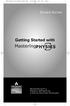 MP.Booklet_Student_mech.qxd 10/27/05 8:24 AM Page 1 STUDENT EDITION Getting Started with MASTERINGPHYSICS TM IS POWERED BY MYCYBERTUTOR BY EFFECTIVE EDUCATIONAL TECHNOLOGIES MP.Booklet_Student_mech.qxd
MP.Booklet_Student_mech.qxd 10/27/05 8:24 AM Page 1 STUDENT EDITION Getting Started with MASTERINGPHYSICS TM IS POWERED BY MYCYBERTUTOR BY EFFECTIVE EDUCATIONAL TECHNOLOGIES MP.Booklet_Student_mech.qxd
Ready to get started? Click the button below to tell us which account number you currently have:
 We re pleased to announce the launch of your new Energy Online Account. As part of an upgrade in our customer care and billing system, all customers will need to re-register in order to use our new online
We re pleased to announce the launch of your new Energy Online Account. As part of an upgrade in our customer care and billing system, all customers will need to re-register in order to use our new online
Introduction to UCONNECT Student Edition. 4/14/11 v.1.3
 Introduction to UCONNECT Student Edition 4/14/11 v.1.3 Contents Accessing UCONNECT... 2 How do I get a username for UCONNECT?... 2 How do I log in?... 2 What should I see when I login?... 3 Channels...
Introduction to UCONNECT Student Edition 4/14/11 v.1.3 Contents Accessing UCONNECT... 2 How do I get a username for UCONNECT?... 2 How do I log in?... 2 What should I see when I login?... 3 Channels...
How to Make Register and Make Online Bookings
 Contents: How to Make Register and Make Online Bookings Online Booking Website Registration Home Page Quick Links Manage Bookings Memberships Unpaid Sales Online Booking Website To book online you will
Contents: How to Make Register and Make Online Bookings Online Booking Website Registration Home Page Quick Links Manage Bookings Memberships Unpaid Sales Online Booking Website To book online you will
Access and Login. Single Sign On Reference. Signoff
 Access and Login To access single sign on, here are the steps: Step 1: type in the URL: postone.onelogin.com Step 2: Enter your Post student email in the username field Step 3: Enter your Post student
Access and Login To access single sign on, here are the steps: Step 1: type in the URL: postone.onelogin.com Step 2: Enter your Post student email in the username field Step 3: Enter your Post student
Provider Express Obtaining Login Access. Information for Network Providers
 Provider Express Obtaining Login Access Information for Network Providers November 2013 Objectives This presentation will review the following features: How to Log in to Provider Express Retrieve a forgotten
Provider Express Obtaining Login Access Information for Network Providers November 2013 Objectives This presentation will review the following features: How to Log in to Provider Express Retrieve a forgotten
The Coast to Coast AM Podcast for itunes 11
 The Coast to Coast AM Podcast for itunes 11 System Requirements In order to run itunes 11, please see the system requirements at http://www.apple.com/itunes/download/. A Note on Downloading Directly to
The Coast to Coast AM Podcast for itunes 11 System Requirements In order to run itunes 11, please see the system requirements at http://www.apple.com/itunes/download/. A Note on Downloading Directly to
DocuSign Connect for Salesforce Guide
 Information Guide 1 DocuSign Connect for Salesforce Guide 1 Copyright 2003-2013 DocuSign, Inc. All rights reserved. For information about DocuSign trademarks, copyrights and patents refer to the DocuSign
Information Guide 1 DocuSign Connect for Salesforce Guide 1 Copyright 2003-2013 DocuSign, Inc. All rights reserved. For information about DocuSign trademarks, copyrights and patents refer to the DocuSign
All Colleagues Landing Page
 INTERNAL USE ONLY All Colleagues Landing Page User's Manual Version 5 Table of Contents Login... 2 Password Features... 4 Expired password...4 Password reset...6 Region Selection... 8 Changing Your Region...8
INTERNAL USE ONLY All Colleagues Landing Page User's Manual Version 5 Table of Contents Login... 2 Password Features... 4 Expired password...4 Password reset...6 Region Selection... 8 Changing Your Region...8
USING THE ADMIN MENU SELECTION IN THE MY MEMBERSHIP RECORD ONLINE
 USING THE ADMIN MENU SELECTION IN THE MY MEMBERSHIP RECORD ONLINE Moose International (MI) has developed special access for Administrators, Recorders, and Moose Legion Secretaries within the My Membership
USING THE ADMIN MENU SELECTION IN THE MY MEMBERSHIP RECORD ONLINE Moose International (MI) has developed special access for Administrators, Recorders, and Moose Legion Secretaries within the My Membership
STUDENT EDITION. Getting Started with. MasteringChemistry IS POWERED BY MASTERINGTECHNOLOGY
 STUDENT EDITION Getting Started with MasteringChemistry IS POWERED BY MASTERINGTECHNOLOGY Copyright 2008 Pearson Education, Inc. or its affiliate(s). All rights reserved. No part of the contents of this
STUDENT EDITION Getting Started with MasteringChemistry IS POWERED BY MASTERINGTECHNOLOGY Copyright 2008 Pearson Education, Inc. or its affiliate(s). All rights reserved. No part of the contents of this
PowerSchool Parent Portal User Guide. PowerSchool 7.x Student Information System
 PowerSchool 7.x Student Information System Released December 2011 Document Owner: Documentation Services This edition applies to Release 7.1 of the [product name] software and to all subsequent releases
PowerSchool 7.x Student Information System Released December 2011 Document Owner: Documentation Services This edition applies to Release 7.1 of the [product name] software and to all subsequent releases
1. Getting Started 2. Installing the Client 3. Logging On 4. Connecting to a Virtual Machine 5. Changing User Preferences 6.
 1. Getting Started 2. Installing the Client 3. Logging On 4. Connecting to a Virtual Machine 5. Changing User Preferences 6. Troubleshooting AUM Virtual Lab User Guide -2 Getting Started You will first
1. Getting Started 2. Installing the Client 3. Logging On 4. Connecting to a Virtual Machine 5. Changing User Preferences 6. Troubleshooting AUM Virtual Lab User Guide -2 Getting Started You will first
GLS Support Guide Tips and Tricks
 GLS Support Guide Tips and Tricks NT14-28911, 3.0, 1/11/2014 Ascom. All rights reserved. TEMS is a trademark of Ascom. All other trademarks are the property of their respective holders. NT14-28911, 3.0,
GLS Support Guide Tips and Tricks NT14-28911, 3.0, 1/11/2014 Ascom. All rights reserved. TEMS is a trademark of Ascom. All other trademarks are the property of their respective holders. NT14-28911, 3.0,
SYSTEM REQUIREMENTS... 5 FREE RESOURCES... 6 GETTING STARTED...
 Table of Contents ABOUT... 4 Authorized Use... 4 Questions and Contact Information... 4 SYSTEM REQUIREMENTS... 5 FREE RESOURCES... 6 GETTING STARTED... 7 Account Creation Overview and Types of Accounts...
Table of Contents ABOUT... 4 Authorized Use... 4 Questions and Contact Information... 4 SYSTEM REQUIREMENTS... 5 FREE RESOURCES... 6 GETTING STARTED... 7 Account Creation Overview and Types of Accounts...
Still unable to log in? Email one of the following people for assistance and provide your name and site.
 TPS Support Course 2015: Risk Management, FERPA Review, Classroom Management, Roles of Paraprofessionals and Teachers, Strategies for English Language Development This online professional learning opportunity
TPS Support Course 2015: Risk Management, FERPA Review, Classroom Management, Roles of Paraprofessionals and Teachers, Strategies for English Language Development This online professional learning opportunity
Key Tasks for Accelerated Reader Renaissance Place
 Key Tasks for Accelerated Reader Renaissance Place Welcome Our new Renaissance Place edition of Accelerated Reader still helps you motivate and monitor students guided independent reading practice, but
Key Tasks for Accelerated Reader Renaissance Place Welcome Our new Renaissance Place edition of Accelerated Reader still helps you motivate and monitor students guided independent reading practice, but
Scholastic Reading Inventory Software Manual
 Scholastic Reading Inventory Software Manual For use with Scholastic Reading Inventory version 2.2 or later and Scholastic Achievement Manager version 2.2 or later Copyright 2013 by Scholastic Inc. All
Scholastic Reading Inventory Software Manual For use with Scholastic Reading Inventory version 2.2 or later and Scholastic Achievement Manager version 2.2 or later Copyright 2013 by Scholastic Inc. All
SJC Password Self-Service System FAQ 2012
 The San Jacinto College Password Self-Service System enables students to reset their password quickly and conveniently online. By utilizing this service, you can change your password and gain access to
The San Jacinto College Password Self-Service System enables students to reset their password quickly and conveniently online. By utilizing this service, you can change your password and gain access to
f. Expand the term to see the courses in which you are enrolled by clicking on the + sign to the left of the semester.
 ecollege FAQ s Note: The only courses that appear in ecollege are online or web-enhanced courses. Face to Face courses, with no online component, will NOT appear in ecollege. 1. How do I access my ecollege
ecollege FAQ s Note: The only courses that appear in ecollege are online or web-enhanced courses. Face to Face courses, with no online component, will NOT appear in ecollege. 1. How do I access my ecollege
The Cancer Institute NSW Grants Management System User Guide
 The Cancer Institute NSW Grants Management User Guide Version 1.1 12 February 2016 Contents 1. Registration 2 2. Login to the Institute s GMS 3 3. Forgot password 3 4. The home page 4 5. Creating a profile
The Cancer Institute NSW Grants Management User Guide Version 1.1 12 February 2016 Contents 1. Registration 2 2. Login to the Institute s GMS 3 3. Forgot password 3 4. The home page 4 5. Creating a profile
User Guide. Copyright 2003 Networks Associates Technology, Inc. All Rights Reserved.
 Copyright 2003 Networks Associates Technology, Inc. All Rights Reserved. Table of Contents Getting Started... 4 New Features... 4 System Requirements... 4 Configuring Microsoft Internet Explorer... 4 Configuring
Copyright 2003 Networks Associates Technology, Inc. All Rights Reserved. Table of Contents Getting Started... 4 New Features... 4 System Requirements... 4 Configuring Microsoft Internet Explorer... 4 Configuring
The Rush 24/7 Podcast for itunes 11
 The Rush 24/7 Podcast for itunes 11 System Requirements In order to run itunes 11, please see the system requirements at http://www.apple.com/itunes/download/. A Note on Downloading Directly to Mobile
The Rush 24/7 Podcast for itunes 11 System Requirements In order to run itunes 11, please see the system requirements at http://www.apple.com/itunes/download/. A Note on Downloading Directly to Mobile
Personal Financial Manager (PFM) FAQ s
 and Present Personal Financial Manager (PFM) FAQ s Watch a Money Desktop Video at http://www.youtube.com/watch?v=dya5o_6ag7c Q: What is PFM? A: Enhanced Online Banking. PFM is an easy way to track spending,
and Present Personal Financial Manager (PFM) FAQ s Watch a Money Desktop Video at http://www.youtube.com/watch?v=dya5o_6ag7c Q: What is PFM? A: Enhanced Online Banking. PFM is an easy way to track spending,
SuccessFactors Learning: Scheduling Management
 SuccessFactors Learning: Scheduling Management Classroom Guide v 6.4 For SuccessFactors Learning v 6.4 Last Modified 08/30/2011 2011 SuccessFactors, Inc. All rights reserved. Execution is the Difference
SuccessFactors Learning: Scheduling Management Classroom Guide v 6.4 For SuccessFactors Learning v 6.4 Last Modified 08/30/2011 2011 SuccessFactors, Inc. All rights reserved. Execution is the Difference
Macs are not directly compatible with Noetix.
 Those that use Macintosh computers to access Noetix cannot directly access Noetix through http://www.sandiego.edu/noetix. If one is on a Mac and goes to Noetix directly in a web browser, the page is likely
Those that use Macintosh computers to access Noetix cannot directly access Noetix through http://www.sandiego.edu/noetix. If one is on a Mac and goes to Noetix directly in a web browser, the page is likely
Remote Access Using the USDA LincPass
 If you require an accessible version of this course please follow these directions. Press Shift+Control+Y to activate the Adobe Read Out Loud function. Once you have activated the Read Out Loud function
If you require an accessible version of this course please follow these directions. Press Shift+Control+Y to activate the Adobe Read Out Loud function. Once you have activated the Read Out Loud function
Sophos SafeGuard Native Device Encryption for Mac quick startup guide. Product version: 7
 Sophos SafeGuard Native Device Encryption for Mac quick startup guide Product version: 7 Document date: December 2014 Contents 1 About SafeGuard Native Device Encryption for Mac...3 2 Working with SafeGuard
Sophos SafeGuard Native Device Encryption for Mac quick startup guide Product version: 7 Document date: December 2014 Contents 1 About SafeGuard Native Device Encryption for Mac...3 2 Working with SafeGuard
Online Budget Submission Quick Start Guide www.stats.indiana.edu/govtgateway
 Online Budget Submission Quick Start Guide www.stats.indiana.edu/govtgateway The Indiana Gateway for Government Units provides a central portal for local governments to submit forms to the Department of
Online Budget Submission Quick Start Guide www.stats.indiana.edu/govtgateway The Indiana Gateway for Government Units provides a central portal for local governments to submit forms to the Department of
QUICK START FOR COURSES: USING BASIC COURSE SITE FEATURES
 collab.virginia.edu UVACOLLAB QUICK START FOR COURSES: USING BASIC COURSE SITE FEATURES UVaCollab Quick Start Series collab-support@virginia.edu Revised 5/20/2015 Quick Start for Courses Overview... 4
collab.virginia.edu UVACOLLAB QUICK START FOR COURSES: USING BASIC COURSE SITE FEATURES UVaCollab Quick Start Series collab-support@virginia.edu Revised 5/20/2015 Quick Start for Courses Overview... 4
Contract Management System USER GUIDE. Individual Consultants Company Consultants
 Contract Management System USER GUIDE Individual Consultants Company Consultants Contents Introduction to Interface Elements... 1 User Session Management... 2 Registering... 2 Logging in to the site...
Contract Management System USER GUIDE Individual Consultants Company Consultants Contents Introduction to Interface Elements... 1 User Session Management... 2 Registering... 2 Logging in to the site...
STUDENT EDITION. Getting Started with MASTERINGPHYSICS IS POWERED BY MASTERINGTECHNOLOGY
 STUDENT EDITION Getting Started with MASTERINGPHYSICS IS POWERED BY MASTERINGTECHNOLOGY Copyright 2008 Pearson Education, Inc. or its affiliate(s). All rights reserved. No part of the contents of this
STUDENT EDITION Getting Started with MASTERINGPHYSICS IS POWERED BY MASTERINGTECHNOLOGY Copyright 2008 Pearson Education, Inc. or its affiliate(s). All rights reserved. No part of the contents of this
GRS Advantage Website User Reference Guide
 GRS Advantage Website User Reference Guide This document describes how to use the GRS Advantage Website. Table of Contents GRS Advantage Website... 2 Accessing the Website... 2 Requesting Access to the
GRS Advantage Website User Reference Guide This document describes how to use the GRS Advantage Website. Table of Contents GRS Advantage Website... 2 Accessing the Website... 2 Requesting Access to the
UCB erequest IIS Requestor - Quick Reference Guide
 UCB erequest - CONTENTS 1 INTRODUCTION... 3 2 HOW TO REGISTER AND LOG-IN... 3 2.1 REGISTER TO RECEIVE AN EXTERNAL REQUESTOR USER ID AND PASSWORD... 3 2.2 LOGIN WITH USER ID AND PASSWORD... 5 3 HOW TO SUBMIT
UCB erequest - CONTENTS 1 INTRODUCTION... 3 2 HOW TO REGISTER AND LOG-IN... 3 2.1 REGISTER TO RECEIVE AN EXTERNAL REQUESTOR USER ID AND PASSWORD... 3 2.2 LOGIN WITH USER ID AND PASSWORD... 5 3 HOW TO SUBMIT
OHIO BUSINESS GATEWAY USER ACCOUNT UPDATE GUIDE FOR PASSWORD RESET AND ACCOUNT SECURITY FUNCTIONALITY
 OHIO BUSINESS GATEWAY USER ACCOUNT UPDATE GUIDE FOR PASSWORD RESET AND ACCOUNT SECURITY FUNCTIONALITY Ohio Business Gateway 1-866-OHIO-GOV Last Updated: November 16, 2015 Contents 1. Completing a Business
OHIO BUSINESS GATEWAY USER ACCOUNT UPDATE GUIDE FOR PASSWORD RESET AND ACCOUNT SECURITY FUNCTIONALITY Ohio Business Gateway 1-866-OHIO-GOV Last Updated: November 16, 2015 Contents 1. Completing a Business
February 2013 Copyright 2013 by CTB McGraw-Hill Education. 1
 February 2013 Copyright 2013 by CTB McGraw-Hill Education. 1 OCCT & OMAAP Welcome to the Record Editing System (RES) Utility... 3 About Your Task... 3 Security Concerns... 3 Before You Begin... 3 Contacting
February 2013 Copyright 2013 by CTB McGraw-Hill Education. 1 OCCT & OMAAP Welcome to the Record Editing System (RES) Utility... 3 About Your Task... 3 Security Concerns... 3 Before You Begin... 3 Contacting
Web Connect Guide. Version A USA
 Web Connect Guide Version A USA Applicable models This User s Guide applies to the following models: ADS-500W. Definitions of notes We use the following note style throughout this user s guide: Notes tell
Web Connect Guide Version A USA Applicable models This User s Guide applies to the following models: ADS-500W. Definitions of notes We use the following note style throughout this user s guide: Notes tell
Resource Online User Guide JUNE 2013
 Resource Online User Guide JUNE 2013 CHASE PAYMENTECH SOLUTIONS MAKES NO WARRANTY OF ANY KIND, EITHER EXPRESSED OR IMPLIED, WITH REGARD TO THIS MATERIAL, INCLUDING, BUT NOT LIMITED TO, THE IMPLIED WARRANTIES
Resource Online User Guide JUNE 2013 CHASE PAYMENTECH SOLUTIONS MAKES NO WARRANTY OF ANY KIND, EITHER EXPRESSED OR IMPLIED, WITH REGARD TO THIS MATERIAL, INCLUDING, BUT NOT LIMITED TO, THE IMPLIED WARRANTIES
MY HELPDESK - END-USER CONSOLE...
 Helpdesk User Guide Page 1 Helpdesk User Guide Table of Contents 1 INTRODUCTION... 3 1.1. OBJECTIVES... 3 1.2. END-USER CONSOLE... 3 1.3. SUMMARY OF RESPONSIBILITY... 3 1.4. HELPDESK INCIDENT LIFE CYCLE...
Helpdesk User Guide Page 1 Helpdesk User Guide Table of Contents 1 INTRODUCTION... 3 1.1. OBJECTIVES... 3 1.2. END-USER CONSOLE... 3 1.3. SUMMARY OF RESPONSIBILITY... 3 1.4. HELPDESK INCIDENT LIFE CYCLE...
U.S. Bank Secure Mail
 U.S. Bank Secure Mail @ Table of Contents Getting Started 3 Logging into Secure Mail 5 Opening Your Messages 7 Replying to a Message 8 Composing a New Message 8 1750-All Introduction: The use of email
U.S. Bank Secure Mail @ Table of Contents Getting Started 3 Logging into Secure Mail 5 Opening Your Messages 7 Replying to a Message 8 Composing a New Message 8 1750-All Introduction: The use of email
BRIDGE BROADCASTING. The use of voice broadcasts for bridge teaching and mentoring has become very popular.
 BRIDGE BROADCASTING The use of voice broadcasts for bridge teaching and mentoring has become very popular. BBO now allows the host of a teaching table to use voice broadcasts directly in BBO, but it also
BRIDGE BROADCASTING The use of voice broadcasts for bridge teaching and mentoring has become very popular. BBO now allows the host of a teaching table to use voice broadcasts directly in BBO, but it also
Scholastic Reading Inventory Installation Guide
 Scholastic Reading Inventory Installation Guide For use with Scholastic Reading Inventory version 2.0.1 or later and SAM version 2.0.2 or later Copyright 2011 by Scholastic Inc. All rights reserved. Published
Scholastic Reading Inventory Installation Guide For use with Scholastic Reading Inventory version 2.0.1 or later and SAM version 2.0.2 or later Copyright 2011 by Scholastic Inc. All rights reserved. Published
Mechanics Bank Mobile Banking Mobile Finance Manager (MFM) Application Windows Mobile Phone Installation
 Mechanics Bank Mobile Banking Mobile Finance Manager (MFM) Application Windows Mobile Phone Installation Thank you for your interest in Mechanics Bank Mobile Banking. This guide will help you get started
Mechanics Bank Mobile Banking Mobile Finance Manager (MFM) Application Windows Mobile Phone Installation Thank you for your interest in Mechanics Bank Mobile Banking. This guide will help you get started
Signup instructions for the End User
 Wellnomics Risk Management Server Hosted by Wellnomics Ltd Signup instructions for the End User Wellnomics Risk Management is a series of assessments, designed to help you to manage your exposure to computer-based
Wellnomics Risk Management Server Hosted by Wellnomics Ltd Signup instructions for the End User Wellnomics Risk Management is a series of assessments, designed to help you to manage your exposure to computer-based
Student ANGEL FAQs. General Issues: System Requirements:
 Student ANGEL FAQs General Issues: What is ANGEL? How do I log in? What is my username and password? How do I activate my account? I forgot my C number/password, what do I do? I registered after the first
Student ANGEL FAQs General Issues: What is ANGEL? How do I log in? What is my username and password? How do I activate my account? I forgot my C number/password, what do I do? I registered after the first
Clearing Browser Cache/History
 Clearing Browser Cache/History A number of concerns in RamCT can usually be resolved by clearing the Browser Cache on your local computer. The browsers that are supported with RamCT are Internet Explorer,
Clearing Browser Cache/History A number of concerns in RamCT can usually be resolved by clearing the Browser Cache on your local computer. The browsers that are supported with RamCT are Internet Explorer,
DataDirector Getting Started
 DataDirector Getting Started LOGIN Log into the DataDirector website: https://www.achievedata.com/yourdistrictname User Name: New Password: Enter your User Name and Password o After login, you may need
DataDirector Getting Started LOGIN Log into the DataDirector website: https://www.achievedata.com/yourdistrictname User Name: New Password: Enter your User Name and Password o After login, you may need
THE GOVERNMENT OF THE REPUBLIC OF SINGAPORE MINISTRY OF MANPOWER WP ONLINE. Technical Guidelines
 THE GOVERNMENT OF THE REPUBLIC OF SINGAPORE MINISTRY OF MANPOWER WP ONLINE Technical Guidelines Last Updated: 12-July-2013 Content 1. Technical Guidelines... 3 1.1 Minimum PC Configuration... 4 1.2 Internet
THE GOVERNMENT OF THE REPUBLIC OF SINGAPORE MINISTRY OF MANPOWER WP ONLINE Technical Guidelines Last Updated: 12-July-2013 Content 1. Technical Guidelines... 3 1.1 Minimum PC Configuration... 4 1.2 Internet
TELPAS Rater s User Guide for Online Holistic Rating Training
 TELPAS Rater s User Guide for Online Holistic Rating Training New User Registration TrainingCenter Site Code If you do not already have a TrainingCenter account used during previous training, including
TELPAS Rater s User Guide for Online Holistic Rating Training New User Registration TrainingCenter Site Code If you do not already have a TrainingCenter account used during previous training, including
efiletexas.gov Review Queue User Guide
 efiletexas.gov Review Queue User Guide EFS-TF-200-3194 v.4 February 2014 Copyright and Confidentiality Copyright 2014 Tyler Technologies, Inc. All rights reserved. All documentation, source programs, object
efiletexas.gov Review Queue User Guide EFS-TF-200-3194 v.4 February 2014 Copyright and Confidentiality Copyright 2014 Tyler Technologies, Inc. All rights reserved. All documentation, source programs, object
External Account Creation and Upload Instructions for the Local Government (LG) Audit Report Collection System
 External Account Creation and Upload Instructions for the Local Government (LG) Audit Report Collection System In order to submit data for any Department of Audits and Accounts (DOAA) web application,
External Account Creation and Upload Instructions for the Local Government (LG) Audit Report Collection System In order to submit data for any Department of Audits and Accounts (DOAA) web application,
Using the SimNet Course Manager
 Using the SimNet Course Manager Using the SimNet Course Manager Contents Overview...3 Requirements...3 Navigation...3 Action Menus...3 Sorting Lists...4 Expanding and Collapsing Sections...4 Instructor
Using the SimNet Course Manager Using the SimNet Course Manager Contents Overview...3 Requirements...3 Navigation...3 Action Menus...3 Sorting Lists...4 Expanding and Collapsing Sections...4 Instructor
Web Connect Guide. Version 0 ENG
 Web Connect Guide Version 0 ENG Applicable models This User s Guide applies to the following models: ADS-2500W and ADS-2600W Definitions of notes We use the following icon throughout this user s guide:
Web Connect Guide Version 0 ENG Applicable models This User s Guide applies to the following models: ADS-2500W and ADS-2600W Definitions of notes We use the following icon throughout this user s guide:
Contents. Accessing Compensation Reports Generating Compensation Reports. Saving PDF Reports after Viewing Printing PDF Reports
 Broker Compensation Reports Online Contents Accessing Compensation Reports Generating Compensation Reports PDF o o Excel o o o Saving PDF Reports after Viewing Printing PDF Reports Exporting Reports to
Broker Compensation Reports Online Contents Accessing Compensation Reports Generating Compensation Reports PDF o o Excel o o o Saving PDF Reports after Viewing Printing PDF Reports Exporting Reports to
Pay Stub On-line. Systems Utilization. San Diego County Office of Education
 Pay Stub On-line I. Before Logging on II. To Register III. Log In IV. Forgot Password V. Direct Deposit Pay Stubs VI. Change Email Address VII. Change Password VIII. Troubleshooting IX. Sign Out Systems
Pay Stub On-line I. Before Logging on II. To Register III. Log In IV. Forgot Password V. Direct Deposit Pay Stubs VI. Change Email Address VII. Change Password VIII. Troubleshooting IX. Sign Out Systems
Victoria College Online Course Guide
 Victoria College Online Course Guide DO NOT LOSE THIS GUIDE!! IT CONTAINS IMPORTANT INFORMATION THAT YOU WILL NEED TO HELP YOU ACCESS YOUR COURSE!!! YOU HAVE ENROLLED IN THE FOLLOWING COURSE/COURSES: COURSE
Victoria College Online Course Guide DO NOT LOSE THIS GUIDE!! IT CONTAINS IMPORTANT INFORMATION THAT YOU WILL NEED TO HELP YOU ACCESS YOUR COURSE!!! YOU HAVE ENROLLED IN THE FOLLOWING COURSE/COURSES: COURSE
