OVERVIEW OF R SOFTWARE AND PRACTICAL EXERCISE
|
|
|
- Gyles Casey
- 8 years ago
- Views:
Transcription
1 OVERVIEW OF R SOFTWARE AND PRACTICAL EXERCISE Hukum Chandra Indian Agricultural Statistics Research Institute, New Delhi INTRODUCTION R is a free software environment for statistical computing and graphics. It is almost perfectly compatible with S-plus. The only thing you need to do is download the software from the internet and use an editor to write your program (e.g. Notepad). It contains most standard methods of statistics as well as lot of less commonly used methods and can be used for programming and to construct your own functions. It is very much a vehicle for newly developing methods of interactive data analysis. It has developed rapidly, and has been extended by a large collection of packages. It is available for down load from The primary purpose of this lecture is to introduce R. 2. TO DOWNLOAD R SOFTWARE In any web browser (e.g. Microsoft Internet Explorer), go to: Downloads: CRAN Set your Mirror: Anyone in the India or any other country is fine. On your right hand side you will see Download R for Windows. Click there Click on base Click on R win32.exe and save it to your hard disc. This is the latest available version of the software. It is an.exe file, which you can save in your hard disc. By double clicking on the name of this file, R is automatically installed. All you need to do is follow the installation process. 3. TO OPEN R SOFTWARE The installation process automatically creates a shortcut for R. Double click this icon to open the R environment. R will open up with the appearance of a standard Windows implementation (i.e. various windows and pull-down menus). Note that R is an interpreted language and processes commands on a line by line basis. Consequently it is necessary to hit ENTER after typing in (or pasting) a line of R code in order to get R to implement it. 330
2 4. TO RUN R PROGRAM CODE The main active window within the R environment is the R Console. This is a line editor and output viewer combined into one window. Here at the command prompt (the symbol > ), we can enter R commands which run instantly upon pressing the carriage return key. This sign (>) is called prompt, since it prompts the user to write something, see below. We can also run blocks of code which we have copied into the paste buffer from another source. In this session we shall use the Windows-supplied editor Notepad to display and edit our R program code. If we were to write some R of code, then simply copy it from the editor and paste it into the R Console, then the code would run in real time. 5. TO OPEN THE EDITOR Here we are using the Windows-supplied editor Notepad to display and edit our R program code, although any general-purpose editor will suffice. Open Notepad by going to the Start button and clicking on: Start > All Programs > Accessories > Notepad Having opened Notepad, open the file, for example, Intro_to_R.txt (containing the program code, assume that it is copied in C: / derive) by selecting the following option from the pulldown menu: File > Open Click on the down-arrow at the top of the Open dialog box and change the selection to Look in C:\. You should now see the filename Intro_to_R.txt among a list of files. Double-click on the filename to open it. A COUPLE OF OTHER USEFUL THINGS Please remember that R is case-sensitive so we need to be consistent in our use of lower and upper case letters, both for commands and for objects. 331
3 When the program has finished, we should see the red command prompt ( > ) pop up in the R Console window. This indicates that control is returned to the user, so that you can now type more R commands if you wish. A comment in R code begins with a hash symbol (#). Whole lines may be commented or just the tail-end of a line. Examples are: 6. HELP Html-help can be invoked from the Help-menu. From the opening webpage, you can access manuals, frequently asked questions, references to help for individual packages, and most importantly, Search Engine. Help is the best place to find out new functions, and get descriptions on how to use them. 7. GETTING STARTED WITH R Commands in R are given at the command prompt. Simple calculations, vectors and graphics To begin with, we ll use R as a calculator. Try the following commands: > 2+7 > 2/(3+5) > sqrt(9)+5^2 > sin(pi/2)-log(exp(1)) Help about a specific command can be had by writing a question mark before the command, for instance: >?log As an alternative, help can be used; in this case, help (log). The help files are a great resource and you will soon find yourself using them frequently. 332
4 Comments can be written using the #-symbol as follows: > 2+3 # The answer should be 5 Vectors and matrices Vectors and matrices are of great importance in many numerical problems. To create a vector named mydata and assign the values 7, 2, 5 to it, we write as follows: > mydata <- c(7,-2,5) The symbol <- (or alternatively use =) should be read as assigns. The command c can be interpreted (by you, the user) as column or combine. The second element of the vector can be referred to by the command > mydata[2] and elements between 2 and 3 (i.e. elements 2 and 3) by > mydata[2:3] Vectors can be manipulated, for instance by adding a constant to all elements, as follows. > myconst <- 100; mydata + myconst Using the semicolon allows us to write multiple commands on a single line A vector x consisting of the integers between 1 and 10; 1, 2,..., 10; can be created by writing > x <- c(1:10) Vectors with sequences of numbers with particular increments can be created with the seq command: > mydata1 <- seq(0,10,2) # integers between 0 and 10, with increment 2 The commands rbind and cbind can be used to merge row or column vectors to matrices. Try the following: > x <- c(1,2,3) > y <- c(4,5,6) > A = cbind(x,y) > B = rbind(x,y) > C = t(b) The last command gives the matrix transpose of B. Now type A, B or C to see what the different matrices look like. 333
5 Simple graphics Graphs of functions can be drawn by constructing suitable vectors and using the plot command. > x <- seq(0,10,0.2); y <- sqrt(x); plot(x,y); grid() As one might guess, the last command adds a grid to the plot. 8. HANDLING DATA Creating data frames The command data.frame can be used to organize data of different kinds and to extract subsets of said data. Assume that we have data about three persons and that we store it as follows: > length <- c(180,175,190) > weight <- c(75,82,88); > name <- c("anil","ankit","sunil") > friends <- data.frame(name,length,weight) friends is now a data frame containing the data for the three persons. Data can easily be extracted: > my.names <- friends$name > length1 <- friends$length[1] READING DATA FROM FILES It is common that data is stored in a text file and that we wish to import the data to R. We will study two cases; one with purely numerical data and one with numerical data with headers. In the file coins.dat data about the amount of silver in 27 silver coins from different epochs is stored. When we use the command > mynt1 <- read.table("coins.dat") R creates * a structure with two columns with headers V1 (amount of silver) and V2 (epoch). To see the properties of the tenth observations we write > mynt1[10,] # [10,] means "everything on row 10" If we only want to see the amount of silver in the tenth coin we write * If you receive an error message, it s probably because the file is not in your working directory. In the menu, choose File and then Change dir and change the working directory to the one where you have stored the file. Unless the complete path to the file is explicitly written, R assumes that all files that we try to open are in the working directory. 334
6 > mynt1$v1[10] # vector V1 (the first vector), row 10 or > mynt1[10,1] # row 10, column 1 Clearly, it s important to know which data is stored in which column. To make this clear one can give the columns headers when importing the data: > mynt2 <- read.table("coins.dat",col.names=c("silver","epoch")) so that the strings Silver and Epoch will be used instead of V1 and V2. Let us know study the same data set, but with the data stored in a slightly different way. The file coins.txt has the same data stored, but with headers stored on the first row of the file. To import the data with headers we write > mynt2 <- read.table ("coins.txt", header=true) Try to access information about particular observations as before! There are functions for importing data from, for instance, databases or Excel spreadsheets as well, but these are more advanced and not covered in this lecture. Usually, however, one can copy the data from the database or the spreadsheet to a text file and then import it, so that the read.table command can be used. ANALYSIS OF A DATA SET We will study a data set from the early 70 s, with data about different cars (Cars data set). Load the data set by writing > data(mtcars) You can read more about the data by looking at the help file: >?mtcars mtcars package:datasets R Documentation Motor Trend Car Road Tests Description: The data was extracted from the 1974 _Motor Trend_ US magazine, and comprises fuel consumption and 10 aspects of automobile design and performance for 32 automobiles ( models). Usage: mtcars Format: 335
7 A data frame with 32 observations on 11 variables. [, 1] mpg Miles/(US) gallon [, 2] cyl Number of cylinders [, 3] disp Displacement (cu.in.) [, 4] hp Gross horsepower [, 5] drat Rear axle ratio [, 6] wt Weight (lb/1000) [, 7] qsec 1/4 mile time [, 8] vs V/S [, 9] am Transmission (0 = automatic, 1 = manual) [,10] gear Number of forward gears [,11] carb Number of carburetors Source: Henderson and Velleman (1981), Building multiple regression models interactively. _Biometrics_, *37*, Examples: pairs(mtcars, main = "mtcars data") coplot(mpg ~ disp as.factor(cyl), data = mtcars, panel = panel.smooth, rows = 1) EXERCISE. Answer the following questions using the help file: 1. How many cars are included in the data set? 2. Which years are the models from? 3. What does the mpg value desribe? To see the entire data set, simply write > mtcars EXERCISE. To get familiar with the data set, answer the following non-statistical questions. 1. Are there any cars that weigh more than 5000 (lb/1000)? 2. How many cylinder has the motor of the Volvo 142E? 336
8 3. Are there any cars with 5 forward gears? Do they have automatic or manual transmisson? Descriptive statistics Data can be summarized using simple measures such as mean, median, standard deviation, maximum and minimum and so on. A summary of a few such measures for the mtcars data set is obtained by writing > summary(mtcars) Measures can also be studied one at a time: > mean(mtcars$hp); median(mtcars$hp); quantile(mtcars$wt); max(mtcars$mpg) >sd(mtcars$mpg) >var(mtcars$mpg) >sd(mtcars$mpg)^2 # standard deviation # variance # sd*sd=var? The command attach is very useful when dealing with data frames. By writing attach(mtcars) the references to the variables in mtcars can be shortened; instead of the long references above we can write: Histograms > mean(hp); median(hp); quantile(wt); max(mpg) A histogram can be used to study the distribution of continuous data. Unless they are explicitly stated, R chooses the numbers of classes and class width when the command hist is used. The sequence of commands below plots two histograms in one window, the first being the histogram for mpg and the second for wt. > par(mfrow=c(1,2)); hist(mtcars$mpg); hist(mtcars$wt) par(mfrow=c(a,b)) gives a rows with b plots on each row. Using the parameters freq when calling hist we can plot a histogram with relative frequencies instead of frequencies. Such histograms can be viewed as estimates of the density function of the data. Read in the help file about what hist(mtcars$mpg,freq=false) means and then see for yourself by typing the command. Boxplots Boxplots are also a useful tool for studying data. It shows the median, quartiles and possible outliers. The R command is boxplot, which we use on the same variables as the histogram: > boxplot(mtcars$mpg); x11(); boxplot(mtcars$wt) The x11 command opens a new window which the next figure will be plotted in. Scatter plots 337
9 Scatterplots are useful for studying dependencies between variables. Try writing > plot(mtcars$wt,mtcars$mpg) Does the slope of the cluster seem reasonable? The correlation (which measures linear dependence) can be calculated using the command cor (use to help file to see how). What is the correlation in this case? Does it agree with the slope? > cor(mtcars$wt,mtcars$mpg) Linear regression >lm(mtcars$wt~mtcars$mpg) Try to see help (lm) Quitting R R can be closed with the command q( ). After issuing the quit command, R asks whether to save the workspace or not: It is usually a good idea to save the workspace, since this creates a special file that can be directly read into R, and one can commence working with the same datasets and results already generated without a need to start from the scratch again. Saved workspace is in a file called.rdata, and all the commands given during the same R session are saved in a file called.rhistory. To load the workspace into R again, one can simply double-click on the file.rdata, and R should open automatically with all the data and results loaded. Note however that libraries are not loaded automatically, and these should be loaded (if needed) before commencing the work. 9. STRENGTHS AND WEAKNESSES OF R Strengths free and open source, supported by a strong user community highly extensible and flexible implementation of modern statistical methods 338
10 moderately flexible graphics with intelligent defaults Weaknesses slow or impossible with large data sets non-standard programming paradigms References R Development Core Team (2010). R: A language and environment for statistical computing. R Foundation for Statistical Computing, Vienna, Austria. URL: 339
Using stargazer to report regression output and descriptive statistics in R (for non-latex users) (v1.0 draft)
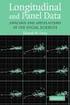 Using stargazer to report regression output and descriptive statistics in R (for non-latex users) (v1.0 draft) Oscar Torres-Reyna otorres@princeton.edu May 2014 http://dss.princeton.edu/training/ Introduction
Using stargazer to report regression output and descriptive statistics in R (for non-latex users) (v1.0 draft) Oscar Torres-Reyna otorres@princeton.edu May 2014 http://dss.princeton.edu/training/ Introduction
A Short Guide to R with RStudio
 Short Guides to Microeconometrics Fall 2013 Prof. Dr. Kurt Schmidheiny Universität Basel A Short Guide to R with RStudio 1 Introduction 2 2 Installing R and RStudio 2 3 The RStudio Environment 2 4 Additions
Short Guides to Microeconometrics Fall 2013 Prof. Dr. Kurt Schmidheiny Universität Basel A Short Guide to R with RStudio 1 Introduction 2 2 Installing R and RStudio 2 3 The RStudio Environment 2 4 Additions
Getting Started with R and RStudio 1
 Getting Started with R and RStudio 1 1 What is R? R is a system for statistical computation and graphics. It is the statistical system that is used in Mathematics 241, Engineering Statistics, for the following
Getting Started with R and RStudio 1 1 What is R? R is a system for statistical computation and graphics. It is the statistical system that is used in Mathematics 241, Engineering Statistics, for the following
Introduction to SPSS 16.0
 Introduction to SPSS 16.0 Edited by Emily Blumenthal Center for Social Science Computation and Research 110 Savery Hall University of Washington Seattle, WA 98195 USA (206) 543-8110 November 2010 http://julius.csscr.washington.edu/pdf/spss.pdf
Introduction to SPSS 16.0 Edited by Emily Blumenthal Center for Social Science Computation and Research 110 Savery Hall University of Washington Seattle, WA 98195 USA (206) 543-8110 November 2010 http://julius.csscr.washington.edu/pdf/spss.pdf
Descriptive Statistics
 Descriptive Statistics Descriptive statistics consist of methods for organizing and summarizing data. It includes the construction of graphs, charts and tables, as well various descriptive measures such
Descriptive Statistics Descriptive statistics consist of methods for organizing and summarizing data. It includes the construction of graphs, charts and tables, as well various descriptive measures such
Using R for Windows and Macintosh
 2010 Using R for Windows and Macintosh R is the most commonly used statistical package among researchers in Statistics. It is freely distributed open source software. For detailed information about downloading
2010 Using R for Windows and Macintosh R is the most commonly used statistical package among researchers in Statistics. It is freely distributed open source software. For detailed information about downloading
Data Visualization with R Language
 1 Data Visualization with R Language DENG, Xiaodong (xiaodong_deng@nuhs.edu.sg ) Research Assistant Saw Swee Hock School of Public Health, National University of Singapore Why Visualize Data? For better
1 Data Visualization with R Language DENG, Xiaodong (xiaodong_deng@nuhs.edu.sg ) Research Assistant Saw Swee Hock School of Public Health, National University of Singapore Why Visualize Data? For better
Directions for Frequency Tables, Histograms, and Frequency Bar Charts
 Directions for Frequency Tables, Histograms, and Frequency Bar Charts Frequency Distribution Quantitative Ungrouped Data Dataset: Frequency_Distributions_Graphs-Quantitative.sav 1. Open the dataset containing
Directions for Frequency Tables, Histograms, and Frequency Bar Charts Frequency Distribution Quantitative Ungrouped Data Dataset: Frequency_Distributions_Graphs-Quantitative.sav 1. Open the dataset containing
Tutorial 2: Reading and Manipulating Files Jason Pienaar and Tom Miller
 Tutorial 2: Reading and Manipulating Files Jason Pienaar and Tom Miller Most of you want to use R to analyze data. However, while R does have a data editor, other programs such as excel are often better
Tutorial 2: Reading and Manipulating Files Jason Pienaar and Tom Miller Most of you want to use R to analyze data. However, while R does have a data editor, other programs such as excel are often better
4 Other useful features on the course web page. 5 Accessing SAS
 1 Using SAS outside of ITCs Statistical Methods and Computing, 22S:30/105 Instructor: Cowles Lab 1 Jan 31, 2014 You can access SAS from off campus by using the ITC Virtual Desktop Go to https://virtualdesktopuiowaedu
1 Using SAS outside of ITCs Statistical Methods and Computing, 22S:30/105 Instructor: Cowles Lab 1 Jan 31, 2014 You can access SAS from off campus by using the ITC Virtual Desktop Go to https://virtualdesktopuiowaedu
R: A self-learn tutorial
 R: A self-learn tutorial 1 Introduction R is a software language for carrying out complicated (and simple) statistical analyses. It includes routines for data summary and exploration, graphical presentation
R: A self-learn tutorial 1 Introduction R is a software language for carrying out complicated (and simple) statistical analyses. It includes routines for data summary and exploration, graphical presentation
Tutorial 3: Graphics and Exploratory Data Analysis in R Jason Pienaar and Tom Miller
 Tutorial 3: Graphics and Exploratory Data Analysis in R Jason Pienaar and Tom Miller Getting to know the data An important first step before performing any kind of statistical analysis is to familiarize
Tutorial 3: Graphics and Exploratory Data Analysis in R Jason Pienaar and Tom Miller Getting to know the data An important first step before performing any kind of statistical analysis is to familiarize
Getting started with the Stata
 Getting started with the Stata 1. Begin by going to a Columbia Computer Labs. 2. Getting started Your first Stata session. Begin by starting Stata on your computer. Using a PC: 1. Click on start menu 2.
Getting started with the Stata 1. Begin by going to a Columbia Computer Labs. 2. Getting started Your first Stata session. Begin by starting Stata on your computer. Using a PC: 1. Click on start menu 2.
SPSS: Getting Started. For Windows
 For Windows Updated: August 2012 Table of Contents Section 1: Overview... 3 1.1 Introduction to SPSS Tutorials... 3 1.2 Introduction to SPSS... 3 1.3 Overview of SPSS for Windows... 3 Section 2: Entering
For Windows Updated: August 2012 Table of Contents Section 1: Overview... 3 1.1 Introduction to SPSS Tutorials... 3 1.2 Introduction to SPSS... 3 1.3 Overview of SPSS for Windows... 3 Section 2: Entering
Describing, Exploring, and Comparing Data
 24 Chapter 2. Describing, Exploring, and Comparing Data Chapter 2. Describing, Exploring, and Comparing Data There are many tools used in Statistics to visualize, summarize, and describe data. This chapter
24 Chapter 2. Describing, Exploring, and Comparing Data Chapter 2. Describing, Exploring, and Comparing Data There are many tools used in Statistics to visualize, summarize, and describe data. This chapter
Using SPSS, Chapter 2: Descriptive Statistics
 1 Using SPSS, Chapter 2: Descriptive Statistics Chapters 2.1 & 2.2 Descriptive Statistics 2 Mean, Standard Deviation, Variance, Range, Minimum, Maximum 2 Mean, Median, Mode, Standard Deviation, Variance,
1 Using SPSS, Chapter 2: Descriptive Statistics Chapters 2.1 & 2.2 Descriptive Statistics 2 Mean, Standard Deviation, Variance, Range, Minimum, Maximum 2 Mean, Median, Mode, Standard Deviation, Variance,
There are six different windows that can be opened when using SPSS. The following will give a description of each of them.
 SPSS Basics Tutorial 1: SPSS Windows There are six different windows that can be opened when using SPSS. The following will give a description of each of them. The Data Editor The Data Editor is a spreadsheet
SPSS Basics Tutorial 1: SPSS Windows There are six different windows that can be opened when using SPSS. The following will give a description of each of them. The Data Editor The Data Editor is a spreadsheet
5 Correlation and Data Exploration
 5 Correlation and Data Exploration Correlation In Unit 3, we did some correlation analyses of data from studies related to the acquisition order and acquisition difficulty of English morphemes by both
5 Correlation and Data Exploration Correlation In Unit 3, we did some correlation analyses of data from studies related to the acquisition order and acquisition difficulty of English morphemes by both
SAS Analyst for Windows Tutorial
 Updated: August 2012 Table of Contents Section 1: Introduction... 3 1.1 About this Document... 3 1.2 Introduction to Version 8 of SAS... 3 Section 2: An Overview of SAS V.8 for Windows... 3 2.1 Navigating
Updated: August 2012 Table of Contents Section 1: Introduction... 3 1.1 About this Document... 3 1.2 Introduction to Version 8 of SAS... 3 Section 2: An Overview of SAS V.8 for Windows... 3 2.1 Navigating
GeoGebra Statistics and Probability
 GeoGebra Statistics and Probability Project Maths Development Team 2013 www.projectmaths.ie Page 1 of 24 Index Activity Topic Page 1 Introduction GeoGebra Statistics 3 2 To calculate the Sum, Mean, Count,
GeoGebra Statistics and Probability Project Maths Development Team 2013 www.projectmaths.ie Page 1 of 24 Index Activity Topic Page 1 Introduction GeoGebra Statistics 3 2 To calculate the Sum, Mean, Count,
Microsoft Excel Tutorial
 Microsoft Excel Tutorial by Dr. James E. Parks Department of Physics and Astronomy 401 Nielsen Physics Building The University of Tennessee Knoxville, Tennessee 37996-1200 Copyright August, 2000 by James
Microsoft Excel Tutorial by Dr. James E. Parks Department of Physics and Astronomy 401 Nielsen Physics Building The University of Tennessee Knoxville, Tennessee 37996-1200 Copyright August, 2000 by James
1. What is the critical value for this 95% confidence interval? CV = z.025 = invnorm(0.025) = 1.96
 1 Final Review 2 Review 2.1 CI 1-propZint Scenario 1 A TV manufacturer claims in its warranty brochure that in the past not more than 10 percent of its TV sets needed any repair during the first two years
1 Final Review 2 Review 2.1 CI 1-propZint Scenario 1 A TV manufacturer claims in its warranty brochure that in the past not more than 10 percent of its TV sets needed any repair during the first two years
Novell ZENworks Asset Management 7.5
 Novell ZENworks Asset Management 7.5 w w w. n o v e l l. c o m October 2006 USING THE WEB CONSOLE Table Of Contents Getting Started with ZENworks Asset Management Web Console... 1 How to Get Started...
Novell ZENworks Asset Management 7.5 w w w. n o v e l l. c o m October 2006 USING THE WEB CONSOLE Table Of Contents Getting Started with ZENworks Asset Management Web Console... 1 How to Get Started...
Spreadsheets and Laboratory Data Analysis: Excel 2003 Version (Excel 2007 is only slightly different)
 Spreadsheets and Laboratory Data Analysis: Excel 2003 Version (Excel 2007 is only slightly different) Spreadsheets are computer programs that allow the user to enter and manipulate numbers. They are capable
Spreadsheets and Laboratory Data Analysis: Excel 2003 Version (Excel 2007 is only slightly different) Spreadsheets are computer programs that allow the user to enter and manipulate numbers. They are capable
Installing R and the psych package
 Installing R and the psych package William Revelle Department of Psychology Northwestern University August 17, 2014 Contents 1 Overview of this and related documents 2 2 Install R and relevant packages
Installing R and the psych package William Revelle Department of Psychology Northwestern University August 17, 2014 Contents 1 Overview of this and related documents 2 2 Install R and relevant packages
SPSS Manual for Introductory Applied Statistics: A Variable Approach
 SPSS Manual for Introductory Applied Statistics: A Variable Approach John Gabrosek Department of Statistics Grand Valley State University Allendale, MI USA August 2013 2 Copyright 2013 John Gabrosek. All
SPSS Manual for Introductory Applied Statistics: A Variable Approach John Gabrosek Department of Statistics Grand Valley State University Allendale, MI USA August 2013 2 Copyright 2013 John Gabrosek. All
Scatter Plots with Error Bars
 Chapter 165 Scatter Plots with Error Bars Introduction The procedure extends the capability of the basic scatter plot by allowing you to plot the variability in Y and X corresponding to each point. Each
Chapter 165 Scatter Plots with Error Bars Introduction The procedure extends the capability of the basic scatter plot by allowing you to plot the variability in Y and X corresponding to each point. Each
Setting Up a Windows Virtual Machine for SANS FOR526
 Setting Up a Windows Virtual Machine for SANS FOR526 As part of the Windows Memory Forensics course, SANS FOR526, you will need to create a Windows virtual machine to use in class. We recommend using VMware
Setting Up a Windows Virtual Machine for SANS FOR526 As part of the Windows Memory Forensics course, SANS FOR526, you will need to create a Windows virtual machine to use in class. We recommend using VMware
Exercises on using R for Statistics and Hypothesis Testing Dr. Wenjia Wang
 Exercises on using R for Statistics and Hypothesis Testing Dr. Wenjia Wang School of Computing Sciences, UEA University of East Anglia Brief Introduction to R R is a free open source statistics and mathematical
Exercises on using R for Statistics and Hypothesis Testing Dr. Wenjia Wang School of Computing Sciences, UEA University of East Anglia Brief Introduction to R R is a free open source statistics and mathematical
WA2262 Applied Data Science and Big Data Analytics Boot Camp for Business Analysts. Classroom Setup Guide. Web Age Solutions Inc.
 WA2262 Applied Data Science and Big Data Analytics Boot Camp for Business Analysts Classroom Setup Guide Web Age Solutions Inc. Copyright Web Age Solutions Inc. 1 Table of Contents Part 1 - Minimum Software
WA2262 Applied Data Science and Big Data Analytics Boot Camp for Business Analysts Classroom Setup Guide Web Age Solutions Inc. Copyright Web Age Solutions Inc. 1 Table of Contents Part 1 - Minimum Software
TIPS FOR DOING STATISTICS IN EXCEL
 TIPS FOR DOING STATISTICS IN EXCEL Before you begin, make sure that you have the DATA ANALYSIS pack running on your machine. It comes with Excel. Here s how to check if you have it, and what to do if you
TIPS FOR DOING STATISTICS IN EXCEL Before you begin, make sure that you have the DATA ANALYSIS pack running on your machine. It comes with Excel. Here s how to check if you have it, and what to do if you
Beginner s Matlab Tutorial
 Christopher Lum lum@u.washington.edu Introduction Beginner s Matlab Tutorial This document is designed to act as a tutorial for an individual who has had no prior experience with Matlab. For any questions
Christopher Lum lum@u.washington.edu Introduction Beginner s Matlab Tutorial This document is designed to act as a tutorial for an individual who has had no prior experience with Matlab. For any questions
INTRODUCTION to ESRI ARCGIS For Visualization, CPSC 178
 INTRODUCTION to ESRI ARCGIS For Visualization, CPSC 178 1) Navigate to the C:/temp folder 2) Make a directory using your initials. 3) Use your web browser to navigate to www.library.yale.edu/mapcoll/ and
INTRODUCTION to ESRI ARCGIS For Visualization, CPSC 178 1) Navigate to the C:/temp folder 2) Make a directory using your initials. 3) Use your web browser to navigate to www.library.yale.edu/mapcoll/ and
IBM SPSS Statistics 20 Part 1: Descriptive Statistics
 CALIFORNIA STATE UNIVERSITY, LOS ANGELES INFORMATION TECHNOLOGY SERVICES IBM SPSS Statistics 20 Part 1: Descriptive Statistics Summer 2013, Version 2.0 Table of Contents Introduction...2 Downloading the
CALIFORNIA STATE UNIVERSITY, LOS ANGELES INFORMATION TECHNOLOGY SERVICES IBM SPSS Statistics 20 Part 1: Descriptive Statistics Summer 2013, Version 2.0 Table of Contents Introduction...2 Downloading the
Introduction to R Statistical Software
 Introduction to R Statistical Software Anthony (Tony) R. Olsen USEPA ORD NHEERL Western Ecology Division Corvallis, OR 97333 (541) 754-4790 Olsen.Tony@epa.gov What is R? A language and environment for
Introduction to R Statistical Software Anthony (Tony) R. Olsen USEPA ORD NHEERL Western Ecology Division Corvallis, OR 97333 (541) 754-4790 Olsen.Tony@epa.gov What is R? A language and environment for
Module 2 Basic Data Management, Graphs, and Log-Files
 AGRODEP Stata Training April 2013 Module 2 Basic Data Management, Graphs, and Log-Files Manuel Barron 1 and Pia Basurto 2 1 University of California, Berkeley, Department of Agricultural and Resource Economics
AGRODEP Stata Training April 2013 Module 2 Basic Data Management, Graphs, and Log-Files Manuel Barron 1 and Pia Basurto 2 1 University of California, Berkeley, Department of Agricultural and Resource Economics
Introduction. Chapter 1
 Chapter 1 Introduction MATLAB (Matrix laboratory) is an interactive software system for numerical computations and graphics. As the name suggests, MATLAB is especially designed for matrix computations:
Chapter 1 Introduction MATLAB (Matrix laboratory) is an interactive software system for numerical computations and graphics. As the name suggests, MATLAB is especially designed for matrix computations:
Please follow these guidelines when preparing your answers:
 PR- ASSIGNMNT 3000500 Quantitative mpirical Research The objective of the pre- assignment is to review the course prerequisites and get familiar with SPSS software. The assignment consists of three parts:
PR- ASSIGNMNT 3000500 Quantitative mpirical Research The objective of the pre- assignment is to review the course prerequisites and get familiar with SPSS software. The assignment consists of three parts:
Introduction Course in SPSS - Evening 1
 ETH Zürich Seminar für Statistik Introduction Course in SPSS - Evening 1 Seminar für Statistik, ETH Zürich All data used during the course can be downloaded from the following ftp server: ftp://stat.ethz.ch/u/sfs/spsskurs/
ETH Zürich Seminar für Statistik Introduction Course in SPSS - Evening 1 Seminar für Statistik, ETH Zürich All data used during the course can be downloaded from the following ftp server: ftp://stat.ethz.ch/u/sfs/spsskurs/
Practice Fusion API Client Installation Guide for Windows
 Practice Fusion API Client Installation Guide for Windows Quickly and easily connect your Results Information System with Practice Fusion s Electronic Health Record (EHR) System Table of Contents Introduction
Practice Fusion API Client Installation Guide for Windows Quickly and easily connect your Results Information System with Practice Fusion s Electronic Health Record (EHR) System Table of Contents Introduction
Data analysis and regression in Stata
 Data analysis and regression in Stata This handout shows how the weekly beer sales series might be analyzed with Stata (the software package now used for teaching stats at Kellogg), for purposes of comparing
Data analysis and regression in Stata This handout shows how the weekly beer sales series might be analyzed with Stata (the software package now used for teaching stats at Kellogg), for purposes of comparing
Alfresco Online Collaboration Tool
 Alfresco Online Collaboration Tool USER MANUAL BECOMING FAMILIAR WITH THE USER INTERFACE... 4 MY DASHBOARD... 4 MY PROFILE... 6 VIEWING YOUR FULL PROFILE... 6 EDITING YOUR PROFILE... 7 CHANGING YOUR PASSWORD...
Alfresco Online Collaboration Tool USER MANUAL BECOMING FAMILIAR WITH THE USER INTERFACE... 4 MY DASHBOARD... 4 MY PROFILE... 6 VIEWING YOUR FULL PROFILE... 6 EDITING YOUR PROFILE... 7 CHANGING YOUR PASSWORD...
How to Create and Send a Froogle Data Feed
 How to Create and Send a Froogle Data Feed Welcome to Froogle! The quickest way to get your products on Froogle is to send a data feed. A data feed is a file that contains a listing of your products. Froogle
How to Create and Send a Froogle Data Feed Welcome to Froogle! The quickest way to get your products on Froogle is to send a data feed. A data feed is a file that contains a listing of your products. Froogle
Word 2010: Mail Merge to Email with Attachments
 Word 2010: Mail Merge to Email with Attachments Table of Contents TO SEE THE SECTION FOR MACROS, YOU MUST TURN ON THE DEVELOPER TAB:... 2 SET REFERENCE IN VISUAL BASIC:... 2 CREATE THE MACRO TO USE WITHIN
Word 2010: Mail Merge to Email with Attachments Table of Contents TO SEE THE SECTION FOR MACROS, YOU MUST TURN ON THE DEVELOPER TAB:... 2 SET REFERENCE IN VISUAL BASIC:... 2 CREATE THE MACRO TO USE WITHIN
GeoGebra. 10 lessons. Gerrit Stols
 GeoGebra in 10 lessons Gerrit Stols Acknowledgements GeoGebra is dynamic mathematics open source (free) software for learning and teaching mathematics in schools. It was developed by Markus Hohenwarter
GeoGebra in 10 lessons Gerrit Stols Acknowledgements GeoGebra is dynamic mathematics open source (free) software for learning and teaching mathematics in schools. It was developed by Markus Hohenwarter
Getting started in Excel
 Getting started in Excel Disclaimer: This guide is not complete. It is rather a chronicle of my attempts to start using Excel for data analysis. As I use a Mac with OS X, these directions may need to be
Getting started in Excel Disclaimer: This guide is not complete. It is rather a chronicle of my attempts to start using Excel for data analysis. As I use a Mac with OS X, these directions may need to be
Tutorial Segmentation and Classification
 MARKETING ENGINEERING FOR EXCEL TUTORIAL VERSION 1.0.8 Tutorial Segmentation and Classification Marketing Engineering for Excel is a Microsoft Excel add-in. The software runs from within Microsoft Excel
MARKETING ENGINEERING FOR EXCEL TUTORIAL VERSION 1.0.8 Tutorial Segmentation and Classification Marketing Engineering for Excel is a Microsoft Excel add-in. The software runs from within Microsoft Excel
Xythos on Demand Quick Start Guide For Xythos Drive
 Xythos on Demand Quick Start Guide For Xythos Drive What is Xythos on Demand? Xythos on Demand is not your ordinary online storage or file sharing web site. Instead, it is an enterprise-class document
Xythos on Demand Quick Start Guide For Xythos Drive What is Xythos on Demand? Xythos on Demand is not your ordinary online storage or file sharing web site. Instead, it is an enterprise-class document
IN THE WORKSHOP Tip #14
 IN THE WORKSHOP Tip #14 Smart Grid tools accelerate your component creation Summary May 2007 Author: Phil Loughhead Component creation is a fundamental part of the design process, and must be done accurately.
IN THE WORKSHOP Tip #14 Smart Grid tools accelerate your component creation Summary May 2007 Author: Phil Loughhead Component creation is a fundamental part of the design process, and must be done accurately.
Volvo Parts Corporation 04-02-03 Volvo Trip Manager. Contents
 User s Manual Contents Functional Overview...4 Welcome to Volvo Trip Manager...4 About the documentation...4 Information Downloading...5 Vehicle Groups...6 Warning Messages...6 Reports...7 Trend Report...7
User s Manual Contents Functional Overview...4 Welcome to Volvo Trip Manager...4 About the documentation...4 Information Downloading...5 Vehicle Groups...6 Warning Messages...6 Reports...7 Trend Report...7
Directions for using SPSS
 Directions for using SPSS Table of Contents Connecting and Working with Files 1. Accessing SPSS... 2 2. Transferring Files to N:\drive or your computer... 3 3. Importing Data from Another File Format...
Directions for using SPSS Table of Contents Connecting and Working with Files 1. Accessing SPSS... 2 2. Transferring Files to N:\drive or your computer... 3 3. Importing Data from Another File Format...
Quick Start Using DASYLab with your Measurement Computing USB device
 Quick Start Using DASYLab with your Measurement Computing USB device Thank you for purchasing a USB data acquisition device from Measurement Computing Corporation (MCC). This Quick Start document contains
Quick Start Using DASYLab with your Measurement Computing USB device Thank you for purchasing a USB data acquisition device from Measurement Computing Corporation (MCC). This Quick Start document contains
Excel Companion. (Profit Embedded PHD) User's Guide
 Excel Companion (Profit Embedded PHD) User's Guide Excel Companion (Profit Embedded PHD) User's Guide Copyright, Notices, and Trademarks Copyright, Notices, and Trademarks Honeywell Inc. 1998 2001. All
Excel Companion (Profit Embedded PHD) User's Guide Excel Companion (Profit Embedded PHD) User's Guide Copyright, Notices, and Trademarks Copyright, Notices, and Trademarks Honeywell Inc. 1998 2001. All
Analyzing Data Using Access
 Analyzing Data Using Access What you will do: Use Web Templates Import data from text files Ask questions of your data using queries Understand crosstab queries Create a report Use web forms Databases
Analyzing Data Using Access What you will do: Use Web Templates Import data from text files Ask questions of your data using queries Understand crosstab queries Create a report Use web forms Databases
How To Use Spss
 1: Introduction to SPSS Objectives Learn about SPSS Open SPSS Review the layout of SPSS Become familiar with Menus and Icons Exit SPSS What is SPSS? SPSS is a Windows based program that can be used to
1: Introduction to SPSS Objectives Learn about SPSS Open SPSS Review the layout of SPSS Become familiar with Menus and Icons Exit SPSS What is SPSS? SPSS is a Windows based program that can be used to
SPSS Introduction. Yi Li
 SPSS Introduction Yi Li Note: The report is based on the websites below http://glimo.vub.ac.be/downloads/eng_spss_basic.pdf http://academic.udayton.edu/gregelvers/psy216/spss http://www.nursing.ucdenver.edu/pdf/factoranalysishowto.pdf
SPSS Introduction Yi Li Note: The report is based on the websites below http://glimo.vub.ac.be/downloads/eng_spss_basic.pdf http://academic.udayton.edu/gregelvers/psy216/spss http://www.nursing.ucdenver.edu/pdf/factoranalysishowto.pdf
R with Rcmdr: BASIC INSTRUCTIONS
 R with Rcmdr: BASIC INSTRUCTIONS Contents 1 RUNNING & INSTALLATION R UNDER WINDOWS 2 1.1 Running R and Rcmdr from CD........................................ 2 1.2 Installing from CD...............................................
R with Rcmdr: BASIC INSTRUCTIONS Contents 1 RUNNING & INSTALLATION R UNDER WINDOWS 2 1.1 Running R and Rcmdr from CD........................................ 2 1.2 Installing from CD...............................................
13 Managing Devices. Your computer is an assembly of many components from different manufacturers. LESSON OBJECTIVES
 LESSON 13 Managing Devices OBJECTIVES After completing this lesson, you will be able to: 1. Open System Properties. 2. Use Device Manager. 3. Understand hardware profiles. 4. Set performance options. Estimated
LESSON 13 Managing Devices OBJECTIVES After completing this lesson, you will be able to: 1. Open System Properties. 2. Use Device Manager. 3. Understand hardware profiles. 4. Set performance options. Estimated
Gamma Distribution Fitting
 Chapter 552 Gamma Distribution Fitting Introduction This module fits the gamma probability distributions to a complete or censored set of individual or grouped data values. It outputs various statistics
Chapter 552 Gamma Distribution Fitting Introduction This module fits the gamma probability distributions to a complete or censored set of individual or grouped data values. It outputs various statistics
Website Development Komodo Editor and HTML Intro
 Website Development Komodo Editor and HTML Intro Introduction In this Assignment we will cover: o Use of the editor that will be used for the Website Development and Javascript Programming sections of
Website Development Komodo Editor and HTML Intro Introduction In this Assignment we will cover: o Use of the editor that will be used for the Website Development and Javascript Programming sections of
Psychology 205: Research Methods in Psychology
 Psychology 205: Research Methods in Psychology Using R to analyze the data for study 2 Department of Psychology Northwestern University Evanston, Illinois USA November, 2012 1 / 38 Outline 1 Getting ready
Psychology 205: Research Methods in Psychology Using R to analyze the data for study 2 Department of Psychology Northwestern University Evanston, Illinois USA November, 2012 1 / 38 Outline 1 Getting ready
File Manager Pro User Guide. Version 3.0
 File Manager Pro User Guide Version 3.0 Contents Introduction... 3 1.1. Navigation... 3 2. File Manager Pro... 5 2.1. Changing directories... 5 2.2. Deleting files... 5 2.3. Renaming files... 6 2.4. Copying
File Manager Pro User Guide Version 3.0 Contents Introduction... 3 1.1. Navigation... 3 2. File Manager Pro... 5 2.1. Changing directories... 5 2.2. Deleting files... 5 2.3. Renaming files... 6 2.4. Copying
Data Analysis. Using Excel. Jeffrey L. Rummel. BBA Seminar. Data in Excel. Excel Calculations of Descriptive Statistics. Single Variable Graphs
 Using Excel Jeffrey L. Rummel Emory University Goizueta Business School BBA Seminar Jeffrey L. Rummel BBA Seminar 1 / 54 Excel Calculations of Descriptive Statistics Single Variable Graphs Relationships
Using Excel Jeffrey L. Rummel Emory University Goizueta Business School BBA Seminar Jeffrey L. Rummel BBA Seminar 1 / 54 Excel Calculations of Descriptive Statistics Single Variable Graphs Relationships
In this article, learn how to create and manipulate masks through both the worksheet and graph window.
 Masking Data In this article, learn how to create and manipulate masks through both the worksheet and graph window. The article is split up into four main sections: The Mask toolbar The Mask Toolbar Buttons
Masking Data In this article, learn how to create and manipulate masks through both the worksheet and graph window. The article is split up into four main sections: The Mask toolbar The Mask Toolbar Buttons
Bill Burton Albert Einstein College of Medicine william.burton@einstein.yu.edu April 28, 2014 EERS: Managing the Tension Between Rigor and Resources 1
 Bill Burton Albert Einstein College of Medicine william.burton@einstein.yu.edu April 28, 2014 EERS: Managing the Tension Between Rigor and Resources 1 Calculate counts, means, and standard deviations Produce
Bill Burton Albert Einstein College of Medicine william.burton@einstein.yu.edu April 28, 2014 EERS: Managing the Tension Between Rigor and Resources 1 Calculate counts, means, and standard deviations Produce
EXCEL PIVOT TABLE David Geffen School of Medicine, UCLA Dean s Office Oct 2002
 EXCEL PIVOT TABLE David Geffen School of Medicine, UCLA Dean s Office Oct 2002 Table of Contents Part I Creating a Pivot Table Excel Database......3 What is a Pivot Table...... 3 Creating Pivot Tables
EXCEL PIVOT TABLE David Geffen School of Medicine, UCLA Dean s Office Oct 2002 Table of Contents Part I Creating a Pivot Table Excel Database......3 What is a Pivot Table...... 3 Creating Pivot Tables
EXST SAS Lab Lab #4: Data input and dataset modifications
 EXST SAS Lab Lab #4: Data input and dataset modifications Objectives 1. Import an EXCEL dataset. 2. Infile an external dataset (CSV file) 3. Concatenate two datasets into one 4. The PLOT statement will
EXST SAS Lab Lab #4: Data input and dataset modifications Objectives 1. Import an EXCEL dataset. 2. Infile an external dataset (CSV file) 3. Concatenate two datasets into one 4. The PLOT statement will
Polynomial Neural Network Discovery Client User Guide
 Polynomial Neural Network Discovery Client User Guide Version 1.3 Table of contents Table of contents...2 1. Introduction...3 1.1 Overview...3 1.2 PNN algorithm principles...3 1.3 Additional criteria...3
Polynomial Neural Network Discovery Client User Guide Version 1.3 Table of contents Table of contents...2 1. Introduction...3 1.1 Overview...3 1.2 PNN algorithm principles...3 1.3 Additional criteria...3
Importing Data into R
 1 R is an open source programming language focused on statistical computing. R supports many types of files as input and the following tutorial will cover some of the most popular. Importing from text
1 R is an open source programming language focused on statistical computing. R supports many types of files as input and the following tutorial will cover some of the most popular. Importing from text
IBM SPSS Data Preparation 22
 IBM SPSS Data Preparation 22 Note Before using this information and the product it supports, read the information in Notices on page 33. Product Information This edition applies to version 22, release
IBM SPSS Data Preparation 22 Note Before using this information and the product it supports, read the information in Notices on page 33. Product Information This edition applies to version 22, release
MAS 500 Intelligence Tips and Tricks Booklet Vol. 1
 MAS 500 Intelligence Tips and Tricks Booklet Vol. 1 1 Contents Accessing the Sage MAS Intelligence Reports... 3 Copying, Pasting and Renaming Reports... 4 To create a new report from an existing report...
MAS 500 Intelligence Tips and Tricks Booklet Vol. 1 1 Contents Accessing the Sage MAS Intelligence Reports... 3 Copying, Pasting and Renaming Reports... 4 To create a new report from an existing report...
MyOra 3.0. User Guide. SQL Tool for Oracle. Jayam Systems, LLC
 MyOra 3.0 SQL Tool for Oracle User Guide Jayam Systems, LLC Contents Features... 4 Connecting to the Database... 5 Login... 5 Login History... 6 Connection Indicator... 6 Closing the Connection... 7 SQL
MyOra 3.0 SQL Tool for Oracle User Guide Jayam Systems, LLC Contents Features... 4 Connecting to the Database... 5 Login... 5 Login History... 6 Connection Indicator... 6 Closing the Connection... 7 SQL
Can SAS Enterprise Guide do all of that, with no programming required? Yes, it can.
 SAS Enterprise Guide for Educational Researchers: Data Import to Publication without Programming AnnMaria De Mars, University of Southern California, Los Angeles, CA ABSTRACT In this workshop, participants
SAS Enterprise Guide for Educational Researchers: Data Import to Publication without Programming AnnMaria De Mars, University of Southern California, Los Angeles, CA ABSTRACT In this workshop, participants
Introduction to Microsoft Access 2003
 Introduction to Microsoft Access 2003 Zhi Liu School of Information Fall/2006 Introduction and Objectives Microsoft Access 2003 is a powerful, yet easy to learn, relational database application for Microsoft
Introduction to Microsoft Access 2003 Zhi Liu School of Information Fall/2006 Introduction and Objectives Microsoft Access 2003 is a powerful, yet easy to learn, relational database application for Microsoft
Data Analysis Tools. Tools for Summarizing Data
 Data Analysis Tools This section of the notes is meant to introduce you to many of the tools that are provided by Excel under the Tools/Data Analysis menu item. If your computer does not have that tool
Data Analysis Tools This section of the notes is meant to introduce you to many of the tools that are provided by Excel under the Tools/Data Analysis menu item. If your computer does not have that tool
Setting Up ALERE with Client/Server Data
 Setting Up ALERE with Client/Server Data TIW Technology, Inc. November 2014 ALERE is a registered trademark of TIW Technology, Inc. The following are registered trademarks or trademarks: FoxPro, SQL Server,
Setting Up ALERE with Client/Server Data TIW Technology, Inc. November 2014 ALERE is a registered trademark of TIW Technology, Inc. The following are registered trademarks or trademarks: FoxPro, SQL Server,
Building a Simulink model for real-time analysis V1.15.00. Copyright g.tec medical engineering GmbH
 g.tec medical engineering GmbH Sierningstrasse 14, A-4521 Schiedlberg Austria - Europe Tel.: (43)-7251-22240-0 Fax: (43)-7251-22240-39 office@gtec.at, http://www.gtec.at Building a Simulink model for real-time
g.tec medical engineering GmbH Sierningstrasse 14, A-4521 Schiedlberg Austria - Europe Tel.: (43)-7251-22240-0 Fax: (43)-7251-22240-39 office@gtec.at, http://www.gtec.at Building a Simulink model for real-time
Build Your First Web-based Report Using the SAS 9.2 Business Intelligence Clients
 Technical Paper Build Your First Web-based Report Using the SAS 9.2 Business Intelligence Clients A practical introduction to SAS Information Map Studio and SAS Web Report Studio for new and experienced
Technical Paper Build Your First Web-based Report Using the SAS 9.2 Business Intelligence Clients A practical introduction to SAS Information Map Studio and SAS Web Report Studio for new and experienced
AMS 7L LAB #2 Spring, 2009. Exploratory Data Analysis
 AMS 7L LAB #2 Spring, 2009 Exploratory Data Analysis Name: Lab Section: Instructions: The TAs/lab assistants are available to help you if you have any questions about this lab exercise. If you have any
AMS 7L LAB #2 Spring, 2009 Exploratory Data Analysis Name: Lab Section: Instructions: The TAs/lab assistants are available to help you if you have any questions about this lab exercise. If you have any
An Introduction to SPSS. Workshop Session conducted by: Dr. Cyndi Garvan Grace-Anne Jackman
 An Introduction to SPSS Workshop Session conducted by: Dr. Cyndi Garvan Grace-Anne Jackman Topics to be Covered Starting and Entering SPSS Main Features of SPSS Entering and Saving Data in SPSS Importing
An Introduction to SPSS Workshop Session conducted by: Dr. Cyndi Garvan Grace-Anne Jackman Topics to be Covered Starting and Entering SPSS Main Features of SPSS Entering and Saving Data in SPSS Importing
Getting Started With SPSS
 Getting Started With SPSS To investigate the research questions posed in each section of this site, we ll be using SPSS, an IBM computer software package specifically designed for use in the social sciences.
Getting Started With SPSS To investigate the research questions posed in each section of this site, we ll be using SPSS, an IBM computer software package specifically designed for use in the social sciences.
Importing and Exporting With SPSS for Windows 17 TUT 117
 Information Systems Services Importing and Exporting With TUT 117 Version 2.0 (Nov 2009) Contents 1. Introduction... 3 1.1 Aim of this Document... 3 2. Importing Data from Other Sources... 3 2.1 Reading
Information Systems Services Importing and Exporting With TUT 117 Version 2.0 (Nov 2009) Contents 1. Introduction... 3 1.1 Aim of this Document... 3 2. Importing Data from Other Sources... 3 2.1 Reading
https://weboffice.edu.pe.ca/
 NETSTORAGE MANUAL INTRODUCTION Virtual Office will provide you with access to NetStorage, a simple and convenient way to access your network drives through a Web browser. You can access the files on your
NETSTORAGE MANUAL INTRODUCTION Virtual Office will provide you with access to NetStorage, a simple and convenient way to access your network drives through a Web browser. You can access the files on your
Avaya Network Configuration Manager User Guide
 Avaya Network Configuration Manager User Guide May 2004 Avaya Network Configuration Manager User Guide Copyright Avaya Inc. 2004 ALL RIGHTS RESERVED The products, specifications, and other technical information
Avaya Network Configuration Manager User Guide May 2004 Avaya Network Configuration Manager User Guide Copyright Avaya Inc. 2004 ALL RIGHTS RESERVED The products, specifications, and other technical information
BULK SMS USER GUIDE. Version 2.0 1/18
 BULK SMS USER GUIDE Version 2.0 1/18 Contents 1 Overview page 3 2 Registration page 3 3 Logging In page 6 4 Welcome page 7 5 Payment Method page 8 6 Credit Topup page 9 7 Send/Schedule SMS page 10 8 Group
BULK SMS USER GUIDE Version 2.0 1/18 Contents 1 Overview page 3 2 Registration page 3 3 Logging In page 6 4 Welcome page 7 5 Payment Method page 8 6 Credit Topup page 9 7 Send/Schedule SMS page 10 8 Group
Salient Dashboard Designer 5.75. Training Guide
 Salient Dashboard Designer 5.75 Training Guide Salient Dashboard Designer Salient Dashboard Designer enables your team to create interactive consolidated visualizations of decision support intelligence,
Salient Dashboard Designer 5.75 Training Guide Salient Dashboard Designer Salient Dashboard Designer enables your team to create interactive consolidated visualizations of decision support intelligence,
KeePass Getting Started on Windows
 KeePass Getting Started on Windows This guide includes the initial installation of KeePass 2.x on a Windows PC, creating your first password database, testing the software and entering your first accounts.
KeePass Getting Started on Windows This guide includes the initial installation of KeePass 2.x on a Windows PC, creating your first password database, testing the software and entering your first accounts.
How to use MS Excel to regenerate a report from the Report Editor
 How to use MS Excel to regenerate a report from the Report Editor Summary This article describes how to create COMPASS reports with Microsoft Excel. When completed, Excel worksheets and/or charts are available
How to use MS Excel to regenerate a report from the Report Editor Summary This article describes how to create COMPASS reports with Microsoft Excel. When completed, Excel worksheets and/or charts are available
Microsoft Excel. Qi Wei
 Microsoft Excel Qi Wei Excel (Microsoft Office Excel) is a spreadsheet application written and distributed by Microsoft for Microsoft Windows and Mac OS X. It features calculation, graphing tools, pivot
Microsoft Excel Qi Wei Excel (Microsoft Office Excel) is a spreadsheet application written and distributed by Microsoft for Microsoft Windows and Mac OS X. It features calculation, graphing tools, pivot
To install Multifront you need to have familiarity with Internet Information Services (IIS), Microsoft.NET Framework and SQL Server 2008.
 Znode Multifront - Installation Guide Version 6.2 1 System Requirements To install Multifront you need to have familiarity with Internet Information Services (IIS), Microsoft.NET Framework and SQL Server
Znode Multifront - Installation Guide Version 6.2 1 System Requirements To install Multifront you need to have familiarity with Internet Information Services (IIS), Microsoft.NET Framework and SQL Server
Figure 1. An embedded chart on a worksheet.
 8. Excel Charts and Analysis ToolPak Charts, also known as graphs, have been an integral part of spreadsheets since the early days of Lotus 1-2-3. Charting features have improved significantly over the
8. Excel Charts and Analysis ToolPak Charts, also known as graphs, have been an integral part of spreadsheets since the early days of Lotus 1-2-3. Charting features have improved significantly over the
Introduction to Final Cut Pro 7 - Editing Basics
 Workshop Objectives Become familiar with the Final Cut Pro workspace, basic editing, capturing footage, using tools, exporting to tape, or QuickTime. Learn effective workflow and file management strategies.
Workshop Objectives Become familiar with the Final Cut Pro workspace, basic editing, capturing footage, using tools, exporting to tape, or QuickTime. Learn effective workflow and file management strategies.
Fireworks 3 Animation and Rollovers
 Fireworks 3 Animation and Rollovers What is Fireworks Fireworks is Web graphics program designed by Macromedia. It enables users to create any sort of graphics as well as to import GIF, JPEG, PNG photos
Fireworks 3 Animation and Rollovers What is Fireworks Fireworks is Web graphics program designed by Macromedia. It enables users to create any sort of graphics as well as to import GIF, JPEG, PNG photos
AARP Tax-Aide Helpful Hints for Using the Volunteer Excel Expense Form and Other Excel Documents
 AARP Tax-Aide Helpful Hints for Using the Volunteer Excel Expense Form and Other Excel Documents This document is designed to give you information to help you perform Excel file functions associated with
AARP Tax-Aide Helpful Hints for Using the Volunteer Excel Expense Form and Other Excel Documents This document is designed to give you information to help you perform Excel file functions associated with
TIBCO Spotfire Business Author Essentials Quick Reference Guide. Table of contents:
 Table of contents: Access Data for Analysis Data file types Format assumptions Data from Excel Information links Add multiple data tables Create & Interpret Visualizations Table Pie Chart Cross Table Treemap
Table of contents: Access Data for Analysis Data file types Format assumptions Data from Excel Information links Add multiple data tables Create & Interpret Visualizations Table Pie Chart Cross Table Treemap
A. Grouping to Obtain Counts
 Revised 03/07/2011 Pasco STAR v4 Student Information Area: Working With Data Sets (Grouping, Filtering, and Exporting) Skills Discussed in this Document Are: Grouping, Filtering, and Exporting From Inside
Revised 03/07/2011 Pasco STAR v4 Student Information Area: Working With Data Sets (Grouping, Filtering, and Exporting) Skills Discussed in this Document Are: Grouping, Filtering, and Exporting From Inside
Appendix 2.1 Tabular and Graphical Methods Using Excel
 Appendix 2.1 Tabular and Graphical Methods Using Excel 1 Appendix 2.1 Tabular and Graphical Methods Using Excel The instructions in this section begin by describing the entry of data into an Excel spreadsheet.
Appendix 2.1 Tabular and Graphical Methods Using Excel 1 Appendix 2.1 Tabular and Graphical Methods Using Excel The instructions in this section begin by describing the entry of data into an Excel spreadsheet.
Section 6: Data Analysis Guide Overview
 Overview Introduction This section provides general guidelines for the data analyst as well as a basic introduction to Epi Info. For more specific instructions on how to proceed with the analysis of your
Overview Introduction This section provides general guidelines for the data analyst as well as a basic introduction to Epi Info. For more specific instructions on how to proceed with the analysis of your
FIRST STEPS WITH SCILAB
 powered by FIRST STEPS WITH SCILAB The purpose of this tutorial is to get started using Scilab, by discovering the environment, the main features and some useful commands. Level This work is licensed under
powered by FIRST STEPS WITH SCILAB The purpose of this tutorial is to get started using Scilab, by discovering the environment, the main features and some useful commands. Level This work is licensed under
