xseries 206 Type 8482 and 8487 Hardware Maintenance Manual and Troubleshooting Guide
|
|
|
- Darcy Kelly
- 8 years ago
- Views:
Transcription
1 xseries 206 Type 8482 and 8487 Hardware Maintenance Manual and Troubleshooting Guide
2
3 xseries 206 Type 8482 and 8487 Hardware Maintenance Manual and Troubleshooting Guide
4 Notes Before using this information and the product it supports, read the general information in Appendix C, Notices, on page 141. The most recent ersion of this document is aailable at 16th Edition (April 2009) Copyright International Business Machines Corporation 2004, US Goernment Users Restricted Rights Use, duplication or disclosure restricted by GSA ADP Schedule Contract with IBM Corp.
5 About this document Important safety information This document contains diagnostic information, a symptom-to-fru index, serice information, error codes, error messages, and configuration information for the IBM Eserer xseries 206 Type 8482 and 8487 serer. Important: The field replaceable unit (FRU) procedures in this document are intended for trained sericers who are familiar with IBM xseries products. Customer replacement units (CRUs) can be replaced by the customer. See the parts listing in System on page 100 to determine if the component being replaced is a CRU or a FRU. Before sericing an IBM product, be sure to reiew Safety information on page 107. Be sure to read all caution and danger statements in this book before performing any of the instructions. Leia todas as instruções de cuidado e perigo antes de executar qualquer operação. Prenez connaissance de toutes les consignes de type Attention et Danger aant de procéder aux opérations décrites par les instructions. Lesen Sie alle Sicherheitshinweise, beor Sie eine Anweisung ausführen. Accertarsi di leggere tutti gli aisi di attenzione e di pericolo prima di effettuare qualsiasi operazione. Online support Lea atentamente todas las declaraciones de precaución y peligro ante de llear a cabo cualquier operación. WARNING: Handling the cord on this product or cords associated with accessories sold with this product, will expose you to lead, a chemical known to the State of California to cause cancer, and birth defects or other reproductie harm. Wash hands after handling. ADVERTENCIA: El contacto con el cable de este producto o con cables de accesorios que se enden junto con este producto, pueden exponerle al plomo, un elemento químico que en el estado de California de los Estados Unidos está considerado como un causante de cancer y de defectos congénitos, además de otros riesgos reproductios. Láese las manos después de usar el producto. You can download the most current diagnostic, BIOS flash, and deice-drier files from Copyright IBM Corp. 2004, 2007 iii
6 i xseries 206 Type 8482 and 8487: Hardware Maintenance Manual and Troubleshooting Guide
7 Contents About this document iii Important safety information iii Online support iii Chapter 1. Introduction Related documentation Notices and statements used in this document Features and specifications Serer controls, LEDs, and power Front iew Rear iew Serer power features Chapter 2. Configuring the serer Using the Configuration/Setup Utility program Using the Adaptec HostRAID configuration programs Using the Intel Gigabit Ethernet Utility program Using SereRAID Manager Using the Boot Menu program Chapter 3. Diagnostics General checkout Diagnostic tools oeriew Power-on self-test POST beep codes POST error messages Diagnostic programs and error messages Text messages Downloading the diagnostic program Starting the diagnostic programs and iewing the test log Diagnostic error message tables Error charts Small computer system interface (SCSI) messages (some models) Diagnostic LEDs Updating BIOS code Recoering from a POST/BIOS update failure Erasing a lost or forgotten password (clearing CMOS memory) Power checkout Chapter 4. Installing options Installation guidelines System reliability guidelines Handling static-sensitie deices Major components of the xseries 206 Type 8482 and 8487 serer Remoing the side coer Remoing the bezel Remoing and installing the support bracket Installing a memory module Installing a drie Installing a drie in bay 2 or Replacing the CD-ROM drie in bay Replacing the diskette drie in bay Installing a hot-swap SCSI hard disk drie in bay 5, 6, or Copyright IBM Corp. 2004, 2007
8 SCSI IDs for hot-swap hard disk dries Installing a non-hot-swap SCSI hard disk drie in bay 4, 5, 6, or Installing a simple-swap Serial ATA hard disk drie in bay 5, 6, or Power and signal cables for internal dries Installing an adapter Cabling an optional SCSI adapter Installing a security rope clip Replacing the battery Completing the installation Replacing the bezel Replacing the side coer Connecting the cables Updating the serer configuration Connecting external options Installing the serer in a rack Chapter 5. Input/output connectors Auxiliary-deice (pointing-deice) connector Ethernet (RJ-45) connector Keyboard connector Parallel connector Serial connectors Ultra320 SCSI connector Uniersal Serial Bus connectors Video connector Chapter 6. Field replaceable units Hard disk drie backplane SCSI mini-pci-x adapter Rear fan Control panel assembly Front USB connector assembly Power supply Microprocessor and fan sink System board System-board option connectors System-board internal connectors System-board external connectors System-board LEDs System-board switches and jumpers System board remoal Chapter 7. Symptom-to-FRU index Beep symptoms No-beep symptoms POST error codes Diagnostic error codes System board LEDs Error symptoms Serice processor error codes SereRAID error codes POST (ISPR) error procedures SCSI error codes Undetermined problems Problem determination tips i xseries 206 Type 8482 and 8487: Hardware Maintenance Manual and Troubleshooting Guide
9 Chapter 8. Parts listing, Type 8482 and System Recoery CDs Keyboard CRUs Power cord CRUs Appendix A. Getting help and technical assistance Before you call Using the documentation Getting help and information from the World Wide Web Software serice and support Hardware serice and support Appendix B. Related serice information Safety information General safety Electrical safety Safety inspection guide Handling electrostatic discharge-sensitie deices Grounding requirements Safety notices (multilingual translations) Appendix C. Notices Edition notice Trademarks Important notes Product recycling and disposal Battery return program Index Contents ii
10 iii xseries 206 Type 8482 and 8487: Hardware Maintenance Manual and Troubleshooting Guide
11 Chapter 1. Introduction Related documentation The IBM xseries 206 Type 8482 and 8487 serer is a high-performance system based on IBM X-Architecture technologies. It is ideally suited for networking enironments that require superior microprocessor performance and improed systems management as well as flexible memory and data management. You can obtain up-to-date information about the serer and other IBM serer products at This Hardware Maintenance Manual and Troubleshooting Guide is proided in Portable Document Format (PDF). It contains information to help a user sole problems or to proide helpful information to a serice technician. User s Guide This document is in PDF on the IBM xseries Documentation CD. It contains general information about the serer. Installation Guide This printed document contains instructions for setting up the serer and basic instructions for installing some options. Option Installation Guide This document is in PDF on the IBM xseries Documentation CD. It contains instructions for installing, remoing, and connection optional deices that the serer supports. Safety Information This document is in PDF on the IBM xseries Documentation CD. It contains translated caution and danger statements. Each caution and danger statement that appears in the documentation has a number that you can use to locate the corresponding statement in your language in the Safety Information document. Depending on the serer model, additional documentation might be included on the IBM xseries Documentation CD. The serer might hae features that are not described in the documentation that was receied with the serer. The documentation might be updated occasionally to include information about those features, or technical updates might be aailable to proide additional information that is not included in the serer documentation. These updates are aailable from the IBM Web site at support/. Copyright IBM Corp. 2004,
12 Notices and statements used in this document The caution and danger statements that appear in this document are also in the multilingual Safety Information document, which is on the IBM xseries Documentation CD. Each statement is numbered for reference to the corresponding statement in the Safety Information document. The following notices and statements are used in this document: Notes: These notices proide important tips, guidance, or adice. Important: These notices proide information or adice that might help you aoid inconenient or problem situations. Attention: These notices indicate potential damage to programs, deices, or data. An attention notice is placed just before the instruction or situation in which damage could occur. Caution: These statements indicate situations that can be potentially hazardous to you. A caution statement is placed just before the description of a potentially hazardous procedure step or situation. Danger: These statements indicate situations that can be potentially lethal or extremely hazardous to you. A danger statement is placed just before the description of a potentially lethal or extremely hazardous procedure step or situation. 2 xseries 206 Type 8482 and 8487: Hardware Maintenance Manual and Troubleshooting Guide
13 Features and specifications The following information is a summary of the features and specifications of the serer. Depending on the serer model, some features might not be aailable, or some specifications might not apply. You can use the Configuration/Setup Utility program in the serer to determine the specific type of microprocessor that is on the system board. Table 1. Features and specifications Microprocessor: Power supply: One 340 watt ( V Intel Pentium 4 Processor ac) 1 MB Leel-3 cache 800 MHz front-side bus (FSB) Size: Height: 448 mm (17.25 in.) Memory: Depth: 483 mm (19 in.) Minimum: 256 MB Width: 265 mm (6.5 in.) Maximum: 4 GB Weight: 16.3 kg (36 lb) to 20.8 kg (45.8 Types: PC2700 and PC3200, double-data-rate (DDR) lb) depending upon configuration Connectors: four dual inline memory Integrated functions: module (DIMM) connectors, two-way interleaed Intel Ethernet controller on the system board with RJ-45 Ethernet port Two serial ports Dries: (depending on your model) One parallel port Diskette: 1.44 MB (two mode) Dual port Serial ATA controller Hard disk drie: SATA or SCSI One internal Ultra320 SCSI port One of the following dries: (mini-pci slot) CD-ROM: IDE Integrated RAID capability CD-RW: IDE Four Uniersal Serial Bus (USB) 2.0 DVD-ROM: IDE ports (two on front and two on rear) Keyboard port Expansion bays: (depending on your model) Mouse port ATA-100 single-channel IDE controller Two 5.25-in. bays (one CD-ROM ATI 7000M ideo drie installed) Compatible with SVGA and VGA Two 3.5-in. remoable-media drie 16 MB ideo memory bays (one diskette drie installed) Three 3.5-in. hard disk drie bays Diagnostic LEDs: with one the following types of dries: Fans Open hot-swap bays Memory Non-hot-swap bays with one hard Microprocessor disk drie installed Acoustical noise emissions: Serial ATA (SATA) bays with one Sound power, idling: 5.3 bel hard disk drie installed Sound power, operating: 5.5 bel PCI expansion slots: Two PCI-X 66 MHz/64-bit Three PCI 33 MHz/32-bit Video controller: ATI 7000M ideo controller with 16 MB SDRAM ideo memory on the system board Fans: Two or three speed-controlled fans Enironment: Air temperature: Serer on: 10 to 35 C (50 to 95 F) Altitude: 0 to 914 m ( ft) Serer off: -40 to 60 C (-40 to 140 F) Altitude: 0 to 2133 m ( ft) Humidity (operating and storage): 8% to 80% Heat output: Approximate heat output in British thermal units (Btu) per hour Minimum configuration: 595 Btu/hour (175 watts) Maximum configuration: 765 Btu/hour (225 watts) Electrical input: Sine-wae input (50 or 60 Hz) required Input oltage and frequency ranges automatically selected Input oltage low range: Minimum: 100 V ac Maximum: 127 V ac Input oltage high range: Minimum: 200 V ac Maximum: 240 V ac Input kiloolt-amperes (kva) approximately: Minimum: 0.20 kva (all models) Maximum: 0.55 kva Notes: 1. Power consumption and heat output ary depending on the number and type of optional features installed and the power-management optional features in use. 2. These leels were measured in controlled acoustical enironments according to the procedures specified by the American National Standards Institute (ANSI) S12.10 and ISO 7779 and are reported in accordance with ISO Actual sound-pressure leels in a gien location might exceed the aerage alues stated because of room reflections and other nearby noise sources. The declared sound-power leels indicate an upper limit, below which a large number of computers will operate. Chapter 1. Introduction 3
14 Serer controls, LEDs, and power This section describes the controls and light-emitting diodes (LEDs) and how to turn the serer on and off. Front iew The following illustration shows the controls and LEDs on the front of the serer. Ethernet link status LED CD-eject button CD-ROM drie actiity LED Diskette-eject button Diskette drie actiity LED Hard disk drie actiity LED Power-on LED Power-control button System error LED USB ports Ethernet transmit/receie actiity LED CD-eject button Press this button to release a CD from the CD-ROM drie. CD-ROM drie actiity LED When this LED is lit, it indicates that the CD-ROM drie is in use. Diskette-eject button Press this button to release a diskette from the diskette drie. Diskette drie actiity LED When this LED is lit, it indicates that the diskette drie is in use. Hard disk drie actiity LED When this LED is flashing, it indicates that a hard disk drie is in use. Hot-swap hard disk drie actiity LED On some serer models, each hot-swap drie has a hard disk drie actiity LED. When this green LED is flashing, it indicates that the drie is in use. 4 xseries 206 Type 8482 and 8487: Hardware Maintenance Manual and Troubleshooting Guide
15 Hot-swap hard disk drie status LED On some serer models, each hot-swap hard disk drie has a status LED. If the status LED for a drie is lit continuously, that indiidual drie is faulty. When the drie is connected to an optional SereRAID controller, a slowly flashing (one flash per second) status LED indicates that the drie is being rebuilt. When the LED is flashing rapidly (three flashes per second), it indicates that the controller is identifying the drie. Power-on LED When this LED is lit and not flashing, it indicates that the serer is turned on. When this LED is flashing, it indicates that the serer is off and still connected to an ac power source (standby mode). Power-control button Press this button to turn the serer on and off manually. System-error LED When this LED is lit, it indicates that a system error has occurred. An LED on the system board might also be lit to help isolate the error. See System-board LEDs on page 72 for additional information. USB ports Connect a USB deice to these connectors. Ethernet link status LED This LED is on the Ethernet connector on the back of the serer. When this LED is lit, it indicates that there is an actie connection on the Ethernet port. Ethernet transmit/receie actiity LED This LED is on the Ethernet connector. When this LED is lit, it indicates that there is actiity between the serer and the network. Chapter 1. Introduction 5
16 2 1 Rear iew The following illustration shows the connectors on the rear of the serer. Power cord Mouse Keyboard Parallel Serial 1 Video USB 1 USB 2 Ethernet Serial 2 Power-cord connector Connect the power cord to this connector. Mouse connector Connect a mouse or other PS/2 deice to this connector. Keyboard connector Connect a PS/2 keyboard to this connector. Parallel connector Connect a parallel deice to this connector. Serial 1 connector Connect a 9-pin serial deice to this connector. Video connector Connect a monitor to this connector. USB 1 connector Connect a USB deice to this connector. USB 2 connector Connect a USB deice to this connector. Ethernet connector Use this connector to connect the serer to a network. Serial 2 connector Connect a 9-pin serial deice to this connector. If you hae an optional Remote Superisor Adapter II (system-management adapter) installed in PCI-X slot 2, the serer has additional connectors and LEDs. See the Option Installation Guide for more information about these connectors and LEDs. In addition, if you install the optional Remote Superisor Adapter II, you must disconnect the ideo cable from the system board and connect it to the optional Remote Superisor Adapter II. 6 xseries 206 Type 8482 and 8487: Hardware Maintenance Manual and Troubleshooting Guide
17 Serer power features When the serer is connected to an ac power source but is not turned on, the operating system does not run, and all core logic is shut down; howeer, the serer can respond to remote requests to turn on the serer. The power-on LED flashes to indicate that the serer is connected to an ac power source but is not turned on (standby mode). Turning on the serer Approximately 20 seconds after the serer is connected to ac power, the power-control button becomes actie, and you can turn on the serer and start the operating system by pressing the power-control button. The serer can also be turned on in any of the following ways: If a power failure occurs while the serer is turned on, the serer will restart automatically when power is restored. If the serer is connected to an Adanced System Management (ASM) interconnect network that contains at least one serer with an optional Remote Superisor Adapter II installed, the serer can be turned on from the Remote Superisor Adapter II user interface. If the operating system supports the systems-management software for an optional Remote Superisor Adapter II, the systems-management software can turn on the serer. If the operating system supports the Wake on LAN feature, the Wake on LAN feature can turn on the serer. If an optional Remote Superisor Adapter II is installed in the serer, the serer can be turned on from the Remote Superisor Adapter II user interface. Note: When 4 GB or more of memory (physical or logical) is installed, some memory is resered for arious system resources and is unaailable to the operating system. The amount of memory that is resered for system resources depends on the operating system, the configuration of the serer, and the configured PCI options. Turning off the serer When you turn off the serer and leae it connected to ac power, the serer can respond to remote requests to turn on the serer. To remoe all power from the serer, you must disconnect it from the power source. Some operating systems require an orderly shutdown before you turn off the serer. See the operating-system documentation for information about shutting down the operating system. Chapter 1. Introduction 7
18 Statement 5 CAUTION: The power control button on the deice and the power switch on the power supply do not turn off the electrical current supplied to the deice. The deice also might hae more than one power cord. To remoe all electrical current from the deice, ensure that all power cords are disconnected from the power source. 2 1 The serer can be turned off in any of the following ways: You can turn off the serer from the operating system, if the operating system supports this feature. After an orderly shutdown of the operating system, the serer will be turned off automatically. You can press the power-control button to start an orderly shutdown of the operating system and turn off the serer, if the operating system supports this feature. If the operating system stops functioning, you can press and hold the power-control button for more than 4 seconds to turn off the serer. If the serer is connected to an Adanced System Management (ASM) interconnect network that contains at least one system with an optional Remote Superisor Adapter II installed, the serer can be turned off from the Remote Superisor Adapter II user interface. If an optional Remote Superisor Adapter II is installed in the serer, the serer can be turned off from the Remote Superisor Adapter II user interface. If the Wake on LAN feature turned on the serer, the Wake on LAN feature can turn of the serer. The serer can turn itself off as an automatic response to a critical system failure. 8 xseries 206 Type 8482 and 8487: Hardware Maintenance Manual and Troubleshooting Guide
19 Chapter 2. Configuring the serer Detailed information about configuring the serer is in the IBM xseries 206 User s Guide, on the IBM xseries Documentation CD. The latest information on these programs and the most recent deice-drier files are aailable at The following configuration programs can be used to customize the serer hardware: Configuration/Setup Utility program This program is part of the basic input/output system (BIOS) code that comes with the serer. You can use this program to configure serial-port and parallel-port assignments, change the drie startup sequence, set the date and time, and set passwords. For information about how to start this utility, see Using the Configuration/Setup Utility program. Adaptec HostRAID configuration programs For more information about the Adaptec HostRAID configuration programs, see the IBM xseries 206 User s Guide on the IBM xseries Documentation CD. Intel Gigabit Ethernet Utility program The Intel Gigabit Ethernet Utility is part of the BIOS code in the serer. You can use it to configure the network as a startable deice, and you can customize where the network startup option appears in the startup sequence. Enable the Intel Gigabit Ethernet Utility from the Configuration/Setup Utility program. SereRAID Manager SereRAID Manager can be used as an installed program or in startable-cd mode. Detailed information about SereRAID Manager is in the User s Guide on the IBM xseries Documentation CD. Boot Menu program The Boot Menu program can temporarily redefine the first startup deice. Detailed information about SereRAID Manager is in the User s Guide on the IBM xseries Documentation CD. For more information about these programs, see Configuring your serer in the User s Guide on the IBM xseries Documentation CD. Using the Configuration/Setup Utility program The Configuration/Setup Utility program is part of the BIOS code. You can use it to: Change interrupt request (IRQ) settings Change the startup drie sequence Configure serial-port assignments Enable USB keyboard and mouse support Resole configuration conflicts Set the date and time Set passwords and security settings Complete the following steps to start the Configuration/Setup Utility program: 1. Turn on the serer and watch the monitor screen. Copyright IBM Corp. 2004,
20 2. When the message Press F1 for Configuration/Setup appears, press F1. If an administrator password has been set, you must type the administrator password to access the full Configuration/Setup Utility menu. 3. Follow the instructions on the screen. For more information on using the Configuration/Setup Utility program, see the User s Guide on the IBM xseries Documentation CD. Using the Adaptec HostRAID configuration programs Use the Adaptec RAID Configuration Utility programs and SCSISelect Utility (also referred to as IBM SereRAID-7e) to add RAID leels 0 and 1 functionality to the integrated Serial ATA controller and the SCSI controller. Use these programs to: Configure a redundant array of independent disks (RAID) array View or change your RAID configuration and associated deices Detailed information about using these programs is in the User s Guide on the IBM xseries Documentation CD. Be sure to use these programs as described therein. The latest information about these programs and the most recent deice-drier files are aailable at Using the Intel Gigabit Ethernet Utility program Using SereRAID Manager The Intel Gigabit Ethernet Utility program is part of the BIOS code in the serer. You can use it to configure the network as a startable deice, and you can customize where the network startup option appears in the startup sequence. Complete the following steps to enable the Intel Gigabit Ethernet Utility program: 1. Turn on the serer and watch the monitor screen. 2. When the message Press F1 for Configuration/Setup appears during startup, press F1. 3. From the Configuration/Setup Utility main menu, select Deices and I/O Ports and press Enter. 4. Select System Board Ethernet PXE/DHCP and use the Right Arrow ( ) key to set it to Enabled. 5. Select Sae Settings and press Enter. For more information about using the Gigabit Ethernet Utility program, see the User s Guide on the IBM xseries Documentation CD. Use the SereRAID Manager program to: Configure arrays View your RAID configuration and associated deices Monitor operation of your RAID controllers Detailed information about using these programs is in the User s Guide on the IBM xseries Documentation CD. Be sure to use these programs as described therein. The latest information about these programs and the most recent deice-drier files are aailable at 10 xseries 206 Type 8482 and 8487: Hardware Maintenance Manual and Troubleshooting Guide
21 Using the Boot Menu program The Boot Menu program is a built-in, menu-drien configuration utility program that you can use to temporarily redefine the first startup deice without changing settings in the Configuration/Setup Utility program. Complete the following steps to use the Boot Menu program to change the startup sequence of your serer: 1. Turn off the serer. 2. Restart the serer. 3. Press F Select the startup deice. The next time the serer is started, it returns to the startup sequence that is set in the Configuration/Setup Utility program. Chapter 2. Configuring the serer 11
22 12 xseries 206 Type 8482 and 8487: Hardware Maintenance Manual and Troubleshooting Guide
23 Chapter 3. Diagnostics General checkout This chapter proides basic troubleshooting information to help sole some common problems that might occur with the serer. If you cannot locate and correct the problem using the information in this chapter, see Appendix A, Getting help and technical assistance, on page 105 for more information. Follow the checkout procedure for diagnosing hardware problems. Reiew the following information before performing the checkout procedure: Read the safety information beginning at Safety information on page 107. The diagnostic programs are on the IBM Enhanced Diagnostics CD. These programs are the primary method of testing the major components of the serer: the system board, Ethernet controller, ideo controller, RAM, keyboard, mouse (pointing deice), serial ports, hard disk dries, and parallel port. You can also use them to test some external deices. If you are not sure whether a problem is caused by the hardware or by the software, you can use the diagnostic programs to confirm that the hardware is working correctly. When you run the diagnostic programs, a single problem might cause seeral error messages. If you receie seeral error messages, correct the cause of the first error message. The other error messages might not occur the next time you run the diagnostic programs. Before running the diagnostic programs, you must determine whether the failing serer is part of a shared hard disk drie cluster (two or more serers sharing external storage deices). If you suspect that it is part of a cluster, you can run all diagnostic programs except the ones that test the storage unit (that is, a hard disk drie in the storage unit) or the storage adapter that is attached to the storage unit. The failing serer might be part of a cluster if any of the following conditions is true: The customer identifies the failing serer as part of a cluster. One or more external storage units are attached to the failing serer and at least one of the attached storage units is also attached to another serer or unidentifiable deice. One or more serers are located near the failing serer. Important: 1. For serers that are part of a shared hard disk drie cluster, run one test at a time. Do not run any suite of tests, such as quick or normal tests, because this could enable the hard disk drie diagnostic tests. 2. If more than one error code is displayed, correct the first error. The other error codes might not occur the next time you run the diagnostic programs. 3. If the serer is suspended and a POST error code is displayed, see POST error codes on page If the serer is suspended and no error message is displayed, see Error symptoms on page 86 and Undetermined problems on page For information about power-supply problems, see Power checkout on page For intermittent problems, check the error log; see Diagnostic programs and error messages on page 16. Copyright IBM Corp. 2004,
24 Note: The system-error log is aailable on the xseries 206 serer only when the serer contains an optional Remote Superisor Adapter II. Complete the following steps to perform the checkout procedure: 001 IS THE SERVER PART OF A CLUSTER? YES. Schedule maintenance for the serer. Shut down all serers related to the cluster. Run the storage test. NO. Go to step IF THE SERVER IS NOT PART OF A CLUSTER: If the operating system is running, complete the following steps: 1. Check the system board for LEDs (see Diagnostic LEDs on page 19). 2. If the xseries 206 serer has an optional Remote Superisor Adapter II, check the serice processor system-error logs: a. If the system-error log indicates a damaged field replaceable unit (FRU), replace the FRU, and run the diagnostic programs to confirm that the problem has been soled. b. If the system-error log does not indicate a damaged FRU, see Error symptoms on page 86 and Undetermined problems on page 97. If the operating system is not running, complete the following steps: 1. Check the system board for LEDs (see Diagnostic LEDs on page 19). 2. If the xseries 206 serer has an optional Remote Superisor Adapter II, check the serice processor system-error logs: a. If the system-error log indicates a damaged field replaceable unit (FRU), replace the FRU, and run the diagnostic programs to confirm that the problem has been soled. b. If the error log does not indicate a damaged FRU, check the operating-system eent logs; if these logs do not specify a particular error, go to step Turn off the serer and all external deices. 4. Check all cables and power cords. 5. Set all display controls to the middle position. 6. Turn on all external deices. 7. Turn on the serer. 8. Watch the screen and the serial port for POST errors, and record any POST error messages that are displayed on the screen. If an error is displayed, look up the first error (see POST error codes on page 80). 9. Run the diagnostic programs (see Starting the diagnostic programs and iewing the test log on page 17). 003 DID THE DIAGNOSTIC PROGRAMS START? NO. Find the failure symptom in Error symptoms on page 86. YES. Run the diagnostic programs (see Starting the diagnostic programs and iewing the test log on page 17). If you receie an error, see Chapter 7, Symptom-to-FRU index, on page 77. If the diagnostics were completed successfully and you still suspect a problem, see Undetermined problems on page 97. If the serer does not turn on, see Error symptoms on page xseries 206 Type 8482 and 8487: Hardware Maintenance Manual and Troubleshooting Guide
25 Diagnostic tools oeriew Power-on self-test The following tools are aailable to help you diagnose and sole hardware-related problems: POST beep codes and error messages The power-on self-test (POST) generates beep codes and messages to indicate successful test completion or the detection of a problem. See Power-on self-test for more information. Diagnostic programs The diagnostic programs are stored on the IBM Enhanced Diagnostics CD. These programs are the primary method of testing the major components of the serer. See Diagnostic programs and error messages on page 16 for more information. Error charts These charts list problem symptoms and steps to correct the problem. See Error charts on page 18 for more information. Symptom-to-FRU index This index lists problem symptoms and steps to correct each problem. See Chapter 7, Symptom-to-FRU index, on page 77 for more information. When you turn on the serer, the power on self-test (POST) performs a series of tests to check the operation of system components and some of the installed options. If POST finishes without detecting any problems, the first window of the operating system opens or an application program appears. If POST detects a problem, more than one beep might sound, and an error message appears on the screen. Notes: 1. If you hae a user password set, you must type the password and press Enter, when prompted, before the operating system will start. 2. A single problem might cause seeral error messages. When this occurs, work to correct the cause of the first error message. After you correct the cause of the first error message, the other error messages usually will be resoled the next time you run the test. POST beep codes POST generates beep codes to indicate successful completion or the detection of a problem. One short beep indicates the successful completion of POST. More than one beep indicates that POST detected a problem. For more information, see Beep symptoms on page 78. If POST detects a problem (more than one beep sounds), an error message appears on the screen. See Beep symptoms on page 78 and POST error codes on page 80 for more information. Chapter 3. Diagnostics 15
26 POST error messages POST error messages can appear when a problem is detected during startup. For a complete list of POST messages, see POST error codes on page 80. Diagnostic programs and error messages The system diagnostic programs are on the IBM Enhanced Diagnostics CD. These programs are the primary method of testing the major components of the serer. An IBM Enhanced Diagnostics CD comes with the serer. You can also download the latest ersion of the diagnostic programs from (see Downloading the diagnostic program on page 17). The IBM Enhanced Diagnostic programs isolate problems from the serer hardware and software. The programs run independently of the operating system and must be run either from a CD or diskette. Diagnostic error messages indicate that a problem exists; they are not intended to be used to identify a failing part. Troubleshooting and sericing complex problems indicated by error messages should be performed by trained serice personnel. Sometimes the first error to occur causes additional errors. In this case, the serer displays more than one error message. Always follow the suggested action instructions for the first error message that appears. Error codes that might be displayed are listed at Diagnostic error codes on page 83. Text messages The diagnostic text message format is as follows: result test_specific_string where: result is one of the following results: Passed This test was completed without any errors. Failed This test discoered an error. User Aborted You stopped the test before it was completed. Not Applicable You attempted to test a deice that is not present in the serer. Aborted The test could not proceed because of the serer configuration. Warning A possible problem was reported during the test (for example, a deice that was to be tested is not installed). test_specific_string is an error code or other information about the error. 16 xseries 206 Type 8482 and 8487: Hardware Maintenance Manual and Troubleshooting Guide
27 Downloading the diagnostic program Complete the following steps to download the latest image of the IBM Enhanced Diagnostics and create a startable Enhanced Diagnostics diskette or CD: 1. Go to 2. Download the diagnostics file for the serer to a hard disk directory (not to a diskette). Note: If you intend to create a diagnostics CD, download the file with the extension.iso. 3. Go to a DOS prompt, and change to the directory where the file was downloaded. 4. If you are creating a diagnostics diskette, complete the following steps: a. Insert a blank high-density diskette into the diskette drie. b. Type filename a: (where filename is the name of the file you downloaded from the Web), and press Enter. The downloaded file is self-extracting when copied to the diskette. When the copy is completed, you hae a startable or bootable IBM Enhanced Diagnostics diskette. 5. If you are creating a diagnostics CD, use a blank CD in conjunction with the software you generally use to create a startable or bootable CD. Starting the diagnostic programs and iewing the test log The IBM Enhanced Diagnostic programs isolate problems from the serer hardware and software. The programs run independently of the operating system and must be run either from a CD or diskette. This method of testing is generally used when other methods are not accessible or hae not been successful in isolating a problem suspected to be hardware related. The test log records data about system failures and other pertinent information. The following sections describe the diagnostic procedure for the diagnostics CD and the diagnostics diskette. Note: The system-error log is aailable on the xseries 206 serer only when the serer has an optional Remote Superisor Adapter II. Using the diagnostics CD To start the IBM Enhanced Diagnostics using the CD, complete the following steps: 1. Turn off the serer and any peripheral deices. 2. Turn on all attached deices; then, turn on the serer. 3. When you see Press F1 For Configuration/Setup, press the F1 key. 4. When the Configuration/Setup Utility menu appears, select Start Options. 5. From the Start Options menu, select Startup Sequence. 6. Note the deice that is selected as the first startup deice. Later, you must restore this setting. 7. Select CD-ROM as the first startup deice. 8. Press Esc two times to return to the Configuration/Setup Utility menu. 9. Insert the IBM Enhanced Diagnostics CD in the CD-ROM drie. 10. Select Sae & Exit Setup and follow the prompts. The diagnostics will load. Follow the instructions on the screen to run the diagnostics. Chapter 3. Diagnostics 17
28 11. When the tests are completed, iew the test log by selecting Utility from the top of the screen. You can sae the test log to a file on a diskette or to the hard disk. Important: When you finish running the diagnostics and utilities, remoe the CD from the CD-ROM drie and turn off the serer. You must restore the first startup deice to the original setting. Use steps 2 on page 17 through 8 on page 17 of this procedure to do this. The test-log data is maintained only while the diagnostic programs are actie. When you exit from the diagnostic programs, the test log is cleared. Sae the test log to a file on a diskette or to the hard disk if you want to refer to it later. Using the diagnostic diskette Complete the following steps to start the IBM Enhanced Diagnostics using the diagnostics diskette: 1. Turn off the serer and any peripheral deices. 2. Insert the IBM Enhanced Diagnostics diskette into the external USB diskette drie. 3. Turn on all attached deices; then, turn on the serer. 4. Follow the instructions on the screen. 5. When the tests are completed, iew the test log by selecting Utility from the top of the screen. You can sae the test log to a file on a diskette or to the hard disk. The test-log data is maintained only while the diagnostic programs are actie. When you exit from the diagnostic programs, the test log is cleared. Sae the test log to a file on a diskette or to the hard disk if you want to refer to it later. 6. When you hae completed the diagnostics procedure, remoe the diagnostic diskette from the diskette drie before restarting the serer. If the hardware passes the Enhanced Diagnostics but the problem persists during normal serer operations, a software error might be the cause. If you suspect a software problem, refer to the information that comes with the software package. Diagnostic error message tables For descriptions of the error messages that might appear when you run the diagnostic programs, see Diagnostic error codes on page 83. Error charts Note: Depending on the configuration, some of the error messages might not appear when you run the diagnostic programs. Use the error charts to find solutions to problems that hae definite symptoms (see Error symptoms on page 86). Small computer system interface (SCSI) messages (some models) If the serer has an Ultra320 SCSI adapter and you receie a SCSI error message, see SCSI error codes on page 96. Note: If the serer does not hae a SCSI hard disk drie, ignore any message that indicates that the BIOS code is not installed. 18 xseries 206 Type 8482 and 8487: Hardware Maintenance Manual and Troubleshooting Guide
29 Diagnostic LEDs The system board has diagnostic LEDs for microprocessors, fans, and memory that will help to locate the source of an error. Run the diagnostic programs (see Starting the diagnostic programs and iewing the test log on page 17) to find out the cause of the error. DIMM 3 error LED DIMM 4 error LED DIMM 2 error LED DIMM 1 error LED Microprocessor fan error LED System fan 2 error LED System fan 1 error LED Standby power LED Updating BIOS code Each LED labeled as an error LED in the illustration aboe is lit to indicate a problem with a specific component. After a problem is corrected, its LED will not be lit the next time the serer is restarted; if the problem remains, the LED will be lit again. Note: It is normal for the standby power LED to be lit when the serer is connected to ac power, regardless of whether the serer is on or off. When the serer is connected to ac power and the LED is not lit, it indicates a power problem. For information about correcting errors indicated by these LEDs, see System board LEDs on page 85. You can update the BIOS code by using the diskette drie or by using a Linux or Windows update package (if aailable). The most current leel of BIOS code for the serer is aailable at You can update the BIOS code for the serer through one of the following methods: Downloading the latest BIOS code from the IBM Web site, creating an update diskette, and using the diskette drie to install the BIOS code. Installing an update package for the Linux or Microsoft Windows operating system, if aailable. Chapter 3. Diagnostics 19
30 Recoering from a POST/BIOS update failure If power to the serer is interrupted while POST/BIOS code is being updated (flash update), the serer might not restart correctly or might not display ideo (no ideo). If this happens, complete the following steps to recoer: 1. Reiew the safety information beginning at Safety information on page 107 and Handling static-sensitie deices on page Turn off the serer and all attached deices. 3. Disconnect the power cord and all external cables. 4. Remoe the side coer and support bracket (see Remoing the side coer on page 26 and Remoing and installing the support bracket on page 28). 5. Locate the boot block recoery jumper (JP1) on the system board, remoing any adapters that impede access to the jumper. The following illustration shows the location of the jumper on the system board. Boot block jumper (JP1) CMOS jumper (JP2) 6. Remoe the boot block recoery jumper from pins 1 and Replace any adapters that were remoed; then, replace the support bracket and replace the side coer (see Remoing and installing the support bracket on page 28 and Replacing the side coer on page 50). 8. Connect the serer to a power source, keyboard, monitor, and mouse. 9. Insert the POST/BIOS update (flash) diskette into the diskette drie. You can download a file to create this diskette from Turn on the serer and the monitor. 11. After the update session is completed, turn off the serer and monitor. 12. Remoe the diskette from the diskette drie. 13. Disconnect all power cords and external cables; then, remoe the serer coer. 14. Return the boot block recoery jumper to pins 1 and Reinstall the serer coer; then, reconnect all external cables and power cords and turn on the peripheral deices. 16. Turn on the serer to restart the operating system. 20 xseries 206 Type 8482 and 8487: Hardware Maintenance Manual and Troubleshooting Guide
31 Erasing a lost or forgotten password (clearing CMOS memory) This section applies to lost or forgotten passwords. For more information about lost or forgotten passwords, see the User s Guide. Complete the following steps to set the CMOS recoery jumper and erase a forgotten password: 1. Reiew the safety information beginning at Safety information on page 107 and Handling static-sensitie deices on page Turn off the serer and all attached deices. 3. Disconnect the power cord. 4. Remoe the side coer and support bracket (see Remoing the side coer on page 26 and Remoing and installing the support bracket on page 28). 5. Locate the CMOS recoery jumper (JP2) on the system board, remoing any adapters that impede access to the jumper. The illustration in Recoering from a POST/BIOS update failure on page 20 shows the location of the jumper on the system board. 6. Moe the CMOS recoery jumper from pins 1 and 2 to pins 2 and Wait 60 seconds; then, return the CMOS recoery jumper to pins 1 and 2 8. Replace any adapters that were remoed; then, replace the support bracket and replace the side coer (see Remoing and installing the support bracket on page 28 and Replacing the side coer on page 50). You can now start the serer one time without haing to use the user password, and use the Configuration/Setup Utility program to either delete the old password or set a new user password. If you do not change or delete the password, the next time you start the serer, the original user password will be reinstated. 9. Connect the serer to a power source, keyboard, monitor, and mouse. 10. Turn on the serer. The Configuration/Setup Utility program starts. 11. Follow the instructions to erase the existing password or create a new password. 12. Select Sae Settings and press Enter. Chapter 3. Diagnostics 21
32 Power checkout Power problems can be difficult to sole. For example, a short circuit can exist anywhere on any of the power-distribution buses. Usually, a short circuit will cause the power subsystem to shut down because of an oercurrent condition. A general procedure for troubleshooting power problems is as follows: 1. Turn off the serer, and disconnect all ac power cords. 2. Check for loose cables in the power subsystem. Also check for short circuits, for example, if there is a loose screw causing a short circuit on a circuit board. 3. Remoe adapters and disconnect the cables and power connectors to all internal and external deices until the serer is at the minimum configuration required to start the serer (see Minimum operating requirements on page 97). 4. Reconnect all ac power cords and turn on the serer. If the serer starts successfully, replace adapters and deices one at a time until the problem is isolated. If the serer does not start from the minimal configuration, replace FRUs of the minimal configuration one at a time until the problem is isolated. To use this method, you must know the minimum configuration that is required for the serer to start (see page 97). 22 xseries 206 Type 8482 and 8487: Hardware Maintenance Manual and Troubleshooting Guide
System x3650 Type 7979
 System x3650 Type 7979 User s Guide Table 1. Features and specifications Microprocessor: v Intel Xeon FC-LGA 771 dual-core with 4 MB Level-2 cache or quad-core with 8 MB (2x4 MB) Level-2 cache v Support
System x3650 Type 7979 User s Guide Table 1. Features and specifications Microprocessor: v Intel Xeon FC-LGA 771 dual-core with 4 MB Level-2 cache or quad-core with 8 MB (2x4 MB) Level-2 cache v Support
How To Use An Ipo Safari With A Safari 4X And 5I (Ipl) With A Powerline (Ispl) With An Ipl (Iprod) With The Safari 2 (Iperd) And
 SereRAID-4x Ultra160 and SereRAID-5i Ultra320 SCSI Controllers Hardware Maintenance Manual SereRAID-4x Ultra160 and SereRAID-5i Ultra320 SCSI Controllers Hardware Maintenance Manual Note Before using
SereRAID-4x Ultra160 and SereRAID-5i Ultra320 SCSI Controllers Hardware Maintenance Manual SereRAID-4x Ultra160 and SereRAID-5i Ultra320 SCSI Controllers Hardware Maintenance Manual Note Before using
xseries 346 Types 8840 and 1880 Hardware Maintenance Manual and Troubleshooting Guide
 xseries 346 Types 8840 and 1880 Hardware Maintenance Manual and Troubleshooting Guide xseries 346 Types 8840 and 1880 Hardware Maintenance Manual and Troubleshooting Guide Note: Before using this information
xseries 346 Types 8840 and 1880 Hardware Maintenance Manual and Troubleshooting Guide xseries 346 Types 8840 and 1880 Hardware Maintenance Manual and Troubleshooting Guide Note: Before using this information
Remote Supervisor Adapter II. Installation Instructions for Linux Users
 Remote Superisor Adapter II Installation Instructions for Linux Users Remote Superisor Adapter II Installation Instructions for Linux Users Third Edition (October 2003) Copyright International Business
Remote Superisor Adapter II Installation Instructions for Linux Users Remote Superisor Adapter II Installation Instructions for Linux Users Third Edition (October 2003) Copyright International Business
Tipos de Máquinas. 1. Overview - 7946 x3550 M2. Features X550M2
 Tipos de Máquinas X550M2 1. Overview - 7946 x3550 M2 IBM System x3550 M2 Machine Type 7946 is a follow on to the IBM System x3550 M/T 7978. The x3550 M2 is a self-contained, high performance, rack-optimized,
Tipos de Máquinas X550M2 1. Overview - 7946 x3550 M2 IBM System x3550 M2 Machine Type 7946 is a follow on to the IBM System x3550 M/T 7978. The x3550 M2 is a self-contained, high performance, rack-optimized,
ERserver. User s Guide. IBM xseries 345 Type 8670 SC88-P918-90
 ERserer IBM xseries 345 Type 8670 User s Guide SC88-P918-90 ERserer IBM xseries 345 Type 8670 User s Guide SC88-P918-90 Note: Before using this information and the product it supports, be sure to read
ERserer IBM xseries 345 Type 8670 User s Guide SC88-P918-90 ERserer IBM xseries 345 Type 8670 User s Guide SC88-P918-90 Note: Before using this information and the product it supports, be sure to read
ThinkServer RD230 Hardware Maintenance Manual. Machine Types: 1043, 1044, 4010, and 4011
 ThinkSerer RD230 Hardware Maintenance Manual Machine Types: 1043, 1044, 4010, and 4011 ThinkSerer RD230 Types 1043, 1044, 4010, and 4011 Hardware Maintenance Manual Note Before using this information
ThinkSerer RD230 Hardware Maintenance Manual Machine Types: 1043, 1044, 4010, and 4011 ThinkSerer RD230 Types 1043, 1044, 4010, and 4011 Hardware Maintenance Manual Note Before using this information
ThinkCentre User Guide
 ThinkCentre User Guide Note Before using this information and the product it supports, be sure to read and understand the ThinkCentre Safety and Warranty Guide and Notices, on page 69. Third Edition (October
ThinkCentre User Guide Note Before using this information and the product it supports, be sure to read and understand the ThinkCentre Safety and Warranty Guide and Notices, on page 69. Third Edition (October
IBM Rapid Restore Ultra Version 4.0. User s Guide
 IBM Rapid Restore Ultra Version 4.0 User s Guide IBM Rapid Restore Ultra Version 4.0 User s Guide Notice: Before using this information and the product it supports, be sure to read Notices and Trademarks,
IBM Rapid Restore Ultra Version 4.0 User s Guide IBM Rapid Restore Ultra Version 4.0 User s Guide Notice: Before using this information and the product it supports, be sure to read Notices and Trademarks,
Cisco MCS 7825-H3 Unified Communications Manager Appliance
 Cisco MCS 7825-H3 Unified Communications Manager Appliance Cisco Unified Communications is a comprehensive IP communications system of voice, video, data, and mobility products and applications. It enables
Cisco MCS 7825-H3 Unified Communications Manager Appliance Cisco Unified Communications is a comprehensive IP communications system of voice, video, data, and mobility products and applications. It enables
Cisco MCS 7816-I3 Unified Communications Manager Appliance
 Cisco MCS 7816-I3 Unified Communications Manager Appliance Cisco Unified Communications is a comprehensive IP communications system of voice, video, data, and mobility products and applications. It enables
Cisco MCS 7816-I3 Unified Communications Manager Appliance Cisco Unified Communications is a comprehensive IP communications system of voice, video, data, and mobility products and applications. It enables
System x3100 M4 Type 2582. Installation and User's Guide
 System x3100 M4 Type 2582 Installation and User's Guide System x3100 M4 Type 2582 Installation and User's Guide Note: Before using this information and the product it supports, read the general information
System x3100 M4 Type 2582 Installation and User's Guide System x3100 M4 Type 2582 Installation and User's Guide Note: Before using this information and the product it supports, read the general information
ERserver. IBM xseries 346 Type 8840. User s Guide
 ERserver IBM xseries 346 Type 8840 User s Guide ERserver IBM xseries 346 Type 8840 User s Guide Note: Before using this information and the product it supports, read the general information in Appendix
ERserver IBM xseries 346 Type 8840 User s Guide ERserver IBM xseries 346 Type 8840 User s Guide Note: Before using this information and the product it supports, read the general information in Appendix
H ARDWARE C ONSIDERATIONS
 H ARDWARE C ONSIDERATIONS for Sidewinder 5 firewall software Dell Precision 530 This document provides information on specific system hardware required for running Sidewinder firewall software on a Dell
H ARDWARE C ONSIDERATIONS for Sidewinder 5 firewall software Dell Precision 530 This document provides information on specific system hardware required for running Sidewinder firewall software on a Dell
Chapter 5 Cubix XP4 Blade Server
 Chapter 5 Cubix XP4 Blade Server Introduction Cubix designed the XP4 Blade Server to fit inside a BladeStation enclosure. The Blade Server features one or two Intel Pentium 4 Xeon processors, the Intel
Chapter 5 Cubix XP4 Blade Server Introduction Cubix designed the XP4 Blade Server to fit inside a BladeStation enclosure. The Blade Server features one or two Intel Pentium 4 Xeon processors, the Intel
Getting Started. rp5800, rp5700 and rp3000 Models
 Getting Started rp5800, rp5700 and rp3000 Models Copyright 2011 Hewlett-Packard Development Company, L.P. The information contained herein is subject to change without notice. Microsoft, Windows, and Windows
Getting Started rp5800, rp5700 and rp3000 Models Copyright 2011 Hewlett-Packard Development Company, L.P. The information contained herein is subject to change without notice. Microsoft, Windows, and Windows
BladeCenter HS12 Type 8014 or 8028. Installation and User s Guide. Welcome. Thank you for buying an
 BladeCenter HS12 Type 8014 or 8028 Installation and User s Guide Welcome. Thank you for buying an IBM blade serer. Your blade serer features superior performance, aailability, and scalability. This Installation
BladeCenter HS12 Type 8014 or 8028 Installation and User s Guide Welcome. Thank you for buying an IBM blade serer. Your blade serer features superior performance, aailability, and scalability. This Installation
System x idataplex dx360 M2 Types6313,6380,6385,6386, 7321, 7323, 7831, and 7834. Problem Determination and Service Guide
 System x idataplex dx360 M2 Types6313,6380,6385,6386, 7321, 7323, 7831, and 7834 Problem Determination and Serice Guide System x idataplex dx360 M2 Types6313,6380,6385,6386, 7321, 7323, 7831, and 7834
System x idataplex dx360 M2 Types6313,6380,6385,6386, 7321, 7323, 7831, and 7834 Problem Determination and Serice Guide System x idataplex dx360 M2 Types6313,6380,6385,6386, 7321, 7323, 7831, and 7834
ThinkStation User Guide
 ThinkStation User Guide Note Before using this information and the product it supports, be sure to read and understand the ThinkStation Safety and Warranty Guide that came with this product and Appendix
ThinkStation User Guide Note Before using this information and the product it supports, be sure to read and understand the ThinkStation Safety and Warranty Guide that came with this product and Appendix
System Storage DS3400 Storage Subsystem. Installation, User s, and Maintenance Guide
 System Storage DS3400 Storage Subsystem Installation, User s, and Maintenance Guide System Storage DS3400 Storage Subsystem Installation, User s, and Maintenance Guide Note: Before using this information
System Storage DS3400 Storage Subsystem Installation, User s, and Maintenance Guide System Storage DS3400 Storage Subsystem Installation, User s, and Maintenance Guide Note: Before using this information
IBM System x3650 M4 Type 7915. Problem Determination and Service Guide
 IBM System x3650 M4 Type 7915 Problem Determination and Serice Guide IBM System x3650 M4 Type 7915 Problem Determination and Serice Guide Note: Before using this information and the product it supports,
IBM System x3650 M4 Type 7915 Problem Determination and Serice Guide IBM System x3650 M4 Type 7915 Problem Determination and Serice Guide Note: Before using this information and the product it supports,
H ARDWARE C ONSIDERATIONS
 H ARDWARE C ONSIDERATIONS for Sidewinder 5 firewall software Compaq ProLiant ML370 G2 This document provides information on specific system hardware required for running Sidewinder firewall software on
H ARDWARE C ONSIDERATIONS for Sidewinder 5 firewall software Compaq ProLiant ML370 G2 This document provides information on specific system hardware required for running Sidewinder firewall software on
ThinkCentre User Guide. Machine Types: 0800, 0852, 0870, 2471, 2557, 3091, 3265, 3373, 3429, 3650, 3678, 4285, 5205, and 5248
 ThinkCentre User Guide Machine Types: 0800, 0852, 0870, 2471, 2557, 3091, 3265, 3373, 3429, 3650, 3678, 4285, 5205, and 5248 ThinkCentre User Guide Machine Types: 0800, 0852, 0870, 2471, 2557, 3091, 3265,
ThinkCentre User Guide Machine Types: 0800, 0852, 0870, 2471, 2557, 3091, 3265, 3373, 3429, 3650, 3678, 4285, 5205, and 5248 ThinkCentre User Guide Machine Types: 0800, 0852, 0870, 2471, 2557, 3091, 3265,
IBM System x3950 Type 8878 and System x3950 E
 IBM System x3950 Type 8878 and System x3950 E Type 8879 User s Guide IBM System x3950 Type 8878 and System x3950 E Type 8879 User s Guide Note: Before using this information and the product it supports,
IBM System x3950 Type 8878 and System x3950 E Type 8879 User s Guide IBM System x3950 Type 8878 and System x3950 E Type 8879 User s Guide Note: Before using this information and the product it supports,
Getting Started. HP Retail Systems
 Getting Started HP Retail Systems Copyright 2012, 2013 Hewlett-Packard Development Company, L.P. The information contained herein is subject to change without notice. Microsoft and Windows are U.S. registered
Getting Started HP Retail Systems Copyright 2012, 2013 Hewlett-Packard Development Company, L.P. The information contained herein is subject to change without notice. Microsoft and Windows are U.S. registered
Intel Desktop Board D925XECV2 Specification Update
 Intel Desktop Board D925XECV2 Specification Update Release Date: July 2006 Order Number: C94210-005US The Intel Desktop Board D925XECV2 may contain design defects or errors known as errata, which may cause
Intel Desktop Board D925XECV2 Specification Update Release Date: July 2006 Order Number: C94210-005US The Intel Desktop Board D925XECV2 may contain design defects or errors known as errata, which may cause
Installation, User's, and Maintenance Guide
 IBM System Storage DS3500 and EXP3500 Storage Subsystem Installation, User's, and Maintenance Guide GA32-0952-07 Note Before using this information and the product it supports, read the general information
IBM System Storage DS3500 and EXP3500 Storage Subsystem Installation, User's, and Maintenance Guide GA32-0952-07 Note Before using this information and the product it supports, read the general information
Cisco 7816-I5 Media Convergence Server
 Cisco 7816-I5 Media Convergence Server Cisco Unified Communications Solutions unify voice, video, data, and mobile applications on fixed and mobile networks, enabling easy collaboration every time from
Cisco 7816-I5 Media Convergence Server Cisco Unified Communications Solutions unify voice, video, data, and mobile applications on fixed and mobile networks, enabling easy collaboration every time from
BladeCenter H Type 8852, 7989, and 1886. Installation and User s Guide
 BladeCenter H Type 8852, 7989, and 1886 Installation and User s Guide BladeCenter H Type 8852, 7989, and 1886 Installation and User s Guide Note Before using this information and the product it supports,
BladeCenter H Type 8852, 7989, and 1886 Installation and User s Guide BladeCenter H Type 8852, 7989, and 1886 Installation and User s Guide Note Before using this information and the product it supports,
New Lenovo IdeaCentre A600 systems with Intel processor technology deliver high-performance computing at a competitive price
 , dated February 24, 2009 New Lenovo IdeaCentre A600 systems with Intel processor technology deliver high-performance computing at a competitive price Table of contents 1 At a glance 3 Product number 1
, dated February 24, 2009 New Lenovo IdeaCentre A600 systems with Intel processor technology deliver high-performance computing at a competitive price Table of contents 1 At a glance 3 Product number 1
EUCIP IT Administrator - Module 1 PC Hardware Syllabus Version 3.0
 EUCIP IT Administrator - Module 1 PC Hardware Syllabus Version 3.0 Copyright 2011 ECDL Foundation All rights reserved. No part of this publication may be reproduced in any form except as permitted by ECDL
EUCIP IT Administrator - Module 1 PC Hardware Syllabus Version 3.0 Copyright 2011 ECDL Foundation All rights reserved. No part of this publication may be reproduced in any form except as permitted by ECDL
xseries 135 User s Reference
 xseries 135 User s Reference IBM xseries 135 IBM User s Reference Note: Before using this information and the product it supports, be sure to read the general information in Appendix B, Product warranty
xseries 135 User s Reference IBM xseries 135 IBM User s Reference Note: Before using this information and the product it supports, be sure to read the general information in Appendix B, Product warranty
Cisco MCS 7825-H2 Unified CallManager Appliance
 Cisco MCS 7825-H2 Unified CallManager Appliance This product is no longer being sold and might not be supported. Read the End-of-Life Notice to learn about potential replacement products and information
Cisco MCS 7825-H2 Unified CallManager Appliance This product is no longer being sold and might not be supported. Read the End-of-Life Notice to learn about potential replacement products and information
SATA+Ultra ATA RAID CONTROLLER RC212. User Manual
 SATA+Ultra ATA RAID CONTROLLER RC212 Contents Feature and benefits Package contents System requirement Magic Switch introduction and jumper setting Hardware installation Important message for user RAID
SATA+Ultra ATA RAID CONTROLLER RC212 Contents Feature and benefits Package contents System requirement Magic Switch introduction and jumper setting Hardware installation Important message for user RAID
Cisco MCS 7845-I2 Unified Communications Manager Appliance
 Cisco MCS 7845-I2 Unified Communications Manager Appliance Cisco Unified Communications is a comprehensive IP communications system of voice, video, data, and mobility products and applications. It enables
Cisco MCS 7845-I2 Unified Communications Manager Appliance Cisco Unified Communications is a comprehensive IP communications system of voice, video, data, and mobility products and applications. It enables
TS500-E5. Configuration Guide
 TS500-E5 Configuration Guide E4631 Second Edition V2 March 2009 Copyright 2009 ASUSTeK COMPUTER INC. All Rights Reserved. No part of this manual, including the products and software described in it, may
TS500-E5 Configuration Guide E4631 Second Edition V2 March 2009 Copyright 2009 ASUSTeK COMPUTER INC. All Rights Reserved. No part of this manual, including the products and software described in it, may
IBM System x3550 Type 7978
 IBM System x3550 Type 7978 User s Guide IBM System x3550 Type 7978 User s Guide Note: Before using this information and the product it supports, read the general information in Notices, on page 79 and
IBM System x3550 Type 7978 User s Guide IBM System x3550 Type 7978 User s Guide Note: Before using this information and the product it supports, read the general information in Notices, on page 79 and
Promise FastTrak 100-Lite RAID Controller
 Promise FastTrak 100-Lite RAID Controller User s Manual Version 1.3, November 9, 2001 Copyright Copyright by Promise Technology, Inc. ( Promise ), XP. No part of this manual may be reproduced or transmitted
Promise FastTrak 100-Lite RAID Controller User s Manual Version 1.3, November 9, 2001 Copyright Copyright by Promise Technology, Inc. ( Promise ), XP. No part of this manual may be reproduced or transmitted
Onboard-RAID. Onboard-RAID supports striping (RAID 0), mirroring (RAID 1), striping/mirroring (RAID 0+1), or spanning (JBOD) operation, respectively.
 1. Introduction Onboard-RAID IEI s Onboard-RAID is designed with Promise IDE RAID controller to provide a cost-effective, high performance RAID that adds performance and/or reliability to systems using
1. Introduction Onboard-RAID IEI s Onboard-RAID is designed with Promise IDE RAID controller to provide a cost-effective, high performance RAID that adds performance and/or reliability to systems using
Chapter 2 Array Configuration [SATA Setup Utility] This chapter explains array configurations using this array controller.
![Chapter 2 Array Configuration [SATA Setup Utility] This chapter explains array configurations using this array controller. Chapter 2 Array Configuration [SATA Setup Utility] This chapter explains array configurations using this array controller.](/thumbs/21/1077848.jpg) Embedded MegaRAID SATA User's Guide Areas Covered Before Reading This Manual This section explains the notes for your safety and conventions used in this manual. Chapter 1 Overview This chapter introduces
Embedded MegaRAID SATA User's Guide Areas Covered Before Reading This Manual This section explains the notes for your safety and conventions used in this manual. Chapter 1 Overview This chapter introduces
Computer Setup (F10) Utility Guide Evo Desktop Family Evo Workstation Family
 b Computer Setup (F10) Utility Guide Evo Desktop Family Evo Workstation Family Document Part Number: 215867-004 May 2002 This guide provides instructions on how to use Computer Setup. This tool is used
b Computer Setup (F10) Utility Guide Evo Desktop Family Evo Workstation Family Document Part Number: 215867-004 May 2002 This guide provides instructions on how to use Computer Setup. This tool is used
Taurus Super-S3 LCM. Dual-Bay RAID Storage Enclosure for two 3.5-inch Serial ATA Hard Drives. User Manual March 31, 2014 v1.2 www.akitio.
 Dual-Bay RAID Storage Enclosure for two 3.5-inch Serial ATA Hard Drives User Manual March 31, 2014 v1.2 www.akitio.com EN Table of Contents Table of Contents 1 Introduction... 1 1.1 Technical Specifications...
Dual-Bay RAID Storage Enclosure for two 3.5-inch Serial ATA Hard Drives User Manual March 31, 2014 v1.2 www.akitio.com EN Table of Contents Table of Contents 1 Introduction... 1 1.1 Technical Specifications...
Highly Scalable Server for Many Possible Uses. MAXDATA PLATINUM Server 3200 I
 Highly Scalable Server for Many Possible Uses MAXDATA PLATINUM Server 3200 I MAXDATA PLATINUM Server 3200 I: Highly Scalable Server for Many Possible Uses Standard Features Now more than ever, profitable
Highly Scalable Server for Many Possible Uses MAXDATA PLATINUM Server 3200 I MAXDATA PLATINUM Server 3200 I: Highly Scalable Server for Many Possible Uses Standard Features Now more than ever, profitable
Infinity C Reference Guide
 1 2! Infinity C Reference Guide Table of Contents Components... 1 Hardware Setup... 5 SmartDrive Configuration... 12 Startup... 15 Login... 16 System Configuration... 19 DICOM Setup... 20 Monitoring Status...
1 2! Infinity C Reference Guide Table of Contents Components... 1 Hardware Setup... 5 SmartDrive Configuration... 12 Startup... 15 Login... 16 System Configuration... 19 DICOM Setup... 20 Monitoring Status...
BladeCenter Advanced Management Module BladeCenter T Advanced Management Module. User's Guide
 BladeCenter Adanced Management Module BladeCenter T Adanced Management Module User's Guide BladeCenter Adanced Management Module BladeCenter T Adanced Management Module User's Guide Note Before using
BladeCenter Adanced Management Module BladeCenter T Adanced Management Module User's Guide BladeCenter Adanced Management Module BladeCenter T Adanced Management Module User's Guide Note Before using
System x3200 M2 Types 4367 and 4368. User s Guide
 System x3200 M2 Types 4367 and 4368 User s Guide System x3200 M2 Types 4367 and 4368 User s Guide Note: Before using this information and the product it supports, read the general information in Notices,
System x3200 M2 Types 4367 and 4368 User s Guide System x3200 M2 Types 4367 and 4368 User s Guide Note: Before using this information and the product it supports, read the general information in Notices,
A+ Guide to Managing and Maintaining Your PC, 7e. Chapter 1 Introducing Hardware
 A+ Guide to Managing and Maintaining Your PC, 7e Chapter 1 Introducing Hardware Objectives Learn that a computer requires both hardware and software to work Learn about the many different hardware components
A+ Guide to Managing and Maintaining Your PC, 7e Chapter 1 Introducing Hardware Objectives Learn that a computer requires both hardware and software to work Learn about the many different hardware components
Operations Console Setup
 iseries Operations Console Setup SC41-5508-02 iseries Operations Console Setup SC41-5508-02 Note Before using this information and the product it supports, be sure to read the information in Safety and
iseries Operations Console Setup SC41-5508-02 iseries Operations Console Setup SC41-5508-02 Note Before using this information and the product it supports, be sure to read the information in Safety and
ThinkStation User Guide. Machine Types: 4155, 4158, and 4218
 ThinkStation User Guide Machine Types: 4155, 4158, and 4218 Note: Before using this information and the product it supports, be sure to read and understand the ThinkStation Safety and Warranty Guide that
ThinkStation User Guide Machine Types: 4155, 4158, and 4218 Note: Before using this information and the product it supports, be sure to read and understand the ThinkStation Safety and Warranty Guide that
Table of Contents. Configuring IDE RAID Hard Drive(s) (Controller GigaRAID (IT8212))... 2
 Table of Contents Configuring IDE RAID Hard Drive(s) (Controller GigaRAID (IT8212))... 2 (1) Installing IDE hard drive(s) in your system... 2 (2) Configuring GigaRAID controller mode and boot sequence
Table of Contents Configuring IDE RAID Hard Drive(s) (Controller GigaRAID (IT8212))... 2 (1) Installing IDE hard drive(s) in your system... 2 (2) Configuring GigaRAID controller mode and boot sequence
WAVE-574 Hardware Specifications
 APPENDIXA This appendix provides hardware specifications for the WAVE-574 appliance. It contains the following sections: Appliance s, page A-1 Adapter s, page A-4 Appliance s Table A-1 provides a summary
APPENDIXA This appendix provides hardware specifications for the WAVE-574 appliance. It contains the following sections: Appliance s, page A-1 Adapter s, page A-4 Appliance s Table A-1 provides a summary
BladeCenter HS23 Types 7875 and 1929. Installation and User's Guide
 BladeCenter HS23 Types 7875 and 1929 Installation and User's Guide BladeCenter HS23 Types 7875 and 1929 Installation and User's Guide Note Before using this information and the product it supports, read
BladeCenter HS23 Types 7875 and 1929 Installation and User's Guide BladeCenter HS23 Types 7875 and 1929 Installation and User's Guide Note Before using this information and the product it supports, read
Cserver 1180 / 1125. Basic Operating Manual
 Cserver 1180 / 1125 Basic Operating Manual Version 1.0 2002 PCW Microsystems, Inc. 1 Cserver 1180 / 1125 Basic Operating Manual Before You Begin Check the box contents! Cserver 1180 / 1125 package should
Cserver 1180 / 1125 Basic Operating Manual Version 1.0 2002 PCW Microsystems, Inc. 1 Cserver 1180 / 1125 Basic Operating Manual Before You Begin Check the box contents! Cserver 1180 / 1125 package should
Serial ATA RAID PCI. User's Manual
 Serial ATA RAID PCI User's Manual Chapter 1 Introduction Table of Contents 1-1 Features and Benefits. 1 1-2 System Requirements. 1 Chapter 2 RAID Arrays 2-1 RAID Overview.. 2 2-1.1 RAID 0 (striping)...
Serial ATA RAID PCI User's Manual Chapter 1 Introduction Table of Contents 1-1 Features and Benefits. 1 1-2 System Requirements. 1 Chapter 2 RAID Arrays 2-1 RAID Overview.. 2 2-1.1 RAID 0 (striping)...
Lenovo IdeaCentre Q180 Series
 Machine type: 10087/3110 Lenovo IdeaCentre Q180 Series User Guide Version 1.0 2011.09 31500665 Important Safety Information Before using this manual, it is important that you read and understand all of
Machine type: 10087/3110 Lenovo IdeaCentre Q180 Series User Guide Version 1.0 2011.09 31500665 Important Safety Information Before using this manual, it is important that you read and understand all of
Daker DK 1, 2, 3 kva. Manuel d installation Installation manual. Part. LE05334AC-07/13-01 GF
 Daker DK 1, 2, 3 kva Manuel d installation Installation manual Part. LE05334AC-07/13-01 GF Daker DK 1, 2, 3 kva Index 1 Introduction 24 2 Conditions of use 24 3 LCD Panel 25 4 Installation 28 5 UPS communicator
Daker DK 1, 2, 3 kva Manuel d installation Installation manual Part. LE05334AC-07/13-01 GF Daker DK 1, 2, 3 kva Index 1 Introduction 24 2 Conditions of use 24 3 LCD Panel 25 4 Installation 28 5 UPS communicator
ERserver. iseries. Windows server on iseries
 ERserer iseries Windows serer on iseries ERserer iseries Windows serer on iseries Copyright International Business Machines Corporation 1998, 2002. All rights resered. US Goernment Users Restricted Rights
ERserer iseries Windows serer on iseries ERserer iseries Windows serer on iseries Copyright International Business Machines Corporation 1998, 2002. All rights resered. US Goernment Users Restricted Rights
IBM Tivoli Monitoring Version 6.3 Fix Pack 2. Windows OS Agent Reference
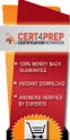 IBM Tioli Monitoring Version 6.3 Fix Pack 2 Windows OS Agent Reference IBM Tioli Monitoring Version 6.3 Fix Pack 2 Windows OS Agent Reference Note Before using this information and the product it supports,
IBM Tioli Monitoring Version 6.3 Fix Pack 2 Windows OS Agent Reference IBM Tioli Monitoring Version 6.3 Fix Pack 2 Windows OS Agent Reference Note Before using this information and the product it supports,
unisys ES5000 Model 5400B G1 Problem Determination and Service Guide imagine it. done. September 2010 8207 1259 000
 unisys imagine it. done. ES5000 Model 5400B G1 Problem Determination and Serice Guide September 2010 8207 1259 000 NO WARRANTIES OF ANY NATURE ARE EXTENDED BY THIS DOCUMENT. Any product or related information
unisys imagine it. done. ES5000 Model 5400B G1 Problem Determination and Serice Guide September 2010 8207 1259 000 NO WARRANTIES OF ANY NATURE ARE EXTENDED BY THIS DOCUMENT. Any product or related information
System Release Notes Express5800/320LB System Release Notes
 System Release Notes Express5800/320LB System Release Notes PN: 455-01681-004 2 Proprietary Notice and Liability Disclaimer The information disclosed in this document, including all designs and related
System Release Notes Express5800/320LB System Release Notes PN: 455-01681-004 2 Proprietary Notice and Liability Disclaimer The information disclosed in this document, including all designs and related
PCAN-ISA. CAN Interface for ISA. User Manual
 PCAN-ISA CAN Interface for ISA User Manual Products taken into account Product Name Model Item Number PCAN-ISA Single Channel One CAN channel IPEH-002074 PCAN-ISA Dual Channel Two CAN channels IPEH-002075
PCAN-ISA CAN Interface for ISA User Manual Products taken into account Product Name Model Item Number PCAN-ISA Single Channel One CAN channel IPEH-002074 PCAN-ISA Dual Channel Two CAN channels IPEH-002075
Software Installation
 iseries Software Installation Version 5 SC41-5120-05 iseries Software Installation Version 5 SC41-5120-05 Note Before using this information and the product it supports, be sure to read the information
iseries Software Installation Version 5 SC41-5120-05 iseries Software Installation Version 5 SC41-5120-05 Note Before using this information and the product it supports, be sure to read the information
xseries 225 Type 8649
 Install options: Dries Microprocessors Adapters Memory xseries 225 Type 8649 Install the serer in the rack, if required Installation Guide Cable the serer and options Welcome... Thank you for buying an
Install options: Dries Microprocessors Adapters Memory xseries 225 Type 8649 Install the serer in the rack, if required Installation Guide Cable the serer and options Welcome... Thank you for buying an
ERserver. iseries. Service tools
 ERserer iseries Serice tools ERserer iseries Serice tools Copyright International Business Machines Corporation 2002. All rights resered. US Goernment Users Restricted Rights Use, duplication or disclosure
ERserer iseries Serice tools ERserer iseries Serice tools Copyright International Business Machines Corporation 2002. All rights resered. US Goernment Users Restricted Rights Use, duplication or disclosure
Integrated Management Module I. User's Guide
 Integrated Management Module I User's Guide Integrated Management Module I User's Guide Seenth Edition (Noember 2013) Copyright IBM Corporation 2013. US Goernment Users Restricted Rights Use, duplication
Integrated Management Module I User's Guide Integrated Management Module I User's Guide Seenth Edition (Noember 2013) Copyright IBM Corporation 2013. US Goernment Users Restricted Rights Use, duplication
Ultra Thin Client TC-401 TC-402. Users s Guide
 Ultra Thin Client TC-401 TC-402 Users s Guide CONTENT 1. OVERVIEW... 3 1.1 HARDWARE SPECIFICATION... 3 1.2 SOFTWARE OVERVIEW... 4 1.3 HARDWARE OVERVIEW...5 1.4 NETWORK CONNECTION... 7 2. INSTALLING THE
Ultra Thin Client TC-401 TC-402 Users s Guide CONTENT 1. OVERVIEW... 3 1.1 HARDWARE SPECIFICATION... 3 1.2 SOFTWARE OVERVIEW... 4 1.3 HARDWARE OVERVIEW...5 1.4 NETWORK CONNECTION... 7 2. INSTALLING THE
Ultra ATA 133 RAID PCI Pro
 Ultra ATA 133 RAID PCI Pro 1-1 Introduction Quick Installation Guide This ultra high-speed dual channel Ultra ATA/133 RAID controller is designed to support RAID 0, 1, 0+1 and JBOD. RAID configurations
Ultra ATA 133 RAID PCI Pro 1-1 Introduction Quick Installation Guide This ultra high-speed dual channel Ultra ATA/133 RAID controller is designed to support RAID 0, 1, 0+1 and JBOD. RAID configurations
Installation, User s and Maintenance Guide
 IBM System Storage DS4700 Express Storage Subsystem Installation, User s and Maintenance Guide GC26-7843-05 IBM System Storage DS4700 Express Storage Subsystem Installation, User s and Maintenance Guide
IBM System Storage DS4700 Express Storage Subsystem Installation, User s and Maintenance Guide GC26-7843-05 IBM System Storage DS4700 Express Storage Subsystem Installation, User s and Maintenance Guide
This chapter explains how to update device drivers and apply hotfix.
 MegaRAID SAS User's Guide Areas Covered Before Reading This Manual This section explains the notes for your safety and conventions used in this manual. Chapter 1 Overview This chapter explains an overview
MegaRAID SAS User's Guide Areas Covered Before Reading This Manual This section explains the notes for your safety and conventions used in this manual. Chapter 1 Overview This chapter explains an overview
Application Server V240 Platform
 Application Server V240 Platform The V240 Application Server (V240) features four hot-swappable disks with redundant power supplies for reliable system performance. The server also has three PCI slots
Application Server V240 Platform The V240 Application Server (V240) features four hot-swappable disks with redundant power supplies for reliable system performance. The server also has three PCI slots
Lenovo H30 SeriesHardware Maintenance Manual. Machine Types: 90C2 [H30-00]; 90BJ [H30-05]; 90B8 [H30-50 ES]; 90B9 [H30-50 Non-ES]
![Lenovo H30 SeriesHardware Maintenance Manual. Machine Types: 90C2 [H30-00]; 90BJ [H30-05]; 90B8 [H30-50 ES]; 90B9 [H30-50 Non-ES] Lenovo H30 SeriesHardware Maintenance Manual. Machine Types: 90C2 [H30-00]; 90BJ [H30-05]; 90B8 [H30-50 ES]; 90B9 [H30-50 Non-ES]](/thumbs/30/14324509.jpg) Lenovo H30 SeriesHardware Maintenance Manual Machine Types: 90C2 [H30-00]; 90BJ [H30-05]; 90B8 [H30-50 ES]; 90B9 [H30-50 Non-ES] Lenovo H30 Series Hardware Maintenance Manual Machine Types: 90C2 [H30-00];
Lenovo H30 SeriesHardware Maintenance Manual Machine Types: 90C2 [H30-00]; 90BJ [H30-05]; 90B8 [H30-50 ES]; 90B9 [H30-50 Non-ES] Lenovo H30 Series Hardware Maintenance Manual Machine Types: 90C2 [H30-00];
Hardware Maintenance Manual. IBMPCServer/EnterpriseRacks Types 9306, 9308
 Hardware Maintenance Manual IBMPCSerer/EnterpriseRacks Types 9306, 9308 Hardware Maintenance Manual IBMPCSerer/EnterpriseRacks Types 9306, 9308 Note: Before using this information and the product it supports,
Hardware Maintenance Manual IBMPCSerer/EnterpriseRacks Types 9306, 9308 Hardware Maintenance Manual IBMPCSerer/EnterpriseRacks Types 9306, 9308 Note: Before using this information and the product it supports,
ERserver. Single signon. iseries. Version 5 Release 3
 ERserer iseries Single signon Version 5 Release 3 ERserer iseries Single signon Version 5 Release 3 Note Before using this information and the product it supports, be sure to read the information in Notices,
ERserer iseries Single signon Version 5 Release 3 ERserer iseries Single signon Version 5 Release 3 Note Before using this information and the product it supports, be sure to read the information in Notices,
MAXDATA PLATINUM Blade Server. User s Manual
 MAXDATA PLATINUM Blade Server User s Manual 2 Contents 1 Safety Information 7 Safety Warnings and Cautions...7 Intended Application Uses...7 General Warnings...8 Site Selection...9 Equipment Handling Practices...9
MAXDATA PLATINUM Blade Server User s Manual 2 Contents 1 Safety Information 7 Safety Warnings and Cautions...7 Intended Application Uses...7 General Warnings...8 Site Selection...9 Equipment Handling Practices...9
Remote Supervisor Adapter II. User s Guide
 Remote Supervisor Adapter II User s Guide Remote Supervisor Adapter II User s Guide Note: Before using this information and the product it supports, read the general information in Appendix B, Notices,
Remote Supervisor Adapter II User s Guide Remote Supervisor Adapter II User s Guide Note: Before using this information and the product it supports, read the general information in Appendix B, Notices,
How To Set Up An Ops Console On A Pc Or Mac Or Macbook
 ERserer iseries iseries Access for Windows Operations Console ERserer iseries iseries Access for Windows Operations Console Copyright International Business Machines Corporation 2002, 2003. All rights
ERserer iseries iseries Access for Windows Operations Console ERserer iseries iseries Access for Windows Operations Console Copyright International Business Machines Corporation 2002, 2003. All rights
Computer Setup (F10) Utility Guide Business PCs
 Computer Setup (F10) Utility Guide Business PCs Copyright 2007 Hewlett-Packard Development Company, L.P. The information contained herein is subject to change without notice. Microsoft, Windows, and Windows
Computer Setup (F10) Utility Guide Business PCs Copyright 2007 Hewlett-Packard Development Company, L.P. The information contained herein is subject to change without notice. Microsoft, Windows, and Windows
IBM Client Security Solutions. Client Security Software Version 5.3 Installation Guide
 IBM Client Security Solutions Client Security Software Version 5.3 Installation Guide IBM Client Security Solutions Client Security Software Version 5.3 Installation Guide First Edition (May 2004) Before
IBM Client Security Solutions Client Security Software Version 5.3 Installation Guide IBM Client Security Solutions Client Security Software Version 5.3 Installation Guide First Edition (May 2004) Before
Phoenix SecureCore TM Setup Utility
 Phoenix SecureCore TM Setup Utility Important information: We continually strive to bring you the latest and proven features and technologies. As part of our drive to continually improve our products modifications
Phoenix SecureCore TM Setup Utility Important information: We continually strive to bring you the latest and proven features and technologies. As part of our drive to continually improve our products modifications
actitape LTO-3 and LTO-4 internal SCSI and SAS Quick Start Guide
 actitape LTO-3 and LTO-4 internal SCSI and SAS Quick Start Guide Page 1 of 11 Introduction This poster describes how to install your ActiTape LTO half-height internal tape drives with SCSI and SAS interface.
actitape LTO-3 and LTO-4 internal SCSI and SAS Quick Start Guide Page 1 of 11 Introduction This poster describes how to install your ActiTape LTO half-height internal tape drives with SCSI and SAS interface.
Setup, Operator, and Service Guide
 3580 Ultrium Tape Drie Setup, Operator, and Serice Guide GA32-0415-01 3580 Ultrium Tape Drie Setup, Operator, and Serice Guide GA32-0415-01 Note! Before using this information and the product it supports,
3580 Ultrium Tape Drie Setup, Operator, and Serice Guide GA32-0415-01 3580 Ultrium Tape Drie Setup, Operator, and Serice Guide GA32-0415-01 Note! Before using this information and the product it supports,
HQP-1072 Series System User Guide
 HQP-1072 Series System User Guide Table of Contents HQP-1072 Hardware User Guide...3 1. HQP-1072 system Introduction...4 1.1 Box Contents...4 1.2 Specification...6 1.3 Appearance...8 2. Setting Up...10
HQP-1072 Series System User Guide Table of Contents HQP-1072 Hardware User Guide...3 1. HQP-1072 system Introduction...4 1.1 Box Contents...4 1.2 Specification...6 1.3 Appearance...8 2. Setting Up...10
85MIV2 / 85MIV2-L -- Components Locations
 Chapter Specification 85MIV2 / 85MIV2-L -- Components Locations RJ45 LAN Connector for 85MIV2-L only PS/2 Peripheral Mouse (on top) Power PS/2 K/B(underside) RJ45 (on top) +2V Power USB0 (middle) USB(underside)
Chapter Specification 85MIV2 / 85MIV2-L -- Components Locations RJ45 LAN Connector for 85MIV2-L only PS/2 Peripheral Mouse (on top) Power PS/2 K/B(underside) RJ45 (on top) +2V Power USB0 (middle) USB(underside)
HP dx5150 RAID Installation and Setup Guide Version 1.10. Document Part Number: 403571-001
 HP dx5150 RAID Installation and Setup Guide Version 1.10 Document Part Number: 403571-001 July 2005 Copyright 2005 Hewlett-Packard Development Company, L.P. The information contained herein is subject
HP dx5150 RAID Installation and Setup Guide Version 1.10 Document Part Number: 403571-001 July 2005 Copyright 2005 Hewlett-Packard Development Company, L.P. The information contained herein is subject
Express5800/320Lb System Release Notes
 System Release Notes Express5800/320Lb System Release Notes PN: 455-01681-004 Proprietary Notice and Liability Disclaimer The information disclosed in this document, including all designs and related materials,
System Release Notes Express5800/320Lb System Release Notes PN: 455-01681-004 Proprietary Notice and Liability Disclaimer The information disclosed in this document, including all designs and related materials,
XTreme Files OS & Data Backup/Restore User Manual Please read the Instruction manual before using the XTreme Files (F Series) 1.
 XTreme Files OS & Data Backup/Restore User Manual Please read the Instruction manual before using the XTreme Files (F Series) 1. The suggested interface for your computer is USB2.0 to have better speed
XTreme Files OS & Data Backup/Restore User Manual Please read the Instruction manual before using the XTreme Files (F Series) 1. The suggested interface for your computer is USB2.0 to have better speed
SBI-7125B-T1 Blade Module RAID Setup Procedure
 SBI-7125B-T1 Blade Module RAID Setup Procedure Revison 1.0 SBI-7125B-T1 Blade Module RAID Setup Procedure The information in this User s Manual has been carefully reviewed and is believed to be accurate.
SBI-7125B-T1 Blade Module RAID Setup Procedure Revison 1.0 SBI-7125B-T1 Blade Module RAID Setup Procedure The information in this User s Manual has been carefully reviewed and is believed to be accurate.
LB-IPC. High Performance, Ultra Low Noise Low Power Consumption. Features. Applications
 LB-IPC High Performance, Ultra Low Noise Low Power Consumption Features Support Intel Pentium M and Celeron M 400/533 FSB Processor up to 2.13GHz Intel 915GM / ICH 6M Thermal Control Technology On-board
LB-IPC High Performance, Ultra Low Noise Low Power Consumption Features Support Intel Pentium M and Celeron M 400/533 FSB Processor up to 2.13GHz Intel 915GM / ICH 6M Thermal Control Technology On-board
Taurus - RAID. Dual-Bay Storage Enclosure for 3.5 Serial ATA Hard Drives. User Manual
 Dual-Bay Storage Enclosure for 3.5 Serial ATA Hard Drives User Manual v1.0 August 23, 2007 EN Table of Contents CHAPTER 1 - INTRODUCTION 1 CHAPTER 3 - SYSTEM SET UP 9 ICON KEY 1 THE TAURUS RAID 1 AVAILABLE
Dual-Bay Storage Enclosure for 3.5 Serial ATA Hard Drives User Manual v1.0 August 23, 2007 EN Table of Contents CHAPTER 1 - INTRODUCTION 1 CHAPTER 3 - SYSTEM SET UP 9 ICON KEY 1 THE TAURUS RAID 1 AVAILABLE
M5281/M5283. Serial ATA and Parallel ATA Host Controller. RAID BIOS/Driver/Utility Manual
 Serial ATA and Parallel ATA Host Controller Rev. 0.96 December 03, 2003 Copyright 2003 ULi Electronics Inc. All rights reserved. COPYRIGHT NOTICE All information in this document is considered ULi Electronics
Serial ATA and Parallel ATA Host Controller Rev. 0.96 December 03, 2003 Copyright 2003 ULi Electronics Inc. All rights reserved. COPYRIGHT NOTICE All information in this document is considered ULi Electronics
TrueAlarm Fire Alarm Systems
 TrueAlarm Fire Alarm Systems UL, ULC, CSFM Listed; FM Approved; MEA (NYC) Acceptance* Fire Alarm System Accessories, 4190 Series PC Annunciator with Multi-Client Capability Features Fire alarm control
TrueAlarm Fire Alarm Systems UL, ULC, CSFM Listed; FM Approved; MEA (NYC) Acceptance* Fire Alarm System Accessories, 4190 Series PC Annunciator with Multi-Client Capability Features Fire alarm control
Mother Board Component
 Mother Board Component Explain Introduction Mother Board Component 1.Clock Generator 2. CPU socket 3. Memory Socket Memory error checking 4. ROM Bios 5. CMOS Ram 6. Battery 7. Chipset 8. Expansion Slot
Mother Board Component Explain Introduction Mother Board Component 1.Clock Generator 2. CPU socket 3. Memory Socket Memory error checking 4. ROM Bios 5. CMOS Ram 6. Battery 7. Chipset 8. Expansion Slot
SCSI device drivers are provided for the following operating systems: Microsoft Windows NT Server 4.0 Novell NetWare 5.1
 This section describes how to install and configure the Dell small computer system interface (SCSI) device drivers included with your Dell PowerEdge 1400 computer system. These device drivers are designed
This section describes how to install and configure the Dell small computer system interface (SCSI) device drivers included with your Dell PowerEdge 1400 computer system. These device drivers are designed
Lightweight Directory Access Protocol. BladeCenter Management Module and IBM Remote Supervisor Adapters
 Lightweight Directory Access Protocol User s Guide for IBM ERserer BladeCenter Management Module and IBM Remote Superisor Adapters Lightweight Directory Access Protocol User s Guide for IBM ERserer BladeCenter
Lightweight Directory Access Protocol User s Guide for IBM ERserer BladeCenter Management Module and IBM Remote Superisor Adapters Lightweight Directory Access Protocol User s Guide for IBM ERserer BladeCenter
Computer Setup User Guide
 Computer Setup User Guide Copyright 2008 Hewlett-Packard Development Company, L.P. Bluetooth is a trademark owned by its proprietor and used by Hewlett-Packard Company under license. Intel is a trademark
Computer Setup User Guide Copyright 2008 Hewlett-Packard Development Company, L.P. Bluetooth is a trademark owned by its proprietor and used by Hewlett-Packard Company under license. Intel is a trademark
Cisco NAC Appliance Hardware Platforms
 1 CHAPTER This chapter provides general information on the Cisco NAC Appliance network access control system, as well as hardware specifications for all Clean Access Manager (CAM) and Clean Access Server
1 CHAPTER This chapter provides general information on the Cisco NAC Appliance network access control system, as well as hardware specifications for all Clean Access Manager (CAM) and Clean Access Server
Specifications for the Gateway M1300 Tablet PC
 Specifications for the Gateway M1300 Tablet PC Specifications are subject to change without notice or obligation. Processor and Core Logic Processor options Chipset Processor packaging Level 2 cache Core
Specifications for the Gateway M1300 Tablet PC Specifications are subject to change without notice or obligation. Processor and Core Logic Processor options Chipset Processor packaging Level 2 cache Core
INTRODUCTION INSTALLING THE SCSI CARD 2940UW PRO
 2940UWPro-ig.qxd 12/21/98 9:55 AM Page 1 INTRODUCTION With the SCSI Card 2940UW Pro, you can connect up to 15 SCSI devices to any IBM-compatible computer with PCI expansion slots. This installation guide
2940UWPro-ig.qxd 12/21/98 9:55 AM Page 1 INTRODUCTION With the SCSI Card 2940UW Pro, you can connect up to 15 SCSI devices to any IBM-compatible computer with PCI expansion slots. This installation guide
DGE-528T Gigabit Ethernet PCI Adapter User Manual
 D-Link DGE-528T Gigabit Ethernet PCI Adapter User Manual Rev.4.0 1 Table of Contents 1. Introduction... 3 System Requirement...3 Features...4 Driver Support...4 2. Installation... 5 Unpack and Inspect...5
D-Link DGE-528T Gigabit Ethernet PCI Adapter User Manual Rev.4.0 1 Table of Contents 1. Introduction... 3 System Requirement...3 Features...4 Driver Support...4 2. Installation... 5 Unpack and Inspect...5
IBM System x3850 M2 and System x3950 M2 Types7141and7233. User s Guide
 IBM System x3850 M2 and System x3950 M2 Types7141and7233 User s Guide IBM System x3850 M2 and System x3950 M2 Types7141and7233 User s Guide Note: Before using this information and the product it supports,
IBM System x3850 M2 and System x3950 M2 Types7141and7233 User s Guide IBM System x3850 M2 and System x3950 M2 Types7141and7233 User s Guide Note: Before using this information and the product it supports,
