Contents V1.0. ONE Introduction TWO Installation and Instructions...06 THREE FAQ...12
|
|
|
- Brendan Jacobs
- 8 years ago
- Views:
Transcription
1 Contents V1.0 ONE Introduction Features Specification Package Contents Remote Control Guide Connection Chart...05 TWO Installation and Instructions Setting Up Your KWorld Media Player M System Settings Getting Started With Your Media Player M Format Factory Updating a firmware file?...11 THREE FAQ...12 Q1 Why can t enter the Main Menu, or the Start-up Screen looks different?...12 Q2 How do I restore to the factory settings on my Media Player M102?...12 Q3 Where is there No sound?...12 Q4 How do I adjust the time interval for the photo slideshow?...12 Q5 Why can t my Media Player M102 detect the USB HDD enclosure?...12 Q6 Why can t my Media Player M102 detect my memory cards or USB memory stick?...12 Q7 How do I create subtitle files in SRT or SUB format with ANSI encoding?...13 Q8 Why doesn t my M102 Media player respond when playing some media file?...13 Q9 Why isn t the LED of the remote on?...12
2 2 ONE Instruction Introduction Thank you for purchasing the KWorld Media Player M102 and you will be able to enjoy digital entertainment on the big screen in your living room. This manual will guide you through all of the installation and instruction. You will be able to use many of the exciting and useful features that make your multimedia experience more enjoyable than ever. 1.1 Features A light and compact device. User-friendly OSD control. No installation of application software and driver is necessary. Video playback: Supports video formats in AVI/MP4(Divx, Xvid),Mpeg 1/2, RM, RMVB, DAT, MOV(not H.264 format) and VOB Music playback: Supports MP3, WAV, OGG, and WMA audio formats Picture playback: Supports JPEG, GIF, BMP, TIFF, and PNG image formats Subtitle format: Supports SRT, SUB, SSA, SMI subtitle in AVI video format Supports USB Host interface and hot swap of devices (you can save and remove instantly, without waiting for the system to reply that it is safe to remove the device. Files will be safely stored.). Directly displays files from USB devices such as USB disk or HDD enclosure. File Management: Copy, delete files directly within the USB device or memory card. No PC or notebook is necessary. Maximum resolution: HDMI/YPbPr up to 720p. Multi-TV display mode: NTSC Composite/PAL Composite/HD YPbPr/HDMI/NTSC Interlace/NTSC Progressive/PAL Composite/PAL Interlace/PAL Progressive. Maximum resolution of RM/RMVB files: Up to 1024 x 576. Resolution of other video formats is 720 x 576 / 640 x 480. Supports 4:3 and 16:9 display ratio Card reader: Supports SD/SDHC/MS memory cards. A remote control with full functions Bonus software: Format Factory 2009 KWorld
3 Photo Music Movie 16:9/4:3 Turn Zoom Exit Media Player M102 Vol BGM OSD Menu Video Standard Specifications TV System HDD Partition Max output Resolution System I/O PAL/NTSC FAT32,NTFS HDMI/YPbPr:720P Card reader * 1 IR Receiver * 1 USB Host * 1 (USB2.0) Power Jack * 1 AV output YPbPr output RCA * 3 CVBS output RCA * 1(The Y connector) Audio L/R RCA * 2 HDMI connector Card Reader Power Adaptor Support Media format SD/SDHC/MS AC V 50/60Hz 5V 2A AVI/MP4(Divx,Xvid),Mpeg 1/2, RM, RMVB, DAT, MOV(not H.264), VOB, MP3, WAV, OGG, WMA, JPEG, GIF, BMP, TIFF, PNG Support Subtitle format SRT,SUB,SSA,SMI 1.3 Package Contents Y Pb Pr Media Player M102 YPbPr Cable Remote Control (no AAA batteries) Power Adaptor (DC5V, 2A) AV cable Format Factory CD User Manual M102
4 4 1.4 Remote Control Guide Photo Music Movie 16:9/4:3 Exit OSD Turn Menu Zoom Vol BGM Video Standard Media Player M102 Key Function Mute: Enable/Disable Mute function. Power on/off: activate Stand by mode Movie: Enter Movie page. Music: Enter Music page. Photo: Enter Photo page. Zoom: Zoom image Turn: The photo will rotate 90 degrees clockwise each time this button is pressed Switch between different aspect ratio Switch between different aspect ratio Volume up Volume down Play/Pause Stop Rewind Fast Forward Previous Next Arrow key, Up Arrow key, Down Arrow Key, Left Arrow Key, Right OK key, Select and confirm BGM: Playback background music Exit: Exit or Back to previous page OSD: OSD menu / Info Menu: Enter Main Menu page Video Standard: Switch between different output modes (YPbPr/Composite ). It only works in the Menu page. Red (the Memory button): saves the part of video you are watching into the memory space of your storage device that you connect to this media player Green (the Resume button): resumes to the part of video that you saved with the Red button. Blue: Subtitle 2009 KWorld
5 5 1.5 Connection Chart HDMI USB Storage Device SD SDHC MS Card AV/Y Pb Pr L R Download media files via internet TV Screen LCD Monitor / CRT Monitor / Plasma... HDMI PC 1.Connecting the Media Player: Connecting with the HDMI cable: Connect your media player to a display device, such as TV, with a HDMI cable for both video/ audio outputs. HDMI connection is supported in many high definition TV sets in the market, but please check if your TV set supports it before you connect with HDMI cable (Note: The HDMI cable is not provided). Connecting with the YPbPr: Plug the YPbPr component cables (Y green, Pb---blue, Pr ---red) to your media player and link to the correct input ports of your display device, such as TV sets, for better visual quality. Please check if your TV set is equipped with YPbPr input ports before you connect with these component cables. (Note: some TV sets feature both YPbPr and Composite input types. Please be noted that the YPbPr comes in colors of green, blue and red) Note: Users can switch the output modes by press Video Standard key on the Remote. 2.Connecting to storage devices: The player has USB Host interface and card reader, which can be used for plugging USB flash driver, external HDD or memory cards. M102
6 6 TWO Installation and Instruction 2-1. Setting up Your KWorld Media Player M102 1.Please check if you have properly connected the followings: a.connect the Power Adapter to the DC 5V connector on the media player and then plug the other end of the adapter to a power outlet for power connection. b.connect the YPbPr or HDMI cable to your Media Player M102. and link the other end of the cable to your display device (i.e. TV sets). c.connect the Audio L/R Cable to your media player. 2. Please insert a USB storage device or memory card. 3. Turn on your TV and set the TV to YPbPr, HDMI or CVBS input mode according to the type of connection you have established, and turn on your Media Player M102. You will see the operation interface on the TV Screen. Press the Video Standard key on the Remote to switch to modes. 4. Once you turn on your Media Player M102, it will start loading. After the loading for system initialization is completed, the main page will show as the figure below. You will see SETTINGS and USB ( the name of this icon depends on the storage device you connect to the Media Player). 5. If you need to configure the system settings, please press / key on the Remote to select SETTINGS, then press OK key to access the setting page System Settings Once you have entered the SETTINGS page, you will see the following options: Language: Please use the / key on the Remote to select your preferred language, then press OK to confirm. Slideshow duration: Set your slideshow interval to 3 sec, 5 sec, 15 sec, 1 min, 15 min or 1hour. Please use the / key on the Remote to select the preferred time interval that you like to set for your slideshows, then press OK to confirm KWorld
7 7 Slideshow Mode: Random/Fading off/off/bottom To Top/ Top To Bottom/Left to Right/Right to Left/Door Close/Door Open/Hori-Cross/Verti-Cross. Please use the / key on the Remote to select your preferred mode, then press OK to confirm. (This function supports photos in JPEG format) Music repeat Mode: You can set the Music Play Mode as Repeat one or Repeat All. Please use the / key on the Remote to select which one you prefer, then press OK to confirm. Movie repeat Mode: You can set the Video Play Mode as Repeat one or Repeat All. Please use the / key on the Remote to select, then press OK to confirm. Display Mode: Set the display ratio based on your TV screen ratio. Please use the / key on the Remote to set the proper ratio, then press OK to confirm. TV System: You can set your TV settings as NTSC Composite, HD Mode, NTSC Interlace, NTSC Progressive, PAL Composite, PAL Interlace or PAL Progressive. Please use the / key on the Remote to select the proper TV setting, then press OK to confirm. M102
8 8 Autorun: You may enable or disable the auto play function. Please use the / key on the Remote to set your preference, then press OK to confirm. File Sort mode: You can choose how your files are sorted by Name/Size/Time. Please use the / key on the Remote to select the proper TV setting, then press OK to confirm. Default: To return to the default settings. Simply select it, then press OK to confirm Getting Started With Your Media Player M102 This Main Menu lists out all the media functions such as Movie, Music, Photo, Text and File. User can enjoy the selected multimedia functions in full screen by pressing the Movie, Music, Photo keys on the Remote KWorld
9 9 1.Movie: Please select the Movie icon on the Main Menu and press OK key to enter the video file list. Choose a video file, and proceed to the full screen play mode. For Video Playback: Use the / key on the Remote to select the video file and press OK to play or press the Exit key to return to the previous page and back to the file listing. In full screen mode, press the OK key on the Remote to enable the Video Control Bar. Use the / key to select the icon and press OK to confirm. Note: If you want to exit the current video playing or return to the previous menu, just press the Exit key on the Remote or select Stop on the Video Control Bar. Subtitle: The subtitle is only available when you watch the video in AVI format. You may press the OK key on the Remote and select the Subtitle icon on the Video Control Bar to turn on or off the subtitle. Please note this function is not available in other video formats. Notes on the Subtitle Function: A.Subtitle Format: supported only by ANSI encoding format. Please refer to FAQ-7 on how to make a subtitle file with ANSI encoding format. B.When naming the subtitle file, it should correspond with the video file name. For example, if the video file name is A.avi, then the Subtitle file name must be A.srt. C.The corresponding video and subtitle files must be stored in the same folder. D.The timing of the corresponding video playback and subtitle display must be exact. Otherwise, the subtitle would be ahead or delayed. M102
10 10 Memory and Resume Functions for Videos: When you are watching a video, you can press the button on your remote to activate the video memory function. There will be a icon appearing on the top right corner of the screen. This icon indicates that the media player has memorized the part of video you are currently watching. If you want to resume to the part of video that you have memorized, just press the button on the remote. There will be a icon appearing on the top right corner of the screen, indicating that the resume was successful. If you have not memorized anything for the videos with the button, the icon will appear on the top right corner of the screen, indicating that there is no memorized parts of videos for playback resume. 2. Music: Select the Music icon on the Main Menu and press OK key to enter Music play list. You can also use the Music key on the Remote to enter the Music play page directly. For Music Playback: Press the / key to select a music file and OK key to play. You can use the key to return to the previous page or the catalog. You can also enter the catalog by pressing the OK key. In full screen play, press OSD key on the remote to enable the Music Control Bar. Use the / keys to select the icon and press OK to confirm. Music playback with lyrics: you can view lyrics while playing music. However, it only supports lyrics in LRC formats and the file names for LRC lyrics must be the same as the ones for the music files. If your files are in A.mp3 or A.lrc, you have to download the lyrics. 3. Photo: Select the Photo icon on the Main Menu and press the OK key to enter Photo listing, and enter the photo-play page. You can also simply press the Photo key on the Remote to enter it directly. For Photo Playback: Press the / / / key to select the photos and press OK to enable full-screen play. Use the Zoom key to zoom-in/out of the photos and the / / / key to browse the photos. Press the Exit key if you wish to return to the preview page. In full screen play mode, please press the OSD key on the Remote to enable the Photo Control Bar and select the icon to proceed KWorld
11 11 Background Music: You can play background music during the photo slideshow by pressing BGM key on the remote. 4. Text: Select the Text icon on the Main Menu and press the OK key to enter Text file listing page. For Text Files Viewing: Please press the / key to select text files and press OK to start full-screen mode. Use the / key on the Remote to scroll up and down the text file. 5.File: Select the File icon on the Main Menu and press the OK key to enter File Listing page. Please press the / keys on the remote to browse the files and press the key to confirm your selection, and then a check mark will appear on the right of the selected file. To cancel the selection, simply press the same key again. File Copy/Delete: Press the OSD key on the Remote to enable file option (Copy/Delete). Press / keys to select Copy or Delete, and then the OK key to confirm. To cancel the selection, simply press the OSD key to return to the file menu. To make a copy of a file, please select the file and use the / / / keys to select the file location you wish to store it, then press the OK key to confirm the file path selected. Press the OK key again to confirm the copy. To delete a file, select the file and press the OK key to confirm, then the files will be deleted. Note: The file path for the copied file should be different from the one of the original file. M102
12 Format Factory KWorld has included a multi-functional media converter Format Factory as a bonus software that you can easily convert your video, audio and picture files from one format to another. This software supports 48 languages and file conversion in MP4, 3GP, MPG, AVI, WMV, FLV, SWF, MP3, WMA, AMR, OGG, AAC, WAV, JPG, BMP, PNG, TIF, ICO, GIF, and TGA. You can also rip DVD into a video file or input RMVB files for your source files for conversion. Besides converting one format to another, you may attach subtitle files during the conversion so that the video would appear with subtitles. For more information, please refer to the Help section of this software application Updtaing a firmware file? 1. Please download the firmware file from KWorld official website. 2. Unzip the firmware file to USB Thumb Drive or Memory Cards and then plug it to Media Player M102H. Select the USB or SD icon and then press OK to enter Main Menu. 3. Please select File and press OK to enter file browser. 4. Press / / / key to select the firmware file, and then OK key to update firmware. A dialog box will pop up. Please select with / key, and then press OK to update the selected firmware. 5. Please wait a moment while the firmware is upgrading. Once it is finished, the system will reboot automatically KWorld
13 THREE FAQ 13 Q1: Why can t I enter the Main Menu, or the Start-up Screen looks different? A1: Please follow the steps below: 1. Please check the connections. Have you properly connected all of the necessary cables? (For example, the power cord for your KWorld Media Player M102.) 2. Is the TV set at YPbPr input or AV input mode? Q2: How do I restore to the factory settings on my Media Player M102? A2: Please press the Menu key on the remote to enter the Setup page and select the Factory Default option then press the OK key to return to the factory default settings. Q3: Why is there no sound? A3: Please check the connection of the audio cables and the audio volume. Q4: How do I adjust the time interval for the photo slideshow? A4: Please press the Menu key on the Remote to enter the Setup page Select the Slide Interval option and use the / key to select the interval period that you prefer. Then, press the OK key to save the setting. Q5: Why can t my Media Player M102 detect the USB HDD enclosure? A5: Please follow the steps below: 1. Is your USB HDD enclosure working properly when it is connected to other devices such as your PC? 2. Please check if the USB HDD enclosure is properly linked with M Please check the Power LED of your USB HDD enclosure to see if it s properly powered-up. Q6: Why can t my Media Player M102 detect my memory cards or USB memory stick? A6:Please check if your memory card or USB memory stick works when it is connected to other devices such as your PC. If it works with other devices, please try re-plug it. M102
14 14 Q7: How do I create subtitle files in SRT format with ANSI encoding? A7: Since Media Player M102 only supports subtitle files in ANSI encoding format, please follow the steps below: Please open the subtitle file with Notepad (a program that comes with your Windows Operating System). Click on the Files Menu and select the Save As option. Please change the Encode option to ANSI encoding and click on Save to proceed. Q8: Why doesn t my Media Player M102 respond when playing some media file? A8:If the file size is too big or there are many files in your storage device, it will take a few minutes to load the file. Please wait for a while. Q9: Why isn t the LED of the remote on? A9:The remote control for Media Player M102 is an IR (infrared sensor) one. That is why the LED is not on when you press a button on the remote KWorld
15 15 End-user License Agreement Please read this agreement carefully before using the product: Please ensure: (1)Do not dismantle the product for improper purposes. (2)Do not read and refresh the firmware of the product by improper means. (3)Do not conduct inverse engineering and disassembling for related software and codes of the product (4)The product and this license agreement can be transferred to a third party who accepts the terms and conditions of the agreement. When you transfer the full or part of the product to a third party, the license agreement for you to use the product terminates automatically. How to use this user Manual: Please read this user manual carefully before using the product. The content of the manual as well as the hardware and software of the product have been processed with intensive care. No responsibility is assumed for any direct or indirect losses arising from hardware damage, program damage, file loss or system breakdown due to improper operations. As you have carefully read this agreement, it is ensured that the terms and conditions have been fully understood and will be strictly followed. Precautions Please carefully read and pay close attention to the following before using the product: (1)Do not expose the product to rains or damp environments to prevent fire or electric shock. (2)Do not expose the product to moisture, dripping or splashing in order to reduce the danger of fire, electric shock or product damage. Safety Instructions (1)Use the original adapter for the product, and do not share an adapter with any other devices. (2)Do not place the power cord and plug of the adapter near heat sources. (3)Do not dismantle and repair the adapter and its power cord. (4)Do not open the enclosure of the product to ensure your safety. Please ask trained professionals to conduct maintenance if necessary. Maintenance Tips (1)The product is of complicated and sophisticated structure, so only trained professionals are allowed to open the product to prevent damage from happening. (2)Do not dismantle components of the product on your own.the warranty mark will be invalid automatically if you dismantle and repair the product on your own. (3)Please contact our local warranty department to arrange for maintenance if necessary. To replace devices or accessories, please select the original ones designated by the manufacturer. M102
16 16 WARNING This User s Manual is for specific product, and all its contents are processed with due care but are not ensured fully correct. We assume no responsibility for any loss arising from use of this manual. The right to interpret all contents of this User s Guide belongs to the company. The manual is subject to change without notice. This User s Manual is not authorized to any party and no reproduction or copy, in part or whole, of the manual in any way is permitted. KWorld Website: KWorld
ONE Product Introduction... 2 Package contents...2 Features. 2 Product specifications... 3 Remote control guide..4 Connection ports...
 ONE Product Introduction..... 2 Package contents......2 Features. 2 Product specifications.... 3 Remote control guide..4 Connection ports... 5 TWO Activating media player....6 Setting...6 Video Output
ONE Product Introduction..... 2 Package contents......2 Features. 2 Product specifications.... 3 Remote control guide..4 Connection ports... 5 TWO Activating media player....6 Setting...6 Video Output
HD-TV100 MP Digital TV and media player
 HD-TV100 MP Digital TV and media player User s manual 1. Functions overview: FULL HD TV HD Digital TV with MPEG-4(H.264)&MPEG-2, HD&SD standard DVB-T. HDMI HD format output 1080I, also compatible with
HD-TV100 MP Digital TV and media player User s manual 1. Functions overview: FULL HD TV HD Digital TV with MPEG-4(H.264)&MPEG-2, HD&SD standard DVB-T. HDMI HD format output 1080I, also compatible with
Movie Cube N150H. User s Manual
 Movie Cube N150H User s Manual (v1.0) TABLE OF CONTENTS 1. Main Features... 4 1.1 Front panel... 4 1.2 Back panel... 4 2. Remote Control... 5 3. Welcome Page... 6 4. Installation Guide... 6 5. Program...
Movie Cube N150H User s Manual (v1.0) TABLE OF CONTENTS 1. Main Features... 4 1.1 Front panel... 4 1.2 Back panel... 4 2. Remote Control... 5 3. Welcome Page... 6 4. Installation Guide... 6 5. Program...
Go-digital Sale & Rent GmbH Seebadstrasse 16 A-5201 Seekirchen Telefon +43 (0) 650-4514371 email: juergen.messner@go-digital.at.
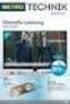 Movebox VGA Auto start with main power on Update with USB Stick or USB PC Output: VGA, S-video, video, audio Mpeg1, mpeg2, jpeg, mp3 Update of Videos or pictures works easily with USB Stick or USB No mechanical
Movebox VGA Auto start with main power on Update with USB Stick or USB PC Output: VGA, S-video, video, audio Mpeg1, mpeg2, jpeg, mp3 Update of Videos or pictures works easily with USB Stick or USB No mechanical
Higth definition from A to Z. www.azbox-hd.com
 Higth definition from A to Z www.azbox-hd.com Do you Feel the full HD multimedia? Wifi Web Browser Yes, you read this correctly. O2media present a new line of AzBox HD receivers, with the AzBox HD Elite
Higth definition from A to Z www.azbox-hd.com Do you Feel the full HD multimedia? Wifi Web Browser Yes, you read this correctly. O2media present a new line of AzBox HD receivers, with the AzBox HD Elite
Go-digital Sale & Rent GmbH Seebadstrasse 16 A-5201 Seekirchen Telefon +43 (0) 650-4514371 email: juergen.messner@go-digital.at.
 Design LCD 17 17 inch LCD Panel Flash card reader mounted on the rear cabinet (jpeg, mpeg) Auto start with main power on Update with USB Stick or USB PC Power consumption 40 W Front sight: Update of Videos
Design LCD 17 17 inch LCD Panel Flash card reader mounted on the rear cabinet (jpeg, mpeg) Auto start with main power on Update with USB Stick or USB PC Power consumption 40 W Front sight: Update of Videos
USER GUIDE ixpand Flash Drive
 USER GUIDE ixpand Flash Drive 951 SanDisk Drive, Milpitas, CA 95035 2013 SanDisk Corporation. All rights reserved Introduction Getting Started Connecting to iphone/ipad Charging Understanding the LED indicator
USER GUIDE ixpand Flash Drive 951 SanDisk Drive, Milpitas, CA 95035 2013 SanDisk Corporation. All rights reserved Introduction Getting Started Connecting to iphone/ipad Charging Understanding the LED indicator
(2012 10 24) manual_tocomsat duo LITE.indd 20-1 2012-10-24 7:44:57
 (2012 10 24) manual_tocomsat duo LITE.indd 20-1 2012-10-24 7:44:57 TABLE OF CONTENTS Table of Contents Table of Contents Safety Warning General Information Package Contents & Features Front Panel Rear
(2012 10 24) manual_tocomsat duo LITE.indd 20-1 2012-10-24 7:44:57 TABLE OF CONTENTS Table of Contents Table of Contents Safety Warning General Information Package Contents & Features Front Panel Rear
HANTZ + PARTNER The Upgrade Company! www.hantz.com
 Quick Start Guide X3000 HD Network Media Player X3000 HD NETWORK MEDIA PLAYER POWER HANTZ + PARTNER The Upgrade Company! www.hantz.com A Get to know your HELIOS X3000 Thank you for purchasing the HELIOS
Quick Start Guide X3000 HD Network Media Player X3000 HD NETWORK MEDIA PLAYER POWER HANTZ + PARTNER The Upgrade Company! www.hantz.com A Get to know your HELIOS X3000 Thank you for purchasing the HELIOS
AirMedia-350 1.3. Network Multimedia Player 2.5 /3.5 SATA HDD Media Station HDMI. USB Host x2. USB Client x1. Wi-Fi (Optional) 10/100 Mbps.
 AirMedia-350 Network Multimedia Player 2.5 /3.5 SATA HDD Media Station T he AirMedia-350 is the next generation home networked appliance for playing the videos, photos, and music through internal hard
AirMedia-350 Network Multimedia Player 2.5 /3.5 SATA HDD Media Station T he AirMedia-350 is the next generation home networked appliance for playing the videos, photos, and music through internal hard
USER MANUAL ITV101E v.1.0. PlayXtreme INTERNET TV HUB
 USER MANUAL ITV101E v.1.0 PlayXtreme INTERNET TV HUB CONTENTS About the Device... 1 Package Contents... 2 Design... 2 Front Panel... 3 Back Panel... 3 Getting Started... 4 Planning Your Network... 5 Connecting
USER MANUAL ITV101E v.1.0 PlayXtreme INTERNET TV HUB CONTENTS About the Device... 1 Package Contents... 2 Design... 2 Front Panel... 3 Back Panel... 3 Getting Started... 4 Planning Your Network... 5 Connecting
DVB-T VERTO. User Manual HD TERRESTRIAL DIGITAL TV STB & PLAYER MT4162
 DVB-T VERTO HD TERRESTRIAL DIGITAL TV STB & PLAYER MT4162 User Manual EN 2 Index Index...2 Overview...2 Remote Control...3 Battery installation in remote control...4 Using remote control...4 Connections...4
DVB-T VERTO HD TERRESTRIAL DIGITAL TV STB & PLAYER MT4162 User Manual EN 2 Index Index...2 Overview...2 Remote Control...3 Battery installation in remote control...4 Using remote control...4 Connections...4
CONTENTS. Introduction... 1. The Remote Control... 2. Parts and Functions... 4 Quick Start... 5 PC Connection... 6. Network Connection...
 User Manual V 2.3.1 CONTENTS Introduction... 1 Features... 1 System Requirements... 1 The Remote Control... 2 Buttons... 2 Parts and Functions... 4 Quick Start... 5 PC Connection... 6 OS Support... 6
User Manual V 2.3.1 CONTENTS Introduction... 1 Features... 1 System Requirements... 1 The Remote Control... 2 Buttons... 2 Parts and Functions... 4 Quick Start... 5 PC Connection... 6 OS Support... 6
Digital Photo Frame Instruction Manual
 Digital Photo Frame Instruction Manual Model 3FMPF210BK8-R Table of Contents SAFETY INFORMATION... 4 PACKAGE CONTENTS... 4 SPECIFICATIONS SUMMARY... 5 DPF INTRODUCTION... 6 QUICK START... 8 OPERATION
Digital Photo Frame Instruction Manual Model 3FMPF210BK8-R Table of Contents SAFETY INFORMATION... 4 PACKAGE CONTENTS... 4 SPECIFICATIONS SUMMARY... 5 DPF INTRODUCTION... 6 QUICK START... 8 OPERATION
Inuktun Digital Video Recorder (DVR) Start Guide and Manual
 Inuktun Digital Video Recorder (DVR) Start Guide and Manual Version 1.6 June 2012 CONTENTS INTRODUCTION... 3 What s Included...3 Supported Devices and Protocols...3 Connecting your DVR...4 Installation
Inuktun Digital Video Recorder (DVR) Start Guide and Manual Version 1.6 June 2012 CONTENTS INTRODUCTION... 3 What s Included...3 Supported Devices and Protocols...3 Connecting your DVR...4 Installation
EBook-EB720 USER MANUAL
 EBook-EB720 USER MANUAL Please read carefully before use TABLE OF CONTENTS Important Safety Instructions and Precautions... 4 What s in the Box... 5 Product Connections and Use... 5 GETTING TO KNOW YOUR
EBook-EB720 USER MANUAL Please read carefully before use TABLE OF CONTENTS Important Safety Instructions and Precautions... 4 What s in the Box... 5 Product Connections and Use... 5 GETTING TO KNOW YOUR
USER GUIDE. ixpand Flash Drive. Western Digital Technologies, Inc. is the seller of record and licensee in the Americas of SanDisk products.
 USER GUIDE ixpand Flash Drive Western Digital Technologies, Inc. 951 SanDisk Drive, Milpitas, CA 95035 Western Digital Technologies, Inc. is the seller of record and licensee in the Americas of SanDisk
USER GUIDE ixpand Flash Drive Western Digital Technologies, Inc. 951 SanDisk Drive, Milpitas, CA 95035 Western Digital Technologies, Inc. is the seller of record and licensee in the Americas of SanDisk
Fit Clip Plus Portable Media Player
 Fit Clip Plus Portable Media Player User Guide BL 8GB Thank you for purchasing a Fit Clip Plus Portable Media Player! To get the most out of your Fit Clip Plus, please read this entire user guide carefully.
Fit Clip Plus Portable Media Player User Guide BL 8GB Thank you for purchasing a Fit Clip Plus Portable Media Player! To get the most out of your Fit Clip Plus, please read this entire user guide carefully.
OPTEKA DIGITAL PICTURE FRAME
 User Guide Table of Contents Introduction... 3 Main Features... 3 Getting Started... 4 Package Contents... 4 Installing your unit... 5 Connecting to a PC... 5 Operation... 5 Controls... 6 Using your Remote
User Guide Table of Contents Introduction... 3 Main Features... 3 Getting Started... 4 Package Contents... 4 Installing your unit... 5 Connecting to a PC... 5 Operation... 5 Controls... 6 Using your Remote
R Series R6S/R150/R160/R200S/R300/R900
 R Series R6S/R150/R160/R200S/R300/R900 Table of contents TABLE OF CONTENTS... 1 1.CONNECTING INTRODUCE... 3 2.EXPLANATION OF REMOTE CONTROL... 5 3.SYSTEM INITIALIZATION... 8 3.1 MENU LANGUAGE... 8 3.2
R Series R6S/R150/R160/R200S/R300/R900 Table of contents TABLE OF CONTENTS... 1 1.CONNECTING INTRODUCE... 3 2.EXPLANATION OF REMOTE CONTROL... 5 3.SYSTEM INITIALIZATION... 8 3.1 MENU LANGUAGE... 8 3.2
Gebruikershandleiding EnVivo HD Media Player
 Gebruikershandleiding EnVivo HD Media Player Voor nederlandstalige ondersteuning neemt u contact op met Teknihall support: 09004002001 1 INHOUDSOPGAVE Important Safety Instructions... 3 INTRODUCTION...
Gebruikershandleiding EnVivo HD Media Player Voor nederlandstalige ondersteuning neemt u contact op met Teknihall support: 09004002001 1 INHOUDSOPGAVE Important Safety Instructions... 3 INTRODUCTION...
Archives About ARCHOS TV+
 About ARCHOS TV+ General Questions I have installed a firmware/plug-in/game file on my Archos TV+ but it is not recognized by the device. You may have not correctly copied your file on the device. If it
About ARCHOS TV+ General Questions I have installed a firmware/plug-in/game file on my Archos TV+ but it is not recognized by the device. You may have not correctly copied your file on the device. If it
ATV310B User Manual. V1.1 www.mygica.es
 ATV310B User Manual V1.1 www.mygica.es 1 Introduction Mygica ATV310B is a product connected to your TV via HDMI that turn your TV to a multifunction smart TV. It is a revolutionary entertainment on your
ATV310B User Manual V1.1 www.mygica.es 1 Introduction Mygica ATV310B is a product connected to your TV via HDMI that turn your TV to a multifunction smart TV. It is a revolutionary entertainment on your
DVB-T2 DIGITAL TV BOX
 DVB-T2 DIGITAL TV BOX QUALITY OF DIGITAL TELEVISION MT4159 User Manual EN 2 Index Index...2 Introduction...3 Front panel...3 Rear panel...3 Remote control...4 Hardware configuration...5 Connecting tuner
DVB-T2 DIGITAL TV BOX QUALITY OF DIGITAL TELEVISION MT4159 User Manual EN 2 Index Index...2 Introduction...3 Front panel...3 Rear panel...3 Remote control...4 Hardware configuration...5 Connecting tuner
7. Computer System Minimum Requirement. 31 8. Troubleshooting. 32. PortableCapture Pro Software Introductions...33
 Table of Contents EN 1. Precaution. 3 2. Preparation..6 Standard Accessories 6 Part Names & Functions..7 3. key features..... 8 4. Use the Microscope.....9 Install Battery... 9 Insert a MicroSD Card...
Table of Contents EN 1. Precaution. 3 2. Preparation..6 Standard Accessories 6 Part Names & Functions..7 3. key features..... 8 4. Use the Microscope.....9 Install Battery... 9 Insert a MicroSD Card...
Table of Contents. System Requirement of MP3 Player:... 4. Connection and Downloading... 7. Downloading DRM10 Files... 8.
 Table of Contents Instructions... 1 Precautions... 2 System requirements... 4 System Requirement of MP3 Player:... 4 Introduction... 5 Features... 5 Charging the Battery... 6 Connection and Downloading...
Table of Contents Instructions... 1 Precautions... 2 System requirements... 4 System Requirement of MP3 Player:... 4 Introduction... 5 Features... 5 Charging the Battery... 6 Connection and Downloading...
Settings. Ver.3.0.*. Firmware
 Ver.3.0.*. Firmware Basic Setup 1. Adjusting output mode with TV output and Video output 1. Automatically adjust the TV output mode when connected via HDMI cable. Cycle through available resolutions. Remote
Ver.3.0.*. Firmware Basic Setup 1. Adjusting output mode with TV output and Video output 1. Automatically adjust the TV output mode when connected via HDMI cable. Cycle through available resolutions. Remote
For Digital Signage. DSM80 TM Digital Signage Solution. DSM80 TM Control Software & Media Players
 DSM80 TM Control Software & Media Players For Digital Signage DSM80 TM Digital Signage Solution DSM80 TM Digital Signage Solution is a complete solution that allows anyone to easily build and manage a
DSM80 TM Control Software & Media Players For Digital Signage DSM80 TM Digital Signage Solution DSM80 TM Digital Signage Solution is a complete solution that allows anyone to easily build and manage a
PLUS TV ANALOG USB STICK Installation Manual
 PLUS TV ANALOG USB STICK Installation Manual Contents V1.2 Chapter 1 : PLUS TV ANALOG USB STICK Hardware Installation...2 1.1 Package Contents...2 1.2 System Requirements...2 1.3 Hardware Installation...2
PLUS TV ANALOG USB STICK Installation Manual Contents V1.2 Chapter 1 : PLUS TV ANALOG USB STICK Hardware Installation...2 1.1 Package Contents...2 1.2 System Requirements...2 1.3 Hardware Installation...2
Using GIGABYTE Notebook for the First Time
 Congratulations on your purchase of the GIGABYTE Notebook P7! This Manual will help you to get started with setting up your notebook. For more detailed information, please visit our website at http://www.gigabyte.com.
Congratulations on your purchase of the GIGABYTE Notebook P7! This Manual will help you to get started with setting up your notebook. For more detailed information, please visit our website at http://www.gigabyte.com.
FreeAgent Theater User Guide
 FreeAgent Theater User Guide FreeAgent Theater User Guide 2008 Seagate Technology LLC. All rights reserved. Seagate, Seagate Technology, the Wave logo, and FreeAgent are trademarks or registered trademarks
FreeAgent Theater User Guide FreeAgent Theater User Guide 2008 Seagate Technology LLC. All rights reserved. Seagate, Seagate Technology, the Wave logo, and FreeAgent are trademarks or registered trademarks
M707Z M808Z M1010Z Digital Photo Frame Owner s Manual
 M707Z M808Z M1010Z Digital Photo Frame Owner s Manual Thank you for purchasing a Micca product. Should you need any assistance, please contact our technical support before returning the product to the
M707Z M808Z M1010Z Digital Photo Frame Owner s Manual Thank you for purchasing a Micca product. Should you need any assistance, please contact our technical support before returning the product to the
Eclipse 180 User s Manual
 Eclipse 180 User s Manual Congratulations on purchasing your Eclipse Personal Media Player! To get the most out of your purchase, please take the time to carefully read through this manual. Foreword If
Eclipse 180 User s Manual Congratulations on purchasing your Eclipse Personal Media Player! To get the most out of your purchase, please take the time to carefully read through this manual. Foreword If
Using GIGABYTE Notebook for the First Time
 Congratulations on your purchase of the GIGABYTE Notebook. This manual will help you to get started with setting up your notebook. The final product configuration depends on the model at the point of your
Congratulations on your purchase of the GIGABYTE Notebook. This manual will help you to get started with setting up your notebook. The final product configuration depends on the model at the point of your
BOSS Electronics 7 PC TABLET User Guide
 1 Table of Contents Table of Contents...1 1. Introducing Your Boss Touch Screen Tablet ComputerError! Bookmark not defined. 2. Getting Started...4 2.1 Battery Charging...5 2.2 Screen Calibration 2.2 How
1 Table of Contents Table of Contents...1 1. Introducing Your Boss Touch Screen Tablet ComputerError! Bookmark not defined. 2. Getting Started...4 2.1 Battery Charging...5 2.2 Screen Calibration 2.2 How
Evolution Digital HD Set-Top Box Important Safety Instructions
 Evolution Digital HD Set-Top Box Important Safety Instructions 1. Read these instructions. 2. Keep these instructions. 3. Heed all warnings. 4. Follow all instructions. 5. Do not use this apparatus near
Evolution Digital HD Set-Top Box Important Safety Instructions 1. Read these instructions. 2. Keep these instructions. 3. Heed all warnings. 4. Follow all instructions. 5. Do not use this apparatus near
CAUTION RISK OF ELECTRIC SHOCK NO NOT OPEN
 Evolution Digital HD Set-Top Box Important Safety Instructions 1. Read these instructions. 2. Keep these instructions. 3. Heed all warnings. 4. Follow all instructions. 5. Do not use this apparatus near
Evolution Digital HD Set-Top Box Important Safety Instructions 1. Read these instructions. 2. Keep these instructions. 3. Heed all warnings. 4. Follow all instructions. 5. Do not use this apparatus near
Welcome to myihome! This is a step-by-step guide that will teach you on how to use myihome in the simplest way.
 Welcome to myihome! This is a step-by-step guide that will teach you on how to use myihome in the simplest way. Syabas Technology Copyright (C) 2001-2006, All Right Reserved 1 Contents Introduction Introduction...
Welcome to myihome! This is a step-by-step guide that will teach you on how to use myihome in the simplest way. Syabas Technology Copyright (C) 2001-2006, All Right Reserved 1 Contents Introduction Introduction...
Wireless Presentation Adaptor User s Manual
 Wireless Presentation Adaptor User s Manual (Model Name: WP-920) Version: 4.1 Date: Mar. 22, 2010 1 Table of Contents 1. Overview... 4 2. Quick Start... 6 3. Windows Client Utility... 10 3.1 Starting Program...
Wireless Presentation Adaptor User s Manual (Model Name: WP-920) Version: 4.1 Date: Mar. 22, 2010 1 Table of Contents 1. Overview... 4 2. Quick Start... 6 3. Windows Client Utility... 10 3.1 Starting Program...
V-TOUCH PRO MANUAL. 905L Series
 V-TOUCH PRO MANUAL 905L Series TABLE OF CONTENTS Table Of Contents Buttons Basic Features Caution Turning On/Off the Player Charging the Player Inserting the MicroSD Card Removing the McroSD Card Connecting
V-TOUCH PRO MANUAL 905L Series TABLE OF CONTENTS Table Of Contents Buttons Basic Features Caution Turning On/Off the Player Charging the Player Inserting the MicroSD Card Removing the McroSD Card Connecting
PC Free Operation Guide
 PC Free Operation Guide Contents 2 PC Free Summary What You Can Do Using PC Free................................ 4 PC Free Examples....................................................... 4 Specifications
PC Free Operation Guide Contents 2 PC Free Summary What You Can Do Using PC Free................................ 4 PC Free Examples....................................................... 4 Specifications
ENLTV-FM3. PCI TV Tuner Adapter with FM Radio. User s Guide
 ENLTV-FM3 PCI TV Tuner Adapter with FM Radio User s Guide User s Notice No part of this manual, including the products and software described in it, may be reproduced, transmitted, transcribed, stored
ENLTV-FM3 PCI TV Tuner Adapter with FM Radio User s Guide User s Notice No part of this manual, including the products and software described in it, may be reproduced, transmitted, transcribed, stored
SD Memory Card Recorder Instructions. ver 110516.01
 SD Memory Card Recorder Instructions ver 110516.01 Contents 1. SD CARD RECORDER MAIN UNIT 3 2. REMOTE CONTROL FOR SD CARD RECORDER 4 3. TURNING ON THE RECORDER: 5 4. HOW TO RECORD: 6 5. HOW TO TAKE A PICTURE:
SD Memory Card Recorder Instructions ver 110516.01 Contents 1. SD CARD RECORDER MAIN UNIT 3 2. REMOTE CONTROL FOR SD CARD RECORDER 4 3. TURNING ON THE RECORDER: 5 4. HOW TO RECORD: 6 5. HOW TO TAKE A PICTURE:
EM6230 e-camview HD outdoor IP camera
 EM6230 e-camview HD outdoor IP camera 2 ENGLISH EM6230 e-camview HD outdoor IP camera Table of contents 1.0 Introduction... 3 1.1 Packing contents... 3 1.2 Requirements to access the camera.... 3 1.3 Major
EM6230 e-camview HD outdoor IP camera 2 ENGLISH EM6230 e-camview HD outdoor IP camera Table of contents 1.0 Introduction... 3 1.1 Packing contents... 3 1.2 Requirements to access the camera.... 3 1.3 Major
Fetch TV My Media Hub Quick Start Guide for USB Devices. Sharing your media content with the set top box from a USB device
 Fetch TV My Media Hub Quick Start Guide for USB Devices Sharing your media content with the set top box from a USB device Contents Contents Contents 2 Welcome to your My Media Hub 3 With My Media Hub you
Fetch TV My Media Hub Quick Start Guide for USB Devices Sharing your media content with the set top box from a USB device Contents Contents Contents 2 Welcome to your My Media Hub 3 With My Media Hub you
Using GIGABYTE Notebook for the First Time
 Congratulations on your purchase of the GIGABYTE Notebook. This manual will help you to get started with setting up your notebook. The final product configuration depends on the model at the point of your
Congratulations on your purchase of the GIGABYTE Notebook. This manual will help you to get started with setting up your notebook. The final product configuration depends on the model at the point of your
MVS - Mini Video Speaker
 MVS - Mini Video Speaker Mini Clock Radio Night Vision Hidden Camera User Manual Spy Tec www.spytecinc.com GETTING STARTED Components Features Powering Up the Device Micro SD Memory Card for Data Storage
MVS - Mini Video Speaker Mini Clock Radio Night Vision Hidden Camera User Manual Spy Tec www.spytecinc.com GETTING STARTED Components Features Powering Up the Device Micro SD Memory Card for Data Storage
Quick Start Guide English
 Quick Start Guide 1. Checking Accessories Quick Start Guide User s Manual Remote Control & Batteries Manual & Quick Start Guide HUMAX Wi-Fi USB Adapter (Supplied with HDR-2000T/1TB/WD) HDMI Cable Ethernet
Quick Start Guide 1. Checking Accessories Quick Start Guide User s Manual Remote Control & Batteries Manual & Quick Start Guide HUMAX Wi-Fi USB Adapter (Supplied with HDR-2000T/1TB/WD) HDMI Cable Ethernet
Digital Photo Frame User s Manual
 Digital Photo Frame User s Manual MPN: UM00843EU001 Questions? Need Some Help? This manual should help you understand your new product. If you still have questions, call our help line found on the insert
Digital Photo Frame User s Manual MPN: UM00843EU001 Questions? Need Some Help? This manual should help you understand your new product. If you still have questions, call our help line found on the insert
Using AORUS Notebook for the First Time
 V2.0 Congratulations on your purchase of the AORUS Notebook! This Manual will help you to get started with setting up your notebook. For more detailed information, please visit our website at http://www.aorus.com.
V2.0 Congratulations on your purchase of the AORUS Notebook! This Manual will help you to get started with setting up your notebook. For more detailed information, please visit our website at http://www.aorus.com.
Manager Express Release 3.0 Software User Manual Jan 2012
 Manager Express Release 3.0 Software User Manual Jan 2012 0 Contents 1. Overview... 1 1.1. What s new... 1 1.2. Conventions... 1 1.3. Content management Overview... 2 2. Installation... 2 2.1. Minimum
Manager Express Release 3.0 Software User Manual Jan 2012 0 Contents 1. Overview... 1 1.1. What s new... 1 1.2. Conventions... 1 1.3. Content management Overview... 2 2. Installation... 2 2.1. Minimum
Leaf River Outdoor Products Vibrashine, Inc. P.O. Box 557 Taylorsville, MS 39168 (601) 785-9854 FAX (601) 785-9874 www.vibrashine.
 MULTI-CARD PICTURE VIEWER Model PV-2.5 Leaf River Outdoor Products Vibrashine, Inc. P.O. Box 557 Taylorsville, MS 39168 (601) 785-9854 FAX (601) 785-9874 www.vibrashine.com 2 THANKS and WELCOME What does
MULTI-CARD PICTURE VIEWER Model PV-2.5 Leaf River Outdoor Products Vibrashine, Inc. P.O. Box 557 Taylorsville, MS 39168 (601) 785-9854 FAX (601) 785-9874 www.vibrashine.com 2 THANKS and WELCOME What does
IPTV STB QUICK GUIDE. Detailed user manual download from www.my-home-television.com
 IPTV STB QUICK GUIDE Detailed user manual download from www.my-home-television.com Dolby Digital: Manufactured under license from Dolby Laboratories. Dolby and the double-d symbol are trademarks of Dolby
IPTV STB QUICK GUIDE Detailed user manual download from www.my-home-television.com Dolby Digital: Manufactured under license from Dolby Laboratories. Dolby and the double-d symbol are trademarks of Dolby
Using GIGABYTE Notebook for the First Time
 P34 V6.0 Congratulations on your purchase of the GIGABYTE Notebook. This manual will help you to get started with setting up your notebook. The final product configuration depends on the model at the point
P34 V6.0 Congratulations on your purchase of the GIGABYTE Notebook. This manual will help you to get started with setting up your notebook. The final product configuration depends on the model at the point
USER GUIDE FOR ANDROID DEVICES
 USER GUIDE FOR ANDROID DEVICES Compatibility: Android 2.3 or higher 1. Overview... 4 2. Install and Set Up... 4 2.1. Charge your Power Connect... 4 2.2. Charge your smartphone battery with Power Connect...
USER GUIDE FOR ANDROID DEVICES Compatibility: Android 2.3 or higher 1. Overview... 4 2. Install and Set Up... 4 2.1. Charge your Power Connect... 4 2.2. Charge your smartphone battery with Power Connect...
Amcrest 960H DVR Quick Start Guide
 Amcrest 960H DVR Quick Start Guide Welcome Thank you for purchasing our Amcrest 960H DVR! This quick start guide will help you become familiar with our DVR in a very short time. Before installation and
Amcrest 960H DVR Quick Start Guide Welcome Thank you for purchasing our Amcrest 960H DVR! This quick start guide will help you become familiar with our DVR in a very short time. Before installation and
CamGuard Security System CamGuard Security System Manual
 CamGuard Security System Manual JMC Electron Co.,LTD Brief Introduction... 3 Features... 3 System Requirements... 3 Configuration... 4 Add Camera... 4 Device Options... 4 About Alarm... 5 Alarm Actions...
CamGuard Security System Manual JMC Electron Co.,LTD Brief Introduction... 3 Features... 3 System Requirements... 3 Configuration... 4 Add Camera... 4 Device Options... 4 About Alarm... 5 Alarm Actions...
STB- 2. Installation and Operation Manual
 STB- 2 Installation and Operation Manual Index 1 Unpacking your STB- 2 2 Installation 3 WIFI connectivity 4 Remote Control 5 Selecting Video Mode 6 Start Page 7 Watching TV / TV Guide 8 Recording & Playing
STB- 2 Installation and Operation Manual Index 1 Unpacking your STB- 2 2 Installation 3 WIFI connectivity 4 Remote Control 5 Selecting Video Mode 6 Start Page 7 Watching TV / TV Guide 8 Recording & Playing
Digital Cable TV. User Guide
 Digital Cable TV User Guide T a b l e o f C o n T e n T s DVR and Set-Top Box Basics............... 2 Remote Playback Controls................ 4 What s on TV.......................... 6 Using the OK Button..................
Digital Cable TV User Guide T a b l e o f C o n T e n T s DVR and Set-Top Box Basics............... 2 Remote Playback Controls................ 4 What s on TV.......................... 6 Using the OK Button..................
DVB-T 730. User s Manual
 EPG Program Reservation There are 10 program timers to bring up reminder for a reserved program. 20 seconds before the start of the reserved program, a pop-up window will remind viewer. If no further instruction,
EPG Program Reservation There are 10 program timers to bring up reminder for a reserved program. 20 seconds before the start of the reserved program, a pop-up window will remind viewer. If no further instruction,
ebook Reader Instructional Manual AEBK07FS
 ebook Reader Instructional Manual AEBK07FS mnl M10191 Copyright 2010 Aluratek, Inc. All Rights Reserved. aluratek.com Package Content 1. AEBK07FS Ebook Reader 2. USB cable 3. Power adapter 4. Carrying
ebook Reader Instructional Manual AEBK07FS mnl M10191 Copyright 2010 Aluratek, Inc. All Rights Reserved. aluratek.com Package Content 1. AEBK07FS Ebook Reader 2. USB cable 3. Power adapter 4. Carrying
VideoMate V200/V200F Analog Standalone TV Box Start Up Guide
 VideoMate V200/V200F Analog Standalone TV Box Start Up Guide Compro Technology, Inc. www.comprousa.com 1 Table of Contents About This Guide... 3 VideoMate V200/V200F TV Box Contents... 4 Install V200/V200F
VideoMate V200/V200F Analog Standalone TV Box Start Up Guide Compro Technology, Inc. www.comprousa.com 1 Table of Contents About This Guide... 3 VideoMate V200/V200F TV Box Contents... 4 Install V200/V200F
Rm avi to dvd vcd svcd mpeg video converter
 Rm avi to dvd vcd svcd mpeg video converter DVD Burning Xpress is an integrated tool used to convert home video DV tape to MPEG-2 and burn to DVD disc directly. It features simple user interface, with
Rm avi to dvd vcd svcd mpeg video converter DVD Burning Xpress is an integrated tool used to convert home video DV tape to MPEG-2 and burn to DVD disc directly. It features simple user interface, with
JUSTOP Smart TV Player With Android 4.0. User Manual
 JUSTOP Smart TV Player With Android 4.0 User Manual User s Notice This manual is provided as is without warranty of any kind, either express or implied, including but not limited to the implied warranties
JUSTOP Smart TV Player With Android 4.0 User Manual User s Notice This manual is provided as is without warranty of any kind, either express or implied, including but not limited to the implied warranties
NeoTV 350 HD Media Player (NTV350)
 NeoTV 350 HD Media Player (NTV350) User Manual 350 East Plumeria Drive San Jose, CA 95134 USA December 2010 202-10672-01 v1.0 2010 NETGEAR, Inc. All rights reserved. No part of this publication may be
NeoTV 350 HD Media Player (NTV350) User Manual 350 East Plumeria Drive San Jose, CA 95134 USA December 2010 202-10672-01 v1.0 2010 NETGEAR, Inc. All rights reserved. No part of this publication may be
How To Set Up Flir Cloud Client For Pc Or Mac Or Mac (For Pc Or Ipad) On A Pc Or Pc Or Mouse (For Mac) On An Iphone Or Ipa) On Pc Or Tv (For Ipa
 Instruction Manual FLIR Cloud Services Client Instruction Manual FLIR Cloud Services Client #LX400018; r. 2.0/14567/14568; en-us iii Table of contents 1 Setting up FLIR Cloud Client for PC or Mac...1
Instruction Manual FLIR Cloud Services Client Instruction Manual FLIR Cloud Services Client #LX400018; r. 2.0/14567/14568; en-us iii Table of contents 1 Setting up FLIR Cloud Client for PC or Mac...1
1 ImageBrowser Software User Guide
 1 ImageBrowser Software User Guide Table of Contents (1/2) Chapter 1 Try It! ImageBrowser Chapter 2 What is ImageBrowser? Chapter 3 Starting ImageBrowser... 4 Downloading Images to Your Computer... 9 Printing
1 ImageBrowser Software User Guide Table of Contents (1/2) Chapter 1 Try It! ImageBrowser Chapter 2 What is ImageBrowser? Chapter 3 Starting ImageBrowser... 4 Downloading Images to Your Computer... 9 Printing
Using GIGABYTE Notebook for the First Time
 P55 V3.0 Congratulations on your purchase of the GIGABYTE Notebook. This manual will help you to get started with setting up your notebook. The final product configuration depends on the model at the point
P55 V3.0 Congratulations on your purchase of the GIGABYTE Notebook. This manual will help you to get started with setting up your notebook. The final product configuration depends on the model at the point
This product has been manufactured to comply with international safety standards. Please read the following safety precautions carefully.
 Safety Warning This product has been manufactured to comply with international safety standards. Please read the following safety precautions carefully. Safety instructions and Precautions 1. MAINS SUPPLY
Safety Warning This product has been manufactured to comply with international safety standards. Please read the following safety precautions carefully. Safety instructions and Precautions 1. MAINS SUPPLY
imon & imedian Users Guide
 imon & imedian Users Guide Revised on November 11, 2005 SoundGraph, Inc. Table of Contents In your Package 5 1. imon 2.4G LT 5 2. imon 2.4G DT 5 3. imon Station 5 4. imon Knob 6 5. imon Inside 6 6. imon
imon & imedian Users Guide Revised on November 11, 2005 SoundGraph, Inc. Table of Contents In your Package 5 1. imon 2.4G LT 5 2. imon 2.4G DT 5 3. imon Station 5 4. imon Knob 6 5. imon Inside 6 6. imon
INSTRUCTIONS Please read all instructions carefully before using
 Car Multimedia System XM-2DTSB79 AUX IR MIC RESET USB INSTRUCTIONS Please read all instructions carefully before using Touch calibration If touch calibration error occurs, you can adjust the touch coordinate
Car Multimedia System XM-2DTSB79 AUX IR MIC RESET USB INSTRUCTIONS Please read all instructions carefully before using Touch calibration If touch calibration error occurs, you can adjust the touch coordinate
LOREX CLIENT Remote Software 4.0
 LOREX CLIENT Remote Software 4.0 Instruction Manual English Version 2.0 MODEL: L20WD800 Series www.lorexcctv.com Copyright 2008 LOREX Technology Inc. Table of Contents Table of Contents Software Installation...
LOREX CLIENT Remote Software 4.0 Instruction Manual English Version 2.0 MODEL: L20WD800 Series www.lorexcctv.com Copyright 2008 LOREX Technology Inc. Table of Contents Table of Contents Software Installation...
Figure 1 Sample WiseLink screens, showing MP3 music files (left) and photos (right) available as shared files from your networked PC or media server
 SAMSUNG S GUIDE TO DLNA Welcome to the era of 21 st -century television! Samsung s added a new level of functionality to its HDTVs with DLNA CERTIFIED connectivity. Now, your compatible Samsung HDTV can
SAMSUNG S GUIDE TO DLNA Welcome to the era of 21 st -century television! Samsung s added a new level of functionality to its HDTVs with DLNA CERTIFIED connectivity. Now, your compatible Samsung HDTV can
EV-8000S. Features & Technical Specifications. EV-8000S Major Features & Specifications 1
 EV-8000S Features & Technical Specifications EV-8000S Major Features & Specifications 1 I. General Description EV-8000S is fully compliant with the international DVB standard and thus transmits digital
EV-8000S Features & Technical Specifications EV-8000S Major Features & Specifications 1 I. General Description EV-8000S is fully compliant with the international DVB standard and thus transmits digital
3-IN-1 DIGITAL MUSIC PLAYER
 3-IN-1 DIGITAL MUSIC PLAYER 1 Gateway digital music player 3-IN-1 DIGITAL MUSIC PLAYER Contents Preparing to Use Features 6 Package content 6 Product overview 7 LCD Panel 7 Button function table 8 Using
3-IN-1 DIGITAL MUSIC PLAYER 1 Gateway digital music player 3-IN-1 DIGITAL MUSIC PLAYER Contents Preparing to Use Features 6 Package content 6 Product overview 7 LCD Panel 7 Button function table 8 Using
User Manual V1.0. Remote Software
 User Manual V1.0 Notice: The information in this manual was current when published. The manufacturer reserves the right to revise and improve its products. All specifications are therefore subject to change
User Manual V1.0 Notice: The information in this manual was current when published. The manufacturer reserves the right to revise and improve its products. All specifications are therefore subject to change
User s Manual of DVR DVS Remote Client Software V 4.0.1
 User s Manual of DVR DVS Remote Client Software V 4.0.1 Index Version description...4 1 Introduction...8 2 Software Install, Uninstall and use...9 2.1 Install remote client software ver4.0.1...9 2.2 Uninstall
User s Manual of DVR DVS Remote Client Software V 4.0.1 Index Version description...4 1 Introduction...8 2 Software Install, Uninstall and use...9 2.1 Install remote client software ver4.0.1...9 2.2 Uninstall
USER GUIDE. Web Interface
 USER GUIDE Web Interface 1. Overview... 4 2. Install and Set Up... 4 2.1. Charge your Wi-Fi HDD... 4 2.2. For Mac users... 5 2.3. Connect your Wi-Fi HDD to your computer (no Internet connection required)...
USER GUIDE Web Interface 1. Overview... 4 2. Install and Set Up... 4 2.1. Charge your Wi-Fi HDD... 4 2.2. For Mac users... 5 2.3. Connect your Wi-Fi HDD to your computer (no Internet connection required)...
Quick Start Guide NVR DS-7104NI-SL/W NVR. www.hikvision.com. First Choice For Security Professionals
 Quick Start Guide NVR DS-7104NI-SL/W NVR NOTE: For more detailed information, refer to the User s Manual on the CD-ROM. You must use your PC or MAC to access the files. www.hikvision.com Quick Start 1.
Quick Start Guide NVR DS-7104NI-SL/W NVR NOTE: For more detailed information, refer to the User s Manual on the CD-ROM. You must use your PC or MAC to access the files. www.hikvision.com Quick Start 1.
ImagineWorldClient Client Management Software. User s Manual. (Revision-2)
 ImagineWorldClient Client Management Software User s Manual (Revision-2) (888) 379-2666 US Toll Free (905) 336-9665 Phone (905) 336-9662 Fax www.videotransmitters.com 1 Contents 1. CMS SOFTWARE FEATURES...4
ImagineWorldClient Client Management Software User s Manual (Revision-2) (888) 379-2666 US Toll Free (905) 336-9665 Phone (905) 336-9662 Fax www.videotransmitters.com 1 Contents 1. CMS SOFTWARE FEATURES...4
DVR-4TL/8TL/16TL Setup Guide
 Package Content DVR-4TL/8TL/16TL Setup Guide Inspect the DVR s packaging. Make sure that the DVR-4TL/8TL/16TL is packed properly. Remove all items from the box and make sure it contains the following items.
Package Content DVR-4TL/8TL/16TL Setup Guide Inspect the DVR s packaging. Make sure that the DVR-4TL/8TL/16TL is packed properly. Remove all items from the box and make sure it contains the following items.
Compaq Presario MyMovieSTUDIO. Getting Started
 Compaq Presario MyMovieSTUDIO Getting Started Congratulations and welcome to the Compaq Presario MyMovieSTUDIO leading edge digital video editing and DVD authoring desktop computer. You ve purchased a
Compaq Presario MyMovieSTUDIO Getting Started Congratulations and welcome to the Compaq Presario MyMovieSTUDIO leading edge digital video editing and DVD authoring desktop computer. You ve purchased a
The only warranties for Hewlett-Packard products and services are set forth in the express statements accompanying such products and services.
 The only warranties for Hewlett-Packard products and services are set forth in the express statements accompanying such products and services. Nothing herein should be construed as constituting an additional
The only warranties for Hewlett-Packard products and services are set forth in the express statements accompanying such products and services. Nothing herein should be construed as constituting an additional
Lenco DVD-430. For information and support, www.lenco.eu
 Lenco DVD-430 For information and support, www.lenco.eu Content Introduction Important Safety Instructions... 2 Caution... 3 Features... 3 Front Panel and Rear Panel Illustration... 4 Remote Control...
Lenco DVD-430 For information and support, www.lenco.eu Content Introduction Important Safety Instructions... 2 Caution... 3 Features... 3 Front Panel and Rear Panel Illustration... 4 Remote Control...
Using GIGABYTE Notebook for the First Time
 Congratulations on your purchase of the GIGABYTE Notebook. This manual will help you to get started with setting up your notebook. The final product configuration depends on the model at the point of your
Congratulations on your purchase of the GIGABYTE Notebook. This manual will help you to get started with setting up your notebook. The final product configuration depends on the model at the point of your
Using GIGABYTE Notebook for the First Time
 Congratulations on your purchase of the GIGABYTE Notebook! This Manual will help you to get started with setting up your notebook. For more detailed information, please visit our website at http://www.gigabyte.com.
Congratulations on your purchase of the GIGABYTE Notebook! This Manual will help you to get started with setting up your notebook. For more detailed information, please visit our website at http://www.gigabyte.com.
Digital High Definition Terrestrial Receiver SRT 8110
 Digital High Definition Terrestrial Receiver SRT 8110 Picture similar User Manual Table of Contents 1. 0 Instruction 2 1.1 Safety Instructions 2 1.2 Storage 3 1.3 Equipment Set-up 3 1.4 Accessories 3
Digital High Definition Terrestrial Receiver SRT 8110 Picture similar User Manual Table of Contents 1. 0 Instruction 2 1.1 Safety Instructions 2 1.2 Storage 3 1.3 Equipment Set-up 3 1.4 Accessories 3
Hi! Let s get started. Streaming Stick
 Hi! Let s get started. Streaming Stick 1 Know your Streaming Stick 1 2 3 4 2 1 2 3 4 [HDMI CONNECTOR] Plugs into the HDMI port on the back of your TV [STATUS LIGHT] Indicates it is on when lit, or activity
Hi! Let s get started. Streaming Stick 1 Know your Streaming Stick 1 2 3 4 2 1 2 3 4 [HDMI CONNECTOR] Plugs into the HDMI port on the back of your TV [STATUS LIGHT] Indicates it is on when lit, or activity
CX Series. Video Recording Server. Quick Start Guide CX784 / CX788 / CX7816. Version 1.05.00
 CX Series Video Recording Server CX784 / CX788 / CX7816 Quick Start Guide Version 1.05.00 Contents 1.Introduction...1 1.1.Packages Contents...1 1.2.Hardware Features...2 1.3.Functional Features...4 1.4.Hard
CX Series Video Recording Server CX784 / CX788 / CX7816 Quick Start Guide Version 1.05.00 Contents 1.Introduction...1 1.1.Packages Contents...1 1.2.Hardware Features...2 1.3.Functional Features...4 1.4.Hard
HP USB Digital/Analog TV Tuner. User Guide
 HP USB Digital/Analog TV Tuner User Guide Copyright 2008 Hewlett-Packard Development Company, L.P. Windows and Windows Vista are U.S. registered trademarks of Microsoft Corporation. The information contained
HP USB Digital/Analog TV Tuner User Guide Copyright 2008 Hewlett-Packard Development Company, L.P. Windows and Windows Vista are U.S. registered trademarks of Microsoft Corporation. The information contained
8 Digital Photo Frame Instructional Manual
 8 Digital Photo Frame Instructional Manual aluratek.com mnl M10126 ADMPF108F Copyright 2012 Aluratek, Inc. All Rights Reserved. Table of Contents Frame Close-up... Remote Control Close-up... Package Contents...
8 Digital Photo Frame Instructional Manual aluratek.com mnl M10126 ADMPF108F Copyright 2012 Aluratek, Inc. All Rights Reserved. Table of Contents Frame Close-up... Remote Control Close-up... Package Contents...
Fi TV Gold Quick Start Guide
 Quick Start Guide Fi TV Gold Quick Start Guide Welcome to Fi TV! We re happy that you chose EPB Fiber Optics to bring the best movies, sports, news and television programming into your business and we
Quick Start Guide Fi TV Gold Quick Start Guide Welcome to Fi TV! We re happy that you chose EPB Fiber Optics to bring the best movies, sports, news and television programming into your business and we
Lenovo Miix 2 8. User Guide. Read the safety notices and important tips in the included manuals before using your computer.
 Lenovo Miix 2 8 User Guide Read the safety notices and important tips in the included manuals before using your computer. Notes Before using the product, be sure to read Lenovo Safety and General Information
Lenovo Miix 2 8 User Guide Read the safety notices and important tips in the included manuals before using your computer. Notes Before using the product, be sure to read Lenovo Safety and General Information
imon & Multi-Median Users Guide 2004-11-22 SoundGraph, Inc.
 imon & Multi-Median Users Guide 2004-11-22 SoundGraph, Inc. Table of Contents In your Package 4 1. imon Station 4 2. imon Knob 4 3. imon Inside 4 4. imon VFD 5 S/W, H/W Installation and Remote Controller
imon & Multi-Median Users Guide 2004-11-22 SoundGraph, Inc. Table of Contents In your Package 4 1. imon Station 4 2. imon Knob 4 3. imon Inside 4 4. imon VFD 5 S/W, H/W Installation and Remote Controller
Point of view HDMI Smart TV dongle Mini RF Keyboard
 Point of view HDMI Smart TV dongle Mini RF Keyboard English Contents Contents... 1 General notices for use... 2 Disclaimer... 2 Box Contents... 2 1. HDMI TV dongle... 3 1.1. Product display... 3 1.2. Instructions
Point of view HDMI Smart TV dongle Mini RF Keyboard English Contents Contents... 1 General notices for use... 2 Disclaimer... 2 Box Contents... 2 1. HDMI TV dongle... 3 1.1. Product display... 3 1.2. Instructions
1. Central Monitoring System Software
 1. Central Monitoring System Software 1-1. General information CMS program is an application with which users not only watch and control remote DVRs, but also receive video/audio data or alarm signals
1. Central Monitoring System Software 1-1. General information CMS program is an application with which users not only watch and control remote DVRs, but also receive video/audio data or alarm signals
Bank. Wireless Portable Hard Drive. User s Manual
 Bank Wireless Portable Hard Drive User s Manual REGULATORY AND SAFETY INFORMATION FCC Compliance and Advisory Statement This device complies with Part 15 of the FCC rules. Operation is subject to the following
Bank Wireless Portable Hard Drive User s Manual REGULATORY AND SAFETY INFORMATION FCC Compliance and Advisory Statement This device complies with Part 15 of the FCC rules. Operation is subject to the following
English Table of Contents
 Table of Contents FaceCam 1020 Features 1 Set up the device 2 I.P.M(Image Protection Mechanism) setting 3 Using Instant Messenger Application 4-5 CrazyTalk CamSuite PRO 6-16 CrazyTalk CamSuite PRO with
Table of Contents FaceCam 1020 Features 1 Set up the device 2 I.P.M(Image Protection Mechanism) setting 3 Using Instant Messenger Application 4-5 CrazyTalk CamSuite PRO 6-16 CrazyTalk CamSuite PRO with
Vivitek proud to introduce. May 11, 2011 Holger Graeff General Manager EMEA
 Vivitek proud to introduce May 11, 2011 Holger Graeff General Manager EMEA Vivitek Qumi Your Companion Pocket Projector Vivitek Qumi For Sharing Vivitek Qumi For Gaming Vivitek Qumi For Working Vivitek
Vivitek proud to introduce May 11, 2011 Holger Graeff General Manager EMEA Vivitek Qumi Your Companion Pocket Projector Vivitek Qumi For Sharing Vivitek Qumi For Gaming Vivitek Qumi For Working Vivitek
How to Make Super Video CD from Photos
 How to Make Super Video CD from Photos Introduction There are hundreds digital photos on your computer hard drive, However, storing photos on computer is not a good choice, the computer may crash, or you
How to Make Super Video CD from Photos Introduction There are hundreds digital photos on your computer hard drive, However, storing photos on computer is not a good choice, the computer may crash, or you
