NeoTV 350 HD Media Player (NTV350)
|
|
|
- Coral Lyons
- 7 years ago
- Views:
Transcription
1 NeoTV 350 HD Media Player (NTV350) User Manual 350 East Plumeria Drive San Jose, CA USA December v1.0
2 2010 NETGEAR, Inc. All rights reserved. No part of this publication may be reproduced, transmitted, transcribed, stored in a retrieval system, or translated into any language in any form or by any means without the written permission of NETGEAR, Inc. Technical Support Thank you for choosing NETGEAR. To register your product, get the latest product updates, or get support online, visit us at Phone (US & Canada only): NETGEAR Phone (Other Countries): See Support information card. Trademarks NETGEAR, the NETGEAR logo, ReadyNAS, ProSafe, Smart Wizard, Auto Uplink, X-RAID2, and NeoTV are trademarks or registered trademarks of NETGEAR, Inc. Microsoft, Windows, Windows NT, and Vista are registered trademarks of Microsoft Corporation. Other brand and product names are registered trademarks or trademarks of their respective holders. DTS Manufactured under license under US Patent numbers: 5,451,942; 5,956,674; 5,974,380; 5,978,762; 6,487,535 and other US and world patents issued and pending. DTS and the Symbol are registered trademarks, and DTS Digital OUT and the DTS logos are trademarks of DTS, Inc. Product includes software. Copyright DTS, Inc. All Rights Reserved. Dolby Digital Dolby and the double-d symbol are trademarks of Dolby Laboratories. Manufactured under license from Dolby Laboratories. Confidential unpublished works. Copyright Dolby Laboratories. All rights reserved. Copy Protection Technology This item incorporates copy protection technology that is protected by U.S. patents and other intellectual property rights of Rovi Corporation. Reverse engineering and disassembly are prohibited. Statement of Conditions To improve internal design, operational function, and/or reliability, NETGEAR reserves the right to make changes to the products described in this document without notice. NETGEAR does not assume any liability that may occur due to the use, or application of, the product(s) or circuit layout(s) described herein. Revision History Publication Part Number Version Publish Date Comments v1.0 December 2010 First publication 2
3 Contents Chapter 1 Getting Started NeoTV 350 HD Media Player (NTV350) NeoTV 350 Cabling Remote Control Navigating Menus Digital Media File Formats Chapter 2 Video Video File Formats Browsing or Searching for Videos Watching Videos Adjusting the Video You Are Watching Video Playback Options Chapter 3 Music Music File Formats Browsing or Searching for Music Listening to Music Music Playback Options Creating a Playlist Chapter 4 Photos Browsing or Searching for Photos Viewing Photos Adjusting the Slide Show Settings Playing Music during a Slide Show Chapter 5 Internet Media Accessing Internet Media Viewing Internet Photos Viewing Weather and Stocks Chapter 6 File Manager Using File Manager to Copy Files Browsing or Searching for Files Accessing Files on a USB Device Contents 3
4 Accessing Network Shares or a Media Server Chapter 7 Enabling Win7 File Sharing File Sharing with Win7 Password Protection File Sharing without Win7 Password Protection Chapter 8 Setup System Settings System Information Video Settings TV System Settings Audio Settings Network Settings Chapter 9 Troubleshooting FAQs Troubleshooting Appendix A Supplemental Information Factory Settings Technical Specifications Appendix B Compliance Notification 4 Contents
5 1. Getting Started 1 NeoTV 350 HD Media Player (NTV350) USB 1 Card reader/ memory stick USB 2 and USB 3 On/Off button Power AV (composite) Component SPDIF Ethernet HDMI Figure 1. Front and rear panels Chapter 1. Getting Started 5
6 NeoTV 350 Cabling The NeoTV 350 is compatible with HDMI, component, or AV (composite) cables. You can play media from your USB devices, and you can also connect the NeoTV 350 to your home network. HDMI (not included) Component AV (Composite) NeoTV 350 Router Power adapter Ethernet cable Figure 2. NeoTV 350 cabled to a TV and to a router For help with installation, see the NeoTV 350 Installation Guide that shipped with your product. In addition to the wired Ethernet connection shown here, the installation guide shows how to use add-on products for a wireless or Powerline connection. 6 Chapter 1. Getting Started
7 Remote Control Power Select/Play/Info Left/Rewind, Rotate photo counter clockwise Play/Pause Back Previous/Page Up Stop Volume Down Zoom Menu Up Right/Fast Forward, Rotate photo clockwise Down Options Next/ Page Down Volume Up Eject Figure 3. Remote control buttons Navigating Menus Press Menu on the remote control to go to the main menu. You can use the arrow buttons on the remote control to scroll through the icons on the main menu from left to right. Chapter 1. Getting Started 7
8 Digital Media File Formats The NeoTV 350 supports the media file formats shown in the following table. Media Audio Photos File Format MP3, WAV, PCM, LPCM, WMA, WMA Pro, AAC, FLAC, MKA, OGG, APE, Dolby Digital (AC3), DTS JPEG files up to 20 megapixels, BMP, GIF, PNG, TIFF Video Codec format + WMV 7/8/9 + VC-1 + H H MPEG 1/2/4 + M-JPEG Video Container format VI, Xvid, MOV, MP4, MPEG2-PS, MPEG2-TS, DVD VOB, DVD ISO, FLV, MKV, ASF, RM, RMVB 8 Chapter 1. Getting Started
9 2. Video 2 Video File Formats The NeoTV 350 supports the following video file formats. Video Codec format WMV 7/8/9, VC-1, H.263, H.264, MPEG 1/2/4, M-JPEG Video Container format Subtitle format VI, Xvid, MOV, MP4, MPEG2-PS, MPEG2-TS, DVD VOB, DVD ISO, FLV, MKV, ASF, RM, RMVB srt, sub, sub+idx, ssa, ass, smi, txt, and BD subtitle PGS Browsing or Searching for Videos You can use the Video Options menu to search for videos or to browse. 1. Press Menu on the remote control and select Video from the main menu. 2. Select a location (local, network, or media server). 3. Press Options on the remote control. A pop-up menu displays: The following menu selections are available: Search. Search for a video. Thumbnails. Display files in thumbnail view. Chapter 2. Video 9
10 List. Display files as a list. Preview. Preview video files. All Videos. Display all video files. Show DVDs. View DVD contents, such as DVD iso or files. Flash Animation. Display only flash animation files. Go to Folder. Go to File Manager to view folders. Name. Sort files by name. Size. Sort files by size. Most Viewed. Sort files so that the most viewed display first. Recently Added. Display recently added video files. 4. Select an option, and press Play to watch the video. Watching Videos 1. Press Menu and select Video from the main menu. The screen displays these choices: Local storage. Your video files are on a USB device connected to a USB port on the NeoTV 350. Network. Your video files are located the same Windows network as the NeoTV 350. Media Server. Your video files are on a UPnP DMA-compliant device. 2. Select the location of the video that you want to watch. 3. Select the video, and it starts playing. 10 Chapter 2. Video
11 Adjusting the Video You Are Watching To exit a video, press Stop or Back. The aspect ratio is set to 16:9. If you want to change it, press Home and select Setup > Video > Aspect Ratio. To adjust the screen size, press Zoom on the remote control. Each time you press Zoom, the screen changes like this: 1x > 1.1x >1.2x > 2x > 0.5x > 0.8x > 0.9x. Press OK to show the video content information. You can use >> to jump to next chapter, or << to jump to previous chapter. You can use video playback options, as described in the next section. Video Playback Options While you are watching a video, you can press Options to display this pop-up menu: The Options pop-up menu includes the following: Subtitle. Display subtitles for the video. You can select a different subtitle format if the subtitles are not working correctly or if an error displays. Select Setup > System > Text encoding, and select the correct encoding. Audio. You can choose a different audio output, such as Dolby 5.1 ch, 2 ch, or DTS. Info. Show video content information. Time Seek. You can use this to go to a specific time within the video. Chapter 2. Video 11
12 3. Music 3 Music File Formats The NeoTV 350 supports the following audio file formats: AAC APE Dolby Digital (AC3) DTS FLAC LPCM MKA MP3 OGG PCM WAV WMA WMA Pro Chapter 3. Music 12
13 Browsing or Searching for Music You can use the Music Options menu to help locate songs. 1. Press Menu and select Music from the main menu. 2. Select the location of your music files (local, network, or media server). 3. Press Options on the remote control. The pop-up Options menu includes the following: Search. Search for a song. Thumbnails. Display files in thumbnail view. List. Display files as a list. Preview. Preview songs files. All Songs. Display all tracks. Albums. Sort songs by album. Artists. Sort songs by artist. Genres. Sort songs by genre. Years. Sort songs by year. Playlists. View playlists. Go to Folder. Go to File Manager to view folders. Name. Sort files by name. Recently Added. Display recently added songs. Recently Played. Display recently played songs. Chapter 3. Music 13
14 Listening to Music 1. Press Menu and select Music from the main menu: The screen displays these choices: Local storage. Your music files are on a USB device connected to a USB port on the NeoTV 350. Network. Your music files are on the same Windows network as the NeoTV 350. Media Server. Your music files are on a UPnP DMA-compliant device. 2. Select the location of the music that you want to listen to. 3. Select an album or an individual track, and it starts playing. You can use the music playback options to repeat tracks. You can also create playlists (see Creating a Playlist on page 15. Music Playback Options 1. Press Menu and select Music from the main menu. 2. Select the location of your music files (local, network, or media server). 3. Press Options on the remote control. 14 Chapter 3. Music
15 The pop-up Options menu includes the following: Repeat Off. Do not repeat tracks. Repeat One. Repeat a single track. Repeat All. Repeat all selected music tracks. Shuffle. Shuffle the selected music tracks. Creating a Playlist The NeoTV 350 supports M3U playlists. There are two ways you can create a playlist: Use your PC to create a playlist in the same folder as the music files. Use the NeoTV 350 to create a playlist. To use the NeoTV 350 to create a playlist from files on a USB device: In this example, the USB device is connected to USB1. 1. Press Menu and select File Manager > USB > USB1. 2. Press Options on the remote control, and select File Copy/Del. 3. Select Multiple Select. 4. Press the Play/Pause button on the remote control to add music to the list on the left side. 5. Press Eject on the remote control and select Save Playlist. Chapter 3. Music 15
16 4. Photos 4 Browsing or Searching for Photos You can use the Photo Options menu to locate photos that you want to view. 1. Press Menu and select Photo from the main menu. 2. Select the location of your music files (local, network, or media server). 3. Press Options on the remote control, and a pop-up menu displays: The Options menu includes the following: Search. Search for photos. Thumbnails. Display files in thumbnail view. List. Display files as a list. Preview. Preview video files. All Photos. Display all photos files. Photo Directory. Sort by directory or folde.r. View Date. Sort photos by the date they were last viewed. Albums. Sort by photo album. Name. Sort files by name. Recently Added. Display recently added photos. Recently Viewed. Display recently viewed photos. Chapter 4. Photos 16
17 Viewing Photos 1. Press Menu and select Photo on the main menu. The screen displays these options: Local storage. Your photos are on a USB device connected to a USB port on the NeoTV 350. Network. Your photos are located on the same Windows network as your NeoTV 350. Media Server. Your photos are on a UPnP DMA-compliant device. 2. Select the location of the photos that you want to view. A screen similar to the following displays: 3. Select the photos that you want to view, and they are displayed as a slide show. You can press the Left or Right arrow button on the remote control to rotate a photo. Rotate photo counter-clockwise Rotate photo clockwise Chapter 4. Photos 17
18 Adjusting the Slide Show Settings When you are viewing a photo, press Options. The following selections display: Slide Timing. Change the length of time that each slide is displayed. Slide Transition. Select the transition that you want to use between slides. Info. Show information about this photo, such as the size, dimensions, and date. Repeat Off. Do not repeat the slide show. Repeat All. Repeat all selected photos. Shuffle. Shuffle the selected photos. Select Music. Select music to listen to while viewing the slide show. The music must be stored locally (connected to a USB port). Playing Music during a Slide Show 1. Insert your USB device with music in MP3 format into a USB port on the NeoTV Press Menu and select Photo from the main menu. 3. Select the location of the photos that you want to view. 4. Press Options, and choose Select Music. 5. Select the music that you want to listen to while viewing photos. 18 Chapter 4. Photos
19 5. Internet Media 5 Accessing Internet Media Press Menu and select Internet Media. The following screen displays: You can view photos, or weather and stocks. Viewing Internet Photos Press Menu and select Internet Media > Internet Photo, and the following screen displays: Select either Flickr or Picasa to view your Internet photos. Chapter 5. Internet Media 19
20 Viewing Weather and Stocks 1. Press Menu and select Internet Media > Weather/Stock, and the following screen displays: 2. Select Weather or Stock. Weather You can view weather for specific locations, and you can set up favorites. To set up favorites, press Options on the remote control. 20 Chapter 5. Internet Media
21 Stock Press Menu and select Internet Media > Weather/Stock > Stock to display the following screen: Add a stock Remove a stock Select Add Stock at the upper left corner of the screen to add the stocks that you want to view. An onscreen keyboard displays. Use the keyboard to type the stock that you want to view. To remove a stock, press Options on the remote control. Chapter 5. Internet Media 21
22 6. File Manager 6 Using File Manager to Copy Files You can use File Manager to copy media files from one location to another. Press Menu and select File Manager to display the following screen: You can look for files at the location that you specify: USB. View media files on a USB device connected to a USB port on the NeoTV 350. Network. View shared media files that are stored on a computer or storage device on the same network as the NeoTV 350. Media Server. View media files located on a media server on the same network as the NeoTV 350. Memory Card. View media files located on a memory card connected to the slot on the front of the NeoTV 350. Chapter 6. File Manager 22
23 Browsing or Searching for Files You can use File Manager options to narrow your search and find files more quickly. Press Menu, select File Manager, and press Options on the remote control. The Options menu displays the following selections: Thumbnails. View files as thumbnail images instead of as a list. List. View files listed by file name. All Media. View all types of media files the location that you specify. Videos. View only video files in the location that you specify. Photos. View only photos in the location that you specify. Music. View only songs in the location that you specify. Accessing Files on a USB Device To manage files on a USB device that is connected to your NeoTV 350, press Menu and select File Manager > USB. The next screen displays: Select the media that you want to access. Chapter 6. File Manager 23
24 Accessing Network Shares or a Media Server Note: You might be prompted to enter your user ID and password. To access files on the same wired network as the NeoTV 350, press Menu and select File Manager > Network. The next screen displays: List view Thumbnail view Select the media that you want to access. If you do not see your media, you might need to set up file sharing. For help with Windows file sharing, see Chapter 7, Enabling Win7 File Sharing. 24 Chapter 6. File Manager
25 7. Enabling Win7 File Sharing 7 File Sharing with Win7 Password Protection 1. In Windows 7, navigate to Control Panel > User Accounts and Family Safety > User Account > Manager Accounts. In this example, dell is a user account, and it is password protected. 2. Right-click the folder that you want to share and select Share with > Specific people. Chapter 7. Enabling Win7 File Sharing 25
26 The next screen displays: 3. Click Share to share this folder. The following screen displays: 4. Select Yes to turn on network discovery and file sharing. 5. Go back to File Manager, and it shows a screen similar to the following: Now you can use the NeoTV 350 to browse the folder that is shared. The NeoTV 350 asks you to enter a user name and password. In this example, dell is the user name. 26 Chapter 7. Enabling Win7 File Sharing
27 File Sharing without Win7 Password Protection 1. Right-click the folder that you want to share and select Share with > Specific people. 2. Select Everyone and add it to the share list. 3. Click Share, and a new window displays. 4. Select Yes to turn on network discovery and file sharing. Chapter 7. Enabling Win7 File Sharing 27
28 Now this folder is shared on your network. The File Manager shows which folder is shared. 5. To turn off password-protected sharing, select Control Panel > Network and Internet > Network and Sharing Center and click Change advanced sharing settings. 28 Chapter 7. Enabling Win7 File Sharing
29 6. Select Turn off password protection sharing. Now you can use NeoTV 350 to access network shares without a password. Chapter 7. Enabling Win7 File Sharing 29
30 8. Setup 8 System Settings Press Menu and select Setup > System to go to the System menu. The following settings are displayed. You might have to scroll down to see all the settings. Menu Language. You can change the language for the menus. English is the default setting. Text Encoding. Unicode (UTF8) Optical Drive Auto Play. The NeoTV 350 supports an external optical drive. This feature is on by default to allow auto playback of optical drive content (CD and DVD). Screen Saver. On. DLNA DMR: On. Device Name. You can customize your device name. By default it is NeoTV 350. Scan Storage. When you attach a USB device, the NeoTV 350 automatically scans the content and creates a database. This makes browsing faster. Scan storage is on by default. Resume Play. When you play a video that you already began watching, the NeoTV 350 asks if you want to start at the same place you stopped the last time you watched. This feature is on by default. Chapter 8. Setup 30
31 Factory Default. You can use this selection to return the NeoTV 350 to its factory default settings. USB Firmware Update. Update the NeoTV 350 firmware from a file located on a device connected to a USB port on the NeoTV 350. Online Firmware Update. Use the Internet to check for new firmware for the NeoTV 350, and update the firmware. System Info. View system information as described in the following section. System Information To view system information, press Menu and select Setup > System > System Info. The following settings are displayed. Device Name. This is set as NeoTV350 by default. Firmware Version. The firmware version currently running on the NeoTV 350. MAC Address. This applies only if you use a wireless adapter (sold separately) to connect the NeoTV 350 to a wireless network. Subnet Mask. This applies only if you use a wireless adapter (sold separately) to connect the NeoTV 350 to a wireless network. Default Gateway. This applies only if you use a wireless adapter (sold separately) to connect the NeoTV 350 to a wireless network. Video Settings To view video settings, press Menu and select Setup > Video. The following settings are displayed. Aspect Ratio. This is set to 16:9 by default. The following settings are available: - Pan Scan 4:3 - Letter Box 4:3-16:9-16:10 TV System. This selection displays a screen, which is described in the following section, TV System Settings on page 32. Digital Noise Reduction. Reduce the visibility of random artifacts during playback of the video. The default setting is Auto. 1080P 24HZ. This feature is Off by default. If your content source is 24 Hz, you can change the setting to On. If it is on, then the NeoTV 350 uses 24 frame per seconds to play back the file. Chapter 8. Setup 31
32 TV System Settings This feature allows you to change the video resolution/signal format that the NeoTV 350 outputs to the TV. Press Menu and select Setup > Video > TV System. Scroll up and down to view all the settings. The following selections are available: HDMI auto NTSC PAL 480P 576P 720P 50 Hz 720P 60 Hz 1080i 50 Hz 1080i 60 Hz 1080P 60 Hz 32 Chapter 8. Setup
33 Audio Settings Press Menu and select Setup > Audio to go to audio settings. The following settings are displayed Night Mode. This can be set to Off, On, or Comfort. - On. Turning on night mode automatically lowers the intensity of bass sounds. - Comfort. This setting smooths out high and low volume levels for all media and TV channels. This prevents sudden changes in volume when you change media or a channel. HDMI Output. By default, the digital output setting is LPCM. You can change it to LPCM Multi-Ch or RAW. With the RAW setting, you need to connect a receiver to decode the audio. SPDIF Output. The LPCM setting converts multi-channel audio into stereo. The RAW setting plays digital audio without decoding. Network Settings Press Menu and select Setup > Network to go to the network settings. The only option on this menu is Wired LAN Setup. By default this is set to DHCP IP (Auto). If you are using a static IP address, you can change the setting here by selecting FIX IP (MANUAL). Chapter 8. Setup 33
34 9. Troubleshooting 9 FAQs 1. I can t see the NeoTV 350 startup screen or menu. Make sure that the TV input is set to the port where the NeoTV 350 cable is connected and make sure that all cable connections are firmly secured. 2. How do I get the best signal from my remote? Aim the remote at the front of the NeoTV What are the USB ports used for? You can use these ports to connect a flash drive, or a USB external drive (hard drive), or a larger personal USB drive that is powered separately. The file formats supported by the USB ports are FAT16, FAT32, and NTFS. 4. My personal USB drive is not accessible. Your USB drive might require external power. The NeoTV 350 USB ports provide only 5 volts and 500 ma. 5. How can I reset the NeoTV 350? To reset your device to factory settings, on your screen navigate to Setup/System and select Factory Default. 6. What network speeds do you need to play Internet content? NETGEAR recommends at least 1.2 Mbps. You might also need a router if you cannot connect the player directly to your cable or DSL modem. Chapter 9. Troubleshooting 34
35 Troubleshooting The remote control does not respond. Check to see if the battery is inserted correctly. There is no audio or video output. - Make sure that the A/V (RCA) and component cables are inserted completely and firmly at both ends. - Remove the power cable and insert it again. Using HDMI to DVI converter. HDMI to DVI converters are not supported. Chapter 9. Troubleshooting 35
36 A. Supplemental Information A Factory Settings To return the unit to factory default settings, press Menu and select Setup > System > Factory Default. Feature Language Video mode Default Setting English Auto HDMI Device name NeoTV 350 Network connection Wired LAN Technical Specifications Feature Media sources Description USB storage devices UPnP AV and DLNA servers Windows Media Player 11 media sharing Video and audio output HDMI 1.3a, 24bpp deep color, 12 bit xvycc processing and HDCP 1.3 compliant Component video Composite video Stereo analog audio S/PDIF optical digital audio Digital media file formats Power adapter Video codec. WMV 7/8/9, VC-1, H.263, H.264, MPEG 1/2/4, M-JPEG Video container. AVI, Xvid, MOV, MP4, MPEG2-PS, MPEG2-TS, DVD VOB, DVD ISO, FLV, MKV, ASF, RM, RMVB Audio. MP3, WAV, PCM, LPCM, WMA, WMA Pro, AAC, FLAC, MKA, OGG, APE, Dolby Digital (AC3), DTS Photo. JPEG files up to 20 megapixels, BMP, GIF, PNG, TIFF Full range PA, V input, 12 VDC/2.5A output Appendix A. Supplemental Information 36
37 Feature (Continued) Physical specifications Environmental specifications Interface Description (Continued) Weight: kg. Dimensions (H x W x D): 41 x 172 x 115 mm Operating temperature: 32 degrees F~104 degrees F Operating humidity: 90% maximum relative humidity, noncondensing LAN: RJ-45, 10/100BASE-T USB: 2.0 x 3 Appendix A. Supplemental Information 37
38 B. Compliance Notification NETGEAR Wired Products B Regulatory Compliance Information This section includes user requirements for operating this product in accordance with National laws for usage of radio spectrum and operation of radio devices. Failure of the end-user to comply with the applicable requirements may result in unlawful operation and adverse action against the end-user by the applicable National regulatory authority. This product's firmware limits operation to only the channels allowed in a particular Region or Country. Therefore, all options described in this user's guide may not be available in your version of the product. FCC Requirements for Operation in the United States FCC Information to User This product does not contain any user serviceable components and is to be used with approved antennas only. Any product changes or modifications will invalidate all applicable regulatory certifications and approvals This device complies with Part 15 of the FCC Rules. Operation is subject to the following two conditions: (1) This device may not cause harmful interference, and (2) this device must accept any interference received, including interference that may cause undesired operation. FCC Guidelines for Human Exposure This equipment complies with FCC radiation exposure limits set forth for an uncontrolled environment. This equipment should be installed and operated with minimum distance of 20 cm between the radiator and your body. This transmitter must not be co-located or operating in conjunction with any other antenna or transmitter. FCC Declaration Of Conformity We, NETGEAR, Inc., 350 East Plumeria Drive, San Jose, CA 95134, declare under our sole responsibility that the NeoTV 350 HD Media Player (NTV350) complies with Part 15 of FCC Rules. Operation is subject to the following two conditions: Appendix B. Compliance Notification 38
39 This device may not cause harmful interference, and This device must accept any interference received, including interference that may cause undesired operation. FCC Radio Frequency Interference Warnings & Instructions This equipment has been tested and found to comply with the limits for a Class B digital device, pursuant to Part 15 of the FCC Rules. These limits are designed to provide reasonable protection against harmful interference in a residential installation. This equipment uses and can radiate radio frequency energy and, if not installed and used in accordance with the instructions, may cause harmful interference to radio communications. However, there is no guarantee that interference will not occur in a particular installation. If this equipment does cause harmful interference to radio or television reception, which can be determined by turning the equipment off and on, the user is encouraged to try to correct the interference by one or more of the following methods: Reorient or relocate the receiving antenna. Increase the separation between the equipment and the receiver. Connect the equipment into an electrical outlet on a circuit different from that which the radio receiver is connected. Consult the dealer or an experienced radio/tv technician for help. Modifications made to the product, unless expressly approved by NETGEAR, Inc., could void the user's right to operate the equipment. Canadian Department of Communications Radio Interference Regulations This digital apparatus, NeoTV 350 HD Media Player (NTV350), does not exceed the Class B limits for radio-noise emissions from digital apparatus as set out in the Radio Interference Regulations of the Canadian Department of Communications. European Union The NeoTV 350 HD Media Player (NTV350) complies with essential requirements of EU EMC Directive 2004/108/EC and Low Voltage Directive 2006/95/EC as supported by applying the following test methods and standards: EN55022: 2006 / A1: 2007 EN55024: 1998 / A1: 2001 / A2 : 2003 EN : nd Edition EN :2006 EN :1995 w/a1: 2001+A2: 2005 Appendix B. Compliance Notification 39
NeoTV 350 HD Media Player (NTV350) Installation Guide
 NeoTV 350 HD Media Player (NTV350) Installation Guide 2010 NETGEAR, Inc. All rights reserved. Technical Support Thank you for selecting NETGEAR products. Locate the serial number on the label of your product
NeoTV 350 HD Media Player (NTV350) Installation Guide 2010 NETGEAR, Inc. All rights reserved. Technical Support Thank you for selecting NETGEAR products. Locate the serial number on the label of your product
Technical Support. Trademarks
 Getting Started Technical Support Thank you for selecting NETGEAR products. After installing your device, locate the serial number on the label of your product and use it to register your product at https://my.netgear.com.
Getting Started Technical Support Thank you for selecting NETGEAR products. After installing your device, locate the serial number on the label of your product and use it to register your product at https://my.netgear.com.
Fit Clip Plus Portable Media Player
 Fit Clip Plus Portable Media Player User Guide BL 8GB Thank you for purchasing a Fit Clip Plus Portable Media Player! To get the most out of your Fit Clip Plus, please read this entire user guide carefully.
Fit Clip Plus Portable Media Player User Guide BL 8GB Thank you for purchasing a Fit Clip Plus Portable Media Player! To get the most out of your Fit Clip Plus, please read this entire user guide carefully.
NeoTV Streaming Player (NTV200)
 NeoTV Streaming Player (NTV200) User Manual 350 East Plumeria Drive San Jose, CA 95134 USA February 2012 202-10841-03 v1.0 2012 NETGEAR, Inc. All rights reserved No part of this publication may be reproduced,
NeoTV Streaming Player (NTV200) User Manual 350 East Plumeria Drive San Jose, CA 95134 USA February 2012 202-10841-03 v1.0 2012 NETGEAR, Inc. All rights reserved No part of this publication may be reproduced,
Smart Control Center. User Guide. 350 East Plumeria Drive San Jose, CA 95134 USA. November 2010 202-10685-01 v1.0
 Smart Control Center User Guide 350 East Plumeria Drive San Jose, CA 95134 USA November 2010 202-10685-01 v1.0 2010 NETGEAR, Inc. All rights reserved. No part of this publication may be reproduced, transmitted,
Smart Control Center User Guide 350 East Plumeria Drive San Jose, CA 95134 USA November 2010 202-10685-01 v1.0 2010 NETGEAR, Inc. All rights reserved. No part of this publication may be reproduced, transmitted,
Universal Push2TV HD Adapter PTVU1000 Installation Guide
 Universal Push2TV HD Adapter PTVU1000 Installation Guide 2011 NETGEAR, Inc. All rights reserved. No part of this publication may be reproduced, transmitted, transcribed, stored in a retrieval system, or
Universal Push2TV HD Adapter PTVU1000 Installation Guide 2011 NETGEAR, Inc. All rights reserved. No part of this publication may be reproduced, transmitted, transcribed, stored in a retrieval system, or
NTV550 Ultimate HD Media Player
 NTV550 Ultimate HD Media Player User Manual 350 East Plumeria Drive San Jose, CA 95134 USA February 2011 202-10589-02 v1.0 2011 NETGEAR, Inc. All rights reserved. No part of this publication may be reproduced,
NTV550 Ultimate HD Media Player User Manual 350 East Plumeria Drive San Jose, CA 95134 USA February 2011 202-10589-02 v1.0 2011 NETGEAR, Inc. All rights reserved. No part of this publication may be reproduced,
Higth definition from A to Z. www.azbox-hd.com
 Higth definition from A to Z www.azbox-hd.com Do you Feel the full HD multimedia? Wifi Web Browser Yes, you read this correctly. O2media present a new line of AzBox HD receivers, with the AzBox HD Elite
Higth definition from A to Z www.azbox-hd.com Do you Feel the full HD multimedia? Wifi Web Browser Yes, you read this correctly. O2media present a new line of AzBox HD receivers, with the AzBox HD Elite
WUA-0605 300Mbps Wireless USB Network Adapter
 WUA-0605 300Mbps Wireless USB Network Adapter User Manual V1.0 Certification FCC CE FCC Statement This equipment has been tested and found to comply with the limits for a Class B digital device, pursuant
WUA-0605 300Mbps Wireless USB Network Adapter User Manual V1.0 Certification FCC CE FCC Statement This equipment has been tested and found to comply with the limits for a Class B digital device, pursuant
XAV2001 Powerline AV Ethernet Adapter
 XAV2001 Powerline AV Ethernet Adapter User Manual 350 East Plumeria Drive San Jose, CA 95134 USA March 2011 202-10531-02 v1.0 2011 NETGEAR, Inc. All rights reserved. No part of this publication may be
XAV2001 Powerline AV Ethernet Adapter User Manual 350 East Plumeria Drive San Jose, CA 95134 USA March 2011 202-10531-02 v1.0 2011 NETGEAR, Inc. All rights reserved. No part of this publication may be
FreeAgent Theater User Guide
 FreeAgent Theater User Guide FreeAgent Theater User Guide 2008 Seagate Technology LLC. All rights reserved. Seagate, Seagate Technology, the Wave logo, and FreeAgent are trademarks or registered trademarks
FreeAgent Theater User Guide FreeAgent Theater User Guide 2008 Seagate Technology LLC. All rights reserved. Seagate, Seagate Technology, the Wave logo, and FreeAgent are trademarks or registered trademarks
HP-1000E v2. User s Manual. Powerline Ethernet Adapter. HP1000E v2 User s Manual
 HP-1000E v2 Powerline Ethernet Adapter User s Manual HP1000E v2 User s Manual Table of Contents Chapter 1: Introduction...1 Chapter 2: Planning your Powerline Network...1 Network Topology...1 Chapter 3:
HP-1000E v2 Powerline Ethernet Adapter User s Manual HP1000E v2 User s Manual Table of Contents Chapter 1: Introduction...1 Chapter 2: Planning your Powerline Network...1 Network Topology...1 Chapter 3:
C24-CAMANL Video Server/Encoder
 C24-CAMANL Video Server/Encoder User s Guide Table of Contents CHAPTER 1 INTRODUCTION... 1 Overview... 1 Physical Details - Video Server... 2 Package Contents... 3 CHAPTER 2 BASIC SETUP... 4 System Requirements...
C24-CAMANL Video Server/Encoder User s Guide Table of Contents CHAPTER 1 INTRODUCTION... 1 Overview... 1 Physical Details - Video Server... 2 Package Contents... 3 CHAPTER 2 BASIC SETUP... 4 System Requirements...
NeoTV Streaming Player (NTV300) Installation Guide
 NeoTV Streaming Player (NTV300) Installation Guide Technical Support Thank you for selecting NETGEAR products. After installing your device, locate the serial number on the label of your product and use
NeoTV Streaming Player (NTV300) Installation Guide Technical Support Thank you for selecting NETGEAR products. After installing your device, locate the serial number on the label of your product and use
TL-PS310U Single USB 2.0 Port MFP and Storage Server
 TL-PS310U Single USB 2.0 Port MFP and Storage Server Rev: 2.0.0 1910010313 Contents Chapter 1 Introduction... 1 1.1 Product Overview...1 1.2 Network Management...1 1.3 Components and Features...1 1.4 Hardware
TL-PS310U Single USB 2.0 Port MFP and Storage Server Rev: 2.0.0 1910010313 Contents Chapter 1 Introduction... 1 1.1 Product Overview...1 1.2 Network Management...1 1.3 Components and Features...1 1.4 Hardware
7 Mini Tablet User Guide
 7 Mini Tablet User Guide MODEL NUMBER: Powered by SYTABBL7 Wireless Mobile Internet Tablet Getting to Know Your New Tablet: Front View: Back View: Side Angle View: MENU MENU Power Key ON/OFF, Back Button
7 Mini Tablet User Guide MODEL NUMBER: Powered by SYTABBL7 Wireless Mobile Internet Tablet Getting to Know Your New Tablet: Front View: Back View: Side Angle View: MENU MENU Power Key ON/OFF, Back Button
HANTZ + PARTNER The Upgrade Company! www.hantz.com
 Quick Start Guide X3000 HD Network Media Player X3000 HD NETWORK MEDIA PLAYER POWER HANTZ + PARTNER The Upgrade Company! www.hantz.com A Get to know your HELIOS X3000 Thank you for purchasing the HELIOS
Quick Start Guide X3000 HD Network Media Player X3000 HD NETWORK MEDIA PLAYER POWER HANTZ + PARTNER The Upgrade Company! www.hantz.com A Get to know your HELIOS X3000 Thank you for purchasing the HELIOS
10 Magni Tablet User Guide
 10 Magni Tablet User Guide MODEL NUMBER: Wireless Mobile Internet Tablet Powered by SYTAB10ST Top View Front View Bottom View Side View SYTAB10ST Getting to Know Your New Tablet: MINI Micro SD Micro SD
10 Magni Tablet User Guide MODEL NUMBER: Wireless Mobile Internet Tablet Powered by SYTAB10ST Top View Front View Bottom View Side View SYTAB10ST Getting to Know Your New Tablet: MINI Micro SD Micro SD
Bank. Wireless Portable Hard Drive. User s Manual
 Bank Wireless Portable Hard Drive User s Manual REGULATORY AND SAFETY INFORMATION FCC Compliance and Advisory Statement This device complies with Part 15 of the FCC rules. Operation is subject to the following
Bank Wireless Portable Hard Drive User s Manual REGULATORY AND SAFETY INFORMATION FCC Compliance and Advisory Statement This device complies with Part 15 of the FCC rules. Operation is subject to the following
Powerline AV 200 Nano Adapter XAV2101
 Powerline AV 200 Nano Adapter XAV2101 User Manual 350 East Plumeria Drive San Jose, CA 95134 USA March 2011 202-10816-01 v1.0 2011 NETGEAR, Inc. All rights reserved. No part of this publication may be
Powerline AV 200 Nano Adapter XAV2101 User Manual 350 East Plumeria Drive San Jose, CA 95134 USA March 2011 202-10816-01 v1.0 2011 NETGEAR, Inc. All rights reserved. No part of this publication may be
Installation Guide 1-port USB 2.0 Print Server 1 GPSU21
 Installation Guide 1-port USB 2.0 Print Server 1 GPSU21 2 Welcome Thank you for purchasing this 1-port USB 2.0 Print Server that allows any networked computer to share a USB printer. It complies with USB
Installation Guide 1-port USB 2.0 Print Server 1 GPSU21 2 Welcome Thank you for purchasing this 1-port USB 2.0 Print Server that allows any networked computer to share a USB printer. It complies with USB
ONE Product Introduction... 2 Package contents...2 Features. 2 Product specifications... 3 Remote control guide..4 Connection ports...
 ONE Product Introduction..... 2 Package contents......2 Features. 2 Product specifications.... 3 Remote control guide..4 Connection ports... 5 TWO Activating media player....6 Setting...6 Video Output
ONE Product Introduction..... 2 Package contents......2 Features. 2 Product specifications.... 3 Remote control guide..4 Connection ports... 5 TWO Activating media player....6 Setting...6 Video Output
AV SURROUND RECEIVER AVR-5805 AVR-4806. OPERATING INSTRUCTIONS Upgrade version for network function
 AV SURROUND RECEIVER AVR-5805 AVR-4806 OPERATING INSTRUCTIONS Upgrade version for network function Getting Started This manual includes explanations of functions that are added after upgrading the amplifier.
AV SURROUND RECEIVER AVR-5805 AVR-4806 OPERATING INSTRUCTIONS Upgrade version for network function Getting Started This manual includes explanations of functions that are added after upgrading the amplifier.
USB Mini Print Server PS121. Installation Guide
 USB Mini Print Server PS121 Installation Guide Introduction Thank you for purchasing a NETGEAR PS121 USB Mini Print Server. With this print server you can share your printer with all the computers in your
USB Mini Print Server PS121 Installation Guide Introduction Thank you for purchasing a NETGEAR PS121 USB Mini Print Server. With this print server you can share your printer with all the computers in your
XAV5004 Powerline AV 500 Adapter
 XAV5004 Powerline AV 500 Adapter User Manual 350 East Plumeria Drive San Jose, CA 95134 USA February 2011 202-10705-02 v1.0 2011 NETGEAR, Inc. All rights reserved. No part of this publication may be reproduced,
XAV5004 Powerline AV 500 Adapter User Manual 350 East Plumeria Drive San Jose, CA 95134 USA February 2011 202-10705-02 v1.0 2011 NETGEAR, Inc. All rights reserved. No part of this publication may be reproduced,
IEEE 802.11b WLAN PC Card
 IEEE 802.11b WLAN PC Card User s Guide Version: 1.3 August 2001 Please install the Utility/Driver first before inserting the PCMCIA Card. FCC Class B Radio Frequency Interference Statement The manufacturer
IEEE 802.11b WLAN PC Card User s Guide Version: 1.3 August 2001 Please install the Utility/Driver first before inserting the PCMCIA Card. FCC Class B Radio Frequency Interference Statement The manufacturer
Manufactured under license from Dolby laboratories. Dolby and the double-d symbol are trademarks of Dolby Laboratories.
 Getting Started Thank you for selecting NETGEAR products. After installing your device, locate the serial number on the label and use it to register your product at https://my.netgear.com. You must register
Getting Started Thank you for selecting NETGEAR products. After installing your device, locate the serial number on the label and use it to register your product at https://my.netgear.com. You must register
CONTENTS. Introduction... 1. The Remote Control... 2. Parts and Functions... 4 Quick Start... 5 PC Connection... 6. Network Connection...
 User Manual V 2.3.1 CONTENTS Introduction... 1 Features... 1 System Requirements... 1 The Remote Control... 2 Buttons... 2 Parts and Functions... 4 Quick Start... 5 PC Connection... 6 OS Support... 6
User Manual V 2.3.1 CONTENTS Introduction... 1 Features... 1 System Requirements... 1 The Remote Control... 2 Buttons... 2 Parts and Functions... 4 Quick Start... 5 PC Connection... 6 OS Support... 6
Android Dongle. User Manual TL869
 Android Dongle User Manual TL869 2 User Manual Android TV Dongle Before using the product, please read this manual thoroughly. The specifications and software in this manual are subject to change without
Android Dongle User Manual TL869 2 User Manual Android TV Dongle Before using the product, please read this manual thoroughly. The specifications and software in this manual are subject to change without
IPTV STB QUICK GUIDE. Detailed user manual download from www.my-home-television.com
 IPTV STB QUICK GUIDE Detailed user manual download from www.my-home-television.com Dolby Digital: Manufactured under license from Dolby Laboratories. Dolby and the double-d symbol are trademarks of Dolby
IPTV STB QUICK GUIDE Detailed user manual download from www.my-home-television.com Dolby Digital: Manufactured under license from Dolby Laboratories. Dolby and the double-d symbol are trademarks of Dolby
XAV5001 Powerline AV 500 Adapter
 XAV5001 Powerline AV 500 Adapter User Manual 350 East Plumeria Drive San Jose, CA 95134 USA January 2011 202-10708-01 v1.0 2011 NETGEAR, Inc. All rights reserved. No part of this publication may be reproduced,
XAV5001 Powerline AV 500 Adapter User Manual 350 East Plumeria Drive San Jose, CA 95134 USA January 2011 202-10708-01 v1.0 2011 NETGEAR, Inc. All rights reserved. No part of this publication may be reproduced,
Cloud Traveler. Manual. Portable Wireless Router/Hotspot APP
 Manual FREE APP Tablet PC Portable Wireless Router/Hotspot 1. Extends the coverage of wireless networks 2. Wireless access to storage devices 3. High Power charger for Smartphones/Tablets 4. Can be controlled
Manual FREE APP Tablet PC Portable Wireless Router/Hotspot 1. Extends the coverage of wireless networks 2. Wireless access to storage devices 3. High Power charger for Smartphones/Tablets 4. Can be controlled
RC8021 Indoor Camera Installation Guide
 RC8021 Indoor Camera Installation Guide P/N: 957YL502GJ Document Version: 1.0 Copyright 2011. All Rights Reserved. All trademarks and trade names are the properties of their respective owners i Package
RC8021 Indoor Camera Installation Guide P/N: 957YL502GJ Document Version: 1.0 Copyright 2011. All Rights Reserved. All trademarks and trade names are the properties of their respective owners i Package
FB-500A User s Manual
 Megapixel Day & Night Fixed Box Network Camera FB-500A User s Manual Quality Service Group Product name: Network Camera (FB-500A Series) Release Date: 2011/7 Manual Revision: V1.0 Web site: Email: www.brickcom.com
Megapixel Day & Night Fixed Box Network Camera FB-500A User s Manual Quality Service Group Product name: Network Camera (FB-500A Series) Release Date: 2011/7 Manual Revision: V1.0 Web site: Email: www.brickcom.com
QUICK START GUIDE CX-MC200LE-VZ
 QUICK START GUIDE CX-MC200LE-VZ LTE/EV-DO Business-Grade Modem For use with Juniper Networks CX111 3G/4G Bridge with Enhanced Performance and Reliability GETTING READY TO USE YOUR CX-MC200LE-VZ MODEM Thank
QUICK START GUIDE CX-MC200LE-VZ LTE/EV-DO Business-Grade Modem For use with Juniper Networks CX111 3G/4G Bridge with Enhanced Performance and Reliability GETTING READY TO USE YOUR CX-MC200LE-VZ MODEM Thank
MoCA Adapter MC1001 v2 Installation Guide
 Technical Support Thank you for selecting NETGEAR products. After installing your device, locate the serial number on the label of your product and use it to register your product at www.netgear.com/register.
Technical Support Thank you for selecting NETGEAR products. After installing your device, locate the serial number on the label of your product and use it to register your product at www.netgear.com/register.
OC810 Outdoor Camera Setup Guide
 OC810 Outdoor Camera Setup Guide P/N: 957YU60001 Document Version: 1.0 Copyright 2010. All Rights Reserved. All trademarks and trade names are the properties of their respective owner i Package Contents
OC810 Outdoor Camera Setup Guide P/N: 957YU60001 Document Version: 1.0 Copyright 2010. All Rights Reserved. All trademarks and trade names are the properties of their respective owner i Package Contents
OC810 Outdoor Camera Installation Guide
 OC810 Outdoor Camera Installation Guide P/N: 957YU601GJ Document Version: 1.0 Copyright 2011. All Rights Reserved. All trademarks and trade names are the properties of their respective owner i Package
OC810 Outdoor Camera Installation Guide P/N: 957YU601GJ Document Version: 1.0 Copyright 2011. All Rights Reserved. All trademarks and trade names are the properties of their respective owner i Package
Powerline AV 200 Mini Adapter XAV1301
 Powerline AV 200 Mini Adapter XAV1301 User Manual 350 East Plumeria Drive San Jose, CA 95134 USA September 2011 202-10850-01 v1.0 2011 NETGEAR, Inc. All rights reserved No part of this publication may
Powerline AV 200 Mini Adapter XAV1301 User Manual 350 East Plumeria Drive San Jose, CA 95134 USA September 2011 202-10850-01 v1.0 2011 NETGEAR, Inc. All rights reserved No part of this publication may
Contents V1.0. ONE Introduction...02. TWO Installation and Instructions...06 THREE FAQ...12
 Contents V1.0 ONE Introduction...02 1.1 Features...02 1.2 Specification...03 1.3 Package Contents...03 1.4 Remote Control Guide...04 1.5 Connection Chart...05 TWO Installation and Instructions...06 2.1
Contents V1.0 ONE Introduction...02 1.1 Features...02 1.2 Specification...03 1.3 Package Contents...03 1.4 Remote Control Guide...04 1.5 Connection Chart...05 TWO Installation and Instructions...06 2.1
Point of View Mobii 10 Tegra Tablet. Notice... 2
 TABLE OF CONTENTS Notice... 2 1.0 Preface... 2 2.0 Getting to know the basics... 4 3.0 How to Start... 7 3.1 Home Shell... 7 3.1.1 Home Shell > Widgets (Search RSS Weather)... 8 3.1.2 Home Shell > Widgets,
TABLE OF CONTENTS Notice... 2 1.0 Preface... 2 2.0 Getting to know the basics... 4 3.0 How to Start... 7 3.1 Home Shell... 7 3.1.1 Home Shell > Widgets (Search RSS Weather)... 8 3.1.2 Home Shell > Widgets,
Creatix 802.11g Adapter CTX405 V.1/V.2 User Manual
 Creatix 802.11g Adapter CTX405 V.1/V.2 User Manual 1 Safety instructions for Creatix 802.11g Adapter This equipment has been designed and tested in accordance with the requirements of Standard EN60950.
Creatix 802.11g Adapter CTX405 V.1/V.2 User Manual 1 Safety instructions for Creatix 802.11g Adapter This equipment has been designed and tested in accordance with the requirements of Standard EN60950.
PC Free Operation Guide
 PC Free Operation Guide Contents 2 PC Free Summary What You Can Do Using PC Free................................ 4 PC Free Examples....................................................... 4 Specifications
PC Free Operation Guide Contents 2 PC Free Summary What You Can Do Using PC Free................................ 4 PC Free Examples....................................................... 4 Specifications
USB 2.0 to 10/100Mbps Ethernet Adapter UE-9521. User Manual
 USB 2.0 to 10/100Mbps Ethernet Adapter UE-9521 User Manual 1 Copyright Copyright 2004 by PLANET Technology Corp. All rights reserved. No part of this publication may be reproduced, transmitted, transcribed,
USB 2.0 to 10/100Mbps Ethernet Adapter UE-9521 User Manual 1 Copyright Copyright 2004 by PLANET Technology Corp. All rights reserved. No part of this publication may be reproduced, transmitted, transcribed,
P-660HN-51. 802.11n Wireless ADSL2+ 4-port Gateway DEFAULT LOGIN DETAILS. Firmware Version 1.10 Edition 1, 9/2010. IP Address: http://192.168.1.
 P-660HN-51 802.11n Wireless ADSL2+ 4-port Gateway Firmware Version 1.10 Edition 1, 9/2010 DEFAULT LOGIN DETAILS IP Address: http://192.168.1.1 User Name: admin Password: 1234 www.zyxel.com Copyright 2010
P-660HN-51 802.11n Wireless ADSL2+ 4-port Gateway Firmware Version 1.10 Edition 1, 9/2010 DEFAULT LOGIN DETAILS IP Address: http://192.168.1.1 User Name: admin Password: 1234 www.zyxel.com Copyright 2010
XtreamerTV. Ver 1.* User Guide
 XtreamerTV. Ver 1.* User Guide What is XtreamerTV Congratulations and thank you very much for purchasing XtreamerTV. We hope you will enjoy using it as a great home entertainment device. XtreamerTV is
XtreamerTV. Ver 1.* User Guide What is XtreamerTV Congratulations and thank you very much for purchasing XtreamerTV. We hope you will enjoy using it as a great home entertainment device. XtreamerTV is
ProSafe Plus Switch Utility
 ProSafe Plus Switch Utility User Guide 350 East Plumeria Drive San Jose, CA 95134 USA September 2010 202-10524-03 v1.0 ProSafe Plus Switch Utility User Guide 2010 NETGEAR, Inc. All rights reserved. No
ProSafe Plus Switch Utility User Guide 350 East Plumeria Drive San Jose, CA 95134 USA September 2010 202-10524-03 v1.0 ProSafe Plus Switch Utility User Guide 2010 NETGEAR, Inc. All rights reserved. No
USB 2.0 USB 2.0 ETHERNET AUDIO JACK AND RCA VIDEO HDMI MICRO SD CARD MICRO USB POWER
 3 USB 2.0 USB 2.0 ETHERNET 4 1 MICRO SD CARD HDMI MICRO USB POWER AUDIO JACK AND RCA VIDEO 2 TO SET UP YOUR RASPBERRY PI YOU WILL NEED: ITEM MINIMUM RECOMMENDED SPECIFICATION & NOTES 1 microsd card Minimum
3 USB 2.0 USB 2.0 ETHERNET 4 1 MICRO SD CARD HDMI MICRO USB POWER AUDIO JACK AND RCA VIDEO 2 TO SET UP YOUR RASPBERRY PI YOU WILL NEED: ITEM MINIMUM RECOMMENDED SPECIFICATION & NOTES 1 microsd card Minimum
EZCast 5GHz. Rev. 1.10. ! Quick Start Guide. Introduction
 EZCast 5GHz Quick Start Guide Rev. 1.10 Introduction Thanks for choosing EZCast EZCast 5G is an WiFi display receiver, which supports a reliable WiFi 802.11ac dual band 2.4GHz/5GHz connection, providing
EZCast 5GHz Quick Start Guide Rev. 1.10 Introduction Thanks for choosing EZCast EZCast 5G is an WiFi display receiver, which supports a reliable WiFi 802.11ac dual band 2.4GHz/5GHz connection, providing
Getting Started. Table of Contents. Quick User Guide - English
 Getting Started This Quick User Guide helps you get started with the IRIScan TM Anywhere Wifi. Please read this guide before operating this scanner and its software. All information is subject to change
Getting Started This Quick User Guide helps you get started with the IRIScan TM Anywhere Wifi. Please read this guide before operating this scanner and its software. All information is subject to change
SanDisk Connect Wireless Flash Drive QUICK START GUIDE
 SanDisk Connect Wireless Flash Drive QUICK START GUIDE GET STARTED 1. Charge your Wireless Drive Plug the Drive into a computer or USB-AC adaptor. A full charge can take up to 2 hours. 2) Turn on the
SanDisk Connect Wireless Flash Drive QUICK START GUIDE GET STARTED 1. Charge your Wireless Drive Plug the Drive into a computer or USB-AC adaptor. A full charge can take up to 2 hours. 2) Turn on the
Table of Contents. 16 Technical Support System Requirements. Included in the Box General Controls Playback Features Care Charging
 Instruction Manual Table of Contents 01 02 02 03 04 Included in the Box General Controls Playback Features Care Charging 05 06 07 08 09 10 10 10 Uploading Songs Supported Audio Files Manual Drag and Drop
Instruction Manual Table of Contents 01 02 02 03 04 Included in the Box General Controls Playback Features Care Charging 05 06 07 08 09 10 10 10 Uploading Songs Supported Audio Files Manual Drag and Drop
HD-TV100 MP Digital TV and media player
 HD-TV100 MP Digital TV and media player User s manual 1. Functions overview: FULL HD TV HD Digital TV with MPEG-4(H.264)&MPEG-2, HD&SD standard DVB-T. HDMI HD format output 1080I, also compatible with
HD-TV100 MP Digital TV and media player User s manual 1. Functions overview: FULL HD TV HD Digital TV with MPEG-4(H.264)&MPEG-2, HD&SD standard DVB-T. HDMI HD format output 1080I, also compatible with
NETGEAR genie Apps. User Manual. 350 East Plumeria Drive San Jose, CA 95134 USA. August 2012 202-10933-04 v1.0
 User Manual 350 East Plumeria Drive San Jose, CA 95134 USA August 2012 202-10933-04 v1.0 Support Thank you for choosing NETGEAR. To register your product, get the latest product updates, get support online,
User Manual 350 East Plumeria Drive San Jose, CA 95134 USA August 2012 202-10933-04 v1.0 Support Thank you for choosing NETGEAR. To register your product, get the latest product updates, get support online,
USB2VGA. Instruction Manual. USB to VGA Adapter. USB 2.0 to VGA External Multi Monitor Video Adapter
 USB to VGA Adapter USB2VGA Instruction Manual USB 2.0 to VGA External Multi Monitor Video Adapter FCC Compliance Statement This equipment has been tested and found to comply with the limits for a Class
USB to VGA Adapter USB2VGA Instruction Manual USB 2.0 to VGA External Multi Monitor Video Adapter FCC Compliance Statement This equipment has been tested and found to comply with the limits for a Class
Eclipse 180 User s Manual
 Eclipse 180 User s Manual Congratulations on purchasing your Eclipse Personal Media Player! To get the most out of your purchase, please take the time to carefully read through this manual. Foreword If
Eclipse 180 User s Manual Congratulations on purchasing your Eclipse Personal Media Player! To get the most out of your purchase, please take the time to carefully read through this manual. Foreword If
WLAN600 Wireless IP Phone Administrator s Guide
 WLAN600 Wireless IP Phone Administrator s Guide Trademark Acknowledgement All brand names are trademarks or registered trademarks of their respective companies. Disclaimer This document is supplied by
WLAN600 Wireless IP Phone Administrator s Guide Trademark Acknowledgement All brand names are trademarks or registered trademarks of their respective companies. Disclaimer This document is supplied by
1.3 MEGAPIXEL WIRELESS NETWORK CAMERA SERIES
 1.3 MEGAPIXEL WIRELESS NETWORK CAMERA SERIES ADVANCED NETWORK SETUP Please read instructions thoroughly before operation and retain it for future reference. n812_813_network_v1.3 IMPORTANT SAFEGUARD All
1.3 MEGAPIXEL WIRELESS NETWORK CAMERA SERIES ADVANCED NETWORK SETUP Please read instructions thoroughly before operation and retain it for future reference. n812_813_network_v1.3 IMPORTANT SAFEGUARD All
Wireless Travel Mouse with 5-Buttons User Manual
 Wireless Travel Mouse with 5-Buttons User Manual Product Features 1. Radio frequency 27MHz wireless transmission 2. Use of 256 ID codes to prevent interference between several wireless mice being used
Wireless Travel Mouse with 5-Buttons User Manual Product Features 1. Radio frequency 27MHz wireless transmission 2. Use of 256 ID codes to prevent interference between several wireless mice being used
Figure 1 Sample WiseLink screens, showing MP3 music files (left) and photos (right) available as shared files from your networked PC or media server
 SAMSUNG S GUIDE TO DLNA Welcome to the era of 21 st -century television! Samsung s added a new level of functionality to its HDTVs with DLNA CERTIFIED connectivity. Now, your compatible Samsung HDTV can
SAMSUNG S GUIDE TO DLNA Welcome to the era of 21 st -century television! Samsung s added a new level of functionality to its HDTVs with DLNA CERTIFIED connectivity. Now, your compatible Samsung HDTV can
3-IN-1 DIGITAL MUSIC PLAYER
 3-IN-1 DIGITAL MUSIC PLAYER 1 Gateway digital music player 3-IN-1 DIGITAL MUSIC PLAYER Contents Preparing to Use Features 6 Package content 6 Product overview 7 LCD Panel 7 Button function table 8 Using
3-IN-1 DIGITAL MUSIC PLAYER 1 Gateway digital music player 3-IN-1 DIGITAL MUSIC PLAYER Contents Preparing to Use Features 6 Package content 6 Product overview 7 LCD Panel 7 Button function table 8 Using
DMA-1100P. User s Guide. Digital Media Adapter. www.zyxel.com. Version 1.00 11/2007 Edition 1
 DMA-1100P Digital Media Adapter User s Guide Version 1.00 11/2007 Edition 1 www.zyxel.com About This User's Guide About This User's Guide Intended Audience This manual is intended for people who want
DMA-1100P Digital Media Adapter User s Guide Version 1.00 11/2007 Edition 1 www.zyxel.com About This User's Guide About This User's Guide Intended Audience This manual is intended for people who want
WLAN660 Wireless IP Phone Administrator s Guide
 FEDERAL COMMUNICATIONS COMMISSION This device complies with Part 15 of the FCC Rules. Operation is subject to the following two conditions: (1) this device may not cause harmful interference, and (2) this
FEDERAL COMMUNICATIONS COMMISSION This device complies with Part 15 of the FCC Rules. Operation is subject to the following two conditions: (1) this device may not cause harmful interference, and (2) this
Digital Satellite Receiver
 USER GUIDE Digital Satellite Receiver Models DSR207, DSR317, DSR505, and DSR530 CONTENTS IMPORTANT SAFETY INSTRUCTIONS...1 DSR BASICS SYMBOLS/ICONS...6 Front Panel...6 Back Panel...7 CONNECTING YOUR DSR...10
USER GUIDE Digital Satellite Receiver Models DSR207, DSR317, DSR505, and DSR530 CONTENTS IMPORTANT SAFETY INSTRUCTIONS...1 DSR BASICS SYMBOLS/ICONS...6 Front Panel...6 Back Panel...7 CONNECTING YOUR DSR...10
R Series R6S/R150/R160/R200S/R300/R900
 R Series R6S/R150/R160/R200S/R300/R900 Table of contents TABLE OF CONTENTS... 1 1.CONNECTING INTRODUCE... 3 2.EXPLANATION OF REMOTE CONTROL... 5 3.SYSTEM INITIALIZATION... 8 3.1 MENU LANGUAGE... 8 3.2
R Series R6S/R150/R160/R200S/R300/R900 Table of contents TABLE OF CONTENTS... 1 1.CONNECTING INTRODUCE... 3 2.EXPLANATION OF REMOTE CONTROL... 5 3.SYSTEM INITIALIZATION... 8 3.1 MENU LANGUAGE... 8 3.2
genie app and genie mobile app
 genie app and genie mobile app User Manual 350 East Plumeria Drive San Jose, CA 95134 USA June 2012 202-10933-02 v1.0 2012 NETGEAR, Inc. All rights reserved No part of this publication may be reproduced,
genie app and genie mobile app User Manual 350 East Plumeria Drive San Jose, CA 95134 USA June 2012 202-10933-02 v1.0 2012 NETGEAR, Inc. All rights reserved No part of this publication may be reproduced,
User Manual. PePWave Surf / Surf AP Indoor Series: Surf 200, E200, AP 200, AP 400. PePWave Mesh Connector Indoor Series: MC 200, E200, 400
 User Manual PePWave Surf / Surf AP Indoor Series: Surf 200, E200, AP 200, AP 400 PePWave Mesh Connector Indoor Series: MC 200, E200, 400 PePWave Surf AP Series: Surf AP 200-X, E200-X, 400-X PePWave Surf
User Manual PePWave Surf / Surf AP Indoor Series: Surf 200, E200, AP 200, AP 400 PePWave Mesh Connector Indoor Series: MC 200, E200, 400 PePWave Surf AP Series: Surf AP 200-X, E200-X, 400-X PePWave Surf
2GB MP3 Player USER GUIDE
 DO NOT FORMAT UNIT under FAT. 2GB MP3 Player USER GUIDE Jazwares, Inc. 2010 CONTENTS Please read the instructions along with the MP3 Player carefully before you use it, so that you can operate it conveniently.
DO NOT FORMAT UNIT under FAT. 2GB MP3 Player USER GUIDE Jazwares, Inc. 2010 CONTENTS Please read the instructions along with the MP3 Player carefully before you use it, so that you can operate it conveniently.
HDMI or Component Standalone Capture Device 1080p
 HDMI or Component Standalone Capture Device 1080p USB2HDCAPS *actual product may vary from photos DE: Bedienungsanleitung - de.startech.com FR: Guide de l'utilisateur - fr.startech.com ES: Guía del usuario
HDMI or Component Standalone Capture Device 1080p USB2HDCAPS *actual product may vary from photos DE: Bedienungsanleitung - de.startech.com FR: Guide de l'utilisateur - fr.startech.com ES: Guía del usuario
JUSTOP Smart TV Player With Android 4.0. User Manual
 JUSTOP Smart TV Player With Android 4.0 User Manual User s Notice This manual is provided as is without warranty of any kind, either express or implied, including but not limited to the implied warranties
JUSTOP Smart TV Player With Android 4.0 User Manual User s Notice This manual is provided as is without warranty of any kind, either express or implied, including but not limited to the implied warranties
NeoTV Streaming Player
 NTV300 User Manual 350 East Plumeria Drive San Jose, CA 95134 USA November 2012 202-11048-01 v1.0 Support Thank you for choosing NETGEAR. After installing your device, locate the serial number on the label
NTV300 User Manual 350 East Plumeria Drive San Jose, CA 95134 USA November 2012 202-11048-01 v1.0 Support Thank you for choosing NETGEAR. After installing your device, locate the serial number on the label
TL-PS310U Single USB 2.0 Port MFP and Storage Server
 Single USB 2.0 Port MFP and Storage Server REV3.0.0 1910010947 COPYRIGHT & TRADEMARKS Specifications are subject to change without notice. is a registered trademark of TP-LINK TECHNOLOGIES CO., LTD. Other
Single USB 2.0 Port MFP and Storage Server REV3.0.0 1910010947 COPYRIGHT & TRADEMARKS Specifications are subject to change without notice. is a registered trademark of TP-LINK TECHNOLOGIES CO., LTD. Other
USER GUIDE FOR ANDROID DEVICES
 USER GUIDE FOR ANDROID DEVICES Compatibility: Android 2.3 or higher 1. Overview... 4 2. Install and Set Up... 4 2.1. Charge your Power Connect... 4 2.2. Charge your smartphone battery with Power Connect...
USER GUIDE FOR ANDROID DEVICES Compatibility: Android 2.3 or higher 1. Overview... 4 2. Install and Set Up... 4 2.1. Charge your Power Connect... 4 2.2. Charge your smartphone battery with Power Connect...
Handy Video Recorder Q3HD. User Guide. Safety and Operation Precautions must be read before using the unit.
 Handy Video Recorder Q3HD User Guide Safety and Operation Precautions must be read before using the unit. Q3HD Items included with this product Items included with this product Q3HD unit 2 AA batteries
Handy Video Recorder Q3HD User Guide Safety and Operation Precautions must be read before using the unit. Q3HD Items included with this product Items included with this product Q3HD unit 2 AA batteries
DMA-1000 Series. User s Guide. Digital Media Adapter. www.zyxel.com. Version 1.00 3/2007 Edition 2
 DMA-1000 Series Digital Media Adapter User s Guide Version 1.00 3/2007 Edition 2 www.zyxel.com About This User's Guide About This User's Guide Intended Audience This manual is intended for people who
DMA-1000 Series Digital Media Adapter User s Guide Version 1.00 3/2007 Edition 2 www.zyxel.com About This User's Guide About This User's Guide Intended Audience This manual is intended for people who
Nero Home Manual. Nero AG
 Nero Home Manual Nero AG Copyright and Trademark Information The Nero Home manual and all its contents are protected by copyright and are the property of Nero AG. All rights reserved. This manual contains
Nero Home Manual Nero AG Copyright and Trademark Information The Nero Home manual and all its contents are protected by copyright and are the property of Nero AG. All rights reserved. This manual contains
Archives About ARCHOS TV+
 About ARCHOS TV+ General Questions I have installed a firmware/plug-in/game file on my Archos TV+ but it is not recognized by the device. You may have not correctly copied your file on the device. If it
About ARCHOS TV+ General Questions I have installed a firmware/plug-in/game file on my Archos TV+ but it is not recognized by the device. You may have not correctly copied your file on the device. If it
Powerline PL500 Series Adapter
 Easy, Reliable & Secure Powerline PL500 Series Adapter User Manual Models: PL500 PL500P July 2013 202-11313-01 Support Thank you for selecting On Networks products. On Networks recommends that you use
Easy, Reliable & Secure Powerline PL500 Series Adapter User Manual Models: PL500 PL500P July 2013 202-11313-01 Support Thank you for selecting On Networks products. On Networks recommends that you use
This product has been manufactured to comply with international safety standards. Please read the following safety precautions carefully.
 Safety Warning This product has been manufactured to comply with international safety standards. Please read the following safety precautions carefully. Safety instructions and Precautions 1. MAINS SUPPLY
Safety Warning This product has been manufactured to comply with international safety standards. Please read the following safety precautions carefully. Safety instructions and Precautions 1. MAINS SUPPLY
HDMI to Composite Converter with Audio
 HDMI to Composite Converter with Audio HD2VID *actual product may vary from photos DE: Bedienungsanleitung - de.startech.com FR: Guide de l'utilisateur - fr.startech.com ES: Guía del usuario - es.startech.com
HDMI to Composite Converter with Audio HD2VID *actual product may vary from photos DE: Bedienungsanleitung - de.startech.com FR: Guide de l'utilisateur - fr.startech.com ES: Guía del usuario - es.startech.com
mysensors mysensors Wireless Sensors and Ethernet Gateway Quick Start Guide Information to Users Inside the Box mysensors Ethernet Gateway Quick Start
 mysensors Information to Users mysensors Wireless Sensors and Ethernet Gateway Quick Start Guide This equipment has been tested and found to comply with the limits for a Class B digital devices, pursuant
mysensors Information to Users mysensors Wireless Sensors and Ethernet Gateway Quick Start Guide This equipment has been tested and found to comply with the limits for a Class B digital devices, pursuant
Hello! Let s get started.
 Hello! Let s get started. What s in the Box Roku player Enhanced remote control 2 x AA batteries for remote A/V Cable Power adapter Get to know your roku B A Front view C D G Back view E F H A B C D E
Hello! Let s get started. What s in the Box Roku player Enhanced remote control 2 x AA batteries for remote A/V Cable Power adapter Get to know your roku B A Front view C D G Back view E F H A B C D E
PCMCIA Wireless LAN Card User s Manual
 PCMCIA Wireless LAN Card User s Manual Rev 1.0 Regulatory compliance FCC Warning This equipment has been tested and found to comply with the limits for a Class B digital device, pursuant to part 15 of
PCMCIA Wireless LAN Card User s Manual Rev 1.0 Regulatory compliance FCC Warning This equipment has been tested and found to comply with the limits for a Class B digital device, pursuant to part 15 of
Welcome. You re watching Apple TV. This guide contains all the information you need to get from setup to your sofa.
 Welcome. You re watching Apple TV. This guide contains all the information you need to get from setup to your sofa. Contents Chapter 1: Connect. 7 What s in the box 8 Apple TV at a glance 10 What you
Welcome. You re watching Apple TV. This guide contains all the information you need to get from setup to your sofa. Contents Chapter 1: Connect. 7 What s in the box 8 Apple TV at a glance 10 What you
ZaapTV HD509N. User s Guide. How to use the HD509N set-top box
 ZaapTV HD509N User s Guide How to use the HD509N set-top box Contents 1. Safety... 1 2. Appearance... 4 3. Rear Panel Connection... 5 4. Remote... 7 5 First Time Set-Up... 9 6. Network Settings... 10 6.1
ZaapTV HD509N User s Guide How to use the HD509N set-top box Contents 1. Safety... 1 2. Appearance... 4 3. Rear Panel Connection... 5 4. Remote... 7 5 First Time Set-Up... 9 6. Network Settings... 10 6.1
EPSON USB/Parallel Adapter User s Guide
 EPSON USB/Parallel Adapter User s Guide EPSON Stylus COLOR 440 EPSON Stylus COLOR 800 EPSON Stylus COLOR 600 EPSON Stylus COLOR 850 EPSON Stylus COLOR 640 EPSON Stylus COLOR 1520 EPSON Stylus Photo EX
EPSON USB/Parallel Adapter User s Guide EPSON Stylus COLOR 440 EPSON Stylus COLOR 800 EPSON Stylus COLOR 600 EPSON Stylus COLOR 850 EPSON Stylus COLOR 640 EPSON Stylus COLOR 1520 EPSON Stylus Photo EX
ReadyNAS Photos II. Add-On Manual. Firmware: RAIDiator 4.2 RAIDiator 5.3. 350 East Plumeria Drive San Jose, CA 95134 USA. March 2012 202-10958-01
 Add-On Manual Firmware: RAIDiator 4.2 RAIDiator 5.3 350 East Plumeria Drive San Jose, CA 95134 USA March 2012 202-10958-01 2012 NETGEAR, Inc. All rights reserved No part of this publication may be reproduced,
Add-On Manual Firmware: RAIDiator 4.2 RAIDiator 5.3 350 East Plumeria Drive San Jose, CA 95134 USA March 2012 202-10958-01 2012 NETGEAR, Inc. All rights reserved No part of this publication may be reproduced,
ebook Reader Instructional Manual AEBK07FS
 ebook Reader Instructional Manual AEBK07FS mnl M10191 Copyright 2010 Aluratek, Inc. All Rights Reserved. aluratek.com Package Content 1. AEBK07FS Ebook Reader 2. USB cable 3. Power adapter 4. Carrying
ebook Reader Instructional Manual AEBK07FS mnl M10191 Copyright 2010 Aluratek, Inc. All Rights Reserved. aluratek.com Package Content 1. AEBK07FS Ebook Reader 2. USB cable 3. Power adapter 4. Carrying
itunes Basics Website: http://etc.usf.edu/te/
 Website: http://etc.usf.edu/te/ itunes is the digital media management program included in ilife. With itunes you can easily import songs from your favorite CDs or purchase them from the itunes Store.
Website: http://etc.usf.edu/te/ itunes is the digital media management program included in ilife. With itunes you can easily import songs from your favorite CDs or purchase them from the itunes Store.
LabelWriter. Print Server. User Guide
 LabelWriter Print Server User Guide Copyright 2010 Sanford, L.P. All rights reserved. 08/10 No part of this document or the software may be reproduced or transmitted in any form or by any means or translated
LabelWriter Print Server User Guide Copyright 2010 Sanford, L.P. All rights reserved. 08/10 No part of this document or the software may be reproduced or transmitted in any form or by any means or translated
Wireless Display Adapter for Mobile Devices
 Wireless Display Adapter for Mobile Devices WIFI2HDMC / WIFI2HDMCGE *actual product may vary from photos DE: Bedienungsanleitung - de.startech.com FR: Guide de l'utilisateur - fr.startech.com ES: Guía
Wireless Display Adapter for Mobile Devices WIFI2HDMC / WIFI2HDMCGE *actual product may vary from photos DE: Bedienungsanleitung - de.startech.com FR: Guide de l'utilisateur - fr.startech.com ES: Guía
Router Setup Manual. NETGEAR, Inc. 4500 Great America Parkway Santa Clara, CA 95054 USA 208-10060-01 2006-03-17
 NETGEAR, Inc. 4500 Great America Parkway Santa Clara, CA 95054 USA 208-10060-01 2006-03-17 2006 by NETGEAR, Inc. All rights reserved. Trademarks NETGEAR is a trademark of Netgear, Inc. Microsoft, Windows,
NETGEAR, Inc. 4500 Great America Parkway Santa Clara, CA 95054 USA 208-10060-01 2006-03-17 2006 by NETGEAR, Inc. All rights reserved. Trademarks NETGEAR is a trademark of Netgear, Inc. Microsoft, Windows,
N150 Wireless Micro USB Adapter WNA1000M Installation Guide
 N150 Wireless Micro USB Adapter WNA1000M Installation Guide This guide explains Express installation with the NETGEAR Smart Wizard and the Standalone Windows Driver installation. Note: For help with custom
N150 Wireless Micro USB Adapter WNA1000M Installation Guide This guide explains Express installation with the NETGEAR Smart Wizard and the Standalone Windows Driver installation. Note: For help with custom
User Manual USB Laptop KVM Switch. GCS661U Part No. M1069
 User Manual USB Laptop KVM Switch 1 GCS661U Part No. M1069 2 Table of Contents User Notice 4 A Note About Terminology 5 Overview 6 Features 7 Package Contents 8 Requirements 9 Operating System Support
User Manual USB Laptop KVM Switch 1 GCS661U Part No. M1069 2 Table of Contents User Notice 4 A Note About Terminology 5 Overview 6 Features 7 Package Contents 8 Requirements 9 Operating System Support
XAV1601 Powerline AV+ 200 Nano
 XAV1601 Powerline AV+ 200 Nano User Manual 350 East Plumeria Drive San Jose, CA 95134 USA August 2011 202-10867-02 v1.0 2011 NETGEAR, Inc. All rights reserved. No part of this publication may be reproduced,
XAV1601 Powerline AV+ 200 Nano User Manual 350 East Plumeria Drive San Jose, CA 95134 USA August 2011 202-10867-02 v1.0 2011 NETGEAR, Inc. All rights reserved. No part of this publication may be reproduced,
TG-3468 Gigabit PCI Express Network Adapter
 TG-3468 Rev:2.0.0 1910010580 COPYRIGHT & TRADEMARKS Specifications are subject to change without notice. is a registered trademark of TP-LINK TECHNOLOGIES CO., LTD. Other brands and product names are trademarks
TG-3468 Rev:2.0.0 1910010580 COPYRIGHT & TRADEMARKS Specifications are subject to change without notice. is a registered trademark of TP-LINK TECHNOLOGIES CO., LTD. Other brands and product names are trademarks
Go-digital Sale & Rent GmbH Seebadstrasse 16 A-5201 Seekirchen Telefon +43 (0) 650-4514371 email: juergen.messner@go-digital.at.
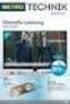 Movebox VGA Auto start with main power on Update with USB Stick or USB PC Output: VGA, S-video, video, audio Mpeg1, mpeg2, jpeg, mp3 Update of Videos or pictures works easily with USB Stick or USB No mechanical
Movebox VGA Auto start with main power on Update with USB Stick or USB PC Output: VGA, S-video, video, audio Mpeg1, mpeg2, jpeg, mp3 Update of Videos or pictures works easily with USB Stick or USB No mechanical
How To Use A Pixstar Photo Frame
 Wireless Digital Picture Frame User Guide / Livret Utilisateur Manuale del Utilisator / Benutzerhandbuch Guia do Utilizador / Guía del Usuario Welcome You have just acquired a Pix-Star WiFi Photo Frame
Wireless Digital Picture Frame User Guide / Livret Utilisateur Manuale del Utilisator / Benutzerhandbuch Guia do Utilizador / Guía del Usuario Welcome You have just acquired a Pix-Star WiFi Photo Frame
Wireless Router Setup Manual
 Wireless Router Setup Manual NETGEAR, Inc. 4500 Great America Parkway Santa Clara, CA 95054 USA 208-10082-02 2006-04 2006 by NETGEAR, Inc. All rights reserved. Trademarks NETGEAR is a trademark of Netgear,
Wireless Router Setup Manual NETGEAR, Inc. 4500 Great America Parkway Santa Clara, CA 95054 USA 208-10082-02 2006-04 2006 by NETGEAR, Inc. All rights reserved. Trademarks NETGEAR is a trademark of Netgear,
ViviCam 25 Digital Camera User s Manual
 ViviCam 25 Digital Camera User s Manual 2010 Sakar International, Inc. All rights reserved. Windows and the Windows logo are registered trademarks of Microsoft Corporation. All other trademarks are the
ViviCam 25 Digital Camera User s Manual 2010 Sakar International, Inc. All rights reserved. Windows and the Windows logo are registered trademarks of Microsoft Corporation. All other trademarks are the
