Travel Request. This document describes the functions used for Creating, Maintaining, Submitting and Approving Travel Requests and Expense Reports.
|
|
|
- Priscilla Anderson
- 8 years ago
- Views:
Transcription
1 Travel Request This document describes the functions used for Creating, Maintaining, Submitting and Approving Travel Requests and Expense Reports. In this document: Creating Travel Requests How to Create a Travel Request Creating Expense Reports How to Create an Expense Report Travel Request Approval Expense Report Approval Searching for Travel Requests Expense Report Search TEAMS Travel Request Maintenance June Prologic Technology Systems, Inc.
2 Creating Travel Requests Use the Create Travel Request function to create a travel request on behalf of another employee to be submitted for approval. To create travel requests for oneself, users need to create travel requests through the Employee Service Center function. How to Create a Travel Request 1. Navigate to the TEAMS Home page and locate the Travel Request Maintenance menu. Note: The exact name of the menu you use to access this function depends on how your district has configured its TEAMS Home page. 2. Select the Create Travel Request link. The General tab is displayed. The General tab allows users to setup basic information that will be carried across the rest of the Travel Request sections. Figure 16: Create Travel Request function, General tab 3. Enter the name of the traveler in the Traveler field. The box to the right of the field is a link to the Employee Lookup function. 4. Select the Event from the drop-down list. 1
3 Note: If the Event has been completely setup; the Event Number, Activity/Purpose, Destination State, Destination City, Departure Date, Departure Time, Return Date and Return Time fields on this page will be automatically filled in. 5. If it has been predefined in the Predefined Travel Request function, users can select the Event Number from the drop-down list. Otherwise users will need to enter the name in this field. 6. Enter the purpose of the trip in the Activity/Purpose field, if it was not predefined. 7. Select the Destination State and City from the drop-down list. 8. Select the Departure Date and Time and the Return Date and Time in the appropriate fields. 9. Select Ye s or No for the Will an advance of expenses be expected question. 10. If Yes, select Direct Deposit or Paper Check from the Advance Delivery Method drop-down list. 11. Select the Account Type from the drop-down list. Users can choose Student, Non-Employee or Employee. After entering the Account Number*, it will be saved to the account and appear as the default account number in all preceding sections. 12. After the General tab has been completely filled out, click the Save Request box, move to the Registration tab. 13. Users can add any appropriate attachments at this time. * Get account number from Department Head or campus administrative assistant. 2
4 Entering Registration Expenses Users can fill out the Registration Expense portion of the Travel Request on the Registration tab. Figure 17: Create Travel Request function, Registration tab 1. Select Ye s or No in the Advance Required field. 2. If Yes, enter a date in the Needed By field, and select Direct Deposit or Paper Check from the Delivery drop-down list. 3. Select Student, Non-Employee or Employee from the Expense For drop-down list. 4. Select the Payment Type from the drop-down list. Users can select Reimbursement or Check to Vendor. If users select Check to Vendor they will need to add the Vendor ID from the Vendor Remit- To field. It will then be automatically filled in on all preceding sections. 5. Enter the Registration Title, Begin Date and Projected Amount. 6. Click the Add button and move to the Lodging tab. 3
5 Entering Lodging Expenses Users can fill out the Lodging Expenses section of the Travel Request on the Lodging tab. Figure 18: Create Travel Request function, Lodging tab 1. Select Ye s or No in the Advance Required field. 2. If Yes, enter a date in the Needed By field, and select Direct Deposit or Paper Check from the Delivery drop-down list. 3. Select Student, Non-Employee or Employee from the Expense For drop-down list. 4. Select the Payment Type from the drop-down list. Users can choose Reimbursement or Check to Vendor. 5. Enter the name of the Hotel/Motel, and its Phone Number, Zip Code, Address, State and City in the appropriate fields. 6. Enter the Number of Occupants, Number of Rooms, Number of Nights and Estimated Rate in the appropriate fields. 4
6 7. Select Ye s or No for the Rate is Above GSA question. The District Business Rule Rate is Above GSA Required under Travel Management controls whether this field is required or not. 8. Optionally users can also enter the Confirmation Number. The Projected Amount is auto-calculated based on previous information provided, and can be manually adjusted. 9. Click the Ad d button and navigate to the Vehicle tab if a vehicle rental is required. Entering Vehicle Expenses Users can enter vehicle expenses on the Vehicle tab. Figure 19: Create Travel Request function, Vehicle tab 1. Select Ye s or No in the Advance Required field. 2. If Yes, enter a date in the Needed By field, and select Direct Deposit or Paper Check from the Delivery drop-down list. 3. Select Student, Non-Employee or Employee from the Expense For drop-down list. 4. Select the Vehicle Type. Users can Select District, Rental or Personal. If District, users will need to enter the Employee ID for use of the District Vehicle. If Rental, users need to enter the name of the Rental Company and Confirmation ID. If Personal, users will need to enter the Projected Mileage for use with the Mileage Reimbursement Rate for reimbursements. Note: Projected Mileage must be entered as a whole number. 5
7 5. Enter the Employee ID. If needed, users can click on the icon to be taken to the Employee Lookup function. 6. Enter the Passenger Names. 7. Click the Add button and navigate to the Airline tab if an Airline Ticket is required. Entering Airline Expenses Users can enter the airline ticketing information for the Travel Request on the Airline Expense tab. Figure 20: Create Travel Request function, Airline tab 1. Select No in the Advance Required field. 2. If Yes, enter a date in the Needed By field, and select Direct Deposit or Paper Check from the Delivery drop-down list. 3. Select Student, Non-Employee or Employee from the Expense For drop-down list. 4. Enter the Contact Phone number, Birth Date of Traveler and select Male or Female for the Gender of Traveler. 6
8 5. In the Departure section, select the Preferred Airline from the drop-down list, if the Preferred Airline was added in the Predefined Travel Request Maintenance function. If not, users cans select Other in order to add a custom name. Information in the Return section will be auto-populated based on information entered in the Departure section. 6. Select the Date, Time, Flight Number and Confirmation Number for the flight. Note: The District Business Rule Flight Number Required controls whether or not the Flight Number is required in this field. 7. Information in the Return section will be auto-populated based on information entered in the Departure section. Users may edit this information, if necessary. 8. Fill in the Project Amount of the Airline Expense. 9. Click the Ad d button and navigate to the Meals tab. Entering Meal Expenses Users can enter the meal expenses for the Travel Request on the Meals tab. Figure 21: Create Travel Request function, Meals tab 1. Select No in the Advance Required field. 7
9 2. If Yes, enter a date in the Needed By field, and select Direct Deposit or Paper Check from the Delivery drop-down list. 3. Select Student, Non-Employee or Employee from the Expense For drop-down list. 4. Enter the Number of Employees for whom the meals expense relates to. 5. The next section will populate the days of the trip as previously submitted. For each day, enter the expense for Breakfast, Lunch and Dinner, indicate whether the meal was Provided or My Cost, and then what the Projected cost of the meal will be. This cost will be multiplied by the number of Travelers entered and estimated in the Projected Amount field. Note: There are District Business Rules under Travel Management to define the cut off times for Breakfast, Lunch and Dinner meal times. 6. Click the Add button and navigate to the Other Expenses tab. Other Expenses Users can enter other projected expenses for the Travel Request on the Other Expenses tab. Figure 22: Create Travel Request function, Other Expenses tab 1. Select Ye s or No in the Advance Required field. 2. If Yes, enter a date in the Needed By field, and select Direct Deposit or Paper Check from the Delivery drop-down list. 3. Select Student, Non-Employee or Employee from the Expense For drop-down list. 4. Select the Expense Name. Users can select Other, Parking Fees, Rental Gas and Taxi Fares. 8
10 5. Enter the Expense Description and Projected Amount. 6. Click the Add button and navigate to the Submit tab. Submitting Travel Requests Users can submit travel requests for approval on the Submit tab. Figure 23: Create Travel Request function, Submit tab If each section has been completed and added to the Travel Request, it will have a checkmark next to it on the My Travel sidebar. Once all expenses necessary have been added, users confirm the Expense Types and Projected Amounts are correct, and then hit the Submit button to submit the Travel Request for approval. 9
11 Creating Expense Reports Use the Create Expense Report function to create an expense report on behalf of another employee to be submitted for approval. To create travel requests for oneself, users need to create travel requests through the Employee Service Center function. Expense Reports can not be created unless a related Travel Request was previously submitted and approved. How to Create an Expense Report 1. Navigate to the TEAMS Home page and locate the Travel Request Maintenance menu. Note: The exact name of the menu you use to access this function depends on how your district has configured its TEAMS Home page. 2. Select the Create Expense Report link. The General tab is displayed. Figure 24: Create Expense Report function, General tab 3. Select the appropriate Travel Request from the list of approved Travel Requests. users can then confirm the dates of the trip and must select a Reimbursement Delivery Method from the drop-down list. Users can select Direct Deposit or Paper Check. 4. Users then click continue to be taken to the Registration tab. Note: After selecting the appropriate Travel Request, the values on each tab will be filled in according to the estimates made during the Travel Request. Users will need to confirm the Payment Type by selecting Reimbursement, Check to Vendor. Users will then need to confirm the Actual Amount and click the Sa ve Changes button. If no Travel Request was submitted, it will not need to be confirmed. 10
12 Confirming Event Registration Expenses Event Registration Expense Reports can be confirmed on the Registration tab. Actual Amount field Figure 25: Create Expense Report function, Registration tab Users must then enter the Actual Amount of the Registration Expense. Users can Edit expenses, Add additional expenses, and add Attachments or Notes through the related buttons at the bottom of the screen. 11
13 Confirming Lodging Expenses Payment Type drop-down list Actual Amount field Figure 26: Create Expense Report function, Lodging tab Users must select the appropriate Payment Type. If Reimbursement, no other information is required. If Check to Vendor is selected, users must choose the Route To information from a dropdown list. Users can select Hold for Pick-Up, Send to vendor, or Return to Requestor. After selecting the Payment Type, users must then enter the Actual Amount of the Lodging Expense. Users can Edit expenses, Add additional expenses, and add Attachments or Notes through the related buttons at the bottom of the screen. 12
14 Confirming Vehicle Expenses Figure 27: Create Expense Report function, Vehicle tab Users must then enter the Actual Amount of the Vehicle Expense. Users can Edit expenses, Add additional expenses, and add Attachments or Notes through the related buttons at the bottom of the screen. 13
15 Confirming Airline Expenses Figure 28: Create Expense Report function, Airline tab Users must select the appropriate Payment Type. If Reimbursement, no other information is required. If Direct Bill is selected, no other information is required. After selecting the Payment Type, users must then enter the Actual Amount of the Airline Expense. Users can Edit expenses, Add additional expenses, and add Attachments or Notes through the related buttons at the bottom of the screen. 14
16 Confirming Meal Expenses Figure 29: Create Expense Report function, Meals tab Users must select the appropriate Payment Type. If Reimbursement, no other information is required. After selecting the Payment Type, users must then enter the Actual Amount of the Meal Expenses for each meal. Users can Edit expenses, Add additional expenses, and add Attachments or Notes through the related buttons at the bottom of the screen. 15
17 Confirming Other Expenses Figure 30: Create Expense Report function, Other Expenses tab Users must select the appropriate Payment Type. If Reimbursement, no other information is required. After selecting the Payment Type, users must then enter the Actual Amount of the Other Expenses. Users can Edit expenses, Add additional expenses, and add Attachments or Notes through the related buttons at the bottom of the screen. Submitting Expenses for Approval Users can confirm and submit Expense Reports for approval on the Submit tab Figure 31: Create Expense Report function, Submit tab 16
18 Travel Request Approval Users can approve Travel Requests in the Travel Request Approval function. Approvers can view and make any changes needed. When a user clicks the Approve button on the Travel Request List tab of the Travel Request Approval function, the request is approved. Figure 32: Travel Request Approval function Expense Report Approval Users can approve Expense Reports in the Expense Report Approval function. Approvers can view and make any changes needed. When a user clicks the Approve button on the Expense Report List tab of the Expense Report Approval function, the request is approved. Figure 33: Expense Report Approval function 17
19 Searching for Travel Requests The Travel Request Search function allows users to search for travel requests based on a wide range of criteria. After entering criteria and clicking Search, users will be taken to the Travel Request Search Results screen. Through this function Travel Requests can only be viewed and not edited. Figure 34: Travel Request Search function Uses can search for Travel Requests by entering the following criteria: Traveler: Enter the name of the employee to search for, or click the button on the right to be taken to the Employee Lookup function. Request ID: The Request ID of the Travel Request. Event: Select the predefined Event from the drop-down list. Event Number: The predefined Event Number. Activity/Purpose: The appropriate Activity/Purpose description. Status: Users can select Entered, Approved, Approval in Progress, Not Started or Rejected from the Status drop-down list. Travel Request Create Date: Enter the date the Travel Request was created. Departure Date: Enter the Departure Date of the Travel Request. Return Date: Enter the Return Date of the Travel Request. Destination State: Enter the State the Event took place in. City: Enter the City the Event took place in. 18
20 Expense Report Search The Expense Report Search function allows users to search for expense reports based on a wide range of criteria. After entering any criteria and clicking Search, users will be taken to the Expense Report Search Results screen. Through this function Expense Reports can only be viewed and not edited. Figure 35: Expense Report Search function The following criteria options are available to use in the search process. None are required, and users are allowed to use as much or little information as they have. Traveler: Enter the name of the employee to search for, or click the button on the right to be taken to the Employee Lookup function. Request ID: The Request ID of the Expense Report. Event: Select from a drop-down list of previously defined events. Event Number: Select from 0, 1, 2 or 3. Activity/Purpose: Enter an activity or purpose name to search by. Status: Users can select Entered, Approved, Approval in Progress, Not Started or Rejected from the Status drop-down list. Expense Report Create Date: Select the creation date of the Expense Report. Departure Date: Select the Departure Date of the trip/event. Return Date: Select the Return Date of the trip/event. Destination State: Select the State that the trip/event was located in. 19
21 20
Online Travel & Entertainment Expense Reporting. Introduction. Before You Begin
 Online Travel & Entertainment Expense Reporting Introduction The Online Travel & Entertainment (T&E) Expense Reporting System will allow you to create a T&E expense report from within BannerWeb. Using
Online Travel & Entertainment Expense Reporting Introduction The Online Travel & Entertainment (T&E) Expense Reporting System will allow you to create a T&E expense report from within BannerWeb. Using
Axiom Frequently Asked Questions
 The Mount Sinai Medical Center Travel Management Program American Express Business Travel Axiom Frequently Asked Questions General and Travel FAQ s For help booking online and/or questions please contact:
The Mount Sinai Medical Center Travel Management Program American Express Business Travel Axiom Frequently Asked Questions General and Travel FAQ s For help booking online and/or questions please contact:
Prepare and Submit your Planar Expense Report in 10 Easy Steps
 Prepare and Submit your Planar Expense Report in 10 Easy Steps Step 1: Update Internet Browser Settings Your browser should already be set up to use Concur, but the following steps will ensure that your
Prepare and Submit your Planar Expense Report in 10 Easy Steps Step 1: Update Internet Browser Settings Your browser should already be set up to use Concur, but the following steps will ensure that your
QuickStart Guide. Concur Expense
 QuickStart Guide Concur Expense PROPRIETARY STATEMENT This document contains proprietary information and data that is the exclusive property of Concur Technologies, Inc, Redmond, Washington If you are
QuickStart Guide Concur Expense PROPRIETARY STATEMENT This document contains proprietary information and data that is the exclusive property of Concur Technologies, Inc, Redmond, Washington If you are
Quick Reference Card Booking Travel in Concur Travel and Expense
 This QRC provides the steps for travelers and/or their delegates to book travel and complete the Request Header in Concur Travel and Expense. Log In To Concur Go to the Employee Portal page. www.purdue.edu/employeeportal
This QRC provides the steps for travelers and/or their delegates to book travel and complete the Request Header in Concur Travel and Expense. Log In To Concur Go to the Employee Portal page. www.purdue.edu/employeeportal
User Guide. 1/14/2014 FIS Business Solutions. Internet Expense Reports. Page 1. Copyright University of Pittsburgh. All rights reserved.
 User Guide Page 1 Table of Contents...3 Log On...4 Expenses Home Page...5 Expenses Home Page Tabs...6 Create Expense Report: General Information...9 Create Expense Report: PrePaid Expenses...10 Receipt-Based
User Guide Page 1 Table of Contents...3 Log On...4 Expenses Home Page...5 Expenses Home Page Tabs...6 Create Expense Report: General Information...9 Create Expense Report: PrePaid Expenses...10 Receipt-Based
Creating Expense Reports
 KENTUCKY COMMUNITY & TECHNICAL COLLEGE SYSTEM Creating Expense Reports Training Document This training document was developed in support of KCTCS Financials 9.2 Contents Travel and Expense Module... 4
KENTUCKY COMMUNITY & TECHNICAL COLLEGE SYSTEM Creating Expense Reports Training Document This training document was developed in support of KCTCS Financials 9.2 Contents Travel and Expense Module... 4
UNIVERSITY TRAVEL EXPENSE REPORT STEP-BY-STEP INSTRUCTIONS - - - - - - - - -
 UNIVERSITY TRAVEL EXPENSE REPORT STEP-BY-STEP INSTRUCTIONS - - - - - - - - - Updated October 2012 Table of Contents CONTACTS..3 WHEN TO USE TRAVEL EXPENSE REPORT.3 COMMON CAUSES FOR DELAYS IN PROCESSING
UNIVERSITY TRAVEL EXPENSE REPORT STEP-BY-STEP INSTRUCTIONS - - - - - - - - - Updated October 2012 Table of Contents CONTACTS..3 WHEN TO USE TRAVEL EXPENSE REPORT.3 COMMON CAUSES FOR DELAYS IN PROCESSING
Travel and Expense Management User Guide. Revised 02.04.15
 Travel and Expense Management User Guide Revised 02.04.15 2 Table of Contents Access TEM and Review Profile. 4 Submitting a Travel Authorization (TA).. 5 Intro and Login.. 5 Funding Change. 6 Itinerary..
Travel and Expense Management User Guide Revised 02.04.15 2 Table of Contents Access TEM and Review Profile. 4 Submitting a Travel Authorization (TA).. 5 Intro and Login.. 5 Funding Change. 6 Itinerary..
You will not accrue miles or points if the vendors do not have this information. Please contact each vendor to make any changes.
 Canisius College Travel and Business Expense Reimbursement Policy General It is understood that College business may require staff/faculty to travel. Individuals should conduct their travel with an awareness
Canisius College Travel and Business Expense Reimbursement Policy General It is understood that College business may require staff/faculty to travel. Individuals should conduct their travel with an awareness
Once your request has been approved, you can begin creating a new expense report.
 Once your request has been approved, you can begin creating a new expense report. Click on the Requests header. Find the request you want to work on. Notice the Status column says Approved. Click Expense
Once your request has been approved, you can begin creating a new expense report. Click on the Requests header. Find the request you want to work on. Notice the Status column says Approved. Click Expense
How to create an Expense Report through iexpense in the iphone Mobile App
 How to create an Expense Report through iexpense in the iphone Mobile App 1. Before you can submit Expense Reports through the mobile app, you need to access iexpense through the web application to set
How to create an Expense Report through iexpense in the iphone Mobile App 1. Before you can submit Expense Reports through the mobile app, you need to access iexpense through the web application to set
CWT Traveler Assistant
 CWT Traveler Assistant Important Note: This document contains suggested answers to commonly asked questions. If these answers do not apply to your situation, or if you need further assistance, please contact
CWT Traveler Assistant Important Note: This document contains suggested answers to commonly asked questions. If these answers do not apply to your situation, or if you need further assistance, please contact
Expense Reports and Payment Requests
 User Guide Expense Reports and Payment Requests Creating and Reviewing/Approving ROCHESTER REGIONAL LEARNING & DEVELOPMENT RochesterRegional20151209 Expense Reports and Payment Requests Contents Contents
User Guide Expense Reports and Payment Requests Creating and Reviewing/Approving ROCHESTER REGIONAL LEARNING & DEVELOPMENT RochesterRegional20151209 Expense Reports and Payment Requests Contents Contents
Creating Expense Reports (Campuses)
 Creating Expense Reports (Campuses) When you create an expense report, you have several options on which to base the new document, and the selection that you make triggers other choices that prompt you
Creating Expense Reports (Campuses) When you create an expense report, you have several options on which to base the new document, and the selection that you make triggers other choices that prompt you
Eastern Washington University TEMS Employee Travel Guide
 This document describes university travel procedures using the Banner Travel and Expense Management System (TEMS). 1 This is a companion document to the TEMS User Guide, a stepby-step tutorial prepared
This document describes university travel procedures using the Banner Travel and Expense Management System (TEMS). 1 This is a companion document to the TEMS User Guide, a stepby-step tutorial prepared
Concur Travel and Expense Frequently Asked Questions
 Topics: Concur Travel and Expense Frequently Asked Questions Travel Terminology... 1 Getting Started and General Information... 2-3 Travel Assistant Booking Travel for Others and One-Time Guests... 3-4
Topics: Concur Travel and Expense Frequently Asked Questions Travel Terminology... 1 Getting Started and General Information... 2-3 Travel Assistant Booking Travel for Others and One-Time Guests... 3-4
IU Travel Guide. A comprehensive guide to travel policies & resources.
 IU Travel Guide This guide is designed to provide IU travelers, arrangers, fiscal officers, and processing staff with all the information and resources required for successful traveling at Indiana University.
IU Travel Guide This guide is designed to provide IU travelers, arrangers, fiscal officers, and processing staff with all the information and resources required for successful traveling at Indiana University.
TRAVEL EXPENSE POLICY
 TRAVEL EXPENSE POLICY PURPOSE To establish policies and procedures for the City of Mercer Island business-related out of town travel approval, reimbursement of authorized travel expenses, and the payment
TRAVEL EXPENSE POLICY PURPOSE To establish policies and procedures for the City of Mercer Island business-related out of town travel approval, reimbursement of authorized travel expenses, and the payment
Itemizing Hotel Expenses
 Overview All hotel expenses must be itemized broken out into room rate, tax, food, parking, etc. Personal expenses incurred and charged to the hotel room must be captured as part of the itemization. This
Overview All hotel expenses must be itemized broken out into room rate, tax, food, parking, etc. Personal expenses incurred and charged to the hotel room must be captured as part of the itemization. This
ENTERING MILEAGE EXPENSE REPORTS IN CONCUR
 ENTERING MILEAGE EXPENSE REPORTS IN CONCUR Log on to the YSU portal using your username and password (If you forget either of these, call the HelpDesk at 330-941-1595). In the left hand column under e-services
ENTERING MILEAGE EXPENSE REPORTS IN CONCUR Log on to the YSU portal using your username and password (If you forget either of these, call the HelpDesk at 330-941-1595). In the left hand column under e-services
Creating an Expense Report with PeopleSoft Travel & Expenses
 Creating an Expense Report with PeopleSoft Travel & Expenses Contents Accessing Travel and Expenses...1 Creating an Expense Report...1 Entering an Expense Report for Travel Reimbursement...2 Entering Your
Creating an Expense Report with PeopleSoft Travel & Expenses Contents Accessing Travel and Expenses...1 Creating an Expense Report...1 Entering an Expense Report for Travel Reimbursement...2 Entering Your
TeamWorks Travel and Expense
 TeamWorks Travel and Expense With Concur Technologies TTE System User Reference TABLE OF CONTENTS SECTION 1: GETTING STARTED... 6 Log on to TTE Travel & Expense... 6 SECTION 2: MY CONCUR... 6 Explore the
TeamWorks Travel and Expense With Concur Technologies TTE System User Reference TABLE OF CONTENTS SECTION 1: GETTING STARTED... 6 Log on to TTE Travel & Expense... 6 SECTION 2: MY CONCUR... 6 Explore the
Creating an Expense Report from a Blank Report Form. These instructions are designed for those who do NOT need a Travel Authorization.
 Creating an Expense Report from a Blank Report Form These instructions are designed for those who do NOT need a Travel Authorization. Expense Reports are required for the following reasons: Document all
Creating an Expense Report from a Blank Report Form These instructions are designed for those who do NOT need a Travel Authorization. Expense Reports are required for the following reasons: Document all
Page 1 of 23. Elections Funds Management Voter Registration Expense System
 Page 1 of 23 Elections Funds Management Voter Registration Expense System ELECTIONS FUNDS MANAGEMENT VOTER REGISTRATION EXPENSE SYSTEM TABLE OF CONTENTS OVERVIEW...3 GETTING STARTED:... 3 SIGN-ON PAGE...
Page 1 of 23 Elections Funds Management Voter Registration Expense System ELECTIONS FUNDS MANAGEMENT VOTER REGISTRATION EXPENSE SYSTEM TABLE OF CONTENTS OVERVIEW...3 GETTING STARTED:... 3 SIGN-ON PAGE...
GA Travel & Expense System. FAQ s
 GA Travel & Expense System FAQ s TABLE OF CONTENTS Travel System Access... 7 1. How do I log in to the GA Travel & Expense System?... 7 2. What should I do if I need to travel and I don t have a vendor
GA Travel & Expense System FAQ s TABLE OF CONTENTS Travel System Access... 7 1. How do I log in to the GA Travel & Expense System?... 7 2. What should I do if I need to travel and I don t have a vendor
AP316: Travel and Expense Administration. Instructor Led Training
 AP316: Travel and Expense Administration Instructor Led Training Lesson 1: Understanding Travel and Expenses Introduction Welcome Welcome to Cardinal Training! This training provides employees with the
AP316: Travel and Expense Administration Instructor Led Training Lesson 1: Understanding Travel and Expenses Introduction Welcome Welcome to Cardinal Training! This training provides employees with the
Travel Request and Expense Report Processing for Monthly Personal Car Mileage
 Travel Request and Expense Report Processing for Monthly Personal Car Mileage 1 Table of Contents Travel Request Overview... 3 Section 1: Create a New Travel Request for Monthly Personal Car Mileage...
Travel Request and Expense Report Processing for Monthly Personal Car Mileage 1 Table of Contents Travel Request Overview... 3 Section 1: Create a New Travel Request for Monthly Personal Car Mileage...
Exercise #10a: Travel Authorization (Actual Lodging Expense)
 Exercise #10a: Travel Authorization (Actual Lodging Expense) Objectives: Create a travel authorization that requests an actual lodging expense Understand the new conference requirements Notes: This exercise
Exercise #10a: Travel Authorization (Actual Lodging Expense) Objectives: Create a travel authorization that requests an actual lodging expense Understand the new conference requirements Notes: This exercise
Detailed Instructions for using the Minerva Menu Option Submit an Expense Report
 Detailed Instructions for using the Minerva Menu Option Submit an Expense Report Contents Submit an Expense Report for Yourself... 2 If you are reimbursing a Third Party:... 5 Entering Items/Add New Item...
Detailed Instructions for using the Minerva Menu Option Submit an Expense Report Contents Submit an Expense Report for Yourself... 2 If you are reimbursing a Third Party:... 5 Entering Items/Add New Item...
Disbursement Services Travel Expense Procedures
 Disbursement Services Travel Expense Procedures For NC State Budget Travel Policies, use address below: https://ncosbm.s3.amazonaws.com/s3fs-public/documents/files/budgetmanual.pdf Completing the Travel
Disbursement Services Travel Expense Procedures For NC State Budget Travel Policies, use address below: https://ncosbm.s3.amazonaws.com/s3fs-public/documents/files/budgetmanual.pdf Completing the Travel
Travel & Expense Module
 Travel & Expense Module Table of Content I. Travel Authorization.1 Create a Travel Authorization.2 Expense Type List...11 II. Expense Report 12 Create an Expense Report..12 Expense Type List 20 Travel
Travel & Expense Module Table of Content I. Travel Authorization.1 Create a Travel Authorization.2 Expense Type List...11 II. Expense Report 12 Create an Expense Report..12 Expense Type List 20 Travel
Concur Travel Training California State University, Stanislaus Financial Services
 Concur Travel Training California State University, Stanislaus Financial Services Traveler and Delegate Handbook Lucero Mascorro Accounts Payable- Travel 1 TABLE OF CONTENTS GETTING STARTED 3 USE CONCUR
Concur Travel Training California State University, Stanislaus Financial Services Traveler and Delegate Handbook Lucero Mascorro Accounts Payable- Travel 1 TABLE OF CONTENTS GETTING STARTED 3 USE CONCUR
Completing your CTM Online - RESX Profile
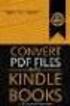 Completing your CTM Online - RESX Profile Your CTM Online profile information is used to complete online bookings and agent-assisted bookings. Note! Whether booking travel through Enterprise, or directly
Completing your CTM Online - RESX Profile Your CTM Online profile information is used to complete online bookings and agent-assisted bookings. Note! Whether booking travel through Enterprise, or directly
BISHOP S UNIVERSITY EXPENSE REIMBURSEMENT POLICY. Effective Date: January 1, 2011 Prepared by: Business Office
 BISHOP S UNIVERSITY EXPENSE REIMBURSEMENT POLICY Effective Date: January 1, 2011 Prepared by: Business Office Policy Number: VPFA-02-2011 Approved by: Bishop s Executive Group November 2010 Revised: January
BISHOP S UNIVERSITY EXPENSE REIMBURSEMENT POLICY Effective Date: January 1, 2011 Prepared by: Business Office Policy Number: VPFA-02-2011 Approved by: Bishop s Executive Group November 2010 Revised: January
University Students Council of the University of Western Ontario TRAVEL POLICY
 EFFECTIVE: November 1, 2011 SUPERSEDES: AUTHORITY: Council RATIFIED BY: Council October 26, 2011 Executive Council November 1, 2011 PAGE 1 of 7 1.00 APPLICATION 1.01 This policy applies to all USC travel
EFFECTIVE: November 1, 2011 SUPERSEDES: AUTHORITY: Council RATIFIED BY: Council October 26, 2011 Executive Council November 1, 2011 PAGE 1 of 7 1.00 APPLICATION 1.01 This policy applies to all USC travel
Policies of the University of North Texas. Chapter 10. Fiscal Management. 2.1.15 Travel
 Policies of the University of North Texas 2.1.15 Travel Chapter 10 Fiscal Management Policy Statement. Travel reimbursements are processed in the Purchasing and Payment Services Department (PPS), HUB Reporting/Entity/Travel
Policies of the University of North Texas 2.1.15 Travel Chapter 10 Fiscal Management Policy Statement. Travel reimbursements are processed in the Purchasing and Payment Services Department (PPS), HUB Reporting/Entity/Travel
CSM Guideline for Completion of TA s and TE s
 CSM Guideline for Completion of TA s and TE s Table of Contents Page Introduction... 2 Travel Authorization Form (TA).. 2 Airline Tickets. 4 Rental Cars.. 5 US Bank VISA Card (CSM Travel Card). 7 Activity
CSM Guideline for Completion of TA s and TE s Table of Contents Page Introduction... 2 Travel Authorization Form (TA).. 2 Airline Tickets. 4 Rental Cars.. 5 US Bank VISA Card (CSM Travel Card). 7 Activity
Moving & Storage Business - How to Submit a Moving Reimbursement
 CSU Extension Moving Reimbursement Packet Contents: Moving Overview Moving Expense Authorization Letter Moving Expense Reimbursement Form University Moving Regulations Contract Moving Companies Moving
CSU Extension Moving Reimbursement Packet Contents: Moving Overview Moving Expense Authorization Letter Moving Expense Reimbursement Form University Moving Regulations Contract Moving Companies Moving
Ministry of Transportation Commercial Vehicle Safety and Enforcement Permit Application Online Guide for. ONLINE PERMITS Registration Process
 Ministry of Transportation Commercial Vehicle Safety and Enforcement Permit Application Online Guide for OVERWEIGHT Permit Application ONLINE PERMITS Registration Process Follow this link to register for
Ministry of Transportation Commercial Vehicle Safety and Enforcement Permit Application Online Guide for OVERWEIGHT Permit Application ONLINE PERMITS Registration Process Follow this link to register for
Travel and Other Business Expense Report
 Travel and Other Business Expense Report Report No. 3-digit Site + Traveler's 2-character initials + 6-digit Voucher Number For Administrative Use Only A Traveler Identification - Please PRINT or TYPE
Travel and Other Business Expense Report Report No. 3-digit Site + Traveler's 2-character initials + 6-digit Voucher Number For Administrative Use Only A Traveler Identification - Please PRINT or TYPE
Entering an Employee Expense Report
 Upon completion of this guide you will be able to Enter an Expense Report: For travel or non-travel reimbursement For yourself or as proxy for someone else With single, or multiple expense lines Charged
Upon completion of this guide you will be able to Enter an Expense Report: For travel or non-travel reimbursement For yourself or as proxy for someone else With single, or multiple expense lines Charged
Tutorial of Deltek s Expense Report Domestic Travel Edition
 Tutorial of Deltek s Expense Report Domestic Travel Edition Please note that any expense incurred by an employee and to be reimbursed by BCF Solutions, Inc. has to be through an expense report. Step 1:
Tutorial of Deltek s Expense Report Domestic Travel Edition Please note that any expense incurred by an employee and to be reimbursed by BCF Solutions, Inc. has to be through an expense report. Step 1:
Conference Request Claim (CRC) 2. Mileage Reimbursement (MRC) 7. Request for Check (RFC) 9. Travel Advances 11. Blanket or Open Purchase Orders 13
 Table of Contents Conference Request Claim (CRC) 2 Mileage Reimbursement (MRC) 7 Request for Check (RFC) 9 Travel Advances 11 Blanket or Open Purchase Orders 13 FAQ s 14 Conference Request Claim Do I need
Table of Contents Conference Request Claim (CRC) 2 Mileage Reimbursement (MRC) 7 Request for Check (RFC) 9 Travel Advances 11 Blanket or Open Purchase Orders 13 FAQ s 14 Conference Request Claim Do I need
SMS Travel Guide. All international, out-of-state, and in-state travel with an overnight stay needs to be requested through My ASU TRIP.
 SMS Travel Guide All international, out-of-state, and in-state travel with an overnight stay needs to be requested through My ASU TRIP. Instructional documents with video walkthroughs for each step and
SMS Travel Guide All international, out-of-state, and in-state travel with an overnight stay needs to be requested through My ASU TRIP. Instructional documents with video walkthroughs for each step and
WORKFLOW MANUAL TRAVEL FORM V.2
 WORKFLOW MANUAL TRAVEL FORM V.2 March 1, 2005 Table of Contents 1. What is WorkflowGen A.K.A Workflow? 2. How do I get to the Workflow Application? a. What is my username and password? b. Locating web
WORKFLOW MANUAL TRAVEL FORM V.2 March 1, 2005 Table of Contents 1. What is WorkflowGen A.K.A Workflow? 2. How do I get to the Workflow Application? a. What is my username and password? b. Locating web
ACCOUNTS PAYABLE FIAP-120 Direct Pay Invoices Rev: 9/08/06
 LINK FINANCE MODULE FIAP-120 Key Direct Pay Invoices ACCOUNTS PAYABLE FIAP-120 Direct Pay Invoices Rev: 9/08/06 GENERAL INFORMATION This procedure explains how to pay an invoice directly by using Banner
LINK FINANCE MODULE FIAP-120 Key Direct Pay Invoices ACCOUNTS PAYABLE FIAP-120 Direct Pay Invoices Rev: 9/08/06 GENERAL INFORMATION This procedure explains how to pay an invoice directly by using Banner
User Guide. ERS Help Desk : 814-863-9713 or http://www.ers.psu.edu/assistance.cfm. Web site at: http://www.ers.psu.edu
 User Guide ERS Help Desk : 814-863-9713 or http://www.ers.psu.edu/assistance.cfm Web site at: http://www.ers.psu.edu Revised 2/18/2015 Table of Contents Introduction... 3 System Overview... 3 Section 1:
User Guide ERS Help Desk : 814-863-9713 or http://www.ers.psu.edu/assistance.cfm Web site at: http://www.ers.psu.edu Revised 2/18/2015 Table of Contents Introduction... 3 System Overview... 3 Section 1:
University of Alaska Statewide Financial Systems User Documentation. BANNER TRAVEL AND EXPENSE MANAGEMENT TEM (Quick)
 University of Alaska Statewide Financial Systems User Documentation BANNER TRAVEL AND EXPENSE MANAGEMENT TEM (Quick) Travel and Expense Management Table of Contents 2 Table of Contents Table of Contents...
University of Alaska Statewide Financial Systems User Documentation BANNER TRAVEL AND EXPENSE MANAGEMENT TEM (Quick) Travel and Expense Management Table of Contents 2 Table of Contents Table of Contents...
The following types of receipts are NOT acceptable: (Please see pages C and D for examples of unacceptable receipts.)
 1 P age Expense The following information is being provided to assist you with preparing your ESU #3 expense reports for reimbursement of business expenses. Refer to Board Policy 3.71 Reimbursement of
1 P age Expense The following information is being provided to assist you with preparing your ESU #3 expense reports for reimbursement of business expenses. Refer to Board Policy 3.71 Reimbursement of
Completing a travel booking using Amadeus e-travel
 Completing a travel booking using Amadeus e-travel Whenever you travel on University business (whether funded externally or by the University) you will need to complete a travel requisition in the University
Completing a travel booking using Amadeus e-travel Whenever you travel on University business (whether funded externally or by the University) you will need to complete a travel requisition in the University
Quick Reference Card Create and Edit a Blanket Travel Expense Report in Concur Travel and Expense
 Create and Edit a Blanket Travel Report in Concur Travel and Use this QRC when you are completing a Blanket travel expense report. Blanket travel is defined in ICA as same day trips. LOG IN TO CONCUR Go
Create and Edit a Blanket Travel Report in Concur Travel and Use this QRC when you are completing a Blanket travel expense report. Blanket travel is defined in ICA as same day trips. LOG IN TO CONCUR Go
Banner Self-Service Direct Deposit Instructions Table of Contents
 Banner Self-Service Direct Deposit Instructions Table of Contents Accessing the Online Form... 2 Primary Accounts... 3 Adding Primary Accounts... 3 Allocation Accounts... 4 Adding Allocation Accounts...
Banner Self-Service Direct Deposit Instructions Table of Contents Accessing the Online Form... 2 Primary Accounts... 3 Adding Primary Accounts... 3 Allocation Accounts... 4 Adding Allocation Accounts...
Concur Expense Guide: Version 2
 Concur Expense Guide: Version 2 Welcome to Concur Expense...3 Log on to Concur...3 Explore the My Concur Page...4 Update Your Expense Profile...5 Step 1: Change Your Password...5 Step 2: Review Your Expense
Concur Expense Guide: Version 2 Welcome to Concur Expense...3 Log on to Concur...3 Explore the My Concur Page...4 Update Your Expense Profile...5 Step 1: Change Your Password...5 Step 2: Review Your Expense
Job Aid. Creating Expense Reports. 1. Begin by navigating to the Expense Report Entry page. 2. Click Create under Expense Report in the Main Page
 Creating Expense Reports 1. Begin by navigating to the Expense Report Entry page. Employee Self Service Travel and Expense Center 2. Click Create under Expense Report in the Main Page 3. A search box appears.
Creating Expense Reports 1. Begin by navigating to the Expense Report Entry page. Employee Self Service Travel and Expense Center 2. Click Create under Expense Report in the Main Page 3. A search box appears.
Before using the Online Booking Tool, ensure all travel preferences have been updated. See Getting Started for more information.
 Once your Travel Request has been submitted and you have received an approved Trip Request number, you may book travel including flights, hotel, and car rentals using the Online Booking Tool in Concur;
Once your Travel Request has been submitted and you have received an approved Trip Request number, you may book travel including flights, hotel, and car rentals using the Online Booking Tool in Concur;
Travel Help Sheet For Extension Personnel
 Travel Help Sheet For Extension Personnel Index: Access & Log-In... Page 2 Travel Expense Statement... Pages 3-6 Receipts... Page 7 Helpful Notes... Page 8 Travel Approval Request... Page 9 v. 8.1.13 ACCESS
Travel Help Sheet For Extension Personnel Index: Access & Log-In... Page 2 Travel Expense Statement... Pages 3-6 Receipts... Page 7 Helpful Notes... Page 8 Travel Approval Request... Page 9 v. 8.1.13 ACCESS
Banner Travel and Expense Module Traveler User Guide
 November 2014 Banner Travel and Expense Module Traveler User Guide Oregon State University Business Affairs FA&A Table of Contents Banner Travel and Expense Module Overview... 2 Accessing Travel and Expense
November 2014 Banner Travel and Expense Module Traveler User Guide Oregon State University Business Affairs FA&A Table of Contents Banner Travel and Expense Module Overview... 2 Accessing Travel and Expense
CentreSuite Expense Routing Cardholder USER GUIDE
 CentreSuite Expense Routing Cardholder USER GUIDE CentreSuite Expense Routing Cardholder User Guide Table of Contents 3 First Time Users 6 Quick Links from your Home Screen 7 Statements 9 Creating and
CentreSuite Expense Routing Cardholder USER GUIDE CentreSuite Expense Routing Cardholder User Guide Table of Contents 3 First Time Users 6 Quick Links from your Home Screen 7 Statements 9 Creating and
Florida Department of Education TRAVEL REIMBURSEMENT GUIDELINES
 Florida Department of Education TRAVEL REIMBURSEMENT GUIDELINES State law requires that travelers use the most cost-effective method of travel. Travelers will not be reimbursed using a third party for
Florida Department of Education TRAVEL REIMBURSEMENT GUIDELINES State law requires that travelers use the most cost-effective method of travel. Travelers will not be reimbursed using a third party for
QuickStart Guide Concur Premier: Travel and Expense
 QuickStart Guide Concur Premier: Travel and Expense Proprietary Statement This document contains proprietary information and data that is the exclusive property of Concur Technologies, Inc., Redmond, Washington.
QuickStart Guide Concur Premier: Travel and Expense Proprietary Statement This document contains proprietary information and data that is the exclusive property of Concur Technologies, Inc., Redmond, Washington.
GEMS Program Concur Travel & Expense Quick-Start Guide
 GEMS Program Concur Travel & Expense Quick-Start Guide Your Guide to Booking Travel, and Creating, Submitting, and Approving Expense Reports http://gems.uchicago.edu Proprietary Statement This document
GEMS Program Concur Travel & Expense Quick-Start Guide Your Guide to Booking Travel, and Creating, Submitting, and Approving Expense Reports http://gems.uchicago.edu Proprietary Statement This document
1. Log on to Concur Travel & Expense
 1. Log on to Concur Travel & Expense Type in your employee identification number as your username. i.e. 3323@scu.edu Your generic password will be sent to you via e-mail. Click login. 1 2. Update Your
1. Log on to Concur Travel & Expense Type in your employee identification number as your username. i.e. 3323@scu.edu Your generic password will be sent to you via e-mail. Click login. 1 2. Update Your
Concur Expense Quick Reference Guide
 Content Section 1: Section 2: Section 3: Section 4: Section 4a: Section 4b: Section 4c: Getting Started, Login Explore My Concur tab Update Your Profile, Add an Expense Delegate Create a New Expense Report
Content Section 1: Section 2: Section 3: Section 4: Section 4a: Section 4b: Section 4c: Getting Started, Login Explore My Concur tab Update Your Profile, Add an Expense Delegate Create a New Expense Report
Creating Expense Reports and Spend Authorization Requests
 ALL reimbursement for out-of-pocket businessrelated expenses incurred on or after 2/16/15 will be submitted through Workday, including: mileage, travel, memberships, professional dues, license payments,
ALL reimbursement for out-of-pocket businessrelated expenses incurred on or after 2/16/15 will be submitted through Workday, including: mileage, travel, memberships, professional dues, license payments,
OUT-OF DISTRICT EMPLOYEE TRAVEL DEE
 Employees shall be reimbursed for reasonable travel expenditures according to the policies and procedures outlined in this document. Prior approval for all out-of-district travel shall be obtained before
Employees shall be reimbursed for reasonable travel expenditures according to the policies and procedures outlined in this document. Prior approval for all out-of-district travel shall be obtained before
American Express Online (AXO) Reference Guide For Saint Louis University
 American Express Online (AXO) Powered by Cliqbook Reference Guide For Saint Louis University July 2006 V1.4 0 Welcome to AXO / powered by Cliqbook. This is Saint Louis University s designated corporate
American Express Online (AXO) Powered by Cliqbook Reference Guide For Saint Louis University July 2006 V1.4 0 Welcome to AXO / powered by Cliqbook. This is Saint Louis University s designated corporate
Expense Report: Detailed Guide. The expense report process has three main steps
 Version: 5-24-2013 Expense Report: Detailed Guide The expense report process has three main steps STEP ONE: Creation and submittal of an expense report using Concur software 1. Select new Expense Report
Version: 5-24-2013 Expense Report: Detailed Guide The expense report process has three main steps STEP ONE: Creation and submittal of an expense report using Concur software 1. Select new Expense Report
University of Alaska Statewide Financial Systems User Documentation. BANNER TRAVEL AND EXPENSE MANAGEMENT TEM (Detail)
 University of Alaska Statewide Financial Systems User Documentation BANNER TRAVEL AND EXPENSE MANAGEMENT TEM (Detail) Travel and Expense Management Table of Contents 2 Table of Contents Table of Contents...
University of Alaska Statewide Financial Systems User Documentation BANNER TRAVEL AND EXPENSE MANAGEMENT TEM (Detail) Travel and Expense Management Table of Contents 2 Table of Contents Table of Contents...
Table of Contents. Travel Report Form
 Table of Contents... 3 Introduction... 3 Lesson 1: Header... 4 Lesson 2: Expenditures Section... 5 Dates... 5 Mileage... 6 Airfare... 8 Taxi / Car Rental / Limo... 9 Hotel... 10 Traveler s Breakfast /
Table of Contents... 3 Introduction... 3 Lesson 1: Header... 4 Lesson 2: Expenditures Section... 5 Dates... 5 Mileage... 6 Airfare... 8 Taxi / Car Rental / Limo... 9 Hotel... 10 Traveler s Breakfast /
United States Agency for International Development Bureau for Management Office of Chief Information Officer E2 Travel Management Service User Guide
 United States Agency for International Development Bureau for Management Office of Chief Information Officer E2 Travel Management Service User Guide Release 1.0 Revisions Release Number Author Comment
United States Agency for International Development Bureau for Management Office of Chief Information Officer E2 Travel Management Service User Guide Release 1.0 Revisions Release Number Author Comment
Eastern Michigan University
 Eastern Michigan University TRAVEL PROCEDURES Page 1 TABLE OF CONTENTS I. Administration 2 A. Authorization to Travel B. Travel Reimbursements C. Travel Advances D. Sponsored Travel E. Student Travel II.
Eastern Michigan University TRAVEL PROCEDURES Page 1 TABLE OF CONTENTS I. Administration 2 A. Authorization to Travel B. Travel Reimbursements C. Travel Advances D. Sponsored Travel E. Student Travel II.
Arlington Soccer Association (ASA) GOVERNING AND OPERATING POLICIES. Section: Finance Policies Number: Subject: Business Travel Date: revised 8/9/2011
 Arlington Soccer Association (ASA) GOVERNING AND OPERATING POLICIES Section: Finance Policies Number: Subject: Business Travel Date: revised 8/9/2011 1.0 PURPOSE As employees of Arlington Soccer Association
Arlington Soccer Association (ASA) GOVERNING AND OPERATING POLICIES Section: Finance Policies Number: Subject: Business Travel Date: revised 8/9/2011 1.0 PURPOSE As employees of Arlington Soccer Association
Concur - Create an Expense Report Last Updated: January 2015
 Concur Expense Report Expense reports are used to claim for individual reimbursements for staff, faculty, guest and students. This includes travel expenses (per diems) and/ or reimbursements for any out
Concur Expense Report Expense reports are used to claim for individual reimbursements for staff, faculty, guest and students. This includes travel expenses (per diems) and/ or reimbursements for any out
TRIAL JUDGE TRAVEL REIMBURSEMENT POLICIES Revision 11/1/2013
 TRIAL JUDGE TRAVEL REIMBURSEMENT POLICIES Revision 11/1/2013 GENERAL Receipts... 1 Reimbursable Events... 1 Travel Vouchers... 1 Unallowable Travel Expenses... 2 IN-STATE TRAVEL Meals... 2 Meal Tips...
TRIAL JUDGE TRAVEL REIMBURSEMENT POLICIES Revision 11/1/2013 GENERAL Receipts... 1 Reimbursable Events... 1 Travel Vouchers... 1 Unallowable Travel Expenses... 2 IN-STATE TRAVEL Meals... 2 Meal Tips...
Travel and Expense User Guide Created on Tuesday, July 02, 2013
 Created on Tuesday, July 02, 2013 COPYRIGHT & TRADEMARKS Copyright 2003, 2007, Oracle. All rights reserved. Powered by OnDemand Software. Distributed by Oracle under license from Global Knowledge Software
Created on Tuesday, July 02, 2013 COPYRIGHT & TRADEMARKS Copyright 2003, 2007, Oracle. All rights reserved. Powered by OnDemand Software. Distributed by Oracle under license from Global Knowledge Software
TeamWorks Travel & Expense System. FAQ s
 TeamWorks Travel & Expense System FAQ s TABLE OF CONTENTS Travel System Access... 7 1. How do I log in to the TeamWorks Travel & Expense System?... 7 2. What should I do if I need to travel and I don t
TeamWorks Travel & Expense System FAQ s TABLE OF CONTENTS Travel System Access... 7 1. How do I log in to the TeamWorks Travel & Expense System?... 7 2. What should I do if I need to travel and I don t
Concur Travel & Expense Frequently Asked Questions
 What is Concur Travel & Expense? How do I log in to Concur Travel & Expense? What should I do the first time I log into Concur Travel & Expense? What are the required fields on the profile page? What if
What is Concur Travel & Expense? How do I log in to Concur Travel & Expense? What should I do the first time I log into Concur Travel & Expense? What are the required fields on the profile page? What if
Contents. General Information.Page 2. Check Requests.Page 3. Purchase Requisitions.Page 4. Travel Authorizations.page 6. Travel Advance.
 Contents General Information.Page 2 Check Requests.Page 3 Purchase Requisitions.Page 4 Travel Authorizations.page 6 Travel Advance.page 7 Transportation-Air page 9 Transportation-Ground page 10 Lodging.page
Contents General Information.Page 2 Check Requests.Page 3 Purchase Requisitions.Page 4 Travel Authorizations.page 6 Travel Advance.page 7 Transportation-Air page 9 Transportation-Ground page 10 Lodging.page
Administrative Procedure CHAPTER 6 BUSINESS AND FINANCIAL SERVICES. AP 6310.1 District Travel
 Page 1 of 11 Administrative Procedure CHAPTER 6 BUSINESS AND FINANCIAL SERVICES AP 6310.1 District Travel Office(s) of Primary Responsibility: Vice Chancellor of Business Services Controller Vice Presidents
Page 1 of 11 Administrative Procedure CHAPTER 6 BUSINESS AND FINANCIAL SERVICES AP 6310.1 District Travel Office(s) of Primary Responsibility: Vice Chancellor of Business Services Controller Vice Presidents
Expense Tab. View Charges, Create an Expense Reimbursement Report, and Submit Report
 Expense Tab The Concur Expense Tab allows you to create expense reimbursements. You also have the ability to view charges, view reports, create expense reports, approve expense reports, view cash advances,
Expense Tab The Concur Expense Tab allows you to create expense reimbursements. You also have the ability to view charges, view reports, create expense reports, approve expense reports, view cash advances,
Lincoln Public Schools Lincoln, Nebraska. Travel. and. Expense Guide. Revised August 2004. Travel and Expense Guide, August 2004, Page 1 of 13
 Lincoln Public Schools Lincoln, Nebraska Travel and Expense Guide Revised August 2004 Travel and Expense Guide, August 2004, Page 1 of 13 TABLE OF CONTENTS Foreword...3 Purpose of the Guide...3 Travel
Lincoln Public Schools Lincoln, Nebraska Travel and Expense Guide Revised August 2004 Travel and Expense Guide, August 2004, Page 1 of 13 TABLE OF CONTENTS Foreword...3 Purpose of the Guide...3 Travel
Guide for Processing and Reviewing Travel Claims
 Guide for Processing and Reviewing Travel Claims October 12, 2010 TABLE OF CONTENTS Overview of Process... 3 Step by Step Guide to Creating the Travel Claim... 4 Step 1: Create the Travel Authorization...
Guide for Processing and Reviewing Travel Claims October 12, 2010 TABLE OF CONTENTS Overview of Process... 3 Step by Step Guide to Creating the Travel Claim... 4 Step 1: Create the Travel Authorization...
Expense Types. NTEO Non-Travel Expenses Only. Trip Type Type. Description
 s Users will be asked to identify the type of expenses for which they are requesting an Expense Reimbursement. To facilitate the user, a drop down menu will list the expenses available for the and selected.
s Users will be asked to identify the type of expenses for which they are requesting an Expense Reimbursement. To facilitate the user, a drop down menu will list the expenses available for the and selected.
TRAVEL POLICY FOR THE U.S. SCIENCE SUPPORT PROGRAM (USSSP) OFFICE
 TRAVEL POLICY FOR THE U.S. SCIENCE SUPPORT PROGRAM (USSSP) OFFICE Table of Contents TRAVEL AUTHORIZATION 2 AIR TRANSPORTATION GENERAL 2 EXPEDITION-RELATED TRAVEL 3 AIR CARRIER SELECTION 3 SATURDAY NIGHT
TRAVEL POLICY FOR THE U.S. SCIENCE SUPPORT PROGRAM (USSSP) OFFICE Table of Contents TRAVEL AUTHORIZATION 2 AIR TRANSPORTATION GENERAL 2 EXPEDITION-RELATED TRAVEL 3 AIR CARRIER SELECTION 3 SATURDAY NIGHT
GRAM Credit Card System Allocate and Submit Expenses
 Contents Scan Cardholder Statement Packet... 1 Create Expense Report... 1 Name Report/Choose Dates... 2 Populate Personal Expense/Foreign Country... 3 Enter Description... 3 Enter Account Number... 4 Charge
Contents Scan Cardholder Statement Packet... 1 Create Expense Report... 1 Name Report/Choose Dates... 2 Populate Personal Expense/Foreign Country... 3 Enter Description... 3 Enter Account Number... 4 Charge
EMPLOYEE REIMBURSEMENT, BUSINESS AND TRAVEL EXPENSES AND CONFERENCE EXPENSES ADMINISTRATIVE GUIDELINES
 A ADRIAN PUBLIC SCHOOLS Policies and Regulations School Board Governance and Operations NEPN Code: DCC-R Fiscal Management EMPLOYEE REIMBURSEMENT, BUSINESS AND TRAVEL EXPENSES AND CONFERENCE EXPENSES ADMINISTRATIVE
A ADRIAN PUBLIC SCHOOLS Policies and Regulations School Board Governance and Operations NEPN Code: DCC-R Fiscal Management EMPLOYEE REIMBURSEMENT, BUSINESS AND TRAVEL EXPENSES AND CONFERENCE EXPENSES ADMINISTRATIVE
Business Process Document Financials 9.0: Creating a Control Group and Vouchers. Creating a Control Group and Vouchers
 Version 9.0 Document Generation Date 2/24/2009 Last Changed by Jeff Joy Status Final Navigation Creating a Control Group and Vouchers 1. Click the Control Groups link. 2. Click the Group Information link.
Version 9.0 Document Generation Date 2/24/2009 Last Changed by Jeff Joy Status Final Navigation Creating a Control Group and Vouchers 1. Click the Control Groups link. 2. Click the Group Information link.
Online Services through My Direct Care www.mydirectcare.com
 Online Services through My Direct Care www.mydirectcare.com WEB PORTAL Employers and Employees associated with Consumer Direct have access to online services available through a secure website www.mydirectcare.com.
Online Services through My Direct Care www.mydirectcare.com WEB PORTAL Employers and Employees associated with Consumer Direct have access to online services available through a secure website www.mydirectcare.com.
ACCOUNTS PAYABLE SETUP
 ACCOUNTS PAYABLE SETUP Mortgage Computer Ogden, Utah Contents - Updated September 9, 2013 General Ledger Setup... 4 Bank Accounts... 6 ScrolEx Setup... 10 General Ledger 3 General Ledger Setup This selection
ACCOUNTS PAYABLE SETUP Mortgage Computer Ogden, Utah Contents - Updated September 9, 2013 General Ledger Setup... 4 Bank Accounts... 6 ScrolEx Setup... 10 General Ledger 3 General Ledger Setup This selection
Graduate School Professional Development Award Conference Travel Expense Reports Contents
 Graduate School Professional Development Award Conference Travel Expense Reports Contents General Information... 2 Step 1: Create Expense Report... 3 Fill Out Report Header... 3 Add Approvers, Award Information,
Graduate School Professional Development Award Conference Travel Expense Reports Contents General Information... 2 Step 1: Create Expense Report... 3 Fill Out Report Header... 3 Add Approvers, Award Information,
County of San Bernardino Online Personnel Requisitions and Certification Lists Requestor and Approver Process. Table of Contents
 Table of Contents PR Certification Request and Approval Outline 2 Requestor Role 3-8 Approver Role 9-13 Human Resources Processor 14-15 Par Tracking 16-18 Certification List Status 19 Outline: Request
Table of Contents PR Certification Request and Approval Outline 2 Requestor Role 3-8 Approver Role 9-13 Human Resources Processor 14-15 Par Tracking 16-18 Certification List Status 19 Outline: Request
STX Beacon User Guide. Credit Card Processing First Na8onwide Payments Mobile Devices Mac & Windows OS
 STX Beacon User Guide Credit Card Processing First Na8onwide Payments Mobile Devices Mac & Windows OS Table of Contents 3 Credit Card Processing: Select Merchant Gateway 5 Processing a Credit Card via
STX Beacon User Guide Credit Card Processing First Na8onwide Payments Mobile Devices Mac & Windows OS Table of Contents 3 Credit Card Processing: Select Merchant Gateway 5 Processing a Credit Card via
Quick Reference Card Create a Mileage Only Expense Report in Concur Travel and Expense
 Use this QRC when completing a mileage only expense report. LOG IN TO CONCUR Go to the Employee Portal at www.purdue.edu/employeeportal Choose Travel System (Concur). Log in using Purdue Career Account
Use this QRC when completing a mileage only expense report. LOG IN TO CONCUR Go to the Employee Portal at www.purdue.edu/employeeportal Choose Travel System (Concur). Log in using Purdue Career Account
User s Guide Online train ticket reservations
 User s Guide Carlson Wagonlit Travel Online Helpdesk Tel. +358 (0)205 615 531 E-mail: Copyright 2007-2013 CWT TABLE OF CONTENTS 1 Login through the CWT Portal... 3 2... 4 2.1 Domestic train tickets...
User s Guide Carlson Wagonlit Travel Online Helpdesk Tel. +358 (0)205 615 531 E-mail: Copyright 2007-2013 CWT TABLE OF CONTENTS 1 Login through the CWT Portal... 3 2... 4 2.1 Domestic train tickets...
Travel & Expense Reimbursement System Information IBM GERS SYSTEM
 Travel & Expense Reimbursement System Information IBM GERS SYSTEM 1 Table of Contents Page(s) Contact for Questions/Concerns. 3 T&E Information...4 Getting Started with GERS (First Time Registration).....5-10
Travel & Expense Reimbursement System Information IBM GERS SYSTEM 1 Table of Contents Page(s) Contact for Questions/Concerns. 3 T&E Information...4 Getting Started with GERS (First Time Registration).....5-10
Oracle iexpense Travel & Expense Reporting Frequently Asked Questions (FAQ)
 General Questions 1) Why is Aramark Uniform Services moving to a new tool for expense reporting? 2) What is changing? 3) I am not technologically savvy; how easy is iexpense to use? 4) When do I start
General Questions 1) Why is Aramark Uniform Services moving to a new tool for expense reporting? 2) What is changing? 3) I am not technologically savvy; how easy is iexpense to use? 4) When do I start
Profile. 2 On the Expense Settings menu on the left
 Section 1: Getting Started Step 1: Log on to Concur Expense 1 In the User Name field, enter your user name. 2 In the Password field, enter your password. 3 Click Login. If you are not sure how to start
Section 1: Getting Started Step 1: Log on to Concur Expense 1 In the User Name field, enter your user name. 2 In the Password field, enter your password. 3 Click Login. If you are not sure how to start
The MIL Corporation. Deltek Expense Report Training
 Deltek Expense Report Training Contents Chapter 1: How to Access the Expense Application... 3 Chapter 2: Filling out an Expense Report... 4 Chapter 3: Expense Report Details... 12 Chapter 4: Signing the
Deltek Expense Report Training Contents Chapter 1: How to Access the Expense Application... 3 Chapter 2: Filling out an Expense Report... 4 Chapter 3: Expense Report Details... 12 Chapter 4: Signing the
Did the person who incurred the expenses provide the preparer with all of the
 Hello and welcome to the Expense Preparers training presentation. It is expected that if you are reviewing this presentation, you have already reviewed the Business & Travel Expense Policy Overview presentation.
Hello and welcome to the Expense Preparers training presentation. It is expected that if you are reviewing this presentation, you have already reviewed the Business & Travel Expense Policy Overview presentation.
