Symbol LS9203. Product Reference Guide
|
|
|
- Joan Potter
- 8 years ago
- Views:
Transcription
1 Symbol LS9203 Product Reference Guide
2
3 Symbol LS9203 Product Reference Guide 72E Revision A February 2007
4 Motorola, Inc All rights reserved. No part of this publication may be reproduced or used in any form, or by any electrical or mechanical means, without permission in writing from Motorola. This includes electronic or mechanical means, such as photocopying, recording, or information storage and retrieval systems. The material in this manual is subject to change without notice. The software is provided strictly on an as is basis. All software, including firmware, furnished to the user is on a licensed basis. Motorola grants to the user a non-transferable and non-exclusive license to use each software or firmware program delivered hereunder (licensed program). Except as noted below, such license may not be assigned, sublicensed, or otherwise transferred by the user without prior written consent of Motorola. No right to copy a licensed program in whole or in part is granted, except as permitted under copyright law. The user shall not modify, merge, or incorporate any form or portion of a licensed program with other program material, create a derivative work from a licensed program, or use a licensed program in a network without written permission from Motorola. The user agrees to maintain Motorola s copyright notice on the licensed programs delivered hereunder, and to include the same on any authorized copies it makes, in whole or in part. The user agrees not to decompile, disassemble, decode, or reverse engineer any licensed program delivered to the user or any portion thereof. Motorola reserves the right to make changes to any software or product to improve reliability, function, or design. Motorola does not assume any product liability arising out of, or in connection with, the application or use of any product, circuit, or application described herein. No license is granted, either expressly or by implication, estoppel, or otherwise under any Motorola intellectual property rights. An implied license only exists for equipment, circuits, and subsystems contained in Motorola products. MOTOROLA and the Stylized M Logo are registered in the US Patent & Trademark Office. Symbol is a registered trademark of Symbol Technologies, Inc. All other product or service names are the property of their respective owners. Motorola One Symbol Plaza Holtsville, New York
5 Revision History Changes to the original manual are listed below: Change Date Description 72E /2005 Initial release. 72E /2005 Update for additional Simple Comm Port Emulation bar code. 72E /2007 Update service information, add parameter bar codes for Bookland ISBN, new UPC supplemental decode options, report software version
6
7 Contents About This Guide Introduction xiii Chapter Descriptions xiii Notational Conventions xiii Related Publications xiv Service Information xiv Chapter 1. Getting Started Introduction Unpacking the Scanner Setting Up the Scanner Installing the Interface Cable Connecting Power (if required) Configuring the Scanner Removing the Interface Cable Chapter 2. Scanning Introduction Scanning Beeper Definitions LED Definitions Aiming Decode Zone Mounting Template
8 vi Symbol LS9203 Product Reference Guide Chapter 3. Maintenance and Technical Specifications Introduction Maintenance Troubleshooting Technical Specifications Scanner Signal Descriptions Chapter 4. User Preferences Introduction Scanning Sequence Examples Errors While Scanning User Preferences Default Parameters User Preferences Set Default Parameter Beeper Tone Beeper Volume Laser On Time Beep After Good Decode Timeout Between Decodes Time Delay to Low Power Mode Chapter 5. Keyboard Wedge Interface Introduction Connecting a Keyboard Wedge Interface Keyboard Wedge Default Parameters Keyboard Wedge Host Types Keyboard Wedge Host Types Keyboard Wedge Country Types (Country Codes) Ignore Unknown Characters Keystroke Delay Intra-Keystroke Delay Alternate Numeric Keypad Emulation Caps Lock On Caps Lock Override Convert Wedge Data Function Key Mapping FN1 Substitution Send Make Break Keyboard Maps ASCII Character Set Chapter 6. RS-232 Interface Introduction Connecting an RS-232 Interface RS-232 Default Parameters RS-232 Host Parameters
9 Contents vii RS-232 Host Types Baud Rate Parity Check Receive Errors Hardware Handshaking Software Handshaking Host Serial Response Time-out RTS Line State Stop Bit Select Data Bits Beep on <BEL> Intercharacter Delay Nixdorf Beep/LED Options Ignore Unknown Characters ASCII / Character Set Chapter 7. USB Interface Introduction Connecting a USB Interface USB Default Parameters USB Host Parameters USB Device Type USB Country Keyboard Types (Country Codes) USB Keystroke Delay USB CAPS Lock Override USB Ignore Unknown Characters Emulate Keypad USB Keyboard FN1 Substitution Function Key Mapping Simulated Caps Lock Convert Case ASCII Character Set Chapter 8. Wand Emulation Interface Introduction Connecting Using Wand Emulation Wand Emulation Default Parameters Wand Emulation Host Parameters Wand Emulation Host Types Leading Margin (Quiet Zone) Polarity Ignore Unknown Characters Convert All Bar Codes to Code Convert Code 39 to Full ASCII
10 viii Symbol LS9203 Product Reference Guide Chapter 9. Symbologies Introduction Scanning Sequence Examples Errors While Scanning Symbology Default Parameters UPC/EAN Enable/Disable UPC-A/UPC-E Enable/Disable UPC-E Enable/Disable EAN-13/JAN-13/EAN-8/JAN Enable/Disable Bookland EAN Decode UPC/EAN Supplementals UPC/EAN Supplemental Redundancy Transmit UPC-A/UPC-E/UPC-E1 Check Digit UPC-A Preamble UPC-E Preamble UPC-E1 Preamble Convert UPC-E to UPC-A Convert UPC-E1 to UPC-A EAN Zero Extend Bookland ISBN Format UCC Coupon Extended Code Linear UPC/EAN Decode Code Enable/Disable Code Enable/Disable UCC/EAN Enable/Disable ISBT Code 128 Decode Performance Code 128 Decode Performance Level Code Enable/Disable Code Enable/Disable Trioptic Code Convert Code 39 to Code Code 32 Prefix Set Lengths for Code Code 39 Check Digit Verification Transmit Code 39 Check Digit Enable/Disable Code 39 Full ASCII Code 39 Buffering (Scan & Store) Code 39 Decode Performance Code 39 Decode Performance Level Code Enable/Disable Code Set Lengths for Code Code Code Set Lengths for Code
11 Contents ix Code 11 Check Digit Verification Transmit Code 11 Check Digits Interleaved 2 of 5 (ITF) Enable/Disable Interleaved 2 of Set Lengths for Interleaved 2 of I 2 of 5 Check Digit Verification Transmit I 2 of 5 Check Digit Convert I 2 of 5 to EAN Discrete 2 of 5 (DTF) Enable/Disable Discrete 2 of Set Lengths for Discrete 2 of Chinese 2 of Enable/Disable Chinese 2 of Codabar (NW - 7) Enable/Disable Codabar Set Lengths for Codabar CLSI Editing NOTIS Editing MSI Enable/Disable MSI Set Lengths for MSI MSI Check Digits Transmit MSI Check Digit(s) MSI Check Digit Algorithm RSS (Reduced Space Symbology) RSS RSS Limited RSS Expanded Convert RSS to UPC/EAN Symbology - Specific Security Levels Redundancy Level Security Level Symbology - Intercharacter Gap Chapter 10. Miscellaneous Scanner Options Introduction Scanning Sequence Examples Errors While Scanning Miscellaneous Default Parameters Miscellaneous Scanner Parameters Transmit Code ID Character Prefix/Suffix Values FN1 Substitution Values Scan Data Transmission Format Transmit No Read Message Report Version
12 x Symbol LS9203 Product Reference Guide Appendix A. Standard Default Parameters Appendix B. Programming Reference Symbol Code Identifiers B-3 AIM Code Identifiers B-4 Appendix C. Sample Bar Codes Code C-3 UPC/EAN C-3 UPC-A, 100% C-3 EAN-13, 100% C-3 Code C-4 Interleaved 2 of C-4 RSS C-4 Appendix D. Numeric Bar Codes 0, D-3 2, D-4 4, D-5 6, D-6 8, D-7 Cancel D-8 Glossary Index Tell Us What You Think...
13 Chapter Contents Introduction xiii Chapter Descriptions xiii Notational Conventions xiii Related Publications xiv Service Information xiv About This Guide
14 xii Symbol LS9203 Product Reference Guide
15 xiii Introduction The Symbol LS9203 Product Reference Guide provides general instructions for setting up, operating, maintaining and troubleshooting the Symbol LS9203 scanner. Chapter Descriptions Chapter 1, Getting Started provides a product overview and unpacking instructions. Chapter 2, Scanning describes parts of the scanner, beeper and LED definitions, how to use the scanner in hand-held and hands-free modes. Chapter 3, Maintenance and Technical Specifications provides information on how to care for the scanner, troubleshooting, and technical specifications. Chapter 4, User Preferences provides the programming bar codes necessary for selecting user preference features for the scanner. Chapter 5, Keyboard Wedge Interface covers information for setting up the scanner for Keyboard Wedge operation. Chapter 6, RS-232 Interface covers information for setting up the scanner for RS-232 operation. Chapter 7, USB Interface covers information for setting up the scanner for USB operation. Chapter 8, Wand Emulation Interface covers all information for setting up the scanner for Wand emulation operation. Chapter 9, Symbologies describes all symbology features and provides the programming bar codes necessary for selecting these features for the scanner. Chapter 10, Miscellaneous Scanner Options includes commonly used bar codes to customize how the data is transmitted to the host device. Chapter A, Standard Default Parameters provides a table of all host devices and miscellaneous scanner defaults. Chapter B, Programming Reference provides a table of AIM code identifiers, ASCII character conversions, and keyboard maps. Chapter C, Sample Bar Codes includes sample bar codes. Chapter D, Numeric Bar Codes includes the numeric bar codes to scan for parameters requiring specific numeric values. Notational Conventions The following conventions are used in this document: Bullets ( ) indicate: action items lists of alternatives lists of required steps that are not necessarily sequential Sequential lists (e.g., those that describe step-by-step procedures) appear as numbered lists. Throughout the programming bar code menus, asterisks (*) are used to denote default parameter settings. * Indicates Default *Baud Rate 9600 Feature/Option
16 xiv Symbol LS9203 Product Reference Guide Related Publications The LS9203 Quick Start Guide, p/n , provides general information to help the user get started with the scanner. It includes basic set-up and operation instructions. The Advanced Data Formatting Programmer Guide, p/n , provides bar codes that allow the user to perform advanced programming of a Motorola scanner, and instructions for using them.provides general information to help the user get started with the scanner. It includes basic set-up and operation instructions. For the latest versions go to: Service Information If there is a problem with the equipment, contact the regional Global Customer Interaction Center. For contact number information, visit: for a Customer Interaction Center in your area. Before calling, have the model number, serial number and several bar code symbols at hand. Call the Global Customer Interaction Center from a phone near the scanning equipment so that the service person can try to troubleshoot the problem. If the equipment is found to be working properly and the problem is reading bar codes, the Support Center will request samples of the bar codes for analysis at our plant. If the problem cannot be solved over the phone, it may be necessary to return the equipment for servicing. If that is necessary, the Global Customer Interaction Center will provide specific directions. Note Motorola is not responsible for any damages incurred during shipment if the approved shipping container is not used. Shipping the units improperly can possibly void the warranty. If the original shipping container was not kept, contact Motorola to have another sent. If the product was purchased from a Motorola Business Partner, contact that Business Partner for service.
17 Chapter Contents Introduction Unpacking the Scanner Setting Up the Scanner Installing the Interface Cable Connecting Power (if required) Configuring the Scanner Removing the Interface Cable Getting Started
18 1-2 Symbol LS9203 Product Reference Guide
19 Getting Started 1-3 Introduction The Symbol LS9203 is a high value, omnidirectional presentation scanner, offering performance and reliability in a compact design built to fit into virtually any POS environment. The Symbol LS9203 can be used as a presentation scanner or hand-held for added versatility. The integrated lightweight stand can be left attached or secured to a table top. Decode LED Exit Window Beeper Stand The Symbol LS9203 scanner supports the following interfaces: Figure 1-1. Symbol LS9203 Scanner Standard RS-232 connection to a host. Proper communications of the scanner with the host is set up by scanning bar code menus. Keyboard Wedge connection to a host. Scanned data is interpreted by the host as keystrokes. International Keyboards supported (for Windows environment): North American, German, French, Spanish, Italian, Swedish, UK English, Brazilian/Portuguese and Japanese. International Keyboards supported (for Win XP/2000 environment): French Canadian International Keyboards supported (for Win 95/98 environment): French Canadian Wand Emulation connection to a host. The scanner is connected to a portable data terminal, a controller, or host which collects the data as wand data and decodes it. USB connection to a host. The scanner autodetects a USB host and defaults to the HID keyboard interface type. Other USB interface types are selectable by scanning programming bar code menus. International Keyboards supported (for Windows environment): North America, German, French, French International, Spanish, Italian, Swedish, British, and Japanese. Unpacking the Scanner Remove the scanner from its packing and inspect it for damage. If the scanner was damaged in transit, call the Global Customer Interaction Center. See page xiv for contact information. KEEP THE PACKING. It is the approved shipping container and should be used if the equipment is returned for servicing.
20 1-4 Symbol LS9203 Product Reference Guide Setting Up the Scanner Installing the Interface Cable 1. Connect the interface cable to the host computer. 2. Plug the interface cable modular connector into the interface cable port on the rear of the Symbol LS9203 (See Figure 1-2.) 3. Push the connector into the housing until a click sound is heard. The green LED lights up and three short high beeps sound, indicating that the scanner is operational. Interface cable modular connector Cable interface port Figure 1-2. Installing the Interface Cable Note Different cables are required for different hosts. The connectors illustrated in each host chapter are examples only. The connectors may be different than those illustrated, but the steps to connect the scanner remain the same. Connecting Power (if required) If the host does not provide power to the scanner, an external power connection to the scanner is required: 1. Connect the interface cable to the back of the scanner, as described in Installing the Interface Cable on page Connect the other end of the interface cable to the host (refer to the host manual to locate the correct port). 3. Plug the power supply into the power jack on the interface cable. 4. Plug the other end of the power supply into an AC outlet. Configuring the Scanner To configure the scanner, use the bar codes included in this manual. Refer to Chapter 4, User Preferences for information about programming the scanner using bar code menus. The scanner supports RS-232, Keyboard Wedge, Wand Emulation and USB to interface to a host system. Each host specific chapter describes how to set up each of these connections.
21 Getting Started 1-5 Removing the Interface Cable To remove the interface cable: 1. Unplug the installed cable s modular connector by depressing the connector clip and gently pulling back. 2. Follow the steps for Installing the Interface Cable on page 1-4 to connect a new cable.
22 1-6 Symbol LS9203 Product Reference Guide
23 Chapter Contents Introduction Scanning in Omni Mode Beeper Definitions LED Definitions Aiming Decode Zone Mounting Template Scanning
24 2-2 Symbol LS9203 Product Reference Guide
25 Scanning 2-3 Introduction This chapter covers the techniques involved in scanning bar codes, beeper and LED definitions, and general instructions and tips about scanning. Scanning An omni scan pattern provides rapid, orientation-free scanning. Scanning can be done as either a hands-free or hand-held operation. To scan a bar code, direct it in toward the window of the scanner ( presentation scanning, see Figure 2-4 on page 2-5) or from side to side in a sweeping motion ( swipe scanning, see Figure 2-5 on page 2-5). 1. Ensure all cable connections are secure. 2. Place the scanner in the stand (see Figure 2-1). Figure 2-1. Scanner in the Stand To mount the detachable stand, see Mounting Template on page To scan a bar code, present the bar code and ensure the scan lines cross every bar and space of the symbol. See Figure 2-2 on page 2-4 for scanning in hands-free mode and Figure 2-3 on page 2-4 for scanning in hand-held mode. 4. Upon successful decode, the scanner beeps and the green LED flashes momentarily.
26 2-4 Symbol LS9203 Product Reference Guide Figure 2-2. Hands-Free Mode Figure 2-3. Hand-Held Mode
27 Scanning 2-5 To scan a bar code, present it to the exit window of the scanner ( presentation scanning) or move it from side-to-side in a sweeping motion ( swipe scanning) as shown in Figure 2-4 and Figure 2-5. Figure 2-4. Presentation scanning Figure 2-5. Swipe scanning
28 2-6 Symbol LS9203 Product Reference Guide Beeper Definitions The scanner communicates with the user by emitting different beeper sequences and patterns. Table 2-1 defines beep sequences that occur during both normal scanning and while programming the scanner. Standard Use Beeper Sequence 3 short high beeps Power up. Short high beep Table 2-1. Standard Beeper Definitions Indication A bar code symbol was decoded (if decode beeper is enabled). 4 long low beeps A transmission error was detected in a scanned symbol. The data is ignored. This occurs if a unit is not properly configured. Check option setting. 5 low beeps Conversion or format error. Lo/hi/lo beep Hi/hi/hi/lo beep Parameter Menu Scanning Short high beep Lo/hi beep Hi/lo beep Hi/lo/hi/lo beep ADF transmit error. RS-232 receive error. Correct entry scanned or correct menu sequence performed. Input error, incorrect bar code or Cancel scanned, wrong entry, incorrect bar code programming sequence; remain in program mode. Keyboard parameter selected. Enter value using bar code keypad. Successful program exit with change in the parameter setting. Low/hi/low/hi beep Out of host parameter storage space. Scan Set Default Parameter on page 4-5. Code 39 Buffering Hi/lo beep 3 long high beeps Code 39 buffer is full. Lo/hi/lo beep Lo/hi beep Host Specific USB only New Code 39 data was entered into the buffer. The Code 39 buffer was erased or there was an attempt to clear or transmit an empty buffer. A successful transmission of buffered data. 4 short high beeps Scanner has not completed initialization. Wait several seconds and scan again. Scanner gives a power-up beep after scanning a USB Device Type. This power-up beep occurs more than once. RS-232 only Communication with the bus must be established before the scanner can operate at the highest power level. The USB bus may put the scanner in a state where power to the scanner is cycled on and off more than once. This is normal and usually happens when the PC cold boots. 1 short high beep A <BEL> character is received and Beep on <BEL> is enabled.
29 Scanning 2-7 LED Definitions In addition to beeper sequences, the scanner communicates with the user using an LED display. Table 2-2 defines LED flashes that display during scanning. Table 2-2. Standard LED Definitions LED Off Green Momentary flash Slow continuous flashing Fast continuous flashing Indication No power is applied to the scanner. The scanner is on and ready to scan. A bar code was successfully decoded. The scanner is in programming mode. There is a internal problem; the laser is shut off for regulatory reasons. Aiming Do not hold the scanner directly over the bar code. Laser light reflecting directly back into the scanner from the bar code is known as specular reflection. This specular reflection can make decoding difficult. The scanner can be tilted up to 45 forward or back and achieve a successful decode (Figure 2-6). Simple practice quickly shows what tolerances to work within. Specular Reflection Bar Code Figure 2-6. Maximum Tilt Angles and Dead Zone
30 2-8 Symbol LS9203 Product Reference Guide Decode Zone in. cm W i d t h LS o f 0 5 mil mil (60%) F i e l d mil (80%) mil 100% UPC 8.5 Figure 2-7. Symbol LS9203 Decode Zone
31 Scanning 2-9 Mounting Template Use the template to mount the optional hands-free stand on a flat surface. Two #6-32 screws, 5/8 in. long, are recommended in cm Figure 2-8. Detachable Stand Mounting Template
32 2-10 Symbol LS9203 Product Reference Guide
33 Maintenance and Technical Specifications Chapter Contents Introduction Maintenance Troubleshooting Technical Specifications Scanner Signal Descriptions
34 3-2 Symbol LS9203 Product Reference Guide
35 Maintenance and Technical Specifications 3-3 Introduction This chapter covers suggested scanner maintenance, troubleshooting, technical specifications, and signal descriptions (pinouts). Maintenance Cleaning the exit window is the only maintenance required. A dirty window may affect scanning accuracy. Do not allow any abrasive material to touch the window. Remove any dirt particles with a damp cloth. Wipe the window using a tissue moistened with ammonia/water. Do not spray water or other cleaning liquids directly into the window. Troubleshooting Problem Possible Causes Possible Solutions The omni-line scan pattern does not display when the directions are followed for installing the interface cable on 1-4. Scan line(s) display, but bar code cannot be read. No power to the scanner. Interface cable is not properly connected. Scanner is not programmed to read the bar code type. Bar code is damaged. Bar code is too far from scanner. The host has disabled scanning or overridden parameter settings. Ensure the host has power, and is on. If the scanner uses a separate power supply, ensure it s connected to a working AC outlet. Check for loose cable connections. Ensure scanner is programmed to read the bar code type being scanned. Try scanning other bar codes of the same bar code type. Move the bar code closer to the scanner. See the technical person in charge of scanning. Bar code is decoded, but not transmitted to the host. Scanner is not programmed for the correct host type. Scan the appropriate host type bar code. Scanned data is incorrectly displayed on the host. Scanner is not programmed to work with the host. Check scanner host type parameters or editing options. Ensure proper host is selected. For RS-232, ensure the scanner s communication parameters match the host s settings. For keyboard wedge, ensure scanner is programmed with the correct country code and that the CAPS LOCK key is off. Ensure editing options (e.g., UPCE-to-UPCA Conversion) are properly programmed. Note If after performing these checks the symbol still does not scan, contact the distributor or call the local Global Customer Interaction Center. See page xiv for contact information.
36 3-4 Symbol LS9203 Product Reference Guide Technical Specifications Table 3-1. Technical Specifications Item Physical Characteristics Dimensions: without stand: Height Width Depth with stand: Height Width Depth Weight Power Source 5.51 in. (14 cm) 3.49 in. (8.8 cm) 2.96 in. (7.5 cm) 6.15 in. (15.62 cm) 3.87 in. (9.83 cm) 3.95 in. (10.03 cm) Scanner only: 9.9 oz/282 g With stand: 12.2 oz/379 g Voltage 5.0 VDC ± 10% Nominal Current Power Mounting Options Color Performance Characteristics Light Source Description Power drawn from host or external power supply; depends on host type. 275 ma 2 watts Fixed-mount stand Twilight Black 650nm visible laser diode Yaw Tolerance (Typical) Note 1 Omnidirectional: ± 50 Pitch Tolerance (Typical) Note 1 Omnidirectional: ± 50 Roll Tolerance (Typical) Note 1 Omnidirectional: 0 to 360 Print Contrast Scan Patterns Scan Rate Depth of Field Nominal Working Range Width of Field Minimum Resolution 25% minimum reflective difference Omnidirectional: 20 interlocking lines Omnidirectional: 1500 scans/second 0 to 8.5 in./0 to mil (100% UPC/EAN) 5 mil: (38%) 1 to 2.5 in./ 2.5 to 6.4 cm 7.8 mil: (60%) 0 to 6 in./ 0 to 15.2 cm 10.4 mil: (80%) 0 to 7.5 in./ 0 to 19 cm 13 mil: (100%) 0 to 8.5 in./ 0 to 21.6 cm 1.6 in. (40 Face 6.7 in. (170 9 in. 5 mil Decode Capability UPC/EAN/JAN, UPC/EAN with Supplementals, UCC/ EAN 128, Code 128, ISBT 128, Code 39, Code 39 Trioptic, Chinese 2 of 5, Interleaved 2 of 5, Discrete 2 of 5, Code 93, Code 11, Codabar, MSI, RSS Variants Interfaces Supported USB, RS 232, Keyboard Wedge and Wand 1 Refers to 100% UPC bar code (80% contrast) located 4 in./10 cm from the scanner nose.
37 Maintenance and Technical Specifications 3-5 User Environment Operating Temperature Storage Temperature Humidity Drop Specifications Ambient Light Immunity Regulatory 32 to 104 F (0 to 40 C) -40 to 158 F (-40 to 70 C) 5% to 95% (non-condensing) Designed to withstand 4 ft. (1.2 m) drops. Electrical Safety Certified to UL 1950, CSA C22.2 No. 950 Laser Safety EMC Item Table 3-1. Technical Specifications (Continued) Immune to normal artificial indoor and natural outdoor (direct sunlight) lighting conditions. Fluorescent, Incandescent, Mercury Vapor and Sodium Vapor: 450 Ft Candles (4,844 Lux) Sunlight: 8000 Ft Candles (86,111 Lux) CDRH Class IIa Laser Product IEC Class 1 Laser Product CISPR B, FCC B Description 1 Refers to 100% UPC bar code (80% contrast) located 4 in./10 cm from the scanner nose.
38 3-6 Symbol LS9203 Product Reference Guide Scanner Signal Descriptions Back of scanner Cable interface port PIN 10 PIN 1 Interface cable modular connector Figure 3-1. Scanner Cable Pinouts The signal descriptions in Table 3-2 apply to the connector on the scanner and are for reference only.
39 Maintenance and Technical Specifications 3-7 Table 3-2. Scanner Signal Pin-outs Symbol LS9203 Pin RS-232 Keyboard Wedge Wand USB 1 Reserved Reserved Reserved Jump to Pin 6 2 Power Power Power Power 3 Ground Ground Ground Ground 4 TxD KeyClock DBP Reserved 5 RxD TermData CTS D + 6 RTS KeyData RTS Jump to Pin 1 7 CTS TermClock Reserved D - 8 Reserved Reserved Reserved Reserved 9 Reserved Reserved Reserved Reserved 10 Reserved Reserved Reserved Reserved
40 3-8 Symbol LS9203 Product Reference Guide
41 Chapter Contents Introduction Scanning Sequence Examples Errors While Scanning User Preferences Default Parameters User Preferences Set Default Parameter Beeper Tone Beeper Volume Laser On Time Beep After Good Decode Timeout Between Decodes Time Delay to Low Power Mode User Preferences
42 4-2 Symbol LS9203 Product Reference Guide
43 User Preferences 4-3 Introduction The Symbol LS9203 scanner can be programmed to perform various functions, or activate different features. This chapter describes each user preference feature and provides the programming bar codes necessary for selecting these features for the Symbol LS9203 scanner. Before programming, follow the instructions in Chapter 1, Getting Started. The Symbol LS9203 is shipped with the settings shown in the User Preferences Default Table on page 4-4 (also see Chapter A, Standard Default Parameters for all host device and miscellaneous scanner defaults). Programming may not be necessary if the default values all requirements. Features values are set by scanning single bar codes or short bar code sequences. The settings are stored in non-volatile memory and are preserved even when the scanner is powered down. If not using a USB cable, select a host type (see each host chapter for specific host information). After hearing the power-up beeps, select a host type. This only needs to be done once, upon the first power-up when connected to a new host. To return all features to their default values, scan the Set All Defaultsbar code on page 4-5. Throughout the programming bar code menus, default values are indicated with asterisks (*). * Indicates Default *High Frequency Feature/Option Scanning Sequence Examples In most cases it is required to only scan one bar code to set a specific parameter value. For example, to set the beeper tone to high, simply scan the High Frequency (beeper tone) bar code listed under Beeper Tone on page 4-6. The scanner issues a short high beep and the LED turns green, signifying a successful parameter entry. Other parameters, such as specifying Serial Response Time-Out or setting Data Transmission Formats, require scanning several bar codes. Refer to Host Serial Response Time-out on page 6-25 and Scan Data Transmission Format on page for descriptions of this procedure. Errors While Scanning Unless otherwise specified, if an error is made during a scanning sequence, just re-scan the correct parameter.
44 4-4 Symbol LS9203 Product Reference Guide User Preferences Default Parameters Table 4-1 lists the defaults for user preferences parameters. To change any option, scan the appropriate bar code(s) provided in the User Preferences section beginning on page 4-5. Note See Chapter A, Standard Default Parameters for all user preferences, hosts, symbologies, and miscellaneous default parameters. Table 4-1. User Preferences Default Table Parameter Default Page Number User Preferences Set Default Parameter All Defaults 4-5 Beeper Tone High 4-7 Beeper Volume High 4-9 Laser On Time 3.0 Sec 4-10 Beep After Good Decode Enable 4-11 Time-out Between Same Symbol 0.6 sec 4-12 Time-out Between Different Symbols 0.2 sec 4-12 Time Delay to Low Power Mode 30 Minutes 4-13
45 User Preferences 4-5 User Preferences Set Default Parameter Scanning this bar code returns all parameters to the default values listed in Table A-1 on page A-1. Set All Defaults
46 4-6 Symbol LS9203 Product Reference Guide Beeper Tone To select a decode beep frequency (tone), scan the Low Frequency, Medium Frequency, or High Frequency bar code. Low Frequency Medium Frequency
47 User Preferences 4-7 Beeper Tone (Continued) *High Frequency
48 4-8 Symbol LS9203 Product Reference Guide Beeper Volume To select a beeper volume, scan the Low Volume, Medium Volume, or High Volume bar code. Low Volume Medium Volume
49 User Preferences 4-9 Beeper Volume (Continued) *High Volume
50 4-10 Symbol LS9203 Product Reference Guide Laser On Time This parameter sets the maximum time that decode processing continues during a scan attempt. It is programmable in 0.1 second increments from 0.5 to 10 seconds. The default Laser On Time is 3.0 seconds. To set a Laser On Time, scan the bar code below. Next, scan two numeric bar codes beginning on page D-1 in D that correspond to the desired on time. Single digit numbers must have a leading zero. For example, to set an On Time of 0.5 seconds, scan the bar code below, then scan the 0 and 5 bar codes. If an error is made, or to change a selection, scan Cancel on page D-8. Laser On Time
51 User Preferences 4-11 Beep After Good Decode Scan a bar code below to select whether or not the scanner beeps after a good decode. If Do Not Beep After Good Decode is selected, the beeper still operates during parameter menu scanning and indicates error conditions. *Beep After Good Decode (Enable) Do Not Beep After Good Decode (Disable)
52 4-12 Symbol LS9203 Product Reference Guide Timeout Between Decodes Timeout Between Decodes, Same Symbol This parameter sets the minimum time between decodes of different symbols. It is programmable in 0.1-second increments from 0.0 to 9.9 seconds. Setting this above 0.4 seconds is recommended.) The default for this parameter is 0.6 seconds. Scan the bar code below to select a new timeout. Next, scan two numeric bar codes beginning in Numeric Bar Codes on page D-1 that correspond to the desired timeout. Single digit numbers must have a leading zero. For example, to set a timeout of 0.5 seconds, scan the bar code below, then scan the 0 and 5 bar codes. If an error is made, or to change a selection, scan Cancel on page D-8. Timeout Between Same Symbol Timeout Between Decodes, Different Symbol This parameter sets the minimum time between decodes of different symbols. It is programmable in 0.1-second increments from 0.0 to 9.9 seconds. The default for this parameter is 0.2 seconds. Scan the bar code below to select a new timeout. Next, scan two numeric bar codes beginning in Numeric Bar Codes on page D-1 that correspond to the desired timeout. Single digit numbers must have a leading zero. For example, to set a timeout of 0.5 seconds, scan the bar code below, then scan the 0 and 5 bar codes. If an error is made, or to change a selection, scan Cancel on page D-8. Timeout Between Different Symbol
53 User Preferences 4-13 Time Delay to Low Power Mode The scanner (after a period of inactivity) goes into low power mode and blinks infrequently to save power. This parameter sets the time that the scanner remains active after any scanning activity. Scan one of the five options. Depending on the selection, the scanner enters a low power mode 15, 30, 60, 90 minutes or hours (Extended) after the last attempted decode. To restore the scanner to full power mode, the user must simply use the scanner by presenting a barcode. 15 Minutes *30 Minutes
54 4-14 Symbol LS9203 Product Reference Guide Time Delay to Low Power Mode (Continued) 60 Minutes 90 Minutes
55 User Preferences 4-15 Time Delay to Low Power Mode (Continued) Extended (127.5 Hours)
56 4-16 Symbol LS9203 Product Reference Guide
57 Keyboard Wedge Interface Chapter Contents Introduction Connecting a Keyboard Wedge Interface Keyboard Wedge Default Parameters Keyboard Wedge Host Types Keyboard Wedge Host Types Keyboard Wedge Country Types (Country Codes) Ignore Unknown Characters Keystroke Delay Intra-Keystroke Delay Alternate Numeric Keypad Emulation Caps Lock On Caps Lock Override Convert Wedge Data Function Key Mapping FN1 Substitution Send Make Break Keyboard Maps ASCII Character Set
58 5-2 Symbol LS9203 Product Reference Guide
59 Keyboard Wedge Interface 5-3 Introduction This chapter covers Keyboard Wedge interface information for setting up the scanner. This interface type is used to attach the scanner between the keyboard and host computer. The scanner translates the bar code data into keystrokes. The host computer accepts the keystrokes as if they originate from the keyboard. This mode of operation allows adding bar code reading functionality to a system designed for manual keyboard input. In this mode the keyboard keystrokes are simply passed through. Throughout the programming bar code menus, default values are indicated with asterisks (*). * Indicates Default *North American Feature/Option Connecting a Keyboard Wedge Interface Male DIN Keyboard Y-cable Power supply (if needed) To connect the Keyboard Wedge Y-cable: Figure 5-1. Keyboard Wedge Connection with Y-cable 1. Switch off the host and unplug the keyboard connector. 2. Attach the modular connector of the Y-cable to the cable interface port on the scanner. (See Installing the Interface Cable on page 1-4.) 3. Connect the round male DIN host connector of the Y-cable to the keyboard port on the host device. 4. Connect the round female DIN keyboard connector of the Y-cable to the keyboard. 5. If needed, attach the optional power supply to the connector in the middle of the Y-cable. 6. Ensure that all connections are secure. 7. Switch on the host system. 8. Scan the appropriate bar codes in this chapter to configure the scanner.
60 5-4 Symbol LS9203 Product Reference Guide Keyboard Wedge Default Parameters Table 5-1 lists the defaults for Keyboard Wedge host parameters. To change any option, scan the appropriate bar code(s) provided in the Keyboard Wedge Host Parameters section beginning on page 5-5. Note See Chapter A, Standard Default Parameters for all user preferences, hosts, symbologies, and miscellaneous default parameters. Table 5-1. Keyboard Wedge Host Default Table Parameter Keyboard Wedge Host Parameters Default Page Number Keyboard Wedge Host Type IBM PC/AT & IBM PC Compatibles Country Types (Country Codes) North American 5-8 Ignore Unknown Characters Send Bar Codes 5-14 Keystroke Delay No Delay 5-15 Intra-Keystroke Delay Disable 5-17 Alternate Numeric Keypad Emulation Disable 5-18 Caps Lock On Disable 5-19 Caps Lock Override Disable 5-20 Convert Wedge Data No Convert 5-21 Function Key Mapping Disable 5-23 FN1 Substitution Disable 5-24 Send Make Break Disable User selection is required to configure this interface and this is the most common selection.
61 Keyboard Wedge Interface 5-5 Keyboard Wedge Host Types Keyboard Wedge Host Types Select the keyboard wedge host by scanning one of the bar codes below. IBM PC/AT & IBM PC Compatibles 1 IBM PS/2 (Model 30)
62 5-6 Symbol LS9203 Product Reference Guide Keyboard Wedge Host Types (Continued) IBM AT NOTEBOOK IBM XT
63 Keyboard Wedge Interface 5-7 Keyboard Wedge Host Types (Continued) NCR User selection is required to configure this interface and this is the most common selection. Note
Symbol LS1203. Product Reference Guide
 Symbol LS1203 Product Reference Guide LS1203 Product Reference Guide 72E-73953-04 Revision A November 2012 ii Symbol LS1203 Product Reference Guide Motorola Solutions, Inc. All rights reserved. No part
Symbol LS1203 Product Reference Guide LS1203 Product Reference Guide 72E-73953-04 Revision A November 2012 ii Symbol LS1203 Product Reference Guide Motorola Solutions, Inc. All rights reserved. No part
Symbol LS2208 Product Reference Guide
 Symbol LS2208 Product Reference Guide Symbol LS2208 Product Reference Guide 72E-58808-07 Revision A August 2010 ii Symbol LS2208 Product Reference Guide 2007-2010 by Motorola, Inc. All rights reserved.
Symbol LS2208 Product Reference Guide Symbol LS2208 Product Reference Guide 72E-58808-07 Revision A August 2010 ii Symbol LS2208 Product Reference Guide 2007-2010 by Motorola, Inc. All rights reserved.
Programming Reference Guide HP USB Barcode Scanner
 Programming Reference Guide HP USB Barcode Scanner Document Part Number: 430944-002 August 2006 Print this document before setting up the HP USB Barcode Scanner. The document provides the programming bar
Programming Reference Guide HP USB Barcode Scanner Document Part Number: 430944-002 August 2006 Print this document before setting up the HP USB Barcode Scanner. The document provides the programming bar
Symbol LS4208. Product Reference Guide
 Symbol LS4208 Product Reference Guide Symbol LS4208 Product Reference Guide 72E-69413-07 Revision A November 2012 ii Symbol LS4208 Product Reference Guide 2009-2012 Motorola Solutions, Inc. All rights
Symbol LS4208 Product Reference Guide Symbol LS4208 Product Reference Guide 72E-69413-07 Revision A November 2012 ii Symbol LS4208 Product Reference Guide 2009-2012 Motorola Solutions, Inc. All rights
User Guide HP USB Barcode Scanner for Point of Sale System
 User Guide HP USB Barcode Scanner for Point of Sale System Document Part Number:419218-002 August 2006 Print this document before setting up the HP USB Barcode Scanner. The document provides the programming
User Guide HP USB Barcode Scanner for Point of Sale System Document Part Number:419218-002 August 2006 Print this document before setting up the HP USB Barcode Scanner. The document provides the programming
Laser Barcode Scanner
 Laser Barcode Scanner User s Manual FCC Compliance This equipment has been tested and found to comply with the limits for a Class A digital device, pursuant to Part 15 of the FCC Rules. These limits are
Laser Barcode Scanner User s Manual FCC Compliance This equipment has been tested and found to comply with the limits for a Class A digital device, pursuant to Part 15 of the FCC Rules. These limits are
LS 2208. Product Reference Guide
 LS 2208 Product Reference Guide LS 2208 Product Reference Guide 72-58808-02 Revision A September 2003 2003 by Symbol Technologies, Inc. All rights reserved. No part of this publication may be reproduced
LS 2208 Product Reference Guide LS 2208 Product Reference Guide 72-58808-02 Revision A September 2003 2003 by Symbol Technologies, Inc. All rights reserved. No part of this publication may be reproduced
Chapter 1 LS1203. Product Reference Guide
 Chapter 1 LS1203 Product Reference Guide LS1203 Product Reference Guide 72E-73953-01 Revision A January 2006 2006 by Symbol Technologies, Inc. All rights reserved. No part of this publication may be reproduced
Chapter 1 LS1203 Product Reference Guide LS1203 Product Reference Guide 72E-73953-01 Revision A January 2006 2006 by Symbol Technologies, Inc. All rights reserved. No part of this publication may be reproduced
QuickScan TM L QD 2300 Bar Code Scanner
 QuickScan TM L QD 2300 Bar Code Scanner Product Reference Guide Datalogic ADC, Inc. 959 Terry Street Eugene, OR 97402 USA Telephone: (541) 683-5700 Fax: (541) 345-7140 2007-2014 Datalogic ADC, Inc. An
QuickScan TM L QD 2300 Bar Code Scanner Product Reference Guide Datalogic ADC, Inc. 959 Terry Street Eugene, OR 97402 USA Telephone: (541) 683-5700 Fax: (541) 345-7140 2007-2014 Datalogic ADC, Inc. An
Laser Barcode Scanner User s Manual
 Laser Barcode Scanner User s Manual FCC Compliance This equipment has been tested and found to comply with the limits for a Class A digital device, pursuant to Part 15 of the FCC Rules. These limits are
Laser Barcode Scanner User s Manual FCC Compliance This equipment has been tested and found to comply with the limits for a Class A digital device, pursuant to Part 15 of the FCC Rules. These limits are
Symbol LS3578 Product Reference Guide
 Symbol LS3578 Product Reference Guide Symbol LS3578 Product Reference Guide 72E-93911-02 Revision A April 2008 ii Symbol LS3578 Product Reference Guide 2007-2008 by Motorola, Inc. All rights reserved.
Symbol LS3578 Product Reference Guide Symbol LS3578 Product Reference Guide 72E-93911-02 Revision A April 2008 ii Symbol LS3578 Product Reference Guide 2007-2008 by Motorola, Inc. All rights reserved.
Laser Scanner Programming Guide (SE923 laser engine)
 Laser Scanner Programming Guide (SE923 laser engine) CONTENT Technical note... 5 How to recognise the type of the laser barcode engine... 5 How to program the laser barcode reader into default value...
Laser Scanner Programming Guide (SE923 laser engine) CONTENT Technical note... 5 How to recognise the type of the laser barcode engine... 5 How to program the laser barcode reader into default value...
LI4278 PRODUCT REFERENCE GUIDE
 LI4278 PRODUCT REFERENCE GUIDE LI4278 PRODUCT REFERENCE GUIDE 72E-151834-01 Revision A January 2012 ii LI4278 PRODUCT REFERENCE GUIDE No part of this publication may be reproduced or used in any form,
LI4278 PRODUCT REFERENCE GUIDE LI4278 PRODUCT REFERENCE GUIDE 72E-151834-01 Revision A January 2012 ii LI4278 PRODUCT REFERENCE GUIDE No part of this publication may be reproduced or used in any form,
QUICK START GUIDE. Wasp WLS 9500. www.waspbarcode.com
 QUICK START GUIDE Wasp WLS 9500 www.waspbarcode.com LED Scan Window Beeper Trigger CORD ATTACHMENT Model Number and Serial Number appear here. Cable interface Interface cable modular connector Interface
QUICK START GUIDE Wasp WLS 9500 www.waspbarcode.com LED Scan Window Beeper Trigger CORD ATTACHMENT Model Number and Serial Number appear here. Cable interface Interface cable modular connector Interface
Register your product and get support at www.philips.com/dictation DPM8500. Barcode scanner configuration guide
 Register your product and get support at www.philips.com/dictation DPM8500 Barcode scanner configuration guide Table of contents 1 Introduction 5 Operational Parameters 5 Parameter defaults 5 2 Set default
Register your product and get support at www.philips.com/dictation DPM8500 Barcode scanner configuration guide Table of contents 1 Introduction 5 Operational Parameters 5 Parameter defaults 5 2 Set default
USER'S GUIDE NUSCAN 2100 Series
 BARCODE SCANNER USER'S GUIDE NUSCAN 2100 Series Table of Contents 1. Limited Warranty...1 2. Introduction...2 3. Contents...3 4. Barcode Symbologies...3 5. Product Introduction...3 6. Installation...4
BARCODE SCANNER USER'S GUIDE NUSCAN 2100 Series Table of Contents 1. Limited Warranty...1 2. Introduction...2 3. Contents...3 4. Barcode Symbologies...3 5. Product Introduction...3 6. Installation...4
Symbol DS3408 Product Reference Guide
 Symbol DS3408 Product Reference Guide Symbol DS3408 Product Reference Guide 72E-68456-09 Revision A August 2010 ii DS3408 Product Reference Guide 2007-2010 by Motorola, Inc. All rights reserved. No part
Symbol DS3408 Product Reference Guide Symbol DS3408 Product Reference Guide 72E-68456-09 Revision A August 2010 ii DS3408 Product Reference Guide 2007-2010 by Motorola, Inc. All rights reserved. No part
LS 4004 ISBT 128/ABC Codabar Product Reference Guide
 LS 4004 ISBT 128/ABC Codabar Product Reference Guide Click on red text at any location in the manual to jump to the specified chapter, topic, or reference. About This Manual Introduction to LS 4004 ISBT
LS 4004 ISBT 128/ABC Codabar Product Reference Guide Click on red text at any location in the manual to jump to the specified chapter, topic, or reference. About This Manual Introduction to LS 4004 ISBT
2 Advanced Scanner Configuration Guide
 2 Advanced Scanner Configuration Guide Table of contents Introduction...4 Operational Parameters...4 Set Default Parameter...7 Default Parameters...7 Beeper Volume...7 Beeper Tone...8 Beeper Frequency
2 Advanced Scanner Configuration Guide Table of contents Introduction...4 Operational Parameters...4 Set Default Parameter...7 Default Parameters...7 Beeper Volume...7 Beeper Tone...8 Beeper Frequency
BCST-20 Barcode Scanner. Instruction Manual. www.inateck.com
 BCST-20 Barcode Scanner Instruction Manual www.inateck.com IMPORTANT NOTICE Safety Precaution * DO NOT disassemble the scanner, or place foreign matter into the scanner causing a short circuit or circuit
BCST-20 Barcode Scanner Instruction Manual www.inateck.com IMPORTANT NOTICE Safety Precaution * DO NOT disassemble the scanner, or place foreign matter into the scanner causing a short circuit or circuit
Wireless Laser Barcode Scanner ils 6300BU. User s Manual
 Wireless Laser Barcode Scanner ils 6300BU User s Manual FCC Compliance This equipment has been tested and found to comply with the limits for a Class A digital device, pursuant to Part 15 of the FCC Rules.
Wireless Laser Barcode Scanner ils 6300BU User s Manual FCC Compliance This equipment has been tested and found to comply with the limits for a Class A digital device, pursuant to Part 15 of the FCC Rules.
Symbol CS3000 Series Scanner Product Reference Guide
 Symbol CS3000 Series Scanner Product Reference Guide Symbol CS3000 Series Scanner Product Reference Guide 72E-136088-01 July 2010 ii Symbol CS3000 Series Scanner Product Reference Guide 2010 by Motorola,
Symbol CS3000 Series Scanner Product Reference Guide Symbol CS3000 Series Scanner Product Reference Guide 72E-136088-01 July 2010 ii Symbol CS3000 Series Scanner Product Reference Guide 2010 by Motorola,
Allen-Bradley. Bar Code. 2-D Hand-Held. Programming Guide. Bar Code. Scanners. (Cat. No. 2755-HTG-4)
 Allen-Bradley 2-D Hand-Held Bar Code Scanners Bar Code Programming Guide (Cat. No. 2755-HTG-4) Important User Information The illustrations, charts, sample programs and layout examples shown in this guide
Allen-Bradley 2-D Hand-Held Bar Code Scanners Bar Code Programming Guide (Cat. No. 2755-HTG-4) Important User Information The illustrations, charts, sample programs and layout examples shown in this guide
METROLOGIC INSTRUMENTS, INC. MetroSelect Configuration Guide
 METROLOGIC INSTRUMENTS, INC. MetroSelect Configuration Guide Copyright 2005 by Metrologic Instruments, Inc. All rights reserved. No part of this work may be reproduced, transmitted, or stored in any form
METROLOGIC INSTRUMENTS, INC. MetroSelect Configuration Guide Copyright 2005 by Metrologic Instruments, Inc. All rights reserved. No part of this work may be reproduced, transmitted, or stored in any form
Symbol CS3000 Series Scanner Product Reference Guide
 Symbol CS3000 Series Scanner Product Reference Guide Symbol CS3000 Series Scanner Product Reference Guide 72E-136088-02 October 2010 ii Symbol CS3000 Series Scanner Product Reference Guide 2010 by Motorola,
Symbol CS3000 Series Scanner Product Reference Guide Symbol CS3000 Series Scanner Product Reference Guide 72E-136088-02 October 2010 ii Symbol CS3000 Series Scanner Product Reference Guide 2010 by Motorola,
E-i. Section E. Code Formatting. E/D = Enable/Disable T/DNT = Transmit/Do Not Transmit EX/DNEX = Expand/Do Not Expand
 Section E Code Formatting E/D = Enable/Disable T/DNT = Transmit/Do Not Transmit EX/DNEX = Expand/Do Not Expand C/DNC = Convert/Do Not Convert E/DNE = Enable/Do Not Enable T/DNT UPC-A Check Digit (E - 1)
Section E Code Formatting E/D = Enable/Disable T/DNT = Transmit/Do Not Transmit EX/DNEX = Expand/Do Not Expand C/DNC = Convert/Do Not Convert E/DNE = Enable/Do Not Enable T/DNT UPC-A Check Digit (E - 1)
CS3000 SERIES SCANNER PRODUCT REFERENCE GUIDE
 CS3000 SERIES SCANNER PRODUCT REFERENCE GUIDE CS3000 SERIES SCANNER PRODUCT REFERENCE GUIDE 72E-136088-04 Revision A February 2013 ii CS3000 Series Scanner Product Reference Guide 2013 Motorola Solutions,
CS3000 SERIES SCANNER PRODUCT REFERENCE GUIDE CS3000 SERIES SCANNER PRODUCT REFERENCE GUIDE 72E-136088-04 Revision A February 2013 ii CS3000 Series Scanner Product Reference Guide 2013 Motorola Solutions,
TMCT-10 Barcode Scanner User Manual. 102, 5661-99 St. Edmonton, AB T6E 3N8 Ph. 780.988.0215 Fax 780.988.0465
 TMCT-10 Barcode Scanner User Manual 102, 5661-99 St. Edmonton, AB T6E 3N8 Ph. 780.988.0215 Fax 780.988.0465 IMPORTANT NOTICE Safety Precaution * DO NOT disassemble the scanner, or place foreign matter
TMCT-10 Barcode Scanner User Manual 102, 5661-99 St. Edmonton, AB T6E 3N8 Ph. 780.988.0215 Fax 780.988.0465 IMPORTANT NOTICE Safety Precaution * DO NOT disassemble the scanner, or place foreign matter
METROLOGIC INSTRUMENTS INC. MetroSelect Single-Line Configuration Guide
 METROLOGIC INSTRUMENTS INC. MetroSelect Single-Line Configuration Guide Copyright 2005 by Metrologic Instruments, Inc. All rights reserved. No part of this work may be reproduced, transmitted, or stored
METROLOGIC INSTRUMENTS INC. MetroSelect Single-Line Configuration Guide Copyright 2005 by Metrologic Instruments, Inc. All rights reserved. No part of this work may be reproduced, transmitted, or stored
SocketScan Software Advanced Programming Guide
 SocketScan Software Advanced Programming Guide A guide to help you program symbology and parameter settings for the following Socket barcode scanning products: Secure Digital Scan Card Series 3 CompactFlash
SocketScan Software Advanced Programming Guide A guide to help you program symbology and parameter settings for the following Socket barcode scanning products: Secure Digital Scan Card Series 3 CompactFlash
CT20 Barcode Scanner User Manual
 CT20 Barcode Scanner User Manual IMPORTANT NOTICE Safety Precaution * DO NOT disassemble the scanner, or place foreign matter into the scanner cause a short circuit or circuit damage. * DO NOT expose the
CT20 Barcode Scanner User Manual IMPORTANT NOTICE Safety Precaution * DO NOT disassemble the scanner, or place foreign matter into the scanner cause a short circuit or circuit damage. * DO NOT expose the
DUET / VS800 Scanner. DUET Scanner VS800 Scanner. Programming Kit
 DUET / VS800 Scanner DUET Scanner VS800 Scanner Programming Kit PSC Scanning, Inc. 959 Terry Street Eugene, Oregon 97402 Telephone: (541) 683-5700 Telefax: (541) 345-7140 PSC and the PSC logo are registered
DUET / VS800 Scanner DUET Scanner VS800 Scanner Programming Kit PSC Scanning, Inc. 959 Terry Street Eugene, Oregon 97402 Telephone: (541) 683-5700 Telefax: (541) 345-7140 PSC and the PSC logo are registered
Product Reference Guide
 PowerScan 7000 SRI Product Reference Guide Datalogic Scanning, Inc. 959 Terry Street Eugene, Oregon 97402 Telephone: (541) 683-5700 Fax: (541) 345-7140 An Unpublished Work - All rights reserved. No part
PowerScan 7000 SRI Product Reference Guide Datalogic Scanning, Inc. 959 Terry Street Eugene, Oregon 97402 Telephone: (541) 683-5700 Fax: (541) 345-7140 An Unpublished Work - All rights reserved. No part
Operating Manual BCSi-1 *
 Operating Manual BCSi-1 * Barcode scanner Doc.Nr.:60000340 MANUAL BCSI-1 REV 1.8 EN.DOC 19.12.08 A.J. - 1 - List of Contents List of Contents...2 Introduction...3 BCSi-1 * models available...4 Technical
Operating Manual BCSi-1 * Barcode scanner Doc.Nr.:60000340 MANUAL BCSI-1 REV 1.8 EN.DOC 19.12.08 A.J. - 1 - List of Contents List of Contents...2 Introduction...3 BCSi-1 * models available...4 Technical
QuickScan Mobile. Reference Manual
 QuickScan Mobile Reference Manual Datalogic Scanning, Inc. 959 Terry Street Eugene, Oregon 97402 USA Telephone: (541) 683-5700 Fax: (541) 345-7140 An Unpublished Work - All rights reserved. No part of
QuickScan Mobile Reference Manual Datalogic Scanning, Inc. 959 Terry Street Eugene, Oregon 97402 USA Telephone: (541) 683-5700 Fax: (541) 345-7140 An Unpublished Work - All rights reserved. No part of
MetroSelect. Single-Line Scanner. Configuration Guide
 MetroSelect Single-Line Scanner Configuration Guide Disclaimer Honeywell International Inc. ( HII ) reserves the right to make changes in specifications and other information contained in this document
MetroSelect Single-Line Scanner Configuration Guide Disclaimer Honeywell International Inc. ( HII ) reserves the right to make changes in specifications and other information contained in this document
HS-251xW-TS Series Laser Barcode Scanner User s Manual
 HS-251xW-TS Series Laser Barcode Scanner User s Manual FCC Notes: This equipment generates, uses, and can radiate radio frequency energy and, if not installed and used in accordance with the instructions
HS-251xW-TS Series Laser Barcode Scanner User s Manual FCC Notes: This equipment generates, uses, and can radiate radio frequency energy and, if not installed and used in accordance with the instructions
Xi2000 Series Configuration Guide
 U.S. Default Settings Sequence Reset Scanner Xi2000 Series Configuration Guide Auto-Sense Mode ON UPC-A Convert to EAN-13 OFF UPC-E Lead Zero ON Save Changes POS-X, Inc. 2130 Grant St. Bellingham, WA 98225
U.S. Default Settings Sequence Reset Scanner Xi2000 Series Configuration Guide Auto-Sense Mode ON UPC-A Convert to EAN-13 OFF UPC-E Lead Zero ON Save Changes POS-X, Inc. 2130 Grant St. Bellingham, WA 98225
User ' s Manual. Z-6070 Series Hand Free Laser Scanner
 P/N: MUL-53249-01 i User ' s Manual Z-6070 Series Hand Free Laser Scanner i Importance This equipment generates, uses and can radiate radio frequency energy. If not installed and used in accordance with
P/N: MUL-53249-01 i User ' s Manual Z-6070 Series Hand Free Laser Scanner i Importance This equipment generates, uses and can radiate radio frequency energy. If not installed and used in accordance with
QuickScan i. QD2100 Barcode Imager. Product Reference Guide
 QuickScan i QD2100 Barcode Imager Product Reference Guide Configuring the Interface KEYBOARD FEATURES AT, PS/2 25-286, 30-286, 50, 50Z, 60, 70, 80, 90 & 95 w/standard Key Encoding Select KBD-AT Keyboard
QuickScan i QD2100 Barcode Imager Product Reference Guide Configuring the Interface KEYBOARD FEATURES AT, PS/2 25-286, 30-286, 50, 50Z, 60, 70, 80, 90 & 95 w/standard Key Encoding Select KBD-AT Keyboard
Scanner Configuration
 Scanner Configuration SmartScan Manual DOC Version 2.21 This document is specifically designed for the user to print two pages per sheet of paper with optimal print quality. Copyright 2005~ 2008 CIPHERLAB
Scanner Configuration SmartScan Manual DOC Version 2.21 This document is specifically designed for the user to print two pages per sheet of paper with optimal print quality. Copyright 2005~ 2008 CIPHERLAB
BARCODE READER V 2.1 EN USER MANUAL
 BARCODE READER V 2.1 EN USER MANUAL INSTALLATION OF YOUR DEVICE PS-2 Connection RS-232 Connection (need 5Volts power supply) 1 INSTALLATION OF YOUR DEVICE USB Connection 2 USING THIS MANUAL TO SETUP YOUR
BARCODE READER V 2.1 EN USER MANUAL INSTALLATION OF YOUR DEVICE PS-2 Connection RS-232 Connection (need 5Volts power supply) 1 INSTALLATION OF YOUR DEVICE USB Connection 2 USING THIS MANUAL TO SETUP YOUR
MS9500 SERIES VOYAGER PRODUCT GUIDE. Single Line, Hand-Held, 1D, High-Density 1D, PDF-417 2D and Wireless Laser Bar Code Scanners
 MS9500 SERIES VOYAGER PRODUCT GUIDE Single Line, Hand-Held, 1D, High-Density 1D, PDF-417 2D and Wireless Laser Bar Code Scanners Contents About Voyager Scanners Voyager Selection Chart MS9520 Voyager MS9540
MS9500 SERIES VOYAGER PRODUCT GUIDE Single Line, Hand-Held, 1D, High-Density 1D, PDF-417 2D and Wireless Laser Bar Code Scanners Contents About Voyager Scanners Voyager Selection Chart MS9520 Voyager MS9540
DS4208 Digital Scanner. Product Reference Guide
 DS4208 Digital Scanner Product Reference Guide DS4208 Digital Scanner Product Reference Guide 72E-139232-04 Revision A November 2013 ii DS4208 Digital Scanner Product Reference Guide 2011-2013 Motorola
DS4208 Digital Scanner Product Reference Guide DS4208 Digital Scanner Product Reference Guide 72E-139232-04 Revision A November 2013 ii DS4208 Digital Scanner Product Reference Guide 2011-2013 Motorola
All brand, product and service, and trademark names are the property of their registered owners.
 Copyright 2010 EQUATOR LIMITED All rights reserved. All intellectual property rights are the property of their owners. EQUATOR LIMITED is authorized the right to use the software; it is provided under
Copyright 2010 EQUATOR LIMITED All rights reserved. All intellectual property rights are the property of their owners. EQUATOR LIMITED is authorized the right to use the software; it is provided under
Wireless Scanner. User s Manual - MS910 - Version 1.0
 Wireless Scanner - MS910 - User s Manual Version 1.0 Table of Contents Chapter 1 Overview... 1 Introducing the MS910... 1 Package Contents... 2 Chapter 2 Installation and Connection... 5 Connecting (Pairing)
Wireless Scanner - MS910 - User s Manual Version 1.0 Table of Contents Chapter 1 Overview... 1 Introducing the MS910... 1 Package Contents... 2 Chapter 2 Installation and Connection... 5 Connecting (Pairing)
S302D. Programming Guide. 2D Imaging Barcode Scanner. Advanced Handheld High-Speed Laser Scanner
 S302D 2D Imaging Barcode Scanner Programming Guide 1 Advanced Handheld High-Speed Laser Scanner Revision History Changes to the original manual are listed below: Version Date Description of Version 1.0
S302D 2D Imaging Barcode Scanner Programming Guide 1 Advanced Handheld High-Speed Laser Scanner Revision History Changes to the original manual are listed below: Version Date Description of Version 1.0
Metrologic MS1690 2D Scanner Installation Guide
 Metrologic MS1690 2D Scanner Installation Guide Revision 1.0 Revision History 1.0 04/17/2007 Initial Release The latest version of this document can be found in the following places: Internally for Cerner
Metrologic MS1690 2D Scanner Installation Guide Revision 1.0 Revision History 1.0 04/17/2007 Initial Release The latest version of this document can be found in the following places: Internally for Cerner
HAND-HELD DEVICES II. Software Configuration Manual
 HAND-HELD DEVICES II Software Configuration Manual HAND-HELD DEVICES II SOFTWARE CONFIGURATION MANUAL DATALOGIC S.p.A. Via Candini 2 40012 - Lippo di Calderara di Reno Bologna - Italy Hand-Held Devices
HAND-HELD DEVICES II Software Configuration Manual HAND-HELD DEVICES II SOFTWARE CONFIGURATION MANUAL DATALOGIC S.p.A. Via Candini 2 40012 - Lippo di Calderara di Reno Bologna - Italy Hand-Held Devices
Bar Code CCD Scanner OPERATION MANUAL
 ISO 9002 Certified Lead with technology Win customers with service Bar Code CCD Scanner OPERATION MANUAL 69 Jarltech International Inc. 1998. All rights reserved. Under the copyright laws, this manual
ISO 9002 Certified Lead with technology Win customers with service Bar Code CCD Scanner OPERATION MANUAL 69 Jarltech International Inc. 1998. All rights reserved. Under the copyright laws, this manual
Quick Installation. A Series of Intelligent Bar Code Reader with NeuroFuzzy Decoding. Quick Installation
 Quick Installation A Series of Intelligent Bar Code Reader with NeuroFuzzy Decoding This chapter intends to get your new FuzzyScan scanner working with your existing system within minutes. General instructions
Quick Installation A Series of Intelligent Bar Code Reader with NeuroFuzzy Decoding This chapter intends to get your new FuzzyScan scanner working with your existing system within minutes. General instructions
VersaScan II. Barcode Scanner Quick Start Manual. ID TECH 10721 Walker Street Cypress, CA 90630 (714) 761-6368 www.idtechproducts.
 VersaScan II TM Barcode Scanner Quick Start Manual ID TECH 10721 Walker Street Cypress, CA 90630 (714) 761-6368 www.idtechproducts.com 80105501-001 rev.a FCC WARNING STATEMENT This equipment has been tested
VersaScan II TM Barcode Scanner Quick Start Manual ID TECH 10721 Walker Street Cypress, CA 90630 (714) 761-6368 www.idtechproducts.com 80105501-001 rev.a FCC WARNING STATEMENT This equipment has been tested
SG20T. Tethered Scanner. User s Guide
 SG20T Tethered Scanner User s Guide Intermec by Honeywell 6001 36th Ave.W. Everett, WA 98203 U.S.A. www.intermec.com The information contained herein is provided solely for the purpose of allowing customers
SG20T Tethered Scanner User s Guide Intermec by Honeywell 6001 36th Ave.W. Everett, WA 98203 U.S.A. www.intermec.com The information contained herein is provided solely for the purpose of allowing customers
Enter/Exit Programming Mode
 Enter/Exit Programming Mode (This barcode can also be found at back cover page.) Framed values are default values. IMPORTANT NOTICE No warranty of any kind is made in regard to this material, including,
Enter/Exit Programming Mode (This barcode can also be found at back cover page.) Framed values are default values. IMPORTANT NOTICE No warranty of any kind is made in regard to this material, including,
SR30. Handheld Scanner. User s Guide
 SR30 Handheld Scanner User s Guide Intermec Technologies Corporation Worldwide Headquarters 6001 36th Ave.W. Everett, WA 98203 U.S.A. www.intermec.com The information contained herein is provided solely
SR30 Handheld Scanner User s Guide Intermec Technologies Corporation Worldwide Headquarters 6001 36th Ave.W. Everett, WA 98203 U.S.A. www.intermec.com The information contained herein is provided solely
MS100 Bar Code Pen Reader
 MS100 Bar Code Pen Reader AdventureJan General Advisory Improper handling, storage, environmental influences and /or product modification can lead to problems during use. This is particularly true if repairs
MS100 Bar Code Pen Reader AdventureJan General Advisory Improper handling, storage, environmental influences and /or product modification can lead to problems during use. This is particularly true if repairs
Wi-Fi Barcode Scanner
 Wireless Wi-Fi Barcode Scanner A world-class Wi-Fi barcode scanner for enterprise WLAN connectivity Thanks to the convergence of the cutting-edge FuzzyScan 2.0 Imaging Technology and IEEE 802.11 wireless
Wireless Wi-Fi Barcode Scanner A world-class Wi-Fi barcode scanner for enterprise WLAN connectivity Thanks to the convergence of the cutting-edge FuzzyScan 2.0 Imaging Technology and IEEE 802.11 wireless
Barcode Scanning Made Easy. Programming Guide
 Barcode Scanning Made Easy Programming Guide CCD Scanner Programming Guide Please Read Note: The Wasp WCS3900 Series Scanners are ready to scan the most popular barcodes out of the box. This manual should
Barcode Scanning Made Easy Programming Guide CCD Scanner Programming Guide Please Read Note: The Wasp WCS3900 Series Scanners are ready to scan the most popular barcodes out of the box. This manual should
APPENDIX E COMMAND BARCODES
 APPENDIX E COMMAND BARCODES Scan command barcode(s) to quickly configure the Socket Bluetooth Cordless Hand Scanner v3 (1D laser versions). By default, the CHS is in HID mode as a Keyboard device. IMPORTANT!
APPENDIX E COMMAND BARCODES Scan command barcode(s) to quickly configure the Socket Bluetooth Cordless Hand Scanner v3 (1D laser versions). By default, the CHS is in HID mode as a Keyboard device. IMPORTANT!
TaoTronics Laser Barcode Scanner User s Manual
 TaoTronics Laser Barcode Scanner User s Manual SETUP from PC keyboard For KBW or KBW/RS232 interface 1 Features * Simple installation,keyboard Wedge Serial, Wand Emulation tc * Superior keyboard wedge
TaoTronics Laser Barcode Scanner User s Manual SETUP from PC keyboard For KBW or KBW/RS232 interface 1 Features * Simple installation,keyboard Wedge Serial, Wand Emulation tc * Superior keyboard wedge
because we care MS910 Wireless Barcode Scanner Quick Guide Full user s manual is available on the enclosed CD. Version 1.2 400947G
 because we care MS910 Wireless Barcode Scanner Quick Guide Full user s manual is available on the enclosed CD. Version 1.2 400947G because we care OUT OF THE BOX INTRODUCTION 2. Trigger 3. LED Indicator
because we care MS910 Wireless Barcode Scanner Quick Guide Full user s manual is available on the enclosed CD. Version 1.2 400947G because we care OUT OF THE BOX INTRODUCTION 2. Trigger 3. LED Indicator
Magellan TM 3200VSi. On-Counter Vertical Presentation Scanner. Product Reference Guide
 Magellan TM 3200VSi On-Counter Vertical Presentation Scanner Product Reference Guide Datalogic Scanning, Inc. 959 Terry Street Eugene, Oregon 97402 USA Telephone: (541) 683-5700 Fax: (541) 345-7140 An
Magellan TM 3200VSi On-Counter Vertical Presentation Scanner Product Reference Guide Datalogic Scanning, Inc. 959 Terry Street Eugene, Oregon 97402 USA Telephone: (541) 683-5700 Fax: (541) 345-7140 An
Product Reference Guide. QuickScan TM QS6500/QS6500BT. General Purpose Handheld Linear Imager Bar Code Reader with Bluetooth Wireless Technology
 QuickScan TM QS6500/QS6500BT General Purpose Handheld Linear Imager Bar Code Reader with Bluetooth Wireless Technology Product Reference Guide Datalogic Scanning, Inc. 959 Terry Street Eugene, Oregon 97402
QuickScan TM QS6500/QS6500BT General Purpose Handheld Linear Imager Bar Code Reader with Bluetooth Wireless Technology Product Reference Guide Datalogic Scanning, Inc. 959 Terry Street Eugene, Oregon 97402
Barcode Scanner User Manual V6.6.2
 Barcode Scanner User Manual V6.6.2 CONTENTS.......................................................................................... 1 1 2 2 3 4 13 14 15 17 17 19 19 20 22 23 23 28 29 33 42 60 65 85 87
Barcode Scanner User Manual V6.6.2 CONTENTS.......................................................................................... 1 1 2 2 3 4 13 14 15 17 17 19 19 20 22 23 23 28 29 33 42 60 65 85 87
QuickScan QS6500/QS6500BT
 QuickScan QS6500/QS6500BT Product Reference Guide PSC Inc 959 Terry Street Eugene, Oregon 97402 Telephone: (541) 683-5700 Fax: (541) 345-7140 An Unpublished Work - All rights reserved. No part of the contents
QuickScan QS6500/QS6500BT Product Reference Guide PSC Inc 959 Terry Street Eugene, Oregon 97402 Telephone: (541) 683-5700 Fax: (541) 345-7140 An Unpublished Work - All rights reserved. No part of the contents
MetroSelect Programming Guide. MLPN 2407/December 1998
 MetroSelect Programming Guide MLPN 2407/December 1998 Locations: USA Corporate Headquarters Europe Metrologic Instruments, Inc. Metrologic Instruments GmbH 90 Coles Road Dornierstrasse 2 Blackwood, NJ
MetroSelect Programming Guide MLPN 2407/December 1998 Locations: USA Corporate Headquarters Europe Metrologic Instruments, Inc. Metrologic Instruments GmbH 90 Coles Road Dornierstrasse 2 Blackwood, NJ
GateKeeper: Barcode Scanner Setup. Rev. 20130410
 GateKeeper: Barcode Scanner Setup Table of Contents I. Introduction...3 A. Why Use a Serial Interface Barcode Scanner?...3 B. Adding a Serial Port to your computer...3 C. GateKeeper and Member Check-In...3
GateKeeper: Barcode Scanner Setup Table of Contents I. Introduction...3 A. Why Use a Serial Interface Barcode Scanner?...3 B. Adding a Serial Port to your computer...3 C. GateKeeper and Member Check-In...3
Barcode Scanning Made Easy. WWS500 Programming Guide
 Barcode Scanning Made Easy WWS500 Programming Guide Table of Contents Chapter 1. Introduction...........................2 Chapter 2. Barcode Symbologies...................3 Chapter 3. Quick Start............................4
Barcode Scanning Made Easy WWS500 Programming Guide Table of Contents Chapter 1. Introduction...........................2 Chapter 2. Barcode Symbologies...................3 Chapter 3. Quick Start............................4
Synapse Smart Cable for NEC PC 9821 Interface Guide
 Synapse Smart Cable for NEC PC 9821 Interface Guide 73-12805-0152 Revision A March 1996 For the following Model Configuration: STI80-0152 73-12805-0152 Revision A March 1996 FCC Information This equipment
Synapse Smart Cable for NEC PC 9821 Interface Guide 73-12805-0152 Revision A March 1996 For the following Model Configuration: STI80-0152 73-12805-0152 Revision A March 1996 FCC Information This equipment
HANDHELD LASER SCANNER
 HANDHELD LASER SCANNER PROGRAMMING GUIDE PSC Scanning, Inc. En Suisse: 959 Terry Street GOMARO s.a. Eugene, Oregon 97402-9120 1123 Aclens - Switzerland Telephone: (541) 683-5700 http://www.gomaro.ch/ Toll
HANDHELD LASER SCANNER PROGRAMMING GUIDE PSC Scanning, Inc. En Suisse: 959 Terry Street GOMARO s.a. Eugene, Oregon 97402-9120 1123 Aclens - Switzerland Telephone: (541) 683-5700 http://www.gomaro.ch/ Toll
NOTICE: respective owner. Note: Specification is subject to changes without. notice.
 0 NOTICE: This device complies with Part 15 of the FCC Rules. Operation shall be subject to the following two conditions: (1) This device may not cause harmful interface, and (2) This device must accept
0 NOTICE: This device complies with Part 15 of the FCC Rules. Operation shall be subject to the following two conditions: (1) This device may not cause harmful interface, and (2) This device must accept
Industrial Bar Code Scanners
 DS4800 Industrial Bar Code Scanners Enhanced Connectivity Ease of use Configuration SW Tool ACR4 technology Smart focus adjustment APPLICATIONS Automated warehousing Reading on pallets Picking systems
DS4800 Industrial Bar Code Scanners Enhanced Connectivity Ease of use Configuration SW Tool ACR4 technology Smart focus adjustment APPLICATIONS Automated warehousing Reading on pallets Picking systems
Enter/Exit programming
 P/N: MUL-53247-02 Enter/Exit programming (This barcode is also found at back cover page.) Framed values are default values. All Rights Reserved This guide is designed for advanced settings of Hand Free
P/N: MUL-53247-02 Enter/Exit programming (This barcode is also found at back cover page.) Framed values are default values. All Rights Reserved This guide is designed for advanced settings of Hand Free
1166 / 1266 Barcode Scanner
 1166 / 1266 Barcode Scanner Setup barcodes included. Version 3.03 Copyright 2005~2014 CIPHERLAB CO., LTD. All rights reserved The software contains proprietary information of CIPHERLAB CO., LTD.; it is
1166 / 1266 Barcode Scanner Setup barcodes included. Version 3.03 Copyright 2005~2014 CIPHERLAB CO., LTD. All rights reserved The software contains proprietary information of CIPHERLAB CO., LTD.; it is
Part No. : MUL-53221-07 PROGRAMMING GUIDE
 Part No. : MUL-53221-07 PROGRAMMING GUIDE PROGRAMMING GUIDE for BARCODE SCANNERS The guide can be used as keyboard emulation, RS- 232C serial interface, and USB 1.1 interface and wand emulation. IMPORTANT
Part No. : MUL-53221-07 PROGRAMMING GUIDE PROGRAMMING GUIDE for BARCODE SCANNERS The guide can be used as keyboard emulation, RS- 232C serial interface, and USB 1.1 interface and wand emulation. IMPORTANT
Index...1. Introduction...3. Installation- Keyboard Wedge...3 RS-232...3 USB...3. Default Setting for each barcode shown as below:...
 Index Index...1 Introduction...3 Installation- Keyboard Wedge...3 RS-232...3 USB...3 Default Setting for each barcode shown as below:...4 Programming the MS320...5 Interface Selection...7 Keyboard wedge...8
Index Index...1 Introduction...3 Installation- Keyboard Wedge...3 RS-232...3 USB...3 Default Setting for each barcode shown as below:...4 Programming the MS320...5 Interface Selection...7 Keyboard wedge...8
Industrial Bar Code Scanners
 DS6400 Industrial Bar Code Scanners Configuration SW Tool ACR4 technology PackTrack APPLICATIONS Automated warehousing Medium conveyor sorting Reading on forklift trucks Picking systems Automated shop
DS6400 Industrial Bar Code Scanners Configuration SW Tool ACR4 technology PackTrack APPLICATIONS Automated warehousing Medium conveyor sorting Reading on forklift trucks Picking systems Automated shop
Touch TD1100 Family General Purpose Corded Handheld Contact Imager Bar Code Reader
 Touch TD1100 Family General Purpose Corded Handheld Contact Imager Bar Code Reader Product Reference Guide Datalogic ADC, Inc. 959 Terry Street Eugene, Oregon 97402 USA Telephone: (541) 683-5700 Fax: (541)
Touch TD1100 Family General Purpose Corded Handheld Contact Imager Bar Code Reader Product Reference Guide Datalogic ADC, Inc. 959 Terry Street Eugene, Oregon 97402 USA Telephone: (541) 683-5700 Fax: (541)
Bluetooth Version FUZZYSCAN FAMILY. Quick Start Guide WIRELESS SCANNER
 Bluetooth Version FUZZYSCAN FAMILY Quick Start Guide WIRELESS SCANNER Getting Familiar with Your FuzzyScan Thank you for choosing Cino FuzzyScan Bluetooth Cordless Image Scanner. Powered by the combination
Bluetooth Version FUZZYSCAN FAMILY Quick Start Guide WIRELESS SCANNER Getting Familiar with Your FuzzyScan Thank you for choosing Cino FuzzyScan Bluetooth Cordless Image Scanner. Powered by the combination
Model No. CF-U1 Series
 First-time Operation Supplementary Instructions for 2D Barcode Reader Personal Computer Model No. CF-U1 Series This Supplementary Instructions explains how to get started with a barcode reader and point
First-time Operation Supplementary Instructions for 2D Barcode Reader Personal Computer Model No. CF-U1 Series This Supplementary Instructions explains how to get started with a barcode reader and point
DS3508 Digital Scanner Product Reference Guide
 DS3508 Digital Scanner Product Reference Guide DS3508 Digital Scanner Product Reference Guide 72E-124801-05 Revision A March 2011 ii DS3508 Product Reference Guide 2011 Motorola Solutions, Inc. All rights
DS3508 Digital Scanner Product Reference Guide DS3508 Digital Scanner Product Reference Guide 72E-124801-05 Revision A March 2011 ii DS3508 Product Reference Guide 2011 Motorola Solutions, Inc. All rights
MD6 Series 2D Barcode Scanner
 MD6 Series 2D Barcode Scanner User Manual Version: MD6_UM_EN_V1.1.9 2 Warning: Ensure that the optional DC adapter works at +5V, especially for the RS-232 interface cable. NOTICE: 1. All software, including
MD6 Series 2D Barcode Scanner User Manual Version: MD6_UM_EN_V1.1.9 2 Warning: Ensure that the optional DC adapter works at +5V, especially for the RS-232 interface cable. NOTICE: 1. All software, including
PowerScan 7000 2D Imager
 PowerScan 7000 2D Imager Product Reference Guide Datalogic Scanning, Inc. 959 Terry Street Eugene, Oregon 97402 Telephone: (541) 683-5700 Fax: (541) 345-7140 An Unpublished Work - All rights reserved.
PowerScan 7000 2D Imager Product Reference Guide Datalogic Scanning, Inc. 959 Terry Street Eugene, Oregon 97402 Telephone: (541) 683-5700 Fax: (541) 345-7140 An Unpublished Work - All rights reserved.
NOTICE: respective owner. Note: Specification is subject to changes without. notice.
 NOTICE: This device complies with Part 15 of the FCC Rules. Operation shall be subject to the following two conditions: (1) This device may not cause harmful interface, and (2) This device must accept
NOTICE: This device complies with Part 15 of the FCC Rules. Operation shall be subject to the following two conditions: (1) This device may not cause harmful interface, and (2) This device must accept
Mobility Services Platform 3.1 Software Installation Guide
 Mobility Services Platform 3.1 Software Installation Guide Mobility Services Platform 3.1 Software Installation Guide 72E-100159-03 Revision A September 2007 2007 by Motorola, Inc. All rights reserved.
Mobility Services Platform 3.1 Software Installation Guide Mobility Services Platform 3.1 Software Installation Guide 72E-100159-03 Revision A September 2007 2007 by Motorola, Inc. All rights reserved.
FuzzyScan OEM Scan Engine. Integration Guide Rev. A4
 FuzzyScan OEM Scan Engine SE380 Series Integration Guide Rev. A4 Copyright Cino Group Copyright PC Worth Int l Co., Ltd Cino makes no warranty of any kind with regard to this publication, including, but
FuzzyScan OEM Scan Engine SE380 Series Integration Guide Rev. A4 Copyright Cino Group Copyright PC Worth Int l Co., Ltd Cino makes no warranty of any kind with regard to this publication, including, but
QuickScan L. Barcode Scanner. Advanced Data Formatting (ADF) Guide
 QuickScan L Barcode Scanner Advanced Data Formatting (ADF) Guide Datalogic Scanning, Inc. 959 Terry Street Eugene, Oregon 97402 Telephone: (541) 683-5700 Fax: (541) 345-7140 An Unpublished Work - All rights
QuickScan L Barcode Scanner Advanced Data Formatting (ADF) Guide Datalogic Scanning, Inc. 959 Terry Street Eugene, Oregon 97402 Telephone: (541) 683-5700 Fax: (541) 345-7140 An Unpublished Work - All rights
XP Series Balances Operation Manual
 XP Series Balances Operation Manual North and South America: 6542 Fig Street Arvada, Colorado 84 1-8-321-1135 Tel: 33-431-7255 Fax: 33-423-4831 U.K. and Ireland: Denver House, Sovereign Way Trafalgar Business
XP Series Balances Operation Manual North and South America: 6542 Fig Street Arvada, Colorado 84 1-8-321-1135 Tel: 33-431-7255 Fax: 33-423-4831 U.K. and Ireland: Denver House, Sovereign Way Trafalgar Business
CD-3860 Bar Code Scanner User s Manual
 CD-3860 Bar Code Scanner User s Manual Important Notice Rev. Original No warranty of any kind is made in regard to this material, including, but not limited to, implied warranties of merchantability or
CD-3860 Bar Code Scanner User s Manual Important Notice Rev. Original No warranty of any kind is made in regard to this material, including, but not limited to, implied warranties of merchantability or
ISO 9002 Certified Lead with technology Win customers with service. Magnetic Stripe Reader SERIES 1260 OPERATION MANUAL
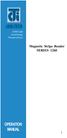 ISO 9002 Certified Lead with technology Win customers with service Magnetic Stripe Reader SERIES 1260 OPERATION MANUAL 1 2 Jarltech International Inc. 1998. All rights reserved. Under the copyright laws,
ISO 9002 Certified Lead with technology Win customers with service Magnetic Stripe Reader SERIES 1260 OPERATION MANUAL 1 2 Jarltech International Inc. 1998. All rights reserved. Under the copyright laws,
Dolphin 70e Black. Quick Start Guide. with Windows Embedded Handheld 6.5. 70E-WEH-QS Rev B 6/13
 Dolphin 70e Black with Windows Embedded Handheld 6.5 Quick Start Guide 70E-WEH-QS Rev B 6/13 Out of the Box Verify that your carton contains the following items: Dolphin 70e Black mobile computer (terminal)
Dolphin 70e Black with Windows Embedded Handheld 6.5 Quick Start Guide 70E-WEH-QS Rev B 6/13 Out of the Box Verify that your carton contains the following items: Dolphin 70e Black mobile computer (terminal)
User Manual. EtherUSB
 User Manual EtherUSB USB Ethernet Access Point for PDA V 2.0 Clarinet Systems, Inc. Clarinet Systems, Inc. http://www.clarinetsys.com Page 1 Publication Revision No. Control Table Rev. No. Date Contents
User Manual EtherUSB USB Ethernet Access Point for PDA V 2.0 Clarinet Systems, Inc. Clarinet Systems, Inc. http://www.clarinetsys.com Page 1 Publication Revision No. Control Table Rev. No. Date Contents
Industrial Bar Code Scanners
 DX8200A Industrial Bar Code Scanners Configuration SW Tool ACR4 technology PackTrack ASTRA technology APPLICATIONS Postal/Courier parcel sorting and tracking Automated warehousing identification systems
DX8200A Industrial Bar Code Scanners Configuration SW Tool ACR4 technology PackTrack ASTRA technology APPLICATIONS Postal/Courier parcel sorting and tracking Automated warehousing identification systems
Voyager 9520/40 Voyager GS9590 Eclipse 5145
 Voyager 9520/40 Voyager GS9590 Eclipse 5145 Quick Start Guide Aller à www.honeywellaidc.com pour le français. Vai a www.honeywellaidc.com per l'italiano. Gehe zu www.honeywellaidc.com für Deutsch. Ir a
Voyager 9520/40 Voyager GS9590 Eclipse 5145 Quick Start Guide Aller à www.honeywellaidc.com pour le français. Vai a www.honeywellaidc.com per l'italiano. Gehe zu www.honeywellaidc.com für Deutsch. Ir a
QuickScan TM Lite QW2100
 QuickScan TM Lite QW2100 General Purpose Corded Handheld Linear Imager Bar Code Reader Product Reference Guide Datalogic ADC, Inc. 959 Terry Street Eugene, OR 97402 USA Telephone: (541) 683-5700 Fax: (541)
QuickScan TM Lite QW2100 General Purpose Corded Handheld Linear Imager Bar Code Reader Product Reference Guide Datalogic ADC, Inc. 959 Terry Street Eugene, OR 97402 USA Telephone: (541) 683-5700 Fax: (541)
MOTOROLA SCANNER SDK FOR WINDOWS DEVELOPER S GUIDE
 MOTOROLA SCANNER SDK FOR WINDOWS DEVELOPER S GUIDE MOTOROLA SCANNER SDK FOR WINDOWS DEVELOPER S GUIDE 72E-149784-03 Revision A November 2013 ii MOTOROLA SCANNER SDK FOR WINDOWS DEVELOPER S GUIDE No part
MOTOROLA SCANNER SDK FOR WINDOWS DEVELOPER S GUIDE MOTOROLA SCANNER SDK FOR WINDOWS DEVELOPER S GUIDE 72E-149784-03 Revision A November 2013 ii MOTOROLA SCANNER SDK FOR WINDOWS DEVELOPER S GUIDE No part
Mini Portable Reader (MPR) Model HS 5900L F
 Mini Portable Reader (MPR) Model HS 5900L F TABLE OF CONTENTS Chapter 1: Mini Portable Reader (MPR) Basics 1 1.1 Preparing for Operation 1 1.2 Installing/Changing Batteries 1 1.3 Scanning with the Mini
Mini Portable Reader (MPR) Model HS 5900L F TABLE OF CONTENTS Chapter 1: Mini Portable Reader (MPR) Basics 1 1.1 Preparing for Operation 1 1.2 Installing/Changing Batteries 1 1.3 Scanning with the Mini
Desktop Thermal Printer User s Manual
 Desktop Thermal Printer User s Manual 2722 2742 3742 User s Manual No. 980344-001 Rev. A 2001 Zebra Technologies Corporation COPYRIGHT NOTICE This document contains information proprietary to Zebra Technologies
Desktop Thermal Printer User s Manual 2722 2742 3742 User s Manual No. 980344-001 Rev. A 2001 Zebra Technologies Corporation COPYRIGHT NOTICE This document contains information proprietary to Zebra Technologies
MetroSelect Single Line Configuration Guide. MS9500 Voyager Series i
 MetroSelect Single Line Configuration Guide MS9500 Voyager Series i LOCATIONS Corporate Headquarters Metrologic Instruments, Inc. Customer Service: 1-800-ID-METRO 90 Coles Road Tel: 856-228-8100 Blackwood,
MetroSelect Single Line Configuration Guide MS9500 Voyager Series i LOCATIONS Corporate Headquarters Metrologic Instruments, Inc. Customer Service: 1-800-ID-METRO 90 Coles Road Tel: 856-228-8100 Blackwood,
If anything is damaged or missing, contact your dealer.
 User Manual CS-62 Read this guide thoroughly and follow the installation and operation procedures carefully in order to prevent any damage to the units and/or any devices that connect to them. This package
User Manual CS-62 Read this guide thoroughly and follow the installation and operation procedures carefully in order to prevent any damage to the units and/or any devices that connect to them. This package
