Installation. Metered Rack Power Distribution Unit
|
|
|
- Erik Boone
- 8 years ago
- Views:
Transcription
1 Installation Metered Rack Power Distribution Unit
2 This manual is available in English on the enclosed CD. Dieses Handbuch ist in Deutsch auf der beiliegenden CD-ROM verfügbar. Este manual está disponible en español en el CD-ROM adjunto. Ce manuel est disponible en français sur le CD-ROM ci-inclus. Questo manuale è disponibile in italiano nel CD-ROM allegato. 本 マニュアルの 日 本 語 版 は 同 梱 の CD-ROM からご 覧 になれ ます Instrukcja Obsługi w jezyku polskim jest dostepna na CD. Данное руководство на русском языке имеется на прилагаемом компакт-диске. O manual em Português está disponível no CD-ROM em anexo. Bu kullanim kilavuzunun Türkçe'sä, äläxäkte gönderälen CD äçeräsände mevcuttur. 您 可 以 从 包 含 的 CD 上 获 得 本 手 册 的 中 文 版 本
3 Contents Preliminary Information Features Display interface Receiving inspection Please recycle Install the PDU Attach the cord retention trays Attach cords to the tray Mounting options Toolless mounting Bracket mounting Display Interface Operation Quick Configuration Overview TCP/IP configuration methods APC Device IP Configuration Wizard BOOTP & DHCP configuration Local access to the control console Remote access to the control console Control console Access a Configured PDU Overview Web interface Telnet and SSH SNMP FTP and SCP Managing the security of your system How to Recover From a Lost Password How to Update Firmware Warranty and Service Limited warranty Warranty limitations Obtaining service Life-Support Policy General policy Examples of life-support devices Metered Rack Power Distribution Unit i
4
5 Preliminary Information Features This booklet provides information on installing and operating Metered Rack Power Distribution Units (PDUs). Each PDU has a sensor that measures the current being used by the PDU and its attached devices, and can be monitored through the Web, Telnet, SSH, SNMP, or InfraStruXure Manager interfaces. Display interface The display interface on the PDU shows the aggregate current being used by the PDU and its attached devices. An alarm occurs if the aggregate current is above the high threshold value or below the low threshold value that you configure. Receiving inspection Inspect the package and contents for shipping damage, and make sure that all parts were sent. Report any damage immediately to the shipping agent, and report missing contents, damage, or other problems immediately to APC or your APC reseller. Please recycle The shipping materials are recyclable. Please save them for later use, or dispose of them appropriately. Metered Rack Power Distribution Unit 1
6 Install the PDU Attach the cord retention trays Attach the cord retention trays to the PDU, using four flat-head screws (provided) per tray. Attach cords to the tray Attach a cord to the tray by looping the cord and securing it to the tray, using a wire tie (provided). pdu0127b pdu0123b Note Note Each cord must be secured to the tray so that you can unplug it from the PDU without removing the wire tie. When installing the PDUs, ensure that the power cord plug is accessible and that the PDU is connected to a grounded outlet. 2 Metered Rack Power Distribution Unit
7 Mounting options You can install the PDU in one of two ways: using toolless mounting pegs (provided) or mounting brackets (provided). The 1-U and 2-U horizontal PDUs must be mounted using the horizontal mounting brackets. Vertical mounting. To install the PDU using the toolless mounting method, install it in the rear of the NetShelter VX or SX Enclosure, in the cable channel directly behind the rear vertical mounting rails. To install the PDU using the mounting brackets, install it on a vertical mounting rail on your rack or enclosure. Horizontal mounting. To install the PDU using the horizontal mounting brackets, install the brackets on the PDU and then attach the PDU to the rack using cage nuts (provided with your enclosure). Toolless mounting 1. Slide both mounting pegs into the holes located in the channel in the rear panel of the enclosure. 2. Snap the PDU into place by pushing it downward until it locks into position. pdu0119b Note You can mount two PDUs on one side of the enclosure by using the toolless mounting method. Metered Rack Power Distribution Unit 3
8 Bracket mounting Vertical mounting. To mount the PDU vertically in a NetShelter or any standard EIA-310 rack or enclosure: 1. Attach the vertical-mounting brackets to the PDU. Caution Use only the supplied screws. 2. Install the PDU on a vertical mounting rail in your rack or enclosure using the screws and cage nuts supplied with your enclosure. pdu0190b pdu0344a 4 Metered Rack Power Distribution Unit
9 Horizontal mounting. You can mount the PDU in a 19-inch NetShelter or other EIA-310-D standard 19-inch rack: 1. Choose a mounting position for the PDU with either the display or the rear facing out of the enclosure. 2. Attach the mounting brackets to the PDU, using the flat-head screws (provided). 3. Choose a location for the unit: The unit occupies one U-space. A notched hole (or a number, on newer enclosures) on the enclosure s vertical Note rail indicates the middle of a U-space. a. Insert cage nuts (provided with the enclosure) above and below a notched hole on each vertical mounting rail in your chosen location. b. Align the mounting holes of the brackets with the installed cage nuts. Insert and tighten screws. pdu0353a pdu0352a Metered Rack Power Distribution Unit 5
10 Recessed horizontal mounting. You can mount the PDU in a recessed configuration by attaching the brackets as shown in the following illustration of the PDU. pdu0369a 6 Metered Rack Power Distribution Unit
11 Display Interface Operation - OK - Warning - Overload B1 B2 Press to select bank. TOTAL Press and hold to invert display. Amps Link - Rx/Tx 10/100 Status Reset Amps Metered Rack PDU Serial Port pdu0291a Bank/phase indicator LEDs: Indicate the bank/phase corresponding to the current listed in the digital display. Indicate normal (green), warning (yellow), or alarm (red) condition. NOTE: If all indicator LEDs are lit, the Rack PDU is in use at its maximum capacity. Control button: Press to change the bank/phase of the current displayed on the digital display. Press and hold for five seconds to view the orientation of the display; hold for an additional five seconds to change the orientation. Ethernet port: Connects the PDU to your network, using a CAT5 network cable. Status LED: Indicates the status of the Ethernet LAN connection and the state of the PDU. Off The PDU has no power. Solid green The PDU has valid TCP/IP settings. Flashing green The PDU does not have valid TCP/ IP settings. Solid orange A hardware failure has been detected in the PDU. Contact Customer Support at a phone number on the back cover of this manual. Flashing orange The PDU is making BOOTP requests. Link LED: Indicates whether there is activity on the network. Serial port: Access internal menus by connecting this port (RJ-11 modular port) to a serial port on your computer, using the supplied serial cable (part number ). Display of the current used by the PDU and attached devices: Shows the aggregate current for the bank/phase corresponding to the Bank/Phase Indicator LED that is illuminated. Cycles through the banks/phases in 3-second intervals. Reset switch: Resets the PDU without affecting the outlets. See also See Front Panel in the Introduction of the User s Guide for more detailed display information on single-phase and three-phase PDUs. Metered Rack Power Distribution Unit 7
12 Quick Configuration Caution Disregard the procedures in this section if you have APC InfraStruXure Manager as part of your system. See the InfraStruXure Manager s documentation for more information. Overview You must configure the following TCP/IP settings before the PDU can operate on a network: IP address of the PDU Subnet mask Default gateway Note If a default gateway is unavailable, use the IP address of a computer that is located on the same subnet as the PDU and that is usually running. The PDU uses the default gateway to test the network when traffic is very light. Caution See also Do not use the loopback address ( ) as the default gateway address. It disables the PDU s network connection and requires you to reset TCP/IP settings to their defaults using a local serial login. See Watchdog Features in the Introduction of the User s Guide for more information about the watchdog role of the default gateway. TCP/IP configuration methods Use one of the following methods to define the TCP/IP settings: APC Device IP Configuration Wizard (See APC Device IP Configuration Wizard on page 9) BOOTP or DHCP server (See BOOTP & DHCP configuration on page 9.) Local computer (See Local access to the control console on page 12.) Networked computer (See Remote access to the control console on page 13.) 8 Metered Rack Power Distribution Unit
13 APC Device IP Configuration Wizard You can use the APC Device IP Configuration Wizard at a computer running Microsoft Windows 2000, Windows 2003, or Windows XP to configure the basic TCP/IP setting of a Rack PDU. Note Most software firewalls must be temporarily disabled for the Wizard to discover unconfigured PDUs 1. Insert the APC Metered and Switched Rack Power Distribution Units Utility CD into a computer on your network. 2. Launch the Wizard, when prompted, or, if prompted to restart the computer, access the Wizard from the Start menu after the computer has restarted. 3. Wait for the Wizard to discover the unconfigured PDU, then follow the on-screen instructions. Note If you leave the Start a Web browser when finished option enabled, you can use apc for both the user name and password to access the Metered Rack PDU through your browser. BOOTP & DHCP configuration The TCP/IP option in the Network menu, under the Administration tab of the Web interface identifies how TCP/IP settings will be defined. The possible settings are Manual, DHCP, BOOTP, and DHCP & BOOTP (the default setting). The DHCP & BOOTP setting assumes that a properly configured DHCP or BOOTP server is available to provide TCP/IP settings to the PDU. If these servers are unavailable, see APC Device IP Configuration Wizard on this page, Local access to the control console on page 12, or Remote access to the control console on page 13 to configure the TCP/IP settings. With TCP/IP configuration set to DHCP & BOOTP, the PDU attempts to discover a properly configured server. It first searches for a BOOTP server, and then a DHCP server. It repeats this pattern until it discovers a BOOTP or DHCP server. For more information, see BOOTP on page 10 or DHCP on page 11. Metered Rack Power Distribution Unit 9
14 BOOTP. You can use an RFC951-compliant BOOTP server to configure the TCP/IP settings for the PDU. If the BOOTP server is properly configured, the PDU s default setting (DHCP & BOOTP) for TCP/IP configuration causes it to discover the BOOTP server. If a BOOTP server is unavailable, see APC Device IP Configuration Wizard on page 9, Local access to the control console on page 12, or Remote access to the control console on page 13 to configure TCP/IP settings. 1. Enter the PDU s MAC and IP addresses, the subnet mask and default gateway settings, and an optional bootup file name in the BOOTPTAB file of the BOOTP server. For the MAC address, look on the back of the PDU or on the Quality Assurance slip included in the package. 2. When the PDU reboots, the BOOTP server provides it with the TCP/IP settings. If you specified a bootup file name, the PDU attempts to transfer that file from the BOOTP server using TFTP or FTP. The PDU assumes all settings specified in the bootup file. If you did not specify a bootup file name, the PDU can be configured remotely by using Telnet or by using the Web interface: user name and password are both apc, by default. See also To create a bootup file, see your BOOTP server documentation. 10 Metered Rack Power Distribution Unit
15 DHCP. You can use a RFC2131/RFC2132- compliant DHCP server to configure the TCP/IP settings for the PDU. See also This section summarizes the PDU communication with a DHCP server. For more detail about how a DHCP server is used to configure the network settings for the PDU, see DHCP Configuration Settings in the User s Guide. 1. The PDU sends a DHCP request that uses the following to identify itself: Vendor Class Identifier (APC by default) Client Identifier (by default, the PDU s MAC address) User Class Identifier (by default, the identification of the PDU s application firmware) 2. A properly configured DHCP server responds with a DHCP offer that includes all of the settings that the PDU needs for network communication. The DHCP offer also includes the Vendor Specific Information option (DHCP option 43). By default, the PDU ignores DHCP offers that do not encapsulate the APC cookie in the Vendor Specific Information option using the following hexidecimal format: Option 43 = where The first byte (01) is the code The second byte (04) is the length The remaining bytes ( ) are the APC cookie See also See your DHCP server documentation to add code to the Vendor Specific Information option. You can use a local computer to disable the APC cookie requirement. To use a local computer, see Local access to the control console on page 12. To change the control console s DHCP Cookie Is setting, an Advanced option in the TCP/IP menu, use Telnet or another remote accessing method. To access the control console, see Remote access to the control console on page 13. Metered Rack Power Distribution Unit 11
16 Local access to the control console You can use a local computer to connect to the PDU to access the control console. 1. Select a serial port at the local computer, and disable any service which uses that port. 2. Use the serial cable ( ) to connect the selected port to the serial port on the front panel of the PDU. 3. Run a terminal program (such as HyperTerminal ) and configure the selected port for 9600 bps, 8 data bits, no parity, 1 stop bit, no flow control, and save the changes. 4. Press ENTER to display the User Name prompt. 5. Use apc for the user name and password. 6. See Control console on page 14 to finish the configuration. 12 Metered Rack Power Distribution Unit
17 Remote access to the control console From any computer on the same subnet as the PDU, you can use ARP and Ping to assign an IP address to the PDU, and then use Telnet to access that PDU s control console and configure the needed TCP/IP settings. Note After the PDU has its IP address configured, you can use Telnet, without first using ARP and Ping, to access that PDU. 1. Use ARP to define an IP address for the PDU, and use the PDU s MAC address in the ARP command. For example, to define an IP address of for the PDU that has a MAC address of 00 c0 b7 63 9f 67, use one of the following commands: Windows command format: arp -s c0-b7-63-9f-67 LINUX command format: arp -s :c0:b7:63:9f:67 Note The MAC address is on the back of the PDU and on the Quality Assurance slip included in the package. 2. Use Ping with a size of 113 bytes to assign the IP address defined by the ARP command. For example: Windows command format: ping l 113 LINUX command format: ping s Use Telnet to access the PDU at its newly assigned IP address. For example: telnet Use apc for both user name and password. 5. See Control console on page 14 to finish the configuration. Metered Rack Power Distribution Unit 13
18 Control console After you log on at the control console, as described in Local access to the control console on page 12 or Remote access to the control console on page 13: 1. Choose Network from the Control Console menu. 2. Choose TCP/IP from the Network menu. 3. If you are not using a BOOTP or DHCP server to configure the TCP/IP settings, select the Boot Mode menu. Select Manual boot mode, and then press ESC to return to the TCP/IP menu. Set the System IP, Subnet Mask, and Default Gateway address values.(changes will take effect when you log off.) 4. Press CTRL+C to exit to the Control Console menu. 5. Log off (option 4 in the Control Console menu). Note If you disconnected a cable during the procedure described in Local access to the control console on page 12, reconnect that cable and restart the associated service. 14 Metered Rack Power Distribution Unit
19 Access a Configured PDU Overview After the PDU is running on your network, you can use the interfaces summarized here to access the unit. See also For more information on the interfaces, see the User s Guide. Web interface Use Microsoft Internet Explorer (IE) 5.5 or higher (on Windows operating systems only), Firefox, version 1.x, by Mozilla Corporation (on all operating systems), or Netscape 7.x or higher (on all operating systems) to access the PDU through its Web interface. Other commonly available browsers also may work but have not been fully tested by APC. To use the Web browser to configure PDU options or to view the event log, you can use either of the following: The HTTP protocol (enabled by default), which provides authentication by user name and password but no encryption. The more secure HTTPS protocol, which provides extra security through Secure Socket Layer (SSL) and encrypts user names, passwords, and data being transmitted. It also provides authentication of PDUs by means of digital certificates. To access the Web interface and configure the security of your device on the network: 1. Address the PDU by its IP address or DNS name (if configured). 2. Enter the user name and password (by default, apc and apc for an Administrator, or device and apc for a Device Manager). 3. Select and configure the type of security you want. (This option is available only for Administrators.) See also See the Security Handbook: Network- Enabled Devices, available on the Metered/Switched Rack PDU Utility CD or from the APC Web site, for more information on selecting and configuring network security. Metered Rack Power Distribution Unit 15
20 Telnet and SSH You can access the control console through Telnet or Secure SHell (SSH), depending on which is enabled. (On the Administration tab, select Network on the top menu bar and select Access under the Console heading on the left navigation menu to enable these access methods.) By default, Telnet is enabled. Enabling SSH automatically disables Telnet. Telnet for basic access. Telnet provides the basic security of authentication by user name and password, but not the high-security benefits of encryption. To use Telnet to access a PDU control console from any computer on the same subnet: 1. At a command prompt, use the following command line, and press ENTER: telnet address As address, use the PDU s IP address or DNS name (if configured). 2. Enter the user name and password (by default, apc and apc for an Administrator, or device and apc for a Device Manager). SSH for high-security access. If you use the high security of SSL for the Web interface, use Secure SHell (SSH) for access to the control console. SSH encrypts user names, passwords, and transmitted data. The interface, user accounts, and user access rights are the same whether you access the control console through SSH or Telnet, but to use SSH, you must first configure SSH and have an SSH client program installed on your computer. See also See the User s Guide for more information on configuring and using SSH. SNMP After you add the PowerNet MIB to a standard SNMP MIB browser, you can use that browser for SNMP access to the PDU. The default read community name is public; the default read/write community name is private. To use InfraStruXure Manager to manage a PDU on the public network of an InfraStruXure system, you must have SNMP enabled in the PDU interface. To enable or disable SNMP access, you must be an Administrator. Select the Administrator tab, select the Network menu on the top menu bar, and use the access option under SNMP on the left navigation menu. 16 Metered Rack Power Distribution Unit
21 FTP and SCP You can use FTP (enabled by default) or Secure CoPy (SCP) to transfer downloaded firmware to the PDU, or to access a copy of the PDU s event or data logs. To use InfraStruXure Manager to manage a PDU, you must have FTP Server enabled in the PDU interface. To enable or disable FTP Server access, you must be an Administrator. Select the Administration tab, select the Network menu on the top menu bar, and use the FTP Server option on the left navigation menu. See also In the Metered Rack PDU User s Guide, see the following sections: To transfer firmware, see File Transfers. To retrieve a copy of the event or data log, see How to use FTP or SCP to retrieve log files. Managing the security of your system See also For detailed information on enchancing the security of your system after installation and initial configuration, see the Security Handbook, available on the APC Metered / Switched Rack PDU Utility CD and on the APC Web site, Metered Rack Power Distribution Unit 17
22 How to Recover From a Lost Password You can use a local computer, a computer that connects to the PDU or other device through the serial port, to access the control console. 1. Select a serial port at the local computer, and disable any service that uses that port. 2. Connect the serial cable ( ) to the selected port on the computer and to the configuration port at the PDU. 3. Run a terminal program (such as HyperTerminal) and configure the selected port as follows: 9600 bps 8 data bits no parity 1 stop bit no flow control 4. Press ENTER, repeatedly if necessary, to display the User Name prompt. If you are unable to display the User Name prompt, verify the following: The serial port is not in use by another application. The terminal settings are correct as specified in step 3. The correct cable is being used as specified in step Press the Reset button. The Status LED will flash alternately orange and green. Press the Reset button a second time immediately while the LED is flashing to reset the user name and password to their defaults temporarily. 6. Press ENTER as many times as necessary to redisplay the User Name prompt, then use the default, apc, for the user name and password. (If you take longer than 30 seconds to log on after the User Name prompt is redisplayed, you must repeat step 5 and log on again.) 7. From the Control Console menu, select System, then User Manager. 8. Select Administrator, and change the User Name and Password settings, both of which are now defined as apc. 9. Press CTRL+C, log off, reconnect any serial cable you disconnected, and restart any service you disabled. 18 Metered Rack Power Distribution Unit
23 How to Update Firmware To obtain firmware for your PDU, download the latest firmware revision from on the APC Web site. See also For a complete description on how to transfer a downloaded firmware upgrade to your PDU, see File Transfers in the Metered Rack PDU User s Guide on the provided APC Metered and Switched Rack Power Distribution Units Utility CD and also available from the APC web site. Caution Note Do not interrupt the transfer.the PDU will reboot when the transfer is complete. Upgrading the firmware will not interfere with the operation of the outlets. Metered Rack Power Distribution Unit 19
24 Warranty and Service Limited warranty APC warrants the Metered Rack Power Distribution Unit to be free from defects in materials and workmanship for a period of two years from the date of purchase. Its obligation under this warranty is limited to repairing or replacing, at its own sole option, any such defective products. This warranty does not apply to equipment that has been damaged by accident, negligence, or misapplication or has been altered or modified in any way. This warranty applies only to the original purchaser. Warranty limitations Except as provided herein, APC makes no warranties, expressed or implied, including warranties of merchantability and fitness for a particular purpose. Some jurisdictions do not permit limitation or exclusion of implied warranties; therefore, the aforesaid limitation(s) or exclusion(s) may not apply to the purchaser. Except as provided above, in no event will APC be liable for direct, indirect, special, incidental, or consequential damages arising out of the use of this product, even if advised of the possibility of such damage. Specifically, APC is not liable for any costs, such as lost profits or revenue, loss of equipment, loss of use of equipment, loss of software, loss of data, costs of substitutes, claims by third parties, or otherwise. This warranty gives you specific legal rights and you may also have other rights, which vary according to jurisdiction. Obtaining service To obtain support for problems with your Metered Rack Power Distribution Unit: 0 1. Note the serial number. The serial number is located on the bottom of the PDU. 2. Contact Customer Support at a phone number on the back cover of this document. A technician will try to help you solve the problem by phone. 3. If you must return the product, the technician will give you a return material authorization (RMA) number. If the warranty expired, you will be charged for repair or replacement. 20 Metered Rack Power Distribution Unit
25 4. Pack the unit carefully. The warranty does not cover damage sustained in transit. Enclose a letter with your name, address, RMA number and daytime phone number; a copy of the sales receipt; and a check as payment, if applicable. 5. Mark the RMA number clearly on the outside of the shipping carton. 6. Ship by insured, prepaid carrier to the address provided by the Customer Support technician. Metered Rack Power Distribution Unit 21
26 Life-Support Policy General policy American Power Conversion (APC) does not recommend the use of any of its products in the following situations: In life-support applications where failure or malfunction of the APC product can be reasonably expected to cause failure of the life-support device or to affect significantly its safety or effectiveness. In direct patient care. APC will not knowingly sell its products for use in such applications unless it receives in writing assurances satisfactory to APC that (a) the risks of injury or damage have been minimized, (b) the customer assumes all such risks, and (c) the liability of APC is adequately protected under the circumstances. Examples of life-support devices The term life-support device includes but is not limited to neonatal oxygen analyzers, nerve stimulators (whether used for anesthesia, pain relief, or other purposes), autotransfusion devices, blood pumps, defibrillators, arrhythmia detectors and alarms, pacemakers, hemodialysis systems, peritoneal dialysis systems, neonatal ventilator incubators, ventilators (for adults and infants), anesthesia ventilators, infusion pumps, and any other devices designated as critical by the U.S. FDA. Hospital-grade wiring devices and leakage current protection may be ordered as options on many APC UPS systems. APC does not claim that units with these modifications are certified or listed as hospital-grade by APC or any other organization. Therefore these units do not meet the requirements for use in direct patient care. 22 Metered Rack Power Distribution Unit
27
28 APC Worldwide Customer Support Customer support for this or any other APC product is available at no charge in any of the following ways: Visit the APC Web site to access documents in the APC Knowledge Base and to submit customer support requests. (Corporate Headquarters) Connect to localized APC Web sites for specific countries, each of which provides customer support information. Global support searching APC Knowledge Base and using e-support. Contact an APC Customer Support center by telephone or . Regional centers: Direct InfraStruXure Customer Support Line APC headquarters U.S., Canada (1)(877) (toll free) (1)(800) (toll free) Latin America (1)(401) (USA) Europe, Middle East, Africa (353)(91) (Ireland) Japan (0) Australia, New Zealand, South Pacific area (61) (2) (Australia) Local, country-specific centers: go to support/contact for contact information. Contact the APC representative or other distributor from whom you purchased your APC product for information on how to obtain local customer support. Entire contents copyright 2006 American Power Conversion Corporation. All rights reserved. Reproduction in whole or in part without permission is prohibited. APC, the APC logo, NetShelter, and InfraStruXure are trademarks of American Power Conversion Corporation. All other trademarks, product names, and corporate names are the property of their respective owners and are used for informational purposes only B /2006 * B-001*
Installation. Switched Rack Power Distribution Unit
 Installation Switched Rack Power Distribution Unit This manual is available in English on the enclosed CD. Dieses Handbuch ist in Deutsch auf der beiliegenden CD-ROM verfügbar. Este manual está disponible
Installation Switched Rack Power Distribution Unit This manual is available in English on the enclosed CD. Dieses Handbuch ist in Deutsch auf der beiliegenden CD-ROM verfügbar. Este manual está disponible
Metered Rack Power Distribution Unit
 Metered Rack Power Distribution Unit AP7830 AP7840 Installation and Quick Start Contents Product Description and Inventory...................... 1 Additional documentation......................... 2 Inventory.....................................
Metered Rack Power Distribution Unit AP7830 AP7840 Installation and Quick Start Contents Product Description and Inventory...................... 1 Additional documentation......................... 2 Inventory.....................................
Installation and Quick Start. Automatic Transfer Switch
 Installation and Quick Start Automatic Transfer Switch This manual is available in English on the enclosed CD. Dieses Handbuch ist in Deutsch auf der beiliegenden CD-ROM verfügbar. Este manual está disponible
Installation and Quick Start Automatic Transfer Switch This manual is available in English on the enclosed CD. Dieses Handbuch ist in Deutsch auf der beiliegenden CD-ROM verfügbar. Este manual está disponible
Switched Rack Power Distribution Unit
 Switched Rack Power Distribution Unit AP7922 Installation and Quick Start This manual is available in English on the enclosed CD. Dieses Handbuch ist in Deutsch auf der beiliegenden CD-ROM verfügbar. Este
Switched Rack Power Distribution Unit AP7922 Installation and Quick Start This manual is available in English on the enclosed CD. Dieses Handbuch ist in Deutsch auf der beiliegenden CD-ROM verfügbar. Este
Installation. Basic Rack Power Distribution Unit AP9559
 Installation Basic Rack Power Distribution Unit AP9559 This manual is available in English on the enclosed CD. Dieses Handbuch ist in Deutsch auf der beiliegenden CD-ROM verfügbar. Este manual está disponible
Installation Basic Rack Power Distribution Unit AP9559 This manual is available in English on the enclosed CD. Dieses Handbuch ist in Deutsch auf der beiliegenden CD-ROM verfügbar. Este manual está disponible
Installation. Basic Rack Power Distribution Unit for Blade Servers
 Installation Basic Rack Power Distribution Unit for Blade Servers Contents Preliminary Information...................1 Features............................. 1 Receiving inspection................... 1
Installation Basic Rack Power Distribution Unit for Blade Servers Contents Preliminary Information...................1 Features............................. 1 Receiving inspection................... 1
Triple Expansion Chassis
 Triple Expansion Chassis AP9604 Installation Manual Contents Introduction............................. 1 Installation.............................. 2 Power Considerations...................... 5 Operations..............................
Triple Expansion Chassis AP9604 Installation Manual Contents Introduction............................. 1 Installation.............................. 2 Power Considerations...................... 5 Operations..............................
Network Management Card
 Network Management Card AP9617 AP9618 AP9619 Installation and Quick-Start Manual This manual is available in English on the enclosed CD. Dieses Handbuch ist in Deutsch auf der beiliegenden CD-ROM verfügbar.
Network Management Card AP9617 AP9618 AP9619 Installation and Quick-Start Manual This manual is available in English on the enclosed CD. Dieses Handbuch ist in Deutsch auf der beiliegenden CD-ROM verfügbar.
Network Management Card. Installation and Quick Start Manual
 Network Management Card Installation and Quick Start Manual Radio frequency interference Changes or modifications to this unit not expressly approved by the party responsible for compliance could void
Network Management Card Installation and Quick Start Manual Radio frequency interference Changes or modifications to this unit not expressly approved by the party responsible for compliance could void
Network Management Card
 Network Management Card AP9617 AP9618 AP9619 Installation and Quick-Start Manual How to Avoid Equipment Damage Disconnect UPS power You do not need to turn off a Symmetra or a Silcon model UPS to install
Network Management Card AP9617 AP9618 AP9619 Installation and Quick-Start Manual How to Avoid Equipment Damage Disconnect UPS power You do not need to turn off a Symmetra or a Silcon model UPS to install
How to Log On... 15 Main Screen... 18 Control Console Menus... 21. How to Log On... 24 Summary Page... 27 Navigation Menu... 29
 Contents Introduction--1 Product Description.................................. 1 Access Procedures.................................... 3 How to Recover From a Lost Password..................... 6 Upgrading
Contents Introduction--1 Product Description.................................. 1 Access Procedures.................................... 3 How to Recover From a Lost Password..................... 6 Upgrading
Network Management Card Wizard--1. Introduction... 1 Using the Network Management Card Wizard... 5
 Contents Network Management Card Wizard--1 Introduction....................................... 1 Using the Network Management Card Wizard................ 5 File Transfers--10 Introduction......................................
Contents Network Management Card Wizard--1 Introduction....................................... 1 Using the Network Management Card Wizard................ 5 File Transfers--10 Introduction......................................
USER S GUIDE Switched Rack PDU
 Contents Introduction--1 Product Description....................................... 1 Access Procedures....................................... 3 Recover From a Lost Password..............................
Contents Introduction--1 Product Description....................................... 1 Access Procedures....................................... 3 Recover From a Lost Password..............................
Installation and Quick-Start
 Installation and Quick-Start Network Management Card AP9617 AP9618 AP9619 This manual is available in English on the enclosed CD. Dieses Handbuch ist in Deutsch auf der beiliegenden CD-ROM verfügbar. Este
Installation and Quick-Start Network Management Card AP9617 AP9618 AP9619 This manual is available in English on the enclosed CD. Dieses Handbuch ist in Deutsch auf der beiliegenden CD-ROM verfügbar. Este
Installation. NetBotz Rack Access PX-HID AP9361
 Installation NetBotz Rack Access PX-HID AP9361 This manual is available in English on the APC Web site (www.apc.com). Dieses Handbuch ist in Deutsch auf der APC Webseite (www.apc.com) verfügbar. Este manual
Installation NetBotz Rack Access PX-HID AP9361 This manual is available in English on the APC Web site (www.apc.com). Dieses Handbuch ist in Deutsch auf der APC Webseite (www.apc.com) verfügbar. Este manual
Out-of-Band Management Card
 Out-of-Band Management Card AP9608 Installation Manual Related Documents For information on using the Out-of-Band Management Card after installation and startup, see the online User s Guide specific to
Out-of-Band Management Card AP9608 Installation Manual Related Documents For information on using the Out-of-Band Management Card after installation and startup, see the online User s Guide specific to
Installation Manual. UPS Network Management Card 2 AP9630, AP9631
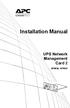 Installation Manual UPS Network Management Card 2 AP9630, AP9631 This manual is available in English on the APC Web site (www.apc.com). Dieses Handbuch ist in Deutsch auf der APC Webseite (www.apc.com)
Installation Manual UPS Network Management Card 2 AP9630, AP9631 This manual is available in English on the APC Web site (www.apc.com). Dieses Handbuch ist in Deutsch auf der APC Webseite (www.apc.com)
Installation and Quick Configuration
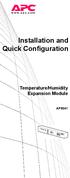 Installation and Quick Configuration Temperature/Humidity Expansion Module AP9341 This manual is available in English on the APC Web site (www.apc.com). Dieses Handbuch ist in Deutsch auf der APC Webseite
Installation and Quick Configuration Temperature/Humidity Expansion Module AP9341 This manual is available in English on the APC Web site (www.apc.com). Dieses Handbuch ist in Deutsch auf der APC Webseite
Installation and Quick Configuration Manual
 Installation and Quick Configuration Manual NetBotz Rack Monitor 200 NBRK0200 This manual is available in English on the enclosed CD. Dieses Handbuch ist in Deutsch auf der beiliegenden CD-ROM verfügbar.
Installation and Quick Configuration Manual NetBotz Rack Monitor 200 NBRK0200 This manual is available in English on the enclosed CD. Dieses Handbuch ist in Deutsch auf der beiliegenden CD-ROM verfügbar.
User Guide. Switched With Metering-by-Outlet Rack Power Distribution Unit AP8641, AP8653, AP8661
 User Guide Switched With Metering-by-Outlet Rack Power Distribution Unit AP8641, AP8653, AP8661 Contents Introduction... 1 Product Features......................................... 1 Access Priorities
User Guide Switched With Metering-by-Outlet Rack Power Distribution Unit AP8641, AP8653, AP8661 Contents Introduction... 1 Product Features......................................... 1 Access Priorities
Installation Manual. Network Management Card AP9630 AP9631
 Installation Manual Network Management Card AP9630 AP9631 This manual is available in English on the APC Web site (www.apc.com). Dieses Handbuch ist in Deutsch auf der APC Webseite (www.apc.com) verfügbar.
Installation Manual Network Management Card AP9630 AP9631 This manual is available in English on the APC Web site (www.apc.com). Dieses Handbuch ist in Deutsch auf der APC Webseite (www.apc.com) verfügbar.
Unpacking, Installation, and Customization
 Unpacking, Installation, and Customization NetShelter Four-Post Rack AR203A AR204A This manual is available in English on the APC Web site (www.apc.com). Dieses Handbuch ist in Deutsch auf der APC Webseite
Unpacking, Installation, and Customization NetShelter Four-Post Rack AR203A AR204A This manual is available in English on the APC Web site (www.apc.com). Dieses Handbuch ist in Deutsch auf der APC Webseite
User s Guide. Metered Rack Power Distribution Unit
 User s Guide Metered Rack Power Distribution Unit Contents Introduction... 1 Product Features.......................................... 1 Access Priorities for Logging on.............................
User s Guide Metered Rack Power Distribution Unit Contents Introduction... 1 Product Features.......................................... 1 Access Priorities for Logging on.............................
User s Guide. UPS Network Management Card 2 AP9630, AP9631
 User s Guide UPS Network Management Card 2 AP9630, AP9631 This manual is available in English on the APC Web site (www.apc.com). Dieses Handbuch ist in Deutsch auf der APC Webseite (www.apc.com) verfügbar.
User s Guide UPS Network Management Card 2 AP9630, AP9631 This manual is available in English on the APC Web site (www.apc.com). Dieses Handbuch ist in Deutsch auf der APC Webseite (www.apc.com) verfügbar.
Alarm Messages... 15 Clearing the Hardware Alarms... 16. How to Log On... 17 Summary Page... 21 Navigation Menu... 24
 Contents Introduction--1 Product Description.................................. 1 Access Procedures................................... 3 How to Recover from a Lost Password..................... 6 Upgrading
Contents Introduction--1 Product Description.................................. 1 Access Procedures................................... 3 How to Recover from a Lost Password..................... 6 Upgrading
User s Guide. Managed Rack Power Distribution Unit
 User s Guide Managed Rack Power Distribution Unit Contents Introduction--1 Product Features......................................... 1 Getting Started........................................... 4 Establishing
User s Guide Managed Rack Power Distribution Unit Contents Introduction--1 Product Features......................................... 1 Getting Started........................................... 4 Establishing
USER S GUIDE. Contents. NetBotz Rack Monitor 200. Introduction--1. Control Console--8
 Contents Introduction--1 Product Description....................................... 1 Document Overview....................................... 1 Additional Documentation..................................
Contents Introduction--1 Product Description....................................... 1 Document Overview....................................... 1 Additional Documentation..................................
Environmental Management System
 Contents Introduction--1 Product Description.................................. 1 Access Procedures................................... 3 How to Recover from a Lost Password..................... 6 Upgrading
Contents Introduction--1 Product Description.................................. 1 Access Procedures................................... 3 How to Recover from a Lost Password..................... 6 Upgrading
Unpacking, Installation, and Customization Manual
 Unpacking, Installation, and Customization Manual NetShelter SX Colocation Enclosure AR3200 This manual is available in English on the enclosed CD. Dieses Handbuch ist in Deutsch auf der beiliegenden CD-ROM
Unpacking, Installation, and Customization Manual NetShelter SX Colocation Enclosure AR3200 This manual is available in English on the enclosed CD. Dieses Handbuch ist in Deutsch auf der beiliegenden CD-ROM
Product Description... 1 Internal Management Features... 3 Front Panel... 5 Watchdog Features... 7
 Contents Introduction--1 Product Description.................................. 1 Internal Management Features........................... 3 Front Panel........................................ 5 Watchdog
Contents Introduction--1 Product Description.................................. 1 Internal Management Features........................... 3 Front Panel........................................ 5 Watchdog
Unpacking, Installation, and Customization Manual. NetShelter SX Enclosure
 Unpacking, Installation, and Customization Manual NetShelter SX Enclosure This manual is available in English on the enclosed CD. Dieses Handbuch ist in Deutsch auf der beiliegenden CD-ROM verfügbar. Este
Unpacking, Installation, and Customization Manual NetShelter SX Enclosure This manual is available in English on the enclosed CD. Dieses Handbuch ist in Deutsch auf der beiliegenden CD-ROM verfügbar. Este
User Guide. Metered Rack Power Distribution Unit
 User Guide Metered Rack Power Distribution Unit Contents Introduction... 1 Product Features......................................... 1 Access Priorities for Logging on............................ 1 Types
User Guide Metered Rack Power Distribution Unit Contents Introduction... 1 Product Features......................................... 1 Access Priorities for Logging on............................ 1 Types
Title Page Web/SNMP Management SmartSlot Card
 Title Page Web/SNMP Management SmartSlot Card AP9606 User s Guide Thank You! Thank you for selecting the APC Web/SNMP Management SmartSlot Card. It has been designed for many years of reliable, maintenance-free
Title Page Web/SNMP Management SmartSlot Card AP9606 User s Guide Thank You! Thank you for selecting the APC Web/SNMP Management SmartSlot Card. It has been designed for many years of reliable, maintenance-free
User s Guide. UPS Network Management Card 2 AP9630, AP9631
 User s Guide UPS Network Management Card 2 AP9630, AP9631 本 マニュアル< 各 国 の 言 語 に 対 応 する>はウェブサイト (www.apc.com) からダウン ロードできます This manual is available in English on the Web site (www.apc.com). Dieses Handbuch
User s Guide UPS Network Management Card 2 AP9630, AP9631 本 マニュアル< 各 国 の 言 語 に 対 応 する>はウェブサイト (www.apc.com) からダウン ロードできます This manual is available in English on the Web site (www.apc.com). Dieses Handbuch
USER S GUIDE. network management card. Contents. Introduction--1. Control Console--13
 Contents Introduction--1 Product Description.................................. 1 Features 1 Initial set-up 2 Network management features 3 Internal Management Features........................... 4 Overview
Contents Introduction--1 Product Description.................................. 1 Features 1 Initial set-up 2 Network management features 3 Internal Management Features........................... 4 Overview
User s Guide. Network Management Card AP9631-IBM
 User s Guide Network Management Card AP9631-IBM Contents Introduction... 1 Product Description....................................... 1 Features................................................ 1 Initial
User s Guide Network Management Card AP9631-IBM Contents Introduction... 1 Product Description....................................... 1 Features................................................ 1 Initial
Quick Start Guide. WAP371 Wireless AC/N Dual Radio Access Point with Single Point Setup Quick Start Guide. Cisco Small Business
 Quick Start Guide Cisco Small Business WAP371 Wireless AC/N Dual Radio Access Point with Single Point Setup Quick Start Guide Versión en Español para México en el CD Version en français sur CD Versione
Quick Start Guide Cisco Small Business WAP371 Wireless AC/N Dual Radio Access Point with Single Point Setup Quick Start Guide Versión en Español para México en el CD Version en français sur CD Versione
User s Guide. UPS Network Management Card 2 AP9630, AP9631
 User s Guide UPS Network Management Card 2 AP9630, AP9631 This manual is available in English on the APC Web site (www.apc.com). Dieses Handbuch ist in Deutsch auf der APC Webseite (www.apc.com) verfügbar.
User s Guide UPS Network Management Card 2 AP9630, AP9631 This manual is available in English on the APC Web site (www.apc.com). Dieses Handbuch ist in Deutsch auf der APC Webseite (www.apc.com) verfügbar.
Environmental Monitoring Unit
 Environmental Monitoring Unit AP9312TH AP9312THi User s Guide Contents Environmental Monitoring Unit Managing the Unit............................ 1 Introduction.................................. 1 Available
Environmental Monitoring Unit AP9312TH AP9312THi User s Guide Contents Environmental Monitoring Unit Managing the Unit............................ 1 Introduction.................................. 1 Available
Quick Start Guide. Cisco Small Business. 300 Series Managed Switches
 Quick Start Guide Cisco Small Business 300 Series Managed Switches Welcome Thank you for choosing the Cisco 300 Series Managed Switch, a Cisco Small Business network communications device. This device
Quick Start Guide Cisco Small Business 300 Series Managed Switches Welcome Thank you for choosing the Cisco 300 Series Managed Switch, a Cisco Small Business network communications device. This device
Command Line Interface
 Command Line Interface UPS Network Management Card 2 AP9630, AP9631 This manual is available in English on the APC Web site (www.apc.com). Dieses Handbuch ist in Deutsch auf der APC Webseite (www.apc.com)
Command Line Interface UPS Network Management Card 2 AP9630, AP9631 This manual is available in English on the APC Web site (www.apc.com). Dieses Handbuch ist in Deutsch auf der APC Webseite (www.apc.com)
APC Step-Down Transformer. User s Manual
 APC Step-Down Transformer Models: AP9621, SURT005, SURT006, SUTF3, SYTF2, SYTF2J, SYTF3 and SYTF3J User s Manual English 990-7820D, July 2003 TABLE OF CONTENTS APC Contact Numbers and Support Visit the
APC Step-Down Transformer Models: AP9621, SURT005, SURT006, SUTF3, SYTF2, SYTF2J, SYTF3 and SYTF3J User s Manual English 990-7820D, July 2003 TABLE OF CONTENTS APC Contact Numbers and Support Visit the
How To Install A Power Supply (Uplast) With A Battery Pack
 APC Smart-UPS RT SURTA48XLBP/SURTA48XLBPJ External Battery Pack User Manual Introduction/Before Installation About this Manual The APC Smart-UPS RT external battery pack (SURTA48XLBP or SURTA48XLBPJ) connects
APC Smart-UPS RT SURTA48XLBP/SURTA48XLBPJ External Battery Pack User Manual Introduction/Before Installation About this Manual The APC Smart-UPS RT external battery pack (SURTA48XLBP or SURTA48XLBPJ) connects
Starting a Management Session
 Management Software AT-S63 Starting a Management Session AT-S63 Version 2.2.0 for the AT-9400 Layer 2+ Switches AT-S63 Version 3.0.0 for the AT-9400 Basic Layer 3 Switches 613-000817 Rev. A Copyright 2007
Management Software AT-S63 Starting a Management Session AT-S63 Version 2.2.0 for the AT-9400 Layer 2+ Switches AT-S63 Version 3.0.0 for the AT-9400 Basic Layer 3 Switches 613-000817 Rev. A Copyright 2007
MasterSwitch. Power Distribution Unit. User s Guide AP9211 AP9212
 MasterSwitch Power Distribution Unit AP9211 AP9212 User s Guide Thank You! Thank you for selecting the APC MasterSwitch power distribution unit. It has been designed for many years of reliable, maintenance-free
MasterSwitch Power Distribution Unit AP9211 AP9212 User s Guide Thank You! Thank you for selecting the APC MasterSwitch power distribution unit. It has been designed for many years of reliable, maintenance-free
User s Guide. Network Management Card AP9635
 User s Guide Network Management Card AP9635 This manual is available in English on the enclosed CD. Dieses Handbuch ist in Deutsch auf der beiliegenden CD-ROM verfügbar. Este manual está disponible en
User s Guide Network Management Card AP9635 This manual is available in English on the enclosed CD. Dieses Handbuch ist in Deutsch auf der beiliegenden CD-ROM verfügbar. Este manual está disponible en
Network-Enabled Devices, AOS v.5.x.x. Content and Purpose of This Guide...1 User Management...2 Types of user accounts2
 Contents Introduction--1 Content and Purpose of This Guide...........................1 User Management.........................................2 Types of user accounts2 Security--3 Security Features.........................................3
Contents Introduction--1 Content and Purpose of This Guide...........................1 User Management.........................................2 Types of user accounts2 Security--3 Security Features.........................................3
Unpacking the Product. Rack Installation. Then, use the screws provided with the equipment rack to mount the firewall in the rack.
 About This Guide This guide contains step-by-step instructions for setting up the D-Link DFL-260E/860E Firewall. Please note that the model you have purchased may appear slightly different from those shown
About This Guide This guide contains step-by-step instructions for setting up the D-Link DFL-260E/860E Firewall. Please note that the model you have purchased may appear slightly different from those shown
Quick Start Guide. Cisco Small Business. 200E Series Advanced Smart Switches
 Quick Start Guide Cisco Small Business 200E Series Advanced Smart Switches Welcome Thank you for choosing the Cisco 200E series Advanced Smart Switch, a Cisco Small Business network communications device.
Quick Start Guide Cisco Small Business 200E Series Advanced Smart Switches Welcome Thank you for choosing the Cisco 200E series Advanced Smart Switch, a Cisco Small Business network communications device.
Quick Start Guide. RV 120W Wireless-N VPN Firewall. Cisco Small Business
 Quick Start Guide Cisco Small Business RV 120W Wireless-N VPN Firewall Package Contents Wireless-N VPN Firewall Ethernet Cable Power Adapter Quick Start Guide Documentation and Software on CD-ROM Welcome
Quick Start Guide Cisco Small Business RV 120W Wireless-N VPN Firewall Package Contents Wireless-N VPN Firewall Ethernet Cable Power Adapter Quick Start Guide Documentation and Software on CD-ROM Welcome
QUICK START GUIDE. Cisco C170 Email Security Appliance
 1 0 0 1 QUICK START GUIDE Email Security Appliance Cisco C170 303357 Cisco C170 Email Security Appliance 1 Welcome 2 Before You Begin 3 Document Network Settings 4 Plan the Installation 5 Install the Appliance
1 0 0 1 QUICK START GUIDE Email Security Appliance Cisco C170 303357 Cisco C170 Email Security Appliance 1 Welcome 2 Before You Begin 3 Document Network Settings 4 Plan the Installation 5 Install the Appliance
AT-S84 Version 1.3.0 (1.0.0.90) Management Software for the AT-9000/24 Gigabit Ethernet Switch Software Release Notes
 AT-S84 Version 1.3.0 (1.0.0.90) Management Software for the AT-9000/24 Gigabit Ethernet Switch Software Release Notes Please read this document before you begin to use the management software. Supported
AT-S84 Version 1.3.0 (1.0.0.90) Management Software for the AT-9000/24 Gigabit Ethernet Switch Software Release Notes Please read this document before you begin to use the management software. Supported
Wireless Router Setup Manual
 Wireless Router Setup Manual NETGEAR, Inc. 4500 Great America Parkway Santa Clara, CA 95054 USA 208-10082-02 2006-04 2006 by NETGEAR, Inc. All rights reserved. Trademarks NETGEAR is a trademark of Netgear,
Wireless Router Setup Manual NETGEAR, Inc. 4500 Great America Parkway Santa Clara, CA 95054 USA 208-10082-02 2006-04 2006 by NETGEAR, Inc. All rights reserved. Trademarks NETGEAR is a trademark of Netgear,
OfficeConnect Internet Firewall 25 Internet Firewall DMZ. QuickStart Guide (3C16770, 3C16771)
 OfficeConnect Internet Firewall 25 Internet Firewall DMZ QuickStart Guide (3C16770, 3C16771) Checking Package Contents Getting Started Thank you for purchasing the OfficeConnect Internet Firewall. The
OfficeConnect Internet Firewall 25 Internet Firewall DMZ QuickStart Guide (3C16770, 3C16771) Checking Package Contents Getting Started Thank you for purchasing the OfficeConnect Internet Firewall. The
10/2011 - English Edition 1. Quick Start Guide. NWA1100N-CE CloudEnabled Business N Wireless Access Point
 10/2011 - English Edition 1 Quick Start Guide NWA1100N-CE CloudEnabled Business N Wireless Access Point Package Contents - 1 x ZyXEL NWA1100N-CE Access Point - 2 x Detachable Antennas - 1 x Power Adapter
10/2011 - English Edition 1 Quick Start Guide NWA1100N-CE CloudEnabled Business N Wireless Access Point Package Contents - 1 x ZyXEL NWA1100N-CE Access Point - 2 x Detachable Antennas - 1 x Power Adapter
Overview 9 Network interface watchdog mechanism 9 Resetting the network timer 9
 Contents Introduction--1 Product Description....................................... 1 Features of the InRow SC 1 Initial setup 2 Internal Management Features............................... 3 Overview 3
Contents Introduction--1 Product Description....................................... 1 Features of the InRow SC 1 Initial setup 2 Internal Management Features............................... 3 Overview 3
LabelWriter. Print Server. User Guide
 LabelWriter Print Server User Guide Copyright 2010 Sanford, L.P. All rights reserved. 08/10 No part of this document or the software may be reproduced or transmitted in any form or by any means or translated
LabelWriter Print Server User Guide Copyright 2010 Sanford, L.P. All rights reserved. 08/10 No part of this document or the software may be reproduced or transmitted in any form or by any means or translated
3.5 EXTERNAL NETWORK HDD. User s Manual
 3.5 EXTERNAL NETWORK HDD User s Manual Table of Content Before You Use Key Features H/W Installation Illustration of Product LED Definition NETWORK HDD Assembly Setup the Network HDD Home Disk Utility
3.5 EXTERNAL NETWORK HDD User s Manual Table of Content Before You Use Key Features H/W Installation Illustration of Product LED Definition NETWORK HDD Assembly Setup the Network HDD Home Disk Utility
QUICK START GUIDE Cisco M380 and Cisco M680 Content Security Management Appliance
 QUICK START GUIDE Cisco M380 and Cisco M680 Content Security Management Appliance 1 Welcome 2 Before You Begin 3 Document Network Settings 4 Plan the Installation 5 Install the Appliance in a Rack 6 Plug
QUICK START GUIDE Cisco M380 and Cisco M680 Content Security Management Appliance 1 Welcome 2 Before You Begin 3 Document Network Settings 4 Plan the Installation 5 Install the Appliance in a Rack 6 Plug
BroadBand PowerShield. User Manual
 BroadBand PowerShield User Manual 990-0375G 12/2006 Chapter 1 General Information The PowerShield provides a power source for broadband telephony and other DC applications. Safety This Safety Guide contains
BroadBand PowerShield User Manual 990-0375G 12/2006 Chapter 1 General Information The PowerShield provides a power source for broadband telephony and other DC applications. Safety This Safety Guide contains
Configuration Manual English version
 Configuration Manual English version Frama F-Link Configuration Manual (EN) All rights reserved. Frama Group. The right to make changes in this Installation Guide is reserved. Frama Ltd also reserves the
Configuration Manual English version Frama F-Link Configuration Manual (EN) All rights reserved. Frama Group. The right to make changes in this Installation Guide is reserved. Frama Ltd also reserves the
PREFACE http://www.okiprintingsolutions.com 07108001 iss.01 -
 Network Guide PREFACE Every effort has been made to ensure that the information in this document is complete, accurate, and up-to-date. The manufacturer assumes no responsibility for the results of errors
Network Guide PREFACE Every effort has been made to ensure that the information in this document is complete, accurate, and up-to-date. The manufacturer assumes no responsibility for the results of errors
Setup Manual and Programming Reference. RGA Ethernet Adapter. Stanford Research Systems. Revision 1.05 (11/2010)
 Setup Manual and Programming Reference Stanford Research Systems Revision 1.05 (11/2010) Certification Stanford Research Systems certifies that this product met its published specifications at the time
Setup Manual and Programming Reference Stanford Research Systems Revision 1.05 (11/2010) Certification Stanford Research Systems certifies that this product met its published specifications at the time
LifeSize Networker Installation Guide
 LifeSize Networker Installation Guide November 2008 Copyright Notice 2006-2008 LifeSize Communications Inc, and its licensors. All rights reserved. LifeSize Communications has made every effort to ensure
LifeSize Networker Installation Guide November 2008 Copyright Notice 2006-2008 LifeSize Communications Inc, and its licensors. All rights reserved. LifeSize Communications has made every effort to ensure
[HOW TO RECOVER AN INFINITI/EVOLUTION MODEM IDX3.0.0.0] 1
![[HOW TO RECOVER AN INFINITI/EVOLUTION MODEM IDX3.0.0.0] 1 [HOW TO RECOVER AN INFINITI/EVOLUTION MODEM IDX3.0.0.0] 1](/thumbs/24/2694327.jpg) [HOW TO RECOVER AN INFINITI/EVOLUTION MODEM IDX3.0.0.0] 1 How to Recover an infiniti/evolution Modem Software Reference idx 3.0.0.0 (12.0.0.0) Updated: November 17 th 2011 Overview Recovery Procedures
[HOW TO RECOVER AN INFINITI/EVOLUTION MODEM IDX3.0.0.0] 1 How to Recover an infiniti/evolution Modem Software Reference idx 3.0.0.0 (12.0.0.0) Updated: November 17 th 2011 Overview Recovery Procedures
APC IP KVM QuickStart Guide
 APC IP KVM QuickStart Guide Use this guide to install and configure the American Power Conversion (APC ) IP Keyboard Video Mouse (KVM) Switch and related products. See the APC IP KVM Installation, Configuration,
APC IP KVM QuickStart Guide Use this guide to install and configure the American Power Conversion (APC ) IP Keyboard Video Mouse (KVM) Switch and related products. See the APC IP KVM Installation, Configuration,
User Manual. Onsight Management Suite Version 5.1. Another Innovation by Librestream
 User Manual Onsight Management Suite Version 5.1 Another Innovation by Librestream Doc #: 400075-06 May 2012 Information in this document is subject to change without notice. Reproduction in any manner
User Manual Onsight Management Suite Version 5.1 Another Innovation by Librestream Doc #: 400075-06 May 2012 Information in this document is subject to change without notice. Reproduction in any manner
USER S GUIDE. network management card. Contents. Introduction--1. Control Console--13
 Contents Introduction--1 Product Description.................................. 1 Functionality 1 Initial set-up 2 Network management features 3 Internal Management Features........................... 5
Contents Introduction--1 Product Description.................................. 1 Functionality 1 Initial set-up 2 Network management features 3 Internal Management Features........................... 5
Smart-UPS RT External Battery Pack Stack/Rack-Mount 6U
 Smart-UPS RT External Battery Pack Stack/Rack-Mount 6U SURT192RMXLBP2 SURT192RMXLBP2J English 990-2485B 02/2009 Introduction About this UPS The American Power Conversion (APC ) SURT192RMXLBP2 external
Smart-UPS RT External Battery Pack Stack/Rack-Mount 6U SURT192RMXLBP2 SURT192RMXLBP2J English 990-2485B 02/2009 Introduction About this UPS The American Power Conversion (APC ) SURT192RMXLBP2 external
AXIS 205 Network Camera Goes anywhere your network goes
 I N S T A L L A T I O N G U I D E Goes anywhere your network goes Introduction 1 Introduction Focus guide (see page 6) Status indicator (surrounding the focus ring) Focus ring (see page 6) Serial number
I N S T A L L A T I O N G U I D E Goes anywhere your network goes Introduction 1 Introduction Focus guide (see page 6) Status indicator (surrounding the focus ring) Focus ring (see page 6) Serial number
Broadband Router ESG-103. User s Guide
 Broadband Router ESG-103 User s Guide FCC Warning This equipment has been tested and found to comply with the limits for Class A & Class B digital device, pursuant to Part 15 of the FCC rules. These limits
Broadband Router ESG-103 User s Guide FCC Warning This equipment has been tested and found to comply with the limits for Class A & Class B digital device, pursuant to Part 15 of the FCC rules. These limits
Connecting the DG-102S VoIP Gateway to your network
 Contents of Package: DG-102S VoIP Station Gateway Power adapter CD-ROM, including User s Manual Quick Install Guide Requirements: RS-232 Console Cable Two RJ-45 CAT-5 Straight-Through Cables For more information
Contents of Package: DG-102S VoIP Station Gateway Power adapter CD-ROM, including User s Manual Quick Install Guide Requirements: RS-232 Console Cable Two RJ-45 CAT-5 Straight-Through Cables For more information
SIP Proxy Server. Administrator Installation and Configuration Guide. V2.31b. 09SIPXM.SY2.31b.EN3
 SIP Proxy Server Administrator Installation and Configuration Guide V2.31b 09SIPXM.SY2.31b.EN3 DSG, DSG logo, InterPBX, InterServer, Blaze Series, VG5000, VG7000, IP590, IP580, IP500, IP510, InterConsole,
SIP Proxy Server Administrator Installation and Configuration Guide V2.31b 09SIPXM.SY2.31b.EN3 DSG, DSG logo, InterPBX, InterServer, Blaze Series, VG5000, VG7000, IP590, IP580, IP500, IP510, InterConsole,
Network Management Card. User Manual
 User Manual 1 Contents Contents 2 Chapter 1 Overview 3 1.1 NMC package contents 4 1.2 NMC CD Resources 4 1.3 Features 4 1.4 NMC Applications 5 Chapter 2 NMC parameters setting via serial COM port 6 2.1
User Manual 1 Contents Contents 2 Chapter 1 Overview 3 1.1 NMC package contents 4 1.2 NMC CD Resources 4 1.3 Features 4 1.4 NMC Applications 5 Chapter 2 NMC parameters setting via serial COM port 6 2.1
8/16-Port IP KVM Switch IKVM-8010 / IKVM-16010. Quick Installation Guide
 8/16-Port IP KVM Switch IKVM-8010 / IKVM-16010 Quick Installation Guide Table Of Contents Chapter 1 Introduction... 3 1.1 Features... 3 1.2 Package Contents... 4 1.3 Technical Specifications... 4 Chapter
8/16-Port IP KVM Switch IKVM-8010 / IKVM-16010 Quick Installation Guide Table Of Contents Chapter 1 Introduction... 3 1.1 Features... 3 1.2 Package Contents... 4 1.3 Technical Specifications... 4 Chapter
Phone Adapter. with 2 Ports for Voice-over-IP. Installation and Troubleshooting Guide. Model No. PAP2 Ver. 2. Voice
 Phone Adapter with 2 Ports for Voice-over-IP Voice Installation and Troubleshooting Guide Model No. PAP2 Ver. 2 Copyright and Trademarks Specifications are subject to change without notice. Linksys is
Phone Adapter with 2 Ports for Voice-over-IP Voice Installation and Troubleshooting Guide Model No. PAP2 Ver. 2 Copyright and Trademarks Specifications are subject to change without notice. Linksys is
User s Manual Network Management Card
 User s Manual Network Management Card RMCARD202 Intelligent Network Management Card allows a UPS system to be managed, monitored, and configured Version 1.0 E-K01-SNMP005-0 TABLE OF CONTENTS Introduction
User s Manual Network Management Card RMCARD202 Intelligent Network Management Card allows a UPS system to be managed, monitored, and configured Version 1.0 E-K01-SNMP005-0 TABLE OF CONTENTS Introduction
QUICK START GUIDE. Cisco S170 Web Security Appliance. Web Security Appliance
 1 0 0 0 1 1 QUICK START GUIDE Web Security Appliance Web Security Appliance Cisco S170 303417 Cisco S170 Web Security Appliance 1 Welcome 2 Before You Begin 3 Document Network Settings 4 Plan the Installation
1 0 0 0 1 1 QUICK START GUIDE Web Security Appliance Web Security Appliance Cisco S170 303417 Cisco S170 Web Security Appliance 1 Welcome 2 Before You Begin 3 Document Network Settings 4 Plan the Installation
Ethernet Interface Manual Thermal / Label Printer. Rev. 1.01 Metapace T-1. Metapace T-2 Metapace L-1 Metapace L-2
 Ethernet Interface Manual Thermal / Label Printer Rev. 1.01 Metapace T-1 Metapace T-2 Metapace L-1 Metapace L-2 Table of contents 1. Interface setting Guiding...3 2. Manual Information...4 3. Interface
Ethernet Interface Manual Thermal / Label Printer Rev. 1.01 Metapace T-1 Metapace T-2 Metapace L-1 Metapace L-2 Table of contents 1. Interface setting Guiding...3 2. Manual Information...4 3. Interface
Prestige 202H Plus. Quick Start Guide. ISDN Internet Access Router. Version 3.40 12/2004
 Prestige 202H Plus ISDN Internet Access Router Quick Start Guide Version 3.40 12/2004 Table of Contents 1 Introducing the Prestige...3 2 Hardware Installation...4 2.1 Rear Panel...4 2.2 The Front Panel
Prestige 202H Plus ISDN Internet Access Router Quick Start Guide Version 3.40 12/2004 Table of Contents 1 Introducing the Prestige...3 2 Hardware Installation...4 2.1 Rear Panel...4 2.2 The Front Panel
MasterSwitch Power Distribution Unit
 MasterSwitch Power Distribution Unit AP9211 AP9212 AP9217 AP9218 User s Guide Contents MasterSwitch Power Distribution Unit Introduction................................. 1 Product Description.............................
MasterSwitch Power Distribution Unit AP9211 AP9212 AP9217 AP9218 User s Guide Contents MasterSwitch Power Distribution Unit Introduction................................. 1 Product Description.............................
Router Setup Manual. NETGEAR, Inc. 4500 Great America Parkway Santa Clara, CA 95054 USA 208-10060-01 2006-03-17
 NETGEAR, Inc. 4500 Great America Parkway Santa Clara, CA 95054 USA 208-10060-01 2006-03-17 2006 by NETGEAR, Inc. All rights reserved. Trademarks NETGEAR is a trademark of Netgear, Inc. Microsoft, Windows,
NETGEAR, Inc. 4500 Great America Parkway Santa Clara, CA 95054 USA 208-10060-01 2006-03-17 2006 by NETGEAR, Inc. All rights reserved. Trademarks NETGEAR is a trademark of Netgear, Inc. Microsoft, Windows,
Ethernet Radio Configuration Guide
 Ethernet Radio Configuration Guide for Gateway, Endpoint, and Repeater Radio Units April 20, 2015 Customer Service 1-866-294-5847 Baseline Inc. www.baselinesystems.com Phone 208-323-1634 FAX 208-323-1834
Ethernet Radio Configuration Guide for Gateway, Endpoint, and Repeater Radio Units April 20, 2015 Customer Service 1-866-294-5847 Baseline Inc. www.baselinesystems.com Phone 208-323-1634 FAX 208-323-1834
Securely manage data center and network equipment from anywhere in the world.
 LES1516A LES1532A LES1548A Secure Server with Cisco Pinout Securely manage data center and network equipment from anywhere in the world. To download the user manual, this quick start guide, and software
LES1516A LES1532A LES1548A Secure Server with Cisco Pinout Securely manage data center and network equipment from anywhere in the world. To download the user manual, this quick start guide, and software
GSC/VRC IP Converter. Installation and Operation Manual
 GSC/VRC IP Converter Installation and Operation Manual Table of Contents Introduction... 2 Compatibility... 2 Remote Control Hardware... 2 PC Software... 2 Unpacking... 2 Front Panel Indicators... 3 Hardware
GSC/VRC IP Converter Installation and Operation Manual Table of Contents Introduction... 2 Compatibility... 2 Remote Control Hardware... 2 PC Software... 2 Unpacking... 2 Front Panel Indicators... 3 Hardware
Quick Start Guide. RV0xx Series Routers
 Quick Start Guide RV0xx Series Routers RV042 Dual WAN VPN Router RV042G Gigabit Dual WAN VPN Router RV082 Dual WAN VPN Router RV016 Multi-WAN VPN Router Package Contents VPN Router Power Adapter (Cisco
Quick Start Guide RV0xx Series Routers RV042 Dual WAN VPN Router RV042G Gigabit Dual WAN VPN Router RV082 Dual WAN VPN Router RV016 Multi-WAN VPN Router Package Contents VPN Router Power Adapter (Cisco
Management Software. Web Browser User s Guide AT-S106. For the AT-GS950/48 Gigabit Ethernet Smart Switch. Version 1.0.0. 613-001339 Rev.
 Management Software AT-S106 Web Browser User s Guide For the AT-GS950/48 Gigabit Ethernet Smart Switch Version 1.0.0 613-001339 Rev. A Copyright 2010 Allied Telesis, Inc. All rights reserved. No part of
Management Software AT-S106 Web Browser User s Guide For the AT-GS950/48 Gigabit Ethernet Smart Switch Version 1.0.0 613-001339 Rev. A Copyright 2010 Allied Telesis, Inc. All rights reserved. No part of
SNMP-NET UPS SNMP Card (Web-Based monitoring SNMP Card)
 UPS SNMP Card (Web-Based monitoring SNMP Card) User s Manual PN: 34000281 R1 Table of Contents Chapter 1 Introduction...3 Features...3 System Application...3 Chapter 2 Installation...4 SNMP-NET Chapter
UPS SNMP Card (Web-Based monitoring SNMP Card) User s Manual PN: 34000281 R1 Table of Contents Chapter 1 Introduction...3 Features...3 System Application...3 Chapter 2 Installation...4 SNMP-NET Chapter
your Gateway Windows network installationguide 802.11b wireless series Router model WBR-100 Configuring Installing
 your Gateway Windows network installationguide 802.11b wireless series Router model WBR-100 Installing Configuring Contents 1 Introduction...................................................... 1 Features...........................................................
your Gateway Windows network installationguide 802.11b wireless series Router model WBR-100 Installing Configuring Contents 1 Introduction...................................................... 1 Features...........................................................
Frontier DSL SelfConnect Guide
 Frontier DSL SelfConnect Guide Frontier DSL Self-Installation Guide Table of Contents Getting Started...2 Customer and Computer Requirements...2...3 STEP 1: Install Microfilters...3 STEP 2: Install Your
Frontier DSL SelfConnect Guide Frontier DSL Self-Installation Guide Table of Contents Getting Started...2 Customer and Computer Requirements...2...3 STEP 1: Install Microfilters...3 STEP 2: Install Your
TCP/IP MODULE CA-ETHR-A INSTALLATION MANUAL
 TCP/IP MODULE CA-ETHR-A INSTALLATION MANUAL w w w. c d v g r o u p. c o m CA-ETHR-A: TCP/IP Module Installation Manual Page Table of Contents Introduction...5 Hardware Components... 6 Technical Specifications...
TCP/IP MODULE CA-ETHR-A INSTALLATION MANUAL w w w. c d v g r o u p. c o m CA-ETHR-A: TCP/IP Module Installation Manual Page Table of Contents Introduction...5 Hardware Components... 6 Technical Specifications...
Table of Contents. 1. Introduction...1. 2. PDU Package...2. 3. Function...3. 4. Installation...5. 5. Web Interface...7
 PDU User Manual Table of Contents 1. Introduction...1 2. PDU Package...2 3. Function...3 4. Installation...5 5. Web Interface...7 1. Introduction The PDU is an Internet ready device designed and is equipped
PDU User Manual Table of Contents 1. Introduction...1 2. PDU Package...2 3. Function...3 4. Installation...5 5. Web Interface...7 1. Introduction The PDU is an Internet ready device designed and is equipped
Prestige 314 Read Me First
 Prestige 314 Read Me First Console WAN 10M PORT Prestige Rear Panel Connections CONNECTION Use an RS-232 console cable. Use the cable that came with your broadband modem. LAN 10/100M Port Number COMPUTER
Prestige 314 Read Me First Console WAN 10M PORT Prestige Rear Panel Connections CONNECTION Use an RS-232 console cable. Use the cable that came with your broadband modem. LAN 10/100M Port Number COMPUTER
Unpacking, Installation, and Customization
 Unpacking, Installation, and Customization NetShelter WX Enclosure AR100 AR100HD Contents Unpacking... 1 How to Unpack the Enclosure............................... 1 Please Recycle..........................................
Unpacking, Installation, and Customization NetShelter WX Enclosure AR100 AR100HD Contents Unpacking... 1 How to Unpack the Enclosure............................... 1 Please Recycle..........................................
VoIP Zone Controller: 4-Port Audio Out Operations Guide
 The IP Endpoint Company VoIP Zone Controller: 4-Port Audio Out Operations Guide SiP Compliant 010881 Document Part #930109D for Firmware Version 1.0.6 CyberData Corporation 3 Justin Court Monterey, CA
The IP Endpoint Company VoIP Zone Controller: 4-Port Audio Out Operations Guide SiP Compliant 010881 Document Part #930109D for Firmware Version 1.0.6 CyberData Corporation 3 Justin Court Monterey, CA
Foglight Experience Monitor and Foglight Experience Viewer
 Foglight Experience Monitor and Foglight Experience Viewer Quest Software, Inc. April 2008 Using the Dell Remote Access Controller Copyright Quest Software, Inc. 2008. All rights reserved. This guide contains
Foglight Experience Monitor and Foglight Experience Viewer Quest Software, Inc. April 2008 Using the Dell Remote Access Controller Copyright Quest Software, Inc. 2008. All rights reserved. This guide contains
Quick Start Guide. Cisco Small Business. 200 Series 8-Port Smart Switches
 Quick Start Guide Cisco Small Business 200 Series 8-Port Smart Switches Welcome Thank you for choosing the Cisco 200 Series 8-Port Smart Switch, a Cisco Small Business network communications device. This
Quick Start Guide Cisco Small Business 200 Series 8-Port Smart Switches Welcome Thank you for choosing the Cisco 200 Series 8-Port Smart Switch, a Cisco Small Business network communications device. This
User Manual. English. APC Smart-UPS SC. 1000/1500 VA 110/120/230 Vac. 2U Tower/Rack-Mount Uninterruptible Power Supply
 User Manual English APC Smart-UPS SC 1000/1500 VA 110/120/230 Vac 2U Tower/Rack-Mount Uninterruptible Power Supply 990-1851C, 10/2005 Introduction The APC Uninterruptible Power Supply (UPS) is designed
User Manual English APC Smart-UPS SC 1000/1500 VA 110/120/230 Vac 2U Tower/Rack-Mount Uninterruptible Power Supply 990-1851C, 10/2005 Introduction The APC Uninterruptible Power Supply (UPS) is designed
Taurus Super-S3 LCM. Dual-Bay RAID Storage Enclosure for two 3.5-inch Serial ATA Hard Drives. User Manual March 31, 2014 v1.2 www.akitio.
 Dual-Bay RAID Storage Enclosure for two 3.5-inch Serial ATA Hard Drives User Manual March 31, 2014 v1.2 www.akitio.com EN Table of Contents Table of Contents 1 Introduction... 1 1.1 Technical Specifications...
Dual-Bay RAID Storage Enclosure for two 3.5-inch Serial ATA Hard Drives User Manual March 31, 2014 v1.2 www.akitio.com EN Table of Contents Table of Contents 1 Introduction... 1 1.1 Technical Specifications...
Configuring NXT Hardware with Mercury Inside into Doors.NET TM Application Note
 1.0 Installing the Mercury SCP Gateway The MSC/SCP gateway must be installed to interface with Mercury hardware. This gateway must be chosen during the installation of the software, or it can be added
1.0 Installing the Mercury SCP Gateway The MSC/SCP gateway must be installed to interface with Mercury hardware. This gateway must be chosen during the installation of the software, or it can be added
