USER GUIDE VERSION 7.1
|
|
|
- Charlene Horton
- 8 years ago
- Views:
Transcription
1 USER GUIDE VERSION 7.1 Revision 1 Modification 3 6/2/15
2 Message from the Editor: The terms screen, form and interface are used interchangeably throughout this document, as are select and click. Product, item, and SKU are also used synonymously. Supplier refers to a vendor. The acronym POS stands for Point of Sale, while the abbreviation, POs, refers to multiple Purchase Orders. Bold type is used to denote locations on a screen (field labels), or system parameters. Italics indicate the name of a Knowledge Base topic or one of the program s screen names. For technical support: Phone: , option 2 support@monsooncommerce.com Visit the online Knowledge Base * * * Monsoon Commerce, Inc. 399 Arcola Road, Suite 200 Collegeville, PA Copyright by Monsoon Commerce, Inc. All Rights Reserved ii Monsoon Stone Edge User Guide
3 Known Issues Payment System The Payment Module does not capture in excess of the authorized amount at this time, even if the gateway supports that functionality. Summary of Changes For a complete list of changes, see the Release Notes in the program installation folder. Payment System Stone Edge now uses a common payment interface in all locations of the program which process credit card transactions. The new interface is called the Monsoon Commerce Payment Module (Payment Module), which is provided free of charge with Stone Edge V7.1. Due to the changes in payment processing, many Stone Edge parameters have been retired. Payment processor (gateway) credentials are now entered in Payment Accounts in the Payment Module instead. The Payment Module supports PIN Pads for debit transactions. Subscription Manager Stone Edge V7.1 requires Subscription Manager 1.7. Hardware Verifone 1000SE is supported for debit transactions New Stone Edge System Parameters DefaultPackingForm (was previously PackingForm) PaymentSourceKey PaymentSourceKeyPOS Monsoon Stone Edge User Guide iii
4 Retired Stone Edge System Parameters AuthNetDeveloperMode AuthNetPassword AuthNetPOSAcctIsCardPresent AuthNetPOSAcctSend AuthNetPOSPassword AuthNetPOSTestMode AuthNetPOSTransactionKey AuthNetPOSUser AuthNetSend AuthNetTestMode AuthNetTransactionKey AuthNetUser CCLoadPartial CCReaderPrefix1 CCReaderPrefix2 CCReaderPrefix3 CCReaderSuffix1 CCReaderSuffix2 CCReaderSuffix3 CreditCardProcessor CreditCardProcessorPOS CyberSourceAlternateKeyFileName CyberSourceAlternateNamespaceURI CyberSourceAlternateServerURL CyberSourceMerchantID CyberSourcePOSAlternateKeyFileName CyberSourcePOSAlternateNamespaceURI CyberSourcePOSAlternateServerURL CyberSourcePOSMerchantID CyberSourcePOSSecurityKeyLocation CyberSourcePOSTestMode CyberSourceProxyPassword CyberSourceProxyServer CyberSourceProxyUserName CyberSourceSecurityKeyLocation CyberSourceTestMode EchoID EchoPIN EchoPOSID EchoPOSPIN EchoPOSTestMode EchoTestMode HideAccountNumbers JetPayMerchantID JetPayPassword JetPayPOSMerchantID JetPayPOSPassword JetPayPOSTestMode JetPayTestMode LinkPointCertFilePath LinkPointCertName LinkPointPortNumber LinkPointPOSCertFilePath LinkPointPOSCertName LinkPointPOSPortNumber LinkPointPOSServer LinkPointPOSStoreID LinkPointPOSTestMode LinkPointServer LinkPointStoreID LinkPointTestMode PayPalCertificateName PayPalCertificateNamePOS PayPalPassword PayPalPasswordPOS PayPalSignature PayPalSignaturePOS PayPalTestMode PayPalTestModePOS PayPalUseCertificate PayPalUseCertificatePOS PayPalUserName PayPalUserNamePOS PCChargeCommunicationMethod PCChargeDirectoryLocation PCChargeMerchantIDPOS PCChargeMerchantIDWEB PCChargePOSIsMailOrderAcct PCChargeProcessorPOS PCChargeProcessorWEB PCChargeUnlimitedUsers PinPadBaudRate PinPadComPort PinPadDataBits PinPadEnable PinPadFlowControl PinPadKeyManagementType PinPadModel PinPadParity PinPadStopBits PinPadWorkingKey PromptWhenCreditSetToVoid ProtxAccountType ProtxPOSAccountType ProtxPOSTestMode ProtxPOSVendorName ProtxTestMode ProtxVendorName QBMSConnectionTicket QBMSPOSConnectionTicket QBMSPOSTestMode QBMSTestMode SecureAccountNumbers SkipjackAllowBlindCredits SkipjackDevKey SkipjackPOSAllowBlindCredits SkipjackPOSDevKey SkipJackPOSSerialNumber SkipjackPOSTestMode SkipJackSerialNumber SkipjackTestMode USAEPayKey USAEPayPOSKey USAEPayPOSSend USAEPayPOSTestMode USAEPaySend USAEPayTestMode VerisignPartner VerisignPassword VerisignPOSPartner VerisignPOSPassword VerisignPOSSendCVV2 VerisignPOSTestMode VerisignPOSUser VerisignPOSVendor VerisignSendCVV2 VerisignTestMode VerisignUseHTTPSInterface VerisignUser VerisignVendor WellsFargoDefault YahooAPIGatewayStoreID YahooAPIGatewayToken YahooGatewayPassword YahooGatewayPOSPassword YahooGatewayPOSSecurityKey YahooGatewayPOSShowBrowser YahooGatewayPOSStoreID iv Monsoon Stone Edge User Guide
5 YahooGatewayPOSUserID YahooGatewaySecurityKey YahooGatewayShowBrowser YahooGatewayStoreID YahooGatewayUserID New Monsoon Commerce Payment Module Parameters ActivatePOSHardware CCReaderBaudRate CCReaderComPort CCReaderConnectionType CCReaderDataBits CCReaderFlowControl CCReaderModel CCReaderParity CCReaderPrefixTrack1 CCReaderPrefixTrack2 CCReaderPrefixTrack3 CCReaderStopBits CCReaderSuffixTrack1 CCReaderSuffixTrack2 CCReaderSuffixTrack3 DefaultCurrencyType HoursToGMT PINPadBaudRate PINPadComPort PINPadConnectionType PINPadDataBits PINPadEnterPINMessage PINPadFlowControl PINPadFlowControl PINPadIdleMessage PINPadModel PINPadParity PINPadStopBits PINPadTimeoutf WorkstationList Monsoon Stone Edge User Guide v
6 Table of Contents Known Issues... iii Payment System... iii Summary of Changes... iii Payment System... iii Subscription Manager... iii Hardware... iii New Stone Edge System Parameters... iii Retired Stone Edge System Parameters... iv New Monsoon Commerce Payment Module Parameters... v 1 Getting Started...2 Quick Tour Monsoon Stone Edge Version What is Stone Edge?...3 The Main Menu...4 System Requirements Installation Overview Starting Stone Edge Basic Configuration: The Setup Guide Advanced Configuration and Maintenance Import Inventory From an external file From a shopping cart Import Cost, Price & Weight Import Customers From an external file Import Suppliers From an external file Managing Coupons Adding or Editing Coupons Managing Discounts Creating Order Discounts Checking Notes and Tasks Viewing Selected Notes or Tasks Adding or Replying to Notes & Tasks Editing Notes & Tasks Searching for Notes & Tasks Deleting Notes Managing Custom Fields Defining Custom Fields Dashboard Monsoon Stone Edge Security Security Terms Enabling Security Managing Users Managing User Groups Logging into Monsoon Stone Edge Setting System Parameters Searching for a Parameter Defining System Parameters Payment Methods Creating a New Payment Method Deleting a Payment Method Templates Editing an Template vi Monsoon Stone Edge User Guide
7 Creating an Template Special Template Tags List Maintenance Editing a List Initializing FIFO Data Accounting Export Setup Managing Multiple Stores Creating a New Store Switching Stores Maintaining Your Database Compacting the Database Backing up the Database Restoring the Database Archiving Old Data Re-Importing Archived Orders Custom Report Maintenance Creating and Editing Reports Custom Report Maintenance Tips Importing a Custom Report Printing a Custom Report Exporting a Custom Report Managing Inventory Viewing Inventory Item Tab Suppliers Tab Pricing Tab Web & Custom Fields Tab Attributes & Options Tab Notes Tab Alternate Barcodes and SKUs Tab Kits Tab Miscellaneous Tab Selecting an Item to View Searching for Items Inventory Functions Creating a New Item Editing Multiple Items Receiving Items Printing Barcode Labels Transferring Inventory Assemblies and Kits Standard Messages Product Levels Entering Barcodes Changing Suppliers Adding a Supplier to Items Changing SKUs Building Sub-SKUs for all Items Receiving Non-Purchase Order Items Exporting Inventory Managing Suppliers and Purchase Orders Managing Suppliers Company Information Tab Purchase Order Settings Tab Notes Tab Custom Fields Tab Supplier Settings Button Monsoon Stone Edge User Guide vii
8 Creating Purchase Orders Creating POs Automatically Manually Creating POs for a Specific Item Manually Creating POs for Multiple Items Purchasing in Lots Managing Purchase Orders About the Purchase Orders Screen Purchase Order Workflow Managing Payments Online Payments Configure the Payment Module for Online Payments Create Online Payment Methods in the Payment Module Create a Payment Account in the Payment Module Assign the Payment Account to the Payment Source Process an Online Credit Card Payment Offline Payments Processing an Offline Payment at Manual Orders or Process Orders Processing an Offline Payment in the Point-of-Sale System Orders Managing Customers Viewing Customer Records Menu List Search Customer Tab Orders & Transactions Tab Notes Tab Web Data Tab Quotes Tab Custom Fields Tab Customer Functions Creating a New Customer Editing Customer Information Deleting a Customer Sending to a Customer Printing a Statement Applying a Payment Exporting Customer Data Sending Bulk to Customers The Point of Sale System Setting Up the Point-of- Sale System Store Info Tab Printing Tab Cash Drawer Tab Scanners Tab Pole Display Tab Hot Keys Tab Miscellaneous Tab Configuring a PIN Pad Using the POS System Around the POS Interface Function Hot Keys on the POS Screen Item Details Area of the POS Screen Additional Functions of the POS Screen Entering Line Items Entering or Editing Customer Information Discounts and Coupons Taking Payment for an Order viii Monsoon Stone Edge User Guide
9 Store Credit Returning an Item Putting an Order on Temporarily on Hold (F3) Recalling an Order Reprinting a Receipt Printing a Gift Receipt Placing a Reorder Creating a Special Order Voiding an Order Ending a Shift Auditing Shifts Configuring the Daily Audit Managing Orders Filtering and Searching for Orders Order Functions Recalculating Order Totals Reordering and Reshipping Adding Orders from the Process Orders Screen Approving Orders Canceling or Deleting an Order Searching for Orders Processing Back Orders Showing/Hiding Kit Parts Viewing Purchase Orders for Items that are On Order Adjusting Inventory QOH while Viewing an Order Order States Managing Line Items for an Order Adding a Line Item Deleting or Canceling a Line Item Editing a Line Item Returns, Exchanges and RMAs Additional Order Information Snapshot Tab Order Tab Items Tab Payment Tab Shipping Tab Customer Tab Notes Tab Custom Tab WARNING Tab Process Tab Importing Orders Manual Orders How to Place a Manual Order Road Trips and Trade Shows Overview of Road Trips and Trade Shows Adding, Editing, Deleting a Road Trip Adding, Editing, Deleting a Trade Show Adding Trade Shows to a Road Trip Creating a Road Trip Data File Pulling Inventory for a Road Trip Preparing Your Computers for the Road Trip On the Road: Preparing to Sell Returning Home: The Final Steps Managing Quotes Creating a Quote Monsoon Stone Edge User Guide ix
10 Changing a Quote to an Order Approval Rules Understanding the Approval Rules Screen Creating Single-Test Approval Rules Creating Approval Rule Groups The Multi-Order Processor Batch Processing Orders with the Multi-Order Processor Sending Bulk with the Multi-Order Processor Batch Filling Back Orders Batch Drop-Shipping Fulfillment Centers Fulfillment Templates Creating Fulfillment Centers Packing Orders Packing Systems Packing Only Pack & Ship Fields on the Pack & Ship Screen Additional Pack & Ship Functions QuickShip Managing Shipping Shipping Overview In-house Shipping Outsourced Shipping (Fulfillment Centers or Drop-Shipping) Shipping Software Printing Shipping Labels with Monsoon Stone Edge (Integrated Shipping Software) Printing Shipping Labels "Outside" Monsoon Stone Edge (External Shipping Software) Shipping Methods Shipping Rates Use the shipping carrier s rates Define your own shipping rates Entering Rates by Weight Entering Flat Shipping Rates Entering Base or Base Plus Shipping Rates Managing Printing Printing Paperwork for Individual Orders Process Orders Pack & Ship QuickShip Batch Printing Managing the Batch Print Queue Print Recovery Reporting Monsoon Stone Edge Reports Previewing a Report Printing a Report Adding a Report to the Favorites Report System Parameters Showing Selected Field Data on a Report Changing a Field Label on a Report Inserting a Company Logo on Reports Communiqué Related System Parameters Index x Monsoon Stone Edge User Guide
11
12 1 Getting Started This chapter includes the sections listed below, which briefly describe Stone Edge s capabilities, requirements, and how to get started using the program: Quick Tour Monsoon Stone Edge System Requirements Installation Overview Basic Configuration: Setup Guide
13 Getting Started Quick Tour Monsoon Stone Edge Version 7.1 What is Stone Edge? Monsoon Stone Edge is the complete back-office system for single and multi-channel merchants. Stone Edge makes Web, Point-of-Sale, and traditional Mail Order businesses easier to manage by providing practical customer, inventory, and order management tools. You can process orders and manage inventory from multiple shopping carts in one shared system and retain the branding of each individual store. Stone Edge is compatible with many shopping cart systems, including the following: Stone Edge can be used on a single workstation or across a local area network (LAN). Ten seat licenses are included in the Enterprise edition of the program, and more can be purchased if needed. The default program installation folder is c:\stoneedge. It is strongly recommended that you do not change this, but if necessary, a different location on the c:\ drive may be specified. Be advised that problems may be encountered with other third-party add-ons, such as Endicia s DAZzle, if the target PC does not include a hard drive with the letter assignment of c:\. 3 Monsoon Stone Edge User Guide
14 Getting Started The Main Menu Payment Module Login Subscriptions Log Off Switch Stores Note: The exact appearance of the Main Menu depends on parameter settings. Payment Module Login opens the login screen for Stone Edge s companion product, the Monsoon Commerce Payment Module. It allows you to switch Payment Module users without exiting Stone Edge. Subscriptions opens Stone Edge s companion product, Subscription Manager, which handles recurring orders. This button is only visible if a license has been purchased and the product is installed. Refer to the Knowledge Base topics about the Subscription Manager for more information about using that product. Subscription Manager for Version 7.1 is currently in beta testing. Log Off allows you to switch Stone Edge users on a given workstation without exiting the application. This button is only visible if the Security system is enabled. Refer to Logging in to Monsoon Stone Edge, in Chapter 2, for more information. Switch Stores provides a list of previously opened store data files. Select a store from the list and click Open, or select the Folder icon to navigate to the location of a different store file or backup file. Some merchants may have multiple, unrelated Monsoon Stone Edge stores Monsoon Stone Edge User Guide 4
15 Getting Started Tasks Exit for businesses that do not share the same inventory. See Switching Stores, in Chapter 2, for more information. Opens the View Notes & Tasks screen. The label text is red if a task is assigned to the current user. Tasks can only be assigned when the Security system is enabled, but the Notes feature is always available. Notes can be added to customer, supplier, and order records. Refer to Checking Notes and Tasks, in Chapter 2, for more information. Closes Stone Edge. What would you like to do? This section of the Main Menu contains programmable buttons which provide quick access to the most commonly used areas of the program. Today s Data Go to the Settings menu to make your selections for each area. This section of the Main Menu shows the running total of orders from different sources as well as the Combined total of all sources. Click on one of the categories to see more detailed information. Use View My Orders or View Selected Order to open the Process Orders screen. The Total field shows the sum amount from all orders received in the current day. Main Use this button to return to the Main Menu after viewing other screens. 5 Monsoon Stone Edge User Guide
16 Getting Started Settings This button opens the Settings menu. Select your preferences for Quick Clicks and the What would you like to do? short-cut buttons, or make a selection from the Settings accordion menu to perform back-office functions. To return to the Main Menu, click Main. Info This button opens the Company & Connections screen which contains the program version, the location of the store data file, and the licensed shopping cart systems, etc. To return to the Main Menu, click Main. Help Accordion Menu Import My Orders Tab Import My New Orders Select Help to submit a support ticket, visit the Knowledge Base, view Training Videos, review Release Notes and Support Policies, etc. To return to the Main Menu, click Main. The accordion menu is on the left-hand side of the Main Menu and other major function screens. Select a tab in the accordion to see its components. Select this link to choose a shopping cart system from which to import orders, either through a direct XML connection to that Web store, or from a text file produced by that Web store. Refer to Importing Orders, in Chapter 8, for more information. Import My Old Orders Select this link to import Web orders already processsed outside of Stone Edge which provide valuable historical information you d like to add to the system. This function is most commonly executed when a new shopping cart is initially setup in the program, however it can be run at any time. You can specify a cut-off date or order number to limit the range of orders that are imported. View My Shopping Carts Select this link to add new shopping carts or make changes to existing definitions. Additional functions specific to the selected shopping cart, such as importing customer records or inventory items are performed here as well. The functions available depend on the capabilities of the cart. All carts do not support the same features. View My Import Templates Select this link to create or edit an order import template which is used for generic shopping cart integrations. The import template defines the expected record layout of the input file or Access database, the path to the target store file, and how the fields in the input file are mapped to the fields in Stone Edge, etc. Monsoon Stone Edge User Guide 6
17 Getting Started Process My Orders Tab View & Process My Orders Select this link to open the Process Orders screen (formerly View Orders), where order by order processing takes place. You can review and approve orders, process payments, manage returns and exchanges, send messages, etc., at this screen. Refer to Chapter 8 for more information. Find an Order Select this link to open the Search for Orders screen, enter criteria, and locate matching records. Multi-Order Processor Select this link to open the Multi-Order Processor, where groups of orders are processed in a batch, rather than an order by order basis. You build a set of orders with which to work, and choose the type of action to be performed against the orders. For instance, you can choose to approve selected orders, generate drop-ship purchase orders for selected orders, collect payments for selected orders, cancel selected orders, or a combination thereof. Ship My Orders Tab Pack My Orders Depending on the setting of system parameter DefaultPackingForm, this link opens the Pack Orders, Pack & Ship, or the QuickShip screen. The Pack Orders and Pack & Ship screens require the packer to confirm items as they are placed in the shipping container, while QuickShip does not. You can print shipping labels through one of our integrated shipping carriers at the Pack & Ship or QuickShip screens, but not at the Pack Orders screen. Ship My Orders If system parameter PackingAllowQuickShip is set to TRUE, this link is visible and opens the QuickShip screen. QuickShip does not require the packer to confirm items as they are placed in a shipping container, and you are able to print shipping labels through our integrated shipping carriers. Create a New Order Tab For a New Customer This link opens the Manual Orders screen which walks you through the process of entering an order received by , fax, phone or mail. Refer to Entering Orders Manually, in Chapter 8, for more information. For an Existing Customer This tab opens the Search for a Customer screen where you enter criteria to locate an existing customer record. The customer s information is then automatically added to the Manual Orders screen. Refer to Entering Orders Manually, in Chapter 8, for more information. Point-of-Sale The Point-of-Sale interface is a virtual cash register used by brick and mortar stores which is part of the Enterprise edition of the program. Refer to Chapter7, Managing the Point of Sale, for more information. Manage My Inventory Tab View & Manage My Inventory This link opens the Inventory screen where new product records are viewed, manually added or edited. Refer to Viewing Inventory, in Chapter 3, for more information. 7 Monsoon Stone Edge User Guide
18 Import My Inventory - File Getting Started This link leads you through the process of importing product information from an external source such as a text file or MS Access database. Alternatively, some shopping cart systems allow you to import product information through the through the Additional Functions of the Shopping Carts screen, or the Import My Inventory Web link. Import My Inventory - Web This link takes you directly to the Shopping Cart Functions screen where you select a cart type and import inventory information directly from the web store, provided the shopping cart supports that feature. Refer to the Shopping Cart Matrix for more information. Import Cost, Price & Weight This link leads you through the process of importing cost, price & weight information from an external source such as a text file or MS Access database. Export My Inventory This link opens the Export Inventory screen where templates for exporting inventory data to text files are created or edited. The templates control the layout of the output file, mapping Stone Edge fields to fields in the output file. Create as many different templates as necessary. You can also add Custom columns to the output file which contain a static value, such as an account number. Refer to Exporting Inventory in Chapter 3, Managing Inventory. Manage My Suppliers This link opens the Suppliers screen where records of individual venders are manually created or edited. Information for placing purchase orders with the vendor is also recorded here. Basic supplier information, such as name and address, can be imported from a text file if you have many suppliers to add to the program. See Import My Suppliers or refer to Managing Suppliers, in Chapter 4, for more information. Import My Suppliers This link opens the Import Data screen which leads you through the process of importing supplier records from a text file or MS Access database. Manage My Purchase Orders This link opens the Purchase Orders screen, where experienced users can Create a New PO from the accordion menu. New users should use the wizard opened by the Create a New PO button. Other functions in this area include receiving merchandise ordered via the Stone Edge purchase order system, invoicing purchase orders, and viewing or entering drop-ship tracking information. See Managing Purchase Orders, in Chapter 4, for more information. Manage My Customers Tab View and Manage My Customers This link opens the Customers screen where information about your customers is manually added or edited. Specific discounts and price levels can be assigned to individual customers. This screen also provides RFM (recency, frequency and monetary) data as well as the order history of the customer. Other functions performed here are: applying payments against outstanding orders, printing customer statements, sending to the customer or validating the customer addresses against the USPS servers. Refer to Viewing Customers, in Chapter 6, for more information. Import My Customers - File This link opens the Import Data screen which leads you through the process of importing customer records from a text file or MS Access database. Import My Customers - Web This link takes you directly to the Shopping Cart Functions screen where you select a cart type and import customer information directly from the web store, provided the shopping cart supports that feature. Refer to the Shopping Cart Matrix for more information. Monsoon Stone Edge User Guide 8
19 Getting Started Export/ My Customers Run My Reports Tab This link opens the Customer Export Filter screen where you create a distribution list of customer addresses for marketing purposes or select customer records to be exported to a text file. Refer to the section entitled Exporting Customer Data, found in Chapter 6, for more information. See section Sending Bulk to Customers, also in Chapter 6. Run My Management Reports This link opens the Report Menu where standard or custom reports are previewed or printed. View My Batch Report List This link opens the Batch Printing screen where you can select a report type (invoices, packing slips, shipping labels, credit slips) and print them as a group. Invoices, packing slips, shipping labels, etc. are added to the Batch Print Queue when you select the Print Later button when orders are approved. Refer to Batch Printing, in Chapter 11, for more information. Open My Dashboard This link opens the Dashboard which displays statistics about the overall state of your business. Choose the Orders, Inventory or Revenue tab and select a category button to view more details. Open Communiqué Altaireon s Communiqué is a feature-rich, professional grade reporting tool which extracts and formats detailed information about your business based on data stored in Stone Edge. Communiqué also offers a Dashboard feature to help merchants keep pace with changing trends and make educated business decisions in a timely fashion. Quick Clicks Tab Stone Edge provides the lite edition of Communiqué at no additional cost. It has a fully functional Dashboard with twenty-five unlimited reports. The remaining reports are limited to a single page of data with a watermark. If you purchase an upgrade to the full version of Communiqué, the remaining standard reports are unlocked, and you receive a link where the latest installation file can be downloaded. The next time Stone Edge is launched, it automatically detects the full version is installed and uses that instead of the Lite edition. For more information, visit Altaireon s website. Quick Clicks get you to the areas of the program you use the most. Each workstation can have its own customized set of Quick Clicks. You can even control the sequence in which the selections appear in the Quick Click list. Make your selections at the Settings menu. The Quick Clicks can be restricted through the Security System. The default settings of the Quick Clicks are: System Parameters This opens the Set System Parameters screen where you configure the appearance and operation of Stone Edge. Refer to Setting System Parameters, in Chapter 2, for more information. Store Setup Wizard The Store Setup Wizard contains almost thirty pages of the most commonly used parameters. Select a functional area from the index on the left and view one or more pages of settings on the right. The Advanced Settings tab of the Setup Guide, which is launched whenever a new store file is created, also opens the Store Setup Wizard. You may save your changes at any time and reenter the wizard at a later date. Inventory The Inventory link opens the screen where you define or modify your product catalog. 9 Monsoon Stone Edge User Guide
20 Suppliers Purchase Orders The Suppliers link opens a screen where you add or edit vendor records. Getting Started Use this link to select products to order from one or more vendors and sent them a purchase order for the selected items. Custom Report Maintenance Use the Custom Report Maintenance link to import and manage the custom reports which appear on the Report Menu. Refer to Custom Report Maintenance, in Chapter 2, for more information. Create/Edit Shopping Cart The Create/Edit Shopping Cart link opens the Shopping Cart screen where shopping cart systems are defined in Stone Edge. Once valid credentials are entered, you can import orders, customer information and inventory information, depending on the capabilities of your shopping cart system. Compact Data File Select this link to compact and repair a Microsoft Access store data file and OMTemp database. You must close Stone Edge on all workstations, as well as any other applications that might have it allocated, such as UPS WorldShip, before attempting this action. One user logs back into Stone edge and compacts the file. When finished, Stone Edge can be restarted on all workstations. Compacting recovers unused disk space left over from deleted records and rebuilds all the indexes in the Microsoft Access databases. Monsoon Commerce, Inc. recommends running this process weekly, at a minimum. Refer to Managing the Database in Chapter 2, for more information. Be sure to back up the data file prior to compacting it. This link has no effect on SQL databases. SQL databases are maintained by using an appropriate suite of SQL database management tools. Backup Data File The Backup Data File link creates a copy of the current MS Access store data file, which contains all of your customer, order, and supplier information, as well as all of your system settings (parameters). This function places a copy of the current store s data file in the Archive directory, designated by system parameter, ArchiveLocation. If a store data file is lost or becomes corrupted, you will need to replace the corrupt file with the backup copy (the backup file needs to be renamed to the production filename). Monsoon Commerce, Inc. recommends backing up your data file daily at the end of the business day. It is strongly recommended that this file is included in your off-site backup procedures, and that the date and time it was created is a part of the file name. Daily Audit This link has no effect on SQL databases which must be backed up through an appropriate suite of SQL database management tools. This link opens the Daily Audit screen which is used to resolve your income in the system and to reconcile the funds in your cash register(s) at the end of each day. The Daily Audit can be configured to include all order information entered into both the Point of Sale (POS) screen and imported orders, or just the POS order information. Refer to Auditing Shifts in Chapter 7, for more information. Monsoon Stone Edge User Guide 10
21 Getting Started System Requirements Refer to the Knowledge Base topic for the most current information. Installation Overview This section outlines the work flow at a high level it is not intended to be a substitute for the detailed instructions found in the Monsoon Commerce Implementation Guide. Be sure to follow the instructions in the Implementation Guide to install the application in accordance with Payment Card Industry - Data Security Standards (PCI-DSS). Ensure the target PCs, and/or server, meet the minimum hardware and software system requirements for running the application. Refer to System Requirements in the previous section of this chapter for more details. Read the entire Monsoon Commerce Implementation Guide before installing our software. Prepare your environment in accordance with PCI-DSS. One example of required task is to prohibit the use of the default SQL Server sa (SYSADMIN) ID. This and other changes described in detail in the Monsoon Commerce Implementation Guide have to be made prior to installing our software. Installing our software alone does not make your business PCI compliant there are many more factors that affect your PCI compliance. More information about PCI-DSS is found at Install SQL Server, or SQL Express, if one of them is not already installed. Monsoon Commerce provides an installer for SQL Express in the Payment Module s installer for your convenience. You can elect to install SQL Express during the installation of the Payment Module. You only need a single instance of SQL Server or Express. You may use an existing instance of SQL Server; you do not need to create a separate instance just for Stone Edge and the Payment Module. Check the Knowledge Base for the latest information about the version of MS Access (Office) you are using and make any required setting changes BEFORE you run the Stone Edge installer. Download the installers for Stone Edge V7.1 and the Monsoon Commerce Payment Module. Run the Monsoon Commerce Payment Module (MCPM) installer on a single workstation. Launch MCPM, enter the license code and configure Payment Accounts and Payment Methods as needed. Refer to the Monsoon Commerce Implementation Guide for details. Run the Stone Edge Version 7.1 installer on the same workstation. If you have previously used Stone Edge and wish to continue to use an existing store data file, you have to run the Data Migration Utility documented in the Monsoon Commerce Implementation Guide. This utility transfers payment transaction information to the new MCPM database and cleanses credit card data from the existing store data file. Launch Stone Edge. If you are using a cleansed store file, navigate to its location. If you are a new user, choose the option to create a new store file and go through the Setup Guide to enter basic information about your business. Test the application features you plan to use. Optional: Install both applications on the remaining workstations. Connect to the shared databases. Document internal maintenance procedures, such as backing up and restoring the store data file. Refer to Chapter 2 for more information. Make a backup copy of the store data file before making any additional configuration changes. 11 Monsoon Stone Edge User Guide
22 Getting Started New users can refer to the Stone Edge Quick Start Guide for more information about post-installation tasks. The guide is provided in the program installation folder, the Additional Resources section of the Knowledge Base or it can be downloaded from our gateway. Starting Stone Edge IMPORTANT: Prior to launching the program for the first time: Access 2010 Users: Set Macro Security to LOW, and Set the default database type to be an Access.mdb (2003 and lower), not an Access.accdb (2007), which is the default. Refer to the Knowledge Base for instructions. Access 2007 Users: Open Microsoft Access and click the round button in the upper left hand corner. Click on the Access Options button at the bottom of the screen. Select the Trust Center Settings link on the left side of the screen, and then click the Trust Center Settings button on the next form. Select the radio button labeled Enable all macros and click OK twice and exit the program. 1. Once the program is installed according to the instructions in the Monsoon Commerce Implementation Guide, it can be launched in one of two ways: Creating a Store a. Double-click the Monsoon Stone Edge desktop icon. b. Click the Windows Start button and go to All Programs > Monsoon > Stone Edge > Stone Edge. 2. The License Setup screen opens. Enter the user name and password provided in the received from Stone Edge Sales when the program was purchased (the same ones you entered to download the program installer). 3. Click Get License. If you enter valid credentials, you see a message stating that your license file has been updated. Click OK. 4. The Set up a new store now? screen opens. a. If you are a new user and this is the first time the program is being launched on any workstation in your configuration, click Yes to create a new store file. Then skip to the next section Creating a Store. b. If you are installing the program on an additional workstation, or if you have used the program before and have cleansed your existing store file, click No and select the folder icon to navigate to the location of the store data file. Double-click the file to establish the connection. The Main Menu is displayed. If you maintain more than one e-commerce site you must decide whether to create separate data files for each site, or have orders from multiple sites saved in a single data file. Generally speaking, if the stores share the same inventory, it is easiest to keep orders from all sites in a single store file. However, if the stores are completely independent businesses, create a separate data file for each site. The program initially creates an MS Access database for the store file. You can convert the file to SQL after the program is setup and functioning properly. Complete the following steps to set up your store: 1. The Enter name and location for the new store s data file screen opens. Data file in this dialog refers to is the MS Access database which contains all information unique to your store, from the order details to the system parameter settings, etc. a. Navigate to the folder where you want the store data file to reside. If you plan a Monsoon Stone Edge User Guide 12
23 Getting Started networked configuration, the folder should be in a location accessible to all workstations. All users should have full access to that folder. b. File Name: Enter a name for the store data file. Keep the name short and meaningful. Do not use.com or special characters in the file name. If you intend to convert the file to an SQL database at some point, do not include apostrophes or spaces in the name. (e.g., WebStoreNameOrders). c. Save as type Access Files (*.mdb) Note: An Access database must be created initially, but can later be converted to SQL via the Settings > Data Functions menu. 2. Click OK. The Enter company name dialog box opens. Tip: The name you enter here appears on forms (screens) and reports. It can be changed at any time by going to the Printing and Report Options section of the Store Setup Wizard (Settings > System Functions > Store Setup Wizard). Users with multiple stores/shopping carts in the same data file can use the Special Parameters (cart-based) to brand reports (invoices, packing slips, etc.) with the appropriate company names, etc. 3. Enter the company name and click OK. A message appears, indicating the Setup Guide opens next. Click OK. Basic Configuration: The Setup Guide The Setup Guide covers the basic settings needed to get the program up and running. Review the Knowledge Base topic about the Setup Guide for more details about sales tax, shopping cart definitions, , and importing data into the store data file. 1. Enter the main Company Name and Address information on the first tab of the Setup Guide. This information appears in s, and on reports (Packing Slips and Invoices). Remember, if you have orders from more than one more web store in a data file, you can distinguish them by using the cart-based parameters for Company Name and Address, etc. 2. The Users tab is where you enter information about the people who use the program. Users can be designated as Pickers, Packers, or Salespersons. This is not the same as setting up the Security System, which is done through the Settings > System Functions > Security Options. 3. Enter your local sales tax rate on the next tab. If you need to enter more than one rate, you can do it now or you can return to the Sales Tax tab of the Store Setup Wizard later to make additions or changes. 4. If you are importing orders from a web site, select the shopping cart type from the list and click Add a New Cart to enter credentials and other information. You can repeat this process for additional shopping carts at this time or you can add them later through the Main Menu > Settings > System Functions > Shopping Carts screen. 5. On the tab, enter information the program needs to send , such as addresses and the credentials of the ISP or server. 6. Select the type of data to import and its source on the Import Data tab. You are presented with additional screens to gather more information or make selections before the data is imported. You can repeat the process for each type of data to be imported at this time, or you can import data at another time by going to the Main Menu and selecting Manage My Inventory or Manage My Customers. 7. The last tab of the Setup Guide opens the Store Setup Wizard. You do not have to make any selections in the Store Setup Wizard at this time. It can be accessed through Settings > System Functions > Store Setup Wizard at a later date. Refer to the Knowledge Base for more information. 8. If you are only running Stone Edge on a single workstation, you are finished the installation and basic configuration process. If you are setting up a networked configuration of Stone 13 Monsoon Stone Edge User Guide
24 Edge, you may now connect the other workstations to the store data file. Return to the previous section, Starting Stone Edge and repeat steps 1-3 and 4.b Getting Started Monsoon Stone Edge User Guide 14
25 2 Advanced Configuration and Maintenance This chapter provides additional information about Monsoon Stone Edge s many parameters, lists and features. Many of them are set via the Setup Guide or Store Setup Wizard, while others can only be set via the system parameters. Routine maintenance procedures are also discussed in this chapter. Please review them carefully and become familiar with the processes before a business disaster occurs. The sections of this chapter are: Import Inventory Import Cost, Price, or Weight Import Customers Importing Suppliers Managing Coupons Managing Discounts Checking Notes and Tasks Managing Custom Fields Dashboard Monsoon Stone Edge Security Setting System Parameters Payment Methods Templates List Maintenance Initializing FIFO Data Accounting Export Setup Managing Multiple Stores Maintaining Your Database Custom Report Maintenance
26 Advanced Configuration and Maintenance Import Inventory From an external file Monsoon Stone Edge makes it easy to import product information from a Microsoft Access (.mdb) database or a comma- (.csv) or tab-delimited text (.txt) file. 1. Go to Main Menu > Manage My Inventory > Import My Inventory - File. 2. Type in the path to the text file or database that contains the data to be imported, or click the Folder to navigate to the location of the file. If a database is used, the table containing the data must also be selected. 3. The program displays the records from the input file at the bottom of the screen. If the input file contains headers, the program attempts to map them to the appropriate Stone Edge fields automatically. Manually map any fields the program is not able to distinguish later in this process. 4. Click Next to proceed to the Import Options tab. 5. Change the default settings of the Field Delimiter field and First Row Contains Field Names check box as needed to match your input file. 6. Choose the mode the import process should follow by selecting or clearing the Start by Deleting All Existing Products, Create New Products, or Modify Existing Products, check boxes. 7. Optional: To add a supplier record at this time, click Add New and enter basic information about the new supplier. Once added, the new supplier is listed in the Default Supplier dropdown list. 8. Determine how the program handles Quantity on Hand information during the import. Select Replace to substitute the value in the input file for the value in the existing product record, or select Add to and change the QOH in the product record to the sum of the existing value plus the QOH value in the input file. 9. Click Next to proceed to the first page of the Inventory Fields tab and map those fields, as needed. 10. Click Next to proceed to the second page of the Inventory Fields tab and map those fields as needed. 11. If custom inventory fields are defined, click Next to proceed to the first page of the Custom Fields tab which contains custom Text and Integer inventory fields. Map those fields to fields in the input file, as needed. 12. Click Next to proceed to the second page of the Custom Fields tab, which contains custom Currency and Date inventory fields. 13. Click Next to proceed to the Web Fields tab and map those fields as needed. Most of these fields are shopping cart specific and may not apply to your shopping cart system. 14. Click Next to proceed to the Pricing Fields tab, which relates to the multi-level pricing feature of the program. Price Level 1 is not listed here because it is covered by the Regular Price, On Sale and Sale Price fields on the first page of the Inventory Fields tab. 15. Click Next to proceed to the Finish and Import tab. 16. Select the Backup Before Importing check box to make a backup copy of the program tables affected by this process. Click Restore from Backup on the Select File to Import tab if it is necessary to roll-back the changes. For example, if you discover that a field was mapped incorrectly, restore the backup, correct the field mappings and repeat the import process. 17. Optional: Click Test Data and the program checks for limited data errors. Monsoon Stone Edge User Guide 16
27 Advanced Configuration and Maintenance 18. Select Begin Import to start the process. 19. If a backup copy was requested, respond OK to the confirmation message. 20. The program provides a summary of the outcome of the import process that includes a count of any new records added and existing records edited. 21. Click OK. From a shopping cart Monsoon Stone Edge is also able to import product data directly from some shopping cart systems via the Shopping Cart functions screen. See the Additional Functions section of the specific shopping cart s Knowledge Base topic for details. Import Cost, Price & Weight Monsoon Stone Edge makes it easy to import product information from a Microsoft Access (.mdb) database or a comma- (.csv) or tab-delimited text (.txt) file. 1. Go to Main Menu > Manage My Inventory > Import Cost, Price & Weight. 2. Type in the path to the text file or database that contains the data to be imported, or click the Folder to navigate to the location of the file. If a database is used, the table containing the data must also be selected. 3. The program displays the records from the input file at the bottom of the screen. If the input file contains headers, the program attempts to map them to the appropriate Stone Edge fields automatically. Manually map any fields the program is not able to distinguish later in this process. 4. Click Next to proceed to the Import Options tab. 5. Change the default settings of the Field Delimiter field and First Row Contains Field Names check box as needed to match your input file. 6. Optional: to associate a supplier with those inventory records that do not already contains a Supplier Name or Supplier ID value, select one from the drop-down list. 7. Optional: To add a supplier record at this time, click Add New and enter basic information about the new supplier. Once added, the new supplier is listed in the Default Supplier dropdown list. 8. Click Next to proceed to the Cost, Price & Weight tab. 9. Under Match Items On, clear the field that is not used to determine matching records between the input file and Stone Edge, Local SKU or Item Name. 10. Under Match Suppliers On, if the input file contains a field with supplier name or id information, map one of these fields to its Stone Edge counterpart to determine how the program should match supplier records. If the file does not contain that information, it is possible to leave both fields blank and use the Supplier record selected on the Import Options tab instead. 11. Click Next to proceed to the Finish and Import tab. 12. Select the Backup Before Importing check box to make a backup copy of the program tables affected by this process. Click Restore from Backup on the Select File to Import tab if it is necessary to roll-back the changes. For example, if you discover that a field was mapped incorrectly, restore the backup, correct the field mappings and repeat the import process. 13. Optional: Click Test Data and the program checks for limited data errors. 14. Select Begin Import to start the process. 15. If a backup copy was requested, respond OK to the confirmation message. 17 Monsoon Stone Edge User Guide
Launch Create Store. Import Orders Enter Orders Manually Process Orders. Note: Ctrl+click on a number to jump to that topic.
 Order Manager Version 5 QUICK START GUIDE Updated 1/6/11 About the Quick Start Guide This Quick Start Guide is designed to help users get started with the Order Manager as rapidly as possible. Although
Order Manager Version 5 QUICK START GUIDE Updated 1/6/11 About the Quick Start Guide This Quick Start Guide is designed to help users get started with the Order Manager as rapidly as possible. Although
USER GUIDE VERSION 8. Revision 1 Modification 1 6/2/15
 USER GUIDE VERSION 8 Revision 1 Modification 1 6/2/15 Message from the Editor: This document is intended to provide high-level information about the Monsoon Stone Edge multiple-warehouse solution for managers
USER GUIDE VERSION 8 Revision 1 Modification 1 6/2/15 Message from the Editor: This document is intended to provide high-level information about the Monsoon Stone Edge multiple-warehouse solution for managers
February 2010 Version 6.1
 HansaWorld University Point Of Sales (POS) Training Material HansaWorld Ltd. February 2010 Version 6.1 Table Of Contents INTRODUCTION...5 What is Point Of Sales?...5 THE 4 DIFFERENT WAYS OF USING POS...6
HansaWorld University Point Of Sales (POS) Training Material HansaWorld Ltd. February 2010 Version 6.1 Table Of Contents INTRODUCTION...5 What is Point Of Sales?...5 THE 4 DIFFERENT WAYS OF USING POS...6
GUARD1 PLUS SE Administrator's Manual
 GUARD1 PLUS SE Administrator's Manual Version 4.4 30700 Bainbridge Road Solon, Ohio 44139 Phone 216-595-0890 Fax 216-595-0991 info@guard1.com www.guard1.com i 2010 TimeKeeping Systems, Inc. GUARD1 PLUS
GUARD1 PLUS SE Administrator's Manual Version 4.4 30700 Bainbridge Road Solon, Ohio 44139 Phone 216-595-0890 Fax 216-595-0991 info@guard1.com www.guard1.com i 2010 TimeKeeping Systems, Inc. GUARD1 PLUS
Table of Contents. Introduction... 1 Technical Support... 1
 E-commerce Table of Contents Introduction... 1 Technical Support... 1 Introduction... 1 Getting Started... 2 Data Synchronization... 2 General Website Settings... 2 Customer Groups Settings... 3 New Accounts
E-commerce Table of Contents Introduction... 1 Technical Support... 1 Introduction... 1 Getting Started... 2 Data Synchronization... 2 General Website Settings... 2 Customer Groups Settings... 3 New Accounts
WELCOME TO REVEL SYSTEMS RETAIL SERVICE... 5 STARTING YOUR WORK... 6. Logging In to Your POS... 7. Refreshing the POS Settings...
 Retail Service User Guide. Page 2 of 81 Table of Contents WELCOME TO REVEL SYSTEMS RETAIL SERVICE... 5 STARTING YOUR WORK... 6 Logging In to Your POS... 7 Refreshing the POS Settings... 8 Clocking In and
Retail Service User Guide. Page 2 of 81 Table of Contents WELCOME TO REVEL SYSTEMS RETAIL SERVICE... 5 STARTING YOUR WORK... 6 Logging In to Your POS... 7 Refreshing the POS Settings... 8 Clocking In and
Chapter 28. Poi nt of Sale But. FrontDesk v4.1.25. Point of Sale Menus. Voiding Invoices. Redeeming Gift Certificates. Revised on: 06/10/2009
 Chapter 28 Point of Sale FrontDesk v4.1.25 Point of Sale Poi nt of Sale But tons Point of Sale Menus Opening and Closing Register Drawers Making a Sale Voiding Invoices Reprinting Receipts Selling Gift
Chapter 28 Point of Sale FrontDesk v4.1.25 Point of Sale Poi nt of Sale But tons Point of Sale Menus Opening and Closing Register Drawers Making a Sale Voiding Invoices Reprinting Receipts Selling Gift
Almyta Control System Advanced Reference Contents
 Almyta Control System Advanced Reference Contents Almyta Control System Advanced Reference... 1 Software Maintenance... 2 Sharing Your Local Company with Other Users. Networked Installation.... 5 Connecting
Almyta Control System Advanced Reference Contents Almyta Control System Advanced Reference... 1 Software Maintenance... 2 Sharing Your Local Company with Other Users. Networked Installation.... 5 Connecting
Installing LearningBay Enterprise Part 2
 Installing LearningBay Enterprise Part 2 Support Document Copyright 2012 Axiom. All Rights Reserved. Page 1 Please note that this document is one of three that details the process for installing LearningBay
Installing LearningBay Enterprise Part 2 Support Document Copyright 2012 Axiom. All Rights Reserved. Page 1 Please note that this document is one of three that details the process for installing LearningBay
SalesPad for Dynamics GP Security Settings
 SalesPad for Dynamics GP Security Settings A software product created by SalesPad Solutions Copyright 2004-2012 www.salespad.net SalesPad Solutions, LLC. 3200 Eagle Park Drive, Suite 100 Grand Rapids,
SalesPad for Dynamics GP Security Settings A software product created by SalesPad Solutions Copyright 2004-2012 www.salespad.net SalesPad Solutions, LLC. 3200 Eagle Park Drive, Suite 100 Grand Rapids,
How To Use Optimum Control EDI Import. EDI Invoice Import. EDI Supplier Setup General Set up
 How To Use Optimum Control EDI Import EDI Invoice Import This optional module will download digital invoices into Optimum Control, updating pricing, stock levels and account information automatically with
How To Use Optimum Control EDI Import EDI Invoice Import This optional module will download digital invoices into Optimum Control, updating pricing, stock levels and account information automatically with
Results CRM 2012 User Manual
 Results CRM 2012 User Manual A Guide to Using Results CRM Standard, Results CRM Plus, & Results CRM Business Suite Table of Contents Installation Instructions... 1 Single User & Evaluation Installation
Results CRM 2012 User Manual A Guide to Using Results CRM Standard, Results CRM Plus, & Results CRM Business Suite Table of Contents Installation Instructions... 1 Single User & Evaluation Installation
CLIENT BOOKKEEPING SOLUTION ACCOUNTS RECEIVABLE. Getting Started. version 2007.x.x
 CLIENT BOOKKEEPING SOLUTION ACCOUNTS RECEIVABLE Getting Started version 2007.x.x TL 20746 (06/09/09) Copyright Information Text copyright 1997 2009 by Thomson Reuters/Tax & Accounting. All rights reserved.
CLIENT BOOKKEEPING SOLUTION ACCOUNTS RECEIVABLE Getting Started version 2007.x.x TL 20746 (06/09/09) Copyright Information Text copyright 1997 2009 by Thomson Reuters/Tax & Accounting. All rights reserved.
Partner. Sage Pastel. Accounting. Installation Guide
 Sage Pastel Accounting Partner Installation Guide Sage Pastel: +27 11 304 3000 Sage Pastel Intl: +27 11 304 3400 www.pastel.co.za www.sagepastel.com info@pastel.co.za info@sagepastel.com Sage Pastel Accounting
Sage Pastel Accounting Partner Installation Guide Sage Pastel: +27 11 304 3000 Sage Pastel Intl: +27 11 304 3400 www.pastel.co.za www.sagepastel.com info@pastel.co.za info@sagepastel.com Sage Pastel Accounting
PCLaw 11.0. Administration Guide
 PCLaw 11.0 Administration Guide About this guide This guide provides a list of tasks for installing PCLaw Practice Management Software. If you need additional information, refer to the PCLaw Support Center.
PCLaw 11.0 Administration Guide About this guide This guide provides a list of tasks for installing PCLaw Practice Management Software. If you need additional information, refer to the PCLaw Support Center.
Inform Upgrade Version 20.0.77.77. New Features Improved Google Calendar Synchronization
 **The latest Inform upgrade includes features and fixes from all previous upgrades. Please review the upgrade notes for any additional versions that fall between your current version and this upgrade.**
**The latest Inform upgrade includes features and fixes from all previous upgrades. Please review the upgrade notes for any additional versions that fall between your current version and this upgrade.**
Contents PAYMENTS...1 PAYMENT TABLES...67
 Payments Guide 062212 2012 Blackbaud, Inc. This publication, or any part thereof, may not be reproduced or transmitted in any form or by any means, electronic, or mechanical, including photocopying, recording,
Payments Guide 062212 2012 Blackbaud, Inc. This publication, or any part thereof, may not be reproduced or transmitted in any form or by any means, electronic, or mechanical, including photocopying, recording,
Forms Printer User Guide
 Forms Printer User Guide Version 10.51 for Dynamics GP 10 Forms Printer Build Version: 10.51.102 System Requirements Microsoft Dynamics GP 10 SP2 or greater Microsoft SQL Server 2005 or Higher Reporting
Forms Printer User Guide Version 10.51 for Dynamics GP 10 Forms Printer Build Version: 10.51.102 System Requirements Microsoft Dynamics GP 10 SP2 or greater Microsoft SQL Server 2005 or Higher Reporting
User Manual. CashFootprint Retail Point-of-Sale, Professional Edition. Copyright 2011-2013, LotHill Solutions, LLC. All rights reserved.
 CashFootprint Retail Point-of-Sale, Professional Edition User Manual Copyright 2011-2013, LotHill Solutions, LLC. All rights reserved. LotHill Solutions, LLC 8616 Kell Ave. S. Minneapolis, MN 55437 Toll:
CashFootprint Retail Point-of-Sale, Professional Edition User Manual Copyright 2011-2013, LotHill Solutions, LLC. All rights reserved. LotHill Solutions, LLC 8616 Kell Ave. S. Minneapolis, MN 55437 Toll:
Fishbowl Inventory Training. Guide
 1 Fishbowl Inventory Training Guide 2 TABLE OF CONTENTS Fishbowl Inventory Training Guide... 1 Basic Overview... 3 Administration... 4 Implementation Checklist... 5 Installing Fishbowl... 9 Database Creation...
1 Fishbowl Inventory Training Guide 2 TABLE OF CONTENTS Fishbowl Inventory Training Guide... 1 Basic Overview... 3 Administration... 4 Implementation Checklist... 5 Installing Fishbowl... 9 Database Creation...
How To Use Standard Pos On A Pc Or Macbook Powerbook 2.5.2.2 (Powerbook 2)
 Integrated Point of Sales System for Mac OS X Program version: 6.3.22 110401 2012 HansaWorld Ireland Limited, Dublin, Ireland Preface Standard POS is a powerful point of sales system for small shops and
Integrated Point of Sales System for Mac OS X Program version: 6.3.22 110401 2012 HansaWorld Ireland Limited, Dublin, Ireland Preface Standard POS is a powerful point of sales system for small shops and
Recurring Contract Billing 10.0 SP6
 Recurring Contract Billing 10.0 SP6 An application for Microsoft Dynamics ΤΜ GP 10.0 Furthering your success through innovative business solutions Copyright Manual copyright 2011 Encore Business Solutions,
Recurring Contract Billing 10.0 SP6 An application for Microsoft Dynamics ΤΜ GP 10.0 Furthering your success through innovative business solutions Copyright Manual copyright 2011 Encore Business Solutions,
020112 2008 Blackbaud, Inc. This publication, or any part thereof, may not be reproduced or transmitted in any form or by any means, electronic, or
 Point of Sale Guide 020112 2008 Blackbaud, Inc. This publication, or any part thereof, may not be reproduced or transmitted in any form or by any means, electronic, or mechanical, including photocopying,
Point of Sale Guide 020112 2008 Blackbaud, Inc. This publication, or any part thereof, may not be reproduced or transmitted in any form or by any means, electronic, or mechanical, including photocopying,
AccuPOS to MAS90/200 Integration Guide
 AccuPOS to MAS90/200 Integration Guide Part I - MAS90 Company Setup In order to use AccuPOS Point of Sale and have it integrate with MAS90/200 for inventory and accounting purposes, we ask that you setup
AccuPOS to MAS90/200 Integration Guide Part I - MAS90 Company Setup In order to use AccuPOS Point of Sale and have it integrate with MAS90/200 for inventory and accounting purposes, we ask that you setup
Ajera 7 Installation Guide
 Ajera 7 Installation Guide Ajera 7 Installation Guide NOTICE This documentation and the Axium software programs may only be used in accordance with the accompanying Axium Software License and Services
Ajera 7 Installation Guide Ajera 7 Installation Guide NOTICE This documentation and the Axium software programs may only be used in accordance with the accompanying Axium Software License and Services
INVENTORY MANAGEMENT. TechStorm. http://www.gotechstorm.com/howto/inventorymanagement.pdf
 INVENTORY MANAGEMENT TechStorm http://www.gotechstorm.com/howto/inventorymanagement.pdf Inventory Management Table Of Contents Add Inventory Items In Tablet... 3 Transaction Flow for Adding Inventory in
INVENTORY MANAGEMENT TechStorm http://www.gotechstorm.com/howto/inventorymanagement.pdf Inventory Management Table Of Contents Add Inventory Items In Tablet... 3 Transaction Flow for Adding Inventory in
Note: With v3.2, the DocuSign Fetch application was renamed DocuSign Retrieve.
 Quick Start Guide DocuSign Retrieve 3.2.2 Published April 2015 Overview DocuSign Retrieve is a windows-based tool that "retrieves" envelopes, documents, and data from DocuSign for use in external systems.
Quick Start Guide DocuSign Retrieve 3.2.2 Published April 2015 Overview DocuSign Retrieve is a windows-based tool that "retrieves" envelopes, documents, and data from DocuSign for use in external systems.
Using SQL Reporting Services with Amicus
 Using SQL Reporting Services with Amicus Applies to: Amicus Attorney Premium Edition 2011 SP1 Amicus Premium Billing 2011 Contents About SQL Server Reporting Services...2 What you need 2 Setting up SQL
Using SQL Reporting Services with Amicus Applies to: Amicus Attorney Premium Edition 2011 SP1 Amicus Premium Billing 2011 Contents About SQL Server Reporting Services...2 What you need 2 Setting up SQL
Offline Remittance Processing Standalone, Service-Based, Multi-Client, Attorney Options
 Offline Remittance Processing Standalone, Service-Based, Multi-Client, Attorney Options User Manual 911 Central Parkway North, Suite 200 San Antonio, Texas 78232 (210) 403-8670 www.acttax.com Contents
Offline Remittance Processing Standalone, Service-Based, Multi-Client, Attorney Options User Manual 911 Central Parkway North, Suite 200 San Antonio, Texas 78232 (210) 403-8670 www.acttax.com Contents
PULSE Dashboard Administrator Guide (Updated 2/19/15)
 PULSE Dashboard Administrator Guide (Updated 2/19/15) All functions described in this document may be performed from a workstation on the network with the exception of Updating the Pulse Dashboard Software
PULSE Dashboard Administrator Guide (Updated 2/19/15) All functions described in this document may be performed from a workstation on the network with the exception of Updating the Pulse Dashboard Software
Java Point-Of-Sale Software
 epnjpos v2 Java Point-Of-Sale Software epnjpos Installation and User Guide, Revision 2.0 epnjpos v2 Java Point-Of-Sale Software 1 Overview... 1 2 Requirements... 2 3 Equipment... 3 4 Upgrade to epnjpos
epnjpos v2 Java Point-Of-Sale Software epnjpos Installation and User Guide, Revision 2.0 epnjpos v2 Java Point-Of-Sale Software 1 Overview... 1 2 Requirements... 2 3 Equipment... 3 4 Upgrade to epnjpos
for Sage 100 ERP Business Insights Overview Document
 for Sage 100 ERP Business Insights Document 2012 Sage Software, Inc. All rights reserved. Sage Software, Sage Software logos, and the Sage Software product and service names mentioned herein are registered
for Sage 100 ERP Business Insights Document 2012 Sage Software, Inc. All rights reserved. Sage Software, Sage Software logos, and the Sage Software product and service names mentioned herein are registered
GP REPORTS VIEWER USER GUIDE
 GP Reports Viewer Dynamics GP Reporting Made Easy GP REPORTS VIEWER USER GUIDE For Dynamics GP Version 2015 (Build 5) Dynamics GP Version 2013 (Build 14) Dynamics GP Version 2010 (Build 65) Last updated
GP Reports Viewer Dynamics GP Reporting Made Easy GP REPORTS VIEWER USER GUIDE For Dynamics GP Version 2015 (Build 5) Dynamics GP Version 2013 (Build 14) Dynamics GP Version 2010 (Build 65) Last updated
Novell ZENworks Asset Management 7.5
 Novell ZENworks Asset Management 7.5 w w w. n o v e l l. c o m October 2006 USING THE WEB CONSOLE Table Of Contents Getting Started with ZENworks Asset Management Web Console... 1 How to Get Started...
Novell ZENworks Asset Management 7.5 w w w. n o v e l l. c o m October 2006 USING THE WEB CONSOLE Table Of Contents Getting Started with ZENworks Asset Management Web Console... 1 How to Get Started...
Optional Fields (Document and Document Lines)... 32 Setting Up Sales Taxes (VAT)... 33 Setting up Tax Definitions (Government Bodies)...
 1 P a g e Contents INSTALLING PALLADIUM ACCOUNTING SOFTWARE... 10 Installing palladium on a Single Computer... 10 Installing Palladium on a workstation... 11 Server Setup... 11 Client Setup... 11 Installing
1 P a g e Contents INSTALLING PALLADIUM ACCOUNTING SOFTWARE... 10 Installing palladium on a Single Computer... 10 Installing Palladium on a workstation... 11 Server Setup... 11 Client Setup... 11 Installing
AR Collections Manager for Microsoft Dynamics SL
 AR Collections Manager for Microsoft Dynamics SL Installation and User s Guide 2009 Stanley Stuart Yoffee & Hendrix, Inc. All Rights Reserved Table of Contents AR COLLECTIONS MANAGER OVERVIEW... 3 Product
AR Collections Manager for Microsoft Dynamics SL Installation and User s Guide 2009 Stanley Stuart Yoffee & Hendrix, Inc. All Rights Reserved Table of Contents AR COLLECTIONS MANAGER OVERVIEW... 3 Product
Strategic Asset Tracking System User Guide
 Strategic Asset Tracking System User Guide Contents 1 Overview 2 Web Application 2.1 Logging In 2.2 Navigation 2.3 Assets 2.3.1 Favorites 2.3.3 Purchasing 2.3.4 User Fields 2.3.5 History 2.3.6 Import Data
Strategic Asset Tracking System User Guide Contents 1 Overview 2 Web Application 2.1 Logging In 2.2 Navigation 2.3 Assets 2.3.1 Favorites 2.3.3 Purchasing 2.3.4 User Fields 2.3.5 History 2.3.6 Import Data
E-Commerce Installation and Configuration Guide
 E-Commerce Installation and Configuration Guide Rev: 2012-02-17 Sitecore E-Commerce Services 1.2 E-Commerce Installation and Configuration Guide A developer's guide to installing and configuring Sitecore
E-Commerce Installation and Configuration Guide Rev: 2012-02-17 Sitecore E-Commerce Services 1.2 E-Commerce Installation and Configuration Guide A developer's guide to installing and configuring Sitecore
Getting Started Guide. Getting Started With Quick Shopping Cart. Setting up and configuring your online storefront.
 Getting Started Guide Getting Started With Quick Shopping Cart Setting up and configuring your online storefront. Getting Started with Quick Shopping Cart Version 1.2 (12.17.08) Copyright 2007. All rights
Getting Started Guide Getting Started With Quick Shopping Cart Setting up and configuring your online storefront. Getting Started with Quick Shopping Cart Version 1.2 (12.17.08) Copyright 2007. All rights
InventoryControl for use with QuoteWerks Quick Start Guide
 InventoryControl for use with QuoteWerks Quick Start Guide Copyright 2013 Wasp Barcode Technologies 1400 10 th St. Plano, TX 75074 All Rights Reserved STATEMENTS IN THIS DOCUMENT REGARDING THIRD PARTY
InventoryControl for use with QuoteWerks Quick Start Guide Copyright 2013 Wasp Barcode Technologies 1400 10 th St. Plano, TX 75074 All Rights Reserved STATEMENTS IN THIS DOCUMENT REGARDING THIRD PARTY
SOS SO S O n O lin n e lin e Bac Ba kup cku ck p u USER MANUAL
 SOS Online Backup USER MANUAL HOW TO INSTALL THE SOFTWARE 1. Download the software from the website: http://www.sosonlinebackup.com/download_the_software.htm 2. Click Run to install when promoted, or alternatively,
SOS Online Backup USER MANUAL HOW TO INSTALL THE SOFTWARE 1. Download the software from the website: http://www.sosonlinebackup.com/download_the_software.htm 2. Click Run to install when promoted, or alternatively,
KeyAdvantage System DMS Integration. Software User Manual
 KeyAdvantage System DMS Integration Software User Manual ii Copyright Disclaimer Trademarks and patents Intended use EMC Directive Regulatory 2013 United Technologies Corporation. All rights reserved.
KeyAdvantage System DMS Integration Software User Manual ii Copyright Disclaimer Trademarks and patents Intended use EMC Directive Regulatory 2013 United Technologies Corporation. All rights reserved.
Manager s Guide. power, speed, and flexibility for retailers
 Manager s Guide power, speed, and flexibility for retailers Information in this document, including URL and other Internet Web site references, is subject to change without notice. Unless otherwise noted,
Manager s Guide power, speed, and flexibility for retailers Information in this document, including URL and other Internet Web site references, is subject to change without notice. Unless otherwise noted,
ChamberMaster - QuickBooks Guide
 ChamberMaster - QuickBooks Guide CHAMBERMASTER ChamberMaster QuickBooks Guide ChamberMaster A Division of MicroNet, Inc. 14391 Edgewood Drive Baxter MN 56425 218.825.9200 800.825.9171 support@chambermaster.com
ChamberMaster - QuickBooks Guide CHAMBERMASTER ChamberMaster QuickBooks Guide ChamberMaster A Division of MicroNet, Inc. 14391 Edgewood Drive Baxter MN 56425 218.825.9200 800.825.9171 support@chambermaster.com
INSTALL/UPGRADE GUIDE: Amicus Small Firm Accounting
 INSTALL/UPGRADE GUIDE: Amicus Small Firm Accounting Contents Basics...2 Single-User Install...4 Multi-User Network Install...5 Getting Started (first time install)...7 Updating Templates (if upgrading)...9
INSTALL/UPGRADE GUIDE: Amicus Small Firm Accounting Contents Basics...2 Single-User Install...4 Multi-User Network Install...5 Getting Started (first time install)...7 Updating Templates (if upgrading)...9
PDG Software. QuickBooks Financial Guide
 QuickBooks Financial Guide , Inc. 1751 Montreal Circle, Suite B Tucker, Georgia 30084-6802 Copyright 1998-2008 PDG Software, Inc.; All rights reserved. PDG Software, Inc. ("PDG Software") retains all
QuickBooks Financial Guide , Inc. 1751 Montreal Circle, Suite B Tucker, Georgia 30084-6802 Copyright 1998-2008 PDG Software, Inc.; All rights reserved. PDG Software, Inc. ("PDG Software") retains all
Kaseya 2. Installation guide. Version 7.0. English
 Kaseya 2 Kaseya Server Setup Installation guide Version 7.0 English September 4, 2014 Agreement The purchase and use of all Software and Services is subject to the Agreement as defined in Kaseya s Click-Accept
Kaseya 2 Kaseya Server Setup Installation guide Version 7.0 English September 4, 2014 Agreement The purchase and use of all Software and Services is subject to the Agreement as defined in Kaseya s Click-Accept
Intro to PCI Compliance
 Intro to PCI Compliance And the role Stone Edge V7.1 plays in helping you achieve that goal Monsoon Commerce. All rights reserved. What is PCI? PCI stands for Payment Card Industry In 2006, major financial
Intro to PCI Compliance And the role Stone Edge V7.1 plays in helping you achieve that goal Monsoon Commerce. All rights reserved. What is PCI? PCI stands for Payment Card Industry In 2006, major financial
How To Use Senior Systems Cloud Services
 Senior Systems Cloud Services In this guide... Senior Systems Cloud Services 1 Cloud Services User Guide 2 Working In Your Cloud Environment 3 Cloud Profile Management Tool 6 How To Save Files 8 How To
Senior Systems Cloud Services In this guide... Senior Systems Cloud Services 1 Cloud Services User Guide 2 Working In Your Cloud Environment 3 Cloud Profile Management Tool 6 How To Save Files 8 How To
Amicus Link Guide: PCLaw
 Amicus Link Guide: PCLaw Applies to: Amicus Attorney Premium 2015 Synchronize your Amicus and PCLaw matters and clients, and dynamically exchange your Amicus time entries and expenses to PCLaw. About the
Amicus Link Guide: PCLaw Applies to: Amicus Attorney Premium 2015 Synchronize your Amicus and PCLaw matters and clients, and dynamically exchange your Amicus time entries and expenses to PCLaw. About the
CyberSource Business Center
 CyberSource Business Center CS-5-123110 Copyright 2010 Harris Connect, LLC. all rights reserved. Reproduction in any form without the express written consent of Harris Connect, LLC. is strictly prohibited
CyberSource Business Center CS-5-123110 Copyright 2010 Harris Connect, LLC. all rights reserved. Reproduction in any form without the express written consent of Harris Connect, LLC. is strictly prohibited
Contents. Hardware Configuration... 27 Uninstalling Shortcuts Black...29
 Contents Getting Started...1 Check your Computer meets the Minimum Requirements... 1 Ensure your Computer is Running in Normal Sized Fonts... 7 Ensure your Regional Settings are Correct... 9 Reboot your
Contents Getting Started...1 Check your Computer meets the Minimum Requirements... 1 Ensure your Computer is Running in Normal Sized Fonts... 7 Ensure your Regional Settings are Correct... 9 Reboot your
Overview - ecommerce Integration 2. How it Works 2. CHECKLIST: Before Beginning 2. ecommerce Integration Frequently Asked Questions 3
 Table of Contents: Overview - ecommerce Integration 2 How it Works 2 CHECKLIST: Before Beginning 2 ecommerce Integration Frequently Asked Questions 3 Stock Export for ecommerce 5 Configure Ascend Products
Table of Contents: Overview - ecommerce Integration 2 How it Works 2 CHECKLIST: Before Beginning 2 ecommerce Integration Frequently Asked Questions 3 Stock Export for ecommerce 5 Configure Ascend Products
SalesPad Mobile Usage Guide. Contents. A software product created by SalesPad Solutions Copyright 2004-2012 www.salespad.net
 SalesPad Mobile Usage Guide A software product created by SalesPad Solutions Copyright 2004-2012 www.salespad.net Contents SalesPad Mobile... 1 Usage Guide... 1 Overview... 4 Installation... 4 Android...
SalesPad Mobile Usage Guide A software product created by SalesPad Solutions Copyright 2004-2012 www.salespad.net Contents SalesPad Mobile... 1 Usage Guide... 1 Overview... 4 Installation... 4 Android...
Advanced Event Viewer Manual
 Advanced Event Viewer Manual Document version: 2.2944.01 Download Advanced Event Viewer at: http://www.advancedeventviewer.com Page 1 Introduction Advanced Event Viewer is an award winning application
Advanced Event Viewer Manual Document version: 2.2944.01 Download Advanced Event Viewer at: http://www.advancedeventviewer.com Page 1 Introduction Advanced Event Viewer is an award winning application
www.dfcconsultants.com 800-277-5561 Microsoft Dynamics GP Audit Trails
 www.dfcconsultants.com 800-277-5561 Microsoft Dynamics GP Audit Trails Copyright Copyright 2010 Microsoft. All rights reserved. Limitation of liability This document is provided as-is. Information and
www.dfcconsultants.com 800-277-5561 Microsoft Dynamics GP Audit Trails Copyright Copyright 2010 Microsoft. All rights reserved. Limitation of liability This document is provided as-is. Information and
Amicus Link Guide: Outlook/Exchange E-mail
 Amicus Link Guide: Outlook/Exchange E-mail Applies to: Amicus Premium 2015 Synchronize your Amicus and Outlook e-mail. Choose a client-side link with your local Microsoft Outlook or a Server-side link
Amicus Link Guide: Outlook/Exchange E-mail Applies to: Amicus Premium 2015 Synchronize your Amicus and Outlook e-mail. Choose a client-side link with your local Microsoft Outlook or a Server-side link
EMC Smarts Network Configuration Manager
 EMC Smarts Network Configuration Manager Version 9.4.1 Advisors User Guide P/N 302-002-279 REV 01 Copyright 2013-2015 EMC Corporation. All rights reserved. Published in the USA. Published October, 2015
EMC Smarts Network Configuration Manager Version 9.4.1 Advisors User Guide P/N 302-002-279 REV 01 Copyright 2013-2015 EMC Corporation. All rights reserved. Published in the USA. Published October, 2015
UNICORN 6.4. Administration and Technical Manual
 UNICORN 6.4 Administration and Technical Manual Page intentionally left blank Table of Contents Table of Contents 1 Introduction... 1.1 Administrator functions overview... 1.2 Network terms and concepts...
UNICORN 6.4 Administration and Technical Manual Page intentionally left blank Table of Contents Table of Contents 1 Introduction... 1.1 Administrator functions overview... 1.2 Network terms and concepts...
Blackbaud FundWare Accounts Receivable Guide VOLUME 1 SETTING UP ACCOUNTS RECEIVABLE
 Blackbaud FundWare Accounts Receivable Guide VOLUME 1 SETTING UP ACCOUNTS RECEIVABLE VERSION 7.50, JULY 2008 Blackbaud FundWare Accounts Receivable Guide Volume 1 USER GUIDE HISTORY Date Changes June 2000
Blackbaud FundWare Accounts Receivable Guide VOLUME 1 SETTING UP ACCOUNTS RECEIVABLE VERSION 7.50, JULY 2008 Blackbaud FundWare Accounts Receivable Guide Volume 1 USER GUIDE HISTORY Date Changes June 2000
MGC WebCommander Web Server Manager
 MGC WebCommander Web Server Manager Installation and Configuration Guide Version 8.0 Copyright 2006 Polycom, Inc. All Rights Reserved Catalog No. DOC2138B Version 8.0 Proprietary and Confidential The information
MGC WebCommander Web Server Manager Installation and Configuration Guide Version 8.0 Copyright 2006 Polycom, Inc. All Rights Reserved Catalog No. DOC2138B Version 8.0 Proprietary and Confidential The information
Microsoft Access 2010 Part 1: Introduction to Access
 CALIFORNIA STATE UNIVERSITY, LOS ANGELES INFORMATION TECHNOLOGY SERVICES Microsoft Access 2010 Part 1: Introduction to Access Fall 2014, Version 1.2 Table of Contents Introduction...3 Starting Access...3
CALIFORNIA STATE UNIVERSITY, LOS ANGELES INFORMATION TECHNOLOGY SERVICES Microsoft Access 2010 Part 1: Introduction to Access Fall 2014, Version 1.2 Table of Contents Introduction...3 Starting Access...3
Adagio Receivables 9.0A (2010.05.04) Release Notes
 Adagio Receivables 9.0A (2010.05.04) Release Notes The most up-to-date compatibility information is on the Product Compatibility Info link at www.softrak.com. Adagio BankRec 8.1B Crystal Reports 8.5 for
Adagio Receivables 9.0A (2010.05.04) Release Notes The most up-to-date compatibility information is on the Product Compatibility Info link at www.softrak.com. Adagio BankRec 8.1B Crystal Reports 8.5 for
MARCH 2005. Conversion Software User Guide for Windows. Version 2.0
 MARCH 2005 CDS Conversion Software User Guide for Windows Version 2.0 Updated: 2/24/2006 Table of Contents CDS Conversion Software V2 for Windows User Guide... 1 System Requirements... 1 Introduction...
MARCH 2005 CDS Conversion Software User Guide for Windows Version 2.0 Updated: 2/24/2006 Table of Contents CDS Conversion Software V2 for Windows User Guide... 1 System Requirements... 1 Introduction...
Inventek Point of Sale 7.0. Quick Start. Sigma Software Solutions, Inc. Manual
 Inventek Point of Sale 7.0 Quick Start Sigma Software Solutions, Inc. Manual Inventek POS Quick Start Login Procedure You are now ready to begin using the Inventek Point of Sale program. To open the software,
Inventek Point of Sale 7.0 Quick Start Sigma Software Solutions, Inc. Manual Inventek POS Quick Start Login Procedure You are now ready to begin using the Inventek Point of Sale program. To open the software,
Version 4.61 or Later. Copyright 2013 Interactive Financial Solutions, Inc. All Rights Reserved. ProviderPro Network Administration Guide.
 Version 4.61 or Later Copyright 2013 Interactive Financial Solutions, Inc. All Rights Reserved. ProviderPro Network Administration Guide. This manual, as well as the software described in it, is furnished
Version 4.61 or Later Copyright 2013 Interactive Financial Solutions, Inc. All Rights Reserved. ProviderPro Network Administration Guide. This manual, as well as the software described in it, is furnished
nopcommerce User Guide
 nopcommerce User Guide Open source ecommerce solution Version 2.40 Copyright Notice Information in this document, including URL and other Internet Web site references, is subject to change without notice.
nopcommerce User Guide Open source ecommerce solution Version 2.40 Copyright Notice Information in this document, including URL and other Internet Web site references, is subject to change without notice.
Recurring Contract Billing Importer 2013
 Recurring Contract Billing Importer 2013 An application for Microsoft Dynamics GP 2013 Furthering your success through innovative business solutions Copyright Manual copyright 2013 Encore Business Solutions,
Recurring Contract Billing Importer 2013 An application for Microsoft Dynamics GP 2013 Furthering your success through innovative business solutions Copyright Manual copyright 2013 Encore Business Solutions,
Credit Card Processing
 Microsoft Dynamics AX 2009 Credit Card Processing Technical White Paper This white paper is intended for professionals who are involved in the implementation and support of the Credit Card Processing functionality
Microsoft Dynamics AX 2009 Credit Card Processing Technical White Paper This white paper is intended for professionals who are involved in the implementation and support of the Credit Card Processing functionality
Kentico CMS 7.0 E-commerce Guide
 Kentico CMS 7.0 E-commerce Guide 2 Kentico CMS 7.0 E-commerce Guide Table of Contents Introduction 8... 8 About this guide... 8 E-commerce features Getting started 11... 11 Overview... 11 Installing the
Kentico CMS 7.0 E-commerce Guide 2 Kentico CMS 7.0 E-commerce Guide Table of Contents Introduction 8... 8 About this guide... 8 E-commerce features Getting started 11... 11 Overview... 11 Installing the
Studio Designer 80 Guide
 Table Of Contents Introduction... 1 Installation... 3 Installation... 3 Getting started... 5 Enter your company information... 5 Enter employees... 6 Enter clients... 7 Enter vendors... 8 Customize the
Table Of Contents Introduction... 1 Installation... 3 Installation... 3 Getting started... 5 Enter your company information... 5 Enter employees... 6 Enter clients... 7 Enter vendors... 8 Customize the
The POS system can track sales by various payment methods like cash, checks, credit cards, coupons, and gift certificates.
 Point-Of-Sale Overview You can use the Point-of-Sale module (POS) to create Cash Receipts, Invoices, and receive A/R Payments. In addition, you can create returns for Receipts and Invoices. The POS system
Point-Of-Sale Overview You can use the Point-of-Sale module (POS) to create Cash Receipts, Invoices, and receive A/R Payments. In addition, you can create returns for Receipts and Invoices. The POS system
Getting Started with Sage 50 Accounts 2012
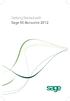 Getting Started with Sage 50 Accounts 2012 Making the most of your software Hello, Thank you for purchasing Sage 50 Accounts 2012. This guide will help you to get started and make the most of your software.
Getting Started with Sage 50 Accounts 2012 Making the most of your software Hello, Thank you for purchasing Sage 50 Accounts 2012. This guide will help you to get started and make the most of your software.
Online Requesting and Receiving. Training Manual
 Online Requesting and Receiving Training Manual 1 Table of Contents Introduction 3 Logging In.3 Creating a Profile...3 Modifying a Ship to Address...3 FOAPAL and Commodity Codes 3 Code Favorites...3 Understanding
Online Requesting and Receiving Training Manual 1 Table of Contents Introduction 3 Logging In.3 Creating a Profile...3 Modifying a Ship to Address...3 FOAPAL and Commodity Codes 3 Code Favorites...3 Understanding
BillQuick Agent 2010 Getting Started Guide
 Time Billing and Project Management Software Built With Your Industry Knowledge BillQuick Agent 2010 Getting Started Guide BQE Software, Inc. 2601 Airport Drive Suite 380 Torrance CA 90505 Support: (310)
Time Billing and Project Management Software Built With Your Industry Knowledge BillQuick Agent 2010 Getting Started Guide BQE Software, Inc. 2601 Airport Drive Suite 380 Torrance CA 90505 Support: (310)
SonicWALL CDP 5.0 Microsoft Exchange InfoStore Backup and Restore
 SonicWALL CDP 5.0 Microsoft Exchange InfoStore Backup and Restore Document Scope This solutions document describes how to configure and use the Microsoft Exchange InfoStore Backup and Restore feature in
SonicWALL CDP 5.0 Microsoft Exchange InfoStore Backup and Restore Document Scope This solutions document describes how to configure and use the Microsoft Exchange InfoStore Backup and Restore feature in
INSTALLATION GUIDE. Trimble AutoBid Mechanical Software
 INSTALLATION GUIDE Trimble AutoBid Mechanical Software Revision A April 2014 F Englewood Office Trimble Navigation Limited 116 Inverness Drive East, Suite 210 Englewood, Colorado 80112 (800) 234-3758 Copyright
INSTALLATION GUIDE Trimble AutoBid Mechanical Software Revision A April 2014 F Englewood Office Trimble Navigation Limited 116 Inverness Drive East, Suite 210 Englewood, Colorado 80112 (800) 234-3758 Copyright
Installation and Program Essentials
 CS PROFESSIONAL SUITE ACCOUNTING PRODUCTS Installation and Program Essentials version 2015.x.x TL 28970 3/26/2015 Copyright Information Text copyright 1998 2015 by Thomson Reuters. All rights reserved.
CS PROFESSIONAL SUITE ACCOUNTING PRODUCTS Installation and Program Essentials version 2015.x.x TL 28970 3/26/2015 Copyright Information Text copyright 1998 2015 by Thomson Reuters. All rights reserved.
Project Management WalkThrough
 PRACTICE CS Project Management WalkThrough version 2014.x.x TL 27715a (1/16/15) Copyright Information Text copyright 2004 2015 by Thomson Reuters. All rights reserved. Video display images copyright 2004
PRACTICE CS Project Management WalkThrough version 2014.x.x TL 27715a (1/16/15) Copyright Information Text copyright 2004 2015 by Thomson Reuters. All rights reserved. Video display images copyright 2004
INVENTORY MANAGEMENT
 support@magestore.com sales@magestore.com Phone: 084 4 8585 4587 INVENTORY MANAGEMENT PLATINUM VERSION USER GUIDE Version 1.4 1 Table of Contents 1. INTRODUCTION... 4 2. HOW TO USE... 9 2.1. Manage Suppliers...
support@magestore.com sales@magestore.com Phone: 084 4 8585 4587 INVENTORY MANAGEMENT PLATINUM VERSION USER GUIDE Version 1.4 1 Table of Contents 1. INTRODUCTION... 4 2. HOW TO USE... 9 2.1. Manage Suppliers...
USER MANUAL Version 4
 Workstation Options ("Options For this Computer Only") USER MANUAL Version 4 Information in this document is subject to change without notice. Companies, names and data used in examples herein are fictitious
Workstation Options ("Options For this Computer Only") USER MANUAL Version 4 Information in this document is subject to change without notice. Companies, names and data used in examples herein are fictitious
nopcommerce User Guide
 nopcommerce User Guide Open source ecommerce solution Version 1.90 Copyright Notice Information in this document, including URL and other Internet Web site references, is subject to change without notice.
nopcommerce User Guide Open source ecommerce solution Version 1.90 Copyright Notice Information in this document, including URL and other Internet Web site references, is subject to change without notice.
Dell KACE K1000 Management Appliance. Asset Management Guide. Release 5.3. Revision Date: May 13, 2011
 Dell KACE K1000 Management Appliance Asset Management Guide Release 5.3 Revision Date: May 13, 2011 2004-2011 Dell, Inc. All rights reserved. Information concerning third-party copyrights and agreements,
Dell KACE K1000 Management Appliance Asset Management Guide Release 5.3 Revision Date: May 13, 2011 2004-2011 Dell, Inc. All rights reserved. Information concerning third-party copyrights and agreements,
Java Point-Of-Sale Software
 epnjpos v3 Java Point-Of-Sale Software epnjpos v3 Installation and User Guide, Version 3.0 epnjpos v3 Java Point-Of-Sale Software 1 Overview... 1 2 Requirements... 2 3 Equipment... 3 4 epnjpos Set Up...
epnjpos v3 Java Point-Of-Sale Software epnjpos v3 Installation and User Guide, Version 3.0 epnjpos v3 Java Point-Of-Sale Software 1 Overview... 1 2 Requirements... 2 3 Equipment... 3 4 epnjpos Set Up...
Time & Expense Entry WalkThrough
 PRACTICE CS Time & Expense Entry WalkThrough Version 2014.x.x TL 27573a (01/16/2015) Copyright Information Text copyright 2004-2015 by Thomson Reuters. All rights reserved. Video display images copyright
PRACTICE CS Time & Expense Entry WalkThrough Version 2014.x.x TL 27573a (01/16/2015) Copyright Information Text copyright 2004-2015 by Thomson Reuters. All rights reserved. Video display images copyright
How To Sync Between Quickbooks And Act
 QSalesData User Guide Note: In addition to this User Guide, we have an extensive Online Video Library that you can access from our website: www.qsalesdata.com/onlinevideos Updated: 11/14/2014 Installing
QSalesData User Guide Note: In addition to this User Guide, we have an extensive Online Video Library that you can access from our website: www.qsalesdata.com/onlinevideos Updated: 11/14/2014 Installing
QAD Enterprise Applications. Training Guide Demand Management 6.1 Technical Training
 QAD Enterprise Applications Training Guide Demand Management 6.1 Technical Training 70-3248-6.1 QAD Enterprise Applications February 2012 This document contains proprietary information that is protected
QAD Enterprise Applications Training Guide Demand Management 6.1 Technical Training 70-3248-6.1 QAD Enterprise Applications February 2012 This document contains proprietary information that is protected
Microsoft Dynamics GP. Inventory Control
 Microsoft Dynamics GP Inventory Control Copyright Copyright 2010 Microsoft. All rights reserved. Limitation of liability This document is provided as-is. Information and views expressed in this document,
Microsoft Dynamics GP Inventory Control Copyright Copyright 2010 Microsoft. All rights reserved. Limitation of liability This document is provided as-is. Information and views expressed in this document,
Legal Notes. Regarding Trademarks. 2012 KYOCERA Document Solutions Inc.
 Legal Notes Unauthorized reproduction of all or part of this guide is prohibited. The information in this guide is subject to change without notice. We cannot be held liable for any problems arising from
Legal Notes Unauthorized reproduction of all or part of this guide is prohibited. The information in this guide is subject to change without notice. We cannot be held liable for any problems arising from
ROYAL REGISTERLINK USER'S GUIDE
 1 1 ROYAL REGISTERLINK USER'S GUIDE 2 Royal RegisterLink Help 2 Contents About RegisterLink 3 Support 4 Important Information 5 How the data maps 6 Daily Procedure using RegisterLink 7 Installing RegisterLink
1 1 ROYAL REGISTERLINK USER'S GUIDE 2 Royal RegisterLink Help 2 Contents About RegisterLink 3 Support 4 Important Information 5 How the data maps 6 Daily Procedure using RegisterLink 7 Installing RegisterLink
Juris Installation / Upgrade Guide
 Juris Installation / Upgrade Guide Version 2.7 2015 LexisNexis. All rights reserved. Copyright and Trademark LexisNexis, Lexis, and the Knowledge Burst logo are registered trademarks of Reed Elsevier Properties
Juris Installation / Upgrade Guide Version 2.7 2015 LexisNexis. All rights reserved. Copyright and Trademark LexisNexis, Lexis, and the Knowledge Burst logo are registered trademarks of Reed Elsevier Properties
Close Support Service Desk v 3.00. Upgrade Guide
 Close Support Service Desk v 3.00 Upgrade Guide I Close Support Service Desk v 3 Upgrade Manual Table of Contents Part I Upgrading from version 2.95 2 1 Prerequisites... 2 2 Potential version... conflicts
Close Support Service Desk v 3.00 Upgrade Guide I Close Support Service Desk v 3 Upgrade Manual Table of Contents Part I Upgrading from version 2.95 2 1 Prerequisites... 2 2 Potential version... conflicts
Integrated Accounting System for Mac OS X and Windows
 Integrated Accounting System for Mac OS X and Windows Program version: 6.2 110111 2011 HansaWorld Ireland Limited, Dublin, Ireland Preface Books by HansaWorld is a powerful accounting system for the Mac
Integrated Accounting System for Mac OS X and Windows Program version: 6.2 110111 2011 HansaWorld Ireland Limited, Dublin, Ireland Preface Books by HansaWorld is a powerful accounting system for the Mac
New Features in Sage BusinessVision 2013 (version 7.6)
 New Features in Sage BusinessVision 2013 (version 7.6) 2012 Sage Software, Inc. All rights reserved. Sage Software, Sage Software logos, and the Sage Software product and service names mentioned herein
New Features in Sage BusinessVision 2013 (version 7.6) 2012 Sage Software, Inc. All rights reserved. Sage Software, Sage Software logos, and the Sage Software product and service names mentioned herein
UNICORN 7.0. Administration and Technical Manual
 UNICORN 7.0 Administration and Technical Manual Page intentionally left blank Table of Contents Table of Contents 1 Introduction... 1.1 Administrator functions overview... 1.2 Network terms and concepts...
UNICORN 7.0 Administration and Technical Manual Page intentionally left blank Table of Contents Table of Contents 1 Introduction... 1.1 Administrator functions overview... 1.2 Network terms and concepts...
Updated: April 2010. Copyright 2005-2010 DBA Software Inc. All rights reserved. 2 Getting Started Guide
 Updated: April 2010 Copyright 2005-2010 DBA Software Inc. All rights reserved. 2 Getting Started Guide Table of Contents Welcome 4 Support Center Subscription 5 1. System Requirements 8 2. Installing the
Updated: April 2010 Copyright 2005-2010 DBA Software Inc. All rights reserved. 2 Getting Started Guide Table of Contents Welcome 4 Support Center Subscription 5 1. System Requirements 8 2. Installing the
TOPS v3.2.1 Calendar/Scheduler User Guide. By TOPS Software, LLC Clearwater, Florida
 TOPS v3.2.1 Calendar/Scheduler User Guide By TOPS Software, LLC Clearwater, Florida Document History Version Edition Date Document Software Trademark Copyright First Edition Second Edition 02 2007 09-2007
TOPS v3.2.1 Calendar/Scheduler User Guide By TOPS Software, LLC Clearwater, Florida Document History Version Edition Date Document Software Trademark Copyright First Edition Second Edition 02 2007 09-2007
Create e-commerce website Opencart. Prepared by : Reth Chantharoth Facebook : https://www.facebook.com/tharothchan.ubee E-mail : rtharoth@yahoo.
 Create e-commerce website Opencart Prepared by : Reth Chantharoth Facebook : https://www.facebook.com/tharothchan.ubee E-mail : rtharoth@yahoo.com Create e-commerce website Opencart What is opencart? Opencart
Create e-commerce website Opencart Prepared by : Reth Chantharoth Facebook : https://www.facebook.com/tharothchan.ubee E-mail : rtharoth@yahoo.com Create e-commerce website Opencart What is opencart? Opencart
CoreCommerce Administrator Guide
 Welcome to CoreCommerce, an E-Commerce Software Solution for your business. Whether you are creating a small catalog, or you are looking to upgrade to a newer solution, CoreCommerce is the solution for
Welcome to CoreCommerce, an E-Commerce Software Solution for your business. Whether you are creating a small catalog, or you are looking to upgrade to a newer solution, CoreCommerce is the solution for
National Fire Incident Reporting System (NFIRS 5.0) NFIRS Data Entry/Validation Tool Users Guide
 National Fire Incident Reporting System (NFIRS 5.0) NFIRS Data Entry/Validation Tool Users Guide NFIRS 5.0 Software Version 5.3 Prepared for: Directorate of Preparedness and Response (FEMA) Prepared by:
National Fire Incident Reporting System (NFIRS 5.0) NFIRS Data Entry/Validation Tool Users Guide NFIRS 5.0 Software Version 5.3 Prepared for: Directorate of Preparedness and Response (FEMA) Prepared by:
