ASX Trade 24 Participant Administrator Guide
|
|
|
- Clifton Gregory
- 8 years ago
- Views:
Transcription
1 ASX Trade 24 Participant Administrator Guide Version Number 1.1 Effective Date 30 November 2010
2 Table of Contents 1 OVERVIEW SUPPORT USER CONFIGURATION GENERIC FIRM MANAGER (GFM) TRADING ID MARKET DATA ID GATEWAY CONFIGURATION ASX TRADE24 GATEWAY ADMINISTRATIVE TERMINAL PARTICIPANT ACCESS TO A ASX TRADE24 GATEWAY TRADING ACCESS ADMINISTRATIVE ACCESS NON-TRADING FUNCTIONALITIES LIMITS, ACCOUNTS AND TRADING IDS Host level Trading ID Maintenance Account Maintenance and Permissioning ASX Trade24 Gateway Limit Setting ORDER PURGE SHARED ORDER GROUP (SOG) ADMINISTRATIVE MAINTENANCE ACCOUNT MAINTENANCE GLOBAL ACCOUNT MAINTENANCE MANAGING ACCOUNT DETAILS Add an Account Edit an Account Deleting Accounts ASX TRADE24 GATEWAY MAINTENANCE ACCOUNTS, LIMITS AND SHARED ORDER GROUPS Accounts Setup Limits Setup Shared Group Setup REPORTING ACTIVITIES RISK MANAGEMENT ACTIVITIES APPENDIX APPENDIX A SAMPLE REPORTS AND FIELD DEFINITIONS Daily Trading Summary Report Trade Detail Report Trades List Report Trading Activity Review Reports Trade Order Reports APPENDIX B RISK MANAGEMENT SUMMARY SCREEN AND FIELD DEFINITIONS Account Summary Window Account Summary Window Instrument Summary Window Contract Summary Window Theoretical P&L Window ASX Market Access 2
3 1 Overview ASX Trade24 is the ASX s proprietary trading platform that supports ASX 24 markets and products. ASX Trade24 operates on a 24/6 basis, offering debt, equity index and commodity products and a full suite of trading/order management functionalities. The ASX Trade24 Administrator s Guide provides Participant administrators with information on the full suite of ASX Trade24 non-trading functionalities and access methodology. The ASX Trade24 Developer s Guide FIX Specification contains the relevant technical details which allow third party applications to connect and interact with ASX Trade24. The ASX Trade24 Developer s Guide Markets & Functionalities provides information on the functionality and behaviour of ASX Trade24. Developers should utilise these documents in tandem during the design, validation and implementation stages of Application Program Interface (API) deployment. 1.1 Support The ASX Market Access team operates a service desk style support centre for the customers of the ASX. ASX Market Access provides support coverage during business hours of 08:00 to 18:00 (AEST) with after hours support and escalation via the ASX Trading Operations and Markets team. Any questions in relation to ASX Trade24 should be directed to ASX Market Access: MarketAccess@asx.com.au Tel (Dom): Tel (Int): ASX Market Access 3
4 2 User Configuration ASX Trade24 supports three unique user profiles: Generic Firm Manager (GFM) dedicated administrative user Trading Profile - dedicated order entry only or order entry and market data user Market Data Profile dedicated market data user Participants can obtain the new user configuration request form by contacting Market Access 2.1 Generic Firm Manager (GFM) The GFM profile provides Participant access to ASX Trade24 administrative functionalities. Key Features: Participants may request multiple GFM users whereby each GFM controls a group of ASX Trade24 Gateways based on business requirements; Each GFM is responsible for the management and configuration of ASX Trade24 Gateway Limits, Accounts and Shared Order Group (SOG) (Gateway Configuration); The GFM is responsible for Participant Firm-wide settings (Account Administration and Risk Management activities) performed via an Administrative Terminal; GFM cannot be segregated at the Participant Firm-wide settings level (i.e. each GFM have access to all Accounts, Reports and Risk Management functionalities for the Participant); The GFM Profile does not have trading rights configured and cannot access Trading/Market Data functionalities. Participants cannot access the GFM via an API connection. 2.2 Trading ID The Trading ID enables a Participant application connection to an ASX Trade24 Gateway for order submission and market data purposes. Key Features: Unique identifiers for Participant trading access to ASX Trade24; May subscribe to market data, ASX Trade24 Messages and submit orders to the prescribed Markets; Cannot perform Risk Management and Account Administrative activities; Trading ID access is restricted to the designated ASX Trade24 Gateway (i.e. one Trading ID per ASX Trade24 Gateway). 2.3 Market Data ID The Market Data ID enables a Participant application connection to an ASX Trade24 Gateway for market data purposes. ASX Market Access 4
5 Key Features: Unique identifiers for Participant market data access to ASX Trade24; May subscribe to market data and messages from ASX Trade24; Cannot perform Risk Management and Account Administrative activities; Market Data ID access is restricted to the designated ASX Trade24 Gateway (i.e. one Market Data ID per ASX Trade24 Gateway) ASX Market Access 5
6 3 Gateway Configuration ASX Trade24 supports two types of Configurations: ASX Trade24 Gateway Administrative Terminal 3.1 ASX Trade24 Gateway The ASX Trade24 Gateway Configuration has been designed to facilitate Participant trading access via a Trading ID. Each ASX Trade24 Gateways will be configured with a unique Trading ID and a single GFM which enables these users to access the ASX Trade24 Gateway. The Trading ID enables the ASX Trade24 Gateway to connect to the host, at which point a Participant may logon to the ASX Trade24 Gateway using the supplied credentials and gain access to ASX Trade24. The GFM can be used to logon to ASX Trade24 Gateway, via pcanywhere to perform Gateway Configuration real-time and without interruption to trading service. 3.2 Administrative Terminal The Administrative Terminal has been designed to allow Participants to access Global Account Maintenance, Risk Management P&L and Reporting functionalities on a standalone basis. Whilst it is necessary for the GFM to perform locally based Gateway Configuration on each individual ASX Trade24 Gateway, the Administrative Terminal provides a dedicated point of access to Participant level administrative functionalities available on ASX Trade24. The Administrative Terminal cannot facilitate trading access. ASX Market Access 6
7 4 Participant Access to a ASX Trade24 Gateway 4.1 Trading Access The ASX Trade24 Gateway operates as a dark datacenter gateway whereby the Trading ID automatically establishes connection to the Host independent of the Operating System. A Participant may connect a Qualified 1 Application to an ASX Trade24 Gateway, upon connection to the Host, using the supplied credentials (Trading ID + Password), to gain market data and trading access to ASX 24. Participants can disable trading access of a Trading ID by: Disable global accounts permitted for the Trading ID (reducing the Volume per Order value of the instruments to zero) Removing trading limits on the specific ASX Trade24 Gateway associated with the Trading ID using the GFM user and remote access solution (pcanywhere ) Verbal/written request to ASX Trading Operations and Markets from a Participant Trading Manager A disabled Trading ID can be reinstated intra-day. 4.2 Administrative Access Each ASX Trade24 Gateway has been installed with a pcanywhere host license. Upon purchasing the appropriate client license, a Participant administrator may remotely access an ASX Trade24 Gateway to perform Gateway Configuration. As the trading connection is independent of the OS, administrative access to an ASX Trade24 Gateway will not interrupt the existing trading connection to ASX Trade24. A Participant can access all Participant level administrative functionalities (Account Maintenance, Reporting and Risk Management) via the GFM user on an Administrative Terminal. Each Administrative Terminal can support a single GFM user; therefore Participants that utilize multiple GFM users would require a corresponding number of Administrative Terminals. 1 Applications connecting to ASX Trade 24 must satisfy the mandatory sections in the ASX Qualification Procedures ASX Market Access 7
8 5 Non-trading Functionalities 5.1 Limits, Accounts and Trading IDs ASX Trade24 provides Participants with a number of controls to manage trading access via a Trading ID. Orders received by an ASX Trade24 Gateway are validated against a range of pre-defined parameters prior to transmission to ASX Trade24. Orders that fail to satisfy pre-trade validations are rejected by the ASX Trade24 Gateway. Participants have access to: Host level Trading ID Maintenance (via ASX Trading Operations) Account Maintenance and Permissioning ASX Trade24 Gateway Limit Setting Host level Trading ID Maintenance Upon ASX approval for a new Trading ID, Participants may specify the rights of the new user at the Host level as per: Market (SFE, NZFOE, CFD) Contract (AP, XT, BB, etc.) Trade/View rights Contracts/Markets that have not been enabled (Trade and/or View) for a Trading ID will not be available for trading and/or market data purposes. Host level Trading ID maintenance requests require overnight processing by ASX Account Maintenance and Permissioning A Global Account is a prerequisite to trading access through ASX Trade24 where each order is vetted against both the validity and parameters of the attached account. Participants need to create global accounts via Account Maintenance and permission the applicable accounts on the ASX Trade24 Gateways using the GFM user. The Account Maintenance functionality allows a Participant to add, edit and delete global accounts for trading purposes. Participants may access Account Maintenance via the GFM user on the Administrative Terminal and can create multiple accounts for each market (SFE/NZFOE/CFD) based on business/compliance requirements. Changes to global accounts are enforced on a real-time basis, thereby allowing Participants to revoke/modify trading access intra-day. Key features of ASX Trade24 Global Account functionality include: Tradable contract controls Volume per order controls Warning messages as per soft limits (position limit + loss limit) via Risk Management Activities Ability to create multiple accounts per Trading ID Segregation of trading access as per business requirements Real-time revoke/modify Trading ID order entry access. ASX Market Access 8
9 Account Maintenance and Permissioning is the responsibility of the Participant. Where the Participant does not have remote access to an ASX Trade24 Gateway, ASX may assist with the account permission process via the Change Remote User Parameters request form. ASX recommends that a Participant maintains remote access to each of its ASX Trade24 Gateways ASX Trade24 Gateway Limit Setting The ASX Trade24 Gateway Limit is specific to each ASX Trade24 Gateway and its unique Trading ID. Consistent with Global Accounts, the setting of appropriate limits is a prerequisite for user trading access, providing Participants with additional controls at the individual ASX Trade24 Gateway/Trading ID level. Key features of the ASX Trade24 Gateway Limit functionality includes: Controls on tradable contract Controls on tradable instrument type Futures, Options and Spreads Controls on volume per order Controls on maximum price change absolute change from last traded price or in its absence prior settlement price A Participant can access the ASX Trade24 Gateways Limit setting functionality via the GFM user. Limits are applied on a real-time basis and can be administered without interruption to the trading connection to the Host. The ASX Trade24 Gateway Limit setting is the responsibility of the Participant. Where the Participant does not maintain remote access to the ASX Trade24 Gateway, ASX may assist with the Limit setting process via the Change Remote User Parameters request form. ASX Market Access 9
10 5.2 Order Purge ASX Trade24 requires each new order to be tagged as Purge (P) or Retain (R) via tag 18 of the new order FIX message. The Order Purge functionality allows Participants to determine the behavior of working orders during technical disruptions to trading access. A technical disruption to trading access is defined as a loss of connectivity between ASX Trade24 and the ASX Trade24 Gateway. Possible scenarios include: ASX Trade24 Gateway hardware failure ASX Trade24 Gateway software failure Communication circuit/equipment failure between ASX Trade24 and the ASX Trade24 Gateway ASX Trade24 outage The Order Purge functionality will not be triggered by disruptions to connections between the ASX Trade24 Gateway and the Participant Application. In the event of a technical disruption, all working orders set to Purged will be cancelled by ASX Trade24 and all working orders set to Retained will remain working in the respective markets. A Participant should consider carefully how they wish their orders to be managed in the event of a technical disruption. 5.3 Shared Order Group (SOG) The SOG functionality allows a Trading ID to be designated to participate in selected shared orders via SOG. Once a Trading ID is designated into a group/s, any Shared Order released within the designated group will be displayed in the Trader Book of the Trading ID. Additionally, all trades executed for the designated SOG will be disseminated as Confirmed Trades to its Trading ID members. The SOG functionality is an effective mechanism to facilitate the aggregation of order and trade flow from multiple sources. By mandating the SOG functionality across each Trading ID within the firm, Participants can access (view and cancel) all orders via an ASX Trade24 Gateway that is a member of each SOG. The SOG functionality allows a Participant to develop a Consolidated Order Management (COM) Application that can provide firm wide order management, real-time risk management, and an audit trail of all orders and trade for compliance purposes. Key features of the SOG functionality include: A consolidated and real-time order and trade feed ideal for risk management applications Real-time cancellation of working orders via a Participant sourced application Access to order and trade numbers for Exchange assisted order and trade cancellation request Audit trail of firm wide orders and trades for compliance requirements Participants should note that the SOG tag is not compulsory for new orders under ASX Trade24. Implementation of the SOG functionality would require commercial agreements between a Participant and its clients and vendors and cannot be enforced technically via ASX Trade24. ASX Market Access 10
11 6 Administrative Maintenance 6.1 Account Maintenance The initial creation of each trading account on ASX Trade24 is a two step process. The first step is at a global account maintenance level and can only be undertaken by the Participant s GFM user. Global account maintenance can be undertaken on any Administrative Terminal. The second step is at the ASX Trade24 Gateway account maintenance level and can only be undertaken by the designated GFM user. New trading accounts need to be permissioned on each relevant ASX Trade24 Gateway and any subsequent changes are disseminated via the ASX Trade24 processes transparent to the Participant. 6.2 Global Account Maintenance Managing Account Details This function can only be accessed by the GFM user. Accounts are added, edited or deleted under Account Administration Activities in the AOEI Explorer. 1. Logon to the Administrative Terminal as GFM user. 2. Click on Account Administration Activities. 3. Brings up Account maintenance dialogue, here accounts may be added, edited or deleted. 4. Highlight an SFE, NZFOE or CFD account and select one of the options on the right-hand side (add, edit or delete). ASX Market Access 11
12 ASX Market Access 12
13 6.2.1 Add an Account The following fields must be completed: Account ID: Enter a name for the account. Aggregate Loss Limit: Soft limit. A message is sent to GFM ID when the maximum net long/short position is reached. This is only a trading date limit, calculating P&L on the last traded price Account CTI: Customer type indicator -> 1 represents house account; 2 and 4 represent client accounts Account House Client: H for house account. C for client account. Account Viewable: GFM user will be able to view P&L of the account. Zero Out Position: All positions back to zero at the end of each trading session. Expiration Date: Date the account will expire. Once these fields have been allocated values the Add Instrument button becomes active. Once the account has been established, values for all contracts to be traded via the account must be added to the account. There are three fields in the Account Maintenance dialogue that require attention: Volume per Order - Hard Limit. This is the maximum volume that can be traded per order. If the volume exceeds this limit the order will be rejected. Aggregate Net Session Soft Limit. This is an aggregate net position limit at a commodity level for an account. Warning message will be sent to the GFM User via the Risk Management functionality. Loss Soft Limit. Maximum loss allowed for the contract. Fields in the Account Maintenance dialogue that do not require attention include: ASX Market Access 13
14 Loss Base Currency Equivalent Foreign Exchange Rate Rate set by Exchange Opening Position Account position during trading session Edit an Account Changes to the account can be made from this window. Any changes made to the fields within the account must be applied using the Apply Changes button Deleting Accounts Accounts can only be deleted if there are no open positions. Deletion will automatically set limits, rates and opening positions to zero, this will disable the account. The account will remain in the system until it is removed by the exchange via maintenance activities. ASX Market Access 14
15 6.3 ASX Trade24 Gateway Maintenance Accounts, Limits and Shared Order Groups ASX Trade24 Gateways account and limit maintenance are mandatory and must be undertaken for each Trading ID. The Shared Order Group (SOG) functionality is not mandatory for ASX Trade24 users. These functionalities can be accessed via the designated GFM on each ASX Trade24 Gateway Accounts Setup 1. Logon to the ASX Trade24 Gateway with the designated GFM. 2. Via the AOEI Explorer window select Trading Activities -> MFOS Settings.. 3. Under Account Setup, click on the Add button and select the account from the drop down list. 4. Click OK, and then Apply at the base of the MFOS Settings window Limits Setup 1. Logon to the ASX Trade24 Gateways with the designated GFM. 2. Via the AOEI Explorer window select Trading Activities -> MFOS Settings.. 3. Under Limit Setup, click on the Add button and select the Instrument from the list. 4. Select the Instrument Type, Volume Per Order and Max Price Change values. 5. Click OK, and then Apply at the base of the MFOS Settings window. Trading limits are applied to: Tradable Instruments: Listed instruments the Trading ID is allowed to trade (i.e. AP, XT, YT etc.). Instrument Rights: Instrument rights must be assigned to the Trading ID as per Futures, Options and Spreads (FOS). A different limit can be set for each instrument type within the same instrument; e.g. 1,000 lots in YT Futures, 100 lots in YT Options and 500 lots in YT Spreads. Maximum Volume per Order: This is a hard limit for Trading ID s. Breaching this limit will result in order rejection. Maximum Price Change: The number of ticks that a price for a new order can be set away from the last traded price. This is a hard limit on the ASX Trade24 Gateways. Breaching this limit will result in order rejection Shared Group Setup 1. Logon to the ASX Trade24 Gateways with the designated GFM. 2. Via the AOEI Explorer window select Trading Activities -> MFOS Settings.. 3. Under Shared Group Setup, click on the Add button and select the Shared Group ID from the drop down list. 4. Select the Shared Group ID from the drop down list and click the Add button. 5. Click Apply at the base of the MFOS Settings window. ASX Market Access 15
16 ASX Market Access 16
17 7 Reporting Activities ASX Trade24 Reporting Activities functionality allows users to generate and view the existing and standard trading-related reports. Users cannot export or send reports to printers via the Reporting Activities functionality. To access Reporting Activities from the AOEI Explorer, users must select Reporting Activities, ASX Trade24, and then the desired report. This will produce the Print Report Dialogue. Users may generate the reports for previous trading sessions if the session data is still available for this purpose at the exchange. These reports do not consolidate multiple sessions worth of data, with the exception of the Periodic Summary Report, which summarizes data over multiple days. Each Trading ID may generate a report on the corresponding ASX Trade24 Gateway and has access to market data and trade and/or order for the particular Trading ID. The GFM may generate reports on each ASX Trade24 Gateway (Trading or Administrative) and has access to market data and all trade and/or order for the firm. Users may access the following reports: Daily Trading Summary Report Trade Detail Report Trades List Report Trading Activity Review Reports Electronic Audit Log report Periodic Summary Report Report samples and field definitions are available under Appendix A. ASX Market Access 17
18 8 Risk Management Activities ASX Trade24 Risk Management Activities functionality allows the GFM user to view current account positions and to apply theoretical market movement scenarios to evaluate the effect of potential market movements. GFM users can also receive Limit Warning messages relating to individual accounts position and dollar value limits specified during account maintenance. GFM users can access: Account Summary Instrument Summary Contract Summary Limit Warning Messages Theoretical P&L Sample summary screen and field definitions are available under Appendix B ASX Market Access 18
19 9 Appendix 9.1 Appendix A Sample Reports and Field Definitions Daily Trading Summary Report The following is an example of the Daily Trading Summary Report printed to the window: Located at the top of the report is the current date (in the format DD/Mmm/YY), the time at which the report was run (in the format HH:MM:SS am/pm), the page number and the total number of pages, as well as the Report ID (101). The following fields may be located on the above report: Firm Trader Session Trading Market Exchange Instrument Name Month Previous Settle Price Open High Low Margin Last Margin Ask Margin Bid - This is the Firm short name. - This is the Trader short name. - This indicates the session number. - This indicates the current trading day for this report. - This indicates the market short name. - This indicates the exchange short name. - This is the Instrument long name. - This lists all the valid trading months for the instrument. This field will also display the year in the format YY. - This field indicates the previous day s settlement price. - This field indicates the opening price. - This field indicates the session high price. - This field indicates the session low price. - This field indicates the last traded price. - This field indicates the best ask price. - This field indicates the best bid price. ASX Market Access 19
20 Volume - This field indicates the total volume traded. Change From Settle - This field indicates the change of the last traded price to the prior day s settlement price. Total Volume - This field indicates the total volume traded for the instrument. ASX Market Access 20
21 9.1.2 Trade Detail Report The following is an example of the Trade Detail Report printed to the window: Located at the top of the report is the current date (in the format DD/Mmm/YY), the time at which the report was run (in the format HH:MM:SS am/pm), the page number and the total number of pages, as well as the Report ID (102). The following fields may be located on the above report: Firm Trader Session Trading Date Market Exchange Contract Trans Number Account CTI # Comment B/S Trade Type Trade Status Trader/Operator Price Volume Order Time Ex Order Time Deal # - This is the Firm short name. - This is the Trader short name. - This indicates the session number. - This indicates the current trading day for this report. - This indicates the market short name. - This indicates the exchange short name. - This indicates the contract long name. - This field indicates the automatically assigned transaction number for the buying account. - This field indicates the trading account specified in the order. - This field corresponds to the customer type indicator. - This field indicates the comment. - This corresponds to the buy/sell indicator. - This indicates the trade type. - This indicates the trade status. - This field indicates the trader and operator identifier for the ask/bid order. - This indicates the price at which the trade occurred. - This indicates the volume of the trade. - This indicates the time at which the ask/bid order occurred. This appears in the format HH:MM:SS. - This indicates the exchange time at which the ask/bid order occurred. This appears in the format HH:MM:SS. - This indicates the automatically assigned deal number for the trade. ASX Market Access 21
22 B/S - This corresponds to the buy/sell indicator for the opposite firm. Firm - This is the opposite firm short name. Volume - This indicates the volume of the opposite firm s bid/ask. Trade Time - This indicates the time at which the trade occurred. This appears in the format HH:MM:SS. Ex Trade Time - This indicates the Exchange trade time. This appears in the format HH:MM:SS. Total Sold - This indicates the total volume sold. Bought - This indicates the total volume bought. ASX Market Access 22
23 9.1.3 Trades List Report The following is an example of the Trades List Report printed to the window: Located at the top of the report is the current date (in the format DD/Mmm/YY), the time at which the report was run (in the format HH:MM:SS am/pm), the page number and the total number of pages, as well as the Report ID (103). The following fields may be located on the above report: Firm Trader Session Trading Date Market Exchange Contract Trade Status Trade Type Deal # Trade Time Ex Trade Time Price Volume Buying Acct# CTI # Comment Trans Number Trader/Firm Selling Acct # CTI# - This is the Firm short name. - This is the Trader short name. - This indicates the session number. - This indicates the current trading day for this report. - This indicates the market short name. - This indicates the exchange short name. - This indicates the contract long name. - This indicates the trade status. - This indicates the trade type. - This indicates the automatically assigned deal number for the trade. - This indicates the time at which the trade occurred. This appears in the format HH:MM:SS. - This indicates the Exchange trade time. This appears in the format HH:MM:SS. - This indicates the price at which the trade occurred. - This indicates the volume of the trade. - This indicates the buying account number. - This field corresponds to the customer type indicator for the buying account. - This field indicates the comment made by the buying account. - This field indicates the automatically assigned transaction number for the buying account. - This field indicates the trader and firm identifier for the buying account. - This indicates the selling account number. - This field corresponds to the customer type indicator for the selling account. ASX Market Access 23
24 Comment - This field indicates the comment made by the selling account. Trans Number - This field indicates the automatically assigned transaction number for the selling account. Trader/Firm - This field indicates the trader and firm identifier for the selling account. ASX Market Access 24
25 9.1.4 Trading Activity Review Reports This function allows the operator to view all trades and orders that have been processed during the session and to perform theoretical profit and loss calculations. If executed by a MFWSAdmin or MFWSRsk User ID, all trades and /or orders for the firm are available for query. If executed by an MFWSOper or MFWSTrdr User ID, then only the trades and/or orders for the trader will be available for query. ASX Market Access 25
26 9.1.5 Trade Order Reports When the user selects Trade Order Report, the following Selection Dialogue is displayed. This dialogue permits the user to specify the criteria to be applied to the report. The Trade Order Record Selection Dialogue displays the selected report and enables the operator to view the print job on the screen, or print the report to paper. The following fields appear on the above dialogue: Market ID - This indicates the market identifier Exchange ID - This indicates the exchange identification code. Session ID - This is a system-generated session id. Trading Date - This is a system-generated date. Load Data: This button will load data for the Market ID/Exchange ID/Session ID/Trading Date selected by the user. Trades - This option button allows the operator to specify only trades are requested. Trades & Orders - This option button allows the operator to specify both trades and orders. ASX Market Access 26
27 Orders - This option button allows the operator to specify only orders are requested. Contract Type - This combo box allows the operator to specify a contract type. Status - This combo box allows the operator to specify the status. Instrument - This combo box allows the operator to specify the instrument. Contract - This combo box allows the operator to specify a contract. (NOTE: if contract is specified, then Contract Type and Instrument are disabled). Cross - This check box allows the operator to request cross trades and/or orders. AOEI - This check box allows the operator to request AOEI trades and/or orders. Sweep - This check box allows the operator to request sweep trades and/or orders. Shared - This check box allows the operator to request shared trades and/or orders. Starting Time - This entry field allows the operator to specify the starting time. Ending Time - This entry field allows the operator to specify the ending time. Starting Order/Trade Number - This entry field allows the operator to specify the starting order and/or trade number. Ending Order/Trade Number - This entry field allows the operator to specify the ending order and/or trade number. Starting Price - This entry field allows the operator to specify the starting price. Ending Price - This entry field allows the operator to specify the ending time. Starting Volume - This entry field allows the operator to specify the starting volume. Ending Volume - This entry field allows the operator to specify the ending volume. Buy/Sell - This combo box allows the operator to specify whether the selected participants are buyers or sellers. Firm - This specifies the firm identifier and cannot be modified. Account - This specifies the account number for the firm. Trader - This specifies the trader identifier. For a user belonging to the MFWSTRDR or MFWSOPER NT group, this field cannot be modified. Opposite Firm - This specifies the opposite firm identifier. Opposite Account - This specifies the opposite account number for the firm. Opposite Trader - This specifies the opposite trader identifier. There are 3 Trade Order reports generated: Trades and Orders (Report ID 106) Trades (Report ID 107) Orders (Report ID 108). All the reports display a similar set of data. The following samples show each of the Trade Order Reports. ASX Market Access 27
28 ASX Market Access 28
29 ASX Market Access 29
30 Located at the top of the report is the current date (in the format DD/Mmm/YY), the time at which the report was run (in the format HH:MM:SS am/pm), the page number and the total number of pages, as well as the Report ID. The middle section of the report reflects the selection criteria used and the lower section displays the following fields: Trade Number This field indicates the deal number of the trade. Trade Time This field indicates the date and Host execution time of the trade. Contract ID This field indicates the contract. Volume This field indicates the volume of the trade. Price This field indicates the executed trade price. Order Number This field indicates order number of the orders associated with the trade. Order Time This field indicates the date and the Host receipt/update time of the order Buy/Sell This field indicates whether the order is a buy or sell Order Status This field indicates the status of the order. Firm This field indicates the Firm ID associated with the order. Trader This field indicates the Trader ID with the order. Account This field indicates the account associated with the order. CTI This field indicates the Customer Type Indicator associated with the account. Local Trade Time _ This field indicates the Trade Time converted into the local time of the associated Exchange. Local Order Time - This field indicates the Order Time converted into the local time of the associated Exchange. ASX Market Access 30
31 9.2 Appendix B Risk Management Summary Screen and Field Definitions Account Summary Window The Account Summary Window appears as follows: The following lists the available fields for the Account Summary Window: NOTE: The fields displayed, and the order in which they are displayed on the Account Summary window, may be determined by selecting Options from the menu bar and then selecting Options and the Account tab. Account - This displays the various account identifiers for the selected Firm/Exchange/Market. Loss Limit - This corresponds to the loss limit established for this account. Current Profit And Loss - This displays the current overall profit or loss for this account. CTI - This corresponds to the account s customer type indicator. C/H - This indicates whether the account is a House account or a Client account. Account Viewable - This indicates the account is viewable by Trading ID. Zero Out Positions - This will zero out the positions at the end of every day. Note: To expand the detail for a specific account, double click on the selected line. The Instrument Summary Window will be displayed. ASX Market Access 31
32 9.2.2 Account Summary Window Instrument Summary Window The Instrument Summary Window is accessed by double clicking an account in the Account Summary Window. The Instrument Summary Window will appear as follows: The following lists the available fields for the Instrument Summary Window: The fields displayed, and the order in which they are displayed on the Instrument Summary window may be determined by selecting Options from the menu bar and then selecting Options and the Instrument tab. Instrument - This is the Instrument identifier. Volume Per Order - This indicates the maximum volume per order allowed for an Instrument, for this account. Aggregate Net Session Limit - This corresponds to the maximum net long/short position allowed for an Instrument, for this account. Loss Limit - This corresponds to the instrument loss limit set for this account. Current Position - This displays the current aggregate position of the account in a given Instrument. Percent of Loss Limit - This displays the percentage of the loss limit for the account that is currently used. Current Profit And Loss - This displays the current profit or loss for the account within the specified Instrument. Note: To expand the detail for a specific account/instrument combination, double click on the selected line. The Contract Summary Window will be displayed. ASX Market Access 32
33 9.2.3 Contract Summary Window The Contract Summary Window is accessed by double clicking an account/instrument combination in the Instrument Summary Window. The Contract Summary Window will appear as follows: The following lists the available fields for the Contract Summary Window: Contract Current Position Current Profit And Loss Price Last Bid Last Ask Last Trade Delta FMV - This is the Contract identifier. - This displays the current (net) aggregate position of the firm in a given Contract. - This displays the current profit or loss for the account within the specified Contract. - This corresponds to the price of the contract specified. - This corresponds to the last bid price for the contract. - This corresponds to the last ask price for the contract. - This corresponds to the last traded price for the contract. - This indicates the calculated delta value for the (options) contract specified. - This indicates the fair market value for the (options) contract specified. Note: To perform theoretical market movements, double click on the selected line. The Theoretical P&L Window will be displayed. ASX Market Access 33
34 9.2.4 Theoretical P&L Window The Theoretical P&L Window is accessed by right clicking a contract in the Contract Summary Window. The Theoretical P&L Window will appear as follows: The user may enter either: Last Trade Price FX Rate OR Liquidate Position - This is a theoretical price on which P&L will be calculated. - This is the theoretical foreign exchange rate on which P&L will be calculated. - This indicates theoretical P&L should be calculated based on the current bid or ask (depending on current contract position). The system will update Profit and Loss, based on the user s entered values. ASX Market Access 34
CTS T4 Administrators Guide
 User Guide CTS T4 Administrators Guide I. Introduction This document is for administrators and outlines how to setup users and accounts. It also covers how to enable risk management and configure risk
User Guide CTS T4 Administrators Guide I. Introduction This document is for administrators and outlines how to setup users and accounts. It also covers how to enable risk management and configure risk
mobiletws for ipad Users' Guide September 2011 2011 Interactive Brokers LLC. All rights reserved.
 mobiletws for ipad Users' Guide September 2011 2011 Interactive Brokers LLC. All rights reserved. Apple, the Apple logo, ipod, ipod touch, ipad and itunes are trademarks of Apple Inc., registered in the
mobiletws for ipad Users' Guide September 2011 2011 Interactive Brokers LLC. All rights reserved. Apple, the Apple logo, ipod, ipod touch, ipad and itunes are trademarks of Apple Inc., registered in the
SATURN Trader SATURN TRADER USER GUIDE: CFD
 SATURN Trader SATURN TRADER USER GUIDE: CFD Spread Co Ltd, Argyle House, Joel Street, Northwood Hills, London, HA6 1NW, United Kingdom Tel: (44) (0)1923 832 600 Fax: (44) (0)1923 845 308 E-mail: cs@spreadco.com
SATURN Trader SATURN TRADER USER GUIDE: CFD Spread Co Ltd, Argyle House, Joel Street, Northwood Hills, London, HA6 1NW, United Kingdom Tel: (44) (0)1923 832 600 Fax: (44) (0)1923 845 308 E-mail: cs@spreadco.com
J-TRADER QUICK START USERGUIDE For Version 8.0
 J-TRADER QUICK START USERGUIDE For Version 8.0 Notice Whilst every effort has been made to ensure that the information given in the J Trader Quick Start User Guide is accurate, no legal responsibility
J-TRADER QUICK START USERGUIDE For Version 8.0 Notice Whilst every effort has been made to ensure that the information given in the J Trader Quick Start User Guide is accurate, no legal responsibility
Any symbols displayed within these pages are for illustrative purposes only, and are not intended to portray any recommendation.
 Getting Started: Proprietary Trading Group STL June 2014 2014 Interactive Brokers LLC. All Rights Reserved Any symbols displayed within these pages are for illustrative purposes only, and are not intended
Getting Started: Proprietary Trading Group STL June 2014 2014 Interactive Brokers LLC. All Rights Reserved Any symbols displayed within these pages are for illustrative purposes only, and are not intended
MT4 ANDROID USER GUIDE. FASTEST GROWING FX PROVIDER 2012 World Finance Awards. BEST TRADING PLATFORM World Finance Awards
 FASTEST GROWING FX PROVIDER 2012 World Finance Awards BEST TRADING PLATFORM World Finance Awards FASTEST GROWING FX BROKER European CEO Awards BEST FX NEWCOMER 2011 World Finance Awards MT4 ANDROID USER
FASTEST GROWING FX PROVIDER 2012 World Finance Awards BEST TRADING PLATFORM World Finance Awards FASTEST GROWING FX BROKER European CEO Awards BEST FX NEWCOMER 2011 World Finance Awards MT4 ANDROID USER
Fidessa. ASX Best. User Manual
 Fidessa Issue: 1.6 23rd June 2014 Change History Issue Date Issue Number Description of Changes 26 th June 2013 1.0 1 st Release. ASXBest version 13.2 changes. 22 nd July 2013 1.1 Added User Consideration
Fidessa Issue: 1.6 23rd June 2014 Change History Issue Date Issue Number Description of Changes 26 th June 2013 1.0 1 st Release. ASXBest version 13.2 changes. 22 nd July 2013 1.1 Added User Consideration
Karvy NEST Web (Next Generation Securities Trading System)
 Karvy NEST Web (Next Generation Securities Trading System) Page 1 of 40 Contents NEST WEB... 4 PRODUCT HIGHLIGHTS:... 4 Login...5 MARKET WATCH... 8 Order Entry Dialog... 10 Quote:... 12 Market Picture
Karvy NEST Web (Next Generation Securities Trading System) Page 1 of 40 Contents NEST WEB... 4 PRODUCT HIGHLIGHTS:... 4 Login...5 MARKET WATCH... 8 Order Entry Dialog... 10 Quote:... 12 Market Picture
FOREX PLATFORM USER S GUIDE
 FOREX PLATFORM USER S GUIDE Table of Content 1. Introduction... 2 2. Top Menu Bar... 2 3. Distinguishing Features of the Forex Platform... 3 3.1 Market Orders... 3 3.2 Trailing Stops... 4 3.3 Margin Watcher...
FOREX PLATFORM USER S GUIDE Table of Content 1. Introduction... 2 2. Top Menu Bar... 2 3. Distinguishing Features of the Forex Platform... 3 3.1 Market Orders... 3 3.2 Trailing Stops... 4 3.3 Margin Watcher...
TMX TRADING SIMULATOR QUICK GUIDE. Reshaping Canada s Equities Trading Landscape
 TMX TRADING SIMULATOR QUICK GUIDE Reshaping Canada s Equities Trading Landscape OCTOBER 2014 Markets Hours All market data in the simulator is delayed by 15 minutes (except in special situations as the
TMX TRADING SIMULATOR QUICK GUIDE Reshaping Canada s Equities Trading Landscape OCTOBER 2014 Markets Hours All market data in the simulator is delayed by 15 minutes (except in special situations as the
Meta Trader 4 for iphone User Guide
 Meta Trader 4 for iphone User Guide Hirose Financial UK Ltd. 27 Austin Friars, London, EC2N 2QP Email: info@hiroseuk.com FSA Registration Number 540244 Table of Contents Page MT4 Installation 2 Make Demo
Meta Trader 4 for iphone User Guide Hirose Financial UK Ltd. 27 Austin Friars, London, EC2N 2QP Email: info@hiroseuk.com FSA Registration Number 540244 Table of Contents Page MT4 Installation 2 Make Demo
Any symbols displayed within these pages are for illustrative purposes only, and are not intended to portray any recommendation.
 Getting Started: Investment Manager - Multiple Fund Account March 2015 2015 Interactive Brokers LLC. All Rights Reserved Any symbols displayed within these pages are for illustrative purposes only, and
Getting Started: Investment Manager - Multiple Fund Account March 2015 2015 Interactive Brokers LLC. All Rights Reserved Any symbols displayed within these pages are for illustrative purposes only, and
Top Trader. User Manual. Copyright Reserved. Risk Disclosure
 Top Trader User Manual Copyright Reserved Risk Disclosure Investors should be aware that the transmission may be paused or stopped due to busy Internet connection, or the data transferred may be flawed
Top Trader User Manual Copyright Reserved Risk Disclosure Investors should be aware that the transmission may be paused or stopped due to busy Internet connection, or the data transferred may be flawed
DEALING HANDBOOK FOR FX TRADERS
 DEALING HANDBOOK FOR FX TRADERS ONLINE TRADING Trading on the QuestradeFX platforms is available 24hrs a day from 5pm ET Sundays through 5pm ET Fridays. Clients have the ability to execute trades directly
DEALING HANDBOOK FOR FX TRADERS ONLINE TRADING Trading on the QuestradeFX platforms is available 24hrs a day from 5pm ET Sundays through 5pm ET Fridays. Clients have the ability to execute trades directly
MET ATRADER 4 Guid e version 1.0 January 2013
 METATRADER 4 Guide version 1.0 January 2013 Content 1. Installing and Opening the MT4 Account... 1 1.1 Opening Demo Account... 1 1.2 Login... 2 2. User Interface... 4 2.1 The Market... 5 2.2 Navigator...
METATRADER 4 Guide version 1.0 January 2013 Content 1. Installing and Opening the MT4 Account... 1 1.1 Opening Demo Account... 1 1.2 Login... 2 2. User Interface... 4 2.1 The Market... 5 2.2 Navigator...
Contents. 01 An Introduction to DMA trading within What is DMA? Benefits of DMA
 DMA Trading Manual DMA Trading Manual Contents Contents 01 An Introduction to DMA trading within What is DMA? Benefits of DMA 02 Getting Started Activating DMA Permissions & Data Feeds Your DMA Deal Ticket
DMA Trading Manual DMA Trading Manual Contents Contents 01 An Introduction to DMA trading within What is DMA? Benefits of DMA 02 Getting Started Activating DMA Permissions & Data Feeds Your DMA Deal Ticket
NASDAQ ITCH to Trade Options
 Market Data Feed Version 3.02 NASDAQ ITCH to Trade Options 1. Overview NASDAQ ITCH to Trade Options (ITTO) is a direct data feed product in NOM2 system offered by The NASDAQ Option Market, which features
Market Data Feed Version 3.02 NASDAQ ITCH to Trade Options 1. Overview NASDAQ ITCH to Trade Options (ITTO) is a direct data feed product in NOM2 system offered by The NASDAQ Option Market, which features
CME Group Real-Time Simulated Trading Platform Users Guide
 CME Group Real-Time Simulated Trading Platform Users Guide Real-Time market data and simulation Initial Setup and Users Guide Logging On to the Demo System 1. Click on the appropriate link to begin downloading
CME Group Real-Time Simulated Trading Platform Users Guide Real-Time market data and simulation Initial Setup and Users Guide Logging On to the Demo System 1. Click on the appropriate link to begin downloading
Options Pre-Trade and Post-Trade Risk Controls. NYSE Amex Options NYSE Arca Options. nyse.com/options
 Options Pre-Trade and Post-Trade Risk Controls NYSE Amex Options NYSE Arca Options nyse.com/options Overview This document describes the risk controls (both pre-trade and activity-based) available to NYSE
Options Pre-Trade and Post-Trade Risk Controls NYSE Amex Options NYSE Arca Options nyse.com/options Overview This document describes the risk controls (both pre-trade and activity-based) available to NYSE
MARGIN FOREIGN EXCHANGE AND FOREIGN EXCHANGE OPTIONS
 CLIENT SERVICE AGREEMENT Halifax New Zealand Limited Client Service Agreement Product Disclosure Statement for MARGIN FOREIGN EXCHANGE AND FOREIGN EXCHANGE OPTIONS Halifax New Zealand Limited Financial
CLIENT SERVICE AGREEMENT Halifax New Zealand Limited Client Service Agreement Product Disclosure Statement for MARGIN FOREIGN EXCHANGE AND FOREIGN EXCHANGE OPTIONS Halifax New Zealand Limited Financial
Margin FX and CFDs Product Disclosure Statement 26 June 2015
 Margin FX and CFDs 26 June 2015 Issuer: Forex Capital Trading Pty Ltd AFSL No. 306400 and ABN 69 119 086 270 1 P a g e 1. Important Information 1.1 About this PDS This PDS is issued by Forex Capital Trading
Margin FX and CFDs 26 June 2015 Issuer: Forex Capital Trading Pty Ltd AFSL No. 306400 and ABN 69 119 086 270 1 P a g e 1. Important Information 1.1 About this PDS This PDS is issued by Forex Capital Trading
EF MetaTrader 5 for Android OS
 User Guide for the online trading platform EF MetaTrader 5 for Android OS Euro-Finance 43 Christopher Columbus blvd., 1592 Sofia, Bulgaria tel.: +359 (0) 700 156 56; fax: +359 (0) 2 981 14 96 support@eurofinance.bg
User Guide for the online trading platform EF MetaTrader 5 for Android OS Euro-Finance 43 Christopher Columbus blvd., 1592 Sofia, Bulgaria tel.: +359 (0) 700 156 56; fax: +359 (0) 2 981 14 96 support@eurofinance.bg
MetaTrader 4 for iphone Guide
 MetaTrader 4 for iphone Guide Logging in When you have first downloaded and installed the app from the App Store, you will see the Metatrader 4 icon appear on your screen. Please select this icon by tapping
MetaTrader 4 for iphone Guide Logging in When you have first downloaded and installed the app from the App Store, you will see the Metatrader 4 icon appear on your screen. Please select this icon by tapping
4. ANNEXURE 3 : PART 3 - FOREIGN EXCHANGE POSITION RISK
 Annexure 3 (PRR) - Part 3, Clause 18 - Foreign Exchange Position Risk Amount 4 ANNEXURE 3 : PART 3 - FOREIGN EXCHANGE POSITION RISK (a) CLAUSE 18 - FOREIGN EXCHANGE POSITION RISK AMOUNT (i) Rule PART 3
Annexure 3 (PRR) - Part 3, Clause 18 - Foreign Exchange Position Risk Amount 4 ANNEXURE 3 : PART 3 - FOREIGN EXCHANGE POSITION RISK (a) CLAUSE 18 - FOREIGN EXCHANGE POSITION RISK AMOUNT (i) Rule PART 3
How Securities Are Traded
 How Securities Are Traded What is this project about? You will learn how securities are traded on exchanges, particularly how to conduct margin trades, short sales, and submit limit orders. What case do
How Securities Are Traded What is this project about? You will learn how securities are traded on exchanges, particularly how to conduct margin trades, short sales, and submit limit orders. What case do
MET ATRADER 5 Guid e version 1.0 January 2013
 METATRADER 5 Guide version 1.0 January 2013 Content 1. Install and Opening MT5 Accounts... 1 1.1 Opening Demo Account... 1 1.2 Login... 3 2. User Interface... 5 2.1 Market Watch... 6 2.2 Navigator... 8
METATRADER 5 Guide version 1.0 January 2013 Content 1. Install and Opening MT5 Accounts... 1 1.1 Opening Demo Account... 1 1.2 Login... 3 2. User Interface... 5 2.1 Market Watch... 6 2.2 Navigator... 8
IndiaNivesh Securities Pvt. Ltd. M-Nivesh Mobile Trading Application
 IndiaNivesh Securities Pvt. Ltd. M-Nivesh Mobile Trading Application 1 st June, 2015 Version 1.1.0.0 1 Introduction M-Nivesh Mobile Application gives the Investor Clients of the Brokerage House the convenience
IndiaNivesh Securities Pvt. Ltd. M-Nivesh Mobile Trading Application 1 st June, 2015 Version 1.1.0.0 1 Introduction M-Nivesh Mobile Application gives the Investor Clients of the Brokerage House the convenience
Trading Contracts for Difference on margin involves a high degree of risk and may not be suitable for all investors.
 User Guide Ver 3.0 Disclaimer Trading Contracts for Difference on margin involves a high degree of risk and may not be suitable for all investors. The leverage created by trading on margin can work against
User Guide Ver 3.0 Disclaimer Trading Contracts for Difference on margin involves a high degree of risk and may not be suitable for all investors. The leverage created by trading on margin can work against
MetaTrader 4 for Android TM Guide
 MetaTrader 4 for Android TM Guide Android is a trademark of Google, Inc. Logging in Upon downloading and installing MetaTrader 4 for Android TM from Google Play, you will see the Metatrader 4 icon appear
MetaTrader 4 for Android TM Guide Android is a trademark of Google, Inc. Logging in Upon downloading and installing MetaTrader 4 for Android TM from Google Play, you will see the Metatrader 4 icon appear
CommSeC CFDS: IntroDuCtIon to FX
 CommSec CFDs: Introduction to FX Important Information This brochure has been prepared without taking account of the objectives, financial and taxation situation or needs of any particular individual.
CommSec CFDs: Introduction to FX Important Information This brochure has been prepared without taking account of the objectives, financial and taxation situation or needs of any particular individual.
TRADING FUTURES ON THE SAXOTRADER PLATFORM
 TRADING FUTURES ON THE SAXOTRADER PLATFORM Saxo Capital Markets Tel: +65 6303 7788 Web Site: www.saxomarkets.com.sg 1 TRADING FUTURES ON THE SAXOTRADER PLATFORM OPEN DEMO OPEN LIVE WORLDWIDE INVESTMENT
TRADING FUTURES ON THE SAXOTRADER PLATFORM Saxo Capital Markets Tel: +65 6303 7788 Web Site: www.saxomarkets.com.sg 1 TRADING FUTURES ON THE SAXOTRADER PLATFORM OPEN DEMO OPEN LIVE WORLDWIDE INVESTMENT
1. Introduction 3 1.1. Logging In 4 1.2. Screen Lock 5 1.3. Logging Out 6
 1 xstation manual 2 xstation manual: 1. Introduction 3 1.1. Logging In 4 1.2. Screen Lock 5 1.3. Logging Out 6 2. Account settings 7 2.1. Trade Confirmation Settings 7 2.2.Language Settings 8 2.3 Layout
1 xstation manual 2 xstation manual: 1. Introduction 3 1.1. Logging In 4 1.2. Screen Lock 5 1.3. Logging Out 6 2. Account settings 7 2.1. Trade Confirmation Settings 7 2.2.Language Settings 8 2.3 Layout
Login Panel User ID - eg. KE0XXXXXX (where XXXXXX is your client s account number, 0 = zero) Password is case sensitive Click Login button
 Trader Platform Guide CFD Hotline : 6536 2000 CFD Dealing : 6536 0002 Fax : 6226 3682 Email : cfd@maybank-ke.com.sg Website : www.kecfd.com How to access Maybank KE CFD website Web Address: www.kecfd.com
Trader Platform Guide CFD Hotline : 6536 2000 CFD Dealing : 6536 0002 Fax : 6226 3682 Email : cfd@maybank-ke.com.sg Website : www.kecfd.com How to access Maybank KE CFD website Web Address: www.kecfd.com
Providing clients access to a myriad of financial instruments that allow them to match their risk profile with the right trading instrument/s.
 Global Trader is a pioneering full service broker operating in South Africa. Recognised as the market leader in CFDs and Spread Trading, Global Trader has extended its market coverage to include more traditional
Global Trader is a pioneering full service broker operating in South Africa. Recognised as the market leader in CFDs and Spread Trading, Global Trader has extended its market coverage to include more traditional
The Balances section shows your account balances for securities, commodities and in total. These balances don't include margin requirements.
 Balances The Balances section shows your account balances for securities, commodities and in total. These balances don't include margin requirements. To view all Balances values, expand the section using
Balances The Balances section shows your account balances for securities, commodities and in total. These balances don't include margin requirements. To view all Balances values, expand the section using
CFD-FX Trading platform Software User Guide. May 2006
 CFD-FX Trading platform Software User Guide May 2006 CONTENTS Introduction........................................................1 Installing the trading platform........................................1
CFD-FX Trading platform Software User Guide May 2006 CONTENTS Introduction........................................................1 Installing the trading platform........................................1
SWFX - Swiss FX Marketplace Manual V.18.06.2010
 SWFX - Swiss FX Marketplace Manual V.18.06.2010 1/41 Table of contents 1. Disclaimer... 3 1.1. Market Risk... 3 1.2. Operational Risk... 3 1.3. Platform User Guide... 3 1.4. Demo Versus Live Platform...
SWFX - Swiss FX Marketplace Manual V.18.06.2010 1/41 Table of contents 1. Disclaimer... 3 1.1. Market Risk... 3 1.2. Operational Risk... 3 1.3. Platform User Guide... 3 1.4. Demo Versus Live Platform...
Internet Currency Trading System User Manual
 INTRODUCTION Welcome to the Internet Currency Trading System (ICTS ) User Manual. This Manual is designed to introduce the ICTS to a trader, to show how to use the system to trade, and to provide a general
INTRODUCTION Welcome to the Internet Currency Trading System (ICTS ) User Manual. This Manual is designed to introduce the ICTS to a trader, to show how to use the system to trade, and to provide a general
SirixWeb 3.0. User guide
 SirixWeb 3.0 User guide Leverate 2014 Copyright This publication, including all photographs, illustrations and software, is protected under international copyright laws, with all rights reserved. Neither
SirixWeb 3.0 User guide Leverate 2014 Copyright This publication, including all photographs, illustrations and software, is protected under international copyright laws, with all rights reserved. Neither
RISK DISCLOSURE STATEMENT
 RISK DISCLOSURE STATEMENT In consideration of UBFS invest powered by Moneychoice Brokers Ltd (hereafter the Company ) agreeing to enter into over-the-counter ( OTC ) contracts for differences ( CFDs )
RISK DISCLOSURE STATEMENT In consideration of UBFS invest powered by Moneychoice Brokers Ltd (hereafter the Company ) agreeing to enter into over-the-counter ( OTC ) contracts for differences ( CFDs )
1 Introduction. 2.1 Logging In 1. Visit our website http://www.bocionline.com and click Futures A/C Login button. 2 Login
 1 Introduction BOCI Securities Limited X5 Futures and Options Trading System provides a platform for customers to place orders, review portfolio and acquire market data information. This document demonstrates
1 Introduction BOCI Securities Limited X5 Futures and Options Trading System provides a platform for customers to place orders, review portfolio and acquire market data information. This document demonstrates
Beginners Guide to CQG FX
 Beginners Guide to CQG FX Table of Contents Logging into CQG FX................................................................. pg. 2 Logging in for the first time (if previously traded on demo)..........................pg.4
Beginners Guide to CQG FX Table of Contents Logging into CQG FX................................................................. pg. 2 Logging in for the first time (if previously traded on demo)..........................pg.4
BEAR: A person who believes that the price of a particular security or the market as a whole will go lower.
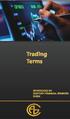 Trading Terms ARBITRAGE: The simultaneous purchase and sale of identical or equivalent financial instruments in order to benefit from a discrepancy in their price relationship. More generally, it refers
Trading Terms ARBITRAGE: The simultaneous purchase and sale of identical or equivalent financial instruments in order to benefit from a discrepancy in their price relationship. More generally, it refers
PRODUCT DISCLOSURE STATEMENT CONTRACTS FOR DIFFERENCE
 STA Global Investments Pty Ltd (ACN 158 641 064) Trading as Trade.com Level 29, 66 Goulburn Street Sydney NSW 2000 Australia PRODUCT DISCLOSURE STATEMENT CONTRACTS FOR DIFFERENCE AUSTRALIAN FINANCIAL SERVICES
STA Global Investments Pty Ltd (ACN 158 641 064) Trading as Trade.com Level 29, 66 Goulburn Street Sydney NSW 2000 Australia PRODUCT DISCLOSURE STATEMENT CONTRACTS FOR DIFFERENCE AUSTRALIAN FINANCIAL SERVICES
Understanding Portfolios. Enter a Trade
 Understanding Portfolios Enter a Trade The Trade Menu Navigation Menu provides access to various areas in a team s portfolio. It is available on all the pages of a team s online portfolio. Please note
Understanding Portfolios Enter a Trade The Trade Menu Navigation Menu provides access to various areas in a team s portfolio. It is available on all the pages of a team s online portfolio. Please note
RT Spread Scanner. Quick overview
 RT Spread Scanner RT Spread Scanner... 1 Quick overview... 1 Some hints on usage... 4 Stock filters... 5 Option filters... 5 Stock and option advanced filters... 6 Stock advanced filters... 7 Option advanced
RT Spread Scanner RT Spread Scanner... 1 Quick overview... 1 Some hints on usage... 4 Stock filters... 5 Option filters... 5 Stock and option advanced filters... 6 Stock advanced filters... 7 Option advanced
Brokerage Payment System (BPS) User Manual
 Brokerage Payment System (BPS) User Manual December 2011 Global Operations Education 1 Table of Contents 1.0 ACCESSING BPS...5 2.0 LOGGING INTO BPS...6 3.0 BPS HOME PAGE...7 4.0 FIRMS...8 5.0 BROKERS...10
Brokerage Payment System (BPS) User Manual December 2011 Global Operations Education 1 Table of Contents 1.0 ACCESSING BPS...5 2.0 LOGGING INTO BPS...6 3.0 BPS HOME PAGE...7 4.0 FIRMS...8 5.0 BROKERS...10
Getting Started. A Step-by-Step Guide to Trading Foreign Currencies Using the FX Solutions Global Trading System
 Getting Started A Step-by-Step Guide to Trading Foreign Currencies Using the FX Solutions Global Trading System Table of Contents Forex Market Overview 3-5 Forex Market 4 FX Solutions 5 Quick Guide to
Getting Started A Step-by-Step Guide to Trading Foreign Currencies Using the FX Solutions Global Trading System Table of Contents Forex Market Overview 3-5 Forex Market 4 FX Solutions 5 Quick Guide to
Religare Securities Limited ODIN DIET - Trading Manual
 Religare Securities Limited Introduction Religare ODIN DIET is a comprehensive trading tool with a facility to trade in cash, derivatives, mutual funds, IPOs, currencies and commodities all in one screen.
Religare Securities Limited Introduction Religare ODIN DIET is a comprehensive trading tool with a facility to trade in cash, derivatives, mutual funds, IPOs, currencies and commodities all in one screen.
Why trade binary options?
 COMPANY PROFILE Global Trader is the leading provider of financial spread trading (Spreads) and Contract for Difference (CFDs) execution and advisory services to both institutional and private clients
COMPANY PROFILE Global Trader is the leading provider of financial spread trading (Spreads) and Contract for Difference (CFDs) execution and advisory services to both institutional and private clients
South China Bullion Client Trading Terminal USER MANUAL
 South China Bullion Client Trading Terminal USER MANUAL 1 Contents Download and Install South China Bullion Client Forex/Bullion Trading Platform...2 Installing the platform...2 Downloading South China
South China Bullion Client Trading Terminal USER MANUAL 1 Contents Download and Install South China Bullion Client Forex/Bullion Trading Platform...2 Installing the platform...2 Downloading South China
Introduction to HKATS Risk Functions
 User s Guide Introduction to HKATS Risk Functions HKATS Risk Functions is a Java web-based software which operates within HKATS to monitor and control pre-trade risks by the Exchange s Prescribed Risk
User s Guide Introduction to HKATS Risk Functions HKATS Risk Functions is a Java web-based software which operates within HKATS to monitor and control pre-trade risks by the Exchange s Prescribed Risk
FREQUENTLY ASKED QUESTIONS
 PENSIONS INVESTMENTS LIFE INSURANCE FREQUENTLY ASKED QUESTIONS SELF-INVESTED FUND EXECUTION-ONLY TRADING ACCOUNT Table of Contents 1. Introduction 2. How do I login to the Execution-Only Trading Account
PENSIONS INVESTMENTS LIFE INSURANCE FREQUENTLY ASKED QUESTIONS SELF-INVESTED FUND EXECUTION-ONLY TRADING ACCOUNT Table of Contents 1. Introduction 2. How do I login to the Execution-Only Trading Account
FXCM Metatrader4. User Guide to the No Dealing Desk Platform. 1 P a g e
 FXCM Metatrader4 User Guide to the No Dealing Desk Platform 1 P a g e Table of Content Benefits of FXCM Metatrader 4...4 Expert Advisor Use...4 Metatrader 4 versus Trading Station II...4 Expert Advisor
FXCM Metatrader4 User Guide to the No Dealing Desk Platform 1 P a g e Table of Content Benefits of FXCM Metatrader 4...4 Expert Advisor Use...4 Metatrader 4 versus Trading Station II...4 Expert Advisor
PRODUCT DISCLOSURE STATEMENT FOR THE ISSUE OF ASX CFDs BY MORRISON SECURITIES PTY LIMITED
 PRODUCT DISCLOSURE STATEMENT FOR THE ISSUE OF ASX CFDs BY MORRISON SECURITIES PTY LIMITED PART 1 This document is part of a Product Disclosure Statement and is Part 1. The other document which makes up
PRODUCT DISCLOSURE STATEMENT FOR THE ISSUE OF ASX CFDs BY MORRISON SECURITIES PTY LIMITED PART 1 This document is part of a Product Disclosure Statement and is Part 1. The other document which makes up
CommSeC CFDS: IntroDuCtIon to CommoDItIeS
 CommSec CFDs: Introduction to Commodities We re here to help To find out more, call us on 1300 307 853, from 8am Monday to 6am Saturday, email us at cfds@commsec.com.au or visit our website at commsec.com.au.
CommSec CFDs: Introduction to Commodities We re here to help To find out more, call us on 1300 307 853, from 8am Monday to 6am Saturday, email us at cfds@commsec.com.au or visit our website at commsec.com.au.
GEPL Capital Mobile Trading App
 GEPL Capital Mobile Trading App User Manual Version 2.2.0.0 Document Information DOCUMENT CONTROL INFORMATION AUTHOR GULZAR KHOPATKAR DOCUMENT MOBILE APPLICATIONS VERSION 2.2.0.0 www.geplcapital.com Page
GEPL Capital Mobile Trading App User Manual Version 2.2.0.0 Document Information DOCUMENT CONTROL INFORMATION AUTHOR GULZAR KHOPATKAR DOCUMENT MOBILE APPLICATIONS VERSION 2.2.0.0 www.geplcapital.com Page
Trade Reporting Services: Service Description
 Trade Reporting Services: Service Description Status: Issued BATS Chi-X Europe March 13 th 2015 Version 1.9 1 CONTENTS 1. INTRODUCTION... 4 2. HOW BATS WORKS... 4 3. THE SERVICES... 4 3.1 TDM Service...
Trade Reporting Services: Service Description Status: Issued BATS Chi-X Europe March 13 th 2015 Version 1.9 1 CONTENTS 1. INTRODUCTION... 4 2. HOW BATS WORKS... 4 3. THE SERVICES... 4 3.1 TDM Service...
BECOMING CHESS SPONSORED BY COMMSEC
 NEW CLIENT GUIDE 2 NEW CLIENT GUIDE BECOMING CHESS SPONSORED BY COMMSEC CHESS (Clearing House Electronic Subregister System) is the computer system used by the Australian Securities Exchange to record
NEW CLIENT GUIDE 2 NEW CLIENT GUIDE BECOMING CHESS SPONSORED BY COMMSEC CHESS (Clearing House Electronic Subregister System) is the computer system used by the Australian Securities Exchange to record
Trader Platform Guide. How to access Maybank KE CFD website. Web Address: www.kecfd.com
 Trader Platform Guide CFD Hotline : 6536 2000 (ext 6160-6163) CFD Dealing : 6536 0002 Fax : 6226 3682 Email : cfd@maybank-ke.com.sg Website : www.kecfd.com How to access Maybank KE CFD website Web Address:
Trader Platform Guide CFD Hotline : 6536 2000 (ext 6160-6163) CFD Dealing : 6536 0002 Fax : 6226 3682 Email : cfd@maybank-ke.com.sg Website : www.kecfd.com How to access Maybank KE CFD website Web Address:
TRADING MANUAL FOR DERIVATIVES. March 2013 v3.0
 TRADING MANUAL FOR DERIVATIVES March 2013 v3.0 NASDAQ Dubai Trading Department 3/17/2013 CONTENTS 1. INTRODUCTION... 3 2. TRADING... 3 2.1 TRADING PLATFORM INTERFACE... 3 2.2 TRADING MODEL... 3 2.3 CLASSIFICATIONS
TRADING MANUAL FOR DERIVATIVES March 2013 v3.0 NASDAQ Dubai Trading Department 3/17/2013 CONTENTS 1. INTRODUCTION... 3 2. TRADING... 3 2.1 TRADING PLATFORM INTERFACE... 3 2.2 TRADING MODEL... 3 2.3 CLASSIFICATIONS
PROfit 3.7. User manual 2014. Copyright 2014 Internovus Bulgaria. All rights reserved.
 PROfit 3.7 User manual 2014 Table of Contents 1. Introduction...6 1.1 Major financial instruments...7 1.2 About PROfit...9 1.3 About the manual... 10 2. Getting started... 11 2.1 Installing PROfit... 12
PROfit 3.7 User manual 2014 Table of Contents 1. Introduction...6 1.1 Major financial instruments...7 1.2 About PROfit...9 1.3 About the manual... 10 2. Getting started... 11 2.1 Installing PROfit... 12
FXCM Asia Trading Station II. User Guide
 FXCM Asia Trading Station II User Guide Table of Contents Platform Short Guide... 3 Introduction... 3 Top Menu Bar... 4 Distinguishing Features of the FX Trading Station... 5 Market Orders... 5 Trailing
FXCM Asia Trading Station II User Guide Table of Contents Platform Short Guide... 3 Introduction... 3 Top Menu Bar... 4 Distinguishing Features of the FX Trading Station... 5 Market Orders... 5 Trailing
ASX BookBuild. Technical Lead Manager Web Interface (TLMWI) User Manual
 ASX BookBuild Technical Lead Manager Web Interface (TLMWI) User Manual Disclaimer of Liability Whilst the ASX BookBuild TLMWI User Manual is designed to assist Participants in using the TLMWI, use of this
ASX BookBuild Technical Lead Manager Web Interface (TLMWI) User Manual Disclaimer of Liability Whilst the ASX BookBuild TLMWI User Manual is designed to assist Participants in using the TLMWI, use of this
PUREDMA TRADING MANUAL
 PUREDMA TRADING MANUAL Contents 1. An Introduction to DMA trading 02 - What is DMA? 02 - Benefits of DMA 02 2. Getting Started 02 - Activating DMA 02 - Permissions & Data Feeds 03 3. Your DMA Deal Ticket
PUREDMA TRADING MANUAL Contents 1. An Introduction to DMA trading 02 - What is DMA? 02 - Benefits of DMA 02 2. Getting Started 02 - Activating DMA 02 - Permissions & Data Feeds 03 3. Your DMA Deal Ticket
Understanding Portfolios. Enter a Trade
 Understanding Portfolios Enter a Trade The Trade Menu Navigation Menu provides access to various areas in a team s portfolio. It is available on all the pages of a team s online portfolio. Please note
Understanding Portfolios Enter a Trade The Trade Menu Navigation Menu provides access to various areas in a team s portfolio. It is available on all the pages of a team s online portfolio. Please note
RISK DISCLOSURE STATEMENT
 RISK DISCLOSURE STATEMENT 1. Purpose The purpose of this Statement is to provide to the Client appropriate guidance on the nature and risks of the specific type of financial instrument that are offered
RISK DISCLOSURE STATEMENT 1. Purpose The purpose of this Statement is to provide to the Client appropriate guidance on the nature and risks of the specific type of financial instrument that are offered
Date format, time format, and amount format for trading.
 Renesource Capital FX Professional is a Windows-based application that aggregates and ranks FX rates from multiple liquidity providers so you can execute the best trade available. Sophisticated order-matching
Renesource Capital FX Professional is a Windows-based application that aggregates and ranks FX rates from multiple liquidity providers so you can execute the best trade available. Sophisticated order-matching
ENTERING A CREDIT CARD REQUISITION IN COSTPOINT 7
 . Log in to Costpoint. ENTERING A CREDIT CARD REQUISITION IN COSTPOINT 7 A B C D Enter User ID same as network log-on Enter Password can be unique for Costpoint Enter Database always deltekcp Click the
. Log in to Costpoint. ENTERING A CREDIT CARD REQUISITION IN COSTPOINT 7 A B C D Enter User ID same as network log-on Enter Password can be unique for Costpoint Enter Database always deltekcp Click the
Spot and Forward Transactions
 FX Web is ideal to use for your routine spot and forward transactions. You indicate the type of currency you want to buy or sell, then FX Web returns a rate, and you then accept the rate and provide or
FX Web is ideal to use for your routine spot and forward transactions. You indicate the type of currency you want to buy or sell, then FX Web returns a rate, and you then accept the rate and provide or
Supply Chain Finance WinFinance
 Supply Chain Finance WinFinance Customer User Guide Westpac Banking Corporation 2009 This document is copyright protected. Apart from any fair dealing for the purpose of private study, research criticism
Supply Chain Finance WinFinance Customer User Guide Westpac Banking Corporation 2009 This document is copyright protected. Apart from any fair dealing for the purpose of private study, research criticism
Any symbols displayed within these pages are for illustrative purposes only, and are not intended to portray any recommendation.
 Getting Started: IB Advisor October 2015 2015 Interactive Brokers LLC. All Rights Reserved Any symbols displayed within these pages are for illustrative purposes only, and are not intended to portray any
Getting Started: IB Advisor October 2015 2015 Interactive Brokers LLC. All Rights Reserved Any symbols displayed within these pages are for illustrative purposes only, and are not intended to portray any
User guide 2014. Copyright 2014 Internovus Bulgaria. All rights reserved.
 WebPROfit 3.7 User guide 2014 Table of Contents 1. Introduction...5 1.1 Major financial instruments...6 1.2 About WebPROfit...7 1.3 About the manual...8 2. Getting started...9 2.1 Register to WebPROfit...
WebPROfit 3.7 User guide 2014 Table of Contents 1. Introduction...5 1.1 Major financial instruments...6 1.2 About WebPROfit...7 1.3 About the manual...8 2. Getting started...9 2.1 Register to WebPROfit...
Straits Times Index.CFD.FAQs.
 Straits Times Index.CFD.FAQs. Co Registration No: 197501035Z CONTRACTS FOR DIFFERENCE (www.phillipcfd.com) U p d a t e d 6 O c t 2 009 Contract Details for Straits Times Index CFD Product Value of 1 Index
Straits Times Index.CFD.FAQs. Co Registration No: 197501035Z CONTRACTS FOR DIFFERENCE (www.phillipcfd.com) U p d a t e d 6 O c t 2 009 Contract Details for Straits Times Index CFD Product Value of 1 Index
Electronic Trading Platform Reference Manual
 Introduction Electronic Trading Platform Reference Manual LIFFE CONNECT Version 7.1. CBOT Manual Version 1.4 2003 Board of Trade of the City of Chicago Inc. All rights reserved. The information in this
Introduction Electronic Trading Platform Reference Manual LIFFE CONNECT Version 7.1. CBOT Manual Version 1.4 2003 Board of Trade of the City of Chicago Inc. All rights reserved. The information in this
Trading Platform Guide
 Trading Platform Guide V1.0 2008 Spread betting carries a high level of risk to your capital. Only speculate with money you can afford to lose; you may lose more than your original stake or deposit. Prices
Trading Platform Guide V1.0 2008 Spread betting carries a high level of risk to your capital. Only speculate with money you can afford to lose; you may lose more than your original stake or deposit. Prices
SATURN WEB USER GUIDE: Spread Betting
 SATURN Web SATURN WEB USER GUIDE: Spread Betting Spread Co Ltd, Argyle House, Joel Street, Northwood Hills, London, HA6 1NW, United Kingdom Tel: (44) (0)1923 832 600 Fax: (44) (0)1923 845 308 E-mail: cs@spreadco.com
SATURN Web SATURN WEB USER GUIDE: Spread Betting Spread Co Ltd, Argyle House, Joel Street, Northwood Hills, London, HA6 1NW, United Kingdom Tel: (44) (0)1923 832 600 Fax: (44) (0)1923 845 308 E-mail: cs@spreadco.com
1. Summary 2. 2. Operating Pre-Requisites 2. 3. Getting Started With New i*trade@cimb 3. 4. Views 8. 5. Favourites 12. 6.
 New User Guide Information in this document is deemed accurate at the time of publishing. However, the information and features elaborated in this user guide is subject to change without prior notice.
New User Guide Information in this document is deemed accurate at the time of publishing. However, the information and features elaborated in this user guide is subject to change without prior notice.
Some tips for trading Just Spreads calendar spreads on the Interactive Brokers Trading Platform
 Some tips for trading Just Spreads calendar spreads on the Interactive Brokers Trading Platform Firstly my standard Interactive Brokers platform setup showing Trader Dashboard : Unrealized PnL in base
Some tips for trading Just Spreads calendar spreads on the Interactive Brokers Trading Platform Firstly my standard Interactive Brokers platform setup showing Trader Dashboard : Unrealized PnL in base
IntroductIon to commsec cfds
 Introduction to CommSec CFDs Important Information This brochure has been prepared without taking account of the objectives, financial and taxation situation or needs of any particular individual. Because
Introduction to CommSec CFDs Important Information This brochure has been prepared without taking account of the objectives, financial and taxation situation or needs of any particular individual. Because
Product Disclosure Statement
 Product Disclosure Statement Sumo Forex Limited Level 4, 228 Queen Street, Auckland, 1010, New Zealand Tel: +6498871044 Email: support@sumoforex.com 1. Important Information and Disclaimer 1.1 Financial
Product Disclosure Statement Sumo Forex Limited Level 4, 228 Queen Street, Auckland, 1010, New Zealand Tel: +6498871044 Email: support@sumoforex.com 1. Important Information and Disclaimer 1.1 Financial
RISK WARNING. Retail transactions conducted with NatureForex are not insured by any deposit insurance of any kind.
 RISK WARNING High Risk Investment Margined retail foreign exchange or currency ( forex ), commodities and financial derivatives transactions are extremely risky. Trading with Nature Forex Ltd. ( NatureForex
RISK WARNING High Risk Investment Margined retail foreign exchange or currency ( forex ), commodities and financial derivatives transactions are extremely risky. Trading with Nature Forex Ltd. ( NatureForex
Trading in listed securities
 Trading in listed securities Adviser user guide Contents Background 2 Setting up trading access 2 Trading through offline panel brokers 3 Accessing the online trading site 3 The trading home page 4 Searching
Trading in listed securities Adviser user guide Contents Background 2 Setting up trading access 2 Trading through offline panel brokers 3 Accessing the online trading site 3 The trading home page 4 Searching
ICE. ICEBlock User Guide for ICE Futures US
 ICE ICEBlock User Guide for ICE Futures US Table of Contents 1. Introduction...3 2. Getting Setup...4 3. ICEBlock Trade Entry...5 3.1 Cross trade entry...5 3.2 Non-Cross trade entry...7 3.3 Submitted tab...8
ICE ICEBlock User Guide for ICE Futures US Table of Contents 1. Introduction...3 2. Getting Setup...4 3. ICEBlock Trade Entry...5 3.1 Cross trade entry...5 3.2 Non-Cross trade entry...7 3.3 Submitted tab...8
Accounts. Step by Step Data Setup Wizard and How to Guide. online
 online Accounts Step by Step Data Setup Wizard and How to Guide Main Tel. 0845 450 7304 Support Tel. 0844 484 9412 Email info@liquidaccounts.com Free 30day trial www.liquidaccounts.com Page 1 Online Accounts
online Accounts Step by Step Data Setup Wizard and How to Guide Main Tel. 0845 450 7304 Support Tel. 0844 484 9412 Email info@liquidaccounts.com Free 30day trial www.liquidaccounts.com Page 1 Online Accounts
Futures Mobile Trading Platform User Manual A platform for trading Hong Kong Futures, Index Options and Global Futures Trade anytime, anywhere
 Futures Mobile Trading Platform User Manual A platform for trading Hong Kong Futures, Index Options and Global Futures Trade anytime, anywhere For queries, please call (852) 2822 5001 or email to enquiry@shkdirect.com.
Futures Mobile Trading Platform User Manual A platform for trading Hong Kong Futures, Index Options and Global Futures Trade anytime, anywhere For queries, please call (852) 2822 5001 or email to enquiry@shkdirect.com.
General Forex Glossary
 General Forex Glossary A ADR American Depository Receipt Arbitrage The simultaneous buying and selling of a security at two different prices in two different markets, with the aim of creating profits without
General Forex Glossary A ADR American Depository Receipt Arbitrage The simultaneous buying and selling of a security at two different prices in two different markets, with the aim of creating profits without
How To Sync Google Drive On A Mac Computer With A Gmail Account On A Gcd (For A Student) On A Pc Or Mac Or Mac (For An Older Person) On An Ipad Or Ipad (For Older People) On
 Installation and Setup of Google Drive for Students on Mac OS X Purpose: This guide will lead you through the Google Drive Installation and Configuration. Pre-requisites: 1) ODU Student Gmail account 2)
Installation and Setup of Google Drive for Students on Mac OS X Purpose: This guide will lead you through the Google Drive Installation and Configuration. Pre-requisites: 1) ODU Student Gmail account 2)
emidas Users Brochure
 Users Brochure Table of Contents Introduction 2 What is emidas? 3 Welcome Letter 4 Login Page 5 Reports 6-8 Daily & Monthly Statements 9 Query 10-12 Snapshots 13 Tools 14 Introduction The MF Global emidas
Users Brochure Table of Contents Introduction 2 What is emidas? 3 Welcome Letter 4 Login Page 5 Reports 6-8 Daily & Monthly Statements 9 Query 10-12 Snapshots 13 Tools 14 Introduction The MF Global emidas
1. HOW DOES FOREIGN EXCHANGE TRADING WORK?
 XV. Important additional information on forex transactions / risks associated with foreign exchange transactions (also in the context of forward exchange transactions) The following information is given
XV. Important additional information on forex transactions / risks associated with foreign exchange transactions (also in the context of forward exchange transactions) The following information is given
DMM FX CONTRACTS FOR DIFFERENCE PRODUCT DISCLOSURE STATEMENT
 DMM FX CONTRACTS FOR DIFFERENCE PRODUCT DISCLOSURE STATEMENT DMM FX Australia Pty Limited ACN 160 659 290 AFSL 437734 Issue Date: 7 November 2015 Version 2.0 Table of Contents Section 1 Important Information
DMM FX CONTRACTS FOR DIFFERENCE PRODUCT DISCLOSURE STATEMENT DMM FX Australia Pty Limited ACN 160 659 290 AFSL 437734 Issue Date: 7 November 2015 Version 2.0 Table of Contents Section 1 Important Information
OANDA FXTrade Platform: User Interface Reference Manual
 User Manual Home OANDA FXTrade Platform: User Interface Reference Manual Login/Logout Procedure FX Platform (Main Window) Action Buttons Pull-down Menus Transaction History Account Summary Tables Trades
User Manual Home OANDA FXTrade Platform: User Interface Reference Manual Login/Logout Procedure FX Platform (Main Window) Action Buttons Pull-down Menus Transaction History Account Summary Tables Trades
HorseTrak Accounting System
 HorseTrak Accounting System For Users of HT Gold and HT Deluxe General In this manual we explain the operation of the accounting features of HorseTrak Software. While teaching the principles of accounting
HorseTrak Accounting System For Users of HT Gold and HT Deluxe General In this manual we explain the operation of the accounting features of HorseTrak Software. While teaching the principles of accounting
CIRCULAR LETTER. To: The BM&FBOVESPA (BVMF) Market Participants BOVESPA Segment
 August 9, 2010 030/2010-DP CIRCULAR LETTER To: The BM&FBOVESPA (BVMF) Market Participants BOVESPA Segment Re: Access to the Electronic Trading System Implementation of Models 2, 3 & 4 and New Connection
August 9, 2010 030/2010-DP CIRCULAR LETTER To: The BM&FBOVESPA (BVMF) Market Participants BOVESPA Segment Re: Access to the Electronic Trading System Implementation of Models 2, 3 & 4 and New Connection
Trading CFDs with Trader Dealer ABN 17 090 611 680 (AFSL NO 333297)
 Trading CFDs with Trader Dealer ABN 17 090 611 680 (AFSL NO 333297) Pages 1. Overview 3 2. What is a CFD? 3 3. Why Trade CFDs? 3 4. How Do CFDs Work? 4 4.1 Margin 4 4.2 Commission 5 4.3 Financing 6 4.4
Trading CFDs with Trader Dealer ABN 17 090 611 680 (AFSL NO 333297) Pages 1. Overview 3 2. What is a CFD? 3 3. Why Trade CFDs? 3 4. How Do CFDs Work? 4 4.1 Margin 4 4.2 Commission 5 4.3 Financing 6 4.4
Exchange Traded Funds. Plain Talk Library
 Plain Talk Library Contents What is indexing? 2 ETFs 2 How do ETFs work? 3 ETFs - Fees and Costs 4 How can you invest in ETFs? 6 Participants in the ETF market 9 What are the benefits of ETFs? 10 Risk
Plain Talk Library Contents What is indexing? 2 ETFs 2 How do ETFs work? 3 ETFs - Fees and Costs 4 How can you invest in ETFs? 6 Participants in the ETF market 9 What are the benefits of ETFs? 10 Risk
Trading Integration for ViTrade
 ViTrader Trading Integration for ViTrade TeleTrader Software GmbH Contents First Steps with the ViTrade Trading Integration 3 Accessing Your Portfolio 6 Creating Portfolios... 7 Logging In to a Portfolio...
ViTrader Trading Integration for ViTrade TeleTrader Software GmbH Contents First Steps with the ViTrade Trading Integration 3 Accessing Your Portfolio 6 Creating Portfolios... 7 Logging In to a Portfolio...
Hargreaves Lansdown Spread Betting/ Hargreaves Lansdown CFDs Trade & Order Execution Policy
 / Hargreaves Lansdown CFDs Trade & Order Execution Policy Effective from: 1st November 2007 www.hlmarkets.co.uk Telephone: 0117 988 9915 1 Trade & Order Execution Policy 1. Introduction This policy explains
/ Hargreaves Lansdown CFDs Trade & Order Execution Policy Effective from: 1st November 2007 www.hlmarkets.co.uk Telephone: 0117 988 9915 1 Trade & Order Execution Policy 1. Introduction This policy explains
ASX 3 and 10 Year Treasury Bonds Futures and Options
 ASX 3 and 10 Year Treasury Bonds Futures and Options Interest Rate Markets Fact Sheet ASX s 3 and 10 Year Treasury Bond Futures and Options are the benchmark derivative products for investors trading and
ASX 3 and 10 Year Treasury Bonds Futures and Options Interest Rate Markets Fact Sheet ASX s 3 and 10 Year Treasury Bond Futures and Options are the benchmark derivative products for investors trading and
INFORMATION PAPER ON AFTER-HOURS FUTURES TRADING
 INFORMATION PAPER ON AFTER-HOURS FUTURES TRADING February 2012 CONTENTS SECTION I: EXECUTIVE SUMMARY... 1 SECTION II: INTRODUCTION... 3 SECTION III: OVERVIEW OF AHFT... 5 SECTION IV: OPERATIONAL DETAILS...
INFORMATION PAPER ON AFTER-HOURS FUTURES TRADING February 2012 CONTENTS SECTION I: EXECUTIVE SUMMARY... 1 SECTION II: INTRODUCTION... 3 SECTION III: OVERVIEW OF AHFT... 5 SECTION IV: OPERATIONAL DETAILS...
