Undercounter Refrigerator Service Manual
|
|
|
- Cathleen Gilmore
- 8 years ago
- Views:
Transcription
1 Undercounter Refrigerator Service Manual i.series and Horizon Series Model Group i.series Horizon Series Blood Bank ib105 (Version A) HB105 (Version A) Laboratory/Pharmacy ilr105 (Version A) HLR105 (Version A) HELMER SCIENTIFIC Bergen Boulevard Noblesville, IN USA PH FAX USA and Canada /E 0086 ISO 13485:2003 CERTIFIED
2 Document History Revision Date CO Supersession Revision Description E 16 JAN 2014* 8580 Supersedes A, B, C, D Revised layout for ease of navigation and locating information. * Date submitted for Change Order review. Actual release date may vary /E i
3 Contents Section I: General Information About this Manual Intended Audience Model References Copyright and Trademark Safety Safety Definitions Product Labels Avoiding Injury Configuration Model and Input Power Control System i.series Control System Horizon Series Control System Temperature Probes Fill Temperature Probe Bottle Install Additional Probe Through Rear Port Chart Recorder Chart Recorder Access Install Chart Paper Alarm Reference Compliance Regulatory Compliance WEEE Compliance Warranty Rel.i Product Warranty USA and Canada Rapid Resolution Compressor Parts Labor Additional Warranty Information Outside of USA and Canada...13 Section II: i.series Models Product Configuration Install Battery for Backup Power External Monitoring Devices Connect to Remote Alarm Interface Move Drawers, Shelves, and Baskets Drawer Labels Move Slides and Brackets Level the Refrigerator Optional Adapter Kits for Medication Dispensing Locks /E ii
4 7.8 Reverse Door Hinge and Handle Remove the Door and Hinges Reinstall the Door and Hinges Stacked Undercounter Units Temperature Monitor Settings Home Screen Home Screen Functions Main Screen Temperature Graph Enable or Disable the Temperature Graph Change Configuration Password Calibrate Chamber Temperature Probe Factory Default Settings Restore Factory Default Settings Alarm Settings Alarm Volume Alarm Pulse High Chamber Temperature Alarm Low Chamber Temperature Alarm Condenser Temperature Alarm Door Ajar Alarm Power Failure Alarm Chart Paper Alarm Test Alarms Automatic Chamber Temperature Alarm Test Manual Chamber Alarm Test Power Failure Alarm Test Door Ajar Alarm Test No Battery Alarm Test Additional System Settings Screen Contrast Date and Time Display Language Temperature Units Event Log Event Details Upgrade System Firmware Reset the i.center Monitoring System View Manufacturer and Product Information Temperature Controller Setpoints Operational (Level 1) Parameters and Values (OU) Control (Level 2) Parameters and Values (Cn) Security (Level 3) Parameters and Values (SE) Error Codes Change the Refrigerator Setpoint Change the Control Sensor Offset Change the Hysteresis Value Maintenance Recharge Refrigerant Test Monitoring System Backup Batteries /E iii
5 10.3 Replace Monitoring System Backup Batteries Replace the LED Lamp Strip Clean the Refrigerator Condenser Grill Exterior Interior Door Gaskets Unit Cooler Cover Removal and Installation Remove the Unit Cooler Cover Install the Unit Cooler Cover Supplies Troubleshooting General Operation Problems Chamber Temperature Problems Alarm Activation Problems Testing Problems Condensation Problems Parts Front Monitoring System i.center Display Parts Lower Panel Rear Electrical Tray Interior Lighting Unit Cooler Door Hinges Side Access Panel Schematics i.series Schematic i.center Screen Reference Section III: Horizon Series Models Product Configuration Install Battery for Backup Power External Monitoring Devices Connect to Remote Alarm Interface Move Drawers, Shelves, and Baskets Move Slides and Brackets Level the Refrigerator Optional Adapter Kits for Medication Dispensing Locks Reverse Door Hinge and Handle Remove the Door and Hinges Reverse the Cable Routing in the Door Reinstall the Door and Hinges Stacked Undercounter Units /E iv
6 16 Settings Monitor and Controller Interface Refrigerator Setpoint Temperature Alarm Setpoints High Temperature Alarm Low Temperature Alarm Temperature Calibration Setpoints Monitor Offset Control Sensor Offset Hysteresis Test Alarms Chamber Temperature Alarm Power Failure Alarm Door Open Alarm Maintenance Recharge Refrigerant Test Monitoring System Battery Replace LED Lamp Strip (Optional) Clean the Refrigerator Condenser Grill Exterior Interior Door Gaskets Unit Cooler Cover Removal and Installation Remove the Unit Cooler Cover Install the Unit Cooler Cover Supplies Troubleshooting General Operation Problems Chamber Temperature Problems Alarm Activation Problems Condensation Problems Parts Front Control System Display Control and Monitoring Lower Panel Rear Electrical Tray Interior Lighting (Optional) Unit Cooler Door Hinges Side Access Panel Schematics Horizon Series Schematic /E v
7 Section I: General Information General Information 1 About this Manual 1.1 Intended Audience This manual is intended for use by end users of the refrigerator and authorized service technicians. 1.2 Model References Generic references are used throughout this manual to group models that contain similar features. For example, 105 models refers to all models of that size (ib105, ilr105, HB105, HLR105). This manual covers all undercounter refrigerators, which may be identified singly, by their size, or by their respective Series. 1.3 Copyright and Trademark Helmer, i.series, i.center, Horizon Series, and Rel.i are registered trademarks or trademarks of Helmer, Inc. in the United States of America. Copyright 2014 Helmer, Inc. All other trademarks and registered trademarks are the property of their respective owners. Helmer, Inc., doing business as (DBA) Helmer Scientific and Helmer. 2 Safety Includes general safety information for refrigerator operation. 2.1 Safety Definitions The following general safety alerts appear with all safety statements within this manual. Read and abide by the safety statement that accompanies the safety alert symbol. WARNING The safety statement that follows this safety alert symbol indicates a hazardous situation which, if not avoided, could result in serious injury. CAUTION The safety statement that follows this safety alert symbol indicates a hazardous situation which, if not avoided, could result in minor or moderate injury. NOTICE The safety statement that follows this safety alert symbol indicates a situation which, if not avoided, could result in damage to the product or stored inventory. 2.2 Product Labels Caution: Risk of damage to equipment or danger to operator Caution: Hot surface Caution: Unlock all casters Earth / ground terminal Caution: Shock/electrical hazard Protective earth / ground terminal /E 6
8 General Information 2.3 Avoiding Injury Review safety instructions before installing, using, or maintaining the equipment. Before moving unit, ensure door is closed and casters (if installed) are unlocked and free of debris. Before moving unit, disconnect the AC power cord and secure the cord. Never physically restrict any moving component. Avoid removing electrical service panels and access panels unless so instructed. Keep hands away from pinch points when closing the door. Avoid sharp edges when working inside the electrical compartment and refrigeration compartment. Ensure biological materials are stored at recommended temperatures determined by standards, literature, or good laboratory practices. Proceed with caution when adding and removing samples from the refrigerator. Use supplied power cord only. Using the equipment in a manner not specified by Helmer Scientific may impair the protection provided by the equipment. Decontaminate parts prior to sending for service or repair. Contact Helmer Scientific or your distributor for decontamination instructions and a Return Authorization Number. Ensure biological materials are stored safely, in accordance with all applicable organizational, regulatory, and legal requirements. The refrigerator is not considered to be a storage cabinet for flammable or hazardous materials. 3 Configuration 3.1 Model and Input Power NOTE Service information varies depending on the model and power requirements. This information appears on the product specification label, located on the rear of the refrigerator. The model also appears on a label located in the chamber on the upper side of the right wall. REF SN ILR VER A A B C REF SN ILR VER A Pharmacy Refrigerator Weight 200 lb / 75 kg Noblesville, IN USA VOLT 115 V HZ 60 Amps 5 A D 0086 Left: Chamber label. Right: Product specification label (located on the rear at lower left). Label A B C D Description Model (REF) Serial number (SN) Version Power requirements /E 7
9 3.2 Control System General Information NOTE Service information varies depending on the control system. Helmer refrigerators have one of two control systems installed. The type of control system varies by model i.series Control System i.series refrigerators are equipped with the i.center monitoring system and independent temperature controller. i.center monitor Independent temperature controller Horizon Series Control System Horizon Series refrigerators feature the Horizon Series combined monitor and temperature controller. The Horizon Series system controls chamber temperature and monitors and displays operational information. Horizon Series combined monitoring and control system (user interface) /E 8
10 General Information 3.3 Temperature Probes Number and location of probes varies by model. External probes may be introduced through existing rear port and immersed in existing probe bottle. For each probe bottle, use: Approximately 4 oz. (120 ml) of product simulation solution (10:1 ratio of water to glycerin). Left: Probe bottle with temperature probe. Right: Access port on rear of refrigerator Fill Temperature Probe Bottle NOTICE Temperature probes are fragile; handle with care. 1 Remove all probes from bottle and remove bottle from bracket. 2 Remove cap and fill with approximately 4 oz. (120 ml) of product simulation solution. 3 Install cap and place bottle in bracket. 4 Replace probes, immersing at least 2 (50 mm) in solution Install Additional Probe Through Rear Port 1 Peel back putty to expose port. 2 Insert probe through port into chamber. 3 Insert probe into bottle. 4 Replace putty, ensuring a tight seal. 3.4 Chart Recorder If installed, refer to the Temperature Chart Recorder Operation and Service Manual on CD. The chart recorder has a battery system, enabling a period of continuous operation if power is lost. Battery life varies by manufacturer as well as voltage level remaining. Providing full power is available, backup power for the temperature chart recorder is available for up to 14 hours. Prior to use: Connect the chart recorder to AC power. Install battery. Add paper. Install the chart recorder probe in the probe bottle, through the rear port. Calibrate chart recorder to match chamber temperature /E 9
11 3.4.1 Chart Recorder Access Open door by pulling door open. General Information Install Chart Paper 1 Press and hold C button. When stylus begins to move left, release button. The LED flashes to indicate current temperature range. 2 When stylus stops moving, remove chart knob then move knob up and away. 3 Place chart paper on chart recorder. 4 Gently lift stylus and rotate paper so current time line corresponds to time line groove. 5 Hold chart paper and reinstall chart knob. NOTE For accurate temperature reading, ensure that current time is aligned with time line groove when chart knob is tightened. 6 Confirm temperature range is set to the correct value. 7 Press and hold C button. When stylus begins to move right, release button. 8 Confirm stylus is marking temperature correctly /E 10
12 4 Alarm Reference General Information If an alarm condition is met, an alarm activates. Some alarms are visual only; others are visual and audible. Some alarms are sent through the remote alarm interface. The table indicates if an alarm is audible (A), visual (V), or sent through the remote alarm interface (R). Alarm High Temperature Low Temperature Compressor Temperature Door Open (Time) Power Failure Low Battery No Battery Probe Failure Chart paper Alarm Type A, V, R A, V, R A, V, R (i.series) A, V, R A, V, R V (i.series) A, V, R (i.series) A, V, R V (i.series) 5 Compliance 5.1 Regulatory Compliance This device complies with the requirements of directive 93/42/EEC concerning Medical Devices, as amended by 2007/47/EC. Sound level is less than 70 db(a) EC REP Emergo Europe Molenstraat BH The Hague, Netherlands 5.2 WEEE Compliance The WEEE (waste electrical and electronic equipment) symbol (right) indicates compliance with European Union Directive WEEE 2002/96/EC and applicable provisions. The directive sets requirements for labeling and disposal of certain products in affected countries. When disposing of this product in countries affected by this directive: Do not dispose of this product as unsorted municipal waste. Collect this product separately. Use collection and return systems available locally. For more information on the return, recovery, or recycling of this product, contact your local distributor /E 11
13 6 Warranty General Information 6.1 Rel.i Product Warranty USA and Canada For technical service needs, please contact Helmer at or Have the model and serial number available when calling Rapid Resolution When a warranty issue arises it is our desire to respond quickly and appropriately. The service department at Helmer is there for you. Helmer will oversee the handling of your warranty service from start to finish. Therefore, Helmer must give advance authorization for all service calls and/or parts needs relating to a warranty issue. Any repeat service calls must also be authorized as well. This allows for proper diagnosis and action. Helmer will not be responsible for charges incurred for service calls made by third parties prior to authorization from Helmer. Helmer retains the right to replace any product in lieu of servicing it in the field Compressor Parts Labor For the warranty period listed below, Helmer will supply the refrigeration compressor, if it is determined to be defective, at no charge, including freight. Helmer will not be liable for installation, refrigerant, or miscellaneous charges required to install the compressor beyond the first year of the warranty period. i.series model compressor warranty period is seven (7) years. Horizon Series model compressor warranty period is five (5) years. For a period of two (2) years, Helmer will supply at no charge, including freight, any part that fails due to defects in material or workmanship under normal use, with the exception of expendable items. Expendable items such as glass, filters, light bulbs, and door gaskets are excluded from this warranty coverage. Inspection of defective parts by Helmer will be final in determining warranty status. Warranty procedures must be followed in all events. For a period of one (1) year, Helmer will cover repair labor costs (including travel) and the cost of refrigerant and supplies necessary to perform authorized repairs. Repair service must be performed by an authorized Helmer service agency following the authorization process detailed above. Alternatively, your facility s staff may work with a Helmer technician to make repairs. Labor costs for repairs made by unauthorized service personnel, or without the assistance of a Helmer technician, will be the responsibility of the end user Additional Warranty Information The time periods set forth above begin two (2) weeks after the original date of shipment from Helmer. Warranty procedures set forth above must be followed in all events. THERE ARE NO WARRANTIES WHICH EXTEND BEYOND THE DESCRIPTION ON THE FACE HEREOF. THIS WARRANTY IS EXCLUSIVE AND IN LIEU OF ALL OTHER WARRANTIES, EXPRESS OR IMPLIED, INCLUDING WITHOUT LIMITATION ANY WARRANTY OF MERCHANTABILITY OR FITNESS FOR A PARTICULAR PURPOSE. NO WARRANTIES OF MERCHANTABILITY OR FITNESS FOR PARTICULAR PURPOSE SHALL APPLY. THE LIABILITY, IF ANY, OF HELMER FOR DIRECT DAMAGES WHETHER ARISING FROM A BREACH OF ANY SALES AGREEMENT, BREACH OF WARRANTY, NEGLIGENCE, OR INDEMNITY, STRICT LIABILITY OR OTHER TORT, OR OTHERWISE WITH RESPECT TO THE GOODS OR ANY /E 12
14 i.series Models SERVICES IS LIMITED TO AN AMOUNT NOT TO EXCEED THE PRICE OF THE PARTICULAR GOODS OR SERVICES GIVING RISE TO THE LIABILITY. IN NO EVENT SHALL HELMER BE LIABLE FOR ANY INDIRECT, INCIDENTAL, CONSEQUENTIAL, OR SPECIAL DAMAGES, INCLUDING WITHOUT LIMITATION DAMAGES RELATED TO LOST REVENUES OR PROFITS, OR LOSS OF PRODUCTS. This warranty does not cover damages caused in transit, during installation by accident, misuse, fire, flood, or acts of God. Further, this warranty will not be valid if Helmer determines that the failure was caused by a lack of performing recommended equipment maintenance (per Helmer manual) or by using the product in a manner other than for its intended use. Installation and calibration are not covered under this warranty agreement. 6.2 Outside of USA and Canada Consult your local distributor for warranty information /E 13
15 Section II: i.series Models i.series Models 7 Product Configuration 7.1 Install Battery for Backup Power The monitoring system and chart recorder each have a battery system, enabling a period of continuous operation if power is lost. NOTE The monitoring system will not start on battery power alone. If the refrigerator was previously not connected to AC power and the batteries are installed, the monitoring system will not run on battery power. Battery life varies by manufacturer as well as voltage level remaining. Providing full power is available and no battery-related alarms are active, backup power for the monitoring system is available for up to two hours. NOTICE When installing replacement batteries, use only batteries which meets the specifications outlined in chapter 10.7 (Supplies). The batteries are located below the chamber, behind the front cover. Monitoring system backup batteries. Five batteries are installed and one battery is taped next to the backup battery holder. Install the sixth battery to provide power to the monitoring system in the event of an AC power failure. 7.2 External Monitoring Devices CAUTION The interface on the remote alarm monitoring system is intended for connection to the end user s central alarm system(s) that uses normally-open or normally-closed dry contacts. If an external power supply exceeding 30 V (RMS) or 60 V (DC) is connected to the remote alarm monitoring system s circuit, the remote alarm will not function properly; may be damaged; or may result in injury to the user. NOTE In the event of a power failure, the power failure alarm condition is transmitted through the remote alarm contacts. The remote alarm interface is a relay switch with three terminals: Common (COM) Normally Open (NO) Normally Closed (NC) /E 14
16 i.series Models Terminals are dry contacts and do not supply voltage. Interface circuit is either normally open or normally closed, depending on terminals used. Requirements for your alarm system determine which alarm wires must connect to terminals. The terminals on the remote alarm interface have the following maximum load capacity: 0.5 A at 125 V (AC): 1 A at 250 V (DC) Connect to Remote Alarm Interface 1 Switch AC ON/OFF switch OFF. Remove one battery from the monitoring system backup battery holder. 2 On back of refrigerator, locate the remote alarm terminals. 3 Connect remote alarm wires to appropriate terminals, according to requirements for your alarm system. 4 Use a cable tie to relieve strain on alarm wires (as necessary). 5 Reinstall the battery in the monitoring system backup battery holder. Switch AC ON/OFF switch ON. 6 Touch MUTE to disable the high temperature alarm while refrigerator reaches operating temperature. 7.3 Move Drawers, Shelves, and Baskets Storage features. CAUTION Keep hands away from pinch points when closing the door. Before moving drawers, ensure they are completely empty for safe lifting. Maximum basket, drawer, or shelf load is 100 lbs (46 kg). NOTICE Before moving storage components, protect stored items in refrigerator from extended exposure to adverse temperature. Remove a drawer or basket: 1 Pull drawer or basket out until it stops. 2 On the right rail, locate the release tab and press downward. 3 While holding the right release tab downward, locate the release tab on the left rail and press upward. 4 Pull drawer or basket free of the slides. Install a drawer or basket: 1 Align end guides on drawer or basket with the slides. 2 Gently push drawer or basket into chamber until it stops. 3 Pull drawer or basket out until it stops; check for smooth operation /E 15
17 i.series Models Remove a shelf: 1 With one hand, lift front edge of the shelf from the front brackets. 2 With the other hand, reach under the shelf and bump rear edge of the shelf upward to disengage rear brackets. Install a shelf: 1 Insert shelf into chamber, placing it on brackets. 2 Gently bump rear edge of the shelf downward to engage brackets. 3 Pulling shelf forward gently; shelf should not disengage from rear brackets. 7.4 Drawer Labels Drawer with sample label (not provided). 7.5 Move Slides and Brackets Remove drawer slides: 1 Using a screwdriver, remove front bracket retainers. 2 Tap front brackets upward to disengage standards. 3 Remove slides from standards. Install drawer slides: 1 Insert slides into standard at appropriate height. 2 Tap front brackets downward to engage standards. 3 Using a screwdriver, install front bracket retainers. Remove shelf brackets: 1 Using a screwdriver, remove front bracket retainers. 2 Tap front brackets upward to disengage standards. 3 Remove front brackets from standards. Install shelf brackets: 1 Insert front brackets into standard at appropriate height. 2 Tap front brackets downward to engage standards. 3 Using a screwdriver, install front bracket retainers. 7.6 Level the Refrigerator NOTE Leveling feet are optional. Helmer recommends the use of leveling feet. A bubble level may be used to ensure the refrigerator is level. Leveling feet must be adjusted to provide unit cooler drainage /E 16
18 i.series Models Front-to-back: 1 Rotate the leveling feet to raise or lower leveling feet. 2 When refrigerator is properly leveled, bottom of the unit cooler will slope downward from front to back (toward the condensate drain line). Side-to-side: 1 Rotate the leveling feet to raise or lower leveling feet. 2 When refrigerator is properly leveled, bottom of the unit cooler will be horizontal (parallel to the floor). 7.7 Optional Adapter Kits for Medication Dispensing Locks Contact Helmer Technical Service or your distributor for service documentation pertaining to medication dispensing locks. 7.8 Reverse Door Hinge and Handle NOTICE Before reversing door hinge and handle, protect stored items in refrigerator from extended exposure to adverse temperature. NOTE Refrigerator must be on the floor or on an elevated work surface with enough space in front of the refrigerator to lay the door face-down for disassembly Remove the Door and Hinges 1 Open the lower front control panel. Switch AC ON/OFF switch OFF. Remove one battery from the backup battery holder. 2 Remove the door handle assembly. a Remove four screws holding the door handle assembly on the door. b Set the door handle assembly aside. Remove Door handle assembly /E 17
19 3 Remove door latch / door catch. a Remove two screws holding the door latch plates and spacer bar on the cabinet. b Set the latch plates and spacer bar aside. i.series Models Cabinet Strike plate Remove 2 screws Door latch plate. 4 With the door shut, remove the cover plate from both hinges. 5 Remove the spring assembly from the lower hinge. a Use a J-hook tool to engage the left-most hole in the spring cap and rotate the spring cap from left to right, and hold. b Remove the pin from the spring cap. c Allow the spring to relax. d Use a J-hook tool to engage any hole in the spring cap compress spring downward. e Remove spring assembly from the lower hinge. f Set the spring assembly aside. NOTICE A second person should assist by supporting the door while the hinges are removed. NOTE The two screws holding the hinge on the door are longer than the three screws holding the hinge on the cabinet. The screws must be installed in the same location when moving the hinge to the opposite side of the door. 6 Remove the lower hinge. a Support the door. b Remove five screws attaching the lower hinge to the door and cabinet. c Remove the lower hinge. d Reverse the hinge manually (as if moving the hinge from a fully-closed to a fully-open position). e Set the lower hinge aside. f Continue to support the door. 7 Remove the upper hinge. a Remove five screws attaching the upper hinge to the door and cabinet. b Remove the upper hinge. c Reverse the hinge manually (as if moving the hinge from a fully-closed to a fully-open position). d Set the upper hinge aside /E 18
20 Door Hinge Remove 2 screws (long) Cabinet Remove 3 screws (short) i.series Models Shim Hinge plate Hinge removal (lower hinge shown with spring removed). 8 Lay the door face-down in front of the cabinet Reinstall the Door and Hinges 1 Install the hinges and hinge plates on the door. a Hand-thread two screws through each hinge and into the door. b Leave the screws slightly loose. c If a shim was used on the lower hinge, transfer the shim to the new hinge location. NOTE Ensure that the upper and lower hinges are not interchanged when moving the hinges to the opposite side of the door. Door Hinge 2 screws (long) Hinge plate Shim Attach hinge to door (lower hinge shown). NOTICE A second person should assist by supporting the door while the hinges are installed. 2 Install the door on the cabinet. a Lift the door to the cabinet. b Align the holes in the hinges with the corresponding holes in the cabinet. c Hand-thread three screws through each hinge and into the cabinet. d Do not allow the weight of the door to rest on the hinges. Cabinet Hinge 3 screws (short) Attach hinge to cabinet (lower hinge shown) /E 19
21 3 Align the door and tighten screws. a Support the door so the top edge of the door is level. b Level the door using a shim if necessary. c Tighten all screws attaching both hinges to the door and to the cabinet. i.series Models NOTE If a shim is necessary to level the door after hinge reversal, contact Helmer Technical Service to obtain a shim. 4 Install the door handle on the opposite side of the door. 5 Install the latch plates and spacer bar on the opposite side of the cabinet. 6 Install the hinge spring and pin assembly. a Close the door. b Assemble the hinge spring assembly for the left side of the door (Figure A). c Orient the bend in the coil toward the front of the refrigerator (Figure B). d Slide the internal hex cap (with washer) on to the upper hex bolt in the lower hinge. Washer Internal hex cap Spring Pin e f A Spring cap Bushing B Use a J-hook tool in the spring cap to compress the spring upward (Figure C). While compressing the spring, slide the spring cap over the lower hex bolt in the lower hinge (Figure D). C g h i D Use a J-hook tool to engage the right-most hole in the spring cap and rotate the spring cap from right to left, and hold. Count four holes, starting from and including the spring cap hole closest to the end of the coil. Insert the pin in the fourth hole /E 20
22 i.series Models Rotate the spring using a J-hook tool then insert pin (left-hinged door shown). 7 Switch AC ON/OFF switch ON. Reinstall the battery in the backup battery holder. 8 Verify the door is level and the hinges operate smoothly and the door seals tightly. 9 Press the MUTE button to disable the high temperature alarm while refrigerator reaches operating temperature. 7.9 Stacked Undercounter Units WARNING For a stacked configuration, both units must have leveling feet installed. The back brace bars and front stabilizing brackets must be installed. When stacking a refrigerator and freezer (104 and/or 105 models), place the heavier unit on the bottom. Do not open multiple, loaded drawers or baskets at the same time. Call Helmer or your distributor for more information on the stacking kit, and for methods to secure both units to the wall and/or the floor. 8 Temperature Monitor Settings 8.1 Home Screen The HOME screen appears when: The HOME button is pressed from any other screen There is no interaction for two minutes on any screen other than those used to enter a password A B C F D E HOME screen on the monitoring system. Label Description Label Description A Screen name D Button labels B Battery voltage level E Buttons C Chamber temperature display F Date and time display /E 21
23 8.1.1 Home Screen Functions i.series Models NOTE Refer to chapter 14 (i.center Screen Reference) for a complete list of screens in the i.center monitoring system. View current temperature readings View the current time and date View detailed information about current or previous alarm events View the remaining backup battery charge View active alarms Mute audible alarms Adjust contrast View 24-hour chamber temperature graph Access Main screen to view and change settings 8.2 Main Screen The Main screen displays functional options that allow access to all other screens in the system. MAIN screen functional options. Functions available from the Main screen: Option Event Log System Alarm Test and Status Edit Configuration (password required) Function View historical information about alarms and operational events Start or stop an automatic test for temperature alarms View the number of days remaining before the paper for the temperature chart recorder needs to be changed View the current status of the door (OPEN or CLOSED) View the current condenser temperature Change the language used for text Change date and time information Change temperature units Change the volume and pattern for audible alarms Enable or disable the chart paper timer Enable or disable the temperature graph display Change alarm-related setpoints and timers Calibrate the temperature probe reading Change some settings to the factory default values Change the password, preventing unauthorized changes /E 22
24 i.series Models Option View Configuration Product/Company Information i.help Function View the date and time formats View alarm-related setpoints and timers View the volume and pattern for audible alarms View the setting for the chart paper timer View the setting for the temperature graph display View the settings for temperature and time alarms View the software versions for control and display components of the monitoring system View information to contact Helmer Access the on-board help system View historical event logs and details 8.3 Temperature Graph The Temperature Graph screen appears when: The Temperature Graph feature is enabled There is no interaction for one minute on any screen There are no active alarms NOTE: While there is power to the monitoring system, data from the chamber temperature probe is collected real-time, and the past 24 hours of collected data is stored and displayed. In the event of an AC power failure, the monitoring system continues to collect and display temperature data as long as battery power is available. If AC power is restored before battery power fails, there is no interruption in data collection. The temperature that is displayed on the graph for eight hours earlier was the temperature eight hours ago. If battery power fails, the monitoring system stops displaying temperature data and stops collecting new temperature data. The past 24 hours of data temperature data is retained. When AC power is restored, the stored data is displayed, and the monitor resumes collecting and displaying real-time temperature data. In this case, there is an interruption in data collection: the temperature displayed on the graph for eight hours earlier was the temperature at eight hours before the backup power failed Enable or Disable the Temperature Graph The i.center has a real-time temperature graph which displays temperature probe readings for the past 24 hours of operation. This graph appears on the bottom of the HOME screen when no button has been pressed for one minute, and if no alarm is active. The graph clears if a button is pressed or an alarm activates. NOTE: The temperature graph is enabled by default /E 23
25 i.series Models Enable or disable the temperature graph: 1 On the HOME screen, press the MAIN button. 2 Press the DOWN button to select Edit Configuration. Press the SELECT button. 3 Enter the password when prompted. 4 Press the DOWN button to select Temperature Graph. 5 Press the INC or DEC buttons to select enable or disable the temperature graph. 6 Press the BACK button to return to the Edit Configuration screen, or press the HOME button to exit. 8.4 Change Configuration Password The default password is A new password must use four digits, ranging from 1 to 5. Change the password: 1 On the HOME screen, press the MAIN button. 2 Press the DOWN button to select Edit Configuration. Press the SELECT button. 3 Enter the password when prompted. 4 Press the DOWN button to select Change Password. Press the SELECT button. 5 Enter the new password, then re-enter the new password when prompted. If password entries match, the update message is displayed. If password entries do not match, the incorrect match message is displayed. Repeat the procedure to change the password. 8.5 Calibrate Chamber Temperature Probe Verify the temperature probe is reading chamber temperature correctly by comparing the chamber probe reading to temperature read by an independent thermometer. If the chamber temperature probe is not reading correctly, change the value displayed on the temperature monitoring system. NOTE If the variance is within acceptable limits for your organization, changing probe settings is optional. Default setting for chamber temperature is 4.0 C Value is factory-preset Obtain: Independent thermometer, calibrated and traceable per national standards Measure the chamber temperature: 1 Remove the probe from the probe bottle. 2 Unscrew the cap from the bottle. 3 Insert the thermometer and temperature probe in the bottle. The probe and thermometer should be immersed at least 2 (50 mm). 4 Close the door and allow the chamber temperature to stabilize for 10 minutes. 5 Observe and note the thermometer temperature. EXAMPLE Measured temperature (at the probe bottle) is 4.0 C Displayed temperature is 4.5 C Change displayed temperature to 4.0 C Enter the new calibration value: 1 On the HOME screen, press the MAIN button. 2 Press the DOWN button to highlight Edit Configuration. Press the SELECT button. 3 Enter the password when prompted /E 24
26 i.series Models 4 Press the DOWN button to highlight Temperature Calibration. Press the SELECT button. a The Upper Probe option is displayed and the Temperature option is highlighted. b Press the INC or DEC buttons to change the displayed value to match the value measured by the independent thermometer. 5 Press the DOWN button to highlight Store Calibration. a To save the new value, press the ENTER button. The Calibration Memorized message appears. New settings are saved. b To discard the new value, press the BACK button to return to the Edit Configuration screen, or press the HOME button to exit. New settings are not saved. 6 Remove thermometer and probe from bottle. 7 Replace the probe in probe bottle. 8 Replace bottle cap, ensuring a tight fit. 9 Place the probe in bottle, immersing at least 2 (50 mm). NOTE The current temperature displayed by the monitoring system may change so that it no longer matches the new probe calibration value. This is normal. If a new probe value is entered but not saved, the new value will appear when the calibration setting for the probe is viewed. This is normal. 8.6 Factory Default Settings Settings listed below may be simultaneously returned to factory default values. NOTE The factory default settings may not be the same as the settings that were factorycalibrated before the refrigerator was shipped. Setting Restored Value High Alarm Setpoint 5.5 C Low Alarm Setpoint (1) 1.5 C * Condenser Alarm Setpoint 50.0 C Door Ajar Timeout 3 minutes Power Failure Timeout 3 minutes Chart Paper Timer 6.5 days (1) This includes laboratory/pharmacy (ilr) models that were originally set at 2.0 C. NOTE Unless your organization requires the Low Alarm Setpoint to be at the factory default level of 1.5 C, it will be necessary to increase the setpoint to 2.0 C after restoring factory defaults /E 25
27 8.7 Restore Factory Default Settings Restore settings: 1 Press the MAIN button. 2 Press the DOWN button to highlight Edit Configuration. Press the SELECT button. 3 Enter the password when prompted. 4 Press the DOWN button to highlight Factory Default Settings. Press the SELECT button. 5 Do one of the following: Press the ENTER button. Factory default settings are restored. Press the BACK button. Factory default settings are not restored. i.series Models 8.8 Alarm Settings The following alarm settings may be changed by the operator. The setpoint for temperature alarms may be changed (where applicable), as well as the time delay between when the alarm condition commences and when the visual and audible alarms are initiated Alarm Volume The alarm volume can be changed. The Alarm Volume controls volume for all audible alarms. Default setting is 10 Setting can be changed from 1 to 10 1 is the quietest setting; 10 is the loudest setting Change the alarm volume: 1 Press the MAIN button. 2 Press the DOWN button to highlight Edit Configuration. Press the SELECT button. 3 Enter the password when prompted. 4 Press the DOWN button to highlight System Options. Press the SELECT button. 5 Press the DOWN button to highlight Alarm Volume. 6 Press the INC or DEC buttons to change the setting. 7 Press the BACK button to return to the Edit Configuration screen, or press the HOME button to exit. The new settings are saved Alarm Pulse The alarm pattern can be changed. This is useful if several refrigerators with alarms are collocated, and distinguishing the source of the alarm quickly is desirable. Default setting is Single. Setting can be changed between Single, Double, Triple, and Constant. Change the alarm pulse: 1 Press the MAIN button. 2 Press the DOWN button to highlight Edit Configuration. Press the SELECT button. 3 Enter the password when prompted. 4 Press the DOWN button to highlight System Options. Press the SELECT button. 5 Press the DOWN button to highlight Alarm Pulse. 6 Press the INC or DEC buttons to change the setting. 7 Press the BACK button to return to the Edit Configuration screen, or press the HOME button to exit. The new settings are saved /E 26
28 i.series Models High Chamber Temperature Alarm The High Alarm setpoint specifies the temperature at which the High Temperature Alarm activates. If the temperature detected by the chamber probe is greater than or equal to this value, the alarm activates. Default setpoint is 5.5 C Setpoint can be changed from -40 C to +40 C Change the setpoint: 1 Press the MAIN button. 2 Press the DOWN button to highlight Edit Configuration. Press the SELECT button. 3 Enter the password when prompted. 4 Press the DOWN button to highlight Alarm Setpoints. Press the SELECT button. 5 Press the DOWN button to highlight High Alarm Setpoint. 6 Press the INC or DEC buttons to change the setting. 7 Press the BACK button to return to the Edit Configuration screen, or press the HOME button to exit. The new settings are saved Low Chamber Temperature Alarm The Low Alarm setpoint specifies the temperature at which the Low Temperature Alarm activates. If the temperature detected by the chamber probe is less than or equal to this value, the alarm activates. Default setpoint is 1.5 C (ib models) Default setpoint is 2.0 C (ilr models) Setpoint can be changed from -40 C to +40 C Change the setpoint: 1 Press the MAIN button. 2 Press the DOWN button to highlight Edit Configuration. Press the SELECT button. 3 Enter the password when prompted. 4 Press the DOWN button to highlight Alarm Setpoints. Press the SELECT button. 5 Press the DOWN button to highlight Low Alarm Setpoint. 6 Press the INC or DEC buttons to change the setting. 7 Press the BACK button to return to the Edit Configuration screen, or press the HOME button to exit. The new settings are saved Condenser Temperature Alarm The Condenser Alarm setpoint specifies the temperature at which the Condenser Temperature Alarm activates. If the temperature of the condenser discharge line is greater than or equal to this value, the alarm activates. Default setpoint is 50 C Setpoint can be changed from -40 C to +80 C NOTICE Condenser Temperature Alarm should not be changed unless directed by Helmer Technical Service. Change the setpoint: 1 Press the MAIN button. 2 Press the DOWN button to highlight Edit Configuration. Press the SELECT button. 3 Enter the password when prompted. 4 Press the DOWN button to highlight Alarm Setpoints. Press the SELECT button. 5 Press the DOWN button to highlight Cond. Alarm Setpoint /E 27
29 i.series Models 6 Press the INC or DEC buttons to change the setting. 7 Press the BACK button to return to the Edit Configuration screen, or press the HOME button to exit. The new settings are saved Door Ajar Alarm The Door Ajar Timeout specifies longest time the refrigerator door can be open before the alarm activates. If the time elapsed since the last door opening is greater than or equal to this value, the alarm activates. Default delay setting is three minutes Setting can be changed from 0 minutes to 60 minutes Change the alarm delay: 1 Press the MAIN button. 2 Press the DOWN button to highlight Edit Configuration. Press the SELECT button. 3 Enter the password when prompted. 4 Press the DOWN button to highlight Alarm Setpoints. Press the SELECT button. 5 Press the DOWN button to highlight Door Ajar Timeout. 6 Press the INC or DEC buttons to change the setting. 7 Press the BACK button to return to the Edit Configuration screen, or press the HOME button to exit. The new settings are saved Power Failure Alarm The Power Failure Timeout specifies longest time the refrigerator can be without AC power before the alarm activates. If the time elapsed since the last power failure is greater than or equal to this value, the alarm activates. Default delay setting is three minutes Setting can be changed from 0 minutes to 60 minutes Change the alarm delay: 1 Press the MAIN button. 2 Press the DOWN button to highlight Edit Configuration. Press the SELECT button. 3 Enter the password when prompted. 4 Press the DOWN button to highlight Alarm Setpoints. Press the SELECT button. 5 Press the DOWN button to highlight Power Failure Timeout. 6 Press the INC or DEC buttons to change the setting. 7 Press the BACK button to return to the Edit Configuration screen, or press the HOME button to exit. The new settings are saved Chart Paper Alarm The default setting for the chart paper timer is Enabled. One sheet of chart paper records temperatures continuously for seven days. The timer activates an alarm 6.5 days from when the timer is reset. The timer period cannot be changed. NOTE Available options are Enabled, Disabled, and Reset. Enabling the timer also resets the timer. Change the setting: 1 Press the MAIN button. 2 Press the DOWN button to highlight Edit Configuration. Press the SELECT button. 3 Enter the password when prompted /E 28
30 i.series Models 4 Press the DOWN button to highlight System Options. Press the SELECT button. 5 Press the DOWN button to highlight Chart Paper Timer. 6 Press the INC or DEC buttons to select Enabled, Disabled, or Reset. 7 Do one of the following: If Enabled or Disabled is selected, press the BACK button to return to the System Options screen, or press the HOME button to exit. The new setting is saved. If Reset is selected: a Press the DOWN button. b Press the PAPER-CHANGED button. The System Options screen appears with the Chart Paper Timer set to Enabled. 8 Press the BACK button to return to the System Options screen, or press the HOME button to exit. The new setting is saved. 8.9 Test Alarms Test alarms to ensure they are working correctly. The refrigerator has alarms for chamber temperature, compressor temperature, door open (time), no battery, and power failure. NOTICE Before testing alarms, protect items in the refrigerator from extended exposure to adverse temperature Automatic Chamber Temperature Alarm Test NOTE Calibrate the chamber temperature probe prior to performing the Automatic Chamber alarm test. The test can be aborted by selecting the Cancel High or Low Test option. The test takes less than five minutes. When performing an automatic temperature alarm test, the Peltier device heats or cools the temperature probe until the high or low alarm setpoint is reached. An event is added to the Event Log to indicate a temperature alarm was activated. Test the low alarm: 1 Identify the current setting for the low alarm setpoint. 2 Press the MAIN button. 3 Press the DOWN button to select System Alarm Test & Status. Press the SELECT button. The System Alarm Test & Status screen appears. 4 Press the DOWN button to select Start Low Alarm Auto Test. Press the SELECT button. The Low Alarm Test in Progress message appears. When the test is complete, the message clears. 5 View the Event Log. Note the temperature at which the low alarm occurred. Compare the temperature to the low alarm setpoint. If the values do not match, refer to chapter 11 (Troubleshooting). Test the high alarm: 1 Identify the current setting for the high alarm setpoint. 2 Press the MAIN button. 3 Press the DOWN button to select System Alarm Test & Status. Press the SELECT button. The System Alarm Test & Status screen appears /E 29
31 i.series Models 4 Press the DOWN button to select Start High Alarm Auto Test. Press the SELECT button. The High Alarm Test in Progress message appears. When the test is complete, the message clears. 5 View the Event Log. Note the temperature at which the low alarm occurred. Compare the temperature to the high alarm setpoint. If the values do not match, refer to chapter 11 (Troubleshooting). Cancel the test: 1 Press the MAIN button. 2 Press the DOWN button to select System Alarm Test & Status. Press the SELECT button. The System Alarm Test & Status screen appears. 3 Press the DOWN button to select Cancel High or Low Test. Press the ENTER button. The test is cancelled. NOTE When cancelling an automatic test, the message indicating the test is in progress clears immediately. If a setpoint was reached before the test was cancelled, the alarm activates and clears, as described earlier Manual Chamber Alarm Test NOTICE Before testing alarms, protect items in refrigerator from extended exposure to adverse temperature. IMPORTANT Perform the low alarm test before the high alarm test to control the temperature more closely and complete the testing more quickly. Obtain: (2) 8 oz. (250 ml) glass half-full of chilled water (1) glass filled with crushed ice (1) 8 oz. (250 ml) glass half-full of warm water NOTICE Temperature probes are fragile; handle with care. Test the low alarm: 1 Identify setting for low alarm setpoint. 2 Remove chamber temperature probe from bottle. 3 Immerse probe in chilled water. 4 While stirring probe in chilled water, add approximately one teaspoon (5 ml) of ice every 20 seconds. Ensure probe is at the bottom of the glass. 5 When low temperature alarm sounds, note the temperature on the i.center display. 6 Compare the temperature at which the alarm sounds to the low alarm setpoint. If values do not match, refer to chapter 11 (Troubleshooting). Test the high alarm: 1 Identify setting for high alarm setpoint. 2 While stirring probe in chilled water, add warm water so temperature increases 0.5 C per minute. 3 When high temperature alarm sounds, note the temperature on the i.center display. 4 Compare the temperature at which the alarm sounds to the high alarm setpoint. If values do not match, refer to chapter 11 (Troubleshooting) /E 30
Remote Alarm Monitoring System
 Remote Alarm Monitoring System Operation and Service Manual Model RA1 RA4 A A Version HELMER SCIENTIFIC 14400 Bergen Boulevard Noblesville, IN 46060 USA PH +1.317.773.9073 FAX +1.317.773.9082 USA and Canada
Remote Alarm Monitoring System Operation and Service Manual Model RA1 RA4 A A Version HELMER SCIENTIFIC 14400 Bergen Boulevard Noblesville, IN 46060 USA PH +1.317.773.9073 FAX +1.317.773.9082 USA and Canada
Platelet Incubator Operation Manual
 Platelet Incubator Operation Manual i.series and Horizon Series Model Group i.series Horizon Series Countertop PC100i, PC900i, PC1200i (Version A) PC100h, PC900h, PC1200h (Version A) Floor PC2200i, PC3200i,
Platelet Incubator Operation Manual i.series and Horizon Series Model Group i.series Horizon Series Countertop PC100i, PC900i, PC1200i (Version A) PC100h, PC900h, PC1200h (Version A) Floor PC2200i, PC3200i,
Name of Equipment Silver King Model SKMCD1P/C1. This equipment chapter is to be inserted in the appropriate section of the Equipment Manual.
 Name of Equipment Silver King Model SKMCD1P/C1 This equipment chapter is to be inserted in the appropriate section of the Equipment Manual. Manufactured exclusively for McDonald s By Silver King Refrigeration,
Name of Equipment Silver King Model SKMCD1P/C1 This equipment chapter is to be inserted in the appropriate section of the Equipment Manual. Manufactured exclusively for McDonald s By Silver King Refrigeration,
Plasma Thawing System Service Manual OuickThaw TM
 Plasma Thawing System Manual OuickThaw TM Model DH2 DH4 DH8 Version A A A HELMER SCIENTIFIC 14400 Bergen Boulevard Noblesville, IN 46060 USA PH +1.317.773.9073 FAX +1.317.773.9082 USA and Canada 800.743.5637
Plasma Thawing System Manual OuickThaw TM Model DH2 DH4 DH8 Version A A A HELMER SCIENTIFIC 14400 Bergen Boulevard Noblesville, IN 46060 USA PH +1.317.773.9073 FAX +1.317.773.9082 USA and Canada 800.743.5637
Portable Air Conditioner. OWNER S MANUAL Read these instructions before use. Model: MF08CESWW. Voltage rating: 115V~60Hz Power rating : 800W
 MODE ALARM Portable Air Conditioner OWNER S MANUAL Read these instructions before use 8 Model: MF08CESWW Voltage rating: 115V~60Hz Power rating : 800W Customer Support : 1-800-474-2147 For product inquiries
MODE ALARM Portable Air Conditioner OWNER S MANUAL Read these instructions before use 8 Model: MF08CESWW Voltage rating: 115V~60Hz Power rating : 800W Customer Support : 1-800-474-2147 For product inquiries
ATS Overhead Table Shelf System INSTRUCTION MANUAL
 ATS Overhead Table Shelf System INSTRUCTION MANUAL ATS Overhead Table Shelf System Instruction Manual Warranty Newport Corporation warrants this product to be free of defects in material and workmanship
ATS Overhead Table Shelf System INSTRUCTION MANUAL ATS Overhead Table Shelf System Instruction Manual Warranty Newport Corporation warrants this product to be free of defects in material and workmanship
Powerware Relay-Serial Card User s Guide
 Powerware Relay-Serial Card User s Guide Special Symbols The following are examples of symbols used on the UPS and accessories to alert you to important information: This symbol indicates that you should
Powerware Relay-Serial Card User s Guide Special Symbols The following are examples of symbols used on the UPS and accessories to alert you to important information: This symbol indicates that you should
Portable Air Conditioner. OWNER S MANUAL Read these instructions before use. Model: MM14CCS. Voltage rating: 115V~60Hz Power rating : 1400W
 Portable Air Conditioner OWNER S MANUAL Read these instructions before use Model: MM14CCS Customer Support : 1-800-474-2147 Voltage rating: 115V~60Hz Power rating : 1400W For product inquiries or support
Portable Air Conditioner OWNER S MANUAL Read these instructions before use Model: MM14CCS Customer Support : 1-800-474-2147 Voltage rating: 115V~60Hz Power rating : 1400W For product inquiries or support
Advantium 2 Plus Alarm
 ADI 9510-B Advantium 2 Plus Alarm INSTALLATION AND OPERATING INSTRUCTIONS Carefully Read These Instructions Before Operating Carefully Read These Controls Corporation of America 1501 Harpers Road Virginia
ADI 9510-B Advantium 2 Plus Alarm INSTALLATION AND OPERATING INSTRUCTIONS Carefully Read These Instructions Before Operating Carefully Read These Controls Corporation of America 1501 Harpers Road Virginia
Portable Air Conditioner. OWNER S MANUAL Read these instructions before use. Model: MN12CES / MN10CESWW
 Portable Air Conditioner OWNER S MANUAL Read these instructions before use 8 Model: MN12CES / MN10CESWW Voltage rating: 120V~60Hz Power rating : 1100W (MN12CES) Power rating : 900W (MN10CESWW) Customer
Portable Air Conditioner OWNER S MANUAL Read these instructions before use 8 Model: MN12CES / MN10CESWW Voltage rating: 120V~60Hz Power rating : 1100W (MN12CES) Power rating : 900W (MN10CESWW) Customer
DC REFRIGERATORS 12/24 VOLTS INSTALLATION AND OWNER S MANUAL
 DC REFRIGERATORS 12/24 VOLTS INSTALLATION AND OWNER S MANUAL Service Information If service or parts are required, contact the nearest Norcold Service Center. To find an authorized Norcold Service Center
DC REFRIGERATORS 12/24 VOLTS INSTALLATION AND OWNER S MANUAL Service Information If service or parts are required, contact the nearest Norcold Service Center. To find an authorized Norcold Service Center
Unpacking, Installation, and Customization
 Unpacking, Installation, and Customization NetShelter WX Enclosure AR100 AR100HD Contents Unpacking... 1 How to Unpack the Enclosure............................... 1 Please Recycle..........................................
Unpacking, Installation, and Customization NetShelter WX Enclosure AR100 AR100HD Contents Unpacking... 1 How to Unpack the Enclosure............................... 1 Please Recycle..........................................
PRODUCT: WASHER / WASHER-DRYER COMBO MODEL: AW 120 / AW 122 / AW 125 AWD 120 / AWD 121 / AWD 129
 PRODUCT: WASHER / WASHER-DRYER COMBO MODEL: The information included in this Splendide Repair Manual may change without notice. Please see our web site www.splendide.com/service/docs.html for updates,
PRODUCT: WASHER / WASHER-DRYER COMBO MODEL: The information included in this Splendide Repair Manual may change without notice. Please see our web site www.splendide.com/service/docs.html for updates,
Dehumidifier Users manual. For Models: DH45S DH65S
 Dehumidifier Users manual For Models: DH45S DH65S 950-0062-revD Jan. 9 2007 FORWARD The appearance of the units that you purchase might be slightly different from the ones described in the Manual, but
Dehumidifier Users manual For Models: DH45S DH65S 950-0062-revD Jan. 9 2007 FORWARD The appearance of the units that you purchase might be slightly different from the ones described in the Manual, but
HP UPS R1500 Generation 3
 HP UPS R1500 Generation 3 Installation Instructions Part Number 650952-001 NOTE: The rating label on the device provides the class (A or B) of the equipment. Class B devices have a Federal Communications
HP UPS R1500 Generation 3 Installation Instructions Part Number 650952-001 NOTE: The rating label on the device provides the class (A or B) of the equipment. Class B devices have a Federal Communications
Portable Air Conditioner
 Portable Air Conditioner Owner's Manual Model:3 in 1 12,000 Btu/h Series 3 Please read this owner s manual carefully before operation and retain it for future reference. CONTENTS 1. SUMMARY...1 2. PORTABLE
Portable Air Conditioner Owner's Manual Model:3 in 1 12,000 Btu/h Series 3 Please read this owner s manual carefully before operation and retain it for future reference. CONTENTS 1. SUMMARY...1 2. PORTABLE
Smart-UPS RT External Battery Pack Stack/Rack-Mount 6U
 Smart-UPS RT External Battery Pack Stack/Rack-Mount 6U SURT192RMXLBP2 SURT192RMXLBP2J English 990-2485B 02/2009 Introduction About this UPS The American Power Conversion (APC ) SURT192RMXLBP2 external
Smart-UPS RT External Battery Pack Stack/Rack-Mount 6U SURT192RMXLBP2 SURT192RMXLBP2J English 990-2485B 02/2009 Introduction About this UPS The American Power Conversion (APC ) SURT192RMXLBP2 external
TABLE OF CONTENTS CABINET SAFETY
 CABINET SAFETY...2 ASSEMBLY INSTRUCTIONS...3 Tools and Parts...3 Cabinet Use Requirements...3 Unpack the Cabinet...3 TABLE OF CONTENTS CABINET SAFETY Install the Bumper...3 Install the Casters...4 Install
CABINET SAFETY...2 ASSEMBLY INSTRUCTIONS...3 Tools and Parts...3 Cabinet Use Requirements...3 Unpack the Cabinet...3 TABLE OF CONTENTS CABINET SAFETY Install the Bumper...3 Install the Casters...4 Install
USER MANUAL WARNING! CONTENTS MODEL 1 SPECIFICATIONS READ ALL INSTRUCTIONS BEFORE PROCEEDING. Non-Programmable Single Stage Heat/Cool Thermostat
 Builder MODEL 1010 Series Non-Programmable Single Stage Heat/Cool Thermostat USER MANUAL Compatible with low voltage single stage gas, oil or electric heating or cooling systems, including single stage
Builder MODEL 1010 Series Non-Programmable Single Stage Heat/Cool Thermostat USER MANUAL Compatible with low voltage single stage gas, oil or electric heating or cooling systems, including single stage
Vertical Display and Storage B1350-2. SKOPE Gen2: Three Door Chiller
 Vertical Display and Storage User Manual MAN1227 Rev. 3.0 March 2008 edition CONTACT ADDRESSES Designed and Manufactured by New Zealand SKOPE INDUSTRIES LIMITED PO Box 1091, Christchurch New Zealand Freephone:
Vertical Display and Storage User Manual MAN1227 Rev. 3.0 March 2008 edition CONTACT ADDRESSES Designed and Manufactured by New Zealand SKOPE INDUSTRIES LIMITED PO Box 1091, Christchurch New Zealand Freephone:
Portable Air Conditioner. OWNER S MANUAL Read these instructions before use. Model: MM14CHCSCS
 Portable Air Conditioner OWNER S MANUAL Read these instructions before use Model: MM14CHCSCS Voltage rating: 120V~60Hz Power rating : 1400W(Cooling) Power rating : 1350W(Heating) Customer Support : 1-800-474-21477
Portable Air Conditioner OWNER S MANUAL Read these instructions before use Model: MM14CHCSCS Voltage rating: 120V~60Hz Power rating : 1400W(Cooling) Power rating : 1350W(Heating) Customer Support : 1-800-474-21477
Wine Cooler with Thermo-Electric Cooling & Heating Technology
 Wine Cooler with Thermo-Electric Cooling & Heating Technology Model number: WC-0888H (8-bottles capacity) Instruction Manual Please read carefully and follow all safety rules and operating instructions.
Wine Cooler with Thermo-Electric Cooling & Heating Technology Model number: WC-0888H (8-bottles capacity) Instruction Manual Please read carefully and follow all safety rules and operating instructions.
Please read this owner s Manual carefully before operating the unit. - Cooling - Heating - Dehumidifying - Fan
 Please read this owner s Manual carefully before operating the unit. - Cooling - Heating - Dehumidifying - Fan TABLE OF CONTENTS INTRODUCTION 2 IMPORTANT SAFEGUARDS...2 PACKAGE CONTAINS..2 NAMES OF PARTS.3
Please read this owner s Manual carefully before operating the unit. - Cooling - Heating - Dehumidifying - Fan TABLE OF CONTENTS INTRODUCTION 2 IMPORTANT SAFEGUARDS...2 PACKAGE CONTAINS..2 NAMES OF PARTS.3
5800 Temperature Sensor Cable Assembly
 5800 Temperature Sensor Cable Assembly Removal and Replacement Instruction Sheet #60-4702-070 Revision D, January 14, 2013 Overview The 5800 has two refrigeration temperature sensors, one attached to the
5800 Temperature Sensor Cable Assembly Removal and Replacement Instruction Sheet #60-4702-070 Revision D, January 14, 2013 Overview The 5800 has two refrigeration temperature sensors, one attached to the
StorTrends 3400 Hardware Guide for Onsite Support
 StorTrends 3400 Hardware Guide for Onsite Support MAN-3400-SS 11/21/2012 Copyright 1985-2012 American Megatrends, Inc. All rights reserved. American Megatrends, Inc. 5555 Oakbrook Parkway, Building 200
StorTrends 3400 Hardware Guide for Onsite Support MAN-3400-SS 11/21/2012 Copyright 1985-2012 American Megatrends, Inc. All rights reserved. American Megatrends, Inc. 5555 Oakbrook Parkway, Building 200
Ceiling Mount Air Handler Manual
 www.surna.com 303.993.5271 Ceiling Mount Air Handler Manual Models: CMAH12, CMAH18, CMAH24, CMAH30, CMAH36, CMAH48, CMAH60 Revised: September 2014 Table of Contents Warranty Information 4 Limited Warranty
www.surna.com 303.993.5271 Ceiling Mount Air Handler Manual Models: CMAH12, CMAH18, CMAH24, CMAH30, CMAH36, CMAH48, CMAH60 Revised: September 2014 Table of Contents Warranty Information 4 Limited Warranty
Instruction Manual. Image of SP-3015 & SP-3815. Important Safeguards. Automatic Dispensing Hot Water Pot with Reboil Function
 Important Safeguards READ ALL INSTRUCTIONS BEFORE USE. Instruction Manual Automatic Dispensing Hot Water Pot with Reboil Function Image of SP-3015 & SP-3815 SP-3015: 3.0L SP-3815: 3.8L SP-3017: 3.0L (Stainless
Important Safeguards READ ALL INSTRUCTIONS BEFORE USE. Instruction Manual Automatic Dispensing Hot Water Pot with Reboil Function Image of SP-3015 & SP-3815 SP-3015: 3.0L SP-3815: 3.8L SP-3017: 3.0L (Stainless
42U/45U 28" Wide Rack Installation & Service Guide
 42U/45U 28" Wide Rack Installation & Service Guide 96-00171-005 Rev B Important Information Information in this document is subject to change without notice and does not represent a commitment on the part
42U/45U 28" Wide Rack Installation & Service Guide 96-00171-005 Rev B Important Information Information in this document is subject to change without notice and does not represent a commitment on the part
site monitoring Kit Site Monitoring Kit User Manual we prove it.
 site monitoring Kit 1 User Manual Site Monitoring Kit User Manual we prove it. 2 site monitoring Kit Content 1. Introduction 3 2. Content of the Site Monitoring Kit 4 3. Preparation 6 1. Positioning of
site monitoring Kit 1 User Manual Site Monitoring Kit User Manual we prove it. 2 site monitoring Kit Content 1. Introduction 3 2. Content of the Site Monitoring Kit 4 3. Preparation 6 1. Positioning of
Foodservice Equipment Specialists P.O. Box 880 Saco, ME. / U.S.A. 04072 877-854-8006 * FAX (207) 283-8080
 Foodservice Equipment Specialists P.O. Box 880 Saco, ME. / U.S.A. 04072 877-854-8006 * FAX (207) 283-8080 FOR SERVICE ASSISTANCE U.S. AND CANADA CALL: 1-877-854-8006 24 HOURS/DAY 7 DAYS/WEEK TABLE OF CONTENTS
Foodservice Equipment Specialists P.O. Box 880 Saco, ME. / U.S.A. 04072 877-854-8006 * FAX (207) 283-8080 FOR SERVICE ASSISTANCE U.S. AND CANADA CALL: 1-877-854-8006 24 HOURS/DAY 7 DAYS/WEEK TABLE OF CONTENTS
PREVENTATIVE MAINTENANCE
 PREVENTATIVE MAINTENANCE PREVENTIVE MAINTENANCE Sandwich Unit: Proper Operation Turn on at least 45 minutes before loading Load only pre-chilled food 34-37 F Move quickly from walk-in to sandwich unit
PREVENTATIVE MAINTENANCE PREVENTIVE MAINTENANCE Sandwich Unit: Proper Operation Turn on at least 45 minutes before loading Load only pre-chilled food 34-37 F Move quickly from walk-in to sandwich unit
RI-215A Operator s Manual. Part Number: 71-0045RK Revision 0 Released: 10/3/05
 RI-215A Operator s Manual Part Number: 71-0045RK Revision 0 Released: 10/3/05 Warranty RKI Instruments, Inc., warrants gas alarm equipment sold by us to be free from defects in materials and workmanship,
RI-215A Operator s Manual Part Number: 71-0045RK Revision 0 Released: 10/3/05 Warranty RKI Instruments, Inc., warrants gas alarm equipment sold by us to be free from defects in materials and workmanship,
Make sure oven is OFF. Never remove parts or touch the fan unless the oven is OFF.
 Morning Cleaning The following start-up procedures MUST be completed before using the oven. The procedures may be completed at night after the oven has completed the clean cycle, or in the morning BEFORE
Morning Cleaning The following start-up procedures MUST be completed before using the oven. The procedures may be completed at night after the oven has completed the clean cycle, or in the morning BEFORE
USER INSTRUCTIONS FOR GET PORTABLE 12k BTU AIR CONDITIONER MODEL No. GPACU12HR
 USER INSTRUCTIONS FOR GET PORTABLE 12k BTU AIR CONDITIONER MODEL No. GPACU12HR CONTENTS Introduction Safety Notes Identification of parts Installation instructions Operation instructions Maintenance Troubleshooting
USER INSTRUCTIONS FOR GET PORTABLE 12k BTU AIR CONDITIONER MODEL No. GPACU12HR CONTENTS Introduction Safety Notes Identification of parts Installation instructions Operation instructions Maintenance Troubleshooting
Roof Top Air Conditioner INSTALLATION AND OPERATING INSTRUCTIONS
 Roof Top Air Conditioner INSTALLATION AND OPERATING INSTRUCTIONS Ducted System RECORD THIS UNIT INFORMATION FOR FUTURE REFERENCE: Model Number: Serial Number: Date Purchased: This manual must be read and
Roof Top Air Conditioner INSTALLATION AND OPERATING INSTRUCTIONS Ducted System RECORD THIS UNIT INFORMATION FOR FUTURE REFERENCE: Model Number: Serial Number: Date Purchased: This manual must be read and
Installation Guide Smart-UPS X External Battery Pack SMX120BP
 Installation Guide Smart-UPS X External Battery Pack SMX120BP Inventory Inspect the contents upon receipt. Notify the carrier and dealer if there is damage. Two bezels Tie brackets used to secure multiple
Installation Guide Smart-UPS X External Battery Pack SMX120BP Inventory Inspect the contents upon receipt. Notify the carrier and dealer if there is damage. Two bezels Tie brackets used to secure multiple
with MERCURY FREE 1 HP Relays ! WARNING Before using this product read and understand instructions.
 B Installation & Maintenance Instructions MM-414 Series 150E and 157E Low Water Cut-Off/Pump Controllers For Steam Boilers and Other Level Control Applications A Typical Applications: Primary or secondary
B Installation & Maintenance Instructions MM-414 Series 150E and 157E Low Water Cut-Off/Pump Controllers For Steam Boilers and Other Level Control Applications A Typical Applications: Primary or secondary
DE1600 DSA E-Series iscsi Disk Arrays. Installation Manual
 DE1600 DSA E-Series iscsi Disk Arrays en Installation Manual DE1600 DSA E-Series iscsi Disk Arrays Table of Contents en 3 Table of Contents 1 Safety Precautions 4 1.1 Warning Notices 4 1.2 Caution Notices
DE1600 DSA E-Series iscsi Disk Arrays en Installation Manual DE1600 DSA E-Series iscsi Disk Arrays Table of Contents en 3 Table of Contents 1 Safety Precautions 4 1.1 Warning Notices 4 1.2 Caution Notices
About this Manual. Support for Your Product
 About this Manual We ve added this manual to the Agilent website in an effort to help you support your product. This manual is the best copy we could find; it may be incomplete or contain dated information.
About this Manual We ve added this manual to the Agilent website in an effort to help you support your product. This manual is the best copy we could find; it may be incomplete or contain dated information.
ROTOR LOADER OWNER S MANUAL
 ROTOR LOADER OWNER S MANUAL ROTOR LOADER OWNER S MANUAL WARNING IMPORTANT SAFETY INSTRUCTIONS AND GUIDELINES. Misuse of paintball equipment may cause serious injury or death. QUICK SET-UP GUIDE BATTERY
ROTOR LOADER OWNER S MANUAL ROTOR LOADER OWNER S MANUAL WARNING IMPORTANT SAFETY INSTRUCTIONS AND GUIDELINES. Misuse of paintball equipment may cause serious injury or death. QUICK SET-UP GUIDE BATTERY
USER S MANUAL HSC-24A
 AIRREX AIR CONDITIONER USER S MANUAL HSC-24A Thank you for purchasing an AIRREX AIR CONDITIONER. BEFORE operation please read this user s manual carefully. Keep this manual readily available. It is ESSENTIAL
AIRREX AIR CONDITIONER USER S MANUAL HSC-24A Thank you for purchasing an AIRREX AIR CONDITIONER. BEFORE operation please read this user s manual carefully. Keep this manual readily available. It is ESSENTIAL
16/32 Channel 1U Rack Mount CCTV Power Supply
 16/32 Channel 1U Rack Mount CCTV Power Supply Manual PH-A3224-GUQ Shown 16-Channel 32-Channel PTC PH-A1612-PUQ PH-A3224-PUQ Glass Fuse PH-A1612-GUQ PH-A3224-GUQ Industrial design 12 Amp 3 Amps per channel
16/32 Channel 1U Rack Mount CCTV Power Supply Manual PH-A3224-GUQ Shown 16-Channel 32-Channel PTC PH-A1612-PUQ PH-A3224-PUQ Glass Fuse PH-A1612-GUQ PH-A3224-GUQ Industrial design 12 Amp 3 Amps per channel
Master Code 2. Troubleshooting: Installation 7. Troubleshooting: Door Jamming and Door Handing 8. Troubleshooting: Keypad 12
 Programming and Troubleshooting Guide 1 2 3 4 5 6 Master Code 2 Troubleshooting: Installation 7 Troubleshooting: Door Jamming and Door Handing 8 Troubleshooting: Keypad 12 Troubleshooting: Battery 13 Battery
Programming and Troubleshooting Guide 1 2 3 4 5 6 Master Code 2 Troubleshooting: Installation 7 Troubleshooting: Door Jamming and Door Handing 8 Troubleshooting: Keypad 12 Troubleshooting: Battery 13 Battery
Express5800/120Ed. Rack Mount Kit Installation Procedures PN: 455-01607-001
 Express5800/120Ed Rack Mount Kit Installation Procedures PN: 455-01607-001 Proprietary Notice and Liability Disclaimer The information disclosed in this document, including all designs and related materials,
Express5800/120Ed Rack Mount Kit Installation Procedures PN: 455-01607-001 Proprietary Notice and Liability Disclaimer The information disclosed in this document, including all designs and related materials,
Cooktop Low-Profile Ventilation Hoods
 INSTALLATION GUIDE Cooktop Low-Profile Ventilation Hoods Contents Wolf Cooktop Low-Profile Ventilation Hoods........ 3 Cooktop Low-Profile Hood Specifications.......... 4 Cooktop Low-Profile Hood Installation............
INSTALLATION GUIDE Cooktop Low-Profile Ventilation Hoods Contents Wolf Cooktop Low-Profile Ventilation Hoods........ 3 Cooktop Low-Profile Hood Specifications.......... 4 Cooktop Low-Profile Hood Installation............
User Guide. ExStik TM ph (PH100 & PH110) and ORP (RE300) Waterproof Series Pens. Patent Pending
 User Guide ExStik TM ph (PH100 & PH110) and ORP (RE300) Waterproof Series Pens Patent Pending Getting Started Remove the cap from the bottom of the ExStik TM to expose the electrode bulb and reference
User Guide ExStik TM ph (PH100 & PH110) and ORP (RE300) Waterproof Series Pens Patent Pending Getting Started Remove the cap from the bottom of the ExStik TM to expose the electrode bulb and reference
2087DF-BD / 2092DF-BD
 Operation & Installation Guide DF-BD / DF-BD MANUAL M-- www.firstalert.com DIGITAL WATERPROOF FIRE SAFE WITH READY-SEAL MANUAL M-- L--XZ Index / Overview of Your Safe INDEX Overview of Your Safe... Opening
Operation & Installation Guide DF-BD / DF-BD MANUAL M-- www.firstalert.com DIGITAL WATERPROOF FIRE SAFE WITH READY-SEAL MANUAL M-- L--XZ Index / Overview of Your Safe INDEX Overview of Your Safe... Opening
DUSTTRAK AEROSOL MONITOR SOLAR POWER KIT MODEL 854060
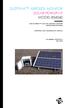 DUSTTRAK AEROSOL MONITOR SOLAR POWER KIT MODEL 854060 (FOR DUSTTRAK II AND DRX AEROSOL MONITOR MODELS 8540 AND 8543) OPERATION AND MAINTENANCE MANUAL P/N 6008416, REVISION A MAY 2015 Copyright TSI Incorporated
DUSTTRAK AEROSOL MONITOR SOLAR POWER KIT MODEL 854060 (FOR DUSTTRAK II AND DRX AEROSOL MONITOR MODELS 8540 AND 8543) OPERATION AND MAINTENANCE MANUAL P/N 6008416, REVISION A MAY 2015 Copyright TSI Incorporated
OASIS-PLUS 120V READ ALL INSTRUCTIONS BEFORE OPERATING READ ALL INSTRUCTIONS BEFORE OPERATING OZONE IS A POWERFUL OXIDIZER AND MUST BE USED WITH CARE
 OASIS-PLUS 120V INFORMATION & OPERATING INSTRUCTIONS READ ALL INSTRUCTIONS BEFORE OPERATING READ ALL INSTRUCTIONS BEFORE OPERATING OZONE IS A POWERFUL OXIDIZER AND MUST BE USED WITH CARE 56041852 WARNING:
OASIS-PLUS 120V INFORMATION & OPERATING INSTRUCTIONS READ ALL INSTRUCTIONS BEFORE OPERATING READ ALL INSTRUCTIONS BEFORE OPERATING OZONE IS A POWERFUL OXIDIZER AND MUST BE USED WITH CARE 56041852 WARNING:
Automatic Phone-Out Home Monitoring Systems
 Automatic Phone-Out Home Monitoring Systems Power Outage and Freeze Alarm Model Number: THP202 Power Outage, Freeze and Flood Alarm Product Description Model Number: THP201 These monitoring systems are
Automatic Phone-Out Home Monitoring Systems Power Outage and Freeze Alarm Model Number: THP202 Power Outage, Freeze and Flood Alarm Product Description Model Number: THP201 These monitoring systems are
Compaq Presario Desktop Products. Upgrading and Servicing Guide
 Compaq Presario Desktop Products Upgrading and Servicing Guide The information in this document is subject to change without notice. Hewlett-Packard Company makes no warranty of any kind with regard to
Compaq Presario Desktop Products Upgrading and Servicing Guide The information in this document is subject to change without notice. Hewlett-Packard Company makes no warranty of any kind with regard to
Inspiron 15. Service Manual. 3000 Series
 Inspiron 15 3000 Series Service Manual Computer Model: Inspiron 15 3541/Inspiron 15 3542/Inspiron 15 3543 Regulatory Model: P40F Regulatory Type: P40F001/P40F002 Notes, Cautions, and Warnings NOTE: A NOTE
Inspiron 15 3000 Series Service Manual Computer Model: Inspiron 15 3541/Inspiron 15 3542/Inspiron 15 3543 Regulatory Model: P40F Regulatory Type: P40F001/P40F002 Notes, Cautions, and Warnings NOTE: A NOTE
TS93 EMR T/PT/TDE. Surface applied door closer
 TS EMR T/PT/TDE Surface applied door closer Installation instructions: Pull side track mount door closer with smoke detector (EMR T) Push side track mount door closer with smoke detector (EMR PT) Double
TS EMR T/PT/TDE Surface applied door closer Installation instructions: Pull side track mount door closer with smoke detector (EMR T) Push side track mount door closer with smoke detector (EMR PT) Double
Inspiron 13. Service Manual. 7000 Series. Computer Model: Inspiron 13 7348 Regulatory Model: P57G Regulatory Type: P57G001
 Inspiron 13 7000 Series Service Manual Computer Model: Inspiron 13 7348 Regulatory Model: P57G Regulatory Type: P57G001 Notes, Cautions, and Warnings NOTE: A NOTE indicates important information that helps
Inspiron 13 7000 Series Service Manual Computer Model: Inspiron 13 7348 Regulatory Model: P57G Regulatory Type: P57G001 Notes, Cautions, and Warnings NOTE: A NOTE indicates important information that helps
HP ProLiant DL380 G6 Carrier-Grade Server Read Before Install
 HP ProLiant DL380 G6 Carrier-Grade Server Read Before Install Carrier-Grade Instructions HP Part Number: AM275-9001A Published: July 2012 Edition: 3 Copyright 2009, 2012 Hewlett-Packard Development Company,
HP ProLiant DL380 G6 Carrier-Grade Server Read Before Install Carrier-Grade Instructions HP Part Number: AM275-9001A Published: July 2012 Edition: 3 Copyright 2009, 2012 Hewlett-Packard Development Company,
Service manual. Website: www.andico.com.au CAUTION - BEFORE SERVICING THE UNIT, READ THE SAFETY - PRECAUTIONS IN THIS MANUAL.
 Website: www.andico.com.au Service manual CAUTION - BEFORE SERVICING THE UNIT, READ THE SAFETY - PRECAUTIONS IN THIS MANUAL. - ONLY FOR AUTHORISED SERVICE PERSONNEL. MODELS: MPK1-09CR-QB8 MPK1-12ER-QB6
Website: www.andico.com.au Service manual CAUTION - BEFORE SERVICING THE UNIT, READ THE SAFETY - PRECAUTIONS IN THIS MANUAL. - ONLY FOR AUTHORISED SERVICE PERSONNEL. MODELS: MPK1-09CR-QB8 MPK1-12ER-QB6
Service & Parts Manual
 Service & Parts Manual Portable Air Conditioner Models P09B and P2B ( Serial Number Beginning with an "A") Models P09B-A and P2B-A Portable Air conditioner-200 Svc Parts (4-200) Service Points and Flow
Service & Parts Manual Portable Air Conditioner Models P09B and P2B ( Serial Number Beginning with an "A") Models P09B-A and P2B-A Portable Air conditioner-200 Svc Parts (4-200) Service Points and Flow
AGS. Owner's Manual. Xantrex Automatic Generator Start Control System
 AGS Owner's Manual Xantrex Automatic Generator Start Control System TABLE OF CONTENTS INTRODUCTION...3 Main Features...3 Safety Summary...3 THINGS YOU SHOULD KNOW...4 THEORY OF OPERATION...5 System...5
AGS Owner's Manual Xantrex Automatic Generator Start Control System TABLE OF CONTENTS INTRODUCTION...3 Main Features...3 Safety Summary...3 THINGS YOU SHOULD KNOW...4 THEORY OF OPERATION...5 System...5
Oil and Coolant Circulating Heating System. Model - OCSM
 Oil and Coolant Circulating Heating System Model - OCSM Installation & Operation Manual 216280-000 REV 2 Identifying Your System The HOTSTART heating system is designed to heat fluids for use in marine
Oil and Coolant Circulating Heating System Model - OCSM Installation & Operation Manual 216280-000 REV 2 Identifying Your System The HOTSTART heating system is designed to heat fluids for use in marine
User Manual. Humidity-Temperature Chart Recorder. Model RH520
 User Manual Humidity-Temperature Chart Recorder Model RH520 Introduction Congratulations on your purchase of the Extech RH520 Temperature + Humidity Chart Recorder. The RH520 measures and displays Temperature,
User Manual Humidity-Temperature Chart Recorder Model RH520 Introduction Congratulations on your purchase of the Extech RH520 Temperature + Humidity Chart Recorder. The RH520 measures and displays Temperature,
INSTALLATION AND OPERATING INSTRUCTIONS For Model GL1 Gate Locks
 Securitron Magnalock Corp. www.securitron.com ASSA ABLOY, the global leader Tel 800.624.5625 techsupport@securitron.com in door opening solutions INSTALLATION AND OPERATING INSTRUCTIONS For Model GL1 Gate
Securitron Magnalock Corp. www.securitron.com ASSA ABLOY, the global leader Tel 800.624.5625 techsupport@securitron.com in door opening solutions INSTALLATION AND OPERATING INSTRUCTIONS For Model GL1 Gate
USER MANUAL. Bottom Loading Bottled Water Dispenser SAVE THIS MANUAL FOR FUTURE USE. Model # 900172
 Model # 900172: Page 1 USER MANUAL Bottom Loading Bottled Water Dispenser Model # 900172 TO REDUCE THE RISK OF INJURY AND PROPERTY DAMAGE, USER MUST READ THIS MANUAL BEFORE ASSEMBLING, INSTALLING & OPERATING
Model # 900172: Page 1 USER MANUAL Bottom Loading Bottled Water Dispenser Model # 900172 TO REDUCE THE RISK OF INJURY AND PROPERTY DAMAGE, USER MUST READ THIS MANUAL BEFORE ASSEMBLING, INSTALLING & OPERATING
Operating Manual. Los Angeles Abrasion Machine HM-70A & HM-70AF
 Operating Manual Los Angeles Abrasion Machine HM-70A & HM-70AF Rev: 07/19/2012 PHONE: 800-444-1508 P.O. Box 200, Lewis Center, Ohio 43035-0200 FAX: 800-255-5314 740-548-7298 E-mail: customerservice@gilsonco.com
Operating Manual Los Angeles Abrasion Machine HM-70A & HM-70AF Rev: 07/19/2012 PHONE: 800-444-1508 P.O. Box 200, Lewis Center, Ohio 43035-0200 FAX: 800-255-5314 740-548-7298 E-mail: customerservice@gilsonco.com
Bottom Loading Water Dispenser
 Bottom Loading Water Dispenser Model # 601000 TO REDUCE THE RISK OF INJURY AND PROPERTY DAMAGE, USER MUST READ THIS MANUAL BEFORE ASSEMBLING, INSTALLING & OPERATING DISPENSER. SAVE THIS MANUAL FOR FUTURE
Bottom Loading Water Dispenser Model # 601000 TO REDUCE THE RISK OF INJURY AND PROPERTY DAMAGE, USER MUST READ THIS MANUAL BEFORE ASSEMBLING, INSTALLING & OPERATING DISPENSER. SAVE THIS MANUAL FOR FUTURE
FlexFlash Instruction Manual Models SB FLXFLSH400W, SB FLXFLSH200W, SB FLXFLSHE400W, SB FLXFLSHE200W
 FlexFlash Instruction Manual Models SB FLXFLSH400W, SB FLXFLSH200W, SB FLXFLSHE400W, SB FLXFLSHE200W Rev 7/18/13 Accessory release button Flash tube Slave sensor Modeling lamp Repositionable swivel handle
FlexFlash Instruction Manual Models SB FLXFLSH400W, SB FLXFLSH200W, SB FLXFLSHE400W, SB FLXFLSHE200W Rev 7/18/13 Accessory release button Flash tube Slave sensor Modeling lamp Repositionable swivel handle
WINDOW REPAIR MANUAL & REFERENCE GUIDE
 WINDOW REPAIR MANUAL & REFERENCE GUIDE TABLE OF CONTENTS DOUBLE HUNG & SINGLE HUNG PARTS 4-5 CASEMENT PARTS 6 SCREEN PARTS 7-8 HOW TO REMOVE TILT-IN SASH 9 HOW TO REMOVE A BALANCE 10 HOW TO INSTALL BALANCE
WINDOW REPAIR MANUAL & REFERENCE GUIDE TABLE OF CONTENTS DOUBLE HUNG & SINGLE HUNG PARTS 4-5 CASEMENT PARTS 6 SCREEN PARTS 7-8 HOW TO REMOVE TILT-IN SASH 9 HOW TO REMOVE A BALANCE 10 HOW TO INSTALL BALANCE
How To Install A Power Supply (Uplast) With A Battery Pack
 APC Smart-UPS RT SURTA48XLBP/SURTA48XLBPJ External Battery Pack User Manual Introduction/Before Installation About this Manual The APC Smart-UPS RT external battery pack (SURTA48XLBP or SURTA48XLBPJ) connects
APC Smart-UPS RT SURTA48XLBP/SURTA48XLBPJ External Battery Pack User Manual Introduction/Before Installation About this Manual The APC Smart-UPS RT external battery pack (SURTA48XLBP or SURTA48XLBPJ) connects
The table below lists the symbols used on the Clamp and/or in this manual. Important Information. See manual.
 i800 AC Current Clamp Instruction Sheet Introduction The i800 AC Current Clamp, the Clamp, has been designed for use with multimeters, recorders, power analyzers, safety testers, etc., for accurate non-intrusive
i800 AC Current Clamp Instruction Sheet Introduction The i800 AC Current Clamp, the Clamp, has been designed for use with multimeters, recorders, power analyzers, safety testers, etc., for accurate non-intrusive
INSTALLATION INSTRUCTIONS FOR INTERNATIONAL 9000 SERIES ROOF TOP AIR CONDITIONERS
 RV Products Division INSTALLATION INSTRUCTIONS FOR INTERNATIONAL 9000 SERIES ROOF TOP AIR CONDITIONERS Service Contact: Coast to Coast RV Services Pty Ltd. 20 George Young St. Auburn NSW 2144 Australia
RV Products Division INSTALLATION INSTRUCTIONS FOR INTERNATIONAL 9000 SERIES ROOF TOP AIR CONDITIONERS Service Contact: Coast to Coast RV Services Pty Ltd. 20 George Young St. Auburn NSW 2144 Australia
Important Safeguards
 Table of Contents Important Safeguards...2 Product Layout...3 Preparing for Use...4 Air-conditioning without installation...4 Air-conditioning with installation...5 Control Panel...6 Operating from the
Table of Contents Important Safeguards...2 Product Layout...3 Preparing for Use...4 Air-conditioning without installation...4 Air-conditioning with installation...5 Control Panel...6 Operating from the
Installation and Operation Guide PD4600 Series Converter Replacement
 Installation and Operation Guide PD4600 Series Converter Replacement Extended warranties are available for purchase at www.progressivedyn.com Member Thank you for selecting Progressive Dynamics as your
Installation and Operation Guide PD4600 Series Converter Replacement Extended warranties are available for purchase at www.progressivedyn.com Member Thank you for selecting Progressive Dynamics as your
INSTALLER S & OWNER S MANUAL
 INSTALLER S & OWNER S MANUAL HVAC INSTALLER: PLEASE LEAVE MANUAL FOR HOMEOWNER DEH 3000 DEH 3000 Part No. 4028539 Dehumidifier & Ventilation System Controller P.O. Box 8680 Madison, WI 53708 TOLL-FREE
INSTALLER S & OWNER S MANUAL HVAC INSTALLER: PLEASE LEAVE MANUAL FOR HOMEOWNER DEH 3000 DEH 3000 Part No. 4028539 Dehumidifier & Ventilation System Controller P.O. Box 8680 Madison, WI 53708 TOLL-FREE
NewAir AC-10100E / AC-10100H Portable Air Conditioner Owner s Manual PLEASE READ AND SAVE THESE INSTRUCTIONS
 NewAir AC-10100E / AC-10100H Portable Air Conditioner Owner s Manual PLEASE READ AND SAVE THESE INSTRUCTIONS ELECTRICAL SAFETY This appliance is for indoor use only. Always turn off the unit and unplug
NewAir AC-10100E / AC-10100H Portable Air Conditioner Owner s Manual PLEASE READ AND SAVE THESE INSTRUCTIONS ELECTRICAL SAFETY This appliance is for indoor use only. Always turn off the unit and unplug
el-720 Carbon Dioxide Gas Leak Detector User s Guide
 el-720 Carbon Dioxide Gas Leak Detector User s Guide Congratulations on the purchase of the AccuTools el-720 Carbon Dioxide Gas Leak Detector, the most technologically advanced instrument of its kind.
el-720 Carbon Dioxide Gas Leak Detector User s Guide Congratulations on the purchase of the AccuTools el-720 Carbon Dioxide Gas Leak Detector, the most technologically advanced instrument of its kind.
ExStik TM ph Waterproof Meters
 User Guide ExStik TM ph Waterproof Meters Models PH100 & PH110 Patent Pending ExStik TM Description Front Panel Controls 1. Battery compartment cap 2. LCD Display 3. MODE / HOLD button 4. CAL / RECALL
User Guide ExStik TM ph Waterproof Meters Models PH100 & PH110 Patent Pending ExStik TM Description Front Panel Controls 1. Battery compartment cap 2. LCD Display 3. MODE / HOLD button 4. CAL / RECALL
Installation and Operation Guide for PD5100 Automatic Transfer Switch
 Installation and Operation Guide for PD5100 Automatic Transfer Switch Member P r o gr e ssive Dynamics, Inc. 507 Industrial Rd Marshall, MI 49068 www.progressivedyn.com 2012 Progressive Dynamics, Inc.
Installation and Operation Guide for PD5100 Automatic Transfer Switch Member P r o gr e ssive Dynamics, Inc. 507 Industrial Rd Marshall, MI 49068 www.progressivedyn.com 2012 Progressive Dynamics, Inc.
UB1 AIR CONDITIONING UNIT INSTALLATION INSTRUCTIONS
 UB1 AIR CONDITIONING UNIT INSTALLATION INSTRUCTIONS INSTALLATION INSTRUCTIONS: Carefully read these instructions before installing your new air-conditioner. AUSTRALIAN AUTOMOTIVE AIR AL00500054E 1 Table
UB1 AIR CONDITIONING UNIT INSTALLATION INSTRUCTIONS INSTALLATION INSTRUCTIONS: Carefully read these instructions before installing your new air-conditioner. AUSTRALIAN AUTOMOTIVE AIR AL00500054E 1 Table
IMPORTANT SAFETY RULES TO FOLLOW
 WARNING FLOOR & CARPET CLEANER Any piece of equipment can be dangerous if not operated properly. YOU are responsible for the safe operation of this equipment. The operator must carefully read and follow
WARNING FLOOR & CARPET CLEANER Any piece of equipment can be dangerous if not operated properly. YOU are responsible for the safe operation of this equipment. The operator must carefully read and follow
MCR1900 Media Converter 19-Slot Chassis
 MCR1900 Media Converter 19-Slot Chassis Installation Guide Part #5500304-11 Copyright Statement This document must not be reproduced in any way whatsoever, either printed or electronically, without the
MCR1900 Media Converter 19-Slot Chassis Installation Guide Part #5500304-11 Copyright Statement This document must not be reproduced in any way whatsoever, either printed or electronically, without the
Installation and Operating Manual
 Installation and Operating Manual XL-660 Digital Access Control Station Your Partner in Access Control summitaccesscontrol.com Contents Two-Year Limited Warranty 3 PARTS CHECKLIST 4 INTRODUCTION 5 INSTALLATION
Installation and Operating Manual XL-660 Digital Access Control Station Your Partner in Access Control summitaccesscontrol.com Contents Two-Year Limited Warranty 3 PARTS CHECKLIST 4 INTRODUCTION 5 INSTALLATION
AROS SMART WINDOW AIR CONDITIONER
 AROS SMART WINDOW AIR CONDITIONER Part of the Quirky + GE collection of smart products, Aros is an app-enabled air conditioning unit that reacts to its surroundings to save you Time, Energy & Money. TABLE
AROS SMART WINDOW AIR CONDITIONER Part of the Quirky + GE collection of smart products, Aros is an app-enabled air conditioning unit that reacts to its surroundings to save you Time, Energy & Money. TABLE
Owner s Manual & Safety Instructions
 Owner s Manual & Safety Instructions Save This Manual Keep this manual for the safety warnings and precautions, assembly, operating, inspection, maintenance and cleaning procedures. Write the product s
Owner s Manual & Safety Instructions Save This Manual Keep this manual for the safety warnings and precautions, assembly, operating, inspection, maintenance and cleaning procedures. Write the product s
Wall-Mounting your HP computer. User Guide
 Wall-Mounting your HP computer User Guide The only warranties for Hewlett-Packard products and services are set forth in the express statements accompanying such products and services. Nothing herein should
Wall-Mounting your HP computer User Guide The only warranties for Hewlett-Packard products and services are set forth in the express statements accompanying such products and services. Nothing herein should
User's Manual. Heavy Duty Dissolved Oxygen Meter Model 407510
 User's Manual Heavy Duty Dissolved Oxygen Meter Model 407510 Introduction Congratulations on your purchase of Extech's Heavy Duty Dissolved Oxygen / Temperature Meter which simultaneously displays Dissolved
User's Manual Heavy Duty Dissolved Oxygen Meter Model 407510 Introduction Congratulations on your purchase of Extech's Heavy Duty Dissolved Oxygen / Temperature Meter which simultaneously displays Dissolved
Installing Your 960 or 980 Server into a Rackmount Cabinet
 Installing Your 960 or 980 Server into a Rackmount Cabinet 1 2 Contents Installing Your Gateway Server into a Rackmount Cabinet...1 Identifyingpartsintheaccessorykit...2 Rackmounthandlekit... 2 Rackmountrailkit...
Installing Your 960 or 980 Server into a Rackmount Cabinet 1 2 Contents Installing Your Gateway Server into a Rackmount Cabinet...1 Identifyingpartsintheaccessorykit...2 Rackmounthandlekit... 2 Rackmountrailkit...
RZ Guardrail System Installation Manual
 TM RZ Guardrail System Installation Manual RZ Guardrail System Compliance is based on OSHA standards: (Standards - 29 CFR) 1910.23 (e) and (Standards - 29 CFR) 1926.502 (b) Failure to read, understand
TM RZ Guardrail System Installation Manual RZ Guardrail System Compliance is based on OSHA standards: (Standards - 29 CFR) 1910.23 (e) and (Standards - 29 CFR) 1926.502 (b) Failure to read, understand
Use & Care. of your Iron. All about the TA B L E O F C O N T E N T S. USA and Canada 1-888-845-7330
 All about the Use & Care of your Iron Important Safeguards... 2 Iron Safety Instructions... 3 Parts and Features...4 TA B L E O F C O N T E N T S Using Your Iron...6 Cleaning and Maintenance... 8 Warranty...9
All about the Use & Care of your Iron Important Safeguards... 2 Iron Safety Instructions... 3 Parts and Features...4 TA B L E O F C O N T E N T S Using Your Iron...6 Cleaning and Maintenance... 8 Warranty...9
Anthro Tablet Charging Cabinets
 Owner's Manual for Anthro Tablet Charging Cabinets Covers part numbers beginning TAB16 and TAB20. Components at a Glance The open views of the front and side of the cabinet below are for the TAB20 cabinet.
Owner's Manual for Anthro Tablet Charging Cabinets Covers part numbers beginning TAB16 and TAB20. Components at a Glance The open views of the front and side of the cabinet below are for the TAB20 cabinet.
Quick Start Guide See Inside for Use and Safety Information
 3 rd Generation Personal 3D Printer Quick Start Guide See Inside for Use and Safety Information The USB Mass Storage Device Contains the User Guide and Quick Start Guide in other Languages Congratulations
3 rd Generation Personal 3D Printer Quick Start Guide See Inside for Use and Safety Information The USB Mass Storage Device Contains the User Guide and Quick Start Guide in other Languages Congratulations
Intelli-Time Alarm Clock model 13027
 Instruction Manual Intelli-Time Alarm Clock model 13027 CONTENTS Unpacking Instructions... 2 Package Contents... 2 Product Registration... 2 Features & Benefits... 3 Clock Setup... 4 Intelli-Time Clock...
Instruction Manual Intelli-Time Alarm Clock model 13027 CONTENTS Unpacking Instructions... 2 Package Contents... 2 Product Registration... 2 Features & Benefits... 3 Clock Setup... 4 Intelli-Time Clock...
543-0032-00, 943-0032-00. User s Manual
 543-0032-00, 943-0032-00 User s Manual 1 Comfort Alert Diagnostics Faster Service And Improved Accuracy The Comfort Alert diagnostics module is a breakthrough innovation for troubleshooting heat pump and
543-0032-00, 943-0032-00 User s Manual 1 Comfort Alert Diagnostics Faster Service And Improved Accuracy The Comfort Alert diagnostics module is a breakthrough innovation for troubleshooting heat pump and
Installation Instructions
 READ BEFORE INSTALLING UNIT For Slider Casement Air Conditioners To avoid risk of personal injury, property damage, or product damage due to the weight of this device and sharp edges that may be exposed:
READ BEFORE INSTALLING UNIT For Slider Casement Air Conditioners To avoid risk of personal injury, property damage, or product damage due to the weight of this device and sharp edges that may be exposed:
Triple Threat 3-in-1 Game Table 3 IN 1 GAME TABLE
 NG0M Triple Threat 3-in- Game Table 3 IN GAME TABLE Thank 3 in Y Game Table Thank you for your purchase of our product. We work around the clock and around the globe to ensure that our products maintain
NG0M Triple Threat 3-in- Game Table 3 IN GAME TABLE Thank 3 in Y Game Table Thank you for your purchase of our product. We work around the clock and around the globe to ensure that our products maintain
Installation Instructions
 Installation Instructions READ BEFORE INSTALLING UNIT For Low Profile Window Air Conditioner INSTALLATION WARNINGS AND CAUTION Carefully read the installation manual before beginning. Follow each step
Installation Instructions READ BEFORE INSTALLING UNIT For Low Profile Window Air Conditioner INSTALLATION WARNINGS AND CAUTION Carefully read the installation manual before beginning. Follow each step
Installing the Video Input and TV Tuner Cards in a Compact Computer or a Dual PCI-Slot Tower Computer
 Installing the Video Input and TV Tuner Cards in a Compact Computer or a Dual PCI-Slot Tower Computer This booklet describes how to install the video input and TV tuner cards in a compact Macintosh computer
Installing the Video Input and TV Tuner Cards in a Compact Computer or a Dual PCI-Slot Tower Computer This booklet describes how to install the video input and TV tuner cards in a compact Macintosh computer
Nest Learning Thermostat Installation Guide. Installation step-by-step
 Nest Learning Thermostat Installation Guide Installation step-by-step Contents Compatibility. 3 In the box. 4 Before you start. 5 Choose an installation method. 6 Replacing an existing wired thermostat.
Nest Learning Thermostat Installation Guide Installation step-by-step Contents Compatibility. 3 In the box. 4 Before you start. 5 Choose an installation method. 6 Replacing an existing wired thermostat.
Expanding a 40-Type Cabinet
 Expanding a 40-Type Cabinet using the 3M Add-On Terminal 4220P 400-Pair and Jumper Trough Instructions January 2006 Table of Contents 1.0 General... 3 2.0 Cabinet Overall Descriptions... 3 3.0 Tools Required...
Expanding a 40-Type Cabinet using the 3M Add-On Terminal 4220P 400-Pair and Jumper Trough Instructions January 2006 Table of Contents 1.0 General... 3 2.0 Cabinet Overall Descriptions... 3 3.0 Tools Required...
Oceanscience Cable Chimp II Cableway ROV System User Guide and Warranty
 Oceanscience Cable Chimp II Cableway ROV System User Guide and Warranty Page 1 Table of Contents Introduction Page 3 Overview Page 3 Setup and Operation Page 5 Remote Control Page 6 Power Management Page
Oceanscience Cable Chimp II Cableway ROV System User Guide and Warranty Page 1 Table of Contents Introduction Page 3 Overview Page 3 Setup and Operation Page 5 Remote Control Page 6 Power Management Page
BW TECHNOLOGIES GasAlertMicroClip Soft Tools Instruction Sheet
 Introduction BW TECHNOLOGIES GasAlertMicroClip Soft Tools Instruction Sheet The GasAlertMicroClip Soft Tools application is required to configure the GasAlertMicroClip detector ( the detector ). Software/Hardware
Introduction BW TECHNOLOGIES GasAlertMicroClip Soft Tools Instruction Sheet The GasAlertMicroClip Soft Tools application is required to configure the GasAlertMicroClip detector ( the detector ). Software/Hardware
