SAVIOR Multi Application S/W System TOS 7.X.1
|
|
|
- Merry Shaw
- 8 years ago
- Views:
Transcription
1 SAVIOR Multi Application S/W System TOS 7.X.1 Welcome to the SAVIOR Multi Application S/W System for processing Attendance / Access / Canteen / Vehicle Parking / Visitor data, and generating relevent reports. SAVIOR Multi Application S/W is categorised into following three Categories: a) Lite (Attendance) b) Classic (Attendance and Access) c) Professional (Attendance, Access, Canteen, Vehicle Parking and Visitor) SAVIOR Multi Application Software can work even in an environment where the employees can record the attendance (by dropping the card to register IN and OUT timings) from any of several SAVIOR systems that could be working at a location and the attendance recording will be done automatically in the correct way. This software is designed to cater to the needs of all kind of possible users e.g., factories, offices etc. To cater to such needs of the factories where an employee needs to sit beyond the limits of 12 mid-night. The software takes two days data together for proper computation of attendance. In the Offices/ factories the sales service, account, personnel, administration need to go out for sales calls, service calls, bank work, Labor Courts etc. Advantages of having this type of system are: It is convenient for the employees, to utilize any of the machines installed in the premises, which is nearer. As they can record IN and OUT from any of the SAVIOR systems which are there, it has an automatic reducing effect on the length of the queue. However because of any reason if dedicated machines are required for IN and OUT, the same can also be done without any problem. SAVIOR has this provision. Duplicate Checking of Entries Many times an employee (mainly workers) may drop their card more than once in quick succession just to ensure and reassure himself that his attendance is marked. However, second punch is normally treated as OUT punch. To circumvent such situation and ignore all the repeat punches received within a specified time, say, 5 minutes or 10 minutes etc., a provision exists so that the repeat punches of the same employee received within this period will not be treated as OUT punch.
2 Night Shift Operation SAVIOR software works even for night shift operation i.e., person entering during pre-midnight hours of one day can leave the next day morning or afternoon. Punching Patterns Allowed for Employees in the Company Single Punch: If desired, it is possible to do away with the OUT punching for employees leaving at the shift end time only. In this case employees will have to record IN time only. OUT will be automatically assumed to be the shift end time. However, persons leaving early or staying overtime are expected to punch OUT time also and such recordings will be accounted. Double Punch: Both IN and OUT timing are recorded. Four Punch : In addition to the two punches recorded while coming IN and going OUT you can also record LUNCH IN and LUNCH OUT timings. Multiple Punch: Maximum 20 punches are allowed. (Excluding first IN and final OUT punches) For directors, senior executives it may not be mandatory to record attendance daily. However, for the sake of proper records, and at the same time keeping in view their busy schedules, a feature has been provided by which it automatically posts IN/OUT timings, without actually punching. If they do punch, the same will be recorded or otherwise punching will be done automatically as per their shift timings. For specific employees who are often doing outside work like attendants, purchase, accounts personnel requiring to go to bank etc., the punching can be multiple i.e. the personnel are required to punch the card while going out as well as while coming in. The time the person spends inside the office and outside for official purposes can be monitored. Owing to various practical reason this facility is only for the day shift operations and is meant only for the white-collar employees who come in the general shift of the offices / factories. This facility is not extended at present to night shift operation or for workers. More over in night shifts, such requirement hardly exists. The Solutions to various Practical problems experienced in the Industry are given below: For a person going out of station for official work, their attendance will be marked through Leave/Tour Voucher entry. Persons staying overtime, will have to register their OUT time only when they finally leaves the work place. They are not expected to register his time at regular shift end time.
3 If a person genuinely forgets to bring the card and in case the company allows for such entries to be done then there is a provision for manual punch entry at computer level so that the entry can be entered by an authorized person. If the employee misses either the IN or the OUT punch, the software has the intelligence to point out these cases and help the operator to interact with these individuals. All the reports can be obtained on screen or in print. All reports can be obtained in / through the following options: Paycode wise Cardno wise Employee Name wise Department And Paycode wise Department And Cardno wise Department And Name wise Section And Paycode wise Section And Cardno wise Section And Name wise Category And Paycode wise Category And Cardno wise Category And Name wise How to run the Time Office Software Open the Internet Explorer and enter the Url of installed SAVIOR TIME OFFICE and press enter to open the Logon page. Enter the valid user name along with the password and select Ok.
4 The main screen of the SAVIOR Time Office S/W ver7.2.1/7.3.1 looks like below.
5 1) MASTER All the employee related details are filled through masters. They should be created before the punching starts. Modifications can be done at any time but the effect will start from the date of amendment. 1.1) Company Master In the same premises different companies can run, for which same Time Office Software can be used. In order to generate the reports for different companies one will have to create companies for them and allocate the employees accordingly.
6 Each company should have a unique company code consisting of minimum 1 and maximum 3 characters. The code can be a combination of alphabets (A-Z), numbers (0-9). This screen shows five-command button. 1.Addnew : To add new company details 2.Update : To make changes in the existing company details 3.Delete : To delete selected record in the grid. 4.Find : To Find the existing entry in the grid 5.Home : Return to Main Menu.. The Add/Modify form will look like this. 1.2) Department Master Masters of all the departments in the company are created through this option.
7 For creating a fresh department master following form will appear: 1.3) Section Master Masters of all the Section in the company are created through this option.
8 For creating a fresh Section Master following form will appear: 1.4) Grade Master Masters of all the Garde in the company are created through this option.
9 For creating a fresh Grade Master following form will appear:
10 1.5) Category Master Masters of all the Category in the company are created through this option. Different categories of employees are created through the category master. It is not possible to edit the category code through the modify option We have to first delete and then finally create the new category code.
11 1.6) Shift Master Through this option we can declare all the possible shifts in the company along with the details. User has to define company wise shifts. Shifts are identified by their unique shift code. You can enter any valid 3 character code here except OFF and IGN because these shifts are reserved.
12 Overtime start after and Overtime deduct after defines the minimum and maximum limit for the Overtime calculation. If you are giving any value in the Overtime deduction field, it will deduct that many hours from the individual s overtime. Shift code : Insert the new Shift code. Shift Start Time : This is the Shift Starting time. Shift End Time : This is the Shift End time. Shift Hours : This is the time period that the shift contains. If this is wrong, it is sure that your overtime and overstay will be wrong. Lunch Start Time : This is the Starting of lunch time. Lunch Duration : This is the duration of lunch. Lunch deduction : This is the time period that is deducted from the working hours. Flexible Lunch Deduction : If this parameter is unchecked then lunch deduction value always be deducted from the working hours whether there is two or four punches but if this parameter is checked then lunch deduction value will be deducted only if there will be four punches. Overtime deduct after : This is the maximum time limit for considering the OT e.g. If OT deduct after is initialized as 3.00 hrs and employee does OT for 5.00 hrs. Then it would consider 3.00 hrs. only. (If overtime deduction is 0.00 hrs.) Overtime start after : This is the minimum time period for OT consideration e.g. If OT starts after is initialized as 15 minutes the OT will be calculated for only those employees, who have done OT for more than 15 minutes. Overtime deduction : This is the time period that will be deducted from the overtime hours, if OT crosses the limit of OT deduct after. Shift Position : Three types of shift Night : That means the last three punches are in the next date. Day : That means the first three punches are in the same date. Half : This is the half-day shift defined for half day weekly off.
13 1.7) Employee Master This is the most important master. It contains information about each employee and ways of computing and evaluating attendance data for daily and monthly reports. 1.Add New : To add new record. 2.Update : To modify existing record. 3.Delete : To delete selected record in the grid. 4.Home : To Exit the current window, return to main menu. For Finding Employee detail based on Card no, Paycode, Name, select the appropriate radio button option and enter the Card no, Paycode, Name value to find in the text box then select the Find button. The entire employee personal details like name, address, shift details like weekly off day, shift pattern etc is entered through this option. Since the data is voluminous, this form is arranged into five tabs. By selecting the tabs you can shift from tab to tab. The first and second screens contain the personal details of an employee. The third contains the time office policies applicable for that employee and the fourth contains
14 the shift information relating to that employee. The first field Active decides whether the employee is on roll or not. System will not do processing or run duty roster for the non-active employees. The Paycode and Card no. should be unique. You can assign the respective Company, Department, Section, Grade and Category to each employee.
15 Permissible late arrival decides the duration for which an employee can come late without being marked as late. Same way permissible early departure is the duration for which early departure is allowed. Maximum working hours in a day decides, upto what time system should look for the Out punch, after the In punch. Outpass duration is the time for which an employee is allowed to spend against time loss and Outpass Frequency specifies the No. of times an employee can avail the Outpass facility. Both parameters are valid for a calendar month. If the employee can work round the clock, the Round The Clock Work field should be selected. If you are deselecting the Consider Time Loss field, system will not calculate time loss (including late arrival and early departure). If hours worked duration is lesser than the Present Marking Duration system will mark that employee as absent. If you want to enable automatic half-day assignment, you can select the Half Day Marking field. If you are selecting it you have to give two more inputs to complete the calculations i.e. Maximum absent hours for half day and Minimum absent hours for half day. Here you are giving the limits for half-day assignment.
16 Overtime and Overstay will be calculated only if the respective fields are selected. The forth contains the auto shift and duty roster related information. The first field asks for the shift type. Possible shift types are Fixed, Rotational & Ignore. In case of fixed shift the employee s shift will be fixed for all the time. E.g. General shift will be there for Officers. In case of rotational shift type, you can specify the pattern of the shift in which the shifts for that employee rotates. Here you have to enter two more fields to complete the shift pattern i.e. Shift change after how many days and Shift remaining days. The former field is clear, i.e. it will be 7 if weekly shift change is there. Duty roster is created from the 1st day of year or from the date of joining which ever is later. Shift Remaining days specifies the number of days that are remaining in the first allocated shift i.e. the shift in the duty roster. In addition to the shift details you also have to give weekly off information to complete the duty roster information.
17 If you are not interested in entering each employee s shift details, the system can be used for automatically changing the shifts. For this purpose all the possible shifts in which an employee can come should be entered in the Authorized Shifts field. 1.8) Leave Master Due to yearly leave management in this version changes have been made in the leave master accordingly. This master controls the Sanction limit, Accrual fixed/carried, Auto Accrual of Leave and Checking of Maximum Accrual Leave.
18 Sanction limit : Fixed : Carried : Present : Leave : Max Accrual Limit : Insufficient Leave Post : One can feed minimum and maximum limits for sanction value for a particular leave. If max and min both are zero then there is no limit. If min is 1 and max is 3 then that leave can be sanctioned for a minimum one day and maximum for 3 days continuously It means fixed same accrual value of current which directly forwarded to the next year as fresh accrual. Any balance left for the previous year will lapse in the previous year itself. If this option is selected then accrual of next year will depend upon the following conditions: If (total present of current year/present value *leave) + balance leave of current year>max Accrual Limit value then Max Accrual Limit value Else (total present of current year/present value *leave) + balance leave of current year Present value Leave value Max Accrual Limit value If checked then leave request can be posted by user level users, in case of insufficient leave balance also.
19 1.9) Machine Master In the Machine Master the purpose of use of the Savior Machines are to be defined. The Time Office S/W will distribute the data to various files according to it s use defined here and will made the data available to different reports accordingly. Reader should be defined company wise. If you are defining a machine for Access Control, you should define an IN machine for a particular Location before you define an OUT machine. For Visitor Management all the concerned machines must be defined as Access Control Machines.
20 Likewise for Vehicle Management and Canteen Management respective machines for Vehicle and Canteen purpose must be defined separately in the Machine Master. It is very important to note that the data of only those machines will be taken whose entry exists in the Machine Master. 1.10) Reason Master Reason cards are available with SAVIOR 8000/3000/5000 and all higher models supporting this function. The usage of Reason Cards can be different depending on the need. Generally Reason Cards are used either leave related calculation or performance related calculation. If we use as performance related calculation (with out leave) then following calculations can be done. 1. Late Arrival --> If selected then Late=0. 2. Early Departure --> If selected then Early=0. 3. Excess Lunch --> If selected then Excess Lunch=0. 4. Loss = Late + Early + Excess 5. Hours = Working Loss --> If selected then Hours Worked = Actual Hours Worked + And/Or Late + And/Or Early + And/Or Excess Lunch. Possible leave values are 0.25, 0.50, 0.75 & 1.00 in case Leave calculations are done. Another use is to enter the leaves automatically. We can specify the leave and leave value in this master. Punching with the Reason Card system will post a leave automatically.
21 1.11) Leave Accrual Here we have to specify how many leaves an employee can avail in the current year. This option gets activated when we select Accrual leave master from the main menu.
22 Leave credited to each employees account will be entered through this option. Screen appearance for Leave Accrual Master is shown above. 2) Utilities 2.1. Duty Roster Creation 2.2. Duty Roster Updation 2.1) Duty Roster Creation Creation of Duty Roster can be done through the Duty Roster Generation menu option.the Duty Roster is to be prepared at the beginning of every year. It creates a yearly shift rota. Selecting option All will create duty roster for each & every employee of the organization. For creating Duty Roster of any employee if date and joining is less than starting date then it creates from starting date otherwise creates from date of joining. Starting date must be of the current year only. Continue from Previous year options used to create new duty roster for the current year in continuation to the previous year rotational shift pattern.
23 2.1) Duty Roster Updation If the shift policies of a particular employee changes after the duty roster is created then this voucher is used. First of all make the changes in the employee master followed by selecting the month and the year from which this change is to be made effective; through the Duty Roster Updating option. The updation will have no effect on already processed data.
24 3) Voucher Entries Vouchers are used to make modifications in the table data. It can be a Manual Punch Voucher for doing manual punching, or it can be a Leave/Tour Voucher to post the leaves etc. Except the Holiday Declaration voucher, all other vouchers will worked as per the assigned company/department privileges Manual Punch Entry 3.2. Shift Change 3.3. Times Loss 3.4. OS-OT Conversion 3.5. Leave/Tour 3.6. Card replacement 3.7. Holiday Declaration 3.8. Canteen Manual Punch 3.1) Manual Punch Entry Manual Punch allows the authorized personnel to punch manually and to do modification of the incorrect punches. In daily report, an option is provided, Missing Punch Report. Use this report to identify cases of missing punch and rectify the same using this option. The Manual Punching screen looks like below in case of RTC Employees:
25 The Manual Punching screen looks like below in case of NON RTC Employees:
26 3.2) Shift Change Voucher In case an employee is allowed to work in shifts other than his usual shift, this change will have to be notified, in order to rectify the late / early and overstay / overtime duration s. Employee code and the date for shift change are entered. After entering the employee code and date the screen looks as given below highlighting at Shift. We have to enter the required shift. Click on the change option results into an automatic change in the value of Arrival, Departure, Working hours, OT etc ) Paycode Date Range Authorized Person can select Paycode range along with date range of the month and change the shift accordingly ) Monthly Authorized Person can select any date of the month and change the shift accordingly.
27 3.2.2) Department wise Authorized Person can select any department and change the shift for multiple employees for the Specified month year. Also Shift can be assigned for multiple dates (through Multiple Date ) for specified department through this option. When User selects the Multiple Date option, he has to specify the date range. System will show the first day s shift, user has to change the employee wise shift which will be applicable for the specified date range. If Is WO include check box is checked then changed shift will also be applied to the weekly off days which falls within the specified date range. If employee list screen spans more than one page (as shown in the figure given below which spans to 2 pages), changes made in one page must be saved (by selecting the change button) before selecting any other page.
28 3.3) Time Loss Voucher Time loss voucher is used to eliminate the time loss i.e. late arrival, Early Departure etc. Once we give the Paycode and the date, the form will appear as given below:
29 Through this we can convert the time loss into On Duty or Out Pass or Loss. And accordingly time loss will be calculated. 3.4) OS-OT Conversion OS-OT Conversion is used to enter the value of overtime manually. Once we enter the Paycode and date, we will get a screen as given below. Here we can simply enter the value of OT. 3.5) Leave Tour Application You can use this to enter any type of leaves for any employees for a single or multiple days. Before using this voucher, we should be sure that, all possible leave types are defined in the leave master. Once we give the Paycode along with the date range we can select the leave, to be entered. For the ease of work, system will select the first leave in the leave master as the default leave. If we change the leave type, simply click on it. And you will get a list, which will show even balance. We can enter two type of half leave only in a particular day according to first half and second half.
30 When a User (having only User level privilege) logs into the system, he can post leave through the Leave Request form. This Leave Request by user then will be approved by the concerned HOD level user (through HOD Leave Approval screen, provided he has the HOD level privileges pertaining to the Company/Department to which user belongs) and then finally will be approved by the Administrator Level User through the Leave Approval menu option. Leave Request Screen:
31 HOD Leave Approval screen : Final Leave Approval screen: 3.6) Card Replacement Voucher In some cases employee who loses his/her card or his regular card is not yet issued, you can issue him/her a temporary card to punch, which can be changed later on. As soon as the temporary card is issued, the same must be entered before transferring the current day s data. Similarly, as soon as the permanent card is issued, the entry must be deleted from the card replacement entry before transferring the current day s data. The entry screen will be seen as follows.
32 3.7) Holiday Declaration Company wise Holidays can be declared through this option. While entering a new holiday details, user can select the company for which this holiday is applicable. The Holiday Declaration option gets activated when Holiday Master is selected from the main menu. When you are declaring a new holiday, an add holiday form will come up as given above. On holidays OT Amount will be OT * overtime Rate * OT Factor. If we are declaring the holiday against some weekly off (normally against Sunday) you can specify that date in the adjusted against field, so that the system will transfer the entire shift assigned for the holiday to the week off i.e. the adjusted against day. When we are adding or deleting any holiday; system will perform an automatic processing for the declared/deleted date. 3.8) Manual Canteen Voucher Canteen Manual punch voucher is used to punch manually for a day of the individual employees. During Canteen manual punch one can select canteen purpose viz. Lunch, Tea, etc for which Manual punch is to be done. Canteen Manual Punch voucher looks like below:
33 4) Reports 4.A) Attendance Report 4.B) Access Control Report 4.C) Canteen Report 4.D) Vehicle Parking Report 4.E) Visitor Monitering Report 4.A) Attendance Report SPOT DAILY MONTHLY NOTICE/MEMO MASTER YEARLY
34 SPOT This report can be generated immediately after transferring the data from the SAVIOR machine into your computer. Management may require these reports for making quick decisions. All the following reports can be taken just after the shift start time. Late Arrival : This report provides the information of all the employees who have come late on the date specified. Absenteeism : It provides the information of the employees who are absent on the date specified. Attendance : This report shows the attendance of all the employees on the date specified. Department Summary : This report shows the department wise attendance Details of employees like total employees in the department, number of presents, absent, on leave and on weekly off. Early Arrival : This report shows the information of employees who have come earlier than the shift In time on the date specified. Shift Wise Presence : This report shows the attendance details of employee s shift wise. It shows the number of days present, absent, weekly off, leave, OT and OT amount. Machine Raw Punch : This report shows all the punches of that day excluding the manual punches. Manual Punch Audit : This report shows all the punches of that day including the manual punches (suffixed by the character M which distinguishes it from the machine punch). Reason Card Punch : This report shows all the punches of that day which is punch after using Reason Card.
35 DAILY Daily Performance : This report shows the performance of all the employees on the selected date. The information includes Employee s name, shift of the employee, shift start time, details of all the punches, total hours worked, OT, OT amount etc. Early Departure : This report shows total loss hours for the company, employee wise, on account of their early departure. Time Loss : If an employee comes after the permissible late arrival time or takes excess time for lunch than the allowed lunch duration time or goes before the permissible early departure time then the case is considered as a time loss. Details of such employees are obtained through this report. Over Time : Generated for Employees who have done over time (if allowed in Employee Master) and reflected in this report. Over Time Summary : This report shows the department wise over time status of employees on that day. Shift Change Statement : In case an employee is allowed to work in a shift other than his/her usual shift (through the authorized shift assignment of the Employee Master) the automatic shift change checks the arrival time of the employee and allocates the shift nearest to it. This change is notified through the shift change statement as it indicates the actual shift and changed shift of that employee. Out Work : In case the software is set to calculate multiple punches, this report shows the punches in between the First punch and Last punch as Out work of the employees on that day.
36 Missing And Reverification : This report shows the details of employees whose IN or OUT punch are missing and / or of the employees who have worked more than a defined duration and / or has come/depart early/late by more than defined duration. These durations can be set in the setup master. Our Software brings to your notice the abnormalities for correction. Continuous Late Arrival : This report shows the name of the employee who are coming continuously late (after permissible late arrival time) by more than the specified days. Continuous Early Departure: This report shows the information of employees who are leaving before the permissible early departure time by more than the specified days. Continuous Absenteeism : This report shows the information of employees who have been absent continuously for specified number of day(s) till the current date. MONTHLY These reports can be generated monthly.
37 Performance : This report shows the Monthly performance of an employee. Employee wise Attendance : This report shows the Monthly performance of an employee. Employee wise Attendance : This report shows the attendance details leave, weekly Off, OT and OT amount for a month. Department wise Attendance : This report shows the department wise attendance details of employees like total employees in the department, number of presents, absents, leaves and weekly off. Shift wise Attendance : This report shows the attendance details of employee s shift wise. It shows the number of days present, absent, weekly off, leave, OT and OT amount. Form 25 : This is the most generalized report which has the information of Attendance of each & every employee divided into two parts and also leaves status. Muster Roll : This report shows the entire month s attendance details of all the employees in a single chart. This report can be generated on 80 columns or 132-column stationery. Form No-12 : This report provides information of attendance of each and every employee date wise divided into two parts. This report also shows the total working hours, over time hours and details of all deductions. Over Time Register : This report shows the Over Time of employees on that month with daily details of OT. Over Time Summary : This report shows the Over Time summary of employees on that month with OT Amount calculations. Shift Schedule : This report shows the shift chart of the employees of a month. This report can be generated for all shifts (fixed, rotational, ignorable) / rotational shifts only / fixed shifts only. This chart shows shift pattern, weekly off (First and second) and the shift of each day employee wise. Form 26 : This is the most generalized new report with muster roll like format which has the information of Attendance of each & every employee divided into two parts and also leaves status. Absenteeism Register : This report shows the absent details of employees on that month. Late Arrival Register : This report includes details of which employees that were late Arrival on that month. Early Departure Register : This report includes details of which employees that were early departure on that month. Over Stay Register : This report shows Over Stay details of employees on that month.
38 Loss Early Departure : This report shows total loss hours for the company, employee wise, on account of their early departure before permissible time limit. It also shows the no of days the employee has left early. Total Loss and Over Stay : If employees come late or take excess time for lunch, or leave earlier than the permissible early departure time or worked more than the working hours then the name of those employees will be considered in the Total Losses and Overstay report. This report consists of the total loss hours, total overstay of the employees with late, early, excess lunch hours and number of days of such cases. This is a vital statement for the management since it gives the total loss hours. Late and Over Stay : Only those employees name will be shown in this report that have come after the permissible late arrival time and worked more than the working hours. This report consists of the total late hours, number of days late of such occurrences, employee wise. Analysis Employee wise : This report shows the attendance details of employees like total present, absent, leave, weekly off. Department wise : This report shows the department wise attendance details of employees like total employees in the department, number of presents, absents, leaves and weekly off. Regularity Chart : This report shows the regularity chart of the employee. Leave Leave Card : This is the card which can be given to employees showing his / her leave status (Accrued, consumed and balance) till date. Sanctioned Leaves : This report shows the details of leaves sanctioned like: sanctioned leave date, leave amount, voucher number etc. employee wise. Accrued Leaves : This report shows employee as well as leave wise accrued leaves till date. Consumed Leaves : This report shows employee wise consumption of each leave till date. Balance Leaves : This report shows employee wise balance of each leave till date. Leave Register : This report shows employee wise accrual, date wise consumption with reason and balance of each leave.
39 NOTICE / MEMO These reports can be generated monthly. Late Arrival : This report generates a pre formatted memo for the Late coming employees. Absenteeism : This report generates a pre formatted memo for the employees who are absent for the date. Continuous Late Arrival : This report generates a pre formatted memo for the employees who are coming Late continuously by or more than a given number of days back from the given date. Continuous Early Departure: This report generates a pre formatted memo for the employees who are departing early continuously by or more than a given number of days back from the given date. Continuous Absenteeism : This report generates a pre formatted memo for the employees who are Absent continuously by or more than a given number of days back from the given date.
40 MASTERS This report shows all the Master information according to selection like, Declared Holiday, Company, Department, Category, Shift, Employee, Personal Information of Employee, Leave, Reason Master, Card Replacement, Login User and Machine Master. Declared Holiday Report : This report shows the list of holidays for the current year that has been declared till date. It also shows the date, day, over time factor etc. of the declared holidays. Company : This report provides company master details. Department : This report provides department master details. Category : This report provides category master details. Shift : This report provides shift master details. Employee : This report gives the employee master details like joining date, shift pattern and weekly off. Personal Information of Employee : This report gives the personal information of employees like sex, date of birth, guardian's name, permanent address etc. Leave : This report shows all the leaves declared in the master and their details. Reason Master : This report shows all the reason master details.
41 YEARLY This is Yearly Report show the details of given options. Form 14 : This report shows the employee wise leave detail as well as how much leave he has earned during the year. Only EL or PL is considered for this report. Yearly Attendance Details : This report shows the attendance details of employees like Total present, absent, leave, weekly off, OT and OT amount for the year. Form B : This report shows the CL, SL and holiday details for the year.
42 4.A.i) Selection Criteria / Option Button This option is used when the report generation is to be done on selective basis like generating report for a particular Company or Department or Category or Shift or for the Paycode range. This selection button is available for Spot Report, Daily Report, Monthly Report, Notice/Memo Report, Master Report (Employee master only), Access Control Report, Canteen Report and Vehicle Parking Report.
43 4.B) Access Control Report Generation ZONES VISITED BY PERSONS LOCATION ACCESS DOORS USED BY PERSONS SPOT ZONES PRESENTS PERSONS PRESENT IN A ZONES DOOR USAGE ACCESS DENIED LISTING EXCESSIVE DOOR CLOSING TIME BY MORE THEN CARD USED BUT DOOR NOT OPENED
44 4.C) Canteen Report SHIFT WISE CONSUMPTION DAILY CONSUMPTION MONTHLY CONSUMPTION MONTHLY CONSUMPTION & AMOUNT DUE SUMMARY MONTHLY CONSUMPTION SUMMARY OF HLD & WO EXTRA CONSUMPTION REPORT (MORE THAN ONE MEALS)
45 4.D) Vehicle Parking Report CURRENT VEHICLE PARK PRESENCE VEHCLE PRESENCE STATUS VEHICLE BARRIER USAGE ACCESS DENIED LISTING 4.E) Visitor Monitering Report
46 CURRENT VISITOR PRESENCE REPORT VISITOR PRESENT IN A REPORT
47 5) Administration 5.1) Setup Master 5.2) Verification 5.3) Back Date Process 5.4) Auto Leave Accrual 5.5) User Privileges 5.1) Setup Master It includes the general details / rules / policies which are followed by the company. There is no provision for deleting the existing setup master information. User can select and modify company wise setup master detail through the Update option. This is intended to prevent possible mistakes.
48 Three columns are there in this form. We can not give any value to the Setup Register No. field. The entries with the highest Setup ID value will be taken as the default system parameters. Time Office Policy Late arrival upto Permissible Late Arrival duration (in minutes) will not be considered as late arrival. Duplicate check minutes for Attendance & Canteen purpose machines can be set separately. If number of punches is more than one within the Duplicate Check Minutes duration, then the system will accept only the first punch done within that duration. The next three parameters define the equation for the Missing and Reverification Report. If the hours worked is greater than Maximum working minutes to verify OR late arrival is greater than Max. Late arrival duration OR early departure is greater than Max. Early departure duration OR status is MIS then that record will come in the Missing and Reverification Report. The next five parameters define the automatic half-day assignment rules. If Half Day Marking option is selected then the system will check the following conditions to assign half day and short leave.
49 If Absenteeism hours Between Minimum Absent hours for half day and Maximum absent hours for half day and Half day marking is selected, then status will be HLF i.e. Half Day. When the Half day marking check box is in Focus, user can select the check box. This will enable the half day marking to all employees based on Late Arrival & Early departure. Other Half day marking parameters will not work if this condition is active. If Absenteeism hours is less than Minimum Absent hours for half day but > 0 And Half day marking & Short leave marking both selected, then the status will be SRT i.e. Short Leave. If Hours worked < Present Marking Duration then the status will be A i.e. Absent. Over time will be calculated only if Over time Allowed is selected. Same way, over stay will be calculated only if Over stay Allowed is selected. If Over stay allowed is selected then we can select or deselect the Over stay minus option also. Normally the Overstay is calculated using the following formulae. Overstay = Hours Worked. Shift Hours It can be a minus figure also; say when the employee works less than the shift hours. In this case if Over stay minus is not selected system will convert the overstay to zero. General Policies Max Wrk Duration defines the duration after which the system will not accept the following punches after the first punch. In punch will be accepted upto the value of End time for In Punch of next day. If the employee is a non-rtc case, the system will ignore these two parameters. If the Auto shift allowed is selected then we can set the boundaries for automatic shift assignment. i.e. if the In punch is between (Shift Start Time. PermisEarlyMinAutoShift) and (Shift Start Time + PermisLateMinAutoShift) then system will assign that shift. Verification utility will work if Auto Absent allowed is clicked in the setup Master.
50 Out pass hours and Out pass frequency are the duration and frequency for permissible out going. If is Present on week off present is selected, then the system will count PresentValue as 1 and Wo_Value as 0; if an employee punches on a week off. It applies to is Present on Holiday present also. Eg. If an employee is present on a weekly off day, the system will add one value to no. of days present instead of treating the case for OT. Meal Rate in Rs. as entered in the setup Master will be reflected as default amount during Canteen reports generation. However one can change the Meal Rate at the time of generating a particular canteen report. If Page Skip After department is clicked in the setup master then there will Page skip after each department if any report has been generated on department order(for which it is applicable). Is Attendance used as Access also is used to check whether Attendance reader can also be used for Access purpose or not. Overtime Policies
51 Under the Over time policies column, we can select any formula to calculate the over time. There are three formulae to calculate overtime : a) Over Time = OUT Time - Shift End Time b) Over Time = Working Hours - Shift Hours. c) Over Time = Early Coming + Late Departure. In case of Early coming + Late Departure formula following three parameters will be used. a) OT Early Coming Duration : If IN punch < Shift Start Time + OT Early Coming Duration, then Early Coming value will be considered for OT calculation. b) OT Late Coming Duration : If IN punch > Shift Start Time + OT Late Coming Duration, then Late value will be deducted from calculated OT values. c) OT Restrict End Duration : If OUT punch > Shift Start Time + OT Restrict End Duration, then Late Departure value will be considered for OT calculation. Whether OT in Minus(-) Figures is used whether to allow OT duration calculation in minus figure or not.
52 Other two parameters under OT Deduction as Deduct OT in HLD and Deduct OT in WO can be used to deduct values as entered for these two parameters from the OT duration calculated in case of Holiday and Weekly off respectively.
53 5.2) Verification It will mark absent on weekly Off / Holiday if the employee is absent before and after the weekly Off / Holiday. Paycode range specification is available for this option.. Click the OK button for verification if you don t want then click Close. 5.3) Back Date Process Back Date Processing option under Administration menu is used to do back date processing of already processed dates i.e., previous to the current date. In SAVIOR Time Office S/W Processing(both RTC and Non RTC) is automatic i.e., after downloading data from SAVIOR Readers, if we run the S/W it will do automatic processing for both RTC and Non RTC employees. 5.4) Auto Leave Accrual Leave Process is the option by which accruals can be posted for current Year. According to
54 Leave setup If Leave accrual types is fixed then working as same accrual value of Previous Year that is directly forwarded to the current year as fresh accrual. Working procedure of Leave Process is described below : Leave Process is the option by which leave accrual can be posted for current Year. For Fixed type Leave : If Leave type of a leave is Fixed in the Leave Master then Leave accrual of the corresponding leave for the year will be same as that of previous year leave Accrual for the same leave. For Carried type Leave : If Leave accrual Type is carried then accrual Leave of current year updated will depend upon the following conditions. If Present value for the corresponding leave in the leave master > 0 then Leave accrued for the corresponding leave = (total present of Previous year / present value * leave) + balance leave of Previous and maximum accumulation of the same leave will be limited upto Max Accrual Limit value(if Max Accrual Limit value > 0) defined for that leave in the leave master. If Present value for the corresponding leave in the leave master = 0 then Leave accrued for the corresponding leave = Leave value defined for the corresponding leave in the leave master and maximum accumulation of the same leave will be limited upto Max Accrual Limit value(if Max Accrual Limit value > 0) defined for that leave in the leave master. After Auto Leave process if required you can change Leave Accrual value manually through Leave Accrual Master. During leave accrual entry in Leave accrual master one must take following precaution in entering Leave accrual value for Carried Type leave : Leave accrued value for carried type leave = (Leave accrual for the year + Previous year Balance). An example is given below : Say, Leave accrual for a carried type leave of the specified year = 7. Then in the leave accrual master you need to enter as 11(considering previous year balance of the corresponding
55 leave as 4). 5.5) User Privileges The Administrator user is the default Super user of the Savior Time Office Software. Only Administrator user can create new users or delete users. User privileges can be assigned for one or more companies (user type: Admin) or Selected departments (user type : HOD). Any user other than the existing paycodes in employee master is treated as Admin level user. If no department is selected for the User, then user will have privileges for all departments. When a new employee is created, system creates a new user with assigned PAYCODE as user name and password as Savior. The Privilege for viewing Spot, Daily, Monthly attendance reports are assigned to the user by default so that this user can see reports pertaining to only his attendance. The privilege for entering Leave request voucher is also assigned to the user by default so that this user can post his leave request. This default assigned privileges can be modified by Administrator level or Admin level user (if he is Admin type user for the company to which this user belongs). User Privileges Screen :
56 User Privilege Assignment screen :
57 **** **** **** **** **** **** **** **** **** **** **** **** **** **** **** **** ****
TIME OFFICE MANUAL A BRIEF
 TIME OFFICE MANUAL A BRIEF We welcome you to a brief introduction of our Application Software. As the name TimeDESK suggest, the software is used as a vital tool for the HR and Accounts Departments for
TIME OFFICE MANUAL A BRIEF We welcome you to a brief introduction of our Application Software. As the name TimeDESK suggest, the software is used as a vital tool for the HR and Accounts Departments for
To install the TimeWatch application, insert the setup cd in cd drive. In setup cd you will find these file.
 Powered By: Topics: Installation Process Operation User Manual Installation Manual: To install the TimeWatch application, insert the setup cd in cd drive. In setup cd you will find these file. Support
Powered By: Topics: Installation Process Operation User Manual Installation Manual: To install the TimeWatch application, insert the setup cd in cd drive. In setup cd you will find these file. Support
MANUAL FOR eclocklite TIME ATTENDANCE AND PAYROLL SOFTWARE
 MANUAL FOR eclocklite TIME ATTENDANCE AND PAYROLL SOFTWARE About eclocklite eclocklite is the kind of application software which reduces the human efforts. It keeps the records of the employee at regular
MANUAL FOR eclocklite TIME ATTENDANCE AND PAYROLL SOFTWARE About eclocklite eclocklite is the kind of application software which reduces the human efforts. It keeps the records of the employee at regular
essl Time Attendance and Payroll Management Help Manual Help Manual Document Ver 3.0
 Help Manual Document Ver 3.0 1 Table of Contents WHAT IS ESSL ETIMETRACKLITE TIME ATTENDANCE AND PAYROLL SOFTWARE?... 4 Why You Should Use Time Attendance and Payroll?... 4 essl - etimetrack-lite Features...
Help Manual Document Ver 3.0 1 Table of Contents WHAT IS ESSL ETIMETRACKLITE TIME ATTENDANCE AND PAYROLL SOFTWARE?... 4 Why You Should Use Time Attendance and Payroll?... 4 essl - etimetrack-lite Features...
Attendance Management
 Attendance Management User Guide Installation Login File Setup Machine Setup Company Master Department Master Category Master Designation Master Shift master Shift Pattern Master Leave Master Holiday Master
Attendance Management User Guide Installation Login File Setup Machine Setup Company Master Department Master Category Master Designation Master Shift master Shift Pattern Master Leave Master Holiday Master
isecure Time Attendance A&E Specification Document - Tender Specifications Specification Document - Tender
 isecure Time Attendance A&E Specification Document - Tender Specifications Document Version 1.0 Application Version 1.0 Date of Creation: 14/10/2013 isecure Time Attendance System Sr. Description No. 1
isecure Time Attendance A&E Specification Document - Tender Specifications Document Version 1.0 Application Version 1.0 Date of Creation: 14/10/2013 isecure Time Attendance System Sr. Description No. 1
User Manual Payroll Lite. User Manual Payroll Lite
 User Manual Payroll Lite Powered By: ( ISO 9001 : 2000 Certified ) A-1, 1 st Floor, DDA Shed,Okhla-II, New Delhi 19 Email-Support@admantechnologies.com 011-43119696 TIMEWATCH PAYROLL SOFTWARE TimeWatch
User Manual Payroll Lite Powered By: ( ISO 9001 : 2000 Certified ) A-1, 1 st Floor, DDA Shed,Okhla-II, New Delhi 19 Email-Support@admantechnologies.com 011-43119696 TIMEWATCH PAYROLL SOFTWARE TimeWatch
Table of Contents TIME CLOCK...2
 Table of Contents TIME CLOCK...2 PUNCH IN / OUT...2 CLOCK IN / OUT BREAK...2 DAILY WAGE COST...3 Wage Cost Log...4 Wage Cost Setup...4 TODAY S TIME TOTALS...5 PAY PERIOD REPORT...5 PAY PERIOD SUMMARY REPORT...5
Table of Contents TIME CLOCK...2 PUNCH IN / OUT...2 CLOCK IN / OUT BREAK...2 DAILY WAGE COST...3 Wage Cost Log...4 Wage Cost Setup...4 TODAY S TIME TOTALS...5 PAY PERIOD REPORT...5 PAY PERIOD SUMMARY REPORT...5
Time & Attendance System user manual. Version 3.17 BFLEX Attendance Software User Manual. Page 1 of 51
 Version 3.17 BFLEX Attendance Software User Manual Page 1 of 51 Catalog Catalog... 2 1, How to installation... 4 2, How to login... 7 3, About the main window... 9 4, About the employee Profiles... 10
Version 3.17 BFLEX Attendance Software User Manual Page 1 of 51 Catalog Catalog... 2 1, How to installation... 4 2, How to login... 7 3, About the main window... 9 4, About the employee Profiles... 10
Dayforce HCM Employee Access Employee Guide
 Dayforce HCM Employee Access Employee Guide Contents Employee Tasks... 2 Dayforce HCM Login... 2 Tool Bar Buttons... 3 Time Entry 4 Time Clock Entry 4 Hours Entry..6 Time In/Out Manually Entered..7 Salaried
Dayforce HCM Employee Access Employee Guide Contents Employee Tasks... 2 Dayforce HCM Login... 2 Tool Bar Buttons... 3 Time Entry 4 Time Clock Entry 4 Hours Entry..6 Time In/Out Manually Entered..7 Salaried
Overview of Kronos iseries Manager
 REVISED: 10/07/2013 Table of Contents OVERVIEW OF KRONOS ISERIES MANAGER... 3 LOGGING INTO KRONOS... 4 TIME LIMIT... 5 CHANGING YOUR PASSWORD... 6 UNDERSTANDING THE DISPLAY... 7 GENIE VIEWS... 8 Hours
REVISED: 10/07/2013 Table of Contents OVERVIEW OF KRONOS ISERIES MANAGER... 3 LOGGING INTO KRONOS... 4 TIME LIMIT... 5 CHANGING YOUR PASSWORD... 6 UNDERSTANDING THE DISPLAY... 7 GENIE VIEWS... 8 Hours
isecure User Manual For Time Attendance
 isecure User Manual For Time Attendance Document Version 1.0 Application Version 1.0 Date of Creation: 14/10/2013 C O N T E N T S 1. Conventions Used in this document... 4 2. Login Page:... 4 3. Home Page:...
isecure User Manual For Time Attendance Document Version 1.0 Application Version 1.0 Date of Creation: 14/10/2013 C O N T E N T S 1. Conventions Used in this document... 4 2. Login Page:... 4 3. Home Page:...
ACHieve Access 4.3 User Guide for Corporate Customers
 ACHieve Access 4.3 User Guide for Corporate Customers January 2015 Citizens Bank 1 February 2015 Table of Contents SECTION 1: OVERVIEW... 4 Chapter 1: Introduction... 5 How to Use This Manual... 5 Overview
ACHieve Access 4.3 User Guide for Corporate Customers January 2015 Citizens Bank 1 February 2015 Table of Contents SECTION 1: OVERVIEW... 4 Chapter 1: Introduction... 5 How to Use This Manual... 5 Overview
KEY FEATURES OF THE SOFTWARE
 A BRIEF e-timedesk Employees Leave and Attendance Management Software is a comprehensive Web based Attendance Tracking software. It works with the desktop edition to give more flexibility to organization
A BRIEF e-timedesk Employees Leave and Attendance Management Software is a comprehensive Web based Attendance Tracking software. It works with the desktop edition to give more flexibility to organization
for 740 N. Plankinton Ave 12463 Rancho Bernardo Rd Suite 730 PMB #157 Milwaukee, Wisconsin 53203 San Diego, CA 92128 (800) 654-0441 (866) 402-8901
 for Integrated Time Systems Advanced Time Concepts 740 N. Plankinton Ave 12463 Rancho Bernardo Rd Suite 730 PMB #157 Milwaukee, Wisconsin 53203 San Diego, CA 92128 www.integratedtime.com www.timesystems.biz
for Integrated Time Systems Advanced Time Concepts 740 N. Plankinton Ave 12463 Rancho Bernardo Rd Suite 730 PMB #157 Milwaukee, Wisconsin 53203 San Diego, CA 92128 www.integratedtime.com www.timesystems.biz
NOVAtime Payroll Tech Training Manual
 2014 NOVAtime Payroll Tech Training Manual City of Lee's Summit 04/10/2014 Contents 1.0 Welcome!... 4 2.0 Accessing NOVAtime... 5 2.1 Logging In... 5 3.0 Dashboard... 7 4.0 Timesheet Hourly Detail... 8
2014 NOVAtime Payroll Tech Training Manual City of Lee's Summit 04/10/2014 Contents 1.0 Welcome!... 4 2.0 Accessing NOVAtime... 5 2.1 Logging In... 5 3.0 Dashboard... 7 4.0 Timesheet Hourly Detail... 8
Payco, Inc. Evolution and Employee Portal. Payco Services, Inc.., 2013. 1 Home
 Payco, Inc. Evolution and Employee Portal Payco Services, Inc.., 2013 1 Table of Contents Payco Services, Inc.., 2013 Table of Contents Installing Evolution... 4 Commonly Used Buttons... 5 Employee Information...
Payco, Inc. Evolution and Employee Portal Payco Services, Inc.., 2013 1 Table of Contents Payco Services, Inc.., 2013 Table of Contents Installing Evolution... 4 Commonly Used Buttons... 5 Employee Information...
A0 Time & Attendance. Management System. Software Manual
 A0 Time & Attendance Management System Software Manual Application: Fingerprint terminal, Fingerprint access control terminal, Fingerprint terminal with access control and visible walky-talky system, IC/ID
A0 Time & Attendance Management System Software Manual Application: Fingerprint terminal, Fingerprint access control terminal, Fingerprint terminal with access control and visible walky-talky system, IC/ID
How To Setup & Use Insight Salon & Spa Software Payroll - Australia
 How To Setup & Use Insight Salon & Spa Software Payroll - Australia Introduction The Insight Salon & Spa Software Payroll system is one of the most powerful sections of Insight. It can save you a lot of
How To Setup & Use Insight Salon & Spa Software Payroll - Australia Introduction The Insight Salon & Spa Software Payroll system is one of the most powerful sections of Insight. It can save you a lot of
InTime v6.1.xxx Easy Users Guide
 InTime v6.1.xxx Easy Users Guide First Steps 3 Installing 3 InTime Brief Instructions 3 Basic settings 3 Registration 3 Adding Employees 3 Collecting Data from terminals 4 Editing clocking data 4 Printing
InTime v6.1.xxx Easy Users Guide First Steps 3 Installing 3 InTime Brief Instructions 3 Basic settings 3 Registration 3 Adding Employees 3 Collecting Data from terminals 4 Editing clocking data 4 Printing
SAFESCAN TA-Software / TA + -Software TIME ATTENDANCE SOFTWARE MANUAL ENGLISH NEDERLANDS DEUTSCH FRANÇAIS ESPAÑOL ITALIANO PORTUGUÊS
 SAFESCAN TA-Software / TA + -Software TIME ATTENDANCE SOFTWARE MANUAL ENGLISH NEDERLANDS DEUTSCH FRANÇAIS ESPAÑOL ITALIANO PORTUGUÊS TABLE OF CONTENTS INTRODUCTION AND DIRECTIONS FOR USE 1. THE BASICS
SAFESCAN TA-Software / TA + -Software TIME ATTENDANCE SOFTWARE MANUAL ENGLISH NEDERLANDS DEUTSCH FRANÇAIS ESPAÑOL ITALIANO PORTUGUÊS TABLE OF CONTENTS INTRODUCTION AND DIRECTIONS FOR USE 1. THE BASICS
ezlabormanager for Administrators Handout Manual
 ezlabormanager for Administrators Handout Manual V12281072192EZ18CANENG 2010 ADP, Inc. ADP s Trademarks The ADP Logo, ezlabormanager, and pay@work are registered trademarks ADP, Inc. PaySpecialist is a
ezlabormanager for Administrators Handout Manual V12281072192EZ18CANENG 2010 ADP, Inc. ADP s Trademarks The ADP Logo, ezlabormanager, and pay@work are registered trademarks ADP, Inc. PaySpecialist is a
YWCA. ADP ezlabormanager. User s Manual
 YWCA ADP ezlabormanager User s Manual Table of Contents Page Section 1 Introduction 2 Section 1: System Requirements 3 Section 2: Logging on to ezlabor 6 Section 3: Supervisor Setup 7 Section 4: Verify
YWCA ADP ezlabormanager User s Manual Table of Contents Page Section 1 Introduction 2 Section 1: System Requirements 3 Section 2: Logging on to ezlabor 6 Section 3: Supervisor Setup 7 Section 4: Verify
User s Guide. Table of Contents
 09/2009 User s Guide Table of Contents Getting Started 01. Logging In 1.1 Changing Login Name and Password 02. Entering Upgrade Codes Setting Up Your System Establishing Communication 03. Adding Clock
09/2009 User s Guide Table of Contents Getting Started 01. Logging In 1.1 Changing Login Name and Password 02. Entering Upgrade Codes Setting Up Your System Establishing Communication 03. Adding Clock
Human Resource Management System. Feature List
 Introduction : Human Resource Management System Feature List Human Resourse Management(HRM) system is a complete Web based payroll and time management suite that offers : employee scheduling attendance
Introduction : Human Resource Management System Feature List Human Resourse Management(HRM) system is a complete Web based payroll and time management suite that offers : employee scheduling attendance
TIME MANAGEMENT TIME MANAGEMENT. Document : UM_TM.doc Revision : 24 May 2007 Last printed: 2007/05/24 12:32 PM
 TIME TIME USER MANUAL Page 1 of 19 TABLE OF CONTENTS 1 GENERAL OVERVIEW...3 2 ICONS OVERVIEW...3 3 TIME PROCESSING...4 4 TIME DATA...5 5 OVERTIME AUTHORIZATION...6 6 EMPLOYEE DATA...7 7 TIME CONFIGURATION...8
TIME TIME USER MANUAL Page 1 of 19 TABLE OF CONTENTS 1 GENERAL OVERVIEW...3 2 ICONS OVERVIEW...3 3 TIME PROCESSING...4 4 TIME DATA...5 5 OVERTIME AUTHORIZATION...6 6 EMPLOYEE DATA...7 7 TIME CONFIGURATION...8
1. Employee Records. 1a. Identity Management Tool
 1. Employee Records Each employee, in order to be paid through the MyTime system, must have an active MyTime record. The employee record contains information about the employee, such as their name, ID
1. Employee Records Each employee, in order to be paid through the MyTime system, must have an active MyTime record. The employee record contains information about the employee, such as their name, ID
Labor Management. TECH STORM 15725 North Dallas Parkway Suite 125 Addison, Texas 75001
 Labor Management TECH STORM 15725 North Dallas Parkway Suite 125 Addison, Texas 75001 Labor Management: Table of Contents Adding and Deleting Employees... 2 Add Employees... 2 Overview... 2 Overview...
Labor Management TECH STORM 15725 North Dallas Parkway Suite 125 Addison, Texas 75001 Labor Management: Table of Contents Adding and Deleting Employees... 2 Add Employees... 2 Overview... 2 Overview...
B. ACTUAL TIME IN- After arriving at the workplace, the time an employee actually begins work.
 SECTION: PAY/BENEFITS Subject: TIMEKEEPING POLICY Date: 01/06/15 Approved by: Ordinance No. 15-01-01 Revision Date: I. STATEMENT OF PURPOSE AND OVERVIEW: The City of Frisco is subject to numerous laws
SECTION: PAY/BENEFITS Subject: TIMEKEEPING POLICY Date: 01/06/15 Approved by: Ordinance No. 15-01-01 Revision Date: I. STATEMENT OF PURPOSE AND OVERVIEW: The City of Frisco is subject to numerous laws
Attendance System User Manual
 Attendance System User Manual Version 2.0 Last edited on 18 October2012 Table of Contents 1 Software Installation... 5 2 Login and Interface Preview... 8 2.1 Login... 8 2.2 Main Window... 8 2.3 Child Window...
Attendance System User Manual Version 2.0 Last edited on 18 October2012 Table of Contents 1 Software Installation... 5 2 Login and Interface Preview... 8 2.1 Login... 8 2.2 Main Window... 8 2.3 Child Window...
Table of Contents. Introduction Page 2. Terminology...Page 3. Password Change Page 5. Logging On/Off..Page 6. Screen Overview...
 Table of Contents Introduction Page 2 Terminology...Page 3 Password Change Page 5 Logging On/Off..Page 6 Screen Overview...Page 9 Timecard Viewing.Page 11 Primary Account...Page 17 Timeclock...Page 19
Table of Contents Introduction Page 2 Terminology...Page 3 Password Change Page 5 Logging On/Off..Page 6 Screen Overview...Page 9 Timecard Viewing.Page 11 Primary Account...Page 17 Timeclock...Page 19
CONFIGURING ASCENTIS HR 3 ASCENTIS HR SECURITY 27 CREATING & MAINTAINING BENEFIT PLANS 41 SETTING UP LEAVE & ATTENDANCE POLICIES 71
 Table of Contents CONFIGURING ASCENTIS HR 3 DATA DEPENDENCIES 4 COMPANY INFORMATION 5 KEY TABLES IN SETUP MANAGER 9 REVIEW QUESTIONS: 25 ASCENTIS HR SECURITY 27 DEFINING ROLES 28 CREATING USERS 33 MAINTAINING
Table of Contents CONFIGURING ASCENTIS HR 3 DATA DEPENDENCIES 4 COMPANY INFORMATION 5 KEY TABLES IN SETUP MANAGER 9 REVIEW QUESTIONS: 25 ASCENTIS HR SECURITY 27 DEFINING ROLES 28 CREATING USERS 33 MAINTAINING
V2.0 Attendance System Hardware Suite Guide Instructions Manual
 CONTENTS TA920 V2.0 Attendance System Hardware Suite Guide Instructions Manual Chapter One - Introduction 1.1 Communication Port 5 1.2 Power Source Control. 5 1.3 Attendance Users. 6 1.4 Registering Ways..
CONTENTS TA920 V2.0 Attendance System Hardware Suite Guide Instructions Manual Chapter One - Introduction 1.1 Communication Port 5 1.2 Power Source Control. 5 1.3 Attendance Users. 6 1.4 Registering Ways..
Time Attendance Management System
 Time Attendance Management System User Manual Version 1.5 Last edited on 8 September 2008-1 - Table of Contents 1 Software Installation... 4 2 Login and Interface Preview... 7 2.1 Login... 7 2.2 Main Window...
Time Attendance Management System User Manual Version 1.5 Last edited on 8 September 2008-1 - Table of Contents 1 Software Installation... 4 2 Login and Interface Preview... 7 2.1 Login... 7 2.2 Main Window...
Materials prepared by Research Foundation for Mental Hygiene, Inc. Central Office
 LEAVE AND ACCRUAL TRACKING SYSTEM (LATS) USER S GUIDE February 2006 Materials prepared by Research Foundation for Mental Hygiene, Inc. Central Office 1 TABLE OF CONTENTS Logging On...2 LOGGING ON THE FIRST
LEAVE AND ACCRUAL TRACKING SYSTEM (LATS) USER S GUIDE February 2006 Materials prepared by Research Foundation for Mental Hygiene, Inc. Central Office 1 TABLE OF CONTENTS Logging On...2 LOGGING ON THE FIRST
Electronic Timekeeping Supervisors Manual
 Swarthmore College Electronic Timekeeping Supervisors Manual Modified from: National Times Systems, Inc. (2007). Attendance on Demand User Manual, 1.11.07. Cinnaminson, NJ. 1 Original publication: Attendance
Swarthmore College Electronic Timekeeping Supervisors Manual Modified from: National Times Systems, Inc. (2007). Attendance on Demand User Manual, 1.11.07. Cinnaminson, NJ. 1 Original publication: Attendance
SUPERVISOR USER GUIDE. Rev. 7/18/12
 SUPERVISOR USER GUIDE Rev. 7/18/12 TABLE OF CONTENTS Welcome 3 NOVAtime Support 3 Section 1: Employee User Types 4 Section 2: Accessing NOVAtime 5 Accessing the NOVAtime Launch Site 5 Accessing the NOVAtime
SUPERVISOR USER GUIDE Rev. 7/18/12 TABLE OF CONTENTS Welcome 3 NOVAtime Support 3 Section 1: Employee User Types 4 Section 2: Accessing NOVAtime 5 Accessing the NOVAtime Launch Site 5 Accessing the NOVAtime
This guide provides basic information regarding the Kuali Time system for employees. It includes directions for:
 Kuali Time Employee Guide Using This Guide This guide provides basic information regarding the Kuali Time system for employees. It includes directions for: o Logging in o Understanding timesheet layout
Kuali Time Employee Guide Using This Guide This guide provides basic information regarding the Kuali Time system for employees. It includes directions for: o Logging in o Understanding timesheet layout
ADMIN GUIDE. The Breakdown
 ADMIN GUIDE This Administrator Quick Start Guide will help walk you through the process of getting your ebackpack account up and running. Don t forget, if you need any additional help, please contact us
ADMIN GUIDE This Administrator Quick Start Guide will help walk you through the process of getting your ebackpack account up and running. Don t forget, if you need any additional help, please contact us
TULSA PUBLIC SCHOOLS KRONOS TIME CLOCK MANAGERS MANUAL
 TULSA PUBLIC SCHOOLS KRONOS TIME CLOCK MANAGERS MANUAL July, 2005 Table of Contents page Enrolling Employees 3 Logging into Kronos 3 Scheduling Employees 5 Changing Existing Pattern 10 Time Periods 11
TULSA PUBLIC SCHOOLS KRONOS TIME CLOCK MANAGERS MANUAL July, 2005 Table of Contents page Enrolling Employees 3 Logging into Kronos 3 Scheduling Employees 5 Changing Existing Pattern 10 Time Periods 11
Employer Online Access Documentation
 Employer Online Access Documentation BBCS Payroll Services Online Portal The following has been provided as a brief introduction to the Online Access Portal for BBCS Payroll Customers. It is to help you
Employer Online Access Documentation BBCS Payroll Services Online Portal The following has been provided as a brief introduction to the Online Access Portal for BBCS Payroll Customers. It is to help you
ACD Queues List Definitions. The ACD Queue list provides a summary about all available ACD Queues in a given VirtualPBX.
 ACD Queues Depending on how your VirtualPBX is used, callers might contact your company to obtain sales information, product support, status on a service requests, or similar tasks without knowledge of
ACD Queues Depending on how your VirtualPBX is used, callers might contact your company to obtain sales information, product support, status on a service requests, or similar tasks without knowledge of
Employee Tracker Time & Attendance System. Time Banking
 Employee Tracker Time & Attendance System Time Banking Table of Contents 2. Overview 3. Absent Codes 5. Time Bank Setup 7. Assign Time Banks to Employees 11. Time Bank Withdrawals from Transactions 13.
Employee Tracker Time & Attendance System Time Banking Table of Contents 2. Overview 3. Absent Codes 5. Time Bank Setup 7. Assign Time Banks to Employees 11. Time Bank Withdrawals from Transactions 13.
Time Clock Procedures. Logging in to Web Clock. Midway ISD Basic Time Clock Operations for Employees
 Time Clock Procedures is intended to provide you with the information to make basic time sheet entries and to do other basic functions. The Time Clock Procedures has more information and reflects the official
Time Clock Procedures is intended to provide you with the information to make basic time sheet entries and to do other basic functions. The Time Clock Procedures has more information and reflects the official
Kronos 6 Work Force Time Keeping System. Manager Procedure Manual
 Kronos 6 Work Force Time Keeping System Manager Procedure Manual Table of Contents Kronos Manager Procedure Manual Log In to Kronos https://kronos.rit.edu/wfc/logon... 1 Punches Access an Employee Timecard...
Kronos 6 Work Force Time Keeping System Manager Procedure Manual Table of Contents Kronos Manager Procedure Manual Log In to Kronos https://kronos.rit.edu/wfc/logon... 1 Punches Access an Employee Timecard...
Time Clock Employee Guide This guide shows you how to do all employee-related functions in the GHG timekeeping system.
 Time Clock Employee Guide This guide shows you how to do all employee-related functions in the GHG timekeeping system. Browsing to the Timekeeping System To open the GHG Login page, double-click the Timeclock
Time Clock Employee Guide This guide shows you how to do all employee-related functions in the GHG timekeeping system. Browsing to the Timekeeping System To open the GHG Login page, double-click the Timeclock
Partizan Access Control Management User Manual. Version 2.0.0, 14 August 2015
 Partizan Access Control Management User Manual Version 2.0.0, 14 August 2015 Abstract This document is the Software User Manual (SUM) for the Partizan Access Control Management project and was made according
Partizan Access Control Management User Manual Version 2.0.0, 14 August 2015 Abstract This document is the Software User Manual (SUM) for the Partizan Access Control Management project and was made according
VIDEO DOCUMENTATION IEP Log in, Student List and Menu Options
 VIDEO DOCUMENTATION IEP Log in, Student List and Menu Options The July 1 st, 2013 IOWA IDEA INTEGRATED DATA SYSTEM encompasses the Child Find, IEP, IFSP and IMS applications. The two approved browsers
VIDEO DOCUMENTATION IEP Log in, Student List and Menu Options The July 1 st, 2013 IOWA IDEA INTEGRATED DATA SYSTEM encompasses the Child Find, IEP, IFSP and IMS applications. The two approved browsers
NEW USER MANUAL 1- LANGUAGE SELECTION.
 NEW USER MANUAL In this manual we will guide you through the basic setup of your software. We will start by assuming that your Time Attendance terminal is already set-up and your software has been activated.
NEW USER MANUAL In this manual we will guide you through the basic setup of your software. We will start by assuming that your Time Attendance terminal is already set-up and your software has been activated.
Table of Contents. Part I Introduction. Part II Getting Started. Part III Employee Control. Part IV Device Management. Part V Reports. Contents ...
 Contents I Table of Contents Part I Introduction 1 1 AIM-Time... Attendance Summary 1 Part II Getting Started 2 1 Software... Installation 2 2 Configure... Company Settings 8 Part III Employee Control
Contents I Table of Contents Part I Introduction 1 1 AIM-Time... Attendance Summary 1 Part II Getting Started 2 1 Software... Installation 2 2 Configure... Company Settings 8 Part III Employee Control
Sentric, Inc. Web Pay User Guide
 Sentric, Inc. Web Pay User Guide Thank you for choosing Sentric, Inc as your payroll service provider! This User Guide, in combination with Web Pay training by one of our Implementation Specialists, will
Sentric, Inc. Web Pay User Guide Thank you for choosing Sentric, Inc as your payroll service provider! This User Guide, in combination with Web Pay training by one of our Implementation Specialists, will
timeqplus User Guide Publication: 06-0414-000 Date of Publication: Sept. 12, 2013 Revision:
 timeqplus User Guide Publication: 06-0414-000 Date of Publication: Sept. 12, 2013 Revision: C Contacting Acroprint When contacting customer support, please have your product CD and registration information
timeqplus User Guide Publication: 06-0414-000 Date of Publication: Sept. 12, 2013 Revision: C Contacting Acroprint When contacting customer support, please have your product CD and registration information
Table of Contents INTRODUCTION... 2 HOME... 3. Dashboard... 5 Reminders... 8 Announcements... 12 Preferences... 13 Recent Items... 15 REQUESTS...
 Table of Contents INTRODUCTION... 2 HOME... 3 Dashboard... 5 Reminders... 8 Announcements... 12 Preferences... 13 Recent Items... 15 REQUESTS... 16 Request List View... 17 Requests based on Filters...
Table of Contents INTRODUCTION... 2 HOME... 3 Dashboard... 5 Reminders... 8 Announcements... 12 Preferences... 13 Recent Items... 15 REQUESTS... 16 Request List View... 17 Requests based on Filters...
Using Net2 Timesheet. Net2 AN1029. Timesheet software. Configuring Clocking In and Clocking Out readers
 Using Timesheet Timesheet software This program provides basic time and attendance reporting when used with the access control system. A user must be defined as an operator to log in to. The level of detail
Using Timesheet Timesheet software This program provides basic time and attendance reporting when used with the access control system. A user must be defined as an operator to log in to. The level of detail
Enter your User Name and Password (you can tab or left mouse click between these two fields) and click the Log On Button.
 ACCESSING THE NORFOLK HOSTED SIMS SERVICE ADMINISTRATORS GUIDE 1. URL and Login Credentials In order to access the Norfolk Hosted SIMS Service you will be given a unique URL for your organisation. This
ACCESSING THE NORFOLK HOSTED SIMS SERVICE ADMINISTRATORS GUIDE 1. URL and Login Credentials In order to access the Norfolk Hosted SIMS Service you will be given a unique URL for your organisation. This
eopf Release E Administrator Training Manual
 eopf Release E Administrator Training Manual i The United States Office Of Personnel Management eopf Administrator Training Manual for eopf v5 eopf Version 4.1, July 2007, March 2008, March 2009; eopf
eopf Release E Administrator Training Manual i The United States Office Of Personnel Management eopf Administrator Training Manual for eopf v5 eopf Version 4.1, July 2007, March 2008, March 2009; eopf
National Finance Center Office of the Chief Financial Officer U.S. Department of Agriculture December 2012. webta-timekeeper Training Guide
 National Finance Center Office of the Chief Financial Officer U.S. Department of Agriculture December 2012 webta-timekeeper Training Guide Table of Contents Training Objectives and webta Navigation Overview...
National Finance Center Office of the Chief Financial Officer U.S. Department of Agriculture December 2012 webta-timekeeper Training Guide Table of Contents Training Objectives and webta Navigation Overview...
Presentation Agenda. COSEC Time-Attendance Applications COSEC Solution. Key Features. Reports and Charts. Software Solution Hardware Solution
 Warm Welcome Presentation Agenda COSEC Time-Attendance Applications COSEC Solution Software Solution Hardware Solution Key Features Time-attendance Shift and Schedule Leave Management Reports and Charts
Warm Welcome Presentation Agenda COSEC Time-Attendance Applications COSEC Solution Software Solution Hardware Solution Key Features Time-attendance Shift and Schedule Leave Management Reports and Charts
BioEnable SmartSuite Time Attendance Management Software Facts
 FAQs BioEnable SmartSuite Time Attendance Management Software Facts How does BioEnable SmartSuite work? BioEnable Smartsuite uses a biometric device data that store a unique employee ID of each employee
FAQs BioEnable SmartSuite Time Attendance Management Software Facts How does BioEnable SmartSuite work? BioEnable Smartsuite uses a biometric device data that store a unique employee ID of each employee
ONLINE TIMESHEETS. Training for easytimesheet
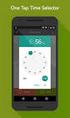 ONLINE TIMESHEETS Training for easytimesheet The Basics Time is entered online www.hardwirellc.com/timesheet DCAA compliant daily, by job, change reasons, audit log. We bill labor for some jobs based on
ONLINE TIMESHEETS Training for easytimesheet The Basics Time is entered online www.hardwirellc.com/timesheet DCAA compliant daily, by job, change reasons, audit log. We bill labor for some jobs based on
Attendance Management System User Manual
 Attendance Management System User Manual Version 2.0 Last Revise Date: 2009.08.26-1 - Table of Contents Introduction... 4 Software Installation... 4 Login... 8 Interface Preview... 8 Main Window... 8 Child
Attendance Management System User Manual Version 2.0 Last Revise Date: 2009.08.26-1 - Table of Contents Introduction... 4 Software Installation... 4 Login... 8 Interface Preview... 8 Main Window... 8 Child
CANADA SAVINGS BONDS WEB TRANSMISSION GUIDE 2014. csb.gc.ca PAYROLL SAVINGS PROGRAM 20$ 40$ 80$ 50 $ 30$ WEBGUIDE-14
 7 WEB TRANSMISSION GUIDE 204 CANADA SAVINGS BONDS csb.gc.ca PAYROLL SAVINGS PROGRAM 40$ 5$ 30$ 0$ 20$ 80$ 70$ 0$ What are you saving for? 50 $ 40$ 20 0$ 80$ 4 20$ 7 7 $ $ $ $ $ $ $ $ $ $ $ $ WEBGUIDE-4
7 WEB TRANSMISSION GUIDE 204 CANADA SAVINGS BONDS csb.gc.ca PAYROLL SAVINGS PROGRAM 40$ 5$ 30$ 0$ 20$ 80$ 70$ 0$ What are you saving for? 50 $ 40$ 20 0$ 80$ 4 20$ 7 7 $ $ $ $ $ $ $ $ $ $ $ $ WEBGUIDE-4
Hourly Time Reporting & Absence Management
 Hourly Time Reporting & Absence Management Employee Guide The University of Houston System (UHS) is excited to present our new Time Reporting & Absence Management (TRAM) process. We will be going from
Hourly Time Reporting & Absence Management Employee Guide The University of Houston System (UHS) is excited to present our new Time Reporting & Absence Management (TRAM) process. We will be going from
Paychex Time and Labor Online User s Guide
 Paychex Time and Labor Online User s Guide This manual is the property of Paychex, Inc. and should never be removed from the office premises without the manager's express permission. Copyright 2014 Paychex,
Paychex Time and Labor Online User s Guide This manual is the property of Paychex, Inc. and should never be removed from the office premises without the manager's express permission. Copyright 2014 Paychex,
Web Based. Fingerprint Time & Attendance Service
 Web Based Fingerprint Time & Attendance Service Users' Guide (version 2.01 ) All Rights Reserved I.Q.S. Shalev Ltd. 1 Table of Contents: Introduction... 3 System Requirements:... 4 Warning... 5 Initial
Web Based Fingerprint Time & Attendance Service Users' Guide (version 2.01 ) All Rights Reserved I.Q.S. Shalev Ltd. 1 Table of Contents: Introduction... 3 System Requirements:... 4 Warning... 5 Initial
TimeSaver for Hourly Timesheet Employees
 Hourly Timesheet Employees TIMESAVER FOR HOURLY TIMESHEET EMPLOYEES Table of Contents GETTING STARTED LOG-ON AND NAVIGATION... 3 LOGGING ON TO TIMESAVER... 3 INTRODUCING TIMESAVER... 5 USING FULL SCREEN
Hourly Timesheet Employees TIMESAVER FOR HOURLY TIMESHEET EMPLOYEES Table of Contents GETTING STARTED LOG-ON AND NAVIGATION... 3 LOGGING ON TO TIMESAVER... 3 INTRODUCING TIMESAVER... 5 USING FULL SCREEN
Access your Insurance Agent s web site using the URL the agency has provided you. Click on the Service 24/7 Link.
 1 Access your Insurance Agent s web site using the URL the agency has provided you. Click on the Service 24/7 Link. You will need to enter your Email Address and Password assigned to you by your Agent.
1 Access your Insurance Agent s web site using the URL the agency has provided you. Click on the Service 24/7 Link. You will need to enter your Email Address and Password assigned to you by your Agent.
Patient Portal Training Manual
 Patient Portal Training Manual The Patient Portal is a secure website that will allow patients to access medical information from the Electronic Medical Record (EMR), send messages to their providers or
Patient Portal Training Manual The Patient Portal is a secure website that will allow patients to access medical information from the Electronic Medical Record (EMR), send messages to their providers or
Time & Attendance Supervisor Basics for ADP Workforce Now. Automatic Data Processing, LLC ES Canada
 Time & Attendance Supervisor Basics for ADP Workforce Now Automatic Data Processing, LLC ES Canada ADP s Trademarks The ADP Logo, ADP, ADP Workforce Now and IN THE BUSINESS OF YOUR SUCCESS are registered
Time & Attendance Supervisor Basics for ADP Workforce Now Automatic Data Processing, LLC ES Canada ADP s Trademarks The ADP Logo, ADP, ADP Workforce Now and IN THE BUSINESS OF YOUR SUCCESS are registered
Software Quick Setup
 Software Quick Setup Our software supports two kinds of attendance tracking: that based on fixed shift rules and that which is not. The latter is more commonly used by small and medium sized companies,
Software Quick Setup Our software supports two kinds of attendance tracking: that based on fixed shift rules and that which is not. The latter is more commonly used by small and medium sized companies,
HBS Timekeeping System
 HBS Timekeeping System http://acctg.ucsf.edu HBS Badge Reader and Web Clock Training Updated 10.20.10 1. Clock In/Out 2 ways For Employees Badge Reader: Device used to record time In/Out by swiping UCSF
HBS Timekeeping System http://acctg.ucsf.edu HBS Badge Reader and Web Clock Training Updated 10.20.10 1. Clock In/Out 2 ways For Employees Badge Reader: Device used to record time In/Out by swiping UCSF
Non-Exempt RealTime Online Employee User Guide
 Non-Exempt RealTime Online Employee User Guide Updated 1/8/2015 Table of Contents Introduction... 4 Non-Exempt RealTime Employee Responsibilities and Deadlines... 4 Approval Requirement and Deadline...
Non-Exempt RealTime Online Employee User Guide Updated 1/8/2015 Table of Contents Introduction... 4 Non-Exempt RealTime Employee Responsibilities and Deadlines... 4 Approval Requirement and Deadline...
Payroll Control Files User Guide
 Payroll Control Files User Guide Created in version 2009.4.0.117 1/16 Table of Contents Payroll Control Files... 2 System... 3 Pay Codes... 5 Overview... 5 Pay Type... 6 Location on Pay Summary... 7 Criteria...
Payroll Control Files User Guide Created in version 2009.4.0.117 1/16 Table of Contents Payroll Control Files... 2 System... 3 Pay Codes... 5 Overview... 5 Pay Type... 6 Location on Pay Summary... 7 Criteria...
WEB TIME AND LEAVE ENTRY (WTLE) AND APPROVAL
 WEB TIME AND LEAVE ENTRY (WTLE) AND APPROVAL A How-To for Employees and Supervisors The University of Idaho primarily uses an online system to record, review and approve time and leave for employees. This
WEB TIME AND LEAVE ENTRY (WTLE) AND APPROVAL A How-To for Employees and Supervisors The University of Idaho primarily uses an online system to record, review and approve time and leave for employees. This
Fairfield University Using Xythos for File Sharing
 Fairfield University Using Xythos for File Sharing Version 7.0 Table of Contents I: Manage your Department Folder...2 Your Department Folder... 2 II: Sharing Folders and Files Inside of Fairfield U...3
Fairfield University Using Xythos for File Sharing Version 7.0 Table of Contents I: Manage your Department Folder...2 Your Department Folder... 2 II: Sharing Folders and Files Inside of Fairfield U...3
The United States Office Of Personnel Management eopf Human Resources Specialist Training Manual for eopf Version 4.0.
 The United States Office Of Personnel Management eopf Human Resources Specialist Training Manual for eopf Version 4.0. Copyright 1994-2007 by Northrop Grumman. All rights reserved. Northrop Grumman, the
The United States Office Of Personnel Management eopf Human Resources Specialist Training Manual for eopf Version 4.0. Copyright 1994-2007 by Northrop Grumman. All rights reserved. Northrop Grumman, the
Web Based Timesheet Manual
 Web Based Timesheet Manual 25/01/2012 User Manual V4.0 1 Welcome Welcome to the Skillset Web-Based Timesheet (WBT) System. This Manual has been designed to guide you through the fundamentals of the Skillset
Web Based Timesheet Manual 25/01/2012 User Manual V4.0 1 Welcome Welcome to the Skillset Web-Based Timesheet (WBT) System. This Manual has been designed to guide you through the fundamentals of the Skillset
Time Entry/Leave Reporting
 HOW DO I REPORT MY TIME? Students Web Time Entry begins December 6, 2010 o Time not in approved status by the deadline each pay period must be submitted to the Payroll Office on a paper timesheet. This
HOW DO I REPORT MY TIME? Students Web Time Entry begins December 6, 2010 o Time not in approved status by the deadline each pay period must be submitted to the Payroll Office on a paper timesheet. This
Kuali Time: Approver and Payroll Processor Guide
 Kuali Time: Approver and Payroll Processor Guide Table of Contents Overview... 2 Overview of the Approvals/Payroll Processor tab... 2 Monitoring, Reviewing and Correcting Timesheets... 4 Sorting Timesheets
Kuali Time: Approver and Payroll Processor Guide Table of Contents Overview... 2 Overview of the Approvals/Payroll Processor tab... 2 Monitoring, Reviewing and Correcting Timesheets... 4 Sorting Timesheets
Last Updated on 11/06/2008. www.jobprotech.com
 Last Updated on 11/06/2008 www.jobprotech.com Copyright JobPro Technology, 2008 How to Use this Guide This manual is designed as a reference for JobPro customers. It is not intended to be a replacement
Last Updated on 11/06/2008 www.jobprotech.com Copyright JobPro Technology, 2008 How to Use this Guide This manual is designed as a reference for JobPro customers. It is not intended to be a replacement
How To Edit An Absence Record On A School Website
 ProgressBook GradeBook Attendance User Guide ProgressBook GradeBook Attendance User Guide (This document is current for ProgressBook v12.3 or later.) 2012 Software Answers, Inc. All Rights Reserved. All
ProgressBook GradeBook Attendance User Guide ProgressBook GradeBook Attendance User Guide (This document is current for ProgressBook v12.3 or later.) 2012 Software Answers, Inc. All Rights Reserved. All
Dispatch Anywhere 2.0 Internet-Based Transportation Management System GETTING STARTED GUIDE. Copyright 2005 Beacon Software Company, LLC
 Dispatch Anywhere 2.0 Internet-Based Transportation Management System GETTING STARTED GUIDE Copyright 2005 Beacon Software Company, LLC CONTENTS INTRODUCTION...4 Navigation...4 Introduction to Dispatch
Dispatch Anywhere 2.0 Internet-Based Transportation Management System GETTING STARTED GUIDE Copyright 2005 Beacon Software Company, LLC CONTENTS INTRODUCTION...4 Navigation...4 Introduction to Dispatch
CHAPTER 11 LEGAL ACCOUNTING MODULE 11.0 OVERVIEW 11.1 REQUIREMENTS AND INSTALLATION. 11.1.1 Special Requirements. 11.1.
 EXTENDED SERVICE OPTIONS CHAPTER 11 11.0 OVERVIEW The Legal Accounting Module provides line item tracking of legal expenses incurred during the collection process. You can track expenses incurred by the
EXTENDED SERVICE OPTIONS CHAPTER 11 11.0 OVERVIEW The Legal Accounting Module provides line item tracking of legal expenses incurred during the collection process. You can track expenses incurred by the
FLEXIBLE WORKING HOURS SCHEME (FLEXITIME) AND ATTENDANCE RECORDING FOR TECHNICIANS, TECHNICAL OFFICERS AND SENIOR TECHNICAL OFFICERS IN THE INSTITUTE
 FLEXIBLE WORKING HOURS SCHEME (FLEXITIME) AND ATTENDANCE RECORDING FOR TECHNICIANS, TECHNICAL OFFICERS AND SENIOR TECHNICAL OFFICERS IN THE INSTITUTE 1. BASIC PRINCIPLES OF FLEXIBLE WORKING HOURS 1.1 The
FLEXIBLE WORKING HOURS SCHEME (FLEXITIME) AND ATTENDANCE RECORDING FOR TECHNICIANS, TECHNICAL OFFICERS AND SENIOR TECHNICAL OFFICERS IN THE INSTITUTE 1. BASIC PRINCIPLES OF FLEXIBLE WORKING HOURS 1.1 The
Actions Review of My Actions including requesting time off Page 3
 KRONOS EMPLOYEE GUIDE Kronos Review of general Kronos set up Page 2 Actions Review of My Actions including requesting time off Page 3 Reports Review of My Reports Page 4 TimeClock Review of how to access
KRONOS EMPLOYEE GUIDE Kronos Review of general Kronos set up Page 2 Actions Review of My Actions including requesting time off Page 3 Reports Review of My Reports Page 4 TimeClock Review of how to access
Northern VA Community College. Human Resources Management System. Manager Toolkit
 Northern VA Community College Human Resources Management System Manager Toolkit Northern Virginia Community College HRMS Manager s Toolkit January 13, 2014 Table of Contents A Friendly Reminder: Attendance
Northern VA Community College Human Resources Management System Manager Toolkit Northern Virginia Community College HRMS Manager s Toolkit January 13, 2014 Table of Contents A Friendly Reminder: Attendance
electronic Declaration of Interests System (edis) User Guide
 electronic Declaration of Interests System (edis) User Guide Registering, logging on, and basic use Contents 1 Registering with the system... 2 2 Logging in and out... 4 2.1 Logging in... 4 2.2 Logging
electronic Declaration of Interests System (edis) User Guide Registering, logging on, and basic use Contents 1 Registering with the system... 2 2 Logging in and out... 4 2.1 Logging in... 4 2.2 Logging
Electronic Timekeeping System (ETS) Training Manual
 Electronic Timekeeping System (ETS) Training Manual There are three major roles and levels of security that govern the use of ETS and each level of security allows the user access to certain areas, screen,
Electronic Timekeeping System (ETS) Training Manual There are three major roles and levels of security that govern the use of ETS and each level of security allows the user access to certain areas, screen,
Schedule User Guide. PowerSchool 6.0 Student Information System
 PowerSchool 6.0 Student Information System Released June 2009 Document Owner: Document Services This edition applies to Release 6.0 of the PowerSchool Premier software and to all subsequent releases and
PowerSchool 6.0 Student Information System Released June 2009 Document Owner: Document Services This edition applies to Release 6.0 of the PowerSchool Premier software and to all subsequent releases and
Hotel, Dharamshala, Guest House, Individuals, Hospitals Form C. Form-C checked before providing services be filled and periodically submitted
 FORM-C Introduction Whenever a Foreigner stays in any Hotel, Dharamshala, Guest House, Individuals, Hospitals etc. it is the duty of the Accommodator to keep the records of their stay which includes their
FORM-C Introduction Whenever a Foreigner stays in any Hotel, Dharamshala, Guest House, Individuals, Hospitals etc. it is the duty of the Accommodator to keep the records of their stay which includes their
United States Agency for International Development Bureau for Management Office of Chief Information Officer E2 Travel Management Service User Guide
 United States Agency for International Development Bureau for Management Office of Chief Information Officer E2 Travel Management Service User Guide Release 1.0 Revisions Release Number Author Comment
United States Agency for International Development Bureau for Management Office of Chief Information Officer E2 Travel Management Service User Guide Release 1.0 Revisions Release Number Author Comment
Wealth and Investment Management Intermediaries. Online Banking. Bulk Payments User guide
 Wealth and Investment Management Intermediaries Online Banking Bulk Payments User guide Contents Contents 1. Introduction 3 2. Log in steps 4 3. Make BACS payments 5 3.1 Select BACS from account 6 3.2
Wealth and Investment Management Intermediaries Online Banking Bulk Payments User guide Contents Contents 1. Introduction 3 2. Log in steps 4 3. Make BACS payments 5 3.1 Select BACS from account 6 3.2
5 Getting Started. 5.1 Objectives. In this section, you will learn how to:
 5 Getting Started 5.1 Objectives In this section, you will learn how to: start SilkNet Standard log in first time log in as a default user (System Manager) some basic tools and buttons in the Windows interface
5 Getting Started 5.1 Objectives In this section, you will learn how to: start SilkNet Standard log in first time log in as a default user (System Manager) some basic tools and buttons in the Windows interface
BulkSMS Text Messenger Product Manual
 BulkSMS Text Messenger Product Manual 1. Installing the software 1.1. Download the BulkSMS Text Messenger Go to www.bulksms.com and choose your country. process. Click on products on the top menu and select
BulkSMS Text Messenger Product Manual 1. Installing the software 1.1. Download the BulkSMS Text Messenger Go to www.bulksms.com and choose your country. process. Click on products on the top menu and select
Emdeon ecashiering Manual. February 22, 2010
 Emdeon ecashiering Manual February 22, 2010 Purpose... 4 Objectives... 4 Special Symbol... 4 Introduction to Emdeon ecashiering... 5 ecashiering Access... 5 Suggested ecashiering System Roles... 5 ecashiering
Emdeon ecashiering Manual February 22, 2010 Purpose... 4 Objectives... 4 Special Symbol... 4 Introduction to Emdeon ecashiering... 5 ecashiering Access... 5 Suggested ecashiering System Roles... 5 ecashiering
USER MANUAL FOR THE MONTHLY E-RETURN SOFTWARE INDEX SL NO TOPIC PAGE NUMBER. I ADDING ESTABLISHMENTS, LOG IN AND CREATING USERS 2 to 4
 USER MANUAL FOR THE MONTHLY E-RETURN SOFTWARE INDEX SL NO TOPIC PAGE NUMBER I ADDING ESTABLISHMENTS, LOG IN AND CREATING USERS 2 to 4 1 ADD MULTIPLE ESTABLISHMRENTS ANDLOGIN 2 2 UPDATING THE CONTRIBUTION
USER MANUAL FOR THE MONTHLY E-RETURN SOFTWARE INDEX SL NO TOPIC PAGE NUMBER I ADDING ESTABLISHMENTS, LOG IN AND CREATING USERS 2 to 4 1 ADD MULTIPLE ESTABLISHMRENTS ANDLOGIN 2 2 UPDATING THE CONTRIBUTION
Guidelines for Accessing and Using the VDOT Scheduling Application (Primavera P6)
 Guidelines for Accessing and Using the VDOT Scheduling Application (Primavera P6) CONSTRUCTION DIVISION (SCHEDULING & CONTRACTS) 1. INTRODUCTION To establish standards and consistent scheduling practices
Guidelines for Accessing and Using the VDOT Scheduling Application (Primavera P6) CONSTRUCTION DIVISION (SCHEDULING & CONTRACTS) 1. INTRODUCTION To establish standards and consistent scheduling practices
Colgate University Web Time Entry Frequently Asked Questions
 Colgate University Web Time Entry Frequently Asked Questions Employee What is Web Time Entry (WTE)?... 3 Can I still submit a paper time sheet instead of using web time entry?... 3 Where do I access Web
Colgate University Web Time Entry Frequently Asked Questions Employee What is Web Time Entry (WTE)?... 3 Can I still submit a paper time sheet instead of using web time entry?... 3 Where do I access Web
Juris Year-End Checklist 2009
 Juris Year-End Checklist 2009 Table of Contents Checklist for 2009... 1 Make a Backup!... 1 Performing the Year-end... 1 Before you begin... 1 Closing the Accounting Year... 3 Juris Disbursements... 8
Juris Year-End Checklist 2009 Table of Contents Checklist for 2009... 1 Make a Backup!... 1 Performing the Year-end... 1 Before you begin... 1 Closing the Accounting Year... 3 Juris Disbursements... 8
