AIMMS The Network License Server
|
|
|
- Beryl Byrd
- 8 years ago
- Views:
Transcription
1 AIMMS The Network License Server AIMMS AIMMS 4.0 July 1, 2014
2 Contents Contents ii 1 The Aimms Network License Server Software requirements Installing and deploying the Aimms Network License Server Sharing single-user licenses The Network License Manager The Network License Manager Configuring the Network License Server The License Server Monitor API Release Notes Build 4.0, release date Build 3.14, release date Build 24068, release date Build 18483, release date
3 Chapter 1 The Aimms Network License Server The Aimms modeling software comes with built-in capabilities to acquire its license from a floating network license server. Before you can make use of this facility, an Aimms Network License Server must be installed on a server PC somewhere on your local area network. This chapter discusses the installation and basic setup of the Aimms Network License Server, as well as the setup of client Aimms installations. This chapter In a number of situations, using a floating network license server to obtain an Aimms license may be more convenient than using a single-user license. The latter always requires that the computer be protected by a nodelocked Aimms license. Using a network license server could be convenient, for instance, in the following situations: Why network licenses? if, at any time, only a small part of a (potentially) large group of users needs to make use of Aimms concurrently, or if you do not want to distribute single-user Aimms licenses among your users. Acquiring a license from a network license server is typically not a good idea for Aimms users who are running Aimms on their notebook computer and travel a substantial part of their time. 1.1 Software requirements You can install the Aimms Network License Server on machines running either Windows Vista, Windows 7, Windows 8, Windows Server 2003, Windows Server 2008, Windows Server Operating system requirements As the Aimms Network License Server is run as a service, you need administrative priviliges to install and activate the Aimms Network License Server.
4 Chapter 1. The Aimms Network License Server 2 The Aimms Network License Server uses the TCP/IP protocol to communicate with its clients. Hence, TCP/IP support must be installed on both the server and client computers. Networking requirements Floating network licenses can be configured to allow or disallow access to your Network License Server by either allowing access to the server only if the Aimms client is in the same subnet as the server, or by restricting the maximum distance between between the Aimms Network License Server and the Aimms clients in terms of number of hops (i.e. the number of routers in between server and client). For academic network licenses, one of these restrictions applies. By default, there is no such restriction for commercial network licenses. Network configuration In case of any firewalls between the Aimms Network License Server and the Aimms clients, the firewall must be configured to accept incoming traffic to IP port 3400 (or any other port number you have configured) of the Network License Server. If a distance restriction applies to your license, ICMP ping packets from the Aimms Network License Server to its clients should also be allowed by your firewall. A diagnostic program (with source code) is available at ftp.aimms.com in case you are experiencing problems in making a connection to an Aimms license server. Firewalls 1.2 Installing and deploying the Aimms Network License Server To install the Aimms Network License Server on your computer, run the Network License Server setup executable after downloading it from the Aimms web site The installation will automatically start the Aimms License Service, which issue licenses to Aimms client PCs. However, after installing the Network License Server, it is not yet ready for use. First you must configure any Aimms network licenses that you have ordered. Installing the Network License Server To configure your Aimms network licenses, you must first start the Aimms Network License Manager. To perform this step, execute the Aimms License Manager item from the Start menu of your computer. To configure a network license you should Configuring Aimms licenses switch the License Manager into maintenance mode, by checking the Maintenance-Maintenance Mode menu item of the License Manager, and select the Maintenance-License-License Configuration... menu, which will start the License Configuration wizard. This will open the License Configuration wizard which will guide you through all the necessary steps to configure your Aimms network license.
5 Chapter 1. The Aimms Network License Server 3 The Aimms License Manager is a separate program which just connects to the Aimms License Server for displaying the currently active clients. When you put the License Manager in maintenance mode, the server will not stop serving Aimms clients, but rather the License Manager will just disconnect itself from the License Server. Maintenance mode For any network license you ordered, you should have received a license number with an associated activation code. Using the activation code, the License Configuration wizard will either try to activate the nodelocked license online if the server is connected to the internet directly, or allow you to activate the nodelock through our website if the server has no connection to the internet. In both cases, the activation procedure will obtain the license files from our Internet License Database, and install at the appropriate location on your server. A nodelocked network license can only be deployed from the server on which it has been activated. Nodelocked licenses For any license you install through the License Configuration wizard, a default profile will be created through which Aimms clients can access the network license. If there is only a single network license, this profile will also become a default profile, to which Aimms clients will connect if no specific profile has been specified. If you want to change the profile settings, or create multiple profiles, you can change the profile configuration through the Maintenance menu, as explained in Section 2.2. Default profile If your network license is a named users license, you should enter the registered users for both the license and any profiles that have been created for the license. You can add the user names of registered users through the Entering named users Maintenance-License-Registered Users, and Maintenance-Profile-Registered Users menus. The registered users of a profile must be a subset of the registered users of the corresponding license. If you have defined multiple profiles, the registered users of the corresponding license can be specified for multiple profiles. Only users with the user names that you have entered in these dialogs have access to profile through which to connect with the network license. By default, the Aimms Network License Server listens on TCP port 3400 for client connections. If this port number conflicts with other applications installed in your network, you can change this setting through the Maintenance- Port Number... menu. Default port number
6 Chapter 1. The Aimms Network License Server 4 Once you have completed the license configuration, you can leave maintenance mode. Consequently the License Manager will save its configuration files and reconnect to the server, which, in turn, will disconnect all clients and re-read the configuration files. Disconnected Aimms clients will immediately try to reconnect, allowing you to make changes to the server configuration virtually without consequences to the connected Aimms clients. Leaving maintenance mode To Aimms users wanting to set up an Aimms client PC to use a floating network license, you should provide the following information: the host name of the license server the port number on which the server listens for client connections (default 3400), and optionally, the name of a (non-default) profile through which you want the user to connect to the license server. Installing network Aimms clients To set up the use of a network license, you should select the Tools-License-License Configuration menu, and in the License Configuration dialog box that pops up as a result, press the Install License button. This will start the Aimms License Installation wizard, which will guide you through all necessary steps to install the network license, using the information specified above. Whenever the Aimms Network License Server is running on a computer, you can get an overview of the Aimms clients currently connected to it through the Clients area of Network License Manager window illustrated in Figure 1.1 Viewing connected users Through the Connections menu of the License Manager, you can, at any time, disconnect Aimms clients that are not entitled to make use of the Network License Server. A system administrator might use it, for example, to remove student Aimms sessions from a faculty Network License Server at times when they are not allowed to make use of the system. Disconnecting network users When trying to open an Aimms application that has been encrypted using a public key (as described in Section 19.1 of the Aimms User s Guide) using a license that is provided by the License Server, the License Server can also provide the private key that is needed to successfully open the application. Instead of copying the private key to the AIMMS\ApplicationKeys folder of every computer on which you want to run the application, just copy the private key to the AIMMS\ApplicationKeys folder of the computer that is running the License Server, and all users that are granted access to a license through the License Server will have access to the private key. On a typical Windows 7 or Windows 8 system, the AIMMS\ApplicationKeys folder is located at C:\ProgramData\AIMMS\ApplicationKeys. Running an encrypted Aimms application
7 Chapter 1. The Aimms Network License Server 5 Figure 1.1: The Aimms Network License Manager with one license and user Besides the capability to disconnect Aimms clients, the Network License Manager offers advanced functionality that allows a system administrator to manage and use multiple sets of Aimms network licenses and set up license profiles which combine one or more of such licenses. However, when a Network License Server is supplied with only a single Aimms network license, the basic functionality explained so far will suffice, and you can stop reading now. The advanced capabilities of the Network License Manager are explained in full detail in Chapter 2. Advanced License Manager functionality 1.3 Sharing single-user licenses Besides running a dedicated network license server, Aimms also allows you to share your single-user licenses with a running network license server. Whenever you are not using your single-user license, it will then become available as half a floating license to all users that will connect to this license server when requesting a license. So only if more than one user is sharing his single-user license, one or more new licenses will become available to the network license server. Sharing unused single-user licenses To be able to share your local single-user license you should also have a license server running on your local machine. When starting up your local Aimms you should make sure that Aimms connects to the license server on your computer, by installing a network license in the License Configuration dialog box, following the instructions above. Configuring the local Aimms application
8 Chapter 1. The Aimms Network License Server 6 For the local license server to be able to actually share the unused license with the network license server, you should select the Maintenance-License-Share Local License menu, and enter the hostname and port number of the license server with which you want to share your local license. Configuring the local license server At regular time intervals, the local license server will check whether its local license is being used by an Aimms client. If not, it will automatically share it with the specified network license server. Automatic sharing An Aimms client that logs on through a network license server does not know whether the license server uses shared licenses or not. If all network licenses are in use and somehow the network license server looses one of its shared licenses (e.g. by a sharing computer that disconnects from the network), the client that logged on most recently will receive a popup dialog box stating that the server has disconnected and that the user should exit Aimms. License distributing policy A computer that shares a license will not connect to the network license server to obtain an Aimms license but to the local license server instead. If the shared single-user license is not in use by the network license server, the sharing will be stopped and the local license server will be able to provide the license again. In case the shared license is in use by the network license server, a user can force that its local license is regained via a Undo Sharing menu command in the Connections menu of the License Manager. As a result, the most recently connected Aimms client of the network license server will then be disconnected. Claiming your own shared license A local license can only be shared with an existing network license if Sharing rules the local license and the network license have a similar type, the two license have the same size (i.e. small, medium or large), and the local license allows the use of at least all the solvers available in the network license.
9 Chapter 2 The Network License Manager Besides the basic setup and deployment of the Aimms Network License Server for a single network license discussed in the previous chapter, a single Aimms Network License Server is capable of dealing with multiple network licenses with possibly varying capabilities. When there are multiple licenses with varying capabilities, you, as the system administrator, probably need much more control as to determine which users can make use of which Aimms license. You can obtain such control through the Network License Manager, which allows you to define one or more license profiles that provide a coherent combination of Aimms licenses to your end-users. This chapter 2.1 The Network License Manager The Network License Manager program is a utility program connecting to the Network License Server. The Network License Manager can be started through the Aimms License Manager item from the Start menu of your computer. The Network License Manager The License Manager window is used for two basic tasks: tracing which clients are currently logged on to the License Server, and modifying the current configuration of licenses, profiles, and VAR licenses available to the License Server. The License Manager window An example of the License Manager window is illustrated in Figure 2.1. The License Manager window is divided into five sub-areas: The window at the left shows a tree structure in which all the currently installed Aimms network licenses, license profiles, VAR licenses, and the currently connected clients are contained. At the right, there are four windows that contain from top to bottom: a list of network licenses, a list of license profiles, a list of VAR licenses, and a list of connected clients.
10 Chapter 2. The Network License Manager 8 Figure 2.1: The Network License Manager window A license in the License Manager window refers to an Aimms network license that you purchase from AIMMS. Such a network license can only be used with the Aimms Network License Server and is uniquely coupled to an associated nodelock. In addition to the standard licensing information associated with a single-user license, a network license contains extra information about the number of concurrent users that can make use of the license. The License Manager allows you to associate multiple network licenses with a single Network License Server, so that different clients can use different Aimms licenses. Licenses A license profile in the License Manager is a subclass of a particular Aimms network license, and is therefore uniquely coupled to that license. In addition, a license profile can be associated with one or more network VAR licenses (see below) to form a coherent group licenses required to run a particular Aimms project. When an Aimms client connects to the License Server, it does not connect directly to one of the available network licenses, but rather to one of the available license profile. Therefore, for each installed network license you should at least create one license profile. License profiles The License Manager allows you to associate multiple license profile with the same Aimms network license, and, for each profile, to limit the number of concurrent uses of its associated network license. As an example, the License Manager window of Figure 2.1 illustrates two license profiles Student and Faculty Member which occupy 75 and 25 of the available 100 licenses in the network license Creating multiple profiles with a single network license may be convenient Multiple profiles if you have different groups of users, and want to limit the maximum
11 Chapter 2. The Network License Manager 9 number of concurrent users within each group, or if you have VAR licenses that are only relevant for certain users. When logging on to an Aimms Network License Server, an Aimms client can indicate in the Aimms License Configuration dialog box which profile should be used for this session. You, as the system administrator, can specify one or more default license profiles, which will be used in the absence of an explicitly specified profile. When multiple default profiles are available, Aimms will assign a license from the first default profile that is not fully in use. If none of the default profiles have licenses left, the license request will fail. Default profiles In addition to Aimms network licenses, the Network License Server can also serve network VAR licenses issued by the developer of an Aimms application to protect and license the use of his application. Creating VAR licenses is discussed in the Project Security chapter of the Aimms User s Guide. You can create a network VAR license by simply checking the Network License check box in the VAR License dialog box of Aimms and indicating the appropriate number of concurrent users. By creating a network VAR license you can achieve that only a limited number of users can work with the same project concurrently. VAR Licenses A VAR license in the License Manager can be linked to one (or more) license profiles. Only users who log on to such a license profile have access to the VAR licenses associated with the profile, thus allowing you, as the system administrator, to limit the use of particular Aimms applications to specific license profiles. Note, however, that the usage count of a VAR license will only increment when the connected client runs an Aimms application which requires this VAR license. Linked to profiles To track the use of individual licenses and profiles, the contents of the four windows at the right of the License Manager window illustrated in Figure 2.1 depends on the currently selected item in the tree at the left. When the root node of the tree or of any of the three sub-trees is selected, the four lists will display all of the installed network licenses, profiles, VAR license as well as all connected clients. When a network license node is selected, the four lists will contain respectively: only the selected license, only the profiles linked to that license, only the VAR licenses linked to these profiles, and only the clients that use the selected license (through one of the displayed profiles). When a profile node is selected, the four lists will contain respectively: only the license to which the selected profile is linked, Contents of License Manager window
12 Chapter 2. The Network License Manager 10 only the selected profile, the VAR licenses linked to the profile, and only the clients that use the selected profile. When a VAR license node is selected, the four lists will contain respectively: only the license belonging to the profile to which the VAR license is linked, only the profile to which the VAR license is linked, only the selected VAR license, and all clients that use the VAR license (through one of the displayed profiles) When a client node is selected, the four lists will contain respectively: the license that the client is using, the profile that the client is using, the VAR licenses the client is using, and the selected client. These dependencies between the tree at the left, and the four lists at the right allow you to get a quick overview of how network licenses, profiles, and VAR licenses are related, and which clients are using them. In the License Manager window you can view which users are currently connected and which licenses, profiles and/or VAR licenses they are using. If for some reason, you want to disconnect a specific client (or all clients), you can do so via the commands in the Connections menu. Tracing the connected users To disconnect one specific Aimms client: select the client in either the tree or the list of clients, and select Disconnect Client from the Connections menu. Disconnect single or multiple clients To disconnect all clients currently visible in the Clients area on the right of the License Manager window: select Disconnect All from the Connections menu. As a result of either of these commands, the disconnected users will be notified that they have been logged off from the Network License Server through a dialog box within their Aimms application. Upon notification, they have one minute to save their work and to terminate their session, after which Aimms will terminate without any further notice. Result of disconnect Client users of an Aimms Network License Server will get a similar logoff notification when the Aimms Network License Service has been terminated by the system administrator, or when the server shuts down. Server termination
13 Chapter 2. The Network License Manager 11 Through the Window-Log menu you can open the log window of the Aimms License Server. In this log window you can get a more detailed overview of the last 1000 server events (e.g. client connects and disconnects). The log window 2.2 Configuring the Network License Server Before you can make any modifications to the current configuration of network licenses, profiles and VAR licenses within the License Manager, you must switch the License Manager to maintenance mode. This will cause the License Manager to disconnect from the Network License Server. Switching the License Manager in maintenance mode will not stop the Network License Server or stop it to accept client connections. Maintenance Mode To switch the License Manager to maintenance mode: in the License Manager window, select Maintenance Mode from the Maintenance menu. Switching to maintenance mode As long as the License Manager is in maintenance mode, the Maintenance- Maintenance Mode menu is checked. Once you have completed the license configuration, you can leave maintenance mode by de-selecting the Maintenance-Maintenance Mode menu. Consequently the License Manager will save its configuration files and reconnect to the server, which, in turn, will disconnect all clients and re-read the configuration files. Disconnected Aimms clients will immediately try to reconnect, allowing you to make changes to the server configuration virtually without consequences to the connected Aimms clients. Leaving maintenance mode Might the need arise, you can manually start and stop the Network License Server through the Maintenance-Start Server and Maintenance-Stop Server menu items. During normal operation, however, starting and stopping the Network License Server should not be necessary. Starting and stopping the server While in maintenance mode you can make all modifications to existing configuration of network licenses, license profiles and VAR licenses employed by the Aimms Network License Server. These modifications are automatically saved when you exit maintenance mode. When you close the License Manager, any changes will to the server configuration will be lost. Maintaining the server configuration Through the Maintenance-License menu you can add and delete network licenses to the Network License Server. To add a new network license to the Network License Server, simply select its associated license file. Note that every network license issued by AIMMS has a unique license number, and that the Adding and deleting licenses and profiles
14 Chapter 2. The Network License Manager 12 License Server accepts every license number only once. Similarly, you can add and delete profiles to the Network License Server through the Maintenance- Profile menu, and VAR licenses through the Maintenance-VAR License menu. You can modify the name of network license, profile or VAR license by modifying the name of the corresponding node in the tree on the left of the Network License Manager. You can change a profile to be a default profile by applying the Maintenance-Profile-Toggle Default menu after selecting a profile node in the tree. Modifying license and profile names When creating a new license profile you must specify the properties of the newly created profile through the Profile Properties dialog box displayed in Figure 2.2. In it, you can specify the network license to which the profile is Modifying profile properties Figure 2.2: The Profile Properties dialog box uniquely coupled, and you can optionally limit the number of concurrent users allowed for this profile (which, obviously, must be smaller than or equal to the number of concurrent users of the specified network license). You can modify the properties of an existing profile through the Maintenance-Profile- Properties menu. If your network license is a named user license, the License Server will only accept connections from users whose user names have been registered with the license. You can register named users for a network license through the Maintenance-License-Registered Users menu. You can exactly register as many user names as the number of concurrent users allowed by the license. Through the Maintenance-Profile-Registered Users menu, you can register a subset of the registered users of the corresponding license for every profile you have created for the license. Only named users registered for a profile can connect to it. Named user licenses You can link VAR licenses to one or more license profiles by selecting a VAR license in the tree on the left of the Network License Manager window, and by choosing the Maintenance-VAR License-Linked Profiles menu. This will pop up the Linked Profiles dialog box illustrated in Figure 2.3. In it, you can select the license profiles to which you want the current VAR license to be linked from the list of all available license profiles. Linking VAR licenses
15 Chapter 2. The Network License Manager 13 Figure 2.3: The Linked Profiles dialog box 2.3 The License Server Monitor API Besides the Network License Manager program there is also a Java API available that you can use to monitor the state of the License Server from within your own external program. Through this API you can retrieve most of the information that is also displayed in the Network License Manager window. Java API The Java API only offers a set of methods to get monitoring information, it is not possible to change the configuration of licenses and/or profiles through this API. For that you still need the Network License Manager. No managing tasks Some examples of how this API can be used are: Usage examples Regularly check whether the server is still running. Check whether the installed licenses are still valid and, for example, not expired. Get insight in how many users are (simultaneously) logged on to a specific license or profile during a certain period. Retrieve the latest logging messages. The License Server Monitor API is provided via the file licsrv-monitor.jar, which can be found in the sub folder API of the Network License Server installation. Usually this is C:\Program Files (x86)\aimms\aimms License Server\API. licsrvmonitor.jar For an explanation of all methods available in this API, you can refer to the accompanying html style help. The entry point for this help is the file index.html in the folder C:\Program Files (x86)\aimms\aimms License Server\API\doc. Help files
16 Chapter 3 Release Notes 3.1 Build 4.0, release date The Aimms Network License Server is enhanced with the capability to support the public-private key encryption scheme employed by Aimms 4. The default storage location in c:\programdata is changed from Paragon Decision Technology to AIMMS. 3.2 Build 3.14, release date The Aimms Network License Server is enhanced with a Java API, which offers monitoring functionality to administrators. It allows you to get the following information from the License Server: Build The licenses that are installed on the License Server, whether they are valid, and how they are used during the current session. The number of profiles created on the License Server and how they are used. The clients currently logged on. The total number of logon/logoff requests. The last number of logging messages that have been generated on the License Server. After installing the Aimms Network License Server, the documentation can be found in the API\Doc folder of the installation. 3.3 Build 24068, release date In this release of the Aimms Network License Manager, the following issues have been fixed or improved. Build
17 Chapter 3. Release Notes 15 When using an Aimms PRO License, the information about this license is now correctly reflected in the license configuration overview. The menu items Start Service and Stop Service are now disabled when in maintenance mode. The License Manager window now refreshes correctly after the service is restarted. Issues Build 18483, release date In this release of the Aimms Network License Manager, the following issues have been fixed or improved. Build On Windows Vista and Windows 7, the Aimms Network License Manager gave errors when starting and stopping the License Service or when leaving Maintenance Mode. The Network License Manager now requires that it is started with administrator rights. The Aimms Network License Manager could not restart the service correctly, when one or more clients were connected. This problem also appeared when leaving Maintenance Mode, since then the service is also restarted. The License Service could not be stopped in situations where connection requests kept coming in. After a restart of the License Service, the log window was not cleared. Issues...
Quick Start Guide. Cerberus FTP is distributed in Canada through C&C Software. Visit us today at www.ccsoftware.ca!
 Quick Start Guide Cerberus FTP is distributed in Canada through C&C Software. Visit us today at www.ccsoftware.ca! How to Setup a File Server with Cerberus FTP Server FTP and SSH SFTP are application protocols
Quick Start Guide Cerberus FTP is distributed in Canada through C&C Software. Visit us today at www.ccsoftware.ca! How to Setup a File Server with Cerberus FTP Server FTP and SSH SFTP are application protocols
User Manual. Onsight Management Suite Version 5.1. Another Innovation by Librestream
 User Manual Onsight Management Suite Version 5.1 Another Innovation by Librestream Doc #: 400075-06 May 2012 Information in this document is subject to change without notice. Reproduction in any manner
User Manual Onsight Management Suite Version 5.1 Another Innovation by Librestream Doc #: 400075-06 May 2012 Information in this document is subject to change without notice. Reproduction in any manner
Installation Notes for Outpost Network Security (ONS) version 3.2
 Outpost Network Security Installation Notes version 3.2 Page 1 Installation Notes for Outpost Network Security (ONS) version 3.2 Contents Installation Notes for Outpost Network Security (ONS) version 3.2...
Outpost Network Security Installation Notes version 3.2 Page 1 Installation Notes for Outpost Network Security (ONS) version 3.2 Contents Installation Notes for Outpost Network Security (ONS) version 3.2...
Allworx OfficeSafe Operations Guide Release 6.0
 Allworx OfficeSafe Operations Guide Release 6.0 No part of this publication may be reproduced, stored in a retrieval system, or transmitted, in any form or by any means, electronic, mechanical, photocopy,
Allworx OfficeSafe Operations Guide Release 6.0 No part of this publication may be reproduced, stored in a retrieval system, or transmitted, in any form or by any means, electronic, mechanical, photocopy,
ThinPoint Quick Start Guide
 ThinPoint Quick Start Guide 2 ThinPoint Quick Start Guide Table of Contents Part 1 Introduction 3 Part 2 ThinPoint Windows Host Installation 3 1 Compatibility... list 3 2 Pre-requisites... 3 3 Installation...
ThinPoint Quick Start Guide 2 ThinPoint Quick Start Guide Table of Contents Part 1 Introduction 3 Part 2 ThinPoint Windows Host Installation 3 1 Compatibility... list 3 2 Pre-requisites... 3 3 Installation...
Outpost Network Security
 Administrator Guide Reference Outpost Network Security Office Firewall Software from Agnitum Abstract This document provides information on deploying Outpost Network Security in a corporate network. It
Administrator Guide Reference Outpost Network Security Office Firewall Software from Agnitum Abstract This document provides information on deploying Outpost Network Security in a corporate network. It
Configuring the BIG-IP and Check Point VPN-1 /FireWall-1
 Configuring the BIG-IP and Check Point VPN-1 /FireWall-1 Introducing the BIG-IP and Check Point VPN-1/FireWall-1 LB, HALB, VPN, and ELA configurations Configuring the BIG-IP and Check Point FireWall-1
Configuring the BIG-IP and Check Point VPN-1 /FireWall-1 Introducing the BIG-IP and Check Point VPN-1/FireWall-1 LB, HALB, VPN, and ELA configurations Configuring the BIG-IP and Check Point FireWall-1
Net Protector Admin Console
 Net Protector Admin Console USER MANUAL www.indiaantivirus.com -1. Introduction Admin Console is a Centralized Anti-Virus Control and Management. It helps the administrators of small and large office networks
Net Protector Admin Console USER MANUAL www.indiaantivirus.com -1. Introduction Admin Console is a Centralized Anti-Virus Control and Management. It helps the administrators of small and large office networks
How To Install An Aneka Cloud On A Windows 7 Computer (For Free)
 MANJRASOFT PTY LTD Aneka 3.0 Manjrasoft 5/13/2013 This document describes in detail the steps involved in installing and configuring an Aneka Cloud. It covers the prerequisites for the installation, the
MANJRASOFT PTY LTD Aneka 3.0 Manjrasoft 5/13/2013 This document describes in detail the steps involved in installing and configuring an Aneka Cloud. It covers the prerequisites for the installation, the
QUANTIFY INSTALLATION GUIDE
 QUANTIFY INSTALLATION GUIDE Thank you for putting your trust in Avontus! This guide reviews the process of installing Quantify software. For Quantify system requirement information, please refer to the
QUANTIFY INSTALLATION GUIDE Thank you for putting your trust in Avontus! This guide reviews the process of installing Quantify software. For Quantify system requirement information, please refer to the
Device LinkUP + Desktop LP Guide RDP
 Device LinkUP + Desktop LP Guide RDP Version 2.1 January 2016 Copyright 2015 iwebgate. All Rights Reserved. No part of this publication may be reproduced, transmitted, transcribed, stored in a retrieval
Device LinkUP + Desktop LP Guide RDP Version 2.1 January 2016 Copyright 2015 iwebgate. All Rights Reserved. No part of this publication may be reproduced, transmitted, transcribed, stored in a retrieval
SmartSync Monitor Help
 1.0 (Build 15) 2 Table of Contents Foreword 0 Part I Welcome to SmartSync Monitor 3 Part II Getting Started 4 1 Copyright... 4 2 System... requirements and installation 4 3 Uninstalling... 5 6 Part III
1.0 (Build 15) 2 Table of Contents Foreword 0 Part I Welcome to SmartSync Monitor 3 Part II Getting Started 4 1 Copyright... 4 2 System... requirements and installation 4 3 Uninstalling... 5 6 Part III
Chapter 9 Monitoring System Performance
 Chapter 9 Monitoring System Performance This chapter describes the full set of system monitoring features of your ProSafe Dual WAN Gigabit Firewall with SSL & IPsec VPN. You can be alerted to important
Chapter 9 Monitoring System Performance This chapter describes the full set of system monitoring features of your ProSafe Dual WAN Gigabit Firewall with SSL & IPsec VPN. You can be alerted to important
Leica Geosystems Software Licensing Introduction & Installation
 Leica Geosystems Software Licensing & Installation Version 2.0 English Table of Contents Table of Contents 1... 3 2 License Models... 4 2.1 Node locked Licenses...4 2.2 Floating Licenses...5 3 Node locked
Leica Geosystems Software Licensing & Installation Version 2.0 English Table of Contents Table of Contents 1... 3 2 License Models... 4 2.1 Node locked Licenses...4 2.2 Floating Licenses...5 3 Node locked
SysPatrol - Server Security Monitor
 SysPatrol Server Security Monitor User Manual Version 2.2 Sep 2013 www.flexense.com www.syspatrol.com 1 Product Overview SysPatrol is a server security monitoring solution allowing one to monitor one or
SysPatrol Server Security Monitor User Manual Version 2.2 Sep 2013 www.flexense.com www.syspatrol.com 1 Product Overview SysPatrol is a server security monitoring solution allowing one to monitor one or
USER GUIDE. Ethernet Configuration Guide (Lantronix) P/N: 2900-300321 Rev 6
 KRAMER ELECTRONICS LTD. USER GUIDE Ethernet Configuration Guide (Lantronix) P/N: 2900-300321 Rev 6 Contents 1 Connecting to the Kramer Device via the Ethernet Port 1 1.1 Connecting the Ethernet Port Directly
KRAMER ELECTRONICS LTD. USER GUIDE Ethernet Configuration Guide (Lantronix) P/N: 2900-300321 Rev 6 Contents 1 Connecting to the Kramer Device via the Ethernet Port 1 1.1 Connecting the Ethernet Port Directly
The Discovery Series
 The Discovery Series Multi-User License Installation This document provides information needed to install and to operate The Discovery Series multi-user licensing capability. This document is for individuals
The Discovery Series Multi-User License Installation This document provides information needed to install and to operate The Discovery Series multi-user licensing capability. This document is for individuals
MobileStatus Server Installation and Configuration Guide
 MobileStatus Server Installation and Configuration Guide Guide to installing and configuring the MobileStatus Server for Ventelo Mobilstatus Version 1.2 June 2010 www.blueposition.com All company names,
MobileStatus Server Installation and Configuration Guide Guide to installing and configuring the MobileStatus Server for Ventelo Mobilstatus Version 1.2 June 2010 www.blueposition.com All company names,
IsItUp Quick Start Manual
 IsItUp - When you need to know the status of your network Taro Software Inc. Website: www.tarosoft.com Telephone: 703-405-4697 Postal address: 8829 110th Lane, Seminole Fl, 33772 Electronic mail: Contact1@tarosoft.com
IsItUp - When you need to know the status of your network Taro Software Inc. Website: www.tarosoft.com Telephone: 703-405-4697 Postal address: 8829 110th Lane, Seminole Fl, 33772 Electronic mail: Contact1@tarosoft.com
Understanding offline files
 Understanding offline files Introduction If you've ever needed to access important files stored in a shared folder on your network but couldn't because the network connection was unavailable, then you
Understanding offline files Introduction If you've ever needed to access important files stored in a shared folder on your network but couldn't because the network connection was unavailable, then you
Networking. General networking. Networking overview. Common home network configurations. Wired network example. Wireless network examples
 Networking General networking Networking overview A network is a collection of devices such as computers, printers, Ethernet hubs, wireless access points, and routers connected together for communication
Networking General networking Networking overview A network is a collection of devices such as computers, printers, Ethernet hubs, wireless access points, and routers connected together for communication
Guideline for setting up a functional VPN
 Guideline for setting up a functional VPN Why do I want a VPN? VPN by definition creates a private, trusted network across an untrusted medium. It allows you to connect offices and people from around the
Guideline for setting up a functional VPN Why do I want a VPN? VPN by definition creates a private, trusted network across an untrusted medium. It allows you to connect offices and people from around the
Enterprise Remote Control 5.6 Manual
 Enterprise Remote Control 5.6 Manual Solutions for Network Administrators Copyright 2015, IntelliAdmin, LLC Revision 3/26/2015 http://www.intelliadmin.com Page 1 Table of Contents What is Enterprise Remote
Enterprise Remote Control 5.6 Manual Solutions for Network Administrators Copyright 2015, IntelliAdmin, LLC Revision 3/26/2015 http://www.intelliadmin.com Page 1 Table of Contents What is Enterprise Remote
1 PC to WX64 direction connection with crossover cable or hub/switch
 1 PC to WX64 direction connection with crossover cable or hub/switch If a network is not available, or if it is desired to keep the WX64 and PC(s) completely separated from other computers, a simple network
1 PC to WX64 direction connection with crossover cable or hub/switch If a network is not available, or if it is desired to keep the WX64 and PC(s) completely separated from other computers, a simple network
Introweb Remote Backup Client for Mac OS X User Manual. Version 3.20
 Introweb Remote Backup Client for Mac OS X User Manual Version 3.20 1. Contents 1. Contents...2 2. Product Information...4 3. Benefits...4 4. Features...5 5. System Requirements...6 6. Setup...7 6.1. Setup
Introweb Remote Backup Client for Mac OS X User Manual Version 3.20 1. Contents 1. Contents...2 2. Product Information...4 3. Benefits...4 4. Features...5 5. System Requirements...6 6. Setup...7 6.1. Setup
026-1010 Rev 7 06-OCT-2011. Site Manager Installation Guide
 026-1010 Rev 7 06-OCT-2011 Site Manager Installation Guide Retail Solutions 3240 Town Point Drive NW, Suite 100 Kennesaw, GA 30144, USA Phone: 770-425-2724 Fax: 770-425-9319 Table of Contents 1 SERVER
026-1010 Rev 7 06-OCT-2011 Site Manager Installation Guide Retail Solutions 3240 Town Point Drive NW, Suite 100 Kennesaw, GA 30144, USA Phone: 770-425-2724 Fax: 770-425-9319 Table of Contents 1 SERVER
Using Logon Agent for Transparent User Identification
 Using Logon Agent for Transparent User Identification Websense Logon Agent (also called Authentication Server) identifies users in real time, as they log on to domains. Logon Agent works with the Websense
Using Logon Agent for Transparent User Identification Websense Logon Agent (also called Authentication Server) identifies users in real time, as they log on to domains. Logon Agent works with the Websense
ezvsp User's Manual ( Version 2.1d ) Sollae Systems Co., Ltd.
 ezvsp User's Manual ( Version 2.1d ) Sollae Systems Co., Ltd. Contents Chapter 1 Overview 1 1.1 Introduction 1 2.2 Key Features 2 Chapter 2 Installation 3 2.1 Ready to install ezvsp 3 2.2 Install ezvsp
ezvsp User's Manual ( Version 2.1d ) Sollae Systems Co., Ltd. Contents Chapter 1 Overview 1 1.1 Introduction 1 2.2 Key Features 2 Chapter 2 Installation 3 2.1 Ready to install ezvsp 3 2.2 Install ezvsp
Step-by-Step Setup Guide Wireless File Transmitter FTP Mode
 EOS Step-by-Step Setup Guide Wireless File Transmitter FTP Mode Ad Hoc Setup Windows XP 2012 Canon U.S.A., Inc. All Rights Reserved. Reproduction in whole or in part without permission is prohibited. 1
EOS Step-by-Step Setup Guide Wireless File Transmitter FTP Mode Ad Hoc Setup Windows XP 2012 Canon U.S.A., Inc. All Rights Reserved. Reproduction in whole or in part without permission is prohibited. 1
Out n About! for Outlook Electronic In/Out Status Board. Administrators Guide. Version 3.x
 Out n About! for Outlook Electronic In/Out Status Board Administrators Guide Version 3.x Contents Introduction... 1 Welcome... 1 Administration... 1 System Design... 1 Installation... 3 System Requirements...
Out n About! for Outlook Electronic In/Out Status Board Administrators Guide Version 3.x Contents Introduction... 1 Welcome... 1 Administration... 1 System Design... 1 Installation... 3 System Requirements...
Step-by-Step Setup Guide Wireless File Transmitter FTP Mode
 EOS Step-by-Step Setup Guide Wireless File Transmitter FTP Mode Infrastructure Setup Windows XP 2012 Canon U.S.A., Inc. All Rights Reserved. Reproduction in whole or in part without permission is prohibited.
EOS Step-by-Step Setup Guide Wireless File Transmitter FTP Mode Infrastructure Setup Windows XP 2012 Canon U.S.A., Inc. All Rights Reserved. Reproduction in whole or in part without permission is prohibited.
FortKnox Personal Firewall
 FortKnox Personal Firewall User Manual Document version 1.4 EN ( 15. 9. 2009 ) Copyright (c) 2007-2009 NETGATE Technologies s.r.o. All rights reserved. This product uses compression library zlib Copyright
FortKnox Personal Firewall User Manual Document version 1.4 EN ( 15. 9. 2009 ) Copyright (c) 2007-2009 NETGATE Technologies s.r.o. All rights reserved. This product uses compression library zlib Copyright
Basic Configuration Guide using Web Interface for router TG585iv7
 Basic Configuration Guide using Web Interface for router TG585iv7 Index Index...2 Introduction...3 Configuration multipuesto dinámica...6 Configuration multipuesto estática...10 Configuration monopuesto
Basic Configuration Guide using Web Interface for router TG585iv7 Index Index...2 Introduction...3 Configuration multipuesto dinámica...6 Configuration multipuesto estática...10 Configuration monopuesto
ilaw Installation Procedure
 ilaw Installation Procedure This guide will provide a reference for a full installation of ilaw Case Management Software. Contents ilaw Overview How ilaw works Installing ilaw Server on a PC Installing
ilaw Installation Procedure This guide will provide a reference for a full installation of ilaw Case Management Software. Contents ilaw Overview How ilaw works Installing ilaw Server on a PC Installing
Network Load Balancing
 Network Load Balancing Step by Step installation of Network Load Balancing in Windows Server 2008 R2. Prerequisite for NLB Cluster 1. Log on to NODE1 Windows Server 2008 R2 system with a domain account
Network Load Balancing Step by Step installation of Network Load Balancing in Windows Server 2008 R2. Prerequisite for NLB Cluster 1. Log on to NODE1 Windows Server 2008 R2 system with a domain account
WhatsUp Event Alarm v10.x Listener Console User Guide
 WhatsUp Event Alarm v10.x Listener Console User Guide Contents WhatsUp Event Alarm Listener Console Overview Firewall Considerations... 6 Using the WhatsUp Event Alarm Listener Console... 7 Event Alarm
WhatsUp Event Alarm v10.x Listener Console User Guide Contents WhatsUp Event Alarm Listener Console Overview Firewall Considerations... 6 Using the WhatsUp Event Alarm Listener Console... 7 Event Alarm
TROUBLESHOOTING GUIDE
 TROUBLESHOOTING GUIDE (When using SQL Server 2008 R2) Third edition, (3 Dec 2013) This manual applies to these networked products: Lucid CoPS, Lucid Rapid, LASS 8-11, LASS 11-15 LADS, LADS Plus, Lucid
TROUBLESHOOTING GUIDE (When using SQL Server 2008 R2) Third edition, (3 Dec 2013) This manual applies to these networked products: Lucid CoPS, Lucid Rapid, LASS 8-11, LASS 11-15 LADS, LADS Plus, Lucid
Configuring MassTransit Server to listen on ports less than 1024 using WaterRoof on Macintosh Workstations
 Configuring MassTransit Server to listen on ports less than 1024 using WaterRoof on Macintosh Workstations Summary This article explains how to configure MassTransit to listen on ports less than 1024 without
Configuring MassTransit Server to listen on ports less than 1024 using WaterRoof on Macintosh Workstations Summary This article explains how to configure MassTransit to listen on ports less than 1024 without
How to Connect to Anonyproz OpenVPN Servers in Failover and Switcher Modes
 How to Connect to Anonyproz OpenVPN Servers in Failover and Switcher Modes Anonyproz provides a powerful and feature-packed customized open source OpenVPN GUI client. The latest GUI offers our subscribers
How to Connect to Anonyproz OpenVPN Servers in Failover and Switcher Modes Anonyproz provides a powerful and feature-packed customized open source OpenVPN GUI client. The latest GUI offers our subscribers
Allworx Installation Course
 VPN Hello and welcome. In the VPN section we will cover the steps for enabling the VPN feature on the Allworx server and how to set up a VPN connection to the Allworx System from your PC. Page 1 VPN The
VPN Hello and welcome. In the VPN section we will cover the steps for enabling the VPN feature on the Allworx server and how to set up a VPN connection to the Allworx System from your PC. Page 1 VPN The
Astaro Security Gateway V8. Remote Access via L2TP over IPSec Configuring ASG and Client
 Astaro Security Gateway V8 Remote Access via L2TP over IPSec Configuring ASG and Client 1. Introduction This guide contains complementary information on the Administration Guide and the Online Help. If
Astaro Security Gateway V8 Remote Access via L2TP over IPSec Configuring ASG and Client 1. Introduction This guide contains complementary information on the Administration Guide and the Online Help. If
How To Set Up Safetica Insight 9 (Safetica) For A Safetrica Management Service (Sms) For An Ipad Or Ipad (Smb) (Sbc) (For A Safetaica) (
 SAFETICA INSIGHT INSTALLATION MANUAL SAFETICA INSIGHT INSTALLATION MANUAL for Safetica Insight version 6.1.2 Author: Safetica Technologies s.r.o. Safetica Insight was developed by Safetica Technologies
SAFETICA INSIGHT INSTALLATION MANUAL SAFETICA INSIGHT INSTALLATION MANUAL for Safetica Insight version 6.1.2 Author: Safetica Technologies s.r.o. Safetica Insight was developed by Safetica Technologies
Remote Administration
 Contents Preparing The Server 2 Firewall Considerations 3 Performing Remote Administration 4 Additional Notes 5 Mobile Application Administration 6 Managing Users In The iphone App 8 Maxum Development
Contents Preparing The Server 2 Firewall Considerations 3 Performing Remote Administration 4 Additional Notes 5 Mobile Application Administration 6 Managing Users In The iphone App 8 Maxum Development
Quick Start for Network Agent. 5-Step Quick Start. What is Network Agent?
 What is Network Agent? The Websense Network Agent software component uses sniffer technology to monitor all of the internet traffic on the network machines that you assign to it. Network Agent filters
What is Network Agent? The Websense Network Agent software component uses sniffer technology to monitor all of the internet traffic on the network machines that you assign to it. Network Agent filters
10.3.1.9 Lab - Configure a Windows Vista Firewall
 5.0 10.3.1.9 Lab - Configure a Windows Vista Firewall Print and complete this lab. In this lab, you will explore the Windows Vista Firewall and configure some advanced settings. Recommended Equipment Step
5.0 10.3.1.9 Lab - Configure a Windows Vista Firewall Print and complete this lab. In this lab, you will explore the Windows Vista Firewall and configure some advanced settings. Recommended Equipment Step
LICENSE4J FLOATING LICENSE SERVER USER GUIDE
 LICENSE4J FLOATING LICENSE SERVER USER GUIDE VERSION 4.5.5 LICENSE4J www.license4j.com Table of Contents Getting Started... 2 Floating License Usage... 2 Installation... 4 Windows Installation... 4 Linux
LICENSE4J FLOATING LICENSE SERVER USER GUIDE VERSION 4.5.5 LICENSE4J www.license4j.com Table of Contents Getting Started... 2 Floating License Usage... 2 Installation... 4 Windows Installation... 4 Linux
Virtual CD v10. Network Management Server Manual. H+H Software GmbH
 Virtual CD v10 Network Management Server Manual H+H Software GmbH Table of Contents Table of Contents Introduction 1 Legal Notices... 2 What Virtual CD NMS can do for you... 3 New Features in Virtual
Virtual CD v10 Network Management Server Manual H+H Software GmbH Table of Contents Table of Contents Introduction 1 Legal Notices... 2 What Virtual CD NMS can do for you... 3 New Features in Virtual
START YOUR INVENTORY WITH SCANFRE
 START YOUR INVENTORY WITH SCANFRE April 2014 LANDPARK SCANFREE «Quickly estimate your data processing systems before considering their evolution. Landpark Scanfree, solution for your IT asset tracking
START YOUR INVENTORY WITH SCANFRE April 2014 LANDPARK SCANFREE «Quickly estimate your data processing systems before considering their evolution. Landpark Scanfree, solution for your IT asset tracking
PROMISE ARRAY MANAGEMENT (PAM) for
 PROMISE ARRAY MANAGEMENT (PAM) for FastTrak SX4030, SX4060 and S150 SX4-M User Manual Version 1.1 PAM for FastTrak SX4030, SX4060 and S150 SX4-M User Manual Copyright 2004 Promise Technology, Inc. All
PROMISE ARRAY MANAGEMENT (PAM) for FastTrak SX4030, SX4060 and S150 SX4-M User Manual Version 1.1 PAM for FastTrak SX4030, SX4060 and S150 SX4-M User Manual Copyright 2004 Promise Technology, Inc. All
CentreWare Internet Services Setup and User Guide. Version 2.0
 CentreWare Internet Services Setup and User Guide Version 2.0 Xerox Corporation Copyright 1999 by Xerox Corporation. All rights reserved. XEROX, The Document Company, the digital X logo, CentreWare, and
CentreWare Internet Services Setup and User Guide Version 2.0 Xerox Corporation Copyright 1999 by Xerox Corporation. All rights reserved. XEROX, The Document Company, the digital X logo, CentreWare, and
Welcome to MaxMobile. Introduction. System Requirements
 MaxMobile 10.5 for Windows Mobile Smartphone Welcome to MaxMobile Introduction MaxMobile 10.5 for Windows Mobile Smartphone provides you with a way to take your customer information on the road. You can
MaxMobile 10.5 for Windows Mobile Smartphone Welcome to MaxMobile Introduction MaxMobile 10.5 for Windows Mobile Smartphone provides you with a way to take your customer information on the road. You can
Installation & Configuration Guide
 Installation & Configuration Guide Bluebeam Studio Enterprise ( Software ) 2014 Bluebeam Software, Inc. All Rights Reserved. Patents Pending in the U.S. and/or other countries. Bluebeam and Revu are trademarks
Installation & Configuration Guide Bluebeam Studio Enterprise ( Software ) 2014 Bluebeam Software, Inc. All Rights Reserved. Patents Pending in the U.S. and/or other countries. Bluebeam and Revu are trademarks
OpenScape Business V2
 OpenScape Business V2 Description Open Directory Service ODBC-ODBC Bridge Version 1.0 Table of Contents 1. Overview 5 1.1. ODBC-Bridge Client 5 1.2. ODBC-Server 6 1.3. Access Control 6 1.4. Licensing 7
OpenScape Business V2 Description Open Directory Service ODBC-ODBC Bridge Version 1.0 Table of Contents 1. Overview 5 1.1. ODBC-Bridge Client 5 1.2. ODBC-Server 6 1.3. Access Control 6 1.4. Licensing 7
Chapter 3 Application Monitors
 Chapter 3 Application Monitors AppMetrics utilizes application monitors to organize data collection and analysis per application server. An application monitor is defined on the AppMetrics manager computer
Chapter 3 Application Monitors AppMetrics utilizes application monitors to organize data collection and analysis per application server. An application monitor is defined on the AppMetrics manager computer
Pharos Control User Guide
 Outdoor Wireless Solution Pharos Control User Guide REV1.0.0 1910011083 Contents Contents... I Chapter 1 Quick Start Guide... 1 1.1 Introduction... 1 1.2 Installation... 1 1.3 Before Login... 8 Chapter
Outdoor Wireless Solution Pharos Control User Guide REV1.0.0 1910011083 Contents Contents... I Chapter 1 Quick Start Guide... 1 1.1 Introduction... 1 1.2 Installation... 1 1.3 Before Login... 8 Chapter
UNICORN 6.4. Administration and Technical Manual
 UNICORN 6.4 Administration and Technical Manual Page intentionally left blank Table of Contents Table of Contents 1 Introduction... 1.1 Administrator functions overview... 1.2 Network terms and concepts...
UNICORN 6.4 Administration and Technical Manual Page intentionally left blank Table of Contents Table of Contents 1 Introduction... 1.1 Administrator functions overview... 1.2 Network terms and concepts...
Using WhatsUp IP Address Manager 1.0
 Using WhatsUp IP Address Manager 1.0 Contents Table of Contents Welcome to WhatsUp IP Address Manager Finding more information and updates... 1 Sending feedback... 2 Installing and Licensing IP Address
Using WhatsUp IP Address Manager 1.0 Contents Table of Contents Welcome to WhatsUp IP Address Manager Finding more information and updates... 1 Sending feedback... 2 Installing and Licensing IP Address
Network DK2 DESkey Installation Guide
 VenturiOne Getting Started Network DK2 DESkey Installation Guide PD-056-306 DESkey Network Server Manual Applied Cytometry CONTENTS 1 DK2 Network Server Overview... 2 2 DK2 Network Server Installation...
VenturiOne Getting Started Network DK2 DESkey Installation Guide PD-056-306 DESkey Network Server Manual Applied Cytometry CONTENTS 1 DK2 Network Server Overview... 2 2 DK2 Network Server Installation...
Manual Password Depot Server 8
 Manual Password Depot Server 8 Table of Contents Introduction 4 Installation and running 6 Installation as Windows service or as Windows application... 6 Control Panel... 6 Control Panel 8 Control Panel...
Manual Password Depot Server 8 Table of Contents Introduction 4 Installation and running 6 Installation as Windows service or as Windows application... 6 Control Panel... 6 Control Panel 8 Control Panel...
KASPERSKY LAB. Kaspersky Administration Kit version 6.0. Administrator s manual
 KASPERSKY LAB Kaspersky Administration Kit version 6.0 Administrator s manual KASPERSKY ADMINISTRATION KIT VERSION 6.0 Administrator s manual Kaspersky Lab Visit our website: http://www.kaspersky.com/
KASPERSKY LAB Kaspersky Administration Kit version 6.0 Administrator s manual KASPERSKY ADMINISTRATION KIT VERSION 6.0 Administrator s manual Kaspersky Lab Visit our website: http://www.kaspersky.com/
Introduction. What is a Remote Console? What is the Server Service? A Remote Control Enabled (RCE) Console
 Contents Introduction... 3 What is a Remote Console?... 3 What is the Server Service?... 3 A Remote Control Enabled (RCE) Console... 3 Differences Between the Server Service and an RCE Console... 4 Configuring
Contents Introduction... 3 What is a Remote Console?... 3 What is the Server Service?... 3 A Remote Control Enabled (RCE) Console... 3 Differences Between the Server Service and an RCE Console... 4 Configuring
10.3.1.8 Lab - Configure a Windows 7 Firewall
 5.0 10.3.1.8 Lab - Configure a Windows 7 Firewall Print and complete this lab. In this lab, you will explore the Windows 7 Firewall and configure some advanced settings. Recommended Equipment Step 1 Two
5.0 10.3.1.8 Lab - Configure a Windows 7 Firewall Print and complete this lab. In this lab, you will explore the Windows 7 Firewall and configure some advanced settings. Recommended Equipment Step 1 Two
SuperLumin Nemesis. Administration Guide. February 2011
 SuperLumin Nemesis Administration Guide February 2011 SuperLumin Nemesis Legal Notices Information contained in this document is believed to be accurate and reliable. However, SuperLumin assumes no responsibility
SuperLumin Nemesis Administration Guide February 2011 SuperLumin Nemesis Legal Notices Information contained in this document is believed to be accurate and reliable. However, SuperLumin assumes no responsibility
BioStar Config Guide V1.0
 BioStar Config Guide V1.0 Suprema Inc. 16F Parkview Tower 6 Jeongja, Bundang Seongnam 463-863 Korea www.supremainc.com Last edited: 27 December 2011 This document is copyright 27 December 2011 by Suprema
BioStar Config Guide V1.0 Suprema Inc. 16F Parkview Tower 6 Jeongja, Bundang Seongnam 463-863 Korea www.supremainc.com Last edited: 27 December 2011 This document is copyright 27 December 2011 by Suprema
Kerio VPN Client. User Guide. Kerio Technologies
 Kerio VPN Client User Guide Kerio Technologies 2011 Kerio Technologies s.r.o. All rights reserved. This guide provides detailed description on Kerio VPN Client, version 7.1 for Windows. All additional
Kerio VPN Client User Guide Kerio Technologies 2011 Kerio Technologies s.r.o. All rights reserved. This guide provides detailed description on Kerio VPN Client, version 7.1 for Windows. All additional
Chapter 4 Customizing Your Network Settings
 . Chapter 4 Customizing Your Network Settings This chapter describes how to configure advanced networking features of the Wireless-G Router Model WGR614v9, including LAN, WAN, and routing settings. It
. Chapter 4 Customizing Your Network Settings This chapter describes how to configure advanced networking features of the Wireless-G Router Model WGR614v9, including LAN, WAN, and routing settings. It
PayPal PRO Sandbox Testing
 PayPal PRO Sandbox Testing Updated June 2014 2014 GoPrint Systems, Inc., All rights reserved. PayPal Pro Configuration Guide 1 PayPal Pro Test Mode (Sandbox) Overview The PayPal test account, referred
PayPal PRO Sandbox Testing Updated June 2014 2014 GoPrint Systems, Inc., All rights reserved. PayPal Pro Configuration Guide 1 PayPal Pro Test Mode (Sandbox) Overview The PayPal test account, referred
Installation and Connection Guide to the simulation environment GLOBAL VISION
 Installation and Connection Guide to the simulation environment GLOBAL VISION Hardware and Software Requirements The following hardware specification is recommended for client machines: 2 GHz Pentium class
Installation and Connection Guide to the simulation environment GLOBAL VISION Hardware and Software Requirements The following hardware specification is recommended for client machines: 2 GHz Pentium class
M86 Authenticator USER GUIDE. Software Version: 2.0.10 Document Version: 04.26.11
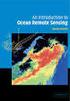 M86 Authenticator USER GUIDE Software Version: 2.0.10 Document Version: 04.26.11 M86 AUTHENTICATOR USER GUIDE 2011 M86 Security All rights reserved. 828 W. Taft Ave., Orange, CA 92865, USA Version 1.01,
M86 Authenticator USER GUIDE Software Version: 2.0.10 Document Version: 04.26.11 M86 AUTHENTICATOR USER GUIDE 2011 M86 Security All rights reserved. 828 W. Taft Ave., Orange, CA 92865, USA Version 1.01,
Configuration Guide. DHCP Server. LAN client
 DHCP Server Configuration Guide 4.0 DHCP Server LAN client LAN client LAN client Copyright 2007, F/X Communications. All Rights Reserved. The use and copying of this product is subject to a license agreement.
DHCP Server Configuration Guide 4.0 DHCP Server LAN client LAN client LAN client Copyright 2007, F/X Communications. All Rights Reserved. The use and copying of this product is subject to a license agreement.
In this lab you will explore the Windows XP Firewall and configure some advanced settings.
 16.3.2 Lab: Configure Windows XP Firewall Print and complete this lab. In this lab you will explore the Windows XP Firewall and configure some advanced settings. Recommended Equipment Two computers directly
16.3.2 Lab: Configure Windows XP Firewall Print and complete this lab. In this lab you will explore the Windows XP Firewall and configure some advanced settings. Recommended Equipment Two computers directly
How to Add a Server/Disksafe/Volume
 How to Add a Server/Disksafe/Volume The following document will guide you through the steps for adding a server to your HBizzDRP backup manager as well as the needed and associated aspects. Log In: Navigate
How to Add a Server/Disksafe/Volume The following document will guide you through the steps for adding a server to your HBizzDRP backup manager as well as the needed and associated aspects. Log In: Navigate
Step-by-Step Setup Guide Wireless File Transmitter FTP Mode
 EOS Step-by-Step Setup Guide Wireless File Transmitter FTP Mode Infrastructure & Ad Hoc Networks Mac OS X 10.5-10.6 2012 Canon U.S.A., Inc. All Rights Reserved. Reproduction in whole or in part without
EOS Step-by-Step Setup Guide Wireless File Transmitter FTP Mode Infrastructure & Ad Hoc Networks Mac OS X 10.5-10.6 2012 Canon U.S.A., Inc. All Rights Reserved. Reproduction in whole or in part without
Configuring Security Features of Session Recording
 Configuring Security Features of Session Recording Summary This article provides information about the security features of Citrix Session Recording and outlines the process of configuring Session Recording
Configuring Security Features of Session Recording Summary This article provides information about the security features of Citrix Session Recording and outlines the process of configuring Session Recording
Install MS SQL Server 2012 Express Edition
 Install MS SQL Server 2012 Express Edition Sohodox now works with SQL Server Express Edition. Earlier versions of Sohodox created and used a MS Access based database for storing indexing data and other
Install MS SQL Server 2012 Express Edition Sohodox now works with SQL Server Express Edition. Earlier versions of Sohodox created and used a MS Access based database for storing indexing data and other
1. Product Information
 ORIXCLOUD BACKUP CLIENT USER MANUAL LINUX 1. Product Information Product: Orixcloud Backup Client for Linux Version: 4.1.7 1.1 System Requirements Linux (RedHat, SuSE, Debian and Debian based systems such
ORIXCLOUD BACKUP CLIENT USER MANUAL LINUX 1. Product Information Product: Orixcloud Backup Client for Linux Version: 4.1.7 1.1 System Requirements Linux (RedHat, SuSE, Debian and Debian based systems such
GlobalSCAPE DMZ Gateway, v1. User Guide
 GlobalSCAPE DMZ Gateway, v1 User Guide GlobalSCAPE, Inc. (GSB) Address: 4500 Lockhill-Selma Road, Suite 150 San Antonio, TX (USA) 78249 Sales: (210) 308-8267 Sales (Toll Free): (800) 290-5054 Technical
GlobalSCAPE DMZ Gateway, v1 User Guide GlobalSCAPE, Inc. (GSB) Address: 4500 Lockhill-Selma Road, Suite 150 San Antonio, TX (USA) 78249 Sales: (210) 308-8267 Sales (Toll Free): (800) 290-5054 Technical
Chapter 6 Configuring the SSL VPN Tunnel Client and Port Forwarding
 Chapter 6 Configuring the SSL VPN Tunnel Client and Port Forwarding This chapter describes the configuration for the SSL VPN Tunnel Client and for Port Forwarding. When a remote user accesses the SSL VPN
Chapter 6 Configuring the SSL VPN Tunnel Client and Port Forwarding This chapter describes the configuration for the SSL VPN Tunnel Client and for Port Forwarding. When a remote user accesses the SSL VPN
SHARP Digital Signage Software Pro PN-SS05 OPERATION MANUAL
 SHARP Digital Signage Software Pro PN-SS05 Version 4.1 OPERATION MANUAL Contents Introduction... 2 Precautions on Use...2 Trademarks...2 How to Read this Manual...3 Definitions...3 Installing/Launching...
SHARP Digital Signage Software Pro PN-SS05 Version 4.1 OPERATION MANUAL Contents Introduction... 2 Precautions on Use...2 Trademarks...2 How to Read this Manual...3 Definitions...3 Installing/Launching...
Jetico Central Manager. Administrator Guide
 Jetico Central Manager Administrator Guide Introduction Deployment, updating and control of client software can be a time consuming and expensive task for companies and organizations because of the number
Jetico Central Manager Administrator Guide Introduction Deployment, updating and control of client software can be a time consuming and expensive task for companies and organizations because of the number
McAfee SMC Installation Guide 5.7. Security Management Center
 McAfee SMC Installation Guide 5.7 Security Management Center Legal Information The use of the products described in these materials is subject to the then current end-user license agreement, which can
McAfee SMC Installation Guide 5.7 Security Management Center Legal Information The use of the products described in these materials is subject to the then current end-user license agreement, which can
Movie Cube. User s Guide to Wireless Function
 Movie Cube User s Guide to Wireless Function Table of Contents 1. WLAN USB Adapter Connection...3 2. Wireless Setup...4 2.1 Infrastructure (AP)...5 2.2 Peer to Peer (Ad Hoc)...7 2.3 Settings for PC...8
Movie Cube User s Guide to Wireless Function Table of Contents 1. WLAN USB Adapter Connection...3 2. Wireless Setup...4 2.1 Infrastructure (AP)...5 2.2 Peer to Peer (Ad Hoc)...7 2.3 Settings for PC...8
WhatsUp Gold v16.3 Installation and Configuration Guide
 WhatsUp Gold v16.3 Installation and Configuration Guide Contents Installing and Configuring WhatsUp Gold using WhatsUp Setup Installation Overview... 1 Overview... 1 Security considerations... 2 Standard
WhatsUp Gold v16.3 Installation and Configuration Guide Contents Installing and Configuring WhatsUp Gold using WhatsUp Setup Installation Overview... 1 Overview... 1 Security considerations... 2 Standard
Online Backup Client User Manual Linux
 Online Backup Client User Manual Linux 1. Product Information Product: Online Backup Client for Linux Version: 4.1.7 1.1 System Requirements Operating System Linux (RedHat, SuSE, Debian and Debian based
Online Backup Client User Manual Linux 1. Product Information Product: Online Backup Client for Linux Version: 4.1.7 1.1 System Requirements Operating System Linux (RedHat, SuSE, Debian and Debian based
Docufide Client Installation Guide for Windows
 Docufide Client Installation Guide for Windows This document describes the installation and operation of the Docufide Client application at the sending school installation site. The intended audience is
Docufide Client Installation Guide for Windows This document describes the installation and operation of the Docufide Client application at the sending school installation site. The intended audience is
Configuring Trend Micro Content Security
 9 CHAPTER This chapter describes how to configure the CSC SSM using the CSC Setup Wizard in ASDM and the CSC SSM GUI, and includes the following sections: Information About the CSC SSM, page 9-1 Licensing
9 CHAPTER This chapter describes how to configure the CSC SSM using the CSC Setup Wizard in ASDM and the CSC SSM GUI, and includes the following sections: Information About the CSC SSM, page 9-1 Licensing
for Networks Installation Guide for the application on the server August 2014 (GUIDE 2) Lucid Exact Version 1.7-N and later
 for Networks Installation Guide for the application on the server August 2014 (GUIDE 2) Lucid Exact Version 1.7-N and later Copyright 2014, Lucid Innovations Limited. All Rights Reserved Lucid Research
for Networks Installation Guide for the application on the server August 2014 (GUIDE 2) Lucid Exact Version 1.7-N and later Copyright 2014, Lucid Innovations Limited. All Rights Reserved Lucid Research
Step-by-Step Setup Guide Wireless File Transmitter FTP Mode
 EOS Step-by-Step Setup Guide Wireless File Transmitter FTP Mode Infrastructure Setup Windows 7 2012 Canon U.S.A., Inc. All Rights Reserved. Reproduction in whole or in part without permission is prohibited.
EOS Step-by-Step Setup Guide Wireless File Transmitter FTP Mode Infrastructure Setup Windows 7 2012 Canon U.S.A., Inc. All Rights Reserved. Reproduction in whole or in part without permission is prohibited.
CTERA Agent for Mac OS-X
 User Guide CTERA Agent for Mac OS-X September 2013 Version 4.0 Copyright 2009-2013 CTERA Networks Ltd. All rights reserved. No part of this document may be reproduced in any form or by any means without
User Guide CTERA Agent for Mac OS-X September 2013 Version 4.0 Copyright 2009-2013 CTERA Networks Ltd. All rights reserved. No part of this document may be reproduced in any form or by any means without
COMMANDS 1 Overview... 1 Default Commands... 2 Creating a Script from a Command... 10 Document Revision History... 10
 LabTech Commands COMMANDS 1 Overview... 1 Default Commands... 2 Creating a Script from a Command... 10 Document Revision History... 10 Overview Commands in the LabTech Control Center send specific instructions
LabTech Commands COMMANDS 1 Overview... 1 Default Commands... 2 Creating a Script from a Command... 10 Document Revision History... 10 Overview Commands in the LabTech Control Center send specific instructions
Veeam Task Manager for Hyper-V
 Veeam Task Manager for Hyper-V Version 1.0 User Guide July, 2014 2014 Veeam Software. All rights reserved. All trademarks are the property of their respective owners. No part of this publication may be
Veeam Task Manager for Hyper-V Version 1.0 User Guide July, 2014 2014 Veeam Software. All rights reserved. All trademarks are the property of their respective owners. No part of this publication may be
Creating a New Database and a Table Owner in SQL Server 2005 for exchange@pam
 Creating a New Database and a Table Owner in SQL Server 2005 for exchange@pam We planning to install exchange@pam an empty database an appropriate database user must be created before running the setup.
Creating a New Database and a Table Owner in SQL Server 2005 for exchange@pam We planning to install exchange@pam an empty database an appropriate database user must be created before running the setup.
NETASQ SSO Agent Installation and deployment
 NETASQ SSO Agent Installation and deployment Document version: 1.3 Reference: naentno_sso_agent Page 1 / 20 Copyright NETASQ 2013 General information 3 Principle 3 Requirements 3 Active Directory user
NETASQ SSO Agent Installation and deployment Document version: 1.3 Reference: naentno_sso_agent Page 1 / 20 Copyright NETASQ 2013 General information 3 Principle 3 Requirements 3 Active Directory user
10.3.1.10 Lab - Configure a Windows XP Firewall
 5.0 10.3.1.10 Lab - Configure a Windows XP Firewall Print and complete this lab. In this lab, you will explore the Windows XP Firewall and configure some advanced settings. Recommended Equipment Step 1
5.0 10.3.1.10 Lab - Configure a Windows XP Firewall Print and complete this lab. In this lab, you will explore the Windows XP Firewall and configure some advanced settings. Recommended Equipment Step 1
EXPRESSCLUSTER X for Windows Quick Start Guide for Microsoft SQL Server 2014. Version 1
 EXPRESSCLUSTER X for Windows Quick Start Guide for Microsoft SQL Server 2014 Version 1 NEC EXPRESSCLUSTER X 3.x for Windows SQL Server 2014 Quick Start Guide Document Number ECX-MSSQL2014-QSG, Version
EXPRESSCLUSTER X for Windows Quick Start Guide for Microsoft SQL Server 2014 Version 1 NEC EXPRESSCLUSTER X 3.x for Windows SQL Server 2014 Quick Start Guide Document Number ECX-MSSQL2014-QSG, Version
AWS Plug-in Guide. Qlik Sense 1.1 Copyright 1993-2015 QlikTech International AB. All rights reserved.
 AWS Plug-in Guide Qlik Sense 1.1 Copyright 1993-2015 QlikTech International AB. All rights reserved. Copyright 1993-2015 QlikTech International AB. All rights reserved. Qlik, QlikTech, Qlik Sense, QlikView,
AWS Plug-in Guide Qlik Sense 1.1 Copyright 1993-2015 QlikTech International AB. All rights reserved. Copyright 1993-2015 QlikTech International AB. All rights reserved. Qlik, QlikTech, Qlik Sense, QlikView,
Administrator s Guide
 Administrator s Guide Citrix Network Manager for MetaFrame XPe Version 1.0 Citrix Systems, Inc. Information in this document is subject to change without notice. Companies, names, and data used in examples
Administrator s Guide Citrix Network Manager for MetaFrame XPe Version 1.0 Citrix Systems, Inc. Information in this document is subject to change without notice. Companies, names, and data used in examples
Welcome to MaxMobile. Introduction. System Requirements. MaxMobile 10.5 for Windows Mobile Pocket PC
 MaxMobile 10.5 for Windows Mobile Pocket PC Welcome to MaxMobile Introduction MaxMobile 10.5 for Windows Mobile Pocket PC provides you with a way to take your customer information on the road. You can
MaxMobile 10.5 for Windows Mobile Pocket PC Welcome to MaxMobile Introduction MaxMobile 10.5 for Windows Mobile Pocket PC provides you with a way to take your customer information on the road. You can
AnzioWin FTP Dialog. AnzioWin version 15.0 and later
 AnzioWin FTP Dialog AnzioWin version 15.0 and later With AnzioWin version 15.0, we have included an enhanced interactive FTP dialog that operates similar to Windows Explorer. The FTP dialog, shown below,
AnzioWin FTP Dialog AnzioWin version 15.0 and later With AnzioWin version 15.0, we have included an enhanced interactive FTP dialog that operates similar to Windows Explorer. The FTP dialog, shown below,
PRINT CONFIGURATION. 1. Printer Configuration
 PRINT CONFIGURATION Red Flag Server5 has improved the designs of the printer configuration tool to facilitate you to conduct print configuration and print tasks management in a more convenient and familiar
PRINT CONFIGURATION Red Flag Server5 has improved the designs of the printer configuration tool to facilitate you to conduct print configuration and print tasks management in a more convenient and familiar
