ISW-D8125CW-V2. Installation and Operation Guide. Inovonics Echostream Interface Module
|
|
|
- Ashley Rich
- 8 years ago
- Views:
Transcription
1 ISW-D8125CW-V2 EN Installation and Operation Guide Inovonics Echostream Interface Module
2 ISW-D8125CW-V2 Installation and Operation Guide Contents Contents 1.0 Overview FCC Compliance Notice, Part Features Specifications Power System Supervision ISW-D8125CW-V2 Back View Installation Configuring the Commercial Wireless Interface Module Mounting the Commercial Wireless Interface Module Wiring the Commercial Wireless Interface Module to the Control Panel and EN4200 Serial Receiver Operation Commercial Wireless Interface Module Quick Startup Recommendations Labeling the Bosch Transmitters Keypad Overview Initial Power-up RF System OK Call for Service Factory Default Passcode Entering Invalid Passcodes Keypad Menus Other Programming Functions Troubleshooting Troubleshooting Solutions EN4200 Receiver Supervision Missing RF Transmitters Low Transmitter Battery Conditions Commercial Wireless Interface Module Power Cycle Operation Frequently Asked Questions Program Record Sheet Bosch Security Systems, Inc. 8/11 F01U
3 . 1.0 Overview The ISW-D8125CW-V2 is an integrated commercial wireless interface module and keypad. The keypad accesses the programming and diagnostic functions of the wireless portion of the system. The integrated keypad on the commercial wireless interface module looks different from the typical keypads (D1255, D1256, D1257, and so on) so that it is not mistaken for a system keypad. The commercial wireless interface module must be mounted within 5 ft of the control panel. It is designed so that it is mounted right next to the D8103, D8108A or D8109 enclosure. The commercial wireless interface module is compatible with the following control panels: GV3 Series: D9412GV3, D7412GV3, D7212GV3 GV2 Series: D9412GV2, D7412GV2, D7212GV2 G Series: D9412G, D7412G, D7212G* 9000 Series: D9412, D9112*, D7412, D7212* * These control panels must have Firmware 6.5 or later installed (Firmware 6.51 or later for the D7212G). All of the compatible control panels can have both hardwired (D8128D OctoPOPITS, D8125 Popex / D9127 POPITS, D8125MUX) and wireless points connected at the same time. To add wireless points, an Inovonics Echostream EN4200 Serial Receiver must be connected to the commercial wireless interface module which is then connected to the control panel s ZONEX 1 (and/or ZONEX 2) terminals and Aux Power. For best transmitter reception results, the EN4200 Serial Receiver should be centrally located among the transmitters. If transmitters are at too great of a distance for the EN4200 Receiver to pick up the transmission, install an EN5040-T RF Repeater. ISW-D8125CW-V2 Installation and Operation Guide Overview 1.1 FCC Compliance Notice, Part 15 This equipment has been tested and found to comply with the limits for a Class B digital device, pursuant to Part 15 of the FCC Rules. These limits are designed to provide reasonable protection against harmful interference in a commercial installation. This equipment generates, uses, and can radiate radio frequency energy, and, if not installed in accordance with the instructions, may cause harmful interference to radio communications. However, there is no guarantee that interference will not occur in a particular installation. If this equipment does cause harmful interference to radio or television reception, which can be determined by turning the equipment on and off, the user is encouraged to try to correct the interference by one or more of the following measures: 1. Reorient or relocate the receiving antenna. 2. Increase the separation between the equipment and the receiver. 3. Connect the equipment into an outlet on a circuit different from that to which the receiver is connected. 4. Consult the dealer or an experienced radio/tv technician for help. 1.2 Features The commercial wireless interface module features a menu-driven user interface. The commercial wireless interface module supports the following number of Bosch commercial wireless transmitters: transmitters (117 per bus) on the D9112 and all versions of the D transmitters on all versions of the D transmitters on all versions of the D7212 Points 74 and 75 on ZONEX 1 and Points 194 and 195 on ZONEX 2 cannot be used for any device other than the ISW-EN1224-ON Keyfob. The commercial wireless interface module provides diagnostic functions to troubleshoot RF transmitters. The commercial wireless interface module features a fixed device check-in time of 3 minutes. The commercial wireless interface module features a programmable system supervision interval. Bosch Security Systems, Inc. 8/11 F01U
4 ISW-D8125CW-V2 Installation and Operation Guide Overview 1.3 Specifications All RF points will initialize in a normal state when power is reapplied. Table 1: Commercial Wireless Interface Module Specifications Alarms initiated prior to power loss would be reset. If the alarm conditions persist when power is restored, new alarms would be generated. Specification Value User Interface - LCD Display: 2 lines x 16 characters, backlit - Keypad: 0-9 numbers; ESC, ENT, PREV, NEXT and DIAG keys Operating Voltage Current Operating Temperature Wiring Dimensions (HxWxD) 1.4 Power VDC supplied by Aux Power from Control Panel or an External Auxiliary Power Supply. 20 ma typical, 50 ma maximum plus 60 ma for each EN4200 receiver +32 F to +149 F (0 C to +65 C), 93% Relative Humidity 18 AWG or 22 AWG Solid or Stranded. Maximum distance from the control panel to the commercial wireless interface module cannot exceed 5 ft (1.5 m). Maximum distance from commercial wireless interface module to EN4200 cannot exceed 100 ft (33 m) in. x 6.5 in. x 1.2 in. (10 cm x 16.6 cm x 3 cm) For UL Listed installations, install the commercial wireless interface module within 20 ft (6 m) of, and within the same room as, the EN4200 Serial Receiver. Programmed settings such as RF point configuration will remain intact upon the event of a power loss. 1.5 System Supervision Watchdog The commercial wireless interface module implements a watchdog software. Failure of the program will result in a software reset within two seconds. This may cause a trouble condition on the control panel for the duration of the reset Self-Testing The commercial wireless interface module EEPROM memory is automatically tested on a periodic basis. The EEPROM checksum is verified every ten minutes. If the EEPROM checksum fails, a point bus trouble condition will be seen at the control panel. 1.6 ISW-D8125CW-V2 Back View Refer to Figure 1 for an overview of the ISW-D8125CW-V2 printed circuit board. Figure 1: ISW-D8125CW-V2 Back View 8 1 If the commercial wireless interface module is powered down and then back up, it may take up to a maximum of 5 minutes (Check-In Time is fixed at 3 minutes) for all the transmitters to report back to the commercial wireless interface module with their current status In addition, when the commercial wireless interface module is powered up, all programmed RF points will report Normal until their state is updated. The commercial wireless interface module s power should be connected to the control panel using the Aux Power terminals. If the commercial wireless interface module were to lose power, the following conditions may result: Status LEDs (TX1, RX1, TX2, and RX2) 2 ZONEX BUS Terminals 3 RECEIVER 1 Terminals 4 RECEIVER 2 Terminals 5 Receiver (RCV) Selection Jumpers 6 Tamper Switch 7 LCD Contrast Adjustment 8 Built-in Sounder (indicates valid and invalid keypad entries) 5 All RF points will report to the control panel as missing (trouble/alarm). 4 Bosch Security Systems, Inc. 8/11 F01U
5 . 2.0 Installation The commercial wireless interface module is packaged with a Point Label Sheet. Save these, as you will use them when identifying the point numbers on the Bosch transmitters. 2.1 Configuring the Commercial Wireless Interface Module Register (REG) Pins By default, the commercial wireless interface module is configured to register RF transmitters with a single press of the transmitter s reset button. You can also configure the commercial wireless interface module to require two presses of the RF transmitter s reset button to register the RF transmitter. Refer to Figure 2 to set the REG pins. ISW-D8125CW-V2 Installation and Operation Guide Installation The commercial wireless interface module supports up to two ISW-EN4200 Receivers. By default, the commercial wireless interface module supports one receiver. Refer to Figure 3 to set the RCV pins. Figure 3: Receiver (RCV) Pins Settings P REG RCV P2 P1 P REG RCV 1 2 Figure 2: Register (REG) Pins Settings P2 P REG RCV P2 P Setting for one receiver (default configuration) 2 Setting for two receivers 2.2 Mounting the Commercial Wireless Interface Module 1. Select the knockout from the control panel enclosure that will be used to route the wiring. Figure 4: Enclosure Knockout Options REG RCV 1 - Single-press setting (default configuration) 2 Double-press setting Wire Knockouts Receiver (RCV) Pins If you set the RCV jumper on the commercial wireless interface module to 1 or remove the jumper plug from the RCV pins, you can use only one receiver and it must be connected to the Receiver 1 terminals on the commercial wireless interface module. Refer to Figure 1 on page 4 for the location of the RCV jumper. D8103 Enclosure shown. 2. Select the location from which the commercial wireless interface module s wiring will be routed. 3. Remove the base of the commercial wireless interface module. Bosch Security Systems, Inc. 8/11 F01U
6 ISW-D8125CW-V2 Installation and Operation Guide Installation 4. Connect the wiring (refer to Figure 6 on page 7, or Figure 7 on page 8) to the commercial wireless interface module and mount the cover unit to the base. Figure 5: ISW-D8125CW-V2 Mounting Options 1 2 For best transmitter reception results, place the EN4200 Serial Receiver in a central location among the transmitters. If transmitters are too far away for the receiver to pick up the transmission, install an ISW-EN5040-T Commercial Wireless RF Repeater. Certain installation configurations may require a second EN4200 Receiver. Refer to Figure 6 on page 7, and Figure 7 on page 8, for proper wiring connections Four-screw mounting holes (for mounting on an electrical box) 2 Two-screw mounting holes (for mounting on an electrical box or in control panel enclosure) 3 Wire routing openings 2.3 Wiring the Commercial Wireless Interface Module to the Control Panel and EN4200 Serial Receiver 1 Disconnect all power to the control panel and to the commercial wireless interface module before starting any work with the internal components. For UL Listed installations, install the commercial wireless interface module within 20 ft (6 m) of, and within the same room as, the EN4200 Serial Receiver. The maximum distance from the control panel to the commercial wireless interface module cannot exceed 5 ft (1.5 m). 6 Bosch Security Systems, Inc. 8/11 F01U
7 . ISW-D8125CW-V2 Installation and Operation Guide Installation Figure 6: ISW-D8125CW-V2 to D9412 (GV3, GV2, and G) and D9112 Control Panel Wiring Diagram TX Vs ZONEX OUT 1 28 ZONEX IN 1 27 ZONEX OUT 2 26 ZONEX IN 2 25 ZONEX POWER + 24 ZONEX COMMON 23 3 RX 4 TX Vs RX 5 +12V IN OUT +12V TX1 RX1 +12V TX2 RX2 ZONEX BUS RECEIVER 1 RECEIVER 2 1 TX Vs RX 6 TX Vs RX 7 +12V IN OUT +12V TX1 RX1 +12V TX2 RX2 ZONEX BUS RECEIVER 1 RECEIVER 2 1- ISW-D8125CW-V2 connected to Zonex 1 on control panel (Points 9-127) 2- ISW-D8125CW-V2 connected to Zonex 2 on control panel (Points ) 3- Control Panel 4- EN4200 Receiver (RECEIVER 1 on first ISW-D8125CW-V2) 5- EN4200 Receiver (RECEIVER 2 on first ISW-D8125CW-V2) 6- EN4200 Receiver (RECEIVER 1 on second ISW-D8125CW-V2) 7- EN4200 Receiver (RECEIVER 2 on second ISW-D8125CW-V2) 2 Bosch Security Systems, Inc. 8/11 F01U
8 ISW-D8125CW-V2 Installation and Operation Guide Installation Figure 7: ISW-D8125CW-V2 to D7412 and D7212 (GV3, GV2, and G) Control Panel Wiring Diagram TX 2 ZONEX OUT 1 28 ZONEX IN 1 27 NOT USED 26 NOT USED 25 ZONEX POWER + 24 ZONEX COMMON 23 Vs RX 3 TX Vs RX 4 +12V IN OUT +12V TX1 RX1 +12V TX2 RX2 ZONEX BUS RECEIVER 1 RECEIVER 2 1- ISW-D8125CW-V2 connected to Zonex 1 on control panel (Points 9-127) (D7412: Points 9-75; D7212: Points 9-40) 2- Control Panel 3- EN4200 Receiver (RECEIVER 1 on ISW-D8125CW-V2) 4- EN4200 Receiver (RECEIVER 2 on ISW-D8125CW-V2) 1 8 Bosch Security Systems, Inc. 8/11 F01U
9 . 3.0 Operation 3.1 Commercial Wireless Interface Module Quick Startup Recommendations The following information details the recommended programming steps that should be taken when installing a commercial wireless interface module in a new installation. 1. Press the [2] key and change the Installer Passcode, if necessary. Refer to Section Changing the Installer Passcode on page 13. ISW-D8125CW-V2 Installation and Operation Guide Operation 3.3 Keypad Overview To access the keypad on the commercial wireless interface module, open the door by gently pulling on the tab on the bottom center of the keypad (Figure 8). Figure 8: Front View TX1 RX1 TX2 RX2 If you lose or forget the Installer Passcode, you must send the commercial wireless interface module in for repair to reset the Installer Passcode. The default passcode is Press the [1] key to add RF Transmitters to the system. Refer to Section Add or Edit an RF Transmitter on page 11). 3. Press the [DIAG] key to test the system during and after installation. 3.2 Labeling the Bosch Transmitters Prior to programming the Bosch transmitters or commercial wireless interface module, it is recommended that you take the time now to apply the point number labels from the Point Label Sheet to the individual transmitters TX1 LED (Transmit LED for Receiver 1) 2 RX1 LED (Receive LED for Receiver 1) 3 TX2 LED (Transmit LED for Receiver 2) 4 RX2 LED (Receive LED for Receiver 2) 5 Tab to open front door Refer to Figure 9 for an overview of the built-in keypad. Figure 9: ISW-D8125CW-V2 Keypad PREV NEXT DIAG ESC 0 ENT 1 - LCD display 2 Keys (refer to Table 2 on page 10) Bosch Security Systems, Inc. 8/11 F01U
10 ISW-D8125CW-V2 Installation and Operation Guide Operation Table 2: Key ESC ENT PREV NEXT DIAG Key Descriptions Description Escape: Backs out of a programming option or menu level. Enter: Accepts a program entry. Manually scrolls to a previous menu or point selection. This key also stops the autoscrolling of the menus. Manually scrolls to the next menu or point selection. This key also stops the autoscrolling of the menus. Shortcut to RF Diagnostics menu (see Section RF on page 14). 3.6 Call for Service The keypad shows Figure 12 if one of the following conditions occurs: EEPROM Failed Receiver Missing Programmed RF Points Missing Tamper Trouble Figure 12: Call for Service A single beep indicates entry is acknowledged. Two beeps indicate valid entry. Three beep tones indicate an input error was made. 3.4 Initial Power-up When the commercial wireless interface module is powered, it displays the idle text (Figure 10, Figure 11 or Figure 12). Figure 10 appears if no transmitters are programmed into the commercial wireless interface module. Figure 11 appears if one or more transmitters are already programmed in the commercial wireless interface module and are not missing. Figure 12 appears if the commercial wireless interface module has a system fault. Figure 10: System Defaulted Display 3.5 RF System OK If the system is OK, the keypad shows Figure Factory Default Passcode The commercial wireless interface module contains a single passcode. To access the functions in the commercial wireless interface module, this passcode must be entered first. The default passcode loaded at the factory is [ENT]. This passcode can be changed at any time from within programming mode. To enter the default passcode, press [ENT]. Figure 13: Invalid Code Display 3.8 Entering Invalid Passcodes If you enter an invalid passcode, the keypad displays Figure 13. If an invalid passcode is entered four consecutive times, the keypad displays Figure 14. The commercial wireless interface module disallows any further entries for 5 minutes, unless power is cycled to the unit. Figure 14: Invalid Code/Keypad Locked Display Figure 11: RF System Normal 10 Bosch Security Systems, Inc. 8/11 F01U
11 . 3.9 Keypad Menus After you enter the passcode and press the [ENT] key, the keypad scrolls through the main menu. The keypad displays each option for three seconds. Figure 15: Main Menu ISW-D8125CW-V2 Installation and Operation Guide Operation Add or Edit an RF Transmitter To add a new RF transmitter, or to edit one already added to the system: 1. From the idle text screen, enter the passcode and press [ENT] to access the main menu. 2. Press [1] to add or edit an RF Transmitter (RF Xmtr). 3. Enter the point number and press [ENT]. Refer to Figure 16 for the menu screen sequence. Figure 16: RF Transmitter Menu Sequence To select a function, press the corresponding number or function key displayed. This menu scrolls for 5 minutes. After 5 minutes, the display returns to showing idle text if no keypad activity is detected. 4. The keypad displays the RF Transmitter Status screen (refer to Figure X). Figure 17: RF Transmitter Status It is highly recommended that a walk test be performed after all programming is completed. 1 RF transmitter point address 2 Point type assigned to the RF transmitter 3 Scrolling command options Bosch Security Systems, Inc. 8/11 F01U
12 ISW-D8125CW-V2 Installation and Operation Guide Operation 5. At the RF Transmitter Menu (Figure 18), select the desired action: - Push 1 to edit: Press [1] to change the RF transmitter s point type. - Push 2 to delete: Press [2] to delete the RF transmitter from the system. Refer to Section Deleting an RF Transmitter on page Push 3 to continue: Press [3] to add a new RF transmitter, or change an existing one. To add a new RF transmitter, refer to Section Adding a New RF Transmitter on page 12. To reprogram existing transmitters, refer to Section Adding an Existing RF Transmitter on page Push ESC to Exit: Press [ESC] to exit the current menu option. 1. After you select a point number, the keypad cycles through the RF Transmitter Menu options. - To change the transmitter s point type, press [1] then go to Step 2. - If the transmitter s point type does not need to be changed, go to Step 4. Figure 18: RF Transmitter Menu Options Point Type The Point Type setting determines whether the transmitter is a burg point or fire point Adding a New RF Transmitter The first point added to the system sets the allowable point range. For example, if you add Points 9 to 127 (Zonex 1), the point range is fixed at 9 to 127. If you add Points 129 to 247 (Zonex 2), the point range is fixed at 129 to 247. To clear the point range, you must clear the EEPROM. Refer to Section Clearing the EEPROM on page 14. Check the Transmit and Receive LEDs (TX1/RX1 and TX2/RX2) to verify communication from Receiver 1 to Receiver 2. By default, all new points are assigned as Burg points and have a fixed check-in time of 3 minutes. The supervisory interval for fire points is fixed at 4 hours regardless of system programming. 2. Select from either Burg (default selection) or Fire for the transmitter s point type. 3. After you select the point type, the keypad returns to the RF Transmitter Menu options (Figure 18). 4. Press [3] to continue adding the new RF transmitter. 5. The keypad presents two options: - Push 1 for new xmtr. (transmitter) - Push 2 for existing xmtr. 6. Press [1] to add a new RF transmitter. 7. When the keypad shows Press xmtr resset button, remove the cover from the RF transmitter and press the Reset button on the transmitter. 8. When the transmitter is properly programmed, the keypad shows Pt programmed. If the transmitter is not properly programmed within 5 minutes, a three-beep error tone sounds, and the keypad shows Transmitter not detected. 9. Record the point information in Section 5.0 Program Record Sheet on page 17 and on the RF transmitter s point label. 10. Repeat this procedure to add more RF transmitters. 12 Bosch Security Systems, Inc. 8/11 F01U
13 . ISW-D8125CW-V2 Installation and Operation Guide Operation Adding an Existing RF Transmitter It may be necessary to add an already installed transmitter again to the commercial wireless interface module, especially if the transmitter was deleted using the RF Transmitter menu option (refer to Section Add or Edit an RF Transmitter on page 11). In this case, the RF transmitters can be re-added to the commercial wireless interface module. If you need to change the point type of an existing RF transmitter, program the transmitter is if it were a new transmitter. Refer to Section Adding a New RF Transmitter on page 12. Refer to Section 5.0 Program Record Sheet on page 17 for point types when replacing an RF transmitter or the commercial wireless interface module. To add an existing RF transmitter: 1. Follow the steps in Section Add or Edit an RF Transmitter on page 11 to reach the RF Transmitter status display (Figure 17 on page 11). 2. After you select a point number, the keypad cycles through the following displays. Refer to Figure 18 on page Press [3] to continue adding the RF transmitter. 4. The keypad presents two options: - Push 1 for new xmtr. (transmitter) - Push 2 for existing xmtr. 5. Press [2] for an existing RF transmitter. 6. The keypad shows Ptxxx added. xxx = the RF transmitter s point number. The point number of the RF transmitter is automatically incremented. 7. Record the point information in Section 5.0 Program Record Sheet on page 17 and on the RF transmitter s point label. 8. Repeat this procedure to re-add other RF transmitters Deleting an RF Transmitter To delete an RF transmitter: 1. Follow the steps in Section Add or Edit an RF Transmitter on page 11 to reach the RF Transmitter status display (Figure 17 on page 11). 2. After you select a point number, the keypad cycles through the following displays. Refer to Figure 18 on page Press [2] to delete the RF transmitter. 4. The keypad beeps twice and shows Ptxxx deleted to indicate that the RF transmitter was deleted. xxx = the RF transmitter s point number. The point number of the RF transmitter is automatically incremented. 5. In Section 4.0 Troubleshooting on page 17, indicate which RF transmitter was deleted. 6. Repeat this procedure to delete other RF transmitters Changing the Installer Passcode If you lose or forget the Installer Passcode, you must send the commercial wireless interface module in for repair to reset the Installer Passcode. By default, the Installer Passcode is To change the Installer Passcode: 1. From the main menu (Figure 15 on page 11), press [2]. The keypad shows Enter existing passcode:******. 2. Enter the current passcode. If you incorrectly enter the passcode, a three-beep error tone sounds, and the keypad shows Invalid code... The keypad then returns to the main menu. 3. After entering a valid passcode, the keypad shows Enter new passcode:******. Enter a new six-digit passcode. 4. The keypad prompts you to re-enter the new passcode. Enter it again. 5. If both entries match, the keypad shows Passcode changed. If you incorrectly enter the passcode, a three-beep error tone sounds, and the keypad shows Invalid code... The keypad then returns to the main menu. 6. To exit the Installer Passcode menu, press [ESC]. Bosch Security Systems, Inc. 8/11 F01U
14 ISW-D8125CW-V2 Installation and Operation Guide Operation Clearing the EEPROM Clearing the EEPROM erases the entire point database and resets the commercial wireless interface module to the factory default settings. Ensure that you have a printed copy of the programming settings so you can manually restore them after clearing the EEPROM. If the data in the commercial wireless interface module has become corrupted and you need to reprogram the commercial wireless interface module, you need to first clear the EEPROM. 1. From the main menu (Figure 15 on page 11), press [3]. The keypad shows the following series of messages: Clearing EEPROM erases all info! Push ENT to clear EEPROM. Push ESC to exit. Push ENT again to confirm. 2. Press the [ENT] key twice to erase the EEPROM Setting the RF System Supervision Interval The RF System Supervision Interval determines how long the commercial wireless interface module waits to hear at least one check-in transmission (or any transmission) from a transmitter before sending a Missing event to the Control Panel. The interval value that is chosen applies to all burg point type transmitters system wide. The supervision interval for fire points remains fixed at 4 hours. To set the RF System Supervision Interval: 1. From the main menu (Figure 15 on page 11), press [5]. 2. Select one of the available options: - No supervision (Press [1] + [ENT]) - 4 hours (Press [2] + [ENT]) - 12 hours (Press [3] + [ENT]) - 24 hours (Press [4] + [ENT]) 3. The keypad displays the new supervision interval setting for two seconds RF Diagnostics RF Diagnostics allows you to troubleshoot individual RF transmitters programmed in the system. This menu is split into two sub-menus: Individual point status and Off-Normal point status. To access the RF Diagnostics menu: 1. Press the [DIAG] key when the keypad shows an idle text display (Figure 10, Figure 11 or Figure 12) 2. Enter a valid passcode and press [ENT]. The keypad displays the RF Diagnostics menu. Figure 19: RF Diagnostics Menu If there are any system faults, the keypad shows the system faults first before showing the RF Diagnostics menu. 3. To view the status of a specific RF transmitter, press [1]. 4. Enter the RF transmitter s point number and press [ENT]. - Zonex 1: Points (Points 74 and 75 are not available) - Zonex 2: Points (Points 194 and 195 are not available) 14 Bosch Security Systems, Inc. 8/11 F01U
15 . The keypad shows the point number status. Figure 20: RF Point Number Status ISW-D8125CW-V2 Installation and Operation Guide Operation 3.10 Other Programming Functions Programming the ISW-EN5040-T Repeater If it is necessary to install an ISW-EN5040-T Repeater into this system, it must be programmed as an RF transmitter. Refer to Section Adding a New RF Transmitter on page RF transmitter signal strength (refer to Table 3 on page 15) 2 RF transmitter state (refer to Table 3 on page 15) Table 3: Signal Strength RF Point Number Status Descriptions Description? The commercial wireless interface module did not receive at least 30 transmissions to determine signal strength. Bad Relocate the RF transmitter. OK Good signal strength. State Normal Faulted Tamper Missing Low Batt Faulted, Low Batt Tamper, Low Batt Description The RF transmitter is working as expected. The RF transmitter is faulted. The RF transmitter is tampered. The RF transmitter is missing. The RF transmitter s battery is low. The RF transmitter is faulted and its battery is low. The RF transmitter is tampered and its battery is low. 5. To see all off-normal points, press [2] from the Diagnostics Menu. The keypad scrolls through all off-normal points at 2-second intervals. Press [PREV] or [NEXT] to stop the auto scrolling and view off-normal points one at a time. 6. Press [ESC] to exit the RF Diagnostics menu. The repeater only sends Low Battery Reports and Tamper Reports. For more information, refer to the instructions supplied with the EN5040-T Repeater Programming the Control Panel for RF Transmitters Refer to Table 4 for the information that the commercial wireless interface module sends to the control panel. Table 4: If the RF transmitter sends: A Faulted condition A Tamper condition A Normal condition A Low Battery condition Point Transition Reports The control panel receives: Shorted condition Open condition Normal condition Low Battery condition Only D9412G, D7412G, D7212G, D9412, D7412, D7212, and D9112 Control Panels, Version 6.50 and later, are able to send RF BATTERY LOW events. See the D9412G/D7412G Program Entry Guide (P/N: 47775) for information on programming RF BATTERY LOW events. The D9412GV3/GV2, D7412GV3/GV2, and D7212GV3/GV2 can use any revision. In addition, RPS Version 3.6 or later and 9000MAIN Handler Version 1.13 or higher must be used to enable this event. Bosch Security Systems, Inc. 8/11 F01U
16 ISW-D8125CW-V2 Installation and Operation Guide Operation If both a Tamper and Fault condition occur, the Tamper condition takes priority over the Fault condition and an open condition is sent to the control panel. Therefore, Bosch Security Systems, Inc. recommends the following: - Controlled points be programmed as Instant alarm on Open when armed and Trouble when disarmed Hour points be programmed as Instant alarm on Open. - Fire points be programmed as Trouble on Open. - An Open condition on the control panel signifies a Tamper while a Short condition is considered a Fault Programming the EN1224-ON Keyfob Only one EN1224-ON Keyfob can be added per commercial wireless interface module. If more than one system is installed, such as one each on Zonex Bus 1 and Zonex Bus 2, an equal number of Keyfobs can be added. The ISW-D8125CW-V2 does not supervise Low Battery or Missing conditions for any of the keyfobs. The EN1224-ON Keyfob is treated as a maintained keyswitch on the GV3, GV2, and G Series Control Panels, and D9112 Control Panels. Set the keyfob s point index to Point Type 4, Response 2. When using the keyfob, Points 74 and 75 (for Zonex Bus 1 on GV3, GV2, and G Series Control Panels, and D9112* Control Panels) and Points 194 and 195 (for Zonex Bus 2 on D9412GV3/GV2, D9412G, D9412, and D9112 Control Panels) are used. * The D9112 Control Panel requires firmware version 6.3 or later to work with Bosch Commercial Wireless products. The EN1224-ON Keyfob has four buttons: ON, OFF, and two Alert (*) buttons. The ON button is used to arm the area the point is assigned to and initiate the Master Arm Delay state. The OFF button is used to disarm the area to which the point is assigned. When both Alert buttons are pressed, the commercial wireless interface module sends a short to the control panel for Point 75 or 195. Program the control panel accordingly so that the Point Response provides the appropriate response. To clear the condition from Point 75 or 195, press the ON or OFF button on the keyfob. To program an EN1224-ON Keyfob, program the lower-numbered point (74 or 194) as a new transmitter, and program the higher-numbered point (75 or 195) into the commercial wireless interface module as an existing transmitter. This will enable both points on the keyfob. Do not program any other transmitters for Points 74 and 75 or Points 194 and 195. These are for the ISW-EN1224-ON Keyfobs only. 16 Bosch Security Systems, Inc. 8/11 F01U
17 . ISW-D8125CW-V2 Installation and Operation Guide Troubleshooting 4.0 Troubleshooting 4.1 Troubleshooting Solutions Symptom Diagnosis Remedy Commercial wireless interface module has lost communications with the EN4200. This causes all programmed RF points on that commercial wireless interface module to go missing immediately (missing alarms or missing troubles at control panel.) It will also cause a Point Bus Fail 1 (or 2) at the control panel. The commercial wireless interface module hasn't 'heard' from an RF point for the length of the programmed supervision interval. The most common reasons are damage to the transmitter, physical environmental changes, or a dead battery. To find out which RF points are missing, press [DIAG] for RF diagnostics, then [2] for Off-normal point s status. Display will start at lowest numbered off-normal point and automatically scroll up. [NEXT] or [PREV] keys will switch to manual scrolling. Internal diagnostics checksum failure The tamper switch on the commercial wireless interface module is open. Check for LED activity at receiver(s). Double-check wiring between commercial wireless interface module and EN V/Vs to = approx. 13 VDC DATA/OUT to = fluctuating voltage (data flowing) Make sure that RCV jumper on commercial wireless interface module is set to '1' if one EN4200 is used on a commercial wireless interface module; If two EN4200's are used on a commercial wireless interface module, set the RCV jumper on the commercial wireless interface module to '2'. Locate missing transmitter. Check for physical damage. Check battery voltage, which should equal 3.0 VDC min. Bring transmitter closer to receiver and cause a transmission, to determine if a range problem exists due to a change in the environment. For range problems, a second EN4200 may be added or add an EN5040-T repeater. Clear EEPROM, and reprogram the commercial wireless interface module and all of its transmitters. If EEPROM failure re-occurs, return the commercial wireless interface module for repair/replacement. Check the commercial wireless interface module enclosure to ensure it is properly installed and closed. Point response is correct at the commercial wireless interface module, but incorrect at the control panel (for example, RF point is in trouble when it should be faulted, and so on). Point programming at control panel is incorrect. Make sure point programming at control panel is correct, especially the Point Response. Remember that regardless of transmitter type or configuration of an external circuit, the commercial wireless interface module will always report a fault to the control panel as a short, and a tamper as an open. In most cases, a point response type that gives trouble on open is desired. Bosch Security Systems, Inc. 8/11 F01U
18 ISW-D8125CW-V2 Installation and Operation Guide Troubleshooting Symptom Diagnosis Remedy in RF Diagnostics in RF Diagnostics RF points go missing when programmed supervision interval = none. Received signal level for that point is low. Commercial wireless interface module has not received enough recent transmissions from that RF point to give an 'OK' or 'BAD' signal indication; Several transmissions are required. The signal indication will start out as '?' after power up, after programming an RF point, or after an RF point has gone missing. These RF Points are programmed as Fire Points. Transmitters programmed as Fire points will be supervised at 4 hour intervals, regardless of programmed supervision interval time. A second EN4200 receiver can be installed in a different location to increase range. A Bosch EN5040-T high-power repeater may be used to increase range to a greater degree. Use the EN7016 to test the signal range. Cause several transmissions to update signal level. About 4 alarms or tampers and 4 restorals spaced 5 seconds apart will cause enough transmissions to get an accurate signal indication. Without activations, it will take approximately 90 minutes to get an adequate number of signal strength readings. If those RF points are not for Fire devices, reprogram the transmitter as new, changing the transmitter point type to Burg. 18 Bosch Security Systems, Inc. 8/11 F01U
19 . 4.2 EN4200 Receiver Supervision The commercial wireless interface module supervises the Bosch EN4200 receiver by periodically polling it. If the EN4200 does not respond to the polls over a 165-sec period, the commercial wireless interface module will initiate a Point Bus Trouble event back to the control panel. The control panel will then initiate a Point Bus Fail 1 (or 2) event. If this occurs, the keypad shows Figure 21. Figure 21: Call for Service Enter a valid password. The keypad shows Figure 22. Figure 22: Call for Service, Receiver Missing 4.3 Missing RF Transmitters A transmitter may go missing in the system due to the following most common reasons: Dead battery Physical environmental changes Damage to the transmitter The keypad shows Figure 21. Enter a valid password. The keypad shows Figure 23. Figure 23: Call for Service, Points Missing The example of 019 used in Figure 23 represents the number of missing points, not a specific point number. 4.4 Low Transmitter Battery Conditions When the transmitter reports low battery conditions and replacement is necessary be sure to press reset button on transmitter after replacing battery. Also, be sure to test the transmitter for proper operation after replacing battery. ISW-D8125CW-V2 Installation and Operation Guide Troubleshooting 4.5 Commercial Wireless Interface Module Power Cycle Operation In addition, when the commercial wireless interface module is powered up, all transmitters report Normal until their state is updated. 4.6 Frequently Asked Questions What is the range of Inovonics Echostream Wireless Transmitters? Range for any wireless device depends on the environment. In general, radio signals will be absorbed into materials that contain moisture, such as concrete, water, and earth. Radio signals will bounce off of metal surfaces and penetrate fairly easily through drywall or glass. In any case, the radio signals will lose some power as they pass through or come in contact with objects. For comparison purposes the only equitable measurement is "true-line-of-sight". This is a condition where there are absolutely no obstacles between the transmitter's antenna and the receiver's antenna. It is rare that an installation has a true-line-of-sight condition so for a more definitive answer on range we suggest you test the environment with an EN7016 Site Survey Kit. In a typical building environment our 900 MHz signal propagates easily around the metal studs and concrete floors. Customers regularly tell us that they are impressed with the performance. If additional coverage is needed we offer an EN5040-T High Power Repeater. These repeaters support an unlimited number of Inovonics Echostream wireless transmitters. How can I increase the range? You can use the EN5040-T repeater to extend the range of any Inovonics Echostream wireless system. What does the red decode LED/light mean? This LED is located on the wireless receiver circuit board. It is an indicator of the RF noise in the area. Every time the light blinks the receiver is attempting to decode a signal. This light shows that the unit is turned on and working. It is listening to all of the radio energy in the environment to determine if any signals are coming in on the Inovonics Echostream protocol. If a valid CW signal is received, the adjacent Valid LED will illuminate. Bosch Security Systems, Inc. 8/11 F01U
20 ISW-D8125CW-V2 Installation and Operation Guide Troubleshooting Why can t I program more than one RF transmitter per point? Programming more than a single transmitter to a given point number defeats the ability of the Inovonics Echostream system to supervise itself. This is a practice called "stacking points" and is discouraged in practice. Never stack points in a life-safety or security application. Can I externalize an antenna? No. The EN5040-T acts as an external antenna. 20 Bosch Security Systems, Inc. 8/11 F01U
21 . ISW-D8125CW-V2 Installation and Operation Guide Program Record Sheet 5.0 Program Record Sheet Installer Passcode (123456) Supervision Interval Point Table Point # Point Type Transmitter Type Loop Type (External Contact) (circle one) EOL Resistor? Internal Contacts (Magnetic) Used? Notes: Point Text Location Bosch Security Systems, Inc. 8/11 F01U
22 ISW-D8125CW-V2 Installation and Operation Guide Program Record Sheet Point # Point Type Transmitter Type Loop Type (External Contact) (circle one) EOL Resistor? Internal Contacts (Magnetic) Used? Notes: Point Text Location 22 Bosch Security Systems, Inc. 8/11 F01U
23 ISW-D8125CW-V2 Installation and Operation Guide Program Record Sheet. Point # Point Type Transmitter Type Loop Type (External Contact) (circle one) EOL Resistor? Internal Contacts (Magnetic) Used? Notes: Point Text Location Bosch Security Systems, Inc. 8/11 F01U
24 Bosch Security Systems, Inc. 130 Perinton Parkway Fairport, NY USA Bosch Security Systems, Inc., 2011
500r+ Installation and User Guide
 500r+ Installation and User Guide Compatible Equipment 502rUK-50 Watch/Pendant PA. 509rUK-50 Smoke Detector 515rUK-00 10 metre passive infra red movement detector. 525rUK-00 Remote Set/Unset (Full and
500r+ Installation and User Guide Compatible Equipment 502rUK-50 Watch/Pendant PA. 509rUK-50 Smoke Detector 515rUK-00 10 metre passive infra red movement detector. 525rUK-00 Remote Set/Unset (Full and
Firmware version: 1.10 Issue: 7 AUTODIALER GD30.2. Instruction Manual
 Firmware version: 1.10 Issue: 7 AUTODIALER GD30.2 Instruction Manual Firmware version: 2.0.1 Issue: 0.6 Version of the GPRS transmitters configurator: 1.3.6.3 Date of issue: 07.03.2012 TABLE OF CONTENTS
Firmware version: 1.10 Issue: 7 AUTODIALER GD30.2 Instruction Manual Firmware version: 2.0.1 Issue: 0.6 Version of the GPRS transmitters configurator: 1.3.6.3 Date of issue: 07.03.2012 TABLE OF CONTENTS
25 Code GTO Digital Keypad
 2 Code GTO Digital Keypad Instructions for Wired and Wireless Installations (FM1-G only) Thank you for purchasing the GTO Digital Keypad. Be sure to read the directions carefully and completely. Before
2 Code GTO Digital Keypad Instructions for Wired and Wireless Installations (FM1-G only) Thank you for purchasing the GTO Digital Keypad. Be sure to read the directions carefully and completely. Before
Access Control Interface Module D9210C. Program Entry Guide
 Access Control Interface Module D9210C en Program Entry Guide Access Control Interface Module Table of Contents en 3 Table of Contents 1 Trademarks 4 2 Door Profile 5 3 Strike Profile 9 4 Event Profile
Access Control Interface Module D9210C en Program Entry Guide Access Control Interface Module Table of Contents en 3 Table of Contents 1 Trademarks 4 2 Door Profile 5 3 Strike Profile 9 4 Event Profile
466-1936 Rev E October 2004 ZZZ*(6HFXULW\FRP. Part No: 60-883-95R. CareGard. User Guide
 ) *(6HFXULW\ 466-1936 Rev E October 2004 ZZZ*(6HFXULW\FRP Part No: 60-883-95R CareGard User Guide FCC Notices FCC Part 15 Information to the User Changes or modifications not expressly approved by GE Security
) *(6HFXULW\ 466-1936 Rev E October 2004 ZZZ*(6HFXULW\FRP Part No: 60-883-95R CareGard User Guide FCC Notices FCC Part 15 Information to the User Changes or modifications not expressly approved by GE Security
NX-591NE-GSM NetworX GSM 3G HSPA+ Module Installation Sheet
 NX-591NE-GSM NetworX GSM 3G HSPA+ Module Installation Sheet The NX-591NE-GSM is a microprocessor-controlled GSM interface module used to connect the NetworX series of control panels to GSM cellular networks
NX-591NE-GSM NetworX GSM 3G HSPA+ Module Installation Sheet The NX-591NE-GSM is a microprocessor-controlled GSM interface module used to connect the NetworX series of control panels to GSM cellular networks
Control Panels D9412GV3/D7412GV3/D7212GV3. UL Installation Instructions
 Control Panels D9412GV3/D7412GV3/D7212GV3 en UL Installation Instructions Control Panels Table of Contents en 3 Table of Contents 1 Installation 4 1.1 Installation Preparation 4 1.2 Enclosure Options
Control Panels D9412GV3/D7412GV3/D7212GV3 en UL Installation Instructions Control Panels Table of Contents en 3 Table of Contents 1 Installation 4 1.1 Installation Preparation 4 1.2 Enclosure Options
Security System Owner s Manual
 Security System Owner s Manual Interactive Technologies Inc. 2266 North 2nd Street North St. Paul, MN 55109 FCC Notices FCC Part 15 Information to the User Changes or modifications not expressly approved
Security System Owner s Manual Interactive Technologies Inc. 2266 North 2nd Street North St. Paul, MN 55109 FCC Notices FCC Part 15 Information to the User Changes or modifications not expressly approved
PC Tab Security System INSTRUCTION MANUAL
 PC Tab Security System INSTRUCTION MANUAL This manual is intended as a Quick Start manual covering the basic functions that have been enabled on the alarm panel. The alarm panel is capable of extensive
PC Tab Security System INSTRUCTION MANUAL This manual is intended as a Quick Start manual covering the basic functions that have been enabled on the alarm panel. The alarm panel is capable of extensive
Program Entry Guide. Control Panels
 EN Program Entry Guide Control Panels D6412/D4412 Program Entry Guide EN 2 Documentation Conventions Type Styles Used in this Manual To help identify important items in the text, the following type styles
EN Program Entry Guide Control Panels D6412/D4412 Program Entry Guide EN 2 Documentation Conventions Type Styles Used in this Manual To help identify important items in the text, the following type styles
Using your LED Plus keypad
 Using your LED Plus keypad System 238 System 2316 System 238i System 2316i Part Number 5-051-372-00 Rev B Thank you for purchasing this C&K alarm system Your system is one of the most powerful and advanced
Using your LED Plus keypad System 238 System 2316 System 238i System 2316i Part Number 5-051-372-00 Rev B Thank you for purchasing this C&K alarm system Your system is one of the most powerful and advanced
Dialog Telephone Interface Module Installation Sheet
 Dialog Telephone Interface Module Installation Sheet Description The Dialog Telephone Module (DTIM), model number 60-879- 95R, is a battery operated communication link between the security system control
Dialog Telephone Interface Module Installation Sheet Description The Dialog Telephone Module (DTIM), model number 60-879- 95R, is a battery operated communication link between the security system control
CS848E Receiver for 868GEN2 Devices Installation Sheet
 CS848E Receiver for 868GEN2 Devices Installation Sheet EN 1 2 1 3 4 2 3 EN: Installation Sheet Description The CS848E Receiver adds wireless capabilities to the CS line of control panels. The CS848E allows
CS848E Receiver for 868GEN2 Devices Installation Sheet EN 1 2 1 3 4 2 3 EN: Installation Sheet Description The CS848E Receiver adds wireless capabilities to the CS line of control panels. The CS848E allows
User Guide for the DS7060 Control/Communicator
 DS7060 User Guide Copyright 1996-97 Detection Systems, Inc. User Guide for the DS7060 Control/Communicator Copyright 1996-97 Detection Systems, Inc. Detection Systems, Inc., 130 Perinton Parkway, Fairport,
DS7060 User Guide Copyright 1996-97 Detection Systems, Inc. User Guide for the DS7060 Control/Communicator Copyright 1996-97 Detection Systems, Inc. Detection Systems, Inc., 130 Perinton Parkway, Fairport,
Ethernet Radio Configuration Guide
 Ethernet Radio Configuration Guide for Gateway, Endpoint, and Repeater Radio Units April 20, 2015 Customer Service 1-866-294-5847 Baseline Inc. www.baselinesystems.com Phone 208-323-1634 FAX 208-323-1834
Ethernet Radio Configuration Guide for Gateway, Endpoint, and Repeater Radio Units April 20, 2015 Customer Service 1-866-294-5847 Baseline Inc. www.baselinesystems.com Phone 208-323-1634 FAX 208-323-1834
Home Security Alarm System
 Home Security Alarm System User Manual (ALM-S02) Read manual carefully before use. PiSector Inc., USA www.pisector.com Thank you for purchasing this home security alarm system. For your safety and better
Home Security Alarm System User Manual (ALM-S02) Read manual carefully before use. PiSector Inc., USA www.pisector.com Thank you for purchasing this home security alarm system. For your safety and better
Intruder Alarm System
 Intruder Alarm System GSM & PSTN Wireless and Wired Touch Model 2013-01 V1.0.0 Statment This equipment must be installed and used in strict accordance with the instructions given in this user documentation.
Intruder Alarm System GSM & PSTN Wireless and Wired Touch Model 2013-01 V1.0.0 Statment This equipment must be installed and used in strict accordance with the instructions given in this user documentation.
D1260/D1260B. Keypad. National Security Systems Inc (800)457-1999. Owner's Manual
 D1260/D1260B EN Owner's Manual Keypad National Security Systems Inc (800)457-1999 D1260/D1260B Owner's Manual This system includes a telephone line seizure feature. The system may be programmed to communicate
D1260/D1260B EN Owner's Manual Keypad National Security Systems Inc (800)457-1999 D1260/D1260B Owner's Manual This system includes a telephone line seizure feature. The system may be programmed to communicate
D7050/D7050TH. Installation Instructions. Multiplex Photoelectric Smoke Detectors
 D7050/D7050TH EN Installation Instructions Multiplex Photoelectric Smoke Detectors D7050/D7050TH Installation Instructions.0 Description Notices These instructions cover the installation of the D7050/D7050TH
D7050/D7050TH EN Installation Instructions Multiplex Photoelectric Smoke Detectors D7050/D7050TH Installation Instructions.0 Description Notices These instructions cover the installation of the D7050/D7050TH
Control Panels D9412G/D7412G/D7212G. Installation & Troubleshooting Quick Reference Guide
 Control Panels D9412G/D7412G/D7212G Installation & Troubleshooting Quick Reference Guide D9412G/D7412G/D7212G Installation & Troubleshooting Quick Reference Guide Page 2 2004 Bosch Security Systems, Inc.
Control Panels D9412G/D7412G/D7212G Installation & Troubleshooting Quick Reference Guide D9412G/D7412G/D7212G Installation & Troubleshooting Quick Reference Guide Page 2 2004 Bosch Security Systems, Inc.
HONEYWELL COMMERCIAL FIRE/BURG PANEL UL LISTING REQUIREMENTS (Compiled from VistaFBPT Installation Instructions 800-09617V1 Rev A 11/12)
 HONEYWELL COMMERCIAL FIRE/BURG PANEL UL LISTING REQUIREMENTS (Compiled from VistaFBPT Installation Instructions 800-09617V1 Rev A 11/12) UL864 (Commercial Fire) Compliance General Requirements The VISTA-128FBPT/VISTA250FBPT
HONEYWELL COMMERCIAL FIRE/BURG PANEL UL LISTING REQUIREMENTS (Compiled from VistaFBPT Installation Instructions 800-09617V1 Rev A 11/12) UL864 (Commercial Fire) Compliance General Requirements The VISTA-128FBPT/VISTA250FBPT
HARDWIRED CONTROL PANELS
 USER GUIDE 9651 HARDWIRED CONTROL PANELS Contents 1. Introduction...3 The Alarm System...3 The Keypad...3 About This Guide...5 2. Everyday Operation...6 How Do I Know if the System is Working?...6 Setting
USER GUIDE 9651 HARDWIRED CONTROL PANELS Contents 1. Introduction...3 The Alarm System...3 The Keypad...3 About This Guide...5 2. Everyday Operation...6 How Do I Know if the System is Working?...6 Setting
AC-115 Compact Networked Single Door Controller. Installation and User Manual
 AC-115 Compact Networked Single Controller Installation and User Manual December 2007 Table of Contents Table of Contents 1. Introduction...5 1.1 Key Features... 6 1.2 Technical Specifications... 7 2.
AC-115 Compact Networked Single Controller Installation and User Manual December 2007 Table of Contents Table of Contents 1. Introduction...5 1.1 Key Features... 6 1.2 Technical Specifications... 7 2.
CAD-05 Kit GSM Auto Dialer. Owner s Manual
 CAD-05 Kit GSM Auto Dialer Owner s Manual CAD-05 Kit Manual.indd 1 Warnings: This device complies with Part 15 of the FCC rules, Operation of this device is subject to the following conditions: 1. This
CAD-05 Kit GSM Auto Dialer Owner s Manual CAD-05 Kit Manual.indd 1 Warnings: This device complies with Part 15 of the FCC rules, Operation of this device is subject to the following conditions: 1. This
PiSector Home security systems
 PiSector Home security systems User Manual (ALM-S02) Read manual fully before use. PiSector Inc., USA, www.pisector.com Thank you for purchase this alarm system, For proper use and your safety, please
PiSector Home security systems User Manual (ALM-S02) Read manual fully before use. PiSector Inc., USA, www.pisector.com Thank you for purchase this alarm system, For proper use and your safety, please
WLAN600 Wireless IP Phone Administrator s Guide
 WLAN600 Wireless IP Phone Administrator s Guide Trademark Acknowledgement All brand names are trademarks or registered trademarks of their respective companies. Disclaimer This document is supplied by
WLAN600 Wireless IP Phone Administrator s Guide Trademark Acknowledgement All brand names are trademarks or registered trademarks of their respective companies. Disclaimer This document is supplied by
WPR400 Wireless Portable Reader
 P516-098 WPR400 Wireless Portable Reader User guide Para el idioma español, navegue hacia www.schlage.com/support. Pour la portion française, veuillez consulter le site www.schlage.com/support. Contents
P516-098 WPR400 Wireless Portable Reader User guide Para el idioma español, navegue hacia www.schlage.com/support. Pour la portion française, veuillez consulter le site www.schlage.com/support. Contents
PK5500 v1.1 Installation Instructions
 PK5500 v1.1 Installation Instructions 1 2 3 4 5 6 7 8 9 * 0 # WARNING: Please refer to the System Installation Manual for information on limitations regarding product use and function and information on
PK5500 v1.1 Installation Instructions 1 2 3 4 5 6 7 8 9 * 0 # WARNING: Please refer to the System Installation Manual for information on limitations regarding product use and function and information on
GSM Home Alarm System User Manual. http://www.usmartbuy.com
 GSM Home Alarm System User Manual http://www.usmartbuy.com 1 1. Factory default Normally, all sensors in the big box have been coded (learnt) to the control host Operation Password: 0000 Long-Distance
GSM Home Alarm System User Manual http://www.usmartbuy.com 1 1. Factory default Normally, all sensors in the big box have been coded (learnt) to the control host Operation Password: 0000 Long-Distance
Simon XT/XTi CDMA Module V4 Installation Instructions
 Simon XT/XTi CDMA Module V4 Installation Instructions Content Contact information... 1 Introduction... 1 Compatibility... 1 Account Creation... 1 Installation... 1 Power Up... 3 CDMA Phone Test (Module
Simon XT/XTi CDMA Module V4 Installation Instructions Content Contact information... 1 Introduction... 1 Compatibility... 1 Account Creation... 1 Installation... 1 Power Up... 3 CDMA Phone Test (Module
SECTION 13850 DETECTION AND ALARM
 SECTION 13850 DETECTION AND ALARM PART 1 GENERAL 1.01 SUMMARY A. Section Includes 1. Control Panel 2 Associated Equipment B. Products Installed But Not Supplied Under This Section 1. Section 16140 - Wiring
SECTION 13850 DETECTION AND ALARM PART 1 GENERAL 1.01 SUMMARY A. Section Includes 1. Control Panel 2 Associated Equipment B. Products Installed But Not Supplied Under This Section 1. Section 16140 - Wiring
CONTENTS QUICK SETUP & INSTALLATION USER MANUAL. SUPA8 Quick Setup & User Manual
 SUPA8 Quick Setup & User Manual QUICK SETUP & INSTALLATION CONTENTS FACTORY DEFAULTS... 1 INSTALLATION OF THE SECURITY SYSTEM... 2 COMMISSIONING THE DIALLER PANEL... 5 ZONE INPUT CONNECTIONS... 7 PANEL
SUPA8 Quick Setup & User Manual QUICK SETUP & INSTALLATION CONTENTS FACTORY DEFAULTS... 1 INSTALLATION OF THE SECURITY SYSTEM... 2 COMMISSIONING THE DIALLER PANEL... 5 ZONE INPUT CONNECTIONS... 7 PANEL
ST815 Illumination Sensor with LCD
 ST815 Illumination Sensor with LCD The Illumination Sensor with LCD (refer to as Illumination Sensor hereafter) is a Z-Wave TM enabled device which is fully compatible with any Z-Wave TM enabled network.
ST815 Illumination Sensor with LCD The Illumination Sensor with LCD (refer to as Illumination Sensor hereafter) is a Z-Wave TM enabled device which is fully compatible with any Z-Wave TM enabled network.
mysensors mysensors Wireless Sensors and Ethernet Gateway Quick Start Guide Information to Users Inside the Box mysensors Ethernet Gateway Quick Start
 mysensors Information to Users mysensors Wireless Sensors and Ethernet Gateway Quick Start Guide This equipment has been tested and found to comply with the limits for a Class B digital devices, pursuant
mysensors Information to Users mysensors Wireless Sensors and Ethernet Gateway Quick Start Guide This equipment has been tested and found to comply with the limits for a Class B digital devices, pursuant
FTP-1000 Touchpad/Display. Installation Manual. Stay. Away. Disarm. Quick Exit
 FTP-1000 Touchpad/Display Installation Manual A B 1 2 3 4 5 6 7 8 9 0 * # Stay Away Disarm Quick Exit C D Copyright Disclaimer Trademarks and patents Intended use FCC compliance Copyright 2005, GE Security
FTP-1000 Touchpad/Display Installation Manual A B 1 2 3 4 5 6 7 8 9 0 * # Stay Away Disarm Quick Exit C D Copyright Disclaimer Trademarks and patents Intended use FCC compliance Copyright 2005, GE Security
IDS X-Series User Manual 700-398-01D Issued July 2012
 1 2 Contents 1. Introduction to the IDS X-Series Panels... 7 2. Before Operating Your Alarm System... 7 3. Understanding the Keypad LEDs... 8 3.1 Viewing Data on an LED Keypad... 12 3.1.1 LED Status Indicators...
1 2 Contents 1. Introduction to the IDS X-Series Panels... 7 2. Before Operating Your Alarm System... 7 3. Understanding the Keypad LEDs... 8 3.1 Viewing Data on an LED Keypad... 12 3.1.1 LED Status Indicators...
We are confident you will find the PC5132-RS Wireless Receiver a unique and useful control panel enhancement.
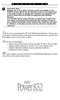 P C 5 1 3 2 - R S Important Note Double end of line (EOL) resistors must be enabled in the PC5010 control panel for the wireless zones to be supervised. If normally Closed or Single EOL resistors are selected
P C 5 1 3 2 - R S Important Note Double end of line (EOL) resistors must be enabled in the PC5010 control panel for the wireless zones to be supervised. If normally Closed or Single EOL resistors are selected
NESS D16. 16 Zone Control Panel and Dialler OWNER S MANUAL
 NESS D16 16 Zone Control Panel and Dialler OWNER S MANUAL REVISION 2, JULY 2001 Ness Security Products Pty Ltd Quality Endorsed Company ISO9001 LIC.No. QEC2074 NSW Head Office only WWW.NESS.COM.AU Australia
NESS D16 16 Zone Control Panel and Dialler OWNER S MANUAL REVISION 2, JULY 2001 Ness Security Products Pty Ltd Quality Endorsed Company ISO9001 LIC.No. QEC2074 NSW Head Office only WWW.NESS.COM.AU Australia
Wireless Alarm System. Alarm Siren. User s Manual. Choice ALERT. Control all Sensors & accessories from one location
 45136 Wireless Alarm System Alarm Siren User s Manual Low Batt On Armed ON/OFF LEARN Choice ALERT Control all Sensors & accessories from one location Table of Contents Important Safeguards 4 Introduction
45136 Wireless Alarm System Alarm Siren User s Manual Low Batt On Armed ON/OFF LEARN Choice ALERT Control all Sensors & accessories from one location Table of Contents Important Safeguards 4 Introduction
IDS. Users Guide to Keypad Functions S E C U R I T Y MANUAL NO. 700-171-01B ISSUED AUG 2002 VERSION 1.18
 INHEP DIGITAL IDS S E C U R I T Y Users Guide to Keypad Functions MANUAL NO. 700-171-01B ISSUED AUG 2002 VERSION 1.18 Summary of Operation A rm/ disarm [#] + [USER CODE] Quick Quick Quick Away Arm Stay
INHEP DIGITAL IDS S E C U R I T Y Users Guide to Keypad Functions MANUAL NO. 700-171-01B ISSUED AUG 2002 VERSION 1.18 Summary of Operation A rm/ disarm [#] + [USER CODE] Quick Quick Quick Away Arm Stay
Perle Protocol Transparent Media Converter Modules
 Perle Protocol Transparent Media Converter Modules Installation Guide C-4GPT-DSFP CM-4GPT-DSFP Part# 5500335-10 Overview This document contains instructions necessary for the installation and operation
Perle Protocol Transparent Media Converter Modules Installation Guide C-4GPT-DSFP CM-4GPT-DSFP Part# 5500335-10 Overview This document contains instructions necessary for the installation and operation
TS510 & TS500. Installation & User Guide. Compatible Equipment
 Installation & User Guide Compatible Equipment TS510 REM - Remote Keypad 9040 - Loudspeaker DC54/58 - Digital Communicator SD1+ - Speech Dialler 496525 Issue A 1 of 10 TS510 and TS500 Overview Introduction
Installation & User Guide Compatible Equipment TS510 REM - Remote Keypad 9040 - Loudspeaker DC54/58 - Digital Communicator SD1+ - Speech Dialler 496525 Issue A 1 of 10 TS510 and TS500 Overview Introduction
EDA-Z5008 & Z5020. Radio Fire Alarm System. User Manual
 EDA-Z5008 & Z5020 Radio Fire Alarm System User Manual Electro-Detectors Ltd. Electro House, Edinburgh Way Harlow, Essex, CM20 2EG UK Tel: 01279 635668. Fax 01279 450185 Email: eda@electrodetectors.co.uk
EDA-Z5008 & Z5020 Radio Fire Alarm System User Manual Electro-Detectors Ltd. Electro House, Edinburgh Way Harlow, Essex, CM20 2EG UK Tel: 01279 635668. Fax 01279 450185 Email: eda@electrodetectors.co.uk
Disclaimers. Important Notice
 Disclaimers Disclaimers Important Notice Copyright SolarEdge Inc. All rights reserved. No part of this document may be reproduced, stored in a retrieval system, or transmitted, in any form or by any means,
Disclaimers Disclaimers Important Notice Copyright SolarEdge Inc. All rights reserved. No part of this document may be reproduced, stored in a retrieval system, or transmitted, in any form or by any means,
CS250 LCD Keypad User Manual
 g GE Interlogix CS250 LCD Keypad User Manual May 2004 Version 1.7 The CS250 system complies with EN50131-1 Security Grade 2 and Environmental Class II if installed according to these instructions and with
g GE Interlogix CS250 LCD Keypad User Manual May 2004 Version 1.7 The CS250 system complies with EN50131-1 Security Grade 2 and Environmental Class II if installed according to these instructions and with
EE7016 EchoStream Survey Kit
 EE7016 EchoStream Survey Kit Installation and Operation Manual - 06152B 1 Quick Start By following this procedure you can quickly configure the supplied equipment to perform a site survey. Review the main
EE7016 EchoStream Survey Kit Installation and Operation Manual - 06152B 1 Quick Start By following this procedure you can quickly configure the supplied equipment to perform a site survey. Review the main
Control/Communicator Installation Manual
 DAS NETWORX NX-8 Control/Communicator Installation Manual Page General Description... 2 Ordering Information... 2 Option Definitions... 2 Programming the LED Code Pads... 4 Programming the NX-8... 8 Types
DAS NETWORX NX-8 Control/Communicator Installation Manual Page General Description... 2 Ordering Information... 2 Option Definitions... 2 Programming the LED Code Pads... 4 Programming the NX-8... 8 Types
GSM Autodialer Professional GJD700 Speech & Text Autodialer
 Text Edit message GSM Autodialer Professional GJD700 Speech & Text Autodialer Introduction The GSM Autodialer Professional works in conjunction with standard alarm systems and makes use of your preferred
Text Edit message GSM Autodialer Professional GJD700 Speech & Text Autodialer Introduction The GSM Autodialer Professional works in conjunction with standard alarm systems and makes use of your preferred
ICP-CC488. Installation Guide ICP-CC488 Control Panel
 ICP-CC488 EN Installation Guide ICP-CC488 Control Panel ICP-CC488 Installation Guide Notices EN 2 Copyright Notice Unless otherwise indicated, this publication is the copyright of Bosch Security Systems,
ICP-CC488 EN Installation Guide ICP-CC488 Control Panel ICP-CC488 Installation Guide Notices EN 2 Copyright Notice Unless otherwise indicated, this publication is the copyright of Bosch Security Systems,
Wireless Home Security System Product Manual (Model #80355)
 Wireless Home Security System Product Manual (Model #80355) Installation Instructions During set-up, if no key is pressed for 15 seconds it will come out of the setup mode and you will have to start over.
Wireless Home Security System Product Manual (Model #80355) Installation Instructions During set-up, if no key is pressed for 15 seconds it will come out of the setup mode and you will have to start over.
Emergency Dialer DIAL-ALERT MODEL: AD-105. www.skylinkhome.com
 www.skylinkhome.com Emergency Dialer TM DIAL-ALERT MODEL: AD-105 If you would like to order Skylink s products or have difficulty getting them to work or download information and user manual, please :
www.skylinkhome.com Emergency Dialer TM DIAL-ALERT MODEL: AD-105 If you would like to order Skylink s products or have difficulty getting them to work or download information and user manual, please :
LCD -based Intelligent Burglar Alarm System. User Guide. Ver 2.0
 LCD -based Intelligent Burglar Alarm System User Guide Ver 2.0 Table of Content 1. Introduction... 2 1.1 General Description... 3 1.2 System Features... 3 2. Anatomy of the LCD-based Intelligence Burglar
LCD -based Intelligent Burglar Alarm System User Guide Ver 2.0 Table of Content 1. Introduction... 2 1.1 General Description... 3 1.2 System Features... 3 2. Anatomy of the LCD-based Intelligence Burglar
INSTALLATION/PROGRAMMING INSTRUCTIONS 928 ENTRYCHECK
 3580 Willow Lane, Westlake Village, CA 91361-4921 (805) 494-0622 Fax: (805) 494-8861 www.sdcsecurity.com E-mail: service@sdcsecurity.com INSTALLATION/PROGRAMMING INSTRUCTIONS 928 ENTRYCHECK INTRODUCTION
3580 Willow Lane, Westlake Village, CA 91361-4921 (805) 494-0622 Fax: (805) 494-8861 www.sdcsecurity.com E-mail: service@sdcsecurity.com INSTALLATION/PROGRAMMING INSTRUCTIONS 928 ENTRYCHECK INTRODUCTION
Security System Owner s Manual
 Security System Owner s Manual National Security Systems Inc (800)457-1999 What You Need to Know Before using this manual, you should become familiar with the Security System User s Guide. The User s
Security System Owner s Manual National Security Systems Inc (800)457-1999 What You Need to Know Before using this manual, you should become familiar with the Security System User s Guide. The User s
GSM AD05 Slave GSM Auto Dialer- Instruction Manual
 GSM AD05 Slave GSM Auto Dialer- Instruction Manual Please read these instructions before you start the installation Features LCD display Programmable 9 x 32 digit phone numbers for each trigger. 10 second
GSM AD05 Slave GSM Auto Dialer- Instruction Manual Please read these instructions before you start the installation Features LCD display Programmable 9 x 32 digit phone numbers for each trigger. 10 second
NetworX NX-6V2. LED Keypad User Manual
 NetworX NX-6V2 LED Keypad User Manual POWER Light is on when AC power is present; flashes to indicate a low battery condition. ARMED Light is on when armed; off when disarmed; flashes to indicate a previous
NetworX NX-6V2 LED Keypad User Manual POWER Light is on when AC power is present; flashes to indicate a low battery condition. ARMED Light is on when armed; off when disarmed; flashes to indicate a previous
Control Panel. D9412GV4/D7412GV4 v2.03. en UL Installation Instructions
 Control Panel D9412GV4/D7412GV4 v2.03 en UL Installation Instructions Control Panel Table of Contents en 3 Table of contents 1 Introduction 5 1.1 About documentation 5 1.2 Bosch Security Systems, Inc.
Control Panel D9412GV4/D7412GV4 v2.03 en UL Installation Instructions Control Panel Table of Contents en 3 Table of contents 1 Introduction 5 1.1 About documentation 5 1.2 Bosch Security Systems, Inc.
Table of Contents Function Keys of Your RF Remote Control Quick Setup Guide Advanced Features Setup Troubleshooting
 Congratulations on your purchase of the AT&T U-verse TV Point Anywhere RF Remote Control. This product has been designed to provide many unique and convenient features to enhance your AT&T U-verse experience.
Congratulations on your purchase of the AT&T U-verse TV Point Anywhere RF Remote Control. This product has been designed to provide many unique and convenient features to enhance your AT&T U-verse experience.
TX GSM SMS Auto-dial Alarm System. Installation and User Manual
 TX GSM SMS Auto-dial Alarm System Installation and User Manual Product Features: 1. 16 wireless zones, 3 wired zones alarm system, suitable for small to medium size offices and homes. 2. The system uses
TX GSM SMS Auto-dial Alarm System Installation and User Manual Product Features: 1. 16 wireless zones, 3 wired zones alarm system, suitable for small to medium size offices and homes. 2. The system uses
User Guide. Model: MAS-WA-SYS
 User Guide Model: MAS-WA-SYS CONTENTS Section : Getting started... 4. General system overview. Introduction to the system.3 Items included with the system.4 Introduction to the Wireless Alarm Panel.5 Introduction
User Guide Model: MAS-WA-SYS CONTENTS Section : Getting started... 4. General system overview. Introduction to the system.3 Items included with the system.4 Introduction to the Wireless Alarm Panel.5 Introduction
Users Guide to Keypad Functions
 Users Guide to Keypad Functions MANUAL NO. 700-175-01J ISSUED JAN 2002 VERSION 1.41 Summary of Operation A rm/ disarm [#] + [USER CODE] Quick Quick Quick Panic Fire Medical Away Arm Stay Arm Stay Arm &
Users Guide to Keypad Functions MANUAL NO. 700-175-01J ISSUED JAN 2002 VERSION 1.41 Summary of Operation A rm/ disarm [#] + [USER CODE] Quick Quick Quick Panic Fire Medical Away Arm Stay Arm Stay Arm &
Wireless Alarm System. Window/Door Sensor. User s Manual. Choice ALERT. Control all Sensors & accessories from one location
 45131 Wireless Alarm System Window/Door Sensor User s Manual Choice ALERT Control all Sensors & accessories from one location Table of Contents Important Safeguards 4 Introduction 5 Installation 6 Assigning
45131 Wireless Alarm System Window/Door Sensor User s Manual Choice ALERT Control all Sensors & accessories from one location Table of Contents Important Safeguards 4 Introduction 5 Installation 6 Assigning
Security System. User's Guide. Keypad
 Security System EN User's Guide Keypad Security System User's Guide This system includes a telephone line seizure feature. The system can be programmed to communicate with a central monitoring station
Security System EN User's Guide Keypad Security System User's Guide This system includes a telephone line seizure feature. The system can be programmed to communicate with a central monitoring station
Wireless Alarm System. Wireless Keypad. User s Manual. Choice ALERT. Control all sensors, accessories and remote transmitters from one location
 Wireless Alarm System Wireless Keypad User s Manual 1 2 3 4 Choice ALERT Control all sensors, accessories and remote transmitters from one location Table of Contents Important Safeguards 4 Introduction
Wireless Alarm System Wireless Keypad User s Manual 1 2 3 4 Choice ALERT Control all sensors, accessories and remote transmitters from one location Table of Contents Important Safeguards 4 Introduction
AIRAVE 2.5 User Guide
 AIRAVE 2.5 User Guide 2012 Sprint. Sprint and the logo are trademarks of Sprint. Other marks are trademarks of their respective owners. 911702 Rev. 51.13 Important Messages IMPORTANT: Sprint s policies
AIRAVE 2.5 User Guide 2012 Sprint. Sprint and the logo are trademarks of Sprint. Other marks are trademarks of their respective owners. 911702 Rev. 51.13 Important Messages IMPORTANT: Sprint s policies
How To Control Networx From A Cell Phone Or Ipad (For A Cell) On A Networe) On An Ipad Or Ipa (For An Ipa) On Your Ipa Or Ipam (For For A
 NX-592E-GSM Wireless Gateway Installation Manual g Copyright Disclaimer Trademarks and patents Intended use FCC compliance Copyright 2008 GE Security. All rights reserved. This document may not be copied
NX-592E-GSM Wireless Gateway Installation Manual g Copyright Disclaimer Trademarks and patents Intended use FCC compliance Copyright 2008 GE Security. All rights reserved. This document may not be copied
Galaxy 2 Series. User Guide. Honeywell Security
 Galaxy 2 Series User Guide Honeywell Security Table of Contents Table of Contents... iii Introduction...1 Controlling Your Alarm System...2 Users... 2 Groups... 2 Keypads...3 Prox Tags/Cards... 3 Wireless
Galaxy 2 Series User Guide Honeywell Security Table of Contents Table of Contents... iii Introduction...1 Controlling Your Alarm System...2 Users... 2 Groups... 2 Keypads...3 Prox Tags/Cards... 3 Wireless
CS55H HOME EDITION... WIRELESS HEADSET SYSTEM
 CS55_HO_606.qxd /6/06 : PM Page ii WARRANTY Limited Warranty This warranty covers defects in materials and workmanship of products manufactured, sold or certified by Plantronics which were purchased and
CS55_HO_606.qxd /6/06 : PM Page ii WARRANTY Limited Warranty This warranty covers defects in materials and workmanship of products manufactured, sold or certified by Plantronics which were purchased and
MOBILE CALL GSM Alarm System User s Manual
 MOBILE CALL GSM Alarm System User s Manual Profile For a better understanding of this product, please read this user manual thoroughly before using it. Contents Function Introduction Alarm Host Diagram
MOBILE CALL GSM Alarm System User s Manual Profile For a better understanding of this product, please read this user manual thoroughly before using it. Contents Function Introduction Alarm Host Diagram
Wireless AUTODIAL GSM SMS Home Alarm Security System 900/ 1800/ 1900Mhz(CK-GSM-9003)
 CN2HK LIMITED Wireless AUTODIAL GSM SMS Home Alarm Security System 900/ 1800/ 1900Mhz(CK-GSM-9003) User Manual Please read this manual before operating this product. After you finish reading this manual,
CN2HK LIMITED Wireless AUTODIAL GSM SMS Home Alarm Security System 900/ 1800/ 1900Mhz(CK-GSM-9003) User Manual Please read this manual before operating this product. After you finish reading this manual,
On/Off Relay Switch and 3-Way Switch Kit
 45637/45638 Wireless Lighting Control On/Off Relay Switch and 3-Way Switch Kit marthome Control the On/Off status of permanently installed lighting, fans and more! www.lowes.com/iris 2012 JASCO Made in
45637/45638 Wireless Lighting Control On/Off Relay Switch and 3-Way Switch Kit marthome Control the On/Off status of permanently installed lighting, fans and more! www.lowes.com/iris 2012 JASCO Made in
GSM Alarm System User Manual
 GSM Alarm System User Manual For a better understanding of this product, please read this user manual thoroughly before using it. Quick Guider After getting this alarm system, you need to do the following
GSM Alarm System User Manual For a better understanding of this product, please read this user manual thoroughly before using it. Quick Guider After getting this alarm system, you need to do the following
D287/D288/D292/D293A/D293E
 D87/D88/D9/D9A/D9E EN Installation Guide Smoke Detector Bases D87/D88/D9/D9A/D9E Installation Guide.0 Overview.0 Overview The D87/D88/D9/D9A/D9E Smoke Detector Bases are designed for use with the D8 Ionization
D87/D88/D9/D9A/D9E EN Installation Guide Smoke Detector Bases D87/D88/D9/D9A/D9E Installation Guide.0 Overview.0 Overview The D87/D88/D9/D9A/D9E Smoke Detector Bases are designed for use with the D8 Ionization
FireSeeker Fire Alarm Control Panel Model FS-250 Programming Manual
 FireSeeker Fire Alarm Control Panel Model FS-250 Programming Manual P/N 315-049403-1 Siemens Building Technologies Fire Safety Table Of Contents Introduction...1 The Access levels...1 User Level...1 Maintenance
FireSeeker Fire Alarm Control Panel Model FS-250 Programming Manual P/N 315-049403-1 Siemens Building Technologies Fire Safety Table Of Contents Introduction...1 The Access levels...1 User Level...1 Maintenance
User s Information Guide R1A
 HSC505-R Home Security Controller - User Manual Release R1a Pi HSC505 and Pi HSC505R Home Security Controller User s Information Guide R1A Page 1 QD Dynamics (Pty) Ltd reserves the right to make changes
HSC505-R Home Security Controller - User Manual Release R1a Pi HSC505 and Pi HSC505R Home Security Controller User s Information Guide R1A Page 1 QD Dynamics (Pty) Ltd reserves the right to make changes
SECURITY ALARM CONTROL PANEL QUICK SETUP & USER MANUAL
 SECURITY ALARM CONTROL PANEL QUICK SETUP & USER MANUAL PINKERTON Quick Setup & User Manual QUICK SETUP & INSTALLATION CONTENTS FACTORY DEFAULTS...1 INSTALLATION OF THE SECURITY SYSTEM...2 COMMISSIONING
SECURITY ALARM CONTROL PANEL QUICK SETUP & USER MANUAL PINKERTON Quick Setup & User Manual QUICK SETUP & INSTALLATION CONTENTS FACTORY DEFAULTS...1 INSTALLATION OF THE SECURITY SYSTEM...2 COMMISSIONING
-Helping to make your life betterwww.person-to-person.net
 Household Telephone Management System Built on Interceptor ID Technology Owner/Operation Manual Telephone Management System- Model P2P101 Call Receiver - Model P2P301 (Receiver may be sold separately)
Household Telephone Management System Built on Interceptor ID Technology Owner/Operation Manual Telephone Management System- Model P2P101 Call Receiver - Model P2P301 (Receiver may be sold separately)
1pcs. 1pcs. 2pcs 1pcs 1pcs 2pcs
 Home security alarm system LX-HS06 Instruction Brief introduction LX-HS06 is a set of entirely new English home security alarm system, it uses advanced MCU control and SMD technology. it innovate multiple
Home security alarm system LX-HS06 Instruction Brief introduction LX-HS06 is a set of entirely new English home security alarm system, it uses advanced MCU control and SMD technology. it innovate multiple
STATUS POWER MONITOR ALARM SOS DISARM
 STATUS POWER MONITOR ALARM SOS DISARM I. Features II. Preparation before use III. Host 1.LED status explanation 2. Host panel IV. System Settings 1. Coding of wireless sensors 2. Exit coding 3. Settings
STATUS POWER MONITOR ALARM SOS DISARM I. Features II. Preparation before use III. Host 1.LED status explanation 2. Host panel IV. System Settings 1. Coding of wireless sensors 2. Exit coding 3. Settings
XR1. Intruder alarm system Operating Instructions. Unset system indications. Set System indication
 h m mi R s t P o S t A XR EP 9 XR G panel with built-in keypad 2 5 6 7 Power A tack 0 2 5 6 7 9 Intruder alarm system Operating Instructions These operating instructions cover the following intruder system:
h m mi R s t P o S t A XR EP 9 XR G panel with built-in keypad 2 5 6 7 Power A tack 0 2 5 6 7 9 Intruder alarm system Operating Instructions These operating instructions cover the following intruder system:
Disclaimers. Important Notice
 Disclaimers Disclaimers Important Notice Copyright SolarEdge Inc. All rights reserved. No part of this document may be reproduced, stored in a retrieval system, or transmitted, in any form or by any means,
Disclaimers Disclaimers Important Notice Copyright SolarEdge Inc. All rights reserved. No part of this document may be reproduced, stored in a retrieval system, or transmitted, in any form or by any means,
How To Use An F145C-1 With A Sim Sims 2 (Aq) And A Sims 1 (Aux) (Aipa) (For Aq) (F145C) (Ios) (Power
 First Alert FA145 Installer Notes M. Leuck 1. Programming can only be done by 6139 Alpha keypads, standard 6128 keypad cannot be used to program zones 2. Program new Master Code in section *20 (old version)
First Alert FA145 Installer Notes M. Leuck 1. Programming can only be done by 6139 Alpha keypads, standard 6128 keypad cannot be used to program zones 2. Program new Master Code in section *20 (old version)
SYSTEM 7000 IRIS+ USER MANUAL
 SYSTEM 7000 IRIS+ USER MANUAL Table of Contents Section Page No 1. INTRODUCTION... 3 2. THE DISPLAY... 3 3. TRANSMITTERS... 6 4. MESSAGE PAGER SYSTEM... 7 2 1. Introduction 1.1 The IRIS+ is a radio based
SYSTEM 7000 IRIS+ USER MANUAL Table of Contents Section Page No 1. INTRODUCTION... 3 2. THE DISPLAY... 3 3. TRANSMITTERS... 6 4. MESSAGE PAGER SYSTEM... 7 2 1. Introduction 1.1 The IRIS+ is a radio based
First Alert FA140C/142C Installer Notes M. Leuck
 First Alert FA140C/142C Installer Notes M. Leuck 1. Programming can only be done by 6139 Alpha keypads, standard 6128 keypad cannot be used to program zones 2. Program new Master Code in section *20 (old
First Alert FA140C/142C Installer Notes M. Leuck 1. Programming can only be done by 6139 Alpha keypads, standard 6128 keypad cannot be used to program zones 2. Program new Master Code in section *20 (old
ICP-CC488 ICP-CC488 EN. Control Panel. Quick Reference Guide
 ICP-CC488 EN Quick Reference Guide ICP-CC488 Control Panel ICP-CC488 Quick Reference Guide Notices EN 2 Copyright Notice Unless otherwise indicated, this publication is the copyright of Bosch Security
ICP-CC488 EN Quick Reference Guide ICP-CC488 Control Panel ICP-CC488 Quick Reference Guide Notices EN 2 Copyright Notice Unless otherwise indicated, this publication is the copyright of Bosch Security
Six-defense zone Display Alarm System. User Manual
 Six-defense zone Display Alarm System User Manual Feature 1. Anti-interfere function. When someone interferes it with same frequency, the control unit will activate siren to alarm. 2. Support anti-decode
Six-defense zone Display Alarm System User Manual Feature 1. Anti-interfere function. When someone interferes it with same frequency, the control unit will activate siren to alarm. 2. Support anti-decode
Memcom Emergency Telephone
 Memcom Emergency Telephone Installation Guide Ref No. 450 900 (GB) Version 2 + + Simple wiring for quick installation + + Integrated LCD display shows you what you have programmed + + All code based programming
Memcom Emergency Telephone Installation Guide Ref No. 450 900 (GB) Version 2 + + Simple wiring for quick installation + + Integrated LCD display shows you what you have programmed + + All code based programming
User s Guide. Security Systems
 User s Guide Security Systems National Security Systems Inc (800)457-1999 2 Table of Contents About This Users Guide... 4 Introduction... 4 Security System Basics... 5 Controlled Points... 6 24-Hour Points...
User s Guide Security Systems National Security Systems Inc (800)457-1999 2 Table of Contents About This Users Guide... 4 Introduction... 4 Security System Basics... 5 Controlled Points... 6 24-Hour Points...
User s Guide. Security Systems
 User s Guide Security Systems 2 Table of Contents About This Users Guide... 4 Introduction... 4 Security System Basics... 5 Controlled Points... 6 24-Hour Points... 7 Keypad Keys... 7 Keypad Tones... 8
User s Guide Security Systems 2 Table of Contents About This Users Guide... 4 Introduction... 4 Security System Basics... 5 Controlled Points... 6 24-Hour Points... 7 Keypad Keys... 7 Keypad Tones... 8
PhoneWatch Smart Security System User Manual - Domonial
 PW0002 10/13 Customer Support: 1850 753 753 PhoneWatch Ltd., Unit 3/4, Sandyford Park, Burton Hall Rd, Sandyford Industrial Estate, Dublin 18. Email: info@phonewatch.ie PhoneWatch Smart Security System
PW0002 10/13 Customer Support: 1850 753 753 PhoneWatch Ltd., Unit 3/4, Sandyford Park, Burton Hall Rd, Sandyford Industrial Estate, Dublin 18. Email: info@phonewatch.ie PhoneWatch Smart Security System
How To Program An Autodialer
 GJD HYL005 GSM Autodialer Instruction Manual Please read these instructions before you start the installation Features: LCD display. Programmable 9 x 32 digit phone numbers for each trigger. 10 second
GJD HYL005 GSM Autodialer Instruction Manual Please read these instructions before you start the installation Features: LCD display. Programmable 9 x 32 digit phone numbers for each trigger. 10 second
CelluLine CGW-TS GSM Cellular Gateway. Installation and Programming Manual
 CelluLine CGW-TS GSM Cellular Gateway Installation and Programming Manual CelluLine CGW-TS GSM Cellular Gateway Installation and Programming Manual CGWTS-M001A Version 1, Release 1, December 2004 NOTICE
CelluLine CGW-TS GSM Cellular Gateway Installation and Programming Manual CelluLine CGW-TS GSM Cellular Gateway Installation and Programming Manual CGWTS-M001A Version 1, Release 1, December 2004 NOTICE
D24 ALARM CONTROL PANEL USER S MANUAL REVISION 1.1 A$12.00 INC GST
 D24 ALARM CONTROL PANEL USER S MANUAL REVISION 1.1 A$12.00 INC GST Ness Security Products Pty Ltd Quality Endorsed Company ISO9001 LIC.No. QEC2074 NSW Head Office only WWW.NESS.COM.AU Australia s largest
D24 ALARM CONTROL PANEL USER S MANUAL REVISION 1.1 A$12.00 INC GST Ness Security Products Pty Ltd Quality Endorsed Company ISO9001 LIC.No. QEC2074 NSW Head Office only WWW.NESS.COM.AU Australia s largest
9452/9453 Installation and User Guide
 9452/9453 Installation and User Guide Compatible Equipment 9425 Remote Keypad 9040 Internal Sounder 660 Speech Communicator 8440 4-Channel Minicom 496330 Issue 1 1 of 10 9452/3 Introduction The 9452 and
9452/9453 Installation and User Guide Compatible Equipment 9425 Remote Keypad 9040 Internal Sounder 660 Speech Communicator 8440 4-Channel Minicom 496330 Issue 1 1 of 10 9452/3 Introduction The 9452 and
MXD3G User Manual Revision 0 July 29, 2013
 MXD3G User Manual Revision 0 July 29, 2013 Manufactured by Mytrex, Inc. 10321 South Beckstead Lane South Jordan, UT 84095 (801) 571-4121, Fax (801) 571-4606 Toll Free (800) 688-9576, Fax (877) 571-4606
MXD3G User Manual Revision 0 July 29, 2013 Manufactured by Mytrex, Inc. 10321 South Beckstead Lane South Jordan, UT 84095 (801) 571-4121, Fax (801) 571-4606 Toll Free (800) 688-9576, Fax (877) 571-4606
e-ask electronic Access Security Keyless-entry
 e-ask electronic Access Security Keyless-entry e-fob Keyless-entry entry System Full-Function Function Installation Manual FCC ID: TV2EFOB1 (UM20 ~ 22793-02) Table of Contents Introduction... 1 e-fob Operation
e-ask electronic Access Security Keyless-entry e-fob Keyless-entry entry System Full-Function Function Installation Manual FCC ID: TV2EFOB1 (UM20 ~ 22793-02) Table of Contents Introduction... 1 e-fob Operation
Portable 1:5 USB Flash Drive Duplicator and Eraser
 Portable 1:5 USB Flash Drive Duplicator and Eraser USBDUP15 *actual product may vary from photos DE: Bedienungsanleitung - de.startech.com FR: Guide de l'utilisateur - fr.startech.com ES: Guía del usuario
Portable 1:5 USB Flash Drive Duplicator and Eraser USBDUP15 *actual product may vary from photos DE: Bedienungsanleitung - de.startech.com FR: Guide de l'utilisateur - fr.startech.com ES: Guía del usuario
AUTODIALLER / QUICKDIALLER - SA132
 AUTODIALLER / QUICKDIALLER - SA132 INSTRUCTION LEAFLET ENGLISH www.thermomax-group.com CONTENTS 1 SETUP AT A GLANCE... 2 2 FOREWORD....... 3 3 INSTALLATION...... 4 4 KEYPAD AND INDICATORS...... 5 SETTING
AUTODIALLER / QUICKDIALLER - SA132 INSTRUCTION LEAFLET ENGLISH www.thermomax-group.com CONTENTS 1 SETUP AT A GLANCE... 2 2 FOREWORD....... 3 3 INSTALLATION...... 4 4 KEYPAD AND INDICATORS...... 5 SETTING
Changes or modifications not expressly approved by Interlogix, Inc. can void the user s authority to operate the equipment.
 9-4 5 ) 7 ) 8 A HI E = @ = JA H 6 D A 2 A =? A A A F A H 1 FCC Notices FCC Part 15 Information to the User Changes or modifications not expressly approved by Interlogix, Inc. can void the user s authority
9-4 5 ) 7 ) 8 A HI E = @ = JA H 6 D A 2 A =? A A A F A H 1 FCC Notices FCC Part 15 Information to the User Changes or modifications not expressly approved by Interlogix, Inc. can void the user s authority
ICP-CP500. User's Guide ICP-CP500 Codepads
 ICP-CP500 EN User's Guide ICP-CP500 Codepads ICP-CP500 User's Guide 1.0 ICP-CP500 Series Codepads Overview EN 2 1.0 ICP-CP500 Series Codepads Overview The codepad is the communications interface between
ICP-CP500 EN User's Guide ICP-CP500 Codepads ICP-CP500 User's Guide 1.0 ICP-CP500 Series Codepads Overview EN 2 1.0 ICP-CP500 Series Codepads Overview The codepad is the communications interface between
