Prepayment meters. A guide to using your First Utility Secure prepayment meter. first:utility 1
|
|
|
- Cecil Williams
- 8 years ago
- Views:
Transcription
1 Prepayment meters A guide to using your First Utility Secure prepayment meter first:utility 1
2 Contents Introduction... 1 Your electricity and gas meters... 1 Your in- home display unit (IHD)... 2 Topping up... 3 Your top-up cards... 3 Where and how to top up... 3 How much can I top up?... 4 How to top up manually Your historic payments... 7 Emergency and friendly credit... What is emergency credit?... 8 How do I activate emergency credit? What is friendly credit? When are emergency credit and friendly credit available? How to check if I am in emergency credit or friendly credit mode How do I repay any emergency or friendly credit used? Using your in- home display unit... Main menu Account information default screen Usage setting targets Your historic usage Your tariff information Low credit warnings setting your own Your debt account information Your messages Settings Loss of supply Electricity how to restore supply Gas how to restore supply Using the keypads on your gas or electricity meter How to manually enter top-ups Functions of a meter keypad Electricty meter keypad Gas meter keypad Moving home... FAQs... Useful contacts Introduction This booklet will provide you with a step-by-step guide to using your newly installed prepayment meter(s) and in -home display unit (IHD). We ll only install prepayment meters where it is safe and practical to do so. Your electricity and gas meters Your electricity and/or gas prepayment meter will be installed in place of your current meter(s). The meter will need to be accessible in the event of power loss, when you may need to use the keypad on the meter to reconnect the supply. 1
3 This property is fitted with a prepayment meter for: electricity gas Your in- home display unit (IHD) As a prepayment customer, you will be supplied with an in-home display unit (IHD), enabling you to manage how much energy you re using. We ll install your IHD at the same time we install your prepayment meter(s) and we will suggest some suitable locations for where it could be kept. We recommend you keep the IHD plugged in, although it will operate with two AAA batteries (not supplied). Topping up Your top-up cards Once your prepayment meter(s) has been installed, the engineer will provide you with a prepayment top-up card for your electricity meter and a separate card for your gas meter (if you have had a gas prepayment meter installed). This will enable you to top up your credit on each meter when you need to. The cards belong to the meter so if you move home, please leave them behind. Your cards cannot work with any other meter. If you lose or damage your top-up cards, please call us on and we will provide you with replacements. Please note that we may charge for replacement cards. When your meter(s) is installed, it will be preloaded with 5 credit. We do advise however, that you top up as soon as possible to make sure your credit does not run out and to make sure that everything is working properly. You can top up your prepayment meter(s) at any PayPoint outlet. To find your nearest one, look out for the PayPoint logo or visit If your top- up card doesn t swipe at a PayPoint outlet, you can request the retailer do it manually for you. This is your IHD. It includes a touchscreen function, allowing you to navigate and manage your energy usage and credit balance quickly and efficiently. Alternatively, you can call First Utility on to top up by credit or debit card over the phone. Lines are open from 8am to 8pm Monday to Friday, and 9am to 4pm on Saturday. 2 3
4 We recommend that you make a note of the 19-digit number on your top -up cards in the boxes below - this is your Purchase ID. If you lose your top-up cards, you can still top up your meter with this number whilst you wait for replacements: 1) From the main menu select Account : Electricity Purchase ID Gas Purchase ID Once paid for, your transaction will be processed and your top-up will be sent to your meter automatically. Please note it may take up to 45 minutes for a top-up to show on your in -home display unit and your meter. 2) Select the appropriate supply required (electricity or gas): How much can I top up? Minimum single top-up per meter At Paypoint 5 49 Maximum single top-up per meter By phone on ) Enter the vend code from your receipt and then press Enter : How to top up manually What if my credit doesn t appear automatically? After purchasing your credit at a PayPoint outlet, you will be issued a receipt with a unique 20, 40 or 60 digit vend code. You will need to use this vend code to manually enter the payment onto your meter if the automatic top -up fails, so make sure you keep hold of it. Please wait at least 45 minutes for the top -up to be processed. 4 5
5 4) While the top-up is being processed, you will see this screen: 6) If your top-up has been successful you will see this: 5) If the top-up is not processed, you will see one of the screens below: Your historic payments Here, you are able to view your last five top-ups using your IHD. In order to do this: 1) From the Main Menu, select either electricity or gas. 2) Your last five gas top-ups will be displayed as follows: If you see the screen above, it may be that you are using the wrong reciept Or this: 3) Your last five electricity top-ups will be displayed as follows: 6 7
6 Emergency and friendly credit What is emergency credit? Emergency credit is a function on your prepayment meter(s) that you can use when you are running low on credit and cannot top up for a short period of time. Your meter(s) will be preloaded with 10 emergency credit once installed. Any emergency credit used will need to be repaid. The amount used will be deducted from your credit next time you top up, so you must make sure you buy enough credit to cover: the emergency credit used, plus your debt payments plus enough to be in at least 1 of positive credit. For more information please refer to the section How do I repay any emergency or friendly credit used? on page 11. This screen is accessed from the main menu by pressing the Account button, then by pressing the Gas or Elec button. When your emergency credit is running low, your meter will make an alarm sound to let you know for both gas and electricity and the screen(s) below will be displayed. Please note, emergency credit is not activated automatically. How to activate your emergency credit If your emergency credit runs out you will also be prompted to top up by a minimum amount. If you run low on credit, your meter will make an alarm sound to let you know and the LED will turn red. The screen above will be displayed. In order to accept the use of 10 emergency credit, you will need to press E- credit. If you press Ignore, the alarm will stop, leaving enough time for you to put money on your meter. However, if you do not top up you will be alerted again, giving you another option to select emergency credit. If you keep pressing Ignore without making a payment, your supply will eventually disconnect. You can also activate emergency credit via the payment screen by pressing E- Credit (see image on nexr page). 8 Please note: your emergency credit will only be available for activation once your meter falls below 4 credit. By pressing the E- credit button when your meter has between 0 and 4 left, you are permitting emergency credit to be used once your credit balance falls to 0. 9
7 To check whether emergency credit has been activated go to the default screen (see page 13) via the Main Menu then select Electricity and there will be an E in the bottom left hand corner of the screen. If you have more than 4 credit on your meter you will not be able to activate emergency credit. What is friendly credit? If your credit runs out during the week after 8pm*, the supply will NOT disconnect until 9am* the following day. During this time, the credit is known as friendly credit. How to check if you are in emergency credit or friendly credit mode If you are in emergency credit mode, an E will show on the default screen (see page 13). If you are in friendly credit mode, an F will show. When this screen shows a P it means the meter is in normal prepayment mode with a positive credit balance. To find out how much you need to repay to get back into credit, you can check the screen below. If you owe anything, it will appear on your balance as a negative figure. This will give you enough time to buy more electricity or gas. If your credit runs out after 8pm* on a Friday, the supply will NOT go off until 9am* the following Monday (or the day after, if it s a UK Bank Holiday). This will give you enough time to buy more electricity or gas. Please note, you will still be able to select emergency credit during this period if it has not already been used. How do I repay any emergency or friendly credit used? When are emergency and friendly credit available? Emergency credit available Friendly credit available Mon - Fri 9am - 8pm Yes No Mon - Fri 8pm*- 9am* Yes Yes Sat & Sun & Bank Hols Yes Yes * This may be subject to change You must repay any emergency or friendly credit used PLUS have at least 1 of positive credit, in order to return to normal prepayment mode and/or restore your power. For example, if you have run out of credit and used all your 10 emergency credit you will need to make a payment of 11. This will replenish your 10 emergency credit and provide you with 1 positive credit. If you have used any friendly credit during the period where you used all your emergency credit, this will need to be repaid as well. For example, if you have used all your emergency credit at 9pm on a weekday and utilised 2 of friendly credit throughout the evening until 9am on Monday you would then need to make a payment of 13. This will repay the 2 friendly credit used, replenish the 10 emergency credit and provide you with 1 positive credit. If you are repaying debt through your meter, it will continue to deduct from your credit balance at a time in the day to repay this debt irrelevant of whether you are using positive, emergency or friendly credit at that time
8 Using your in- home display unit Account information default screen LED status light Main menu This is your in -home display (IHD). It includes a touchscreen function, allowing you to navigate and manage your energy usage and credit balance quickly and efficiently. Meter mode Meter mode Your IHD will display the above screen as a default screen after 60 seconds or after power down. This shows the status of your account, including your balance and how many days supply you have remaining. Please note when your prepayment meter is first installed the remaining supply feature may take around a week to calculate so please do not expect to see it straight away. It is also an approximate figure and will depend on your individual usage. When on the default screen, the LED lights on the top of the IHD relates to your remaining credit: Green = no urgent requirement to top up, Orange = running low on credit, you may wish to top up, Red = low credit, top-up is now required. The default screen also indicates what mode you are currently in, indicated by the letter in the bottom left and right corners of the screen P = prepayment mode, E = emergency credit mode, F = friendly credit mode, C = credit mode. 12 We recommend you keep your in- home device plugged into the mains at all times. Don t worry about leaving it on constantly, it will only cost approximately 20p per year (depending on your tariff charges). 13
9 Usage - setting targets With this feature you will be able to set targets for your usage using a monetary value, a kwh value or by an eco target value, which you could use to help with budgeting weekly or monthly usage. 1) From the main menu, select Settings : 4) Enter the amount you want to set your target as then press OK : 5) You will then see a confirmation screen press Confirm if you are happy with this target, or Edit to change it: 2) Press the Target button: 3) Select how you want to set your target by pressing the button to scroll between, kwh and CO2kg. Once you have set a usage target you can monitor it in several ways. 1) From the default screen below, press the A/C button (bottom centre): Press to change Press to change Press to change 14 15
10 2) The graph is real time and will increase/decrease depending on your current usage. Your IHD will also advise you of how you are doing against your target by the LEDs on the top of the monitor. Note, when on these Usage screens, the LED light will only relate to your rate of usage and is as follows: Green = low rate of usage, Orange = medium rate of usage, Red = high rate of usage. Your historic usage You can press the button at the top right hand corner of the screen to scroll between Hour, Day, Week and Monthly usage data. You can also press the Electricity button to flick between electricity history and gas history screens. To set a usage target, please see page 14 for details. Your tariff information 1) From the main menu press the Tariff button: To keep track of how much energy you are using, you can click on the History button from the main menu. Here there will be a range of graphs displaying your usage over various times, whether it s hour, day, week or month. You can also change between kwh and and Co2 by clicking on the corresponding button (see images on page 17): 16 17
11 2) To switch between gas and electricity, press the Electricity button. This will toggle the display between the gas and electricity screens. Press the Gas button to return to the electricity tariff screen. 3) Select the alert amount required and press OK : Low credit warnings setting your own When you only have 4 of positive credit remaining on your meter, an alarm will sound on your in- home display, and it will give you the option to select emergency credit. However, you can also set your own low credit alert instead. 1) From the main menu select Settings : Please note we would advise you not to set your low credit alert lower than 1 as this may not leave you enough time to top up. Your debt account information Your prepayment meter(s) has the ability to repay any debt that may be owed on your account with First Utility. Should you have any outstanding debt on your account, you will receive correspondence from First Utility s Credit Control Team on how this debt will be managed. If you have any debt loaded onto your prepayment meter(s), you can access your debt information using the following: 2) Press the Credit Alert button: 1) From the main menu select Account button: 18 19
12 2) Select which supply - gas or electricity: Your messages The IHD display includes a message function so you can receive our updates and notifications instantly. The messages, which can be anything from an alteration to your tariff charges or top-up card, will appear here. The message icon will flash on the screen so it s easy to spot when you have any unread messages. To view your messages, you simply press the Message button on your the main menu page: or 3) Press the debt button: Your messages will then be displayed in a list where you can click to view, with unread appearing at the top: 4) You will then see any outstanding debt and the recovery rates set: If a notification comes through that is vital, it will need to be acknowledged, meaning you must click the OK button to close the notification. Less important notifications will also pop up, but will disappear if ignored and show as an unread envelope icon in the top right hand corner
13 Settings Using your Settings button you can change your in- home display s features including sounds, alerts and the way you budget. Loss of supply In the event of a power loss 1 The in- home display can run on two AAA batteries but it will power down after one minute to preserve the battery life. To get the screen back, simply press the on button Electricity how to restore supply 1. Under Info you can view the meter serial number, in home display serial numbers, electricity MPAN and gas MPRN supply point numbers. 2. Using the Backlight button to select whether you want the display lit up all the time or if you prefer it to switch off after one minute. The light will come back on if you tap the screen. (Remember the light uses such little energy to run, it would cost you approximately 20p a year if it was on all the time!). 3. Network you cannot alter this. 4. The Contrast can be pressed to lighten or darken the screen. 5. Erase - you cannot alter this. 6. Credit alert click here to set a low credit alert. See page 18 for more information. 7. The LEDs can only be switched on/off. 8. The Sound can only be switched on/off. 9. For Targets see page 14. If you run out of credit and lose supply you will need to top up so that you are in credit by at least 1. It will require someone (such as yourself or a responsible friend or family member) to be at the property to switch the electricity back on. Please make sure you switch off all sensitive electrical equipment prior to reconnecting the electricity supply. To restore supply using your electricity meter, Press A to activate, then press B (as per the below screen) and your electricity will come back on. A B 22 You can also restore your electricity supply using the in- home display. Once you have topped up, switch on your in -home display device using the power on button, providing you have working AAA batteries in, you will see screen on next page. Press the restore button to reconnect your electricity supply. 23
14 Using the keypads on your gas or electricity meter How to manually enter top-ups Gas how to restore supply If you run out of credit and lose supply you will need to top up so that you are in credit by at least 1. It will require someone (such as yourself or a responsible family member) to be at the property to switch the gas back on. Please make sure that all gas appliances e.g. your cooker or gas fire, are turned off before you restore your supply. If you are unable to use your in- home display, or the remote connection to your meter is lost and you have to top up manually at the meter, you can use the keypad to do so. Press A on the keypad and the display should show vend mode. Enter the 20, 40 or 60 digit code located on your receipt and press B to confirm. If you have entered an incorrect digit you can press the A button to delete the last digit entered. Whether your in- home display device is on or not, you MUST turn your gas supply back on via the gas meter keypad. This is because of a safety feature built into the gas meter. To connect the gas meter supply, the display will prompt you to press the A button. The display will show the above, and will prompt you to press the B button to confirm. Your in-home display will also ask you to restore your supply, and ask that all appliances are turned off before again pressing the confirm button. Please note sometimes, because the gas meter has been off it will be asleep so your top -up will not register. In this case when you press A it will go to vend mode instead. In order to get your gas back on, enter your 20, 40 or 60 digit vend code and send by pressing B. Then press A to connect the gas meter again and B to restore your supply. 24 Functions of the meter keypad You should use your in-home display device to monitor and top up your electricity/ gas, but sometimes you may be required to use the meter keypads themselves. Your meter will always be connected to power, unless there is a grid power cut. To activate the meter screen simply press any button on the meter s keypad and the screen will light up. You can access the same data here as on your in- home display device, so if you have any issues with your device you can use the meter to retrieve the same information. Information will scroll here on the gas or electricity meter screen. Each number brings up different information, detailed on the next page. 25
15 Electricity meter keypad By pressing the buttons on the electricity meter you can obtain all sorts of useful information about your electricity usage. Repeated pressing of each button gives many levels of detailed information as explained below: Press 1 Daily Energy Cost Cost of energy used so far today Cost of energy used yesterday Press 2 Weekly Energy Cost Cost of energy used so far this week Cost of energy used last week Press 3 Monthly Cost Cost of energy used so far this month Cost of energy used last month Press 4 Monthly kwh kwh usage last month kwh usage 2 months ago x3 kwh usage 3 months ago... Continue pressing up to 12 months Press 5 CO2Kg Data x3 x4 x5 x6 CO2Kg current rate CO2Kg rate per hour CO2Kg today CO2Kg yesterday CO2Kg last week CO2Kg last month Press 6 Tariff Data Tariff Standing Charge x3 Tariff Rate 1 x4 Tariff Rate 2 Press 7 Emergency Credit/Debt Emergency Credit Status Amount to repay Press 8 Friendly Credit Status Friendly Credit Status Press 9 Import/Export Data Import kwh (Meter Read) Export kwh x3 Import KVARH x4 Export KVARH A button will enable you to manually enter an electricity vend code. When in vend code mode, the A button can be used to delete a number entered and the B button will send the code. B button will show you your electricity account balance. You must wait for at least 10 seconds after pressing any other button before you press this in order to retrieve this information
16 Gas meter keypad By pressing the buttons on the gas meter you can obtain all sorts of useful information about your gas usage. Repeated pressing of each button gives many levels of detailed information as explained below: Press 1 Daily Energy Cost Cost of energy used so far today Cost of energy used yesterday Press 2 Weekly Energy Cost Cost of energy used so far this week Cost of energy used last week Press 3 Monthly Cost Cost of energy used so far this month Cost of energy used last month Press 4 Monthly kwh kwh usage last month kwh usage 2 months ago x3 kwh usage 3 months ago... Continue pressing up to 12 months Press 6 Tariff Data Tariff Standing Charge x3 Tariff Rate 1 x4 Tariff Rate 2 Press 7 Emergency Credit/Debt Emergency Credit Status Amount to repay Press 8 Friendly Credit Status Friendly Credit Status Press 9 Import/Export Data Gas volume Import kwh A button will enable you to manually enter a gas vend code. When in vend code mode, the A button can be used to delete a number entered and the B button will send the code. B button will show you your gas account balance. You must wait for at least 10 seconds after pressing any other button before you press this in order to retrieve this information. Press 5 CO2Kg Data x3 x4 x5 x6 CO2Kg current rate CO2Kg rate per hour CO2Kg today CO2Kg yesterday CO2Kg last week CO2Kg last month 28 29
17 Moving home If you re planning to move house, please visit our website utility.com and select the Moving Home link - from there you will be able to tell us the details of your move using an online form. We will use the details provided to manage your move and if required send a final bill. Alternatively you can contact us on to advise us of your plans and arrange for any credit to be refunded. Please leave this booklet and your top- up card(s) for the next occupier, so they can contact First Utility about topping up their meter. FAQs 1. My top -up isn t showing up on my IHD, what should I do? If you ve topped up, been issued with a receipt, and your in- home display is not showing the credit on your balance, but your gas and/or electricity meter is, the signal icon in the top left hand corner may have a strike through it. This means you do not have signal and you should move it until you can find signal. 2. My top- up isn t crediting my meter, what should I do? If you have topped up and been issued with a receipt, but neither your in- home display or your meter is showing the credit on your balance, there may be insufficient signal, or WAN (Wide Area Network issue), for your in- home display and meter to receive the credit. If you do have this issue, you will need to continue topping up your meter manually using the keypad on the meter itself, and wait for the signal to be re- established. 3. Loss of supply: I ve topped up but my electricity power supply hasn t been restored If you have topped up but the electricity power has not come back on and your balance is not in credit you most likely have debt. You should check 30 your balance by pressing the Electricity or Gas box on the Main Menu screen. In order for power to be restored you must be in credit by at least 1. It is possible there may be a power cut in your area. The electricity meter will always show a display so if this is off, you are most likely experiencing a grid power cut. If this is the case there is nothing you can do, power is usually restored quickly by the electricity grid. It could be that you have not confirmed the in-home display device Restore Power screen. When you top up after your supply has gone off it will not automatically come back on; it requires someone to be in the property to switch the gas and/or electricity back on. If this is the case, you can restore your power via the in- home display or the electricity meter itself. To restore it via your in- home display, ensure it has working AAA batteries inside and switch it on (see page 12). You cannot restore your gas via the in- home display once it has been switched off. Instead you will need to restore the gas via the gas meter keypad. 4. Loss of supply: I ve topped up my gas meter but it hasn t come back on If you have lost supply to your gas meter and have topped up to get it back on, you have pressed A on the gas meter keypad to restore the supply but instead of asking you to Restore Power it has gone into vend mode and the supply cannot be restored. If the gas meter has been off it has gone into sleep mode and may take a while to pick up a signal again. This means that the top-up that you have made may not yet have registered on the gas meter. Check your in- home display. If you have topped up this should show on your gas balance. In order to get the top-up to register on your gas meter press A, it will go to vend mode. In order to get your gas back on, enter your 20, 40 or 60 digit vend code and send by pressing B. The press A to connect the gas meter again and B to restore your supply. 5. My manually entered vend code is not being accepted, what should I do? If you have entered your 20, 40 or 60 digit vend code but when you press Enter the screen shows an error, you may have: - Entered the incorrect code maybe missed off a digit or mistyped a number. - Re -enter the correct code. - The code may have already been used. You may be referring to an old receipt or entered the code again believing it has not gone on the first time. - Check if your top- up has already credited and shows up as a previous vend. If it hasn t, ensure you have the correct vend code and try again. 31
18 Useful contacts Age UK England: Pentonville Road London N1 9UZ Telephone: Website: Age UK Scotland Call Silver Line Scotland Telephone: Website: Age UK Wales Ty John Pathy 13/14 Neptune Court Vanguard Way Cardiff CF24 5PJ Telephone: Website: Energy Ombudsman PO Box 966 Warrington WA4 9DF Tel or Textphone: or enquiries@energyombudsman.org.uk Website: National Debtline Telephone: Website: Energy Saving Trust England: 21 Dartmouth Street London SW1H 9BP Scotland: 2nd Floor Ocean Point 1 94 Ocean Drive Edinburgh EH6 6JH Wales: 1 Caspian Point Caspian Way Cardiff Bay Cardiff CF10 4DQ Telephone: Website: Citizens Advice Post Point 24, Town Hall, Walliscote Grove Road, Weston super Mare, North Somerset,BS23 1UJ Citizens Advice consumer service: Website: The Disabled Living Foundation Disabled Living Foundation Ground Floor Landmark House Hammersmith Bridge Road London, W6 9EJ Telephone: info@dlf.org.uk Website: Step Change Debt Charity Wade House, Merrion Centre, Leeds, LS2 8NG Freephone: Website: Payplan Payplan, Kempton House Dysart Road, PO Box 9562 Grantham,Lincolnshire, NG31 7LE Freephone: Telephone: Website:
19 Still experiencing problems? If you are still experiencing problems, please contact our Customer Services Team. In the event of loss of power please call and select option 9 for loss of supply. It is important to remember if you are ing your enquiry we may not be able to get back to you for some time, so if you are experiencing a loss of supply issue please call the customer services team directly. Contact us Customer Services First Utility PO Box 4360 Warwick CV34 9DB General Enquiries line: Opening hours - Mon-Fri: 8am - 8pm / Sat: 9am - 4pm Emergency off-supply line: , option 9. Smell gas? To report a gas or carbon monoxide emergency, call the National Gas Emergency Service 24 hours a day on: lines are open 24/7. Calls are recorded and may be monitored. 36 first:utility
Smart Meter Guide How do my meters work?
 Smart Meter Guide How do my meters work? Introducing... Oakstaff & Periwinkle Your companions through your energy smart meter guide Introduction 4 What is Smart pay-as-you-go? Your Meters 5-7 In-Home Display
Smart Meter Guide How do my meters work? Introducing... Oakstaff & Periwinkle Your companions through your energy smart meter guide Introduction 4 What is Smart pay-as-you-go? Your Meters 5-7 In-Home Display
Paying Your Bill - Help for Domestic Consumers
 If you are having difficulty paying your energy bill we will work with you to try to agree a way that will help you to do so. However, we may take action to disconnect your supply if you have not paid
If you are having difficulty paying your energy bill we will work with you to try to agree a way that will help you to do so. However, we may take action to disconnect your supply if you have not paid
Please keep this useful booklet safe. Your guide. to prepayment meters. Helping our customers. We re on it.
 Please keep this useful booklet safe Your guide to prepayment meters Helping our customers. We re on it. Getting started You will need to register any new key or card in your meter before you top up with
Please keep this useful booklet safe Your guide to prepayment meters Helping our customers. We re on it. Getting started You will need to register any new key or card in your meter before you top up with
Code of Practice. Services. for pre-payment customers
 Services for pre-payment customers Contents 2 Introduction 2 When will a prepayment meter be installed in your home? 3 How to use your prepayment meter 3 Where to make payments 3 What happens if the machine
Services for pre-payment customers Contents 2 Introduction 2 When will a prepayment meter be installed in your home? 3 How to use your prepayment meter 3 Where to make payments 3 What happens if the machine
How your gas prepayment meter works
 How your gas prepayment meter works Contents Top Ten Tips 3 Gas prepayment meter 3 Buying credit 4 Details we need from your receipt 5 Lost or damaged your card? 5 What will you pay? 6 Collecting debt
How your gas prepayment meter works Contents Top Ten Tips 3 Gas prepayment meter 3 Buying credit 4 Details we need from your receipt 5 Lost or damaged your card? 5 What will you pay? 6 Collecting debt
Take a closer look at your Prepayment Meter
 Take a closer look at your Prepayment Meter Your questions answered Let s talk about prepayment meters How do they work? This quick guide gives you lots of information about prepayment meters, such as:
Take a closer look at your Prepayment Meter Your questions answered Let s talk about prepayment meters How do they work? This quick guide gives you lots of information about prepayment meters, such as:
Prepayment Meters ( Pay As You Go ) A ScottishPower Charter
 Prepayment Meters ( Pay As You Go ) Page 1 Introduction This charter tells you what you need to know about using a prepayment meter to pay for your electricity or gas. Section Contents Page 1 What You
Prepayment Meters ( Pay As You Go ) Page 1 Introduction This charter tells you what you need to know about using a prepayment meter to pay for your electricity or gas. Section Contents Page 1 What You
Good Energy Prepayment Meters Our code of practice
 Good Energy Prepayment Meters Our code of practice 01 Contents 02 03 04 05 06 07 08 09 10 How to contact us Introduction In what circumstances can a prepayment meter be installed? How to use a prepayment
Good Energy Prepayment Meters Our code of practice 01 Contents 02 03 04 05 06 07 08 09 10 How to contact us Introduction In what circumstances can a prepayment meter be installed? How to use a prepayment
Welcome to Smart Pay As You Go
 Welcome to Smart Pay As You Go The Pay As You Go you ve been waiting for Welcome to Smart Pay As You Go, the new way of paying for your energy and keeping costs down. From now on, topping up will be easier
Welcome to Smart Pay As You Go The Pay As You Go you ve been waiting for Welcome to Smart Pay As You Go, the new way of paying for your energy and keeping costs down. From now on, topping up will be easier
A guide to. Using your prepayment meter
 A guide to Using your prepayment meter Take control of your energy costs Our prepayment service lets you pay-as-you-go for gas and electricity so you can keep control of your energy use and costs. This
A guide to Using your prepayment meter Take control of your energy costs Our prepayment service lets you pay-as-you-go for gas and electricity so you can keep control of your energy use and costs. This
Housing Benefit under the Local Housing Allowance arrangements: money advice for tenants
 Housing Benefit under the Local Housing Allowance arrangements: money advice for tenants The Local Housing Allowance was introduced from 7 April 2008 and is used to work out claims for Housing Benefit
Housing Benefit under the Local Housing Allowance arrangements: money advice for tenants The Local Housing Allowance was introduced from 7 April 2008 and is used to work out claims for Housing Benefit
Payment of bills and guidance for customers in difficulty
 Payment of bills and guidance for customers in difficulty SustainableEnergy For residential heat customers This tells you about the different ways to pay your bills and what happens if bills are not paid
Payment of bills and guidance for customers in difficulty SustainableEnergy For residential heat customers This tells you about the different ways to pay your bills and what happens if bills are not paid
Welcome to Smart. Your guide to our new service
 Welcome to Smart Your guide to our new service Welcome 03 For you, the future of energy has arrived Welcome to Smart, the revolutionary meter upgrade which enables you to monitor your energy use, and
Welcome to Smart Your guide to our new service Welcome 03 For you, the future of energy has arrived Welcome to Smart, the revolutionary meter upgrade which enables you to monitor your energy use, and
Lots of ways to pay. Paying for your gas and electricity. britishgas.co.uk
 Lots of ways to pay Paying for your gas and electricity britishgas.co.uk Paying for your energy This booklet explains the different ways in which you can pay for your energy supply, and what to do if you
Lots of ways to pay Paying for your gas and electricity britishgas.co.uk Paying for your energy This booklet explains the different ways in which you can pay for your energy supply, and what to do if you
Your Gas and Electricity Bill
 Your Gas and Electricity Bill Page 3 This charter sets out what you need to know about paying for your gas and electricity, and what to do if you re having difficulty paying a bill. Section Contents Page
Your Gas and Electricity Bill Page 3 This charter sets out what you need to know about paying for your gas and electricity, and what to do if you re having difficulty paying a bill. Section Contents Page
britishgas.co.uk Lots of ways to pay Paying for your gas and electricity
 britishgas.co.uk Lots of ways to pay Paying for your gas and electricity Paying for your energy This booklet explains the different ways in which you can pay for your energy supply, and what to do if you
britishgas.co.uk Lots of ways to pay Paying for your gas and electricity Paying for your energy This booklet explains the different ways in which you can pay for your energy supply, and what to do if you
SMART ENERGY IN-HOME DISPLAY USER MANUAL
 SMART ENERGY IN-HOME DISPLAY USER MANUAL TABLE OF CONTENTS The Central Victoria Solar City Smart Energy In-Home Display User Manual has the following contents. 1. TABLE OF CONTENTS 1 2. INTRODUCTION 2
SMART ENERGY IN-HOME DISPLAY USER MANUAL TABLE OF CONTENTS The Central Victoria Solar City Smart Energy In-Home Display User Manual has the following contents. 1. TABLE OF CONTENTS 1 2. INTRODUCTION 2
Hello Our Service to you
 Hello Our Service to you A not for profit company Contents 1. Proud to be different from other energy companies 1 2. Your benefits and our commitment to you 2 3. How to make your home more energy efficient
Hello Our Service to you A not for profit company Contents 1. Proud to be different from other energy companies 1 2. Your benefits and our commitment to you 2 3. How to make your home more energy efficient
Fairerpower Terms & Conditions
 Fairerpower Terms & Conditions Fairerpower c/o OVO 1 Rivergate,Temple Quay, Bristol, BS1 6ED www.fairerpower.co.uk hello@fairerpower.co.uk 0800 408 6701 1. Introduction 1.1. We means Fairerpower Brand,
Fairerpower Terms & Conditions Fairerpower c/o OVO 1 Rivergate,Temple Quay, Bristol, BS1 6ED www.fairerpower.co.uk hello@fairerpower.co.uk 0800 408 6701 1. Introduction 1.1. We means Fairerpower Brand,
Natural gas Pay As You Go meters
 Natural gas Pay As You Go meters CODE OF PRACTICE BGE/NG/PMCOP/0613 www.bordgaisenergy.ie If you need help or advice please contact us: Residential gas contact details Tel: 1850 632 632 Fax: 1850 631 631
Natural gas Pay As You Go meters CODE OF PRACTICE BGE/NG/PMCOP/0613 www.bordgaisenergy.ie If you need help or advice please contact us: Residential gas contact details Tel: 1850 632 632 Fax: 1850 631 631
Pay As You Go Energy. Your guide to pay as you go meters. All you need to know about pay as you go meters
 Pay As You Go Energy All you need to know about pay as you go meters Your guide to pay as you go meters This leaflet tells you everything you need to know about pay as you go meters, how they work and
Pay As You Go Energy All you need to know about pay as you go meters Your guide to pay as you go meters This leaflet tells you everything you need to know about pay as you go meters, how they work and
Code of Practice on Pay As You Go Metering
 COPOPAYGM0914 Residential Code of Practice on Pay As You Go Metering electricireland.ie Ireland s energy 22657_EI_COP_PAYG-Metering_Cust_A4.indd 1 18/09/2014 15:40 This Code of Practice outlines services
COPOPAYGM0914 Residential Code of Practice on Pay As You Go Metering electricireland.ie Ireland s energy 22657_EI_COP_PAYG-Metering_Cust_A4.indd 1 18/09/2014 15:40 This Code of Practice outlines services
USING YOUR PAY-AS-YOU-GO ELECTRICITY CARD ELECTRICITY PREPAYMENT CARD
 USING YOUR PAY-AS-YOU-GO ELECTRICITY CARD ELECTRICITY PREPAYMENT CARD making energy better Contents Welcome to SSE Airtricity 3 Getting Started 4 Prepayment Meter Buttons Explained 5 Top-ups 6 Credit 8
USING YOUR PAY-AS-YOU-GO ELECTRICITY CARD ELECTRICITY PREPAYMENT CARD making energy better Contents Welcome to SSE Airtricity 3 Getting Started 4 Prepayment Meter Buttons Explained 5 Top-ups 6 Credit 8
Our Code of Practice for Domestic Customer Debt
 Our Code of Practice for Domestic Customer Debt 2104/2/2011 1 Introduction This is our Code of Practice for dealing with domestic customer debt. It gives details on paying your bills, and states what we
Our Code of Practice for Domestic Customer Debt 2104/2/2011 1 Introduction This is our Code of Practice for dealing with domestic customer debt. It gives details on paying your bills, and states what we
KEY METER YOUR HEAT PAY AS YOU GO GETTING IN TOUCH WITH US
 GETTING IN TOUCH WITH US HEAT PAY AS YOU GO 0800 980 8348 Phone for all general enquiries about your pay as you go meter. Open 8am to 8pm Monday to Friday and 8am to 2pm on Saturday. All calls are free.
GETTING IN TOUCH WITH US HEAT PAY AS YOU GO 0800 980 8348 Phone for all general enquiries about your pay as you go meter. Open 8am to 8pm Monday to Friday and 8am to 2pm on Saturday. All calls are free.
Pogo> User Guide. for iphone, ipad and ipod touch
 Pogo> User Guide for iphone, ipad and ipod touch Introduction to Pogo> This document provides detailed information on how best to use the Pogo> application to benefit your business. The intention is to
Pogo> User Guide for iphone, ipad and ipod touch Introduction to Pogo> This document provides detailed information on how best to use the Pogo> application to benefit your business. The intention is to
Solo II CT: Consumption USER MANUAL
 Solo II CT: Consumption USER MANUAL Solo II CT: Consumption 1 Contents Welcome 3 Safety information 3 What s in the box? 4 Solo II CT: Consumption 5 Setting up Basic configuration Time and date Budget
Solo II CT: Consumption USER MANUAL Solo II CT: Consumption 1 Contents Welcome 3 Safety information 3 What s in the box? 4 Solo II CT: Consumption 5 Setting up Basic configuration Time and date Budget
Terms & Conditions. For the Supply of Gas and Electricity to our Domestic Customers. A not for profit company1
 Terms & Conditions For the Supply of Gas and Electricity to our Domestic Customers A not for profit company1 Contents Introduction and definitions... 3 1. About your supply contract... 4 2. Energy tariff
Terms & Conditions For the Supply of Gas and Electricity to our Domestic Customers A not for profit company1 Contents Introduction and definitions... 3 1. About your supply contract... 4 2. Energy tariff
Classic Account. With you when you want a good all rounder.
 Classic Account With you when you want a good all rounder. You ll find everything you need to know about your new Classic Account in the following pages. Welcome 1 Your Bank of Scotland debit card 2 Choose
Classic Account With you when you want a good all rounder. You ll find everything you need to know about your new Classic Account in the following pages. Welcome 1 Your Bank of Scotland debit card 2 Choose
CURRENT ACCOUNT SWITCH
 CURRENT ACCOUNT SWITCH NO LONG WAIT. NO FUSS. NO HASSLE. OUR SWITCH SERVICE MAKES MOVING YOUR ACCOUNT TO US SIMPLE. Now we can switch your account to the Halifax in just seven working days. Switch in just
CURRENT ACCOUNT SWITCH NO LONG WAIT. NO FUSS. NO HASSLE. OUR SWITCH SERVICE MAKES MOVING YOUR ACCOUNT TO US SIMPLE. Now we can switch your account to the Halifax in just seven working days. Switch in just
Code of practice for recovering domestic water debt
 Code of practice for recovering domestic water debt Contents 2 What to do if you can t pay your bill 3 How we can help 5 How to pay 7 What if you don t pay the bill or don t keep to an agreement? 9 What
Code of practice for recovering domestic water debt Contents 2 What to do if you can t pay your bill 3 How we can help 5 How to pay 7 What if you don t pay the bill or don t keep to an agreement? 9 What
Sustainability. Quick guide to managing energy bills with your prepayment meter
 Sustainability Quick guide to managing energy bills with your prepayment meter Managing Your Energy Costs Energy costs Knowing how your meter works can help you get more energy for your money and help
Sustainability Quick guide to managing energy bills with your prepayment meter Managing Your Energy Costs Energy costs Knowing how your meter works can help you get more energy for your money and help
User Guide. for Card Reader and Payment Application
 User Guide for Card Reader and Payment Application Introduction to Pogo> This document provides detailed information on how best to use the Pogo> application to benefit your business. The intention is
User Guide for Card Reader and Payment Application Introduction to Pogo> This document provides detailed information on how best to use the Pogo> application to benefit your business. The intention is
Welcome to your Pay As You Go Meter from Bord Gáis Energy
 Welcome to your Pay As You Go Meter from BGE/RNG/PAYG/WP/11/11 G28328 BGE Gascard Pay As You Go Meter Eng V6 JJ.indd 1 24/10/2011 19:21 www.bordgaisenergy.ie If you need help or advice please contact us:
Welcome to your Pay As You Go Meter from BGE/RNG/PAYG/WP/11/11 G28328 BGE Gascard Pay As You Go Meter Eng V6 JJ.indd 1 24/10/2011 19:21 www.bordgaisenergy.ie If you need help or advice please contact us:
Our service to you. Paying for gas and electricity
 Our service to you Paying for gas and electricity 1 How to contact us If you would like more information on any of the services described in this booklet, please contact us. For details of how to contact
Our service to you Paying for gas and electricity 1 How to contact us If you would like more information on any of the services described in this booklet, please contact us. For details of how to contact
So you want to create an Email a Friend action
 So you want to create an Email a Friend action This help file will take you through all the steps on how to create a simple and effective email a friend action. It doesn t cover the advanced features;
So you want to create an Email a Friend action This help file will take you through all the steps on how to create a simple and effective email a friend action. It doesn t cover the advanced features;
HB(LHA)8. Local Housing Allowance: Money advice for tenants. www.westwiltshire.gov.uk
 HB(LHA)8 Local Housing Allowance: Money advice for tenants www.westwiltshire.gov.uk What is Local Housing Allowance? Local Housing Allowance is a new way of working out new claims for Housing Benefit for
HB(LHA)8 Local Housing Allowance: Money advice for tenants www.westwiltshire.gov.uk What is Local Housing Allowance? Local Housing Allowance is a new way of working out new claims for Housing Benefit for
The easy way to accept EFTPOS, Visa and MasterCard payments on the spot. Mobile Users... 2. Charging your PayClip. 2. Downloading the PayClip app.
 PayClip User Guide The easy way to accept EFTPOS, Visa and MasterCard payments on the spot. Contents Getting started made easy 2 Information for Merchants....................................................2
PayClip User Guide The easy way to accept EFTPOS, Visa and MasterCard payments on the spot. Contents Getting started made easy 2 Information for Merchants....................................................2
Your British Gas bill explained
 Page 1 Your British Gas Mr A B Sample SAMPLE STREET SAMPLE TOWN SAMPLE COUNTY SAMPLE POSTCODE S Your first gas & electricity bill Your customer number: Your customer or account number Bill period Bill
Page 1 Your British Gas Mr A B Sample SAMPLE STREET SAMPLE TOWN SAMPLE COUNTY SAMPLE POSTCODE S Your first gas & electricity bill Your customer number: Your customer or account number Bill period Bill
Digital Phone @ Home Tutorial
 Digital Phone @ Home Tutorial 2 Table of Contents Quick Start Guide... 4 Making Phone Calls... 5 Voicemail Setup... 6 Setup instructions:... 6 To Check Messages:... 6 Quick Key Reference:... 6 Customer
Digital Phone @ Home Tutorial 2 Table of Contents Quick Start Guide... 4 Making Phone Calls... 5 Voicemail Setup... 6 Setup instructions:... 6 To Check Messages:... 6 Quick Key Reference:... 6 Customer
Help us to help you. Remember, we will not take debt recovery action against you if: you follow the steps within this leaflet
 Debt Recovery Remember, we will not take debt recovery action against you if: you follow the steps within this leaflet Help us to help you The advice in this leaflet is very important. It incorporates
Debt Recovery Remember, we will not take debt recovery action against you if: you follow the steps within this leaflet Help us to help you The advice in this leaflet is very important. It incorporates
Get advice now. Are you worried about your mortgage? New edition
 New edition July 2010 Are you worried about your mortgage? Get advice now If you are struggling to pay your mortgage, act now to stop your situation becoming worse. Working with Citizens Advice Bureaux
New edition July 2010 Are you worried about your mortgage? Get advice now If you are struggling to pay your mortgage, act now to stop your situation becoming worse. Working with Citizens Advice Bureaux
D8X / D16X IPHONE INTERFACE
 Ness icomms App D8X / D16X IPHONE INTERFACE SETUP GUIDE Revision 1.0.0 Table of Contents Copyright Notice... 3 1. Important Information... 4 2. Wiring Diagram... 5 2.1 RS232 Wiring Setup... 5 2.2 IP232
Ness icomms App D8X / D16X IPHONE INTERFACE SETUP GUIDE Revision 1.0.0 Table of Contents Copyright Notice... 3 1. Important Information... 4 2. Wiring Diagram... 5 2.1 RS232 Wiring Setup... 5 2.2 IP232
Online Bill Payment & Presentment User Guide
 Table of Contents Alerts and Notifications... 4 Add an email Notification...4 Cancel an email Notification...5 Automatic Payments... 6 Add a Standard Automatic Payment Rule...6 Add an Automatic Payment
Table of Contents Alerts and Notifications... 4 Add an email Notification...4 Cancel an email Notification...5 Automatic Payments... 6 Add a Standard Automatic Payment Rule...6 Add an Automatic Payment
The standards you can expect
 The standards you can expect Another year has passed and it s time for us to tell you how we ve performed, and how the network operators have performed too. This booklet gives you important information
The standards you can expect Another year has passed and it s time for us to tell you how we ve performed, and how the network operators have performed too. This booklet gives you important information
credit card Your Welcome Guide
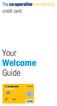 credit card Your Welcome Guide We d like to welcome you as a new Co-operative Membership credit card holder. Welcome This guide tells you all you need to know to make the most of your Co-operative Membership
credit card Your Welcome Guide We d like to welcome you as a new Co-operative Membership credit card holder. Welcome This guide tells you all you need to know to make the most of your Co-operative Membership
Warmth Without the Worry. A ScottishPower Charter
 Warmth Without the Worry Page 1 Introduction If you are having trouble in meeting your financial commitments, you are not alone. Many people struggle to manage all their household expenses and if you
Warmth Without the Worry Page 1 Introduction If you are having trouble in meeting your financial commitments, you are not alone. Many people struggle to manage all their household expenses and if you
Your electricity key prepayment meter
 Your electricity key prepayment meter Contents Top Ten Tips 3 Electricity key prepayment meter 4 Buying credit 4 Details we need from your receipt 5 Lost or damaged your key? 5 What will you pay? 6 Standard
Your electricity key prepayment meter Contents Top Ten Tips 3 Electricity key prepayment meter 4 Buying credit 4 Details we need from your receipt 5 Lost or damaged your key? 5 What will you pay? 6 Standard
LOANS THAT ARE CLEAR AND SIMPLE.
 CLARITY LOAN LOANS THAT ARE CLEAR AND SIMPLE. So the only surprises you get are nice ones. TALK TO US TODAY A Halifax Clarity Loan could be the answer to making some home improvements, replacing your car
CLARITY LOAN LOANS THAT ARE CLEAR AND SIMPLE. So the only surprises you get are nice ones. TALK TO US TODAY A Halifax Clarity Loan could be the answer to making some home improvements, replacing your car
Questions. about your Simple Payment card
 Questions about your Simple Payment card 1. What is Simple Payment? Simple Payment is a service delivered jointly by the government, Citibank and PayPoint. 2. What is a Simple Payment card? Normally the
Questions about your Simple Payment card 1. What is Simple Payment? Simple Payment is a service delivered jointly by the government, Citibank and PayPoint. 2. What is a Simple Payment card? Normally the
Welcome to the GreatCall Family.
 pms2603 pms1235 pms226 pms298 How-To Guide Welcome to the GreatCall Family. Thank you for choosing the Jitterbug. At GreatCall, we ve made it easy for you to stay Orange - pms 143 connected to friends
pms2603 pms1235 pms226 pms298 How-To Guide Welcome to the GreatCall Family. Thank you for choosing the Jitterbug. At GreatCall, we ve made it easy for you to stay Orange - pms 143 connected to friends
Debt recovery. code of practice
 Debt recovery code of practice We want to help As a Wessex Water customer, you are entitled to a high level of service from us and our billing company Bristol Wessex Billing Services Limited (BWBSL). In
Debt recovery code of practice We want to help As a Wessex Water customer, you are entitled to a high level of service from us and our billing company Bristol Wessex Billing Services Limited (BWBSL). In
GO ENERGY SHOPPING GUIDE
 GO ENERGY SHOPPING GUIDE CONTENTS 1. NOW IT S EASIER TO BE AN ENERGY SHOPPER 2. START ENERGY SHOPPING 3 4. COMPARISON NOTEPAD 5. USEFUL NUMBERS AND WEBSITES 6. OFGEM-ACCREDITED PRICE COMPARISON SITES 7.
GO ENERGY SHOPPING GUIDE CONTENTS 1. NOW IT S EASIER TO BE AN ENERGY SHOPPER 2. START ENERGY SHOPPING 3 4. COMPARISON NOTEPAD 5. USEFUL NUMBERS AND WEBSITES 6. OFGEM-ACCREDITED PRICE COMPARISON SITES 7.
credit card Your Welcome Guide
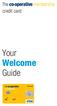 credit card Your Welcome Guide We would like to welcome you as a new Co-operative Membership credit cardholder. welcome This guide tells you all you need to know to make the most of your Co-operative Membership
credit card Your Welcome Guide We would like to welcome you as a new Co-operative Membership credit cardholder. welcome This guide tells you all you need to know to make the most of your Co-operative Membership
EnergySmart monitor user instructions
 EnergySmart monitor user instructions britishgas.co.uk/energysmart Your new EnergySmart monitor has arrived It s a great way to learn how to use less electricity and save money, and just one of the ways
EnergySmart monitor user instructions britishgas.co.uk/energysmart Your new EnergySmart monitor has arrived It s a great way to learn how to use less electricity and save money, and just one of the ways
Features & Instructions Guide For Your New VoIP Services
 Features & Instructions Guide For Your New VoIP Services Coast Communications 349 Damon Rd NE Ocean Shores, WA 98569 Phone: 360-289-2252 Fax: 360-289-2750 Email: sales@coastaccess.com WELCOME This Guide
Features & Instructions Guide For Your New VoIP Services Coast Communications 349 Damon Rd NE Ocean Shores, WA 98569 Phone: 360-289-2252 Fax: 360-289-2750 Email: sales@coastaccess.com WELCOME This Guide
Let s get started with your Ffrees Account
 Let s get started with your Ffrees Account Now that your Ffrees Card has arrived, this handy guide will give you any information you need to get started with your brand new Ffrees Account. Step 1 Activate
Let s get started with your Ffrees Account Now that your Ffrees Card has arrived, this handy guide will give you any information you need to get started with your brand new Ffrees Account. Step 1 Activate
Co-operative Energy, Co-operative House Warwick Technology Park, Warwick CV34 6DA.
 Terms and Conditions May 2014 Co-operative Energy: General Terms and Conditions for Domestic Customers Only Applicable from 1st June 2014. Co-operative Energy Limited is a limited liability company registered
Terms and Conditions May 2014 Co-operative Energy: General Terms and Conditions for Domestic Customers Only Applicable from 1st June 2014. Co-operative Energy Limited is a limited liability company registered
Setting up RDP on your ipad
 This document will show you how to set up RDP (Remote Desktop Protocol) on your ipad. It will cover the following: Step 1: Creating an itunes account (if necessary) Step 2: Using the App Store Step 3:
This document will show you how to set up RDP (Remote Desktop Protocol) on your ipad. It will cover the following: Step 1: Creating an itunes account (if necessary) Step 2: Using the App Store Step 3:
Get advice now. Are you worried about your mortgage?
 Are you worried about your mortgage? Get advice now If you are struggling to pay your mortgage, or you think it will be difficult to pay more when your fixed-rate deal ends, act now to stop your situation
Are you worried about your mortgage? Get advice now If you are struggling to pay your mortgage, or you think it will be difficult to pay more when your fixed-rate deal ends, act now to stop your situation
My ø Business User guide
 My ø Business User guide Contents Page 1 Contents Welcome to your My ø Business user guide. It s easy to use. Move your mouse over the page to get to the section you want. Click on the links at the top
My ø Business User guide Contents Page 1 Contents Welcome to your My ø Business user guide. It s easy to use. Move your mouse over the page to get to the section you want. Click on the links at the top
FLEXONE. Terms and Conditions and How to use your account
 FLEXONE Terms and Conditions and How to use your account How this document works This document contains important information to help you understand the key features of the FlexOne account and to understand
FLEXONE Terms and Conditions and How to use your account How this document works This document contains important information to help you understand the key features of the FlexOne account and to understand
Kent Card Cardholder Guide
 Kent Card Cardholder Guide making the most of your card Contents Hello and welcome 3 First things first 4 Making the most of your Kent Card 5 Get another card for a nominated person 7 Topping up your Kent
Kent Card Cardholder Guide making the most of your card Contents Hello and welcome 3 First things first 4 Making the most of your Kent Card 5 Get another card for a nominated person 7 Topping up your Kent
Go energy shopping. ContentS. 1. Now it s easier to be an energy shopper. 2. Start energy shopping. 3 4. Comparison notepad
 Go energy shopping guide ContentS 1. Now it s easier to be an energy shopper 2. Start energy shopping 3 4. Comparison notepad 5. Useful numbers and websites 6. Ofgem-accredited price comparison sites 7.
Go energy shopping guide ContentS 1. Now it s easier to be an energy shopper 2. Start energy shopping 3 4. Comparison notepad 5. Useful numbers and websites 6. Ofgem-accredited price comparison sites 7.
MONITOR REDUCE SAVE INSTRUCTION MANUAL ENERGY MANAGEMENT SOFTWARE. For Windows XP, Vista, Windows 7 ( 32 & 64 bit ) Mac OSX 10.5+
 3 ENERGY MANAGEMENT SOFTWARE 2 32 ENERGY MANAGEMENT SOFTWARE For Windows XP, Vista, Windows 7 ( 32 & 64 bit ) Mac OSX 10.5+ System Requirements: Min 800x600 or above Adobe Air V1.5+ MONITOR REDUCE SAVE
3 ENERGY MANAGEMENT SOFTWARE 2 32 ENERGY MANAGEMENT SOFTWARE For Windows XP, Vista, Windows 7 ( 32 & 64 bit ) Mac OSX 10.5+ System Requirements: Min 800x600 or above Adobe Air V1.5+ MONITOR REDUCE SAVE
How does HMRC work out how much income tax I owe?
 Taxes are dealt with and collected by HM Revenue & Customs (HMRC). There are different types of tax, which include those listed below. Income tax. This is a tax you pay on income you receive. National
Taxes are dealt with and collected by HM Revenue & Customs (HMRC). There are different types of tax, which include those listed below. Income tax. This is a tax you pay on income you receive. National
JOINING US TOGETHER MOVING YOUR CURRENT ACCOUNT TO LLOYDS BANK
 JOINING US TOGETHER MOVING YOUR CURRENT ACCOUNT TO LLOYDS BANK Downtime. It s a precious commodity. So when you re rushing from A to B it s good to know switching your bank account to Lloyds Bank is quick
JOINING US TOGETHER MOVING YOUR CURRENT ACCOUNT TO LLOYDS BANK Downtime. It s a precious commodity. So when you re rushing from A to B it s good to know switching your bank account to Lloyds Bank is quick
SoftLink Computer Systems Limited
 SoftLink Computer Systems Limited Code of Practice SoftLink Computer Systems Limited is a provider of IT Support services, Communication services, Telecommunication and Broadband solutions for domestic
SoftLink Computer Systems Limited Code of Practice SoftLink Computer Systems Limited is a provider of IT Support services, Communication services, Telecommunication and Broadband solutions for domestic
Your account charges explained.
 Your account charges explained. To ensure you have everything you need to know about our charges, this brochure has been designed to let you know when and how they will be applied. The charges and tariffs
Your account charges explained. To ensure you have everything you need to know about our charges, this brochure has been designed to let you know when and how they will be applied. The charges and tariffs
Vodafone Email Plus. User Guide for Windows Mobile
 Vodafone Email Plus User Guide for Windows Mobile 1 Table of Contents 1 INTRODUCTION... 4 2 INSTALLING VODAFONE EMAIL PLUS... 4 2.1 SETUP BY USING THE VODAFONE EMAIL PLUS ICON...5 2.2 SETUP BY DOWNLOADING
Vodafone Email Plus User Guide for Windows Mobile 1 Table of Contents 1 INTRODUCTION... 4 2 INSTALLING VODAFONE EMAIL PLUS... 4 2.1 SETUP BY USING THE VODAFONE EMAIL PLUS ICON...5 2.2 SETUP BY DOWNLOADING
GUIDE GETTING STARTED IMPORTANT SUPPORT RESOURCES
 IMPORTANT SUPPORT RESOURCES Subscriber Portal Go to https://portal.coxhomelife.com to log in to your account and manage your system features online. Online Support Go to www.cox.com/homelifesupport to
IMPORTANT SUPPORT RESOURCES Subscriber Portal Go to https://portal.coxhomelife.com to log in to your account and manage your system features online. Online Support Go to www.cox.com/homelifesupport to
Classic Account. With you when you want a good all rounder.
 Classic Account With you when you want a good all rounder. You ll find everything you need to know about your new Classic Account in the following pages. Welcome 1 Your Bank of Scotland debit card 2 Choose
Classic Account With you when you want a good all rounder. You ll find everything you need to know about your new Classic Account in the following pages. Welcome 1 Your Bank of Scotland debit card 2 Choose
FAQ. General Questions About The Service
 FAQ General Questions About The Service The Print & Copy web pages (http://www.exeter.ac.uk/campusservices/printservices/) will answer most of your questions, but further information on the Managed Print
FAQ General Questions About The Service The Print & Copy web pages (http://www.exeter.ac.uk/campusservices/printservices/) will answer most of your questions, but further information on the Managed Print
2 0 Help S Back to the previous instruction 2
 Help If you d like more information on Call Minder, call the helpdesk on Freefone 0800 077 77 Monday to Saturday, 8am to 8pm Never miss another call Call Minder Extensions and Call Minder Premier user
Help If you d like more information on Call Minder, call the helpdesk on Freefone 0800 077 77 Monday to Saturday, 8am to 8pm Never miss another call Call Minder Extensions and Call Minder Premier user
Please let us know if you need anything. Our customer service number is 1-866-311-5900. We re always happy to help.
 Dear Valued Customer, We are proud to welcome you to the EvenLink s Crystal Clear Digital Phone service. Our network reliability, customer support and value pricing are a great combination. We appreciate
Dear Valued Customer, We are proud to welcome you to the EvenLink s Crystal Clear Digital Phone service. Our network reliability, customer support and value pricing are a great combination. We appreciate
Help yourself to sort out your debts
 Help yourself to sort out your debts You owe money on your credit card, your bank account is overdrawn and you re struggling to pay back a loan what can you do? This leaflet gives you some ideas. For more
Help yourself to sort out your debts You owe money on your credit card, your bank account is overdrawn and you re struggling to pay back a loan what can you do? This leaflet gives you some ideas. For more
Mobile credit & debit card acceptance for your Smart Phone or Tablet. MobilePAY Shuttle
 Mobile credit & debit card acceptance for your Smart Phone or Tablet MobilePAY Shuttle User Information Record your Merchant Account and other useful information here. From time to time, you may need quick
Mobile credit & debit card acceptance for your Smart Phone or Tablet MobilePAY Shuttle User Information Record your Merchant Account and other useful information here. From time to time, you may need quick
Consumers Billing Rights with electricity & gas companies
 Consumers Billing Rights with electricity & gas companies Useful information Contents 3 Reasons for an unexpectedly high energy bill 5 Prices may increase during a billing cycle 5 Back-billing 6 Concessions
Consumers Billing Rights with electricity & gas companies Useful information Contents 3 Reasons for an unexpectedly high energy bill 5 Prices may increase during a billing cycle 5 Back-billing 6 Concessions
User Manual. Updated for igrill 2.7.1 and ios 7
 User Manual Updated for igrill 2.7.1 and ios 7 Table of Contents 1. Getting Started... 3 2. Quick Start Instructions... 4 3. igrill Instructions... 5 3.1 Batteries... 5 3.2 Probes... 5 3.3 Fahrenheit or
User Manual Updated for igrill 2.7.1 and ios 7 Table of Contents 1. Getting Started... 3 2. Quick Start Instructions... 4 3. igrill Instructions... 5 3.1 Batteries... 5 3.2 Probes... 5 3.3 Fahrenheit or
Helping you to understand your SSE bill
 * Demonstration Powered by HP Exstream 06/27/2014, Version 7.0.642 32bit * 1 of 4 sse.co.uk MonFri 8am8pm Sat 8am2pm 0800 975 0485 Helping you to understand your SSE bill SC1 27 June 2014 14:22:22 5092972
* Demonstration Powered by HP Exstream 06/27/2014, Version 7.0.642 32bit * 1 of 4 sse.co.uk MonFri 8am8pm Sat 8am2pm 0800 975 0485 Helping you to understand your SSE bill SC1 27 June 2014 14:22:22 5092972
Select Account. The essential guide to your new account
 Select Account The essential guide to your new account 2 Welcome to your Select Account Your new account gives you the convenience of being able to withdraw money from any cash machine in the UK, as well
Select Account The essential guide to your new account 2 Welcome to your Select Account Your new account gives you the convenience of being able to withdraw money from any cash machine in the UK, as well
Managing. debt. domestic customers. the collection of. debt for. Our code of practice:
 Managing debt Our code of practice: the collection of debt for domestic customers The water services we provide to your property have to be paid for, but we know that finding the money to pay bills can
Managing debt Our code of practice: the collection of debt for domestic customers The water services we provide to your property have to be paid for, but we know that finding the money to pay bills can
how the One account works all your questions answered 08456 000 00 1 oneaccount.com
 how the One account works all your questions answered 08456 000 00 1 oneaccount.com Contact us By telephone 08456 000 00 1 By typetalk 08456 000 00 1 By textphone 08456 10 10 56 By post By web The One
how the One account works all your questions answered 08456 000 00 1 oneaccount.com Contact us By telephone 08456 000 00 1 By typetalk 08456 000 00 1 By textphone 08456 10 10 56 By post By web The One
Our Domestic Customer Charter
 Our Domestic Customer Charter Welcome to our Customer Charter Our Customer Charter relates to energy, home telephone and broadband accounts and our Home Services maintenance products. We regularly review
Our Domestic Customer Charter Welcome to our Customer Charter Our Customer Charter relates to energy, home telephone and broadband accounts and our Home Services maintenance products. We regularly review
CLASSIC ACCOUNT PLAY I VE GOT THE CONFIDENCE TO DO WHAT I WANT
 CLASSIC ACCOUNT PLAY I VE GOT THE CONFIDENCE TO DO WHAT I WANT Classic Account Contents Welcome 1 Your Lloyds Bank Visa debit card 2 Ways to bank 4 Money Manager 8 Moving your money 10 Using cheques 12
CLASSIC ACCOUNT PLAY I VE GOT THE CONFIDENCE TO DO WHAT I WANT Classic Account Contents Welcome 1 Your Lloyds Bank Visa debit card 2 Ways to bank 4 Money Manager 8 Moving your money 10 Using cheques 12
UniFLOW Print and Copy Instructions for Students
 UniFLOW Print and Copy Instructions for Students Getting Started, Setting up your PIN Page 2 Purchasing Credits for printing and Photocopying Page 4 How to use the MFD Page 8 Photocopying Page 10 Printing
UniFLOW Print and Copy Instructions for Students Getting Started, Setting up your PIN Page 2 Purchasing Credits for printing and Photocopying Page 4 How to use the MFD Page 8 Photocopying Page 10 Printing
HALIFAX CASH ISA. Conditions and information
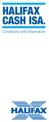 HALIFAX CASH ISA. Conditions and information Welcome to Halifax 3 Section 1 How these conditions work 5 Section 2 Special Conditions 7 ISA Saver Variable 12 ISA Saver Online 13 ISA Saver Fixed 14 Junior
HALIFAX CASH ISA. Conditions and information Welcome to Halifax 3 Section 1 How these conditions work 5 Section 2 Special Conditions 7 ISA Saver Variable 12 ISA Saver Online 13 ISA Saver Fixed 14 Junior
Aurora PAY AS YOU GO. How it works
 Aurora PAY AS YOU GO How it works Aurora PAY AS YOU GO How it works Congratulations on becoming an Aurora PAY AS YOU GO (APAYG) customer. Please take a few minutes to read the following information. New
Aurora PAY AS YOU GO How it works Aurora PAY AS YOU GO How it works Congratulations on becoming an Aurora PAY AS YOU GO (APAYG) customer. Please take a few minutes to read the following information. New
Mortgages and cancer. Useful information for cancer patients. Contents
 Mortgages and cancer Useful information for cancer patients Contents This information is on mortgages for people affected by cancer. There are sections about Getting mortgage advice Taking out a mortgage
Mortgages and cancer Useful information for cancer patients Contents This information is on mortgages for people affected by cancer. There are sections about Getting mortgage advice Taking out a mortgage
Welcome to your British Gas Business guide. Everything you need to know. Contract terms and conditions enclosed
 Welcome to your British Gas Business guide Everything you need to know Contract terms and conditions enclosed Contents Welcome to your British Gas Business terms and conditions 1 Dedicated to you 1 Meanings
Welcome to your British Gas Business guide Everything you need to know Contract terms and conditions enclosed Contents Welcome to your British Gas Business terms and conditions 1 Dedicated to you 1 Meanings
Finding What You Need... 4 Setting Up the Wireless Network Feature... 6 Practice Using the Touchscreen Display... 15
 user guide Table of Contents Getting Started Finding What You Need... 4 Setting Up the Wireless Network Feature... 6 Practice Using the Touchscreen Display... 15 Using Your Phone Making Captioned Phone
user guide Table of Contents Getting Started Finding What You Need... 4 Setting Up the Wireless Network Feature... 6 Practice Using the Touchscreen Display... 15 Using Your Phone Making Captioned Phone
POS:201. Essential Managers Guide to Menumate Point of Sale
 POS:201 Essential Managers Guide to Menumate Point of Sale Contents Setting up staff... 3 Time Clock... 5 Setting up Discounts & Surcharges... 6 The Basics... 6 More Options... 7 Auto Times... 8 Happy
POS:201 Essential Managers Guide to Menumate Point of Sale Contents Setting up staff... 3 Time Clock... 5 Setting up Discounts & Surcharges... 6 The Basics... 6 More Options... 7 Auto Times... 8 Happy
ENERGY MANAGEMENT SOFTWARE. For Windows XP, Vista, Windows 7 ( 32 & 64 bit ) Mac OSX 10.5+
 2.1 ENERGY MANAGEMENT SOFTWARE For Windows XP, Vista, Windows 7 ( 32 & 64 bit ) Mac OSX 10.5+ Tool bar Made up of the 3 components shown below Data display Demand Plan Add Utility Compare gin ADJUSTING
2.1 ENERGY MANAGEMENT SOFTWARE For Windows XP, Vista, Windows 7 ( 32 & 64 bit ) Mac OSX 10.5+ Tool bar Made up of the 3 components shown below Data display Demand Plan Add Utility Compare gin ADJUSTING
Your Digital Adapter Easy Setup Guide
 Your Digital Adapter Easy Setup Guide Connect with the future of TV You re about to step up to a world of even better picture and sound, and this Easy Setup Guide is here to help every step of the way.
Your Digital Adapter Easy Setup Guide Connect with the future of TV You re about to step up to a world of even better picture and sound, and this Easy Setup Guide is here to help every step of the way.
YOUR GUIDE TO THE iphone MOBILE APP WITH 1st SOURCE
 YOUR GUIDE TO THE iphone MOBILE APP WITH 1st SOURCE Strong. Stable. Local. Personal. 10/12 Install, Sign On and View Account Balances 1. Visit the iphone App Store on your iphone and search for 1st Source
YOUR GUIDE TO THE iphone MOBILE APP WITH 1st SOURCE Strong. Stable. Local. Personal. 10/12 Install, Sign On and View Account Balances 1. Visit the iphone App Store on your iphone and search for 1st Source
Can t Pay Your Mortgage?
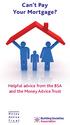 Can t Pay Your Mortgage? Helpful advice from the BSA and the Money Advice Trust Can t Pay Your Mortgage? Having problems paying your mortgage can be one of the most stressful and traumatic problems that
Can t Pay Your Mortgage? Helpful advice from the BSA and the Money Advice Trust Can t Pay Your Mortgage? Having problems paying your mortgage can be one of the most stressful and traumatic problems that
Complaints Handling. Our Complaints Handling Procedure covers:
 At First Utility we strive to deliver a smarter energy service at a great price. We recognise, however, that we do not always get it right. In the event that you have a complaint about our service, you
At First Utility we strive to deliver a smarter energy service at a great price. We recognise, however, that we do not always get it right. In the event that you have a complaint about our service, you
Banking. Mobile Banking. Manage your money on the move.
 Banking Mobile Banking. Manage your money on the move. 2 Nowadays you can keep on top of your account even when you re miles from the bank. Mobile Banking. With our Mobile Banking service, you can stay
Banking Mobile Banking. Manage your money on the move. 2 Nowadays you can keep on top of your account even when you re miles from the bank. Mobile Banking. With our Mobile Banking service, you can stay
INTERNATIONAL. Helping your money travel around the world. International payments travel money and CHAPS. Talk to us today
 INTERNATIONAL Helping your money travel around the world International payments travel money and CHAPS Talk to us today Access your money, at home and away Maybe you have family overseas and want to send
INTERNATIONAL Helping your money travel around the world International payments travel money and CHAPS Talk to us today Access your money, at home and away Maybe you have family overseas and want to send
