Ellucian Portal: SharePoint Basics Participant Guide. Microsoft SharePoint 2013 January 2014
|
|
|
- Eleanore Clark
- 8 years ago
- Views:
Transcription
1 Ellucian Portal: SharePoint Basics Participant Guide Microsoft SharePoint 2013 January 2014
2 Banner, Colleague, Luminis and Datatel are trademarks of Ellucian or its affiliates and are registered in the U.S. and other countries. Ellucian, PowerCampus, Advance, Degree Works, fsaatlas, Course Signals, SmartCall, Recruiter, and ILP are trademarks of Ellucian Company L.P. or its affiliates. Other names may be trademarks of their respective owners Ellucian Company L.P. and its affiliates. The unauthorized possession, use, reproduction, distribution, display or disclosure of this material or the information contained herein is prohibited. Contains confidential and proprietary information of Ellucian and its subsidiaries. Use of these materials is limited to Ellucian licensees, and is subject to the terms and conditions of one or more written license agreements between Ellucian and the licensee in question. In preparing and providing this publication, Ellucian is not rendering legal, accounting, or other similar professional services. Ellucian makes no claims that an institution's use of this publication or the software for which it is provided will guarantee compliance with applicable federal or state laws, rules, or regulations. Each organization should seek legal, accounting and other similar professional services from competent providers of the organization's own choosing. Prepared by: Ellucian 4375 Fair Lakes Court Fairfax, Virginia United States of America Revision History Publication Date Summary 2/14/2011 Original version 11/28/ /13/2014 Converted to Ellucian Template Updated revisions for SP2013
3 Contents About this Guide... 7 Important Notices... 8 Course Introduction... 9 Course Objectives... 9 Intended Audience for the Course... 9 How to Maximize Your Learning Module 1: Ellucian Portal Overview Module Objectives Ellucian Portal Architecture Colleague ERP PowerCampus ERP Ellucian Portal Components Activity: Ellucian Portal Opportunities Activity: Access Ellucian Portal Documentation Module 2: SharePoint Overview Module Objectives SharePoint Features Key Terminology Key Features Activity: Identify SharePoint Entities Module 3: Sites and Pages Module Objectives SharePoint Sites Overview Questions to Consider Before Getting Started Site Types Ellucian Portal SharePoint Basics 3
4 Site Templates Procedure: Creating a Site Adding Content to a Site Site Settings Site Look Procedure: Changing Site Looks SharePoint Pages Overview Procedure: Creating Pages Procedure: Editing Pages Web Parts Web Part Categories Procedure: Adding a Web Part to a Page Procedure: Moving a Web Part on a Page Procedure: Minimizing or Restoring a Web Part on a Page Procedure: Deleting a Web Part from a Page Managing SharePoint Permissions Activity: Site Types Activity: Match Permissions Activity: Create a Site Activity: Add Web Parts Module 4: Libraries and Lists Module Objectives SharePoint Libraries Overview Libraries Procedure: Creating a Document Library Procedure: Creating a Different Kind of Library Procedure: Adding a File to a Library Procedure: Editing or Deleting a File in a Library Procedure: Adding a Column to a Library Ellucian Portal SharePoint Overview 4
5 SharePoint Lists Overview Lists Procedure: Creating a List Procedure: Adding Items to a List Procedure: Editing and Deleting Items in a List Activity: Libraries and Lists Review Activity: Create a Library Activity: Create a List Module 5: Views and Version Control Module Objectives SharePoint Views Overview Views Procedure: Changing the View of a List or Library Procedure: Changing the Current View by Sorting Procedure: Changing the Current View by Filtering Options for Creating New Views Procedure: Creating New Views SharePoint Versioning Overview Version Control Version History Procedure: Changing Versioning Settings Co-Authoring Documents Check Out/Check In Procedure: Checking Out Files Procedure: Checking In Files Procedure: Restoring a Previous Version Follow Feature Procedure: Setting up the Follow Feature Reviewing Version History Activity: Views and Version Control Review Activity: Change Views and Version Control Settings Ellucian Portal SharePoint Basics 5
6 Module 6: Additional Features Module Objectives Additional SharePoint Features Discussion Boards Procedure: Creating a New Discussion Surveys Procedure: Creating a Survey RSS Feeds Procedure: Creating RSS Feeds Activity: Additional Features Review Activity: Add Additional Features to Sites Module 7: Resources Module Objectives Finding Help Online Help Locating Supporting Resources Activity: Online Help Review Course Summary Activity: Key Points to Remember Activity: Discussion Next Steps Appendix A: Answer Key Appendix B: Homework Ellucian Portal SharePoint Overview 6
7 About this Guide Purpose The purpose of this document is to provide supplemental information and activities to assist you with your familiarity of SharePoint and the Ellucian Portal. Use This document should be used as a participant guide and repository for your own thoughts and ideas regarding the implementation and use of the Ellucian Portal at your institution. Ellucian Portal SharePoint Basics 7
8 Important Notices Particularly important information is emphasized in the following types of notices. Activity: Indicates class participation or interaction. Alert: Indicates cautionary information. Assessment: Indicates that there is a required assessment to complete. Best Practices: Indicates best practices or recommended ideas for applying content. Reference: Indicates additional reference material is available that is not part of the course materials. Technical Tip: Indicates a technical tip or trick. Note: Indicates helpful information to perform task. Ellucian Portal SharePoint Overview 8
9 Course Introduction Course Objectives Welcome and thank you for registering for the Ellucian Portal: SharePoint Basics course. At the conclusion of this course, you will have the skills and knowledge to: Describe the components of the Ellucian Portal, Microsoft SharePoint environments, Colleague by Ellucian (hereafter Colleague), LDAP and their interactions. Define key SharePoint functionality and terminology. Create and edit sites,pages, and web parts. Create SharePoint libraries and lists. Manage views and versions. Describe additional features. Locate SharePoint support resources. Intended Audience for the Course This Course is intended for the various members of the Portal Implementation Team involved with the configuration and management of the Portal site. The technical and non-technical staff that make up the Portal Implementation Team include: SharePoint administrator A team leader A technical leader Governance team (i.e., Registrar, HR representative, Marketing team representative, Student Services representative, Finance representative) IT representative responsible for Help Desk support IT representative responsible for development (optional) Ellucian Portal SharePoint Basics 9
10 How to Maximize Your Learning We expect you to participate actively throughout the class by asking questions, providing examples, and participating in class discussions. Please do each of the following to make the most of your learning experience: Complete the assignments. Participate in instructor-led session. Share your questions, ideas, challenges, and solutions. To gain the most from the participant guide, consider printing it in color. Ellucian Portal SharePoint Overview 10
11 Module 1: Ellucian Portal Overview The success of any institution often depends on how easy it is for its executives, faculty, staff, and students to access information and resources. But today s colleges and universities often have numerous web-based systems that are managed independentlyacross the institution, making it difficult to locate, access, and exchange important data. The Ellucian Portal consolidates all independent web systems into one fully integrated communication and collaboration solution so everyone can easily find the information they need, without having to navigate multiple networks and systems. This module will provide you with an overview of the Ellucian Portal to provide context for understanding the powerful foundation SharePoint offers this product. Module Objectives At the completion of this module, you will be able to: Explain the interaction among the components of the Ellucian Portal, Microsoft SharePoint environments, Colleague, and LDAP. List the opportunities the Ellucian Portal offers at your institution. Ellucian Portal SharePoint Basics 11
12 Ellucian Portal Architecture The Ellucian Portal environment is a complex set of interactions among several software components, including: Microsoft SharePoint portal, which includes a database layer and web front-end layer. Ellucian Colleague or Ellucian Power Campus, which provide the back-end data used by Microsoft SharePoint. Lightweight Directory Access Protocol (or LDAP) which provides authentication and access information to Microsoft SharePoint. Colleague ERP For most institutions, Colleague is the main repository of data for components of the Ellucian Portal, as shown in the image below. Ellucian Portal Components (Colleague) Microsoft SharePoint Colleague By Ellucian Site definition Security groups Audience Create sites, groups and audiences IMPORT Portal user profile data Authenticate users against LDAP Portal users Constituency groups Authentication for portal users Access for constituency groups LDAP The components of the Ellucian Portal for Colleague and their interactions Colleague populates the directory service (via LDAP) with user information and portal constituency group information, which controls the access portal users will have. Colleague also populates Microsoft SharePoint with information to build and manage site, audience, and user profile information. Ellucian Portal SharePoint Overview 12
13 PowerCampus ERP For some institutions, PowerCampus is the ERP for the Ellucian Portal, as shown in the image below. Ellucian Portal Components (PowerCampus) Microsoft SharePoint Profile Updater Create Profile Properties Retrieve data from PowerCampus Properties Create Audiences using profile Create (constituency) sites Assign security groups to sites PowerCampus By Ellucian IMPORT Authenticate users against LDAP People Portal user profile data ADWatcher Authentication for portal users Access for constituency groups LDAP The components of the Ellucian Portal for PowerCampus and their interactions PowerCampus does not integrate directly with the Ellucian Portal. Instead, user accounts are administered using ADWatcher. ADWatcher creates user accounts for new people found in PowerCampus and may be configured to assign users to respective security groups which controls the access portal users will have. Sites and Audiences are createded manually within the Ellucian Portal. Profile Updater is used to maintain and synchronize SharePoint User Profiles. Ellucian Portal SharePoint Basics 13
14 Ellucian Portal Components The Ellucian Portal is built on Microsoft SharePoint so it looks like a typical website and drives much like other Microsoft products. Ellucian delivers several components that append to Microsoft SharePoint functionality as well as some new features in Colleague that provide additional integration and configurations for the Ellucian Portal. The most noticeable of these components is through Web Parts, containers used to display information. In the image below, each content area on the visible page below the banner is a web part. Sample Portal Site Web Parts will be discussed in greater detail in later modules, but it is important to know that Microsoft SharePoint comes pre-loaded with a standard list of Web Parts and Ellucian provides additional Web Parts designed specifically to display content deisgned for a higher education community, such as information pulled from Colleague or PowerCampus. Ellucian Portal SharePoint Overview 14
15 Additional Notes Record any notes from the module that you feel are critical in the space below. Ellucian Portal SharePoint Basics 15
16 Activity: Ellucian Portal Opportunities Identify ways the Ellucian Portal can do for your institution. Instructions Answer the following questions. 1. Think about the potential of the Ellucian Portal and the needs of your institution. What do you want the Portal to do for your institution? Ellucian Portal SharePoint Overview 16
17 2. Think about your institution s current websites, course catalog, and general Internet presence. What are some of the things that you want to see carry over into your Ellucian Portal? 3. What outstanding questions do you have? Ellucian Portal SharePoint Basics 17
18 Activity: Access Ellucian Portal Documentation Locate online resources to familiarize yourself with Ellucian Portal documentation. Instructions Complete the tasks below to access Ellucian Portal SharePoint documentaiton. Task Description 1 Log into the Ellucian Support Center ( 2 Access the Documentation Libraries page. 3 Locate the Managing the Ellucian Portal (with Colleague or PowerCampus) documentation. 4 Within the document, review the section, Setting Up Individual Web Parts. What did you find to be helpful or interesting? List your findings below. Ellucian Portal SharePoint Overview 18
19 Module 2: SharePoint Overview Microsoft SharePoint is the name attributed to several related Microsoft products. For the purposes of this course, it is the platform system designed to facilitate communication and collaboration around file sharing and web publishing. This module will provide an overview of SharePoint s main features and functionality. Module Objectives When you complete this module, you will be able to: Describe key SharePoint functionality. Identify and define key SharePoint terminology. Identify specific instances where SharePoint can benefit a campus community. Ellucian Portal SharePoint Basics 19
20 SharePoint Features Key Terminology To better understand Microsoft SharePoint, it is important to first understand the terminology used to describe the different entities used within SharePoint. Take a moment to review the SharePoint terminology captured in the following table. Term Definition Example Portal An access point to information under a unified theme. MSN.com WebMD.com Site A container for sub-sites, pages, lists, and libraries. Library Info. Site ACCT101 Class Site Page A place where content and Web Parts are displayed. About Us page Student Directory page Library App A container for holding documents and pictures. Shared Documents Picture Library List App A container for SharePoint to store data. Announcements Tasks Metadata Data about data. Document owner Announcement date My Site A personal virtual workspace to store and share documents and Your My Site Home page information; an online replacement for the My Documents folder. Views Different ways to show the information in a list or library. HR documents Open tasks Web Part A tool used for displaying content on a page. Picture library slideshow RSS Viewer Ellucian Portal SharePoint Overview 20
21 Key Features SharePoint offers many ways for users to communicate, collaborate, and manage content. You can store and share files online, manage lists and links, regulate access to information through permissions, coordinate file updates using workflow, track changes to documents, share pictures, create meeting spaces, manage discussion boards, post events to a shared calendar, and much more. Some of the noticeable features in SharePoint 2013 include: A Metro Interface that has the look of Windows 8, using tiles. Ability to edit and hide the Quick Launch navigation. Dynamic Apps such as lists and libraries. A SharePoint Store where you can buy and add Apps to a site. Drag and drop functionality that allows you to load documents to a library. A Robust Task List. Easy to use Search capabilities. Popularity Trend reports generated directly in Excel. A Newsfeed web part on a team site that allows a conversation with other team members directly on the site. Utilizes SkyDrive, so that My Site documents are stored in a single library. Follow others in SharePoint and view updates in your newsfeed. Several social features such as like hash tags(#), a Community site template with reputation points and badges, and a My Tasks web part that aggregates and displays all of a user s tasks across all sites. One Note integration when implementing Office Web Apps. Co-authoring capabilities that allow multiple users to check out and edit documents at the same time. Ellucian Portal SharePoint Basics 21
22 Navigation There are several ways to execute many of the same actions throughout SharePoint depending on your personal navigational preference. However, Microsoft does provide various areas for collecting your navigational options and contextualizes them so you will have the options you need to manipulate your site when you need them. Settings The Setting icon [Gear] is used to access editing features for your site. Ellucian Portal SharePoint Overview 22
23 Focus on Content You can hide the Quick Launch (left side) navigation by simply clicking [Focus on Content] Apps Available on the SharePoint Store When adding an App to your site, you can purchase them from the SharePoint store. Here you can find Apps built by Microsoft and 3 rd party developers. When viewing Apps, you can see screen shots and details about the App, as well as reviews of the App. Permission to add an App via the SharePoint store may be controlled by your administrator. [Settings][Add an App] (On far left navigation) Ellucian Portal SharePoint Basics 23
24 Search When you click in the search box, you can type your search keyword that will search the default scope. Breadcrumbs Use the breadcrumbs to navigate and identify the site you are currently viewing. The breadcrumbs are located beneath your sites navigation bar. Home Links To navigate back to your primary constituency you might use: Your breadcrumbs Your top level navigation Your Schools logo in the header Ellucian Portal SharePoint Overview 24
25 Additional Notes Record any notes from the module that you feel are critical in the space below. Ellucian Portal SharePoint Basics 25
26 Activity: Identify SharePoint Entities Identify the visual representation of the key terminology presented in this module. Instructions Identify the number of occurrences for each entity in a site within the Portal. Indicate the name of the site used here: Letter Entity How Many Instances Do You See? A Page B Library C List D Web Part E Breadcrumb Trail F Quick Launch Ellucian Portal SharePoint Overview 26
27 Module 3: Sites and Pages Sites are containers for sub-sites, pages, lists, and libraries. While their purpose will vary, they are instrumental to your ability to share and track information. The way you organize this data is equally important, so SharePoint gives you the option of grouping data onto sub-sites or pages and into libraries or lists. Module Objectives At the completion of this module, you will be able to: Describe the various types of SharePoint sites. Describe SharePoint permissions. Create a site. Create and edit pages. Ellucian Portal SharePoint Basics 27
28 SharePoint Sites Overview Each site is made up of a series of pages where information is displayed. Pages are where content and Web Parts are displayed. Questions to Consider Before Getting Started Ask yourself these crucial questions before setting up your site: What kind of site will this be? Who is its audience? What kind of information does your audience care about? Who should have access to change the data on the site? Who should be allowed to have or create a site or pages on the site? What happens to unused sites? How will people be trained to use and manage their sites? Site Types There are two main types of sites: Informational sites display information for visitors to passively view. Collaborative sites facilitate interaction among visitors. Every site can also have a sub-site. A sub-site is a complete site within, or hierarchically below, another site. The benefit of having a sub-site is that it can wholly capture a separate but related topic within the structure of the main site, without creating clutter. Ellucian Portal SharePoint Overview 28
29 Site Templates The following table describes the various Microsoft SharePoint and Ellucian templates available for creating Informational and Collaborative sites. Site s Primary Function SharePoint Templates Ellucian Templates Informational Publishing Site Ellucian Publishing Site Constituency Site (Student, Faculty, Staff, Executive, Administration, and generic). Collaborative Team Site Department Team Site Committee Team Site Examples Library website School Newspaper Site Faculty Home Page Staff Home Page Payroll Human Resources Faulty Senate Portal Implementatio n Team Class Site Account Health Social Team Site Chess Club A Cappella Choir Generic Generic collaborative site Ellucian Portal SharePoint Basics 29
30 Procedure: Creating a Site Introduction Create a SharePoint site using a site template. Procedure Follow the steps below to create a SharePoint site. Task 1 Description Click Settings located near your name in the upper right hand corner. 2 From the setting menu, select site contents and on the resulting content page, click new subsite. If you do not see the site contents menu or if the option to create a new site does not appear, you may not have permission to create a site. 3 Type a Title, Description, and URL name for the site. Use only letters and numbers, lower case and no spaces for the URL. 4 Select a site template from those provided under Ellucian. 5 Choose any other options you want. 6 Click Create. Adding Content to a Site There are many ways you can add content to a site. The more traditional method is to upload files to a library where it can be linked from other locations throughout your site, typing content into a list or typing content directly onto the site. You must have the proper permissions to contribute this way. Only people who have the correct permissions can view or access the information you add. If the content you add requires approval, it may be uploaded or posted, but not actually visible until it is approved, depending on how your site s workflow is set up. This topic will be addressed further when we address Pages. Ellucian Portal SharePoint Overview 30
31 Site Settings Your site s settings can be manipulated by choosing a site, clicking on Settings (Gear icon) and then the Site settings menu option. The image below displays some of the features a typical user can manipulate from the Site Settings page. A few items of particular interest include: Users and Permissions o People and groups This is where you add users to your site. Look and Feel o Title, description, and logo This is where you change the title and/or description of your site. o Change the look This is where you select, preview, and apply a pre-installed look. o Navigation This is where you change the order and appearance of items on the site s Quick Launch navigation bar. Site Actions o Delete this site This is where you delete your site. There is a lot more to you can do from the Site Settings menu, especially if you are the site s administrator, so take some time to investigate your options. Ellucian Portal SharePoint Basics 31
32 Site Look SharePoint allows you to change the look of a site whenever you like. You can select from a variety of pre-installed looks as depicted in the image below or you can import a complete design package. Preinstalled looks include one by Ellucian as well as several by SharePoint (Grey, Orange, Breeze, Nature, etc.). Ellucian Portal SharePoint Overview 32
33 Procedure: Changing Site Looks Introduction Change a SharePoint site with a pre-installed SharePoint or Ellucian look. Procedure Follow the steps below to change the site look on a SharePoint site. Task 1 2 Description Click Settings located near your name in the upper right hand corner. From the setting menu, select site settings. If you do not see the site settings menu or the appropriate links under Look and Feel, you may not have permission to modify the look of a site. 3 Click on Change the Look under Look and Feel. 4 Select a look from the list of pre-installed choices. Note the colors that will be applied for the six accent colors. 5 Click Try it out to temporarily preview your selected theme choice. 6 If you like what you see, click Yes, keep it. Otherwise, click No, not quite there. Ellucian Portal SharePoint Basics 33
34 SharePoint Pages Overview Each site is made up of a series of pages where information is displayed. Pages are where content and Web Parts are displayed. Procedure: Creating Pages Introduction Create pages for a SharePoint site using the Add a Page option. The steps for creating a page may vary depending on the type of site you are on, whether publishing features are enabled, and whether approval is required to publish pages. Procedure Follow the steps below to create a new page on a SharePoint site. Task Description 1 Click Settings located near your name in the upper right hand corner. 2 Click Add a Page. If you do not see the Add a Page menu button or if the option to create a new page does not appear, you may not have permission to create a page. 3 Type a name for the page. 4 Click Create. 5 Do one or more of the following on the new page you created: To add text, type or copy text into the text box. To format your text, click the Format Text tab on the ribbon. To insert a Web Part or an existing list, click the Insert tab, click the appropriate button, select the Web Part or list you want, and click Add. To modify the layout of the page, click on the Page tab, click on the Page Layout button and select the layout you want. 6 Click Save on the ribbon when you are finished editing the page. The page is currently checked out to you and only you can see your changes until it is checked in and then published. Ellucian Portal SharePoint Overview 34
35 Procedure: Editing Pages Introduction After you have created a page, you can edit many elements on the page within SharePoint. Procedure Follow the steps below to edit a page on a SharePoint site. Task 1 Description Click Settings located near your name in the upper right hand corner. 2 Click Edit Page. If you do not see the Edit Page menu button or if the option to create a new page does not appear, you may not have permission to create a page. 4 Do one or more of the following on the new page you created: To add text, type or copy text into the text box. To format your text, click the Format Text tab on the ribbon and select a button. To insert a Web Part, click the Add a Web Part link in the appropriate zone, select the Web Part or list you want, and then click Add. To modify the layout of the page, click on the Page tab, click on the Page Layout button and select the layout you want. 5 Click Save on the ribbon when you are finished editing the page. The page is currently checked out to you and only you can see your changes until it is checked in and then published. Ellucian Portal SharePoint Basics 35
36 Web Parts Microsoft SharePoint comes with a number of Web Parts built to help you display information more easily throughout your site. The Web Parts you have depend on your version of Microsoft SharePoint. These Web Parts are grouped together by category, as displayed in the image below. Ellucian Portal SharePoint Overview 36
37 Web Part Categories A few examples of key Web Parts and their descriptions are captured in the following table. Category Web Part Description Apps Campus Announcements List of announcements used by the Campus Announcements web part. Campus Events List of events used by the Campus Events web part. Campus Feeds List of syndication feeds used by the Campus Feeds web part. Campus News List of news items used by the Campus News web part. My Bookmarks List of bookmarks used by the My Bookmarks web part. Content Rollup Content Query Displays a dynamic view of content from your site. Relevant Documents Displays documents that are relevant to the current user. Summary Links Allows authors to create links that can be grouped and styled. Table of Contents Displays the navigation hierarchy of your site. Timeline Displays a high level view of data from another webpart or tasks list. Media and Content Content Editor Allows authors to enter rich text content. Image Viewer Displays a specified image. Page Viewer Displays another web page on this web page in an IFrame. Picture Library Slideshow Displays a slideshow of images and photos from a picture library. Social Collaboration Site Users Displays a list of the site users and their online status. User Tasks Displays tasks that are assigned to the current user. For more information and descriptions of the various Web Parts available in SharePoint, go to Ellucian Portal SharePoint Basics 37
38 Procedure: Adding a Web Part to a Page Introduction After you have created a page, you can add web parts to a page within SharePoint. Procedure Follow the steps below to add a Web Part to a SharePoint page. Task Description 1 Click the Page tab in the ribbon from any page. 2 Click Edit. If the Edit command is disabled, you may not have the permissions to edit the page. Contact your administrator. 3 Click the Insert sub-ribbon tab, and then click Web Part. 4 Select a category under Categories, such as Ellucian or Search. 5 Select the Web Part that you want to add to the page, such as Campus Announcements, and then click Add. When you select a Web Part, information about the Web Part is displayed in About the part. 6 Click the Page tab when you have finished editing the page. 7 Click Save on the ribbon when you are finished editing the page. Ellucian Portal SharePoint Overview 38
39 Procedure: Moving a Web Part on a Page Introduction Move Web Parts to different areas of a SharePoint page. Procedure Follow the steps below to move a Web Part on a SharePoint page. Task Description 1 Click the Page tab in the ribbon from any page. 2 Click Edit. If the Edit command is disabled, you may not have the permissions to edit the page. Contact your administrator. 3 In the upper right-hand corner of the Web Part you wish to move, select the down arrow and then Edit Web Part. 4 In the resulting property pane, expand the Layout grouping and modify the Zone property. 5 Click the Page tab. If your permissions allow, it is also possible to select the Web Part and drag it to a desired location on the page. 6 Click Save on the ribbon when you are finished editing the page. Ellucian Portal SharePoint Basics 39
40 Procedure: Minimizing or Restoring a Web Part on a Page Introduction If a page seems crowded, you may want to configure a Web Part to be minimized by default. Readers of the page can always restore the Web Part while they are reading the page, but it will default to Closed every time the page is opened or refreshed. Procedure Follow the steps below to minimize and restore a Web Part on a SharePoint page. Task Description 1 Click the Page tab in the ribbon from any page. 2 Click Edit. 3 Point to the Web Part you want to minimize. 4 Click the down arrow on the upper-right hand corner of the Web Part. 5 Click Minimize. 6 Click the Page tab. The Restore option is only available once a Web Part has been minimized. To Restore, follow Steps 1-4 and then select Restore (instead of Minimize). 7 Click Save on the ribbon when you are finished editing the page. Ellucian Portal SharePoint Overview 40
41 Procedure: Deleting a Web Part from a Page Introduction If you want to eliminate a Web Part from a page, you can delete it. This procedure does not delete the Web Part from the site. It only deletes it from the page. Procedure Follow the steps below to delete a Web Part from a SharePoint page. Task Description 1 Click the Page tab in the ribbon from any page. 2 Click Edit. 3 Point to the Web Part you want to remove from the page. 4 Click the down arrow on the upper-right hand corner of the Web Part. 5 Click Delete. 6 Click OK in the confirmation window. 7 Click the Page tab. 8 Click Save on the ribbon when you are finished editing the page. Ellucian Portal SharePoint Basics 41
42 Managing SharePoint Permissions There are several standard levels of permissions in SharePoint designed to help regulate who can see, and more importantly edit or delete, specific content. By default, permissions will be inherited down through sub-sites and pages. Sometimes the permissions on a site narrow as the content drills down into deeper detail and focuses on a more specific audience. A site owner or administrator can grant permission levels to users and to SharePoint groups, which contain users. The permissions can be applied to a site, the lists and libraries on a site, and the items in the lists and libraries. The following table describes the six standard SharePoint permission levels. 11. Permission level Limited Access 12. Description 13. Permissions included by default Allows access to shared resources in the website so that the users can access an item within the site. Designed to be combined with fine-grained permissions to give users access to a specific list, document library, item, or document, without giving them access to the entire site. Cannot be customized or deleted. Browse User Information Use Client Integration Features Open Read Allows read-only access to the website. View Items Open Items View Versions Create Alerts View Application Pages Use Self-Service Site Creation View Pages Browse User Information Use Remote Interfaces Use Client Integration Features Open Contribute Create and edit items in the existing lists and document libraries. Read permissions Manage Unsafe Content Ellucian Portal SharePoint Overview 42
43 11. Permission level Design 12. Description 13. Permissions included by default Create lists and document libraries and edit pages in the website. Full Control Allows full control of the scope. All permissions Approve permissions Manage Lists Add and Customize Pages Apply Themes and Borders Apply Style Sheets Ellucian Portal SharePoint Basics 43
44 Additional Notes Record any notes from the module that you feel are critical in the space below. Ellucian Portal SharePoint Overview 44
45 Activity: Site Types Identify the difference between Informational and Collaborative sites. Instructions 1. Circle I, for Informational, or C, for Collaborative, to indicate which kind of sites are being described in the following quotations heard around campus. 2. Identify the Ellucian Template most likely being used. 1. The site we re creating will filter information to our entire faculty, not just those in the Education Department. I or C Template: 2. I go to this site to find all the information pertaining to my Social Media class. I or C Template: 3. Our sorority made some t-shirts for the event that you can buy on our site. I or C Template: 4. You can check out this week s menu on the Dining Hall site. I or C Template: Ellucian Portal SharePoint Basics 45
46 Activity: Match Permissions Practice assigning the appropriate permissions to typical SharePoint users. Instructions Imagine your department is creating a collaborative team site. You want the content on this site to collect the work and ideas of your staff. You also want them to formally managing the content being published to keep it current. Using the following lists, match the permissions to the typical SharePoint user role. More than one role may apply to the permissions listed below. Permissions Typical User a. Full Control 1. Sally Smith, Student Worker b. Contribute 2. David Brown, Department Vice President c. Design 3. Sonny Adams, Site Administrator d. Read 4. Margaret Greer, Manager 5. Frieda Marks, Faculty Representative 6. Site Visitors Ellucian Portal SharePoint Overview 46
47 Activity: Create a Site Practice creating a SharePoint site using the steps presented in this course. This activity should take no more than 20 minutes to complete. This activity is required because it sets the foundation for other activities in subsequent modules. Instructions 1. Create a site using the SharePoint Team Site template. 2. Update the Site Properties and Look and Feel as you prefer. Ellucian Portal SharePoint Basics 47
48 Activity: Add Web Parts Practice adding Web Parts to a SharePoint site using the steps presented in the course. This activity should take no more than 20 minutes to complete. This activity is required because it sets the foundation for other activities in subsequent modules. Instructions 1. Using the participant guide and your notes, navigate to the site you created previously. 2. Add a Picture Library Slideshow Web Part. (You will add the pictures displayed in this web part later in the course.) 3. Add a Summary Link Web Part and add at least three links. This activity is required because it sets the foundation for other activities in subsequent modules. Ellucian Portal SharePoint Overview 48
49 Module 4: Libraries and Lists The heart of your SharePoint site is its lists and libraries. These containers make much of the information you post and upload to your site, accessible and manageable. Module Objectives At the completion of this module, you will be able to: Define the various types of libraries that can be created in SharePoint and their uses. Define the various types of lists that can be created in SharePoint and their uses. Explain how custom lists can be created and used. Explain how custom columns can be created and used. Ellucian Portal SharePoint Basics 49
50 SharePoint Libraries Overview Libraries A library is more than a container for holding documents and pictures. It s an organizational tool that helps you collect, update, and manage files. Libraries display key information about files so you can edit and manage their properties without opening them. Files are uploaded through your browser. Anyone with the proper permissions can view or edit them. The Document Library is a a popular built-in app, that is created automatically when you create many types of sites. Use a document library to store, organize, sync, and share documents with people. You can create more libraries, such as a picture library for storing images, if you have permission to manage lists. Ellucian Portal SharePoint Overview 50
51 Procedure: Creating a Document Library Introduction Create a document library applicaition for a SharePoint site using the Add an App feature. Procedure Follow the steps below to create a SharePoint document library app. Task 1 Description Click Settings located near your name in the upper right hand corner. 2 From the settings menu, select site contents and on the resulting content page, click add an app. If you do not see the site contents menu or if the option to add an app does not appear, you may not have permission to add an app. 3 In the Apps you can add section click Document Library. Alternatively, you can click on App Details first to see more information about the app and then click on the Add It button. 3 Type a Name for the library. 4 Click on the Advanced Options link and provide a description. 5 Click Create. Ellucian Portal SharePoint Basics 51
52 Procedure: Creating a Different Kind of Library Introduction You can create a variety of library applications for a SharePoint site such as a picture library or asset library. Procedure Follow the steps below to create a library app of SharePoint library. Task 1 Description Click Settings located near your name in the upper right hand corner. 2 From the settings menu, select site contents and on the resulting content page, click add an app. If you do not see the site contents menu or if the option to add an app does not appear, you may not have permission to add an app. 3 In the Apps you can add section, click Picture Library or Asset Library. Alternatively, you can click on App Details first to see more information about the app and then click on the Add It button. 3 Type a Name for the library. 4 Click on the Advanced Options link and provide a description. 5 Click Create. Ellucian Portal SharePoint Overview 52
53 Procedure: Adding a File to a Library Introduction Once your library is created, you can add a file to the library. Procedure Follow the steps below to add a file to a SharePoint library. Task 1 Description Click the new document link in the library where you want to add the file OR click on the Files tab on the ribbon in the library where you want to add the file. 2 Click Upload Document. 3 Browse to the document. 4 Click OK. You can also upload documents to a document library simply by moving them into the library using your mouse (click and drag). Ellucian Portal SharePoint Basics 53
54 Procedure: Editing or Deleting a File in a Library Introduction Edit or delete files that are located in a SharePoint library application. Procedure Follow the steps below to edit a file in a SharePoint library. Task Description 1 Point to a file. 2 Select the check box that appears next to the file. 3 Click either Edit Document or Delete Document on the Files tab on the ribbon, as appropriate. You can also delete documents from a library simply presssing the delete key on your keyboard. Ellucian Portal SharePoint Overview 54
55 Procedure: Adding a Column to a Library Introduction You can add a column to a SharePoint library to organize and categorize the files in your library. You can also use the columns in a list or library to create views to help specific departments find the information that they are most interested in, such as tasks with the highest priority or all items assigned to each person. Views will be discussed in more detail in Module 5. Procedure Follow the steps below to add a column to an established SharePoint library. Task Description 1 Navigate to a library on your site. 2 On the Library tab, click on the Library Settings button. 3 Click Create Column. 4 Type a name for the new column in the Name and Type section. 5 Choose the type of column being added from the list provided in the Name and Type section. 6 Choose any additional settings to define how the new column will work in the Additional Column Settings section. 7 Click OK. Ellucian Portal SharePoint Basics 55
56 SharePoint Lists Overview Most content in SharePoint is stored in a list. But how you organize your lists and libraries depends on the needs of your group and on how you prefer to store and search for your information. Lists A list is a container for storing data in SharePoint. Examples include: Announcements Calendars Links Tasks Custom lists Custom columns Surveys Although there are different types of lists, the procedure for adding items to them is similar, so you do not have to learn several new techniques to work with them. A list item contains text in a series of columns, but some lists may allow attachments to be added to the item. Some features of lists can help your team create and manage items efficiently across several lists or libraries. For example, you can create a column that provides information about list items and then share it across other lists. Or, if you want to make a file available in multiple libraries, you can easily copy it to other libraries on your site. You can be prompted for updates if the file has changed. Ellucian Portal SharePoint Overview 56
57 Procedure: Creating a List Introduction Create a list to organize data within SharePoint site. Procedure Follow the steps below to create a SharePoint list. Task 1 Description Click Settings located near your name in the upper right hand corner. 2 From the settings menu, select site contents and on the resulting content page, click add an app. If you do not see the site contents menu or if the option to add an app does not appear, you may not have permission to add an app. 3 In the Apps you can add section, click the type of list you want to create in the site. For example, Calendar. 4 Type a Name for the list. 5 Click on the Advanced Options link and provide a description. 6 Click Create. Ellucian Portal SharePoint Basics 57
58 Procedure: Adding Items to a List Introduction Add a variety of items to a SharePoint list. Procedure Follow the steps below to add items to a SharePoint list. Task Description 1 Locate the list where you want to add the item. 2 Click the Items tab on the ribbon. Example: Events for a calendar. 3 Click New Item Example: New Event for a calendar. Another quick way to add an event to a calendar is to point to a date on the calendar, and then click Add. 4 Complete the required fields and any others that you want to complete. 5 Click Save. Ellucian Portal SharePoint Overview 58
59 Procedure: Editing and Deleting Items in a List Introduction Edit or delete any items displayed in a SharePoint list. Procedure Follow the steps below to edit and delete SharePoint list items. Task Description 1 Point to an item and then select the check box that appears next to the item. You can perform actions on multiple items by selecting multiple check boxes. 2 On the Files tab on the ribbon, click either Edit Item or Delete Item, as appropriate. On many types of sites, some lists are created for you, as with a discussion board or a calendar. If you have permission, you can also create lists from several types of list templates, which provide structure and settings to give you a head start. Ellucian Portal SharePoint Basics 59
60 Additional Notes Record any notes from the module that you feel are critical in the space below. Ellucian Portal SharePoint Overview 60
61 Activity: Libraries and Lists Review Test your memory and understanding of lists and libraries. Instructions 1. Read the questions below. 2. Indicate the best answer in the space provided. Questions 1. SharePoint content: a. is only displayed in lists. b. can only be displayed in libraries. c. can be displayed in lists or libraries or even Web Parts. d. is hard to navigate. 2. The benefit of using libraries is: a. that files can be stored in a single location. b. that files can be linked to numerous other locations. c. that users can capture metadata and store version history for each of these files. d. All of the above. 3. When adding a new column to a library or list, the Column Type that allows users to choose from a list of responses you specify is: a. Multiple Lines of Text. b. Choice. c. Number. d. Additional Columns. Ellucian Portal SharePoint Basics 61
62 Activity: Create a Library Practice creating SharePoint libraries using the steps presented in this course. This activity should take no more than 30 minutes to complete. This activity is required because it sets the foundation for other activities in subsequent modules. Instructions Follow the steps below to create a Library. Task Description 1 Locate three images and save them to your desktop. 2 Using the participant guide and your notes, access the training environment and navigate to the site you created in a previous activity. 3 Create a Picture Library and upload at least three pictures to it. 4 Add a column called Favorite Order and populate it with numbers to indicate your preference (for example, 1- Favorite, 2 Next favorite, 3 Least favorite). This participant guide presents the basic steps to perform this activity. 5 Create a Document Library. 6 Add a custom column for simple descriptions that lets users explain what the document is when they post it. The column type should be multi-line text. 7 Add another custom column to capture which Portal service area the document pertains to. The column type should be Choice and your options should include the following: Branding Colleague PowerCampus Communications Governance Taxonomy SharePoint Training Ellucian Portal SharePoint Overview 62
63 Activity: Create a List Practice creating SharePoint lists using the steps presented in this course. This activity should take no more than 30 minutes to complete. This activity is required because it sets the foundation for other activities in subsequent modules. Instructions Follow the steps below to create a list. Task Description 1 Using the participant guide and your notes, access the training environment and navigate to the site you created in a previous activity. 2 Create an Announcements list with at least two announcement entries. 3 Create a Campus News list with at least two artilces. 4 Create a Calendar list and add at least two meetings or events to it. This participant guide presents the basic steps to perform this activity. Ellucian Portal SharePoint Basics 63
64 Module 5: Views and Version Control SharePoint provides multiple ways you can change how you view your site s content, from sorting, to filters, to changing and creating your own customized views. This method is an excellent way to narrow your focus to specific types of data and make changes without having to sift through long lists or full libraries. Module Objectives At the completion of this module, you will be able to: Sort and filter lists. Create a new view. Create and restore previous versions of documents. List considerations for managing versions. Ellucian Portal SharePoint Overview 64
65 SharePoint Views Overview Views A SharePoint view is, literally, the presentation of content for a user to see in a list or library. In SharePoint, your view of how content is displayed can be changed, including setting up different views for different user groups. Current Views Drop Down Menu Highlighted Ellucian Portal SharePoint Basics 65
About SharePoint Server 2007 My Sites
 SharePoint How To s / My Sites of 6 About SharePoint Server 007 My Sites Use your My Site to store files and collaborate with your co-workers online. My Sites have public and private pages. Use your public
SharePoint How To s / My Sites of 6 About SharePoint Server 007 My Sites Use your My Site to store files and collaborate with your co-workers online. My Sites have public and private pages. Use your public
Office 365 SharePoint Setup and Admin Guide
 Setup and Admin Guide Contents About this guide... 2 Introduction to SharePoint... 2 SharePoint sites... 3 Team sites, Websites and personal sites... 3 Site structures... 4 Choosing a site structure...
Setup and Admin Guide Contents About this guide... 2 Introduction to SharePoint... 2 SharePoint sites... 3 Team sites, Websites and personal sites... 3 Site structures... 4 Choosing a site structure...
Title: SharePoint Advanced Training
 416 Agriculture Hall Michigan State University 517-355- 3776 http://support.anr.msu.edu support@anr.msu.edu Title: SharePoint Advanced Training Document No. - 106 Revision Date - 10/2013 Revision No. -
416 Agriculture Hall Michigan State University 517-355- 3776 http://support.anr.msu.edu support@anr.msu.edu Title: SharePoint Advanced Training Document No. - 106 Revision Date - 10/2013 Revision No. -
Microsoft SharePoint 2010 End User Quick Reference Card
 Microsoft SharePoint 2010 End User Quick Reference Card Microsoft SharePoint 2010 brings together the people, documents, information, and ideas of the University into a customizable workspace where everyone
Microsoft SharePoint 2010 End User Quick Reference Card Microsoft SharePoint 2010 brings together the people, documents, information, and ideas of the University into a customizable workspace where everyone
IT Academy Lesson Plan
 10 IT Academy Lesson Plan Microsoft Sharepoint Turn potential into success Microsoft Office SharePoint 2010: Lesson Plans Introduction Preparing to teach courses on Microsoft SharePoint 2010 for the first
10 IT Academy Lesson Plan Microsoft Sharepoint Turn potential into success Microsoft Office SharePoint 2010: Lesson Plans Introduction Preparing to teach courses on Microsoft SharePoint 2010 for the first
UF Health SharePoint 2010 Introduction to Content Administration
 UF Health SharePoint 2010 Introduction to Content Administration Email: training@health.ufl.edu Web Page: http://training.health.ufl.edu Last Updated 2/7/2014 Introduction to SharePoint 2010 2.0 Hours
UF Health SharePoint 2010 Introduction to Content Administration Email: training@health.ufl.edu Web Page: http://training.health.ufl.edu Last Updated 2/7/2014 Introduction to SharePoint 2010 2.0 Hours
SharePoint How To s / Team Sites 1of 6
 SharePoint How To s / Team Sites of 6 SharePoint Server 007 Team Sites are Web sites created from a template and designed for team collaboration. They are hosted on the corporate network. Team Sites are
SharePoint How To s / Team Sites of 6 SharePoint Server 007 Team Sites are Web sites created from a template and designed for team collaboration. They are hosted on the corporate network. Team Sites are
MAKE A NEW SUBSITE 1. On the left navigation, click Site Contents (or Sites). Scroll down to subsites. Click new subsite.
 SharePoint 2013 Administrator Instructions Contents SharePoint 2013 Administrators Guide... 1 MAKE A NEW SUBSITE... 1 PERMISSIONS... 2 DOCUMENT LIBRARIES... 3 IMPROVE NAVIGATION ON THE SHAREPOINT SITE...
SharePoint 2013 Administrator Instructions Contents SharePoint 2013 Administrators Guide... 1 MAKE A NEW SUBSITE... 1 PERMISSIONS... 2 DOCUMENT LIBRARIES... 3 IMPROVE NAVIGATION ON THE SHAREPOINT SITE...
Alfresco Online Collaboration Tool
 Alfresco Online Collaboration Tool USER MANUAL BECOMING FAMILIAR WITH THE USER INTERFACE... 4 MY DASHBOARD... 4 MY PROFILE... 6 VIEWING YOUR FULL PROFILE... 6 EDITING YOUR PROFILE... 7 CHANGING YOUR PASSWORD...
Alfresco Online Collaboration Tool USER MANUAL BECOMING FAMILIAR WITH THE USER INTERFACE... 4 MY DASHBOARD... 4 MY PROFILE... 6 VIEWING YOUR FULL PROFILE... 6 EDITING YOUR PROFILE... 7 CHANGING YOUR PASSWORD...
Luminis Platform Banner Document Management Suite Portal Guide. Release 5.0.3 November 2011
 Luminis Platform Banner Document Management Suite Portal Guide Release 5.0.3 November 2011 Banner, Colleague, PowerCAMPUS, Luminis and Datatel are trademarks of Ellucian or its affiliates and are registered
Luminis Platform Banner Document Management Suite Portal Guide Release 5.0.3 November 2011 Banner, Colleague, PowerCAMPUS, Luminis and Datatel are trademarks of Ellucian or its affiliates and are registered
How To Create A Site In Sharepoint 2013
 1 About the Author Isha Kapoor is a SharePoint Geek, a Vivid blogger, Author, Trainer and a SharePoint Server MVP from Toronto Canada. She is a founder and primary Author of famous SharePoint website www.learningsharepoint.com.
1 About the Author Isha Kapoor is a SharePoint Geek, a Vivid blogger, Author, Trainer and a SharePoint Server MVP from Toronto Canada. She is a founder and primary Author of famous SharePoint website www.learningsharepoint.com.
Introduction to SharePoint For Team Site Owner/Administrators. Instructional Guide
 Instructional Guide Class Goals: 1. Understanding & Navigating the SP Team Site Structure 2. Using SP to create & maintain a collaborative site for your team: Planning & Design, Lists, Libraries, Web Parts
Instructional Guide Class Goals: 1. Understanding & Navigating the SP Team Site Structure 2. Using SP to create & maintain a collaborative site for your team: Planning & Design, Lists, Libraries, Web Parts
SHAREPOINT 2010 FOUNDATION FOR END USERS
 SHAREPOINT 2010 FOUNDATION FOR END USERS WWP Training Limited Page i SharePoint Foundation 2010 for End Users Fundamentals of SharePoint... 6 Accessing SharePoint Foundation 2010... 6 Logging in to your
SHAREPOINT 2010 FOUNDATION FOR END USERS WWP Training Limited Page i SharePoint Foundation 2010 for End Users Fundamentals of SharePoint... 6 Accessing SharePoint Foundation 2010... 6 Logging in to your
One of the fundamental kinds of Web sites that SharePoint 2010 allows
 Chapter 1 Getting to Know Your Team Site In This Chapter Requesting a new team site and opening it in the browser Participating in a team site Changing your team site s home page One of the fundamental
Chapter 1 Getting to Know Your Team Site In This Chapter Requesting a new team site and opening it in the browser Participating in a team site Changing your team site s home page One of the fundamental
UOFL SHAREPOINT ADMINISTRATORS GUIDE
 UOFL SHAREPOINT ADMINISTRATORS GUIDE WOW What Power! Learn how to administer a SharePoint site. [Type text] SharePoint Administrator Training Table of Contents Basics... 3 Definitions... 3 The Ribbon...
UOFL SHAREPOINT ADMINISTRATORS GUIDE WOW What Power! Learn how to administer a SharePoint site. [Type text] SharePoint Administrator Training Table of Contents Basics... 3 Definitions... 3 The Ribbon...
Deciding When to Deploy Microsoft Windows SharePoint Services and Microsoft Office SharePoint Portal Server 2003. White Paper
 Deciding When to Deploy Microsoft Windows SharePoint Services and Microsoft Office SharePoint Portal Server 2003 White Paper Published: October, 2003 Table of Contents Introduction 4 Relationship between
Deciding When to Deploy Microsoft Windows SharePoint Services and Microsoft Office SharePoint Portal Server 2003 White Paper Published: October, 2003 Table of Contents Introduction 4 Relationship between
MS 50547B Microsoft SharePoint 2010 Collection and Site Administration
 MS 50547B Microsoft SharePoint 2010 Collection and Site Administration Description: Days: 5 Prerequisites: This five-day instructor-led Site Collection and Site Administrator course gives students who
MS 50547B Microsoft SharePoint 2010 Collection and Site Administration Description: Days: 5 Prerequisites: This five-day instructor-led Site Collection and Site Administrator course gives students who
Colligo Email Manager 6.0. Offline Mode - User Guide
 6.0 Offline Mode - User Guide Contents Colligo Email Manager 1 Key Features 1 Benefits 1 Installing and Activating Colligo Email Manager 2 Checking for Updates 3 Updating Your License Key 3 Managing SharePoint
6.0 Offline Mode - User Guide Contents Colligo Email Manager 1 Key Features 1 Benefits 1 Installing and Activating Colligo Email Manager 2 Checking for Updates 3 Updating Your License Key 3 Managing SharePoint
SharePoint 2010. Rollins College 2011
 SharePoint 2010 Rollins College 2011 1 2 Contents Overview... 5 Accessing SharePoint... 6 Departmental Site - User Interface... 7 Permissions... 8 Site Actions: Site Administrator... 8 Site Actions: General
SharePoint 2010 Rollins College 2011 1 2 Contents Overview... 5 Accessing SharePoint... 6 Departmental Site - User Interface... 7 Permissions... 8 Site Actions: Site Administrator... 8 Site Actions: General
De La Salle University Information Technology Center. Microsoft Windows SharePoint Services and SharePoint Portal Server 2003 READER / CONTRIBUTOR
 De La Salle University Information Technology Center Microsoft Windows SharePoint Services and SharePoint Portal Server 2003 READER / CONTRIBUTOR User s Guide Microsoft Windows SharePoint Services and
De La Salle University Information Technology Center Microsoft Windows SharePoint Services and SharePoint Portal Server 2003 READER / CONTRIBUTOR User s Guide Microsoft Windows SharePoint Services and
Colligo Email Manager 6.0. Connected Mode - User Guide
 6.0 Connected Mode - User Guide Contents Colligo Email Manager 1 Benefits 1 Key Features 1 Platforms Supported 1 Installing and Activating Colligo Email Manager 2 Checking for Updates 3 Updating Your License
6.0 Connected Mode - User Guide Contents Colligo Email Manager 1 Benefits 1 Key Features 1 Platforms Supported 1 Installing and Activating Colligo Email Manager 2 Checking for Updates 3 Updating Your License
Microsoft SharePoint 2010 Site Collection and Site Administration Course 50547A; 5 Days, Instructor-led
 Lincoln Land Community College Capital City Training Center 130 West Mason Springfield, IL 62702 217-782-7436 www.llcc.edu/cctc Microsoft SharePoint 2010 Site Collection and Site Administration Course
Lincoln Land Community College Capital City Training Center 130 West Mason Springfield, IL 62702 217-782-7436 www.llcc.edu/cctc Microsoft SharePoint 2010 Site Collection and Site Administration Course
SAS BI Dashboard 4.3. User's Guide. SAS Documentation
 SAS BI Dashboard 4.3 User's Guide SAS Documentation The correct bibliographic citation for this manual is as follows: SAS Institute Inc. 2010. SAS BI Dashboard 4.3: User s Guide. Cary, NC: SAS Institute
SAS BI Dashboard 4.3 User's Guide SAS Documentation The correct bibliographic citation for this manual is as follows: SAS Institute Inc. 2010. SAS BI Dashboard 4.3: User s Guide. Cary, NC: SAS Institute
SharePoint 2010 Web Publishing Manual
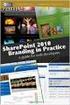 SharePoint 2010 Web Publishing Manual 1. IE browser settings 2 2. Logging on 11 3. Exploring the Web Publishing Environment 11 4. Text editing 14 5. Inserting and uploading images 16 6. Uploading and downloading
SharePoint 2010 Web Publishing Manual 1. IE browser settings 2 2. Logging on 11 3. Exploring the Web Publishing Environment 11 4. Text editing 14 5. Inserting and uploading images 16 6. Uploading and downloading
1 of 31. SharePoint 2010 Web Publishing Manual. 1. IE Settings. Step 1: Adding your SharePoint site to Local Intranet zone. 1. IE browser settings 2
 1 of 31 SharePoint 2010 Web Publishing Manual 1. IE browser settings 2 2. Logging on 11 3. Exploring the Web Publishing Environment 11 4. Text editing 14 5. Inserting and uploading images 16 6. Uploading
1 of 31 SharePoint 2010 Web Publishing Manual 1. IE browser settings 2 2. Logging on 11 3. Exploring the Web Publishing Environment 11 4. Text editing 14 5. Inserting and uploading images 16 6. Uploading
Taleo Enterprise. Taleo Reporting Getting Started with Business Objects XI3.1 - User Guide
 Taleo Enterprise Taleo Reporting XI3.1 - User Guide Feature Pack 12A January 27, 2012 Confidential Information and Notices Confidential Information The recipient of this document (hereafter referred to
Taleo Enterprise Taleo Reporting XI3.1 - User Guide Feature Pack 12A January 27, 2012 Confidential Information and Notices Confidential Information The recipient of this document (hereafter referred to
Getting started with OneDrive
 Getting started with OneDrive What is OneDrive? OneDrive is an online storage area intended for business purposes. Your OneDrive library is managed by the University. You can use it to share documents
Getting started with OneDrive What is OneDrive? OneDrive is an online storage area intended for business purposes. Your OneDrive library is managed by the University. You can use it to share documents
Creating a Website with Publisher 2013
 Creating a Website with Publisher 2013 University Information Technology Services Training, Outreach, Learning Technologies & Video Production Copyright 2015 KSU Division of University Information Technology
Creating a Website with Publisher 2013 University Information Technology Services Training, Outreach, Learning Technologies & Video Production Copyright 2015 KSU Division of University Information Technology
Business 360 Online - Product concepts and features
 Business 360 Online - Product concepts and features Version November 2014 Business 360 Online from Software Innovation is a cloud-based tool for information management. It helps you to work smarter with
Business 360 Online - Product concepts and features Version November 2014 Business 360 Online from Software Innovation is a cloud-based tool for information management. It helps you to work smarter with
What is OneDrive for Business at University of Greenwich? Accessing OneDrive from Office 365
 This guide explains how to access and use the OneDrive for Business cloud based storage system and Microsoft Office Online suite of products via a web browser. What is OneDrive for Business at University
This guide explains how to access and use the OneDrive for Business cloud based storage system and Microsoft Office Online suite of products via a web browser. What is OneDrive for Business at University
Colligo Email Manager 5.1. User Guide
 5.1 User Guide Contents Enterprise Email Management for SharePoint 2010 1 Benefits 1 Key Features 1 Platforms Supported 1 Installing and Activating Colligo Email Manager 2 Managing SharePoint Sites 5 Adding
5.1 User Guide Contents Enterprise Email Management for SharePoint 2010 1 Benefits 1 Key Features 1 Platforms Supported 1 Installing and Activating Colligo Email Manager 2 Managing SharePoint Sites 5 Adding
UF Health SharePoint 2010 Document Libraries
 UF Health SharePoint 2010 Document Libraries Email: training@health.ufl.edu Web Page: http://training.health.ufl.edu Last Updated 2/7/2014 SharePoint 2010 Document Libraries 1.5 Hours 1.0 Shared Network
UF Health SharePoint 2010 Document Libraries Email: training@health.ufl.edu Web Page: http://training.health.ufl.edu Last Updated 2/7/2014 SharePoint 2010 Document Libraries 1.5 Hours 1.0 Shared Network
MICROSOFT OFFICE SHAREPOINT 2007
 MICROSOFT OFFICE SHAREPOINT 007 POWER USER MICROSOFT OFFICE SHAREPOINT 007 POWER USER Course Code: PWMSP7PowerUserSurrey READ ME FIRST In case you're not familiar with the terminology, Read Me First is
MICROSOFT OFFICE SHAREPOINT 007 POWER USER MICROSOFT OFFICE SHAREPOINT 007 POWER USER Course Code: PWMSP7PowerUserSurrey READ ME FIRST In case you're not familiar with the terminology, Read Me First is
Microsoft Windows SharePoint
 Microsoft Windows SharePoint SharePoint Basics Introduction What is Microsoft SharePoint? SharePoint is a tool to connect people and information. It provides a central site for sharing information with
Microsoft Windows SharePoint SharePoint Basics Introduction What is Microsoft SharePoint? SharePoint is a tool to connect people and information. It provides a central site for sharing information with
Colligo Email Manager 6.2. Offline Mode - User Guide
 6.2 Offline Mode - User Guide Contents Colligo Email Manager 1 Benefits 1 Key Features 1 Platforms Supported 1 Installing and Activating Colligo Email Manager 3 Checking for Updates 4 Updating Your License
6.2 Offline Mode - User Guide Contents Colligo Email Manager 1 Benefits 1 Key Features 1 Platforms Supported 1 Installing and Activating Colligo Email Manager 3 Checking for Updates 4 Updating Your License
State of Ohio DMS Solution for Personnel Records Training
 State of Ohio DMS Solution for Personnel Records Training 1 Contents LOGGING IN AND THE BASICS... 3 LOGGING INTO THE DMS... 3 NAVIGATING THE UNITY CLIENT... 4 CREATING PERSONAL PAGES... 6 ADDING WEB LINKS
State of Ohio DMS Solution for Personnel Records Training 1 Contents LOGGING IN AND THE BASICS... 3 LOGGING INTO THE DMS... 3 NAVIGATING THE UNITY CLIENT... 4 CREATING PERSONAL PAGES... 6 ADDING WEB LINKS
SharePoint. Site Owner s Manual. Please send feedback or suggestions for updates to the following email address IT.Training@lse.ac.
 SharePoint Site Owner s Manual Please send feedback or suggestions for updates to the following email address IT.Training@lse.ac.uk London School of Economics & Political Science lse.ac.uk/imt/training
SharePoint Site Owner s Manual Please send feedback or suggestions for updates to the following email address IT.Training@lse.ac.uk London School of Economics & Political Science lse.ac.uk/imt/training
Salesforce Customer Portal Implementation Guide
 Salesforce Customer Portal Implementation Guide Salesforce, Winter 16 @salesforcedocs Last updated: December 10, 2015 Copyright 2000 2015 salesforce.com, inc. All rights reserved. Salesforce is a registered
Salesforce Customer Portal Implementation Guide Salesforce, Winter 16 @salesforcedocs Last updated: December 10, 2015 Copyright 2000 2015 salesforce.com, inc. All rights reserved. Salesforce is a registered
MY EWU PORTAL FEATURES AND BENEFITS. Promotion of the Eastern brand name
 MY EWU PORTAL The My EWU web portal is an interactive website that provides single sign-on access to different EWU information and services. Content is based on your role or roles for example; student,
MY EWU PORTAL The My EWU web portal is an interactive website that provides single sign-on access to different EWU information and services. Content is based on your role or roles for example; student,
Content Author's Reference and Cookbook
 Sitecore CMS 6.5 Content Author's Reference and Cookbook Rev. 110621 Sitecore CMS 6.5 Content Author's Reference and Cookbook A Conceptual Overview and Practical Guide to Using Sitecore Table of Contents
Sitecore CMS 6.5 Content Author's Reference and Cookbook Rev. 110621 Sitecore CMS 6.5 Content Author's Reference and Cookbook A Conceptual Overview and Practical Guide to Using Sitecore Table of Contents
Tyler Dashboard. User Guide Version 6.2. For more information, visit www.tylertech.com.
 Tyler Dashboard User Guide Version 6.2 For more information, visit www.tylertech.com. TABLE OF CONTENTS Tyler Dashboard... 3 Tyler Dashboard Features... 3 Site Search... 3 Browse... 4 Page... 5 Dashboard...
Tyler Dashboard User Guide Version 6.2 For more information, visit www.tylertech.com. TABLE OF CONTENTS Tyler Dashboard... 3 Tyler Dashboard Features... 3 Site Search... 3 Browse... 4 Page... 5 Dashboard...
Subscribe to RSS in Outlook 2007. Find RSS Feeds. Exchange Outlook 2007 How To s / RSS Feeds 1of 7
 Exchange Outlook 007 How To s / RSS Feeds of 7 RSS (Really Simple Syndication) is a method of publishing and distributing content on the Web. When you subscribe to an RSS feed also known as a news feed
Exchange Outlook 007 How To s / RSS Feeds of 7 RSS (Really Simple Syndication) is a method of publishing and distributing content on the Web. When you subscribe to an RSS feed also known as a news feed
Microsoft Office System Tip Sheet
 The 2007 Microsoft Office System The 2007 Microsoft Office system is a complete set of desktop and server software that can help streamline the way you and your people do business. This latest release
The 2007 Microsoft Office System The 2007 Microsoft Office system is a complete set of desktop and server software that can help streamline the way you and your people do business. This latest release
USER GUIDE Chapter 20 Using Podcasts. Schoolwires Academic Portal Version 4.1
 USER GUIDE Chapter 20 Schoolwires Academic Portal Version 4.1 TABLE OF CONTENTS Introduction... 1 Adding a New Podcast Page... 3 Adding a New Episode... 5 Supported File Types... 5 What is an MP3 File?...
USER GUIDE Chapter 20 Schoolwires Academic Portal Version 4.1 TABLE OF CONTENTS Introduction... 1 Adding a New Podcast Page... 3 Adding a New Episode... 5 Supported File Types... 5 What is an MP3 File?...
Teacher Training Session 1. Adding a Sub-Site (New Page) Editing a page and page security. Adding content cells. Uploading files and creating folders
 Teacher Training Session 1 Adding a Sub-Site (New Page) Editing a page and page security Adding content cells Uploading files and creating folders Adding Sub Sites Sub Sites are the same as Sub Groups
Teacher Training Session 1 Adding a Sub-Site (New Page) Editing a page and page security Adding content cells Uploading files and creating folders Adding Sub Sites Sub Sites are the same as Sub Groups
Content Author's Reference and Cookbook
 Sitecore CMS 6.2 Content Author's Reference and Cookbook Rev. 091019 Sitecore CMS 6.2 Content Author's Reference and Cookbook A Conceptual Overview and Practical Guide to Using Sitecore Table of Contents
Sitecore CMS 6.2 Content Author's Reference and Cookbook Rev. 091019 Sitecore CMS 6.2 Content Author's Reference and Cookbook A Conceptual Overview and Practical Guide to Using Sitecore Table of Contents
Business Portal for Microsoft Dynamics GP 2010. User s Guide Release 5.1
 Business Portal for Microsoft Dynamics GP 2010 User s Guide Release 5.1 Copyright Copyright 2011 Microsoft. All rights reserved. Limitation of liability This document is provided as-is. Information and
Business Portal for Microsoft Dynamics GP 2010 User s Guide Release 5.1 Copyright Copyright 2011 Microsoft. All rights reserved. Limitation of liability This document is provided as-is. Information and
WatchDox for Mac User Guide
 WatchDox for Mac User Guide Version 2.3.0 Confidentiality This document contains confidential material that is proprietary to WatchDox. The information and ideas herein may not be disclosed to any unauthorized
WatchDox for Mac User Guide Version 2.3.0 Confidentiality This document contains confidential material that is proprietary to WatchDox. The information and ideas herein may not be disclosed to any unauthorized
SAP BusinessObjects Business Intelligence Platform Document Version: 4.1 Support Package 5-2014-11-06. Business Intelligence Launch Pad User Guide
 SAP BusinessObjects Business Intelligence Platform Document Version: 4.1 Support Package 5-2014-11-06 Business Intelligence Launch Pad User Guide Table of Contents 1 Document history....7 2 Getting started
SAP BusinessObjects Business Intelligence Platform Document Version: 4.1 Support Package 5-2014-11-06 Business Intelligence Launch Pad User Guide Table of Contents 1 Document history....7 2 Getting started
SharePoint 2013 Site Owner and Power User Boot Camp SP31; 3 Days, Instructor-led
 SharePoint 2013 Site Owner and Power User Boot Camp SP31; 3 Days, Instructor-led Course Description Users that have some basic knowledge of navigating a SharePoint site will find this class the perfect
SharePoint 2013 Site Owner and Power User Boot Camp SP31; 3 Days, Instructor-led Course Description Users that have some basic knowledge of navigating a SharePoint site will find this class the perfect
How to Build a SharePoint Website
 How to Build a SharePoint Website Beginners Guide to SharePoint Overview: 1. Introduction 2. Access your SharePoint Site 3. Edit Your Home Page 4. Working With Text 5. Inserting Pictures 6. Making Tables
How to Build a SharePoint Website Beginners Guide to SharePoint Overview: 1. Introduction 2. Access your SharePoint Site 3. Edit Your Home Page 4. Working With Text 5. Inserting Pictures 6. Making Tables
Introduction to SharePoint Online for City Employees
 Introduction to SharePoint Online for City Employees Prepared by: Joanne Anton Office 365 Team City of Seattle Department of Information Technology TABLE OF CONTENTS NEW TO SHAREPOINT ONLINE?... 1 Your
Introduction to SharePoint Online for City Employees Prepared by: Joanne Anton Office 365 Team City of Seattle Department of Information Technology TABLE OF CONTENTS NEW TO SHAREPOINT ONLINE?... 1 Your
Getting Started with Office 365 Contents
 Getting Started with Office 365 Contents What is Office 365?... 2 Key Service Highlights for Students:... 2 Summary of Benefits of Office 365 for IOE Students... 3 Learn More with Videos... 3 Logging onto
Getting Started with Office 365 Contents What is Office 365?... 2 Key Service Highlights for Students:... 2 Summary of Benefits of Office 365 for IOE Students... 3 Learn More with Videos... 3 Logging onto
EMC Documentum Webtop
 EMC Documentum Webtop Version 6.5 User Guide P/N 300 007 239 A01 EMC Corporation Corporate Headquarters: Hopkinton, MA 01748 9103 1 508 435 1000 www.emc.com Copyright 1994 2008 EMC Corporation. All rights
EMC Documentum Webtop Version 6.5 User Guide P/N 300 007 239 A01 EMC Corporation Corporate Headquarters: Hopkinton, MA 01748 9103 1 508 435 1000 www.emc.com Copyright 1994 2008 EMC Corporation. All rights
Microsoft Office System Tip Sheet
 Experience the 2007 Microsoft Office System The 2007 Microsoft Office system includes programs, servers, services, and solutions designed to work together to help you succeed. New features in the 2007
Experience the 2007 Microsoft Office System The 2007 Microsoft Office system includes programs, servers, services, and solutions designed to work together to help you succeed. New features in the 2007
Microsoft SharePoint is provided by Information Services for staff in Aberystwyth University.
 USING SHAREPOINT E-Services and Communications, Information Services, Aberystwyth University CONTENTS This document shows you how to: Access SharePoint Use your personal My Site area to try out features
USING SHAREPOINT E-Services and Communications, Information Services, Aberystwyth University CONTENTS This document shows you how to: Access SharePoint Use your personal My Site area to try out features
Create an Excel BI report and share on SharePoint 2013
 2013 Create an Excel BI report and share on SharePoint 2013 Hands-On Lab Lab Manual This document is provided as-is. Information and views expressed in this document, including URL and other Internet Web
2013 Create an Excel BI report and share on SharePoint 2013 Hands-On Lab Lab Manual This document is provided as-is. Information and views expressed in this document, including URL and other Internet Web
How To Create A Team Site In Windows.Com (Windows)
 2004 IAAP International Convention and Education Forum Session: When E-mail Loses Its Charm Date: Tuesday, August 3, 2004, 1:00-3:00 pm Leaders: Annette Marquis and Gini Courter Windows SharePoint Services
2004 IAAP International Convention and Education Forum Session: When E-mail Loses Its Charm Date: Tuesday, August 3, 2004, 1:00-3:00 pm Leaders: Annette Marquis and Gini Courter Windows SharePoint Services
MICROSOFT OFFICE ACCESS 2007 - NEW FEATURES
 MICROSOFT OFFICE 2007 MICROSOFT OFFICE ACCESS 2007 - NEW FEATURES Exploring Access Creating and Working with Tables Finding and Filtering Data Working with Queries and Recordsets Working with Forms Working
MICROSOFT OFFICE 2007 MICROSOFT OFFICE ACCESS 2007 - NEW FEATURES Exploring Access Creating and Working with Tables Finding and Filtering Data Working with Queries and Recordsets Working with Forms Working
Lotus Notes Client Version 8.5 Reference Guide
 Lotus Notes Client Version 8.5 Reference Guide rev. 11/19/2009 1 Lotus Notes Client Version 8.5 Reference Guide Accessing the Lotus Notes Client From your desktop, double click the Lotus Notes icon. Logging
Lotus Notes Client Version 8.5 Reference Guide rev. 11/19/2009 1 Lotus Notes Client Version 8.5 Reference Guide Accessing the Lotus Notes Client From your desktop, double click the Lotus Notes icon. Logging
W i n d o w s S h a r e P o i n t S e r v i c e s 3. 0 : Student Manual
 W i n d o w s S h a r e P o i n t S e r v i c e s 3. 0 : Basic SharePoint Student Manual May, 2010 Windows SharePoint Services 3.0: SharePoint for Users President & Chief Executive Officer: Vice President,
W i n d o w s S h a r e P o i n t S e r v i c e s 3. 0 : Basic SharePoint Student Manual May, 2010 Windows SharePoint Services 3.0: SharePoint for Users President & Chief Executive Officer: Vice President,
User Guide. Publication Date: October 30, 2015. Metalogix International GmbH., 2008-2015 All Rights Reserved.
 ControlPoint for Office 365 Publication Date: October 30, 2015 All Rights Reserved. This software is protected by copyright law and international treaties. Unauthorized reproduction or distribution of
ControlPoint for Office 365 Publication Date: October 30, 2015 All Rights Reserved. This software is protected by copyright law and international treaties. Unauthorized reproduction or distribution of
InfoView User s Guide. BusinessObjects Enterprise XI Release 2
 BusinessObjects Enterprise XI Release 2 InfoView User s Guide BusinessObjects Enterprise XI Release 2 Patents Trademarks Copyright Third-party contributors Business Objects owns the following U.S. patents,
BusinessObjects Enterprise XI Release 2 InfoView User s Guide BusinessObjects Enterprise XI Release 2 Patents Trademarks Copyright Third-party contributors Business Objects owns the following U.S. patents,
Index. Page 1. Index 1 2 2 3 4-5 6 6 7 7-8 8-9 9 10 10 11 12 12 13 14 14 15 16 16 16 17-18 18 19 20 20 21 21 21 21
 Index Index School Jotter Manual Logging in Getting the site looking how you want Managing your site, the menu and its pages Editing a page Managing Drafts Managing Media and Files User Accounts and Setting
Index Index School Jotter Manual Logging in Getting the site looking how you want Managing your site, the menu and its pages Editing a page Managing Drafts Managing Media and Files User Accounts and Setting
State of Illinois Web Content Management (WCM) Guide For SharePoint 2010 Content Editors. 11/6/2014 State of Illinois Bill Seagle
 State of Illinois Web Content Management (WCM) Guide For SharePoint 2010 Content Editors 11/6/2014 State of Illinois Bill Seagle Table of Contents Logging into your site... 2 General Site Structure and
State of Illinois Web Content Management (WCM) Guide For SharePoint 2010 Content Editors 11/6/2014 State of Illinois Bill Seagle Table of Contents Logging into your site... 2 General Site Structure and
SharePoint Training DVD Videos
 SharePoint Training DVD Videos SharePoint 2013 Administration Intended for: Prerequisites: Hours: Enterprise Content Managers / Administrators Planners / Project managers None 16 hours of video + 18 hours
SharePoint Training DVD Videos SharePoint 2013 Administration Intended for: Prerequisites: Hours: Enterprise Content Managers / Administrators Planners / Project managers None 16 hours of video + 18 hours
DataPA OpenAnalytics End User Training
 DataPA OpenAnalytics End User Training DataPA End User Training Lesson 1 Course Overview DataPA Chapter 1 Course Overview Introduction This course covers the skills required to use DataPA OpenAnalytics
DataPA OpenAnalytics End User Training DataPA End User Training Lesson 1 Course Overview DataPA Chapter 1 Course Overview Introduction This course covers the skills required to use DataPA OpenAnalytics
WebFOCUS BI Portal: S.I.M.P.L.E. as can be
 WebFOCUS BI Portal: S.I.M.P.L.E. as can be Author: Matthew Lerner Company: Information Builders Presentation Abstract: This hands-on session will introduce attendees to the new WebFOCUS BI Portal. We will
WebFOCUS BI Portal: S.I.M.P.L.E. as can be Author: Matthew Lerner Company: Information Builders Presentation Abstract: This hands-on session will introduce attendees to the new WebFOCUS BI Portal. We will
Microsoft Office Access 2007 Basics
 Access(ing) A Database Project PRESENTED BY THE TECHNOLOGY TRAINERS OF THE MONROE COUNTY LIBRARY SYSTEM EMAIL: TRAININGLAB@MONROE.LIB.MI.US MONROE COUNTY LIBRARY SYSTEM 734-241-5770 1 840 SOUTH ROESSLER
Access(ing) A Database Project PRESENTED BY THE TECHNOLOGY TRAINERS OF THE MONROE COUNTY LIBRARY SYSTEM EMAIL: TRAININGLAB@MONROE.LIB.MI.US MONROE COUNTY LIBRARY SYSTEM 734-241-5770 1 840 SOUTH ROESSLER
Texas Woman s University RedDot Webspinner s Manual Revised 7/23/2015. webteam@twu.edu
 Texas Woman s University RedDot Webspinner s Manual Revised 7/23/2015 webteam@twu.edu 1 Contents CONNECTING TO YOUR SITE... 3 MAIN MENU... 4 REPEATED CONTENT AREAS... 4 OPENING PAGE LAYOUTS AND EXISTING
Texas Woman s University RedDot Webspinner s Manual Revised 7/23/2015 webteam@twu.edu 1 Contents CONNECTING TO YOUR SITE... 3 MAIN MENU... 4 REPEATED CONTENT AREAS... 4 OPENING PAGE LAYOUTS AND EXISTING
WatchDox for Windows. User Guide. Version 3.9.5
 WatchDox for Windows User Guide Version 3.9.5 Notice Confidentiality This document contains confidential material that is proprietary WatchDox. The information and ideas herein may not be disclosed to
WatchDox for Windows User Guide Version 3.9.5 Notice Confidentiality This document contains confidential material that is proprietary WatchDox. The information and ideas herein may not be disclosed to
Outlook Web App (OWA) Quick Start Guide
 As we move to AD, Office365 and Outlook from our comfort zone of Novell and GroupWise, remember that you have been using Microsoft for a long time. Yes, Office is a Microsoft product. Since Outlook is
As we move to AD, Office365 and Outlook from our comfort zone of Novell and GroupWise, remember that you have been using Microsoft for a long time. Yes, Office is a Microsoft product. Since Outlook is
Microsoft Access 2010 handout
 Microsoft Access 2010 handout Access 2010 is a relational database program you can use to create and manage large quantities of data. You can use Access to manage anything from a home inventory to a giant
Microsoft Access 2010 handout Access 2010 is a relational database program you can use to create and manage large quantities of data. You can use Access to manage anything from a home inventory to a giant
Microsoft Project Server 2010 Project Manager s Guide for Project Web App
 Microsoft Project Server 2010 Project Manager s Guide for Project Web App Copyright This document is provided as-is. Information and views expressed in this document, including URL and other Internet Web
Microsoft Project Server 2010 Project Manager s Guide for Project Web App Copyright This document is provided as-is. Information and views expressed in this document, including URL and other Internet Web
Appendix A How to create a data-sharing lab
 Appendix A How to create a data-sharing lab Creating a lab involves completing five major steps: creating lists, then graphs, then the page for lab instructions, then adding forms to the lab instructions,
Appendix A How to create a data-sharing lab Creating a lab involves completing five major steps: creating lists, then graphs, then the page for lab instructions, then adding forms to the lab instructions,
Outlook. Getting Started Outlook vs. Outlook Express Setting up a profile Outlook Today screen Navigation Pane
 Outlook Getting Started Outlook vs. Outlook Express Setting up a profile Outlook Today screen Navigation Pane Composing & Sending Email Reading & Sending Mail Messages Set message options Organizing Items
Outlook Getting Started Outlook vs. Outlook Express Setting up a profile Outlook Today screen Navigation Pane Composing & Sending Email Reading & Sending Mail Messages Set message options Organizing Items
Microsoft PowerPoint 2010
 Microsoft PowerPoint 2010 Starting PowerPoint... 2 PowerPoint Window Properties... 2 The Ribbon... 3 Default Tabs... 3 Contextual Tabs... 3 Minimizing and Restoring the Ribbon... 4 The Backstage View...
Microsoft PowerPoint 2010 Starting PowerPoint... 2 PowerPoint Window Properties... 2 The Ribbon... 3 Default Tabs... 3 Contextual Tabs... 3 Minimizing and Restoring the Ribbon... 4 The Backstage View...
Blackboard Help. Getting Started My Institution Tab Courses Tab Working With Modules Customizing Tab Modules Course Catalog.
 Blackboard Help Getting Started My Institution Tab Courses Tab Working With Modules Customizing Tab Modules Course Catalog 1 Getting Started The following are some things to keep in mind when using Blackboard
Blackboard Help Getting Started My Institution Tab Courses Tab Working With Modules Customizing Tab Modules Course Catalog 1 Getting Started The following are some things to keep in mind when using Blackboard
Business Insight Report Authoring Getting Started Guide
 Business Insight Report Authoring Getting Started Guide Version: 6.6 Written by: Product Documentation, R&D Date: February 2011 ImageNow and CaptureNow are registered trademarks of Perceptive Software,
Business Insight Report Authoring Getting Started Guide Version: 6.6 Written by: Product Documentation, R&D Date: February 2011 ImageNow and CaptureNow are registered trademarks of Perceptive Software,
Intellect Platform - Tables and Templates Basic Document Management System - A101
 Intellect Platform - Tables and Templates Basic Document Management System - A101 Interneer, Inc. 4/12/2010 Created by Erika Keresztyen 2 Tables and Templates - A101 - Basic Document Management System
Intellect Platform - Tables and Templates Basic Document Management System - A101 Interneer, Inc. 4/12/2010 Created by Erika Keresztyen 2 Tables and Templates - A101 - Basic Document Management System
Introduction to Business Reporting Using IBM Cognos
 Introduction to Business Reporting Using IBM Cognos Table of Contents Introducing Reporting... 1 Objectives... 1 Terminology... 2 Cognos Users... 2 Frequently Used Terms... 3 Getting Started... 4 Gaining
Introduction to Business Reporting Using IBM Cognos Table of Contents Introducing Reporting... 1 Objectives... 1 Terminology... 2 Cognos Users... 2 Frequently Used Terms... 3 Getting Started... 4 Gaining
Module One: Getting Started... 6. Opening Outlook... 6. Setting Up Outlook for the First Time... 7. Understanding the Interface...
 2 CONTENTS Module One: Getting Started... 6 Opening Outlook... 6 Setting Up Outlook for the First Time... 7 Understanding the Interface...12 Using Backstage View...14 Viewing Your Inbox...15 Closing Outlook...17
2 CONTENTS Module One: Getting Started... 6 Opening Outlook... 6 Setting Up Outlook for the First Time... 7 Understanding the Interface...12 Using Backstage View...14 Viewing Your Inbox...15 Closing Outlook...17
Dashboard Admin Guide
 MadCap Software Dashboard Admin Guide Pulse Copyright 2014 MadCap Software. All rights reserved. Information in this document is subject to change without notice. The software described in this document
MadCap Software Dashboard Admin Guide Pulse Copyright 2014 MadCap Software. All rights reserved. Information in this document is subject to change without notice. The software described in this document
BusinessObjects Enterprise InfoView User's Guide
 BusinessObjects Enterprise InfoView User's Guide BusinessObjects Enterprise XI 3.1 Copyright 2009 SAP BusinessObjects. All rights reserved. SAP BusinessObjects and its logos, BusinessObjects, Crystal Reports,
BusinessObjects Enterprise InfoView User's Guide BusinessObjects Enterprise XI 3.1 Copyright 2009 SAP BusinessObjects. All rights reserved. SAP BusinessObjects and its logos, BusinessObjects, Crystal Reports,
Getting Started The Windows SharePoint Services Window
 QUICK Source Microsoft Windows SharePoint Services 3.0 for Windows Server 2003 Getting Started The Windows SharePoint Services Window Browser Toolbars - allow the user to navigate in the browser. Link
QUICK Source Microsoft Windows SharePoint Services 3.0 for Windows Server 2003 Getting Started The Windows SharePoint Services Window Browser Toolbars - allow the user to navigate in the browser. Link
AvePoint Timeline Pro 2.0.1 for Microsoft Dynamics CRM. Installation and Configuration Guide
 AvePoint Timeline Pro 2.0.1 for Microsoft Dynamics CRM Installation and Configuration Guide Revision F Issued December 2014 Table of Contents About AvePoint Timeline Pro... 3 Required Permissions... 4
AvePoint Timeline Pro 2.0.1 for Microsoft Dynamics CRM Installation and Configuration Guide Revision F Issued December 2014 Table of Contents About AvePoint Timeline Pro... 3 Required Permissions... 4
How To Use Sharepoint Online On A Pc Or Macbook Or Macsoft Office 365 On A Laptop Or Ipad Or Ipa Or Ipo On A Macbook (For A Laptop) On A Desktop Or Ipro (For An Ipro
 Getting Started with SharePoint Online for Small Business By Robert Crane Computer Information Agency http://www.ciaops.com Terms This Guide from the Computer Information Agency is provided as is. Every
Getting Started with SharePoint Online for Small Business By Robert Crane Computer Information Agency http://www.ciaops.com Terms This Guide from the Computer Information Agency is provided as is. Every
OneDrive for Business User Guide
 OneDrive for Business User Guide Contents OneDrive for Business and Office 365... 2 Storing University Information in the Cloud... 2 Signing in... 2 The Office 365 Interface... 3 The OneDrive App... 3
OneDrive for Business User Guide Contents OneDrive for Business and Office 365... 2 Storing University Information in the Cloud... 2 Signing in... 2 The Office 365 Interface... 3 The OneDrive App... 3
MICROSOFT OUTLOOK 2010
 MICROSOFT OUTLOOK 2010 George W. Rumsey Computer Resource Center 1525 East 53rd, Suite 906 Chicago, IL 60615 (773) 955-4455 www.computer-resource.com gwrumsey@att.net What Is Outlook?... 1 Folders... 2
MICROSOFT OUTLOOK 2010 George W. Rumsey Computer Resource Center 1525 East 53rd, Suite 906 Chicago, IL 60615 (773) 955-4455 www.computer-resource.com gwrumsey@att.net What Is Outlook?... 1 Folders... 2
Cloud Services MDM. ios User Guide
 Cloud Services MDM ios User Guide 10/24/2014 CONTENTS Overview... 3 Supported Devices... 3 System Capabilities... 3 Enrollment and Activation... 4 Download the Agent... 4 Enroll Your Device Using the Agent...
Cloud Services MDM ios User Guide 10/24/2014 CONTENTS Overview... 3 Supported Devices... 3 System Capabilities... 3 Enrollment and Activation... 4 Download the Agent... 4 Enroll Your Device Using the Agent...
SHAREPOINT 2016 POWER USER BETA. Duration: 4 days
 SHAREPOINT 2016 POWER USER BETA Duration: 4 days Overview This course delivers the complete site owner story from start to finish in an engaging and practical way to ensure you have the confidence to plan
SHAREPOINT 2016 POWER USER BETA Duration: 4 days Overview This course delivers the complete site owner story from start to finish in an engaging and practical way to ensure you have the confidence to plan
SourceForge Enterprise Edition 4.4 SP1 User Guide
 SourceForge Enterprise Edition 4.4 SP1 User Guide SourceForge Enterprise Edition 4.4, Service Pack 1 Part Number: 98-0063 Last Revision: January 2008 Copyright 2008 CollabNet, Inc. All rights reserved.
SourceForge Enterprise Edition 4.4 SP1 User Guide SourceForge Enterprise Edition 4.4, Service Pack 1 Part Number: 98-0063 Last Revision: January 2008 Copyright 2008 CollabNet, Inc. All rights reserved.
NDSU Technology Learning & Media Center. Introduction to Google Sites
 NDSU Technology Learning & Media Center QBB 150C 231-5130 www.ndsu.edu/its/tlmc Introduction to Google Sites Get Help at the TLMC 1. Get help with class projects on a walk-in basis; student learning assistants
NDSU Technology Learning & Media Center QBB 150C 231-5130 www.ndsu.edu/its/tlmc Introduction to Google Sites Get Help at the TLMC 1. Get help with class projects on a walk-in basis; student learning assistants
We re going to show you how to make a Share site. It takes just a few minutes to set one up. Here s how it s done.
 Get started Sharing your pictures is a great way to keep in touch with friends and family. Now, you can connect and communicate with everyone, all in one place, by creating a Shutterfly Share site secure,
Get started Sharing your pictures is a great way to keep in touch with friends and family. Now, you can connect and communicate with everyone, all in one place, by creating a Shutterfly Share site secure,
SHAREPOINT COLLABORATIVE WORKSPACE
 Council of Europe SHAREPOINT COLLABORATIVE WORKSPACE USER GUIDE Contents 1. Presentation of SharePoint... 3 1.1. Logging on... 4 2. Lists... 6 2.1. Displaying a list... 7 2.2. Navigating in a list... 9
Council of Europe SHAREPOINT COLLABORATIVE WORKSPACE USER GUIDE Contents 1. Presentation of SharePoint... 3 1.1. Logging on... 4 2. Lists... 6 2.1. Displaying a list... 7 2.2. Navigating in a list... 9
Google Sites: Creating, editing, and sharing a site
 Google Sites: Creating, editing, and sharing a site Google Sites is an application that makes building a website for your organization as easy as editing a document. With Google Sites, teams can quickly
Google Sites: Creating, editing, and sharing a site Google Sites is an application that makes building a website for your organization as easy as editing a document. With Google Sites, teams can quickly
Building a Human Resources Portal using Microsoft Business Portal
 Building a Human Resources Portal using Microsoft Business Portal Published: March 2005 Table of contents Introduction...1 What is an HR Portal?...1 Why create an HR Portal?...3 Reduce administrative costs...3
Building a Human Resources Portal using Microsoft Business Portal Published: March 2005 Table of contents Introduction...1 What is an HR Portal?...1 Why create an HR Portal?...3 Reduce administrative costs...3
WatchDox Administrator's Guide. Application Version 3.7.5
 Application Version 3.7.5 Confidentiality This document contains confidential material that is proprietary WatchDox. The information and ideas herein may not be disclosed to any unauthorized individuals
Application Version 3.7.5 Confidentiality This document contains confidential material that is proprietary WatchDox. The information and ideas herein may not be disclosed to any unauthorized individuals
Hamline University Administrative Computing Page 1
 User Guide Banner Handout: BUSINESS OBJECTS ENTERPRISE (InfoView) Document: boxi31sp3-infoview.docx Created: 5/11/2011 1:24 PM by Chris Berry; Last Modified: 8/31/2011 1:53 PM Purpose:... 2 Introduction:...
User Guide Banner Handout: BUSINESS OBJECTS ENTERPRISE (InfoView) Document: boxi31sp3-infoview.docx Created: 5/11/2011 1:24 PM by Chris Berry; Last Modified: 8/31/2011 1:53 PM Purpose:... 2 Introduction:...
Copyright EPiServer AB
 Table of Contents 3 Table of Contents ABOUT THIS DOCUMENTATION 4 HOW TO ACCESS EPISERVER HELP SYSTEM 4 EXPECTED KNOWLEDGE 4 ONLINE COMMUNITY ON EPISERVER WORLD 4 COPYRIGHT NOTICE 4 EPISERVER ONLINECENTER
Table of Contents 3 Table of Contents ABOUT THIS DOCUMENTATION 4 HOW TO ACCESS EPISERVER HELP SYSTEM 4 EXPECTED KNOWLEDGE 4 ONLINE COMMUNITY ON EPISERVER WORLD 4 COPYRIGHT NOTICE 4 EPISERVER ONLINECENTER
