HP 5820X & 5800 Switch Series Fundamentals
|
|
|
- Barrie Mason
- 8 years ago
- Views:
Transcription
1 HP 5820X & 5800 Switch Series Fundamentals Configuration Guide Abstract This document describes the software features for the HP 5820X & 5800 Series products and guides you through the software configuration procedures. These configuration guides also provide configuration examples to help you apply software features to different network scenarios. This documentation is intended for network planners, field technical support and servicing engineers, and network administrators working with the HP 5820X & 5800 Series products. Part number: Software version: Release 1211 Document version: 6W
2 Legal and notice information Copyright 2013 Hewlett-Packard Development Company, L.P. No part of this documentation may be reproduced or transmitted in any form or by any means without prior written consent of Hewlett-Packard Development Company, L.P. The information contained herein is subject to change without notice. HEWLETT-PACKARD COMPANY MAKES NO WARRANTY OF ANY KIND WITH REGARD TO THIS MATERIAL, INCLUDING, BUT NOT LIMITED TO, THE IMPLIED WARRANTIES OF MERCHANTABILITY AND FITNESS FOR A PARTICULAR PURPOSE. Hewlett-Packard shall not be liable for errors contained herein or for incidental or consequential damages in connection with the furnishing, performance, or use of this material. The only warranties for HP products and services are set forth in the express warranty statements accompanying such products and services. Nothing herein should be construed as constituting an additional warranty. HP shall not be liable for technical or editorial errors or omissions contained herein.
3 Contents Configuring the CLI 1 Entering the CLI 1 Command conventions 2 Undo form of a command 3 CLI view description 3 Entering system view 4 Exiting the current view 4 Returning to user view 4 Using online help 5 Entering commands 6 Editing command lines 6 Entering incomplete keywords 6 Configuring command aliases 6 Configuring CLI hotkeys 7 Redisplaying entered but not submitted commands 8 Checking command line errors 9 Using command history 9 Accessing history commands 9 Configuring the history buffer size 10 Controlling the CLI display 10 Multi-screen display 10 Filtering output information 11 Configuring user privilege and command levels 14 Configuring a user privilege level 15 Switching user privilege level 18 Modifying the level of a command 20 Saving the current configuration 21 Displaying and maintaining CLI 21 Login methods 22 Users and user interfaces 23 Numbering user interfaces 24 CLI login 25 Logging in through the console port 25 Configuration requirements 25 Login procedure 26 Console login authentication modes 28 Configuring none authentication for console login 29 Configuring password authentication for console login 30 Configuring scheme authentication for console login 32 Configuring common settings for console login (optional) 35 Logging in through Telnet 36 Telnet login authentication modes 37 Configuring none authentication for Telnet login 38 Configuring password authentication for Telnet login 40 Configuring scheme authentication for Telnet login 41 Configuring common settings for VTY user interfaces (optional) 44 Configuring the device to log in to a Telnet server as a Telnet client 46 Logging in through SSH 47 iii
4 Configuring the SSH server 47 Configuring the SSH client to log in to the SSH server 50 Logging in through modems 51 Configuration requirements 51 Login procedure 52 Modem login authentication modes 54 Configuring none authentication for modem login 55 Configuring password authentication for modem login 56 Configuring scheme authentication for modem login 58 Configuring common settings for modem login (optional) 61 Displaying and maintaining CLI login 63 Web login 64 Overview 64 Configuring HTTP login 65 Configuring HTTPS login 66 Displaying and maintaining web login 68 Web login example 68 HTTP login example 68 HTTPS login example 69 NMS login 72 Overview 72 Configuring NMS login 72 Configuring SNMPv1 and SNMPv2c settings 73 Configuring SNMPv3 settings 74 NMS login example 74 User login control 77 Overview 77 Configuring login control over Telnet users 77 Configuration preparation 77 Configuring source IP-based login control over Telnet users 77 Configuring source and destination IP-based login control over Telnet users 78 Configuring source MAC-based login control over Telnet users 78 Source MAC-based login control configuration example 79 Configuring source IP-based login control over NMS users 80 Configuration preparation 80 Configuring source IP-based login control over NMS users 80 Source IP-based login control over NMS users configuration example 81 Configuring source IP-based login control over web users 82 Configuration preparation 82 Configuring source IP-based login control over web users 82 Logging off online web users 83 Source IP-based login control over web users configuration example 83 Configuring FTP 84 Overview 84 Operation 84 Configuring the FTP client 85 Establishing an FTP connection 85 Operating FTP server directories 87 Operating FTP server files 87 Using another username to log in to an FTP server 88 Maintaining and debugging an FTP connection 89 Terminating an FTP connection 89 FTP client configuration example 89 iv
5 FTP client configuration example 91 Configuring the FTP server 92 Configuring FTP server operating parameters 92 Configuring authentication and authorization on the FTP server 93 FTP server configuration example 94 FTP server configuration example 96 Displaying and maintaining FTP 98 Configuring TFTP 99 Overview 99 Operation 99 Configuring the TFTP client 100 Displaying and maintaining the TFTP client 101 TFTP client configuration example 102 TFTP client configuration (IRF mode) example 103 File management 105 Filename formats 105 Performing directory operations 105 Displaying directory information 106 Displaying the current working directory 106 Changing the current working directory 106 Creating a directory 106 Removing a directory 106 Performing file operations 107 Displaying file information 107 Displaying file contents 107 Renaming a file 107 Copying a file 107 Moving a file 107 Deleting a file 108 Restoring a file from the recycle bin 108 Emptying the recycle bin 108 Performing batch operations 108 Performing storage media operations 109 Managing storage media space 109 Displaying and maintaining the NAND flash memory 109 Setting prompt modes 110 File operation example 111 Configuration file management 112 Overview 112 Types of configuration 112 Configuration file format and content 113 Coexistence of multiple configuration files 113 Startup with the configuration file 114 Saving the running configuration 114 Enabling configuration file auto-save 114 Selecting save mode for the configuration file 114 Setting configuration rollback 117 Configuration task list 117 Configuring parameters for saving the running configuration 118 Enabling automatic saving of the running configuration 119 Manually saving the running configuration 120 Setting configuration rollback 120 Specifying a startup configuration file to be used at the next system startup 121 v
6 Backing up the startup configuration file 121 Deleting a startup configuration file to be used at the next startup 122 Restoring a startup configuration file 122 Displaying and maintaining a configuration file 123 Configuring software upgrade 124 Overview 124 Software upgrade methods 125 Upgrading the boot ROM program through a system reboot 126 Upgrading the boot file through a system reboot 127 Upgrading IRF member switch boot file 128 Software upgrade by installing hotfixes 129 Patch and patch file 129 Patch types 129 Patch status 129 Configuration prerequisites 132 One-step patch installation 133 Step-by-step patch installation 133 Step-by-step patch uninstallation 134 Displaying and maintaining the software upgrade 134 Software upgrade configuration examples 134 Immediate upgrade configuration example 134 Hotfix configuration example 136 Configuring ISSU 138 Overview 138 ISSU process 139 Boot file version rollback 140 Configuring ISSU 141 Configuration task list 141 Prerequisites for performing ISSU 141 Enabling version compatibility check 142 Configuring ISSU 143 Configuring the ISSU version rollback timer 145 Performing manual version rollback 146 Displaying and maintaining ISSU 146 ISSU configuration example 146 Current network status and requirements analysis 146 Configuration procedure 148 ISSU upgrade preparation 150 Performing compatible ISSU upgrade 154 Performing incompatible ISSU upgrade 155 Configuring device management 157 Overview 157 Configuring the device name 157 Configuring the system clock 157 Displaying the system clock 158 Enabling the display of copyright information 161 Configuring banners 161 Input modes 162 Banner configuration example 162 Configuring the exception handling method 163 Rebooting the device 163 Configuring scheduled tasks 165 Configuring a scheduled task Approach vi
7 Configuring a scheduled task Approach Configuring the fan ventilation direction 167 Configuring the detection timer 167 Configuring temperature alarm thresholds for a member device 167 Clearing the 16-bit interface indexes not used in the current system 169 Identifying and diagnosing pluggable transceivers 169 Identifying pluggable transceivers 170 Diagnosing pluggable transceivers 170 Displaying and maintaining device management configuration 171 Automatic configuration 173 Overview 173 Typical automatic configuration network 173 How automatic configuration works 174 Work flow 174 Using DHCP to obtain an IP address and other configuration information 175 Obtaining the configuration file from the TFTP server 176 Executing the configuration file 178 Support and other resources 179 Contacting HP 179 Subscription service 179 Related information 179 Documents 179 Websites 179 Conventions 180 Index 182 vii
8 Configuring the CLI CLI enables you to interact with your device by typing text commands. At the CLI, instruct your device to perform a given task by typing a text command and then pressing Enter. Compared with the graphical user interface (GUI) where you can use a mouse to perform configurations, the CLI allows you to enter more information in one command line. Figure 1 CLI example Entering the CLI HP devices provide multiple methods for entering the CLI, such as through the console port, through Telnet, or through SSH. For more information, see Login methods. 1
9 Command conventions Command conventions help you understand command meanings. Commands in HP product manuals comply with the conventions listed in Table 1. Table 1 Command conventions Convention Boldface Italic Description Bold text represents commands and keywords you enter literally as shown. Italic text represents arguments you replace with actual values. [ ] Square brackets enclose syntax choices (keywords or arguments) that are optional. { x y... } [ x y... ] { x y... } * [ x y... ] * &<1-n> Braces enclose a set of required syntax choices separated by vertical bars, from which you select one. Square brackets enclose a set of optional syntax choices separated by vertical bars, from which you select one or none. Asterisk marked braces enclose a set of required syntax choices separated by vertical bars, from which you select at least one. Asterisk marked square brackets enclose optional syntax choices separated by vertical bars, from which you select one choice, multiple choices, or none. The argument or keyword and argument combination before the ampersand (&) sign can be entered 1 to n times. # A line that starts with a pound (#) sign is comments. NOTE: The keywords of HP command lines are case insensitive. Use clock datetime time date as an example to understand the meaning of the command line parameters according to Figure 2. Figure 2 Read command line parameters For example, enter the following at the CLI of your device and press Enter to set the device system time to 10 o clock 30 minutes 20 seconds, February 23, <sysname> clock datetime 10:30:20 2/23/2010 Read any command that is more complicated by referring to Table 1. 2
10 Undo form of a command The undo form of a command restores the default, disables a function, or removes a configuration. Almost all configuration commands have an undo form. For example, info-center enable enables the information center and undo info-center enable disables the information center. CLI view description Commands are grouped into different classes by function. To use a command, you must enter the class view of the command. CLI views adopt a hierarchical structure. See Figure 3. After logging in to the switch, you are in user view. The prompt of user view is <device name>. In user view, perform display, debugging, and file management operations, set the system time, restart your device, and perform FTP and Telnet operations. Enter system view from user view. In system view, configure parameters such as daylight saving time, banners, and short-cut keys. From system view, enter different function views. For example, enter interface view to configure interface parameters, create a VLAN and enter its view, enter user interface view to configure login user attributes, create a local user and enter local user view to configure the password and level of the local user, and enter OSPF view to configure OSPF parameters. NOTE: Enter? in any view to display all commands that can be executed in this view. Figure 3 Command line views 3
11 Entering system view When you log in to the device, you automatically enter user view, where <Device name> is displayed. Perform limited operations in user view, for example, display operations, file operations, and Telnet operations. To perform further configuration for the device, enter system view. Step Command Remarks 1. Enter system view from user view. system-view Required Available in user view Exiting the current view The CLI is divided into different command views. Each view has a set of specific commands and defines the effective scope of the commands. The commands available to you at any given time depend on the view you are in. Follow the step below to exit the current view: Task Command Remarks 1. Return to the parent view from the current view. quit Available in any view. In user view, quit stops the current connection between the terminal and the device. In public key code view, use public-key-code end to return to the parent view (public key view). In public key view, use peer-public-key end to return to system view. Returning to user view This feature allows you to return to user view from any other view, without using quit command repeatedly. Alternately, press Ctrl+Z to return to user view from the current view. Follow the step below to exit to user view: Step Command Remarks 1. Return to user view. return Available in any view except user view. 4
12 Using online help Enter a question mark (?) to obtain online help. See the following examples. 1. Enter? in any view to display all commands available in this view and brief descriptions of these commands. For example: <sysname>? User view commands: archive Specify archive settings backup Backup next startup-configuration file to TFTP server boot-loader Set boot loader bootrom Update/read/backup/restore bootrom cd Change current directory Omitted 2. Enter part of a command and a? separated by a space. If? is at the position of a keyword, the CLI displays all possible keywords with a brief description for each keyword. For example: <sysname> terminal? debugging Send debug information to terminal logging Send log information to terminal monitor Send information output to current terminal trapping Send trap information to terminal If? is at the position of an argument, the CLI displays a description about this argument. For example: <sysname> system-view [sysname] interface vlan-interface? <1-4094> VLAN interface [sysname] interface vlan-interface 1? <cr> [sysname] interface vlan-interface 1 The string <cr> indicates that the command is a complete command. Execute the command by pressing Enter. 3. Enter an incomplete character string followed by a?. The CLI displays all commands starting with the entered character(s). <sysname> c? cd cfd clock cluster copy <sysname> display cl? clipboard clock cluster 5
13 Entering commands Editing command lines Table 2 lists some shortcut keys you can use to edit command lines. Table 2 Editing functions Key Common keys Backspace Left arrow key or Ctrl+B Right arrow key or Ctrl+F Tab Function If the edit buffer is not full, pressing a common key inserts the character at the position of the cursor and moves the cursor to the right. Deletes the character to the left of the cursor and moves the cursor back one character. The cursor moves one character space to the left. The cursor moves one character space to the right. If you press Tab after entering part of a keyword, the system automatically completes the keyword: If finding a unique match, the system substitutes the complete keyword for the incomplete one and displays it in the next line. If there is more than one match, press Tab repeatedly to view in cycles all keywords starting with the character string you entered. If there is no match, the system does not modify the incomplete keyword and displays it again in the next line. Entering incomplete keywords Enter a command comprising incomplete keywords that uniquely identify the complete command. In user view, for example, commands starting with an s include startup saved-configuration and system-view. To enter system view, enter sy. To set the configuration file for next startup, enter st s. Press Tab to have an incomplete keyword automatically completed. Configuring command aliases The command alias function allows you to replace the first keyword of a command with your preferred keyword. For example, if you configure show as the replacement for the display keyword, then to run display xx, enter the command alias show xx. The following guidelines apply when configuring a command alias: Define and use a command alias. The command is not restored in its alias format. When you define a command alias, the cmdkey and alias arguments must be in their complete form. When you enter an incomplete keyword that partially matches both a defined alias and the keyword of a command, the alias takes effect. To execute the command whose keyword partially matches your entry, enter the complete keyword. When you enter a character string that partially matches multiple aliases, the system gives you prompts. 6
14 If you press Tab after you enter the keyword of an alias, the original format of the keyword is displayed. Replace only the first keyword of a non-undo command instead of the complete command; and replace only the second keyword of undo commands. To configure command aliases: Step Command Remarks 1. Enter system view. system-view 2. Enable the command alias function. 3. Configure a command alias. command-alias enable command-alias mapping cmdkey alias Required Disabled by default, which means you cannot configure command aliases. Required Not configured by default. Configuring CLI hotkeys Step Command Remarks 1. Enter system view. system-view Optional 2. Configure CLI hotkeys. hotkey { CTRL_G CTRL_L CTRL_O CTRL_T CTRL_U } command By default, the Ctrl+G, Ctrl+L and Ctrl+O hotkeys are associated with pre-defined commands and the Ctrl+T and Ctrl+U hotkeys are not. Ctrl+G corresponds to display current-configuration. Ctrl+L corresponds to display ip routing-table. Ctrl+O corresponds to undo debugging all. 3. Display hotkeys. display hotkey Available in any view. See Table 3 for hotkeys reserved by the system. Table 3 Hotkeys reserved by the system The hotkeys in this table above are defined by the switch. If the same hotkeys are defined by the terminal software you use to interact with the switch, the hotkeys defined by the terminal software take effect. Hotkey Ctrl+A Ctrl+B Ctrl+C Ctrl+D Ctrl+E Ctrl+F Ctrl+H Ctrl+K Ctrl+N Function Moves the cursor to the beginning of the current line. Moves the cursor one character to the left. Stops performing a command. Deletes the character at the current cursor position. Moves the cursor to the end of the current line. Moves the cursor one character to the right. Deletes the character to the left of the cursor. Terminates an outgoing connection. Displays the next command in the history command buffer. 7
15 Hotkey Ctrl+P Ctrl+R Ctrl+V Ctrl+W Ctrl+X Ctrl+Y Ctrl+Z Ctrl+] Esc+B Esc+D Esc+F Esc+N Esc+P Esc+< Esc+> Function Displays the previous command in the history command buffer. Redisplays the current line information. Pastes the content in the clipboard. Deletes all characters in a continuous string to the left of the cursor. Deletes all characters to the left of the cursor. Deletes all characters to the right of the cursor. Exits to user view. Terminates an incoming connection or a redirect connection. Moves the cursor to the leading character of the continuous string to the left. Deletes all characters of the continuous string at the current cursor position and to the right of the cursor. Moves the cursor to the front of the next continuous string to the right. Moves the cursor down by one line (available before you press Enter) Moves the cursor up by one line (available before you press Enter) Specifies the cursor as the beginning of the clipboard. Specifies the cursor as the ending of the clipboard. Redisplaying entered but not submitted commands If your command input is interrupted by output system information, use this feature to redisplay the previously entered but not submitted commands. If you have no input at the command line prompt and the system outputs system information such as logs, the system will not display the command line prompt after the output. If the system outputs system information when you are typing interactive information (not YES/NO for confirmation), the system will not redisplay the prompt information but a line break after the output and then display what you have entered. To enable redisplaying of entered but not submitted commands: Step Command Remarks 1. Enter system view. system-view 2. Enable redisplaying of entered but not submitted commands. info-center synchronous Disabled by default. For more information about info-center synchronous, see Network Management and Monitoring Configuration Guide. 8
16 Checking command line errors If a command contains syntax errors, the CLI reports error information. Table 4 Common command line errors Error information Cause % Unrecognized command found at '^' position. The command was not found. % Incomplete command found at '^' position. Incomplete command % Ambiguous command found at '^' position. Ambiguous command Too many parameters Too many parameters % Wrong parameter found at '^' position. Wrong parameters Using command history The CLI automatically saves the commands recently used in the history command buffer. Access and execute them again. Accessing history commands Task Command Result Display history commands. Display the previous history command. Display the next history command. display historycommand Up arrow key or Ctrl+P Down arrow key or Ctrl+N Displays valid history commands you used. Displays the previous history command, if any. Displays the next history command, if any. NOTE: Use arrow keys to access history commands in Windows 200X and XP Terminal or Telnet. However, the up and down arrow keys are invalid in Windows 9X HyperTerminal, because they are defined differently. Use Ctrl+P or Ctrl+N instead. The commands saved in the history command buffer are in the same format in which you entered the commands. If you enter an incomplete command, the command saved in the history command buffer is also an incomplete one. If you execute the same command repeatedly, the switch saves only the earliest record. However, if you execute the same command in different formats, the system saves them as different commands. For example, if you run display cu repeatedly, the system saves only one command in the history command buffer. If you execute the command in the format of display cu and display current-configuration respectively, the system saves them as two commands. By default, the CLI can save up to 10 commands for each user. To set the capacity of the history command buffer for the current user interface, use history-command max-size. (For more information about history-command max-size, see Logging in to the switch commands. 9
17 Configuring the history buffer size To configure the history buffer size: Step Command Remarks Enter system view system-view Enter user interface view Set the maximum number of commands that can be saved in the history buffer user-interface { first-num1 [ last-num1 ] { aux vty } first-num2 [ last-num2 ] } history-command max-size size-value Optional By default, the history buffer can save up to 10 commands. NOTE: For more information about user-interface and history-command max-size, see Logging in to the switch commands. Controlling the CLI display Multi-screen display Controlling multi-screen display If the output information spans multiple screens, each screen pauses after it is displayed. Perform one of the following operations to proceed. Action Press Space Function Displays the next screen. Press Enter Press Ctrl+C Press <PageUp> Press <PageDown> Displays the next line. Stops the display and the command execution. Displays the previous page. Displays the next page. By default, each screen displays up to 24 lines. To change the maximum number of lines displayed on the next screen, use screen-length. For more information about screen-length, see Logging in to the switch commands. 10
18 Disabling multi-screen display Use the following command to disable the multi-screen display function. All of the output information is displayed at one time and the screen is refreshed continuously until the last screen is displayed. Step Command Remarks Disable the multi-screen display function screen-length disable Required By default, a login user uses the settings of the screen-length. The default settings of the screen-length command are: multiple-screen display is enabled and up to 24 lines are displayed on the next screen. This command is executed in user view, and takes effect for the current user only. When the user re-logs into the switch, the default configuration is restored. Filtering output information Use regular expressions in display commands to filter output information. The following methods are available for filtering output information: Enter the begin, exclude, or include keyword plus a regular expression in the display to filter the output information. When the system displays the output information in multiple screens, use the slash (/), hyphen (-), or plus (+) with a regular expression to filter subsequent output information. The slash character (/) equals the keyword begin, the character hyphen (-) equals the keyword exclude, and the character plus (+) equals the keyword include. The following definitions apply to the begin, exclude, and include keywords: begin: Displays the first line that matches the specified regular expression and all lines that follow. exclude: Displays all lines that do not match the specified regular expression. include: Displays all lines that match the specified regular expression. 11
19 A regular expression is a case-sensitive string of 1 to 256 characters. It supports the following special characters. Character Meaning Remarks ^string string$. * + _ - [ ] () \index Starting sign. string appears only at the beginning of a line. Ending sign. string appears only at the end of a line. Matches any single character, such as a single character, a special character, and a blank. Matches the preceding character or character group zero or multiple times. Matches the preceding character or character group one or multiple times Matches the preceding or succeeding character string If it is at the beginning or the end of a regular expression, it equals ^ or $. In other cases, it equals comma, space, round bracket, or curly bracket. It connects two values (the smaller one before it and the bigger one after it) to indicate a range together with [ ]. Matches a single character contained within the brackets. A character group. It is usually used with + or *." Repeats the character string specified by the index. A character string refers to the string within () before \. index refers to the sequence number (starting from 1 from left to right) of the character group before \. If only one character group appears before \, index can only be 1; if n character groups appear before index, index can be any integer from 1 to n. For example, regular expression ^user only matches a string beginning with user," not Auser." For example, regular expression "user$ only matches a string ending with user," not usera." For example,.s matches as and bs." For example, zo* matches z and zoo ; (zo)* matches zo and zozo." For example, zo+ matches zo and zoo," but not z." For example, def int only matches a character string containing def or int." For example, a_b matches a b or a(b ; _ab only matches a line starting with ab ; ab_ only matches a line ending with ab." For example, 1-9 means 1 to 9 (inclusive); a-h means a to h (inclusive). For example, [16A] matches a string containing any character among 1, 6, and A; [1-36A] matches a string containing any character among 1, 2, 3, 6, and A (- is a hyphen). ] can be matched as a common character only when it is put at the beginning of characters within the brackets, for example [ ]string]. There is no such limit on [." For example, (123A) means a character group 123A ; 408(12)+ matches or But it does not match 408. For example, (string)\1 repeats string, and a matching string must contain stringstring. (string1)(string2)\2 repeats string2, and a matching string must contain string1string2string2. (string1)(string2)\1\2 repeats string1 and string2 respectively, and a matching string must contain string1string2string1string2. 12
20 Character Meaning Remarks [^] \<string string\> \bcharacter2 \Bcharacter character1\w Matches a single character not contained within the brackets. Matches a character string starting with string. Matches a character string ending with string. Matches character1character2. character1 can be any character except number, letter or underline, and \b equals [^A-Za-z0-9_]. Matches a string containing character and no space is allowed before character. Matches character1character2. character2 must be a number, letter, or underline, and \w equals [^A-Za-z0-9_]. For example, [^16A] means to match a string containing any character except 1, 6 or A, and the matching string can also contain 1, 6 or A, but cannot contain these three characters only. For example, [^16A] matches abc and m16," but not 1, 16, or 16A. For example, \<do matches word domain and string doa." For example, do\> matches word undo and string abcdo." For example, \ba matches -a with - being character1, and a being character2, but it does not match 2a or ba." For example, \Bt matches t in install," but not t in big top." For example, v\w matches vlan," with v being character1, and l being character2. v\w also matches service," with i being character2. \W Equals \b. For example, \Wa matches -a," with - being character1, and a being character2, but does not match 2a or ba." \ Escape character. If a special character listed in this table follows \, the specific meaning of the character is removed. For example, \\ matches a string containing \," \^ matches a string containing ^," and \\b matches a string containing \b." 13
21 Example of filtering output information 1. Example of using the begin keyword # Display the configuration from the line containing user-interface to the last line in the current configuration (the output information depends on the current configuration). <Sysname> display current-configuration begin user-interface user-interface aux 0 user-interface vty 0 15 authentication-mode none user privilege level 3 # return 2. Example of using the exclude keyword # Display the non-direct routes in the routing table (the output depends on the current configuration). <Sysname> display ip routing-table exclude Direct Routing Tables: Public Destination/Mask Proto Pre Cost NextHop Interface /24 OSPF Vlan2 3. Example of using the include keyword # Display the route entries that contain Vlan in the routing table (the output depends on the current configuration). <Sysname> display ip routing-table include Vlan Routing Tables: Public Destination/Mask Proto Pre Cost NextHop Interface /24 Direct Vlan999 Configuring user privilege and command levels To avoid unauthorized access, the switch defines user privilege levels and command levels. User privilege levels correspond to command levels. When a user at a specific privilege level logs in, the user can only use commands at that level, or lower levels. All commands are categorized into four levels: visit, monitor, system, and manage, and are identified from low to high, respectively by 0 through 3. Table 2 describes the command levels. Table 2 Default command levels Level Privilege Description 0 Visit Involves commands for network diagnosis and accessing an external device. Configuration of commands at this level cannot survive a device restart. Upon device restart, the commands at this level are restored to the default settings. Commands at this level include ping, tracert, telnet and ssh2. 14
22 Level Privilege Description 1 Monitor Involves commands for system maintenance and service fault diagnosis. Commands at this level are not allowed to be saved after being configured. After the switch is restarted, the commands at this level are restored to the default settings. Commands at this level include debugging, terminal, refresh, reset, and send. 2 System Involves service configuration commands, such as routing configuration commands and commands for configuring services at different network levels. By default, commands at this level include all configuration commands except for those at the manage level. Involves commands that influence the basic operation of the system and commands for configuring system support modules. 3 Manage By default, commands at this level involve the configuration commands of file system, FTP, TFTP, Xmodem download, user management, level setting, and parameter settings within a system (which are not defined by any protocols or RFCs). Configuring a user privilege level A user privilege level can be configured by using AAA authentication parameters or under a user interface. Configuring user privilege level by using AAA authentication parameters If the authentication mode of a user interface is scheme, the user privilege level of users logging into the user interface is specified in AAA authentication configuration. To configure the user privilege level by using AAA authentication parameters: Step Command Remarks Enter system view system-view Enter user interface view Specify the scheme authentication mode user-interface { first-num1 [ last-num1 ] { aux vty } first-num2 [ last-num2 ] } authentication-mode scheme Required By default, the authentication mode for VTY users is password, and no authentication is needed for AUX login user. Return to system view quit Configure the authentication mode for SSH users as password For more information about SSH, see Security Configuration Guide. Required if users use SSH to log in, and username and password are needed at authentication Configure the user privilege level by using AAA authentication Using local authentication Use local-user to create a local user and enter local user view. Use level keyword in the authorization-attribute to configure the user privilege level. Use either approach For local authentication, if you do not configure the user privilege level, the user privilege level is 0. 15
23 Step Command Remarks parameters Using remote authentication (RADIUS, HWTACACS, and LDAP authentications) Configure the user privilege level on the authentication server For remote authentication, if you do not configure the user privilege level, the user privilege level depends on the default configuration of the authentication server. Example of configuring a user privilege level by using AAA authentication parameters # You are required to authenticate the users that Telnet to the switch through VTY 1, verify their username and password, and specify the user privilege level as 3. <Sysname> system-view [Sysname] user-interface vty 1 [Sysname-ui-vty1] authentication-mode scheme [Sysname-ui-vty1] quit [Sysname] local-user test [Sysname-luser-test] password cipher [Sysname-luser-test] service-type telnet When users Telnet to the switch through VTY 1, they must enter username test and password After passing the authentication, the users can only use the commands of level 0. If the users want to use commands of levels 0, 1, 2 and 3, the following configuration is required: [Sysname-luser-test] authorization-attribute level 3 Configuring the user privilege level under a user interface If the authentication mode of a user interface is scheme, and SSH publickey authentication type (only a username is needed for this authentication type) is adopted, the user privilege level of users logging into the user interface is the user interface level. If the authentication mode of a user interface is none or password, the user privilege level of users logging into the user interface is the user interface level. To configure the user privilege level under a user interface (SSH publickey authentication type): Step Command Remarks Configure the authentication type for SSH users as publickey For more information about SSH, see Security Configuration Guide. Required if the SSH login mode is adopted, and only username is needed during authentication. After the configuration, the authentication mode of the corresponding user interface must be set to scheme. Enter system view system-view Enter user interface view Configure the authentication mode for any user who uses the current user interface to log in to the switch user-interface { first-num1 [ last-num1 ] vty first-num2 [ last-num2 ] } authentication-mode scheme Required By default, the authentication mode for VTY users is password, and no authentication is needed for AUX users. 16
24 Step Command Remarks Configure the privilege level for users that log in through the current user interface user privilege level level Optional By default, the user privilege level for users logged in through the AUX user interface is 3, and that for users logged in through the VTY interfaces is 0. To configure the user privilege level under a user interface (none or password authentication mode): Step Command Remarks Enter system view system-view Enter user interface view Configure the authentication mode for any user who uses the current user interface to log in to the switch Configure the privilege level of users logged in through the current user interface user-interface { first-num1 [ last-num1 ] { aux vty } first-num2 [ last-num2 ] } authentication-mode { none password } user privilege level level Optional By default, the authentication mode for VTY user interfaces is password, and no authentication is needed for AUX login user. Optional By default, the user privilege level for users logged in through the AUX user interface is 3, and that for users logged in through the VTY interfaces is 0. Example of configuring a user privilege level under a user interface # Authenticate users logged in to the switch through Telnet, verify their password, and specify their user privilege level as 2. <Sysname> system-view [Sysname] user-interface vty 0 15 [Sysname-ui-vty0-15] authentication-mode password [Sysname-ui-vty0-15] set authentication password cipher 123 [Sysname-ui-vty0-15] user privilege level 2 By default, Telnet users can use the commands of level 0 after passing authentication. After the configuration above is completed, when users log in to the switch through Telnet, they must enter password 123, and then they can use commands of levels 0, 1, and 2. NOTE: For more information about user interfaces, see Logging in to the switch configuration. For more information about user-interface, authentication-mode, and user privilege level, see Logging in to the switch commands. For more information about AAA authentication, see Security Configuration Guide. For more information about local-user and authorization-attribute, see Security Command Reference. For more information about SSH, see Security Configuration Guide. 17
25 Switching user privilege level Users can switch to a different user privilege level temporarily without logging out and terminating the current connection. After the privilege level switch, users can continue to configure the switch without the must re-log in, but the commands that they can execute have changed. For example, if the current user privilege level is 3, the user can configure system parameters. After switching to user privilege level 0, the user can only execute simple commands, like ping and tracert, and only a few display commands. The switching operation is effective for the current login. After the user relogs in, the user privilege restores to the original level. To avoid problems, HP recommends that administrators log in to the switch by using a lower privilege level and view switch operating parameters, and when they have to maintain the switch, they can switch to a higher level temporarily If the administrators need to leave for a while or ask someone else to manage the switch temporarily, they can switch to a lower privilege level before they leave to restrict the operation by others. Setting the authentication mode for user privilege level switch CAUTION: If no user privilege level is specified when you configure the password for switching the user privilege level with super password, the user privilege level defaults to 3. If you specify the simple keyword, the password is saved in the configuration file in plain text, which is easy to be stolen. If you specify the cipher keyword, the password is saved in the configuration file in cipher text, which is safer. If the user logs in from the AUX user interface (the console port), the user can switch the privilege level to a higher level even if the authentication mode is local and no password for user privilege level switch is configured. A user can switch to a privilege level equal to or lower than the current one unconditionally and is not required to enter a password (if any). For security, a user is required to enter the password (if any) to switch to a higher privilege level. The authentication falls into one of the following four categories: Authentication mode local scheme Meaning Local password authentication Remote AAA authentication through HWTACACS or RADIUS Description The switch authenticates a user by using the privilege level switch password entered by the user. When this mode is applied, you must set the password for privilege level switch with super password. The switch sends the username and password for privilege level switch to the HWTACACS or RADIUS server for remote authentication. When this mode is applied, you must perform the following configurations: Configure HWTACACS or RADIUS scheme and reference the created scheme in the ISP domain. For more information, see Security Configuration Guide. Create the corresponding user and configure password on the HWTACACS or RADIUS server. 18
26 Authentication mode local scheme scheme local Meaning Performs the local password authentication first and then the remote AAA authentication Performs remote AAA authentication first and then the local password authentication Description The switch authenticates a user by using the local password first. If no local password is set, the privilege level is switched directly for the users logged in from the Console port, and remote AAA authentication is performed on the users logged in from VTY user interfaces. AAA authentication is performed first, and if the remote HWTACACS or RADIUS server does not respond or AAA configuration on the switch is invalid, the local password authentication is performed. To set the authentication mode for user privilege level switch: Step Command Remarks Enter system view system-view Set the authentication mode for user privilege level switch Configure the password for user privilege level switch Switching the user privilege level super authentication-mode { local scheme } * super password [ level user-level ] { simple cipher } password Optional local by default. Required if the authentication mode is set to local. By default, no privilege level switch password is configured. CAUTION: When the authentication mode is set to local, configure the local password before switching to a higher user privilege level. When the authentication mode is set to scheme, configure AAA related parameters before switching to a higher user privilege level. The privilege level switch fails after three consecutive unsuccessful password attempts. For more information about user interface authentication, see Logging in to the switch configuration. Follow the step to switch the user privilege level: Step Command Remarks Switch the user privilege level super [ level ] Required When logging in to the switch, a user has a user privilege level, which depends on user interface or authentication user level. Available in user view. 19
27 When you switch the user privilege level, the information you must provide varies with combinations of the user interface authentication mode and the super authentication mode. Table 3 Information input for user privilege level switch User interface authentication mode User privilege level switch authentication mode Information entered for the first authentication mode Information entered after the authentication mode changes local Local user privilege level switch password (configured on the switch) none/password local scheme Local user privilege level switch password Username and password for privilege level switch (configured on the AAA server) scheme Username and password for privilege level switch scheme local Username and password for privilege level switch Local user privilege level switch password local Local user privilege level switch password local scheme Local user privilege level switch password Password for privilege level switch (configured on the AAA server). The system uses the username used for logging in as the privilege level switch username. scheme scheme Password for privilege level switch (configured on the AAA server). The system uses the username used for logging in as the privilege level switch username. scheme local Password for privilege level switch (configured on the AAA server). The system uses the username used for logging in as the privilege level switch username. Local user privilege level switch password Modifying the level of a command CAUTION: HP recommends using the default command level or modify the command level under the guidance of professional staff. An improper change of the command level may bring inconvenience to your maintenance and operation, or even potential security problems. All commands in a view default to different levels. The administrator can change the default level of a command to a lower level or a higher level as needed. 20
28 To modify the command level: Step Command Remarks Enter system view system-view Configure the command level in a specified view command-privilege level level view view command Required See Table 1 for the default settings. Saving the current configuration On the device, enter the save command in any view to save all submitted and executed commands into the configuration file. Commands saved in the configuration file can survive a reboot. The save command does not take effect on one-time commands, such as display commands, which display specified information, and reset commands, which clear specified information. The one-time commands executed are never saved. Displaying and maintaining CLI Task Command Remarks Display defined command aliases and the corresponding commands. Display the clipboard information. display command-alias [ { begin exclude include } regular-expression ] display clipboard [ { begin exclude include } regular-expression ] Available in any view Available in any view 21
29 Login methods Log in to the switch by using the following methods. Table 4 Login methods Login method Default state CLI login Web login Logging in through the console port Logging in through Telnet Logging in through SSH Logging in through modems By default, log in to a device through the console port, the authentication mode is None (no username or password required), and the user privilege level is 3. By default, you cannot log in to a device through Telnet. To do so, log in to the device through the console port, and complete the following configuration: Enable the Telnet function. Configure the IP address of the VLAN interface, and make sure that your device and the Telnet client can reach each other (by default, the device does not have an IP address.). Configure the authentication mode of VTY login users (password by default). Configure the user privilege level of VTY login users (0 by default). By default, you cannot log in to a device through SSH. To do so, log in to the device through the console port, and complete the following configuration: Enable the SSH function and configure SSH attributes. Configure the IP address of the VLAN interface, and make sure that your device and the SSH client can reach each other (by default, your device does not have an IP address.). Configure the authentication mode of VTY login users as scheme (password by default). Configure the user privilege level of VTY login users (0 by default). By default, log in to a device through modems. The default user privilege level of modem login users is 3. By default, you cannot log in to a device through web. To do so, log in to the device through the console port, and complete the following configuration: Configure the IP address of the VLAN interface (by default, your device does not have an IP address.). Configure a username and password for web login (not configured by default). Configure the user privilege level for web login (not configured by default). Configure the Telnet service type for web login (not configured by default). 22
HP A-MSR Router Series Fundamentals. Command Reference. Abstract
 HP A-MSR Router Series Fundamentals Command Reference Abstract This document describes the commands and command syntax options available for the HP A Series products. This document is intended for network
HP A-MSR Router Series Fundamentals Command Reference Abstract This document describes the commands and command syntax options available for the HP A Series products. This document is intended for network
HPE FlexNetwork 5130 HI Switch Series
 HPE FlexNetwork 5130 HI Switch Series Fundamentals Command Reference Part number: 5998-8427 Software version: Release 11xx Document version: 6W100-20151201 Copyright 2015 Hewlett Packard Enterprise Development
HPE FlexNetwork 5130 HI Switch Series Fundamentals Command Reference Part number: 5998-8427 Software version: Release 11xx Document version: 6W100-20151201 Copyright 2015 Hewlett Packard Enterprise Development
HP A-IMC Firewall Manager
 HP A-IMC Firewall Manager Configuration Guide Part number: 5998-2267 Document version: 6PW101-20110805 Legal and notice information Copyright 2011 Hewlett-Packard Development Company, L.P. No part of this
HP A-IMC Firewall Manager Configuration Guide Part number: 5998-2267 Document version: 6PW101-20110805 Legal and notice information Copyright 2011 Hewlett-Packard Development Company, L.P. No part of this
HP IMC Firewall Manager
 HP IMC Firewall Manager Configuration Guide Part number: 5998-2267 Document version: 6PW102-20120420 Legal and notice information Copyright 2012 Hewlett-Packard Development Company, L.P. No part of this
HP IMC Firewall Manager Configuration Guide Part number: 5998-2267 Document version: 6PW102-20120420 Legal and notice information Copyright 2012 Hewlett-Packard Development Company, L.P. No part of this
Using the Command-Line Interface
 CHAPTER 1 The command-line interface (CLI) is a line-oriented user interface that provides commands for configuring, managing, and monitoring the Cisco wireless LAN controller. This chapter contains the
CHAPTER 1 The command-line interface (CLI) is a line-oriented user interface that provides commands for configuring, managing, and monitoring the Cisco wireless LAN controller. This chapter contains the
Comware versus Cisco IOS Command Guide
 Technical Marketing Engineering Routing and Switching Technology Routing and Switching Comware versus Cisco IOS Command Guide Technical Marketing Brief Revision v5 March 23, 2009 http://www.3com.com 3Com
Technical Marketing Engineering Routing and Switching Technology Routing and Switching Comware versus Cisco IOS Command Guide Technical Marketing Brief Revision v5 March 23, 2009 http://www.3com.com 3Com
HP Load Balancing Module
 HP Load Balancing Module Load Balancing Configuration Guide Part number: 5998-2685 Document version: 6PW101-20120217 Legal and notice information Copyright 2012 Hewlett-Packard Development Company, L.P.
HP Load Balancing Module Load Balancing Configuration Guide Part number: 5998-2685 Document version: 6PW101-20120217 Legal and notice information Copyright 2012 Hewlett-Packard Development Company, L.P.
HP VPN Firewall Appliances
 HP VPN Firewall Appliances Getting Started Guide Part number: 5998-4163 Software version: F1000-A-EI/F1000-S-EI (Feature 3726) F1000-E (Release 3177) F5000 (Feature 3211) F5000-S/F5000-C (Release 3808)
HP VPN Firewall Appliances Getting Started Guide Part number: 5998-4163 Software version: F1000-A-EI/F1000-S-EI (Feature 3726) F1000-E (Release 3177) F5000 (Feature 3211) F5000-S/F5000-C (Release 3808)
Basic System. Vyatta System. REFERENCE GUIDE Using the CLI Working with Configuration System Management User Management Logging VYATTA, INC.
 VYATTA, INC. Vyatta System Basic System REFERENCE GUIDE Using the CLI Working with Configuration System Management User Management Logging Vyatta Suite 200 1301 Shoreway Road Belmont, CA 94002 vyatta.com
VYATTA, INC. Vyatta System Basic System REFERENCE GUIDE Using the CLI Working with Configuration System Management User Management Logging Vyatta Suite 200 1301 Shoreway Road Belmont, CA 94002 vyatta.com
HP Intelligent Management Center v7.1 Virtualization Monitor Administrator Guide
 HP Intelligent Management Center v7.1 Virtualization Monitor Administrator Guide Abstract This guide describes the Virtualization Monitor (vmon), an add-on service module of the HP Intelligent Management
HP Intelligent Management Center v7.1 Virtualization Monitor Administrator Guide Abstract This guide describes the Virtualization Monitor (vmon), an add-on service module of the HP Intelligent Management
Chapter 2 Using the Command Line Interface
 Chapter 2 Using the Command Line Interface The CLI is a text-based interface for configuring and monitoring HP ProCurve switches and routing switches. You can access the CLI can through either a direct
Chapter 2 Using the Command Line Interface The CLI is a text-based interface for configuring and monitoring HP ProCurve switches and routing switches. You can access the CLI can through either a direct
JUNOS Command Line Interface. Copyright 2003 Juniper Networks, Inc. www.juniper.net 1
 JUNOS Command Line Interface Copyright 2003 Juniper Networks, Inc. www.juniper.net 1 Agenda Command-Line Interface Logging-In & Editing Interpret Output & Getting Help CLI Configuration Moving around Hierarchy
JUNOS Command Line Interface Copyright 2003 Juniper Networks, Inc. www.juniper.net 1 Agenda Command-Line Interface Logging-In & Editing Interpret Output & Getting Help CLI Configuration Moving around Hierarchy
Using the Command Line Interface (CLI)
 4 Using the Command Line Interface (CLI) Contents Overview...................................................... 4-2 Accessing the CLI............................................... 4-2...................................................
4 Using the Command Line Interface (CLI) Contents Overview...................................................... 4-2 Accessing the CLI............................................... 4-2...................................................
HP A5820X & A5800 Switch Series Network Management and Monitoring. Configuration Guide. Abstract
 HP A5820X & A5800 Switch Series Network Management and Monitoring Configuration Guide Abstract This document describes the software features for the HP A Series products and guides you through the software
HP A5820X & A5800 Switch Series Network Management and Monitoring Configuration Guide Abstract This document describes the software features for the HP A Series products and guides you through the software
HP Security Modules. Software Upgrade Guide. Part number: 5998-2259 Document version: 6PW103-20130314
 HP Security Modules Software Upgrade Guide Part number: 5998-2259 Document version: 6PW103-20130314 Legal and notice information Copyright 2013 Hewlett-Packard Development Company, L.P. No part of this
HP Security Modules Software Upgrade Guide Part number: 5998-2259 Document version: 6PW103-20130314 Legal and notice information Copyright 2013 Hewlett-Packard Development Company, L.P. No part of this
vcenter Server Appliance Configuration
 vsphere 6.0 This document supports the version of each product listed and supports all subsequent versions until the document is replaced by a new edition. To check for more recent editions of this document,
vsphere 6.0 This document supports the version of each product listed and supports all subsequent versions until the document is replaced by a new edition. To check for more recent editions of this document,
Backing Up and Restoring Data
 Backing Up and Restoring Data Cisco Unity Express backup and restore functions use an FTP server to store and retrieve data. The backup function copies the files from the Cisco Unity Express application
Backing Up and Restoring Data Cisco Unity Express backup and restore functions use an FTP server to store and retrieve data. The backup function copies the files from the Cisco Unity Express application
Hillstone StoneOS User Manual Hillstone Unified Intelligence Firewall Installation Manual
 Hillstone StoneOS User Manual Hillstone Unified Intelligence Firewall Installation Manual www.hillstonenet.com Preface Conventions Content This document follows the conventions below: CLI Tip: provides
Hillstone StoneOS User Manual Hillstone Unified Intelligence Firewall Installation Manual www.hillstonenet.com Preface Conventions Content This document follows the conventions below: CLI Tip: provides
Command Line Interface User s Guide
 Management Software AT-S85 and AT-S97 Command Line Interface User s Guide AT-MCF2000 Media Converter Series Version 1.3.0 613-000789 Rev. A Copyright 2007 Allied Telesis, Inc. All rights reserved. No part
Management Software AT-S85 and AT-S97 Command Line Interface User s Guide AT-MCF2000 Media Converter Series Version 1.3.0 613-000789 Rev. A Copyright 2007 Allied Telesis, Inc. All rights reserved. No part
Basic Command-Line Interface Commands
 Basic Command-Line Interface Commands This chapter describes the commands used to enter and exit the various Cisco IOS configuration command modes. It provides a description of help features, command-line
Basic Command-Line Interface Commands This chapter describes the commands used to enter and exit the various Cisco IOS configuration command modes. It provides a description of help features, command-line
Using the Cisco IOS Command Line Interface
 CHAPTER 3 Using the Cisco IOS Line Interface 3.1 Using the CLI Cisco IOS software provides a command line interface (CLI) that allows you to configure and manage the Cisco 6200 advanced digital subscriber
CHAPTER 3 Using the Cisco IOS Line Interface 3.1 Using the CLI Cisco IOS software provides a command line interface (CLI) that allows you to configure and manage the Cisco 6200 advanced digital subscriber
Configuring RADIUS Authentication for Device Administration
 Common Application Guide (CAG) Configuring RADIUS Authentication for Device Administration Introduction Configuring RADIUS Authentication for Device Administration The use of AAA services (Authentication,
Common Application Guide (CAG) Configuring RADIUS Authentication for Device Administration Introduction Configuring RADIUS Authentication for Device Administration The use of AAA services (Authentication,
Backup and Recovery Procedures
 CHAPTER 10 This chapter provides Content Distribution Manager database backup and ACNS software recovery procedures. This chapter contains the following sections: Performing Backup and Restore Operations
CHAPTER 10 This chapter provides Content Distribution Manager database backup and ACNS software recovery procedures. This chapter contains the following sections: Performing Backup and Restore Operations
WS_FTP Server. User s Guide. Software Version 3.1. Ipswitch, Inc.
 User s Guide Software Version 3.1 Ipswitch, Inc. Ipswitch, Inc. Phone: 781-676-5700 81 Hartwell Ave Web: http://www.ipswitch.com Lexington, MA 02421-3127 The information in this document is subject to
User s Guide Software Version 3.1 Ipswitch, Inc. Ipswitch, Inc. Phone: 781-676-5700 81 Hartwell Ave Web: http://www.ipswitch.com Lexington, MA 02421-3127 The information in this document is subject to
Command Line Interface User Guide for Intel Server Management Software
 Command Line Interface User Guide for Intel Server Management Software Legal Information Information in this document is provided in connection with Intel products. No license, express or implied, by estoppel
Command Line Interface User Guide for Intel Server Management Software Legal Information Information in this document is provided in connection with Intel products. No license, express or implied, by estoppel
Applicazioni Telematiche
 Angelo Coiro Laboratorio Applicazioni Telematiche L emulatore Packet Tracer Packet Tracer Cisco Packet Tracer is an academic software that allows to emulate Cisco devices Packet Tracer can be used for
Angelo Coiro Laboratorio Applicazioni Telematiche L emulatore Packet Tracer Packet Tracer Cisco Packet Tracer is an academic software that allows to emulate Cisco devices Packet Tracer can be used for
Starting a Management Session
 Management Software AT-S63 Starting a Management Session AT-S63 Version 2.2.0 for the AT-9400 Layer 2+ Switches AT-S63 Version 3.0.0 for the AT-9400 Basic Layer 3 Switches 613-000817 Rev. A Copyright 2007
Management Software AT-S63 Starting a Management Session AT-S63 Version 2.2.0 for the AT-9400 Layer 2+ Switches AT-S63 Version 3.0.0 for the AT-9400 Basic Layer 3 Switches 613-000817 Rev. A Copyright 2007
HP Embedded SATA RAID Controller
 HP Embedded SATA RAID Controller User Guide Part number: 391679-002 Second Edition: August 2005 Legal notices Copyright 2005 Hewlett-Packard Development Company, L.P. The information contained herein is
HP Embedded SATA RAID Controller User Guide Part number: 391679-002 Second Edition: August 2005 Legal notices Copyright 2005 Hewlett-Packard Development Company, L.P. The information contained herein is
User s Guide. Command Line Interface. for Switched Rack PDUs
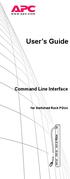 User s Guide Command Line Interface for Switched Rack PDUs Contents Product Capabilities...1 Features........................... 1 Scripting..........................1 PDU features not supported by the
User s Guide Command Line Interface for Switched Rack PDUs Contents Product Capabilities...1 Features........................... 1 Scripting..........................1 PDU features not supported by the
File Transfers. Contents
 A File Transfers Contents Overview..................................................... A-2................................... A-2 General Switch Software Download Rules..................... A-3 Using
A File Transfers Contents Overview..................................................... A-2................................... A-2 General Switch Software Download Rules..................... A-3 Using
HP Quality Center. Software Version: 9.20. Version Control Add-in Guide
 HP Quality Center Software Version: 9.20 Version Control Add-in Guide Document Number: QCGENVC9.2/01 Document Release Date: May 2007 Software Release Date: May 2007 Legal Notices Warranty The only warranties
HP Quality Center Software Version: 9.20 Version Control Add-in Guide Document Number: QCGENVC9.2/01 Document Release Date: May 2007 Software Release Date: May 2007 Legal Notices Warranty The only warranties
Command Line Interface User s Guide
 Management Software AT-S85 and AT-S97 Command Line Interface User s Guide AT-MCF2000 Media Converter Series Version 2.0.0 613-000789 Rev. C Copyright 2008 Allied Telesis, Inc. All rights reserved. No part
Management Software AT-S85 and AT-S97 Command Line Interface User s Guide AT-MCF2000 Media Converter Series Version 2.0.0 613-000789 Rev. C Copyright 2008 Allied Telesis, Inc. All rights reserved. No part
Remote Management. Vyatta System. REFERENCE GUIDE SSH Telnet Web GUI Access SNMP VYATTA, INC.
 VYATTA, INC. Vyatta System Remote Management REFERENCE GUIDE SSH Telnet Web GUI Access SNMP Vyatta Suite 200 1301 Shoreway Road Belmont, CA 94002 vyatta.com 650 413 7200 1 888 VYATTA 1 (US and Canada)
VYATTA, INC. Vyatta System Remote Management REFERENCE GUIDE SSH Telnet Web GUI Access SNMP Vyatta Suite 200 1301 Shoreway Road Belmont, CA 94002 vyatta.com 650 413 7200 1 888 VYATTA 1 (US and Canada)
AlliedWare Plus Version 2.1.2 AT-9000 Layer 2-4 Gigabit Ethernet EcoSwitches Software Release Notes
 4 AlliedWare Plus Version 2.1.2 AT-9000 Layer 2-4 Gigabit Ethernet EcoSwitches Software Release Notes Please read this document before you begin to use the management software. The document has the following
4 AlliedWare Plus Version 2.1.2 AT-9000 Layer 2-4 Gigabit Ethernet EcoSwitches Software Release Notes Please read this document before you begin to use the management software. The document has the following
Connecting to the Firewall Services Module and Managing the Configuration
 CHAPTER 3 Connecting to the Firewall Services Module and This chapter describes how to access the command-line interface and work with the configuration. This chapter includes the following sections: Connecting
CHAPTER 3 Connecting to the Firewall Services Module and This chapter describes how to access the command-line interface and work with the configuration. This chapter includes the following sections: Connecting
WHITE PAPER. HP Guide to System Recovery and Restore
 WHITE PAPER January 2003 Prepared By PSG Product Software Engineering Hewlett-Packard Company CONTENTS Purpose3 Using Safe Mode To Diagnose And Correct Problems 4 Using the Recovery Console To Repair Damaged
WHITE PAPER January 2003 Prepared By PSG Product Software Engineering Hewlett-Packard Company CONTENTS Purpose3 Using Safe Mode To Diagnose And Correct Problems 4 Using the Recovery Console To Repair Damaged
Capture desktop image to Clipboard. Display contextual Help Window. Rename.
 Shortcut CTRL+A CTRL+B CTRL+C CTRL+E CTRL+I CTRL+L CTRL+O CTRL+P CTRL+R CTRL+S CTRL+U CTRL+V CTRL+X CTRL+Z CTRL+ESC SHIFT+F10 ESC ALT ALT+ENTER ALT+F4 ALT+PRINT SCREEN PRINT SCREEN F1 F2 F3 DELETE SHIFT+DELETE
Shortcut CTRL+A CTRL+B CTRL+C CTRL+E CTRL+I CTRL+L CTRL+O CTRL+P CTRL+R CTRL+S CTRL+U CTRL+V CTRL+X CTRL+Z CTRL+ESC SHIFT+F10 ESC ALT ALT+ENTER ALT+F4 ALT+PRINT SCREEN PRINT SCREEN F1 F2 F3 DELETE SHIFT+DELETE
ProCurve Networking. Hardening ProCurve Switches. Technical White Paper
 ProCurve Networking Hardening ProCurve Switches Technical White Paper Executive Summary and Purpose... 3 Insecure Protocols and Secure Alternatives... 3 Telnet vs. Secure Shell... 3 HTTP vs. HTTPS... 3
ProCurve Networking Hardening ProCurve Switches Technical White Paper Executive Summary and Purpose... 3 Insecure Protocols and Secure Alternatives... 3 Telnet vs. Secure Shell... 3 HTTP vs. HTTPS... 3
Basic Configuration of the Cisco 12000 Series Internet Router
 CHAPTER 2 Basic Configuration of the Cisco 12000 Series Internet Router This chapter describes how to boot and configure the Cisco 12000 Series Internet Router. It discusses the following subjects: Cisco
CHAPTER 2 Basic Configuration of the Cisco 12000 Series Internet Router This chapter describes how to boot and configure the Cisco 12000 Series Internet Router. It discusses the following subjects: Cisco
How To Install An At-S100 (Geo) On A Network Card (Geoswitch)
 AT-S100 Version 1.0.3 Patch 1 Management Software for the AT-9000/28 Managed Layer 2 GE ecoswitch and AT-9000/28SP Managed Layer 2 GE ecoswitch Software Release Notes Please read this document before you
AT-S100 Version 1.0.3 Patch 1 Management Software for the AT-9000/28 Managed Layer 2 GE ecoswitch and AT-9000/28SP Managed Layer 2 GE ecoswitch Software Release Notes Please read this document before you
Avaya Network Configuration Manager User Guide
 Avaya Network Configuration Manager User Guide May 2004 Avaya Network Configuration Manager User Guide Copyright Avaya Inc. 2004 ALL RIGHTS RESERVED The products, specifications, and other technical information
Avaya Network Configuration Manager User Guide May 2004 Avaya Network Configuration Manager User Guide Copyright Avaya Inc. 2004 ALL RIGHTS RESERVED The products, specifications, and other technical information
HP LeftHand SAN Solutions
 HP LeftHand SAN Solutions Support Document Installation Manuals Installation and Setup Guide Health Check Legal Notices Warranty The only warranties for HP products and services are set forth in the express
HP LeftHand SAN Solutions Support Document Installation Manuals Installation and Setup Guide Health Check Legal Notices Warranty The only warranties for HP products and services are set forth in the express
VERITAS Backup Exec TM 10.0 for Windows Servers
 VERITAS Backup Exec TM 10.0 for Windows Servers Quick Installation Guide N134418 July 2004 Disclaimer The information contained in this publication is subject to change without notice. VERITAS Software
VERITAS Backup Exec TM 10.0 for Windows Servers Quick Installation Guide N134418 July 2004 Disclaimer The information contained in this publication is subject to change without notice. VERITAS Software
Management Software. User s Guide AT-S84. For the AT-9000/24 Layer 2 Gigabit Ethernet Switch. Version 1.1. 613-000368 Rev. B
 Management Software AT-S84 User s Guide For the AT-9000/24 Layer 2 Gigabit Ethernet Switch Version 1.1 613-000368 Rev. B Copyright 2006 Allied Telesyn, Inc. All rights reserved. No part of this publication
Management Software AT-S84 User s Guide For the AT-9000/24 Layer 2 Gigabit Ethernet Switch Version 1.1 613-000368 Rev. B Copyright 2006 Allied Telesyn, Inc. All rights reserved. No part of this publication
UNIX: Introduction to TELNET and FTP on UNIX
 Introduction to TELNET and FTP on UNIX SYNOPSIS This document is written with the novice user in mind. It describes the use of TCP/IP and FTP to transfer files to and from the UNIX operating system and
Introduction to TELNET and FTP on UNIX SYNOPSIS This document is written with the novice user in mind. It describes the use of TCP/IP and FTP to transfer files to and from the UNIX operating system and
HP ProLiant Essentials Vulnerability and Patch Management Pack Release Notes
 HP ProLiant Essentials Vulnerability and Patch Management Pack Release Notes Supported platforms... 2 What s new in version 2.1... 2 What s new in version 2.0.3... 2 What s new in version 2.0.2... 2 What
HP ProLiant Essentials Vulnerability and Patch Management Pack Release Notes Supported platforms... 2 What s new in version 2.1... 2 What s new in version 2.0.3... 2 What s new in version 2.0.2... 2 What
Gigabyte Management Console User s Guide (For ASPEED AST 2400 Chipset)
 Gigabyte Management Console User s Guide (For ASPEED AST 2400 Chipset) Version: 1.4 Table of Contents Using Your Gigabyte Management Console... 3 Gigabyte Management Console Key Features and Functions...
Gigabyte Management Console User s Guide (For ASPEED AST 2400 Chipset) Version: 1.4 Table of Contents Using Your Gigabyte Management Console... 3 Gigabyte Management Console Key Features and Functions...
Configuring Basic Settings
 CHAPTER 10 This chapter describes how to configure basic settings on your ASA that are typically required for a functioning configuration. This chapter includes the following sections: Configuring the
CHAPTER 10 This chapter describes how to configure basic settings on your ASA that are typically required for a functioning configuration. This chapter includes the following sections: Configuring the
HP TippingPoint Security Management System User Guide
 HP TippingPoint Security Management System User Guide Version 4.0 Abstract This information describes the HP TippingPoint Security Management System (SMS) client user interface, and includes configuration
HP TippingPoint Security Management System User Guide Version 4.0 Abstract This information describes the HP TippingPoint Security Management System (SMS) client user interface, and includes configuration
Administering the Network Analysis Module. Cisco IOS Software. Logging In to the NAM with Cisco IOS Software CHAPTER
 CHAPTER 4 How you administer the NAM on your Catalyst 6500 series switch or Cisco 7600 series router depends on whether you are using the Cisco IOS software or the Catalyst operating system software. Several
CHAPTER 4 How you administer the NAM on your Catalyst 6500 series switch or Cisco 7600 series router depends on whether you are using the Cisco IOS software or the Catalyst operating system software. Several
[HOW TO RECOVER AN INFINITI/EVOLUTION MODEM IDX3.0.0.0] 1
![[HOW TO RECOVER AN INFINITI/EVOLUTION MODEM IDX3.0.0.0] 1 [HOW TO RECOVER AN INFINITI/EVOLUTION MODEM IDX3.0.0.0] 1](/thumbs/24/2694327.jpg) [HOW TO RECOVER AN INFINITI/EVOLUTION MODEM IDX3.0.0.0] 1 How to Recover an infiniti/evolution Modem Software Reference idx 3.0.0.0 (12.0.0.0) Updated: November 17 th 2011 Overview Recovery Procedures
[HOW TO RECOVER AN INFINITI/EVOLUTION MODEM IDX3.0.0.0] 1 How to Recover an infiniti/evolution Modem Software Reference idx 3.0.0.0 (12.0.0.0) Updated: November 17 th 2011 Overview Recovery Procedures
Trustwave SEG Cloud Customer Guide
 Trustwave SEG Cloud Customer Guide Legal Notice Copyright 2015 Trustwave Holdings, Inc. All rights reserved. This document is protected by copyright and any distribution, reproduction, copying, or decompilation
Trustwave SEG Cloud Customer Guide Legal Notice Copyright 2015 Trustwave Holdings, Inc. All rights reserved. This document is protected by copyright and any distribution, reproduction, copying, or decompilation
Ipswitch WS_FTP Server
 Ipswitch WS_FTP Server User s Guide Software Version 5.0 Ipswitch, Inc Ipswitch Inc. Web: http://www.ipswitch.com 10 Maguire Road Phone: 781.676.5700 Lexington, MA Fax: 781.676.5710 02421 Copyrights The
Ipswitch WS_FTP Server User s Guide Software Version 5.0 Ipswitch, Inc Ipswitch Inc. Web: http://www.ipswitch.com 10 Maguire Road Phone: 781.676.5700 Lexington, MA Fax: 781.676.5710 02421 Copyrights The
Configuration Backup Restore
 Configuration Backup Restore June 2010 2010 Avaya Inc. All Rights Reserved. States and other countries. Adobe and Flash are either trademarks or registered trademarks in the United States and/or other
Configuration Backup Restore June 2010 2010 Avaya Inc. All Rights Reserved. States and other countries. Adobe and Flash are either trademarks or registered trademarks in the United States and/or other
SSL-Manager (SNMP-SSL Management Software)
 SSL-Manager (SNMP-SSL Management Software) User s Manual Table of Contents Chapter 1 Introduction... 3 Chapter 2 Installation... 4 Chapter 3 SSL-Manager Menus... 8 Chapter 4 Setup... 11 Chapter 5 Operation...
SSL-Manager (SNMP-SSL Management Software) User s Manual Table of Contents Chapter 1 Introduction... 3 Chapter 2 Installation... 4 Chapter 3 SSL-Manager Menus... 8 Chapter 4 Setup... 11 Chapter 5 Operation...
Planning Maintenance for Complex Networks
 Planning Maintenance for Complex Networks CCNP TSHOOT: Maintaining and Troubleshooting IP Networks Olga Torstensson TSHOOT v6 1 Maintenance Models and Methodologies A network engineer s job description
Planning Maintenance for Complex Networks CCNP TSHOOT: Maintaining and Troubleshooting IP Networks Olga Torstensson TSHOOT v6 1 Maintenance Models and Methodologies A network engineer s job description
Legal Notes. Regarding Trademarks. 2012 KYOCERA Document Solutions Inc.
 Legal Notes Unauthorized reproduction of all or part of this guide is prohibited. The information in this guide is subject to change without notice. We cannot be held liable for any problems arising from
Legal Notes Unauthorized reproduction of all or part of this guide is prohibited. The information in this guide is subject to change without notice. We cannot be held liable for any problems arising from
EMC Data Domain Management Center
 EMC Data Domain Management Center Version 1.1 Initial Configuration Guide 302-000-071 REV 04 Copyright 2012-2015 EMC Corporation. All rights reserved. Published in USA. Published June, 2015 EMC believes
EMC Data Domain Management Center Version 1.1 Initial Configuration Guide 302-000-071 REV 04 Copyright 2012-2015 EMC Corporation. All rights reserved. Published in USA. Published June, 2015 EMC believes
Gigabyte Content Management System Console User s Guide. Version: 0.1
 Gigabyte Content Management System Console User s Guide Version: 0.1 Table of Contents Using Your Gigabyte Content Management System Console... 2 Gigabyte Content Management System Key Features and Functions...
Gigabyte Content Management System Console User s Guide Version: 0.1 Table of Contents Using Your Gigabyte Content Management System Console... 2 Gigabyte Content Management System Key Features and Functions...
Unified Access Point Administrator's Guide
 Unified Access Point Administrator's Guide Product Model: DWL-3600AP DWL-6600AP DWL-8600AP Unified Wired & Wireless Access System Release 2.0 November 2011 Copyright 2011. All rights reserved. November
Unified Access Point Administrator's Guide Product Model: DWL-3600AP DWL-6600AP DWL-8600AP Unified Wired & Wireless Access System Release 2.0 November 2011 Copyright 2011. All rights reserved. November
Chapter 46 Terminal Server
 Chapter 46 Terminal Server Introduction... 46-2 TTY Devices... 46-2 Multiple Sessions... 46-4 Accessing Telnet Hosts... 46-5 Command Reference... 46-7 connect... 46-7 disable telnet server... 46-7 disconnect...
Chapter 46 Terminal Server Introduction... 46-2 TTY Devices... 46-2 Multiple Sessions... 46-4 Accessing Telnet Hosts... 46-5 Command Reference... 46-7 connect... 46-7 disable telnet server... 46-7 disconnect...
Chapter 1: Planning Maintenance for Complex Networks. TSHOOT v6 Chapter 1 2007 2010, Cisco Systems, Inc. All rights reserved.
 : Planning Maintenance for Complex Networks CCNP TSHOOT: Maintaining and Troubleshooting IP Networks TSHOOT v6 1 Objectives Evaluate commonly-practiced models and methodologies for network maintenance
: Planning Maintenance for Complex Networks CCNP TSHOOT: Maintaining and Troubleshooting IP Networks TSHOOT v6 1 Objectives Evaluate commonly-practiced models and methodologies for network maintenance
QoS Configuration Guide, Cisco IOS XE Release 3SE (Catalyst 3850 Switches)
 QoS Configuration Guide, Cisco IOS XE Release 3SE (Catalyst 3850 Switches) First Published: January 29, 2013 Last Modified: October 07, 2013 Americas Headquarters Cisco Systems, Inc. 170 West Tasman Drive
QoS Configuration Guide, Cisco IOS XE Release 3SE (Catalyst 3850 Switches) First Published: January 29, 2013 Last Modified: October 07, 2013 Americas Headquarters Cisco Systems, Inc. 170 West Tasman Drive
Keyboard shortcuts in Excel 2010. Keyboard access to the ribbon. In this article WILL MY OLD SHORTCUTS STILL WORK? Hide All
 Page 1 of 9 Excel > Accessibility Keyboard shortcuts in Excel 2010 Hide All This article describes what Key Tips are and how you can use them to access the ribbon. It also lists CTRL combination shortcut
Page 1 of 9 Excel > Accessibility Keyboard shortcuts in Excel 2010 Hide All This article describes what Key Tips are and how you can use them to access the ribbon. It also lists CTRL combination shortcut
User s Guide. Network Management Card AP9631-IBM
 User s Guide Network Management Card AP9631-IBM Contents Introduction... 1 Product Description....................................... 1 Features................................................ 1 Initial
User s Guide Network Management Card AP9631-IBM Contents Introduction... 1 Product Description....................................... 1 Features................................................ 1 Initial
Environmental Monitoring Unit
 Environmental Monitoring Unit AP9312TH AP9312THi User s Guide Contents Environmental Monitoring Unit Managing the Unit............................ 1 Introduction.................................. 1 Available
Environmental Monitoring Unit AP9312TH AP9312THi User s Guide Contents Environmental Monitoring Unit Managing the Unit............................ 1 Introduction.................................. 1 Available
990-4584. APC by Schneider Electric www.apc.com Release Notes AP9537 Network Management Card. APC part number: 990-4584. Released: 26 October 2012
 APC by Schneider Electric www.apc.com Release Notes AP9537 Network Management Card 990-4584 APC part number: 990-4584 Released: 26 October 2012 Affected Revision Levels: apc_hw05_aos_519.bin apc_hw05_x84p_510.bin
APC by Schneider Electric www.apc.com Release Notes AP9537 Network Management Card 990-4584 APC part number: 990-4584 Released: 26 October 2012 Affected Revision Levels: apc_hw05_aos_519.bin apc_hw05_x84p_510.bin
3.1 Connecting to a Router and Basic Configuration
 3.1 Connecting to a Router and Basic Configuration Objective This lab will focus on the ability to connect a PC to a router in order to establish a console session and observe the user interface. A console
3.1 Connecting to a Router and Basic Configuration Objective This lab will focus on the ability to connect a PC to a router in order to establish a console session and observe the user interface. A console
By the Citrix Publications Department. Citrix Systems, Inc.
 Licensing: The License Management Console By the Citrix Publications Department Citrix Systems, Inc. Notice The information in this publication is subject to change without notice. THIS PUBLICATION IS
Licensing: The License Management Console By the Citrix Publications Department Citrix Systems, Inc. Notice The information in this publication is subject to change without notice. THIS PUBLICATION IS
NMS300 Network Management System
 NMS300 Network Management System User Manual June 2013 202-11289-01 350 East Plumeria Drive San Jose, CA 95134 USA Support Thank you for purchasing this NETGEAR product. After installing your device, locate
NMS300 Network Management System User Manual June 2013 202-11289-01 350 East Plumeria Drive San Jose, CA 95134 USA Support Thank you for purchasing this NETGEAR product. After installing your device, locate
Microsoft Windows Compute Cluster Server 2003 Getting Started Guide
 Microsoft Windows Compute Cluster Server 2003 Getting Started Guide Part Number 434709-003 March 2007 (Third Edition) Copyright 2006, 2007 Hewlett-Packard Development Company, L.P. The information contained
Microsoft Windows Compute Cluster Server 2003 Getting Started Guide Part Number 434709-003 March 2007 (Third Edition) Copyright 2006, 2007 Hewlett-Packard Development Company, L.P. The information contained
Advanced Traffic Management Guide. ProCurve Switches Q.10.XX. www.procurve.com
 Advanced Traffic Management Guide 2510 ProCurve Switches Q.10.XX www.procurve.com ProCurve Series 2510 Switches August 2006 Advanced Traffic Management Guide Copyright 2006 Hewlett-Packard Development
Advanced Traffic Management Guide 2510 ProCurve Switches Q.10.XX www.procurve.com ProCurve Series 2510 Switches August 2006 Advanced Traffic Management Guide Copyright 2006 Hewlett-Packard Development
Adept DeskTop Online User Guide
 Adept DeskTop 4.3 Online User Guide June 2007 Adept DeskTop Online User Guide Welcome to the Adept DeskTop 4.3 Online User Guide. To help get you started, use links below to selected topics. What would
Adept DeskTop 4.3 Online User Guide June 2007 Adept DeskTop Online User Guide Welcome to the Adept DeskTop 4.3 Online User Guide. To help get you started, use links below to selected topics. What would
Solving Math Programs with LINGO
 2 Solving Math Programs with LINGO 2.1 Introduction The process of solving a math program requires a large number of calculations and is, therefore, best performed by a computer program. The computer program
2 Solving Math Programs with LINGO 2.1 Introduction The process of solving a math program requires a large number of calculations and is, therefore, best performed by a computer program. The computer program
HP Device Manager 4.7
 Technical white paper HP Device Manager 4.7 LDAP Troubleshooting Guide Table of contents Introduction... 2 HPDM LDAP-related context and background... 2 LDAP in HPDM... 2 Full domain account name login...
Technical white paper HP Device Manager 4.7 LDAP Troubleshooting Guide Table of contents Introduction... 2 HPDM LDAP-related context and background... 2 LDAP in HPDM... 2 Full domain account name login...
SSL VPN Technology White Paper
 SSL VPN Technology White Paper Keywords: SSL VPN, HTTPS, Web access, TCP access, IP access Abstract: SSL VPN is an emerging VPN technology based on HTTPS. This document describes its implementation and
SSL VPN Technology White Paper Keywords: SSL VPN, HTTPS, Web access, TCP access, IP access Abstract: SSL VPN is an emerging VPN technology based on HTTPS. This document describes its implementation and
Lab 8.3.1.2 Configure Basic AP Security through IOS CLI
 Lab 8.3.1.2 Configure Basic AP Security through IOS CLI Estimated Time: 30 minutes Number of Team Members: Students will work in teams of two. Objective In this lab, the student will learn the following
Lab 8.3.1.2 Configure Basic AP Security through IOS CLI Estimated Time: 30 minutes Number of Team Members: Students will work in teams of two. Objective In this lab, the student will learn the following
How to Log On... 15 Main Screen... 18 Control Console Menus... 21. How to Log On... 24 Summary Page... 27 Navigation Menu... 29
 Contents Introduction--1 Product Description.................................. 1 Access Procedures.................................... 3 How to Recover From a Lost Password..................... 6 Upgrading
Contents Introduction--1 Product Description.................................. 1 Access Procedures.................................... 3 How to Recover From a Lost Password..................... 6 Upgrading
Cisco ISE Command-Line Interface
 This chapter provides information on the Cisco Identity Services Engine (Cisco ISE) command-line interface (CLI) that you can use to configure and maintain Cisco ISE. Cisco ISE Administration and Configuration
This chapter provides information on the Cisco Identity Services Engine (Cisco ISE) command-line interface (CLI) that you can use to configure and maintain Cisco ISE. Cisco ISE Administration and Configuration
HP Device Manager 4.6
 Technical white paper HP Device Manager 4.6 Installation and Update Guide Table of contents Overview... 3 HPDM Server preparation... 3 FTP server configuration... 3 Windows Firewall settings... 3 Firewall
Technical white paper HP Device Manager 4.6 Installation and Update Guide Table of contents Overview... 3 HPDM Server preparation... 3 FTP server configuration... 3 Windows Firewall settings... 3 Firewall
How to Configure Web Authentication on a ProCurve Switch
 An HP ProCurve Networking Application Note How to Configure Web Authentication on a ProCurve Switch Contents 1. Introduction... 2 2. Prerequisites... 2 3. Network diagram... 2 4. Configuring the ProCurve
An HP ProCurve Networking Application Note How to Configure Web Authentication on a ProCurve Switch Contents 1. Introduction... 2 2. Prerequisites... 2 3. Network diagram... 2 4. Configuring the ProCurve
Integrated Cisco Products
 Installation Guide Supplement for use with Integrated Cisco Products Websense Web Security Websense Web Filter v7.5 1996 2010, Websense Inc. All rights reserved. 10240 Sorrento Valley Rd., San Diego, CA
Installation Guide Supplement for use with Integrated Cisco Products Websense Web Security Websense Web Filter v7.5 1996 2010, Websense Inc. All rights reserved. 10240 Sorrento Valley Rd., San Diego, CA
Secure Web Gateway Version 11.0 User Guide
 Secure Web Gateway Version 11.0 User Guide Legal Notice Copyright 2013 Trustwave Holdings, Inc. All rights reserved. This document is protected by copyright and any distribution, reproduction, copying,
Secure Web Gateway Version 11.0 User Guide Legal Notice Copyright 2013 Trustwave Holdings, Inc. All rights reserved. This document is protected by copyright and any distribution, reproduction, copying,
Managing Software and Configurations
 55 CHAPTER This chapter describes how to manage the ASASM software and configurations and includes the following sections: Saving the Running Configuration to a TFTP Server, page 55-1 Managing Files, page
55 CHAPTER This chapter describes how to manage the ASASM software and configurations and includes the following sections: Saving the Running Configuration to a TFTP Server, page 55-1 Managing Files, page
HP Device Manager 4.6
 Technical white paper HP Device Manager 4.6 LDAP Troubleshooting Guide Table of contents Introduction... 2 HPDM LDAP-related context and background... 2 LDAP in HPDM... 2 Configuring User Authentication...
Technical white paper HP Device Manager 4.6 LDAP Troubleshooting Guide Table of contents Introduction... 2 HPDM LDAP-related context and background... 2 LDAP in HPDM... 2 Configuring User Authentication...
management and configuration guide hp procurve series 2500 switches www.hp.com/go/procurve
 management and configuration guide hp procurve series 2500 switches www.hp.com/go/procurve HP ProCurve Switches 2512 and 2524 Software Release F.01or Greater Management and Configuration Guide Copyright
management and configuration guide hp procurve series 2500 switches www.hp.com/go/procurve HP ProCurve Switches 2512 and 2524 Software Release F.01or Greater Management and Configuration Guide Copyright
HP Business Availability Center
 HP Business Availability Center for the Windows and Solaris operating systems Software Version: 8.05 Business Process Monitor Administration Document Release Date:September 2010 Software Release Date:
HP Business Availability Center for the Windows and Solaris operating systems Software Version: 8.05 Business Process Monitor Administration Document Release Date:September 2010 Software Release Date:
H3C SSL VPN RADIUS Authentication Configuration Example
 H3C SSL VPN RADIUS Authentication Configuration Example Copyright 2012 Hangzhou H3C Technologies Co., Ltd. All rights reserved. No part of this manual may be reproduced or transmitted in any form or by
H3C SSL VPN RADIUS Authentication Configuration Example Copyright 2012 Hangzhou H3C Technologies Co., Ltd. All rights reserved. No part of this manual may be reproduced or transmitted in any form or by
PDG Software. QuickBooks Financial Guide
 QuickBooks Financial Guide , Inc. 1751 Montreal Circle, Suite B Tucker, Georgia 30084-6802 Copyright 1998-2008 PDG Software, Inc.; All rights reserved. PDG Software, Inc. ("PDG Software") retains all
QuickBooks Financial Guide , Inc. 1751 Montreal Circle, Suite B Tucker, Georgia 30084-6802 Copyright 1998-2008 PDG Software, Inc.; All rights reserved. PDG Software, Inc. ("PDG Software") retains all
Command Line Reference. for the FriendlyNET Dual 56K
 Command Line Reference for the FriendlyNET Dual 56K Table of Contents Local Connection 2 Windows Computers 2 Macintosh Computers 2 Setting Up a Terminal Connection 3 Command Structure 4 4 Commands 5 Show
Command Line Reference for the FriendlyNET Dual 56K Table of Contents Local Connection 2 Windows Computers 2 Macintosh Computers 2 Setting Up a Terminal Connection 3 Command Structure 4 4 Commands 5 Show
HP Quality Center. Software Version: 10.00. Microsoft Word Add-in Guide
 HP Quality Center Software Version: 10.00 Microsoft Word Add-in Guide Document Release Date: February 2012 Software Release Date: January 2009 Legal Notices Warranty The only warranties for HP products
HP Quality Center Software Version: 10.00 Microsoft Word Add-in Guide Document Release Date: February 2012 Software Release Date: January 2009 Legal Notices Warranty The only warranties for HP products
Symantec Database Security and Audit 3100 Series Appliance. Getting Started Guide
 Symantec Database Security and Audit 3100 Series Appliance Getting Started Guide Symantec Database Security and Audit 3100 Series Getting Started Guide The software described in this book is furnished
Symantec Database Security and Audit 3100 Series Appliance Getting Started Guide Symantec Database Security and Audit 3100 Series Getting Started Guide The software described in this book is furnished
7750 SR OS System Management Guide
 7750 SR OS System Management Guide Software Version: 7750 SR OS 10.0 R4 July 2012 Document Part Number: 93-0071-09-02 *93-0071-09-02* This document is protected by copyright. Except as specifically permitted
7750 SR OS System Management Guide Software Version: 7750 SR OS 10.0 R4 July 2012 Document Part Number: 93-0071-09-02 *93-0071-09-02* This document is protected by copyright. Except as specifically permitted
PC Program User s Guide (01.01.05) 1. Connecting the PC. 2. Installation and Start-up. 3. Programming
 Work Off-Line Set up a new database or modify a previously saved database (without being connected to the telephone system). This helps minimize on-site programming time. Work On-Line (connected directly
Work Off-Line Set up a new database or modify a previously saved database (without being connected to the telephone system). This helps minimize on-site programming time. Work On-Line (connected directly
QuickSpecs. Overview. Compaq Remote Insight Lights-Out Edition
 Overview M ODELS Remote Insight Lights-Out Edition 157866-001 New Remote Insight Lights-Out Edition provides virtual graphical control using any standard browser to your remote or data centre server, giving
Overview M ODELS Remote Insight Lights-Out Edition 157866-001 New Remote Insight Lights-Out Edition provides virtual graphical control using any standard browser to your remote or data centre server, giving
LifeSize Control Installation Guide
 LifeSize Control Installation Guide April 2005 Part Number 132-00001-001, Version 1.0 Copyright Notice Copyright 2005 LifeSize Communications. All rights reserved. LifeSize Communications has made every
LifeSize Control Installation Guide April 2005 Part Number 132-00001-001, Version 1.0 Copyright Notice Copyright 2005 LifeSize Communications. All rights reserved. LifeSize Communications has made every
Title Page Web/SNMP Management SmartSlot Card
 Title Page Web/SNMP Management SmartSlot Card AP9606 User s Guide Thank You! Thank you for selecting the APC Web/SNMP Management SmartSlot Card. It has been designed for many years of reliable, maintenance-free
Title Page Web/SNMP Management SmartSlot Card AP9606 User s Guide Thank You! Thank you for selecting the APC Web/SNMP Management SmartSlot Card. It has been designed for many years of reliable, maintenance-free
Cisco UCS Director Payment Gateway Integration Guide, Release 4.1
 First Published: April 16, 2014 Americas Headquarters Cisco Systems, Inc. 170 West Tasman Drive San Jose, CA 95134-1706 USA http://www.cisco.com Tel: 408 526-4000 800 553-NETS (6387) Fax: 408 527-0883
First Published: April 16, 2014 Americas Headquarters Cisco Systems, Inc. 170 West Tasman Drive San Jose, CA 95134-1706 USA http://www.cisco.com Tel: 408 526-4000 800 553-NETS (6387) Fax: 408 527-0883
You can start almost every task you perform in QuickBooks by clicking something a
 appendix c s You can start almost every task you perform in QuickBooks by clicking something a menu item, a button in a toolbar or icon bar, or a link in one of the Centers or the Company Snapshot. But
appendix c s You can start almost every task you perform in QuickBooks by clicking something a menu item, a button in a toolbar or icon bar, or a link in one of the Centers or the Company Snapshot. But
Administration Quick Start
 www.novell.com/documentation Administration Quick Start ZENworks 11 Support Pack 3 February 2014 Legal Notices Novell, Inc., makes no representations or warranties with respect to the contents or use of
www.novell.com/documentation Administration Quick Start ZENworks 11 Support Pack 3 February 2014 Legal Notices Novell, Inc., makes no representations or warranties with respect to the contents or use of
