DTX Series. Users Manual. CableAnalyzer
|
|
|
- Andrew Webster
- 8 years ago
- Views:
Transcription
1 DTX Series CableAnalyzer Users Manual PN April 2004 Rev. 5 5/ , Fluke Corporation. All rights reserved. Printed in USA. All product names are trademarks of their respective companies.
2 LIMITED WARRANTY AND LIMITATION OF LIABILITY Each Fluke Networks product is warranted to be free from defects in material and workmanship under normal use and service. The warranty period for the mainframe is one year and begins on the date of purchase. Parts, accessories, product repairs and services are warranted for 90 days, unless otherwise stated. Ni-Cad, Ni-MH and Li-Ion batteries, cables or other peripherals are all considered parts or accessories. The warranty extends only to the original buyer or end user customer of a Fluke Networks authorized reseller, and does not apply to any product which, in Fluke Networks opinion, has been misused, abused, altered, neglected, contaminated, or damaged by accident or abnormal conditions of operation or handling. Fluke Networks warrants that software will operate substantially in accordance with its functional specifications for 90 days and that it has been properly recorded on non-defective media. Fluke Networks does not warrant that software will be error free or operate without interruption. Fluke Networks authorized resellers shall extend this warranty on new and unused products to end-user customers only but have no authority to extend a greater or different warranty on behalf of Fluke Networks. Warranty support is available only if product is purchased through a Fluke Networks authorized sales outlet or Buyer has paid the applicable international price. Fluke Networks reserves the right to invoice Buyer for importation costs of repair/replacement parts when product purchased in one country is submitted for repair in another country. Fluke Networks warranty obligation is limited, at Fluke Networks option, to refund of the purchase price, free of charge repair, or replacement of a defective product which is returned to a Fluke Networks authorized service center within the warranty period. To obtain warranty service, contact your nearest Fluke Networks authorized service center to obtain return authorization information, then send the product to that service center, with a description of the difficulty, postage and insurance prepaid (FOB destination). Fluke Networks assumes no risk for damage in transit. Following warranty repair, the product will be returned to Buyer, transportation prepaid (FOB destination). If Fluke Networks determines that failure was caused by neglect, misuse, contamination, alteration, accident or abnormal condition of operation or handling, or normal wear and tear of mechanical components, Fluke Networks will provide an estimate of repair costs and obtain authorization before commencing the work. Following repair, the product will be returned to the Buyer transportation prepaid and the Buyer will be billed for the repair and return transportation charges (FOB Shipping point). THIS WARRANTY IS BUYER S SOLE AND EXCLUSIVE REMEDY AND IS IN LIEU OF ALL OTHER WARRANTIES, EXPRESS OR IMPLIED, INCLUDING BUT NOT LIMITED TO ANY IMPLIED WARRANTY OR MERCHANTABILITY OR FITNESS FOR A PARTICULAR PURPOSE. FLUKE NETWORKS SHALL NOT BE LIABLE FOR ANY SPECIAL, INDIRECT, INCIDENTAL OR CONSEQUENTIAL DAMAGES OR LOSSES, INCLUDING LOSS OF DATA, ARISING FROM ANY CAUSE OR THEORY. Since some countries or states do not allow limitation of the term of an implied warranty, or exclusion or limitation of incidental or consequential damages, the limitations and exclusions of this warranty may not apply to every buyer. If any provision of this Warranty is held invalid or unenforceable by a court or other decision-maker of competent jurisdiction, such holding will not affect the validity or enforceability of any other provision. 4/04 Fluke Networks PO Box 777 Everett, WA USA
3 Table of Contents Title Page Overview of Features... 1 Registration... 2 Contacting Fluke Networks... 2 Accessing the Technical Reference Handbook... 3 Additional Resources for Cable Testing Information... 3 Unpacking... 4 DTX DTX DTX-LT... 5 Safety Information... 5 Getting Acquainted... 8 Physical Features... 8 Powering the Tester Localizing the Tester About Link Interface Adapters Preparing to Save Tests Certifying Twisted Pair Cabling i
4 DTX Series CableAnalyzer Users Manual Setting the Reference for Twisted Pair Cabling Twisted Pair Test Settings Autotest on Twisted Pair Cabling Autotest Summary Results for Twisted Pair Cabling PASS*/FAIL* Results Automatic Diagnostics Certifying Coaxial Cabling Setting the Reference for Coaxial Cabling Coaxial Test Settings Autotest on Coaxial Cabling Autotest Results for Coaxial Cabling Cable ID Options Verifying Network Service Installing and Removing the Network Module and Optional SFP Module Network Connectivity Test Settings Testing for Network Connectivity About Testing for PoE (Power Over Ethernet) Pinging Network Devices Monitoring Network Traffic Blinking a Port Light Identifying Links (twisted pair only) Memory Functions Formatting the Memory Card (DTX-1800 and DTX-1200) or Internal Memory Setting the Storage Location (DTX-1800 and DTX-1200) Viewing Results Moving and Deleting Results DTX-1800, DTX All Models ii
5 Table of Contents Uploading Results to a PC Options and Accessories About LinkWare and LinkWare Stats Software Maintenance Cleaning Factory Calibration Updating the Tester s Software Updating with a PC Updating with Another Tester Updating with a Memory Card (DTX-1800, DTX-1200) Updating the Limits or Cable Types Database Retraining the Battery Gauge Certification and Compliance CSA Standards Safety Regulatory Information Index iii
6 DTX Series CableAnalyzer Users Manual iv
7 List of Figures Figure Title Page 1. Tester Front Panel Features Tester Side and Top Panel Features Smart Remote Features Removing the Battery Pack Smart Remote Battery Status Shown After Power-Up Attaching and Removing Adapters Handling Guidelines for Permanent Link Adapters Changing the Personality Module on DTX-PLA001 Adapters Twisted Pair Reference Connections Equipment for Certifying Twisted Pair Cabling Permanent Link Test Connections Channel Test Connections Autotest Summary for Twisted Pair Cabling PASS* and FAIL* Results Examples of Automatic Diagnostic Screens Coaxial Reference Connections Equipment for Certifying Coaxial Cabling v
8 DTX Series CableAnalyzer Users Manual 18. Coaxial Network Cabling Test Connections Coaxial Video Cabling Test Connections Autotest Results for Coaxial Cabling Network Module Features Installing and Removing the Network and SFP Modules Network Test Connections Network Connectivity Results Screen (DHCP example for twisted pair) Ping Results Screen Traffic Monitor Screen Identifying Links with Optional LinkRunner Cable ID Locators Updating the Software with a PC Updating the Software with an Updated Tester vi
9 DTX Series CableAnalyzer Overview of Features The DTX Series CableAnalyzers are rugged, hand-held instruments used to certify, troubleshoot, and document copper and fiber cabling installations. The testers feature the following: The DTX-1800 and DTX-1200 certify twisted pair and coaxial cabling to Class F limits (600 MHz) in less than 25 seconds and Category 6 cabling in less than 10 seconds. Meets Level III and Level IV accuracy requirements. The DTX-LT certifies Category 6 cabling in less than 28 seconds. All models meet Level III and Level IV accuracy requirements. Color display clearly indicates PASS/FAIL results. Automatic diagnostics report distance to and likely causes of common faults. Toner feature helps you locate jacks and automatically starts an Autotest upon tone detection. Optional fiber modules let you certify multimode and singlemode fiber optic cabling. Optional DTX-OTDR modules let you locate and characterize reflective and loss events in optical fibers. Optional DTX-NSM module lets you verify network service. Optional DTX 10 Gig kit lets you test and certify Cat 6 and Augmented Cat 6 (Cat 6A) cabling for 10 Gigabit Ethernet applications. Stores up to 250 Cat 6 Autotest results, including graphical data, in internal memory. 1
10 DTX Series CableAnalyzer Users Manual The DTX-1800 and DTX-1200 store up to 4000 Cat 6A Autotest results, including graphical data, on a 128 MB removable memory card. (See page 54 for storage recommendations.) Runs for at least 12 hours on the rechargeable lithium ion battery pack. Smart remote with optional fiber module can be used with Fluke Networks OF-500 OptiFiber Certifying OTDR for loss/length certification. LinkWare software lets you upload test results to a PC to create professional-quality test reports. The LinkWare Stats option generates browsable, graphical reports of cable test statistics. Registration Registering your product with Fluke Networks gives you access to valuable information on product updates, troubleshooting tips, and other support services. To register, fill out the online registration form on the Fluke Networks website at registration. Contacting Fluke Networks Note If you contact Fluke Networks about your tester, have the tester s software and hardware version numbers available if possible. support@flukenetworks.com Australia: 61 (2) or 61 (3) Beijing: 86 (10) Brazil: Canada: Europe: +44-(0) Hong Kong:
11 Accessing the Technical Reference Handbook Japan: Korea: Singapore: Taiwan: (886) USA: Visit our website for a complete list of phone numbers. Accessing the Technical Reference Handbook Additional Resources for Cable Testing Information The Fluke Networks Knowledge Base answers common questions about Fluke Networks products and provides articles on cable testing techniques and technology. To access the Knowledge Base, log on to then click knowledge base at the top of the page. The DTX CableAnalyzer Technical Reference Handbook provides additional information on the tester. The handbook is available on the DTX CableAnalyzer Product CD included with your tester and on the DTX CableAnalyzer product page on the Fluke Networks website. 3
12 DTX Series CableAnalyzer Users Manual Unpacking The DTX Series CableAnalyzers come with the accessories listed below. If something is damaged or missing, contact the place of purchase immediately. DTX-1800 DTX-1800 CableAnalyzer with lithium-ion battery pack DTX-1800 SmartRemote with lithium-ion battery pack Two Cat 6A/Class EA permanent link adapters Two Cat 6/Class E channel adapters Two headsets Carrying case Two carrying straps Memory card USB cable for PC communications DTX RS-232 serial cable for PC communications Two ac adapters DTX Series CableAnalyzer Users Manual DTX Series CableAnalyzer Product CD LinkWare Software CD DTX-1200 DTX-1200 CableAnalyzer with lithium-ion battery pack DTX-1200 SmartRemote with lithium-ion battery pack Two Cat 6A/Class EA permanent link adapters Two Cat 6/Class E channel adapters Two headsets Carrying case Two carrying straps USB cable for PC communications Two ac adapters DTX Series CableAnalyzer Users Manual DTX Series CableAnalyzer Product CD LinkWare Software CD 4
13 Safety Information DTX-LT DTX-LT CableAnalyzer with lithium-ion battery pack DTX-LT SmartRemote with lithium-ion battery pack Two Cat 6A/Class EA permanent link adapters One Cat 6/Class E channel adapter Carrying case Two carrying straps USB cable for PC communications Two ac adapters DTX Series CableAnalyzer Users Manual DTX Series CableAnalyzer Product CD LinkWare Software CD Safety Information Table 1 shows the international electrical symbols used on the tester or in this manual. X W j Table 1. International Electrical Symbols Warning: Risk of fire, electric shock, or personal injury. Warning or Caution: Risk of damage or destruction to equipment or software. See explanations in the manuals. Do not connect this equipment to public communications networks, such as telephone systems. * ~ Warning: Class 1 laser (OUTPUT port). Risk of eye damage from hazardous radiation. Class 2 laser (VFL port). Do not stare into beam. Do not put products containing circuit boards into the garbage. Dispose of circuit boards in accordance with local regulations. 5
14 DTX Series CableAnalyzer Users Manual WXWarning To avoid possible fire, electric shock, or personal injury: Do not open the case; no user-serviceable parts are inside. Do not modify the tester. Use only ac adapters approved by Fluke Networks for use with the DTX tester to charge the battery or power the tester. When servicing the tester, use only specified replacement parts. Do not use the tester if it is damaged. Inspect the tester before use. If this equipment is used in a manner not specified by the manufacturer, the protection provided by the equipment may be impaired. Always turn on the tester before connecting it to a cable. Turning the tester on activates the tool s input protection circuitry. Do not use the tester if it operates abnormally. Protection may be impaired. WCaution To avoid disrupting network operation, to avoid damaging the tester or cables under test, to avoid data loss, and to ensure maximum accuracy of test results: Never connect the tester to an active network. Doing so may disrupt network operation. Never attempt to insert any connector other than an 8-pin modular (RJ45) connector into an adapter s jack. Inserting other connectors, such as RJ11 (telephone) connectors, can permanently damage the jack. Never connect the tester to any telephony inputs, systems, or equipment, including ISDN. Doing so is a misapplication of this product, which can result in damage to the tester and create a potential shock hazard to the user. 6
15 Safety Information Never operate portable transmitting devices, such as walkie-talkies and cell phones, during a cable test. Doing so might cause erroneous test results. To ensure maximum accuracy of copper cable test results, perform the reference procedure every 30 days as described under Setting the Reference. The permanent link interface adapters may not perform properly or may be damaged if they are handled improperly. See pages 16 and 17 for important handling information. Leave the module bay covers in place when the fiber modules are not installed. See page 10. Turn off the tester before attaching or removing modules. Never remove the memory card while the memory card s LED is on. Doing so can corrupt the data on the card. Memory cards may be lost, damaged, or accidentally formatted, resulting in data loss. Therefore, Fluke Networks recommends saving no more than one day s worth of test results on a memory card. W* Warning: Class 1 and Class 2 Laser Products To avoid possible eye damage caused by hazardous radiation, when using the fiber modules follow the safety guidelines given in the DTX-MFM2/GFM2/SFM2 Fiber Module Users Manual or the DTX Series CableAnalyzer Technical Reference Handbook. 7
16 DTX Series CableAnalyzer Users Manual Getting Acquainted The following sections introduce the tester s basic features. Physical Features Figures 1 and 2 describe the tester s features. Figure 3 describes the smart remote s features F1 F2 F3 10 EXIT ENTER SINGLE MONITOR AUTO SETUP SAVE SPECIAL FUNCTIONS 3 7 TALK Figure 1. Tester Front Panel Features amd29f.eps 8
17 Getting Acquainted A B C D E F LCD display with backlight and adjustable brightness. P: Starts the currently selected test. Activates the tone generator for twisted pair cabling if no smart remote is detected. The test starts when both testers are connected. N: Saves Autotest results in memory. Rotary switch selects the tester s modes. M: On/off key. O: Press to use the headset to talk to the person at the other end of the link. G H I J K G: Press to switch the backlight between bright and dim settings. Hold for 1 second to adjust the display contrast. B C A D: Arrow keys for navigating through screens and incrementing or decrementing alphanumeric values. H: Enter key selects the highlighted item from a menu. I: Exits the current screen without saving changes. A B C: The softkeys provide functions related to the current screen. The functions are shown on the screen above the keys. Figure 1. Tester Front Panel Features (cont.) 9
18 DTX Series CableAnalyzer Users Manual Figure 2. Tester Side and Top Panel Features amd33f.eps 10
19 Getting Acquainted A B C D Connector for twisted pair interface adapters. Cover for the module bay. Slide off the cover to install optional modules, such as the fiber module. Bail. DTX-1800 and DTX-1200: Slot and activity LED for the removable memory card. To eject the card, push in then release the card. E USB ( ) and RS-232C ( : DTX-1800, DTX-1200) ports for uploading test reports to a PC and updating the tester s software. The RS-232C port uses a custom DTX cable available from Fluke Networks. F G Headset jack for talk mode. Connector for the ac adapter. The LED turns on when the tester is connected to ac power. Red: Battery is charging. Green: Battery is charged. Flashing red: Charge timeout. The battery failed to reach full charge within 6 hours. See Powering the Tester on page 14. Figure 2. Tester Side and Top Panel Features (cont.) 11
20 DTX Series CableAnalyzer Users Manual Figure 3. Smart Remote Features amd30f.eps 12
21 Getting Acquainted A B C D E F WCaution All the LEDs flash if the smart remote detects excessive voltage on the cable. Unplug the cable immediately if this occurs. Note The LEDs also act as a battery gauge. See Figure 15 on page 15. Connector for twisted pair interface adapters. Pass LED lights when a test passes. Test LED lights during cable tests. Fail LED lights when a test fails. Talk LED lights when the smart remote is in talk mode. Press Oto adjust the volume. Tone LED lights and the tone generator turns on when you press P, but the main tester is not connected. G H Low battery LED lights when the battery is low. P: Starts the test currently selected on the main unit. Activates the tone generator for twisted pair cabling if no main tester is detected. The test starts when both testers are connected. I O: Press to use the headset to talk to the person at the other end of the link. Press again to adjust the volume. Press and hold to exit talk mode. J M: On/off key. K USB port for updating the tester s software with a PC. L Headset jack for talk mode. M Connector for the ac adapter, as described in Figure 2. N Cover for the module bay. Slide off the cover to install optional modules, such as the fiber module. Figure 3. Smart Remote Features (cont.) 13
22 DTX Series CableAnalyzer Users Manual Powering the Tester You may charge the battery when it is attached or detached from the tester. Figure 4 shows how to remove the battery. The battery charges fully in about 4 hours with the tester off. A fully-charged battery lasts for at least 12 hours of typical use. Note The battery will not charge at temperatures outside of 0 C to 45 C (32 F to 113 F). The battery charges at a reduced rate between 40 C and 45 C (104 F and 113 F). The battery status icon ( ) near the upper-right corner of main screens shows the battery s charge level. The smart remote s LEDs show the smart remote s battery status at the end of the power-up cycle, as shown in Figure 5. For additional battery information, connect the main tester and smart remote through link adapters, turn the rotary switch to SPECIAL FUNCTIONS; then select Battery Status. See page 68 for information on retraining the battery gauge. If the battery does not reach full charge within 6 hours, the battery LED flashes red. Verify that the battery was within the temperature range given above during charging and that the correct ac adapter was used. Disconnect then reconnect ac power and try charging the battery again. If the battery does not charge the second time, retrain the battery gauge. See page 68. Localizing the Tester Local settings include Language, Date, Time, Numeric Format, Length Units, and Power Line Frequency. 1 Turn the rotary switch to SETUP. 2 Use D to highlight Instrument Settings at the bottom of the list; then press H. 3 Use Cand D to find and highlight Language on the bottom of tab 2; then press H. 4 Use D to highlight the desired language; then press H. 5 Use the arrow keys and H to find and change other local settings on tabs 2, 3, and 4 under Instrument Settings. 14
23 TALK PASS FAIL TALK TONE LOW BATTERY Getting Acquainted 84 % % 67 % - 83 % 51 % - 66 % PASS FAIL 34 % - 50 % 18 % - 33 % TALK TONE 0 % - 17 % LOW BA Figure 4. Removing the Battery Pack amd32f.eps Figure 5. Smart Remote Battery Status Shown After Power-Up amd31f.eps 15
24 EXIT TALK F1 F2 F3 MONITOR SINGLE ENTER AUTO SETUP SAVE SPECIAL FUNCTIONS EXIT MONITOR TALK F1 F2 F3 SINGLE ENTER AUTO SETUP SAVE SPECIAL FUNCTIONS DTX Series CableAnalyzer Users Manual About Link Interface Adapters Link interface adapters provide the correct jacks and interface circuitry for testing different types of twisted pair LAN cabling. The channel and permanent link interface adapters provided are suitable for testing cabling up to Cat 6. Optional coaxial adapters let you test coaxial cabling. Figure 6 shows how to attach and remove adapters. WCaution To avoid damaging the permanent link adapter and to ensure maximum accuracy of test results, never pinch, kink, or crush the adapter s cable. Follow the handling guidelines given in Figure 7. amd35f.eps Figure 6. Attaching and Removing Adapters 16
25 Getting Acquainted Figure 7. Handling Guidelines for Permanent Link Adapters amd36f.eps 17
26 EXIT TALK F1 F2 F3 MONITOR SINGLE ENTER AUTO SETUP SAVE SPECIAL FUNCTIONS DTX Series CableAnalyzer Users Manual The DTX-PLA001 universal permanent link adapter has a removable personality module. These may be changed to customize the adapter for different jack configurations. To change the personality module, do the following (refer to Figure 8): 1 Ground yourself by touching a grounded, conductive surface. Static sensitive device 2 Remove the link interface adapter from the tester. 3 Use your fingers to unscrew the screw on the personality module. 4 Store the module in its original, static protection bag. 5 Put the new module in place and tighten the screw with your fingers. Personality module WCaution Tighten the screw snugly with your fingers only. Do not overtighten. Doing so can damage the module or the end of the cable. amd74f.eps Figure 8. Changing the Personality Module on DTX-PLA001 Adapters The optional DTX-PLCAL automated calibration kit lets you calibrate your permanent link adapters to compensate for physical changes that occur over time to the adapter s cable and other components. Contact Fluke Networks for more information. 18
27 Preparing to Save Tests Preparing to Save Tests! Check the memory space available: Insert a memory card (DTX-1800 and 1200), turn the rotary switch to SPECIAL FUNCTIONS; then select Memory Status. Models DTX-1800 and 1200: press J to switch between memory card and internal memory status. Use K to format the memory card or internal memory if necessary.! Select a cable ID source: You can select IDs from a pre-generated list or create an ID after each test. Turn the rotary switch to SETUP, select Instrument Settings, select Cable ID Source; then select a source. See Cable ID Options on page 41 for details.! Set up a job folder: On the Instrument Settings menu select the following: Result Storage Location (DTX-1800 and 1200): Select Internal Memory or Memory Card (if present). Current Folder: Select an existing folder or press J Create Folder to create a new folder.! Set the plot data storage option: On the Instrument Settings menu select Store Plot Data. Select Standard to save plot data for the frequency range required by the selected test limit. Select Extended to save data beyond the range required by the selected test limit. Select No to save data in text format only, which lets you save more results.! Enter job information: On the Instrument Settings menu press C to show the tab with the Operator, Site, and Company names. To enter a new name, select a setting, press J Create; then use the softkeys, BC A D, and H for editing. Press N when you are finished.! Enable Auto Save, if desired: On the Instrument Settings menu press C to show the tab with the Auto Save Results setting. Select Yes to have the tester automatically save Autotests using the next ID available from the Cable ID Source. 19
28 DTX Series CableAnalyzer Users Manual Certifying Twisted Pair Cabling Setting the Reference for Twisted Pair Cabling The reference procedure sets a baseline for insertion loss, ACR-F (ELFEXT), and dc resistance measurements. Run the tester s reference procedure at the following times: When you want to use the tester with a different smart remote. You can reference the tester to two different smart remotes. Every 30 days. Doing so ensures maximum accuracy of test results. You do not need to set the reference after changing link interface adapters. Note Turn on the tester and smart remote and let them sit for 1 minute before setting the reference. Set the reference only after the testers have reached an ambient temperature between 10 C and 40 C (50 F and 104 F). 20
29 EXIT TALK F1 F2 F3 MONITOR SINGLE ENTER AUTO SETUP SAVE SPECIAL FUNCTIONS TALK PASS FAIL TALK TONE LOW BATTERY Certifying Twisted Pair Cabling To set the reference, do the following: 1 Attach permanent link and channel adapters and make the connections shown in Figure 9. 2 Turn the rotary switch to SPECIAL FUNCTIONS and turn on the smart remote. 3 Highlight Set Reference; then press H. If both a fiber module and copper adapter are attached, select Link Interface Adapter next. 4 Press P. Permanent link adapter Channel adapter amd41f.eps Figure 9. Twisted Pair Reference Connections 21
30 DTX Series CableAnalyzer Users Manual Twisted Pair Test Settings Table 2 describes the settings that apply to twisted pair cabling tests. To access the settings, turn the rotary switch to SETUP, use D to highlight Twisted Pair; then press H. Table 2. Twisted Pair Test Settings Setting SETUP > Twisted Pair > Test Limit SETUP > Twisted Pair > Cable Type SETUP > Twisted Pair > NVP Description Select the appropriate test limit for the job. Selecting Custom lets you create a test limit. See the Technical Reference Handbook for details. Select a cable type appropriate for the type you will test. The cable types are organized by type and manufacturer. Selecting Custom lets you create a cable type. See the Technical Reference Handbook for details. Nominal velocity of propagation, which is used with the measured propagation delay to determine cable length. The default value defined by the selected cable type represents the typical NVP for that cable type. You may enter a different value if necessary. To determine the actual value, change the NVP until the measured length matches the known length of a cable. Use a cable at least 30 m (100 ft) long. Increasing the NVP increases measured length. 22
31 Certifying Twisted Pair Cabling Setting SETUP > Twisted Pair > Outlet Configuration Table 2. Twisted Pair Test Settings (cont.) Description The Outlet Configuration setting determines which cable pairs are tested and which pair numbers are assigned to the pairs. To see the wire map for a configuration, press J Sample from the Outlet Configuration screen. Selecting Custom lets you create a configuration. See the Technical Reference Handbook for details. T568A T568B USOC (1 or 2 Pair) ATM/TP-PMD Straight Ethernet white/green 2 green 3 white/orange 4 blue 5 white/blue 6 orange 7 white/brown 8 brown white/orange 2 orange 3 white/green 4 blue 5 white/blue 6 green 7 white/brown 8 brown white/orange 4 blue 1 5 white/blue 6 orange Token Ring 3 white/green 4 blue 1 5 white/blue 6 green white/green 2 green 7 white/brown 8 brown ATM/TP-PMD Crossed white/green 1 green 2 white/brown 7 brown white/orange 2 2 orange 3 white/green 3 6 green Ethernet Crossed white/orange 1 2 orange 2 white/green 3 3 green continued- 23
32 DTX Series CableAnalyzer Users Manual Table 2. Twisted Pair Test Settings (cont.) Setting SETUP > Twisted Pair > HDTDX/HDTDR Description PASS*/FAIL Only: The tester shows HDTDX and HDTDR results only for Autotests with PASS* or FAIL results. All AUTOs: The tester shows HDTDX and HDTDR for all Autotests. SETUP > Twisted Pair > AC Wire Map SETUP > Instrument Settings > Store Plot Data Select Enable to test cabling through an unpowered mid-span PoE (Power over Ethernet) device. See the Technical Reference Handbook for details. Standard: The tester displays and saves plot data for frequency-based tests such as NEXT, return loss, and attenuation. The tester saves data for the frequency range required by the selected test limit. Extended: The tester saves data beyond the frequency range required by the selected test limit. No: Plot data is not saved, which lets you save more results. Saved results show worst margins and worst values for each pair. SPECIAL FUNCTIONS > Set Reference Settings for saving tests The tester must be referenced to the smart remote the first time the two units are used together. You should also set the reference every 30 days. See Setting the Reference for Twisted Pair Cabling on page 20. See Preparing to Save Tests on page
33 EXIT TALK F1 F2 F3 MONITOR SINGLE ENTER AUTO SETUP SAVE SPECIAL FUNCTIONS TALK PASS FAIL TALK TONE LOW BATTERY Certifying Twisted Pair Cabling Autotest on Twisted Pair Cabling Figure 10 shows the equipment needed for certifying twisted pair cabling amd40f.eps A B C Tester and smart remote with battery packs Memory card (optional) Two ac adapters with line cords (optional) D E For testing permanent links: two permanent link adapters For testing channels: two channel adapters Figure 10. Equipment for Certifying Twisted Pair Cabling 25
34 DTX Series CableAnalyzer Users Manual Autotest on Twisted Pair Cabling 1 Attach adapters appropriate for the job to the tester and the smart remote. 2 Turn the rotary switch to SETUP, then select Twisted Pair. Set the following on the Twisted Pair tab: Cable Type: Select a list of cable types; then select the cable type to be tested. Test Limit: Select the test limit required for the job. The screen shows the last nine limits used. Press J More to see other lists of limits. 3 Turn the rotary switch to AUTO and turn on the smart remote. Connect to the cabling, as shown in Figure 11 for a permanent link or Figure 12 for a channel. 4 If a fiber module is installed, you may need to press J Change Media to select Twisted Pair as the media type. 5 Press Pon the tester or smart remote. To stop the test at any time, press I. Tip: Pressing Pon the tester or smart remote starts the tone generator so you can use a tone probe before connecting, if necessary. The tone also activates a sleeping or powered-down tester connected to the other end of the cabling. 6 The tester shows the Autotest Summary screen when the test is complete (see Figure 13 on page 29). To view results for a specific parameter, use A D to highlight the parameter; then press H. 7 If the Autotest failed, press J Fault Info for possible causes of the failure. 8 To save the results, press N. Select or create a cable ID; then press N again. 26
35 F1 F2 F3 EXIT ENTER SAVE AUTO SINGLE SETUP SPECIAL MONITOR FUNCTIONS TALK TALK PASS FAIL TALK TONE LOW BATTERY Certifying Twisted Pair Cabling Horizontal cabling Optional consolidation point Patch panel Wall outlet Work area Start permanent link End permanent link Tester with permanent link adapter Smart remote with permanent link adapter Figure 11. Permanent Link Test Connections amd22f.eps 27
36 EXIT TALK F1 F2 F3 MONITOR SINGLE ENTER AUTO SETUP SAVE SPECIAL FUNCTIONS TALK PASS FAIL TALK TONE LOW BATTERY DTX Series CableAnalyzer Users Manual Horizontal cabling Hub or switch Patch cord from hub or switch Optional consolidation point Work area Patch panels Wall outlet Start channel End channel Patch cord from PC Tester with channel adapter Smart remote with channel adapter Figure 12. Channel Test Connections amd21f.eps 28
37 Certifying Twisted Pair Cabling Autotest Summary Results for Twisted Pair Cabling Figure 13 describes the Autotest Summary screen. A B C D E PASS: All parameters are within limits. FAIL: One or more parameters exceed the limit. PASS*/FAIL*: One or more parameters are within the tester s accuracy uncertainty range, and the * notation is required by the selected test standard. See PASS*/FAIL* Results on page 30. Press K or L to scroll the screen. If the test failed, press J for diagnostic information. Action prompt for the screen. Use D A to highlight a parameter; then press H. E: The test passed. i: The parameter was measured, but has no PASS/FAIL limit in the selected test limit. amd77f.eps F X: The test failed. U: See PASS*/FAIL* Results on page 30. The worst margin found for the test. Figure 13. Autotest Summary for Twisted Pair Cabling 29
38 DTX Series CableAnalyzer Users Manual PASS*/FAIL* Results A result marked with an asterisk means that measurements are in the tester s accuracy uncertainty range (Figure 14) and the * notation is required by the selected test standard. These results are considered marginal. Marginal passing and failing results are marked with blue and red asterisks, respectively. A PASS* may be considered a passing result. A FAIL* should be considered a failure. PASS Tester's accuracy uncertainty range PASS* FAIL* Limit FAIL PASS* FAIL* Figure 14. PASS* and FAIL* Results amd42f.eps 30
39 Automatic Diagnostics Automatic Diagnostics If an Autotest fails, press J Fault Info for diagnostic information about the failure. The diagnostic screens show likely causes of the failure and suggest actions you can take to solve the problem. A failed test may produce more than one diagnostic screen. In this case, press ADBC to see additional screens. Figure 15 shows examples of diagnostic screens. Figure 15. Examples of Automatic Diagnostic Screens amd75f.eps 31
40 DTX Series CableAnalyzer Users Manual Certifying Coaxial Cabling Certifying coaxial cabling requires the optional DTX-COAX coaxial adapters. Setting the Reference for Coaxial Cabling The reference procedure sets a baseline for insertion loss measurements. Run the tester s reference procedure at the following times: When you want to use the tester with a different smart remote. You can reference the tester to two different smart remotes. Every 30 days. Doing so ensures maximum accuracy of test results. You do not need to set the reference after changing link interface adapters. Note Turn on the tester and let it sit for 1 minute before setting the reference. Set the reference only after the testers have reached an ambient temperature between 10 C and 40 C (50 F and 104 F). 32
41 TALK F1 F2 F3 MONITOR SINGLE AUTO SETUP SPECIAL FUNCTIONS TALK PASS FAIL TALK TONE LOW BATTERY Certifying Coaxial Cabling To set the reference, do the following: 1 Attach coaxial adapters to the main and remote testers, screw in the F-connector to BNC adapters; then make the connections shown in Figure Turn the rotary switch to SPECIAL FUNCTIONS and turn on the smart remote. 3 Highlight Set Reference; then press H. If both a fiber module and copper adapter are attached, select Link Interface Adapter. 4 Press P. EXIT ENTER SAVE Figure 16. Coaxial Reference Connections amd140.eps 33
42 DTX Series CableAnalyzer Users Manual Coaxial Test Settings Table 3 describes the settings that apply to coaxial cabling tests. To access the settings, turn the rotary switch to SETUP, use D to highlight Coaxial; then press H. Table 3. Coaxial Cable Test Settings Setting Description SETUP > Coaxial > Test Limit SETUP > Coaxial > Cable Type SETUP > Coaxial > NVP Select the appropriate test limit for the job. Select a cable type appropriate for the type you will test. Nominal velocity of propagation, which is used with the measured propagation delay to determine cable length. The default value defined by the selected cable type represents the typical NVP for that cable type. You may enter a different value if necessary. To determine the actual value, change the NVP until the measured length matches the known length of a cable. Use a cable at least 30 m (100 ft) long. Increasing the NVP increases measured length. 34
43 Certifying Coaxial Cabling Setting SETUP > Instrument Settings > Store Plot Data Table 3. Coaxial Cable Test Settings (cont.) Description Standard: The tester displays and saves plot data for insertion loss. The tester saves data for the frequency range required by the selected test limit. Extended: The tester saves data beyond the frequency range required by the selected test limit. No: Plot data is not saved, which lets you save more results. Saved results show only worst margins and worst values for each pair. SPECIAL FUNCTIONS > Set Reference Settings for saving tests The tester must be referenced to the smart remote the first time the two units are used together. You should also set the reference every 30 days. See Setting the Reference for Coaxial Cabling on page 32. See Preparing to Save Tests on page
44 EXIT TALK F1 F2 F3 MONITOR SINGLE ENTER AUTO SETUP SAVE SPECIAL FUNCTIONS TALK PASS FAIL TALK TONE LOW BATTERY DTX Series CableAnalyzer Users Manual Autotest on Coaxial Cabling Figure 17 shows the equipment needed for certifying coaxial cabling amd138.eps A B C Tester and smart remote with battery packs Memory card (optional) DTX coaxial adapters with female-to-female F-connector adapters installed D E F-connector-to-BNC adapters (for testing network coaxial cabling) Two ac adapters with line cords (optional) Figure 17. Equipment for Certifying Coaxial Cabling 36
45 Certifying Coaxial Cabling Autotest on Coaxial Cabling 1 Attach coaxial adapters to the tester and smart remote. 2 Turn the rotary switch to SETUP, then select Coaxial. Set the following on the Coaxial tab: Cable Type: Select a list of cable types; then select the cable type to be tested. Test Limit: Select the test limit required for the job. The screen shows the last nine limits used. Press J More to see other lists of limits. 3 Turn the rotary switch to AUTO and turn on the smart remote. Connect to the cabling, as shown in Figure 18 or If a fiber module is installed, you may need to press J Change Media to select Coax as the media type. 5 Press Pon the tester or smart remote. To stop the test at any time, press I. 6 The tester shows the Autotest Summary screen when the test is complete (see Figure 20 on page 40). To view results for a specific parameter, use A D to highlight the parameter; then press H. 7 To save the results, press N. Select or create a cable ID; then press N again. Note If you turn off the main or remote unit while the two units are connected through coaxial adapters, the unit will turn on again. 37
46 EXIT TALK F1 F2 F3 MONITOR SINGLE ENTER AUTO SETUP SAVE SPECIAL FUNCTIONS TALK PASS FAIL TALK TONE LOW BATTERY DTX Series CableAnalyzer Users Manual Figure 18. Coaxial Network Cabling Test Connections amd139.eps 38
47 F1 F2 F3 EXIT ENTER SAVE AUTO SINGLE SETUP SPECIAL MONITOR FUNCTIONS TALK TALK PASS FAIL TALK TONE LOW BATTERY Certifying Coaxial Cabling Connection to coaxial cabling Wall outlet Female to female F-connector adapter Female to female F-connector adapter Tester with coaxial adapter Smart remote with coaxial adapter Figure 19. Coaxial Video Cabling Test Connections amd142.eps 39
48 DTX Series CableAnalyzer Users Manual Autotest Results for Coaxial Cabling Figure 20 describes the Autotest Summary screen. A B PASS: All parameters are within limits. FAIL: One or more parameters exceed the limit. E: The test passed. i: The parameter was measured, but has no PASS/FAIL limit in the selected test limit. X: The test failed. C The worst margin found for the test. amd141f.eps Figure 20. Autotest Results for Coaxial Cabling 40
49 Cable ID Options Cable ID Options You can select cable IDs from a pre-generated list or you can create an ID after each test. To select a source for cable IDs, turn the rotary switch to SETUP, select Instrument Settings, select Cable ID Source; then select a source: Auto Increment: Increments the last character of the ID each time you press N. List: Lets you use an ID list created in LinkWare software and downloaded to the tester. Auto Sequence: Lets you use a list of sequential IDs generated from a template. The horizontal, backbone, and campus templates follow the ID formats specified in the ANSI/TIA/EIA-606-A standard. The Free Form template lets you create your own pattern. None: Lets you create an ID each time you press N. After you press N, you can also edit an existing ID before using it for saving results. To create a list of sequential IDs, do the following: 1 On the Auto Sequence screen, select a template. 2 On the Auto Sequence screen, select Start ID. Use the softkeys, BC A D, and H to enter the first ID in the sequential list. Press N when you are finished. 3 Select Stop ID. Use the softkeys, BC A D, and H to enter the last ID in the sequential list. Press N when you are finished 4 Press L Sample List to see what the list will look like. Used IDs are marked with a $ in cable ID lists. 41
50 DTX Series CableAnalyzer Users Manual Verifying Network Service The optional DTX-NSM Network Service Module lets you verify that a twisted pair or fiber link is connected to a network. The network tests include a ping function and a network traffic monitor. Notes Running network tests on a fiber link requires an optional SFP (small form pluggable) module. The DTX-NSM module does not support the Talk function. Figure 21 describes the network module s features. Note The network service tests will not run on links with ground loops, analog telephone voltages, ISDN voltages, or other voltages (except PoE voltage). The tester warns you if it detects these conditions. A B C Figure 21. Network Module Features amd38f.eps The link LED is green when the tester is receiving link pulses from the network. 8-pin module jack (RJ45) for connecting to twisted pair networks. Port for inserting an optional small form pluggable (SFP) optical module for testing fiber links. 42
51 Verifying Network Service Installing and Removing the Network Module and Optional SFP Module Install the network module only in the main tester. See Figure 22. Install an optional SFP (small form pluggable) module to test fiber links. You may install or remove the SFP module while the tester is on. WCaution Leave the module bay cover in place when a module is not installed. Put the dust cap on the SFP port when an optical module is not installed. Put the dust cap on the optical module when not connected to a fiber. Figure 22. Installing and Removing the Network and SFP Modules amd39f.eps 43
52 DTX Series CableAnalyzer Users Manual Network Connectivity Test Settings The tester needs various addresses to test a network connection, as described in Table 4. To access these settings, turn the rotary switch to SETUP; then select Network Settings. Table 4. Network Connectivity Test Settings Setting SETUP > Network Settings > IP Address Assignment SETUP > Network Settings > Number of Pings SETUP > Network Settings > Target Addresses Description Select DHCP (Dynamic Host Configuration Protocol) to have the network s server assign the tester s address, gateway address, and DHCP and DNS (Domain Name System) server addresses. Most networks support DHCP. Select Static to enter the tester s address, subnet mask, gateway address (optional), and DNS server address (optional) manually. Enter the addresses on the second tab that appears after you select Static. These addresses are typically available from a network installer, administrator, technician, or from network documentation. WCaution In Static mode, verify that the DTX Address is not used by another network device. Using a duplicate address can cause the other device to malfunction. Optional. Enter a different Number of Pings (3 to 50) for the network connectivity test and optional ping tests. Optional. Enter one or more addresses for ping tests. To enter addresses manually, use J Create. In LinkWare software, you can use Utilities > DTX Utilities > Ping Target List to create and download addresses to the tester. See the LinkWare online help for details. 44
53 Verifying Network Service Testing for Network Connectivity 1 Select DHCP or Static mode and enter ping addresses in Setup, as described in Table 4. 2 Connect to the network as shown in Figure Turn the rotary switch to 4 MONITOR; then select Network Connectivity or Network Connectivity w/ PoE. 5 Press P. Figure 24 describes the network connectivity results. 6 You can save the results in a new record or add them to existing cable test results for the same link. To save the results, press N. Create or select an ID; then press N again. Figure 23. Network Test Connections amd17f.eps 45
54 DTX Series CableAnalyzer Users Manual 1 2 A Speeds supported by the switch or hub: 10 Mbit, 100 Mbit, 1000 Mbit. The current speed is green. Arrows show the connection s duplex configuration: B PoE shows if you ran the Network Connectivity w/ PoE test and the device appears to support Power over Ethernet. The tester requests power from suspected PoE devices. shows if the device did not supply power during the test. 7 C Fiber shows for a fiber link. Crossover indicator (twisted pair only): 8 9 amd06.eps Green: either the cable is straight-through, or the cable is a crossover and the hub or switch crossed pairs (MDI on the Negotiation Details screen). Orange: the tester compensated for a crossover cable by crossing pairs (MDI-X on the Negotiation Details screen). Figure 24. Network Connectivity Results Screen (DHCP example for twisted pair) -continued- 46
55 Verifying Network Service D E F Select Negotiation Details to see details. On the Negotiation Details screen, Yes for Pin Reversal indicates a reversed pair on the link, (such as wires 1 and 2 crossed). Run a wire map test on the link to check the wiring. Select DTX Address to see details, including the subnet mask. Network addresses used during the test: Gateway: Address of the network device that joins networks using different protocols or passes data between networks. DHCP Server: Dynamic Host Configuration Protocol server address. Shown only in DHCP mode. DNS Server: Domain Name System server address. In DHCP mode, the addresses above show as if the DHCP server does not provide them. To see ping results for the above devices, highlight a device; then press H. See Figure 25. The checkmarks and Xs indicate how many replies the tester received to its three pings: : Green: Ping replies received for all requests. : Orange: At least one ping reply received. : No ping replies received, indicating a problem with the connection. G <Target Address name>: appears if you use L Ping to ping a device. See page 48. H See Monitoring Network Traffic on page 50 and Blinking a Port Light on page 50. I Press L Ping to ping devices. See page 48. Figure 24. Network Connectivity Results Screen (DHCP example for twisted pair) (cont.) 47
56 DTX Series CableAnalyzer Users Manual About Testing for PoE (Power Over Ethernet) Select Network Connectivity w/ PoE from the MONITOR menu to check a link for PoE devices when testing network connectivity. If you are sure no PoE device is connected, select Network Connectivity for faster testing that does not check for PoE devices. Select PoE Only to test a mid-span PoE device when there is no switch connected to the link or when you want to check only for PoE capability. Pinging Network Devices The ping test verifies connectivity to devices on the network. 1 Enter ping addresses in Setup. See Table 4 on page Connect to the network as shown in Figure Turn the rotary switch to MONITOR, select Network Connectivity; then press P. 4 Press L Ping. 5 Do one of the following: To ping one device, highlight the device; then press P. To ping all devices in the list, press J Ping All. 6 To see ping details (Figure 25), highlight a device; then press H. 7 To save the ping results, press N. Ping results are saved as part of the connectivity results. 48
57 Verifying Network Service A B C The name and IP address of the device that was pinged. Number of pings sent and received. Since ping requests are low-priority traffic, devices may not respond to all requests. The minimum, average, and maximum times taken for the ping requests to travel to the target address and back to the tester (Round Trip Time). RTT Std Dev. is the standard deviation of the RTTs. This tells, on average, how far RTT values are from the average RTT value. To evaluate ping times, you should compare current results with results taken when the network was operating normally. amd16.eps Figure 25. Ping Results Screen 49
58 DTX Series CableAnalyzer Users Manual Monitoring Network Traffic The traffic monitor lets you identify active cables and check a network s basic health. 1 Turn on the tester; then connect to the network as shown in Figure 23 on page Turn the rotary switch to MONITOR; then run the Network Connectivity test. 3 Press J Traffic. Figure 26 describes the traffic monitor screen. Note Traffic monitor results cannot be saved. Blinking a Port Light The Port Blink function helps you quickly locate a link s port at a switch or hub. This function generates a link pulse on pairs 12 and 36 to blink the port s activity LED. 1 Connect to the network as shown in Figure 23 on page Press K Port Blink. A square on the hub/switch icon on the Network Connectivity screen blinks when the port blink function is active. 4 Look for a blinking activity LED on the hub or switch. 2 Turn the rotary switch to MONITOR, select Network Connectivity; then press P. 50
DTX Series. Technical Reference Handbook. CableAnalyzer TM
 DTX Series CableAnalyzer TM Technical Reference Handbook April 2004, Rev. 3 3/06 2004, 2006 Fluke Corporation. All rights reserved. All product names are trademarks of their respective companies. LIMITED
DTX Series CableAnalyzer TM Technical Reference Handbook April 2004, Rev. 3 3/06 2004, 2006 Fluke Corporation. All rights reserved. All product names are trademarks of their respective companies. LIMITED
MicroScanner 2. Cable Verifier. Getting Started Guide
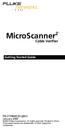 MicroScanner 2 TM Cable Verifier Getting Started Guide PN 2739668 (English) January 2007 2007 Fluke Corporation. All rights reserved. Printed in China. All product names are trademarks of their respective
MicroScanner 2 TM Cable Verifier Getting Started Guide PN 2739668 (English) January 2007 2007 Fluke Corporation. All rights reserved. Printed in China. All product names are trademarks of their respective
MICROMAPPER. Users Manual. LAN Wiremap Checker
 TM MICROMAPPER LAN Wiremap Checker Users Manual (English) November 00, Rev., 9/0 00-00 Fluke Corporation. All rights reserved. All product names are trademarks of their respective companies. i LIMITED
TM MICROMAPPER LAN Wiremap Checker Users Manual (English) November 00, Rev., 9/0 00-00 Fluke Corporation. All rights reserved. All product names are trademarks of their respective companies. i LIMITED
Performance Verification of GigaSPEED X10D Installations with Fluke Networks DTX 1800 CableAnalyzer
 SYSTIMAX Solutions Performance Verification of GigaSPEED X10D Installations with Fluke Networks DTX 1800 CableAnalyzer Issue 2 Draft 1 June 2010 Contents Overview 3 GigaSPEED X10D Guaranteed Channel Performance
SYSTIMAX Solutions Performance Verification of GigaSPEED X10D Installations with Fluke Networks DTX 1800 CableAnalyzer Issue 2 Draft 1 June 2010 Contents Overview 3 GigaSPEED X10D Guaranteed Channel Performance
How To Use The Visifault Visual Fault Locator
 VisiFault Visual Fault Locator Instruction Sheet The VisiFault Visual Fault Locator (VFL) is a visible light source that helps you trace optical fibers, check fiber continuity, and find faults such as
VisiFault Visual Fault Locator Instruction Sheet The VisiFault Visual Fault Locator (VFL) is a visible light source that helps you trace optical fibers, check fiber continuity, and find faults such as
i410/i1010 AC/DC Current Clamp
 /i1010 AC/DC Current Clamp Instruction Sheet Safety Information XW Read First: Safety Information To ensure safe operation and service of the current clamp, follow these instructions: Read all operating
/i1010 AC/DC Current Clamp Instruction Sheet Safety Information XW Read First: Safety Information To ensure safe operation and service of the current clamp, follow these instructions: Read all operating
MicroScanner 2. Users Manual. Cable Verifier
 MicroScanner 2 TM Cable Verifier Users Manual January 2007 2007 Fluke Corporation. All rights reserved. All product names are trademarks of their respective companies. LIMITED WARRANTY AND LIMITATION OF
MicroScanner 2 TM Cable Verifier Users Manual January 2007 2007 Fluke Corporation. All rights reserved. All product names are trademarks of their respective companies. LIMITED WARRANTY AND LIMITATION OF
CableIQTM. Users Manual. Qualification Tester
 CableIQTM Qualification Tester Users Manual January 2005 Rev. 3 9/09 2005, 2007, 2009 Fluke Corporation. All rights reserved. All product names are trademarks of their respective companies. LIMITED WARRANTY
CableIQTM Qualification Tester Users Manual January 2005 Rev. 3 9/09 2005, 2007, 2009 Fluke Corporation. All rights reserved. All product names are trademarks of their respective companies. LIMITED WARRANTY
CableIQTM. Users Manual. Qualification Tester
 CableIQTM Qualification Tester Users Manual January 2005 2005 Fluke Corporation. All rights reserved. All product names are trademarks of their respective companies. LIMITED WARRANTY AND LIMITATION OF
CableIQTM Qualification Tester Users Manual January 2005 2005 Fluke Corporation. All rights reserved. All product names are trademarks of their respective companies. LIMITED WARRANTY AND LIMITATION OF
INSTRUCTION MANUAL. NC-500 NETcat Pro Wiring Tester
 INSTRUCTION MANUAL English...1 16 Français...17 32 Español...33 48 Deutsch...49 64 NC-500 NETcat Pro Wiring Tester Read and understand all of the instructions and safety information in this manual before
INSTRUCTION MANUAL English...1 16 Français...17 32 Español...33 48 Deutsch...49 64 NC-500 NETcat Pro Wiring Tester Read and understand all of the instructions and safety information in this manual before
KVM - DVI, USB 2.0, Cat 5 Extender
 KVM - DVI, USB 2.0, Cat 5 Extender 330 feet (100 meters) EL5100 User Guide Powered by Thank you for purchasing the KVM - DVI, USB 2.0, Cat 5 Extender 330 feet (100 meters) Please read this guide thoroughly.
KVM - DVI, USB 2.0, Cat 5 Extender 330 feet (100 meters) EL5100 User Guide Powered by Thank you for purchasing the KVM - DVI, USB 2.0, Cat 5 Extender 330 feet (100 meters) Please read this guide thoroughly.
LinkWareTM. Cable Test Management Software. Getting Started Guide
 LinkWareTM Cable Test Management Software Getting Started Guide October 2002, Rev. 6 5/06 2002-2006 Fluke Corporation. All rights reserved. All product names are trademarks of their respective companies.
LinkWareTM Cable Test Management Software Getting Started Guide October 2002, Rev. 6 5/06 2002-2006 Fluke Corporation. All rights reserved. All product names are trademarks of their respective companies.
Ethernet Radio Configuration Guide
 Ethernet Radio Configuration Guide for Gateway, Endpoint, and Repeater Radio Units April 20, 2015 Customer Service 1-866-294-5847 Baseline Inc. www.baselinesystems.com Phone 208-323-1634 FAX 208-323-1834
Ethernet Radio Configuration Guide for Gateway, Endpoint, and Repeater Radio Units April 20, 2015 Customer Service 1-866-294-5847 Baseline Inc. www.baselinesystems.com Phone 208-323-1634 FAX 208-323-1834
The table below lists the symbols used on the Clamp and/or in this manual. Important Information. See manual.
 i800 AC Current Clamp Instruction Sheet Introduction The i800 AC Current Clamp, the Clamp, has been designed for use with multimeters, recorders, power analyzers, safety testers, etc., for accurate non-intrusive
i800 AC Current Clamp Instruction Sheet Introduction The i800 AC Current Clamp, the Clamp, has been designed for use with multimeters, recorders, power analyzers, safety testers, etc., for accurate non-intrusive
Chapter 4 Connecting to the Internet through an ISP
 Chapter 4 Connecting to the Internet through an ISP 1. According to Cisco what two things are essential to gaining access to the internet? a. ISPs are essential to gaining access to the Internet. b. No
Chapter 4 Connecting to the Internet through an ISP 1. According to Cisco what two things are essential to gaining access to the internet? a. ISPs are essential to gaining access to the Internet. b. No
M7250P. PoE Powered. Gigabit Ethernet Media Converter 1000BASE-TX TO 1000BASE-SX/LX. Installation Guide
 M7250P PoE Powered Gigabit Ethernet Media Converter 1000BASE-TX TO 1000BASE-SX/LX Installation Guide September 2009 VERSITRON, Inc. 83 Albe Drive - Suite C Newark, DE 19702 www.versitron.com www.versitron.com
M7250P PoE Powered Gigabit Ethernet Media Converter 1000BASE-TX TO 1000BASE-SX/LX Installation Guide September 2009 VERSITRON, Inc. 83 Albe Drive - Suite C Newark, DE 19702 www.versitron.com www.versitron.com
StorTrends 3400 Hardware Guide for Onsite Support
 StorTrends 3400 Hardware Guide for Onsite Support MAN-3400-SS 11/21/2012 Copyright 1985-2012 American Megatrends, Inc. All rights reserved. American Megatrends, Inc. 5555 Oakbrook Parkway, Building 200
StorTrends 3400 Hardware Guide for Onsite Support MAN-3400-SS 11/21/2012 Copyright 1985-2012 American Megatrends, Inc. All rights reserved. American Megatrends, Inc. 5555 Oakbrook Parkway, Building 200
FXM Communication Manual
 Operator s Manual 017-201-B1 9/06 EFFECTIVE: September, 2006 Alpha Technologies Power Alpha Technologies 1 Introduction to FXM Computer Communication There are several ways to connect a computer to the
Operator s Manual 017-201-B1 9/06 EFFECTIVE: September, 2006 Alpha Technologies Power Alpha Technologies 1 Introduction to FXM Computer Communication There are several ways to connect a computer to the
Crow Limited Warranty. Print Version 017
 Crow Limited Warranty (Crow) warrants this product to be free from defects in materials and workmanship under normal use and service for a period of one year from the last day of the week and year whose
Crow Limited Warranty (Crow) warrants this product to be free from defects in materials and workmanship under normal use and service for a period of one year from the last day of the week and year whose
BEC 6200WZL. 4G/LTE Cellular Broadband Router. Quick Start Guide
 BEC 6200WZL 4G/LTE Cellular Broadband Router Quick Start Guide 1 BEC 6200WZL 4G/LTE Cellular Broadband Router PLEASE READ THE QUICK START GUIDE AND FOLLOW THE STEPS CAREFULLY. THIS QUICK START GUIDE WILL
BEC 6200WZL 4G/LTE Cellular Broadband Router Quick Start Guide 1 BEC 6200WZL 4G/LTE Cellular Broadband Router PLEASE READ THE QUICK START GUIDE AND FOLLOW THE STEPS CAREFULLY. THIS QUICK START GUIDE WILL
CABLE MODEM QUICK START
 CABLE MODEM QUICK START This Quick Start describes how to connect your Zoom cable modem to a cable modem service. This lets your cable modem provide Internet access to a computer or other device connected
CABLE MODEM QUICK START This Quick Start describes how to connect your Zoom cable modem to a cable modem service. This lets your cable modem provide Internet access to a computer or other device connected
Quick Start Guide. Cisco Small Business. 300 Series Managed Switches
 Quick Start Guide Cisco Small Business 300 Series Managed Switches Welcome Thank you for choosing the Cisco 300 Series Managed Switch, a Cisco Small Business network communications device. This device
Quick Start Guide Cisco Small Business 300 Series Managed Switches Welcome Thank you for choosing the Cisco 300 Series Managed Switch, a Cisco Small Business network communications device. This device
Wireless Router Setup Manual
 Wireless Router Setup Manual NETGEAR, Inc. 4500 Great America Parkway Santa Clara, CA 95054 USA 208-10082-02 2006-04 2006 by NETGEAR, Inc. All rights reserved. Trademarks NETGEAR is a trademark of Netgear,
Wireless Router Setup Manual NETGEAR, Inc. 4500 Great America Parkway Santa Clara, CA 95054 USA 208-10082-02 2006-04 2006 by NETGEAR, Inc. All rights reserved. Trademarks NETGEAR is a trademark of Netgear,
LinkRunner Pro TM. Network MultiMeter Quick Reference Guide. Welcome. What s in the box?
 Welcome LinkRunner Pro TM Network MultiMeter Quick Reference Guide Thank you for purchasing Fluke Networks LinkRunner Pro! This test tool enables you to quickly check the network, test a cable, or PING.
Welcome LinkRunner Pro TM Network MultiMeter Quick Reference Guide Thank you for purchasing Fluke Networks LinkRunner Pro! This test tool enables you to quickly check the network, test a cable, or PING.
SignalTEK II. Save money by using a single multifunction device in place of separate copper, fiber and Power over Ethernet (PoE) testers
 Save money by using a single multifunction device in place of separate copper, fiber and Power over Ethernet (PoE) testers Increase efficiency through simplifying and accelerating cable installation including
Save money by using a single multifunction device in place of separate copper, fiber and Power over Ethernet (PoE) testers Increase efficiency through simplifying and accelerating cable installation including
Installation Guide for Gig Zero Delay Tap and 10/100/1000BaseT Tap
 Installation Guide for Gig Zero Delay Tap and 10/100/1000BaseT Tap 800-0150-001 Rev. F PUBTPCU3ZDU 8/10 Gig Zero Delay Tap PLEASE READ THESE LEGAL NOTICES CAREFULLY. By using a Net Optics Tap you agree
Installation Guide for Gig Zero Delay Tap and 10/100/1000BaseT Tap 800-0150-001 Rev. F PUBTPCU3ZDU 8/10 Gig Zero Delay Tap PLEASE READ THESE LEGAL NOTICES CAREFULLY. By using a Net Optics Tap you agree
The High Cost of a Low-Cost Cable Certification Tester
 The High Cost of a Low-Cost Cable Certification Tester How much does it cost? That is typically the first question a cabling contractor or network owner asks when considering a new certification tester
The High Cost of a Low-Cost Cable Certification Tester How much does it cost? That is typically the first question a cabling contractor or network owner asks when considering a new certification tester
Copper Cabling Troubleshooting Handbook
 NETWORKSUPERVISION Copper Cabling Troubleshooting Handbook NETWORKSUPERVISION Table of Contents Introduction 2 Troubleshooting Basics 3 Link Models 4 The Automated DTX Series Diagnostics 5 Causes of Cabling
NETWORKSUPERVISION Copper Cabling Troubleshooting Handbook NETWORKSUPERVISION Table of Contents Introduction 2 Troubleshooting Basics 3 Link Models 4 The Automated DTX Series Diagnostics 5 Causes of Cabling
BW TECHNOLOGIES GasAlertMicroClip Soft Tools Instruction Sheet
 Introduction BW TECHNOLOGIES GasAlertMicroClip Soft Tools Instruction Sheet The GasAlertMicroClip Soft Tools application is required to configure the GasAlertMicroClip detector ( the detector ). Software/Hardware
Introduction BW TECHNOLOGIES GasAlertMicroClip Soft Tools Instruction Sheet The GasAlertMicroClip Soft Tools application is required to configure the GasAlertMicroClip detector ( the detector ). Software/Hardware
PT100 Portable TAP. User Guide. Revision 1.0
 PT100 Portable TAP User Guide Revision 1.0 Contents Chapter 1 Preface 2 Introduction........................................................................................... 2 Product Features and Benefits............................................................................
PT100 Portable TAP User Guide Revision 1.0 Contents Chapter 1 Preface 2 Introduction........................................................................................... 2 Product Features and Benefits............................................................................
Quick Start Guide. Cisco Small Business. 200E Series Advanced Smart Switches
 Quick Start Guide Cisco Small Business 200E Series Advanced Smart Switches Welcome Thank you for choosing the Cisco 200E series Advanced Smart Switch, a Cisco Small Business network communications device.
Quick Start Guide Cisco Small Business 200E Series Advanced Smart Switches Welcome Thank you for choosing the Cisco 200E series Advanced Smart Switch, a Cisco Small Business network communications device.
NaviTEK II. idealnwd.co.uk. Save money through using a single multifunction device for testing copper and fibre networks
 Save money through using a single multifunction device for testing copper and fibre networks Increase efficiency by simplifying and accelerating cable installation and network troubleshooting Reduce downtime
Save money through using a single multifunction device for testing copper and fibre networks Increase efficiency by simplifying and accelerating cable installation and network troubleshooting Reduce downtime
VoIP Zone Controller: 4-Port Audio Out Operations Guide
 The IP Endpoint Company VoIP Zone Controller: 4-Port Audio Out Operations Guide SiP Compliant 010881 Document Part #930109D for Firmware Version 1.0.6 CyberData Corporation 3 Justin Court Monterey, CA
The IP Endpoint Company VoIP Zone Controller: 4-Port Audio Out Operations Guide SiP Compliant 010881 Document Part #930109D for Firmware Version 1.0.6 CyberData Corporation 3 Justin Court Monterey, CA
Dolphin 9900 Mobile Computers
 Dolphin 9900 Mobile Computers Dolphin 9900 Dolphin 9950 Dolphin 9951 with Windows Mobile 6.1 Quick Start Guide Dolphin 9900 Series Quick Start Guide Out of the Box Verify that the box contains the following
Dolphin 9900 Mobile Computers Dolphin 9900 Dolphin 9950 Dolphin 9951 with Windows Mobile 6.1 Quick Start Guide Dolphin 9900 Series Quick Start Guide Out of the Box Verify that the box contains the following
Validate Network Connectivity in Less Than 10 Seconds
 Validate Network Connectivity in Less Than 10 Seconds Key features include: Quick and simple to use Understand if a network connectivity issue is in the PC or the network and if it s the network, where
Validate Network Connectivity in Less Than 10 Seconds Key features include: Quick and simple to use Understand if a network connectivity issue is in the PC or the network and if it s the network, where
NaviTEK II. idealnwd.co.uk. Save money through using a single multifunction device for testing copper and fibre networks
 Save money through using a single multifunction device for testing copper and fibre networks Increase efficiency by simplifying and accelerating cable installation and network troubleshooting Reduce downtime
Save money through using a single multifunction device for testing copper and fibre networks Increase efficiency by simplifying and accelerating cable installation and network troubleshooting Reduce downtime
Phone Adapter. with 2 Ports for Voice-over-IP. Installation and Troubleshooting Guide. Model No. PAP2 Ver. 2. Voice
 Phone Adapter with 2 Ports for Voice-over-IP Voice Installation and Troubleshooting Guide Model No. PAP2 Ver. 2 Copyright and Trademarks Specifications are subject to change without notice. Linksys is
Phone Adapter with 2 Ports for Voice-over-IP Voice Installation and Troubleshooting Guide Model No. PAP2 Ver. 2 Copyright and Trademarks Specifications are subject to change without notice. Linksys is
LifeSize Networker Installation Guide
 LifeSize Networker Installation Guide November 2008 Copyright Notice 2006-2008 LifeSize Communications Inc, and its licensors. All rights reserved. LifeSize Communications has made every effort to ensure
LifeSize Networker Installation Guide November 2008 Copyright Notice 2006-2008 LifeSize Communications Inc, and its licensors. All rights reserved. LifeSize Communications has made every effort to ensure
Advantium 2 Plus Alarm
 ADI 9510-B Advantium 2 Plus Alarm INSTALLATION AND OPERATING INSTRUCTIONS Carefully Read These Instructions Before Operating Carefully Read These Controls Corporation of America 1501 Harpers Road Virginia
ADI 9510-B Advantium 2 Plus Alarm INSTALLATION AND OPERATING INSTRUCTIONS Carefully Read These Instructions Before Operating Carefully Read These Controls Corporation of America 1501 Harpers Road Virginia
Instruction Manual. 2in1 LAN Tester & Multimeter. Model: LA-1011
 Instruction Manual 2in1 LAN Tester & Multimeter Model: LA-1011 1 Contents Introduction... Features... Safety Precautions.. Meter Description... Electrical Specification... Operation.. AutoRanging Multimeter.
Instruction Manual 2in1 LAN Tester & Multimeter Model: LA-1011 1 Contents Introduction... Features... Safety Precautions.. Meter Description... Electrical Specification... Operation.. AutoRanging Multimeter.
Prestige 202H Plus. Quick Start Guide. ISDN Internet Access Router. Version 3.40 12/2004
 Prestige 202H Plus ISDN Internet Access Router Quick Start Guide Version 3.40 12/2004 Table of Contents 1 Introducing the Prestige...3 2 Hardware Installation...4 2.1 Rear Panel...4 2.2 The Front Panel
Prestige 202H Plus ISDN Internet Access Router Quick Start Guide Version 3.40 12/2004 Table of Contents 1 Introducing the Prestige...3 2 Hardware Installation...4 2.1 Rear Panel...4 2.2 The Front Panel
USB Rover 2850. 2-port USB 1.1 40m Cat 5 Extender. User Guide
 USB Rover 2850 2-port USB 1.1 40m Cat 5 Extender User Guide Thank you for purchasing the USB Rover 2850, 2-port USB 1.1 40 m (131 ft) Cat 5 Extender Please read this guide thoroughly. FCC Radio Frequency
USB Rover 2850 2-port USB 1.1 40m Cat 5 Extender User Guide Thank you for purchasing the USB Rover 2850, 2-port USB 1.1 40 m (131 ft) Cat 5 Extender Please read this guide thoroughly. FCC Radio Frequency
Quick Start Guide. RV 120W Wireless-N VPN Firewall. Cisco Small Business
 Quick Start Guide Cisco Small Business RV 120W Wireless-N VPN Firewall Package Contents Wireless-N VPN Firewall Ethernet Cable Power Adapter Quick Start Guide Documentation and Software on CD-ROM Welcome
Quick Start Guide Cisco Small Business RV 120W Wireless-N VPN Firewall Package Contents Wireless-N VPN Firewall Ethernet Cable Power Adapter Quick Start Guide Documentation and Software on CD-ROM Welcome
NORTH ORANGE COUNTY COMMUNITY COLLEGE DISTRICT SECTION 27 10 00 STRUCTURE CABLING TESTING
 RELATED SECTIONS: NORTH ORANGE COUNTY COMMUNITY COLLEGE DISTRICT Section 27 00 00 General Requirements Section 27 02 00 General Communication Requirements Section 27 05 26 Grounding and Bonding for Communications
RELATED SECTIONS: NORTH ORANGE COUNTY COMMUNITY COLLEGE DISTRICT Section 27 00 00 General Requirements Section 27 02 00 General Communication Requirements Section 27 05 26 Grounding and Bonding for Communications
Setting Up the ZigBee Ethernet Gateway
 Setting Up the ZigBee Ethernet Gateway MAN-01-00030-1.4 This manual describes how to install and set up ZigBee communication between a SolarEdge device (Inverters or Safety and Monitoring Interface) and
Setting Up the ZigBee Ethernet Gateway MAN-01-00030-1.4 This manual describes how to install and set up ZigBee communication between a SolarEdge device (Inverters or Safety and Monitoring Interface) and
Setup Manual and Programming Reference. RGA Ethernet Adapter. Stanford Research Systems. Revision 1.05 (11/2010)
 Setup Manual and Programming Reference Stanford Research Systems Revision 1.05 (11/2010) Certification Stanford Research Systems certifies that this product met its published specifications at the time
Setup Manual and Programming Reference Stanford Research Systems Revision 1.05 (11/2010) Certification Stanford Research Systems certifies that this product met its published specifications at the time
ITC-BTTN Cellular Bluetooth Gateway. Owner s Manual 1
 ITC-BTTN Cellular Bluetooth Gateway Owner s Manual 1 2 Table of Contents Introduction...3 Package Contents...3 XLink Connections Diagram...4 Setup...5 Pairing your Bluetooth Cell Phone to the XLink...6
ITC-BTTN Cellular Bluetooth Gateway Owner s Manual 1 2 Table of Contents Introduction...3 Package Contents...3 XLink Connections Diagram...4 Setup...5 Pairing your Bluetooth Cell Phone to the XLink...6
HP UPS R1500 Generation 3
 HP UPS R1500 Generation 3 Installation Instructions Part Number 650952-001 NOTE: The rating label on the device provides the class (A or B) of the equipment. Class B devices have a Federal Communications
HP UPS R1500 Generation 3 Installation Instructions Part Number 650952-001 NOTE: The rating label on the device provides the class (A or B) of the equipment. Class B devices have a Federal Communications
Frontier DSL SelfConnect Guide
 Frontier DSL SelfConnect Guide Frontier DSL Self-Installation Guide Table of Contents Getting Started...2 Customer and Computer Requirements...2...3 STEP 1: Install Microfilters...3 STEP 2: Install Your
Frontier DSL SelfConnect Guide Frontier DSL Self-Installation Guide Table of Contents Getting Started...2 Customer and Computer Requirements...2...3 STEP 1: Install Microfilters...3 STEP 2: Install Your
Linksys Gateway SPA2100-SU Manual
 Linksys Gateway SPA2100-SU Manual Manuel de l'utilisateur Table of Contents Looking for Basic Setup Instructions?... 3 Most Recent Version of this Manual... 3 Advanced Setup Instructions... 4 Wiring Your
Linksys Gateway SPA2100-SU Manual Manuel de l'utilisateur Table of Contents Looking for Basic Setup Instructions?... 3 Most Recent Version of this Manual... 3 Advanced Setup Instructions... 4 Wiring Your
VM-4 USB Desktop Audio Device Installation Guide
 VM-4 USB Desktop Audio Device Installation Guide THE POSSIBILITIES ARE ENDLESS. 9 Austin Drive, Marlborough, CT 06447 (860) 295-8100 www.essentialtel.com sales@essentialtel.com Table of Contents Introduction...3
VM-4 USB Desktop Audio Device Installation Guide THE POSSIBILITIES ARE ENDLESS. 9 Austin Drive, Marlborough, CT 06447 (860) 295-8100 www.essentialtel.com sales@essentialtel.com Table of Contents Introduction...3
Start Here. 3200 Series. All-in-One Printer. Print Copy Scan. Includes Information on the: ESP 3250 All-in-One Printer ESP 3260 All-in-One Printer
 Start Here All-in-One Printer 3200 Series MS SD/HC MMC Print Copy Scan Includes Information on the: ESP 3250 All-in-One Printer ESP 3260 All-in-One Printer Note: A USB 2.0 cable is required to connect
Start Here All-in-One Printer 3200 Series MS SD/HC MMC Print Copy Scan Includes Information on the: ESP 3250 All-in-One Printer ESP 3260 All-in-One Printer Note: A USB 2.0 cable is required to connect
P-2024. Quick Start Guide. VoIP Analog Telephone Adaptor DEFAULT LOGIN. IP Address http://192.168.5.1 Password 1234. Version 3.60 7/2007 Edition 1
 P-2024 VoIP Analog Telephone Adaptor Quick Start Guide Version 3.60 7/2007 Edition 1 DEFAULT LOGIN IP Address http://192.168.5.1 Password 1234 Copyright 2007. All rights reserved. Overview Use your P-2024
P-2024 VoIP Analog Telephone Adaptor Quick Start Guide Version 3.60 7/2007 Edition 1 DEFAULT LOGIN IP Address http://192.168.5.1 Password 1234 Copyright 2007. All rights reserved. Overview Use your P-2024
USER S MANUAL. Ethernet 10/100 Transceiver Series DL221/DL221A
 USER S MANUAL Ethernet 10/100 Transceiver Series DL221/DL221A June 1999 ETHERNET 10/100 TRANSCEIVER INSTRUCTION MANUAL SERIES DL221/DL221A INTRODUCTION Thank you for purchasing the Radiant Communications
USER S MANUAL Ethernet 10/100 Transceiver Series DL221/DL221A June 1999 ETHERNET 10/100 TRANSCEIVER INSTRUCTION MANUAL SERIES DL221/DL221A INTRODUCTION Thank you for purchasing the Radiant Communications
USB/VGA Cat 5 UTP Console Extender
 USB/VGA Cat 5 UTP Console Extender SV565UTPU SV565UTPUGB SV565UTPUEU Instruction Manual FCC Compliance Statement This equipment has been tested and found to comply with the limits for a Class B digital
USB/VGA Cat 5 UTP Console Extender SV565UTPU SV565UTPUGB SV565UTPUEU Instruction Manual FCC Compliance Statement This equipment has been tested and found to comply with the limits for a Class B digital
Cisco Unified IP Conference Phone 8831 Installation
 Cisco Unified IP Conference Phone 8831 Installation Cisco Unified IP Conference Phone 8831 Installation Overview, page 1 Before You Begin, page 1 Cisco Unified IP Conference Phone 8831 Components, page
Cisco Unified IP Conference Phone 8831 Installation Cisco Unified IP Conference Phone 8831 Installation Overview, page 1 Before You Begin, page 1 Cisco Unified IP Conference Phone 8831 Components, page
VM-8 USB Desktop Audio Device Installation Guide
 VM-8 USB Desktop Audio Device Installation Guide THE POSSIBILITIES ARE ENDLESS. 9 Austin Drive, Marlborough, CT 06447 (860) 295-8100 www.essentialtel.com sales@essentialtel.com Table of Contents Introduction...3
VM-8 USB Desktop Audio Device Installation Guide THE POSSIBILITIES ARE ENDLESS. 9 Austin Drive, Marlborough, CT 06447 (860) 295-8100 www.essentialtel.com sales@essentialtel.com Table of Contents Introduction...3
V.I.P. Kit. Video Insight Pilot Kit. (Video Insight Pilot Kit).
 V.I.P. Kit (Video Insight Pilot Kit). Video Insight Pilot Kit Please follow these instructions and everything should go very smoothly. Before you begin, you will need to establish (or obtain from your
V.I.P. Kit (Video Insight Pilot Kit). Video Insight Pilot Kit Please follow these instructions and everything should go very smoothly. Before you begin, you will need to establish (or obtain from your
VOIP Business Phone User Guide
 VOIP Business Phone User Guide Model 25630/25600 MGCP Please read this manual before operating the product for the first time. Interference Information This device complies with Part 15 of the FCC Rules.
VOIP Business Phone User Guide Model 25630/25600 MGCP Please read this manual before operating the product for the first time. Interference Information This device complies with Part 15 of the FCC Rules.
Disclaimers. Important Notice
 Disclaimers Disclaimers Important Notice Copyright SolarEdge Inc. All rights reserved. No part of this document may be reproduced, stored in a retrieval system, or transmitted, in any form or by any means,
Disclaimers Disclaimers Important Notice Copyright SolarEdge Inc. All rights reserved. No part of this document may be reproduced, stored in a retrieval system, or transmitted, in any form or by any means,
Infinity C Reference Guide
 1 2! Infinity C Reference Guide Table of Contents Components... 1 Hardware Setup... 5 SmartDrive Configuration... 12 Startup... 15 Login... 16 System Configuration... 19 DICOM Setup... 20 Monitoring Status...
1 2! Infinity C Reference Guide Table of Contents Components... 1 Hardware Setup... 5 SmartDrive Configuration... 12 Startup... 15 Login... 16 System Configuration... 19 DICOM Setup... 20 Monitoring Status...
Cisco TelePresence VCR MSE 8220
 Cisco TelePresence VCR MSE 8220 Getting started 61-0008-05 Contents General information... 3 About the Cisco TelePresence VCR MSE 8220... 3 Port and LED location... 3 LED behavior... 4 Installing the VCR
Cisco TelePresence VCR MSE 8220 Getting started 61-0008-05 Contents General information... 3 About the Cisco TelePresence VCR MSE 8220... 3 Port and LED location... 3 LED behavior... 4 Installing the VCR
2 Setting Up the Hardware for a Wired Ethernet Network... 13. 3 Setting Up the Software for an Ethernet Network... 21
 Contents 1 Networking Basics............................................... 1 Selecting a network connection........................................ 2 Wired Ethernet network...........................................
Contents 1 Networking Basics............................................... 1 Selecting a network connection........................................ 2 Wired Ethernet network...........................................
HYBRID NETWORK VIDEO RECODERS WITH INTERNAL RAID RECOVERY PROCEDURE
 XX112-91-00 HYBRID NETWORK VIDEO RECODERS WITH INTERNAL RAID RECOVERY PROCEDURE Copyright 2006 Vicon Industries Inc. All rights reserved. Product specifications subject to change without notice. Vicon
XX112-91-00 HYBRID NETWORK VIDEO RECODERS WITH INTERNAL RAID RECOVERY PROCEDURE Copyright 2006 Vicon Industries Inc. All rights reserved. Product specifications subject to change without notice. Vicon
User Manual (English)
 User Manual (English) Table of Contents General Safety Information...2 Fueltank UNO Components...3 Charging the Fueltank UNO...4 Using the Fueltank UNO...5 Power Saving Mode...6 Checking the Fueltank UNO
User Manual (English) Table of Contents General Safety Information...2 Fueltank UNO Components...3 Charging the Fueltank UNO...4 Using the Fueltank UNO...5 Power Saving Mode...6 Checking the Fueltank UNO
Management Software. Web Browser User s Guide AT-S106. For the AT-GS950/48 Gigabit Ethernet Smart Switch. Version 1.0.0. 613-001339 Rev.
 Management Software AT-S106 Web Browser User s Guide For the AT-GS950/48 Gigabit Ethernet Smart Switch Version 1.0.0 613-001339 Rev. A Copyright 2010 Allied Telesis, Inc. All rights reserved. No part of
Management Software AT-S106 Web Browser User s Guide For the AT-GS950/48 Gigabit Ethernet Smart Switch Version 1.0.0 613-001339 Rev. A Copyright 2010 Allied Telesis, Inc. All rights reserved. No part of
Installation Guide for GigaBit Fiber Port Aggregator Tap with SFP Monitor Ports
 Installation Guide for GigaBit Fiber Port Aggregator Tap with SFP Monitor Ports (800-0037) Doc. PUBTPASXSFPU Rev., 07/08 Contents Introduction.... Key Features... Unpacking and Inspection....3 Product
Installation Guide for GigaBit Fiber Port Aggregator Tap with SFP Monitor Ports (800-0037) Doc. PUBTPASXSFPU Rev., 07/08 Contents Introduction.... Key Features... Unpacking and Inspection....3 Product
Table of Contents. Chapter1. Introduction...1. 1.1 Before Installation... 1 1.2 System Requirements... 1
 Table of Contents Chapter1. Introduction...1 1.1 Before Installation... 1 1.2 System Requirements... 1 Chapter2. IVS-110 1-Channel Internet Video Server...2 2.1 Package Content... 2 2.2 Physical Installation...
Table of Contents Chapter1. Introduction...1 1.1 Before Installation... 1 1.2 System Requirements... 1 Chapter2. IVS-110 1-Channel Internet Video Server...2 2.1 Package Content... 2 2.2 Physical Installation...
323/324/325. Calibration Manual. Clamp Meter
 323/324/325 Clamp Meter Calibration Manual February 2013 2012 Fluke Corporation. All rights reserved. Specifications are subject to change without notice. All product names are trademarks of their respective
323/324/325 Clamp Meter Calibration Manual February 2013 2012 Fluke Corporation. All rights reserved. Specifications are subject to change without notice. All product names are trademarks of their respective
Application Note - Connecting an Electricity Meter to SolarEdge Devices (Europe and APAC)
 February 2015 February 2015 Application Note - Connecting an Electricity Meter to SolarEdge Devices (Europe and APAC) This document describes how to connect an electricity meter to a SolarEdge device (inverters,
February 2015 February 2015 Application Note - Connecting an Electricity Meter to SolarEdge Devices (Europe and APAC) This document describes how to connect an electricity meter to a SolarEdge device (inverters,
SLC 5/05 Processors Firmware/Operating System ControlFLASH Upgrade
 Installation Instructions SLC 5/05 Processors Firmware/Operating System ControlFLASH Upgrade Catalog Numbers 1747-DU501 Topic Page System Requirements 3 Install ControlFLASH 3 Prior to Running ControlFLASH
Installation Instructions SLC 5/05 Processors Firmware/Operating System ControlFLASH Upgrade Catalog Numbers 1747-DU501 Topic Page System Requirements 3 Install ControlFLASH 3 Prior to Running ControlFLASH
INSTRUCTION MANUAL MODEL PCD-88
 INSTRUCTION MANUAL MODEL PCD-88 CLOSED CAPTION DECODER LINK ELECTRONICS, INC. 2137 Rust Avenue Cape Girardeau, Missouri 63703 Phone: 573-334-4433 Fax: 573-334-9255 e-mail: sales @ linkelectronics.com website:
INSTRUCTION MANUAL MODEL PCD-88 CLOSED CAPTION DECODER LINK ELECTRONICS, INC. 2137 Rust Avenue Cape Girardeau, Missouri 63703 Phone: 573-334-4433 Fax: 573-334-9255 e-mail: sales @ linkelectronics.com website:
Peak Atlas IT. RJ45 Network Cable Analyser Model UTP05. Designed and manufactured with pride in the UK. User Guide
 GB05-6 Peak Atlas IT RJ45 Network Cable Analyser Model UTP05 Designed and manufactured with pride in the UK User Guide Peak Electronic Design Limited 2001/2012 In the interests of development, information
GB05-6 Peak Atlas IT RJ45 Network Cable Analyser Model UTP05 Designed and manufactured with pride in the UK User Guide Peak Electronic Design Limited 2001/2012 In the interests of development, information
Conference Phone UserÕs Manual. Part No. 54-2070-01R1 Printed in Korea. 2002 Bogen Communications, Inc.
 Part No. 54-2070-01R1 Printed in Korea. 2002 Bogen Communications, Inc. UserÕs Manual Notice Every effort was made to ensure that the information in this guide was complete and accurate at the time of
Part No. 54-2070-01R1 Printed in Korea. 2002 Bogen Communications, Inc. UserÕs Manual Notice Every effort was made to ensure that the information in this guide was complete and accurate at the time of
ValuPrompt Computer Prompter Instruction Manual
 ValuPrompt Computer Prompter Instruction Manual For Technical Information Please Call Voice: (604) 985-2250 Toll Free: 877-TEKSKIL (835-7545) Toll Free Fax: 877-576-8361 Or Visit Our Website tekskil.com
ValuPrompt Computer Prompter Instruction Manual For Technical Information Please Call Voice: (604) 985-2250 Toll Free: 877-TEKSKIL (835-7545) Toll Free Fax: 877-576-8361 Or Visit Our Website tekskil.com
Common Functions e-manual
 Page 1 of 36 Common Functions e-manual Table of Contents 1 Introduction 2 About this guide 3 Home Menu 4 Tools Main Menu 5 IP Tools 5.1 Setup 5.2 Ping 5.3 Trace Route 5.4 Web/FTP 5.5 ARP Wiz 5.6 VoIP -
Page 1 of 36 Common Functions e-manual Table of Contents 1 Introduction 2 About this guide 3 Home Menu 4 Tools Main Menu 5 IP Tools 5.1 Setup 5.2 Ping 5.3 Trace Route 5.4 Web/FTP 5.5 ARP Wiz 5.6 VoIP -
How To Install A Power Supply (Uplast) With A Battery Pack
 APC Smart-UPS RT SURTA48XLBP/SURTA48XLBPJ External Battery Pack User Manual Introduction/Before Installation About this Manual The APC Smart-UPS RT external battery pack (SURTA48XLBP or SURTA48XLBPJ) connects
APC Smart-UPS RT SURTA48XLBP/SURTA48XLBPJ External Battery Pack User Manual Introduction/Before Installation About this Manual The APC Smart-UPS RT external battery pack (SURTA48XLBP or SURTA48XLBPJ) connects
1 Serial RS232 to Ethernet Adapter Installation Guide
 Installation Guide 10/100 Mbps LED (amber color ) Link/Activity LED (green color ) 1. Introduction Thank you for purchasing this 1-port RS232 to Ethernet Adapter (hereinafter referred to as Adapter ).
Installation Guide 10/100 Mbps LED (amber color ) Link/Activity LED (green color ) 1. Introduction Thank you for purchasing this 1-port RS232 to Ethernet Adapter (hereinafter referred to as Adapter ).
Multi Media Cable Tester TM-901N/TM-902/TM-903
 Multi Media Cable Tester TM-901N/TM-902/TM-903 User Manual HB2TM9020010 TENMARS ELECTRONICS CO., LTD Table of Contents 1 Introduction... 1 2 Safety Precaution... 1 3 The verifier does the following:...
Multi Media Cable Tester TM-901N/TM-902/TM-903 User Manual HB2TM9020010 TENMARS ELECTRONICS CO., LTD Table of Contents 1 Introduction... 1 2 Safety Precaution... 1 3 The verifier does the following:...
5-port / 8-port 10/100BaseTX Industrial Ethernet Switch User Manual
 5-port / 8-port 10/100BaseTX Industrial Ethernet Switch User Manual Content Overview... 1 Introduction... 1 Features... 3 Packing List... 4 Safety Precaution... 4 Hardware Description... 5 Front Panel...
5-port / 8-port 10/100BaseTX Industrial Ethernet Switch User Manual Content Overview... 1 Introduction... 1 Features... 3 Packing List... 4 Safety Precaution... 4 Hardware Description... 5 Front Panel...
3.5 EXTERNAL NETWORK HDD. User s Manual
 3.5 EXTERNAL NETWORK HDD User s Manual Table of Content Before You Use Key Features H/W Installation Illustration of Product LED Definition NETWORK HDD Assembly Setup the Network HDD Home Disk Utility
3.5 EXTERNAL NETWORK HDD User s Manual Table of Content Before You Use Key Features H/W Installation Illustration of Product LED Definition NETWORK HDD Assembly Setup the Network HDD Home Disk Utility
AXIS T81B22 DC 30W Midspan
 INSTALLATION GUIDE AXIS T81B22 DC 30W Midspan ENGLISH About this Document This document includes instructions for installing AXIS T81B22 on your network. Previous experience of networking will be beneficial
INSTALLATION GUIDE AXIS T81B22 DC 30W Midspan ENGLISH About this Document This document includes instructions for installing AXIS T81B22 on your network. Previous experience of networking will be beneficial
QUICK INSTALLATION. 8-Port Telephony Gateway. Model: SPA8000
 QUICK INSTALLATION 8-Port Telephony Gateway Model: SPA8000 Table of Contents Connect................................................. 4 Regulatory Information....................................12 WEEE
QUICK INSTALLATION 8-Port Telephony Gateway Model: SPA8000 Table of Contents Connect................................................. 4 Regulatory Information....................................12 WEEE
AXIS Camera Station Quick Installation Guide
 AXIS Camera Station Quick Installation Guide Copyright Axis Communications AB April 2005 Rev. 3.5 Part Number 23997 1 Table of Contents Regulatory Information.................................. 3 AXIS Camera
AXIS Camera Station Quick Installation Guide Copyright Axis Communications AB April 2005 Rev. 3.5 Part Number 23997 1 Table of Contents Regulatory Information.................................. 3 AXIS Camera
Contents. Section A Networking Basics... 1. 1 Learning the Basics... 3. Section B Wired Ethernet Networking... 17
 Contents Section A Networking Basics...................................... 1 1 Learning the Basics............................................. 3 Selecting a network connection........................................
Contents Section A Networking Basics...................................... 1 1 Learning the Basics............................................. 3 Selecting a network connection........................................
MetroScopeTM. Getting Started Guide. Service Provider Assistant
 MetroScopeTM Service Provider Assistant Getting Started Guide PN 3001493 July 2007 2007 Fluke Corporation. All rights reserved. Printed in USA. All product names are trademarks of their respective companies.
MetroScopeTM Service Provider Assistant Getting Started Guide PN 3001493 July 2007 2007 Fluke Corporation. All rights reserved. Printed in USA. All product names are trademarks of their respective companies.
Terayon DOCSIS Modem Installation. Guide
 Terayon DOCSIS Modem Installation Model: TJ 700 Series Modem Guide Power Cable PC Data Test 4988 Great America Parkway Santa Clara, CA 95054 www.terayon.com 8500229 Rev A Table of Contents Table of Contents
Terayon DOCSIS Modem Installation Model: TJ 700 Series Modem Guide Power Cable PC Data Test 4988 Great America Parkway Santa Clara, CA 95054 www.terayon.com 8500229 Rev A Table of Contents Table of Contents
Powerware Relay-Serial Card User s Guide
 Powerware Relay-Serial Card User s Guide Special Symbols The following are examples of symbols used on the UPS and accessories to alert you to important information: This symbol indicates that you should
Powerware Relay-Serial Card User s Guide Special Symbols The following are examples of symbols used on the UPS and accessories to alert you to important information: This symbol indicates that you should
JKW-IP. IP Video Entry System. QuikStart Guide
 1210 JKW-IP IP Video Entry System QuikStart Guide This is an abbreviated instruction manual for installation purposes. Please see the JKW-IP Installation Manual and JKW-IP Operation Manual for complete
1210 JKW-IP IP Video Entry System QuikStart Guide This is an abbreviated instruction manual for installation purposes. Please see the JKW-IP Installation Manual and JKW-IP Operation Manual for complete
Dock-N-Talk U S E R S G U I D E. Forming a New World of Communication. SM
 Dock-N-Talk U S E R S G U I D E Forming a New World of Communication. SM 2 UNIVERSAL DOCKING STATION USER S GUIDE INTRODUCTION...3 INSTALLATION...5 Line Pair Switch... 6 Extension Telephone Sets... 7 Warning:
Dock-N-Talk U S E R S G U I D E Forming a New World of Communication. SM 2 UNIVERSAL DOCKING STATION USER S GUIDE INTRODUCTION...3 INSTALLATION...5 Line Pair Switch... 6 Extension Telephone Sets... 7 Warning:
BiPAC 7404V series. VoIP/(802.11g) ADSL2+ (VPN) Firewall Router. Quick Start Guide
 BiPAC 7404V series VoIP/(802.11g) ADSL2+ (VPN) Firewall Router Quick Start Guide VoIP/(802.11g) ADSL2+ (VPN) Firewall Router For more detailed instructions on configuring and using the Billion VoIP/(802.11g)
BiPAC 7404V series VoIP/(802.11g) ADSL2+ (VPN) Firewall Router Quick Start Guide VoIP/(802.11g) ADSL2+ (VPN) Firewall Router For more detailed instructions on configuring and using the Billion VoIP/(802.11g)
LevelOne IFE-0500 4-Port PoE + 1-Port TP Industrial Fast Ethernet Switch User Manual
 LevelOne IFE-0500 4-Port PoE + 1-Port TP Industrial Fast Ethernet Switch User Manual Ver. 1.0.0-0711 1 FCC Warning This Equipment has been tested and found to comply with the limits for a Class-A digital
LevelOne IFE-0500 4-Port PoE + 1-Port TP Industrial Fast Ethernet Switch User Manual Ver. 1.0.0-0711 1 FCC Warning This Equipment has been tested and found to comply with the limits for a Class-A digital
IMATION SECURE SCAN. ck Start Guide. Imation Secure Scan
 IMATION SECURE SCAN Quick ck Start Guide Imation Corp 2012 Imation Secure Scan page 1 of 6 1 Unpacking your Imation Secure Scan The following items are contained inside the case: 1 2 Imation Secure Scan
IMATION SECURE SCAN Quick ck Start Guide Imation Corp 2012 Imation Secure Scan page 1 of 6 1 Unpacking your Imation Secure Scan The following items are contained inside the case: 1 2 Imation Secure Scan
COMPREHENSIVE INTERNET SECURITY. SonicWALL Secure Wireless Solution. SonicPoint and SonicPoint G Getting Started Guide
 COMPREHENSIVE INTERNET SECURITY SonicWALL Secure Wireless Solution SonicPoint and SonicPoint G Getting Started Guide SonicPoint and SonicPoint G Getting Started Guide The SonicWALL SonicPoint and SonicPoint
COMPREHENSIVE INTERNET SECURITY SonicWALL Secure Wireless Solution SonicPoint and SonicPoint G Getting Started Guide SonicPoint and SonicPoint G Getting Started Guide The SonicWALL SonicPoint and SonicPoint
Instruction Manual RT-94845SL RR-94845SL Forty-Eight Channel Video Multiplexer With Bi-directional Ethernet Data
 Instruction Manual RT-94845SL RR-94845SL Forty-Eight Channel Video Multiplexer With Bi-directional Ethernet Data Copyright 2007, American Fibertek, Inc. 0411JD Table of Contents Functional Description...3
Instruction Manual RT-94845SL RR-94845SL Forty-Eight Channel Video Multiplexer With Bi-directional Ethernet Data Copyright 2007, American Fibertek, Inc. 0411JD Table of Contents Functional Description...3
