Windows Host Utilities Installation and Setup Guide
|
|
|
- Leo Shaw
- 8 years ago
- Views:
Transcription
1 Windows Host Utilities Installation and Setup Guide NetApp, Inc. 495 East Java Drive Sunnyvale, CA U.S.A. Telephone: +1 (408) Fax: +1 (408) Support telephone: +1 (888) Web: Feedback: Part number: _A0 April 2013
2
3 Table of Contents 3 Contents Changes to this document: April New features in this Host Utilities release... 8 Introduction to Host Utilities... 9 What the Host Utilities are... 9 Tasks required for installing and configuring the Host Utilities... 9 What the Host Utilities contain Windows configurations supported by the Host Utilities Protocols supported by the Host Utilities Dynamic disk support Multipathing options supported by the Host Utilities Windows configurations that support ALUA What is Hyper-V Methods for using storage with Hyper-V Methods for clustering Windows hosts with Hyper-V About SAN booting Support for non-english operating system versions Where to find more information Installing and Configuring Host Utilities Installing and configuring the Host Utilities (high level) Verifying your host and storage system configuration Installing Windows hotfixes List of required hotfixes for Windows Server Confirming your storage system configuration Configuring FC HBAs and switches Checking the media type of FC ports Configuring iscsi initiators and HBAs iscsi software initiator options Downloading the iscsi software initiator Installing the iscsi initiator software Installing the iscsi HBA Options for iscsi sessions and error recovery levels Options for using CHAP with iscsi initiators... 29
4 4 Windows Host Utilities Installation and Setup Guide Using RADIUS for iscsi authentication Installing multipath I/O software How to have a DSM multipath solution Disabling ALUA for Data ONTAP DSM and earlier Enabling ALUA for FC with msdsm Configuring Hyper-V systems Adding virtual machines to a failover cluster Configuring SUSE Linux and RHEL 5.5 and 5.6 guests for Hyper-V Configuring RHEL 6.0 and 6.1 guests for Hyper-V Hyper-V VHD requires alignment for best performance Installing Veritas Storage Foundation Using Veritas Storage Foundation 5.1 for Windows Using Veritas Storage Foundation 5.1 SP1 for Windows Running the Host Utilities installation program Installing the Host Utilities interactively Installing the Host Utilities from a command line About SnapDrive for Windows Repairing and removing Windows Host Utilities Repairing or removing Windows Host Utilities interactively Repairing or removing Windows Host Utilities from a command line Removing Windows Host Utilities can affect DSM Host configuration settings What FC and iscsi identifiers are Recording the WWPN Recording the iscsi initiator node name Overview of settings used by the Host Utilities Registry values set by Windows Host Utilities FC HBA values set by Windows Host Utilities Setting up LUNs LUN overview LUN types to use for hosts and guest operating systems Overview of creating LUNs Initiator group overview Mapping LUNs to igroups About mapping LUNs for Windows clusters About FC targets... 61
5 Table of Contents 5 About non-optimized paths in FC configurations Adding iscsi targets About dependent services on the Native Stack and iscsi About dependent services on Veritas and iscsi Accessing LUNs on hosts that use Veritas Storage Foundation Accessing LUNs on hosts that use the native OS stack Overview of initializing and partitioning the disk Setting up a SAN boot LUN for Windows Server Troubleshooting Areas to check for possible problems Displaying Host Utilities and HBA version information Installing fcinfo for Windows Server 2003 FC configurations Updating the HBA software driver Understanding the Host Utilities changes to FC HBA driver settings Verifying the Emulex HBA driver settings on FC systems Verifying the QLogic HBA driver settings on FC systems Enabling logging on the Emulex HBA Enabling logging on the QLogic HBA FCoE troubleshooting overview Troubleshooting the FCoE initiator to switch connection Troubleshooting the FCoE switch Troubleshooting the FCoE switch to target connection Troubleshooting FCoE failover problems About the diagnostic programs Installing the nsanity data collection program Collecting diagnostic data using nsanity About collecting information on Veritas Storage Foundation Copyright information Trademark information How to send your comments Index... 86
6 6 Windows Host Utilities Installation and Setup Guide Changes to this document: April 2013 Several changes have been made to this document since it was first published. April 2013 In April 2013, this document was updated with the following information for the Windows Host Utilities release: The list of hotfixes that are required for Windows Server. See List of required hotfixes for Windows Server on page 20. Two new Windows registry settings (DiskPathCheckEnabled and DiskPathCheckInterval). August 2012 update In August 2012, this document was updated to add support for Windows Server 2012 for the Windows Host Utilities release. May 2012 update In May 2012, this document was updated with the following information for the Windows Host Utilities 6.0 release: The list of hotfixes that are required for Windows Server was added. See List of required hotfixes for Windows Server on page 20. Instructions for setting up a SAN boot LUN were updated. See Setting up a SAN boot LUN for Windows Server on page 69. Links to external web pages, including links to the NetApp Support Site, were updated. October 2011 update In October 2011, this document was updated for the release of the Windows Host Utilities 6.0. At that time, the document was updated to add the following information: Two new Windows registry settings (UseCustomPathRecoveryInterval and PathRecoveryInterval). A change to the value of an existing registry setting (LinkDownTimeOut). A new registry value that overrides a setting from the Data ONTAP DSM for Windows MPIO software (ReservationTimeout). Additional requirements and limitations for using the mbralign program. Removed information about Virtual Server Use Hyper-V if possible; otherwise use Windows Host Utilities 5.3 with Virtual Server 2005.
7 Changes to this document: April Related concepts ReservationTimeout setting on page 55 Related references UseCustomPathRecoveryInterval setting on page 56 PathRecoveryInterval setting on page 55 LinkDownTime setting on page 54
8 8 Windows Host Utilities Installation and Setup Guide New features in this Host Utilities release Windows Host Utilities includes the following change from 6.0.1: The Windows Host Utilities installer enables SCSI UNMAP on Windows Server 2012 and later. New Microsoft Windows hotfixes are required. See the Windows Host Utilities Installation and Setup Guide for a complete list.
9 9 Introduction to Host Utilities This section introduces the Host Utilities and what they contain. What the Host Utilities are The Host Utilities are a set of software programs and documentation that enable you to connect host computers to NetApp storage systems. The Host Utilities include the following components: An installation program that sets required parameters on the host computer and on certain host bus adapters (HBAs). A program (mbralign.exe) to detect and correct master boot record (MBR) partition alignment problems for virtual machines. The mbralign program now also includes the function provided by the mbrscan program in earlier Host Utilities versions. An ISO file (LinuxGuestConfig.iso) you can mount in Hyper-V virtual machines running Linux that contains a script (linux_gos_timeout-install.sh) for setting disk timeouts for best read/write performance with NetApp storage. This documentation, which describes how to install the Host Utilities and troubleshoot common problems. Tasks required for installing and configuring the Host Utilities Installing and configuring the Host Utilities involves performing a number of tasks on the host and the storage system. The required tasks are as follows. 1. Install the Host Utilities and other required and optional software. 2. Record the FC and iscsi initiator identifiers. 3. Create LUNs and make them available as virtual disks on the host computer. Optionally, depending on your configuration, you can configure SAN booting of the host. Related concepts Host configuration settings on page 45 Setting up LUNs on page 58
10 10 Windows Host Utilities Installation and Setup Guide Related tasks Installing and Configuring Host Utilities on page 18 Setting up a SAN boot LUN for Windows Server on page 69 What the Host Utilities contain The Host Utilities include an installation program. When you install the Host Utilities software, the installer sets required Windows registry and HBA parameters. The following programs and files are installed on the Windows host computer. The default directory is C:\Program Files\NetApp\Windows Host Utilities. Program emulexhba.reg \NetAppQCLI\fcconfig.exe \NetAppQCLI\fcconfig.ini LinuxGuestConfig.iso mbralign.exe NOTICE.pdf \NetAppQCLI\*.* san_version.exe Purpose Troubleshooting program; run this program only if instructed to do so by technical support personnel. Used by the installation program to set HBA parameters. Not installed if Data ONTAP DSM for Windows MPIO is detected on the host. Used by the installation program to set HBA parameters. Not installed if Data ONTAP DSM for Windows MPIO is detected on the host. Sets disk timeouts for Hyper-V virtual machines running Linux. Must be run from the Linux guest. Detects and corrects VHD alignment problems for Hyper-V virtual machines. Contains legal notices for the Host Utilities programs. Used by the installation program to set QLogic Fibre Channel HBA parameters. Displays the version of the Host Utilities and Fibre Channel HBAs. Related tasks Configuring SUSE Linux and RHEL 5.5 and 5.6 guests for Hyper-V on page 33
11 Introduction to Host Utilities 11 Windows configurations supported by the Host Utilities The Host Utilities support a number of different Windows host configurations. Depending on your specific environment, the Host Utilities support the following: iscsi paths to the storage system Fibre Channel paths to the storage system Multiple paths to the storage system when a multipathing solution is installed Virtual machines using Hyper-V (Windows Server 2008, Windows Server 2008 R2, Windows Server 2012) or Virtual Server 2005 (Windows Server 2003), both parent and guest Veritas Storage Foundation SAN booting Use the Interoperability Matrix to find a supported combination of host and storage system components and software and firmware versions. Related information NetApp Interoperability Matrix - Protocols supported by the Host Utilities The Host Utilities provide support for Fibre Channel, Fibre Channel over Ethernet (FCoE), and iscsi connections to the storage system. For more information about SAN protocols and supported configurations, see the SAN Configuration Guide (formerly the Fibre Channel and iscsi Configuration Guide) for your version of Data ONTAP. Related information Documentation on the NetApp Support Site: support.netapp.com Dynamic disk support Windows dynamic disks are supported with specific configuration requirements. When using the native Windows storage stack, all LUNs composing the dynamic volume must be located on the same storage system controller. When using Veritas Storage Foundation for Windows, the LUNs composing the dynamic volume can span storage controllers in active/active configurations. Dynamic disks are not supported by SnapDrive for Windows.
12 12 Windows Host Utilities Installation and Setup Guide Multipathing options supported by the Host Utilities The Host Utilities support multiple FC (Fibre Channel) paths, multiple iscsi paths, or a combination of FC and iscsi paths. Configure multiple paths to ensure a highly available connection between the Windows host and storage system. Multipath I/O (MPIO) software is required any time a Windows host has more than one path to the storage system. The MPIO software presents a single disk to the operating system for all paths, and a device-specific module (DSM) manages path failover. Without MPIO software, the operating system could see each path as a separate disk, which can lead to data corruption. On a Windows system, there are two main components to any MPIO configuration: the Windows MPIO components and a DSM. MPIO is supported for Windows Server 2003, Windows Server 2008, Windows Server 2008 R2, and Windows Server 2012 systems. MPIO is not supported for Windows XP and Windows Vista running in a Hyper- V virtual machine. When you select MPIO support during Host Utilities installation, the Host Utilities installer installs the Microsoft MPIO components on Windows Server 2003 or enables the included MPIO feature of Windows Server 2008 or Windows Server See the NetApp Interoperability Matrix for the multipathing software currently supported. The Microsoft Windows multipathing software uses a DSM to communicate with storage devices such as NetApp storage systems. You must use only one DSM for a given storage vendor. More precisely, you can have only one DSM that claims the LUNs for a given vendor ID and product ID (VID/PID) pair. If you are using Windows Server 2008, Windows Server 2008 R2, or Windows Server 2012, you must enable the optional Windows multipathing feature before installing a DSM. A supported DSM is required for multipathing. The following DSMs are available for Windows hosts. Data ONTAP DSM for Windows MPIO Veritas DMP DSM This multipathing software supports active/active and active/passive policies on Windows Server hosts. ALUA must be disabled on the storage system igroup when using Data ONTAP DSM and earlier. For MPIO using Veritas DMP, only the Veritas DMP DSM is supported; the Veritas DMP Array Support Library (ASL) is not supported. See the Interoperability Matrix for details on supported load balance policies with FC and iscsi protocols. Note: If you are using Veritas Storage Foundation for Windows, configure either Fibre Channel paths or iscsi paths depending on how you want to connect to the storage system. There is no support for both Fibre Channel and iscsi protocols on the same host with Veritas Storage Foundation.
13 Introduction to Host Utilities 13 Windows Server 2008 msdsm Microsoft iscsi DSM This is the native DSM provided with Microsoft Windows Server 2008, Windows Server 2008 R2, and Windows Server It offers active/active and active/ passive load balance policies for both the FC and iscsi protocols. ALUA must be enabled on the storage system igroup for FC. See the Interoperability Matrix to be sure you have a version of Data ONTAP software that is supported with this DSM. This is the DSM provided with the Microsoft iscsi initiator. You can use this DSM for iscsi paths on Windows Server 2003 systems. Related information NetApp Interoperability Matrix - Windows configurations that support ALUA Data ONTAP uses ALUA (asymmetric logical unit access) to identify optimized paths. The following table describes Windows Host Utilities and MPIO support for ALUA. Configurations not listed in the table do not support ALUA. In the table, "Minimum Data ONTAP" refers to the minimum version of Data ONTAP required for ALUA support. "7x/7-Mode" refers to Data ONTAP 7x or Data ONTAP 8 operating in 7-Mode. MPIO software Microsoft DSM (msdsm) Data ONTAP DSM 3.5 Data ONTAP DSM 3.4 Data ONTAP version Minimum Data ONTAP Protocol 7x/7-Mode iscsi No Data ONTAP operating in Cluster-Mode Fibre Channel ALUA supported and required? Yes iscsi Yes Fibre Channel 7x/7-Mode iscsi No Data ONTAP operating in Cluster-Mode Fibre Channel Yes Yes iscsi Yes Fibre Channel 7x/7-Mode iscsi No Fibre Channel Yes Yes
14 14 Windows Host Utilities Installation and Setup Guide MPIO software Data ONTAP DSM 4.0 Data ONTAP version Minimum Data ONTAP Protocol 7x/7-Mode iscsi No Data ONTAP operating in Cluster-Mode Fibre Channel ALUA supported and required? Yes iscsi Yes Fibre Channel Yes Note: ALUA is enabled by default and cannot be disabled for any supported path in clustered Data ONTAP. What is Hyper-V Hyper-V is a Windows technology that enables you to create multiple virtual machines on a single physical x64 computer running Microsoft Windows Server 2008, Windows Server 2008 R2, or Windows Server Hyper-V is a role available in Microsoft Windows Server 2008, Windows Server 2008 R2, and Windows Server Each virtual machine runs its own operating system and applications. For a list of currently-supported operating systems on Hyper-V virtual machines, see the Windows Host Utilities Release Notes. Methods for using storage with Hyper-V Hyper-V enables you to provision storage using a virtual hard disk, an unformatted (raw) LUN, or an iscsi LUN. Virtual machines use storage on a storage system in the following ways: A virtual hard disk (IDE or SCSI) formatted as NTFS. The virtual hard disk is stored on a LUN mapped to the Hyper-V parent system. The guest OS must boot from an IDE virtual hard disk. An unformatted (raw) LUN mapped to the Hyper-V parent system and provided to the virtual machine as a physical disk mapped through either the SCSI or IDE virtual adapter. Note: Do not enable multipathing in Windows Host Utilities installed on a guest OS if you are using raw (pass-through) disks. The raw disks do not show up in the guest OS if multipathing is enabled. An iscsi LUN accessed by an iscsi initiator running on the guest OS. For Windows Vista, use the built-in iscsi initiator; multipathing is not supported. For Windows XP, use Microsoft iscsi initiator 2.07; multipathing is not supported. For Windows Server 2003, Windows Server 2008, Windows Server 2008 R2, and Windows Server 2012, use an iscsi initiator and multipathing solution that is supported by NetApp for
15 use on a standard host platform. The guest OS supports the same iscsi configurations as if it was not running on a virtual machine. For SUSE Linux Enterprise Server, use a supported iscsi initiator and multipathing solution. The guest OS supports the same iscsi configurations as if it was not running on a virtual machine. The parent Hyper-V system can connect to storage system LUNs just like any other Windows Server 2008, Windows Server 2008 R2, or Windows Server 2012 host. Methods for clustering Windows hosts with Hyper-V Hyper-V provides two ways to let you cluster Windows hosts. Introduction to Host Utilities 15 You can cluster the parent Hyper-V system with other parent systems using Windows failover clustering. You can cluster guest systems running in virtual machines with other guest systems using the clustering solution supported on the operating system. You must use an iscsi software initiator on the guest system to access the quorum and shared disks. About SAN booting SAN booting is the general term for booting a Windows host from a storage system LUN instead of an internal hard disk. The host might or might not have any hard drives installed. SAN booting offers many advantages. Because the system (C:\) drive is located on the storage system, all of the reliability and backup features of the storage system are available to the system drive. You can also clone system drives to simplify deploying many Windows hosts and to reduce the total storage needed. SAN booting is especially useful for blade servers. The downside of SAN booting is that loss of connectivity between the host and storage system can prevent the host from booting. Be sure to use a reliable connection to the storage system. There are three options for SAN booting a Windows host: Fibre Channel HBA iscsi HBA iscsi software boot Requires one or more supported adapters. These same adapters can also be used for data LUNs. The Windows Host Utilities installer automatically configures required HBA settings. Requires one or more supported adapters. These same adapters can also be used for data LUNs, or you can use an iscsi software initiator for data. You must manually configure the HBA settings. Requires a supported network interface card (NIC) and a special version of the Microsoft iscsi software initiator. For information on iscsi software boot, see the vendor (Intel or IBM) documentation for the iscsi boot solution you choose. Also, see Technical Report 3644.
16 16 Windows Host Utilities Installation and Setup Guide Related information Technical Report Support for non-english operating system versions Windows Host Utilities are supported on all Language Editions of Windows Server. All product interfaces and messages are displayed in English. However, all variables accept Unicode characters as input. Where to find more information For additional information about host and storage system requirements, supported configurations, your operating system, and troubleshooting, refer to the appropriate documentation. If you need more information about... Known issues, system requirements, and last minute updates Go to... The latest Host Utilities Release Notes The latest supported configurations The Interoperability Matrix Hardware Universe (formerly the System Configuration Guide) at support.netapp.com/ knowledge/docs/hardware/netapp/syscfg/ index.shtml Configuring the storage system The Software Setup Guide for your version of Data ONTAP The SAN Administration Guide (formerly the Block Access Management Guide for iscsi and FC) for your version of Data ONTAP Supported SAN topologies Installing and configuring the HBA in your host Installing and configuring MPIO using the Data ONTAP DSM The SAN Configuration Guide (formerly the Fibre Channel and iscsi Configuration Guide) for your version of Data ONTAP Your HBA vendor documentation The Installation and Administration Guide for that version of Data ONTAP DSM for Windows MPIO
17 Introduction to Host Utilities 17 If you need more information about... Installing and configuring Veritas Storage Foundation for Windows and the Veritas DMP DSM Configuring Veritas Cluster Server and Microsoft Clustering in a Storage Foundation environment Installing and configuring a supported version of SnapDrive for Windows software Go to... The Veritas Storage Foundation and High Availability Solutions Installation and Upgrade Guide The Veritas Storage Foundation Administrator s Guide The Veritas Cluster Server Administrator s Guide The Veritas Storage Foundation Administrator s Guide The Installation and Administration Guide for that version of SnapDrive for Windows Managing SAN storage on the storage system The SAN Administration Guide (formerly the Block Access Management Guide for iscsi and FC) for your version of Data ONTAP Data ONTAP man pages or the Data ONTAP Commands: Manual Page Reference for your version of Data ONTAP Related information NetApp Interoperability Matrix - support.netapp.com/now/products/interoperability/ Documentation on the NetApp Support Site: support.netapp.com
18 18 Windows Host Utilities Installation and Setup Guide Installing and Configuring Host Utilities This section describes how to install and configure the Host Utilities and how to perform related tasks. Steps 1. Installing and configuring the Host Utilities (high level) on page Verifying your host and storage system configuration on page Installing Windows hotfixes on page Confirming your storage system configuration on page Configuring FC HBAs and switches on page Checking the media type of FC ports on page Configuring iscsi initiators and HBAs on page Installing multipath I/O software on page Configuring Hyper-V systems on page Installing Veritas Storage Foundation on page Running the Host Utilities installation program on page About SnapDrive for Windows on page Repairing and removing Windows Host Utilities on page 43 Installing and configuring the Host Utilities (high level) The following steps provide a high-level overview of what is involved in installing the Host Utilities and configuring your system to work with that software. About this task This section is for people familiar with this operating system and storage systems. If you need more information, see the detailed instructions for the steps. Note: If you are upgrading a host running the Data ONTAP DSM from Windows Server 2008 to Server 2008 R2, you must upgrade to Data ONTAP DSM before installing Server 2008 R2. You must also upgrade to Windows Host Utilities 5.2 before upgrading to Windows Server 2008 R2. Steps 1. Verify your host and storage system configuration. 2. Confirm that your storage system is set up. 3. Configure FC HBAs and switches.
19 Installing and Configuring Host Utilities Check the media type setting of FC target ports. 5. Install an iscsi software initiator or HBA. 6. Configure iscsi options and security. 7. Configure a multipathing solution. 8. Optional: Install Veritas Storage Foundation. 9. Install the Host Utilities. 10. Optional: Install SnapDrive for Windows. After you finish If you add a Windows Server 2008 R2 or Windows Server 2012 host to a failover cluster after installing the Host Utilities, run the Repair option of the Host Utilities installation program to set the required ClusSvcHangTimeout parameter. Verifying your host and storage system configuration Before you install the Host Utilities, verify that the Host Utilities version supports your host and storage system configuration. About this task The Interoperability Matrix lists all supported configurations. Individual computer models are not listed; Windows hosts are qualified based on their CPU chips. The following configuration items must be verified: Windows host CPU architecture Guest operating systems Windows operating system version, service pack level, and required hotfixes Note: If you are upgrading a host running the Data ONTAP DSM from Windows Server 2008 to Server 2008 R2, you must upgrade to Data ONTAP DSM or later before installing Server 2008 R2. You must also upgrade to Windows Host Utilities 5.2 or later before upgrading to Windows Server 2008 R2. If you upgrade to Data ONTAP DSM 3.5 or later, Windows Host Utilities is not required. All of the components and functions of the Host Utilities are included in the DSM package. HBA model and firmware version Fibre Channel switch model and firmware version iscsi initiator Multipathing software Veritas Storage Foundation for Windows software Data ONTAP version and cfmode setting Option software such as SnapDrive for Windows
20 20 Windows Host Utilities Installation and Setup Guide Step 1. Verify that your entire configuration is listed in the matrix. Related information NetApp Interoperability Matrix - Installing Windows hotfixes Obtain and install the required Windows hotfixes for your version of Windows. Before you begin Some of the hotfixes require a reboot of your Windows host. You can wait to reboot the host until after you install or upgrade the Host Utilities. When you run the installer for the Windows Host Utilities, it lists any missing hotfixes. You must add the required hotfixes before the installer will complete the installation process. Note: Some hotfixes for Windows Server 2008 are not recognized unless the affected feature is enabled. For example, an MPIO hotfix might not be recognized as installed until the MPIO feature is enabled. If you are prompted to install a hotfix that is already installed, try enabling the affected Windows feature and then restarting the Host Utilities installation program. Steps 1. Determine which hotfixes are required for your version of Windows. 2. Download hotfixes from the Microsoft support site. Note: Some hotfixes must be requested from Microsoft support personnel. They are not available for direct download. 3. Follow the instructions provided by Microsoft to install the hotfixes. Related information Microsoft support site - NetApp Interoperability Matrix - List of required hotfixes for Windows Server Specific Windows Server hotfixes are required before you install or upgrade the Windows Host Utilities. The hotfixes listed in this section are the minimum requirement. The following tables specify the name and version of the file that is included in each required hotfix for Windows Host Utilities. The specified file version is the minimum requirement.
21 Installing and Configuring Host Utilities 21 The Interoperability Matrix lists updates to hotfix requirements when new hotfixes supersede older hotfixes. Note: The product installer does not check for the hotfixes that are required for Windows Failover Clustering configurations. The installer checks for all other hotfixes. Windows Server 2012 The following hotfix is not required for Windows Server 2012, but is recommended. Hotfix When recommended File name Always Csvfs.sys Windows Server 2003 SP2 and Windows Server 2003 R2 SP2 The following table lists the minimum required hotfixes for Windows Server 2003 SP2 and Windows Server 2003 R2 SP2. Hotfix When required File name Always Storport.sys Always Mpio.sys Windows Server 2008 SP2 The following table lists the minimum required hotfixes for Windows Server 2008 SP2. Hotfix When required File name Always Storport.sys Always Mpio.sys Always Msiscsi.sys Windows Server 2008 R2 The following table lists the minimum required hotfixes for Windows Server 2008 R2. Hotfix When required File name Always Mpio.sys Always Storport.sys Always Msiscsi.sys Always Msdsm.sys
22 22 Windows Host Utilities Installation and Setup Guide Hotfix When required File name Always Iscsilog.dll Windows Failover Clustering configurations Mpio.sys Always Mpio.sys The following hotfix is not required for Windows Server 2008 R2, but is recommended. Hotfix When recommended File name Always Clusres.dll Windows Server 2008 R2 SP1 The following table lists the minimum required hotfixes for Windows Server 2008 R2 SP1. Hotfix When required Filename Always Storport.sys Always Mpio.sys Always Iscsilog.dll Windows Server 2008 The following table lists the minimum required hotfixes for Windows Server Hotfix When required Filename Always Mpio.sys Always Iscsilog.dll Related information Microsoft support site - NetApp Interoperability Matrix -
23 Installing and Configuring Host Utilities 23 Confirming your storage system configuration You must make sure your storage system is properly cabled and the FC and iscsi services are licensed and started. Steps 1. Add the iscsi or FCP license and start the target service. The Fibre Channel and iscsi protocols are licensed features of Data ONTAP software. If you need to purchase a license, contact your NetApp or sales partner representative. 2. Verify your cabling. See the SAN Configuration Guide (formerly the Fibre Channel and iscsi Configuration Guide) for your version of Data ONTAP for detailed cabling and configuration information. Related information Documentation on the NetApp Support Site: support.netapp.com Configuring FC HBAs and switches Install and configure one or more supported Fibre Channel host bus adapters (HBAs) for Fibre Channel connections to the storage system. About this task The Windows Host Utilities installer sets the required Fibre Channel HBA settings. Note: Do not change HBA settings manually. Steps 1. Install one or more supported Fibre Channel host bus adapters (HBAs) according to the instructions provided by the HBA vendor. 2. Obtain the supported HBA drivers and management utilities and install them according to the instructions provided by the HBA vendor. The supported HBA drivers and utilities are available from the following locations: Emulex HBAs QLogic HBAs Emulex support page for NetApp. QLogic support page for NetApp. 3. Connect the HBAs to your Fibre Channel switches or directly to the storage system. 4. Create zones on the Fibre Channel switch according to your Fibre Channel switch documentation.
24 24 Windows Host Utilities Installation and Setup Guide For clustered Data ONTAP, zone the switch by WWPN. Be sure to use the WWPN of the logical interfaces (LIFs) and not of the physical ports on the storage controllers. Related information Emulex support page for NetApp - QLogic support page for NetApp - QLogicDriverDownloads_UI/OEM_Product_List.aspx?oemid=372 Checking the media type of FC ports The media type of the storage system FC target ports must be configured for the type of connection between the host and storage system. About this task The default media type setting of auto is for fabric (switched) connections. If you are connecting the host s HBA ports directly to the storage system, you must change the media setting of the target ports to loop. This task applies to Data ONTAP operating in 7-Mode. It does not apply to clustered Data ONTAP. Steps 1. To display the current setting of the storage system s target ports, enter the following command at a storage system command prompt: fcp show adapter -v The current media type setting is displayed. 2. To change the setting of a target port to loop for direct connections, enter the following commands at a storage system command prompt: fcp config adapter down fcp config adapter mediatype loop fcp config adapter up adapter is the storage system adapter directly connected to the host. For more information, see the fcp man page or Data ONTAP Commands: Manual Page Reference, Volume 1 for your version of Data ONTAP.
25 Installing and Configuring Host Utilities 25 Configuring iscsi initiators and HBAs For configurations using iscsi, you must either download and install an iscsi software initiator or install an iscsi HBA, or both. An iscsi software initiator uses the Windows host CPU for most processing and Ethernet network interface cards (NICs) or TCP/IP offload engine (TOE) cards for network connectivity. An iscsi HBA offloads most iscsi processing to the HBA card, which also provides network connectivity. The iscsi software initiator typically provides excellent performance. In fact, an iscsi software initiator provides better performance than an iscsi HBA in most configurations. The iscsi initiator software for Windows is available from Microsoft at no charge. In some cases, you can even SAN boot a host with an iscsi software initiator and a supported NIC. iscsi HBAs are best used for SAN booting. An iscsi HBA implements SAN booting just like an FC HBA. When booting from an iscsi HBA, you should use an iscsi software initiator to access your data LUNs. Note: You configure iscsi paths differently for clustered Data ONTAP. You need to create one or more iscsi paths to each storage controller that can access a given LUN. Unlike earlier versions of Data ONTAP software, the iscsi ports on a partner node do not assume the IP addresses of the failed partner. Instead, the MPIO software on the host is responsible for selecting the new paths. This behavior is very similar to Fibre Channel path failover. iscsi software initiator options Select the appropriate iscsi software initiator for your host configuration. The following is a list of operating systems and their iscsi software initiator options. Windows Server 2003 Windows Server 2008 Windows Server 2008 R2 Windows Server 2012 Windows XP guest systems on Hyper- V Download and install the iscsi software initiator The iscsi initiator is built into the operating system. The iscsi Initiator Properties dialog box is available from Administrative Tools. The iscsi initiator is built into the operating system. The iscsi Initiator Properties dialog box is available from Administrative Tools. The iscsi initiator is built into the operating system. The iscsi Initiator Properties dialog box is available from Server Manager > Dashboard > Tools > iscsi Initiator. For guest systems on Hyper-V virtual machines that access storage directly (not as a virtual hard disk mapped to the parent system), download and install the iscsi software initiator. You cannot select the Microsoft MPIO Multipathing Support for iscsi option; Microsoft does not support MPIO
26 26 Windows Host Utilities Installation and Setup Guide Windows Vista guest systems on Hyper-V SUSE Linux Enterprise Server guest systems on Hyper-V Linux guest systems on Virtual Server 2005 with Windows XP. Note that a Windows XP iscsi connection to NetApp storage is supported only on Hyper-V virtual machines. For guest systems on Hyper-V virtual machines that access storage directly (not as a virtual hard disk mapped to the parent system), the iscsi initiator is built into the operating system. The iscsi Initiator Properties dialog box is available from Administrative Tools. Note that a Windows Vista iscsi connection to NetApp storage is supported only on Hyper-V virtual machines. For guest systems on Hyper-V virtual machines that access storage directly (not as a virtual hard disk mapped to the parent system), use an iscsi initiator solution on a Hyper-V guest that is supported for stand-alone hardware. A supported version of Linux Host Utilities is required. For guest systems on Virtual Server 2005 virtual machines that access storage directly (not as a virtual hard disk mapped to the parent system), use an iscsi initiator solution on a Virtual Server 2005 guest that is supported for stand-alone hardware. A supported version of Linux Host Utilities is required. Note: If you want to use an iscsi HBA on Windows Server 2003 hosts to access the storage system, you must download and install the iscsi initiator service. Related tasks Configuring SUSE Linux and RHEL 5.5 and 5.6 guests for Hyper-V on page 33 Downloading the iscsi software initiator To download the iscsi initiator, complete the following steps. About this task If you are using iscsi software boot, you need a special boot-enabled version of the iscsi software initiator. Steps 1. Go to the Microsoft website at 2. Click Downloads & Trials. 3. Click Download Center. 4. Keep the default setting of All Downloads. In the Search box, type iscsi Initiator and then click Go. 5. Select the supported initiator version you want to install.
27 Installing and Configuring Host Utilities Click the download link for the CPU type in your Windows host. You might also choose to download the Release Notes and Users Guide for the iscsi initiator from this web page. 7. Click Save to save the installation file to a local directory on your Windows host. Result The initiator installation program is saved to the Windows host. Related concepts About SAN booting on page 15 Installing the iscsi initiator software On the Windows host, complete the following steps to install the iscsi initiator. Before you begin You must have downloaded the appropriate iscsi initiator installer to the Windows host. Steps 1. Open the local directory to which you downloaded the iscsi initiator software. 2. Run the installation program by double-clicking its icon. 3. When prompted to select installation options, select Initiator Service and Software Initiator. 4. For all multipathing solutions except Veritas, select the Microsoft MPIO Multipathing Support for iscsi check box, regardless of whether you are using MPIO or not. For the Veritas multipathing, clear this check box. Multipathing is not available for Windows XP and Windows Vista. 5. Follow the prompts to complete the installation. Installing the iscsi HBA If your configuration uses an iscsi HBA, you must make sure that the HBA is installed and configured correctly. Before you begin If you use an iscsi HBA on Windows Server 2003 hosts, you also need to install the Microsoft iscsi initiator service. If you are using only the iscsi HBA, you can clear the iscsi Initiator check box when installing the initiator package. The initiator service is built into Windows Server 2008, Windows Server 2008 R2, and Windows Server About this task You can optionally boot your Windows host from a storage system LUN using a supported HBA.
28 28 Windows Host Utilities Installation and Setup Guide Steps 1. Install one or more supported iscsi host bus adapters according to the instructions provided by the HBA vendor. 2. Obtain the supported HBA drivers and management utilities, and install them according to the instructions provided by the HBA vendor. 3. Manually set the required QLogic iscsi HBA settings. a) Start the SANsurfer program on the Windows host and select the iscsi HBA. See the SANsurfer online Help for more information. b) Specify an IP address for each HBA port. c) Set the Connection KeepAliveTO value to 180. d) Enable ARP Redirect. e) Set the iscsi node name of all iscsi HBA ports to the same name as shown in the iscsi initiator GUI on the Windows host. f) Save the HBA settings and reboot the Windows host. 4. Connect the iscsi HBA to your Ethernet switches or directly to the storage system. Avoid routing if possible. 5. Using the iscsi initiator GUI, configure the iscsi target addresses of your storage system. If you are using more than one path, select the initiator and target for each path when you log on. After you finish If you are SAN booting from an iscsi HBA, you must also manually set the boot BIOS on the HBA. Related tasks Setting up a SAN boot LUN for Windows Server on page 69 Related information QLogic support page for NetApp - QLogicDriverDownloads_UI/OEM_Product_List.aspx?oemid=372 Options for iscsi sessions and error recovery levels By default, Data ONTAP enables one TCP/IP connection per iscsi session and an error recovery level of 0. You can optionally enable multiple connections per session and error recovery level 1 or 2 by setting Data ONTAP option values. Regardless of the settings, you can always use error recovery level 0 and single-connection sessions. For more information, see the chapter about managing the iscsi network in the SAN Administration Guide (formerly the Block Access Management Guide for iscsi and FC) for your version of Data ONTAP. The iscsi initiator does not automatically create multiple sessions. You must explicitly create each session using the iscsi initiator GUI.
29 Installing and Configuring Host Utilities 29 Options for using CHAP with iscsi initiators You can use one-way or mutual (bidirectional) authentication with the challenge handshake authentication protocol (CHAP). For one-way CHAP, the target only authenticates the initiator. For mutual CHAP, the initiator also authenticates the target. The iscsi initiator sets strict limits on the length of both the initiator s and target s CHAP passwords. For Windows Server 2003, see the readme file on the host (C:\Windows\iSCSI\readme.txt) for more information. For Windows Server 2008 or Windows Server 2008 R2, see the Manage iscsi Security topic in Help. For Windows Server 2012, see the Configuration Properties topic in Help. There are two types of CHAP user names and passwords. These types indicate the direction of authentication, relative to the storage system: Inbound The storage system authenticates the iscsi initiator. Inbound settings are required if you are using CHAP authentication. Outbound The iscsi initiator authenticates the storage system using CHAP. Outbound values are used only with mutual CHAP. You specify the iscsi initiator CHAP settings using the iscsi Initiator Properties dialog box on the host. For Windows Server 2003, Windows Server 2008, or Windows Server 2008 R2, click Start > Administrative Tools > iscsi Initiator > Discovery > Advanced to specify inbound values for each storage system when you add a target portal. Click General > Secret in the iscsi Initiator Properties dialog box to specify the outbound value (mutual CHAP only). For Windows Server 2012, click Server Manager > Dashboard > Tools > iscsi Initiator > Targets > Discovery > Advanced to specify inbound values for each storage system when you add a target portal. Click Configuration > CHAP in the iscsi Initiator Properties dialog box to specify the outbound value (mutual CHAP only). By default, the iscsi initiator uses its iscsi node name as its CHAP user name. Always use ASCII text passwords; do not use hexadecimal passwords. For mutual (bidirectional) CHAP, the inbound and outbound passwords cannot be the same.
30 30 Windows Host Utilities Installation and Setup Guide Using RADIUS for iscsi authentication You can optionally use a RADIUS (Remote Authentication Dial-in User Service) server to centrally manage passwords for iscsi authentication. Using RADIUS simplifies password management, increases security, and offloads authentication processing from storage systems. Support for RADIUS is available starting with Data ONTAP 8.0 for the iscsi target and Windows Server 2008, Windows Server 2008 R2, or Windows Server 2012 for the iscsi initiator. You can configure either one-way authentication (the target authenticates the initiator), or mutual authentication (the initiator also authenticates the target). There are three parts to enabling RADIUS authentication for iscsi initiators: Set up a RADIUS server. Configure the storage system to use RADIUS. Configure iscsi initiators to use RADIUS. Windows Server 2003, Windows Server 2008, Windows Server 2008 R2, and Windows Server 2012 include a RADIUS server. For information about configuring this RADIUS server, see the Windows online Help. For information about configuring the storage system to use RADIUS, see the SAN Administration Guide (formerly the Block Access Management Guide for iscsi and FC) for your version of Data ONTAP. Installing multipath I/O software You must have multipathing set up if your Windows host has more than one path to the storage system. The MPIO software presents a single disk to the operating system for all paths, and a device-specific module (DSM) manages path failover. Without MPIO software, the operating system could see each path as a separate disk, which can lead to data corruption. On a Windows system, there are two main components to any MPIO solution: a DSM and the Windows MPIO components. Install a supported DSM before you install the Windows Host Utilities. Choices include the Data ONTAP DSM for Windows MPIO, the Veritas DMP DSM, the Microsoft iscsi DSM (part of the iscsi initiator package), and the Microsoft msdsm (included with Windows Server 2008, Windows Server 2008 R2, and Windows Server 2012). MPIO is supported for Windows Server 2003, Windows Server 2008, Windows Server 2008 R2, and Windows Server 2012 systems. MPIO is not supported for Windows XP and Windows Vista running in a Hyper- V virtual machine.
31 When you select MPIO support, the Windows Host Utilities installs the Microsoft MPIO components on Windows Server 2003 or enables the included MPIO feature of Windows Server 2008, Windows Server 2008 R2, and Windows Server How to have a DSM multipath solution If your environment uses DSM as its multipathing solution, see the appropriate DSM documentation for installation instructions. To install the Data ONTAP DSM for Windows MPIO, follow the instructions in the Installation and Administration Guide for your version of the DSM. To install the Veritas DMP DSM in Veritas Storage Foundation for Windows software, follow the instructions in the Veritas Storage Foundation and High Availability Solutions Installation and Upgrade Guide. Be sure to install the Veritas DMP DSM when you install the Veritas Storage Foundation for Windows software. To install the Microsoft iscsi DSM, you select the Microsoft MPIO Multipathing Support for iscsi option when you install the iscsi initiator on Windows Server The Microsoft msdsm is included with Windows Server 2008, Windows Server 2008 R2, and Windows Server No additional installation is required if you selected MPIO support when you installed Windows Host Utilities. If you did not originally select MPIO support, run the Repair option of the Windows Host Utilities installer and select MPIO support. Note: You must select MPIO support during the Host Utilities installation. Installing and Configuring Host Utilities 31 Disabling ALUA for Data ONTAP DSM and earlier Disable asymmetric logical unit access (ALUA) on the storage system initiator group (igroup) when you use the Data ONTAP DSM for Windows MPIO and earlier. About this task ALUA was introduced in Data ONTAP 7.2. The default ALUA setting for an igroup is disabled, which is the required setting for the Data ONTAP DSM and earlier. You must reboot a Windows host after disabling ALUA for the change to be detected. Steps 1. If the igroup has already been created, verify the ALUA setting by entering igroup show -v igroup_name If ALUA is enabled, the command output includes ALUA: Yes. If ALUA is disabled, nothing about ALUA is displayed. 2. If enabled, disable ALUA on the igroup by entering igroup set igroup_name alua no
Windows Host Utilities 6.0 Installation and Setup Guide
 Windows Host Utilities 6.0 Installation and Setup Guide NetApp, Inc. 495 East Java Drive Sunnyvale, CA 94089 U.S.A. Telephone: +1 (408) 822-6000 Fax: +1 (408) 822-4501 Support telephone: +1 (888) 4-NETAPP
Windows Host Utilities 6.0 Installation and Setup Guide NetApp, Inc. 495 East Java Drive Sunnyvale, CA 94089 U.S.A. Telephone: +1 (408) 822-6000 Fax: +1 (408) 822-4501 Support telephone: +1 (888) 4-NETAPP
Data ONTAP DSM 4.1 For Windows MPIO
 Data ONTAP DSM 4.1 For Windows MPIO Installation and Administration Guide NetApp, Inc. 495 East Java Drive Sunnyvale, CA 94089 U.S. Telephone: +1 (408) 822-6000 Fax: +1 (408) 822-4501 Support telephone:
Data ONTAP DSM 4.1 For Windows MPIO Installation and Administration Guide NetApp, Inc. 495 East Java Drive Sunnyvale, CA 94089 U.S. Telephone: +1 (408) 822-6000 Fax: +1 (408) 822-4501 Support telephone:
Windows Unified Host Utilities 7.0
 Windows Unified Host Utilities 7.0 Installation Guide NetApp, Inc. 495 East Java Drive Sunnyvale, CA 94089 U.S. Telephone: +1 (408) 822-6000 Fax: +1 (408) 822-4501 Support telephone: +1 (888) 463-8277
Windows Unified Host Utilities 7.0 Installation Guide NetApp, Inc. 495 East Java Drive Sunnyvale, CA 94089 U.S. Telephone: +1 (408) 822-6000 Fax: +1 (408) 822-4501 Support telephone: +1 (888) 463-8277
Linux Host Utilities 6.1 Installation and Setup Guide
 Linux Host Utilities 6.1 Installation and Setup Guide NetApp, Inc. 495 East Java Drive Sunnyvale, CA 94089 U.S.A. Telephone: +1 (408) 822-6000 Fax: +1 (408) 822-4501 Support telephone: +1 (888) 4-NETAPP
Linux Host Utilities 6.1 Installation and Setup Guide NetApp, Inc. 495 East Java Drive Sunnyvale, CA 94089 U.S.A. Telephone: +1 (408) 822-6000 Fax: +1 (408) 822-4501 Support telephone: +1 (888) 4-NETAPP
SAN Implementation Course SANIW; 3 Days, Instructor-led
 SAN Implementation Course SANIW; 3 Days, Instructor-led Course Description In this workshop course, you learn how to connect Windows, vsphere, and Linux hosts via Fibre Channel (FC) and iscsi protocols
SAN Implementation Course SANIW; 3 Days, Instructor-led Course Description In this workshop course, you learn how to connect Windows, vsphere, and Linux hosts via Fibre Channel (FC) and iscsi protocols
Setup for Failover Clustering and Microsoft Cluster Service
 Setup for Failover Clustering and Microsoft Cluster Service ESX 4.0 ESXi 4.0 vcenter Server 4.0 This document supports the version of each product listed and supports all subsequent versions until the
Setup for Failover Clustering and Microsoft Cluster Service ESX 4.0 ESXi 4.0 vcenter Server 4.0 This document supports the version of each product listed and supports all subsequent versions until the
Setup for Failover Clustering and Microsoft Cluster Service
 Setup for Failover Clustering and Microsoft Cluster Service Update 1 ESX 4.0 ESXi 4.0 vcenter Server 4.0 This document supports the version of each product listed and supports all subsequent versions until
Setup for Failover Clustering and Microsoft Cluster Service Update 1 ESX 4.0 ESXi 4.0 vcenter Server 4.0 This document supports the version of each product listed and supports all subsequent versions until
Installation and Support Guide for Microsoft Windows Server, Linux, Novell NetWare, and VMware ESX Server
 System Storage DS3000 Storage Manager Version 10 Installation and Support Guide for Microsoft Windows Server, Linux, Novell NetWare, and VMware ESX Server System Storage DS3000 Storage Manager Version
System Storage DS3000 Storage Manager Version 10 Installation and Support Guide for Microsoft Windows Server, Linux, Novell NetWare, and VMware ESX Server System Storage DS3000 Storage Manager Version
Direct Storage Access Using NetApp SnapDrive. Installation & Administration Guide
 Direct Storage Access Using NetApp SnapDrive Installation & Administration Guide SnapDrive overview... 3 What SnapDrive does... 3 What SnapDrive does not do... 3 Recommendations for using SnapDrive...
Direct Storage Access Using NetApp SnapDrive Installation & Administration Guide SnapDrive overview... 3 What SnapDrive does... 3 What SnapDrive does not do... 3 Recommendations for using SnapDrive...
Setup for Failover Clustering and Microsoft Cluster Service
 Setup for Failover Clustering and Microsoft Cluster Service Update 1 ESXi 5.1 vcenter Server 5.1 This document supports the version of each product listed and supports all subsequent versions until the
Setup for Failover Clustering and Microsoft Cluster Service Update 1 ESXi 5.1 vcenter Server 5.1 This document supports the version of each product listed and supports all subsequent versions until the
SnapDrive 7.1 for Windows Installation Guide
 SnapDrive 7.1 for Windows Installation Guide March 2016 215-08796_B0 doccomments@netapp.com Table of Contents 3 Contents SnapDrive for Windows installation and setup workflow... 5 Understanding SnapDrive
SnapDrive 7.1 for Windows Installation Guide March 2016 215-08796_B0 doccomments@netapp.com Table of Contents 3 Contents SnapDrive for Windows installation and setup workflow... 5 Understanding SnapDrive
Introduction to MPIO, MCS, Trunking, and LACP
 Introduction to MPIO, MCS, Trunking, and LACP Sam Lee Version 1.0 (JAN, 2010) - 1 - QSAN Technology, Inc. http://www.qsantechnology.com White Paper# QWP201002-P210C lntroduction Many users confuse the
Introduction to MPIO, MCS, Trunking, and LACP Sam Lee Version 1.0 (JAN, 2010) - 1 - QSAN Technology, Inc. http://www.qsantechnology.com White Paper# QWP201002-P210C lntroduction Many users confuse the
FlexArray Virtualization
 Updated for 8.2.1 FlexArray Virtualization Installation Requirements and Reference Guide NetApp, Inc. 495 East Java Drive Sunnyvale, CA 94089 U.S. Telephone: +1 (408) 822-6000 Fax: +1 (408) 822-4501 Support
Updated for 8.2.1 FlexArray Virtualization Installation Requirements and Reference Guide NetApp, Inc. 495 East Java Drive Sunnyvale, CA 94089 U.S. Telephone: +1 (408) 822-6000 Fax: +1 (408) 822-4501 Support
Fibre Channel HBA and VM Migration
 Fibre Channel HBA and VM Migration Guide for Hyper-V and System Center VMM2008 FC0054605-00 A Fibre Channel HBA and VM Migration Guide for Hyper-V and System Center VMM2008 S Information furnished in this
Fibre Channel HBA and VM Migration Guide for Hyper-V and System Center VMM2008 FC0054605-00 A Fibre Channel HBA and VM Migration Guide for Hyper-V and System Center VMM2008 S Information furnished in this
Netapp Interoperability Matrix
 Netapp Interoperability Matrix FC, FCoE, iscsi and NAS (NFS) Storage Interoperability The Interoperability Matrix (IMT) defines the components and versions that have been qualified and which can be used
Netapp Interoperability Matrix FC, FCoE, iscsi and NAS (NFS) Storage Interoperability The Interoperability Matrix (IMT) defines the components and versions that have been qualified and which can be used
Owner of the content within this article is www.msexchange.org Written by Marc Grote www.it-training-grote.de
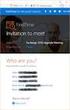 Owner of the content within this article is www.msexchange.org Written by Marc Grote www.it-training-grote.de Exchange 2003 Implementing iscsi for Exchange Server 2003 Written by Marc Grote - mailto:grotem@it-training-grote.de
Owner of the content within this article is www.msexchange.org Written by Marc Grote www.it-training-grote.de Exchange 2003 Implementing iscsi for Exchange Server 2003 Written by Marc Grote - mailto:grotem@it-training-grote.de
SnapManager 7.0 for Microsoft Exchange Server
 SnapManager 7.0 for Microsoft Exchange Server Installation and Administration Guide NetApp, Inc. 495 East Java Drive Sunnyvale, CA 94089 U.S. Telephone: +1 (408) 822-6000 Fax: +1 (408) 822-4501 Support
SnapManager 7.0 for Microsoft Exchange Server Installation and Administration Guide NetApp, Inc. 495 East Java Drive Sunnyvale, CA 94089 U.S. Telephone: +1 (408) 822-6000 Fax: +1 (408) 822-4501 Support
Fibre Channel and iscsi Configuration Guide
 Fibre Channel and iscsi Configuration Guide for the Data ONTAP 8.0 Release Family NetApp, Inc. 495 East Java Drive Sunnyvale, CA 94089 U.S. Telephone: +1 (408) 822-6000 Fax: +1 (408) 822-4501 Support telephone:
Fibre Channel and iscsi Configuration Guide for the Data ONTAP 8.0 Release Family NetApp, Inc. 495 East Java Drive Sunnyvale, CA 94089 U.S. Telephone: +1 (408) 822-6000 Fax: +1 (408) 822-4501 Support telephone:
Intelligent Power Protector User manual extension for Microsoft Virtual architectures: Hyper-V 6.0 Manager Hyper-V Server (R1&R2)
 Intelligent Power Protector User manual extension for Microsoft Virtual architectures: Hyper-V 6.0 Manager Hyper-V Server (R1&R2) Hyper-V Manager Hyper-V Server R1, R2 Intelligent Power Protector Main
Intelligent Power Protector User manual extension for Microsoft Virtual architectures: Hyper-V 6.0 Manager Hyper-V Server (R1&R2) Hyper-V Manager Hyper-V Server R1, R2 Intelligent Power Protector Main
SAN Conceptual and Design Basics
 TECHNICAL NOTE VMware Infrastructure 3 SAN Conceptual and Design Basics VMware ESX Server can be used in conjunction with a SAN (storage area network), a specialized high speed network that connects computer
TECHNICAL NOTE VMware Infrastructure 3 SAN Conceptual and Design Basics VMware ESX Server can be used in conjunction with a SAN (storage area network), a specialized high speed network that connects computer
Setup for Failover Clustering and Microsoft Cluster Service
 Setup for Failover Clustering and Microsoft Cluster Service ESXi 5.0 vcenter Server 5.0 This document supports the version of each product listed and supports all subsequent versions until the document
Setup for Failover Clustering and Microsoft Cluster Service ESXi 5.0 vcenter Server 5.0 This document supports the version of each product listed and supports all subsequent versions until the document
HP StoreVirtual DSM for Microsoft MPIO Deployment Guide
 HP StoreVirtual DSM for Microsoft MPIO Deployment Guide HP Part Number: AX696-96254 Published: March 2013 Edition: 3 Copyright 2011, 2013 Hewlett-Packard Development Company, L.P. 1 Using MPIO Description
HP StoreVirtual DSM for Microsoft MPIO Deployment Guide HP Part Number: AX696-96254 Published: March 2013 Edition: 3 Copyright 2011, 2013 Hewlett-Packard Development Company, L.P. 1 Using MPIO Description
Compellent Storage Center
 Compellent Storage Center Microsoft Multipath IO (MPIO) Best Practices Guide Dell Compellent Technical Solutions Group October 2012 THIS BEST PRACTICES GUIDE IS FOR INFORMATIONAL PURPOSES ONLY, AND MAY
Compellent Storage Center Microsoft Multipath IO (MPIO) Best Practices Guide Dell Compellent Technical Solutions Group October 2012 THIS BEST PRACTICES GUIDE IS FOR INFORMATIONAL PURPOSES ONLY, AND MAY
Setup for Failover Clustering and Microsoft Cluster Service
 Setup for Failover Clustering and Microsoft Cluster Service ESX 4.1 ESXi 4.1 vcenter Server 4.1 This document supports the version of each product listed and supports all subsequent versions until the
Setup for Failover Clustering and Microsoft Cluster Service ESX 4.1 ESXi 4.1 vcenter Server 4.1 This document supports the version of each product listed and supports all subsequent versions until the
Dell UPS Local Node Manager USER'S GUIDE EXTENSION FOR MICROSOFT VIRTUAL ARCHITECTURES Dellups.com
 CHAPTER: Introduction Microsoft virtual architecture: Hyper-V 6.0 Manager Hyper-V Server (R1 & R2) Hyper-V Manager Hyper-V Server R1, Dell UPS Local Node Manager R2 Main Operating System: 2008Enterprise
CHAPTER: Introduction Microsoft virtual architecture: Hyper-V 6.0 Manager Hyper-V Server (R1 & R2) Hyper-V Manager Hyper-V Server R1, Dell UPS Local Node Manager R2 Main Operating System: 2008Enterprise
Virtual Storage Console 4.0 for VMware vsphere Installation and Administration Guide
 Virtual Storage Console 4.0 for VMware vsphere Installation and Administration Guide NetApp, Inc. 495 East Java Drive Sunnyvale, CA 94089 U.S.A. Telephone: +1 (408) 822-6000 Fax: +1 (408) 822-4501 Support
Virtual Storage Console 4.0 for VMware vsphere Installation and Administration Guide NetApp, Inc. 495 East Java Drive Sunnyvale, CA 94089 U.S.A. Telephone: +1 (408) 822-6000 Fax: +1 (408) 822-4501 Support
Best Practices for Installing and Configuring the Hyper-V Role on the LSI CTS2600 Storage System for Windows 2008
 Best Practices Best Practices for Installing and Configuring the Hyper-V Role on the LSI CTS2600 Storage System for Windows 2008 Installation and Configuration Guide 2010 LSI Corporation August 13, 2010
Best Practices Best Practices for Installing and Configuring the Hyper-V Role on the LSI CTS2600 Storage System for Windows 2008 Installation and Configuration Guide 2010 LSI Corporation August 13, 2010
Dell High Availability Solutions Guide for Microsoft Hyper-V
 Dell High Availability Solutions Guide for Microsoft Hyper-V www.dell.com support.dell.com Notes and Cautions NOTE: A NOTE indicates important information that helps you make better use of your computer.
Dell High Availability Solutions Guide for Microsoft Hyper-V www.dell.com support.dell.com Notes and Cautions NOTE: A NOTE indicates important information that helps you make better use of your computer.
Setup for Microsoft Cluster Service ESX Server 3.0.1 and VirtualCenter 2.0.1
 ESX Server 3.0.1 and VirtualCenter 2.0.1 Setup for Microsoft Cluster Service Revision: 20060818 Item: XXX-ENG-QNNN-NNN You can find the most up-to-date technical documentation on our Web site at http://www.vmware.com/support/
ESX Server 3.0.1 and VirtualCenter 2.0.1 Setup for Microsoft Cluster Service Revision: 20060818 Item: XXX-ENG-QNNN-NNN You can find the most up-to-date technical documentation on our Web site at http://www.vmware.com/support/
Table of Contents. Introduction... 3. Prerequisites... 5. Installation... 6. Configuration... 7. Conclusion... 19. Recommended Reading...
 Software to Simplify and Share SAN Storage Implementing a Highly Scalable and Highly Available Server and Desktop Provisioning Solution Using Citrix Provisioning Server 5.0, Sanbolic Melio FS 2008 and
Software to Simplify and Share SAN Storage Implementing a Highly Scalable and Highly Available Server and Desktop Provisioning Solution Using Citrix Provisioning Server 5.0, Sanbolic Melio FS 2008 and
HP ProLiant Cluster for MSA1000 for Small Business... 2. Hardware Cabling Scheme... 3. Introduction... 3. Software and Hardware Requirements...
 Installation Checklist HP ProLiant Cluster for HP StorageWorks Modular Smart Array1000 for Small Business using Microsoft Windows Server 2003 Enterprise Edition November 2004 Table of Contents HP ProLiant
Installation Checklist HP ProLiant Cluster for HP StorageWorks Modular Smart Array1000 for Small Business using Microsoft Windows Server 2003 Enterprise Edition November 2004 Table of Contents HP ProLiant
FUJITSU Storage ETERNUS Multipath Driver (Windows Version) Installation Information
 FUJITSU Storage ETERNUS Multipath Driver (Windows Version) Installation Information Jan 2015 Contents About ETERNUS Multipath Driver for Windows... 4 Supported Operation System (OS) Versions... 5 Supported
FUJITSU Storage ETERNUS Multipath Driver (Windows Version) Installation Information Jan 2015 Contents About ETERNUS Multipath Driver for Windows... 4 Supported Operation System (OS) Versions... 5 Supported
Storage Protocol Comparison White Paper TECHNICAL MARKETING DOCUMENTATION
 Storage Protocol Comparison White Paper TECHNICAL MARKETING DOCUMENTATION v 1.0/Updated APRIl 2012 Table of Contents Introduction.... 3 Storage Protocol Comparison Table....4 Conclusion...10 About the
Storage Protocol Comparison White Paper TECHNICAL MARKETING DOCUMENTATION v 1.0/Updated APRIl 2012 Table of Contents Introduction.... 3 Storage Protocol Comparison Table....4 Conclusion...10 About the
SnapManager 6.1 for Microsoft Exchange Server
 SnapManager 6.1 for Microsoft Exchange Server Installation and Administration Guide NetApp, Inc. 495 East Java Drive Sunnyvale, CA 94089 U.S. Telephone: +1 (408) 822-6000 Fax: +1 (408) 822-4501 Support
SnapManager 6.1 for Microsoft Exchange Server Installation and Administration Guide NetApp, Inc. 495 East Java Drive Sunnyvale, CA 94089 U.S. Telephone: +1 (408) 822-6000 Fax: +1 (408) 822-4501 Support
HP 3PAR Windows Server 2012 and Windows Server 2008 Implementation Guide
 HP 3PAR Windows Server 2012 and Windows Server 2008 Implementation Guide Abstract This implementation guide provides the information needed to configure the HP 3PAR StoreServ Storage with Microsoft Windows
HP 3PAR Windows Server 2012 and Windows Server 2008 Implementation Guide Abstract This implementation guide provides the information needed to configure the HP 3PAR StoreServ Storage with Microsoft Windows
Data ONTAP DSM 3.3.1 for Windows MPIO Release Notes
 Data ONTAP DSM 3.3.1 for Windows MPIO Release Notes NetApp, Inc. 495 East Java Drive Sunnyvale, CA 94089 U.S.A. Telephone: +1 (408) 822-6000 Fax: +1 (408) 822-4501 Support telephone: +1 (888) 4-NETAPP
Data ONTAP DSM 3.3.1 for Windows MPIO Release Notes NetApp, Inc. 495 East Java Drive Sunnyvale, CA 94089 U.S.A. Telephone: +1 (408) 822-6000 Fax: +1 (408) 822-4501 Support telephone: +1 (888) 4-NETAPP
Clustered Data ONTAP 8.3
 Updated for 8.3.1 Clustered Data ONTAP 8.3 SAN Administration Guide NetApp, Inc. 495 East Java Drive Sunnyvale, CA 94089 U.S. Telephone: +1 (408) 822-6000 Fax: +1 (408) 822-4501 Support telephone: +1 (888)
Updated for 8.3.1 Clustered Data ONTAP 8.3 SAN Administration Guide NetApp, Inc. 495 East Java Drive Sunnyvale, CA 94089 U.S. Telephone: +1 (408) 822-6000 Fax: +1 (408) 822-4501 Support telephone: +1 (888)
HP Converged Infrastructure Solutions
 HP Converged Infrastructure Solutions HP Virtual Connect and HP StorageWorks Simple SAN Connection Manager Enterprise Software Solution brief Executive summary Whether it is with VMware vsphere, Microsoft
HP Converged Infrastructure Solutions HP Virtual Connect and HP StorageWorks Simple SAN Connection Manager Enterprise Software Solution brief Executive summary Whether it is with VMware vsphere, Microsoft
Best Practices Guide: Network Convergence with Emulex LP21000 CNA & VMware ESX Server
 Best Practices Guide: Network Convergence with Emulex LP21000 CNA & VMware ESX Server How to deploy Converged Networking with VMware ESX Server 3.5 Using Emulex FCoE Technology Table of Contents Introduction...
Best Practices Guide: Network Convergence with Emulex LP21000 CNA & VMware ESX Server How to deploy Converged Networking with VMware ESX Server 3.5 Using Emulex FCoE Technology Table of Contents Introduction...
UCD IT Services. Data Storage in the UCD Cloud
 UCD IT Services Data Storage in the UCD Cloud Customer Policy, Procedures & Information Project: Description: Data Storage in the UCD Cloud Customer Policy, Procedure & Information Document Version: 10
UCD IT Services Data Storage in the UCD Cloud Customer Policy, Procedures & Information Project: Description: Data Storage in the UCD Cloud Customer Policy, Procedure & Information Document Version: 10
The HBAs tested in this report are the Brocade 825 and the Emulex LPe12002 and LPe12000.
 Emulex HBA Product Evaluation Evaluation report prepared under contract with Emulex Corporation Introduction Emulex Corporation commissioned Demartek to evaluate its 8 Gbps Fibre Channel host bus adapters
Emulex HBA Product Evaluation Evaluation report prepared under contract with Emulex Corporation Introduction Emulex Corporation commissioned Demartek to evaluate its 8 Gbps Fibre Channel host bus adapters
SANtricity Storage Manager 11.25
 SANtricity Storage Manager 11.25 Software Installation Reference NetApp, Inc. 495 East Java Drive Sunnyvale, CA 94089 U.S. Telephone: +1 (408) 822-6000 Fax: +1 (408) 822-4501 Support telephone: +1 (888)
SANtricity Storage Manager 11.25 Software Installation Reference NetApp, Inc. 495 East Java Drive Sunnyvale, CA 94089 U.S. Telephone: +1 (408) 822-6000 Fax: +1 (408) 822-4501 Support telephone: +1 (888)
Fibre Channel SAN Configuration Guide ESX Server 3.5, ESX Server 3i version 3.5 VirtualCenter 2.5
 Fibre Channel SAN Configuration Guide ESX Server 3.5, ESX Server 3i version 3.5 VirtualCenter 2.5 This document supports the version of each product listed and supports all subsequent versions until the
Fibre Channel SAN Configuration Guide ESX Server 3.5, ESX Server 3i version 3.5 VirtualCenter 2.5 This document supports the version of each product listed and supports all subsequent versions until the
Setup for Failover Clustering and Microsoft Cluster Service
 Setup for Failover Clustering and Microsoft Cluster Service ESXi 5.5 vcenter Server 5.5 This document supports the version of each product listed and supports all subsequent versions until the document
Setup for Failover Clustering and Microsoft Cluster Service ESXi 5.5 vcenter Server 5.5 This document supports the version of each product listed and supports all subsequent versions until the document
GlobalSCAPE DMZ Gateway, v1. User Guide
 GlobalSCAPE DMZ Gateway, v1 User Guide GlobalSCAPE, Inc. (GSB) Address: 4500 Lockhill-Selma Road, Suite 150 San Antonio, TX (USA) 78249 Sales: (210) 308-8267 Sales (Toll Free): (800) 290-5054 Technical
GlobalSCAPE DMZ Gateway, v1 User Guide GlobalSCAPE, Inc. (GSB) Address: 4500 Lockhill-Selma Road, Suite 150 San Antonio, TX (USA) 78249 Sales: (210) 308-8267 Sales (Toll Free): (800) 290-5054 Technical
How To Connect Virtual Fibre Channel To A Virtual Box On A Hyperv Virtual Machine
 Virtual Fibre Channel for Hyper-V Virtual Fibre Channel for Hyper-V, a new technology available in Microsoft Windows Server 2012, allows direct access to Fibre Channel (FC) shared storage by multiple guest
Virtual Fibre Channel for Hyper-V Virtual Fibre Channel for Hyper-V, a new technology available in Microsoft Windows Server 2012, allows direct access to Fibre Channel (FC) shared storage by multiple guest
Configuring a Microsoft Windows Server 2012/R2 Failover Cluster with Storage Center
 Configuring a Microsoft Windows Server 2012/R2 Failover Cluster with Storage Center Dell Compellent Solution Guide Kris Piepho, Microsoft Product Specialist October, 2013 Revisions Date Description 1/4/2013
Configuring a Microsoft Windows Server 2012/R2 Failover Cluster with Storage Center Dell Compellent Solution Guide Kris Piepho, Microsoft Product Specialist October, 2013 Revisions Date Description 1/4/2013
istorage Server: High-Availability iscsi SAN for Windows Server 2008 & Hyper-V Clustering
 istorage Server: High-Availability iscsi SAN for Windows Server 2008 & Hyper-V Clustering Tuesday, Feb 21 st, 2012 KernSafe Technologies, Inc. www.kernsafe.com Copyright KernSafe Technologies 2006-2012.
istorage Server: High-Availability iscsi SAN for Windows Server 2008 & Hyper-V Clustering Tuesday, Feb 21 st, 2012 KernSafe Technologies, Inc. www.kernsafe.com Copyright KernSafe Technologies 2006-2012.
Dell EqualLogic Red Hat Enterprise Linux 6.2 Boot from SAN
 Dell EqualLogic Red Hat Enterprise Linux 6.2 Boot from SAN A Dell EqualLogic best practices technical white paper Storage Infrastructure and Solutions Engineering Dell Product Group November 2012 2012
Dell EqualLogic Red Hat Enterprise Linux 6.2 Boot from SAN A Dell EqualLogic best practices technical white paper Storage Infrastructure and Solutions Engineering Dell Product Group November 2012 2012
Configuration Maximums
 Topic Configuration s VMware vsphere 5.1 When you select and configure your virtual and physical equipment, you must stay at or below the maximums supported by vsphere 5.1. The limits presented in the
Topic Configuration s VMware vsphere 5.1 When you select and configure your virtual and physical equipment, you must stay at or below the maximums supported by vsphere 5.1. The limits presented in the
Veritas Cluster Server Installation and Upgrade Guide
 Veritas Cluster Server Installation and Upgrade Guide Windows Server 2003, Windows Server 2008 5.1 Service Pack 2 Veritas Cluster Server Installation and Configuration Guide The software described in this
Veritas Cluster Server Installation and Upgrade Guide Windows Server 2003, Windows Server 2008 5.1 Service Pack 2 Veritas Cluster Server Installation and Configuration Guide The software described in this
Netapp Interoperability Matrix
 Netapp Interoperability Matrix Storage Solution : Snap for Oracle (SMO) NetApp FC, FCoE, iscsi and NAS (NFS) Storage System Interoperability The NetApp Interoperability Matrix (IMT) defines the components
Netapp Interoperability Matrix Storage Solution : Snap for Oracle (SMO) NetApp FC, FCoE, iscsi and NAS (NFS) Storage System Interoperability The NetApp Interoperability Matrix (IMT) defines the components
Deploying Windows Streaming Media Servers NLB Cluster and metasan
 Deploying Windows Streaming Media Servers NLB Cluster and metasan Introduction...................................................... 2 Objectives.......................................................
Deploying Windows Streaming Media Servers NLB Cluster and metasan Introduction...................................................... 2 Objectives.......................................................
HBA Virtualization Technologies for Windows OS Environments
 HBA Virtualization Technologies for Windows OS Environments FC HBA Virtualization Keeping Pace with Virtualized Data Centers Executive Summary Today, Microsoft offers Virtual Server 2005 R2, a software
HBA Virtualization Technologies for Windows OS Environments FC HBA Virtualization Keeping Pace with Virtualized Data Centers Executive Summary Today, Microsoft offers Virtual Server 2005 R2, a software
Direct Attached Storage
 , page 1 Fibre Channel Switching Mode, page 1 Configuring Fibre Channel Switching Mode, page 2 Creating a Storage VSAN, page 3 Creating a VSAN for Fibre Channel Zoning, page 4 Configuring a Fibre Channel
, page 1 Fibre Channel Switching Mode, page 1 Configuring Fibre Channel Switching Mode, page 2 Creating a Storage VSAN, page 3 Creating a VSAN for Fibre Channel Zoning, page 4 Configuring a Fibre Channel
Drobo How-To Guide. Topics. What You Will Need. Prerequisites. Deploy Drobo B1200i with Microsoft Hyper-V Clustering
 Multipathing I/O (MPIO) enables the use of multiple iscsi ports on a Drobo SAN to provide fault tolerance. MPIO can also boost performance of an application by load balancing traffic across multiple ports.
Multipathing I/O (MPIO) enables the use of multiple iscsi ports on a Drobo SAN to provide fault tolerance. MPIO can also boost performance of an application by load balancing traffic across multiple ports.
Parallels Virtuozzo Containers 4.7 for Linux
 Parallels Virtuozzo Containers 4.7 for Linux Deploying Clusters in Parallels-Based Systems Copyright 1999-2011 Parallels Holdings, Ltd. and its affiliates. All rights reserved. Parallels Holdings, Ltd.
Parallels Virtuozzo Containers 4.7 for Linux Deploying Clusters in Parallels-Based Systems Copyright 1999-2011 Parallels Holdings, Ltd. and its affiliates. All rights reserved. Parallels Holdings, Ltd.
ThinkServer RD540 and RD640 Operating System Installation Guide
 ThinkServer RD540 and RD640 Operating System Installation Guide Note: Before using this information and the product it supports, be sure to read and understand the Read Me First and Safety, Warranty, and
ThinkServer RD540 and RD640 Operating System Installation Guide Note: Before using this information and the product it supports, be sure to read and understand the Read Me First and Safety, Warranty, and
Deploying SAP on Microsoft SQL Server 2008 Environments Using the Hitachi Virtual Storage Platform
 1 Deploying SAP on Microsoft SQL Server 2008 Environments Using the Hitachi Virtual Storage Platform Implementation Guide By Sean Siegmund June 2011 Feedback Hitachi Data Systems welcomes your feedback.
1 Deploying SAP on Microsoft SQL Server 2008 Environments Using the Hitachi Virtual Storage Platform Implementation Guide By Sean Siegmund June 2011 Feedback Hitachi Data Systems welcomes your feedback.
Clustered Data ONTAP 8.3
 Clustered Data ONTAP 8.3 SAN Administration Guide NetApp, Inc. 495 East Java Drive Sunnyvale, CA 94089 U.S. Telephone: +1 (408) 822-6000 Fax: +1 (408) 822-4501 Support telephone: +1 (888) 463-8277 Web:
Clustered Data ONTAP 8.3 SAN Administration Guide NetApp, Inc. 495 East Java Drive Sunnyvale, CA 94089 U.S. Telephone: +1 (408) 822-6000 Fax: +1 (408) 822-4501 Support telephone: +1 (888) 463-8277 Web:
How to configure Failover Clustering for Hyper-V hosts on HP ProLiant c-class server blades with All-in-One SB600c storage blade
 How to configure Failover Clustering for Hyper-V hosts on HP ProLiant c-class server blades with All-in-One SB600c storage blade Executive summary... 2 System requirements... 2 Hardware requirements...
How to configure Failover Clustering for Hyper-V hosts on HP ProLiant c-class server blades with All-in-One SB600c storage blade Executive summary... 2 System requirements... 2 Hardware requirements...
Abstract. Microsoft Corporation Published: November 2011
 Linux Integration Services Version 3.2 for Hyper-V (Windows Server 2008, Windows Server 2008 R2, Microsoft Hyper-V Server 2008, and Microsoft Hyper-V Server 2008 R2) Readme Microsoft Corporation Published:
Linux Integration Services Version 3.2 for Hyper-V (Windows Server 2008, Windows Server 2008 R2, Microsoft Hyper-V Server 2008, and Microsoft Hyper-V Server 2008 R2) Readme Microsoft Corporation Published:
ThinkServer RD550 and RD650 Operating System Installation Guide
 ThinkServer RD550 and RD650 Operating System Installation Guide Note: Before using this information and the product it supports, be sure to read and understand the Read Me First and Safety, Warranty, and
ThinkServer RD550 and RD650 Operating System Installation Guide Note: Before using this information and the product it supports, be sure to read and understand the Read Me First and Safety, Warranty, and
SnapManager for Oracle 2.2. Anand Ranganathan Product & Partner Engineer (PPE)
 SnapManager for Oracle 2.2 Anand Ranganathan Product & Partner Engineer (PPE) Agenda Introduction Key Features Concepts Platform & Protocol Support Installation & Configuration New in Version 2.2 Coming
SnapManager for Oracle 2.2 Anand Ranganathan Product & Partner Engineer (PPE) Agenda Introduction Key Features Concepts Platform & Protocol Support Installation & Configuration New in Version 2.2 Coming
UltraBac Documentation. UBDR Gold. Administrator Guide UBDR Gold v8.0
 UltraBac Documentation UBDR Gold Bare Metal Disaster Recovery Administrator Guide UBDR Gold v8.0 UBDR Administrator Guide UBDR Gold v8.0 The software described in this guide is furnished under a license
UltraBac Documentation UBDR Gold Bare Metal Disaster Recovery Administrator Guide UBDR Gold v8.0 UBDR Administrator Guide UBDR Gold v8.0 The software described in this guide is furnished under a license
EMC NetWorker Module for Microsoft for Windows Bare Metal Recovery Solution
 EMC NetWorker Module for Microsoft for Windows Bare Metal Recovery Solution Release 3.0 User Guide P/N 300-999-671 REV 02 Copyright 2007-2013 EMC Corporation. All rights reserved. Published in the USA.
EMC NetWorker Module for Microsoft for Windows Bare Metal Recovery Solution Release 3.0 User Guide P/N 300-999-671 REV 02 Copyright 2007-2013 EMC Corporation. All rights reserved. Published in the USA.
FUJITSU Storage ETERNUS DX Configuration Guide -Server Connection-
 FUJITSU Storage ETERNUS DX Configuration Guide -Server Connection- (iscsi) for Linux This page is intentionally left blank. Preface This manual briefly explains the operations that need to be performed
FUJITSU Storage ETERNUS DX Configuration Guide -Server Connection- (iscsi) for Linux This page is intentionally left blank. Preface This manual briefly explains the operations that need to be performed
Clustered Data ONTAP 8.2
 Clustered Data ONTAP 8.2 iscsi Configuration and Provisioning for Windows Express Guide NetApp, Inc. 495 East Java Drive Sunnyvale, CA 94089 U.S. Telephone: +1 (408) 822-6000 Fax: +1 (408) 822-4501 Support
Clustered Data ONTAP 8.2 iscsi Configuration and Provisioning for Windows Express Guide NetApp, Inc. 495 East Java Drive Sunnyvale, CA 94089 U.S. Telephone: +1 (408) 822-6000 Fax: +1 (408) 822-4501 Support
Date: March 2006. Reference No. RTS-CB 018
 Customer Bulletin Product Model Name: CS3102 and FS3102 subsystems Date: March 2006 Reference No. RTS-CB 018 SUBJECT: Volumes greater than 2TB on Windows OS Overview This document explores how different
Customer Bulletin Product Model Name: CS3102 and FS3102 subsystems Date: March 2006 Reference No. RTS-CB 018 SUBJECT: Volumes greater than 2TB on Windows OS Overview This document explores how different
ThinkServer RD350 and RD450 Operating System Installation Guide
 ThinkServer RD350 and RD450 Operating System Installation Guide Note: Before using this information and the product it supports, be sure to read and understand the Read Me First and Safety, Warranty, and
ThinkServer RD350 and RD450 Operating System Installation Guide Note: Before using this information and the product it supports, be sure to read and understand the Read Me First and Safety, Warranty, and
vsphere Host Profiles
 ESXi 5.1 vcenter Server 5.1 This document supports the version of each product listed and supports all subsequent versions until the document is replaced by a new edition. To check for more recent editions
ESXi 5.1 vcenter Server 5.1 This document supports the version of each product listed and supports all subsequent versions until the document is replaced by a new edition. To check for more recent editions
HP PolyServe Software 4.1.0 upgrade guide
 HP StorageWorks HP PolyServe Software 4.1.0 upgrade guide This document describes how to upgrade to HP PolyServe Matrix Server 4.1.0, HP PolyServe Software for Microsoft SQL Server 4.1.0, and HP PolyServe
HP StorageWorks HP PolyServe Software 4.1.0 upgrade guide This document describes how to upgrade to HP PolyServe Matrix Server 4.1.0, HP PolyServe Software for Microsoft SQL Server 4.1.0, and HP PolyServe
System Center Virtual Machine Manager 2012 and NetApp Data ONTAP SMI-S Agent
 Technical Report System Center Virtual Machine Manager 2012 and NetApp Data ONTAP SMI-S Agent Chris Lionetti, NetApp November2011 TR-3874 BEST PRACTICES AND PRESCRIPTIVE GUIDANCE FOR INCORPORATING NETAPP
Technical Report System Center Virtual Machine Manager 2012 and NetApp Data ONTAP SMI-S Agent Chris Lionetti, NetApp November2011 TR-3874 BEST PRACTICES AND PRESCRIPTIVE GUIDANCE FOR INCORPORATING NETAPP
How To Set Up A Two Node Hyperv Cluster With Failover Clustering And Cluster Shared Volume (Csv) Enabled
 Getting Started with Hyper-V and the Scale Computing Cluster Scale Computing 5225 Exploration Drive Indianapolis, IN, 46241 Contents Contents CHAPTER 1 Introduction to Hyper-V: BEFORE YOU START. vii Revision
Getting Started with Hyper-V and the Scale Computing Cluster Scale Computing 5225 Exploration Drive Indianapolis, IN, 46241 Contents Contents CHAPTER 1 Introduction to Hyper-V: BEFORE YOU START. vii Revision
IP SAN Best Practices
 IP SAN Best Practices A Dell Technical White Paper PowerVault MD3200i Storage Arrays THIS WHITE PAPER IS FOR INFORMATIONAL PURPOSES ONLY, AND MAY CONTAIN TYPOGRAPHICAL ERRORS AND TECHNICAL INACCURACIES.
IP SAN Best Practices A Dell Technical White Paper PowerVault MD3200i Storage Arrays THIS WHITE PAPER IS FOR INFORMATIONAL PURPOSES ONLY, AND MAY CONTAIN TYPOGRAPHICAL ERRORS AND TECHNICAL INACCURACIES.
Using Multipathing Technology to Achieve a High Availability Solution
 Using Multipathing Technology to Achieve a High Availability Solution Table of Contents Introduction...3 Multipathing Technology...3 Multipathing I/O Implementations...5 Storage Redundancy...5 Infortrend
Using Multipathing Technology to Achieve a High Availability Solution Table of Contents Introduction...3 Multipathing Technology...3 Multipathing I/O Implementations...5 Storage Redundancy...5 Infortrend
StarWind Virtual SAN Installation and Configuration of Hyper-Converged 2 Nodes with Hyper-V Cluster
 #1 HyperConverged Appliance for SMB and ROBO StarWind Virtual SAN Installation and Configuration of Hyper-Converged 2 Nodes with MARCH 2015 TECHNICAL PAPER Trademarks StarWind, StarWind Software and the
#1 HyperConverged Appliance for SMB and ROBO StarWind Virtual SAN Installation and Configuration of Hyper-Converged 2 Nodes with MARCH 2015 TECHNICAL PAPER Trademarks StarWind, StarWind Software and the
SnapDrive 7.0.1 for Windows
 SnapDrive 7.0.1 for Windows Installation Guide NetApp, Inc. 495 East Java Drive Sunnyvale, CA 94089 U.S. Telephone: +1 (408) 822-6000 Fax: +1 (408) 822-4501 Support telephone: +1 (888) 463-8277 Web: www.netapp.com
SnapDrive 7.0.1 for Windows Installation Guide NetApp, Inc. 495 East Java Drive Sunnyvale, CA 94089 U.S. Telephone: +1 (408) 822-6000 Fax: +1 (408) 822-4501 Support telephone: +1 (888) 463-8277 Web: www.netapp.com
Step-by-Step Guide. to configure Open-E DSS V7 Active-Active iscsi Failover on Intel Server Systems R2224GZ4GC4. Software Version: DSS ver. 7.
 Step-by-Step Guide to configure on Intel Server Systems R2224GZ4GC4 Software Version: DSS ver. 7.00 up01 Presentation updated: April 2013 www.open-e.com 1 www.open-e.com 2 TECHNICAL SPECIFICATIONS OF THE
Step-by-Step Guide to configure on Intel Server Systems R2224GZ4GC4 Software Version: DSS ver. 7.00 up01 Presentation updated: April 2013 www.open-e.com 1 www.open-e.com 2 TECHNICAL SPECIFICATIONS OF THE
OnCommand Performance Manager 1.1
 OnCommand Performance Manager 1.1 Installation and Setup Guide For Red Hat Enterprise Linux NetApp, Inc. 495 East Java Drive Sunnyvale, CA 94089 U.S. Telephone: +1 (408) 822-6000 Fax: +1 (408) 822-4501
OnCommand Performance Manager 1.1 Installation and Setup Guide For Red Hat Enterprise Linux NetApp, Inc. 495 East Java Drive Sunnyvale, CA 94089 U.S. Telephone: +1 (408) 822-6000 Fax: +1 (408) 822-4501
Deploying Microsoft Hyper-V with Dell EqualLogic PS Series Arrays
 TECHNICAL REPORT Deploying Microsoft Hyper-V with Dell EqualLogic PS Series Arrays ABSTRACT This technical report details information and best practices for deploying Microsoft Hyper-V with Dell EqualLogic
TECHNICAL REPORT Deploying Microsoft Hyper-V with Dell EqualLogic PS Series Arrays ABSTRACT This technical report details information and best practices for deploying Microsoft Hyper-V with Dell EqualLogic
Dell High Availability Solutions Guide for Microsoft Hyper-V R2. A Dell Technical White Paper
 Dell High Availability Solutions Guide for Microsoft Hyper-V R2 A Dell Technical White Paper THIS WHITE PAPER IS FOR INFORMATIONAL PURPOPERATING SYSTEMS ONLY, AND MAY CONTAIN TYPOGRAPHICAL ERRORS AND TECHNICAL
Dell High Availability Solutions Guide for Microsoft Hyper-V R2 A Dell Technical White Paper THIS WHITE PAPER IS FOR INFORMATIONAL PURPOPERATING SYSTEMS ONLY, AND MAY CONTAIN TYPOGRAPHICAL ERRORS AND TECHNICAL
Veritas Cluster Server Installation and Upgrade Guide
 Veritas Cluster Server Installation and Upgrade Guide Windows Server 2003, Windows Server 2008 5.1 Service Pack 2 Veritas Cluster Server Installation and Configuration Guide The software described in this
Veritas Cluster Server Installation and Upgrade Guide Windows Server 2003, Windows Server 2008 5.1 Service Pack 2 Veritas Cluster Server Installation and Configuration Guide The software described in this
High Availability and MetroCluster Configuration Guide For 7-Mode
 Data ONTAP 8.2 High Availability and MetroCluster Configuration Guide For 7-Mode NetApp, Inc. 495 East Java Drive Sunnyvale, CA 94089 U.S. Telephone: +1(408) 822-6000 Fax: +1(408) 822-4501 Support telephone:
Data ONTAP 8.2 High Availability and MetroCluster Configuration Guide For 7-Mode NetApp, Inc. 495 East Java Drive Sunnyvale, CA 94089 U.S. Telephone: +1(408) 822-6000 Fax: +1(408) 822-4501 Support telephone:
EMC CLARiiON Asymmetric Active/Active Feature
 EMC CLARiiON Asymmetric Active/Active Feature A Detailed Review Abstract This white paper provides an overview of the EMC CLARiiON Asymmetric Active/Active feature. It highlights the configuration, best
EMC CLARiiON Asymmetric Active/Active Feature A Detailed Review Abstract This white paper provides an overview of the EMC CLARiiON Asymmetric Active/Active feature. It highlights the configuration, best
NetApp E-Series Storage Systems
 NetApp E-Series Storage Systems System Upgrade Guide for SANtricity Storage Manager 11.10 NetApp, Inc. 495 East Java Drive Sunnyvale, CA 94089 U.S. Telephone: +1 (408) 822-6000 Fax: +1 (408) 822-4501 Support
NetApp E-Series Storage Systems System Upgrade Guide for SANtricity Storage Manager 11.10 NetApp, Inc. 495 East Java Drive Sunnyvale, CA 94089 U.S. Telephone: +1 (408) 822-6000 Fax: +1 (408) 822-4501 Support
Cautions When Using BitLocker Drive Encryption on PRIMERGY
 Cautions When Using BitLocker Drive Encryption on PRIMERGY July 2008 Fujitsu Limited Table of Contents Preface...3 1 Recovery mode...4 2 Changes in hardware configurations...5 3 Prior to hardware maintenance
Cautions When Using BitLocker Drive Encryption on PRIMERGY July 2008 Fujitsu Limited Table of Contents Preface...3 1 Recovery mode...4 2 Changes in hardware configurations...5 3 Prior to hardware maintenance
EXPRESSCLUSTER X for Windows Quick Start Guide for Microsoft SQL Server 2014. Version 1
 EXPRESSCLUSTER X for Windows Quick Start Guide for Microsoft SQL Server 2014 Version 1 NEC EXPRESSCLUSTER X 3.x for Windows SQL Server 2014 Quick Start Guide Document Number ECX-MSSQL2014-QSG, Version
EXPRESSCLUSTER X for Windows Quick Start Guide for Microsoft SQL Server 2014 Version 1 NEC EXPRESSCLUSTER X 3.x for Windows SQL Server 2014 Quick Start Guide Document Number ECX-MSSQL2014-QSG, Version
Microsoft System Center 2012 SP1 Virtual Machine Manager with Storwize family products. IBM Systems and Technology Group ISV Enablement January 2014
 Microsoft System Center 2012 SP1 Virtual Machine Manager with Storwize family products IBM Systems and Technology Group ISV Enablement January 2014 Copyright IBM Corporation, 2014 Table of contents Abstract...
Microsoft System Center 2012 SP1 Virtual Machine Manager with Storwize family products IBM Systems and Technology Group ISV Enablement January 2014 Copyright IBM Corporation, 2014 Table of contents Abstract...
SANtricity Storage Manager 11.20
 SANtricity Storage Manager 11.20 Software Installation Reference NetApp, Inc. 495 East Java Drive Sunnyvale, CA 94089 U.S. Telephone: +1 (408) 822-6000 Fax: +1 (408) 822-4501 Support telephone: +1 (888)
SANtricity Storage Manager 11.20 Software Installation Reference NetApp, Inc. 495 East Java Drive Sunnyvale, CA 94089 U.S. Telephone: +1 (408) 822-6000 Fax: +1 (408) 822-4501 Support telephone: +1 (888)
Connecting Violin to AIX and PowerVM
 Technical White Paper Report Technical Report Connecting Violin to AIX and PowerVM Host Attachment Guidelines for Using Violin Memory Arrays with IBM AIX and PowerVM through Fibre Channel Connections Version
Technical White Paper Report Technical Report Connecting Violin to AIX and PowerVM Host Attachment Guidelines for Using Violin Memory Arrays with IBM AIX and PowerVM through Fibre Channel Connections Version
Using EonStor FC-host Storage Systems in VMware Infrastructure 3 and vsphere 4
 Using EonStor FC-host Storage Systems in VMware Infrastructure 3 and vsphere 4 Application Note Abstract This application note explains the configure details of using Infortrend FC-host storage systems
Using EonStor FC-host Storage Systems in VMware Infrastructure 3 and vsphere 4 Application Note Abstract This application note explains the configure details of using Infortrend FC-host storage systems
Application Note. Introduction. Instructions
 How to configure Emulex Fibre Channel HBAs with Hyper-V Virtual Fibre Channel on Microsoft Windows Server 2012 with a virtual machine running Microsoft Windows Server 2008 R2 x64 This application note
How to configure Emulex Fibre Channel HBAs with Hyper-V Virtual Fibre Channel on Microsoft Windows Server 2012 with a virtual machine running Microsoft Windows Server 2008 R2 x64 This application note
PS Series Storage Array - Configuration, Operation and Management
 Course Title: PS Series Storage Array - Configuration, Operation and Management The Partner Technical Training PS Series Storage Array - Configuration, Operation and Management course provides the opportunity
Course Title: PS Series Storage Array - Configuration, Operation and Management The Partner Technical Training PS Series Storage Array - Configuration, Operation and Management course provides the opportunity
Host Integration Tools
 Host Integration Tools Installation and User Guide Version 3.4 Copyright 2010 Dell, Inc. All rights reserved. EqualLogic is a registered trademark of Dell, Inc. Dell is a trademark of Dell, Inc. All trademarks
Host Integration Tools Installation and User Guide Version 3.4 Copyright 2010 Dell, Inc. All rights reserved. EqualLogic is a registered trademark of Dell, Inc. Dell is a trademark of Dell, Inc. All trademarks
IP SAN Fundamentals: An Introduction to IP SANs and iscsi
 IP SAN Fundamentals: An Introduction to IP SANs and iscsi Updated April 2007 Sun Microsystems, Inc. 2007 Sun Microsystems, Inc., 4150 Network Circle, Santa Clara, CA 95054 USA All rights reserved. This
IP SAN Fundamentals: An Introduction to IP SANs and iscsi Updated April 2007 Sun Microsystems, Inc. 2007 Sun Microsystems, Inc., 4150 Network Circle, Santa Clara, CA 95054 USA All rights reserved. This
Implementing Red Hat Enterprise Linux 6 on HP ProLiant servers
 Technical white paper Implementing Red Hat Enterprise Linux 6 on HP ProLiant servers Table of contents Abstract... 2 Introduction to Red Hat Enterprise Linux 6... 2 New features... 2 Recommended ProLiant
Technical white paper Implementing Red Hat Enterprise Linux 6 on HP ProLiant servers Table of contents Abstract... 2 Introduction to Red Hat Enterprise Linux 6... 2 New features... 2 Recommended ProLiant
Using iscsi with BackupAssist. User Guide
 User Guide Contents 1. Introduction... 2 Documentation... 2 Terminology... 2 Advantages of iscsi... 2 Supported environments... 2 2. Overview... 3 About iscsi... 3 iscsi best practices with BackupAssist...
User Guide Contents 1. Introduction... 2 Documentation... 2 Terminology... 2 Advantages of iscsi... 2 Supported environments... 2 2. Overview... 3 About iscsi... 3 iscsi best practices with BackupAssist...
Setting Up a Unisphere Management Station for the VNX Series P/N 300-011-796 Revision A01 January 5, 2010
 Setting Up a Unisphere Management Station for the VNX Series P/N 300-011-796 Revision A01 January 5, 2010 This document describes the different types of Unisphere management stations and tells how to install
Setting Up a Unisphere Management Station for the VNX Series P/N 300-011-796 Revision A01 January 5, 2010 This document describes the different types of Unisphere management stations and tells how to install
RDP 6.0.0 Release Notes And Support
 RDP 6.0.0 Release Notes And Support Deployment Server Prerequisites Feature List Major Changes Known Issues Supported Operating Systems Supported ProLiant Targets Supported Integrity Targets Supported
RDP 6.0.0 Release Notes And Support Deployment Server Prerequisites Feature List Major Changes Known Issues Supported Operating Systems Supported ProLiant Targets Supported Integrity Targets Supported
