standards, protocol and guidance
|
|
|
- Douglas Stokes
- 8 years ago
- Views:
Transcription
1 standards, protocol and guidance July
2 standards, protocol and guidance A good guide to communications for staff Introduction The following guidance introduces good practice for writing and sending s. It also introduces a University protocol for signatures, disclaimers and use of mailing groups. It covers the following areas: Displaying your identity and contact details disclaimers Effective s Copying s to a group Writing style Attachment etiquette and accessibility ing students The guidance offered is intended to help make your communications professional, effective and easy to understand. Displaying your identity and contact details It is good practice to make clear who the is coming from and to include contact details in any signature so that people can get in contact with you or your section easily. This is true if you are sending an from your own account or ing from the section or departmental account. Making your name appear as the sender to recipients When you send an , it is far better for the person(s) receiving the to see your name rather than your user name in their in-box. This means the recipient knows that the message is from Fred Bloggs, rather than mystery person fb501. Instructions on how to make your name visible as the sender of an (in Outlook and Webmail) are online at: Go onto the Knowledge Base link in 2
3 Popular Pages and enter display name in the search field. When the changes are made to the University system to allow names as part of the address, this process will nolonger be necessary. If you use other mail programs, contact your Departmental Computing Officer for advice. Add your signature to the end of an Providing details in your signature is important to the recipient, so that they know who you are, your job title, office hours and place of work etc. and have an easy reference to all your contact details. If you have created an office or departmental account, then you need to add the general office contact details in the signature. Example personal signature: Emma White Departmental Administrator, Department of Biology Room B12, University of York, Heslington, York, YO10 5DD Tel: +44 (0) Fax: +44 (0) Please note I work Monday, Wednesday and Friday DISCLAIMER Instructions on how to add your signature automatically to the foot of every you send (in Outlook and Webmail) are online at: Go onto the Knowledge Base link in the popular pages and enter signature in the search field. If you use other mail programs, contact your Departmental Computing Officer for advice. disclaimers The University, the sender, or both can be made liable for the content of an . A disclaimer has been made available and should be used to protect the University and those sending s on its behalf. 3
4 University of York disclaimer: This and its attachments may be confidential and are intended solely for the use of the intended recipient. If you are not the intended recipient of this and its attachments, you must take no action based upon them, nor must you copy them to anyone. Please contact the sender if you believe you have received this in error. Any views or opinions expressed are solely for those of the author and do not necessarily represent those of the University of York. February 2010 Why use a disclaimer The University, like many organisations, uses an disclaimer to help fend off potential claims and to inform recipients of the University s position in relation to the information being ed. It is mandatory for all University of York users to add a reference to the stated legal disclaimer at the bottom of their signature. Adding the disclaimer to your signature To avoid lengthening the signature at the bottom of the , and to ensure the most current legal disclaimer statement is used, you should add the following web address as a link to the bottom of your signature Instructions for adding signatures to Outlook or Webmail can be found in the section above. If you use other mail programs, contact your Departmental Computing Officer for advice. Effective s People are more likely to read and respond to your s if you make an effort to be clear about the subject of your , clarify the intended recipient(s), state any call-to-action and summarise any other need-to-know information early in the . Clear subject titles Always put a clear title in the subject box when composing an . Make the words of a headline meaningful to the recipient to set the scene for the content and to help both you and them to file the appropriately. If an conversation develops into a discussion about other areas as well as the original topic, consider changing the subject heading when you reply. This makes it easier to 4
5 recognise the purpose of the at a later date, without having to open it, and keeps the subject heading relevant. If you want to respond to a specific point in someone else s mail, choose Reply and delete everything except the relevant part of their mail. Then type your comments above the original to make it clear what you wish to say in response. Clear call-to-action Make it clear if and what action is needed, by whom and set deadlines. If necessary set the actions out as separate items with a named person next to each. Provide some context. If you are contacting someone for the first time, or they have no background with the topic, a brief introductory sentence will help. In a reminder , refer back to previous correspondence, with dates. In a long exchange, it can be helpful to delete all but the most recent message when you reply, provided the context is not needed. Ensure the mail you send is relevant to your readers: don t copy others into replies unnecessarily. It simply fills up peoples inboxes. Copying s to a group In addition to the advice on effective s given in the section above, taking time to use copy facility correctly when ing groups can help the effectiveness of your communications. Small known list to copy in When people need to know who the other recipients are, use the Cc carbon copy field, which is visible to everyone. In some cases it is important that recipients can understand why they're receiving the mail and seeing the recipient list can help. This is generally good for when you are copying in a small number of people who are relevant to the exchange. ing a large group If you are sending out an to a large group, using the Cc field will create a long list and cause confusion to the recipient who may not understand why the has come to them. This is where the Bcc field works betters. In the header of an Bcc means blind carbon copy. Recipients cannot see who else has received the message. Bcc is used when mail is sent to a group of people who don't necessarily know each other and don't need to know who else is receiving the mail, but 5
6 would find it helpful to understand the capacity in which they are being contacted. For example Departmental Training Officers, Chairs of Boards of Studies, DoFM support staff. When using Bcc, it is helpful in the main body of your to state clearly who the recipients of the are, the subject or topic, a clear call to action and any deadline you have set. Further recommendations can be found in the effective s section. Example of how to head up an when using Bcc to mail a large group(s): To: All Heads of Department and Departmental Administrators From: The Communications Team Subject: Articles for the next University magazine Action required: Submission of suggested articles from your department Deadline: 21 February 2010 Dear all Articles needed for next edition of the University Magazine The next edition of the. Etc. The next edition of the Instructions on how to use Bcc (in Outlook and Webmail) are online at: Go onto the Knowledge Base link in the popular pages and enter Bcc in the search field. Writing style s are considered to be less formal than other means of communication, although they have become more formal in work settings in recent years. There is no particular guidance on salutations or sign-offs, but politeness is always important. There is no maximum recommended length for . However, s are often skim-read; your reader has a lot of mail competing for their attention. Make sure you get your point across quickly by keeping your concise and easy to read. It s harder to read from a screen than a printed page. Use plain English and break up text by using short paragraphs, headings and lists. Avoid using all capital letters in both the subject box and the main body of text. It is considered to be SHOUTING in terms. 6
7 Numbered paragraphs are often helpful for clarity. However, numbered and bulleted lists may change format when read in other mail systems so bear this in mind when formatting your . If you have lengthy or detailed information to get across, an may not be your best option. Think about other communications methods, or consider your attachment options (see attachment etiquette). Avoid using emoticons or smileys they are too informal for work-related communication. Attachment etiquette Sometimes you may need to refer to, or circulate, documents that are relevant to your . Attachments are useful way of sending small documents to small groups. Be aware of the size of any document or file you are attaching. Some systems will only accept up to 20Mb in size. Sending larger documents, or where the mail group is larger, try to avoid attaching the document itself. Instead: Put it on the web and link to it. Store the document on a shared drive (if all your recipients have access) and circulate the location. If you do need to send attachments, bear in mind: Your recipient s inbox or mail account may not have much space Some mail programs don t allow users to remove the attachment from the mail and save it they may only have the choice to delete it all or keep it all. Some companies mail servers reject very large attachments without notifying the mail recipient. They increase the size of your sent box. Attachments can be detached from the mail they came with using Outlook. Instructions for viewing and detaching attachments are online at: Go onto the Knowledge Base link in the popular pages and enter attachments in the search field. Any documents that are attached (or linked to in HTML mail) need to be accessible, e.g. by using headings and styles in Word and pdf. When sending HTML , remember to set it up so that any images and attachments are held on the web server not included with the itself. 7
8 and accessibility Even when you know your intended recipients, you may be unaware of their accessibility needs. The recipient should have total control over how they read the message and be able to apply character size, font or colour settings of their own to make the message more readable for them. If in doubt, use plain text Using plain text with no formatting, colour or font selection is a safe option to allow recipients to manipulate the messages you send. The plain text format is also kindest to recipients who receive a lot of s, as it takes up least space in their mail folders. Some mail programs provide an option, which is sometimes the default setting, to send s in HTML format, enabling you to specify the layout, font face and size and colour for your text. Ideally you should still choose to use plain text. Using HTML for external promotional s HTML allows you more choice over the look and feel of your . While this has advantages, HTML s need to be set up correctly to avoid causing problems for users. Creating good, accessible HTML s which work with a range of mail readers takes time. If you need to use HTML , either for marketing purposes or for users who need structured formatting, one option is to use one of the University s HTML templates: they have been designed with accessibility in mind and tested thoroughly. If you are thinking about HTML s for marketing or promotion, please get in touch with the University Web Team first, they will be able to advise. Telephone the Web Office on or web-office@york.ac.uk ing students The Student Records Enquiry Screen (SES) allows s to be sent to selected groups of students. SES is used for activities including; announcements about welfare matters and information in respect of academic work. The SES is controlled by the Database Manager for Student records. Academic staff will have access to SES and use the system in line with the University s Regulations for Use of Computing Facilities. 8
9 Staff can students from the Student Enquiry Screen. All academic and teaching staff are automatically given access and can login from: Other staff can request access to the student enquiry screen from: And finally Please remember your legal obligations at all times. The University Computing Service Terms of use apply to all the s we send. The UK laws on defamation, disabled access, releasing material under Freedom of Information and the University s policy on harassment are also relevant. Use of the disclaimer does afford some degree of protection, but you may still be personally liable for any legal action. Communications Office May
Proper Email Etiquette. September 12, 2013/GovMail Team
 Proper Email Etiquette September 12, 2013/GovMail Team Parts of an e-mail Header From To Date Subject From This lists the sender's e-mail address The header may also list the actual name of the sender
Proper Email Etiquette September 12, 2013/GovMail Team Parts of an e-mail Header From To Date Subject From This lists the sender's e-mail address The header may also list the actual name of the sender
Microsoft Outlook Introduction
 Microsoft Outlook Introduction Division of Information Technology February 2016 Contents Document Management History... 3 Introduction... 4 Getting Started... 4 Using MS Outlook... 4 What MS Outlook looks
Microsoft Outlook Introduction Division of Information Technology February 2016 Contents Document Management History... 3 Introduction... 4 Getting Started... 4 Using MS Outlook... 4 What MS Outlook looks
SecureMail User Guide
 SecureMail User Guide Contents Secure email at HSBC. 2 About SecureMail... 2 Receiving a secure email sent via SecureMail 3 Opening a secure email sent via SecureMail... 4 Using SecureMail to reply to
SecureMail User Guide Contents Secure email at HSBC. 2 About SecureMail... 2 Receiving a secure email sent via SecureMail 3 Opening a secure email sent via SecureMail... 4 Using SecureMail to reply to
Outlook Web Access An Introductory Guide
 Outlook Web Access An Introductory Guide IT Training & Assessment Unit, Queen s University Belfast 1 Contents Logging on... 3 Email... 3 Compose a Message... 4 Saving an Email Attachment... 5 Saving a
Outlook Web Access An Introductory Guide IT Training & Assessment Unit, Queen s University Belfast 1 Contents Logging on... 3 Email... 3 Compose a Message... 4 Saving an Email Attachment... 5 Saving a
Code of Practice for E-mail Users
 Code of Practice for E-mail Users Page 1 of 7 May11/ver02 1. Be concise and to the point Do not make an e-mail longer than it needs to be. Remember that reading an e-mail is harder than reading printed
Code of Practice for E-mail Users Page 1 of 7 May11/ver02 1. Be concise and to the point Do not make an e-mail longer than it needs to be. Remember that reading an e-mail is harder than reading printed
Outlook 2013 ~ e Mail Quick Tips
 The Ribbon: Home tab New Email to send a new mail New Items to send a new mail, a new appointment, a new meeting, a new contact, a new task, a new Lync Meeting Ignore to ignore a request Clean Up to clean
The Ribbon: Home tab New Email to send a new mail New Items to send a new mail, a new appointment, a new meeting, a new contact, a new task, a new Lync Meeting Ignore to ignore a request Clean Up to clean
Composing a New Email Message
 Composing and Sending Email Zimbra V 7.2 2012-2013 School Year Composing a New Email Message Cc and Bcc Addresses Using HTML Editor Using Spell Check Adding an Attachment Attachment File Types Supported
Composing and Sending Email Zimbra V 7.2 2012-2013 School Year Composing a New Email Message Cc and Bcc Addresses Using HTML Editor Using Spell Check Adding an Attachment Attachment File Types Supported
MICROSOFT OUTLOOK 2010 READ, ORGANIZE, SEND AND RESPONSE E-MAILS
 MICROSOFT OUTLOOK 2010 READ, ORGANIZE, SEND AND RESPONSE E-MAILS Last Edited: 2012-07-09 1 Read Emails... 4 Find the inbox... 4 Change new incoming e-mail notification options... 5 Read email... 6 Change
MICROSOFT OUTLOOK 2010 READ, ORGANIZE, SEND AND RESPONSE E-MAILS Last Edited: 2012-07-09 1 Read Emails... 4 Find the inbox... 4 Change new incoming e-mail notification options... 5 Read email... 6 Change
EDEXCEL FUNCTIONAL SKILLS ICT. Study Module 8. Using ICT to communicate
 EDEXCEL FUNCTIONAL SKILLS ICT Study Module 8 Using ICT to communicate Published by Pearson Education, Edinburgh Gate, Harlow CM20 2JE Pearson Education 2010 All rights reserved. This material may be used
EDEXCEL FUNCTIONAL SKILLS ICT Study Module 8 Using ICT to communicate Published by Pearson Education, Edinburgh Gate, Harlow CM20 2JE Pearson Education 2010 All rights reserved. This material may be used
Secure Email User Guide
 Secure Email User Guide Contents Secure email at HSBC. 2 About SecureMail... 2 Receiving a secure email sent via SecureMail 3 Opening a secure email sent via SecureMail... 4 Resetting your SecureMail password..
Secure Email User Guide Contents Secure email at HSBC. 2 About SecureMail... 2 Receiving a secure email sent via SecureMail 3 Opening a secure email sent via SecureMail... 4 Resetting your SecureMail password..
Email at Bradford - Outlook
 This document provides guidance for staff using Office 365 with Microsoft Outlook 2010 for email at the University of Bradford. The University of Bradford retains copyright for this material, which may
This document provides guidance for staff using Office 365 with Microsoft Outlook 2010 for email at the University of Bradford. The University of Bradford retains copyright for this material, which may
How To Set Up Your Email
 How To Set Up Your Email Contents Page Microsoft Outlook 1 Outlook Express 6 7 Webmail (this is for those who do not use an email programme) 12 Windows Live Mail 22 Mozilla Thunderbird 26 Windows Mail
How To Set Up Your Email Contents Page Microsoft Outlook 1 Outlook Express 6 7 Webmail (this is for those who do not use an email programme) 12 Windows Live Mail 22 Mozilla Thunderbird 26 Windows Mail
BCSD WebMail Documentation
 BCSD WebMail Documentation Outlook Web Access is available to all BCSD account holders! Outlook Web Access provides Webbased access to your e-mail, your calendar, your contacts, and the global address
BCSD WebMail Documentation Outlook Web Access is available to all BCSD account holders! Outlook Web Access provides Webbased access to your e-mail, your calendar, your contacts, and the global address
Email Basics Workshop
 Email Basics Workshop Electronic mail, or email, is the most frequently used service on the Internet. Being able to use email effectively and efficiently is a core skill required in today s world. WLAC
Email Basics Workshop Electronic mail, or email, is the most frequently used service on the Internet. Being able to use email effectively and efficiently is a core skill required in today s world. WLAC
USING EMAIL STEP BY STEP GUIDE
 Section 9: Using Email Mark Nicholls ICT Lounge IGCSE ICT SECTION 9 USING EMAIL USING EMAIL STEP BY STEP GUIDE Mark Nicholls ICT Lounge Using Email Contents Email Overview Page 3 Opening Email in Yahoo.
Section 9: Using Email Mark Nicholls ICT Lounge IGCSE ICT SECTION 9 USING EMAIL USING EMAIL STEP BY STEP GUIDE Mark Nicholls ICT Lounge Using Email Contents Email Overview Page 3 Opening Email in Yahoo.
Email Basics. a. Click the arrow to the right of the Options button, and then click Bcc.
 Email Basics Add CC or BCC You can display the Bcc box in all new messages that you compose. In a new message, do one of the following: 1. If Microsoft Word is your e-mail editor a. Click the arrow to
Email Basics Add CC or BCC You can display the Bcc box in all new messages that you compose. In a new message, do one of the following: 1. If Microsoft Word is your e-mail editor a. Click the arrow to
Microsoft Outlook. KNOW HOW: Outlook. Using. Guide for using E-mail, Contacts, Personal Distribution Lists, Signatures and Archives
 Trust Library Services http://www.mtwlibrary.nhs.uk http://mtwweb/cgt/library/default.htm http://mtwlibrary.blogspot.com KNOW HOW: Outlook Using Microsoft Outlook Guide for using E-mail, Contacts, Personal
Trust Library Services http://www.mtwlibrary.nhs.uk http://mtwweb/cgt/library/default.htm http://mtwlibrary.blogspot.com KNOW HOW: Outlook Using Microsoft Outlook Guide for using E-mail, Contacts, Personal
OUTLOOK 2010 BCC AND FROM FIELDS EMAIL SETTINGS
 OUTLOOK 2010 EMAIL SETTINGS There are a variety of options that can be set for an email in Outlook 2010. Here are a few of the popular options that can be set on emails from the email s Options tab: Show
OUTLOOK 2010 EMAIL SETTINGS There are a variety of options that can be set for an email in Outlook 2010. Here are a few of the popular options that can be set on emails from the email s Options tab: Show
Module One: Getting Started... 6. Opening Outlook... 6. Setting Up Outlook for the First Time... 7. Understanding the Interface...
 2 CONTENTS Module One: Getting Started... 6 Opening Outlook... 6 Setting Up Outlook for the First Time... 7 Understanding the Interface...12 Using Backstage View...14 Viewing Your Inbox...15 Closing Outlook...17
2 CONTENTS Module One: Getting Started... 6 Opening Outlook... 6 Setting Up Outlook for the First Time... 7 Understanding the Interface...12 Using Backstage View...14 Viewing Your Inbox...15 Closing Outlook...17
The online email environment
 The online email environment These are the options for the selected application. Navigation Pane is comprised of a folders list and oneclick access to your Inbox, Calendar, Contacts, and Tasks folders
The online email environment These are the options for the selected application. Navigation Pane is comprised of a folders list and oneclick access to your Inbox, Calendar, Contacts, and Tasks folders
The initial mail screen While there are a few changes that can be done to the look of the inbox screen, here is what it will look like to start with:
 Accessing the webmail Customers can get to their email account initially via a login page that we maintain. This login is at http://www.50below.com/login. Dealers should also be able to access their mail
Accessing the webmail Customers can get to their email account initially via a login page that we maintain. This login is at http://www.50below.com/login. Dealers should also be able to access their mail
Email Etiquette (Netiquette) Guidance
 Email Etiquette (Netiquette) Guidance January 2007 Email Etiquette (Netiquette) Guidance January 2007-1/13 Version Control Version Author(s) Replacement Date 1.0 Timothy d Estrubé Information Governance
Email Etiquette (Netiquette) Guidance January 2007 Email Etiquette (Netiquette) Guidance January 2007-1/13 Version Control Version Author(s) Replacement Date 1.0 Timothy d Estrubé Information Governance
Email Etiquette for Lotus Notes Users
 Email Etiquette for Lotus Notes Users Email was originally used as an informal means of communication. However in recent times it has become an essential business communication tool used within the HSE.
Email Etiquette for Lotus Notes Users Email was originally used as an informal means of communication. However in recent times it has become an essential business communication tool used within the HSE.
Webmail Instruction Guide
 Webmail Instruction Guide This document is setup to guide your through the use of the many features of our Webmail system. You may either visit www.safeaccess.com or webmail.safeaccess.com to login with
Webmail Instruction Guide This document is setup to guide your through the use of the many features of our Webmail system. You may either visit www.safeaccess.com or webmail.safeaccess.com to login with
Microsoft Outlook 2010 Part 1: Introduction to Outlook
 CALIFORNIA STATE UNIVERSITY, LOS ANGELES INFORMATION TECHNOLOGY SERVICES Microsoft Outlook 2010 Part 1: Introduction to Outlook Spring 2015, Version 1.4 Table of Contents Introduction...3 Starting Outlook...3
CALIFORNIA STATE UNIVERSITY, LOS ANGELES INFORMATION TECHNOLOGY SERVICES Microsoft Outlook 2010 Part 1: Introduction to Outlook Spring 2015, Version 1.4 Table of Contents Introduction...3 Starting Outlook...3
Receiving Secure Email from Citi For External Customers and Business Partners
 Citi Secure Email Program Receiving Secure Email from Citi For External Customers and Business Partners Protecting the privacy and security of client information is a top priority at Citi. Citi s Secure
Citi Secure Email Program Receiving Secure Email from Citi For External Customers and Business Partners Protecting the privacy and security of client information is a top priority at Citi. Citi s Secure
Outlook Express 6.0 Tutorial I
 This tutorial was adapted from a tutorial by see its complete version at http://www.nbcs.rutgers.edu/education/outlook/ Outlook Express 6.0 Tutorial I Topics covered in the workshop E-mail Delivery How
This tutorial was adapted from a tutorial by see its complete version at http://www.nbcs.rutgers.edu/education/outlook/ Outlook Express 6.0 Tutorial I Topics covered in the workshop E-mail Delivery How
Using the Web email service
 Using the Web email service This booklet describes the web based email service used by Sandwell schools. The web based email service was introduced in January 2005 to replace an earlier webmail system.
Using the Web email service This booklet describes the web based email service used by Sandwell schools. The web based email service was introduced in January 2005 to replace an earlier webmail system.
MICROSOFT OUTLOOK 2011 SEND AND RESPOND TO E-MAILS
 MICROSOFT OUTLOOK 2011 SEND AND RESPOND TO E-MAILS Lasted Edited: 2012-07-10 1 Send E-mail... 3 Create a new message... 3 Change the signature in the e-mail body,... 4 Change the sending out e-mail account...
MICROSOFT OUTLOOK 2011 SEND AND RESPOND TO E-MAILS Lasted Edited: 2012-07-10 1 Send E-mail... 3 Create a new message... 3 Change the signature in the e-mail body,... 4 Change the sending out e-mail account...
15R1 Enterprise Email Integration and Functionality
 Help Documents 15R1 Enterprise Email Integration and Functionality The integration of email within Enterprise allows Enterprise users to mirror their Microsoft Outlook. or other SMTP or IMAP email, including
Help Documents 15R1 Enterprise Email Integration and Functionality The integration of email within Enterprise allows Enterprise users to mirror their Microsoft Outlook. or other SMTP or IMAP email, including
Using Your New Webmail
 1 Using Your New Webmail Contents Compose a New Message... 3 Add an Attachment... 5 Insert a Hyperlink... 6 Forward an Email... 7 Search Email... 8 Download Email from an existing POP3 Account... 9 Move
1 Using Your New Webmail Contents Compose a New Message... 3 Add an Attachment... 5 Insert a Hyperlink... 6 Forward an Email... 7 Search Email... 8 Download Email from an existing POP3 Account... 9 Move
Using Outlook web access.
 Pages: 1 of 10 Using Outlook web access. Introduction...2 Accessing Webmail...2 Client Options...2 Premium Client Features...3 Initial Screen Premium Client...3 Similarities to Outlook Client...4 Inbox
Pages: 1 of 10 Using Outlook web access. Introduction...2 Accessing Webmail...2 Client Options...2 Premium Client Features...3 Initial Screen Premium Client...3 Similarities to Outlook Client...4 Inbox
E-mailing a large amount of recipients
 E-mailing a large amount of recipients DO NOT use the TO or CC field! If you have a large list of recipients you need to send an email you, you should never try sending one large email with all of the
E-mailing a large amount of recipients DO NOT use the TO or CC field! If you have a large list of recipients you need to send an email you, you should never try sending one large email with all of the
How To Use Webmail. Guiding you through the Universities online email
 How To Use Webmail Guiding you through the Universities online email Table of Contents LOGGING ON...2 VIEWING MESSAGES...2 SENDING A MESSAGE...3 Using the University s Address Book...3 To send a message
How To Use Webmail Guiding you through the Universities online email Table of Contents LOGGING ON...2 VIEWING MESSAGES...2 SENDING A MESSAGE...3 Using the University s Address Book...3 To send a message
Oxford Learning Institute University of Oxford
 Oxford Learning Institute University of Oxford Writing Effective Emails Making sure your messages get read and acted upon Do people respond to your emails in the way you intend? Or do they seem to ignore
Oxford Learning Institute University of Oxford Writing Effective Emails Making sure your messages get read and acted upon Do people respond to your emails in the way you intend? Or do they seem to ignore
Font and color choices are all made from the Message or Format Text tab on the ribbon.
 Outlook 2010: Contents Outlook 2010:... 1 Email That Everyone Can Read... 1 Fonts and Colors... 1 What Format Should I Choose?... 2 How to Add Structure and Meaning to a Longer Email... 2 How to Add Images
Outlook 2010: Contents Outlook 2010:... 1 Email That Everyone Can Read... 1 Fonts and Colors... 1 What Format Should I Choose?... 2 How to Add Structure and Meaning to a Longer Email... 2 How to Add Images
1.) Click on Tasks it is located in the bottom left hand corner of your outlook Navigation Pane
 Tasks~ Every job requires tasks and Outlook helps you organize them so that you can keep ahead of your deadline, it also allows you to assign a task to someone else. 1.) Click on Tasks it is located in
Tasks~ Every job requires tasks and Outlook helps you organize them so that you can keep ahead of your deadline, it also allows you to assign a task to someone else. 1.) Click on Tasks it is located in
Introduction to Email. Jan 24 th 2010
 Introduction to Email Jan 24 th 2010 Email Need special software (called email-reader or emailclient) to connect to the email-server and download the emails Email-server has limited space for each user
Introduction to Email Jan 24 th 2010 Email Need special software (called email-reader or emailclient) to connect to the email-server and download the emails Email-server has limited space for each user
Tutorial for Horde email. Contents
 Tutorial for Horde email Contents Basics 1. Starting Horde 2. Reading emails 3. Replying / Forwarding 4. New email 5. Attachments 6. Save as Draft 7. Address books Adding contact details and accessing
Tutorial for Horde email Contents Basics 1. Starting Horde 2. Reading emails 3. Replying / Forwarding 4. New email 5. Attachments 6. Save as Draft 7. Address books Adding contact details and accessing
BlackBerry Internet Service Using the Browser on Your BlackBerry Smartphone Version: 2.8
 BlackBerry Internet Service Using the Browser on Your BlackBerry Smartphone Version: 2.8 User Guide SWDT653811-793266-0827104650-001 Contents Getting started... 3 About messaging service plans for BlackBerry
BlackBerry Internet Service Using the Browser on Your BlackBerry Smartphone Version: 2.8 User Guide SWDT653811-793266-0827104650-001 Contents Getting started... 3 About messaging service plans for BlackBerry
Table of Contents Chapter 1 INTRODUCTION TO MAILENABLE SOFTWARE... 3 MailEnable Webmail Introduction MailEnable Requirements and Getting Started
 Webmail User Manual Table of Contents Chapter 1 INTRODUCTION TO MAILENABLE SOFTWARE... 3 MailEnable Webmail Introduction MailEnable Requirements and Getting Started Chapter 2 MAILENABLE KEY FEATURES OVERVIEW...
Webmail User Manual Table of Contents Chapter 1 INTRODUCTION TO MAILENABLE SOFTWARE... 3 MailEnable Webmail Introduction MailEnable Requirements and Getting Started Chapter 2 MAILENABLE KEY FEATURES OVERVIEW...
Microsoft Outlook 2010 Part 1: Introduction to Outlook
 CALIFORNIA STATE UNIVERSITY, LOS ANGELES INFORMATION TECHNOLOGY SERVICES Microsoft Outlook 2010 Part 1: Introduction to Outlook Spring 2012, Version 1.0 Table of Contents Introduction...3 Starting the
CALIFORNIA STATE UNIVERSITY, LOS ANGELES INFORMATION TECHNOLOGY SERVICES Microsoft Outlook 2010 Part 1: Introduction to Outlook Spring 2012, Version 1.0 Table of Contents Introduction...3 Starting the
POLICY AND PROCEDURES OFFICE OF COMMUNICATIONS. Email Best Practices. Table of Contents
 POLICY AND PROCEDURES OFFICE OF COMMUNICATIONS Email Best Practices Table of Contents PURPOSE...1 BACKGROUND...1 POLICY...1 RESPONSIBILITIES...2 PROCEDURES...2 REFERENCES...2 DEFINITIONS...3 EFFECTIVE
POLICY AND PROCEDURES OFFICE OF COMMUNICATIONS Email Best Practices Table of Contents PURPOSE...1 BACKGROUND...1 POLICY...1 RESPONSIBILITIES...2 PROCEDURES...2 REFERENCES...2 DEFINITIONS...3 EFFECTIVE
Email. Electronic mail, or e-mail, is the most frequently used service on the Internet. Seema Sirpal Delhi University Computer Centre
 Email Electronic mail, or e-mail, is the most frequently used service on the Internet Seema Sirpal Delhi University Computer Centre Why use Email You can send a message any time, any where. You can send
Email Electronic mail, or e-mail, is the most frequently used service on the Internet Seema Sirpal Delhi University Computer Centre Why use Email You can send a message any time, any where. You can send
Information Systems Services. Outlook. Best Practice Guide
 Information Systems Services Outlook Content Managing your Email... 3 Dealing with Junk Mail... 4 Going on Holiday... 4 Adhering to Mail quotas... 4 Recovering deleted items... 4 Offsite access to Exchange
Information Systems Services Outlook Content Managing your Email... 3 Dealing with Junk Mail... 4 Going on Holiday... 4 Adhering to Mail quotas... 4 Recovering deleted items... 4 Offsite access to Exchange
Outlook Training. By Martha Williamson, CIC AVP Automation and Workflow Trainer Martha.williamson@oldnationalins.com (217) 304-1666 Cell
 Outlook Training By Martha Williamson, CIC AVP Automation and Workflow Trainer Martha.williamson@oldnationalins.com (217) 304-1666 Cell 1 Agenda 1. Outlook Views 2. Email Etiquette 3. Signatures 4. Out
Outlook Training By Martha Williamson, CIC AVP Automation and Workflow Trainer Martha.williamson@oldnationalins.com (217) 304-1666 Cell 1 Agenda 1. Outlook Views 2. Email Etiquette 3. Signatures 4. Out
Outlook 2010 Desk Reference Guide
 Outlook 2010 Desk Reference Guide Version 1.0 Developed by OR/WA IRM Please remember to print back-to-back. July 12, 2011 Microsoft Outlook 2010 This document has been developed by OR/WA IRM staff to provide
Outlook 2010 Desk Reference Guide Version 1.0 Developed by OR/WA IRM Please remember to print back-to-back. July 12, 2011 Microsoft Outlook 2010 This document has been developed by OR/WA IRM staff to provide
Index. Is e-mail the right choice for your message? Planning effective e-mails. Using proper tone in e-mail
 Index Is e-mail the right choice for your message? Planning effective e-mails Using proper tone in e-mail E-mail construction Subject line Salutation First sentence Body Closing Proofread Signatures Design
Index Is e-mail the right choice for your message? Planning effective e-mails Using proper tone in e-mail E-mail construction Subject line Salutation First sentence Body Closing Proofread Signatures Design
Receiving Email: Managing Email Messages. How do I get new email messages?
 Receiving Email: Managing Email Messages Using Zimbra, there are several ways to manage the email messages you receive: How do I get new email messages? How do I see the number of email messages in my
Receiving Email: Managing Email Messages Using Zimbra, there are several ways to manage the email messages you receive: How do I get new email messages? How do I see the number of email messages in my
PCRecruiter Internal Email Client
 PCRecruiter Internal Email Client The standard email buttons on contact record screens and lists allow PCRecruiter users to send email out to any contact in the database. However, if you are using PCRecruiter
PCRecruiter Internal Email Client The standard email buttons on contact record screens and lists allow PCRecruiter users to send email out to any contact in the database. However, if you are using PCRecruiter
Review Guide: Exclaimer Mail Utilities Disclaim, Brand, Sign & Protect
 Review Guide: Exclaimer Mail Utilities Disclaim, Brand, Sign & Protect Exclaimer Mail Utilities is an extremely effective rules based Emailware tool that enables you to manage how your email system deals
Review Guide: Exclaimer Mail Utilities Disclaim, Brand, Sign & Protect Exclaimer Mail Utilities is an extremely effective rules based Emailware tool that enables you to manage how your email system deals
Beginners Guide. Entourage 2004
 Beginners Guide to Entourage 2004 Table of Contents Computer Services Introduction... 2 New e-mail service at NUI, Galway... 2 Online Documentation... 2 The Entourage Window... 3 Creating a Signature File...
Beginners Guide to Entourage 2004 Table of Contents Computer Services Introduction... 2 New e-mail service at NUI, Galway... 2 Online Documentation... 2 The Entourage Window... 3 Creating a Signature File...
Cloud. Hosted Exchange Administration Manual
 Cloud Hosted Exchange Administration Manual Table of Contents Table of Contents... 1 Table of Figures... 4 1 Preface... 6 2 Telesystem Hosted Exchange Administrative Portal... 7 3 Hosted Exchange Service...
Cloud Hosted Exchange Administration Manual Table of Contents Table of Contents... 1 Table of Figures... 4 1 Preface... 6 2 Telesystem Hosted Exchange Administrative Portal... 7 3 Hosted Exchange Service...
Lotus Notes Client Version 8.5 Reference Guide
 Lotus Notes Client Version 8.5 Reference Guide rev. 11/19/2009 1 Lotus Notes Client Version 8.5 Reference Guide Accessing the Lotus Notes Client From your desktop, double click the Lotus Notes icon. Logging
Lotus Notes Client Version 8.5 Reference Guide rev. 11/19/2009 1 Lotus Notes Client Version 8.5 Reference Guide Accessing the Lotus Notes Client From your desktop, double click the Lotus Notes icon. Logging
Outlook Web Access (OWA) for Staff
 Outlook Web Access (OWA) for Staff Note:The full version runs on Internet Explorer (IE) and the Light version runs on all other browsers (Firefox, Safari, Chrome etc). Web access URL / note the s after
Outlook Web Access (OWA) for Staff Note:The full version runs on Internet Explorer (IE) and the Light version runs on all other browsers (Firefox, Safari, Chrome etc). Web access URL / note the s after
WEBMAIL USER MANUAL AN INTRODUCTION TO WLINK WEBMAIL. Table of content:
 WEBMAIL USER MANUAL Table of content: An introduction to Wlink WebMail Interface guide Read/Delete Email Compose/Send Email Attachment Searching Email Message filter Spam setting Whitelist/Blacklist Email
WEBMAIL USER MANUAL Table of content: An introduction to Wlink WebMail Interface guide Read/Delete Email Compose/Send Email Attachment Searching Email Message filter Spam setting Whitelist/Blacklist Email
EMAIL QUICK START GUIDE
 IT Services Microsoft Outlook 2010 EMAIL QUICK START GUIDE Contents What is Outlook?...2 Quick Guide to Email...2 Create a new e-mail message...2 Forward or reply to an e-mail message...2 Creating new
IT Services Microsoft Outlook 2010 EMAIL QUICK START GUIDE Contents What is Outlook?...2 Quick Guide to Email...2 Create a new e-mail message...2 Forward or reply to an e-mail message...2 Creating new
Outlook XP Email Only
 Outlook XP Email Only Table of Contents OUTLOOK XP EMAIL 5 HOW EMAIL WORKS: 5 POP AND SMTP: 5 TO SET UP THE POP AND SMTP ADDRESSES: 6 TO SET THE DELIVERY PROPERTY: 8 STARTING OUTLOOK: 10 THE OUTLOOK BAR:
Outlook XP Email Only Table of Contents OUTLOOK XP EMAIL 5 HOW EMAIL WORKS: 5 POP AND SMTP: 5 TO SET UP THE POP AND SMTP ADDRESSES: 6 TO SET THE DELIVERY PROPERTY: 8 STARTING OUTLOOK: 10 THE OUTLOOK BAR:
A Guide to Outlook 2007
 A Guide to Outlook 2007 by Mark Maynard Tristram Hooley Software Made Simple PO Box 7068, Rothley, Leicester, UK, LE7 7PT Telephone: 0845 2803121 Fax: 0845 2803121 Internet: www.s-m-s.co.uk email: guides@s-m-s.co.uk
A Guide to Outlook 2007 by Mark Maynard Tristram Hooley Software Made Simple PO Box 7068, Rothley, Leicester, UK, LE7 7PT Telephone: 0845 2803121 Fax: 0845 2803121 Internet: www.s-m-s.co.uk email: guides@s-m-s.co.uk
Using Webmail. Technical Manual: User Guide. Document Updated: 1/07. The Webmail Window. Displaying and Hiding the Full Header.
 Using Webmail Technical Manual: User Guide The Webmail Window To save an attachment: 1. Click once on the attachment name. Or, if there are multiple attachments, click the Save icon to save all attachments
Using Webmail Technical Manual: User Guide The Webmail Window To save an attachment: 1. Click once on the attachment name. Or, if there are multiple attachments, click the Save icon to save all attachments
Produced by: Flinders University Centre for Educational ICT
 Produced by: Flinders University Centre for Educational ICT Introduction to Outlook 2010 Contents Microsoft Online Services Sign-in to Outlook/Exchange... 2 Key Features... 3 Outlook Screen... 4 To-Do
Produced by: Flinders University Centre for Educational ICT Introduction to Outlook 2010 Contents Microsoft Online Services Sign-in to Outlook/Exchange... 2 Key Features... 3 Outlook Screen... 4 To-Do
Using Your New Webmail
 Using Your New Webmail Table of Contents Composing a New Message... 2 Adding Attachments to a Message... 4 Inserting a Hyperlink... 6 Searching For Messages... 8 Downloading Email from a POP3 Account...
Using Your New Webmail Table of Contents Composing a New Message... 2 Adding Attachments to a Message... 4 Inserting a Hyperlink... 6 Searching For Messages... 8 Downloading Email from a POP3 Account...
Outlook 2010 basics quick reference sheet
 Outlook 2010 basics Microsoft Outlook 2010 is the world s leading personal information management and communications application. Outlook 2010 delivers complete e-mail, contact, calendar, and task functionality.
Outlook 2010 basics Microsoft Outlook 2010 is the world s leading personal information management and communications application. Outlook 2010 delivers complete e-mail, contact, calendar, and task functionality.
PROMOTING YOUR LOCAL EVENTS
 PROMOTING YOUR LOCAL EVENTS Improving the world through engineering CONTENTS 1 INTRODUCTION 2 MAKING YOURSELF HEARD 3 IMECHE EMAIL ACCOUNT 4 NEAR YOU WEBSITE 4.1 Central Events Database 5 MASS MEMBER EMAIL
PROMOTING YOUR LOCAL EVENTS Improving the world through engineering CONTENTS 1 INTRODUCTION 2 MAKING YOURSELF HEARD 3 IMECHE EMAIL ACCOUNT 4 NEAR YOU WEBSITE 4.1 Central Events Database 5 MASS MEMBER EMAIL
Toastmasters Districts 70 & 90 Email Guide
 Toastmasters Districts 70 & 90 Email Guide The District websites are hosted on website servers. Separate to these, but using the same domain name, both District 70 and District 90 have an email server
Toastmasters Districts 70 & 90 Email Guide The District websites are hosted on website servers. Separate to these, but using the same domain name, both District 70 and District 90 have an email server
Computer Basics 4 E-mail Basics
 Computer Basics 4 E-mail Basics E-MAIL E-mail or electronic mail allows you to send and receive messages from anyone in the world with an e-mail address. To access e-mail you need an e-mail account, the
Computer Basics 4 E-mail Basics E-MAIL E-mail or electronic mail allows you to send and receive messages from anyone in the world with an e-mail address. To access e-mail you need an e-mail account, the
VAST EMAIL. How to Register and Login to Your Vast Email Account. Selecting email address and password
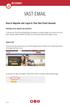 VAST EMAIL How to Register and Login to Your Vast Email Account Selecting email address and password To choose your Vast Internet email address and password, as well as register your account from your
VAST EMAIL How to Register and Login to Your Vast Email Account Selecting email address and password To choose your Vast Internet email address and password, as well as register your account from your
WINDOWS LIVE MAIL FEATURES
 WINDOWS LIVE MAIL Windows Live Mail brings a free, full-featured email program to Windows XP, Windows Vista and Windows 7 users. It combines in one package the best that both Outlook Express and Windows
WINDOWS LIVE MAIL Windows Live Mail brings a free, full-featured email program to Windows XP, Windows Vista and Windows 7 users. It combines in one package the best that both Outlook Express and Windows
OUTLOOK WEB ACCESS 2007 PREMIUM
 OUTLOOK WEB ACCESS 2007 PREMIUM United Nations Development Programme / PAPP Information & Communications Technology Office Intro to Outlook Web Access 2007... 2 Searching... 5 Creating a new E mail Message...
OUTLOOK WEB ACCESS 2007 PREMIUM United Nations Development Programme / PAPP Information & Communications Technology Office Intro to Outlook Web Access 2007... 2 Searching... 5 Creating a new E mail Message...
Microsoft Outlook 2013 Part 1: Introduction to Outlook
 CALIFORNIA STATE UNIVERSITY, LOS ANGELES INFORMATION TECHNOLOGY SERVICES Microsoft Outlook 2013 Part 1: Introduction to Outlook Fall 2014, Version 1.0 Table of Contents Introduction...3 Starting Outlook...3
CALIFORNIA STATE UNIVERSITY, LOS ANGELES INFORMATION TECHNOLOGY SERVICES Microsoft Outlook 2013 Part 1: Introduction to Outlook Fall 2014, Version 1.0 Table of Contents Introduction...3 Starting Outlook...3
Email. Using Outlook Live
 Using Outlook Live Contents What is Email?... 4 Using Email... 4 Email Address... 4 Password... 4 The Windows Live Hotmail Welcome Screen... 6 Inbox... 7 The Mail Inbox Toolbar... 8 Sending Mail... 9 Attaching
Using Outlook Live Contents What is Email?... 4 Using Email... 4 Email Address... 4 Password... 4 The Windows Live Hotmail Welcome Screen... 6 Inbox... 7 The Mail Inbox Toolbar... 8 Sending Mail... 9 Attaching
Outlook Email. User Guide IS TRAINING CENTER. 833 Chestnut St, Suite 600. Philadelphia, PA 19107 215-503-7500
 Outlook Email User Guide IS TRAINING CENTER 833 Chestnut St, Suite 600 Philadelphia, PA 19107 215-503-7500 This page intentionally left blank. TABLE OF CONTENTS Getting Started... 3 Opening Outlook...
Outlook Email User Guide IS TRAINING CENTER 833 Chestnut St, Suite 600 Philadelphia, PA 19107 215-503-7500 This page intentionally left blank. TABLE OF CONTENTS Getting Started... 3 Opening Outlook...
GUIDEWIRE. Introduction to Using WebMail. macrobatix. Learn how to: august 2008
 macrobatix GUIDEWIRE august 2008 Introduction to Using WebMail Learn how to: Manage Your Inbox Compose a Message Activate Spam Filter Modify Spam Settings Check Held Messages *To download the complete
macrobatix GUIDEWIRE august 2008 Introduction to Using WebMail Learn how to: Manage Your Inbox Compose a Message Activate Spam Filter Modify Spam Settings Check Held Messages *To download the complete
Published : 2013-12-02 License : None
 K9 1 2 Published : 2013-12-02 License : None INTRODUCTION K-9 Mail is an email application (app) for Android phones or tablets. K-9 supports multiple mailboxes, each independently configurable. T his ability
K9 1 2 Published : 2013-12-02 License : None INTRODUCTION K-9 Mail is an email application (app) for Android phones or tablets. K-9 supports multiple mailboxes, each independently configurable. T his ability
Outlook Web Access User Guide
 Table of Contents Title Page How to login...3 Create a new message/send attachment...5 Remove the reading pane...10 Calendar functions...11 Distribution lists...11 Contacts list...13 Tasks...18 Options...19
Table of Contents Title Page How to login...3 Create a new message/send attachment...5 Remove the reading pane...10 Calendar functions...11 Distribution lists...11 Contacts list...13 Tasks...18 Options...19
Outlook Web Access User Guide
 Outlook Web Access User Guide Page 1 of 37 Table of Contents Logging in to Outlook Web Access (OWA) 3 Inbox 4 Reading emails 5 The Toolbar 6 Sending a New Email 7 The Toolbar 8 Managing your Inbox 9 Calendar
Outlook Web Access User Guide Page 1 of 37 Table of Contents Logging in to Outlook Web Access (OWA) 3 Inbox 4 Reading emails 5 The Toolbar 6 Sending a New Email 7 The Toolbar 8 Managing your Inbox 9 Calendar
ModusMail Software Instructions.
 ModusMail Software Instructions. Table of Contents Basic Quarantine Report Information. 2 Starting A WebMail Session. 3 WebMail Interface. 4 WebMail Setting overview (See Settings Interface).. 5 Account
ModusMail Software Instructions. Table of Contents Basic Quarantine Report Information. 2 Starting A WebMail Session. 3 WebMail Interface. 4 WebMail Setting overview (See Settings Interface).. 5 Account
Mimecast Services for Outlook (MSO4)
 Mimecast Services for Outlook (MSO4) End User Quick Start Guide for Outlook 2010/2013 Mimecast Services for Outlook (MSO 4) is a software application that integrates with your Microsoft Outlook. Once installed,
Mimecast Services for Outlook (MSO4) End User Quick Start Guide for Outlook 2010/2013 Mimecast Services for Outlook (MSO 4) is a software application that integrates with your Microsoft Outlook. Once installed,
Gmail: Sending, replying, attachments, and printing
 If you're using an old version of Gmail, your Inbox may look a little different. Gmail: Sending, replying, attachments, and printing Welcome to Gmail. This document will give you a quick overview of how
If you're using an old version of Gmail, your Inbox may look a little different. Gmail: Sending, replying, attachments, and printing Welcome to Gmail. This document will give you a quick overview of how
S-Doc User Guide. Instructions on using the Secure Document Online Courier with the CAAT Pension Plan. September 2012
 S-Doc User Guide Instructions on using the Secure Document Online Courier with the CAAT Pension Plan Secure solution provided by Accellion September 2012 S E C U R E C O L L A B O R A T I O N U S E R G
S-Doc User Guide Instructions on using the Secure Document Online Courier with the CAAT Pension Plan Secure solution provided by Accellion September 2012 S E C U R E C O L L A B O R A T I O N U S E R G
Webmail with. Sun Convergence
 Webmail with 09 08 1 TABLE OF CONTENTS TABLE OF CONTENTS 1 2 1.1 Getting started 2 1.2 Reading E-mail 4 Sorting 4 Searching 4 Opening a message 5 Writing a message 6 1.3 Sending E-mail 6 Message with an
Webmail with 09 08 1 TABLE OF CONTENTS TABLE OF CONTENTS 1 2 1.1 Getting started 2 1.2 Reading E-mail 4 Sorting 4 Searching 4 Opening a message 5 Writing a message 6 1.3 Sending E-mail 6 Message with an
! Email Hints & Tips
 Email Hints & Tips Email is almost 40 times better at acquiring new customers than Facebook and Twitter. (Source: McKinsey & Company) The single most important way you can improve your email performance
Email Hints & Tips Email is almost 40 times better at acquiring new customers than Facebook and Twitter. (Source: McKinsey & Company) The single most important way you can improve your email performance
What is e-mail? (using Outlook Express)
 What is e-mail? (using Outlook Express) 1. When you want to send a letter to a friend you write it, put it in an envelope, stamp it and put it in the post box. From there the postman picks it up, takes
What is e-mail? (using Outlook Express) 1. When you want to send a letter to a friend you write it, put it in an envelope, stamp it and put it in the post box. From there the postman picks it up, takes
Basic E- mail Skills. Google s Gmail. www.netliteracy.org
 Email it s convenient, free and easy. Today, it is the most rapidly growing means of communication. This is a basic introduction to email and we use a conversational non- technical style to explain how
Email it s convenient, free and easy. Today, it is the most rapidly growing means of communication. This is a basic introduction to email and we use a conversational non- technical style to explain how
Training sessions on the various communication methods will be made available at least once yearly. E-mail Guidelines
 Approved by: Academic Coordinating Committee Authorizer: Manager, Corporate Communications Effective Date: September 1, 2010 E-mail, Voice Mail and Corporate Calendar Guidelines Note: It is recommended
Approved by: Academic Coordinating Committee Authorizer: Manager, Corporate Communications Effective Date: September 1, 2010 E-mail, Voice Mail and Corporate Calendar Guidelines Note: It is recommended
Outlook. Getting Started Outlook vs. Outlook Express Setting up a profile Outlook Today screen Navigation Pane
 Outlook Getting Started Outlook vs. Outlook Express Setting up a profile Outlook Today screen Navigation Pane Composing & Sending Email Reading & Sending Mail Messages Set message options Organizing Items
Outlook Getting Started Outlook vs. Outlook Express Setting up a profile Outlook Today screen Navigation Pane Composing & Sending Email Reading & Sending Mail Messages Set message options Organizing Items
Sample Broadcast E-mail Protocols Technical, editorial and privacy guidelines for broadcast e-mail communications
 Sample Broadcast E-mail Protocols Technical, editorial and privacy guidelines for broadcast e-mail communications Introduction Electronic mail is used with increasing frequency to communicate with alumni,
Sample Broadcast E-mail Protocols Technical, editorial and privacy guidelines for broadcast e-mail communications Introduction Electronic mail is used with increasing frequency to communicate with alumni,
Titles. unexpected. video; learn. messages. When. responses. ugust 2013. Page 1
 Microsoft Outlook 2010 learningg assets Simply type the id# in the search mechanism of ACS Skills Online too access the learning assets outlined below. Titles Microsoft Outlook 2010 Backing Up Outlook
Microsoft Outlook 2010 learningg assets Simply type the id# in the search mechanism of ACS Skills Online too access the learning assets outlined below. Titles Microsoft Outlook 2010 Backing Up Outlook
U.S. Bank Secure Mail
 U.S. Bank Secure Mail @ Table of Contents Getting Started 3 Logging into Secure Mail 5 Opening Your Messages 7 Replying to a Message 8 Composing a New Message 8 1750-All Introduction: The use of email
U.S. Bank Secure Mail @ Table of Contents Getting Started 3 Logging into Secure Mail 5 Opening Your Messages 7 Replying to a Message 8 Composing a New Message 8 1750-All Introduction: The use of email
Create Email Signature for the Scott County Family Y
 Create Email Signature for the Scott County Family Y This document details the procedure for creating the Y logo ed email signature for each of the email clients used at the Scott County Family Y Use the
Create Email Signature for the Scott County Family Y This document details the procedure for creating the Y logo ed email signature for each of the email clients used at the Scott County Family Y Use the
Mozilla Mail. Created by Holly Robertson and Quinn Stewart Spring 2004 IT Lab, School of Information University of Texas at Austin
 Mozilla Mail Created by Holly Robertson and Quinn Stewart Spring 2004 IT Lab, School of Information University of Texas at Austin Mozilla is an open source suite of applications used for web browsing,
Mozilla Mail Created by Holly Robertson and Quinn Stewart Spring 2004 IT Lab, School of Information University of Texas at Austin Mozilla is an open source suite of applications used for web browsing,
Securemail User Guide
 Securemail User Guide Created: 2009-02-17 Updated: 2013-07-05 - New links and Address Book instructions Updated: 2014-04-23 - http://dhhs.ne.gov/documents/dhhs-securemail-userguide.pdf 1 INDEX: How Securemail
Securemail User Guide Created: 2009-02-17 Updated: 2013-07-05 - New links and Address Book instructions Updated: 2014-04-23 - http://dhhs.ne.gov/documents/dhhs-securemail-userguide.pdf 1 INDEX: How Securemail
Outlook Web Access (OWA) User Guide
 Outlook Web Access (OWA) User Guide September 2010 TABLE OF CONTENTS TABLE OF CONTENTS... 2 1.0 INTRODUCTION... 4 1.1 OUTLOOK WEB ACCESS SECURITY CONSIDERATIONS... 4 2.0 GETTING STARTED... 5 2.1 LOGGING
Outlook Web Access (OWA) User Guide September 2010 TABLE OF CONTENTS TABLE OF CONTENTS... 2 1.0 INTRODUCTION... 4 1.1 OUTLOOK WEB ACCESS SECURITY CONSIDERATIONS... 4 2.0 GETTING STARTED... 5 2.1 LOGGING
Email Etiquette. By JOHN ROY 4/8/14
 Email Etiquette By JOHN ROY 4/8/14 AGENDA Introduction Creating Email Responding to Email Email Tidbits Resources INTRODUCTION Poor Email Etiquette A long lists of email addresses at the beginning of any
Email Etiquette By JOHN ROY 4/8/14 AGENDA Introduction Creating Email Responding to Email Email Tidbits Resources INTRODUCTION Poor Email Etiquette A long lists of email addresses at the beginning of any
A Guide to Email. For Beginners
 A Guide to Email For Beginners What is email? Email is a way of sending messages or letters to someone electronically using the internet. Messages usually arrive instantly in the recipient s mailbox. In
A Guide to Email For Beginners What is email? Email is a way of sending messages or letters to someone electronically using the internet. Messages usually arrive instantly in the recipient s mailbox. In
Tech-KNOW Topic. for Microsoft Office 2000. Outlook - "You've Got Mail!"
 Tech-KNOW Topic for Microsoft Office 2000 Outlook - "You've Got Mail!" Christina School District Network Users: Log in and save today s work in your My Documents folder. Objectives: Participants will be
Tech-KNOW Topic for Microsoft Office 2000 Outlook - "You've Got Mail!" Christina School District Network Users: Log in and save today s work in your My Documents folder. Objectives: Participants will be
Successful Email Signatures
 Successful Email Signatures Simple techniques for creating a high impact email signature Search Engine Optimisation (SEO). Pay Per Click (PPC) Social Media Marketing. International SEO. Web Design Ecommerce.
Successful Email Signatures Simple techniques for creating a high impact email signature Search Engine Optimisation (SEO). Pay Per Click (PPC) Social Media Marketing. International SEO. Web Design Ecommerce.
Email. Help Documentation. This document was auto-created from web content and is subject to change at any time. Copyright (c) 2013 SmarterTools Inc.
 Help Documentation This document was auto-created from web content and is subject to change at any time. Copyright (c) 2013 SmarterTools Inc. Email Email Overview SmarterMail users can send and receive
Help Documentation This document was auto-created from web content and is subject to change at any time. Copyright (c) 2013 SmarterTools Inc. Email Email Overview SmarterMail users can send and receive
ADP Secure Email Client User Guide
 ADP Secure Email Client User Guide A Guide to Exchanging Secure Emails Using the Voltage SecureMail System Version 1.0 July 2008 2008 ADP, Inc. Copyright Information ADP provides this publication as is
ADP Secure Email Client User Guide A Guide to Exchanging Secure Emails Using the Voltage SecureMail System Version 1.0 July 2008 2008 ADP, Inc. Copyright Information ADP provides this publication as is
Web Mail Classic Web Mail
 April 14 Web Mail Classic Web Mail Version 2.2 Table of Contents 1 Technical Requirements... 4 2 Accessing your Web Mail... 4 3 Web Mail Features... 5 3.1 Home... 5 3.1.1 Mailbox Summary... 5 3.1.2 Announcements...
April 14 Web Mail Classic Web Mail Version 2.2 Table of Contents 1 Technical Requirements... 4 2 Accessing your Web Mail... 4 3 Web Mail Features... 5 3.1 Home... 5 3.1.1 Mailbox Summary... 5 3.1.2 Announcements...
