BA Finance Pro Ernest Brock
|
|
|
- Justina Payne
- 8 years ago
- Views:
Transcription
1 BA Finance Pro 2010 Ernest Brock
2 BA Finance Pro! 1 FAQ! 2 Sample Problems! 3 Setting up the calculator! 3 Time Value of Money (TVM) Computations! 3 Lump Sums! 3 Regular Annuities! 5 Calculator! 9 Time Value of Money Functions! 10 Memory Keys! 11 Math Functions! 12 Trig Functions! 13 Settings! 15 Conversions! 17 Tape! 20 Worksheets! 21 AMORT! 23 BGN! 25 BOND! 26 BRKEVN! 28 BA Calc Pro User Manual 1
3 CF! 30 Data! 31 DATE! 32 %! 33 DEPR! 35 Format! 38 ICONV! 39 IRR! 40 Memory! 41 NPV! 42 PROFIT! 43 P/Y! 44 RESET! 45 STAT! 46 BA Calc Pro User Manual 2
4 BA Finance Pro BA Finance Pro is an emulator of the TI BA II Plus. It is built with the same layout, functions and algorithms of the original. If you are a student that is required to have one for class or if you are a finance or real estate professional that is already familiar with the BA II Plus you will feel at home with this calculator. All time value of money variables are continuously displayed to give you confidence in your problem setups. Results can be reviewed, annotated and forwarded to clients using the built in electronic audit tape via mail. The display has been optimized for viewing on iphones and ipads. The contents of the calculator and worksheets are preserved between computing sessions. If you are interrupted by a phone call or leave to work in another application, the next time you start BA Finance Pro it will be restored to the state where you left off. Bonus Features The iphone and ipad have more processing power and memory than a hand held calculator so several enhancements were added: Built in user manual with sample problems Converter mini application including up-dateable currency rates Electronic audit tape with mail capability LOG, 10ˣ, π, E Both iphone and ipad versions in one application High resolution images for iphone4 BA Calc Pro User Manual 1
5 FAQ Question: How do I change the number of decimal places? Answer: Touch 2nd FORMAT then touch the number of decimal places 0-8 and touch ENTER. To display floating decimal format, touch 9 ENTER. Finally, touch 2nd QUIT. Question: I'm getting the wrong results. Answer: Make sure you have set the BEG/END mode correctly. Also make sure you have set the payments per year P/Y appropriately for your problem. P/Y must be set to 1 if payments are made annually, 12 if monthly, 4 if quarterly, etc. For most problems the C/Y should be set the same as the P/Y value. Please refer to the "Sample Problems" chapter for more details. Question: Where can I find a.pdf manual? Answer: You can download a printable PDF version of this manual from the Acorn Aircraft website Manuals for the TI BAIIPlus are available in a variety of languages at website=us&appid=6114&tabid=2 Question: How do I get tech support? Answer: Touch the "INFO" key to flip the display. Then touch the "Tech Support" tab in the lower left and then touch the "mail tech support" button. Fill in your question and then send the mail. Please do not modify the To: or Subject: fields. If your question is about a calculation, the mail body is pre-filled with the current tvm parameters for your convenience. BA Calc Pro User Manual 2
6 Sample Problems Setting up the calculator The following steps should be used before working any problem. 1. Reset the calculator Touch 2ND RESET ENTER to clear memory and the calculator to the factory default settings. If you are unsure of the current state of your calculator or are getting unexpected results, use this function to return to the baseline calculator setup. 2. Set the number of decimal places Touch 2ND FORMAT, enter the number of decimal places and then touch ENTER. For most situations, set this to 2 decimal places. When you are done setting the number of decimal places touch 2ND QUIT 3. Set the number of payments per year (P/Y) Touch 2ND P/Y enter the number of payments per year then touch ENTER. The new value is displayed in green next to the P/Y label so you can easily see what the current setting is. When you change the P/Y value, the compounding periods per year (C/Y) is automatically set to the same value. When you are done setting P/Y touch 2ND QUIT 4. Set the annuity due (BGN) or ordinary annuity (END) mode If the mode is currently set to BGN, a green dot appears just to the left of the BGN label on the keyboard. To change the mode, touch 2ND BGN, then touch 2ND SET The value will alternate between BGN and END each time you touch 2ND SET. When you are done setting the mode, touch 2ND QUIT. 5. Clear the time value of money registers Touch 2ND CLR TVM This function clears N, I/Y, PV, PMT and FV, but leaves P/Y and C/Y at their current settings. Time Value of Money (TVM) Computations Lump Sums Lump sum computations take into consideration the change in value over time of a single sum invested at a given rate of return. These type of problems involve the 4 basic variables: N# the life of the investment I/Y# the interest rate PV# the present or starting value of the investment FV# the future or ending value of the investment Enter any three of the variables and then solve for the 4th variable. 1. Future Value (FV) BA Calc Pro User Manual 3
7 If you have $5,000 to invest at 6.5% per year, how much would your investment be worth at the end of 6 years? If the calculator screen is not already displayed, touch the Calculator icon in the tool bar at the top of the screen. Then touch the following keys: 2ND RESET ENTER! clear the calculator to defaults 5 N!! N= I/Y!! I/Y= /- PV!PV= CPT FV!! FV=6, The result is 6, Present Value (PV) Your daughter will be attending college in 12 years and you have determined that she will need $125,000 to pay for tuition, room and board and books. If you can earn an average annual rate of return of 6% per year, how much money would you need to invest today as a lump sum? Touch the following keys: 2ND RESET ENTER! clear the calculator to defaults 12 N!! N= I/Y!! I/Y= FV! FV=125, CPT PV!! PV= -62, The result is -62, Note that the result is negative. Cash flows that are paid out are generally specified as a negative value and cash returned as a positive value. In this case, you pay some amount of money into an investment (negative amount) and receive an amount some time in the future (a positive amount). 3. Number of Periods (N) If your daughter were to attend a private college the expenses would be greater than the above example. You estimate that she would need $200,000. If you have $60,000 to invest at 8%, how many years before she attends college would you have to begin her college savings plan? Touch the following keys: 2ND RESET ENTER! clear the calculator to defaults 8 I/Y!! I/Y= /- PV! PV= -60, FV! FV=200, CPT N!! N=15.64 You will have to start the savings plan years before she attends college. BA Calc Pro User Manual 4
8 3. Interest Rate (I/YR) You have financial commitments that prevent you from investing in your daughter's college fund until 12 years before she will attend college. At that time you will be able to invest $70,000. What interest rate will be required for her fund to grow to $125,000 in time for her to attend college? Touch the following keys: 2ND RESET ENTER! clear the calculator to defaults 12 N!! N= /- PV! PV=-70, FV! FV=125, CPT I/Y!! I/Y=4.95 You will need to find an investment that returns 4.95% to attain your goal. Regular Annuities A regular annuity is a series of equal cash flows occurring at equally spaced time intervals. In a regular annuity, the first cash flow occurs at the END of the first period. An annuity due is similar to a regular annuity, except that the first cash flow occurs immediately (BGN). Similar to the lump sum computations, the annuity calculations involve the N, I/Y, PV and FV variables. In addition, they include the PMT variable. To compute an annuity problem, you must enter 4 of the following 5 variables before solving for the 5th: N# the life of the investment I/Y# the interest rate PV# the present or starting value of the investment FV# the future or ending value of the investment PMT# the regular payment 1. Future Value (FV) If you are making a regular payment and want to compute the sum of the payments with interest some time in the future you need to solve for Future Value. You can set aside $5,000 per year towards your daughter's college fund. If you establish her fund 10 years before she attends college and receive an average annual rate of return of 5.6%, how much money will she have for paying her expenses? Touch the following keys: 2ND RESET ENTER! clear the calculator to defaults 10 N!! N= I/Y!! I/Y= /- PMT! PMT=-5, CPT FV!! FV=64, BA Calc Pro User Manual 5
9 She will have $64, Note that the payment is specified as a negative amount because it is a cash outflow from your pocket to the savings plan. Suppose you establish the savings plan the same as above, but make monthly contributions of $420. How much money will be accumulated at the end of 10 years? Touch the following keys: 2ND RESET ENTER! clear the calculator to defaults 2ND P/Y 12 ENTER!P/Y= ND QUIT 10 2ND P/Y N! N= I/Y!! I/Y= /- PMT!PMT= CPT FV!! FV=67, She will have $67, Note: the 2ND P/Y (the shift function of the N key) multiplies the value in the display by the current P/Y value. You could have computed the value in your head and entered 120 N instead. 2. Payment (PMT) Solving for an annuity payment is the process used for computing a home or car loan payment or for determining the the amount you need to save each year to reach a financial goal. You are about to purchase a new home. The selling price is $375,000 and the bank is willing to loan you the money at an annual interest rate of 7.2%. What will your monthly payments be on a 15 year loan? Touch the following keys: 2ND RESET ENTER! clear the calculator to defaults 2ND P/Y 12 ENTER!P/Y= ND QUIT 15 2ND P/Y N! N= I/Y!! I/Y= PV! PV= 375, FV!! FV=0.00 CPT PMT!! PMT=-3, Your monthly payments will be -3, You live in Canada and need to compute the above loan using a Canadian loan. (Canadian loans compound semi annually.) What is your payment? Enter the previous problem and then change the C/Y to 2 and recompute the payment : 2ND P/Y 2 ENTER! 2ND QUIT C/Y=2.00 BA Calc Pro User Manual 6
10 CPT PMT!! PMT=-3, Your payment will be -3, Number of Periods (N) If you need to find out how long it will take, you are solving for the number of periods. You have retirement savings of $1,200,000. You have determined that you need $85,000 per year to live on. If you expect to earn 5.6% per year on average, how many years will your retirement fund last? Touch the following keys: 2ND RESET ENTER! clear the calculator to defaults 5.6 I/Y!! I/Y= /- PV! PV=-1,200, PMT! PMT=85, CPT N!! N=28.69 Your retirement fund will last years. 4. Interest Rate (I/Y) You are offered an investment that costs $50,000 that will pay 5,000 per year for 15 years. At the end of the 15 years it can be redeemed for 10,000. What is your annual rate of return? Touch the following keys: 2ND RESET ENTER! clear the calculator to defaults 15 N!! N= /-PV!PV=-50, PMT!! PMT=5, FV!! FV=10, CPT I/Y!! I/Y=6.76 The investment returns 6.76% annually. 5. Annuity Due Annuities due differ from ordinary annuities because the first payment is made at the beginning of the year instead of the end. To solve annuity due problems, you must change the end/begin computation mode to begin. You do this by touching 2ND BGN and then touch 2ND SET until the display shows BGN. Then touch 2ND QUIT. A green dot will be displayed next to the BGN label on the keyboard when the mode is set to begin. You are about to purchase a new home. The selling price is $375,000 and the bank is willing to loan you the money at an annual interest rate of 7.2%. What will your monthly payments be on a 15 year loan? Touch the following keys: BA Calc Pro User Manual 7
11 2ND RESET ENTER! clear the calculator to defaults 2ND P/Y 12 ENTER!P/Y= ND QUIT 15 2ND P/Y N! N= I/Y!! I/Y= PV! PV=375, FV!! FV=0.00 CPT PMT!! PMT=-3, Your monthly payments will be -3, What will your payments be if you make the payments at the beginning of each month instead of the end of the month? Using the same setup as above, change the end/begin mode to begin by touching: 2ND BGN 2ND SET! display should show BGN 2ND QUIT There should be a green dot next to the BGN label on the keyboard. Solve for payment: CPT PMT! PMT=-3, Your monthly payments will be -3, By making payments early, you save per payment. BA Calc Pro User Manual 8
12 Calculator The primary function of each key is displayed in white. Many keys have a secondary function that is displayed in orange at the top of the key. To select a second function, touch the 2ND key (the orange labels will hi light) followed by the corresponding key. For example, touching 2ND SIN computes the sin of the number in display. Several keys feature a status display. The status displays show the current values for computing time value of money problems. Annunciators The numeric display area contains a variety of annunciators that allow you to easily view the current computation modes in effect. DEG,RAD The angle annunciator indicates the angular mode in effect- degrees or radians. INV Indicates if the inverse shift is active for selecting an inverse trigonometric function. HYP Indicates if the hyperbolic shift is active for selecting a hyperbolic function. Errors Errors in operation are indicated either by a pop up alert message window, by a numeric display of nan or inf or an Error number. For example, 2. 0.= returns Error 1. Touch CE C to clear an Error. Numeric Display The numeric display line displays all pending operations and the final results. If more operations are pending than can be displayed, the display scrolls to the left, indicated by... Decimal Places The numeric display shows a number of decimal places from 0 to 13. The number of digits displayed to the right of the decimal is selected by touching 2ND FORMAT followed by 0-8. To activate the floating decimal mode, enter 9. To finalize the display, touch ENTER 2ND QUIT Entering Numbers Touch keys to enter numbers and operations into the main display. A negative number is entered by first touching the number then the +/- key. Use the parenthesis keys ( ) to group computations. All pending operations are displayed on the main line. A number can also be entered in scientific mode by touching the number then 2ND E followed by an exponent. Enter a negative exponent by touching +/- after touching 2ND E. Examples: enter by touching the following sequence of keys: /- = BA Calc Pro User Manual 9
13 enter 5 billion (5 with 9 zeros) by touching the following sequence of keys: 5 2ND E 9 = Touch = to finalize a computation including any open parens. Clearing Numbers During number entry, touch the backspace key (forward arrow key) to erase 1 digit or operation at a time from the display until the display is empty. To clear the display to 0, touch the C/CE. RESET To reset the calculator to factory default values, touch: 2ND RESET ENTER 2ND QUIT The reset function will clear memory and return the calculator to the factory settings as follows: M0-M9 # # # # set to 0 N, I/Y, PV, PMT, FV# set to 0 P/Y, C/Y!!!! set to 1* Begin/End# # # set to END all cash flows are set to 0 all DATA entries are set to 0 *If you prefer to have P/Y and C/Y clear to 12 on a reset go to the Settings screen and change the Default P/Y value to 12. Time Value of Money Functions The keys N, I/Y, PV, PMT and FV (TVM keys) are used to solve time value of money problems. The keys are dual operation: If you touch one of the TVM keys the number in the display line will be stored in the register associated with that key. If you touch the CPT key followed by one of the TVM keys, a value will be computed and displayed for that function. The current setting of of N, I/Y, PV, PMT and FV is displayed immediately above each of the keys. The display above the keys is rounded to the nearest integer, except I/YR which is rounded to 2 decimal places. The full value is stored in the calculator and can be viewed by recalling it to the display using RCL. In addition, the current setting for P/Y is displayed in green next to the P/Y label. BA Calc Pro User Manual 10
14 N# stores/computes the number of periods I/Y# stores/computes the interest rate per year PV# stores/computes the present value PMT stores/computes the payment FV# stores/computes the future value You must set 4 of the 5 variables and properly initialize the modifiers P/Y, C/Y and BEG/END before solving any tvm problem. P/Y# Multiplies the value in the display times the P/Y setting. For example if P/Y is 12, touch 30 2ND P/Y N to store 360 in N. (The cross symbol in front of P/Y is multiply, not the letter "X") P/Y# C/Y# the number of periods per year. Set it to 1 for annual payments, 12 for monthly payments. The current setting of P/Y is always displayed in green next to the P/Y label above the key. The P/Y key also sets the value of C/Y to be the same as P/Y. To set the payments per year to 12, touch 2ND P/Y 12 ENTER 2ND QUIT the number of compounding periods per year. To set the value to 2, touch 2ND P/Y down arrow 2 ENTER 2ND QUIT BGN# Touch 2ND BGN to activate the BGN worksheet. This worksheet allows you to modify the setting of when payments are to be made. Change the current setting by touching SET. When you are finished, touch QUIT. A green dot will be displayed next to the BGN label above the PMT key if begin mode is selected. CLR TVM clears the tvm variables N, I/Y, PV, PMT and FV to 0. Please refer to the Sample Problems chapter for examples of solving a variety of financial problems. Memory Keys The memory keys are used to access the calculator storage locations. There are 10 general storage locations numbered 0 thru 9. In addition you can access the N, I/Y, PV, PMT, FV registers. RCL# STO # recalls a number from storage. Touch RCL followed by a number 0-9 to access the general registers. Touch RCL followed by N, I/Y, PV, PMT, FV to recall a specialized register. stores the currently displayed value to a memory location. Touch STO followed by a number 0-9 to store in the general registers. Touch STO followed by N, I/Y, PV, PMT, FV to store in a specialized register. STO+ STO- STOx BA Calc Pro User Manual 11
15 STO # perform register arithmetic by touching STO followed by + - x followed by a valid register number/name. example: # Sum 5, 10, 15 into storage register 1 and recall the result. touch the following keys: 5 STO 1# # # (store 5 in storage register 1) 10 STO + 1!(adds 10 to storage register 1) 15 STO + 1!# (adds 15 to storage register 1) RCL 1## # # (30 is displayed) K stores a constant operation of + num, - num, num, num, + num %, - num %, num %, num %, yˣ num example: # Use the K function to automate adding 15% to the following numbers: 23.5, 16.5, 18 touch the following keys: % K =# (sets K to +15%, result is 27.03) 16.5 =! # # # (result is 18.98) 18 = ## # # (result is 20.70) Math Functions x# square root of x for x 0 # 9 x returns 3.00 x²! x squared # 3 x² returns /x! reciprocal (x 0) # 3 1/x returns 0.33 %# converts last entry to a percentage by dividing it by 100. If the last entry was + or -, % computes the percentage of the previous number on the display line. # 3 % returns 0.03 # % = returns # yˣ# y raised to x (if y < 0 x must be integer 0) # 3 yˣ 2 = returns 9.00 eˣ! natural antilog # 3 2ND eˣ returns LN# natural logarithm for x > 0 # LN returns 3.00 BA Calc Pro User Manual 12
16 LOG# logarithm base 10 for x > 0 # ND LOG returns ˣ# 10 raised to the x power for x > 0 # ND 10ˣ returns x!! gamma function Γ(x+1) of non integer x # 5 2ND x! returns rand! returns a random number between 0 and 1 npr! returns the number of permutations # 5 2ND npr 3 = returns ncr! returns the number of combinations # 5 2ND ncr 3 = returns ROUND! rounds the number in the display to the number of decimal places shown in the display. ANS! returns the result of the last calculation. Trig Functions Angles are computed in degrees, radians or gradians depending on the setting of the Angle Units on the Settings page. The current angle setting is always displayed on the bottom left of the main display line. The examples given are in degrees. sin! sin(x) # 45 2ND sin returns 0.71 cos# cos(x) # 30 2ND cos returns 0.87 tan# tan(x) # 25 2ND tan returns 0.47 The inverse trigonometric functions are computed by first touching the INV key followed by the function. (You do not need to touch 2nd before touching the trig function key.) INV sin! arc sin(x) for x 1 # #.5 INV sin returns INV cos# arc cos(x) for x 1 # #.75 INV cos returns INV tan# arc tan(x) # #.8 INV tan returns BA Calc Pro User Manual 13
17 The hyperbolic functions are computed by first touching 2nd HYP followed by the function. (You do not need to touch the 2ND key before touching the function) 2nd HYP sin! hyperbolic sin # # 10 2ND HYP sin returns 11, nd HYP cos! hyperbolic cos # # 1.5 2ND HYP cos returns nd HYP tan! hyperbolic tan # # 5 2ND HYP tan returns 1.00 The inverse hyperbolic functions are computed by touching INV 2ND HYP followed by the function. (You do not need to touch the 2ND key before touching the function) BA Calc Pro User Manual 14
18 Settings Touch the INFO key to display the information screens and then touch the "Settings" tab to display the settings screen. Settings control basic behavior of the calculator. Click Sound # turn on/off keyboard click sound Compute Method # specify calculations using either chain or full algebraic precedence. Chain # All operations have equal precedence, the calculator solves problems in the order that you enter them. example: # Compute using chain method. touch the following keys on the calculator: keys! display line contents 20! 20! ! ! ! ! ! =! Algebraic # Operations are executed according to an algebraic hierarchy. For instance, multiplication and divisions are performed before addition and subtraction in mixed calculations. example: # Compute using algebraic method. touch the following keys on the calculator: keys! display line contents 20! 20! ! ! ! ! ! =! Number Format BA Calc Pro User Manual 15
19 # select between comma or period for the separator between each 3 digits of mantissa and decimal radix character. Date Format # select between European or US formatted date strings. Formats are mm.ddyy or dd.mmyy. Angle Mode # specify the units for doing trigonometric computations by touching one of the following: Deg# Rad# angles measured degrees. 360 degrees = 1 revolution angles measured in radians 2 Pi radians = 1 revolution Default P/Y # specify the factory settings default value for P/Y and C/Y. This is the value that will be assigned to P/Y and C/Y after performing a RESET. The TI BAII Plus factory settings assign P/Y and C/Y a value of 1. Many users find it more natural to assign a value of 12. If you are one of these users, select 12 of the Default P/Y. Please do not write a review saying the calculator clears P/Y to the wrong value- you can choose! BA Calc Pro User Manual 16
20 Conversions Over 100 commonly used conversion factors are stored in the calculator. Touch 2ND CONVERT to display the conversion panel. Touch the red circle enclosing an X in the upper right to hide the conversion panel. Scroll the left most scroll wheel to select the type of conversion. Then scroll the middle and right scroll wheels to select the units to convert between. Enter the quantity to be converted in the display and then touch either the left or right pink button to compute the conversion in the direction indicated by the touched button. example: A small residential lot is listed as being acres. How many square feet is it? Touch 2ND CONVERT to display the conversion panel. Slide the leftmost wheel so that Area is under the selector indicator (gray area in the vertical center of the wheel). Slide the center wheel so that Acre is under the selector. Slide the rightmost wheel so that ft² is under the selector. Enter.125 Touch the lower pink arrow button to convert from Acre to ft² (the pink arrow points to the right indicating a conversion from the center column to the right column units). The result of 5, is shown, the upper left corner of the display shows Acre ft² to indicate Acres were converted to ft². example: Another lot is listed as having 8,200 square feet. How many acres is this? Leave the selection wheels in the same position as the above example. Enter 8200 and then touch the upper pink arrow button to convert from ft² to acres. (The upper pink button points to the left to indicate a conversion from the right column to the center column units). The result is 0.19 Money / Currency Conversions The Money conversions use rates loaded from the International Monetary Fund web site: To update the rates, touch the Update Currency Rates button. The date of the last download is displayed to the right of the button. The downloaded rates are retained in the calculator until the next time the download button is touched so they can be used when you are not connected to the internet. The IMF site does not update all rates every day. The download function stores the most recently reported rate for each currency. The currency codes displayed are those defined by ISO 4217 BA Calc Pro User Manual 17
21 EUR! Euro JPY! Japanese Yen GBP! U.K. Pound Sterling USD! U.S. Dollar AUD! Australian Dollar BHD! Bahrain Dinar BWP! Botswana Pula BRL! Brazilian Real BND! Brunei Dollar CAD! Canadian Dollar CLP! Chilean Peso CNY! Chinese Yuan COP! Colombian Peso CYP! Cyprus Pound CZK! Czech Koruna DKK! Danish Krone HUF! Hungarian Forint ISK! Icelandic Krona INR! Indian Rupee IDR! Indonesian Rupiah IRR! Iranian Rial ILS! Israeli New Sheqel KZT! Kazakhstani Tenge KRW! Korean Won KWD! Kuwaiti Dinar MYR! Malaysian Ringgit MTL! Maltese Lira MUR! Mauritian Rupee MXN! Mexican Peso NPR! Nepalese Rupee NZD! New Zealand Dollar NOK! Norwegian Krone OMR! Rial Omani PKR! Pakistani Rupee PLN! Polish Zloty QAR! Qatar Riyal RUB! Russian Ruble SAR! Saudi Arabian Riyal SGD! Singapore Dollar ZAR! South African Rand LKR! Sri Lanka Rupee SEK! Swedish Krona CHF! Swiss Franc THB! Thai Baht TTD! Trinidad And Tobago Dollar BA Calc Pro User Manual 18
22 AED! U.A.E. Dirham VEB! Bolivar Fuerte BA Calc Pro User Manual 19
23 Tape The tape keeps a running audit of the last 400+ keyboard operations. Operations beyond the last 400 are dropped off the top of the tape. The tape can be scrolled up and down by swiping with your finger. The tape is continuously displayed on an ipad. If you are using an iphone, touch TAPE to show the tape. Keyboard functions TAPE # Touch the TAPE function to show the tape screen. (iphone only). Prt WORK # print the variables of the currently selected worksheet to the tape. Control buttons Mail # Touch the mail button to mail the tape. # Fill in the To field and then touch Send. Clear # Touch the clear button to erase the tape. Done # Touch the done button to return to the calculator display. (iphone only). BA Calc Pro User Manual 20
24 Worksheets The calculator includes worksheets for solving a variety of common financial problems. A worksheet is activated when you touch the name of the worksheet on the keyboard. When a worksheet is activated, the display changes to prompt for the inputs associated with the worksheet. The top line of the display will show in blue lettering the name of the active worksheet and a yellow dot will illuminate next to the name of the selected worksheet on the keyboard. Worksheets contain a set of variables that can be scrolled through 1 at a time using the (up arrow) and (down arrow) keys. The name of each variable is displayed in dot matrix style lettering at the left of the display. If an equal sign appears to the right of the name, the display shows the currently stored value for the variable. Each variable can be viewed, set, entered or computed depending on what the variable does in the worksheet. Worksheet Annunciators When a worksheet is activated, the top line of the display will show a variety of annunciators to prompt you in the use of the worksheet. The following is a description of each of the annunciators: Name The name of the selected worksheet is displayed in blue. If no worksheet is currently activated, the blue name will not be displayed. COMPUTE If the COMPUTE annunciator is displayed, the currently displayed variable can be computed by touching the CPT key. After a variable is computed, an * (asterisk) appears above the number. ENTER If the ENTER annunciator is displayed, you can modify the value of the variable by touching a number on the keypad and then touch the ENTER key. Once a variable is entered, a hollow triangle is displayed just above the number. SET * If the SET annunciator is displayed, the currently displayed variable specifies a mode of operation. You can change the mode by touching the SET function. Mode variables may have multiple possible settings. Each time you touch the SET function, the variable will be assigned the next setting. Multiple touches of the SET function will cycle through all the available modes. When the up/down arrow annunciator is displayed, you can use the (up arrow) and (down arrow) keys to cycle through the current worksheet's variables. The asterisk annunciator is displayed just above a variable's value if it has been computed either by touching the CPT key or automatically as a result of entering other BA Calc Pro User Manual 21
25 values into the worksheet. If you change other variables in the worksheet after computing a value, the asterisk will no longer display, indicating the variable is no longer currently computed to match the inputs of the worksheet. The store annunciator is displayed just above a variable's value when a value has been entered from the keyboard. The store annunciator will be cleared if any of the worksheet's variables are computed by touching the CPT key. Worksheet Keys When a worksheet is activated, a set of key functions activate to allow interaction with the worksheet as follows: CPT Touch the CPT key to compute the value of the currently displayed variable. ENTER Type in a number and then touch the ENTER key to store a value to the currently displayed variable. QUIT Touch the QUIT key to quit the worksheet mode of operation and return to normal calculator mode. SET Touch the SET key to change the mode of the currently displayed variable. DEL Touch the DEL key to delete either a cash flow or a data entry when using the CF or DATA worksheets. INS Touch the INS key to insert either a cash flow or a data entry when using the CF or DATA worksheets. Touch the up arrow key to display the previous variable in the worksheet. Touch the down arrow key to display the next variable in the worksheet. CLR WORK The CLR WORK function clears the variables of the current worksheet to the default values. Prt WORK The Prt WORK function prints the variables of the worksheet to the tape. BA Calc Pro User Manual 22
26 AMORT The AMORT worksheet is used to compute an amortization schedule. First compute a payment using the TVM keys. Then select the AMORT worksheet by touching AMORT. Variables P1 P2 BAL PRN INT the starting payment of the amortization the ending payment of the amortization The remaining balance after making the end payment. The principal paid during the amortization period. The interest paid during the amortization period Example Compute an annual amortization schedule for the first 2 years of a 15 year mortgage for 325,000 at 7% interest with monthly payments. Touch the following keys: 2ND RESET ENTER 2ND P/Y 12 ENTER QUIT 15 2nd P/Y N 7 I/Y 325,000 PV CPT PMT for a payment of -2, Then activate the AMORT worksheet and set the starting period to 1 and the ending period to 12 to compute the 1st 12 months of the mortgage. Use the following keys: 2ND AMORT 1 ENTER!! P1=1.00! 12 ENTER!! P2=12.00 Then touch the down arrow to view the BAL, PRN and INT results:!! BAL = 312,293.18!! PRN = -12,706.82!! INT = -22, To view the 2nd year, touch down arrow key to return to the P1 variable. Touch the CPT key to advance P1 and P2 by 12 months. BA Calc Pro User Manual 23
27 ! CPT!! P1 = 13! P2 = 24!!! BAL = 298,667.79!!! PRN= -13,625.39!!! INT = -21, To generate an amortization schedule automatically, use the Prt WORK function. As with the example above, compute the payment first, then select the AMORT worksheet and enter the starting and ending payments. Then touch the Prt WORK function and view the results on the tape display. If you want the schedule to display every payment, specify P1=1 and P2=1. If you want the schedule to display yearly totals, specify P1=1 and P2=12. ************ AMORT ************* # BAL PRN INT 1 312, , , , , , , , , , , , , , , , , , , , , , , , , , , , , , , , , , , , , , , , , , , , Note: The payment value is rounded to the number of displayed digits. All computations are carried out with the rounded value of the payment. BA Calc Pro User Manual 24
28 BGN Touch BGN to activate the BGN worksheet. This worksheet allows you to modify the setting of when payments are to be made. Change the current setting by touching SET. When you are finished, touch QUIT. Variable Settings END BGN TVM calculations will made assuming payments at the end of each period TVM calculations will made assuming payments at the beginning of each period. A green dot will be displayed next to the BGN label above the PMT key on the keyboard. BA Calc Pro User Manual 25
29 BOND Compute bond price, yield to maturity or call and accrued interest using the BOND worksheet. Variables SDT CPN RDT RV the settlement (purchase) date the annual coupon rate as a percentage the maturity date or call date. the call date must coincide with a coupon date. the call or redemption value. For to maturity analysis, enter 100 for call. For to call analysis, enter the call price. Days Method: ACT or 360 ACT the time between SDT and RDT is computed in actual days. 360 the time between SDT and RDT is computed using 30 day months, 360 day years Coupon Frequency: 2/Y or 1/ Y 2/Y specifies 2 coupons per year 1/Y specifies 1 coupon per year YLD PRI AI the yield (as an annual percentage) to maturity or yield to call date. Enter a value and compute the price or enter a price and compute the yield. the price per $100 face value. Enter a value and compute the yield or enter a yield and compute the price. the interest accrued from the last coupon payment date until the settlement date, per $100 face value. example: What price should you pay on November 28, 2009 for a 6 3/4% U.S. Treasury bond that matures on June 1, 2018 if you wish a yield of 8 3/8%? Assume actual calendar basis and semi-annual coupon payments. Touch the following: 2ND RESET ENTER 2ND BOND BA Calc Pro User Manual 26
30 ENTER# SDT = Sat!6.75 ENTER# CPN = 6.75! ENTER# RDT= Fri!# # # RV=100.00!# # # ACT!# # # 2/Y!8.375 ENTER# YLD = 8.38! CPT!# # PRI=90.25!# # # AI=3.32 BA Calc Pro User Manual 27
31 BRKEVN The Breakeven worksheet allows you to make business decisions in a typical manufacturing situation. Input and review the relationship between fixed costs, variable costs, unit/selling price, profit and quantity. Enter any 4 of the variables and solve for the 5th. Variables FC VC P PFT Q the fixed cost (total cost) of any machinery or infrastructure required for producing goods. This cost is incurred regardless of quantity produced. the variable cost (costs incurred) for each unit produced independent of the fixed costs. This includes raw materials cost, labor, energy costs or any other cost that is incurred on a per item basis. the unit price (selling price) per item the amount of profit resulting from producing a quantity of items. quantity - the total number of items produced. example: Your new led light bulb design has just received UL approval. The equipment to set up a manufacturing line capable of producing 10,000 bulbs a day will cost 1.5 million. Materials, labor and energy costs will run 1.50 per bulb. To compete with existing bulbs, you can charge no more than 3.50 per bulb. How many bulbs must you produce to break even? Touch the following keys: 2ND BRKEVN ENTER# FC= 1,500,000.00!1.5 ENTER# # VC = 1.50!3.5 ENTER# # P= 3.50!# # # PFT = 0.00!CPT# # # Q= 750, If you sell 750,000 bulbs, you will recoup your fixed and variable costs and achieve 0 profit. example: If you want to earn a profit of 500, how many bulbs must you sell? BA Calc Pro User Manual 28
32 Using the setup from the first example, use the arrow keys to show the PFT variable, enter then display Q and compute the new value: ENTER# PFT = 500,000.00!CPT# # # Q= 1,000, You will have to sell 1,000,000 bulbs to achieve a profit of 500, # BA Calc Pro User Manual 29
33 CF Use the Cash Flow worksheet to enter up to 25 cash flows which can then be analyzed using the NPV or IRR worksheets. You can edit cash flows, delete cash flows or insert cash flows using the CF worksheet. The initial cash flow, CF0 occurs once. Succeeding cash flows C01 thru C24 can be specified to occur more than once by entering a value for the associated flow variable F01 thru F24. example: You purchase an apartment for 450,000. The first year after improvements, you net 5,000. Over the next couple years you decrease the vacancy rate and increase the rents. Year 2 you net 6,000, and in year 3 you net 7,000. The following 8 years you net 10,000. In year 12 you sell the apartment for 500,000. # Touch the following keys to enter the cash flow: CF 2ND CRL WORK /- ENTER# CF0 = -450,000.00!5000 ENTER# C01 = 5,000.00!!6000 ENTER# C02 = 6,000.00!!7000 ENTER# C03 = 7,000.00!!10000 ENTER! C04=10,000.00!8 ENTER# # F04=8.00! ENTER# CF5=500, You can view the results on the screen using the arrow keys or touch the Prt WORK function to print the results to the Tape. If you are using an iphone, touch 2ND TAPE to review the following report: ********** Cash Flow *********** j Cj Fj 0-450, , , , , , , Total 0.00 I 0.00 NPV 0.00 IRR BA Calc Pro User Manual 30
34 Data Use the DATA worksheet to enter up to 50 (x,y) data points which can be analyzed using the STAT worksheet. You can enter, edit, insert or delete data points using the worksheet. example: A fish and game warden logged the size and weight of salmon entering a fish ladder at the dam. In the first hour he recorded 5 fish with lengths of 71, 68, 91, 84 and 78 centimeters and weights of 5.3, 5, 7, 6.2, 5.8 kilograms. To enter the data set for the above problem, touch: 2ND DATA 2ND CLR WORK 71 ENTER! 5.2 ENTER! 68 ENTER! 5 ENTER! 91 ENTER! 7 ENTER! 84 ENTER! 6.2 ENTER! 78 ENTER! 5.8 ENTER You can view the results on the screen using the arrow keys or touch the Prt WORK function to print the results to the Tape. If you are using an iphone, touch 2ND TAPE to review the following report: ************* DATA ************* # X Y BA Calc Pro User Manual 31
35 DATE The date spreadsheet computes the number of days between two dates. Dates can be computed using actual calendar days or using a calendar based on 30 day months and 360 days in a year. Note: Dates are entered using the current date format specified in the FORMAT worksheet. If US format is selected in the FORMAT, dates are entered MM.DDYY. If EUR format is selected, dates are entered DD.MMYY. Dates can be entered for the time period Jan. 1, 1950 through Dec. 31, If you enter the YY portion of a date with the value 50 thru 99, the year is interpreted as 1950 thru If you enter the YY portion of a date with a value 00 thru 49, the year is interpreted as 2000 thru Variables DT1 # the starting date DT2 # the ending date. DBD # days between dates- the number of days between Date 1 and Date 2. Calendar Basis: ACT or 360 # ACT computations are done using actual calendar days # 360 computations are done using 30 day months, 360 days in a year example: How many days are between Nov. 29, 2009 and Aug. 1, 2010? Assume actual days in m.dy format. Touch the following keys: 2ND RESET ENTER 2ND DATE ENTER# DT1= Sun! ENTER! DT2 = Sun! CPT!!! DBD = There are 245 days between the given dates. example: # How many days are between the dates just entered using 30 day months, 360 day years? Touch the following keys:! 2ND SET!! 360 CPT!! DBD = BA Calc Pro User Manual 32
36 % The Percent Change worksheet has 3 variations on computing the percent change from a starting value to an ending value. By choosing the appropriate values, you can work %change, cost-sell-makup or compound interest problems. Variables OLD # the starting or old value of an asset NEW # the current or new value of an asset %CH # the percent change from the old value to the new value #PD # the number of periods example: Percentage Change An exhibitor at the state fair estimated sales of 12,000. After the close of the fair, actual receipts totaled 13,545. What was the percentage change from the estimated to actual sales? 2ND % 2ND CLR WORK ENTER! OLD=12,000.00! ENTER! NEW=13,545.00! CPT!!! %CH=12.88 Receipts were 12.88% better than estimated. example: Percentage Change If rain had kept attendance down at the fair, sales could have been 3% less than the estimate. What would the sales figure have been? using the same setup as above, touch: 3 +/- ENTER! %CH=-3.00 CPT!! NEW=12.88 Receipts would have been 11,640 if it rained. example: Compound Interest You purchased a house for 356,000 and 8 years sold it for 510,000. What was the annual growth rate? BA Calc Pro User Manual 33
37 2ND % 2ND CLR WORK ENTER! OLD=356,000.00! ENTER! NEW=510,000.00!! 8 ENTER!! #PD=12.88 CPT!!! %CH=4.60 The house appreciated at an annual rate of 4.6% example: Cost-Sell-Markup A pool supply store buys chlorine for 8.00 per gallon bottle and sells it to the customer for Find the markup. 2ND % 2ND CLR WORK 8 ENTER!! OLD=8.00! 12.5 ENTER! NEW=12.50! CPT!!! %CH=56.25 The markup is example: Cost-Sell-Markup A competitor opens a store 2 blocks down from the pool supplier and advertises that they will sell everything at cost plus 20%. What price will the pool supplier have to sell chlorine bottles for to match the competitor's price? using the setup from the problem above: 20 ENTER! %CH=20.00 CPT!! NEW=9.60 The Selling price will be 9.60 to match the competitor. BA Calc Pro User Manual 34
38 DEPR Use the Depreciation worksheet to compute a depreciation schedule using a variety of accounting methods. Variables Depreciation Method: SL, SYD, DB, DBX SL straight line depreciation method. SOYD sum of years depreciation DB declining balance depreciation DBX declining balance with cross over to SL. The cross over point occurs in the year when the DB computation becomes less than the SL for that year. From that year to the end of the useful life, SL is used. LIF # the useful life of the asset M01 CST SAL DB% YR DEP RBV RDV the month to start the depreciation calculation. If only full years are needed, set to 1. If the asset is purchased in the middle of the year, enter the month the asset was purchased. If the asset was purchased in the middle of the month, you can enter a fraction- ie. if the asset is placed into service April 15, enter 4.5 cost - the depreciable value of the asset salvage value - the asset value at the end of the depreciation life the factor to be applied for DB and DBX calculations. The default value is 200%. the year to compute the depreciation for the depreciation for the current year (year set in the YR variable) the residual book value for the current year (year set in the YR variable) the residual value for the current year (year set in the YR variable) example: BA Calc Pro User Manual 35
39 A logic analyzer is purchased for 9,500 with 6 months left in the current fiscal year. The analyzer's useful life is 8 years and the salvage value is 100. Using a 200% decliningbalance factor, generate a depreciation schedule for the life of the analyzer. 2ND RESET ENTER 2ND DEPR 2ND SET 2ND SET! 8 ENTER# # LIF=8.00! 6 ENTER# # M01=8.00! 9500 ENTER# CST=9,500.00! 100 ENTER# SAL=100.00! YR=1.00!!!! DEP=1,385.42!!!! RBV=8,114.58!!!! RDV=8,014.58! CPT!! # YR=2.00!!!! DEP=2,028.65!!!! RBV=6,085.93!!!! RDV=5, Repeat the last 4 steps to view succeeding years' values. You can automatically generate a depreciation schedule for the life of the asset using the Prt Work function. Touch 2ND Prt WORK If you are using an iphone, touch 2ND TAPE to view the tape screen. The results for are: ************* DEPR ************* DB 8.00 LIF 6.00 M01 9, CST SAL YR DEP RBV RDV 1 1, , , , , , , , , , , , , , , , , , , example: BA Calc Pro User Manual 36
40 What would the depreciation schedule be if the declining balance with cross over is used? Change the depreciation method to DBX by touching the up arrow until the depreciation method is displayed and then touch 2ND SET to change the method to DBX. Touch 2ND Prt WORK If you are using an iphone, touch 2ND TAPE to view the tape screen. ************* DEPR ************* DBX 8.00 LIF 6.00 M01 9, CST SAL YR DEP RBV RDV 1 1, , , , , , , , , , , , , , , , , , BA Calc Pro User Manual 37
41 Format The format worksheet allows you to set up the numeric display and calculation modes of the calculator. Variables DEC # the DEC variable stores the number of decimal places to display. Enter a number from 0 to 8 to set the number of decimals places. Enter 9 to specify floating decimal display. Angle Mode: DEG or RAD # DEG specifies that trigonometric functions work in degrees # RAD specifies that trigonometric functions work in radians Date Display Mode: US or EUR # US dates display month followed by day and year MM.DDYY # EUR dates display day followed by month and year DD.MMYY Note: Dates can be entered for the time period Jan. 1, 1950 through Dec. 31, If you enter the YY portion of a date with the value 50 thru 99, the year is interpreted as 1950 thru If you enter the YY portion of a date with a value 00 thru 49, the year is interpreted as 2000 thru Number Display Mode: US or EUR # US number formatting inserts commas between every 3 digits and separates the integer and fractional part of the number with a decimal point # EUR number formatting inserts a decimal point between every 3 digits and separates the integer and fractional part of the number with a comma Calculation Mode: Chn or AOS # Chn calculation mode solves problems in the order that you enter them. # AOS - algebraic operating system solves problems in the order according to the standard rules of algebraic hierarchy: I) x², 1/x, %,, LN, eˣ, LOG, 10ˣ, trig functions II) npr, ncr III) yˣ III), IV) +, - IV) (, ) V) = BA Calc Pro User Manual 38
42 ICONV Use the interest conversion spread sheet to convert interest rates between nominal rate (annual percentage rate) and annual effective rate. Variables NOM # The nominal interest percent EFF # The effective interest percent C/Y # The number of compounding periods per year example: Find the annual effective interest rate of 8.5% nominal interest compounded monthly. 2ND ICONV 8.5 ENTER# # NOM = 8.50!! 12 ENTER# C/Y = CPT! # EFF= 8.84 BA Calc Pro User Manual 39
43 IRR Use the IRR worksheet to compute the internal rate of return from a cash flow series previously entered using the CF worksheet. Variable IRR # The internal rate of return example: You purchase an apartment for 450,000. The first year after improvements, you net 5,000. Over the next couple years you decrease the vacancy rate and increase the rents. Year 2 you net 6,000, and in year 3 you net 7,000. The following 8 years you net 10,000. In year 12 you sell the apartment for 500,000. What is the internal rate of return? Refer to the CF topic in the manual for the instructions for keying in the cash flow. Then touch IRR CPT# # IRR=2.61 BA Calc Pro User Manual 40
44 Memory The memory worksheet displays the 10 general calculator registers. You can review, change and perform calculations on a register. Variables M0 thru M9 # the variables for memory 0-9 example: # compute and store the natural log of 4.25 in memory 2 2ND MEM!! 4.25 LN# # M2 = 1.45 BA Calc Pro User Manual 41
BA II PLUS PROFESSIONAL Calculator
 BA II PLUS PROFESSIONAL Calculator Important Information Texas Instruments makes no warranty, either express or implied, including but not limited to any implied warranties of merchantability and fitness
BA II PLUS PROFESSIONAL Calculator Important Information Texas Instruments makes no warranty, either express or implied, including but not limited to any implied warranties of merchantability and fitness
Texas Instruments BA II Plus. Calculator tutorial
 Chartered Financial Analyst Program Texas Instruments BA II Plus calculator tutorial Nicholas J Blain, CFA Chief Executive Quartic Training 1 outline 0. Calculator setup and introduction 1. Basic algebra
Chartered Financial Analyst Program Texas Instruments BA II Plus calculator tutorial Nicholas J Blain, CFA Chief Executive Quartic Training 1 outline 0. Calculator setup and introduction 1. Basic algebra
BA II PLUS Calculator
 BA II PLUS Calculator Important Information Texas Instruments makes no warranty, either express or implied, including but not limited to any implied warranties of merchantability and fitness for a particular
BA II PLUS Calculator Important Information Texas Instruments makes no warranty, either express or implied, including but not limited to any implied warranties of merchantability and fitness for a particular
Course FM / Exam 2. Calculator advice
 Course FM / Exam 2 Introduction It wasn t very long ago that the square root key was the most advanced function of the only calculator approved by the SOA/CAS for use during an actuarial exam. Now students
Course FM / Exam 2 Introduction It wasn t very long ago that the square root key was the most advanced function of the only calculator approved by the SOA/CAS for use during an actuarial exam. Now students
BA II PLUS Calculator
 BA II PLUS Calculator 1997, 2002 Texas Instruments Incorporated Important Texas Instruments makes no warranty, either expressed or implied, including but not limited to any implied warranties of merchantability
BA II PLUS Calculator 1997, 2002 Texas Instruments Incorporated Important Texas Instruments makes no warranty, either expressed or implied, including but not limited to any implied warranties of merchantability
BEFORE YOU CAN DO ANYTHING WITH THIS CALCULATOR YOU MUST LEARN THE RITUAL OF CALCULATOR PURIFICATION.
 Brief Tutorial for the Texas Instruments BAII PLUS Part One By John Stansfield, CFA, Ph D, MBA, and calculator enthusiast. The Texas Instruments BAII PLUS is the only calculator for the well-dressed finance
Brief Tutorial for the Texas Instruments BAII PLUS Part One By John Stansfield, CFA, Ph D, MBA, and calculator enthusiast. The Texas Instruments BAII PLUS is the only calculator for the well-dressed finance
Isabel 6 Guide Group #1. How to encode SEPA and Non-SEPA transactions from an ING Belgium (BBRUBEBB) account?
 Isabel 6 Guide Group #1 How to encode SEPA and Non-SEPA transactions from an ING Belgium (BBRUBEBB) account? Version 2.1 06-11-2013 Purpose This document describes how to use the Isabel 6 Payment Wizard
Isabel 6 Guide Group #1 How to encode SEPA and Non-SEPA transactions from an ING Belgium (BBRUBEBB) account? Version 2.1 06-11-2013 Purpose This document describes how to use the Isabel 6 Payment Wizard
substantially more powerful. The internal rate of return feature is one of the most useful of the additions. Using the TI BA II Plus
 for Actuarial Finance Calculations Introduction. This manual is being written to help actuarial students become more efficient problem solvers for the Part II examination of the Casualty Actuarial Society
for Actuarial Finance Calculations Introduction. This manual is being written to help actuarial students become more efficient problem solvers for the Part II examination of the Casualty Actuarial Society
Texas Instruments BAII Plus Tutorial for Use with Fundamentals 11/e and Concise 5/e
 Texas Instruments BAII Plus Tutorial for Use with Fundamentals 11/e and Concise 5/e This tutorial was developed for use with Brigham and Houston s Fundamentals of Financial Management, 11/e and Concise,
Texas Instruments BAII Plus Tutorial for Use with Fundamentals 11/e and Concise 5/e This tutorial was developed for use with Brigham and Houston s Fundamentals of Financial Management, 11/e and Concise,
Introduction. Turning the Calculator On and Off
 Texas Instruments BAII PLUS Calculator Tutorial to accompany Cyr, et. al. Contemporary Financial Management, 1 st Canadian Edition, 2004 Version #6, May 5, 2004 By William F. Rentz and Alfred L. Kahl Introduction
Texas Instruments BAII PLUS Calculator Tutorial to accompany Cyr, et. al. Contemporary Financial Management, 1 st Canadian Edition, 2004 Version #6, May 5, 2004 By William F. Rentz and Alfred L. Kahl Introduction
PayPal Foreign Currency Acceptance Training Guide
 1 PayPal Foreign Currency Acceptance Training Guide Table of Contents PayPal Overview... 2 What is Different from Prior PayPal Payments... 2 How to Create a PayPal Account... 3 Foreign Currency Payments
1 PayPal Foreign Currency Acceptance Training Guide Table of Contents PayPal Overview... 2 What is Different from Prior PayPal Payments... 2 How to Create a PayPal Account... 3 Foreign Currency Payments
Note: In the authors opinion the Ativa AT 10 is not recommended as a college financial calculator at any level of study
 Appendix 1: Ativa AT 10 Instructions Note: DNS = Does Not Calculate Note: Loan and Savings Calculations Automatically round to two decimals. -Clear -Store Data in Memory -Recall Stored Data in Memory [CE]
Appendix 1: Ativa AT 10 Instructions Note: DNS = Does Not Calculate Note: Loan and Savings Calculations Automatically round to two decimals. -Clear -Store Data in Memory -Recall Stored Data in Memory [CE]
Tracking an Affiliate Program or campaign
 Tracking an Affiliate Program or campaign Introduction How affilinet s tracking works 1. A publisher places an affilinet link/creative on their website; this directs users to an advertiser s website. 2.
Tracking an Affiliate Program or campaign Introduction How affilinet s tracking works 1. A publisher places an affilinet link/creative on their website; this directs users to an advertiser s website. 2.
BA II Plus Advanced Business Analyst Calculator
 BA II Plus Advanced Business Analyst Calculator Quick Guide to Settings and Concepts Purpose of Guide This Quick Guide is a supplement to the BA II Plus Guidebook. It includes brief examples of commonly
BA II Plus Advanced Business Analyst Calculator Quick Guide to Settings and Concepts Purpose of Guide This Quick Guide is a supplement to the BA II Plus Guidebook. It includes brief examples of commonly
Continue this process until you have cleared the stored memory positions that you wish to clear individually and keep those that you do not.
 Texas Instruments (TI) BA II PLUS Professional The TI BA II PLUS Professional functions similarly to the TI BA II PLUS model. Any exceptions are noted here. The TI BA II PLUS Professional can perform two
Texas Instruments (TI) BA II PLUS Professional The TI BA II PLUS Professional functions similarly to the TI BA II PLUS model. Any exceptions are noted here. The TI BA II PLUS Professional can perform two
Western Union Payments Frequently Asked Questions
 Edith Cowan University Western Union Payments Frequently Asked Questions International student payments We are here to help Edith Cowan University and Western Union Business Solutions, have come together
Edith Cowan University Western Union Payments Frequently Asked Questions International student payments We are here to help Edith Cowan University and Western Union Business Solutions, have come together
BA II Plus. Guidebook. Texas Instruments Instructional Communications. Dave Caldwell David Santucci Gary Von Berg
 BA II Plus Guidebook Guidebook developed by: Texas Instruments Instructional Communications With contributions by: Dave Caldwell David Santucci Gary Von Berg 1997 by Texas Instruments Incorporated. Important
BA II Plus Guidebook Guidebook developed by: Texas Instruments Instructional Communications With contributions by: Dave Caldwell David Santucci Gary Von Berg 1997 by Texas Instruments Incorporated. Important
Using Financial And Business Calculators. Daniel J. Borgia
 Using Financial And Business Calculators Daniel J. Borgia August 2000 Table of Contents I. Texas Instruments BA-35 SOLAR II. Texas Instruments BAII PLUS III. Hewlett Packard 12C IV. Hewlett Packard 17BII..
Using Financial And Business Calculators Daniel J. Borgia August 2000 Table of Contents I. Texas Instruments BA-35 SOLAR II. Texas Instruments BAII PLUS III. Hewlett Packard 12C IV. Hewlett Packard 17BII..
PLEASE READ THIS DOCUMENT CAREFULLY
 Multi Currency Savings : Pre-Account Opening Risk Explanation Form and Product Fact Sheet マルチカレンシー 普 通 預 金 契 約 締 結 前 交 付 書 面 兼 商 品 説 明 書 ( 兼 外 貨 預 金 等 書 面 ) (This is a Document to be delivered prior to
Multi Currency Savings : Pre-Account Opening Risk Explanation Form and Product Fact Sheet マルチカレンシー 普 通 預 金 契 約 締 結 前 交 付 書 面 兼 商 品 説 明 書 ( 兼 外 貨 預 金 等 書 面 ) (This is a Document to be delivered prior to
HP 20b Business Consultant HP 30b Business Professional Financial Calculator User s Guide
 HP 20b Business Consultant HP 30b Business Professional Financial Calculator User s Guide HP Part Number: NW238-90001 Edition 1, March 2010 i Legal Notice This manual and any examples contained herein
HP 20b Business Consultant HP 30b Business Professional Financial Calculator User s Guide HP Part Number: NW238-90001 Edition 1, March 2010 i Legal Notice This manual and any examples contained herein
Using Financial and Business Calculators. Daniel J. Borgia
 Using Financial and Business Calculators Daniel J. Borgia Table of Contents Texas Instruments (TI) BA-35 SOLAR......................................1 Texas Instruments (TI) BA II PLUS........................................11
Using Financial and Business Calculators Daniel J. Borgia Table of Contents Texas Instruments (TI) BA-35 SOLAR......................................1 Texas Instruments (TI) BA II PLUS........................................11
1. Debit the account specified by the Customer for the amount agreed to for the purchase of the foreign currency;
 Foreign Exchange FX Direct - User Guide RULES OF OPERATION The FX Direct Service is provided by Royal Bank of Canada (the Bank). A) When Does a Foreign Exchange Deal Exist? A valid and binding transaction
Foreign Exchange FX Direct - User Guide RULES OF OPERATION The FX Direct Service is provided by Royal Bank of Canada (the Bank). A) When Does a Foreign Exchange Deal Exist? A valid and binding transaction
In this section, the functions of a financial calculator will be reviewed and some sample problems will be demonstrated.
 Section 4: Using a Financial Calculator Tab 1: Introduction and Objectives Introduction In this section, the functions of a financial calculator will be reviewed and some sample problems will be demonstrated.
Section 4: Using a Financial Calculator Tab 1: Introduction and Objectives Introduction In this section, the functions of a financial calculator will be reviewed and some sample problems will be demonstrated.
Introduction to the Hewlett-Packard (HP) 10BII Calculator and Review of Mortgage Finance Calculations
 Introduction to the Hewlett-Packard (HP) 10BII Calculator and Review of Mortgage Finance Calculations Real Estate Division Sauder School of Business University of British Columbia Introduction to the Hewlett-Packard
Introduction to the Hewlett-Packard (HP) 10BII Calculator and Review of Mortgage Finance Calculations Real Estate Division Sauder School of Business University of British Columbia Introduction to the Hewlett-Packard
Payment cut-off times
 Wealth and Investment Management International Banking Payment cut-off times Barclays Bank PLC International Banking Payment cut-off times These payment cut-off times relate to payments submitted electronically
Wealth and Investment Management International Banking Payment cut-off times Barclays Bank PLC International Banking Payment cut-off times These payment cut-off times relate to payments submitted electronically
Trading forex is buying one currency while at the same time selling a different currency.
 F O R E I G N E X C H A N G E B A S I C S T E R M S U S E D I N F O R E X T R A D I N G The foreign exchange market is global, and it is conducted over-the-counter (OTC) through the use of electronic trading
F O R E I G N E X C H A N G E B A S I C S T E R M S U S E D I N F O R E X T R A D I N G The foreign exchange market is global, and it is conducted over-the-counter (OTC) through the use of electronic trading
Compounding Assumptions. Compounding Assumptions. Financial Calculations on the Texas Instruments BAII Plus. Compounding Assumptions.
 Compounding Assumptions Financial Calculations on the Texas Instruments BAII Plus This is a first draft, and may contain errors. Feedback is appreciated The TI BAII Plus has built-in preset assumptions
Compounding Assumptions Financial Calculations on the Texas Instruments BAII Plus This is a first draft, and may contain errors. Feedback is appreciated The TI BAII Plus has built-in preset assumptions
HANDBOOK: HOW TO USE YOUR TI BA II PLUS CALCULATOR
 HANDBOOK: HOW TO USE YOUR TI BA II PLUS CALCULATOR This document is designed to provide you with (1) the basics of how your TI BA II Plus financial calculator operates, and (2) the typical keystrokes that
HANDBOOK: HOW TO USE YOUR TI BA II PLUS CALCULATOR This document is designed to provide you with (1) the basics of how your TI BA II Plus financial calculator operates, and (2) the typical keystrokes that
HP 20b Business Consultant. Financial Calculator Manual. For free training, visit www.hp.com/go/calctraining. HP part number: F2219-90201
 HP 20b Business Consultant Financial Calculator Manual For free training, visit www.hp.com/go/calctraining HP part number: F2219-90201 First edition: August 2008 Legal Notices Legal Notices This manual
HP 20b Business Consultant Financial Calculator Manual For free training, visit www.hp.com/go/calctraining HP part number: F2219-90201 First edition: August 2008 Legal Notices Legal Notices This manual
Main TVM functions of a BAII Plus Financial Calculator
 Main TVM functions of a BAII Plus Financial Calculator The BAII Plus calculator can be used to perform calculations for problems involving compound interest and different types of annuities. (Note: there
Main TVM functions of a BAII Plus Financial Calculator The BAII Plus calculator can be used to perform calculations for problems involving compound interest and different types of annuities. (Note: there
TIME VALUE OF MONEY. Hewlett-Packard HP-12C Calculator
 SECTION 1, CHAPTER 6 TIME VALUE OF MONEY CHAPTER OUTLINE Clues, Hints, and Tips Present Value Future Value Texas Instruments BA II+ Calculator Hewlett-Packard HP-12C Calculator CLUES, HINTS, AND TIPS Present
SECTION 1, CHAPTER 6 TIME VALUE OF MONEY CHAPTER OUTLINE Clues, Hints, and Tips Present Value Future Value Texas Instruments BA II+ Calculator Hewlett-Packard HP-12C Calculator CLUES, HINTS, AND TIPS Present
International currency FXPERTS
 International currency FXPERTS Our aim. To save you money on any investment, be it a new home overseas or any product requiring you to convert your money. Lisa O Brien, CEO ESTD. 2005 ESTD. 2005 ESTD.
International currency FXPERTS Our aim. To save you money on any investment, be it a new home overseas or any product requiring you to convert your money. Lisa O Brien, CEO ESTD. 2005 ESTD. 2005 ESTD.
Texas Instruments BAII PLUS Tutorial
 To begin, look at the face of the calculator. Almost every key on the BAII PLUS has two functions: each key's primary function is noted on the key itself, while each key's secondary function is noted in
To begin, look at the face of the calculator. Almost every key on the BAII PLUS has two functions: each key's primary function is noted on the key itself, while each key's secondary function is noted in
Time-Value-of-Money and Amortization Worksheets
 2 Time-Value-of-Money and Amortization Worksheets The Time-Value-of-Money and Amortization worksheets are useful in applications where the cash flows are equal, evenly spaced, and either all inflows or
2 Time-Value-of-Money and Amortization Worksheets The Time-Value-of-Money and Amortization worksheets are useful in applications where the cash flows are equal, evenly spaced, and either all inflows or
Citi London Funds Transfer Cut-off Times and Routing Information
 Citi London Funds Transfer Cut-off Times and Routing Information Standard Payment Processing Cut-off Times Customer Settlement Instructions Citi London (1/5) Standard Payment Processing Cut Off Times The
Citi London Funds Transfer Cut-off Times and Routing Information Standard Payment Processing Cut-off Times Customer Settlement Instructions Citi London (1/5) Standard Payment Processing Cut Off Times The
Official Journal C 425
 Official Journal C 425 of the European Union Volume 57 English edition Information and Notices 27 November 2014 Contents II Information INFORMATION FROM EUROPEAN UNION INSTITUTIONS, BODIES, OFFICES AND
Official Journal C 425 of the European Union Volume 57 English edition Information and Notices 27 November 2014 Contents II Information INFORMATION FROM EUROPEAN UNION INSTITUTIONS, BODIES, OFFICES AND
BA-35 Solar Quick Reference Guide
 BA-35 Solar Quick Reference Guide Table of Contents General Information... 2 The Display... 4 Arithmetic Operations... 6 Correcting Errors... 7 Display Formats... 8 Memory Operations... 9 Math Operations...
BA-35 Solar Quick Reference Guide Table of Contents General Information... 2 The Display... 4 Arithmetic Operations... 6 Correcting Errors... 7 Display Formats... 8 Memory Operations... 9 Math Operations...
PayPal Integration. PayPal can now be easily integrated via EBS s single interface online platform.
 Expand your online business with PayPal and EBS PayPal Integration PayPal can now be easily integrated via EBS s single interface online platform. By adding PayPal via the EBS platform, you gain access
Expand your online business with PayPal and EBS PayPal Integration PayPal can now be easily integrated via EBS s single interface online platform. By adding PayPal via the EBS platform, you gain access
YOU MUST SUBMIT THIS CLAIM FORM BEFORE THE BAR DATE OR YOU WILL NOT BE ENTITLED TO RECEIVE A DIVIDEND UNDER THE SCHEME.
 CLAIM FORM IN THE MATTER OF Independent Insurance Company Limited (In Provisional Liquidation) (the Company ) AND IN THE MATTER OF The Companies Act 2006 Before completing and signing this Claim Form,
CLAIM FORM IN THE MATTER OF Independent Insurance Company Limited (In Provisional Liquidation) (the Company ) AND IN THE MATTER OF The Companies Act 2006 Before completing and signing this Claim Form,
Hewlett Packard (HP) 10BII
 Hewlett Packard (HP) 10BII The HP10BII is programmed to perform two basic types of operations: statistical operations and financial operations. Various types of computations are activated by depressing
Hewlett Packard (HP) 10BII The HP10BII is programmed to perform two basic types of operations: statistical operations and financial operations. Various types of computations are activated by depressing
The explanations below will make it easier for you to use the calculator. The ON/OFF key is used to turn the calculator on and off.
 USER GUIDE Texas Instrument BA II Plus Calculator April 2007 GENERAL INFORMATION The Texas Instrument BA II Plus financial calculator was designed to support the many possible applications in the areas
USER GUIDE Texas Instrument BA II Plus Calculator April 2007 GENERAL INFORMATION The Texas Instrument BA II Plus financial calculator was designed to support the many possible applications in the areas
Display Format To change the exponential display format, press the [MODE] key 3 times.
![Display Format To change the exponential display format, press the [MODE] key 3 times. Display Format To change the exponential display format, press the [MODE] key 3 times.](/thumbs/25/6796588.jpg) Tools FX 300 MS Calculator Overhead OH 300 MS Handouts Other materials Applicable activities Activities for the Classroom FX-300 Scientific Calculator Quick Reference Guide (inside the calculator cover)
Tools FX 300 MS Calculator Overhead OH 300 MS Handouts Other materials Applicable activities Activities for the Classroom FX-300 Scientific Calculator Quick Reference Guide (inside the calculator cover)
Using Financial Calculators
 Chapter 4 Discounted Cash Flow Valuation 4B-1 Appendix 4B Using Financial Calculators This appendix is intended to help you use your Hewlett-Packard or Texas Instruments BA II Plus financial calculator
Chapter 4 Discounted Cash Flow Valuation 4B-1 Appendix 4B Using Financial Calculators This appendix is intended to help you use your Hewlett-Packard or Texas Instruments BA II Plus financial calculator
Notes on the SHARP EL-738 calculator
 Chapter 1 Notes on the SHARP EL-738 calculator General The SHARP EL-738 calculator is recommended for this module. The advantage of this calculator is that it can do basic calculations, financial calculations
Chapter 1 Notes on the SHARP EL-738 calculator General The SHARP EL-738 calculator is recommended for this module. The advantage of this calculator is that it can do basic calculations, financial calculations
BASICS. Access blue functions with [Shift up] Access orange functions with [Shift down]
![BASICS. Access blue functions with [Shift up] Access orange functions with [Shift down] BASICS. Access blue functions with [Shift up] Access orange functions with [Shift down]](/thumbs/27/10770263.jpg) CALCULATOR COURSE BASICS Most keys have three functions: Primary function printed in white Secondary function printed in orange Tertiary function printed in blue Access blue functions with [Shift up] Access
CALCULATOR COURSE BASICS Most keys have three functions: Primary function printed in white Secondary function printed in orange Tertiary function printed in blue Access blue functions with [Shift up] Access
ereg Event Info Manual Payment Settings
 ereg Event Info Manual Payment Settings Fees & Payments Tab: The fees & payment tab consists of three different pages; Standard fees, Discount Codes, and Payment Settings. Below is a detailed explanation
ereg Event Info Manual Payment Settings Fees & Payments Tab: The fees & payment tab consists of three different pages; Standard fees, Discount Codes, and Payment Settings. Below is a detailed explanation
GUIDE TO COMPLETING THE PROOF OF CLAIM FORM
 GUIDE TO COMPLETING THE PROOF OF CLAIM FORM This Guide has been prepared to assist Creditors in filling out the Proof of Claim form with respect to the Debtors listed in Section 1, below. If you have any
GUIDE TO COMPLETING THE PROOF OF CLAIM FORM This Guide has been prepared to assist Creditors in filling out the Proof of Claim form with respect to the Debtors listed in Section 1, below. If you have any
Business Banking Fees and Limits
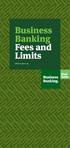 Business Banking Fees and Limits Effective June 2015 a What s Inside Here. 1 Our fees 2 Transaction account, savings accounts and investments 9 International accounts and services 12 Business lending 16
Business Banking Fees and Limits Effective June 2015 a What s Inside Here. 1 Our fees 2 Transaction account, savings accounts and investments 9 International accounts and services 12 Business lending 16
FX 115 MS Training guide. FX 115 MS Calculator. Applicable activities. Quick Reference Guide (inside the calculator cover)
 Tools FX 115 MS Calculator Handouts Other materials Applicable activities Quick Reference Guide (inside the calculator cover) Key Points/ Overview Advanced scientific calculator Two line display VPAM to
Tools FX 115 MS Calculator Handouts Other materials Applicable activities Quick Reference Guide (inside the calculator cover) Key Points/ Overview Advanced scientific calculator Two line display VPAM to
MODEL EL-738 BUSINESS/FINANCIAL CALCULATOR OPERATION MANUAL
 MODEL EL-738 BUSINESS/FINANCIAL CALCULATOR OPERATION MANUAL NOTICE SHARP makes no guarantee that this product or this manual is suitable or accurate for any purpose, commercial or otherwise. Rules and
MODEL EL-738 BUSINESS/FINANCIAL CALCULATOR OPERATION MANUAL NOTICE SHARP makes no guarantee that this product or this manual is suitable or accurate for any purpose, commercial or otherwise. Rules and
Last Minute Import Specification 1.3
 Last Minute Import Specification 1.3 2003 Reseguiden Interactive AB For further technical information, please contact: Torbjörn Andersson Tel: +46 (0)31 774 39 39 torbjorn.andersson@reseguiden.se Content
Last Minute Import Specification 1.3 2003 Reseguiden Interactive AB For further technical information, please contact: Torbjörn Andersson Tel: +46 (0)31 774 39 39 torbjorn.andersson@reseguiden.se Content
Sharp EL-733A Tutorial
 To begin, look at the face of the calculator. Almost every key on the EL-733A has two functions: each key's primary function is noted on the key itself, while each key's secondary function is noted in
To begin, look at the face of the calculator. Almost every key on the EL-733A has two functions: each key's primary function is noted on the key itself, while each key's secondary function is noted in
Barclaycard SmartPay. Virtual Terminal / MOTO Guide
 Barclaycard SmartPay Virtual Terminal / MOTO Guide Version 3.0 Released April 2012 DOC Version Control Version No. Date Issued Reason for Change 1.0 July 2010 Initial Document 2.0 February 2012 Update
Barclaycard SmartPay Virtual Terminal / MOTO Guide Version 3.0 Released April 2012 DOC Version Control Version No. Date Issued Reason for Change 1.0 July 2010 Initial Document 2.0 February 2012 Update
Texas Instruments BAII PLUS Tutorial
 Omar M. Al Nasser, Ph.D., MBA. Visiting Assistant Professor of Finance School of Business Administration University of Houston-Victoria Email: alnassero@uhv.edu Texas Instruments BAII PLUS Tutorial To
Omar M. Al Nasser, Ph.D., MBA. Visiting Assistant Professor of Finance School of Business Administration University of Houston-Victoria Email: alnassero@uhv.edu Texas Instruments BAII PLUS Tutorial To
BEST INTEREST RATE. To convert a nominal rate to an effective rate, press
 FINANCIAL COMPUTATIONS George A. Jahn Chairman, Dept. of Mathematics Palm Beach Community College Palm Beach Gardens Location http://www.pbcc.edu/faculty/jahng/ The TI-83 Plus and TI-84 Plus have a wonderful
FINANCIAL COMPUTATIONS George A. Jahn Chairman, Dept. of Mathematics Palm Beach Community College Palm Beach Gardens Location http://www.pbcc.edu/faculty/jahng/ The TI-83 Plus and TI-84 Plus have a wonderful
Hewlett-Packard 10BII Tutorial
 This tutorial has been developed to be used in conjunction with Brigham and Houston s Fundamentals of Financial Management 11 th edition and Fundamentals of Financial Management: Concise Edition. In particular,
This tutorial has been developed to be used in conjunction with Brigham and Houston s Fundamentals of Financial Management 11 th edition and Fundamentals of Financial Management: Concise Edition. In particular,
Hewlett-Packard 10B Tutorial
 To begin, look at the face of the calculator. Every key (except one, the gold shift key) on the 10B has two functions: each key's primary function is noted in white on the key itself, while each key's
To begin, look at the face of the calculator. Every key (except one, the gold shift key) on the 10B has two functions: each key's primary function is noted in white on the key itself, while each key's
TVM Appendix B: Using the TI-83/84. Time Value of Money Problems on a Texas Instruments TI-83 1
 Before you start: Time Value of Money Problems on a Texas Instruments TI-83 1 To calculate problems on a TI-83, you have to go into the applications menu, the blue APPS key on the calculator. Several applications
Before you start: Time Value of Money Problems on a Texas Instruments TI-83 1 To calculate problems on a TI-83, you have to go into the applications menu, the blue APPS key on the calculator. Several applications
Recurring Payments Profile Report. Version 1.1
 Recurring Payments Profile Report Version 1.1 Last updated: September 2015 Revision History Revision history for PayPal Recurring Payments Profile Report Specification. TABLE P.1 Revision History Date
Recurring Payments Profile Report Version 1.1 Last updated: September 2015 Revision History Revision history for PayPal Recurring Payments Profile Report Specification. TABLE P.1 Revision History Date
Fees n Limits. Personal Banking fees and limits. It s Ours. Effective 11 June 2015
 Fees n Limits. Personal Banking fees and limits Effective 11 June 2015 It s Ours. a What s Inside Here. Everyday, savings and investment accounts Overdraft facility Credit cards International accounts
Fees n Limits. Personal Banking fees and limits Effective 11 June 2015 It s Ours. a What s Inside Here. Everyday, savings and investment accounts Overdraft facility Credit cards International accounts
The Time Value of Money
 The following is a review of the Quantitative Methods: Basic Concepts principles designed to address the learning outcome statements set forth by CFA Institute. This topic is also covered in: The Time
The following is a review of the Quantitative Methods: Basic Concepts principles designed to address the learning outcome statements set forth by CFA Institute. This topic is also covered in: The Time
Fees n Limits. Personal Banking fees and limits. It s Ours. Effective 1 April 2016
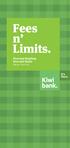 Fees n Limits. Personal Banking fees and limits Effective 1 April 2016 It s Ours. a What s Inside Here. Everyday, savings and investment accounts Overdraft facility Credit cards International accounts
Fees n Limits. Personal Banking fees and limits Effective 1 April 2016 It s Ours. a What s Inside Here. Everyday, savings and investment accounts Overdraft facility Credit cards International accounts
Key Concepts and Skills. Multiple Cash Flows Future Value Example 6.1. Chapter Outline. Multiple Cash Flows Example 2 Continued
 6 Calculators Discounted Cash Flow Valuation Key Concepts and Skills Be able to compute the future value of multiple cash flows Be able to compute the present value of multiple cash flows Be able to compute
6 Calculators Discounted Cash Flow Valuation Key Concepts and Skills Be able to compute the future value of multiple cash flows Be able to compute the present value of multiple cash flows Be able to compute
Key Concepts and Skills
 McGraw-Hill/Irwin Copyright 2014 by the McGraw-Hill Companies, Inc. All rights reserved. Key Concepts and Skills Be able to compute: The future value of an investment made today The present value of cash
McGraw-Hill/Irwin Copyright 2014 by the McGraw-Hill Companies, Inc. All rights reserved. Key Concepts and Skills Be able to compute: The future value of an investment made today The present value of cash
Merchant Setup and Administration Guide
 Merchant Setup and Administration Guide Last updated: September, 2012 PayPal Merchant Setup and Administration Guide Document Number: 10064.en_US-201209 2012 PayPal, Inc. All rights reserved. PayPal is
Merchant Setup and Administration Guide Last updated: September, 2012 PayPal Merchant Setup and Administration Guide Document Number: 10064.en_US-201209 2012 PayPal, Inc. All rights reserved. PayPal is
Dynamic Currency Conversion Staff Training Manual
 DCC Tools DCC Point of Sale Display Best Rate Guarantee Programme Information DCC Resources For further information or reading please refer to the following Elavon web pages: On the benefits and Best Rate
DCC Tools DCC Point of Sale Display Best Rate Guarantee Programme Information DCC Resources For further information or reading please refer to the following Elavon web pages: On the benefits and Best Rate
Chapter 5 & 6 Financial Calculator and Examples
 Chapter 5 & 6 Financial Calculator and Examples Konan Chan Financial Management, Spring 2016 Five Factors in TVM Present value: PV Future value: FV Discount rate: r Payment: PMT Number of periods: N Get
Chapter 5 & 6 Financial Calculator and Examples Konan Chan Financial Management, Spring 2016 Five Factors in TVM Present value: PV Future value: FV Discount rate: r Payment: PMT Number of periods: N Get
Digibilly Cloud Pay 1.00.C. Installation Guide
 Digibilly Cloud Pay 1.00.C Installation Guide LEGAL NOTICES The information in this document is copyrighted 2014 by Digibilly and is protected under US and International Law. It may not be reprinted, copied,
Digibilly Cloud Pay 1.00.C Installation Guide LEGAL NOTICES The information in this document is copyrighted 2014 by Digibilly and is protected under US and International Law. It may not be reprinted, copied,
Chapter 4 Time Value of Money ANSWERS TO END-OF-CHAPTER QUESTIONS
 Chapter 4 Time Value of Money ANSWERS TO END-OF-CHAPTER QUESTIONS 4-1 a. PV (present value) is the value today of a future payment, or stream of payments, discounted at the appropriate rate of interest.
Chapter 4 Time Value of Money ANSWERS TO END-OF-CHAPTER QUESTIONS 4-1 a. PV (present value) is the value today of a future payment, or stream of payments, discounted at the appropriate rate of interest.
First 10 transactions Transactions 11 to 50 Transactions 51 and above
 This is our standard Tariff of charges for your accounts held at the UK Branch of Silicon Valley Bank. It sets out the prices that we charge you for our most frequently used account services in the UK.
This is our standard Tariff of charges for your accounts held at the UK Branch of Silicon Valley Bank. It sets out the prices that we charge you for our most frequently used account services in the UK.
Time Value of Money. If you deposit $100 in an account that pays 6% annual interest, what amount will you expect to have in
 Time Value of Money Future value Present value Rates of return 1 If you deposit $100 in an account that pays 6% annual interest, what amount will you expect to have in the account at the end of the year.
Time Value of Money Future value Present value Rates of return 1 If you deposit $100 in an account that pays 6% annual interest, what amount will you expect to have in the account at the end of the year.
Module 5: Interest concepts of future and present value
 file:///f /Courses/2010-11/CGA/FA2/06course/m05intro.htm Module 5: Interest concepts of future and present value Overview In this module, you learn about the fundamental concepts of interest and present
file:///f /Courses/2010-11/CGA/FA2/06course/m05intro.htm Module 5: Interest concepts of future and present value Overview In this module, you learn about the fundamental concepts of interest and present
TIAA-CREF ANNUITY PAYMENTS
 1 Available for wire transfer and checks. All others are available for wire transfer only. If you need to transfer a currency not listed, please call us at 877 518-9162. 2 Due to governmental action, issuing
1 Available for wire transfer and checks. All others are available for wire transfer only. If you need to transfer a currency not listed, please call us at 877 518-9162. 2 Due to governmental action, issuing
Chapter 8. Present Value Mathematics for Real Estate
 Chapter 8 Present Value Mathematics for Real Estate Real estate deals almost always involve cash amounts at different points in time. Examples: Buy a property now, sell it later. Sign a lease now, pay
Chapter 8 Present Value Mathematics for Real Estate Real estate deals almost always involve cash amounts at different points in time. Examples: Buy a property now, sell it later. Sign a lease now, pay
CHAPTER 2. Time Value of Money 2-1
 CHAPTER 2 Time Value of Money 2-1 Time Value of Money (TVM) Time Lines Future value & Present value Rates of return Annuities & Perpetuities Uneven cash Flow Streams Amortization 2-2 Time lines 0 1 2 3
CHAPTER 2 Time Value of Money 2-1 Time Value of Money (TVM) Time Lines Future value & Present value Rates of return Annuities & Perpetuities Uneven cash Flow Streams Amortization 2-2 Time lines 0 1 2 3
Calculator (Hewlett-Packard 10BII) Tutorial
 UNDERSTANDING HEALTHCARE FINANCIAL MANAGEMENT Calculator (Hewlett-Packard 10BII) Tutorial To begin, look at the face of the calculator. Most keys (except a few) have two functions: Each key s primary function
UNDERSTANDING HEALTHCARE FINANCIAL MANAGEMENT Calculator (Hewlett-Packard 10BII) Tutorial To begin, look at the face of the calculator. Most keys (except a few) have two functions: Each key s primary function
SCIENTIFIC CALCULATOR OPERATION GUIDE. <Write View>
 SCIENTIFIC CALCULATOR OPERATION GUIDE CONTENTS HOW TO OPERATE Read Before Using Key layout 2 Reset switch/ pattern 3 format and decimal setting function 3-4 Exponent display 4 Angular unit
SCIENTIFIC CALCULATOR OPERATION GUIDE CONTENTS HOW TO OPERATE Read Before Using Key layout 2 Reset switch/ pattern 3 format and decimal setting function 3-4 Exponent display 4 Angular unit
Ehrhardt Chapter 8 Page 1
 Chapter 2 Time Value of Money 1 Time Value Topics Future value Present value Rates of return Amortization 2 Time lines show timing of cash flows. 0 1 2 3 I% CF 0 CF 1 CF 2 CF 3 Tick marks at ends of periods,
Chapter 2 Time Value of Money 1 Time Value Topics Future value Present value Rates of return Amortization 2 Time lines show timing of cash flows. 0 1 2 3 I% CF 0 CF 1 CF 2 CF 3 Tick marks at ends of periods,
CALCULATOR TUTORIAL. Because most students that use Understanding Healthcare Financial Management will be conducting time
 CALCULATOR TUTORIAL INTRODUCTION Because most students that use Understanding Healthcare Financial Management will be conducting time value analyses on spreadsheets, most of the text discussion focuses
CALCULATOR TUTORIAL INTRODUCTION Because most students that use Understanding Healthcare Financial Management will be conducting time value analyses on spreadsheets, most of the text discussion focuses
appendix B COMPOUND SUM OF AN ANNUITY OF $1 appendix C PRESENT VALUE OF $1 appendix D PRESENT VALUE OF AN ANNUITY OF $1
 appendices appendix A COMPOUND SUM OF $1 appendix B COMPOUND SUM OF AN ANNUITY OF $1 appendix C PRESENT VALUE OF $1 appendix D PRESENT VALUE OF AN ANNUITY OF $1 appendix E TIME VALUE OF MONEY AND INVESTMENT
appendices appendix A COMPOUND SUM OF $1 appendix B COMPOUND SUM OF AN ANNUITY OF $1 appendix C PRESENT VALUE OF $1 appendix D PRESENT VALUE OF AN ANNUITY OF $1 appendix E TIME VALUE OF MONEY AND INVESTMENT
International currency exchange > FAQs
 International currency exchange services What is international currency exchange? International currency exchange is a fast, secure currency conversion payment service offered by Computershare. Through
International currency exchange services What is international currency exchange? International currency exchange is a fast, secure currency conversion payment service offered by Computershare. Through
Dick Schwanke Finite Math 111 Harford Community College Fall 2013
 Annuities and Amortization Finite Mathematics 111 Dick Schwanke Session #3 1 In the Previous Two Sessions Calculating Simple Interest Finding the Amount Owed Computing Discounted Loans Quick Review of
Annuities and Amortization Finite Mathematics 111 Dick Schwanke Session #3 1 In the Previous Two Sessions Calculating Simple Interest Finding the Amount Owed Computing Discounted Loans Quick Review of
PCT Fee Tables (amounts on 1 August 2016, unless otherwise indicated)
 PCT Fee Tables The following Tables show the amounts and currencies of the main PCT fees which are payable to the receiving Offices (ROs) and the International Preliminary Examining Authorities (IPEAs)
PCT Fee Tables The following Tables show the amounts and currencies of the main PCT fees which are payable to the receiving Offices (ROs) and the International Preliminary Examining Authorities (IPEAs)
Chapter 1.2. Currencies Come in Pairs
 Chapter 1.2 Currencies Come in Pairs 0 GETTING STARTED You know the advantages of trading forex, and you are excited to start trading. Now you need to learn what this market is all about. How does it work?
Chapter 1.2 Currencies Come in Pairs 0 GETTING STARTED You know the advantages of trading forex, and you are excited to start trading. Now you need to learn what this market is all about. How does it work?
EL-738F FINANCIAL CALCULATOR OPERATION MANUAL. Contents
 MODEL EL-738F FINANCIAL CALCULATOR OPERATION MANUAL Contents Page Introduction... 3 Getting Started... 5 General Information... 11 Financial Functions... 17 Scientific Functions... 60 Statistical Functions...
MODEL EL-738F FINANCIAL CALCULATOR OPERATION MANUAL Contents Page Introduction... 3 Getting Started... 5 General Information... 11 Financial Functions... 17 Scientific Functions... 60 Statistical Functions...
Casio Financial Consultant A Supplementary Reader - Part 4
 Casio Financial Consultant A Supplementary Reader - Part 4 An Electronic Publication By Contents i CASIO Financial Consultant: A Supplementary Reader - Part 4 CONTENTS Page Introduction ii BOND Calculations
Casio Financial Consultant A Supplementary Reader - Part 4 An Electronic Publication By Contents i CASIO Financial Consultant: A Supplementary Reader - Part 4 CONTENTS Page Introduction ii BOND Calculations
Prepared by: Dalia A. Marafi Version 2.0
 Kuwait University College of Business Administration Department of Finance and Financial Institutions Using )Casio FC-200V( for Fundamentals of Financial Management (220) Prepared by: Dalia A. Marafi Version
Kuwait University College of Business Administration Department of Finance and Financial Institutions Using )Casio FC-200V( for Fundamentals of Financial Management (220) Prepared by: Dalia A. Marafi Version
Oklahoma State University Spears School of Business. Time Value of Money
 Oklahoma State University Spears School of Business Time Value of Money Slide 2 Time Value of Money Which would you rather receive as a sign-in bonus for your new job? 1. $15,000 cash upon signing the
Oklahoma State University Spears School of Business Time Value of Money Slide 2 Time Value of Money Which would you rather receive as a sign-in bonus for your new job? 1. $15,000 cash upon signing the
Chapter 1.2. Currencies Come in Pairs
 Chapter 1.2 Currencies Come in Pairs 0 GETTING STARTED You know the advantages of trading forex, and you are excited to start trading. Now you need to learn what this market is all about. How does it work?
Chapter 1.2 Currencies Come in Pairs 0 GETTING STARTED You know the advantages of trading forex, and you are excited to start trading. Now you need to learn what this market is all about. How does it work?
Rates and Charges. Effective from 6 October 2014
 Rates and Charges Effective from 6 October 2014 For full details of when and how interest is payable, please refer to your Account Specific Terms and Conditions. Previous interest rates For previous interest
Rates and Charges Effective from 6 October 2014 For full details of when and how interest is payable, please refer to your Account Specific Terms and Conditions. Previous interest rates For previous interest
Dynamic Currency Conversion Staff Training Manual. Version 05/22/004
 Dynamic Currency Conversion Staff Training Manual Version 05/22/004 Table of Contents What is Dynamic Currency Conversion?.... 2 What currencies can be converted?. 3 How DCC Works. 4 The Benefits. 5 What
Dynamic Currency Conversion Staff Training Manual Version 05/22/004 Table of Contents What is Dynamic Currency Conversion?.... 2 What currencies can be converted?. 3 How DCC Works. 4 The Benefits. 5 What
H Edition 4 HP part number F2232-90001. hp 12c platinum financial calculator. user's guide
 hp 12c platinum financial calculator user's guide H Edition 4 HP part number F2232-90001 File name: hp 12c pt_user's guide_english_hdpmf123e27 Page: 1 of 275 Notice REGISTER YOUR PRODUCT AT: www.register.hp.com
hp 12c platinum financial calculator user's guide H Edition 4 HP part number F2232-90001 File name: hp 12c pt_user's guide_english_hdpmf123e27 Page: 1 of 275 Notice REGISTER YOUR PRODUCT AT: www.register.hp.com
CURRENCY INDICES FTSE PUBLICATIONS. FTSE Cürex FX Index Series.
 CURRENCY INDICES FTSE PUBLICATIONS FTSE Cürex FX Index Series. BEIJING BOSTON DUBAI HONG KONG LONDON MILAN MUMBAI NEW YORK PARIS SAN FRANCISCO SHANGHAI SYDNEY TOKYO FTSE FTSE Group ( FTSE ) is a world-leader
CURRENCY INDICES FTSE PUBLICATIONS FTSE Cürex FX Index Series. BEIJING BOSTON DUBAI HONG KONG LONDON MILAN MUMBAI NEW YORK PARIS SAN FRANCISCO SHANGHAI SYDNEY TOKYO FTSE FTSE Group ( FTSE ) is a world-leader
Topics. Chapter 5. Future Value. Future Value - Compounding. Time Value of Money. 0 r = 5% 1
 Chapter 5 Time Value of Money Topics 1. Future Value of a Lump Sum 2. Present Value of a Lump Sum 3. Future Value of Cash Flow Streams 4. Present Value of Cash Flow Streams 5. Perpetuities 6. Uneven Series
Chapter 5 Time Value of Money Topics 1. Future Value of a Lump Sum 2. Present Value of a Lump Sum 3. Future Value of Cash Flow Streams 4. Present Value of Cash Flow Streams 5. Perpetuities 6. Uneven Series
Rates and Charges. Effective from 1 January 2016
 Rates and Charges Effective from 1 January 2016 For full details of when and how interest is payable, please refer to your Account Specific Terms and Conditions. Previous interest rates For previous interest
Rates and Charges Effective from 1 January 2016 For full details of when and how interest is payable, please refer to your Account Specific Terms and Conditions. Previous interest rates For previous interest
The values in the TVM Solver are quantities involved in compound interest and annuities.
 Texas Instruments Graphing Calculators have a built in app that may be used to compute quantities involved in compound interest, annuities, and amortization. For the examples below, we ll utilize the screens
Texas Instruments Graphing Calculators have a built in app that may be used to compute quantities involved in compound interest, annuities, and amortization. For the examples below, we ll utilize the screens
Financial Statements and Independent Auditors Report Permanent Health Fund. Years Ended August 31, 2014 and 2013
 Financial Statements and Independent Auditors Report Permanent Health Fund Years Ended August 31, 2014 and 2013 Permanent Health Fund Financial Statements Years Ended August 31, 2014 and 2013 Contents
Financial Statements and Independent Auditors Report Permanent Health Fund Years Ended August 31, 2014 and 2013 Permanent Health Fund Financial Statements Years Ended August 31, 2014 and 2013 Contents
Integrated Case. 5-42 First National Bank Time Value of Money Analysis
 Integrated Case 5-42 First National Bank Time Value of Money Analysis You have applied for a job with a local bank. As part of its evaluation process, you must take an examination on time value of money
Integrated Case 5-42 First National Bank Time Value of Money Analysis You have applied for a job with a local bank. As part of its evaluation process, you must take an examination on time value of money
Math Workshop Algebra (Time Value of Money; TVM)
 Math Workshop Algebra (Time Value of Money; TVM) FV 1 = PV+INT 1 = PV+PV*I = PV(1+I) = $100(1+10%) = $110.00 FV 2 = FV 1 (1+I) = PV(1+I)(1+I) = PV(1+I) 2 =$100(1.10) 2 = $121.00 FV 3 = FV 2 (1+I) = PV(1
Math Workshop Algebra (Time Value of Money; TVM) FV 1 = PV+INT 1 = PV+PV*I = PV(1+I) = $100(1+10%) = $110.00 FV 2 = FV 1 (1+I) = PV(1+I)(1+I) = PV(1+I) 2 =$100(1.10) 2 = $121.00 FV 3 = FV 2 (1+I) = PV(1

 More information >>> HERE
More information >>> HERE