Benefits Inquiry Learning Guide
|
|
|
- Anabel Roberts
- 8 years ago
- Views:
Transcription
1 SEMA4 HR/Payroll MN-PS110S January 2010 Benefits Inquiry Learning Guide State of Minnesota Minnesota Management & Budget (MMB) Statewide Payroll Services and SEMA4 HR Services 658 Cedar St Saint Paul MN 55155
2 Contents Getting Started... 2 Introduction... 3 Viewing Benefit Enrollment Information... 4 Viewing Dependent/Beneficiary Information Viewing Summary Information Viewing Employee Event Detail Conclusion Evaluation Refer to SEMA4 Help for the most current SEMA4 information. This learning guide may be less current than instructions found in SEMA4 Help. This document is available in alternative formats to individuals with disabilities. Call Statewide Administrative Systems Help Line at (651) , or MN Relay at and ask for (651) Benefits Inquiry Contents 1
3 Welcome to the Benefits Inquiry learning guide, part of the SEMA4 curriculum. Who should complete this guide? Employees who: Explain benefits to employees Maintain current employee records What skills will I learn? You will be able to perform the following tasks in SEMA4: View benefit enrollment information View dependent/beneficiary information View insurance benefits summary information View employee event summary What do I need to know before starting? You must have completed SEMA4 Overview. Getting Started How much time will this take me? Actual time will vary, but plan on approximately 2 hours. Make sure you have enough time to complete this guide in one day. What do I need to proceed? Access to SEMA4 Training user ID and password to sign in to the User Training database How do I obtain a User ID and Password for the User Training database? First you must register for the course. After you do so, you will receive an message with instructions, including a training user ID and password. Access the SEMA4 Training web site for registration instructions: Directions Read the introduction and work through each topic, completing the exercises. Follow-up Complete the evaluation form and send it to SEMA4 HR Services. Follow your agency's procedures for tracking completed training. Benefits Inquiry Getting Started 2
4 Introduction Web Pages The SEMA4 system uses Web pages to present information about an employee s benefit elections. All information displayed is view-only, meaning that you cannot change the data on these pages. Topics in this Guide Viewing Benefit Enrollment Information - Viewing Health Benefits - Viewing Accidental Death and Dismemberment (AD/D), Short Term Disability (STD) and Long Term Disability (LTD) - Viewing Spending Accounts (Pre-Tax Elections) Viewing Dependent/Beneficiary Information Viewing Benefits Summary Information Viewing Employee Event Summary Although you can only view information on these pages, it is important to remember that all records of employees who were active at the time of the SEMA4 upgrade have a row of job data with the Action Data Change and the Reason INC (Insurance Conversion). This row was added to aid the conversion to SEMA4 8.3 and must be kept to ensure the integrity of the employee s insurance record. Under no circumstances should this row be changed or deleted. Continue to the next topic, Viewing Benefit Enrollment Information. Benefits Inquiry Introduction 3
5 Viewing Benefit Enrollment Information Introduction This section of the learning guide will familiarize you with viewing benefit enrollment information in SEMA4. You will view the following information. 1. Health Benefits 2. Accidental Death and Dismemberment (AD/D), Short Term Disability (STD) and Long Term Disability (LTD) 3. Pre-Tax(Spending Accounts) Benefits Descriptive information Each Web page provides detailed, descriptive information about an employee s benefit choices. Each page describes one type of benefit coverage Each Web page provides employee information about only one benefit plan type (such as health, disability, life, etc.), including historic (if selected) and dependent information, rather than listing all selection codes on one screen. Viewing the elections SEMA4 offers two choices for viewing all of an employee s elections. You can choose to view all of the plans or selections, within a category (Health, Life/ADD, Spending Accounts) on one screen (by scrolling), or you can choose to view one Plan Type at a time. Benefits Inquiry Viewing Benefit Enrollment Information 4
6 1. Viewing Health Benefit Elections Use the Health Benefit Elections page to view an employee's medical and dental plan elections. This page information such as an employee's coverage, effective dates, and covered dependents. Each benefit plan type is listed separately within the Health Benefit Elections page and can be viewed by clicking on the navigation arrows for Plan Type. VIEW SEMA4 HELP Complete the following steps to look up the step-by-step instructions in SEMA4 Help. ACTION RESULT 1. Access SEMA4 Help. SEMA4 Help Contents 2. Select HR/Payroll Functions. A list of HR/Payroll Functions 3. Select Benefits under Human Resources. The Benefits Contents page 4. Select Pages and Fields. The Benefits Pages and Fields 5. Scroll down and select Health Benefit Elections (Medical and Dental). 6. Click. 7. Scroll down to view the steps. 8. Exit SEMA4 Help. The Health Benefit Elections - Page Overview View Health Benefit Information Steps display Benefits Inquiry Viewing Benefit Enrollment Information 5
7 HEALTH BENEFIT ELECTIONS In the following walk-through, you will look at health benefit enrollment information online. You will view the Health Benefit Elections page. Walk-Through View Health Benefit Elections page ACTION 1. Sign in to the SEMA4. User Training database. Using your training user ID and password. RESULT Main menu appears 2. Select Benefits > Enroll in Benefits > Health Benefits. Health Benefits search page 3. Enter Doe in the Name field. Click. A list of search results display 4. Select Jane Anne Doe. The Health Benefit Elections 5. On the Plan Type header bar, click 6. Scroll down to see the plan types, then scroll up. 7. On the Plan Type header bar, click. page All of the Health Benefit plan types applicable to the employee display on the same screen Only one of the Health Benefit plan types will display 8. Click Find A Search Box 9. Enter 11 as the Search String then click OK The page with Dental Coverage 10. Click on the Plan Type header bar to view the previous benefit. 11. Click on the Plan Type header bar to view the next benefit. 12. Click First on the Plan Type header bar to view the first plan type. 13. Click Last on the Plan Type header bar to view the last plan type.. The next Health Benefit plan type The previous Health Benefit plan type The last Health Benefit plan type The first Health Benefit plan type 14. Click the button on the toolbar. 15. In the Coverage header bar, click to view history. Historical data Benefits Inquiry Viewing Benefit Enrollment Information 6
8 Health Benefit Elections page Benefits Inquiry Viewing Benefit Enrollment Information 7
9 Health Benefit Elections fields Field Plan Type Coverage Begin Date Deduction Begin Date Coverage Election Election Date Benefit Program Benefit Plan Option Code Coverage Code Description This is the type of health benefit being viewed. Plan Type 10 = Medical, Plan Type 11 = Dental. If the employee is eligible and currently enrolled in coverage (Coverage Election = Elect), this is the date coverage begins. If the employee is eligible and has chosen not to participate in coverage (Coverage Election = Waive), this is the date the employee no longer has coverage. (Note: Only part time employees may waive medical or dental coverage.) If the employee is no longer eligible for coverage (Coverage Election = Terminate), this is the first day the employee no longer has coverage. If the employee has never been eligible for this plan, no row will be found. If the employee is eligible and enrolled in coverage (Coverage Election = Elect), this is the date deductions will begin. If the employee is eligible and has chosen not to participate in coverage (Coverage Election = Waive), this is the date on which deductions are discontinued. If the employee is no longer eligible for coverage (Coverage Election = Terminate), this is the first day of the pay period when deductions for the benefit are discontinued. If the employee has never been eligible for these plans, no row will be found. Indicates the employee s election: Elect indicates the employee is eligible and has chosen to enroll in coverage. Waive indicates the employee is eligible and has chosen not to participate in coverage. (Note: Only employees eligible for insurance but not eligible for full employer contributions, may waive medical coverage.) Terminate indicates the employee is no longer eligible for coverage. If the employee has never been eligible for these plan types, no row will be found. The date the enrollment was last processed through the Benefits Administration system. A collection of benefit plans the State offers to a group of employees subject to collective bargaining agreements and compensation plans. This is the benefit program for which the employee is eligible. This field the current benefit program from the employee s job record and is based on the Deduction Begin Date. Identifies the specific health benefit plan in which the employee is enrolled. (Examples: Blue Cross, Health Partners, Preferred One, State Dental Plan) Describes the combination of the benefit plan selected and the coverage code. This code is automatically assigned by SEMA4. Identifies the coverage that the employee has selected. Code 1 = Employee Only. Code 4 = Family (Employee + Dependents). Benefits Inquiry Viewing Benefit Enrollment Information 8
10 Field Health Provider ID Previously Seen Employee Status Description The code identifying the primary care clinic selected by the employee at the time of enrollment. The employee must elect a plan administrator and a primary clinic for all medical plans. If Blue Plus or Health Partners dental plans are selected, the employee must select a primary clinic. If the employee selected the State Dental Plan, this field is blank for dental coverage. This information is collected at the time of the enrollment; however, the plan administrators will be the only ones to maintain this information; therefore the information on the screen may not be current. This information will be maintained by the plan administrators rather than in SEMA4. Displays the employee s status from their job record (such as active, leave of absence, separated, etc.). (Note: This information is based on the Deduction Begin Date and may not be accurate for the Coverage Begin Date.) Dependent/Beneficiaries ID Name Relationship Health Provider ID Prev Seen Covered Person Type Age Limit Flg A unique identifier assigned by SEMA4 for each dependent as they are entered. The ID ties back to the dependent and/or beneficiary data found on the Dependent/ Beneficiary page. Displays the dependent s name from the Dependent/Beneficiary record. Displays the dependent s relationship from the Dependent/Beneficiary record. The code identifying the primary care clinic selected at the time of enrollment. The employee must elect a plan administrator and a primary clinic for all medical plans. If Blue Plus or Health Partners dental plans are selected, the employee must select a primary clinic. If the employee selected the State Dental Plan, this field is blank for dental coverage. This information is collected at the time of the enrollment; however the Plans will be the only ones to maintain this information; therefore the information on the screen may not be current. This information will be maintained by the plan administrators rather than in SEMA4. General category of relationship. Some relationships are considered part of a larger relationship. Indicator used to determine if the eligible dependent s coverage will end when the dependent reaches a pre-determined age. Benefits Inquiry Viewing Benefit Enrollment Information 9
11 HEALTH BENEFIT ELECTIONS EXERCISE In this exercise, you have an opportunity to view health benefit enrollment information. Resources You may use these resources in completing this exercise: The step-by-step instructions in the walk-through SEMA4 Help Directions An employee tells you he needs to verify current health benefits. You need to find his health benefit elections information. View Health Benefit Elections page ACTION RESULT 1. Select Benefits > Enroll in Benefits > Health Benefits. Health Benefits Elections search 2. Enter Smith,G in the Name search field. Click 3. On the Plan Type header bar, click. page The Health Benefit Elections page for George L. Smith All of the Health Benefit plan types applicable to the employee on the same screen 4. Scroll to view the plans. All of the Health Benefit plan types display Benefits Inquiry Viewing Benefit Enrollment Information 10
12 ? REVIEW QUESTIONS Review what you just learned by answering the following questions. If you have difficulty answering the questions, review the topic. 1. To view the Health Benefit Elections page in SEMA4, select Benefits > > Health Benefits. 2. Which field contains the effective date of coverage? 3. In which field would you find the plan for which the employee is enrolled? 4. Which field the primary care clinic selected by the employee when he/she first enrolled in the plan? Check your answers on the next page. Benefits Inquiry Viewing Benefit Enrollment Information 11
13 REVIEW ANSWERS Check your answers to the review questions. 1. To view the Health Benefit Elections page in SEMA4, select Benefits > Enroll in Benefits > Health Benefits. 2. Which field contains the effective date of coverage? Coverage Begin Date 3. In which field would you find the plan for which the employee is enrolled? Benefit Plan 4. Which field the primary care clinic selected by the employee when he/she first enrolled in the plan? Health Provider ID Benefits Inquiry Viewing Benefit Enrollment Information 12
14 2. Viewing Accidental Death and Dismemberment (AD/D), Short Term Disability (STD) and Long Term Disability (LTD) The Life/ADD Elections page includes both employee and dependent basic and optional life insurance enrollment information and lists dependents covered by each benefit. It includes Employee and Spouse Accidental Death and Dismemberment. It also includes Employee Short Term Disability (STD) and Long Term Disability (LTD) or where applicable Manager s IPP. Each benefit plan type is listed separately within the Life/ADD Elections page and can be viewed by clicking on the navigation arrows for Plan Type. VIEW SEMA4 HELP Complete the following steps to look up the step-by-step instructions in SEMA4 Help. ACTION RESULT 1. Access SEMA4 Help. SEMA4 Help Contents 2. Select HR/Payroll Functions. A list of HR/Payroll Functions 3. Select Benefits under Human Resources. The Benefits Contents page 4. Select Pages and Fields. The Benefits Pages and Fields 5. Scroll down and select Life and AD/D Benefits. The Life/ADD Elections - Page Overview 6. Click. 7. Exit SEMA4 Help. View Life, AD/D and Disability Information Steps Benefits Inquiry Viewing Benefit Enrollment Information 13
15 ACCIDENTAL DEATH AND DISMEMBERMENT (AD/D), SHORT TERM DISABILITY (STD) AND LONG TERM DISABILITY (LTD) Walk-Through In the following walk-through, you will look at health benefit enrollment information online. You will view the Life/ADD Elections page. View Accidental Death and Dismemberment (AD/D), Short Term Disability (STD) and Long Term Disability (LTD) ACTION 1. If you have signed out of SEMA4, sign into the User Training database. 2. Select Benefits > Enroll in Benefits > Life and AD/D Benefits. 3. Enter Doe in the name search field. Click. RESULT Main menu appears Life and AD/D Elections search page A list of search results display 4. Select Jane Anne Doe. The Life/ADD Elections page 5. On the Plan Type header bar, click. 6. Scroll down to see the plan types. All of the Life/ADD plan types applicable to the employee on the same screen 7. Click on the Plan Type header bar. Only one of the Life/ADD plan types will display 8. Click Find A Search Box 9. Enter 2C the Search String then click OK The page with Child Life 10. Click on the Plan Type header bar to view the next benefit. 11. Click on the Plan Type header bar to view the previous benefit. 12. Click Last on the Plan Type header bar to view the last plan type. 13. Click First on the Plan Type header bar to view the first plan type. Coverage. The next Life/ADD plan type The previous Life/ADD plan type The last Life/ADD plan type The first Life/ADD plan type Benefits Inquiry Viewing Benefit Enrollment Information 14
16 Life/ADD Elections page Benefits Inquiry Viewing Benefit Enrollment Information 15
17 Life/ADD Elections fields Field Description Plan Type This is the type of life/disability benefit being viewed. Plan Type 20 = Basic/Managers Life, Plan Type 21 = Employee Additional Life, Plan Type 22 = Employee AD/D, Plan Type 24 = Spouse Life, Plan Type 25 = Spouse AD/D, Plan Type 3I = Income Protection Plan, Plan Type 2C = Child Life, Plan Type 2S = STD, Plan Type 2L = LTD and Plan Type 2P = IPP. Coverage Begin Date If the employee is eligible and enrolled in coverage (Coverage Election = Elect), this is the date coverage will begin. If the employee is eligible and has chosen not to participate in coverage (Coverage Election = Waive), this is the date on which deductions never started. If the employee is no longer eligible for coverage (Coverage Election = Terminate), this is the first day of the pay period when deductions for the benefit are discontinued. If the employee has never been eligible for these plans, no row will be found. Deduction Begin Date Coverage Election Election Date If the employee is eligible and enrolled in coverage (Coverage Election = Elect), this is the date deductions will begin. If the employee is eligible and has chosen not to participate in coverage (Coverage Election = Waive), this is the date on which deductions never started. If the employee is no longer eligible for coverage (Coverage Election = Terminate), this is the first day of the pay period when deductions for the benefit are discontinued. If the employee has never been eligible for these plans, no row will be found. Indicates the employee s election: Elect indicates the employee is eligible and has chosen to enroll in coverage. Waive indicates the employee is eligible and has chosen not to participate in coverage. Terminate indicates the employee is no longer eligible for coverage. If the employee has never been eligible for these plan types, no row will be found. The date the enrollment was processed through the SEMA4 Benefits Administration system. Similar to the transaction date in EMDI. Benefit Program A collection of benefit plans the State offers to a group of employees subject to collective bargaining agreements and compensation plans. This is the benefit program for which the employee is eligible. This field the current benefit program from the employee s job record and is based on the Deduction Begin Date. Benefit Plan Identifies the benefit plan the employee is enrolled (examples: MMLB Employee Basic Life, LTD Long Term Disability, STD Short Term Disability). Coverage Options Flat Amount Smoker Payroll Status The actual coverage amount is displayed when it is a flat amount based on employee classification. If coverage is specific to the plan, this field will be blank. Indicates if the covered person is a smoker. It is not maintained. Displays the employee s status from their job record (such as active, leave of absence, separated, etc.). (Note: This information is based on the Deduction Begin Date and may not be accurate for the Coverage Begin Date.) Benefits Inquiry Viewing Benefit Enrollment Information 16
18 Field Description Dependent/Beneficiaries ID Name Relationship Percent of Benefit Flat Amount Excess Contingent A unique identifier assigned by SEMA4 for each dependent as they are entered. The ID ties back to the dependent and beneficiaries indicative data found on the Dependent/Beneficiary page. Displays the dependent/beneficiary s name from the Dependent/Beneficiary record. Displays the dependent s relationship to the State employee from the Dependent/Beneficiary record. Indicates the benefit distribution percentage the designated beneficiaries will receive. Indicates the benefit distribution dollar amount the designated beneficiaries will receive. The amount received by the beneficiary checked when the total of the flat amount(s) entered is less than the policy amount. A beneficiary who is a secondary beneficiary rather than a primary beneficiary. Benefits Inquiry Viewing Benefit Enrollment Information 17
19 ACCIDENTAL DEATH AND DISMEMBERMENT (AD/D), SHORT TERM DISABILITY (STD) AND LONG TERM DISABILITY (LTD) EXERCISE In this exercise, you have an opportunity to view the optional health benefit enrollment information. Resources You may use these resources in completing this exercise: The step-by-step instructions in the walk-through SEMA4 Help Directions An employee has scheduled a meeting with an insurance agent to compare insurance options. You need to find his Life/ADD elections information. View Accidental Death and Dismemberment (AD/D), Short Term Disability (STD) and Long Term Disability (LTD) ACTION 1. Select Benefits > Enroll in Benefits > Life and AD/D Benefits. RESULT Life/ADD Elections search page 2. Enter employee ID and click. 3. Click several times on the Plan Type header bar, to view the next benefit, until you have seen all plans for which the employee is eligible. The Life/ADD Elections page for George L. Smith The next Life/ADD plan type with each click Benefits Inquiry Viewing Benefit Enrollment Information 18
20 ? REVIEW QUESTIONS Review what you just learned by answering the following questions. If you have difficulty answering the questions, review the topic. 1. The path to the Life/ADD Elections page is Benefits > Enroll in Benefits > 2. This page contains information on which of the following plans: A. Basic Life Insurance B. Short-Term and Long-Term Disability C. Child Life Insurance D. Manager s Life Insurance E. All of the above. Check your answers on the next page. Benefits Inquiry Viewing Benefit Enrollment Information 19
21 REVIEW ANSWERS Check your answers to the review questions. 1. The path to the Life/ADD Elections page is Benefits > Enroll in Benefits > Life and AD/D Benefits. 2. This page contains information on which of the following plans: E. All of the above Benefits Inquiry Viewing Benefit Enrollment Information 20
22 3. Viewing Spending Accounts Benefits The Spending Account page includes employee elections of pre-tax accounts Medical Dental Expense Account (MDEA), Dependent Care Expense Account (DCEA), Transit Expense Account Parking (TEA-Parking) and Transit Expense Account Bus Pass/Vanpool (TEA Bus Pass/Vanpool). Each benefit plan type is listed separately within the Spending Accounts page and can be viewed by clicking on the navigation arrows for Plan Type. SEMA4 HELP Complete the following steps to look up the step-by-step instructions in SEMA4 Help. ACTION RESULT 1. Access SEMA4 Help. SEMA4 Help Contents 2. Select HR/Payroll Functions. A list of HR/Payroll Functions 3. Select Benefits under Human Resources. The Benefits Contents page 4. Select Pages and Fields. The Benefits Pages and Fields display 5. Scroll down and select Spending Accounts The Spending Accounts Page Overview 6. Click. View Spending Accounts Information Steps 7. Exit SEMA4 Help. Benefits Inquiry Viewing Benefit Enrollment Information 21
23 SPENDING ACCOUNTS BENEFITS In the following walk-through, you will look at Health Benefit Enrollment information online. You will view the Spending Accounts page. Walk-Through View Spending Accounts ACTION 1. If you have signed out of SEMA4, sign in to the User Training database. 2. Select Benefits > Enroll in Benefits > Spending Accounts. 3. Enter Doe in the name search field. Click. RESULT Main menu appears FSA Benefits search page A list of search results display 4. Select Jane Anne Doe. The Spending Accounts page 5. On the Plan Type header bar, click. All of the Spending Account (pre-tax) Benefits plan types applicable to the employee on the same screen 6. On the Plan Type header bar, click. Only one of the Spending Account plan types will display 7. Click Find A Search Box 8. Enter 6Y as the Search String then click OK The Transit Exp Acct - Parking 9. Click on the Plan Type header bar to view the next benefit plan. 10. Click on the Plan Type header bar to view the previous benefit plan. 11. Click Last on the Plan Type header bar to view the last employee selection for Spending Account coverage. 12. Click First on the Plan Type header bar to view the first employee selection for Spending Account coverage. page The next Spending Accounts plan type The previous Spending Accounts plan type The last Spending Accounts plan type The first Spending Accounts plan type Benefits Inquiry Viewing Benefit Enrollment Information 22
24 Spending Accounts page Benefits Inquiry Viewing Benefit Enrollment Information 23
25 Spending Accounts page fields Field Description Plan Type This is the type of Spending Account benefit being viewed. Plan Type 60 = Medical/Dental Expense Account, Plan Type 61 = Dependent Care Expense Account. Plan Type 6Y = Transit Expense Account Parking, and Plan Type 6Z = Transit Expense Account Bus Pass/Vanpool. Coverage Begin Date If the employee is eligible and currently enrolled in coverage (Coverage Election = Elect), this is the date coverage begins. If the employee is eligible and has chosen not to participate in coverage (Coverage Election = Waive), this is the date there is no coverage (the first day the employee would normally be eligible for the benefit). If the employee is no longer eligible for coverage or has elected to end coverage (Coverage Election = Terminate), this is the first day the employee no longer has coverage. If the employee has never been eligible for this plan, no row will be found. Deduction Begin Date If the employee is eligible and enrolled in coverage (Coverage Election = Elect), this is the date deductions will begin. If the employee is eligible and has chosen not to participate in coverage (Coverage Election = Waive), this is the date on which deductions could have started. If the employee is no longer eligible for coverage (Coverage Election = Terminate), this is the first day of the pay period when deductions for the benefit are discontinued. If the employee has never been eligible for these plans, no row will be found. Coverage Election Election Date Benefit Program Benefit Plan Option Code Indicates the employee s election: Elect indicates the employee is eligible and has chosen to enroll in coverage. Waive indicates the employee is eligible and has chosen not to participate in coverage. Terminate indicates the employee is no longer eligible for coverage. If the employee has never been eligible for these plan types, no row will be found. Indicates the date the enrollment was processed through the SEMA4 Benefits Administration system. Similar to the transaction date in EMDI. A collection of benefit plans the State offers to a group of employees subject to collective bargaining agreements and compensation plans. This is the benefit program for which the employee is eligible. This field the current benefit program from the employee s job record and is based on the Deduction Begin Date. Identifies the benefit plan the employee is enrolled. (Examples: Medical/Dental Expense Account, Dependent Care Expense Account) Describes the combination of the benefit plan selected and the coverage code. This code is automatically assigned by SEMA4. Benefits Inquiry Viewing Benefit Enrollment Information 24
26 Field Contribution Level Annual Pledge Credit Rollover Included in Pledge Empl Contribution Override Account Information FSA Account Status Contributions YTD Employee Status Description The amount the employee has elected to place in a spending account (pre-tax account) for the calendar year. This field is used when flex credits are offered. It is not applicable for the State s current benefit package and is not used This field is used when the employee is allowed to make an election based on a pay period instead of an annual basis. It is not applicable for the State s current benefit package and is not used This field is used for processing Pre-Tax Claims. The State uses a third party administrator for this function. This field will not be maintained. Shows the total contributions the employee has made since the beginning of the plan year (year-to-date). Displays the employee s status from their Job record (such as active, leave of absence, separated, etc.). (Note: This information is based on the Deduction Begin Date and may not be accurate for the Coverage Begin Date.) Benefits Inquiry Viewing Benefit Enrollment Information 25
27 SPENDING ACCOUNTS EXERCISE In this exercise, you have an opportunity to view Spending Accounts information. Resources You may use these resources in completing this exercise: The step-by-step instructions in the walk-through SEMA4 Help Directions An employee wants a list of the pre-tax accounts they are eligible for to discuss with his spouse to make open enrollment selections. You need to find his Spending Accounts information. View Spending Accounts Benefits ACTION 1. Select Benefits > Enroll in Benefits > Spending Accounts. RESULT FSA Benefits search page 2. Enter employee ID and click. Spending Accounts page 3. On the Plan Type header bar, click. 4. Scroll down to view all the benefit plans on the Spending Accounts page. All of the Spending Accounts plan types applicable to the employee display on the same screen Benefits Inquiry Viewing Benefit Enrollment Information 26
28 ? REVIEW QUESTIONS Review what you just learned by answering the following questions. If you have difficulty answering the questions, review the topic. 1. To view the Spending Accounts page, select Benefits > Enroll in Benefits >. 2. Which field contains the effective date of coverage? 3. If an employee wanted to know how much she/he had indicated as an annual contribution amount, which field would you look in? Check your answers on the next page. Benefits Inquiry Viewing Benefit Enrollment Information 27
29 REVIEW ANSWERS Check your answers to the review questions. 1. To view the Spending Accounts page, select Benefits > Enroll in Benefits > Spending Accounts. 2. Which field contains the effective date of coverage? Coverage Begin Date 3. If an employee wanted to know how much she/he had indicated as an annual contribution amount, which field would you look in? Annual Pledge Continue to the next topic, Viewing Dependent/Beneficiary Information. Benefits Inquiry Viewing Benefit Enrollment Information 28
30 Viewing Dependent/Beneficiary Information Introduction The Dependent/Beneficiary component has three pages: Name, Address, and Personal Profile. Click the page tabs to view these pages. These pages list information about an employee s dependents/beneficiaries who have been linked to coverage at some time. Do not assume that this means they are still covered. Covered dependents and beneficiaries can only be found on the page specific to that benefit. For example, an employee s beneficiary for Basic Life is included on the Life/ADD Elections page. An employee's covered dependents are included on the Health Benefit Elections page. The Name page information on an employee s dependents and beneficiaries. It includes the dependent/beneficiary s Dependent/Beneficiary ID, name and the effective date for the record. The Address page information on an employee s dependents and beneficiaries. It includes the current address and phone number, provided by the employee for each of the employee s dependent(s) or beneficiary (or beneficiaries) listed and the effective date of the Address page (if a new address has been added, it may have a different effective date than the dates on the Name or Personal Profile pages. The Personal Profile page information on an employee s dependents and beneficiaries. It includes the dependent/beneficiary date of birth, effective date for the Personal Profile page, the dependent s relationship to the employee, the relationship type, the dependent s gender, and marital status along with other information. The Dependent/Beneficiary Riders secondary page is accessed via a link on the Personal Profile page. It information on any court orders, spousal waivers or other documents affecting an employee s dependent or beneficiary benefit, entitlement or claim. It includes information about the benefit plan affected and the type of exception. Each dependent/beneficiary plan may have a rider/order. Any information about the dependent s Medicare status is in the US Federal Government section, accessed by clicking. This information is not generally collected and will be blank for most dependents. A field for the dependent s Social Security number is found at the bottom of the page. This information is not required; the field is not always populated. Benefits Inquiry Viewing Dependent/Beneficiary Information 29
31 VIEW SEMA4 HELP Complete the following steps to look up the step-by-step instructions for dependent/beneficiary information in SEMA4 Help. ACTION RESULT 1. Access SEMA4 Help. SEMA4 Help Contents 2. Select HR/Payroll Functions. A list of HR/Payroll Functions 3. Select Benefits under Human Resources. The Benefits Contents 4. Select Pages and Fields. The Benefits Pages and Fields 5. Select Address under Dependent/Beneficiary Pages. The Address (Benefits) Page Overview 6. Click. View Dependent/Beneficiary Information Steps 7. Click the Back button on the browser twice. The Benefits Pages and Fields 8. Select Dependent/Beneficiary Riders under Dependent/Beneficiary Pages. The Dependent/Beneficiary Riders Page Overview 9. Click the Back button on the browser. The Benefits Pages and Fields 10. Select Name. The Name (Benefits) Page Overview 11. Click the Back button on the browser. The Benefits Pages and Fields 12. Select Personal Profile. The Personal Profile Page Overview 13. Exit SEMA4 Help. Benefits Inquiry Viewing Dependent/Beneficiary Information 30
32 VIEWING DEPENDENT/BENEFICIARY INFORMATION In the following walk-through, you will look at dependent/beneficiary information online. Walk-Through View Dependent/Beneficiary Information ACTION 1. If you have signed out of SEMA4, sign in to the User Training database. 2. Select Benefits > Employee/Dependent Information > Update Dependent/Beneficiary. 3. Enter Doe in the name search field. Click. RESULT Main menu appears Update Dependent/Beneficiary search page A list of search results display 4. Select Jane Anne Doe to display. The Name page 5. In the Dependent/Beneficiaries header bar, click 6. Scroll down to view the dependents. View all of the dependents /beneficiaries names listed 7. In the Dependent/Beneficiaries header bar, click. View one of the dependents /beneficiaries names listed 8. Click in the Dependent/Beneficiaries header bar to view the next dependent/beneficiary. 9. Click in the Dependent/Beneficiaries header bar to view the previous dependent/beneficiary. 10. Click Last in the Dependent/Beneficiaries header bar to view the last dependent/beneficiary. 11. Click First in the Dependent/Beneficiaries header bar to view the first dependent/beneficiary. The next Dependent/Beneficiary The previous Dependent/Beneficiary The last Dependent/Beneficiary The first Dependent/Beneficiary 12. Click the Address tab. The Address page 13. Click the Personal Profile tab. The Personal Profile page 14. Click US Federal Government. The US Federal Government Medicare Historic information on dependents and beneficiaries is not kept by SEMA4. Benefits Inquiry Viewing Dependent/Beneficiary Information 31
33 Name page Benefits Inquiry Viewing Dependent/Beneficiary Information 32
34 Name fields Field Description Dependent/Beneficiary ID Relationship to Employee DepBenef Type (dependent beneficiary type) Format Using Prefix First Middle Last Suffix Name The dependent ID is assigned by SEMA4 when the dependent or beneficiary is entered. Note: Dependent/Beneficiary IDs are assigned in consecutive order when the dependent information is entered. Identifies the dependent or beneficiary's relationship to the employee (such as spouse, child, father). Identifies the type of dependent or beneficiary Benef: Beneficiary only. COBRA Only: COBRA dependent only Dep/Benef: Dependent and beneficiary. Dependent: Dependent only. Country code for the dependent or beneficiary. This value controls the formatting of the remainder of the page so it s country specific. If indicated by the employee, this field will contain the preferred prefix for the dependent s or beneficiary s name (such as Mr., Ms). The first name of the dependent or beneficiary, as provided by the employee. The middle name or middle initial of the dependent or beneficiary. The last name of the dependent or beneficiary. If indicated by the employee, this field contains the preferred suffix (Jr., Sr.) for the dependent s or beneficiary s last name. Displays the dependent or beneficiary s name in the standard SEMA4 name format. Note: All information about dependents and beneficiaries is supplied by employee (example: If an employee supplies a nickname, that name will appear in SEMA4 for that dependent/beneficiary). Benefits Inquiry Viewing Dependent/Beneficiary Information 33
35 Address page Address fields Field Address Type Phone Type Description If the employee listed the dependent or beneficiary as having the same address as the employee, a check will appear in the box next to Same Address as Employee and Home will appear in this field. If the employee provided a different address type (such as legal) for the dependent or beneficiary, there is no check in the box next to Same Address As Employee and a different address will appear in this field. The dependent or beneficiary address will appear in the area below the check boxes. If the address is the same as the employee s, the area is labeled Employee s Current Address. If the address is different from the employee s home address, the area is labeled Contact Address. If the employee listed the dependent or beneficiary as having the same phone number as the employee, a check will appear in the box next to Same Phone as Employee and Home will appear in this field. If the employee provided a different phone type (such as business) for the dependent or beneficiary, there is no check in the box next to Same Phone as Employee and a different value will appear in this field. The dependent or beneficiary phone will appear in the area below the address. If the phone number is the same as the employee s, the area is labeled Employee s Phone. If the address is different from the employee s home address, the area is labeled Contact Phone. Note: employee supplies all information about dependents and beneficiaries. Benefits Inquiry Viewing Dependent/Beneficiary Information 34
36 Personal Profile page If this link is active, click it to display the secondary page Dependent/Beneficiary Riders. Benefits Inquiry Viewing Dependent/Beneficiary Information 35
37 Personal Profile fields Field Description Birthdate Birth Country Birth Location Gender Marital Status Marital Status Date Student Student Status Date Disabled The dependent or beneficiary's birth date. This field will not be maintained in SEMA4. The country in which the dependent or beneficiary was born. This field will not be maintained in SEMA4. City or county of the dependent s or beneficiary s birth. The dependent s or beneficiary s gender. Dependent s or beneficiary's marital status. The date of the current marital status. This information is not effective-dated, so historical information is not tracked. The field may be blank. This box is checked if the dependent or beneficiary is a student. The most recent date of the dependent s student status. This information is not effective-dated so historical information is not tracked. The health plan administrators establish and review this date. The information in this field is updated monthly and is based on input from the health plan administrators. Checked if the dependent or beneficiary is disabled. This information is not effective-dated so historical information is not tracked. The health plan administrators establish and review this date. The information in this field is updated monthly and is based on input from the health plan administrators. Smoker Occupation Medicare Entitled Date Date of Death Riders/Orders Link Phone Numbers Link Checked if the dependent or beneficiary is a smoker. This field is not be maintained in SEMA4. Lists the dependent s or beneficiary s occupation provided by the employee. This field is not maintained in SEMA4. The date on which the dependent or beneficiary became eligible for Medicare. If the person listed is deceased, the date of death. Click this link to access any orders [example: QMCSO (Qualified Medical Child Support Orders)] that may exist in SEMA4. Please reference the next SEMA4 page described in this Guide. This link opens a page with additional telephone number (examples: business, cellular) available for the individual listed. Note: The employee supplies all information about dependents and beneficiaries. National ID These fields are not used by SEMA4. This group box contains dependent/beneficiary national identification number(s). Dependents and beneficiaries with citizenship in more than one country can have more than one national ID and more than one row of information. Benefits Inquiry Viewing Dependent/Beneficiary Information 36
38 Dependent/Beneficiary Riders This secondary page does not appear in User Training database. Dependent/Beneficiary Riders fields Field Description Empl ID Dependent/Benef iciary ID Plan Type Start Date Sequence Status Exception Type End Date State Court Order Number Comment This is the employee s employee number. Note: The employee s name is not on this page. Use caution to ensure that you are looking at the correct employee. The dependent ID assigned by SEMA4 when a dependent or beneficiary is entered. Note: The dependent s or beneficiary s name is not on this page. Use caution to ensure that you are looking at the correct dependent or beneficiary. The type of plan to which the court order relates (such as medical, dental, medical and dental, life insurance). The effective date of the court order. Lists the priority order of court orders that go into effect on the same date. Lower numbers take precedence over higher numbers. Indicates whether the court order is Active or Inactive. This field is usually used to void court orders before the end date takes effect. When a court order is Inactive, the system will not enforce any validations against it. Indicates the type of rider. Riders can be court orders, a spousal waiver (example: the spouse formally waives any rights to beneficiary claims from a life insurance policy), or other. The date on which the court order ends. After the court order expires, the system will no longer enforce any validations against it. The state in which the court order was issued. The official number issued by the state for this court order. Any comments regarding the rider may be found in this field. Benefits Inquiry Viewing Dependent/Beneficiary Information 37
39 VIEW DEPENDENT/BENEFICIARY INFORMATION EXERCISE In this exercise, you have an opportunity to view dependent/beneficiary information. Resources You may use these resources in completing this exercise: The step-by-step instructions in the walk-through SEMA4 Help Directions An employee is planning for retirement and wants to check their insurance dependents and beneficiaries. You need to find the dependent/beneficiary information. View Dependent/Beneficiary Information ACTION 1. If you have signed out of SEMA4, sign in to the User Training database. 2. Select Benefits > Employee/Dependent Information > Update Dependent/Beneficiary. 3. Enter employee ID and click. 4. In the Dependent/Beneficiaries header bar, click. 5. Scroll down to view the dependent and beneficiary information. RESULT Main menu appears Update Dependent/Beneficiary search page The Dependent/Beneficiary Name page View all of the dependents /beneficiaries names listed All of the dependents and beneficiaries names display 6. Click the Address page tab. The Address page 7. Click the Personal Profile page tab. The Personal Profile page Benefits Inquiry Viewing Dependent/Beneficiary Information 38
40 ? REVIEW QUESTIONS Review what you just learned by answering the following questions. If you have difficulty answering the questions, review the topic. 1. The Dependent/Beneficiary component has three pages. In this component, to view the address and phone number of an employee s dependents and beneficiaries, click the page tab. 2. True or False. The Riders/Orders page reflects updated address information for a Dependent/Beneficiary. 3. Dependent coverage and applicable beneficiaries can only be found on the page specific to that benefit. Refer to the page to view dependents included under an employee's medical coverage. Check your answers on the next page. Benefits Inquiry Viewing Dependent/Beneficiary Information 39
41 REVIEW ANSWERS Check your answers to the review questions. 1. The Dependent/Beneficiary component has four pages. In this component, to view the address and phone number of an employee s dependents and beneficiaries, click the Address page tab. 2. True or False. The Riders/Orders page reflects updated address information for a Dependent/Beneficiary. False 3. Dependent coverage and applicable beneficiaries can only be found on the page specific to that benefit. Refer to the Health Benefits Elections page to view dependents included under an employee's medical coverage. Continue to the next topic, Viewing Summary Information. Benefits Inquiry Viewing Dependent/Beneficiary Information 40
42 Introduction SEMA4 provides summary information about the employee and the dependents/beneficiaries. Viewing Summary Information You can view these components by clicking on the correct link on the menu: Benefits Enrollment Summary Dependent/Beneficiary Summary VIEW BENEFITS ENROLLMENT SUMMARY AND DEPENDENT/BENEFICIARY SUMMARY Walk-Through In the following walk-through, you will look at the employee data summary and the dependent/beneficiary summary. View the Benefits Enrollment Summary ACTION 1. If you have signed out of SEMA4, sign into the User Training database. 2. Select Benefit s> Review Employee Benefits > Current Benefits Summary. RESULT Main menu appears Current Benefits Summary search page A list of search results display 3. Enter Doe in the name search field. Click. 4. Select the Jane Anne Doe record. The Benefit Enrollment Summary page 5. Review the information on the page 6. Select the Benefit Deduction Summary page tabl The Benefit Deduction Summary page 7. Review the information on the page Benefits Inquiry Viewing Summary Information 41
43 Benefit Enrollment Summary page This page provides summary data of the employee s current insurance elections. Benefits Inquiry Viewing Summary Information 42
44 View Dependent/Beneficiary Summary ACTION 1. On the menu, select Benefits > Employee/Dependent Information > Review Dep/Ben Summary RESULT The Review Dept/Ben. Search page Main menu appears 2. Enter Doe in the name search field. Click. 3. Select the Jane Anne Doe record The Dependent/Benef page 4. Review the information on the page 5. Click Home Main menu appears Dependent/Benef. page Benefits Inquiry Viewing Summary Information 43
45 VIEW EMPLOYEE DATA SUMMARY AND DEPENDENT/BENEFICIARY SUMMARY EXERCISE In this exercise, you have an opportunity to view summarized employee and dependent/beneficiary information. Resources You may use these resources in completing this exercise: The step-by-step instructions in the walk-through SEMA4 Help Directions Follow the steps below to look up summarized employee and dependent/beneficiary information for employee George Smith. View Employee Data Summary and Dependent/Beneficiary Summary ACTION 1. To find summarized employee data: Select Benefits> Review Employee Benefits > Current Benefits Summary. 2. Enter employee ID and click. 3. Review the information. 4. To find summarized dependent/beneficiary information: Select Benefits > Employee/Dependent Information > Review Dep/Ben Summary. 5. Review the information RESULT Current Benefits Summary search page The Benefit Enrollment Summary page The Dependent/Benef. page Continue to the next topic, Viewing Employee Event Detail. Benefits Inquiry Viewing Summary Information 44
46 Viewing Employee Event Detail Introduction Use the Employee Event Summary component to answer questions about whether enrollment forms were sent, and the status of a participant's benefits enrollment process. The Participant page is found on the Employee Event Summary component and the status, processing, and eligibility information for a benefits participant. On this page you can view information about the status of an employee s enrollment in benefit program elections. VIEW SEMA4 HELP Complete the following steps to look up the step-by-step instructions in SEMA4 Help. (Data for this page is not in the User Training database.) ACTION RESULT 1. Access SEMA4 Help. SEMA4 Help Contents 2. Select HR/Payroll Functions. A list of HR/Payroll Functions 3. Select Benefits under Human Resources. The Benefits Contents 4. Select Pages and Fields. The Benefits Pages and Fields 5. Scroll down and select Participant. The Participant Page Overview 6. Click. 7. Exit SEMA4 Help. View Employee Event Summary Steps Benefits Inquiry Viewing Employee Event Detail 45
47 The Participant page is accessed by selecting Benefits > Manage Automated Benefits > Review Processing Results > Employee Event Detail. (The User Training database does not contain Employee Event Detail data.) Participant page Benefits Inquiry Viewing Employee Event Detail 46
Enrollment of Dependent / Beneficiary
 Overview NIS Policies Navigation Steps The agency Human Resources Representative can create dependent records so that an employee's dependent can participate in benefit plans, such as medical insurance.
Overview NIS Policies Navigation Steps The agency Human Resources Representative can create dependent records so that an employee's dependent can participate in benefit plans, such as medical insurance.
Web Advisor Benefit On Line Enrollment
 Web Advisor Benefit On Line Enrollment WEB ADVISOR Welcome to Schoolcraft College Benefit On-Line Enrollment. Your enrollment will require a computer. This process can be accessed using your home computer,
Web Advisor Benefit On Line Enrollment WEB ADVISOR Welcome to Schoolcraft College Benefit On-Line Enrollment. Your enrollment will require a computer. This process can be accessed using your home computer,
Guide to Insurance Benefits for Retiring State Employees
 Guide to Insurance Benefits for Retiring State Employees *This Guide provides direction regarding most administrative processes that impact insurance for State employees and dependents. In any case, where
Guide to Insurance Benefits for Retiring State Employees *This Guide provides direction regarding most administrative processes that impact insurance for State employees and dependents. In any case, where
Employee Business Expenses Learning Guide
 SEMA4 HR/Payroll MN-PS400S May 2014 Employee Business Expenses Learning Guide State of Minnesota Minnesota Management & Budget Statewide Payroll Services 658 Cedar St Ste 400 Saint Paul MN 55155 Contents
SEMA4 HR/Payroll MN-PS400S May 2014 Employee Business Expenses Learning Guide State of Minnesota Minnesota Management & Budget Statewide Payroll Services 658 Cedar St Ste 400 Saint Paul MN 55155 Contents
MyBenefits Enrollment Resource for New Employees
 MyBenefits Enrollment Resource for New Employees Welcome to the University of Notre Dame! This guide will help you navigate MyBenefits, the University s online benefits enrollment application. All benefit-eligible
MyBenefits Enrollment Resource for New Employees Welcome to the University of Notre Dame! This guide will help you navigate MyBenefits, the University s online benefits enrollment application. All benefit-eligible
User Guide. Welcome to e-people. AHS Email Accounts. The e-people Sign In Page. The e-people Welcome Page. The Employee Home Page
 Welcome to e-people AHS Email Accounts The e-people Sign In Page The e-people Welcome Page The Employee Home Page Changing Your Personal Information Benefits Enrollment The Payroll and Compensation Home
Welcome to e-people AHS Email Accounts The e-people Sign In Page The e-people Welcome Page The Employee Home Page Changing Your Personal Information Benefits Enrollment The Payroll and Compensation Home
Employee Self Service Instructions. For. PULAU Corporation
 Employee Self Service Instructions For PULAU Corporation Company... 2 Directory... 2 Links... 2 Personal... 3 Life Events/New Hire... 3 Address/Phone Number... 10 Emergency Contacts... 11 Leave Status...
Employee Self Service Instructions For PULAU Corporation Company... 2 Directory... 2 Links... 2 Personal... 3 Life Events/New Hire... 3 Address/Phone Number... 10 Emergency Contacts... 11 Leave Status...
How to Complete Newly Eligible Enrollment in ADP 2016-2017
 1. Go to https://portal.adp.com Click on User Sign In. 4. Click on the Benefit Enrollment System link. 2. Enter your User Name and Password. 5. At the Welcome page, read the information, then click Continue.
1. Go to https://portal.adp.com Click on User Sign In. 4. Click on the Benefit Enrollment System link. 2. Enter your User Name and Password. 5. At the Welcome page, read the information, then click Continue.
Interim Onboarding New Hire and Rehire
 Interim Onboarding New Hire and Rehire March 2015 State of Minnesota Minnesota Management & Budget SEMA4 HR Services 658 Cedar Street St. Paul MN 55155 5/12/2015 Interim Onboarding New Hire and Rehire
Interim Onboarding New Hire and Rehire March 2015 State of Minnesota Minnesota Management & Budget SEMA4 HR Services 658 Cedar Street St. Paul MN 55155 5/12/2015 Interim Onboarding New Hire and Rehire
TABLE OF CONTENTS. SECTION 1: How to Access Employee Self Service 2. SECTION 2: Enrolling in Benefits Plans 3 29
 Guide to Enrolling for Benefits with Employee Self Service Step by Step Instructions TABLE OF CONTENTS PAGES SECTION 1: How to Access Employee Self Service 2 SECTION 2: Enrolling in Benefits Plans 3 29
Guide to Enrolling for Benefits with Employee Self Service Step by Step Instructions TABLE OF CONTENTS PAGES SECTION 1: How to Access Employee Self Service 2 SECTION 2: Enrolling in Benefits Plans 3 29
Benefits: Open Enrollment Self Service 2014
 Open Enrollment will be done online via the Human Resources Self Service pages. All employees will elect their health plan benefits using this process. Even if you aren t changing anything, you must still
Open Enrollment will be done online via the Human Resources Self Service pages. All employees will elect their health plan benefits using this process. Even if you aren t changing anything, you must still
Garnishments Learning Guide
 SEMA4 HR/Payroll MN-PS370S Garnishments Learning Guide State of Minnesota Minnesota Management & Budget Statewide Payroll Services 658 Cedar St Ste 400 Saint Paul MN 55155 Contents Section 1 - Getting
SEMA4 HR/Payroll MN-PS370S Garnishments Learning Guide State of Minnesota Minnesota Management & Budget Statewide Payroll Services 658 Cedar St Ste 400 Saint Paul MN 55155 Contents Section 1 - Getting
Annual Benefits Election 2012
 Medical Insurance Last Name First Name M.I. Address Date Employed Full-Time City Annual Salary State Zip Position Home Phone ( ) Work Location Social Security # Work Phone ( ) UnitedHealthcare Standard
Medical Insurance Last Name First Name M.I. Address Date Employed Full-Time City Annual Salary State Zip Position Home Phone ( ) Work Location Social Security # Work Phone ( ) UnitedHealthcare Standard
Step-By-Step Benefits Enrollment Guide How To Enroll In Benefits Items Needed before Enrolling
 Step-By-Step Benefits Enrollment Guide How To Enroll In Benefits Items Needed before Enrolling Dependents/beneficiary information including date of birth and social security number. Name and address of
Step-By-Step Benefits Enrollment Guide How To Enroll In Benefits Items Needed before Enrolling Dependents/beneficiary information including date of birth and social security number. Name and address of
Revision Control Date By Action Pages 04-04-2009 Carrie Medders Document created 40 12-23-2011 Mike Walker Modified 41
 Business Process Guide Process: Employee Self Service via MyCSUEB (portal) Module: Employee Self Service High Level Description Process Module Document Type Employee Self Service via MyCSUEB (portal) Employee
Business Process Guide Process: Employee Self Service via MyCSUEB (portal) Module: Employee Self Service High Level Description Process Module Document Type Employee Self Service via MyCSUEB (portal) Employee
Banner Human Resources Managing Benefits and Deductions Training Workbook Release 8.4 March 2010 Updated 10/10/2011
 Banner Human Resources Managing Benefits and Deductions Training Workbook Release 8.4 March 2010 Updated 10/10/2011 SunGard Higher Education 4 Country View Road Malvern, Pennsylvania 19355 United States
Banner Human Resources Managing Benefits and Deductions Training Workbook Release 8.4 March 2010 Updated 10/10/2011 SunGard Higher Education 4 Country View Road Malvern, Pennsylvania 19355 United States
IMPORTANT INFORMATION ABOUT YOUR COBRA CONTINUATION COVERAGE RIGHTS
 IMPORTANT INFORMATION ABOUT YOUR COBRA CONTINUATION COVERAGE RIGHTS What is continuation coverage? Federal law requires that most group health plans (including this Plan) give employees and their families
IMPORTANT INFORMATION ABOUT YOUR COBRA CONTINUATION COVERAGE RIGHTS What is continuation coverage? Federal law requires that most group health plans (including this Plan) give employees and their families
How To: Change Supplemental Life, AD/D, and Disability Coverage
 1. Log onto www.mykmxhr.com through the CarMax World or from your home computer. On the home page, click [My Benefits]. A new window will appeal for you to make your Benefit elections 2. Click the [Declare
1. Log onto www.mykmxhr.com through the CarMax World or from your home computer. On the home page, click [My Benefits]. A new window will appeal for you to make your Benefit elections 2. Click the [Declare
Employee Self Service Instructions
 Employee Self Service Instructions Logging on to ESS There are two ways to login to ESS: PikePeople (Intranet) - You may access through the PikePeople (Intranet) by going to Quick Links and then clicking
Employee Self Service Instructions Logging on to ESS There are two ways to login to ESS: PikePeople (Intranet) - You may access through the PikePeople (Intranet) by going to Quick Links and then clicking
ILLUSTRATED INSTRUCTIONS BEGIN ON THE NEXT PAGE
 Add or Change Life Insurance Beneficiaries Please visit the Benefits web site for comprehensive information about Basic life insurance and Supplemental life insurance. Click on a staff category from the
Add or Change Life Insurance Beneficiaries Please visit the Benefits web site for comprehensive information about Basic life insurance and Supplemental life insurance. Click on a staff category from the
What Benefits Can I Change Mid Year?
 What Benefits Can I Change Mid Year? Mid Year Benefits ment/change Summary* FAMILY STATUS EVENTS Options to Consider Marriage Add your legal spouse to your medical, dental, vision coverage Add newly acquired
What Benefits Can I Change Mid Year? Mid Year Benefits ment/change Summary* FAMILY STATUS EVENTS Options to Consider Marriage Add your legal spouse to your medical, dental, vision coverage Add newly acquired
Companion Life Insurance Company. Administrative Guide
 Companion Life Insurance Company Administrative Guide Contents Section.Title About Your Companion Life Administrative Guide I. Online Services II. New Enrollments Who is Eligible for insurance? Processing
Companion Life Insurance Company Administrative Guide Contents Section.Title About Your Companion Life Administrative Guide I. Online Services II. New Enrollments Who is Eligible for insurance? Processing
SCOPE: RESPONSIBILITY & AUTHORITY:
 PURPOSE: To document the process for submitting life insurance claims to be sent to the life insurance carrier. SCOPE: Processing life insurance claims. RESPONSIBILITY & AUTHORITY: The Benefits Staff Member
PURPOSE: To document the process for submitting life insurance claims to be sent to the life insurance carrier. SCOPE: Processing life insurance claims. RESPONSIBILITY & AUTHORITY: The Benefits Staff Member
FermiWorks Manage Life Events as an Employee
 This document will help a Fermilab employee manage and process the necessary benefit transactions for life events that happen outside of the designated employee benefits open enrollment window. An employee
This document will help a Fermilab employee manage and process the necessary benefit transactions for life events that happen outside of the designated employee benefits open enrollment window. An employee
Last Revised: 9/25/15. ERP Human Resources User Guide ebenefits
 Last Revised: 9/25/15 ERP Human Resources User Guide ebenefits REVISION CONTROL Document Title: Author: File Reference: ERP HR: ebenefits User Guide IT Training & Support UG-HR_SS_eBenefits.docx Revision
Last Revised: 9/25/15 ERP Human Resources User Guide ebenefits REVISION CONTROL Document Title: Author: File Reference: ERP HR: ebenefits User Guide IT Training & Support UG-HR_SS_eBenefits.docx Revision
Continuation of. Health Insurance Benefits
 Continuation of Health Insurance Benefits 1 Consolidated Omnibus Budget Reconciliation Act (COBRA) Coverage may be continued for up to 18 months through COBRA for the same or reduced coverage You will
Continuation of Health Insurance Benefits 1 Consolidated Omnibus Budget Reconciliation Act (COBRA) Coverage may be continued for up to 18 months through COBRA for the same or reduced coverage You will
Initiate Optional Life Insurance - Approval to Increase Increments
 Initiate Optional Life Insurance - Approval to Increase Increments Employee Work Center Revised: April, 2014 Table of Contents: Log in to the Employee Work Center... 3 Optional Life Insurance - Approval
Initiate Optional Life Insurance - Approval to Increase Increments Employee Work Center Revised: April, 2014 Table of Contents: Log in to the Employee Work Center... 3 Optional Life Insurance - Approval
Updating Your Benefits Using PeopleSoft
 Updating Your Benefits Using PeopleSoft Use this document to assist in updating your benefits enrollment due to a life event such as marriage, adding a dependent due to loss of coverage, or birth/adoption
Updating Your Benefits Using PeopleSoft Use this document to assist in updating your benefits enrollment due to a life event such as marriage, adding a dependent due to loss of coverage, or birth/adoption
It is our sincere hope that this information will be helpful as you go through these difficult times.
 Benefit Guide Extended Illness Disability or Death In situations of extended illness, disability, or death, you and your family members will need to know specific details regarding benefit information.
Benefit Guide Extended Illness Disability or Death In situations of extended illness, disability, or death, you and your family members will need to know specific details regarding benefit information.
2015 BENEFITS. There are important decisions to make. Look inside to learn more.
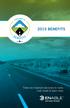 2015 BENEFITS There are important decisions to make. Look inside to learn more. 1 Welcome to Enable Midstream! This is an exciting time to work at Enable Midstream. We are so glad you are part of our team.
2015 BENEFITS There are important decisions to make. Look inside to learn more. 1 Welcome to Enable Midstream! This is an exciting time to work at Enable Midstream. We are so glad you are part of our team.
Health Reimbursement Arrangement (HRA) Accounts
 Health Reimbursement Arrangement (HRA) Accounts Questions & Answers for Plan Year 2013 1. Q: How much will be contributed to my HRA account for 2013? A: $600 will be contributed for eligible Administrators
Health Reimbursement Arrangement (HRA) Accounts Questions & Answers for Plan Year 2013 1. Q: How much will be contributed to my HRA account for 2013? A: $600 will be contributed for eligible Administrators
EnterpriseOne Xe Human Resources - Benefits PeopleBook
 EnterpriseOne Xe Human Resources - Benefits PeopleBook September 2000 J.D. Edwards World Source Company 7601 Technology Way Denver, CO 80237 Portions of this document were reproduced from material prepared
EnterpriseOne Xe Human Resources - Benefits PeopleBook September 2000 J.D. Edwards World Source Company 7601 Technology Way Denver, CO 80237 Portions of this document were reproduced from material prepared
Add or Change Life Insurance Beneficiaries
 Add or Change Life Insurance Beneficiaries Please visit the Benefits web site for comprehensive information about Basic life insurance and Supplemental life insurance. Click on a staff category from the
Add or Change Life Insurance Beneficiaries Please visit the Benefits web site for comprehensive information about Basic life insurance and Supplemental life insurance. Click on a staff category from the
Initiate Life Event Self-Service
 Employee Work Center Revised: April, 2014 Table of Contents: Log in to the Employee Work Center... 3 Initiate a Life Event... 3 Benefit Event Date Examples... 4 Change Benefits Elections... 5 Attachments...
Employee Work Center Revised: April, 2014 Table of Contents: Log in to the Employee Work Center... 3 Initiate a Life Event... 3 Benefit Event Date Examples... 4 Change Benefits Elections... 5 Attachments...
SECTION I ELIGIBILITY
 SECTION I ELIGIBILITY A. Who Is Eligible B. When Your Coverage Begins C. Enrolling in the Fund D. Coordinating Your Benefits E. When Your Benefits Stop F. Your COBRA Rights 11 ELIGIBILITY RESOURCE GUIDE
SECTION I ELIGIBILITY A. Who Is Eligible B. When Your Coverage Begins C. Enrolling in the Fund D. Coordinating Your Benefits E. When Your Benefits Stop F. Your COBRA Rights 11 ELIGIBILITY RESOURCE GUIDE
Employee Instructions for Setting up Direct Deposit
 Employee Instructions for Setting up Direct Deposit General Instructions: (Please call 617-552-4772 for Help at any time with your Direct Deposit set up) Log in to PeopleSoft HR Employee Self Service to
Employee Instructions for Setting up Direct Deposit General Instructions: (Please call 617-552-4772 for Help at any time with your Direct Deposit set up) Log in to PeopleSoft HR Employee Self Service to
H U M A N R ES O U R C ES Direct Deposit Online Instructions
 Direct Deposit Online Instructions People @ Columbia (PAC) Employee Self-Service includes the ability to set up or change Direct Deposit information. Faculty & Staff can add, edit or inactivate their own
Direct Deposit Online Instructions People @ Columbia (PAC) Employee Self-Service includes the ability to set up or change Direct Deposit information. Faculty & Staff can add, edit or inactivate their own
KNOW YOUR BENEFITS FREQUENTLY ASKED QUESTIONS
 KNOW YOUR BENEFITS FREQUENTLY ASKED QUESTIONS Health Insurance (including dental and vision) 1. Q: I only received two ID cards from the insurance company. I have three children. How do I get a card for
KNOW YOUR BENEFITS FREQUENTLY ASKED QUESTIONS Health Insurance (including dental and vision) 1. Q: I only received two ID cards from the insurance company. I have three children. How do I get a card for
USE THIS FORM IF YOU ARE TRYING TO...
 USE THIS FORM IF YOU ARE TRYING TO... LIFE INSURANCE FORMS: If You Are Trying To: Use This Form Enrollments & Waivers For each new permanent and temporary employee, the authorized agent must complete the
USE THIS FORM IF YOU ARE TRYING TO... LIFE INSURANCE FORMS: If You Are Trying To: Use This Form Enrollments & Waivers For each new permanent and temporary employee, the authorized agent must complete the
How To Get A Good Health Care Plan At Rochester General
 Welcome to Rochester Regional Health! This online presentation on the Rochester General Health Benefits Program is designed to provide you an overview of the comprehensive benefits package Rochester Regional
Welcome to Rochester Regional Health! This online presentation on the Rochester General Health Benefits Program is designed to provide you an overview of the comprehensive benefits package Rochester Regional
my>hr Employee Self-Service Open Enrollment How-To Guide
 my>hr Employee Self-Service Open Enrollment How-To Guide Version 2.1 May, 2012 Copyright 2011 Munson Healthcare. All Rights Reserved. No part of this manual may be displayed or reproduced in any form or
my>hr Employee Self-Service Open Enrollment How-To Guide Version 2.1 May, 2012 Copyright 2011 Munson Healthcare. All Rights Reserved. No part of this manual may be displayed or reproduced in any form or
Illinois Insurance Facts Health Insurance Continuation Rights -- COBRA. Illinois Department of Insurance
 Illinois Insurance Facts Health Insurance Continuation Rights -- COBRA Illinois Department of Insurance Updated July 2014 Note: This information was developed to provide consumers with general information
Illinois Insurance Facts Health Insurance Continuation Rights -- COBRA Illinois Department of Insurance Updated July 2014 Note: This information was developed to provide consumers with general information
Instruction Guide. People First Dependent Certification Process
 People First Dependent Certification Process Each time an employee logs into People First to make an enrollment selection during open enrollment or because of a qualified status change (QSC), he/she must
People First Dependent Certification Process Each time an employee logs into People First to make an enrollment selection during open enrollment or because of a qualified status change (QSC), he/she must
Version 1.2 05202013 PLAN SPONSOR ADMINISTRATIVE MANUAL
 Version 1.2 05202013 PLAN SPONSOR ADMINISTRATIVE MANUAL TABLE OF CONTENTS WELCOME OVERVIEW 4 HOW TO USE THIS MANUAL 4 UPDATING THIS MANUAL 4 ENROLLMENT OVERVIEW 6 PAPER ENROLLMENT DESCRIPTION 7 PAPER ENROLLMENT
Version 1.2 05202013 PLAN SPONSOR ADMINISTRATIVE MANUAL TABLE OF CONTENTS WELCOME OVERVIEW 4 HOW TO USE THIS MANUAL 4 UPDATING THIS MANUAL 4 ENROLLMENT OVERVIEW 6 PAPER ENROLLMENT DESCRIPTION 7 PAPER ENROLLMENT
Provider Electronic Solutions Software User s Guide
 Vermont Title XIX Provider Electronic Solutions Software User s Guide HP ENTERPRISE SERVICES 312 HURRICANE LANE, STE 101 PO BOX 888 WILLISTON VT 05495 Table of Contents 1 Introduction... 2 1.1 Provider
Vermont Title XIX Provider Electronic Solutions Software User s Guide HP ENTERPRISE SERVICES 312 HURRICANE LANE, STE 101 PO BOX 888 WILLISTON VT 05495 Table of Contents 1 Introduction... 2 1.1 Provider
GROUP UNIVERSAL LIFE (GUL) & ACCIDENTAL DEATH & DISMEMBERMENT (AD&D) PROGRAM FREQUENTLY ASKED QUESTIONS (FAQs) MAY 2015
 GROUP UNIVERSAL LIFE (GUL) & ACCIDENTAL DEATH & DISMEMBERMENT (AD&D) PROGRAM FREQUENTLY ASKED QUESTIONS (FAQs) MAY 2015 Minnesota Life is the underwriter of the State of Delaware s GUL and AD&D Program.
GROUP UNIVERSAL LIFE (GUL) & ACCIDENTAL DEATH & DISMEMBERMENT (AD&D) PROGRAM FREQUENTLY ASKED QUESTIONS (FAQs) MAY 2015 Minnesota Life is the underwriter of the State of Delaware s GUL and AD&D Program.
DEATH BENEFITS. Department of Employee Trust Funds P. O. Box 7931 Madison, WI 53707-7931 etf.wi.gov ET-6101 (REV 5/13)
 DEATH BENEFITS Department of Employee Trust Funds P. O. Box 7931 Madison, WI 53707-7931 etf.wi.gov ET-6101 (REV 5/13) 4 The Department of Employee Trust Funds (ETF) administers three programs that provide
DEATH BENEFITS Department of Employee Trust Funds P. O. Box 7931 Madison, WI 53707-7931 etf.wi.gov ET-6101 (REV 5/13) 4 The Department of Employee Trust Funds (ETF) administers three programs that provide
Smart Web. User Guide. Amcom Software, Inc.
 Smart Web User Guide Amcom Software, Inc. Copyright Version 4.0 Copyright 2003-2005 Amcom Software, Inc. All Rights Reserved. Information in this document is subject to change without notice. The software
Smart Web User Guide Amcom Software, Inc. Copyright Version 4.0 Copyright 2003-2005 Amcom Software, Inc. All Rights Reserved. Information in this document is subject to change without notice. The software
User Guide. COBRA Employer Manual
 Experience Excellence COBRA Manual User Guide COBRA Employer Manual COBRA Responsibilities and Deadlines Under COBRA, specific notices must be provided to covered employees and their families explaining
Experience Excellence COBRA Manual User Guide COBRA Employer Manual COBRA Responsibilities and Deadlines Under COBRA, specific notices must be provided to covered employees and their families explaining
Self Service Business Expenses: Payroll and Human Resources Staff Instructions
 Contents Self Service Business Expenses: Payroll and Human Resources Staff Instructions Introduction... 1 Considerations... 1 Setup and Continuing Maintenance... 2 Entering Business Expenses... 2 Process
Contents Self Service Business Expenses: Payroll and Human Resources Staff Instructions Introduction... 1 Considerations... 1 Setup and Continuing Maintenance... 2 Entering Business Expenses... 2 Process
eschoolplus Katy Independent School District Enrollment Online
 Enrollment Online Table of Contents How to find Enrollment Online... 3 How to Register with Enrollment Online... 3 Create a New Enrollment Online Form... 3 Input/Select Data in the Form... 4 Student Information
Enrollment Online Table of Contents How to find Enrollment Online... 3 How to Register with Enrollment Online... 3 Create a New Enrollment Online Form... 3 Input/Select Data in the Form... 4 Student Information
Deadline 11/30/2013 Medical Plan BC/BS PPO Plan 1 Dental Plan EBS Benefit Solutions
 Employee Name: Date of birth: 2014 Carrols Corporation Employee Benefits Open Enrollment Form Only Complete if you are changing or adding benefits Effective Date: EmpID/POS ID 01/01/2014 Complete Address:
Employee Name: Date of birth: 2014 Carrols Corporation Employee Benefits Open Enrollment Form Only Complete if you are changing or adding benefits Effective Date: EmpID/POS ID 01/01/2014 Complete Address:
INSTRUCTIONS FOR ONLINE OPEN ENROLLMENT
 INSTRUCTIONS FOR ONLINE OPEN ENROLLMENT Open Enrollment runs from November 2 through November 20, 2015, with changes effective January 1, 2016. This year you can newly enroll in or change your medical,
INSTRUCTIONS FOR ONLINE OPEN ENROLLMENT Open Enrollment runs from November 2 through November 20, 2015, with changes effective January 1, 2016. This year you can newly enroll in or change your medical,
POINT OF CONTACT: Brenda Black, Human Resources Generalist Direct: 864-752-4577 b.black@thegordiangroup.com HEALTH PLANS FORM
 Corporate Resources New Hire Onboarding BENEFITS OBJECTIVES After this you should be more familiar with: Gordian Health Plans HAS or FSA options Life, Accidental Death & Dismemberment Insurance Long &
Corporate Resources New Hire Onboarding BENEFITS OBJECTIVES After this you should be more familiar with: Gordian Health Plans HAS or FSA options Life, Accidental Death & Dismemberment Insurance Long &
U. S. Coast Guard. Pay & Personnel Center (PPC) Global Payroll
 U. S. Coast Guard Pay & Personnel Center (PPC) Global Payroll Garnishment Processing Table of Contents Introduction 2 Garnishment Starts 2 Garnishment Stops 11 Garnishment Changes 12 Erroneous Garnishment
U. S. Coast Guard Pay & Personnel Center (PPC) Global Payroll Garnishment Processing Table of Contents Introduction 2 Garnishment Starts 2 Garnishment Stops 11 Garnishment Changes 12 Erroneous Garnishment
Short-Term Disability and Leaves of Absence Frequently Asked Questions All States
 Short-Term Disability and Leaves of Absence Frequently Asked Questions All States GENERAL INFORMATION...2 FAMILY AND MEDICAL LEAVE ACT (FMLA)...4 PREGNANCY...5 VACATION AND CONTINUATION OF BENEFITS DURING
Short-Term Disability and Leaves of Absence Frequently Asked Questions All States GENERAL INFORMATION...2 FAMILY AND MEDICAL LEAVE ACT (FMLA)...4 PREGNANCY...5 VACATION AND CONTINUATION OF BENEFITS DURING
St. Louis Community College Summary of Insurance Benefits Effective June 1, 2013
 St. Louis Community College Summary of Insurance Benefits Effective June 1, 2013 Employees are eligible to enroll on the first day of employment and coverage becomes effective on the date the enrollment
St. Louis Community College Summary of Insurance Benefits Effective June 1, 2013 Employees are eligible to enroll on the first day of employment and coverage becomes effective on the date the enrollment
National Electrical Annuity Plan Lump Sum Benefit Application
 National Electrical Annuity Plan Lump Sum Benefit Application To avoid delays in the processing and payment of your benefit, please follow these instructions carefully and completely. 1. Print all information
National Electrical Annuity Plan Lump Sum Benefit Application To avoid delays in the processing and payment of your benefit, please follow these instructions carefully and completely. 1. Print all information
S.L. Nusbaum Realty Co, Inc. ON-LINE BENEFITS ENROLLMENT INSTRUCTIONS
 S.L. Nusbaum Realty Co, Inc. ON-LINE BENEFITS ENROLLMENT INSTRUCTIONS 1. To Access the System: You will be notified via e-mail once you have been set up as a User in our Benefits Enrollment System (typically
S.L. Nusbaum Realty Co, Inc. ON-LINE BENEFITS ENROLLMENT INSTRUCTIONS 1. To Access the System: You will be notified via e-mail once you have been set up as a User in our Benefits Enrollment System (typically
Survivor and Beneficiary Handbook For Family Members and Beneficiaries of UC Employees
 UNIVERSITY OF CALIFORNIA Survivor and Beneficiary Handbook For Family Members and Beneficiaries of UC Employees Survivor and Beneficiary Handbook For Family Members and Beneficiaries of UC Employees After
UNIVERSITY OF CALIFORNIA Survivor and Beneficiary Handbook For Family Members and Beneficiaries of UC Employees Survivor and Beneficiary Handbook For Family Members and Beneficiaries of UC Employees After
Advanced COBRA Webinar
 Advanced COBRA Webinar Presented by: Larry Grudzien Attorney at Law We re proud to offer a full-circle solution to your HR needs. BASIC offers collaboration, flexibility, stability, security, quality service
Advanced COBRA Webinar Presented by: Larry Grudzien Attorney at Law We re proud to offer a full-circle solution to your HR needs. BASIC offers collaboration, flexibility, stability, security, quality service
FLEXIBILITY CHOICES COMPETITIVE COVERAGE PROTECTION
 BENEFITS FLEXIBILITY CHOICES COMPETITIVE COVERAGE PROTECTION HEALTH CARE RETIREMENT WORK/LIFE BENEFITS FLEXIBILITY CHOICES COMPETITIVE COVERAGE PROTECTION HEALTH CARE RETIREMENT WORK/LIFE BENEFITS FLEXIBILITY
BENEFITS FLEXIBILITY CHOICES COMPETITIVE COVERAGE PROTECTION HEALTH CARE RETIREMENT WORK/LIFE BENEFITS FLEXIBILITY CHOICES COMPETITIVE COVERAGE PROTECTION HEALTH CARE RETIREMENT WORK/LIFE BENEFITS FLEXIBILITY
Managing ADP's FSA & Commuter Benefits Plans
 Managing ADP's FSA & Commuter Benefits Plans Administrator s Guide 2005 ADP, Inc. ADP s Trademarks The ADP Logo is a registered trademark of ADP of North America, Inc. Benefits expert is a registered trademark
Managing ADP's FSA & Commuter Benefits Plans Administrator s Guide 2005 ADP, Inc. ADP s Trademarks The ADP Logo is a registered trademark of ADP of North America, Inc. Benefits expert is a registered trademark
Insurance and Other Benefits
 Insurance and Other Benefits Original Implementation: Unpublished Last Revision: January 27, 2015 Employee insurance and benefits include the following: Benefits-eligible employees are offered a basic
Insurance and Other Benefits Original Implementation: Unpublished Last Revision: January 27, 2015 Employee insurance and benefits include the following: Benefits-eligible employees are offered a basic
GMS Onboarding: Getting Started at Georgetown University
 GMS Onboarding: Getting Started at Georgetown University Table of Contents GMS Onboarding... 1 Your Onboarding Checklist... 1 Welcome Message... 2 Important Other News... 2 Change Benefits for Life Event...
GMS Onboarding: Getting Started at Georgetown University Table of Contents GMS Onboarding... 1 Your Onboarding Checklist... 1 Welcome Message... 2 Important Other News... 2 Change Benefits for Life Event...
Employee Self Service myhrinfo. 11/1/2011 University of Waterloo
 Employee Self Service myhrinfo 11/1/2011 Table of Contents 1 Introduction... 4 1.1 Usability Hints... 6 2 New Look and Feel and New Features... 7 2.1 Content and Layout... 7 2.2 Search... 7 2.3 Recently
Employee Self Service myhrinfo 11/1/2011 Table of Contents 1 Introduction... 4 1.1 Usability Hints... 6 2 New Look and Feel and New Features... 7 2.1 Content and Layout... 7 2.2 Search... 7 2.3 Recently
DHS Medicaid Online (DMO) Web-Based Eligibility/Enrollment Verification. Application Walk-Through
 DHS Medicaid Online (DMO) Web-Based Eligibility/Enrollment Verification Application Walk-Through Contents Overview...3 Browser Requirement...3 DHS/MQD Online Overview...4 Contact Us...5 Security...7 Login...7
DHS Medicaid Online (DMO) Web-Based Eligibility/Enrollment Verification Application Walk-Through Contents Overview...3 Browser Requirement...3 DHS/MQD Online Overview...4 Contact Us...5 Security...7 Login...7
CONFIGURING ASCENTIS HR 3 ASCENTIS HR SECURITY 27 CREATING & MAINTAINING BENEFIT PLANS 41 SETTING UP LEAVE & ATTENDANCE POLICIES 71
 Table of Contents CONFIGURING ASCENTIS HR 3 DATA DEPENDENCIES 4 COMPANY INFORMATION 5 KEY TABLES IN SETUP MANAGER 9 REVIEW QUESTIONS: 25 ASCENTIS HR SECURITY 27 DEFINING ROLES 28 CREATING USERS 33 MAINTAINING
Table of Contents CONFIGURING ASCENTIS HR 3 DATA DEPENDENCIES 4 COMPANY INFORMATION 5 KEY TABLES IN SETUP MANAGER 9 REVIEW QUESTIONS: 25 ASCENTIS HR SECURITY 27 DEFINING ROLES 28 CREATING USERS 33 MAINTAINING
Self Service Employee Time Entry: Payroll and Human Resources Staff Instructions
 Contents Self Service Employee Time Entry: Payroll and Human Resources Staff Instructions Introduction... 1 Deadlines for Implementing Self Service Time Entry... 2 HR Staff: Update Department Structure
Contents Self Service Employee Time Entry: Payroll and Human Resources Staff Instructions Introduction... 1 Deadlines for Implementing Self Service Time Entry... 2 HR Staff: Update Department Structure
Summary Plan Description for Eaton Employees
 EatonBenefits.com Summary Plan Description Effective January 1, 2015 Health and Insurance Benefits Summary Plan Description for Eaton Employees EATON EMPLOYEE BENEFIT PLANS OVERVIEW This Summary Plan Description
EatonBenefits.com Summary Plan Description Effective January 1, 2015 Health and Insurance Benefits Summary Plan Description for Eaton Employees EATON EMPLOYEE BENEFIT PLANS OVERVIEW This Summary Plan Description
Your Guide to Choosing a Plan
 Your Guide to Choosing a Plan Blue Directions SM makes choosing the right benefit plan fast, easy and accurate! Just follow these steps. 1. Go to bluedirectionsmt.com and click Explore the Basics to learn
Your Guide to Choosing a Plan Blue Directions SM makes choosing the right benefit plan fast, easy and accurate! Just follow these steps. 1. Go to bluedirectionsmt.com and click Explore the Basics to learn
Open Enrollment is. College, From the. button to
 Making Open Enrollment Elections Open Enrollment is your opportunity to make changes to your benefit elections and add/ drop coverage for dependents s. The Claremont Colleges will be using the UltiPro
Making Open Enrollment Elections Open Enrollment is your opportunity to make changes to your benefit elections and add/ drop coverage for dependents s. The Claremont Colleges will be using the UltiPro
Munis Self Service. Employee Self Service User Guide Version 9.3. For more information, visit www.tylertech.com.
 Munis Self Service Employee Self Service User Guide Version 9.3 For more information, visit www.tylertech.com. TABLE OF CONTENTS Employee Self Service... 4 Employee Self Service Users... 4 ESS Navigation...
Munis Self Service Employee Self Service User Guide Version 9.3 For more information, visit www.tylertech.com. TABLE OF CONTENTS Employee Self Service... 4 Employee Self Service Users... 4 ESS Navigation...
Search Site. Schools Jobs Parents FAQs Forms Newcomers Lunch Menus
 Search Site Schools Jobs Parents FAQs Forms Newcomers Lunch Menus Compensation Services WCPSS Home >> Compensation Services Online Enrollment Changing Benefit Information Pierce Group Benefits Dental Flexible
Search Site Schools Jobs Parents FAQs Forms Newcomers Lunch Menus Compensation Services WCPSS Home >> Compensation Services Online Enrollment Changing Benefit Information Pierce Group Benefits Dental Flexible
Payco, Inc. Evolution and Employee Portal. Payco Services, Inc.., 2013. 1 Home
 Payco, Inc. Evolution and Employee Portal Payco Services, Inc.., 2013 1 Table of Contents Payco Services, Inc.., 2013 Table of Contents Installing Evolution... 4 Commonly Used Buttons... 5 Employee Information...
Payco, Inc. Evolution and Employee Portal Payco Services, Inc.., 2013 1 Table of Contents Payco Services, Inc.., 2013 Table of Contents Installing Evolution... 4 Commonly Used Buttons... 5 Employee Information...
Flexible Benefits Guide A Guide to Your Benefits for Excluded Employees in the BC Public Service
 Plan Year 2013 Flexible Benefits Guide A Guide to Your Benefits for Excluded Employees in the BC Public Service Table of contents Welcome 2 Program Overview 4 Eligibility 6 Co-ordination of Benefits 8
Plan Year 2013 Flexible Benefits Guide A Guide to Your Benefits for Excluded Employees in the BC Public Service Table of contents Welcome 2 Program Overview 4 Eligibility 6 Co-ordination of Benefits 8
G You are totally and permanently disabled. If you have checked this box, complete Sections III, IV and V of this application.
 THE NATIONAL ASBESTOS WORKERS SUPPLEMENTAL PENSION PLAN BENEFIT APPLICATION For Distributions Over $5,000 INSTRUCTIONS: Please read this application carefully and completely before answering any questions.
THE NATIONAL ASBESTOS WORKERS SUPPLEMENTAL PENSION PLAN BENEFIT APPLICATION For Distributions Over $5,000 INSTRUCTIONS: Please read this application carefully and completely before answering any questions.
User Manual. Client Portal
 User Manual Client Portal Table of Content Introduction... 3 About the Interface... 5 General Information...6 QUALIFIED BENEFICIARIES (QBs)... 14 Enter a QB... 15 California QBs... 15 Legacy QBs - Takeovers...
User Manual Client Portal Table of Content Introduction... 3 About the Interface... 5 General Information...6 QUALIFIED BENEFICIARIES (QBs)... 14 Enter a QB... 15 California QBs... 15 Legacy QBs - Takeovers...
Open. Enrollment. Welcome to
 Open Welcome to Enrollment 2 0 1 0 Open enrollment for active full-time employees and eligible part-time faculty will take place from October 1 through October 31, 2009. Because LACCD is joining the CalPERS
Open Welcome to Enrollment 2 0 1 0 Open enrollment for active full-time employees and eligible part-time faculty will take place from October 1 through October 31, 2009. Because LACCD is joining the CalPERS
Information About You Employee ID (if not available, then Social Security Number): Date of Birth: Date of Hire: Earnings:
 HARTFORD LIFE AND ACCIDENT INSURANCE COMPANY One Hartford Plaza, Hartford, CT 06155 (A stock insurance company) PALOMAR COMMUNITY COLLEGE: FBC Benefits Enrollment Form Instructions Please enter all required
HARTFORD LIFE AND ACCIDENT INSURANCE COMPANY One Hartford Plaza, Hartford, CT 06155 (A stock insurance company) PALOMAR COMMUNITY COLLEGE: FBC Benefits Enrollment Form Instructions Please enter all required
Gap Inc. Welcome to Gap Inc. Benefits. Lifestyle Benefits and Programs
 Welcome Eligibility Eligible Employees Eligible Dependents Child Support Orders Enrollment How to Enroll If You Do Not Enroll After You Enroll Late Enrollment for Life Insurance Beneficiaries When Coverage
Welcome Eligibility Eligible Employees Eligible Dependents Child Support Orders Enrollment How to Enroll If You Do Not Enroll After You Enroll Late Enrollment for Life Insurance Beneficiaries When Coverage
D. Military Leave of More Than 30 Working Days: Regular full- and part-time faculty and staff
 Page 1 of 5 Subject: Military Leave Applies to: Regular Full-time and Regular Part-time Staff and Faculty called to active military duty, active or inactive military duty training, or full-time National
Page 1 of 5 Subject: Military Leave Applies to: Regular Full-time and Regular Part-time Staff and Faculty called to active military duty, active or inactive military duty training, or full-time National
INITIAL NOTICE OF COBRA CONTINUATION COVERAGE RIGHTS **CONTINUATION COVERAGE RIGHTS UNDER COBRA **
 INITIAL NOTICE OF COBRA CONTINUATION COVERAGE RIGHTS **CONTINUATION COVERAGE RIGHTS UNDER COBRA ** Introduction It is important that all covered individuals (employee, spouse/domestic partner, and eligible
INITIAL NOTICE OF COBRA CONTINUATION COVERAGE RIGHTS **CONTINUATION COVERAGE RIGHTS UNDER COBRA ** Introduction It is important that all covered individuals (employee, spouse/domestic partner, and eligible
2014 CITY OF MILWAUKEE VOLUNTARY AND FAMILY LIFE INSURANCE INFORMATIONAL BROCHURE
 2014 2014 CITY OF MILWAUKEE VOLUNTARY AND FAMILY LIFE INSURANCE INFORMATIONAL BROCHURE Group Life Insurance Administrator c/o Employes Retirement System 789 North Water Street Suite 300 Milwaukee, Wisconsin
2014 2014 CITY OF MILWAUKEE VOLUNTARY AND FAMILY LIFE INSURANCE INFORMATIONAL BROCHURE Group Life Insurance Administrator c/o Employes Retirement System 789 North Water Street Suite 300 Milwaukee, Wisconsin
Step 3 If you want to make changes to your beneficiaries, go to the top of the screen and click Home in the blue bar.
 Updating Your Beneficiaries State Basic and Supplemental Life Insurance Step 1 Updating beneficiaries is completed in the state s online Benefits Administration System (BAS). Access via the Employee Benefits
Updating Your Beneficiaries State Basic and Supplemental Life Insurance Step 1 Updating beneficiaries is completed in the state s online Benefits Administration System (BAS). Access via the Employee Benefits
Instructions for creating a data entry form in Microsoft Excel
 1 of 5 You have several options when you want to enter data manually in Excel. You can enter data in one cell, in several cells at the same time, or on more than one worksheet (worksheet/spreadsheet: The
1 of 5 You have several options when you want to enter data manually in Excel. You can enter data in one cell, in several cells at the same time, or on more than one worksheet (worksheet/spreadsheet: The
RIVERSIDE TRANSIT AGENCY FULL-TIME ADMINISTRATIVE EMPLOYEES NEW HIRE ENROLLMENT OVERVIEW 2015
 RIVERSIDE TRANSIT AGENCY FULL-TIME ADMINISTRATIVE EMPLOYEES NEW HIRE ENROLLMENT OVERVIEW 2015 Riverside Transit Agency (RTA) is extremely proud of the package of benefits available to you. The benefits
RIVERSIDE TRANSIT AGENCY FULL-TIME ADMINISTRATIVE EMPLOYEES NEW HIRE ENROLLMENT OVERVIEW 2015 Riverside Transit Agency (RTA) is extremely proud of the package of benefits available to you. The benefits
Presented by: Larry Grudzien Attorney at Law
 Presented by: Larry Grudzien Attorney at Law We re proud to offer a full-circle solution to your HR needs. BASIC offers collaboration, flexibility, stability, security, quality service and an experienced
Presented by: Larry Grudzien Attorney at Law We re proud to offer a full-circle solution to your HR needs. BASIC offers collaboration, flexibility, stability, security, quality service and an experienced
GROUP HEALTH INSURANCE INITIAL CONTINUATION NOTIFICATION
 Human Resources Development 200 Bloomfield Avenue West Hartford, CT 06117 www.hartford.edu/hrd Street City, State, Zip Code Date of Notification: Coverage Effective Date: RE: GROUP HEALTH INSURANCE INITIAL
Human Resources Development 200 Bloomfield Avenue West Hartford, CT 06117 www.hartford.edu/hrd Street City, State, Zip Code Date of Notification: Coverage Effective Date: RE: GROUP HEALTH INSURANCE INITIAL
Tufts University Human Resources New Hire Benefits Enrollment
 Online allows fast and convenient processing of your New Hire Benefits Enrollment elections. You will be able to print a confirmation statement after you have completed your. Prior to enrolling online,
Online allows fast and convenient processing of your New Hire Benefits Enrollment elections. You will be able to print a confirmation statement after you have completed your. Prior to enrolling online,
eservices Self Service Help for Students
 eservices Self Service Help for Students This document covers how to perform several common tasks in eservices. How To: Find Login ID and Use Password Change Password Browse Schedule & Course Catalog Enroll
eservices Self Service Help for Students This document covers how to perform several common tasks in eservices. How To: Find Login ID and Use Password Change Password Browse Schedule & Course Catalog Enroll
Open Enrollment Updating and Submitting Elections with New Dependent(s)
 Purpose and Overview The purpose of this quick guide is to detail the steps of updating benefit elections, adding an additional dependent and submitting those updated elections for Open Enrollment. Workday
Purpose and Overview The purpose of this quick guide is to detail the steps of updating benefit elections, adding an additional dependent and submitting those updated elections for Open Enrollment. Workday
PeopleSync for New Hires
 Welcome to PeopleSync at NYU! PeopleSync is the system used to manage HR, Payroll, and Retirement Elections for NYU. As a newly hired employee, there are several tasks you are required to complete in PeopleSync.
Welcome to PeopleSync at NYU! PeopleSync is the system used to manage HR, Payroll, and Retirement Elections for NYU. As a newly hired employee, there are several tasks you are required to complete in PeopleSync.
CENTRAL SUSQUEHANNA INTERMEDIATE UNIT Application: Personnel. Step By Step Instructions for: How to Set Up the Fringe Benefits Directory
 CENTRAL SUSQUEHANNA INTERMEDIATE UNIT Application: Personnel Step By Step Instructions for: How to Set Up the Fringe Benefits Directory 2009 Central Susquehanna Intermediate Unit, USA Table of Contents
CENTRAL SUSQUEHANNA INTERMEDIATE UNIT Application: Personnel Step By Step Instructions for: How to Set Up the Fringe Benefits Directory 2009 Central Susquehanna Intermediate Unit, USA Table of Contents
Employee Instructions for Setting up Direct Deposit
 Employee Instructions for Setting up Direct Deposit General Instructions: (Please call 617-552-4772 for Help at any time with your Direct Deposit set up) Log in to PeopleSoft HR Employee Self Service to
Employee Instructions for Setting up Direct Deposit General Instructions: (Please call 617-552-4772 for Help at any time with your Direct Deposit set up) Log in to PeopleSoft HR Employee Self Service to
Group Plan Benefits Life, AD&D, STD, LTD
 BENEFIT HIGHLIGHTS ILLUSTRATION Canadian National - Wisconsin Central General Committee of Adjustment Group Plan Benefits Life, AD&D, STD, LTD Railroad Retirement can fall short of giving you complete
BENEFIT HIGHLIGHTS ILLUSTRATION Canadian National - Wisconsin Central General Committee of Adjustment Group Plan Benefits Life, AD&D, STD, LTD Railroad Retirement can fall short of giving you complete
Mississippi State and School Employees Life Insurance Plan Group Term Life Insurance
 Mississippi State and School Employees Life Insurance Plan Group Term Life Insurance The Health Insurance Management Board is authorized by state law to provide certain specified group life insurance benefits
Mississippi State and School Employees Life Insurance Plan Group Term Life Insurance The Health Insurance Management Board is authorized by state law to provide certain specified group life insurance benefits
Employee Group Insurance Benefit Handbook
 Employee Group Insurance Benefit Handbook Rev. 2/24/15 General Information The State Personnel Department Benefits Division is responsible for employee statewide benefit programs including health, dental,
Employee Group Insurance Benefit Handbook Rev. 2/24/15 General Information The State Personnel Department Benefits Division is responsible for employee statewide benefit programs including health, dental,
HUMAN RESOURCES POLICIES AND PROCEDURES
 HUMAN RESOURCES POLICIES AND PROCEDURES Area: Benefits Number: 2400 Subject: Group Insurance Program Issued: 7/2008 Applies To: Campus Benefitted Employees Revised: Sources: Page(s): 1 of 5 Purpose To
HUMAN RESOURCES POLICIES AND PROCEDURES Area: Benefits Number: 2400 Subject: Group Insurance Program Issued: 7/2008 Applies To: Campus Benefitted Employees Revised: Sources: Page(s): 1 of 5 Purpose To
