eschoolplus Katy Independent School District Enrollment Online
|
|
|
- Beverly Atkinson
- 8 years ago
- Views:
Transcription
1 Enrollment Online
2 Table of Contents How to find Enrollment Online... 3 How to Register with Enrollment Online... 3 Create a New Enrollment Online Form... 3 Input/Select Data in the Form... 4 Student Information Tab... 4 Address and Phone Tab... 5 Contact Information... 6 Documents... 8 Completing the Enrollment Online Process... 8 Updating your Online Enrollment form BEFORE you submit the form Guardian Guide to Enrollment Online
3 How to find Enrollment Online 1. Go to 2. Or from run your cursor over the Parents heading and then choose Registration. Once there, click on the Enrollment Online! (Click here) link. How to Register with Enrollment Online 1. After you arrive at the Online Student Enrollment screen, you will click on the REGISTER NEW ACCOUNT link. 2. Input all the data requested on the REGISTER NEW ACCOUNT page. a. PREFERRED LANGUAGE: choose English or Spanish b. FIRST: input your first name c. LAST: input your last name d. PHONE: input a telephone number e. PARENT LOGIN ID: input a login ID (username) f. CONFIRM LOGIN ID: type the same login ID g. PARENT ADDRESS: input your address. Please check this twice to ensure accuracy. h. PASSWORD: Input a password that you will use to login to the online enrollment application. i. CONFIRM PASSWORD: type the password again. j. APARTMENT: input your apartment number (if applicable) k. HOUSE NUMBER: input the street number. Example: if your address is 1926 West Main Court, input l. STREET PREFIX: from example above, select West. m. STREET: from example above, input Main. n. STREET TYPE: from example above, select Court. o. STREET SUFFIX: if your address is 1926 Main Street East, select East. p. CITY: type your City. q. STATE: defaults to Texas. r. ZIP CODE: Input your zip code. 3. Click the SUBMIT button. Create a New Enrollment Online Form 1. After you create a login account, you will see the WELCOME/INSTRUCTIONS screen. 3 Guardian Guide to Enrollment Online
4 2. Click on the NEW APPLICATION button. 3. In the next screen, click on the dropdown list and, if there is more than one selection in the list, select the top choice. (Many times, the forms are updated and the old form is kept throughout the school year and will be removed at year end.) 4. Click the GO button. 5. The STUDENT INFORMATION tab screen will display. Input/Select Data in the Form Note: if you leave in the middle of completing the form and you have not saved, you will need to start over. Student Information Tab 1. SELECT WHICH SCHOOL YEAR YOUR CHILD WILL BEGIN ATTENDING CLASS? Click the radio button next to the year the student will start attending classes. For example: if the student begins classes in the current school year, the parent will click next to the current school year. If a student (Pre-K or Kindergarten, for example) will not start classes until the next school year, the parent will click next to the next school year. 2. WHICH DAY WILL YOUR CHILD BEGIN ATTENDING CLASS? Parents will type in the exact date their student will begin attending classes. 3. WHAT GRADE WILL YOUR CHILD BE IN THE SELECTED SCHOOL YEAR? Type in the current grade level of the student if they begin classes this year or type in the future grade level for next year if the student does not begin classes until the following school year. 4 Guardian Guide to Enrollment Online
5 4. FIRST NAME - type in the first name of the student as it is shown on the birth certificate or passport. The tool tip to the right of the box explains this. Specifically, the tool tip states Enter student s first name as it shows on their birth certificate and/or passport. 5. MIDDLE NAME - type in the student s middle name as it is shown on the birth certificate or passport. 6. LAST NAME - type in the student s last name as it is shown on the birth certificate or passport. 7. GENERATION - If GENERATION (Jr., II, II, etc.) is on the birth certificate or passport, click on the GENERATION dropdown and select the generation as it is shown on the documentation. 8. NICKNAME if the student goes by a nickname, type it in this field. 9. GENDER click on the appropriate radio button. 10. BIRTH DATE enter their child s birth date as it appears on the birth certificate or passport. 11. SOCIAL SECURITY NUMBER enter child s social security number as it is shown on the social security card. You must bring the card in for the Registrar or ADA to make copies. 12. HISPANIC/LATINO ETHNICITY select one of the choices available. 13. RACE select a race from the options available to them although it is not a required field. 14. HOME LANGUAGE click on the HOME LANGUAGE drop-down and select the language spoken at home. 15. Click the SAVE button. Address and Phone Tab 1. Click on the + next the title Address and Phone. 2. The system automatically completes the PHYSICAL ADDRESS section with the address you used when you registered for their Enrollment Online account. If the student s address is different, make changes as is appropriate. 3. MAILING ADDRESS The system defaults to this being checked under the assumption that the physical address and the mailing address are the same. If they are different, uncheck the SAME AS PHYSICAL ADDRESS checkbox. The fields under MAILING ADDRESS become active. Type in the mailing address information. 5 Guardian Guide to Enrollment Online
6 4. STUDENT PHONE click on the PHONE TYPE dropdown menu and select PRIMARY PHONE NUMBER. Type in the primary phone number that is associated with the student. 5. LISTING STATUS - select whether or not the phone number is listed and can be used for Public Information purposes. 6. Click SAVE to save this section of information prior to moving to the next section. Contact Information 1. If the CONTACT INFORMATION screen is collapsed, click on the + sign to open it. 2. Click on the ADD CONTACT button. 3. The CONTACT INFORMATION screen will display. Complete the fields as described below for Guardian (parents or legal guardians) contacts first and then Emergency contacts: a. TITLE: Optional. Click on the Title drop-down and select the desired option. b. FIRST NAME, MIDDLE NAME, AND LAST NAME: this will be populated from the registration process. c. GENERATION: Optional. Click on the Generation drop-down and select the correct generation. d. RELATIONSHIP LABEL: Optional. Click on the Relationship Label drop-down and select your relationship to the student. 6 Guardian Guide to Enrollment Online
7 e. HOME LANGUAGE: Optional. Click on the Home Language drop-down and select your home language from the list. f. LANGUAGE OF CORRESPONDENCE: Optional. Click on the LANGUAGE OF CORRESPONDENCE dropdown and select your preferred language for District correspondence. g. Check USE LANGUAGE FOR MAILING checkbox if applicable. h. The remaining information was automatically brought in by the system when you registered your account for Enrollment Online. a. ADDRESS: Brought in by the system when you registered for Enrollment Online. b. Parents will need to check the USE FOR MAILING checkbox if they want to receive updates. c. EDUCATION LEVEL: optional. d. Contact Address The system automatically completes the contact s address based on the assumption that Guardian contact s physical address is the same as the student s. If it is different, you will need to uncheck the SAME AS STUDENT S PHYSICAL ADDRESS checkbox and then complete the fields with their correct address information. e. CONTACT PHONE: This information was automatically brought into the system based on the information given by you when they registered for Enrollment Online. If your contact phone number is different than what is in the system, you will need to delete the current phone number and type in the correct phone number. i. ADD PHONE and DELETE PHONE: use these buttons to enter additional phone numbers or to delete phone numbers that are no longer associated with that family. j. CONTACT TYPES: check what type of contact is applicable. ; 4. Click SAVE to save this section of information prior to moving to the next section. If you make a mistake with regards to this contact and want to delete all data that has been input/selected, click on CANCEL UPDATE CONTACT. 7 Guardian Guide to Enrollment Online
8 Documents The DOCUMENTS tab an Enrollment Packet that consists of all forms that you will need to complete and bring with you when you go to your student s campus to complete the registration process. Here s how to download documents: 1. Click on the DOWNLOAD link to the right of the document called Enrollment Packet. 2. You will may either Save the PDF first and then open it or Open it immediately. Once you have either opened or saved the document, print it. 3. Complete the form. Completing the Enrollment Online Process 1. After you have input/selected data for all the screens, read the Agreement language at the bottom of the form and click the box next to I Agree. This is an electronic signature that signifies that you agree to the truthfulness and accuracy of the data provided. 2. Click the PRINT button if you wish to print the form before you submit it. 3. If you are not ready to Submit the form you may log-out and come back later. However, if you are ready to submit the form, click on the SUBMIT button to submit this online form to the registrar of your student s campus. When you go to your student s campus inform them that you completed the form. Note: remember to bring all forms that you printed and completed as well as all legal documentation required as detailed on this page of the Katy ISD website. 8 Guardian Guide to Enrollment Online
9 Updating your Online Enrollment form BEFORE you submit the form If you elected to not submit your form you may go back and update the form. 1. Go to the Enrollment Online website The EXISTING USER LOGIN box will display. Input/select data as follows: 3. Choose the language that you chose for your original form. 4. Input the PARENT LOGIN ID and PASSWORD that you set upon creating your Enrollment Online account. 5. Click on the LOGIN button. 6. Click on the EDIT link in the SAVED APPLICATION area. 7. Complete the form for which you were previously inputting/selecting data. 8. If you want to complete an application for another child, click the NEW APPLICATION button DO NOT USE A NEW APPLICATION for a student for which you already created an application. 9 Guardian Guide to Enrollment Online
Faculty Introduction to Self-Service
 Faculty Introduction to Self-Service This user guide focuses on how faculty members can use Self-Service to access and update their information. Using a Web browser, faculty members can enter student grades,
Faculty Introduction to Self-Service This user guide focuses on how faculty members can use Self-Service to access and update their information. Using a Web browser, faculty members can enter student grades,
KIPP Austin Public Schools Online Registration User Guide 4/16/15
 General Information: KIPP Austin Public Schools Below are step-by-step instructions for completing online registration forms. If you have more than one student to register, you will be required to complete
General Information: KIPP Austin Public Schools Below are step-by-step instructions for completing online registration forms. If you have more than one student to register, you will be required to complete
KIPP Austin Public Schools Online Registration User Guide 4/9/14
 General Information: KIPP Austin Public Schools Below are step-by-step instructions for completing online registration forms. If you have more than one student to register, you will be required to complete
General Information: KIPP Austin Public Schools Below are step-by-step instructions for completing online registration forms. If you have more than one student to register, you will be required to complete
Milwaukee Carpenters District Council Health, Vacation, and Millwright Funds. Online Remittance Processing Instructions
 Milwaukee Carpenters District Council Health, Vacation, and Millwright Funds Online Remittance Processing Instructions Milwaukee Carpenters District Council Health, Vacation, and Millwright Funds Online
Milwaukee Carpenters District Council Health, Vacation, and Millwright Funds Online Remittance Processing Instructions Milwaukee Carpenters District Council Health, Vacation, and Millwright Funds Online
Applying to Be a CTE Transitions Student
 Applying to Be a CTE Transitions Student In order to receive college credit for your high school CTE Transition classes, you must apply to one of the colleges in the San Mateo County Community College
Applying to Be a CTE Transitions Student In order to receive college credit for your high school CTE Transition classes, you must apply to one of the colleges in the San Mateo County Community College
How to Apply Online Select School and Program
 How to Apply Online Go to the application site at www.houstonisdschoolchoiceapplication.com. When you are ready to apply for a student within your household, continue to the application by clicking on
How to Apply Online Go to the application site at www.houstonisdschoolchoiceapplication.com. When you are ready to apply for a student within your household, continue to the application by clicking on
Currently Enrolled Providers NCTracks Step by Step Registration
 Currently Enrolled Providers NCTracks Step by Step Registration Important Note: In order to have access to the NCTracks Provider portal, each provider (NPI) must complete the NCTracks Registration. This
Currently Enrolled Providers NCTracks Step by Step Registration Important Note: In order to have access to the NCTracks Provider portal, each provider (NPI) must complete the NCTracks Registration. This
Infinite Campus Online Registration Students New to CCSD
 USER SUPPORT SERVICES: EMPLOYEE BUSINESS TRAINING Infinite Campus Online Registration Students New to CCSD Revised: March 2015 TABLE OF CONTENTS ONLINE REGISTRATION... 3 USING THIS MANUAL... 3 REGISTERING
USER SUPPORT SERVICES: EMPLOYEE BUSINESS TRAINING Infinite Campus Online Registration Students New to CCSD Revised: March 2015 TABLE OF CONTENTS ONLINE REGISTRATION... 3 USING THIS MANUAL... 3 REGISTERING
REGISTER OF COMPANIES, ENTERPRISES AND BUSINESS
 RWANDA BUSINESS REGISTRY PROJECT REGISTER OF COMPANIES, ENTERPRISES AND BUSINESS NAMES USER MANUAL Online user Version: 1.0 March 9 th 2010 NORWAY REGISTERS DEVELOPMENT AS TABLE OF CONTENTS 1 INTRODUCTION...
RWANDA BUSINESS REGISTRY PROJECT REGISTER OF COMPANIES, ENTERPRISES AND BUSINESS NAMES USER MANUAL Online user Version: 1.0 March 9 th 2010 NORWAY REGISTERS DEVELOPMENT AS TABLE OF CONTENTS 1 INTRODUCTION...
Northside ISD Registration Manual for 9 th Grade Dual Credit Courses
 Northside ISD Registration Manual for 9 th Grade Dual Credit Courses 2016-2017 Login to the ApplyTexas webpage: www.applytexas.org Click on Create a new account now. Create your account information- complete
Northside ISD Registration Manual for 9 th Grade Dual Credit Courses 2016-2017 Login to the ApplyTexas webpage: www.applytexas.org Click on Create a new account now. Create your account information- complete
Application Guide for External Applicants through Candidate Space
 Application Guide for External Applicants through Candidate Space This guide provides instructions to help you register, create a profile and apply for job opportunities with North East Independent School
Application Guide for External Applicants through Candidate Space This guide provides instructions to help you register, create a profile and apply for job opportunities with North East Independent School
New Student Enrollment Parent Guide. Version 1.1 May 7, 2015
 New Student Enrollment Parent Guide Version 1.1 May 7, 2015 New Student Enrollment Parent Guide Page 2 Table of Contents New Student Online Enrollment... 5 The Online Registration Process... 6 Registering
New Student Enrollment Parent Guide Version 1.1 May 7, 2015 New Student Enrollment Parent Guide Page 2 Table of Contents New Student Online Enrollment... 5 The Online Registration Process... 6 Registering
Create Your Online Account New Members. Welcome to Girl Scouts!
 Create Your Online Account New Members Welcome to Girl Scouts! NEW Members: if you are registering a girl, an adult (18 years or older) must create the Adult Family Manager Account Profile BEFORE you are
Create Your Online Account New Members Welcome to Girl Scouts! NEW Members: if you are registering a girl, an adult (18 years or older) must create the Adult Family Manager Account Profile BEFORE you are
Online Services through My Direct Care www.mydirectcare.com
 Online Services through My Direct Care www.mydirectcare.com WEB PORTAL Employers and Employees associated with Consumer Direct have access to online services available through a secure website www.mydirectcare.com.
Online Services through My Direct Care www.mydirectcare.com WEB PORTAL Employers and Employees associated with Consumer Direct have access to online services available through a secure website www.mydirectcare.com.
Howell Township Public Schools: Instructions for Online Student Registration
 Howell Township Public Schools: Instructions for Online Student Registration Introduction This document is a step-by-step guide to the online forms used for student registration. These online forms collect
Howell Township Public Schools: Instructions for Online Student Registration Introduction This document is a step-by-step guide to the online forms used for student registration. These online forms collect
Center for Educational Performance and Information (CEPI) Student Data System (SDS)
 Center for Educational Performance and Information (CEPI) Student Data System (SDS) Training Manual Questions? Contact: 517.335.0505 E-mail: CEPI@michigan.gov Table of Contents MODULE 1 STUDENT DATA SYSTEM
Center for Educational Performance and Information (CEPI) Student Data System (SDS) Training Manual Questions? Contact: 517.335.0505 E-mail: CEPI@michigan.gov Table of Contents MODULE 1 STUDENT DATA SYSTEM
MQA Online Services Portal
 MQA Online Services Portal Registration and Adding a License User Guide 1. Hello and welcome to the Division of Medical Quality Assurance s online help tutorials. The MQA Online Services Portal is the
MQA Online Services Portal Registration and Adding a License User Guide 1. Hello and welcome to the Division of Medical Quality Assurance s online help tutorials. The MQA Online Services Portal is the
account multiple solutions
 Quick Start Guide 1 Our easy to use guide will get you up and running in no time! The guide will assist you to: Validate bank numbers Validate ID numbers Access number tips Release funds to your bank Transfer
Quick Start Guide 1 Our easy to use guide will get you up and running in no time! The guide will assist you to: Validate bank numbers Validate ID numbers Access number tips Release funds to your bank Transfer
TEAL and ECOS Access Instructions for Educators
 TEAL (TEA Login) is the security gateway to TEA web resources. To access your Educator Account, you will need a TEAL profile that is set up with access to your profile in the Educator Certification Online
TEAL (TEA Login) is the security gateway to TEA web resources. To access your Educator Account, you will need a TEAL profile that is set up with access to your profile in the Educator Certification Online
Revised: 07/24/2014. Katy Independent School District 6301 South Stadium Lane Katy, Texas 77494
 6301 South Stadium Lane Katy, Texas 77494 1 Table of Contents How to log into the Home Access Center... 3 How do I change my password?... 4 How do I change my challenge questions?... 4 What do I do if
6301 South Stadium Lane Katy, Texas 77494 1 Table of Contents How to log into the Home Access Center... 3 How do I change my password?... 4 How do I change my challenge questions?... 4 What do I do if
Online Statements. About this guide. Important information
 Online Statements About this guide This guide shows you how to: View online statements, including CommBiz Activity Statements (Billing summaries) and online statements for Transaction Accounts, Credit
Online Statements About this guide This guide shows you how to: View online statements, including CommBiz Activity Statements (Billing summaries) and online statements for Transaction Accounts, Credit
NEWPORT CITY COUNCIL EMPLOYEE SELF SERVICE (ESS) USER GUIDE VERSION 2.0 (APRIL 2015)
 NEWPORT CITY COUNCIL EMPLOYEE SELF SERVICE (ESS) USER GUIDE VERSION 2.0 (APRIL 2015) INTRODUCTION Employee Self Service (ESS) is a module of the itrent integrated HR and Payroll system that is managed
NEWPORT CITY COUNCIL EMPLOYEE SELF SERVICE (ESS) USER GUIDE VERSION 2.0 (APRIL 2015) INTRODUCTION Employee Self Service (ESS) is a module of the itrent integrated HR and Payroll system that is managed
GETTING STARTED WITH QUICKEN 2010, 2009, and 2008-2007 for Windows. This Getting Started Guide contains the following information:
 GETTING STARTED WITH QUICKEN 2010, 2009, and 2008-2007 for Windows Refer to this guide for instructions on how to use Quicken s online account services to save time and automatically keep your records
GETTING STARTED WITH QUICKEN 2010, 2009, and 2008-2007 for Windows Refer to this guide for instructions on how to use Quicken s online account services to save time and automatically keep your records
Infinite Campus Online Registration Students Returning to CCSD
 USER SUPPORT SERVICES: EMPLOYEE BUSINESS TRAINING Infinite Campus Online Registration Students Returning to CCSD Revised: March 2015 TABLE OF CONTENTS ONLINE REGISTRATION... 3 ACCESSING ONLINE REGISTRATION...
USER SUPPORT SERVICES: EMPLOYEE BUSINESS TRAINING Infinite Campus Online Registration Students Returning to CCSD Revised: March 2015 TABLE OF CONTENTS ONLINE REGISTRATION... 3 ACCESSING ONLINE REGISTRATION...
Register Manufacturer: Click on Register Manufacturer radio button, choose the State name and click on Login Button. The following screen appears:
 USER MANUAL Click on the Internet Explorer icon on the Computer. Type http://farmer.gov.in/dealers/login.aspx on the address bar of Internet Explorer Window. The following screen will appear. Choose the
USER MANUAL Click on the Internet Explorer icon on the Computer. Type http://farmer.gov.in/dealers/login.aspx on the address bar of Internet Explorer Window. The following screen will appear. Choose the
COPA Training Manual. Arkansas Better Chance Arkansas Better Chance For School Success
 COPA Training Manual Arkansas Better Chance Arkansas Better Chance For School Success TABLE OF CONTENTS COPA 2 Access COPA. 2 Overview 3 Enrollment/Application.. 4-5 Frequently Asked Questions 6-7 COPA
COPA Training Manual Arkansas Better Chance Arkansas Better Chance For School Success TABLE OF CONTENTS COPA 2 Access COPA. 2 Overview 3 Enrollment/Application.. 4-5 Frequently Asked Questions 6-7 COPA
Security Information Management System
 Commonwealth of Kentucky Security Information Management System User Guide Release 1.8 February 2016 DISCLAIMER: The Commonwealth is in process of securing a service to allow use of mobile phone numbers
Commonwealth of Kentucky Security Information Management System User Guide Release 1.8 February 2016 DISCLAIMER: The Commonwealth is in process of securing a service to allow use of mobile phone numbers
Please use the following index links to quickly access the information you are looking for:
 Please use the following index links to quickly access the information you are looking for: Create a new My PHLY account Registration for Agents Auto ID Web Edit Profile Logout instructions Online Bill
Please use the following index links to quickly access the information you are looking for: Create a new My PHLY account Registration for Agents Auto ID Web Edit Profile Logout instructions Online Bill
How to Submit a Kindergarten Application Online
 How to Submit a Kindergarten Application Online Create an Account First time visitors need to create an account before submitting an online application. Please note: you will be asked to enter a valid
How to Submit a Kindergarten Application Online Create an Account First time visitors need to create an account before submitting an online application. Please note: you will be asked to enter a valid
Health Indicators Advancing Healthy Aging in Your Community. Database Instructions for Managers
 Health Indicators Advancing Healthy Aging in Your Community Database Instructions for Managers Getting to the Database Website You can access the Health Indicators online database in two different ways.
Health Indicators Advancing Healthy Aging in Your Community Database Instructions for Managers Getting to the Database Website You can access the Health Indicators online database in two different ways.
VCCS AS&R Online Web Application Help Pages Guidelines
 GENERAL INFORMATION Welcome to the Virginia Community College System (VCCS) online admissions application. This online application has been developed to make applying to any of the 23 colleges that make
GENERAL INFORMATION Welcome to the Virginia Community College System (VCCS) online admissions application. This online application has been developed to make applying to any of the 23 colleges that make
1. Open Thunderbird. If the Import Wizard window opens, select Don t import anything and click Next and go to step 3.
 Thunderbird The changes that need to be made in the email programs will be the following: Incoming mail server: newmail.one-eleven.net Outgoing mail server (SMTP): newmail.one-eleven.net You will also
Thunderbird The changes that need to be made in the email programs will be the following: Incoming mail server: newmail.one-eleven.net Outgoing mail server (SMTP): newmail.one-eleven.net You will also
The Peer Reviewer s Guide to Editorial Manager
 The Peer Reviewer s Guide to Editorial Manager Registering with EM The Register option is found in the main toolbar. New users simply click on REGISTER. [Note: You may have been proxy registered as a review
The Peer Reviewer s Guide to Editorial Manager Registering with EM The Register option is found in the main toolbar. New users simply click on REGISTER. [Note: You may have been proxy registered as a review
Quick Tips For Full-Access Accounts
 Florida SHOTS Quick Tips For Full-Access Accounts Contact Information www.flshots.com Free help desk: 877-888-SHOT (7468) Monday Friday, 8 A.M. to 5 P.M. Eastern A complete user guide and Web-based training
Florida SHOTS Quick Tips For Full-Access Accounts Contact Information www.flshots.com Free help desk: 877-888-SHOT (7468) Monday Friday, 8 A.M. to 5 P.M. Eastern A complete user guide and Web-based training
How to Apply for Admission Online
 How to Apply for Admission Online From the Blackhawk Technical College website, you may access the online application from within the Career Transitioning or Admissions areas. Click on Apply Online. You
How to Apply for Admission Online From the Blackhawk Technical College website, you may access the online application from within the Career Transitioning or Admissions areas. Click on Apply Online. You
(PAVE ) On-line Order Form
 Presort Accuracy, Validation and Evaluation (PAVE ) On-line Order Form User Guide version 1.00 December 2012 BMA Certification Department National Customer Support Center United States Postal Service 225
Presort Accuracy, Validation and Evaluation (PAVE ) On-line Order Form User Guide version 1.00 December 2012 BMA Certification Department National Customer Support Center United States Postal Service 225
FORWARDING EMAIL (directed to a non-gcccd email account) Revised 3/22/13
 FORWARDING EMAIL (directed to a non-gcccd email account) Revised 3/22/13 FORWARDING FROM OUTLOOK WEB ACCESS (easiest method) You can setup your email to auto forward to a non-gcccd account such as Yahoo,
FORWARDING EMAIL (directed to a non-gcccd email account) Revised 3/22/13 FORWARDING FROM OUTLOOK WEB ACCESS (easiest method) You can setup your email to auto forward to a non-gcccd account such as Yahoo,
User manual for the visitors of Interreg Danube Programme website
 User manual for the visitors of Interreg Danube Programme website Table of contents National contact points... 2 Newsletter subscription... 2 Subscribe... 2 Unsubscribe... 2 Forum... 2 Approved projects...
User manual for the visitors of Interreg Danube Programme website Table of contents National contact points... 2 Newsletter subscription... 2 Subscribe... 2 Unsubscribe... 2 Forum... 2 Approved projects...
FedEx Billing Online PDF Help Guide Invoiced Customers
 FedEx Billing Online PDF Help Guide Invoiced Customers Table of Contents Introduction... 2 Logging In/Your Account Summary... 3 Viewing... 5 Approving and Notifying... 9 Canceling Approvals... 14 Paying...
FedEx Billing Online PDF Help Guide Invoiced Customers Table of Contents Introduction... 2 Logging In/Your Account Summary... 3 Viewing... 5 Approving and Notifying... 9 Canceling Approvals... 14 Paying...
Tufts University Human Resources New Hire Benefits Enrollment
 Online allows fast and convenient processing of your New Hire Benefits Enrollment elections. You will be able to print a confirmation statement after you have completed your. Prior to enrolling online,
Online allows fast and convenient processing of your New Hire Benefits Enrollment elections. You will be able to print a confirmation statement after you have completed your. Prior to enrolling online,
Wildcat Web Student Guide
 Wildcat Web Student Guide Section I: Access and login to Wildcat Web Account Following are the steps to log in to your Wildcat Web account. View your class schedule, set up meetings with your advisor,
Wildcat Web Student Guide Section I: Access and login to Wildcat Web Account Following are the steps to log in to your Wildcat Web account. View your class schedule, set up meetings with your advisor,
How to Set Up Your. Email Account
 How to Set Up Your Email Account Contents Outlook 2002 (Office XP)... 3 Outlook 2003 (Office 2003)... 6 Outlook 2007 (Office 2007)... 10 Outlook 2010 (Office 2010)... 14 Outlook Account Setup Page 2 HOW
How to Set Up Your Email Account Contents Outlook 2002 (Office XP)... 3 Outlook 2003 (Office 2003)... 6 Outlook 2007 (Office 2007)... 10 Outlook 2010 (Office 2010)... 14 Outlook Account Setup Page 2 HOW
Email Update Instructions
 Email Update Instructions Table of Contents Email Client Settings The Basics... 2 Outlook 2013... 2 Outlook 2007... 4 Outlook Express... 6 Windows Mail... 7 Thunderbird 3... 9 Apple Mail... 11 1 Email
Email Update Instructions Table of Contents Email Client Settings The Basics... 2 Outlook 2013... 2 Outlook 2007... 4 Outlook Express... 6 Windows Mail... 7 Thunderbird 3... 9 Apple Mail... 11 1 Email
Schools CPD Online General User Guide Contents
 Schools CPD Online General User Guide Contents New user?...2 Access the Site...6 Managing your account in My CPD...8 Searching for events...14 Making a Booking on an Event...20 Tracking events you are
Schools CPD Online General User Guide Contents New user?...2 Access the Site...6 Managing your account in My CPD...8 Searching for events...14 Making a Booking on an Event...20 Tracking events you are
Education Record. Then expand your case and select the participant to open the Person Management page: June 2015 1
 Education Record 1. From the desktop, there are two ways to access the Person Management page: a. The first is to select the Participant View checkbox: Then expand your case and select the participant
Education Record 1. From the desktop, there are two ways to access the Person Management page: a. The first is to select the Participant View checkbox: Then expand your case and select the participant
myuttyler Online Registration Tutorial
 myuttyler Online Registration Tutorial 1. On the UT Tyler homepage, select myuttyler under the UT Tyler Logins drop-down menu. 2. Sign on using your Patriot username and password. NOTE FOR NEWLY ADMITTED
myuttyler Online Registration Tutorial 1. On the UT Tyler homepage, select myuttyler under the UT Tyler Logins drop-down menu. 2. Sign on using your Patriot username and password. NOTE FOR NEWLY ADMITTED
Terminal Four. Content Management System. Moderator Access
 Terminal Four Content Management System Moderator Access Terminal Four is a content management system that will easily allow users to manage their college web pages at anytime, anywhere. The system is
Terminal Four Content Management System Moderator Access Terminal Four is a content management system that will easily allow users to manage their college web pages at anytime, anywhere. The system is
PPL Web Portal Instructional Manual
 PA OLTL Participant Directed Model of Service PPL Web Portal Instructional Manual Table of Contents Online User Registration for Participants & DCWs...3 How DCWs Create & Submit Electronic Timesheets.8
PA OLTL Participant Directed Model of Service PPL Web Portal Instructional Manual Table of Contents Online User Registration for Participants & DCWs...3 How DCWs Create & Submit Electronic Timesheets.8
How To Get A Shop Marketplace Plan On A Small Business Employer Plan On Healthcare.Gov
 SMALL BUSINESS HEALTH OPTIONS PROGRAM Marketplace EMPLOYER ENROLLMENT USER GUIDE Table of Contents 1. SHOP Marketplace Employer Enrollment Application...3 Create a HealthCare.gov account...4 Create a profile...6
SMALL BUSINESS HEALTH OPTIONS PROGRAM Marketplace EMPLOYER ENROLLMENT USER GUIDE Table of Contents 1. SHOP Marketplace Employer Enrollment Application...3 Create a HealthCare.gov account...4 Create a profile...6
Payco, Inc. Evolution and Employee Portal. Payco Services, Inc.., 2013. 1 Home
 Payco, Inc. Evolution and Employee Portal Payco Services, Inc.., 2013 1 Table of Contents Payco Services, Inc.., 2013 Table of Contents Installing Evolution... 4 Commonly Used Buttons... 5 Employee Information...
Payco, Inc. Evolution and Employee Portal Payco Services, Inc.., 2013 1 Table of Contents Payco Services, Inc.., 2013 Table of Contents Installing Evolution... 4 Commonly Used Buttons... 5 Employee Information...
GETTING STARTED WITH QUICKEN with Online Bill Pay 2010-2012 for Windows
 GETTING STARTED WITH QUICKEN with Online Bill Pay 2010-2012 for Windows Refer to this guide for instructions on how to use Quicken s online account services to save time and automatically keep your records
GETTING STARTED WITH QUICKEN with Online Bill Pay 2010-2012 for Windows Refer to this guide for instructions on how to use Quicken s online account services to save time and automatically keep your records
efiletexas.gov Review Queue User Guide
 efiletexas.gov Review Queue User Guide EFS-TF-200-3194 v.4 February 2014 Copyright and Confidentiality Copyright 2014 Tyler Technologies, Inc. All rights reserved. All documentation, source programs, object
efiletexas.gov Review Queue User Guide EFS-TF-200-3194 v.4 February 2014 Copyright and Confidentiality Copyright 2014 Tyler Technologies, Inc. All rights reserved. All documentation, source programs, object
!"#$ Stonington Public Schools Parents Guide for InfoSnap Online Enrollment. for Returning. Students. August. Online Enrollment.
 Stonington Public Schools Parents Guide for InfoSnap Online Enrollment for Returning Students August!"#$ Explains how to complete Returning Student Enrollment forms Online through the PowerSchool Parent
Stonington Public Schools Parents Guide for InfoSnap Online Enrollment for Returning Students August!"#$ Explains how to complete Returning Student Enrollment forms Online through the PowerSchool Parent
U.S. Online Banking & Bill Pay Frequently Asked Questions
 U.S. Online Banking & Bill Pay Frequently Asked Questions How do I enroll in estatements? Choosing estatements is a smart, safe and environmentally-friendly way to receive and manage your monthly account
U.S. Online Banking & Bill Pay Frequently Asked Questions How do I enroll in estatements? Choosing estatements is a smart, safe and environmentally-friendly way to receive and manage your monthly account
Registration. Your Home Page. 1 P a g e
 SuccessTracker In OWL Pre-K, Success Tracker is used for recording and reporting of assessment data. Children do not take tests online. Registration To register for an account, follow these steps: 1. Go
SuccessTracker In OWL Pre-K, Success Tracker is used for recording and reporting of assessment data. Children do not take tests online. Registration To register for an account, follow these steps: 1. Go
Choosing estatements is a smart, safe and environmentally-friendly way to receive and manage your monthly account information.
 U.S. Online Banking Frequently Asked Questions How do I enroll in estatements? Choosing estatements is a smart, safe and environmentally-friendly way to receive and manage your monthly account information.
U.S. Online Banking Frequently Asked Questions How do I enroll in estatements? Choosing estatements is a smart, safe and environmentally-friendly way to receive and manage your monthly account information.
How To Set Up An Outlook Mailbox On A Windows 2007 (For Free) With A Free Email Account On A Blackberry Or Ipad (For A Free) Or Ipa (For An Ipa) With An Outlook 2007 (Free) Or
 Microsoft Exchange Mailbox Email Software Setup Guide Microsoft Exchange Mailbox Setup Guide Setting up a Microsoft Exchange mailbox only takes a few minutes. You can set up any email software to send
Microsoft Exchange Mailbox Email Software Setup Guide Microsoft Exchange Mailbox Setup Guide Setting up a Microsoft Exchange mailbox only takes a few minutes. You can set up any email software to send
NCUSD 203 Campus Portal Login FAQ
 This document will provide you answers to all of your questions regarding setting up and troubleshooting issues with your Campus Portal Login Account. Please see the list of frequently questions below.
This document will provide you answers to all of your questions regarding setting up and troubleshooting issues with your Campus Portal Login Account. Please see the list of frequently questions below.
Table of Contents. Overview of the TEA Login Application... 1. Features... 1. Roles in Obtaining Application Access... 1. Approval Process...
 TEAL Help Table of Contents Overview of the TEA Login Application... 1 Features... 1 Roles in Obtaining Application Access... 1 Approval Process... 2 Processing an Application Request... 4 The Process
TEAL Help Table of Contents Overview of the TEA Login Application... 1 Features... 1 Roles in Obtaining Application Access... 1 Approval Process... 2 Processing an Application Request... 4 The Process
4HOnline Enrollment Instructions
 4HOnline Enrollment Instructions Page 2: Creating a Family Profile Page 3: Adding a Member Profile and Personal Information Pages 4-5: Additional Information, Health Form, Clubs and Projects Page 6: Submitting
4HOnline Enrollment Instructions Page 2: Creating a Family Profile Page 3: Adding a Member Profile and Personal Information Pages 4-5: Additional Information, Health Form, Clubs and Projects Page 6: Submitting
GroupWise Web Access 8.0
 GroupWise Web Access 8.0 How to check your email via the Internet For More Information, please contact: Administrative Office of the Courts Technology Help Desk (615) 532 9503 or (800) 448-7980 Table of
GroupWise Web Access 8.0 How to check your email via the Internet For More Information, please contact: Administrative Office of the Courts Technology Help Desk (615) 532 9503 or (800) 448-7980 Table of
QuickBooks Business Accounting Software 2013-2006 for Windows
 QuickBooks Business Accounting Software 2013-2006 for Windows Account Conversion Instructions for Web Connect to Direct Connect QuickBooks Business Accounting Software 2008 2010 for Windows Account Connect
QuickBooks Business Accounting Software 2013-2006 for Windows Account Conversion Instructions for Web Connect to Direct Connect QuickBooks Business Accounting Software 2008 2010 for Windows Account Connect
IN THE PORTAL GET ACCESS TO THE FOLLOWING
 IN THE PORTAL GET ACCESS TO THE FOLLOWING Class Schedule Attendance Class Assignments w/ Grades Report Card Email Teacher Table of Contents Page New User Registration for the Student or Parent Portal 2
IN THE PORTAL GET ACCESS TO THE FOLLOWING Class Schedule Attendance Class Assignments w/ Grades Report Card Email Teacher Table of Contents Page New User Registration for the Student or Parent Portal 2
BE A SCHOOL VOLUNTEER (For Parents and Community Members)
 Be a School Volunteer is a Web-based application developed to facilitate and expedite the process of becoming a school volunteer. Employees, Parents, Students and Community members will be able to apply
Be a School Volunteer is a Web-based application developed to facilitate and expedite the process of becoming a school volunteer. Employees, Parents, Students and Community members will be able to apply
LOMA May 2016 Enrollment Instructions
 LOMA May 2016 Enrollment Instructions These are your instructions for enrolling students for May 2016 paper examinations. You may photocopy these instructions and forward them to your company's branch
LOMA May 2016 Enrollment Instructions These are your instructions for enrolling students for May 2016 paper examinations. You may photocopy these instructions and forward them to your company's branch
Banner Self-Service Direct Deposit Instructions Table of Contents
 Banner Self-Service Direct Deposit Instructions Table of Contents Accessing the Online Form... 2 Primary Accounts... 3 Adding Primary Accounts... 3 Allocation Accounts... 4 Adding Allocation Accounts...
Banner Self-Service Direct Deposit Instructions Table of Contents Accessing the Online Form... 2 Primary Accounts... 3 Adding Primary Accounts... 3 Allocation Accounts... 4 Adding Allocation Accounts...
Email Update Instructions
 1 Email Update Instructions Contents Email Client Settings The Basics... 3 Outlook 2013... 4 Outlook 2007... 6 Outlook Express... 7 Windows Mail... 8 Thunderbird 3... 9 Apple Mail... 10 2 Email Client
1 Email Update Instructions Contents Email Client Settings The Basics... 3 Outlook 2013... 4 Outlook 2007... 6 Outlook Express... 7 Windows Mail... 8 Thunderbird 3... 9 Apple Mail... 10 2 Email Client
User Guide. Voice Services Self Care Portal. Logging In. Welcome to the Self Care Portal
 Logging In 1. From your Internet browser, enter the following URL: http://selfcare.ucc.ny.gov 2. Choose End User Self Care. 3. Enter your username and password: a. Username: Enter your LDAP user ID. (same
Logging In 1. From your Internet browser, enter the following URL: http://selfcare.ucc.ny.gov 2. Choose End User Self Care. 3. Enter your username and password: a. Username: Enter your LDAP user ID. (same
Broward ASQ Online User Guide
 Broward ASQ Online User Guide 6301 NW 5 th Way, Suite 3400 Fort Lauderdale, FL 33309 (954) 377-2188 Fax (954) 377-2192 www.elcbroward.org Table of Contents Part I: Program Administrator (Owner or Designee)
Broward ASQ Online User Guide 6301 NW 5 th Way, Suite 3400 Fort Lauderdale, FL 33309 (954) 377-2188 Fax (954) 377-2192 www.elcbroward.org Table of Contents Part I: Program Administrator (Owner or Designee)
Initial Setup of Microsoft Outlook with Google Apps Sync for Windows 7. Initial Setup of Microsoft Outlook with Google Apps Sync for Windows 7
 Microsoft Outlook with Initial Setup of Concept This document describes the procedures for setting up the Microsoft Outlook email client to download messages from Google Mail using Internet Message Access
Microsoft Outlook with Initial Setup of Concept This document describes the procedures for setting up the Microsoft Outlook email client to download messages from Google Mail using Internet Message Access
Outlook Web Access. PRECEDED by v\
 Outlook Web Access Logging in to OWA (Outlook Web Access) from Home 1. Login page http://mail.vernonct.org/exchange 2. To avoid these steps each time you login, you can add the login page to your favorites.
Outlook Web Access Logging in to OWA (Outlook Web Access) from Home 1. Login page http://mail.vernonct.org/exchange 2. To avoid these steps each time you login, you can add the login page to your favorites.
IntelliPay Billpay Application Documentation
 IntelliPay Billpay Application Documentation Contents Billpay Introduction First Time Payment (With username and password) First Time Payment (Without username and password) Returning Customer Introduction:
IntelliPay Billpay Application Documentation Contents Billpay Introduction First Time Payment (With username and password) First Time Payment (Without username and password) Returning Customer Introduction:
PELICAN Child Care Provider Online Services Reference Guide. Child Care Provider Online Services Reference Guide. Page 1 of 11
 Child Care Provider Online Services Reference Guide Page 1 of 11 PELICAN Child Care Provider Online Services Use it TODAY! You now have access to a variety of Child Care Provider Services at your fingertips.
Child Care Provider Online Services Reference Guide Page 1 of 11 PELICAN Child Care Provider Online Services Use it TODAY! You now have access to a variety of Child Care Provider Services at your fingertips.
Managing Payment Information
 Managing Payment Information Online Payment functionality allows the ability to register, modify and delete payment methods. These tools enable a transaction to occur and provide users with the ability
Managing Payment Information Online Payment functionality allows the ability to register, modify and delete payment methods. These tools enable a transaction to occur and provide users with the ability
ONLINE BILL PAY QUICK REFERENCE GUIDE
 Thank you for enrolling in the DiCarlo Food Service On-line Payment Program. By enrolling in this service, you will have the ability to: Bullet Receive an email notification when your bill is ready Securely
Thank you for enrolling in the DiCarlo Food Service On-line Payment Program. By enrolling in this service, you will have the ability to: Bullet Receive an email notification when your bill is ready Securely
NYC Common Online Charter School Application
 NYC Common Online Charter School Application Admin Guide In this guide, you will find information about the following features: How to log in How to view or export basic data 1. Application index How to
NYC Common Online Charter School Application Admin Guide In this guide, you will find information about the following features: How to log in How to view or export basic data 1. Application index How to
Updating Your Benefits Using PeopleSoft
 Updating Your Benefits Using PeopleSoft Use this document to assist in updating your benefits enrollment due to a life event such as marriage, adding a dependent due to loss of coverage, or birth/adoption
Updating Your Benefits Using PeopleSoft Use this document to assist in updating your benefits enrollment due to a life event such as marriage, adding a dependent due to loss of coverage, or birth/adoption
HOW TO RUN A CAPP DEGREE EVALUATION. 1. From the FSU Homepage (http://www.uncfsu.edu), click Faculty & Staff
 1. From the FSU Homepage (http://www.uncfsu.edu), click Faculty & Staff 1 2. Select Banner Log In 2 3. Select Login 3 4. Enter your Banner ID and Pin Banner ID Pin 4 5. Select Faculty & Advisors 5 6. Select
1. From the FSU Homepage (http://www.uncfsu.edu), click Faculty & Staff 1 2. Select Banner Log In 2 3. Select Login 3 4. Enter your Banner ID and Pin Banner ID Pin 4 5. Select Faculty & Advisors 5 6. Select
Parent Online Payment Manual. Updated 09/14/2011. Contents. Logging In for the First Time... 2. Logging In... 4. Viewing Ledger Card...
 1 Parent Online Payment Manual Updated 09/14/2011 Contents Logging In for the First Time... 2 Logging In... 4 Viewing Ledger Card... 5 Making a Payment with your Credit Card or ACH/Electronic Check...
1 Parent Online Payment Manual Updated 09/14/2011 Contents Logging In for the First Time... 2 Logging In... 4 Viewing Ledger Card... 5 Making a Payment with your Credit Card or ACH/Electronic Check...
Vico Licensing Management System User Guide
 Vico Licensing Management System User Guide Table of Contents Introduction to Vico Licensing Management System... 3 Login and Password... 3 Account Details Page... 4 Vico Contact Tab... 5 Account Details
Vico Licensing Management System User Guide Table of Contents Introduction to Vico Licensing Management System... 3 Login and Password... 3 Account Details Page... 4 Vico Contact Tab... 5 Account Details
2. Enter the e-link URL bus.cherokee.k12.ga.us and go to that address. The e-link Login dialog displays.
 Logging Into e-link To log into e-link: 1. Launch the software/web browser that you use to access the World Wide Web. 2. Enter the e-link URL bus.cherokee.k12.ga.us and go to that address. The e-link Login
Logging Into e-link To log into e-link: 1. Launch the software/web browser that you use to access the World Wide Web. 2. Enter the e-link URL bus.cherokee.k12.ga.us and go to that address. The e-link Login
Creating Forms With Adobe LiveCycle Designer 8.2
 Creating Forms With Adobe LiveCycle Designer 8.2 Instructional Media Center HCC Version 2 Modified Date 1/20/10 Learning Objectives: At the end of this training session the student will be able to use
Creating Forms With Adobe LiveCycle Designer 8.2 Instructional Media Center HCC Version 2 Modified Date 1/20/10 Learning Objectives: At the end of this training session the student will be able to use
USING OUTLOOK WEB ACCESS
 USING OUTLOOK WEB ACCESS 17 March 2009, Version 1.0 WHAT IS OUTLOOK WEB ACCESS? Outlook Web Access (OWA) is a webmail service of Microsoft Exchange Server. The web interface of Outlook Web Access resembles
USING OUTLOOK WEB ACCESS 17 March 2009, Version 1.0 WHAT IS OUTLOOK WEB ACCESS? Outlook Web Access (OWA) is a webmail service of Microsoft Exchange Server. The web interface of Outlook Web Access resembles
My PHLY Registration Process and User Guide
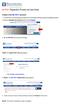 Create a new My PHLY account: 1. From the PHLY.com home page, and select one of the following methods to begin the registration process: 2. Access the Manage Your Account section and click Register 3.
Create a new My PHLY account: 1. From the PHLY.com home page, and select one of the following methods to begin the registration process: 2. Access the Manage Your Account section and click Register 3.
We have a suggested list of steps you can take to accurately complete the course and submit required documentation in order to receive the stipends.
 Thank you for participating in the TExES Review: Math / Physical Science / Engineering 8-12: Concepts, Principles & Strategies online preparation course. You are eligible to apply for two stipends: the
Thank you for participating in the TExES Review: Math / Physical Science / Engineering 8-12: Concepts, Principles & Strategies online preparation course. You are eligible to apply for two stipends: the
INSTRUCTIONS FOR DEDUPLICATION IN MDSS
 INSTRUCTIONS FOR DEDUPLICATION IN MDSS RESOLVING PATIENT/CASE DEDUPLICATIONS 1) There are two ways to resolve deduplications from the Case Reporting tab or the Administration menu. a) From the Case Reporting
INSTRUCTIONS FOR DEDUPLICATION IN MDSS RESOLVING PATIENT/CASE DEDUPLICATIONS 1) There are two ways to resolve deduplications from the Case Reporting tab or the Administration menu. a) From the Case Reporting
MANUAL USER GUIDE FOR EMR PRIMARY HEALTH CARE SYSTEM
 MANUAL USER GUIDE FOR EMR PRIMARY HEALTH CARE SYSTEM By Faustin GASHAYIJA Version 1.0 1 Table of contents Contents Table of contents... 2 Browser... 4 Log in openmrs website... 4 OpenMRS welcome page...
MANUAL USER GUIDE FOR EMR PRIMARY HEALTH CARE SYSTEM By Faustin GASHAYIJA Version 1.0 1 Table of contents Contents Table of contents... 2 Browser... 4 Log in openmrs website... 4 OpenMRS welcome page...
HealthyCT Online Bill Pay
 HealthyCT Online Bill Pay User Guide for Enrollment and Online Payments Table of Contents I. Enrollment Process: On-line Bill Pay Page 1 II. Payment Process- Pay Your HealthyCT Bill Online A. One-Time
HealthyCT Online Bill Pay User Guide for Enrollment and Online Payments Table of Contents I. Enrollment Process: On-line Bill Pay Page 1 II. Payment Process- Pay Your HealthyCT Bill Online A. One-Time
HEALTH SAVINGS ACCOUNT EMPLOYER WEBSITE GUIDE
 REGISTERING YOUR ACCOUNT FOR ONLINE ACCESS HEALTH SAVINGS ACCOUNT EMPLOYER WEBSITE GUIDE A note to accountholders with multiple account types with Sterling HSA: We now support a single login for all of
REGISTERING YOUR ACCOUNT FOR ONLINE ACCESS HEALTH SAVINGS ACCOUNT EMPLOYER WEBSITE GUIDE A note to accountholders with multiple account types with Sterling HSA: We now support a single login for all of
Teaching Strategies GOLD Online Guide for Administrators
 Assessment Teaching Strategies GOLD Online Guide for Administrators June 2013 Welcome to Teaching Strategies GOLD online! Welcome to Teaching Strategies GOLD online! It s easy to start using the system.
Assessment Teaching Strategies GOLD Online Guide for Administrators June 2013 Welcome to Teaching Strategies GOLD online! Welcome to Teaching Strategies GOLD online! It s easy to start using the system.
Your Archiving Service
 It s as simple as 1, 2, 3 This email archiving setup guide provides you with easy to follow instructions on how to setup your new archiving service as well as how to create archiving users and assign archiving
It s as simple as 1, 2, 3 This email archiving setup guide provides you with easy to follow instructions on how to setup your new archiving service as well as how to create archiving users and assign archiving
State of Delaware. Employee State Time & Attendance Reporting
 Employee Self-Service Assistance Website Access the Employee Self-Service Assistance website: http://employeeselfservice.omb.delaware.gov/default.shtml Which Employee Are You New User? Select New User
Employee Self-Service Assistance Website Access the Employee Self-Service Assistance website: http://employeeselfservice.omb.delaware.gov/default.shtml Which Employee Are You New User? Select New User
Agent istore Guide April 2015
 Agent istore Guide April 2015 Table of Contents Table of Contents... 2 Introduction... 1 Definitions... 1 Registering and Confirming Your Account... 2 Login... 3 Account Center... 4 Viewing and Editing
Agent istore Guide April 2015 Table of Contents Table of Contents... 2 Introduction... 1 Definitions... 1 Registering and Confirming Your Account... 2 Login... 3 Account Center... 4 Viewing and Editing
Outlook Profile Setup Guide Exchange 2010 Quick Start and Detailed Instructions
 HOSTING Administrator Control Panel / Quick Reference Guide Page 1 of 9 Outlook Profile Setup Guide Exchange 2010 Quick Start and Detailed Instructions Exchange 2010 Outlook Profile Setup Page 2 of 9 Exchange
HOSTING Administrator Control Panel / Quick Reference Guide Page 1 of 9 Outlook Profile Setup Guide Exchange 2010 Quick Start and Detailed Instructions Exchange 2010 Outlook Profile Setup Page 2 of 9 Exchange
To create User who have already been registered with OCR and have received Registration Number can follow the following steps.
 3 Post Registration 3.1 Create User To create User who have already been registered with OCR and have received Registration Number can follow the following steps. Figure 50: Link for new User Registration
3 Post Registration 3.1 Create User To create User who have already been registered with OCR and have received Registration Number can follow the following steps. Figure 50: Link for new User Registration
Getting Started with Blackboard A Guide for Students
 Getting Started with Blackboard A Guide for Students Contents Your Account... 3 Accessing Blackboard... 3 Browser Issues When Connecting from Outside the Network... 4 The Blackboard Environment... 5 Tabs...
Getting Started with Blackboard A Guide for Students Contents Your Account... 3 Accessing Blackboard... 3 Browser Issues When Connecting from Outside the Network... 4 The Blackboard Environment... 5 Tabs...
Technology Business Solutions. Online Backup Manager INSTALLATION
 Technology Business Solutions Online Backup Manager 1. Go to the TBS OBM Software Registration Page Click the TBS Logo Under the select an account type choose the PRO version. Page1 of7 2.) Create a new
Technology Business Solutions Online Backup Manager 1. Go to the TBS OBM Software Registration Page Click the TBS Logo Under the select an account type choose the PRO version. Page1 of7 2.) Create a new
How do I enroll in the password portal?
 The self-serve portal is designed to allow you to change your password and unlock your locked account even if you have forgotten your password. You must enroll for this service to be able to use it. You
The self-serve portal is designed to allow you to change your password and unlock your locked account even if you have forgotten your password. You must enroll for this service to be able to use it. You
You should see the following screen when you first login to Student E-Service
 You should see the following screen when you first login to Student E-Service Check your status at the bottom of the screen. It should read Ready to Register Online You will find useful information in
You should see the following screen when you first login to Student E-Service Check your status at the bottom of the screen. It should read Ready to Register Online You will find useful information in
Personalizing Your Individual Phone Line Setup For assistance, please call 1-800-453-2251 ext. 102.
 Personalizing Your Individual Phone Line Setup For assistance, please call 1-800-453-2251 ext. 102. With these instructions, you will: 1. Record your greeting. 2. Configure your 911 setting. 3. Learn how
Personalizing Your Individual Phone Line Setup For assistance, please call 1-800-453-2251 ext. 102. With these instructions, you will: 1. Record your greeting. 2. Configure your 911 setting. 3. Learn how
