TIES Training Center Professional Development Classes
|
|
|
- Ella Gray
- 8 years ago
- Views:
Transcription
1 TIES Training Center Professional Development Classes OCTOBER 2011 MAY 2012 CURRICULUM INTEGRATION RESOURCES Assessment Using Technology Join in for an exploration of favorite online tools for assessment. Think about how you can apply tools like rubric makers, checklists, surveys, polls and quizzes to impact assessment at your school. Be sure to bring your cell phone to this class. Kids love technology; maybe we can utilize these tools so they feel more positively about assessment! NETS-T: 2d, 3a, 3d, 4b 1080F11A /12/ :30 11: F11B......Saturday, 2/11/ :30 11: F11C /21/ :30 3:30 Enhancing Active Learning Using Technology Extend proven active learning strategies using free online technology tools to experience the connection between technology, active learning, and teaching. Active learning is the process of engaging students as participants in their own learning. This session will focus on the application of technology tools to enhance active learning strategies, including collaborative learning in a backchannel discussion, KWL creation through online whiteboards, think-pair-share using online audio recorders and concept mapping with electronic graphic organizers or mind maps. NETS-T: 2b, 3a, 4b 1070F11A /8/ :30 11: F11B /1/ :30 3:30 Growing WebQuests in QuestGarden Looking for an engaging way to enhance teaching and learning with technology? WebQuests are an inquiryoriented lessons using mostly web-based resources that emphasize higher-order thinking skills and project learning to engage students. Explore what WebQuests are by examining many examples. Create your own WebQuest projects using a 30-day free trial to QuestGarden, an easy and inexpensive ($20 for 2 years) online development tool that includes hosting. Revise, customize and republish WebQuests created by others. Bring your ideas and curriculum materials for inquiry-oriented lessons to transform them into 21st-Century experiences. NETS-T: 1b, 2a, 3c, 5a 8126F11A /22/ :30 3:30 An education technology collaborative, TIES offers cutting-edge school administration software, hardware and software, Internet services and professional development designed by educators for education. ipad Apps for Administrators The demand for using personal technology devices in the classroom is a game changer in the education world and Apple s ipad has reached the top of the list.in this full day workshop you will learn how to use the ipad as it comes out of the box, including a review of native apps and best practices for syncing and managing the ipad with itunes. You will explore apps that you can download for personal, instructional, and administrative use. This is a hands-on experience, so participants are encouraged to bring their own ipad. NETS-A: 2b, 2c, 3a, 3d 6103F11A......Saturday, 10/15/ :30 3: F11B /10/ :30 3:30 ipad Apps in the K-6 Classroom ipads are a popular tool for the classroom but how can you keep up with all the apps that appear in itunes? In this workshop we will explore popular apps that are unique to the ipad and can be used in the classroom. In addition, we will talk about ways to keep up to date with new apps that are appropriate and reliable for student use. itunes is briefly covered in this workshop, so if you are new to the ipod and itunes it is highly recommended that you take itunes for the Classroom in addition to this workshop. Participants are encouraged to come with ideas to share. NETS-T: 2a, 2c, 3d 6101F11A /7/ :30 3: F11B /21/ :30 3: F11C /9/ :30 3: F11D Saturday, 5/5/ :30 3:30 ipad Apps in the Secondary Classroom ipads are a popular tool for the classroom but how can you keep up with all the apps that appear in itunes? In this workshop we will explore popular apps that are unique to the ipad and can be used in the secondary classroom. In addition, we will talk about ways to keep up to date with new apps that are appropriate and reliable for student use. We will consider a range of disciplines and areas of academic concentration. itunes is briefly covered in this workshop, so if you are new to the ipod and itunes it is highly recommended that you take itunes for the Classroom in addition to this workshop. Participants are encouraged to come with ideas to share. NETS-T: 2a, 2c, 3d 6102F11A /17/ :30 3: F11B......Saturday, 2/11/ :30 3: F11C /7/ :30 3:30 1 ipad Apps in the Special Education Classroom ipads are a popular tool for the classroom but how can you keep up with all the apps that appear in itunes? In this workshop we will explore popular apps that are unique to the ipad and can be used in the Special Education classroom. In addition, we will talk about ways to keep up to date with new apps that are appropriate and reliable for student use. We will consider a range of disciplines and areas of academic concentration. itunes is briefly covered in this workshop, so if you are new to the ipod and itunes it is highly recommended that you take itunes for the Classroom in addition to this workshop. Participants are encouraged to come with ideas to share. NETS-T: 3d, 2a, 2c 6105F11A Saturday, 3/3/ :30 3:30 Contents Page Curriculum Integration Resources Productivity Computer Basics Database Desktop Publishing Learning Management System Overview Presentation Web Development Word Processing Interactive Technologies ipad/ipod touch Interactive Whiteboard Technologies Promethean SMART Creative Applications Multimedia Production Online Collaboration Tools Online Courses Webinars Blended PD Courses Registration Procedures Map and Directions to TIES TIES Registration
2 TIES Training Center Professional Development Classes iphoto 11 and itunes Fun Projects Learn the basics of itunes in the morning and iphoto in the afternoon while exploring possible project ideas throughout the day. Gather music, videos, podcasts, generic images and other files on your computer using itunes and iphoto. Discover how to use sounds in itunes and images in iphoto as well as how to combine them into one product. Computers will be provided, but downloaded resources and projects will remain on those computers. If you bring a flash drive, some projects can be exported to take home as uneditable files. If you bring a laptop to work on with the software installed, you can take home your projects and their linked resources. NETS-T: 1a, 2a 4477F11A /1/ :30 3:30 ipod Touch Apps in the K-6 Classroom An ipod Touch can be a fabulous tool for the K-6 classroom! In this workshop we will explore popular apps for classroom use and discuss ways to use them effectively. In addition, we will talk about ways to keep up to date with new apps that are appropriate and reliable for student use. itunes is briefly covered in this workshop, so if you are new to the ipod and itunes it is highly recommended that you take itunes for the Classroom in addition to this workshop. NETS-T: 2a, 2c, 3d 6007F11A /11/ :30 3:30 itunes for The Classroom itunes is a free digital media player available for both Windows and Mac that helps you play, manage and find digital content. In this workshop you will learn how to find relevant classroom content, organize your content in a variety of ways, and playback your findings with your classroom in a variety of ways. This is foundational knowledge that is briefly covered in the ipod touch and ipad workshops. It is recommended that you take this course if you need more time with itunes. NETS-T: 5a, 2a, 3c 4444F11A /14/ :30 11: F11B /25/ :30 11:30 Supervising Teachers in the 21st Century The 21st Century teacher needs a 21st Century building administrator. Join this facilitated conversation and exploration to discover the concepts, standards, and tools to supervise teachers technology integration at your school. Topics will include discussing what technology integration is, exploring the need for a technology integration vision, reviewing the technology resources you have/need, tools for surveying and setting goals with teachers in order to encourage change, and processes and tools for effectively observing teachers integrating technology in the classroom. Online resources will be emphasized so bring your own wifi-enabled technology (laptop, netbook, ipad or other digital tablet). NETS-A: 1a, 1b, 2d, 4b 1090F11A /29/ :30 3:30 Thinkfinity Curriculum Resources Overview Thinkfinity provides free high-quality K-12 Internet content for your classroom, including lesson plans, crossdisciplinary resources and interactive student tools, mapped to Minnesota Academic Standards and accessible through a powerful search engine. This workshop will provide an overview of the Thinkfinity site and allow participants extensive time to explore the resources available across the content areas. NETS-T: 1b, 2a 4980F11A /13/ :30 3:30 21st Century Skills Tools & Learning Resources Students need to master skills beyond basic content knowledge to succeed both academically and economically in a global economy. This workshop provides an overview of the components of 21st Century Skills, along with a wide array of tools and teaching strategies for helping students of all ages build these skills. Participants will leave the workshop with a complete understanding of 21st century skills and how to start incorporating these with content knowledge instruction. NETS-T: 1a, 1b, 1c, 1d, 2a, 2b, 2c, 2d, 4a, 4b, 4c, 4d 8032F11A /3/ :30 11: F11B /22/ :30 11:30 PRODUCTIVITY COMPUTER BASICS Tips and Tricks for Mac Computer Organization Your computer is your number one work tool. When was the last time you assessed your electronic files? In this workshop, participants will learn how to keep their electronic information organized and easily accessible on their Mac computer. Participants are encouraged to bring their own Mac laptop computer (OS 10.4 or later) or a USB flash drive so that they will be able to apply strategies immediately to their own computer. The workshop will cover Mac OS tools as well as free, third party applications that will help participants with organization and efficiency. Participants will be able to find file information as well as locate and organize existing files in an efficient way. Participants will also personalizing their workspace, set preferences, troubleshoot common problems, and determine the best strategies for common daily processes so that they are more efficient in their workflow. NETS-T: 1a, 3a, 3b 0600F11A /18/ :30 3: F11B /23/ :30 3:30 2 DATABASE Access 2007 for Windows Introduction The 2007 Ribbon interface and the Office Button have replaced the menu bars, tool bars, and task panes of earlier versions of Access. Learn to identify basic database concepts and terminology using Access, a powerful relational database designed for the Windows environment. This workshop will provide the skills needed to create a simple table, enter data in a table or a form, extract data using filters and queries, and print a report using the Report Wizard. Access is a relational database, workshop participants should be familiar with spreadsheet tools like Excel as well as the Windows OS environment. NETS-T: 1b, 2d, 5b 2505F11A /13/ :30 3:30 Access 2007 for Windows Queries The 2007 Ribbon interface and the Office Button have replaced the menu bars, tool bars, and task panes of earlier versions of Access. In this workshop, we will concentrate on understanding, constructing and executing a range of queries. Participants will review basic select queries, then create more advanced queries such as, parameter, cross tab, make table, delete and update queries. The focus of this workshop is to have participants successfully try and comprehend the applications of this key feature of the Access toolset because good queries can transform simple databits into actionable information. This workshop assumes that the participant is ready to take on intermediate level material and has some practical knowledge about the use of Access in the field. NETS-T: 1b, 2d, 5b 2555F11A /15/ :30 3:30 Access 2010 for Windows Introduction The 2010 Ribbon interface and the File Tab have replaced the menu bars, tool bars, Microsoft Office Button and task panes of earlier versions of Access. Learn to identify basic database concepts and terminology using Access, a powerful relational database designed for the Windows environment. This workshop will provide the skills needed to create a simple table, enter data in a table or a form, extract data using filters and queries, and print a report using the Report Wizard or a variety provided templates. Access is a relational database, workshop participants should be familiar with spreadsheet tools like Excel as well as the Windows OS environment. NETS-T: 1b, 2d, 5b 2507F11A /21/ :30 3: F11B /29/ :30 3:30 TIES Training Center Professional Development Classes are identified with ISTE s Educational Technology Standards for Teachers. For more information go to: NETS FOR TEACHERS 2008
3 OCTOBER 2011 MAY 2012 Access 2010 for Windows Queries The 2010 Ribbon interface and the File Tab have replaced the menu bars, tool bars, Microsoft Office Button, and task panes of earlier versions of Access. In this workshop, we will concentrate on understanding, constructing and executing a range of queries. Participants will review basic select queries, then create more advanced queries such as, parameter, cross tab, make table, delete and update queries. The focus of this workshop is to have participants successfully try and comprehend the applications of this key feature of the Access toolset because good queries can transform simple databits into actionable information. This workshop assumes that the participant is ready to take on intermediate level material and has some practical knowledge about the use of Access in the field. NETS-T: 1b, 2d, 5b 2560F11A /12/ :30 3:30 Access 2010 Relational Features for Linking Tables The goal of a relational database is to break your data into multiple tables. This course will show you how to relate multiple tables and create a query that links data from multiple tables. You will also learn the importance of referential integrity and how join types effect a query. This workshop will use the newest Ribbon interface of Access The 2010 Ribbon interface and the File Tab have replaced the menu bars, tool bars, Microsoft Office Button and task panes of earlier versions of Access. Participants in this workshop will understand and set the primary key; use a foreign or linking field; create relationships between tables; and establish referential integrity. This workshop assumes that the participant is ready to take on intermediate to advanced level material and concepts and has significant practical knowledge about the use of Access in the field. NETS-T: 1b, 2d, 5b 2620F11A /17/ :30 3: F11B /27/ :30 11:30 Access 2010 Reports The 2010 Ribbon interface and the File Tab have replaced the menu bars, tool bars, Microsoft Office Button and task panes of earlier versions of Access. In this workshop, we will concentrate on reports. You will create and modify reports, move, size, align and format controls in a report; place calculated fields on reports; and use related tables in queries and reports. We will take the time to explore the new elements of report design in Access 2010 the layout view. The focus of this workshop is to have participants successfully try and comprehend the applications of this key feature of the Access toolset because good reports can assure that actionable information is presented to decision makers in such a way that they are able to simply understand and use the information. This workshop assumes that the participant is ready to take on intermediate level material and has practical knowledge about the use of Access in the field. NETS-T: 1b, 2d, 5b 2576F11A /3/ :30 3: F11B /9/ :30 11:30 Excel 2007 for Windows Introduction This workshop will use the new Ribbon interface of Excel The 2007 Ribbon interface and the Office Button have replaced the menu bars, tool bars, and task panes of earlier versions of Excel. This course provides an understanding of how spreadsheets can be used to calculate and analyze numbers, as well as display data. In this workshop participants will become familiar with basic worksheet concepts and learn to enter and format data, create formulas and print basic worksheets. Basic familiarity with Windows and how to use it is critical for this class, but no spreadsheet familiarity is required. NETS-T: 2a, 1b, 2b 3205F11A /20/ :30 3:30 Excel 2007 for Windows Intermediate This workshop will use the new Ribbon interface of Excel The 2007 Ribbon interface and the Office Button have replaced the menu bars, tool bars, and task panes of earlier versions of Excel. Build on the skills you developed in Excel 2007 Introduction. This workshop will focus on working with functions, multiple worksheets and some of the data commands. Participants in this workshop will use average, vlookup and the if functions, manage multiple sheets in a workbook, use range names and create 3D formulas. NETS-T: 1b, 2a, 2b 3230F11A /24/ :30 3:30 Excel 2008 for Macintosh Introduction Office 2008 for the Macintosh has the same features as 2004 but a new look. This course provides an understanding of how spreadsheets can be used to calculate and analyze numbers, as well as display data. Participants will become familiar with basic worksheet concepts and learn to enter and format data, create formulas and print basic worksheets. Workshop attendees should be familiar with the Mac OS and generally comfortable with at least one other Office program to best leverage the learning in this experience. NETS-T: 1b, 2a, 2b 3210F11A /2/ :30 3:30 Excel 2008 for Macintosh Intermediate This workshop will focus on working with functions, multiple worksheets and some of the data commands. Participants in this workshop will use common Excel functions-average, maximum, minimum, if, vlookup; manage multiple sheets in a workbook; group and link worksheets to create 3D formulas; explore data commands (sort, auto filter, data subtotals); and learn to apply formats and charts from the Elements Gallery. As this workshop builds on the learning foundation built with the introductory level material it is essential that users have that base knowledge to best succeed in this learning environment. Comfort in the Mac OS will be assumed. NETS-T: 1b, 2a, 2b 3232F11A /16/ :30 3:30 3 Excel 2010 for Windows Introduction This workshop will introduce the updated Ribbon interface of Excel The 2010 Ribbon interface and the File Tab have replaced the menu bars, tool bars, Microsoft Office button and task panes of earlier versions of Excel. This course provides an understanding of how spreadsheets can be used to calculate and analyze numbers, as well as display data. In this workshop participants will become familiar with basic worksheet concepts and learn to enter and format data, create formulas and print basic worksheets. Basic familiarity with Windows and how to use it is critical for this class, but no spreadsheet familiarity is required. NETS-T: 2a, 1b, 2b 3215F11A /6/ :30 3: F11B /1/ :30 3:30 Excel 2010 for Windows Intermediate This workshop will use the new Ribbon interface of Excel The 2010 Ribbon interface and the Office Button have replaced the menu bars, tool bars, and task panes of earlier versions of Excel. Build on the skills you developed in Excel 2010 Introduction. This workshop will focus on working with functions, multiple worksheets and some of the data commands. Participants in this workshop will use average, vlookup and the if functions, manage multiple sheets in a workbook, use range names and create 3D formulas. We will also take a look at some of the new features of Excel like SparkLines and take a look around to see where things have been relocated to or removed since the last version. NETS-T: 1b, 2a, 2b 3233F11A /27/ :30 3: F11B /22/ :30 3:30 Excel 2010 Introduction to Pivot Tables and Other Database Features This workshop introduces tools that will help you organize your data so that you can analyze it more easily. Auto filter, advanced filter, subtotals, database functions, and an investigation of pivot tables will be conducted. In addition we will consider some other database features as time allows. Other features, such as concatenation and parsing, and importing data from text files or delimited files will be covered. Participants in this workshop have already mastered the material covered in the intermediate level of Excel 2010 and are ready for taking this tool to the next level data-driven decision making and leveraging quantitative information to describe essential functions and realities in, around and beyond the classroom. Please bring your insights about how you might use data differently and you may even consider brining in a sample of your dataset to consider the implications of these new tools and approaches to data analysis. NETS-T: 5b, 1b, 3a, 2b 3252F11A /24/ :30 3: F11B /1/ :30 11:30
4 TIES Training Center Professional Development Classes Excel 2011 for Macintosh Introduction Office 2011 for the Macintosh has the many of the same features as 2008 but a new look. Now Apple users are able to have the increased efficiency of the Ribbon as Windows users have. We will consider this new development as well as see what power of productivity the other aspects of this tool can bring to your daily work, learning and teaching. This course provides an understanding of how spreadsheets can be used to calculate and analyze numbers, as well as display data. Participants will become familiar with basic worksheet concepts and learn to enter and format data, create formulas and print basic worksheets. Workshop attendees should be familiar with the Mac OS and generally comfortable with at least one other Office program to best leverage the learning in this experience. NETS-T: 1b, 2a, 2b 3219F11A /7/ :30 3:30 Excel 2011 for Macintosh Intermediate This workshop will focus on working with functions, multiple worksheets and some of the data commands. Participants in this workshop will use common Excel functions-average, maximum, minimum, if, vlookup; manage multiple sheets in a workbook; group and link worksheets to create 3D formulas; explore data commands (sort, auto filter, data subtotals); and learn to apply formats and charts from the Elements Gallery. As this workshop builds on the learning foundation built with the introductory level material it is essential that users have that base knowledge to best succeed in this learning environment. Comfort in the Mac OS will be assumed. NETS-T: 1b, 2a, 2b 3234F11A /8/ :30 3:30 FileMaker Pro v.11 Introduction Learn your way around FileMaker databases, as well as how to create them from scratch. You will learn to modify layouts with FileMaker tools and formatting windows, use find and sort commands, and produce mailing labels. A brief introduction to buttons and scripts will also be offered. Participants in this workshop will explore database concepts, create and modify databases and produce mailing labels. NETS-T: 3a 2400F11A /17/ :30 3: F11B /9/ :30 3:30 FileMaker Pro v.11 Intermediate Expand on the skills you gained in Introduction to File- Maker Pro. This workshop will cover modifying layouts and formatting windows, using find and sort commands, accessing codes, importing and exporting files, and producing a mail merge document. Emphasis will be placed on using various data entry options, including calculated and summary fields. Participants should understand database structure, field creation and layout organization. NETS-T: 3a 2426F11A /11/ :30 3: F11B /23/ :30 3:30 FileMaker Pro v.11-lookups, Portals and Relationships In this third workshop in the series, participants will explore designing their own databases and setting up layouts that display info as needed. Participants will learn where calculations are used and create text, number, date, aggregate, logical and status types of calculations in a variety of sample files. This workshop will also discuss relational capabilities. Relational databases reduce data redundancy by eliminating the need to repeat data in more than one database. Participants will create an entity relationship diagram, along with one-to-one, one-tomany and many-to-many relationships. Participants should bring existing databases to modify or ideas for new databases to design. NETS-T: 3a 2461F11A /17/ :30 3:30 DESKTOP PUBLISHING Adobe Acrobat Professional in the Classroom Adobe Acrobat allows you to easily create and distribute media-rich curriculum, lesson plans, project materials, and homework assignments. In this workshop, you will explore how to insert a variety of multimedia, create forms for user input, and enable comments in Adobe Reader. You will also become familiar with the communication and collaboration tools available on Acrobat.com. If you thought Adobe Acrobat was just for converting PDFs this is the workshop for you! NETS-T: 1c, 2a, 2c, 3a, 3b, 3c, 4a, 4b, 5a 7555F11A /21/ :30 3: F11B /12/ :30 3:30 Adobe InDesign CS4 Introduction InDesign, the desktop publishing program from Adobe, takes page design to a new level with its power, creative freedom and innovative cross-media support. This program is tightly integrated with Photoshop, Illustrator and Acrobat, which helps you produce pages quickly. Many yearbook publishers will be using this software exclusively. Designed for new users of InDesign, this workshop will give you hands-on practice with software features, including the creation of a flyer or newsletter. You will gain the most from this course if you are comfortable in a graphical environment and have some significant exposure to both word processing and graphic editing tools. Bring an idea for a simple flyer that you have to produce and we can work on it collaboratively in class. NETS-T: 3c, 4a, 3b 5530F11A /11/ :30 3: F11B /2/ :30 3:30 4 Adobe InDesign CS4 Intermediate InDesign is the desktop publishing program from Adobe that takes page design to a new level with its power, creative freedom and innovative cross-media support. Participants in this workshop will pick up where the introductory workshop left off and explore the intermediate features of InDesign. The final product will be a trifold brochure. Bring some practical examples of brochure projects that you are working on along with your graphic elements and planning documents as discussed in the Introductory level and we can collaborate on getting those items off your desk and off to the presses. A USB drive will be the best way to bring your samples and carry away your finished products. NETS-T: 3c, 4a, 3b, 5b 5535F11A /1/ :30 3: F11B /16/ :30 3:30 Publisher 2010 for Windows Introduction Publisher is an easy-to-learn desktop publishing program that teachers, students and district staff can use to create flyers, newsletters, brochures, greeting cards and more. Participants will learn the basics of planning and creating quality documents and apply the theory that has been introduced using built-in templates. Workshop participants should be familiar with a word processor like MS Word. You may want to bring an example of a document on a USB drive that you are working on if you would like to have the instructor or your fellow students give thoughtful feedback on how you might improve it. NETS-T: 1a, 1b, 2b, 3c 5701F11A Saturday, 11/12/ :30 3:30 LEARNING MANAGEMENT SYSTEM Google Apps for Teaching Hybrid Courses Hybrid education, where part of a student s course is face-to-face and part is online, is quickly advancing in education. Many teachers look to a Learning Management System (LMS), like Moodle Blackboard, D2L and Schoology for content delivery. This workshop will look to using free Google Applications as an LMS to design a hybrid course. Participants will organize a Google Site to integrate Calendar and Google Talk for communication and time management. We will also discuss how to organize and share Google Docs to manage student work. Participants need a Google account and should have working understanding of the Apps listed. NETS-T: 6040F11A /23/ :30 11: F11B /10/ :30 11:30
5 OCTOBER 2011 MAY 2012 Moodle Compact Course Design When teachers first create courses in Moodle, they create courses as large scrolling lists of resources and activities. While effective, they can be text-intensive for students to follow. This three-hour workshop will demonstrate three techniques for compacting the large scrolling list into smaller self-contained units. Participants should have an understanding of Moodle and an existing course. NETS-T: 3a, 3c 1054F11A /11/ :30 11: F11B /6/ :30 11:30 Using Moodle for Teaching Online Moodle is an open-source learning management system (LMS) for organizing and administering a course online. This workshop will teach you to enhance your face-toface classes or design a course for teaching online. We will introduce the system, add resources, design activities and assessments, and show you tips and tricks for teaching in a new format. NETS-T: 1d, 2b, 3b, 5a 1060F11A /6/ :30 3: F11B /17/ :30 3: F11C /18/ :30 3: F11D /22/ :30 3: F11E /16/ :30 3:30 OVERVIEW Office 2010 for Windows Overview for Experienced Users Where is the File menu? How do I print? Office has a whole new look. The old menus and toolbars have been replaced by the ribbon, tabs, groups, commands, dialogue box launchers, mini toolbars, the quick access toolbar, and the Microsoft Office Button. Come to this workshop to play with the new versions of Word, Excel and PowerPoint. (Previous experience with Microsoft Office products is recommended.) NETS-T: 1b, 3a, 3b, 3c, 3d 0210F11A /14/ :30 3: F11B /17/ :30 3:30 Office 2011 for Macintosh Overview for Experienced Users Where is the Toolbox? How do I print? Office has a whole new look. The formatting palette, toolbox and toolbars have been replaced by the ribbon, tabs, groups, commands, dialogue box launchers, mini toolbars, and more. Come to this workshop to explore and practice the new versions of Word, Excel and PowerPoint. Previous experience with Microsoft Office products is required. NETS-T: 1b, 3a, 3b, 3c, 3d 0211F11A /6/ :30 11: F11B /9/ :30 3:30 Windows 7 Overview Welcome to the newest Operating System available from Microsoft. It has received rave reviews from newbie to Power User and now you get to take on the challenge of figuring out how to do all the things that you have always done in a new environment. In this workshop, we ll make a quick dash around the GUI and find that which we lost, we ll discover new and easy ways to do the things that we have done cumbersomely on our old OS and find entirely new tools that will boost our productivity. To get the most that you can out of this course you will have familiarity with either the Apple OS X or previous versions of the Windows OS (Vista, XP, 95, etc.). You should also be comfortable with technology because this workshop will be a brisk stroll through the new tools with an eye for what is new and cool. Novice computer users may find this class overwhelming. Contact us at TIES if you need something more basic to get you up to speed. NETS-T: 1b, 1d, 3a, 3d 0305F11A /14/ :30 11: F11B /18/ :30 3:30 PRESENTATION PowerPoint 2007 for Windows Introduction This workshop will use the Ribbon interface of Power- Point The 2007 Ribbon interface and the Office Button have replaced the menu bars, tool bars, and task panes of earlier versions of PowerPoint. Create professional looking presentations quickly and easily using PowerPoint In this workshop, we will create slide shows incorporating text, clip art, transitions, design templates and animated text and objects. Though a level of comfort with Windows is useful to using this software no experience with presentation software is necessary to get the most out of this workshop. NETS-T: 2b, 3c, 4a 5665F11A /3/ :30 3: F11B /20/ :30 3:30 PowerPoint 2007 for Windows Intermediate This workshop will use the newest ribbon interface of PowerPoint The 2007 Ribbon interface and the Office Button have replaced the menu bars, tool bars, and task panes of earlier versions of PowerPoint. The newest version of PowerPoint has upgraded features to simplify creating a presentation. Take the next steps and build on what you learned in the introductory level of this series, discover some of the features of PowerPoint 2007 that can be used to customize a presentations so they don t look like everybody else s. Insert hyperlinks and action buttons, make changes to the master slide, insert movies and sounds and work with animations. Bring an example of a slide show that you have to create or edit and we can work on it together. You should also bring a USB drive to save your great work on, using the pack and go feature of PowerPoint NETS-T: 2b, 3c, 4a 5670F11A /21/ :30 3: F11B /26/ :30 3:30 5 PowerPoint 2008 for Macintosh Introduction This version of PowerPoint has features to simplify presentation creation. In this workshop, you will learn to create professional-looking presentations quickly and easily. We will create slide shows incorporating text, clip art, transitions, design templates and animated text and objects. We ll also learn about the features available while presenting a slide show. NETS-T: 2b, 3c, 4a 5675F11A /13/ :30 3: F11B /31/ :30 3:30 PowerPoint 2008 for Macintosh Intermediate Discover some of the features of PowerPoint that can be used to make your presentations unique. During this workshop, we will insert hyperlinks and action buttons, make changes to the master slide, insert movies and sounds, work with animations, create new design templates and apply new theme designs from the Elements Gallery. Participants should have skills described in the PowerPoint 2008 Introduction workshop. NETS-T: 2b, 3c, 4a 5680F11A /18/ :30 3: F11B /28/ :30 3:30 PowerPoint 2010 for Windows Introduction This workshop will help you learn to leverage the full power of the changes that have been brought to Power- Point in its 2010 version. The 2010 Ribbon interface and the File Tab have replaced the menu bars, tool bars, and task panes of earlier versions of PowerPoint. Create professional-looking presentations quickly and easily using PowerPoint Collaborate with others easily and incorporate Audio, Video as well as gorgeous diagrams using SmartArt. In this workshop, we will create slide shows incorporating text, clip art, transitions, design templates and animated text and objects. Though a level of comfort with Windows is useful to using this software no experience with presentation software is necessary to get the most out of this workshop. We recommend bringing some ideas that you have for presentation material that you could use back at work and a USB to save what you built to take it back to the office or classroom with you. NETS-T: 2b, 3c, 4a 5685F11A /16/ :30 3: F11B /29/ :30 3:30 TIES 2011 EDUCATION TECHNOLOGY CONFERENCE December 10 13, 2011 Hyatt Regency Minneapolis Come together with more than 2,700 educators, administrators and technology specialists at Minnesota s largest education technology conference.
6 TIES Training Center Professional Development Classes PowerPoint 2010 for Windows Intermediate This workshop will use the ribbon interface of Power- Point The newest version of PowerPoint has upgraded features to simplify creating a presentation. Take the next steps and build on what you learned in the introductory level of this series, discover some of the features of PowerPoint 2010 that can be used to customize a presentations so they don t look like everybody else s. Insert hyperlinks and action buttons, make changes to the master slide, insert movies and sounds and work with animations. Bring an example of a slide show that you want to create or edit so we can work on it together. Bring a USB drive to take your great work with you. NETS-T: 2b, 3c, 4a 5686F11A /23/ :30 3: F11B......Saturday, 5/5/ :30 3:30 PowerPoint 2011 for Macintosh Introduction The new version of PowerPoint has features to simplify presentation creation utilizing the new Ribbon interface, gallery, templates, and easy integration of iphoto and itunes. In this workshop, you will learn to create professional-looking presentations quickly and easily. We will create slide shows incorporating text, clip art, transitions, design templates and animated text and objects. We ll also learn about the features available while presenting a slide show. NETS-T: 2b, 3c, 4a 5691F11A /3/ :30 3: F11B /5/ :30 3:30 PowerPoint 2011 for Macintosh Intermediate Discover some of the intermediate features of the new PowerPoint 2011 that can be used to make your presentations special. During this workshop, we will maximize the resources in the Ribbon to insert hyperlinks and action buttons, make changes to the master slide, insert movies and sounds using the new easy imovie and itunes, work with animations, create new design templates and apply new theme designs. Participants should have skills described in the PowerPoint 2011 Introduction workshop. NETS-T: 2b, 3c, 4a 5692F11A /28/ :30 3: F11B /17/ :30 3:30 WEB DEVELOPMENT Adobe Dreamweaver CS4 Introduction Dreamweaver is a professional web development tool that allows you to design, develop, and maintain standards-based websites and applications. In this workshop, you will explore the various palettes and tools, learn how to format text using HTML and CSS, insert images and links, and create tables and other web page elements. Upon conclusion of the workshop, you will have created an example web page that you can take with you. NETS-T: 2a, 2b, 2c, 3a, 4b 3576F11A /9/ :30 3:30 Adobe Dreamweaver CS4 Intermediate Dreamweaver is a professional web development tool that allows you to design, develop, and maintain standards-based websites and applications. In this workshop, you will explore navigational features, design templates, and use cascading style sheets to format text. You will expand on the skills discussed in the introductory course, and explore how Dreamweaver can be used to create dynamic and interactive websites. NETS-T: 2a, 2b, 2c, 3a, 4b 3578F11A /16/ :30 3: F11B /11/ :30 3:30 WORD PROCESSING Word 2007 for Windows Introduction The 2007 Ribbon interface and the Office Button have replaced the menu bars, tool bars, and task panes of earlier versions of Microsoft Word. In this workshop, we ll concentrate on the basic word processing features and some of the other Word features you may not be familiar with. Some of the topics covered include: typing and formatting text; setting tabs, margins and indents; using the spell checker and auto correct features; and more. Familiarity with the Windows interface would be useful, but no specific software experience will be assumed. NETS-T: 3a, 3c 1205F11A /11/ :30 3: F11B /25/ :30 3:30 Word 2007 for Windows Intermediate This workshop will use the newest Ribbon interface of Word The 2007 Ribbon interface and the Office Button have replaced the menu bars, tool bars, and task panes of earlier versions of Microsoft Word. In this intermediate-level class, we ll add to your Word skills and answer questions that you have as a result of using Word. Some of the topics included are borders, tables, section breaks, labels, and mail merge. To get the most impact from this workshop you should have mastered the material covered in the introductory level of the workshop series and used Word for at least a short time in practical application. NETS-T: 3a, 3c 1230F11A /9/ :30 3: F11B /7/ :30 3:30 Word 2008 for Macintosh Introduction Microsoft Word is the most popular word processing program used today. This workshop will concentrate on the basic word processing features, along with some other, less-familiar Word features. Topics covered include typing and formatting text; setting tabs, margins and indents; using the spell checker and auto correct features; and more. We will also introduce the Elements Gallery and updated Toolbox. NETS-T: 3a, 3c 1210F11A /4/ :30 3: F11B /22/ :30 3:30 6 Word 2008 for Macintosh Intermediate This intermediate-level class will add to your Word skills and answer questions that you have in using Word. We ll expand our understanding of the Elements Gallery by inserting page templates. We ll also use the Toolbox borders to insert images and objects, add tables, edit columns, section breaks, labels and perform a mail merge. NETS-T: 3a, 3c 1235F11A /20/ :30 3: F11B /3/ :30 3:30 Word 2010 for Windows Introduction This workshop is an introduction to Word The 2010 Ribbon and Office Button have replaced the menu bars, tool bars, and task panes of earlier versions of Microsoft Word. In this workshop we will concentrate on the basic word processing features and some of the other Word features you may not be familiar with. Some of the topics covered include: typing and formatting text, setting tabs, margins and indents; using the spell checker and auto correct features, and more. Familiarity with the Windows interface would be useful, but no specific software experience is needed. NETS-T: 3a, 3c 1220F11A /13/ :30 3: F11B /29/ :30 3:30 Word 2010 for Windows Intermediate This workshop is an intermediate level workshop for Word Features to be covered will include the Windows 2010 ribbon feature, document formatting, illustrations, word art, tables of contents, bibliographies, page layouts, and mailings. Participants will leave this workshop with a thorough understanding of most of the capabilities of Word 2010 for Windows. Experience with using Word 2010 or attendance at a Word 2010 for Windows Introduction class is highly recommended. NETS-T: 3a, 3d 1240F11A /12/ :30 3: F11B /12/ :30 3:30 Word 2011 for Macintosh Introduction Microsoft Word 2011 is the newest version of this popular word processing program. This workshop will concentrate on the basic word processing features. We will explore the new Ribbon interface and practice how to work effectively with the tabs, groups and command structure it utilizes. Topics covered include typing and formatting text; setting tabs, margins and indents; using the spell checker and auto correct features; and more. Familiarity with the Macintosh interface would be useful, but no specific software experience is required. NETS-T: 3a, 3c 1215F11A /3/ :30 3: F11B /6/ :30 3:30
7 OCTOBER 2011 MAY 2012 Word 2011 for Macintosh Intermediate This workshop will cover Word 2011 intermediate skills, using this new version featuring the Ribbon interface. Participants will learn formatting, page layout, illustration, reference, citation, page layout and mailing features that will enable them to produce and distribute documents that look professional. Experience with Word 2011 in a work setting or completion of a Word 2011 for MacIntosh Introduction class are highly recommended. NETS-T: 3a, 3c 1245F11A /19/ :30 3: F11B /3/ :30 3:30 INTERACTIVE TECHNOLOGIES IPAD/IPOD TOUCH ipad Basics An ipad is a cross between a mobile device and a tablet pc that extends the possibilities of learning beyond the classroom. This is a great tool for classroom learning and independent instruction on the go. In this workshop you will first learn how to work with itunes to find free content and manage your content for the ipad. You will also learn how to use some of the built in functions of the ipad as well as syncing it to your computer. ipads are provided and participants are encouraged to come with ideas to share. ipads provided. NETS-T: 2c, 3d, 2a 6100F11A /12/ :30 3: F11B.....Saturday, 10/15/ :30 3: F11C /17/ :30 3: F11D /26/ :30 3: F11E /11/ :30 3:30 ipad Management for Sets of 30 or Less ipads, when individually managed can be fun and engaging learning tools but trying to work out the technical details of administering them for the mutual benefit of many people with diverging needs is difficult. In this workshop we will consider a range of technical best practices for the processes of administering up to 30 ipads. From install to updates and even scheduling we will talk about what works well and simplifies use of this powerful tool. Bring your technical issues and find out if others have solutions. You won t need your personal ipad for more than note taking as it won t be necessary for this demonstration, lecture and discussion oriented workshop. NETS-T: 2a, 2d, 4a 6106F11A /23/ :30 11:30 ipod touch Basics An ipod touch is a mobile device that extends the possibilities of learning beyond the classroom. This is a great tool for classroom learning and independent instruction on the go. In this workshop you will first learn how to work with itunes to find free content and manage your content for your ipod touch. You will also learn how to use some of the built in functions of the ipod touch and how to sync it with the content on the computer. You will explore third-party and web application resources that will help you find items you can use in your classroom. Participants are encouraged to come with ideas to share. ipod touch provided. NETS-T: 2c, 3d, 2a 6006F11A /1/ :30 3:30 See Curriculum Integration Resources (page 1 2) for even more ipad/ipod touch learning. SCRATCH(ing) the Surface An Intro to MIT s Scratch Scratch is a free building-block software developed by MIT for students to learn programming. When you first open the program you may wonder; What are sprites? How do I make them move? Why is it still spinning? We will explore the basic design tools, animation and the relationship of objects so that you and your students can create interactive projects that have the potential to dive into many curricular areas. NETS-T: 1a, 1d, 2a, 2b, 3d 6175F11A /5/ :30 3:30 INTERACTIVE WHITEBOARD TECHNOLOGIES PROMETHEAN ActivExpressions in the Classroom This introductory workshop will provide a hands-on experience with the ActivExpression learner response system by providing overview of how to register the devices and use them with or without an interactive whiteboard. Participants will learn how to set up questions for multiple-choice, sort in order, numeric response, Likert scale and text-messaging capability. With the Self-Paced Learning mode, the questions appear on the screen of the device allowing a student to go at his or her own pace and the questions can adapt based on the student s response. NETS-T: 1d, 2a, 2b, 2c, 2d, 3c 5940F11A /8/ :30 11: F11B /1/ :30 11:30 ActivInspire in the Math Classroom This workshop will explore how to use a Promethean ActivBoard in Mathematics. See how the dual-pen mode functionality and math lessons go together. It will also demonstrate how the precision of the ActivPens is useful in geometry. We will also show how to use mathematical symbols with the ActivExpression student response devices. NETS-T: 1d, 2a, 2b, 2c, 2d, 3c 5942F11A /1/ :30 11: F11B......Saturday, 2/11/ :30 11:30 Promethean ActivInspire Beyond the Essentials This workshop is designed for district and building level staff and will build upon skills learned in Core Essentials 1 and 2. Upon completion, participants will be able to incorporate a higher level of interactivity into their flipcharts by using containers and restrictors, as well as embedding multimedia. We will use the Property Browser to change features of objects and use the Action Browser to turn objects to attach linked files or behaviors. NETS-T: 1d, 3c, 5a, 5d, 2a, 2b, 2c, 2d 5952F11A /3/ :30 3: F11B /8/ :30 3: F11C /9/ :30 3:30 Promethean ActivInspire Core Essentials 1 This workshop is Part 1 of the introduction to ActivInspire and designed for district and building-level staff with a desire to learn ActivInspire. Upon completion of Part 1 participants will be able to create basic flipcharts using ActivInspire tools and the Resource Browser. NETS-T: 1d, 3c, 5a, 5d, 2a, 2b, 2c, 2d 5950F11A /12/ :30 3: F11B /19/ :30 3: F11C /25/ :30 3:30 Promethean ActivInspire Core Essentials 2 This workshop is Part 2 of the introduction to ActivInspire and designed for district and building-level staff with a desire to learn ActivInspire. Upon completion of Part 2 participants will be able to create basic flipcharts and focus on skills including the Object Browser, Magic Ink, Math Tools and Connectors. NETS-T: 1d, 3c, 5a, 5d, 2a, 2b, 2c, 2d 5951F11A /13/ :30 3: F11B /20/ :30 3: F11C /26/ :30 3:30 Go to for... class descriptions open and closed classes directions to TIES registration procedures 7
8 TIES Training Center Professional Development Classes Promethean ActivInspire for Substitute Teachers Many reserve teachers feel lost when they enter a classroom with an ActivBoard because they haven t had basic training on the technologies available. This workshop is designed to introduce participants to the ActivBoard and Inspire software so they can effectively navigate flipcharts. The workshop will allow participants to become comfortable using the ActivPen, manipulate objects and navigate existing flipcharts. NETS-T: 1d, 2a, 2b, 2c, 2d, 3c, 5a, 5d 5944F11A /4./ :30 11: F11B......Saturday, 1/28/ :30 11:30 Promethean ActivInspire in the Music Classroom Are you a music teacher or just want to use music in your classroom? In this hands-on workshop, learn to use the Promethean ActivInspire software to create flipcharts with song lyrics (text), images, sound files, web links, videos, rhythm patterns, and melody patterns. Special emphasis will be given to the music materials in the Resource Library: how to use them, and how to store patterns in the Library for re-use. Learn techniques for engaging students with the board, and keeping the rest of the class involved. NETS-T: 1d, 2a, 2b, 2c, 2d, 3c 5960F11A /8/ :30 3:30 Promethean Inspire Designing with Marzano This workshop will highlight simple strategies that you can incorporate into your lessons which capitalize on Marzano s student achievement findings, including time to create lessons that apply these strategies. Please bring curriculum materials to create lessons or lessons to tweak, as well as a USB flash drive to bring your lessons home. This class is designed for teachers who have had an ActivBoard for at least 6 months and have completed the Core Essentials and Beyond the Essentials. NETS-T: 1d, 3c, 5a, 5d, 2a, 2b, 2c, 2d 5953F11A /25/ :30 3: F11B /22/ :30 3:30 Class Prerequisites TIES classes are developed with the following expectations of participants: All class participants already know how to... Navigate around the desktop using a mouse Open and close applications and files Save a file Additional prerequisites are listed for classes that require more knowledge. SMART SMART Board Introduction Do you have a new SMART Board in your classroom? Are you getting one soon? During this introduction participants will begin to explore this new technology, discover how it works and identify ways to use it with classes. The session will include an opportunity for hands-on practice with the SMART Board and time to explore SMART Notebook 10 software. Leave the workshop ready to start integrating the SMART Board into your existing lessons and activities. Bring a flash drive to take home any lessons you create. NETS-T: 1a, 2a, 3c 5900F11A /5/ :30 3: F11B.....Saturday, 10/15/ :30 3: F11C /18/ :30 3: F11D /2/ :30-3: F11E /8/ :30-3:30 SMART Board Introduction Online OL5900F11A begins 10/24/2011 OL5900F11B begins 1/9/2012 OL5900F11C begins 4/2/2012 Information on page 11 SMART Board Intermediate SMART Boards offer teachers and students an opportunity to teach and learn in an interactive environment. After a review of basic tools, we will explore intermediate tools such as themes, tables and object manipulation. Techniques are demonstrated to create effects such as hide and reveal strategies. There will be time to ask questions and work on developing a lesson with the instructor available for questions. Bring a flash drive to take your files with you. This class is designed for teachers who have a SMART Board and have learned and applied the introductory SMART Notebook tools with their students. Prerequisite: Introductory SMART Board and SMART Notebook 10 training and application in the classroom. NETS-T: 1a, 2a, 3c 5910F11A /1/ :30 3: F11B /9/ :30 3: F11C......Saturday, 4/14/ :30 3:30 SMART Board Intermediate Online Self-Paced OL5910F11A begins 2/27/2012 Information on page 11 8 SMART Working with the Lesson Activity Toolkit The Lesson Activity Toolkit is a resource in the SMART Notebook 10 Gallery. This toolkit provides you with customizable tools and templates that you can use to quickly create professional-looking, appealing and interactive lessons. Learn how to use the toolkit as well as edit the templates to develop materials for your students. Bring curriculum materials and a flash drive to take the resources you create. Intermediate Level: Previous SMART Notebook training and application with students required. NETS-T: 1c, 2a, 2d, 3c 5913F11A......Saturday, 11/12/ :30 3: F11B /23/ :30 3:30 SMART Board Lesson Development Attend a session designed to provide the time and support to develop SMART Board lessons for your classroom curriculum. After a short introduction, you will have a large block of time to create lessons. The instructor will be available to answer questions, suggest resources and recommend appropriate tools to meet your individual needs. This facilitated learning opportunity is designed for educators with previous SMART Board and SMART Notebook experience and training to work independently. Bring resource materials for lesson development and a flash drive to take your files with you. Prerequisite: Introductory SMART Board and SMART Notebook 10 training and application in the classroom. NETS-T: 2b, 3c 5928F11A /16/ :30 11: F11B /29/ :30 3:30 A Look at a Day in the Primary Classroom with a SMART Board Have you had a board in your classroom and feel comfortable creating pages, adding text and graphics, but know there is more you can do? Then come and see how a SMART Board can truly transform your classroom! Get ideas on ways you can maximize your board throughout the day. The instructor will show samples of a typical day-in-the-life of the primary classroom, share some templates and give you time to create your own lessons or modify others. We will have lots of time to create, so bring any curriculum that may help you develop lessons and a flash drive to save your work. Prerequisite: Introductory SMART Board training and classroom application of Notebook software. NETS-T: 1a, 1b, 2a, 3a 5931F11A /10/ :30 3: F11B......Saturday, 1/28/ :30 3:30 When registering for a full class your name will be placed on a waiting list and you will be contacted if an opening becomes available.
9 OCTOBER 2011 MAY 2012 SMART Advanced: Marzano Lesson Creation Strategies that Increase Achievement Do you feel comfortable using and creating SMART Notebook lessons? Are you ready to focus your attention to ways to improved student achievement by purposefully integrating researched features into your lessons? This workshop will highlight simple strategies that you can incorporate into your lessons which capitalize on Marzano s student achievement findings, including time to create lessons that apply these strategies! Please bring curriculum materials to create lessons or lessons to tweak, as well as a USB flash drive to bring your lessons home. This class is designed for teachers who have had a SMART Board for at least 6 months and have learned and applied the introductory SMART Notebook tools with their students. Prerequisite: SMART, SMART Notebook 10 training and application in the classroom. SMART Response questioning techniques will be touched upon but we will not cover creating question sets. NETS-T: 1a, 1b, 1c, 3a 5933F11A /9/ :30 3: F11B......Saturday, 2/11/ :30 3: F11C /23/ :30 3: F11D /6/ :30 3:30 SMART Advanced Effective Teaching Strategies Effective teaching with a SMART Board is more than knowing the hardware and SMART Notebook software. During this workshop we will use self-assessment and reflection to identify your current stage of SMART utilization and technology integration in order to set goals. We will explore how to apply proven teaching strategies to take your teaching and SMART lesson development to the next level. Please bring an existing SMART Notebook lesson to revise and a lesson not adapted for SMART on a USB flash drive. Prerequisite: SMART Intermediate training and application in the classroom for at least six months. NETS-T: 1a, 2a, 3a, 5c 5935F11A /26/ :30 3: F11B /3/ :30 3:30 SMART Response PE Interactive Assessment Create a classroom environment where assessment is an engaging and effective part of learning. SMART Response is an interactive student response system that provides group results as well as individual feedback to your questions. Learn how to use this system to create a variety of questions that will help you determine your students understand the content. Bring copies of your assessments to begin creating question sets for your classroom. We will also explore online content available from SMART. Don t forget your flash drive so you can leave with the files you ve created. Intermediate level: previous SMART Notebook training and experience is expected. NETS-T: 1c, 2d, 3c 5917F11A /11/ :30 3: F11B /29/ :30 3:30 SMART Notebook Math Tools An opportunity to see a demonstration of and work with the new Notebook Math Tools. The objective is to be able to create a new Math Notebook File or enhance a current Notebook File with the Math Tools, as well as walk away with a Notebook File utilizing Math Tools and emphasizing higher order thinking skills in mathematics. Focused on middle and high school mathematics. Prerequisites: Intermediate or advanced Notebook User. 5919F11A /16/ :30 3: F11B Saturday, 3/3/ :30 3:30 SMART Substitute Teachers With the growth of SMART Boards in schools, substitute teachers have an increasing need to work with these interactive tools. In this workshop, we will explore how to use the SMART Board and basic SMART Notebook tools. Participants will focus on how to use the files that other teachers have created and interact with those files using the SMART Tools. You will have the opportunity to practice writing and manipulating objects on a SMART Board as well as within SMART Notebook 10 on a computer using a mouse. NETS-T: 3a, 3c 5929F11A /10/ :30 3: F11B /11/ :30 11:30 CREATIVE APPLICATIONS MULTIMEDIA PRODUCTION Adobe Illustrator CS4 Introduction Adobe Illustrator software is an essential design tool for students and educators who need to express ideas visually in print, on the web and in any other medium. Illustrator CS4 helps students and teachers create powerful, compelling vector graphics for websites, posters, presentations, brochures, school yearbooks, magazines and much more. In this workshop, you will become familiar with the workspace, explore drawing techniques, work with text, and create a variety of sample projects that you can take with you at the conclusion of the workshop. NETS-T: 1a, 3a, 4a, 5a 7530F11A /27/ :30 3: F11B /9/ :30 3:30 Adobe Illustrator CS4 Intermediate Adobe Illustrator software is an essential design tool for students and educators who need to express ideas visually in print, on the web and in any other medium. In this workshop, you will gain a deeper level of understanding as to how the application is used in the industry. In this intermediate-level class, you will create a poster, a web site, and a brochure. Bring a flash drive to take your samples home after the workshop. NETS-T: 1a, 3a, 4a, 5a 7535F11A......Saturday, 11/12/ :30 3: F11B......Saturday, 4/14/ :30 3:30 9 Adobe Photoshop CS4 Introduction Adobe Photoshop is the standard for digital image enhancement, photo retouching and image composition. This hands-on course will provide the beginner with an overview of the power of Photoshop to create, edit and enhance digital images. Learn selection techniques and edit photographs. Compose an image using multiple layers. Use the graphic and painting tools of the toolbox. Understand different image formats for print or the Internet. NETS-T: 1a, 3a, 4a, 5a 6580F11A /14/ :30 3: F11B /3/ :30 3:30 Adobe Photoshop CS4 Intermediate Adobe Photoshop is the standard for digital image enhancement, photo retouching and image composition. Tap into some of the higher-level capabilities of Photoshop CS4 by learning about masks, the pen tool, paths and the history palette. You will learn to adjust resolution and image size, edit images using masks, and apply layer effects. Bring your own digital photos to work with if you d like. NETS-T: 1a, 3a, 4a, 5a 6590F11A /4/ :30 3: F11B /24/ :30 3:30 Adobe Photoshop Elements Introduction Adobe Elements is an inexpensive and streamlined version of Photoshop designed for amateur photographers, hobbyists and educators who want an easy-to-use yet powerful digital imaging solution for photo editing. Whether you use a digital camera or scan images from traditional film, this course makes an ideal start. You will learn to work with tools, palettes, brushes and eraser tools. Create selections using the wand, lasso and marquee tools. Remove scratches and red-eye. Add text to an image. Create and use layers. Save the file and pick the right image file formats. NETS-T: 1a, 3a, 4a, 5a 6575F11A /18/ :30 3:30 Adobe Photoshop Elements Intermediate Photoshop Elements is an inexpensive and streamlined version of Photoshop that was designed for amateur photographers, hobbyists and educators who wanted an easy-to-use yet powerful digital imaging solution for photo editing. Tap into some of the higher-level capabilities of Photoshop Elements by creating selections with the Selection Brush and using various photo correction techniques, such as adjusting the tonal range with levels and correcting a color cast. Find out how easy it is to hand color photographs and to save images for the web. NETS-T: 1a, 3a, 4a, 5a 6576F11A /10/ :30 3:30
10 TIES Training Center Professional Development Classes Audacity in the Classroom Easily bring the excitement of digital music and audio manipulation into your classroom for free on any operating system (Win., Mac or Linux). In this class, you will learn how to create audio projects by combining copyright-friendly prerecorded loops, music and sound effects from websites. Experiment with recording your voice and manipulate it for interesting effects. No music experience is necessary but can be a great asset when working with this tool. No prior experience with Audacity is required, but the operating system you ll use is essential. This is the just-in-time learning opportunity that you have been craving so that you can do that something extra to excite and engage your learners. NETS-T: 3c, 1a, 4a, 2b 6015F11A /1/ :30 11: F11B /24/ :30-3:30 GarageBand 11 in the Classroom With GarageBand 11 you can easily bring the excitement of digital music and audio manipulation into your classroom. In this class, you will learn how to create original audio projects by simply combining prerecorded loops, recording our own voices and using midi keyboards to record different sounds. No music experience is necessary but can be a great asset when working with this tool. No prior experience with GarageBand is required, but you should be familiar with the MAC operating system. NETS-T: 1a, 2c, 1d 6013F11A /25/ :30 3:30 Google Sketchup Basics Google SketchUp can be used to create 3D models quickly and easily. Learn the basic tools to create shapes and sculptures in this workshop. You will explore how these tools can be combined to add dimension to your projects and will work on an example project to get started with the tools with room to creatively explore. There will be open discussion and sharing of resources on how you can use this in your classroom. NETS-T: 1a, 2c, 2b 6028F11A /1/ :30 3:30 imovie 11 Introduction The newest version of imovie adds a new dimension to the movie creation process. Learn how to import digital video footage, edit the clips, rearrange scenes, add transitions/effects and use photos from your photo library to create stunning video projects. We will also take a look at the new features such as Movie Trailers and Audio Editing. No prior video experience is required, but you should be familiar with the Mac operating system. NETS-T: 1a, 3b, 3c 4469F11A /8/ :30 3: F11B......Saturday, 1/28/ :30 3: F11C /9/ :30 3:30 iphoto 11 Introduction iphoto 11 is an image organization tool and basic photo tool. In this workshop learn how to import your photos from virtually any source. Manage and organize them so that you can find them fast with Places, Faces and Events. Make improvements and experiment with effects. Create projects with your students and share them digitally or in print. No prior experience is required, but you should be familiar with the Mac operating system. NETS-T: 1a, 2a, 3b, 3d 4485F11A /21/ :30 3: F11B /31/ :30 3:30 iphoto Projects for the Classroom Bring classroom projects to life using iphoto. In this workshop you will learn to integrate the iphoto 11 tools into the classroom. Participants will learn to create a variety of projects and how to share them in print or digitally. Participants are encouraged to bring photos from the classroom to work with.you should be familiar with iphoto and the Mac operating system. NETS-T: 1a, 2a 4490F11A......Saturday, 3/3/ :30 11:30 Podcasting with GarageBand 11 Podcasts are audio broadcasts that are available to audiences in a variety of ways via downloading and listening to at anytime. In this workshop, you will use itunes to find, subscribe to, manage and listen to podcasts. You will then use the latest version of GarageBand to create a simple podcast with options for adding pictures, sound effects, music and URL links. Check with your district about publishing to the web as it will not covered indepth during the workshop. No prior experience is required. NETS-T: 1a, 1d, 2c 6014F11A /18/ :30 3:30 Windows Live Movie Maker Windows Live Movie Maker, a free Microsoft product for the Windows 7 environment, includes all the tools and features you will need to create slideshows or movies that have a professional look and feel. In this class for the beginning movie maker, we will plan and place video clips and photos in the story board, trim the clips and add video effects, transitions, titles and credits, music and narration. We will likely have a chance to take a little raw video footage and add that to our creations as well. Bring a DVD, CD or USB drive to carry your fantastic creations back to the office or classroom to share your creative triumph. NETS-T: 3c, 4a, 1a, 1c 4484F11A..... Saturday, 10/15/ :30 3:30 10 ONLINE COLLABORATION TOOLS Get a Second Life Join this introduction to online virtual environments. We will begin with a brief discussion about some of the different worlds and how they could be implemented in Then we will explore Second Life and discuss the possibilities as we visit several of the available resources for educators. Because Second Life is an online environment developed for adults and not dedicated to education, we will examine safety issues and ways to incorporate it through teacher demonstrations and application for professional development. (Second Life works in Windows and Macintosh, but will be taught on Mac.) Directions for creating accounts will be sent before class. NETS-T: 1d, 2b, 3b 6030F11A /8/ :30 3:30 Google Applications Overview This workshop will introduce free tools from Google that allow you to save time on meetings and classroom organization. Google Sites provides free hosting for information and files. Google Calendar helps to manage time and coordinate schedules. Google Docs allows virtual collaboration on documents, spreadsheets and presentations. NETS-T: 1c, 2b, 3b 6029F11A /19/ :30 11: F11B /31/ :30 11: F11C /24/ :30 11:30 Introduction to Skype Skype is a popular, free, downloadable program that is used around the world to communicate with others in an efficient and inexpensive way. Teachers are using Skype in their classroom for many reasons. Learn the basics of Skype and how to use Skype in your school! Participants will create a Skype account (or bring username/ password of existing account), set up a profile, and learn to perform a number of tasks within Skype: call, chat, IM, conference call, video chat, file sharing, screenshare and more. NETS-T: 1b, 1d, 3d 4525F11A /14/ :30 11: F11B /11/ :30 11: F11C /21/ :30 11: F11D /16/ :30 11:30 Moodle Embedding Content When using Moodle, teachers need to remember that Moodle doesn t provide content, it is drawn from several sources. One of the easiest ways to add content to a course is to embed it from another web site. This 3-hour workshop will expose participants to several sources for embedded content and demonstrate how to add it to courses using HTML code. Participants should have an understanding of Moodle and an existing course. NETS-T: 3a, 3c 1053F11A /10/ :30 11: F11B /27/ :30 11:30
11 OCTOBER 2011 MAY 2012 ONLINE COURSES ActivInspire Introduction Online Self-Paced This workshop is an online self-paced version of our face-to-face Intro workshop. Participants will view screencast demonstrations and create flipcharts for submission. It will introduce ActivInspire software to new users. Addressed skills include: An introduction to the board, pen and software terminology and functions; Navigating flipcharts with the Toolbox; Basic object insertion and manipulation with the Toolbox; Introduction to the Browser panel and Resource Library; Introduction to the Focus Tools. After submission of required flipcharts, participants will receive CEU certificates. NETS-T: 1d, 2a, 2b, 2c, 2d, 3c, 5d, 5a Macintosh/Windows Courses OL5923F11A begins 10/3/2011 OL5923F11B begins 1/10/2012 Becoming an Online Educator Using Moodle This hybrid face-to-face and online course will show you how to transfer your classroom experience to the online environment using Moodle learning management software. During the four weeks, you ll have the opportunity to be a student in our mutual course as well as begin to design your own course as an instructor. Students participating in this course will be able to set up a course on the TIES Moodle server at no cost for six months after the course is over. Two graduate credits are available from Hamline University for an additional $256. Requirements are at NETS-T: 1d, 2b, 3b, 5a Fee: $320 Non-TIES Member First course OL1050F11A begins 10/19/2011 (four weeks) Includes two face-to-face sessions at TIES: Wednesday sessions 10/19/2011 and 11/2/ :30 3:30 Second course OL1050F11B begins 3/7/2012 (four weeks) Includes two face-to-face sessions at TIES: Wednesday sessions 3/7/2012 and 3/21/ :30 3:30 Building Online Communities During this four-week online workshop, we will explore the meaning and development of community in an entirely online environment or in a hybrid model. As a participant in this workshop, you will review resources, participate online in Moodle, and explore technology tools in Moodle and elsewhere on the Internet. Leave with strategies and resources to help you develop a sense of community online with your students and colleagues. Up to six CEUs available, depending on level of completion and participation, but the success of the course depends on consistent participant input throughout the online workshop. NETS-T: 1d, 4c, 5c Macintosh/Windows Courses OL3705F11A begins 4/23/2012 (4 weeks) Designing a Virtual Field Trip This course will be delivered using the Education Technology Leadership Organization (ETLO) curriculum for planning and incorporating video field trips in the curriculum. Participants will learn how to prepare, find, implement, and build learning extension using video conferencing and other online technology to bring content experts and artifacts to their classrooms-without having to leave the building or get on a bus. Class will begin on October 4, 2011 and conclude on November 22, Ten CEUs available. NETS-T: 1a, 1b, 1c, 1d, 2a, 2b, 2c, 2d OL5002F11A begins 10/4/2011(6 weeks) Google Applications Overview Online Self-Directed This online self-paced course will introduce free tools from Google that allow you to save time on meetings and classroom organization. Google Sites provides free hosting for information and files. Google Calendar helps to manage time and coordinate schedules. Google Docs allows virtual collaboration on documents, spreadsheets and presentations. Three CEUs available upon completion of required activity. NETS-T: 1c, 1d, 2b, 3b, 3a OL6038F11A begins 10/3/2011 OL6038F11B begins 1/10/2012 Language Arts Verizon Thinkfinity for 21st Century Learners This online workshop gives K-12 language arts teachers the opportunity to learn how to use the Verizon Thinkfinity website and experience the ease of locating and integrating resources to fit your specific classroom needs. The workshop is offered using Moodle, but we will also collaborate together and with other language arts teachers in the Thinkfinity Community. Finish the workshop with an integration plan to support student learning using Verizon Thinkfinity s free online tools for language arts. Six CEUs available. NETS-T: 1a, 1d, 2a, 3a, 3b, 5a OL4991F11A begins 10/31/2011 (4 weeks) Office 2010 for Windows Overview for Experienced Users Online Self-Paced Office 2010 has a whole new look. The formatting palette, toolbox and toolbars have been replaced by the ribbon, tabs, groups, commands, dialogue box launchers, mini toolbars, and more. Come to this workshop to explore and practice the new versions of Word, Excel and PowerPoint. This workshop takes place entirely online in Moodle. Previous experience with Microsoft Office products is required. Up to three CEUs available, depending on level of completion and participation. NETS-T: 1b, 3a, 3b, 3c, 3d OL0210F11A begins 3/5/2012 (4 weeks) Office 2011 for Macintosh Overview for Experienced Users Online Self-Paced Where is the Toolbox? How do I print? Office has a whole new look. The formatting palette, toolbox and toolbars have been replaced by the ribbon, tabs, groups, commands, dialogue box launchers, mini toolbars, and more. Join this workshop to explore and practice the new versions of Word, Excel and PowerPoint. This workshop takes place entirely online in Moodle. Previous experience with Microsoft Office products is required. Three CEUs available. NETS-T: 1b, 3a, 3b, 3c, 3d OL0211F11A begins 1/23/2012 (4 weeks) Project Based Learning Online Project Based Learning (PBL) is an instructional method that engages students in inquiry to address real world questions using 21st Century Skills and meaningful content. During this four week online workshop, participants will explore the Buck Institute for Education s online PBL modules. Then have the opportunity to prepare a plan for implementing a PBL unit. The content is available anytime and any place with Internet access, but participants are expected to participate on a weekly basis and contribute meaningfully to the online discussions. Eight CEUs available. NETS-T: 5a, 1a, 1b, 2b Macintosh/Windows Courses OL3700F11A begins 2/6/2012 (4 weeks) SMART Board Introduction Online Do you have a new SMART Board in your classroom? Are you getting one soon? During this introduction participants will begin to explore this technology, discover how it works and identify ways to use it with classes. The online course in Moodle will include practice activities and exploration in the SMART Notebook 10 software. Complete the workshop ready to start integrating the SMART Board into your existing lessons and activities. Internet access and SMART Notebook 10 software required; access to a SMART Board is not required but hands-on practice can be helpful. No previous SMART Board experience is required. Optional online discussion with instructor held during SMART-Office Hours Webinar. Up to six CEUs available, depending on level of completion and participation. NETS-T: 1a, 2a, 3c, 5a Macintosh/Windows Courses OL5900F11A begins 10/24/2011 OL5900F11B begins 1/9/2012 OL5900F11C begins 4/2/
12 TIES Training Center Professional Development Classes SMART Board Intermediate-Online Self-Paced SMART Boards offer teachers and students an opportunity to teach and learn in an interactive environment. This online course in Moodle will review basic tools, explore intermediate tools such as themes, tables, and object manipulation. Techniques are demonstrated to create effects such as hide and reveal strategies. Time to explore resources to use with your SMART Board. Internet access and SMART Notebook 10 software required; access to a SMART Board is not required but hands-on practice can be helpful. This class is designed for teachers who have a SMART Board and have learned and applied the introductory SMART Notebook tools with their students. Up to six CEUs available, depending on level of completion and participation. NETS-T: 1a, 2a, 3c Macintosh/Windows Courses OL5910F11A begins 2/27/2012 SMART Board Online Book Club Join an online discussion about teaching with SMART Interactive Whiteboards (IWB). We will be reading and discussing the book The Interactive Whiteboard Revolution: Teaching with IWBs by Chris Betcher and Mal Lee (ACER Press, 2009). This book explores concepts including phases of technology integration, key principals for effective IWB teaching, IWB lesson design, online tools and resources, and a snapshot of how several educators use an IWB in the classroom. This workshop meets asynchronously and entirely online in Moodle; regular participation each week is the goal. Participants should acquire the book before the workshop begins. Up to six CEUs available, depending on level of participation in online discussions and activities. NETS-T: 1a, 1d, 5a, 5c Macintosh/Windows Courses OL8033F11A begins 11/7/2011 (4 weeks) Verizon Thinkfinity For 21st Century Learners Library Media Specialists Verizon Thinkfinity provides FREE high-quality K-12 Internet content for your classroom, including lesson plans, cross-disciplinary resources and interactive student tools, mapped to Minnesota Academic Standards and accessible through a powerful search engine. This online workshop is tailored for school library media specialists and will be done through Moodle. We will also collaborate together with other media specialists in the Thinkfinity Community. Take this opportunity to easily identify content specific resources to support your teaching and learning. Six CEUs available. NETS-T: 1a, 1b, 1c Macintosh/Windows Courses OL4982F11A begins 2/6/2012 (4 weeks) WEBINARS Spend time with a TIES instructor in an online session. Connect over the Internet from your computer and telephone. Easy directions, ed to you before the webinar, include a web page and conference phone call. Once connected, you will see the instructor s presentation on your computer and hear it over the phone. You are able to ask questions and share ideas as you interact with the instructor and other participants. Discover the ease and flexibility of learning through a webinar. Design Matters Creating Presentations Are you doing a Powerpoint or are you doing a presentation using Powerpoint as a tool? In this webinar we will discuss best practices in creating presentations that can be used with most presentation tools. Keep your classroom engaged in your presentations by learning a few simple strategies to use when planning presentations. NETS-T: 2a, 3c OL7501F11A /25/ :30 a.m. OL7501 F11B /25/ :30 p.m. OL7501 F11C /9/ :30 p.m. Digital Storytelling Overview Digital storytelling uses a variety of digital tools including digital pictures, video clips, graphics, music, sound and transitions to tell a story. Each digital story becomes a tale that evokes pride and self-esteem in expressing a story that needs to be told. During this webinar we will look at some of the elements of Digital Storytelling as a precursor to the Digital Storytelling Academy in July. This webinar is open to all. NETS-T: 1a, 3b, 3c OL8155F11A /15/ p.m. Google Calendar Gcal and Gvent Tricks for Teachers Calendar management can be such an annoyance and sharing calendars with multiple people can make things tougher. Learn more about the power of the Google calendaring tools to simplify things. Use your Text Messaging enabled cell phone to send calendar events and invitations to your Google Calendar account. You should have a Google account before class starts. Additionally have some specific ideas of issues with calendaring with which you are struggling and get some time to consult with the instructor and the class. NETS-T: 3a, 4b, 1c, 2b OL6039F11A /3/ :30 a.m. OL6039F11B /3/ :30 p.m. OL6039F11C /3/ :30 p.m. OL6039F11D /11/ :30 a.m. OL6039F11E /11/ :30 p.m. OL6039F11F /11/ :30 p.m. 12 Integrating Technology using Technological, Pedagogical and Content Knowledge (TPCK) Technological Pedagogical Content Knowledge (TPCK) is a framework that attempts to capture these three essential qualities required by teachers for technology integration. In this webinar explore how these three forms of primary knowledge interact to create TPCK. Consider how this framework interplays with your own teaching and learning. We will also look at activities you can use with your colleagues and for your own professional development to integrate technology into your classroom. NETS-T: 5a, 5c OL7500F11A /26/ p.m. Internet Safety and Cyberbullying Tools and Resources With the influx of social media in our lives and the lives of teenagers around the world we have seen some traumatic effects of how online social interaction can go wrong. During this one-hour webinar we will look at tools and online resources that can help start the discussion of appropriate interaction online starting in elementary school through high school. NETS-T: 4a, 4c OL1155F11A /18/ a.m. OL1155F11B /20/ a.m. ipad Basics Overview Three Part Series The ipad is a great tool for classroom learning and independent instruction on the go. In this three-part series webinar, you will: Part 1 Work in itunes to find free content available to you and discover how itunes helps you manage your content for the ipad. Part 2 Learn the basic buttons and how to move within an ipad, while using some built in functions. Part 3 explore how to find apps and develop interactive lessons with the ipad. No experience with the ipad is required, however, it is recommended that you take all three parts as they do build from one to the next. In order to apply these skills you need an ipad. NETS-T: 2a, 2c, 3d OL6100F11A /2/ p.m. OL6100F11B /9/ p.m. OL6100F11C /16/ p.m. CLASSES TAILORED FOR INDIVIDUAL DISTRICTS Every TIES class listed in this brochure, including webinars, Urban Planet and School TIES, can be taught in your district and can be customized to meet specific needs. For more information, contact Dorothy Harmon at dorothy.harmon@ties.k12.mn.us
13 OCTOBER 2011 MAY 2012 Moodle Online Office Hours Sometimes you have a few simple questions you want to address, sometimes you just want to design activities with a little support on hand. This webinar will connect Moodle users with a instructor for enough time to troubleshoot and help with instructional design. Agenda will be determined by participant ideas and questions. Must have web connection and a Moodle course to work on. troy.cherry@ties.k12.mn.us for registration and connection info. No CEUs available. NETS-T: 3c, 3a OL1055F11A /10/ p.m. OL1055F11B /14/ p.m. OL1055F11C /23/ p.m. OL1055F11D /13/ p.m. OL1055F11E /12/ p.m. OL1055F11F /9/ p.m. OL1055F11G /14/ p.m. Moodle Compact Course Design Webinar When teachers first create courses in Moodle, they create courses as large scrolling lists of resources and activities. While effective, they can be text-intensive for students to follow. This webinar will demonstrate three techniques for compacting the large scrolling list into smaller self-contained units. Participants should have an understanding of Moodle and an existing course. NETS-T: 3a, 3c OL1054F11A /1/ a.m. Moodle Embedding Content Webinar When using Moodle, teachers need to remember that Moodle doesn t provide content, it is drawn from several sources. One of the easiest ways to add content to a course is to embed it from another web site. This webinar will expose participants to several sources for embedded content and demonstrate how to add it to courses using HTML code. Participants should have an understanding of Moodle and an existing course. NETS-T: 3a, 3c OL1053F11A /24/ a.m. OL1053F11B /7/ a.m. OL1053F11C /10/ a.m. Office 2011 for Macintosh Ribbon The Ribbon is new for Macintosh users in Microsoft Office This webinar will help you find the tools and resources you ve previously accessed through the toolbox, toolbars and menus. Recognize how intuitive the ribbon structure is by learning the tab, group and command structure. Understand when and how specialized resources appear on the ribbon for specific tasks. Familiarity with a previous version of Microsoft Office is expected. NETS-T: 1b, 3a, 3b, 3c, 3d OL0212F11A /23/ p.m. Project Based Learning Overview Project Based Learning (PBL) is an instructional method that engages students to address real world questions using 21st Century Skills and meaningful content. Participants will be introduced to the Buck Institute s PBL model, learn the 5 step process for designing a successful project based learning unit and identify further resources for continuing their explorations into PBL. NETS-T: 5a, 1a, 1b, 2b OL4550F11A /28/ p.m Promethean Inspire Online Office Hours Sometimes you have a few simple questions you want to address, sometimes you just want to design activities with a little support on hand. This webinar will connect Inspire users with a Promethean Certified Instructor for enough time to troubleshoot and help with instructional design. Agenda will be determined by participant ideas and questions. Must have web connection and Inspire installed. Board not required. troy.cherry@ties.k12.mn.us for registration and connection information. No CEUs available. NETS-T: 1d, 3c OL5945F11A /3/ p.m. OL5945F11B /7/ p.m. OL5945F11C /9/ p.m. OL5945F11D /6/ p.m. OL5945F11E /5/ p.m. OL5945F11F /2/ p.m. OL5945F11G /7/ p.m. SMART Online Office Hours Sometimes you have a few simple questions you want to address; sometimes you just want to design activities with a little support on hand. This webinar will connect SMART users with an instructor for enough time to troubleshoot software issues and help with instructional design. Agenda will be determined by participant ideas and questions. Web connection and SMART Notebook installed are required. Board not required. cara.hagen@ties.k12.mn.us for registration and connection info. No CEUs available. NETS-T: 1d, 3c OL5936F11A /17/ p.m. OL5936F11B /21/ p.m. OL5936F11C /19/ p.m. OL5936F11D /30/ p.m. OL5936F11E /27/ p.m. OL5936F11F /19/ p.m. OL5936F11G /16/ p.m. OL5936F11H /21/ p.m. Urban Planet powered by TIES school and district web sites Create complete, dynamic web sites in minutes with no big budget or web expertise! Urban Planet by TIES is the ideal low-cost solution for communicating with parents, students and the community. For more information: Easy-to-use templates let you create your web site in minutes. Saves money because no webmaster or server is required No software to install or download and no training needed Works on PCs and Macs Multiple users can be authorized to create and update pages. No ads or company logos Live local technical support SchoolTIES instant teacher web pages With SchoolTIES, you can: Create easy-to-navigate classroom web pages in minutes, with SchoolTIES Editor Set up calendars, assignment lists, photo albums and resource lists for students and parents Customize your pages and cut-and-paste text from a word processing application, retaining the formatting Attach worksheets or other files for students to download SchoolTIES has: Welcome message and page title that can be changed as often as you like A printable calendar that can be viewed by week, month or list of items Assignments options that let you view by class, due date or assigned date Photo album that displays photos or student work, complete with titles and captions Easily updated Resource List with links to useful web sites For more information: Looking for web-based classroom resources? Visit the TIES InforMNs web site MN Learning Loop Teacher Resource Center Internet2 Classroom Projects and Collaborations ThinkQuest International Challenge Thinkfinity/MarcoPolo web sites Internet Safety 13
14 TIES Training Center Professional Development Classes BLENDED PD COURSES FROM ATOMIC LEARNING Blended Professional Development is a hybrid of traditional stand up professional development and online instruction focused on not only skill building, but successful application of attained skills. All Atomic Learning Blended Professional Development courses feature synchronous and asynchronous experience, and are designed specifically by highly qualified individuals for education organizations. These blended PD courses take place over a 4-week time period. They kick-off with 2 weeks of research, self-paced work, and online discussion. The team then meets for a full-day session for face-to-face interaction and collaboration. Teachers work virtually during the last 2-weeks as they apply concepts in the classroom and complete their assignments. These courses require teachers to bring their own technology, as indicated in the requirements for each. A 2-month individual subscription to Atomic Learning s online professional development solutions is included with registration. The total time commitment for each course is about 15 hours. A Survey of Technology Integration Strategies for 21st Century Teachers This course is designed to take an in-depth look at how 21st Century teachers are employing Web 2.0 tools to enhance student communication & collaboration skills. Participants will be reading and viewing the work of experts in the field, exploring various tools and techniques to use in the classroom, and adding communication & collaboration elements to existing lessons. The focus will be on exchanging technology integration ideas and providing teacher time to collaborate with peers. Live Session 1/19, Online coursework runs from 1/5 2/2. NETS-T: 1c, 2a, 3b, 5a, 5c AL10050F11A /19/ :30 3:30 Bringing Communication & Collaboration into the Classroom Discover different tools available for communication and collaboration, and what it might look like in your classroom. Participants will practice collaborating and work to enrich existing lessons with these important 21st century concepts. Live Session 2/8, Online coursework runs from 1/25 2/22. NETS-T: 1c, 1d, 3b, 5a AL10080F11A /8/ :30 3:30 Communication & Collaboration Caravan Through America with Google TM Docs Requirements: Laptop and Google Account This course will look at Google TM Docs, an online Web 2.0 application that allows users to securely store information online, so it is easy to share with a group of collaborators. Participants will be working in groups with the online word processor, presentation, spreadsheet and form applications so they can collaborate simultaneously on the same document from any computer with Internet access. As an online activity, each group will plan a segment of a trip using Google Docs. Live Session 5/2, Online coursework runs from 4/18 5/16. NETS-T: 1b, 1c, 1d, 2a, 3d AL10130F11A /2/ :30 3:30 Effective Online Instruction This course is designed to be an introduction into the fast growing trend of online education and how it can benefit you and your students. Participants will explore curriculum, delivery and tools to assist in setting up an online environment and choosing what works for your school. Live Session 11/3, Online coursework runs from 10/22 11/17. NETS-T: 2b, 3a, 5a, 5c AL10020F11A /3/ :30 3:30 Exploring Computer Access Methods (Special Ed) You don t need a keyboard and a mouse to operate the computer. This course will explore the many options for controlling the computer without a standard keyboard or mouse. Learn how to open the digital door with tools like voice recognition, programmable switch interfaces and IntelliKeys(tm) Keyboard with Overlay Maker. Hands on time will allow you to create and program so your students can gain access to the world of computers. Live Session 4/4, Online coursework runs from 3/21 4/18. NETS-T: 2c, 5a, 5c AL10120F11A /4/ :30 3:30 Harnessing Technology to Bring Creativity and Innovation Into the Classroom This course provides attendees with concrete ideas and tangible tools to infuse creativity and innovation in a classroom setting. Participants will learn about the importance of creativity and innovation in education, hear about classroom management strategies to encourage creativity without creating chaos, sample online collaboration tools and technology training resources, and more. Individuals will explore curriculum and delivery tools to assist in setting up an online environment that works for your school. Live Session 11/17, Online coursework runs from 11/3 12/1. NETS-T: 1a, 2a, 3b AL10040F11A /17/ :30 3:30 Implementing Accessible Instructional Materials (Special Ed) Once a need for accessible instructional materials (AIM) is determined, focus shifts to tool selection, implementation planning, inclusion strategies and evaluation. In this course, participants will learn about available resources and collaboration strategies to help ensure that implementation plans result in successful academic performance. Topics discussed will include ensuring AIM user participation, classroom management, principles of Universal Design and Differentiated Instruction in relation to AIM and more. Live Session 10/26, Online coursework runs from 10/12 11/9. NETS-T: 2a, 2c, 4b, 5c AL10010F11A /26/ :30 3:30 14 ipod/ipad TM for Students with Special Needs (Special Ed) Using the ipod and ipad TM in special education is a growing trend. But how do you get started, what is the potential, and what strengths do students need in order to be successful users of this technology? This course will answer those questions and participants will walk away with an implementation plan for a student or classroom to ensure successful use of this technology. Live Session 2/22, Online coursework runs from 2/8 3/7. NETS-T: 2a, 3a, 3d, 5a, 5c AL10090F11A /22/ :30 3:30 Keeping Kids Safe-Strategies to Curb Cyberbullying Cyberbullying, defined by the National Crime Prevention Council, is when the Internet, cell phones or other devices are used to send or post text or images intended to hurt of embarrass another person. This course will investigate Cyberbullying and the role that educators can take to prevent Cyberbullying, as well as their role in educating students, parents and colleagues around practices to ensure students are becoming responsible digital citizens. Live Session 1/26, Online coursework runs from 1/12 2/9. NETS-T: 4c, 5b, 5c AL10060F11A /26/ :30 3:30 Supporting Augmentative and Alternative Communication (AAC) Throughout the Day (Special Ed) The world is a fast-paced place for students using AAC. Learn how to support these communicators throughout their day so the world doesn t pass them by without the opportunity to participate. Strategies for incorporating low tech/no tech through high tech communication devices will be taught. Live Session 3/14. NETS-T: 2a, 2c, 5a, 5c AL10100F11A /14/ :30 3:30 Using the Plus in Boardmaker TM Plus (Special Ed) Requirements: Laptop with Boardmaker TM plus Boardmaker TM Plus is a powerful tool, but often it is used only to print out symbols. This course will cover how to apply and use interactive features like movable buttons, quick action buttons, button actions to play a sound, message, or movie and much more. Come to create or adapt curriculum materials to use the next day. Live Session 2/7, Online coursework runs from 1/24 2/21. NETS-T: 2a, 2c, 5a AL10070F11A /7/ :30 3:30 Visual Supports in the Classroom (Special Ed) Requirements: Laptop with one of the visual support software packages listed below. Learn how to get the most out of your visual support software. Using Boardmaker, Pix Writer, or Writing with Symbols, participants will learn how to create social stories and design picture schedules and symbols for use in communication. Also covered will be how to use these programs to modify curriculum. Participants will leave the course with customized materials to immediately implement in their classroom. Live Session 11/9, Online coursework runs from 10/26 11/23. NETS-T: 2a, 2c, 3a, 4b, 5a AL10030F11A /9/ :30 3:30
15 OCTOBER 2011 MAY 2012 Saturday CLASSES October 15, 2011 All day, 8:30 a.m. 3:30 p.m. 6103F11A ipad Apps for Administrators The demand for using personal technology devices in the classroom is a game changer in the education world and Apple s ipad has reached the top of the list. In this full day workshop you will learn how to use the ipad as it comes out of the box, including a review of native apps and best practices for syncing and managing the ipad with itunes. You will explore apps that you can download for personal, instructional, and administrative use.this is a hands-on experience, so participants are encouraged to bring their own ipad. NETS-A: 2b, 2c, 3a, 3d 6100F11B ipad Basics An ipad is a cross between a mobile device and a tablet pc that extends the possibilities of learning beyond the classroom. This is a great tool for classroom learning and independent instruction on the go. In this workshop you will first learn how to work with itunes to find free content and manage your content for your ipad. You will also learn how to use some of the built in functions of the ipad as well as syncing it to your computer. ipads are provided and participants are encouraged to come with ideas to share. NETS-T: 2a, 2c, 3d 5900F11B SMART Board Introduction Do you have a new SMART Board in your classroom? Are you getting one soon? During this introduction participants will begin to explore this new technology, discover how it works and identify ways to use it with their classes. The session will include opportunities for hands-on practice with the SMART Board and SMART Notebook 10 software. Leave the workshop ready to start integrating the SMART Board into your existing lessons and activities. Bring a flash drive to take home any lessons you create. No previous SMART Board experience is required. NETS-T: 1a, 2a, 3c 4484F11A Windows Live Movie Maker Windows Live Movie Maker, a free Microsoft product for the Windows 7 environment, includes all the tools and features you will need to create movies that have a professional look and feel. In this class for the beginning movie maker, we will plan and place video clips and photos in the story board or timeline, trim the clips and add video effects, transitions, titles and credits, music and narration. We will likely have a chance to take a little raw video footage and add that to our creations as well. Bring a DVD, CD or USB drive to carry your fantastic creations back to the office or classroom to share your creative triumph. NETS-T: 1a, 1c, 3c, 4a Platform: Windows November 12, 2011 All day, 8:30 a.m. 3:30 p.m. 7535F11A Adobe Illustrator CS4 Intermediate Adobe Illustrator software is an essential design tool for students and educators who need to express ideas visually in print, on the web and in any other medium. In this workshop, you will gain a deeper level of understanding as to how the application is used in the industry. In this intermediate-level class, you will create a poster, a web site, and a brochure. Bring a flash drive to take your samples home after the workshop. NETS-T: NETS-T: 1a, 3a, 4a, 5a 5701F11A Publisher 2010 for Windows Introduction Publisher is an easy-to-learn desktop publishing program that teachers, students and district staff can use to create flyers, newsletters, brochures, greeting cards and more. Participants will learn the basics of planning and creating quality documents and apply the theory that has been introduced using built-in templates. Workshop participants should be familiar with a word processor like MS Word. You may want to bring an example of a document on a USB drive that you are working on if you would like to have the instructor or your fellow students give thoughtful feedback on how you might improve it. NETS-T: 1a, 1b, 2b, 3c Platform: Windows 5913F11A SMART Working with the Lesson Activity Toolkit The Lesson Activity Toolkit is a resource in the SMART Notebook 10 Gallery. This toolkit provides you with customizable tools and templates that you can use to quickly create professional-looking, appealing and interactive lessons. Learn how to use the toolkit as well as edit the templates to develop materials for your students. Bring curriculum materials and a flash drive to take the resources you create. Intermediate Level: Previous SMART Notebook training and application with students required. NETS-T: 1c, 2a, 2d, 3c January 28, 2012 All day, 8:30 a.m. 3:30 p.m. 5931F11B A Look at a Day in the Primary Classroom with a SMART Board Have you had a board in your classroom and feel comfortable creating pages, adding text and graphics, but know there is more you can do? Then come and see how a SMART Board can truly transform your classroom! Get ideas on ways you can maximize your board throughout the day. The instructor will show samples of a typical dayin-the-life of the primary classroom, share some templates and give you time to create your own lessons or modify others. We will have lots of time to create, so bring any curriculum that may help you develop lessons and a flash drive to save your work. Prerequisite: Introductory SMART Board training and classroom application of Notebook software. NETS-T: 1a, 1b, 2a, 3a Platform: Macintosh 4469F11B imovie 11 Introduction The newest version of imovie adds a new dimension to the movie creation process. Learn how to import digital video footage, edit the clips, rearrange scenes, add transitions/effects and use photos from your photo library to create stunning video projects. We will also take a look at the new features such as Movie Trailers and Audio Editing. No prior video experience is required, but you should be familiar with the Mac operating system. NETS-T: 1a, 3b, 3c Morning, 8:30 11:30 a.m. 5944F11B Promethean ActivInspire for Substitute Teachers Many reserve teachers feel lost when they enter a classroom with an ActivBoard because they haven t had basic training on the technologies available. This workshop is designed to introduce participants to the ActivBoard and Inspire software so they can effectively navigate flipcharts. The workshop will allow participants to become comfortable using the ActivPen, manipulate objects and navigate existing flipcharts. NETS-T: 1d, 3c February 11, 2012 All day, 8:30 a.m. 3:30 p.m. 6102F11B ipad Apps in the Secondary Classroom ipads are a popular tool for the classroom but how can you keep up with all the apps that appear in itunes? In this workshop we will explore popular apps that are unique to the ipad and can be used in the secondary classroom. In addition, we will talk about ways to keep up to date with new apps that are appropriate and reliable for student use. We will consider a range of disciplines and areas of academic concentration. itunes is briefly covered in this workshop, so if you are new to the ipod and itunes it is highly recommended that you take itunes for the Classroom in addition to this workshop. Participants are encouraged to come with ideas to share. NETS-T: 2a, 2c, 3d February classes continued on reverse... Saturday classes qualify for one graduate credit available through Hamline University for 12 hours of instruction for $123. Requirements available at Fee: $160 Full-day Non-TIES Member, $80 Half-day Non-TIES Member No fee for TIES Members 15
16 Saturday CLASSES TIES Training Center Professional Development Classes February classes continued F11B SMART Advanced: Marzano Lesson Creation Strategies that Increase Achievement Do you feel comfortable using and creating SMART Notebook lessons? Are you ready to focus your attention to ways to improved student achievement by purposefully integrating researched features into your lessons? This workshop will highlight simple strategies that you can incorporate into your lessons which capitalize on Marzano s student achievement findings, including time to create lessons that apply these strategies! Please bring curriculum materials to create lessons or lessons to tweak, as well as a USB flash drive to bring your lessons home. This class is designed for teachers who have had a SMART Board for at least 6 months and have learned and applied the introductory SMART Notebook tools with their students. Prerequisite: SMART, SMART Notebook 10 training and application in the classroom. SMART Response questioning techniques will be touched upon but we will not cover creating question sets. NETS-T: 1a, 1b, 1c, 3a Morning, 8:30 11:30 a.m. 5942F11B ActivInspire in the Math Classroom This workshop will explore how to use a Promethean ActivBoard in Mathematics. See how the dual-pen mode functionality and math lessons go together. It will also demonstrate how the precision of the ActivPens is useful in geometry. We will also show how to use mathematical symbols with the ActivExpression student response devices. NETS-T: 1d, 2a, 2b, 2c, 2d, 3c 1080F11B Assessment Using Technology Join me for an exploration of my favorite online tools for assessment. Think about how you can apply tools like rubric makers, checklists, surveys, polls and quizzes to impact assessment at your school. Be sure to bring your cell phone to this class. Kids love technology; maybe we can utilize these tools so they feel more positively about assessment! NETS-T: 2b, 3c March 3, 2012 All day, 8:30 a.m. 3:30 p.m. 6105F11A ipad Apps in the Special Education Classroom ipads are a popular tool for the classroom but how can you keep up with all the apps that appear in itunes? In this workshop we will explore popular apps that are unique to the ipad and can be used in the Special Education classroom. In addition, we will talk about ways to keep up to date with new apps that are appropriate and reliable for student use. We will consider a range of disciplines and areas of academic concentration. itunes is briefly covered in this workshop, so if you are new to the ipod and itunes it is highly recommended that you take itunes for the Classroom in addition to this workshop. Participants are encouraged to come with ideas to share. NETS-T: 2a, 2c, 3d, 5919F11B SMART Notebook Math Tools An opportunity to see a demonstration of and work with the new Notebook Math Tools for Windows. The objective is to be able to create a new Math Notebook File or enhance a current Notebook File with the Math Tools, as well as walk away with a Notebook File utilizing Math Tools and emphasizing higher order thinking skills in mathematics. Focused on middle and high school mathematics. Prerequisites: Intermediate or advanced Notebook User. NETS-T: 2a, 2c, 3d, Morning, 8:30 11:30 a.m. 4490F11A iphoto Projects for the Classroom Bring classroom projects to life using iphoto. In this workshop you will learn to integrate the iphoto 11 tools into the classroom. Participants will learn to create a variety of projects and how to share them in print or digitally. Participants are encouraged to bring photos from the classroom to work with. You should be familiar with iphoto and the Mac operating system. NETS-T: 1a, 2a 16 April 14, 2012 All day, 8:30 a.m. 3:30 p.m. 7535F11B Adobe Illustrator CS4 Intermediate Adobe Illustrator software is an essential design tool for students and educators who need to express ideas visually in print, on the web and in any other medium. In this workshop, you will gain a deeper level of understanding as to how the application is used in the industry. In this intermediate-level class, you will create a poster, a web site, and a brochure. Bring a flash drive to take your samples home after the workshop. NETS-T: 1a, 3a, 4a, 5a 5910F11C SMART Board Intermediate SMART Boards offer teachers and students an opportunity to teach and learn in an interactive environment. After a review of basic tools, we will explore intermediate tools such as themes, tables and object manipulation. Techniques are demonstrated to create effects such as hide and reveal strategies. There will be time to ask questions and work on developing a lesson with the instructor available for questions. Bring a flash drive to take your files with you. This class is designed for teachers who have a SMART Board and have learned and applied the introductory SMART Notebook tools with their students. Prerequisite: Introductory SMART Board and SMART Notebook 10 training and application in the classroom. NETS-T: 1a, 2a, 3c May 5, 2012 All day, 8:30 a.m. 3:30 p.m. 6101F11D ipad Apps in the K-6 Classroom ipads are a popular tool for the classroom but how can you keep up with all the apps that appear in itunes? In this workshop we will explore popular apps that are unique to the ipad and can be used in the classroom. In addition, we will talk about ways to keep up to date with new apps that are appropriate and reliable for student use. itunes is briefly covered in this workshop, so if you are new to the ipod and itunes it is highly recommended that you take itunes for the Classroom in addition to this workshop. Participants are encouraged to come with ideas to share. NETS-T: 2a, 2c, 3d 5686F11B PowerPoint 2010 Intermediate for Windows This workshop will use the ribbon interface of PowerPoint The newest version of PowerPoint has upgraded features to simplify creating a presentation. Take the next steps and build on what you learned in the introductory level of this series, discover some of the features of PowerPoint 2010 that can be used to customize a presentations so they don t look like everybody else s. Insert hyperlinks and action buttons, make changes to the master slide, insert movies and sounds and work with animations. Bring an example of a slide show that you want to create or edit so we can work on it together. Bring a USB drive to take your great work with you. NETS-T: 2b, 3c, 4a Platform: Windows TIES Learning and Technology Department 1667 Snelling Ave. N., St. Paul MN Registration information: Fax:
17 REGISTRATION PROCEDURES TIES Member District Staff OCTOBER 2011 MAY Registration To register for a class or project, use the registration form on the inside. You can register for two different classes on each form. Copy the form as needed. 2. Online registration TIES member staff with KeepCertified accounts or anyone who registered for a TIES Learning and Technology class after October 15, 2010, may register online by logging in to KeepCertified (*see list below of KeepCertified districts). 3. Fees Most classes are available at no cost to TIES member districts and are offered on a space-available basis in the order registrations are received. TIES coordinators must authorize attendance at a class on the registration form. If there is a fee it is indicated as a member fee. 4. Authorization code An authorization code is required for all class registrations. Follow your district procedures so that an authorization code is assigned before forwarding your completed registration form to TIES. You will receive an notice of your registration status before the class. You may also call or to check the status of your registration if you haven t received your confirmation notice. The notice includes a link to a map of our location. 5. Cancellation policy To cancel a confirmed registration for a class, please notify Dorothy Harmon at at least two weeks before the scheduled class date. A $50 fee will be billed to districts for any no-shows or cancellations made within two weeks of the class. Districts may substitute another participant for the registered person at any time. Non-TIES Member 1. Registration To register for a class or project, use the registration form on the inside. You can register for two different classes on each form. Copy the form as needed. You will receive an notice of your registration status before the class. You may also call or to check the status of your registration if you haven t received your confirmation notice. The confirmation notice includes a link to a map of our location. 2. Online registration Districts with staff KeepCertified accounts may register online by logging in to KeepCertified (*see list below). 3. Fees Fees for each class are listed with the description. Payment must accompany each registration. Registrations without payment method indicated will not be processed and will be returned. 4. Cancellation policy To cancel a confirmed registration for a class, please notify Dorothy Harmon at at least two weeks before the scheduled class date. Participants who fail to cancel at least two weeks before the class will forfeit the class fee. Districts may substitute another participant for the registered person at any time. Cancellation of TIES classes due to inclement weather will be posted on the TIES web site, announced on WCCO radio and announced on the TIES class voice mail at *TIES members using KeepCertified Burnsville-Eagan-Savage Edina Fridley Inver Grove Heights Orono Osseo Richfield Rosemount-Apple Valley-Eagan Westonka West St. Paul-Mendota Heights-Eagan West Metro Education Program *Other districts using KeepCertified Eastern Carver County Robbinsdale Wayzata For information about KeepCertified contact Greg Bartley, or greg.bartley@ties.k12.mn.us 17
18 TIES REGISTRATION Please duplicate this form as needed. Please print or type. Phone registrations are not accepted. 1. CONTACT INFORMATION Name Position: Secretarial/Clerical Administrative Teacher (K-6) Media Specialist/Technical Support Teacher (7-12) Other SCHOOL DISTRICT # DAYTIME PHONE ( ) HOME PHONE ( ) FAX ( ) MAILING ADDRESS CITY STATE ZIP CODE SCHOOL DISTRICT ADDRESS (REQUIRED) SECONDARY ADDRESS 2. CHOOSE YOUR CLASSES AND PREFERRED TIMES To find out which classes are *open, check the online class database at SESSION TITLE: SESSION NUMBER DATE TIME FEE 1st choice: 2nd choice: SESSION TITLE: SESSION NUMBER DATE TIME FEE 1st choice: 2nd choice: 3. METHODS OF PAYMENT TIES Member Districts Signature/code authorizing your attendance: / Follow your district registration procedure to submit this form. Non-TIES Member Payment Method Total amount: $ Please indicate method of payment. Check (payable to TIES and send with registration) Purchase order (fax or send with registration) Credit card* *Payment by credit card can only be made in person Please fax your registration to TIES at unless the payment method is by check, in which case it should be mailed to TIES. (If you fax your registration, please do not mail a copy to TIES.) Registrations without an authorizing signature or method of payment will be returned. Class registration TIES Learning and Technology Department 1667 Snelling Ave. N., St. Paul MN Fax: Registration information: * When registering for a full class, your name will be placed on a waiting list and you will be contacted if an opening becomes available. Because some classes have similar titles, please be sure you are registering for the one you want. 18
TIES Training Center Professional Development Classes
 TIES Training Center Professional Development Classes Curriculum Integration Resources 2 3 Applications for Administrators 3 ios 3 4 Productivity 4 Database 4 Word Processing 4 Interactive Whiteboard Technologies
TIES Training Center Professional Development Classes Curriculum Integration Resources 2 3 Applications for Administrators 3 ios 3 4 Productivity 4 Database 4 Word Processing 4 Interactive Whiteboard Technologies
Computer Skills: Levels of Proficiency
 Computer Skills: Levels of Proficiency September 2011 Computer Skills: Levels of Proficiency Because of the continually increasing use of computers in our daily communications and work, the knowledge of
Computer Skills: Levels of Proficiency September 2011 Computer Skills: Levels of Proficiency Because of the continually increasing use of computers in our daily communications and work, the knowledge of
Course Descriptions for Focused Learning Classes
 Course Descriptions for Focused Learning Classes Excel Word PowerPoint Access Outlook Adobe Visio Publisher FrontPage Dreamweaver EXCEL Classes Excel Pivot Tables 2 hours Understanding Pivot Tables Examining
Course Descriptions for Focused Learning Classes Excel Word PowerPoint Access Outlook Adobe Visio Publisher FrontPage Dreamweaver EXCEL Classes Excel Pivot Tables 2 hours Understanding Pivot Tables Examining
Eskills360 0 - Desktop Courses
 Eskills360 Desktop DESKTOP COMPUTER SKILLS Adobe Adobe Flash CS5 Introduction to Adobe Flash Professional CS5 Drawing and Working with Images in Flash CS5 Using Flash CS5 Libraries, Text, and Components
Eskills360 Desktop DESKTOP COMPUTER SKILLS Adobe Adobe Flash CS5 Introduction to Adobe Flash Professional CS5 Drawing and Working with Images in Flash CS5 Using Flash CS5 Libraries, Text, and Components
INFORMATION TECHNOLOGY: OFFICE AND WORKPLACE
 INFORMATION TECHNOLOGY: OFFICE AND WORKPLACE Earn a Continuing Education Certificate Business Technology Computer Graphics Computer Support Specialist Website Design X This symbol indicates that a course
INFORMATION TECHNOLOGY: OFFICE AND WORKPLACE Earn a Continuing Education Certificate Business Technology Computer Graphics Computer Support Specialist Website Design X This symbol indicates that a course
2. Soft Phones (VOIP) Accessing Cisco IP Communicator Answering a call Making a call Setting up Voicemail Retrieving Voicemail
 1. Laptop/ Tablet Laptop/Tablet Inventory Checklist Using the Tablet Wirelessly or With an Ethernet Gateway Tablet Training Windows Journal Ink Flash Cards Equation Writer Ink Annotations 2. Soft Phones
1. Laptop/ Tablet Laptop/Tablet Inventory Checklist Using the Tablet Wirelessly or With an Ethernet Gateway Tablet Training Windows Journal Ink Flash Cards Equation Writer Ink Annotations 2. Soft Phones
Thank you for your interest in partnering with the Department of Personnel s Human Resource Development Institute (HRDI).
 STATE OF NEW JERSEY JON S. CORZINE DEPARTMENT OF PERSONNEL ROLANDO TORRES, JR. GOVERNOR COMMISSIONER 200 WOOLVERTON AVENUE, BLDG. 20 P.O. BOX 318 TRENTON, NJ 08625 December 17, 2007 Dear Instructor: Thank
STATE OF NEW JERSEY JON S. CORZINE DEPARTMENT OF PERSONNEL ROLANDO TORRES, JR. GOVERNOR COMMISSIONER 200 WOOLVERTON AVENUE, BLDG. 20 P.O. BOX 318 TRENTON, NJ 08625 December 17, 2007 Dear Instructor: Thank
Using FileMaker Pro with Microsoft Office
 Hands-on Guide Using FileMaker Pro with Microsoft Office Making FileMaker Pro Your Office Companion page 1 Table of Contents Introduction... 3 Before You Get Started... 4 Sharing Data between FileMaker
Hands-on Guide Using FileMaker Pro with Microsoft Office Making FileMaker Pro Your Office Companion page 1 Table of Contents Introduction... 3 Before You Get Started... 4 Sharing Data between FileMaker
Microsoft Office Topics per Course
 Microsoft Office Topics per Course This document contains: List of courses Details of what is covered in each course Registration links Please review prerequisites and topics before registering. MS Office
Microsoft Office Topics per Course This document contains: List of courses Details of what is covered in each course Registration links Please review prerequisites and topics before registering. MS Office
GroundWork group Microsoft Office and Computer Class Offerings
 GroundWork group Microsoft Office and Computer Class Offerings Microsoft Word Word 2010 Level 1 Microsoft Office Word 2010 offers many features that make creating or editing professional documents, flyers,
GroundWork group Microsoft Office and Computer Class Offerings Microsoft Word Word 2010 Level 1 Microsoft Office Word 2010 offers many features that make creating or editing professional documents, flyers,
Microsoft Office Word 2010: Level 1
 Microsoft Office Word 2010: Level 1 Workshop Objectives: In this workshop, you will learn fundamental Word 2010 skills. You will start by getting acquainted with the Word user interface, creating a new
Microsoft Office Word 2010: Level 1 Workshop Objectives: In this workshop, you will learn fundamental Word 2010 skills. You will start by getting acquainted with the Word user interface, creating a new
St Petersburg College. Office of Professional Development. Technical Skills. Adobe
 St Petersburg College Office of Professional Development Technical Skills Adobe Adobe Photoshop PhotoShop CS4: Getting Started PhotoShop CS4: Beyond the Basics Adobe Illustrator Illustrator CS4: Getting
St Petersburg College Office of Professional Development Technical Skills Adobe Adobe Photoshop PhotoShop CS4: Getting Started PhotoShop CS4: Beyond the Basics Adobe Illustrator Illustrator CS4: Getting
Microsoft Office System Tip Sheet
 Experience the 2007 Microsoft Office System The 2007 Microsoft Office system includes programs, servers, services, and solutions designed to work together to help you succeed. New features in the 2007
Experience the 2007 Microsoft Office System The 2007 Microsoft Office system includes programs, servers, services, and solutions designed to work together to help you succeed. New features in the 2007
Promethean Academy. Copyright Information
 Course Catalog Promethean Academy The Promethean Academy is the umbrella institution for the training, certification and professional development of teachers. The Academy structure for Learning and Development
Course Catalog Promethean Academy The Promethean Academy is the umbrella institution for the training, certification and professional development of teachers. The Academy structure for Learning and Development
COMPUTER APPLICATIONS AND WEB TECHNOLOGIES
 CREDIT PROGRAMS / COURSE DESCRIPTIONS Plus six units from the following: COMPUTER APPLICATIONS AND WEB TECHNOLOGIES Associate in Science Degree and Certificate of Achievement: Computer Applications The
CREDIT PROGRAMS / COURSE DESCRIPTIONS Plus six units from the following: COMPUTER APPLICATIONS AND WEB TECHNOLOGIES Associate in Science Degree and Certificate of Achievement: Computer Applications The
Oregon State Bar Software Standards 2005. Software Proficiency Expectations (Items in bold are to be demonstrated)
 Oregon State Bar Software Standards 2005 Computer Basics (all users) Software Proficiency Expectations (Items in bold are to be demonstrated) Touch typing (at least 25 words per minute). Starting, shutting
Oregon State Bar Software Standards 2005 Computer Basics (all users) Software Proficiency Expectations (Items in bold are to be demonstrated) Touch typing (at least 25 words per minute). Starting, shutting
Computer Classes held
 Computer Classes held Beginning Excel Open existing spreadsheets and enter data Save updates Adjust row and column heights Format numbers and cell characteristics (borders, shading, etc.) Insert formulas
Computer Classes held Beginning Excel Open existing spreadsheets and enter data Save updates Adjust row and column heights Format numbers and cell characteristics (borders, shading, etc.) Insert formulas
Chapter 3. Basic Application Software. McGraw-Hill/Irwin. Copyright 2008 by The McGraw-Hill Companies, Inc. All rights reserved.
 Chapter 3 Basic Application Software McGraw-Hill/Irwin Copyright 2008 by The McGraw-Hill Companies, Inc. All rights reserved. Competencies (Page 1 of 2) Discuss common features of most software applications
Chapter 3 Basic Application Software McGraw-Hill/Irwin Copyright 2008 by The McGraw-Hill Companies, Inc. All rights reserved. Competencies (Page 1 of 2) Discuss common features of most software applications
Microsoft Office 2002, 2003, 2007 and 2010 Half-Day Computer Training Descriptions and Registration Information
 Microsoft Office 2002, 2003, 2007 and 2010 Half-Day Computer Training s and Registration Information Office of Human Resources Training and Organizational Development 240-777-5116 Microsoft Office 2007
Microsoft Office 2002, 2003, 2007 and 2010 Half-Day Computer Training s and Registration Information Office of Human Resources Training and Organizational Development 240-777-5116 Microsoft Office 2007
TIES Training Center Professional Development Classes
 TIES Training Center Professional Development Classes Creative Applications 2 Curriculum Integration Resources 2 3 Interactive Whiteboard Technologies 3 ios 3 Online Collaboration Tools 4 Online Courses
TIES Training Center Professional Development Classes Creative Applications 2 Curriculum Integration Resources 2 3 Interactive Whiteboard Technologies 3 ios 3 Online Collaboration Tools 4 Online Courses
DESKTOP PRODUCTIVITY SOFTWARE
 USING WINDOWS 8 UNIT 1: INTRODUCTION TO COMPUTERS Topic A: Overview of computers Topic B: How computers work Topic C: Starting the computer UNIT 2: INPUT DEVICES Topic A: Mouse and keyboard basics Topic
USING WINDOWS 8 UNIT 1: INTRODUCTION TO COMPUTERS Topic A: Overview of computers Topic B: How computers work Topic C: Starting the computer UNIT 2: INPUT DEVICES Topic A: Mouse and keyboard basics Topic
Software Training Catalog
 Software Training Catalog Custom Training Videos for Gonzaga University Banner Self Service (Zagweb): Web Time Entry... 2 Using Zagweb Video Tutorial... 2 Banner INB: General Navigation... 2 Human Resources...
Software Training Catalog Custom Training Videos for Gonzaga University Banner Self Service (Zagweb): Web Time Entry... 2 Using Zagweb Video Tutorial... 2 Banner INB: General Navigation... 2 Human Resources...
Professional Development Technology Training
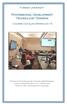 Furman University Professional Development Technology Training Course Catalog Spring 2015 Offered by Information Technology Services in collaboration with the Library and Center for Teaching and Learning
Furman University Professional Development Technology Training Course Catalog Spring 2015 Offered by Information Technology Services in collaboration with the Library and Center for Teaching and Learning
Hands-on Guide. FileMaker Pro. Using FileMaker Pro with Microsoft Office
 Hands-on Guide FileMaker Pro Using FileMaker Pro with Microsoft Office Table of Contents Introduction... 3 Before You Get Started... 4 Sharing Data between FileMaker Pro and Microsoft Excel... 5 Drag and
Hands-on Guide FileMaker Pro Using FileMaker Pro with Microsoft Office Table of Contents Introduction... 3 Before You Get Started... 4 Sharing Data between FileMaker Pro and Microsoft Excel... 5 Drag and
COMPUTER CAREER DEVELOPMENT ONLINE CLASSES
 WINTER 2015 ONLINE CLASSES What to Expect with these Online Courses All classes meet online. Just turn on your computer. Go to the Internet. Enter Online classroom. Your instructor will give you instructions
WINTER 2015 ONLINE CLASSES What to Expect with these Online Courses All classes meet online. Just turn on your computer. Go to the Internet. Enter Online classroom. Your instructor will give you instructions
Professional Development for Administrators and Support Staff Winter/Spring 2016
 SOUTHERN WESTCHESTER BOCES LOWER HUDSON REGIONAL INFORMATION CENTER Professional Development for Administrators and Support Staff Winter/Spring 2016 Word Processing Intermediate Microsoft Word 2007/2010/2013
SOUTHERN WESTCHESTER BOCES LOWER HUDSON REGIONAL INFORMATION CENTER Professional Development for Administrators and Support Staff Winter/Spring 2016 Word Processing Intermediate Microsoft Word 2007/2010/2013
Word 2010 to Office 365 for business
 Word 2010 to Office 365 for business Make the switch Microsoft Word 2013 desktop looks different from previous versions, so here s a brief overview of new features and important changes. Quick Access Toolbar
Word 2010 to Office 365 for business Make the switch Microsoft Word 2013 desktop looks different from previous versions, so here s a brief overview of new features and important changes. Quick Access Toolbar
Google Apps to Office 365 for business
 Google Apps to Office 365 for business Make the switch Office 365 for business looks different from Google Apps, so when you sign in, you ll get this view to get you started. You can choose your start
Google Apps to Office 365 for business Make the switch Office 365 for business looks different from Google Apps, so when you sign in, you ll get this view to get you started. You can choose your start
Contents P10 P11 P12
 Teaching Tips Contents Welcome to ActivInspire Teaching Tips... P3 Changing tools... P4 Using Page Reset... P5 The Compass Tool... P6 Including Page Notes... P7 Importing lessons... P8 Drag and drop activities...
Teaching Tips Contents Welcome to ActivInspire Teaching Tips... P3 Changing tools... P4 Using Page Reset... P5 The Compass Tool... P6 Including Page Notes... P7 Importing lessons... P8 Drag and drop activities...
Functions of Software Programs
 Functions of Software Programs The Design Center contains a wide array of graphic design, web, video, and audio editing software. Many of these applications, such as Photoshop and Final Cut Pro are powerful,
Functions of Software Programs The Design Center contains a wide array of graphic design, web, video, and audio editing software. Many of these applications, such as Photoshop and Final Cut Pro are powerful,
BUILDING DIGITAL LITERACY PURPOSE DEFINING DIGITAL LITERACY USING THIS GUIDE
 BUILDING PURPOSE In today s society, it is critical for students to be able to use the vast amount of technology available to them. Computer literacy will provide students with skills they need to succeed
BUILDING PURPOSE In today s society, it is critical for students to be able to use the vast amount of technology available to them. Computer literacy will provide students with skills they need to succeed
PROFESSIONAL DEVELOPMENT:
 PROFESSIONAL DEVELOPMENT: Basics of Business Math Series Basics of Business Math: 1 Fractions Basics of Business Math: 2 Decimals Basics of Business Math: 3 Calculator Basics of Business Math: 4 Equations
PROFESSIONAL DEVELOPMENT: Basics of Business Math Series Basics of Business Math: 1 Fractions Basics of Business Math: 2 Decimals Basics of Business Math: 3 Calculator Basics of Business Math: 4 Equations
Continuing Education Courses Offered for Credit. Course Catalog. Online learning anytime, anywhere just a click away!
 Continuing Education Courses Offered for Credit Course Catalog Online learning anytime, anywhere just a click away! Maryville University St. Louis, Missouri Welcome Online learning anytime, anywhere just
Continuing Education Courses Offered for Credit Course Catalog Online learning anytime, anywhere just a click away! Maryville University St. Louis, Missouri Welcome Online learning anytime, anywhere just
MICROSOFT OVERVIEW MICROSOFT CLASSES. IT TRAINING COURSE CATALOG Microsoft Office
 Microsoft Office MICROSOFT OVERVIEW Microsoft Office is a comprehensive suite of computer software designed to help create and share content in a professional manner. The programs in the Microsoft Office
Microsoft Office MICROSOFT OVERVIEW Microsoft Office is a comprehensive suite of computer software designed to help create and share content in a professional manner. The programs in the Microsoft Office
ActivInspire Course Catalog
 ActivInspire Course Catalog Copyright Information 2009 Promethean Limited. All rights reserved. This guide is distributed for ActivInspire. It may only be reproduced for use within the institution in which
ActivInspire Course Catalog Copyright Information 2009 Promethean Limited. All rights reserved. This guide is distributed for ActivInspire. It may only be reproduced for use within the institution in which
MiraCosta College Computer Studies Department ~
 MiraCosta College Computer Studies Department ~ CSIT: Computer Studies and Information Technology Course Catalog Effective Fall 2010 (pending final approval) Table of Contents CSIT Courses... 3 CSIT 100:
MiraCosta College Computer Studies Department ~ CSIT: Computer Studies and Information Technology Course Catalog Effective Fall 2010 (pending final approval) Table of Contents CSIT Courses... 3 CSIT 100:
IT Academy Lesson Plan
 10 IT Academy Lesson Plan Microsoft Sharepoint Turn potential into success Microsoft Office SharePoint 2010: Lesson Plans Introduction Preparing to teach courses on Microsoft SharePoint 2010 for the first
10 IT Academy Lesson Plan Microsoft Sharepoint Turn potential into success Microsoft Office SharePoint 2010: Lesson Plans Introduction Preparing to teach courses on Microsoft SharePoint 2010 for the first
Microsoft Office Series
 Microsoft Office Series Microsoft Office is the office suite of desktop applications delivering the tools and services to get work done. Our Microsoft Office Quickcert offerings allow your key individuals
Microsoft Office Series Microsoft Office is the office suite of desktop applications delivering the tools and services to get work done. Our Microsoft Office Quickcert offerings allow your key individuals
Excel 2007 Tutorials - Video File Attributes
 Get Familiar with Excel 2007 42.40 3.02 The Excel 2007 Environment 4.10 0.19 Office Button 3.10 0.31 Quick Access Toolbar 3.10 0.33 Excel 2007 Ribbon 3.10 0.26 Home Tab 5.10 0.19 Insert Tab 3.10 0.19 Page
Get Familiar with Excel 2007 42.40 3.02 The Excel 2007 Environment 4.10 0.19 Office Button 3.10 0.31 Quick Access Toolbar 3.10 0.33 Excel 2007 Ribbon 3.10 0.26 Home Tab 5.10 0.19 Insert Tab 3.10 0.19 Page
Adobe Flash Catalyst CS5.5
 Adobe Flash Catalyst CS5.5 Create expressive interfaces and interactive content without writing code Use a new efficient workflow to collaborate intelligently and roundtrip files with developers who use
Adobe Flash Catalyst CS5.5 Create expressive interfaces and interactive content without writing code Use a new efficient workflow to collaborate intelligently and roundtrip files with developers who use
Computer Skills Course Catalog
 Organizational Learning & Development Computer Skills Course Catalog Updated August 3, 2015 This catalog contains a comprehensive listing of computer skills courses offered by Organizational Learning &
Organizational Learning & Development Computer Skills Course Catalog Updated August 3, 2015 This catalog contains a comprehensive listing of computer skills courses offered by Organizational Learning &
BUSINESS. 570 Practical Applications for Student Success (PASS)* (9, 10)
 BUSINESS Every person is involved in business as an entrepreneur, chief officer, employee or consumer. Business courses offer practical applications of concepts used in the business world. Students may
BUSINESS Every person is involved in business as an entrepreneur, chief officer, employee or consumer. Business courses offer practical applications of concepts used in the business world. Students may
Creative Cloud for Web Design
 Creative Cloud for Web Design Level: Duration: Time: Cost: Fast Track - Introduction 5 Days 9:30 AM - 4:30 PM 997 Overview Like the Dreamweaver Jumpstart course, the Creative Suite for Web Design course
Creative Cloud for Web Design Level: Duration: Time: Cost: Fast Track - Introduction 5 Days 9:30 AM - 4:30 PM 997 Overview Like the Dreamweaver Jumpstart course, the Creative Suite for Web Design course
Task Force on Technology / EXCEL
 Task Force on Technology EXCEL Basic terminology Spreadsheet A spreadsheet is an electronic document that stores various types of data. There are vertical columns and horizontal rows. A cell is where the
Task Force on Technology EXCEL Basic terminology Spreadsheet A spreadsheet is an electronic document that stores various types of data. There are vertical columns and horizontal rows. A cell is where the
Montgomery County Community College Non-Credit Programs Winter/Spring 2016 TECHNOLOGY PROGRAMS
 TECHNOLOGY PROGRAMS PROGRAM PAGE A+... 4 CISCO NETWORKING ACADEMY... 2 CITRIX IT ACADEMY... 3 COMPUTER AIDED DRAFTING... 8 COMPUTERIZED ACCOUNTING... 6 COMPUTERS... 5 CYBER SECURITY... 3 MICROSOFT ADMINISTRATION...
TECHNOLOGY PROGRAMS PROGRAM PAGE A+... 4 CISCO NETWORKING ACADEMY... 2 CITRIX IT ACADEMY... 3 COMPUTER AIDED DRAFTING... 8 COMPUTERIZED ACCOUNTING... 6 COMPUTERS... 5 CYBER SECURITY... 3 MICROSOFT ADMINISTRATION...
Reduced Quality Sample
 Access 2007 Essentials PART ONE Mobile MOUSe Access 2007 Essentials Version # 1.1 Part One 08/08/2010 11:20 About this Course Microsoft Access is the database application included with Microsoft Office.
Access 2007 Essentials PART ONE Mobile MOUSe Access 2007 Essentials Version # 1.1 Part One 08/08/2010 11:20 About this Course Microsoft Access is the database application included with Microsoft Office.
Microsoft Office 2013
 Student manuals available at: www.learnit.com/manuals Username: manuals; Password: password Microsoft Office 2013 New Features Take this class home with you! Student Videos Available at: www.learnitanytime.com
Student manuals available at: www.learnit.com/manuals Username: manuals; Password: password Microsoft Office 2013 New Features Take this class home with you! Student Videos Available at: www.learnitanytime.com
Microsoft Office System Tip Sheet
 The 2007 Microsoft Office System The 2007 Microsoft Office system is a complete set of desktop and server software that can help streamline the way you and your people do business. This latest release
The 2007 Microsoft Office System The 2007 Microsoft Office system is a complete set of desktop and server software that can help streamline the way you and your people do business. This latest release
Universidad Autónoma de Guadalajara Unidad Académica de Educación Secundaria y Media Superior Middle School Guide of classes for the student
 Universidad Autónoma de Guadalajara Unidad Académica de Educación Secundaria y Media Superior Middle School Guide of classes for the student Department Computing and Computer Technology. Time for homework
Universidad Autónoma de Guadalajara Unidad Académica de Educación Secundaria y Media Superior Middle School Guide of classes for the student Department Computing and Computer Technology. Time for homework
Advanced Presentation Features and Animation
 There are three features that you should remember as you work within PowerPoint 2007: the Microsoft Office Button, the Quick Access Toolbar, and the Ribbon. The function of these features will be more
There are three features that you should remember as you work within PowerPoint 2007: the Microsoft Office Button, the Quick Access Toolbar, and the Ribbon. The function of these features will be more
Course Title: Multimedia Design
 Course Title: Multimedia Design Unit: Multimedia Hardware and Software Content Standard(s) and 1. Compare types of multimedia, including presentation, desktop publishing, Web page design, graphic design,
Course Title: Multimedia Design Unit: Multimedia Hardware and Software Content Standard(s) and 1. Compare types of multimedia, including presentation, desktop publishing, Web page design, graphic design,
FileMaker Pro and Microsoft Office Integration
 FileMaker Pro and Microsoft Office Integration page Table of Contents Executive Summary...3 Introduction...3 Top Reasons to Read This Guide...3 Before You Get Started...4 Downloading the FileMaker Trial
FileMaker Pro and Microsoft Office Integration page Table of Contents Executive Summary...3 Introduction...3 Top Reasons to Read This Guide...3 Before You Get Started...4 Downloading the FileMaker Trial
Explore commands on the ribbon Each ribbon tab has groups, and each group has a set of related commands.
 Quick Start Guide Microsoft Excel 2013 looks different from previous versions, so we created this guide to help you minimize the learning curve. Add commands to the Quick Access Toolbar Keep favorite commands
Quick Start Guide Microsoft Excel 2013 looks different from previous versions, so we created this guide to help you minimize the learning curve. Add commands to the Quick Access Toolbar Keep favorite commands
Excel 2002. What you will do:
 What you will do: Explore the features of Excel 2002 Create a blank workbook and a workbook from a template Format a workbook Apply formulas to a workbook Create a chart Import data to a workbook Share
What you will do: Explore the features of Excel 2002 Create a blank workbook and a workbook from a template Format a workbook Apply formulas to a workbook Create a chart Import data to a workbook Share
You can make your own layout / theme for your PowerPoint project.
 About the PowerPoint Intermediate Workshop The purpose of the PowerPoint Intermediate workshop is to inform users more about the design aspect of making presentations. We will build on the skills learned
About the PowerPoint Intermediate Workshop The purpose of the PowerPoint Intermediate workshop is to inform users more about the design aspect of making presentations. We will build on the skills learned
SMART Board Training Outline Trainer: Basel Badran
 Sharjah Higher Colleges of Technology SMART Board Training Outline Trainer: Basel Badran What is a SMART Board? o Concept & Technology SMART Board Components: o Smart Tools Start Center Recorder Keyboard
Sharjah Higher Colleges of Technology SMART Board Training Outline Trainer: Basel Badran What is a SMART Board? o Concept & Technology SMART Board Components: o Smart Tools Start Center Recorder Keyboard
DESKTOP COMPUTER SKILLS
 1 Desktop Computer Skills Price List DESKTOP COMPUTER SKILLS Microsoft Office 2010 Microsoft Office 2010: New Features Please note all prices exclude VAT Approx. Learning Hours: 3 Price: 45 Office 2010
1 Desktop Computer Skills Price List DESKTOP COMPUTER SKILLS Microsoft Office 2010 Microsoft Office 2010: New Features Please note all prices exclude VAT Approx. Learning Hours: 3 Price: 45 Office 2010
Professional Development Training Course Catalog Fall 2013 ITS. Offered by Furman University Information Technology Services
 Professional Development Training Course Catalog Fall 2013 ITS Offered by Furman University Information Technology Services in collaboration with Center for Teaching and Learning And the Library These
Professional Development Training Course Catalog Fall 2013 ITS Offered by Furman University Information Technology Services in collaboration with Center for Teaching and Learning And the Library These
Generating lesson plans with. Adobe Acrobat
 Generating lesson plans with Adobe Acrobat Introduction Being a teacher requires so many non-teaching administrative tasks that sometimes just teaching gets lost in the paper shuffle. You can automate
Generating lesson plans with Adobe Acrobat Introduction Being a teacher requires so many non-teaching administrative tasks that sometimes just teaching gets lost in the paper shuffle. You can automate
Course Code: 77912 Date: February 19 - April 11. Course Code: 77963 Date: March 19 May 9. Course Code: 78074 Date: April 16 June 6
 A+ Certification/Basic/Hardware#@ Start preparing for CompTIA A+ certification as you learn PC basics and troubleshoot in a real world PC environment. Course Code: 77771 Date: January 15 - March 7 Course
A+ Certification/Basic/Hardware#@ Start preparing for CompTIA A+ certification as you learn PC basics and troubleshoot in a real world PC environment. Course Code: 77771 Date: January 15 - March 7 Course
Blackboard Collaborate
 Blackboar d Collaborat e V er s ion 12 Blackboard Collaborate Level 1: Overview North Dakota University System Advanced Learning Technologies Copyright Blackboard Collaborate 09012011All Rights Reserved.
Blackboar d Collaborat e V er s ion 12 Blackboard Collaborate Level 1: Overview North Dakota University System Advanced Learning Technologies Copyright Blackboard Collaborate 09012011All Rights Reserved.
IE Class Web Design Curriculum
 Course Outline Web Technologies 130.279 IE Class Web Design Curriculum Unit 1: Foundations s The Foundation lessons will provide students with a general understanding of computers, how the internet works,
Course Outline Web Technologies 130.279 IE Class Web Design Curriculum Unit 1: Foundations s The Foundation lessons will provide students with a general understanding of computers, how the internet works,
What's new in OneNote 2010
 What's new in OneNote 2010 What's new in OneNote 2010 Universal access to all of your information With OneNote 2010, you have virtually uninterrupted access to your notes and information by providing the
What's new in OneNote 2010 What's new in OneNote 2010 Universal access to all of your information With OneNote 2010, you have virtually uninterrupted access to your notes and information by providing the
Microsoft Office 2010: Access 2010, Excel 2010, Lync 2010 learning assets
 Microsoft Office 2010: Access 2010, Excel 2010, Lync 2010 learning assets Simply type the id# in the search mechanism of ACS Skills Online to access the learning assets outlined below. Titles Microsoft
Microsoft Office 2010: Access 2010, Excel 2010, Lync 2010 learning assets Simply type the id# in the search mechanism of ACS Skills Online to access the learning assets outlined below. Titles Microsoft
Training Prospectus 2011
 Training Prospectus 2011 CERTIFIED ASSOCIATE CERTIFIED Training Centre Adobe Adobe CERTIFIED INSTRUCTOR Adobe EXPERT Design Specialist Welcome to EOS Systems Training I am delighted to welcome you to EOS
Training Prospectus 2011 CERTIFIED ASSOCIATE CERTIFIED Training Centre Adobe Adobe CERTIFIED INSTRUCTOR Adobe EXPERT Design Specialist Welcome to EOS Systems Training I am delighted to welcome you to EOS
Furman University. Professional Development Information Technology Training. Course Catalog Fall 2015
 Furman University Professional Development Information Technology Training Course Catalog Fall 2015 Offered by Information Technology Services in collaboration with the Library These professional development
Furman University Professional Development Information Technology Training Course Catalog Fall 2015 Offered by Information Technology Services in collaboration with the Library These professional development
Microsoft Office Access 2007 Training
 Mississippi College presents: Microsoft Office Access 2007 Training Course contents Overview: Fast, easy, simple Lesson 1: A new beginning Lesson 2: OK, back to work Lesson 3: Save your files in the format
Mississippi College presents: Microsoft Office Access 2007 Training Course contents Overview: Fast, easy, simple Lesson 1: A new beginning Lesson 2: OK, back to work Lesson 3: Save your files in the format
Discovering Computers 2008. Chapter 3 Application Software
 Discovering Computers 2008 Chapter 3 Application Software Chapter 3 Objectives Identify the categories of application software Explain ways software is distributed Explain how to work with application
Discovering Computers 2008 Chapter 3 Application Software Chapter 3 Objectives Identify the categories of application software Explain ways software is distributed Explain how to work with application
Administrative Assistant Certificate. 335 hours/6 months/instructor Facilitated
 Administrative Assistant Certificate 335 hours/6 months/instructor Facilitated Overview Our Administrative Assistant Certificate program develops the necessary skills to thrive in an office environment,
Administrative Assistant Certificate 335 hours/6 months/instructor Facilitated Overview Our Administrative Assistant Certificate program develops the necessary skills to thrive in an office environment,
Quick Start Guide. Microsoft Access 2013 looks different from previous versions, so we created this guide to help you minimize the learning curve.
 Quick Start Guide Microsoft Access 2013 looks different from previous versions, so we created this guide to help you minimize the learning curve. Change the screen size or close a database Click the Access
Quick Start Guide Microsoft Access 2013 looks different from previous versions, so we created this guide to help you minimize the learning curve. Change the screen size or close a database Click the Access
Workshop Catalog. 2015-2016 v.1
 Workshop Catalog 2015-2016 v.1 MICROSOFT OFFICE COMPUTER COURSES NEW! INTEGRATING WORD, EXCEL... 4 NEW! INTEGRATING WORD AND EXCEL AND POWERPOINT... 4 NEW! INTRODUCTION TO MICROSOFT OUTLOOK... 4 MS EXCEL
Workshop Catalog 2015-2016 v.1 MICROSOFT OFFICE COMPUTER COURSES NEW! INTEGRATING WORD, EXCEL... 4 NEW! INTEGRATING WORD AND EXCEL AND POWERPOINT... 4 NEW! INTRODUCTION TO MICROSOFT OUTLOOK... 4 MS EXCEL
Microsoft Office 2007 Orientation Objective 1: Become acquainted with the Microsoft Office Suite 2007 Layout
 Microsoft Office 2007 Orientation Objective 1: Become acquainted with the Microsoft Office Suite 2007 Layout Microsoft Suite 2007 offers a new user interface. The top portion of the window has a new structure
Microsoft Office 2007 Orientation Objective 1: Become acquainted with the Microsoft Office Suite 2007 Layout Microsoft Suite 2007 offers a new user interface. The top portion of the window has a new structure
Command Spanish for Healthcare
 Command Spanish for Healthcare Online Command Spanish Command Spanish is a learner-friendly language program and training class that requires NO PRIOR KNOWLEDGE OF SPANISH. Command Spanish language classes
Command Spanish for Healthcare Online Command Spanish Command Spanish is a learner-friendly language program and training class that requires NO PRIOR KNOWLEDGE OF SPANISH. Command Spanish language classes
Simply the best hands-on training
 2015 Courses The preferred choice for computer training since1987 office productivity imaging and illustration print publishing web design multimedia Simply the best hands-on training Call now or book
2015 Courses The preferred choice for computer training since1987 office productivity imaging and illustration print publishing web design multimedia Simply the best hands-on training Call now or book
Web Design Specialist
 UKWDA Training: CIW Web Design Series Web Design Specialist Course Description CIW Web Design Specialist is for those who want to develop the skills to specialise in website design and builds upon existing
UKWDA Training: CIW Web Design Series Web Design Specialist Course Description CIW Web Design Specialist is for those who want to develop the skills to specialise in website design and builds upon existing
Chapter Topics. Technology in Action. Productivity Software. Application Software 12/18/2008. System Software vs. Application Software
 Technology in Action Chapter 4 Application Software: Programs That Let You Work and Play 2009 Prentice-Hall, Inc. 1 Chapter Topics Application vs. system software Productivity software Multimedia software
Technology in Action Chapter 4 Application Software: Programs That Let You Work and Play 2009 Prentice-Hall, Inc. 1 Chapter Topics Application vs. system software Productivity software Multimedia software
Outline. CIW Web Design Specialist. Course Content
 CIW Web Design Specialist Description The Web Design Specialist course (formerly titled Design Methodology and Technology) teaches you how to design and publish Web sites. General topics include Web Site
CIW Web Design Specialist Description The Web Design Specialist course (formerly titled Design Methodology and Technology) teaches you how to design and publish Web sites. General topics include Web Site
Computer Literacy Syllabus Class time: Mondays 5:00 7:00 p.m. Class location: 955 W. Main Street, Mt. Vernon, KY 40456
 Computer Literacy Syllabus Class time: Mondays 5:00 7:00 p.m. Class location: 955 W. Main Street, Mt. Vernon, KY 40456 INSTRUCTOR: Jamie A. McFerron OFFICE: 245 Richmond Street Mt. Vernon, KY 40456 PHONE:
Computer Literacy Syllabus Class time: Mondays 5:00 7:00 p.m. Class location: 955 W. Main Street, Mt. Vernon, KY 40456 INSTRUCTOR: Jamie A. McFerron OFFICE: 245 Richmond Street Mt. Vernon, KY 40456 PHONE:
Module B. Key Applications Using Microsoft Office 2010
 Module B Key Applications Using Microsoft Office 2010 Unit 3: Common Elements Key Applications The Key Applications exam includes questions covering three applications (word processing, spreadsheet and
Module B Key Applications Using Microsoft Office 2010 Unit 3: Common Elements Key Applications The Key Applications exam includes questions covering three applications (word processing, spreadsheet and
3 What s New in Excel 2007
 3 What s New in Excel 2007 3.1 Overview of Excel 2007 Microsoft Office Excel 2007 is a spreadsheet program that enables you to enter, manipulate, calculate, and chart data. An Excel file is referred to
3 What s New in Excel 2007 3.1 Overview of Excel 2007 Microsoft Office Excel 2007 is a spreadsheet program that enables you to enter, manipulate, calculate, and chart data. An Excel file is referred to
LEWIS-CLARK STATE COLLEGE BUSINESS TECHNOLOGY AND SERVICE DIVISION SYLLABUS
 LEWIS-CLARK STATE COLLEGE BUSINESS TECHNOLOGY AND SERVICE DIVISION SYLLABUS Course Title: Business Computer Skills Course Number: CITPT 110-01/PT01 and CITPT 110-02/PT02 Credit Hours: 3 Semester: Fall
LEWIS-CLARK STATE COLLEGE BUSINESS TECHNOLOGY AND SERVICE DIVISION SYLLABUS Course Title: Business Computer Skills Course Number: CITPT 110-01/PT01 and CITPT 110-02/PT02 Credit Hours: 3 Semester: Fall
Common Core State Standards K 12 Technology Skills Scope and Sequence
 This scope and sequence is aligned to the Common Core State Standards requirements for Mathematics and English Language Arts & Literacy in History/Social Studies, Science, and Technical Subjects as well
This scope and sequence is aligned to the Common Core State Standards requirements for Mathematics and English Language Arts & Literacy in History/Social Studies, Science, and Technical Subjects as well
SOLO NETWORK (11) 4062-6971 (21) 4062-6971 (31) 4062-6971 (41) 4062-6971 (48) 4062-6971 (51) 4062-6971 (61) 4062-6971. version Adobe PageMaker 7.
 (11) 4062-6971 (21) 4062-6971 (31) 4062-6971 (41) 4062-6971 (48) 4062-6971 (51) 4062-6971 (61) 4062-6971 Macintosh OS /Windows 98/2000/NT/Windows ME version Adobe PageMaker 7.0 Overview T his overview
(11) 4062-6971 (21) 4062-6971 (31) 4062-6971 (41) 4062-6971 (48) 4062-6971 (51) 4062-6971 (61) 4062-6971 Macintosh OS /Windows 98/2000/NT/Windows ME version Adobe PageMaker 7.0 Overview T his overview
Chapter 3. Application Software. Chapter 3 Objectives. Application Software. Application Software. Application Software. What is application software?
 Chapter 3 Objectives Chapter 3 Application Software Identify the the categories of of application software Explain ways software is is distributed Explain how to to work with application software Identify
Chapter 3 Objectives Chapter 3 Application Software Identify the the categories of of application software Explain ways software is is distributed Explain how to to work with application software Identify
Getting Started with ADOBE elearning SUITE 6
 Getting Started with ADOBE elearning SUITE 6 Legal notices Legal notices For legal notices, see http://help.adobe.com/en_us/legalnotices/index.html. iii Contents Components of Adobe elearning Suite 6.0.............................................................................
Getting Started with ADOBE elearning SUITE 6 Legal notices Legal notices For legal notices, see http://help.adobe.com/en_us/legalnotices/index.html. iii Contents Components of Adobe elearning Suite 6.0.............................................................................
OneNote 2013 Advanced
 OneNote 2013 Advanced Sample Corporate Training Materials All of our training products are fully customizable and are perfect for one day and half day workshops. You can easily update or insert your own
OneNote 2013 Advanced Sample Corporate Training Materials All of our training products are fully customizable and are perfect for one day and half day workshops. You can easily update or insert your own
PREREQUISITE FOR ALL ONLINE CLASSES: You must have basic Computer and Internet skills with a highspeed Internet connection and an E-mail address.
 SPRING/SUMMER 2015 ONLINE CLASSES What to Expect with these Online Courses All classes meet online. Just turn on your computer. Go to the Internet. Enter Online classroom. Your instructor will give you
SPRING/SUMMER 2015 ONLINE CLASSES What to Expect with these Online Courses All classes meet online. Just turn on your computer. Go to the Internet. Enter Online classroom. Your instructor will give you
Adobe Creative Suite: Introduction for Web Design
 coursemonster.com/uk Adobe Creative Suite: Introduction for Web Design View training dates» Overview Website design can be confusing to get started with. But with our Adobe Certified Instructor led class
coursemonster.com/uk Adobe Creative Suite: Introduction for Web Design View training dates» Overview Website design can be confusing to get started with. But with our Adobe Certified Instructor led class
COMPUTER TRAINING PORTFOLIO
 COMPUTER TRAINING PORTFOLIO Citywide Learning & Development offers a full complement of software offerings, including Microsoft Office products, Adobe products, IT Certification, elearning at Your Desktop,
COMPUTER TRAINING PORTFOLIO Citywide Learning & Development offers a full complement of software offerings, including Microsoft Office products, Adobe products, IT Certification, elearning at Your Desktop,
NAVIGATION TIPS. Special Tabs
 rp`=j~êëü~ää=påüççä=çñ=_ìëáåéëë Academic Information Services Excel 2007 Cheat Sheet Find Excel 2003 Commands in Excel 2007 Use this handout to find where Excel 2003 commands are located in Excel 2007.
rp`=j~êëü~ää=påüççä=çñ=_ìëáåéëë Academic Information Services Excel 2007 Cheat Sheet Find Excel 2003 Commands in Excel 2007 Use this handout to find where Excel 2003 commands are located in Excel 2007.
San Joaquin County Office of Education Career & Technical Education Web Design ~ Course Outline CBEDS#: 4601
 Web Design Course Outline I II 1 Course Content 5 5 Student Evaluation Employment Opportunities 2 XHTML 10 10 Creating an HTML Document Formatting Text with HTML Adding Graphics with Multimedia Using forms
Web Design Course Outline I II 1 Course Content 5 5 Student Evaluation Employment Opportunities 2 XHTML 10 10 Creating an HTML Document Formatting Text with HTML Adding Graphics with Multimedia Using forms
Advanced Excel 10/20/2011 1
 Advanced Excel Data Validation Excel has a feature called Data Validation, which will allow you to control what kind of information is typed into cells. 1. Select the cell(s) you wish to control. 2. Click
Advanced Excel Data Validation Excel has a feature called Data Validation, which will allow you to control what kind of information is typed into cells. 1. Select the cell(s) you wish to control. 2. Click
Quick Start Guide. Microsoft Access 2013 looks different from previous versions, so we created this guide to help you minimize the learning curve.
 Quick Start Guide Microsoft Access 2013 looks different from previous versions, so we created this guide to help you minimize the learning curve. Change the screen size or close a database Click the Access
Quick Start Guide Microsoft Access 2013 looks different from previous versions, so we created this guide to help you minimize the learning curve. Change the screen size or close a database Click the Access
How To Create A Report In Excel
 Table of Contents Overview... 1 Smartlists with Export Solutions... 2 Smartlist Builder/Excel Reporter... 3 Analysis Cubes... 4 MS Query... 7 SQL Reporting Services... 10 MS Dynamics GP Report Templates...
Table of Contents Overview... 1 Smartlists with Export Solutions... 2 Smartlist Builder/Excel Reporter... 3 Analysis Cubes... 4 MS Query... 7 SQL Reporting Services... 10 MS Dynamics GP Report Templates...
Adobe Productivity and Creativity Tool www.adobe.com
 1 Adobe Productivity and Creativity Tool www.adobe.com Overview Adobe Systems Incorporated is one of the leading computer software companies in the world. Established in 1982, the company has its main
1 Adobe Productivity and Creativity Tool www.adobe.com Overview Adobe Systems Incorporated is one of the leading computer software companies in the world. Established in 1982, the company has its main
How to Host WebEx Meetings
 How to Host WebEx Meetings Instructions for ConnSCU Faculty and Staff using ConnSCU WebEx BEFORE YOU BEGIN PLEASE READ! On 7/30/15, the ConnSCU WebEx site was upgraded to a new version. Although the new
How to Host WebEx Meetings Instructions for ConnSCU Faculty and Staff using ConnSCU WebEx BEFORE YOU BEGIN PLEASE READ! On 7/30/15, the ConnSCU WebEx site was upgraded to a new version. Although the new
Estimated Duration Hours. Solution Area Curriculum Series. Course Title
 Solution Area Curriculum Series Course Title Estimated Duration Hours SkillChoice Desktop DESKTOP COMPUTER SKILLS Adobe Adobe Acrobat 8.0 Creating and Working with PDFs in Adobe Acrobat 8 2,5 Editing and
Solution Area Curriculum Series Course Title Estimated Duration Hours SkillChoice Desktop DESKTOP COMPUTER SKILLS Adobe Adobe Acrobat 8.0 Creating and Working with PDFs in Adobe Acrobat 8 2,5 Editing and
Sending a Document via Email Working with Graphics & Using Section Breaks, Envelopes and Labels
 MICROSOFT WORD BASIC FULL DAY COURSE This course is suitable for users with no (or little) previous experience of using Word. Keyboard, mouse and Windows skills are prerequisite for this course. Practice
MICROSOFT WORD BASIC FULL DAY COURSE This course is suitable for users with no (or little) previous experience of using Word. Keyboard, mouse and Windows skills are prerequisite for this course. Practice
Chapter 3. Application Software. Chapter 3 Objectives. Application Software
 Chapter 3 Objectives Chapter 3 Application Software Identify the categories of application software Explain ways software is distributed Explain how to work with application software Identify the key features
Chapter 3 Objectives Chapter 3 Application Software Identify the categories of application software Explain ways software is distributed Explain how to work with application software Identify the key features
MASTER COURSE OUTLINE
 A. BUSA 1065 Microcomputer Applications B. COURSE DESCRIPTION: MASTER COURSE OUTLINE This course provides a basic understanding of computer history, concepts, and microcomputer applications using IBM or
A. BUSA 1065 Microcomputer Applications B. COURSE DESCRIPTION: MASTER COURSE OUTLINE This course provides a basic understanding of computer history, concepts, and microcomputer applications using IBM or
