ENGLISH. User Guide LG-E410I. MFL (1.0)
|
|
|
- Linette West
- 8 years ago
- Views:
Transcription
1 ENGLISH User Guide LG-E410I MFL (1.0)
2
3 ENGLISH User Guide Screen displays and illustrations may differ from those you see on an actual phone. Some of the contents of this guide may not apply to your phone, depending on the software and your service provider. All information in this document is subject to change without notice. This handset is not suitable for people who are visually impaired, due to the touch screen keyboard. Copyright 2013 LG Electronics, Inc. All rights reserved. LG and the LG logo are registered trademarks of LG Group and its related entities. All other trademarks are the property of their respective owners. Google, Google Maps, Gmail, YouTube and Play Store are trademarks of Google, Inc.
4 2 Table of contents Guidelines for safe and efficient use...5 Important notice...13 Getting to know your phone...18 Phone overview...18 Installing the SIM card and battery...20 Charging the phone...22 Reducing the battery consumption...25 Using the memory card...25 Locking and unlocking the screen...27 Your Home screen...28 Touch screen tips...28 Home screen...29 Home Screen Overview...29 Navigating Through the Home Screens...29 Navigating Through the Application Menu..30 Navigating Through the Sub-Menus...30 Customizing the Screen...31 Changing the Wallpaper of Home screen...31 Creating Shortcuts on Home screen...32 Adding and Removing Widgets on Home screen...33 Customizing the Apps Menu screen...33 Returning to recently-used applications...34 Notifications...34 Swipe down for notifications & settings...35 Quick Settings...35 Indicator icons on the Status Bar...35 Onscreen keyboard...37 Entering accented letters...37 Google account setup...38 Connecting to Networks and Devices...39 Wi-Fi...39 Connecting to Wi-Fi networks...39 Turning Wi-Fi on and connecting to a Wi-Fi network...39 Bluetooth...40 Sharing your phone's data connection...41 PC connections with a USB cable...43 Calls...45 Making a call...45 Calling your contacts...45 Answering and rejecting a call...45 Adjusting the in-call volume...46 Making a second call...46 Viewing your call logs...46 Call settings...47 Contacts...48 Searching for a contact...48 Adding a new contact...48 Favourite contacts...48 Creating a group...49 Messaging...50 Sending a message...50 Threaded box...51 Changing your message settings...51
5 Managing an account...52 Working with account folders...52 Composing and sending Camera...54 Getting to know the viewfinder...54 Using the advanced settings...55 Taking a quick photo...56 Once you've taken a photo...56 Viewing your saved photos...58 Video camera...59 Getting to know the viewfinder...59 Using the advanced settings...60 Recording a quick video...60 After recording a video...61 Watching your saved videos...61 Adjusting the volume when viewing a video...61 LG Unique Function...62 QuickMemo function...62 Using the QuickMemo options...63 Viewing the saved QuickMemo...63 LG SmartWorld...64 How to Get to LG SmartWorld from Your Phone...64 How to use LG SmartWorld...64 Multimedia...66 Gallery...66 Viewing pictures...66 Playing videos...66 Editing photos...67 Deleting images...67 Setting as wallpaper...67 Videos...67 Playing a video...67 Music...68 Add music files to your phone...68 Transfer music using Media sync (MTP)...69 Playing a song...69 Utilities...71 Setting your alarm...71 Using your calculator...71 Adding an event to your calendar...71 Voice Recorder...72 Recording a sound or voice...72 Sending the voice recording...72 Polaris Viewer Google Voice Search...73 Downloads...74 The Web...75 Internet...75 Using the Web toolbar...75 Viewing webpages...75 Opening a page...76 Searching the Web by voice
6 Table of contents Bookmarks...76 History...76 Chrome...76 Viewing webpages...77 Opening a page...77 Searching the Web by voice...77 Syncing with other devices...77 Settings...78 Accessing the Settings menu...78 WIRELESS & NETWORKS...78 DEVICE...80 PERSONAL...82 SYSTEM...83 PC software (LG PC Suite)...85 Phone software update...88 About this user guide...90 About this user guide...90 Trademarks...90 Accessories...91 Troubleshooting...92 FAQ
7 Guidelines for safe and efficient use Please read these simple guidelines. Not following these guidelines may be dangerous or illegal. Exposure to radio frequency energy Radio wave exposure and Specific Absorption Rate (SAR) information. This mobile phone model LG-E410I has been designed to comply with applicable safety requirements for exposure to radio waves. These requirements are based on scientific guidelines that include safety margins designed to assure the safety of all persons, regardless of age and health. The radio wave exposure guidelines employ a unit of measurement known as the Specific Absorption Rate (SAR). Tests for SAR are conducted using standardised methods with the phone transmitting at its highest certified power level in all used frequency bands. While there may be differences between the SAR levels of various LG phone models, they are all designed to meet the relevant guidelines for exposure to radio waves. The SAR limit recommended by the International Commission on Non-Ionizing Radiation Protection (ICNIRP) is 2 W/kg averaged over 10 g of tissue. The highest SAR value for this model phone tested for use at the ear is W/kg (10 g) and when worn on the body is W/Kg (10 g). This device meets RF exposure guidelines when used either in the normal use position against the ear or when positioned at least 1.5 cm away from the body. When a carry case, belt clip or holder is used for body-worn operation, it should not contain metal and should position the product at least 1.5 cm away from your body. In order to transmit data files or messages, this device requires a quality connection to the network. In some cases, transmission of data files or messages may be delayed until such a connection is available. Ensure the above separation distance instructions are followed until the transmission is completed. 5
8 Guidelines for safe and efficient use Product care and maintenance WARNING Only use batteries, chargers and accessories approved for use with this particular phone model. The use of any other types may invalidate any approval or warranty applying to the phone and may be dangerous. Do not disassemble this unit. Take it to a qualified service technician when repair work is required. Repairs under warranty, at LG's discretion, may include replacement parts or boards that are either new or reconditioned, provided that they have functionality equal to that of the parts being replaced. Keep away from electrical appliances such as TVs, radios and personal computers. The unit should be kept away from heat sources such as radiators or cookers. Do not drop. Do not subject this unit to mechanical vibration or shock. Switch off the phone in any area where you are required to by special regulations. For example, do not use your phone in hospitals as it may affect sensitive medical equipment. Do not handle the phone with wet hands while it is being charged. It may cause an electric shock and can seriously damage your phone. Do not charge a handset near flammable material as the handset can become hot and create a fire hazard. Use a dry cloth to clean the exterior of the unit (do not use solvents such as benzene, thinner or alcohol). Do not charge the phone when it is on soft furnishings. The phone should be charged in a well ventilated area. Do not subject this unit to excessive smoke or dust. 6
9 Do not keep the phone next to credit cards or transport tickets; it can affect the information on the magnetic strips. Do not tap the screen with a sharp object as it may damage the phone. Do not expose the phone to liquid or moisture. Use accessories like earphones cautiously. Do not touch the antenna unnecessarily. Do not use, touch or attempt to remove or fix broken, chipped or cracked glass. Damage to the glass display due to abuse or misuse is not covered under the warranty. Your phone is an electronic device that generates heat during normal operation. Extremely prolonged, direct skin contact in the absence of adequate ventilation may result in discomfort or minor burns. Therefore, use care when handling your phone during or immediately after operation. If your phone gets wet, immediately unplug it to dry off completely. Do not attempt to accelerate the drying process with an external heating source,such as an oven, microwave or hair dryer. The liquid in your wet phone, changes the color of the product label inside your phone. Damage to your device as a result of exposure to liquid is not covered under your warranty. Efficient phone operation Electronics devices All mobile phones may receive interference, which could affect performance. Do not use your mobile phone near medical equipment without requesting permission. Avoid placing the phone over pacemakers, for example, in your breast pocket. Some hearing aids might be disturbed by mobile phones. Minor interference may affect TVs, radios, PCs etc. 7
10 Guidelines for safe and efficient use Road safety Check the laws and regulations on the use of mobile phones in the area when you drive. Do not use a hand-held phone while driving. Give full attention to driving. Pull off the road and park before making or answering a call if driving conditions so require. RF energy may affect some electronic systems in your vehicle such as car stereos and safety equipment. When your vehicle is equipped with an air bag, do not obstruct with installed or portable wireless equipment. It can cause the air bag to fail or cause serious injury due to improper performance. If you are listening to music whilst out and about, please ensure that the volume is at a reasonable level so that you are aware of your surroundings. This is of particular importance when near roads. Avoid damage to your hearing To prevent possible hearing damage, do not listen at high volume levels for long periods. Damage to your hearing can occur if you are exposed to loud sound for long periods of time. We therefore recommend that you do not turn on or off the handset close to your ear. We also recommend that music and call volumes are set to a reasonable level. When using headphones, turn the volume down if you cannot hear the people speaking near you, or if the person sitting next to you can hear what you are listening to. 8
11 NOTE: Excessive sound pressure from earphones and headphones can cause hearing loss. Glass Parts Some parts of your mobile device are made of glass. This glass could break if your mobile device is dropped on a hard surface or receives a substantial impact. If the glass breaks, do not touch or attempt to remove it. Stop using your mobile device until the glass is replaced by an authorised service provider. Blasting area Do not use the phone where blasting is in progress. Observe restrictions and follow any regulations or rules. Potentially explosive atmospheres Do not use your phone at a refueling point. Do not use near fuel or chemicals. Do not transport or store flammable gas, liquid or explosives in the same compartment of your vehicle as your mobile phone or accessories. In aircraft Wireless devices can cause interference in aircraft. Turn your mobile phone off before boarding any aircraft. Do not use it on the ground without permission from the crew. 9
12 Guidelines for safe and efficient use Children Keep the phone in a safe place out of the reach of small children. It includes small parts which may cause a choking hazard if detached. Emergency calls Emergency calls may not be available on all mobile networks. Therefore you should never depend solely on your phone for emergency calls. Check with your local service provider. Battery information and care You do not need to completely discharge the battery before recharging. Unlike other battery systems, there is no memory effect that could compromise the battery's performance. Use only LG batteries and chargers. LG chargers are designed to maximise the battery life. Do not disassemble or short-circuit the battery. Replace the battery when it no longer provides acceptable performance. The battery pack may be recharged hundreds of times before it needs replacing. Recharge the battery if it has not been used for a long time to maximise usability. Do not expose the battery charger to direct sunlight or use it in high humidity, such as in the bathroom. Do not leave the battery in hot or cold places, as this may deteriorate battery performance. There is risk of explosion if the battery is replaced with an incorrect type. Dispose of used batteries according to the manufacturer's instructions. Please recycle when possible. Do not dispose as household waste. 10
13 If you need to replace the battery, take it to the nearest authorised LG Electronics service point or dealer for assistance. Always unplug the charger from the wall socket after the phone is fully charged to save unnecessary power consumption of the charger. Actual battery life will depend on network configuration, product settings, usage patterns, battery and environmental conditions. Make sure that no sharp-edged items such as animal s teeth or nails, come into contact with the battery. This could cause a fire. DECLARATION OF CONFORMITY Hereby, LG Electronics declares that this LG-E410I product is in compliance with the essential requirements and other relevant provisions of Directive 1999/5/EC. A copy of the Declaration of Conformity can be found at Ambient temperatures Max: +50 C (discharging), +45 C (charging) Min: -10 C Contact office for compliance of this product : LG Electronics Inc. EU Representative, Krijgsman 1, 1186 DM Amstelveen, The Netherlands Notice: Open Source Software To obtain the corresponding source code under GPL, LGPL, MPL and other open source licences, please visit All referred licence terms, disclaimers and notices are available for download with the source code. 11
14 Disposal of your old appliance 1 When this crossed-out wheeled bin symbol is attached to a product it means `the product is covered by the European Directive 2002/96/EC. 2 All electrical and electronic products should be disposed of separately from the municipal waste stream via designated collection facilities appointed by the government or the local authorities. 3 The correct disposal of your old appliance will help prevent potential negative consequences for the environment and human health. 4 For more detailed information about disposal of your old appliance, please contact your city office, waste disposal service or the shop where you purchased the product. Disposal of waste batteries/accumulators 1 When this crossed-out wheeled bin symbol is attached to batteries/ accumulators of a product it means they are covered by the European Directive 2006/66/EC. 2 This symbol may be combined with chemical symbols for mercury (Hg), cadmium (Cd) or lead (Pb) if the battery contains more than % of mercury, 0.002% of cadmium or 0.004% of lead. 3 All batteries/accumulators should be disposed separately from the municipal waste stream via designated collection facilities appointed by the government or the local authorities. 4 The correct disposal of your old batteries/accumulators will help to prevent potential negative consequences for the environment, animal and human health. 5 For more detailed information about disposal of your old batteries/ accumulators, please contact your city office, waste disposal service or the shop where you purchased the product. 12
15 Important notice Please read this before you start using your phone! Please check to see whether any problems you encountered with your phone are described in this section before taking the phone for service or calling a service representative. 1. Phone memory When there is less than 10% of space available in your phone memory, your phone cannot receive new messages. You need to check your phone memory and delete some data, such as applications or messages, to make more memory available. To uninstall applications: 1 Touch > Apps tab > Settings > Apps from the DEVICE. 2 Once all applications appear, scroll to and select the application you want to uninstall. 3 Touch Uninstall. 2. Optimizing battery life Extend your battery's life between charges by turning off features that you don't need to have running constantly in the background. You can monitor how applications and system resources consume battery power. Extending your phone's battery life: Turn off radio communications when you are not using. If you are not using Wi-Fi, Bluetooth or GPS, turn them off. Reduce screen brightness and set a shorter screen timeout. Turn off automatic syncing for Gmail, Calendar, Contacts and other applications. Some applications you have downloaded may reduce battery power. 13
16 Important notice To check the battery power level: Touch > Apps tab > Settings > About phone from the SYSTEM > Battery. The battery status (charging or discharging) and battery level (percentage charged) is displayed at the top of the screen. To monitor and control how battery power is being used: Touch > Apps tab > Settings > About phone from the SYSTEM > Battery > Battery use. Battery usage time is displayed on the screen. It tells you how long it has been since you last connected your phone to a power source or, if currently connected, how long the phone was last running on battery power. The screen shows the applications or services using battery power, listed in order from the greatest to smallest amount used. 3. Before installing an open source application and OS WARNING If you install and use an OS other than the one provided by the manufacturer it may cause your phone to malfunction. In addition, your phone will no longer be covered by the warranty. WARNING To protect your phone and personal data, only download applications from trusted sources, such as Play Store. If there are improperly installed applications on your phone, the phone may not work normally or a serious error may occur. You must uninstall those applications and all associated data and settings from the phone. 14
17 4. Using an unlock pattern Set an unlock pattern to secure your phone. Touch > Apps tab > Settings > Lock screen from DEVICE > Select screen lock > Pattern. This opens a screen that will guide you through how to draw a screen unlock pattern. You have to create a Backup PIN as a safety measure in case you forget your unlock pattern. Caution: Create a Google account before setting an unlock pattern and remember the Backup PIN you created when creating your pattern lock. WARNING Precautions to take when using pattern lock. It is very important to remember the unlock pattern you set. You will not be able to access your phone if you use an incorrect pattern 5 times. You have 5 opportunities to enter your unlock pattern, PIN or password. If you have used all 5 opportunities, you can try again after 30 seconds. When you can t recall your unlock Pattern, PIN or Password: < If you have forgotten your pattern > If you logged in to your Google account on the phone but failed to enter the correct pattern 5 times, touch the Forgot pattern? button at the bottom of the screen. You are then required to log in with your Google Account or you have to enter the Backup PIN you entered when creating your Pattern Lock. If you have not created a Google account on the phone or you forgot Backup PIN, you have to perform a hard reset. < If you have forgotten your PIN or Password > If you forget your PIN or Password, you will need to perform a hard reset. Caution: If you perform a hard reset, all user applications and user data will be deleted. 15
18 Important notice NOTE: If you have not logged into your Google Account and have forgotten your Unlock Pattern, you will need to enter your Backup PIN. 5. Using the Hard Reset (Factory reset) If your phone does not restore to its original condition, use a Hard Reset (Factory Reset) to initialize it. 1 Power off the phone. 2 Press and hold the Power/Lock key + Volume Down key + Home key. 3 When the LG Logo appears on the screen, release all keys. WARNING If you perform a Hard Reset, all user applications, user data and DRM licenses will be deleted. Please remember to backup any important data before performing a Hard Reset. 6. Opening and switching applications Multi-tasking is easy with Android because you can keep more than one application running at the same time. There is no need to quit an application before opening another one. Use and switch between several open applications. Android manages each application, stopping and starting them as needed to ensure that idle applications don't consume resources unnecessarily. To stop applications: 1 Touch > Apps tab > Settings > Apps from DEVICE > RUNNING. 2 Scroll and touch the desired application and touch Stop to stop it. 16
19 NOTE: For multitasking, press the Home key to move to another app while using an app. This does not stop the previous app running in the background on the device. Make sure to touch the Back key to exit an app after using it. 7. Transferring music, photos and videos using Media sync (MTP) 1 Touch > Apps tab > Settings > Storage from the DEVICE to check out the storage media. 2 Connect the phone to your PC using the USB cable. 3 A USB connection type list will appear on your phone screen, Select the Media sync (MTP) option. 4 Open the memory folder on your PC. You can view the mass storage content on your PC and transfer the files. 5 Copy the files from your PC to the drive folder. 8. Hold your phone upright Hold your cell phone vertically, as you would a regular phone. Your phone has an internal antenna. Be careful not to scratch or damage the back of the phone, as this may affect performance. When making/receiving calls or sending/receiving data, avoid holding the lower part of the phone where the antenna is located. Doing so may affect call quality. 9. When the screen freezes If the screen freezes or the phone does not respond when you try to operate it: Press and hold the Power/Lock key for 10 seconds to turn your phone off. If it still does not work, please contact the service center. 17
20 Getting to know your phone Phone overview Earpiece Power/Lock key Switch your phone on/off by pressing and holding this key. Short press to lock/unlock the screen. Proximity Sensor Back key Return to the previous screen. Exit an app after using it. Home key Return to the Home screen from any screen. Menu key Check what options are available. Recent Apps key To view recently used applications. NOTE: Proximity sensor When receiving and making calls, the proximity sensor automatically turns the backlight off and locks the Touch screen by sensing when the phone is near to your ear. This extends battery life and prevents you from unintentionally activating the Touch screen during calls. 18 WARNING Placing a heavy object on the phone or sitting on it can damage the LCD and Touch screen functions. Do not cover the LCD proximity sensor with protective film. This could cause the sensor to malfunction.
21 WARNING While in the speaker phone mode(handsfree mode) the speaker sound might be high, and so to avoid damage to your hearing, do not close the handset to your ear while using speaker phone mode. Power/Lock key Earphone Jack Volume keys On the Home screen: Controls ringer volume During a call: Control your earpiece volume When playing a track: Controls volume continuously TIP! QuickMemo function Press and hold the Volume Up and Volume Down Keys for one second to use the QuickMemo function. Microphone Charger/USB port Back Cover Camera lens microsd Card Slot SIM card slot Battery 19
22 Getting to know your phone Installing the SIM card and battery Before you can start exploring your new phone, you'll need to set it up. To insert the SIM card and battery: 1 To remove the back cover, hold the phone firmly in one hand. With your other hand, lift off the back cover as shown in figure. 20
23 2 Slide the SIM card into slot as shown in the figure. Make sure the gold contact area on the SIM card is facing downwards. 3 Insert the battery into place by aligning the gold contacts on the phone and the battery (1) and pressing it down until it clicks into place (2). 21
24 Getting to know your phone 4 Align the back cover over the battery compartment (1) and press it down until it clicks into place (2). Charging the phone Charge the battery before using it for the first time. Use the charger to charge the battery. A computer can be also used to charge the device by connecting them via the USB cable. WARNING Use only LG-approved chargers, batteries, and cables. When using unapproved chargers or cables, it may cause battery charging slowly or pop up the message regarding slow charging. Or, unapproved chargers or cables can cause the battery to explode or damage the device, which are not covered by the warranty. 22
25 The charger connector is at the bottom of the phone. Insert the charger and plug it into an electrical outlet. NOTE: The battery must be fully charged initially to improve battery lifetime. Do not open the back cover while your phone is charging. 23
26 Getting to know your phone NOTE: When the battery power is low, the device emits a warning tone and displays a low battery power message. If the battery is completely discharged, the device cannot be turned on immediately when the charger is connected. Allow a depleted battery to charge for a few minutes before turning on the device. If you use multiple applications at once, network applications, or applications that need a connection to another device, the battery will drain quickly. To avoid disconnecting from the network or losing power during a data transfer, always use these applications after fully charging the battery. The device can be used while it is charging, but it may take longer to fully charge the battery. If the device receives an unstable power supply while charging, the touch screen may not function. If this happens, unplug the charger from the device. While charging, the device may heat up. This is normal and should not affect the device s lifespan or performance. If the battery gets hotter than usual, the charger may stop charging. After fully charging, disconnect the device from the charger. First unplug the charger from the device, and then unplug it from the electric socket. Do not remove the battery before removing the charger. This may damage the device. NOTE: To save energy, unplug the charger when not in use. You must unplug the charger from the electric socket when not in use to avoid wasting power. The device should remain close to the electric socket while charging. 24
27 Reducing the battery consumption Your device provides options that help you save battery power. By customising these options and deactivating features in the background, you can use the device longer between charges: Activate power-saving mode. When you are not using the device, switch to sleep mode by pressing the Power/lock key. Close unnecessary applications with the task manager. Deactivate the Bluetooth feature. Deactivate the Wi-Fi feature. Deactivate auto-syncing of applications. Decrease the Screen timeout. Decrease the brightness of the display. Using the memory card Your phone supports the use of microsd or microsdhc memory cards of up to 32 GB capacity. These memory cards are specifically designed for mobile phones and other ultra-small devices, and are ideal for storing media-rich files such as music, programs, videos and photographs for use with your phone. To insert a memory card: Insert the memory card into the slot. Make sure the gold contact area is facing downwards. To safely remove the memory card: Touch > Apps tab > Settings > Storage from the DEVICE > Unmount SD card > OK. 25
28 Getting to know your phone NOTE: Use only compatible memory cards with your phone. Using incompatible memory cards may damage the card and data stored on the card, as well as the phone. As the device uses FAT32, the maximum size for any given file is 4 GB. WARNING Do not insert or remove the memory card when the phone is ON. Doing so may damage the memory card as well as your phone, and the data stored on the memory card may become corrupt. To format the memory card: Your memory card may already be formatted. If it isn't, you must format it before you can use it. NOTE: All files on your memory card are deleted when it is formatted. 26
29 1 Touch to open the application list. 2 Scroll and touch Settings > Storage from the DEVICE tab. 3 Touch Unmount SD card and touch OK to confirm. 4 Touch Erase SD card > Erase SD card > Erase everything. 5 If you have set a pattern lock, input the pattern lock then select Erase everything. NOTE: If there is content on your memory card, the folder structure may be different after formatting, as all the files will have been deleted. Locking and unlocking the screen If you do not use the phone for a while, the screen will be automatically turned off and locked. This helps to prevent accidental touches and saves battery power. When you are not using your phone, press the Power/Lock key to lock your phone. If there are any programs running when you lock your screen, they may be still running in Lock mode. It is recommended that you exit all programs before entering Lock mode to avoid unnecessary charges (e.g. phone calls, web access and data communications). To wake up your phone, press the Power/Lock key. The Lock screen will appear. Touch and slide the Lock screen in any direction to unlock your Home screen. The last screen you viewed will open. 27
30 28 Your Home screen Touch screen tips Here are some tips on how to navigate on your phone. Tap or touch A single finger tap selects items, links, shortcuts and letters on the on-screen keyboard. Touch and hold Touch and hold an item on the screen by touching it and not lifting your finger until an action occurs. For example, to open a contact's available options, touch and hold the contact in the Contacts list until the context menu opens. Drag Touch and hold an item for a moment and then, without lifting your finger, move your finger on the screen until you reach the target position. You can drag items on the Home screen to reposition them. Swipe or slide To swipe or slide, quickly move your finger across the surface of the screen, without pausing when you first touch it (so you don t drag an item instead). For example, you can slide the screen up or down to scroll through a list, or browse through the different Home screens by swiping from left to right (and vice versa). Double-tap Double-tap to zoom on a webpage or a map. For example, quickly double-tap a section of a webpage to adjust that section to fit the width of the screen. You can also double-tap to zoom in and out after taking a picture (using the Camera), and when using Maps. Pinch-to-Zoom Use your index finger and thumb in a pinching or spreading motion to zoom in or out when using the browser or Maps, or when browsing pictures. Rotate the screen From many applications and menus, the orientation of the screen adjusts to the device's physical orientation. NOTE: To select an item, touch the center of the icon. Do not press too hard; the Touch screen is sensitive enough to pick up a light, yet firm touch. Use the tip of your finger to touch the option you want. Be careful not to touch any other keys.
ENGLISH. User Guide LG-E410I. www.lg.com MFL67794514 (1.0)
 ENGLISH User Guide LG-E410I MFL67794514 (1.0) www.lg.com ENGLISH User Guide Screen displays and illustrations may differ from those you see on an actual phone. Some of the contents of this guide may not
ENGLISH User Guide LG-E410I MFL67794514 (1.0) www.lg.com ENGLISH User Guide Screen displays and illustrations may differ from those you see on an actual phone. Some of the contents of this guide may not
ENGLISH. User Guide. LG-D405n. www.lg.com MFL68143323 (1.0)
 ENGLISH User Guide LG-D405n MFL68143323 (1.0) www.lg.com ENGLISH User Guide Screen displays and illustrations may differ from those you see on actual phone. Some of the contents of this guide may not
ENGLISH User Guide LG-D405n MFL68143323 (1.0) www.lg.com ENGLISH User Guide Screen displays and illustrations may differ from those you see on actual phone. Some of the contents of this guide may not
ENGLISH. User Guide LG-D855. www.lg.com MFL68500505 (1.0)
 ENGLISH User Guide LG-D855 MFL68500505 (1.0) www.lg.com ENGLISH User Guide 4G LTE* ready * Please check with your network operator if 4G LTE is available on your USIM Screen displays and illustrations
ENGLISH User Guide LG-D855 MFL68500505 (1.0) www.lg.com ENGLISH User Guide 4G LTE* ready * Please check with your network operator if 4G LTE is available on your USIM Screen displays and illustrations
BLU Vivo 4.3 User Manual
 BLU Vivo 4.3 User Manual 1 Table of Contents Phone Safety Information... 3 Appearance and Key Functions... 4 Installation and Charging... 5 Phone Operation... 7 Communication... 10 Camera... 11 Gallery...
BLU Vivo 4.3 User Manual 1 Table of Contents Phone Safety Information... 3 Appearance and Key Functions... 4 Installation and Charging... 5 Phone Operation... 7 Communication... 10 Camera... 11 Gallery...
ENGLISH. User Guide LG-P875. www.lg.com MFL67867306 (1.0)
 ENGLISH User Guide LG-P875 MFL67867306 (1.0) www.lg.com ENGLISH User Guide Screen displays and illustrations may differ from those you see on actual phone. Some of the contents of this guide may not apply
ENGLISH User Guide LG-P875 MFL67867306 (1.0) www.lg.com ENGLISH User Guide Screen displays and illustrations may differ from those you see on actual phone. Some of the contents of this guide may not apply
Android Mobile Phone User Manual
 Android Mobile Phone User Manual The manual is applicable for the Grand X mobile phone. Contents Let s get started... 1 Getting to know your phone... 2 Screen control... 2 Open and switch applications...
Android Mobile Phone User Manual The manual is applicable for the Grand X mobile phone. Contents Let s get started... 1 Getting to know your phone... 2 Screen control... 2 Open and switch applications...
Otium Gear S Smart Watch User Guide Please read the manual before use. * For further information, please visit www.otiumobile.com
 Otium Gear S Smart Watch User Guide Please read the manual before use. * For further information, please visit www.otiumobile.com 1 About this manual You can use this Gear S as a companion device to some
Otium Gear S Smart Watch User Guide Please read the manual before use. * For further information, please visit www.otiumobile.com 1 About this manual You can use this Gear S as a companion device to some
ENGLISH. User Guide LG L39C. www.lg.com MFL67940201 (1.0)
 ENGLISH User Guide LG L39C MFL67940201 (1.0) www.lg.com ENGLISH User Guide Screen displays and illustrations may differ from those you see on actual phone. Some of the contents of this guide may not apply
ENGLISH User Guide LG L39C MFL67940201 (1.0) www.lg.com ENGLISH User Guide Screen displays and illustrations may differ from those you see on actual phone. Some of the contents of this guide may not apply
ENGLISH. User Guide LG-E405 P/N : MFL67584312 (1.1) www.lg.com
 ENGLISH User Guide LG-E405 P/N : MFL67584312 (1.1) www.lg.com English LG-E405 User Guide This guide helps you get started using your phone. If you need more information, please visit www.lg.com. Some
ENGLISH User Guide LG-E405 P/N : MFL67584312 (1.1) www.lg.com English LG-E405 User Guide This guide helps you get started using your phone. If you need more information, please visit www.lg.com. Some
ENGLISH. User Guide. www.lg.com MFL68320401 (1.0)
 ENGLISH User Guide MFL68320401 (1.0) www.lg.com English LG Optimus L90 User Guide Screen displays and illustrations may differ from those you see on the actual phone. Some of the contents of this guide
ENGLISH User Guide MFL68320401 (1.0) www.lg.com English LG Optimus L90 User Guide Screen displays and illustrations may differ from those you see on the actual phone. Some of the contents of this guide
User Guide. Orion Pro X500. www.poshmobile.com
 User Guide Orion Pro X500 www.poshmobile.com 1 Introduction... 3 2 Safety & Notice... 4 3 Start to use... 5 3.1 Touch & type... 5 3.2 Assemble & charge... 5 3.2.1 Switch On and Off... 6 3.2.2 Unlock SIM
User Guide Orion Pro X500 www.poshmobile.com 1 Introduction... 3 2 Safety & Notice... 4 3 Start to use... 5 3.1 Touch & type... 5 3.2 Assemble & charge... 5 3.2.1 Switch On and Off... 6 3.2.2 Unlock SIM
Point of View Mobii 925 - Android 4.2 Tablet PC. General notices for use... 2 Disclaimer... 2 Box Contents... 2
 Table of Contents General notices for use... 2 Disclaimer... 2 Box Contents... 2 1.0 Product basics... 3 1.1 Buttons and connections... 3 1.2 Start up and shut down... 3 2.0 Introduction to Google Android
Table of Contents General notices for use... 2 Disclaimer... 2 Box Contents... 2 1.0 Product basics... 3 1.1 Buttons and connections... 3 1.2 Start up and shut down... 3 2.0 Introduction to Google Android
ENGLISH. User Guide. www.lg.com MFL68040001 (1.0)
 ENGLISH User Guide MFL68040001 (1.0) www.lg.com English LG Optimus F6 User Guide Screen displays and illustrations may differ from those you see on the actual phone. Some of the contents of this guide
ENGLISH User Guide MFL68040001 (1.0) www.lg.com English LG Optimus F6 User Guide Screen displays and illustrations may differ from those you see on the actual phone. Some of the contents of this guide
Point of View ProTab 3XXL IPS - Android 4.0 Tablet PC. Contents... 1 General notices for use... 2 Disclaimer... 2 Box Contents...
 Point of View ProTab 3XXL IPS - Android 4.0 Tablet PC English Contents Contents... 1 General notices for use... 2 Disclaimer... 2 Box Contents... 2 1.0 Product basics... 3 1.1 Buttons and connections...
Point of View ProTab 3XXL IPS - Android 4.0 Tablet PC English Contents Contents... 1 General notices for use... 2 Disclaimer... 2 Box Contents... 2 1.0 Product basics... 3 1.1 Buttons and connections...
Tablet PC User Manual
 Tablet PC User Manual Please read all instructions carefully before use to get the most out of your Time2Touch Tablet PC. The design and features are subject to change without notice. Contents Important
Tablet PC User Manual Please read all instructions carefully before use to get the most out of your Time2Touch Tablet PC. The design and features are subject to change without notice. Contents Important
TABLE OF CONTENTS YOUR PHONE 3
 TABLE OF CONTENTS 3 Front View Features 3 Bottom View 4 Side by Side View 5 Cool Apps 6 SIM Card 7 Memory Card 11 Battery 13 Power 15 Making a Call 16 Sending a Message 16 Home Screen 18 Ringtone 24 Volume
TABLE OF CONTENTS 3 Front View Features 3 Bottom View 4 Side by Side View 5 Cool Apps 6 SIM Card 7 Memory Card 11 Battery 13 Power 15 Making a Call 16 Sending a Message 16 Home Screen 18 Ringtone 24 Volume
How To Use An Easypad On A Pc Or Macbook Or Ipad (For Pc)
 User Guide Congratulations on your new EasyPad 1000. Please follow the instructions in this manual carefully. Statement: If the final version of this product has any differences from the description of
User Guide Congratulations on your new EasyPad 1000. Please follow the instructions in this manual carefully. Statement: If the final version of this product has any differences from the description of
ENGLISH. User Guide LG L41C. www.lg.com MFL68524301 (1.0)
 ENGLISH User Guide LG L41C MFL68524301 (1.0) www.lg.com ENGLISH User Guide Screen displays and illustrations may differ from those you see on actual phone. Some of the contents of this guide may not apply
ENGLISH User Guide LG L41C MFL68524301 (1.0) www.lg.com ENGLISH User Guide Screen displays and illustrations may differ from those you see on actual phone. Some of the contents of this guide may not apply
User Guide. Memo S580. www.poshmobile.com
 User Guide Memo S580 www.poshmobile.com Welcome to POSH S580 Memo Quick Guide S580 is designed with Android system, support dual Sim and dual stand-by. Except for the standard communication function, it
User Guide Memo S580 www.poshmobile.com Welcome to POSH S580 Memo Quick Guide S580 is designed with Android system, support dual Sim and dual stand-by. Except for the standard communication function, it
GETTING TO KNOW YOUR PRE-PAID TELSTRA WI-FI 4G
 GETTING TO KNOW YOUR PRE-PAID TELSTRA WI-FI 4G LET S GET THIS SHOW ON THE ROAD You must be excited about your brand new Pre-Paid Telstra Wi-Fi 4G. This guide will help you get connected as quickly and
GETTING TO KNOW YOUR PRE-PAID TELSTRA WI-FI 4G LET S GET THIS SHOW ON THE ROAD You must be excited about your brand new Pre-Paid Telstra Wi-Fi 4G. This guide will help you get connected as quickly and
SW10. User Guide. Smart Watch. Please read the manual before use.
 SW10 Smart Watch User Guide www. ScinexUSA.com Please read the manual before use. 1 About this manual You can use this Watch as a companion device to most Android and IOS mobile devices. This user manual
SW10 Smart Watch User Guide www. ScinexUSA.com Please read the manual before use. 1 About this manual You can use this Watch as a companion device to most Android and IOS mobile devices. This user manual
125 8880 telstra.com/ppmbb visit a telstra store or partner GETTING TO KNOW YOUR
 FOR MORE INFORMATIoN: 125 8880 telstra.com/ppmbb visit a telstra store or partner GETTING TO KNOW YOUR Telstra PRE-paid 4G wi-fi LET S GET THIS SHOW ON THE ROad WHAT S INSIDE Your Telstra Pre-Paid 4G Wi-Fi
FOR MORE INFORMATIoN: 125 8880 telstra.com/ppmbb visit a telstra store or partner GETTING TO KNOW YOUR Telstra PRE-paid 4G wi-fi LET S GET THIS SHOW ON THE ROad WHAT S INSIDE Your Telstra Pre-Paid 4G Wi-Fi
User Guide. Usuario. User Guide MFL67696901 (1.0) MW. This booklet is printed with soy ink. Printed in Mexico
 User Guide User Guía Guide del Usuario This booklet is made from 60% post-consumer recycled paper. This booklet is printed with soy ink. Printed in Mexico User Guide MFL67696901 (1.0) MW Copyright 2013
User Guide User Guía Guide del Usuario This booklet is made from 60% post-consumer recycled paper. This booklet is printed with soy ink. Printed in Mexico User Guide MFL67696901 (1.0) MW Copyright 2013
User Manual 9.7 Tablet Android 4.0
 User Manual 9.7 Tablet Android 4.0 1 Welcome...3 Important Notices...3 Keys and Functions...4 I. Getting Started...5 1.1 Turn on/off...5 1.1.1 Turn on...5 1.1.2 Turn off...5 1.2 Lock/unlock the screen
User Manual 9.7 Tablet Android 4.0 1 Welcome...3 Important Notices...3 Keys and Functions...4 I. Getting Started...5 1.1 Turn on/off...5 1.1.1 Turn on...5 1.1.2 Turn off...5 1.2 Lock/unlock the screen
SM-G130HN. User Manual. English (EU). 07/2014. Rev.1.0. www.samsung.com
 SM-G130HN User Manual English (EU). 07/2014. Rev.1.0 www.samsung.com Table of Contents Read me first Getting started 7 Package contents 8 Device layout 10 Using the SIM or USIM card and battery 15 Using
SM-G130HN User Manual English (EU). 07/2014. Rev.1.0 www.samsung.com Table of Contents Read me first Getting started 7 Package contents 8 Device layout 10 Using the SIM or USIM card and battery 15 Using
User Guide. Welcome to HUAWEI
 User Guide Welcome to HUAWEI Contents Introduction.................................... 1 Installation..................................... 2 Keys and Functions.................................. 2 Installation..........................................
User Guide Welcome to HUAWEI Contents Introduction.................................... 1 Installation..................................... 2 Keys and Functions.................................. 2 Installation..........................................
ENGLISH. User Guide MFL68583001 (1.0) www.lg.com
 ENGLISH User Guide MFL68583001 (1.0) www.lg.com English LG G3 User Guide Screen displays and illustrations may differ from those you see on actual phone. Some of the contents of this guide may not apply
ENGLISH User Guide MFL68583001 (1.0) www.lg.com English LG G3 User Guide Screen displays and illustrations may differ from those you see on actual phone. Some of the contents of this guide may not apply
ZTE GRAND X Plus User Manual
 ZTE GRAND X Plus User Manual 1 About This Manual Thank you for choosing this ZTE mobile device. In order to keep your device in its best condition, please read this manual and keep it for future reference.
ZTE GRAND X Plus User Manual 1 About This Manual Thank you for choosing this ZTE mobile device. In order to keep your device in its best condition, please read this manual and keep it for future reference.
Point of View SmartTV HDMI 210 dongle - Android 4.2. General notices for use... 2 Disclaimer... 2 Box Contents... 2
 Table of Contents General notices for use... 2 Disclaimer... 2 Box Contents... 2 1.0 Product basics... 3 1.1 Connecting your device for the first time... 3 1.2 Connections... 4 1.3 Using the remote control
Table of Contents General notices for use... 2 Disclaimer... 2 Box Contents... 2 1.0 Product basics... 3 1.1 Connecting your device for the first time... 3 1.2 Connections... 4 1.3 Using the remote control
INQ CLOUD TOUCH USER GUIDE
 INQ CLOUD TOUCH USER GUIDE OVERVIEW THE BASICS The Basics overview Your phone Remove the back cover Insert SIM, microsd & battery Charge the battery Power on/off First-time setup Lock & unlock your screen
INQ CLOUD TOUCH USER GUIDE OVERVIEW THE BASICS The Basics overview Your phone Remove the back cover Insert SIM, microsd & battery Charge the battery Power on/off First-time setup Lock & unlock your screen
User Manual I1010Q16DCZ
 User Manual I1010Q16DCZ Explanation, Note and Warning *Explanation: important information, which can help you better use your tablet PC. *Note: indicates that not observing the content may result in hardware
User Manual I1010Q16DCZ Explanation, Note and Warning *Explanation: important information, which can help you better use your tablet PC. *Note: indicates that not observing the content may result in hardware
GETTING TO KNOW YOUR TELSTRA PRE-PAID 3G WI-FI
 GETTING TO KNOW YOUR TELSTRA PRE-PAID 3G WI-FI LET S GET THIS SHOW ON THE ROAD You must be excited about your brand new Telstra Pre-Paid 3G Wi-Fi. This guide will help you get connected as quickly and
GETTING TO KNOW YOUR TELSTRA PRE-PAID 3G WI-FI LET S GET THIS SHOW ON THE ROAD You must be excited about your brand new Telstra Pre-Paid 3G Wi-Fi. This guide will help you get connected as quickly and
SM-E500H/DS SM-E500H SM-E500HQ SM-E500F/DS SM-E500F. User Manual. English. 01/2015. Rev.1.0. www.samsung.com
 SM-E500F/DS SM-E500F SM-E500H/DS SM-E500H SM-E500HQ User Manual English. 01/2015. Rev.1.0 www.samsung.com Table of Contents Read me first Getting started 7 Package contents 8 Device layout 10 Using the
SM-E500F/DS SM-E500F SM-E500H/DS SM-E500H SM-E500HQ User Manual English. 01/2015. Rev.1.0 www.samsung.com Table of Contents Read me first Getting started 7 Package contents 8 Device layout 10 Using the
ENGLISH. User Guide. www.lg.com MFL68160701 (1.0)
 ENGLISH User Guide MFL68160701 (1.0) www.lg.com English LG G Flex User Guide Screen displays and illustrations may differ from those you see on actual phone. Some of the contents of this guide may not
ENGLISH User Guide MFL68160701 (1.0) www.lg.com English LG G Flex User Guide Screen displays and illustrations may differ from those you see on actual phone. Some of the contents of this guide may not
Vodafone Smart ultra 6. User Manual
 User manual VF-995N Vodafone Smart ultra 6 User Manual 1 1. Getting started 7 1.1 Getting to know your phone... 7 1.2 Knowing the keys... 8 1.3 Installing your nano-sim card... 9 1.4 Installing an optional
User manual VF-995N Vodafone Smart ultra 6 User Manual 1 1. Getting started 7 1.1 Getting to know your phone... 7 1.2 Knowing the keys... 8 1.3 Installing your nano-sim card... 9 1.4 Installing an optional
This guide describes features that are common to most models. Some features may not be available on your tablet.
 User Guide Copyright 2014 Hewlett-Packard Development Company, L.P. Bluetooth is a trademark owned by its proprietor and used by Hewlett-Packard Company under license. SD Logo is a trademark of its proprietor.
User Guide Copyright 2014 Hewlett-Packard Development Company, L.P. Bluetooth is a trademark owned by its proprietor and used by Hewlett-Packard Company under license. SD Logo is a trademark of its proprietor.
SM-A700FD SM-A700F SM-A700H. User Manual. English. 01/2015. Rev.1.3. www.samsung.com
 SM-A700FD SM-A700F SM-A700H User Manual English. 01/2015. Rev.1.3 www.samsung.com Table of Contents Read me first Getting started 7 Package contents 8 Device layout 10 Using the SIM or USIM card and battery
SM-A700FD SM-A700F SM-A700H User Manual English. 01/2015. Rev.1.3 www.samsung.com Table of Contents Read me first Getting started 7 Package contents 8 Device layout 10 Using the SIM or USIM card and battery
GLOBAL. The world s local mobile phone. Quick Start Guide
 GLOBAL The world s local mobile phone Quick Start Guide 1 SAR This mobile phone meets applicable national SAR limits of 2.0 W/Kg. The specific maximum SAR values can be found in the SAR information section
GLOBAL The world s local mobile phone Quick Start Guide 1 SAR This mobile phone meets applicable national SAR limits of 2.0 W/Kg. The specific maximum SAR values can be found in the SAR information section
ENGLISH USER GUIDE. LG-H340n. www.lg.com MFL69020501 (1.0)
 ENGLISH USER GUIDE LG-H340n MFL69020501 (1.0) www.lg.com User Guide ENGLISH Some content and illustrations may differ from your device depending on the region, service provider, software version, or OS
ENGLISH USER GUIDE LG-H340n MFL69020501 (1.0) www.lg.com User Guide ENGLISH Some content and illustrations may differ from your device depending on the region, service provider, software version, or OS
10 Magni Tablet User Guide
 10 Magni Tablet User Guide MODEL NUMBER: Wireless Mobile Internet Tablet Powered by SYTAB10ST Top View Front View Bottom View Side View SYTAB10ST Getting to Know Your New Tablet: MINI Micro SD Micro SD
10 Magni Tablet User Guide MODEL NUMBER: Wireless Mobile Internet Tablet Powered by SYTAB10ST Top View Front View Bottom View Side View SYTAB10ST Getting to Know Your New Tablet: MINI Micro SD Micro SD
User guide. Xperia M4 Aqua Dual E2312/E2333/E2363
 User guide Xperia M4 Aqua Dual E2312/E2333/E2363 Contents Getting started... 6 About this User guide... 6 Overview... 6 Assembly... 7 Starting your device for the first time...8 Why do I need a Google
User guide Xperia M4 Aqua Dual E2312/E2333/E2363 Contents Getting started... 6 About this User guide... 6 Overview... 6 Assembly... 7 Starting your device for the first time...8 Why do I need a Google
CONTENTS THE ANDROID ADVANTAGE...4 READ ME FIRST...4 GETTING STARTED...6 PLACING AND RECEIVING CALLS... 14 USING THE TOUCH SCREEN...
 CONTENTS THE ANDROID ADVANTAGE...4 READ ME FIRST...4 DISCLAIMERS... 4 INSTRUCTIONAL ICONS... 5 GETTING STARTED...6 PHONE LAYOUT... 7 INSERT SIM CARD... 7 INSERT MEMORY CARD... 9 TURNING YOUR PHONE ON/
CONTENTS THE ANDROID ADVANTAGE...4 READ ME FIRST...4 DISCLAIMERS... 4 INSTRUCTIONAL ICONS... 5 GETTING STARTED...6 PHONE LAYOUT... 7 INSERT SIM CARD... 7 INSERT MEMORY CARD... 9 TURNING YOUR PHONE ON/
ENGLISH. User Guide LG-D686. www.lg.com MFL68043708 (1.0)
 ENGLISH User Guide LG-D686 MFL68043708 (1.0) www.lg.com Product Registration Program Dear LG Mobile customer, You are entitled for one year warranty on this model. For automatic registration, One SMS containing
ENGLISH User Guide LG-D686 MFL68043708 (1.0) www.lg.com Product Registration Program Dear LG Mobile customer, You are entitled for one year warranty on this model. For automatic registration, One SMS containing
V9A Light User Manual
 V9A Light User Manual 1 Table of Content Getting Started...25 Taking a Glance at Your Light... 25 Over view... 25 Key Definition... 26 Starting Up... 26 Install the SIM/USIM Card/ microsd Card/ Battery...
V9A Light User Manual 1 Table of Content Getting Started...25 Taking a Glance at Your Light... 25 Over view... 25 Key Definition... 26 Starting Up... 26 Install the SIM/USIM Card/ microsd Card/ Battery...
Content Get Started... 3 Insert SIM card and Memory Card...3 Charging the Battery or Connect to a Computer...4 PAD Overview...
 Content Get Started... 3 Insert SIM card and Memory Card...3 Charging the Battery or Connect to a Computer...4 PAD Overview... 5 Locking and Unlocking the Screen...6 Basic Operation... 7 Switch on/off...
Content Get Started... 3 Insert SIM card and Memory Card...3 Charging the Battery or Connect to a Computer...4 PAD Overview... 5 Locking and Unlocking the Screen...6 Basic Operation... 7 Switch on/off...
Your HTC Explorer User guide
 Your HTC Explorer User guide 2 Contents Contents Getting started Inside the box 8 HTC Explorer 8 Back cover 10 SIM card 11 Storage card 12 Battery 13 Switching the power on or off 14 Entering your PIN
Your HTC Explorer User guide 2 Contents Contents Getting started Inside the box 8 HTC Explorer 8 Back cover 10 SIM card 11 Storage card 12 Battery 13 Switching the power on or off 14 Entering your PIN
Thank you for choosing our mobile phone! Please read this manual before use.
 Thank you for choosing our mobile phone! Please read this manual before use. We reserve the right to upgrade the software and product and/or to make changes to this user manual without prior notice. from
Thank you for choosing our mobile phone! Please read this manual before use. We reserve the right to upgrade the software and product and/or to make changes to this user manual without prior notice. from
7 Mini Tablet User Guide
 7 Mini Tablet User Guide MODEL NUMBER: Powered by SYTABBL7 Wireless Mobile Internet Tablet Getting to Know Your New Tablet: Front View: Back View: Side Angle View: MENU MENU Power Key ON/OFF, Back Button
7 Mini Tablet User Guide MODEL NUMBER: Powered by SYTABBL7 Wireless Mobile Internet Tablet Getting to Know Your New Tablet: Front View: Back View: Side Angle View: MENU MENU Power Key ON/OFF, Back Button
ENGLISH. User Guide. www.lg.com MFL67986001 (1.0)
 ENGLISH User Guide MFL67986001 (1.0) www.lg.com ENGLISH User Guide Screen displays and illustrations may differ from those you see on actual device. Some of the contents of this guide may not apply to
ENGLISH User Guide MFL67986001 (1.0) www.lg.com ENGLISH User Guide Screen displays and illustrations may differ from those you see on actual device. Some of the contents of this guide may not apply to
http://www.ztedevice.com User Manual and Safety Information
 http://www.ztedevice.com User Manual and Safety Information User Manual and Safety information 1 About This Manual LEGAL INFORMATION Copyright 2014 ZTE CORPORATION All rights reserved. Approved Firmware
http://www.ztedevice.com User Manual and Safety Information User Manual and Safety information 1 About This Manual LEGAL INFORMATION Copyright 2014 ZTE CORPORATION All rights reserved. Approved Firmware
LG Venice User Guide ENGLISH
 LG Venice User Guide ENGLISH 2 Contents Getting to know your phone...5 Your Home screen... 14 Google account setup... 21 Connecting to Networks and Devices... 22 Calls... 26 Contacts... 28 Messaging...
LG Venice User Guide ENGLISH 2 Contents Getting to know your phone...5 Your Home screen... 14 Google account setup... 21 Connecting to Networks and Devices... 22 Calls... 26 Contacts... 28 Messaging...
How To Use A T1 On A Iphone Or Ipad (Ios)
 User Guide 1 Welcome 1 2 Getting started 2 honor T1 at a Glance 2 Installation 2 Charging the battery 3 Important information about the battery 4 Your home screen at a glance 5 Notification and status
User Guide 1 Welcome 1 2 Getting started 2 honor T1 at a Glance 2 Installation 2 Charging the battery 3 Important information about the battery 4 Your home screen at a glance 5 Notification and status
This guide describes features that are common to most models. Some features may not be available on your tablet.
 User Guide Copyright 2013 Hewlett-Packard Development Company, L.P. Bluetooth is a trademark owned by its proprietor and used by Hewlett-Packard Company under license. Google, Android, AdWords, Gmail,
User Guide Copyright 2013 Hewlett-Packard Development Company, L.P. Bluetooth is a trademark owned by its proprietor and used by Hewlett-Packard Company under license. Google, Android, AdWords, Gmail,
May 20, 2011 AUG-2.3.4-106 Android mobile technology platform 2.3.4. Android 2.3.4 User s Guide
 May 20, 2011 Android mobile technology platform 2.3.4 Android 2.3.4 User s Guide 2 Legal Copyright 2010 Google Inc. All rights reserved. Google, the stylized Google logo, Android, the stylized Android
May 20, 2011 Android mobile technology platform 2.3.4 Android 2.3.4 User s Guide 2 Legal Copyright 2010 Google Inc. All rights reserved. Google, the stylized Google logo, Android, the stylized Android
SM-G318H/DS SM-G318H. User Manual. English (EU). 05/2015. Rev.1.0. www.samsung.com
 SM-G318H/DS SM-G318H User Manual English (EU). 05/2015. Rev.1.0 www.samsung.com Table of Contents Read me first Getting started 6 Package contents 7 Device layout 9 Using the SIM or USIM card and battery
SM-G318H/DS SM-G318H User Manual English (EU). 05/2015. Rev.1.0 www.samsung.com Table of Contents Read me first Getting started 6 Package contents 7 Device layout 9 Using the SIM or USIM card and battery
Point of View SmartTV-500 Center - Android 4.2. General notices for use...2 Disclaimer...2 Box Contents...2
 Point of View SmartTV-500 Center - Android 4.2 English Table of Contents General notices for use...2 Disclaimer...2 Box Contents...2 1.0 Product basics...3 1.1 Buttons and connections... 3 1.2 Connecting
Point of View SmartTV-500 Center - Android 4.2 English Table of Contents General notices for use...2 Disclaimer...2 Box Contents...2 1.0 Product basics...3 1.1 Buttons and connections... 3 1.2 Connecting
User guide. Xperia M 1904/C1905
 User guide Xperia M 1904/C1905 Contents Getting started...6 Android what and why?...6 Overview...6 Assembly...7 Turning the device on and off...9 Locking and unlocking the screen...9 Setup guide...10 Accounts
User guide Xperia M 1904/C1905 Contents Getting started...6 Android what and why?...6 Overview...6 Assembly...7 Turning the device on and off...9 Locking and unlocking the screen...9 Setup guide...10 Accounts
To install Kies (PC Sync)
 Some of the contents in this manual may differ from your device depending on the software of the device or your service provider. To install Kies (PC Sync) 1. Download the latest version of Kies from the
Some of the contents in this manual may differ from your device depending on the software of the device or your service provider. To install Kies (PC Sync) 1. Download the latest version of Kies from the
User guide. Xperia L C2105/C2104
 User guide Xperia L C2105/C2104 Contents Xperia L User guide...6 Getting started...7 About this User guide...7 What is Android?...7 Phone overview...7 Assembly...8 Turning the device on and off...9 Screen
User guide Xperia L C2105/C2104 Contents Xperia L User guide...6 Getting started...7 About this User guide...7 What is Android?...7 Phone overview...7 Assembly...8 Turning the device on and off...9 Screen
Quick Start Guide. U.S. Cellular Customer Service 1-888-944-9400
 Quick Start Guide U.S. Cellular Customer Service 1-888-944-9400 2 LEGAL INFORMATION Copyright 2016 ZTE CORPORATION. All rights reserved. No part of this publication may be quoted, reproduced, translated
Quick Start Guide U.S. Cellular Customer Service 1-888-944-9400 2 LEGAL INFORMATION Copyright 2016 ZTE CORPORATION. All rights reserved. No part of this publication may be quoted, reproduced, translated
Page 2. Table of Contents
 User Manual Table of Contents Page 2 A MESSAGE FROM COOLPAD... 8 TRADEMARKS AND COPYRIGHTS... 9 YOUR PHONE... 10 FUNCTIONS OF KEYS... 11 CONVENTIONS USED IN THIS GUIDE... 12 1. GETTING YOU STARTED... 13
User Manual Table of Contents Page 2 A MESSAGE FROM COOLPAD... 8 TRADEMARKS AND COPYRIGHTS... 9 YOUR PHONE... 10 FUNCTIONS OF KEYS... 11 CONVENTIONS USED IN THIS GUIDE... 12 1. GETTING YOU STARTED... 13
User manual Vodafone Smart 4G
 User manual Vodafone Smart 4G 1. Your mobile 1 1.1 Removing the back cover 1 1.2 Charging the battery 2 1.3 SIM card and microsd card 3 1.4 Powering on/off and Airplane mode 3 1.5 Locking/unlocking the
User manual Vodafone Smart 4G 1. Your mobile 1 1.1 Removing the back cover 1 1.2 Charging the battery 2 1.3 SIM card and microsd card 3 1.4 Powering on/off and Airplane mode 3 1.5 Locking/unlocking the
This guide describes features that are common to most models. Some features may not be available on your tablet.
 User Guide Copyright 2013 Hewlett-Packard Development Company, L.P. Bluetooth is a trademark owned by its proprietor and used by Hewlett-Packard Company under license. Google is a trademark of Google Inc.
User Guide Copyright 2013 Hewlett-Packard Development Company, L.P. Bluetooth is a trademark owned by its proprietor and used by Hewlett-Packard Company under license. Google is a trademark of Google Inc.
Specifications. What s Inside The box
 Tablet of Contents Specifications.1 What s inside the box Tablet Parts Getting started... Connection to Internet..6 Task Bar..8 Install and Uninstall 9 Camera.10 HDMI.11 Trouble Shooting 11 Specifications
Tablet of Contents Specifications.1 What s inside the box Tablet Parts Getting started... Connection to Internet..6 Task Bar..8 Install and Uninstall 9 Camera.10 HDMI.11 Trouble Shooting 11 Specifications
Your HTC Velocity 4G User guide
 Your HTC Velocity 4G User guide 2 Contents Contents Getting started Inside the box 8 HTC Velocity 4G 8 Back cover 10 SIM card 12 Storage card 13 Battery 14 Switching the power on or off 16 Entering your
Your HTC Velocity 4G User guide 2 Contents Contents Getting started Inside the box 8 HTC Velocity 4G 8 Back cover 10 SIM card 12 Storage card 13 Battery 14 Switching the power on or off 16 Entering your
USER MANUAL Z665C. www.zteusa.com
 USER MANUAL Z665C www.zteusa.com About This Manual Thank you for choosing this ZTE mobile device. In order to keep your device in its best condition, please read this manual and keep it for future reference.
USER MANUAL Z665C www.zteusa.com About This Manual Thank you for choosing this ZTE mobile device. In order to keep your device in its best condition, please read this manual and keep it for future reference.
Contents Getting started Personalizing Knowing the basics
 User Guide Some of the contents in this manual may differ from your phone depending on the software of the phone. Actual color may vary. Your phone is designed to make it easy for you to access a wide
User Guide Some of the contents in this manual may differ from your phone depending on the software of the phone. Actual color may vary. Your phone is designed to make it easy for you to access a wide
ZTE Imperial User Manual
 ZTE Imperial User Manual 1 About This Manual Thank you for choosing this ZTE mobile device. In order to keep your device in its best condition, please read this manual and keep it for future reference.
ZTE Imperial User Manual 1 About This Manual Thank you for choosing this ZTE mobile device. In order to keep your device in its best condition, please read this manual and keep it for future reference.
SGH-S730M. User Manual Please read this manual before operating your phone and keep it for future reference. GH68_??
 SGH-S730M P O R T A B L E Q U A D - B A N D M O B I L E P H O N E User Manual Please read this manual before operating your phone and keep it for future reference. GH68_?? Printed in China Intellectual
SGH-S730M P O R T A B L E Q U A D - B A N D M O B I L E P H O N E User Manual Please read this manual before operating your phone and keep it for future reference. GH68_?? Printed in China Intellectual
ZTE Blade C2+ DUAL SIM. Mobile Phone User Manual
 ZTE Blade C2+ DUAL SIM Mobile Phone User Manual 1 LEGAL INFORMATION Copyright 2014 ZTE CORPORATION. All rights reserved. No part of this publication may be quoted, reproduced, translated or used in any
ZTE Blade C2+ DUAL SIM Mobile Phone User Manual 1 LEGAL INFORMATION Copyright 2014 ZTE CORPORATION. All rights reserved. No part of this publication may be quoted, reproduced, translated or used in any
Contents Contents... 1 About Android... 7 Applications... 7 Your phone... 8 Getting started... 11 Touch screen & keys... 13
 Contents Contents... 1 About Android... 7 Applications... 7 Your phone... 8 Getting started... 11 Touch screen & keys... 13 Touch tips... 13 Zooming tips... 14 Rotate the screen... 14 Key tips... 14 Home
Contents Contents... 1 About Android... 7 Applications... 7 Your phone... 8 Getting started... 11 Touch screen & keys... 13 Touch tips... 13 Zooming tips... 14 Rotate the screen... 14 Key tips... 14 Home
Nokia 603 User Guide. Issue 3.0
 Nokia 603 User Guide Issue 3.0 2 Contents Contents Safety 5 Get started 6 Keys and parts 6 Insert the SIM card 6 Insert a memory card 8 Charge your phone 10 Switch the phone on or off 11 Lock the keys
Nokia 603 User Guide Issue 3.0 2 Contents Contents Safety 5 Get started 6 Keys and parts 6 Insert the SIM card 6 Insert a memory card 8 Charge your phone 10 Switch the phone on or off 11 Lock the keys
Le Pan II Tablet PC (Wi-Fi) User Manual
 Le Pan II Tablet PC (Wi-Fi) User Manual Table of Contents CH1. BEFORE GETTING STARTED... - 1 - Care and Maintenance... - 1 - CH2. GETTING TO KNOW YOUR TABLET... - 2 - Your Tablet... - 2 - In the Box...
Le Pan II Tablet PC (Wi-Fi) User Manual Table of Contents CH1. BEFORE GETTING STARTED... - 1 - Care and Maintenance... - 1 - CH2. GETTING TO KNOW YOUR TABLET... - 2 - Your Tablet... - 2 - In the Box...
Back, start, and search key... 3. Lock the keys and screen... 6. Unlock the keys and screen... 7. Set the keys and screen to lock automatically...
 Userguide Nokia Lumia 620 Table of Contents Keys and parts... 3 Back, start, and search key... 3 How to Insert a SIM card... 4 First start-up... 6 Switching Phone ON and OFF... 6 Switch the phone on...
Userguide Nokia Lumia 620 Table of Contents Keys and parts... 3 Back, start, and search key... 3 How to Insert a SIM card... 4 First start-up... 6 Switching Phone ON and OFF... 6 Switch the phone on...
Foreword. Thank you for purchasing our products. This built-in manual provides details including product
 Foreword Thank you for purchasing our products. This built-in manual provides details including product information and product usage, helping you understand and easily operate the product. Read all materials
Foreword Thank you for purchasing our products. This built-in manual provides details including product information and product usage, helping you understand and easily operate the product. Read all materials
User guide. Xperia E C1505/C1504
 User guide Xperia E C1505/C1504 Contents Important information...6 Android what and why?...7 Getting started...8 Assembly...8 Turning the phone on and off...10 Setup guide...10 Screen lock...11 Accounts
User guide Xperia E C1505/C1504 Contents Important information...6 Android what and why?...7 Getting started...8 Assembly...8 Turning the phone on and off...10 Setup guide...10 Screen lock...11 Accounts
User guide. Xperia E1
 User guide Xperia E1 D2004/D2005 Contents Getting started...6 Overview...6 Assembly...7 Starting your device for the first time...8 Why do I need a Google account?...9 Charging your device...9 Learning
User guide Xperia E1 D2004/D2005 Contents Getting started...6 Overview...6 Assembly...7 Starting your device for the first time...8 Why do I need a Google account?...9 Charging your device...9 Learning
User guide. Xperia C3 Dual D2502
 User guide Xperia C3 Dual D2502 Contents Getting started... 7 About this User guide... 7 Overview... 7 Assembly... 8 Starting your device for the first time...10 Why do I need a Google account?...10 Charging
User guide Xperia C3 Dual D2502 Contents Getting started... 7 About this User guide... 7 Overview... 7 Assembly... 8 Starting your device for the first time...10 Why do I need a Google account?...10 Charging
User manual. Smart 4 turbo
 User manual Smart 4 turbo Some services and apps may not be available in all countries. Please ask in-store for details. Android is a trademark of Google Inc. The Android robot is reproduced or modified
User manual Smart 4 turbo Some services and apps may not be available in all countries. Please ask in-store for details. Android is a trademark of Google Inc. The Android robot is reproduced or modified
Contents. 1 Welcome. 2 Getting started. 3 Text input. 4 Network connection. 5 Network sharing. 6 Managing applications. 7 Email.
 User Guide Contents 1 Welcome 2 Getting started 2 HUAWEI MediaPad 7 Youth 2 at a Glance 3 Installing the SIM and microsd Cards 3 Charging the Battery 4 Important information about the battery 5 Your home
User Guide Contents 1 Welcome 2 Getting started 2 HUAWEI MediaPad 7 Youth 2 at a Glance 3 Installing the SIM and microsd Cards 3 Charging the Battery 4 Important information about the battery 5 Your home
User Manual. U.S. Cellular Customer Service 1-888-944-9400
 User Manual U.S. Cellular Customer Service 1-888-944-9400 1 About This Manual Thank you for choosing this ZTE mobile device. In order to keep your device in its best condition, please read this manual
User Manual U.S. Cellular Customer Service 1-888-944-9400 1 About This Manual Thank you for choosing this ZTE mobile device. In order to keep your device in its best condition, please read this manual
ENGLISH. User Guide LG-P725. www.lg.com P/N : MFL67600810 (1.0) W
 ENGLISH User Guide LG-P725 P/N : MFL67600810 (1.0) W www.lg.com Product Authentication program Dear Customers, To protect all LG customers from counterfeit and grey market products and make sure that you
ENGLISH User Guide LG-P725 P/N : MFL67600810 (1.0) W www.lg.com Product Authentication program Dear Customers, To protect all LG customers from counterfeit and grey market products and make sure that you
Your Phone This section introduces you to the hardware of the device.
 Your Phone This section introduces you to the hardware of the device. No. Items Functions 1 Earphone jack 2 Strap hole 3 LED / Speaker Use a headset for hands-free conversation or listening to music. It
Your Phone This section introduces you to the hardware of the device. No. Items Functions 1 Earphone jack 2 Strap hole 3 LED / Speaker Use a headset for hands-free conversation or listening to music. It
User Guide Microsoft Screen Sharing for Lumia Phones (HD-10)
 User Guide Microsoft Screen Sharing for Lumia Phones (HD-10) Issue 1.1 EN User Guide Microsoft Screen Sharing for Lumia Phones (HD-10) Contents Safety 3 About your accessory 4 Keys and parts 5 Connect
User Guide Microsoft Screen Sharing for Lumia Phones (HD-10) Issue 1.1 EN User Guide Microsoft Screen Sharing for Lumia Phones (HD-10) Contents Safety 3 About your accessory 4 Keys and parts 5 Connect
Aspire A3-600. User s Manual
 Aspire A3-600 User s Manual 2013. All Rights Reserved. Aspire A3-600 User's Manual Model: A3-600 This Revision: 09/2013 Acer A3-600 Model number: Serial number*: Date of purchase: Place of purchase: *Note:
Aspire A3-600 User s Manual 2013. All Rights Reserved. Aspire A3-600 User's Manual Model: A3-600 This Revision: 09/2013 Acer A3-600 Model number: Serial number*: Date of purchase: Place of purchase: *Note:
KYOCERA Hydro User Guide
 KYOCERA Hydro User Guide 2012 Kyocera Corporation. All Rights Reserved. BOOST and BOOSTMOBILE and Logo, and the Logo are trademarks of Boost. Other marks are the property of their respective owners. KYOCERA
KYOCERA Hydro User Guide 2012 Kyocera Corporation. All Rights Reserved. BOOST and BOOSTMOBILE and Logo, and the Logo are trademarks of Boost. Other marks are the property of their respective owners. KYOCERA
ZTE Blade III WCDMA/GSM Mobile Phone User Manual
 ZTE Blade III WCDMA/GSM Mobile Phone User Manual 1 LEGAL INFORMATION Copyright 2012 ZTE CORPORATION. All rights reserved. No part of this publication may be quoted, reproduced, translated or used in any
ZTE Blade III WCDMA/GSM Mobile Phone User Manual 1 LEGAL INFORMATION Copyright 2012 ZTE CORPORATION. All rights reserved. No part of this publication may be quoted, reproduced, translated or used in any
User guide. Xperia Z5 Compact E5803/E5823
 User guide Xperia Z5 Compact E5803/E5823 Contents Getting started... 7 About this User guide... 7 Overview... 7 Assembly... 8 Starting your device for the first time...9 Why do I need a Google account?...9
User guide Xperia Z5 Compact E5803/E5823 Contents Getting started... 7 About this User guide... 7 Overview... 7 Assembly... 8 Starting your device for the first time...9 Why do I need a Google account?...9
ENGLISH. User Guide. www.lg.com MFL68641001 (1.0)
 ENGLISH User Guide MFL68641001 (1.0) www.lg.com Important Customer Information 1 WARNING: This product contains chemicals known to the State of California to cause cancer and birth defects or other reproductive
ENGLISH User Guide MFL68641001 (1.0) www.lg.com Important Customer Information 1 WARNING: This product contains chemicals known to the State of California to cause cancer and birth defects or other reproductive
GETTING TO KNOW YOUR TELSTRA PRE-PAID 3G USB + WI-FI
 FOR MORE INFORMATION CALL 125 8880 or FROM A NON-TELSTRA PHONE, CALL 13 2200 AND SAY PRE-PAID VISIT telstra.com/ppmbb VISIT A TELSTRA STORE OR PARTNER GETTING TO KNOW YOUR TELSTRA PRE-PAID 3G USB + WI-FI
FOR MORE INFORMATION CALL 125 8880 or FROM A NON-TELSTRA PHONE, CALL 13 2200 AND SAY PRE-PAID VISIT telstra.com/ppmbb VISIT A TELSTRA STORE OR PARTNER GETTING TO KNOW YOUR TELSTRA PRE-PAID 3G USB + WI-FI
LG Optimus Slider. User Manual
 LG Optimus Slider User Manual VM701 User Guide - English Some of the contents in this manual may differ from your phone depending on the software of the phone or your service provider. Table of Contents
LG Optimus Slider User Manual VM701 User Guide - English Some of the contents in this manual may differ from your phone depending on the software of the phone or your service provider. Table of Contents
Get started. Issue 1
 Get started Issue 1 2008 Nokia. All rights reserved. Nokia, Nokia Connecting People, Nseries, N85, Navi, and Nokia Care are trademarks or registered trademarks of Nokia Corporation. Other product and company
Get started Issue 1 2008 Nokia. All rights reserved. Nokia, Nokia Connecting People, Nseries, N85, Navi, and Nokia Care are trademarks or registered trademarks of Nokia Corporation. Other product and company
User Guide LG-P999. www.lg.com P/N : MFL67206101 (1.0)
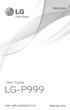 ENGLISH User Guide LG-P999 P/N : MFL67206101 (1.0) www.lg.com Bluetooth QD ID B017679 Congratulations on your purchase of the advanced and compact LG-P999 phone by LG, designed to operate with the latest
ENGLISH User Guide LG-P999 P/N : MFL67206101 (1.0) www.lg.com Bluetooth QD ID B017679 Congratulations on your purchase of the advanced and compact LG-P999 phone by LG, designed to operate with the latest
Contents. New features. Getting started. Entertainment. Transferring data. Managing your phone. Tools
 User Guide Contents New features 1 Read before use 1 Unlocking with fingerprint 3 Safe 3 All focus mode 4 Taking photos from the timeline album screen 5 Scanning a QR code 6 Protecting your privacy Getting
User Guide Contents New features 1 Read before use 1 Unlocking with fingerprint 3 Safe 3 All focus mode 4 Taking photos from the timeline album screen 5 Scanning a QR code 6 Protecting your privacy Getting
ENGLISH ESPAÑOL. User Guide QUEST LTE
 ENGLISH ESPAÑOL User Guide QUEST LTE MFL67866101 (1.0) ENGLISH QUEST LTE All materials in this guide including, without limitation, the design, the text, and any marks are the property of LG Electronics,
ENGLISH ESPAÑOL User Guide QUEST LTE MFL67866101 (1.0) ENGLISH QUEST LTE All materials in this guide including, without limitation, the design, the text, and any marks are the property of LG Electronics,
1 Welcome 1 2 Getting started 2 3 Text input 9 4 Network connection 10 5 Network sharing 11 6 Managing applications 12 7 Email 13 8 Multimedia 14
 User Guide 1 Welcome 1 2 Getting started 2 HUAWEI MediaPad T1 8.0 at a Glance 2 Installing the SIM and microsd Cards 2 Charging the Battery 3 Important information about the battery 4 Your home screen
User Guide 1 Welcome 1 2 Getting started 2 HUAWEI MediaPad T1 8.0 at a Glance 2 Installing the SIM and microsd Cards 2 Charging the Battery 3 Important information about the battery 4 Your home screen
GT-P5100. user manual
 GT-P5100 user manual Using this manual Thank you for choosing this Samsung mobile device. This device will provide you with high-quality mobile communication and entertainment based on Samsung s exceptional
GT-P5100 user manual Using this manual Thank you for choosing this Samsung mobile device. This device will provide you with high-quality mobile communication and entertainment based on Samsung s exceptional
Your HTC HD mini Quick start guide
 Your HTC HD mini Quick start guide Quick start guide Before you do anything else, please read this Charge the battery The battery in your phone hasn t been charged yet. While your phone is charging, it
Your HTC HD mini Quick start guide Quick start guide Before you do anything else, please read this Charge the battery The battery in your phone hasn t been charged yet. While your phone is charging, it
KYOCERA Event User Guide
 KYOCERA Event User Guide 2013 Kyocera Corporation. All rights reserved. The Virgin name and the Virgin signature logo are registered trademarks of Virgin Enterprises Limited and are used under license.
KYOCERA Event User Guide 2013 Kyocera Corporation. All rights reserved. The Virgin name and the Virgin signature logo are registered trademarks of Virgin Enterprises Limited and are used under license.
FOR MORE INFORMATION. 125 8880 or from a non-telstra phone 13 2200 and say pre-paid telstra.com/ppmbb visit a telstra store or partner
 FOR MORE INFORMATION 125 8880 or from a non-telstra phone 13 2200 and say pre-paid telstra.com/ppmbb visit a telstra store or partner getting to know your telstra pre-paid 4G WI-FI (760S) LET S GET THIS
FOR MORE INFORMATION 125 8880 or from a non-telstra phone 13 2200 and say pre-paid telstra.com/ppmbb visit a telstra store or partner getting to know your telstra pre-paid 4G WI-FI (760S) LET S GET THIS
