Keyspan:USB Serial Adapter for Mac OS X-v2.x User Manual. Table of Contents
|
|
|
- Zoe Oliver
- 8 years ago
- Views:
Transcription
1 Table of Contents Introduction Serial Ports - Mac OS X vs 'classic' Mac OS Installation Instructions Configuring Your Serial Device Keyspan Serial Assistant Problem Solving Appendices Frequently Asked Questions (FAQs) Configuration Examples for Mac OS X Uninstalling Keyspan software Keyspan Warranty Information Support Information Rev 05jul15 Page 1
2 1.1 - Introduction The Keyspan USB Serial Adapter Software for Mac OS X allows you to add serial ports to your Mac OS X computer. Using Mac OS X native software, you can use your Keyspan USB to Serial Adapter to communicate with various serial devices via the POSIX API (for more information, Serial Ports - Mac OS X vs 'Classic' Mac OS section in this manual). Important Note: The Keyspan USB Serial Adapter Software for Mac OS X will add 'Mac OS X serial ports' to your computer. These 'Mac OS X serial ports' can only be used by Mac OS X native software (ie a program that does not require the Classic environment to run). If you are not certain if your serial device's software can access Mac OS X serial ports, please read the Serial Ports - Mac OS X vs 'Classic' Mac OS section in this manual. Examples of serial devices that use Mac OS X serial ports are modems using PPP (for internet access - configured via the Networking System Preference icon), Palm Handhelds (using Palm's HotSync Manager), and UPS devices (using PowerGuardian software - Requirements The Keyspan USB Serial Adapter Software for Mac OS X requires the following: Macintosh: At least one available USB port Mac OS X ( or greater) For use with one of the following Keyspan USB to Serial Adapters: USB Twin Serial Adapter (pn# USA-28X) USB PDA Adapter (pn# USA-19, USA-19X, USA-19Qi, USA-19Q) High Speed USB Serial Adapter (pn# USA-19W, USA-19QW) USB 4-Port Serial Adapter (pn# USA-49W, USA49WLC, 4E230) USB Serial Port Adapter (pn# USA-18X) USB Serial Adapter (pn# USA-28) Mini Port Replicator (pn# UPR-112/UPSH only supports serial) USB Serial Adapter (pn# USA-19H) Note: This documentation applies to Keyspan's USB Serial Adapter Software for Mac OS X and covers the features and use of this software on that platform. For specific information about Keyspan's USB to Serial Adapter hardware, please visit Keyspan's web page < or read the Keyspan Mac OS 9 User Manual for that product. Rev 05jul15 Page 2
3 2.1 - Serial Ports - Mac OS X vs 'classic' Mac OS This section is intended to briefly explain how 'older' Mac OS (Mac OSes released before Mac OS X. ie Mac OS 8.1 through 9.x) serial ports differ from serial ports on Mac OS X. This section is intended as an overview to help you decide whether or not you need to install Keyspan's USB Serial Adapter software for Mac OS X. Please note that when 'older Mac OSes' is used in lowercase, we are referring to an operating system or application software that was made prior to Mac OS X. When 'CLASSIC' is used in UPPERCASE, we are referring to Apple's CLASSIC environment that allows certain older (or 'classic') software to run under Mac OS X. Which Keyspan Software Should I Use? There are basically 2 requirements in order for your serial device to work natively on Mac OS X: 1. a Mac OS X serial port (provided by Keyspan's software and hardware ) 2. a serial device that has Mac OS X software (that can see/access Mac OS X serial ports e.g. modem) Note: We will be posting a list of Mac OS X compatible serial devices soon. The URL for this page is < Since some serial devices are not Mac OS X compatible, you may find cases where it is better to not install the USB Serial Adapter software for Mac OS X and install the USB Serial Adapter software for Mac OS x instead. For this reason, we ask you read this guide to help you in determining whether or not you need to install the USB Serial Adapter software for Mac OS X. If your serial device's software requires the 'Classic' environment to run under Mac OS X, please skip ahead to 'classic' Mac OS Serial Ports & Serial Devices... If your serial device's software is Mac OS X native software, please skip ahead to Keyspan Mac OS X Serial Ports & Serial Devices... If you are not sure if your serial device has Mac OS X native software, please read the rest of this section... (continued on next page...) Rev 05jul15 Page 3
4 'classic' Mac OS Serial Ports & Serial Devices Serial devices under the 'older' Mac OSes (Mac OS 8.x-9.x) access serial ports via the following software: the Chooser (ie printers) applications (ie Palm Pilots) Control Panels (ie Wacom tablets) Regardless of which software you used, your serial device was communicating with software libraries that handled the very low level communications between your serial device hardware and your serial port. These low level software libraries (specifically: Communications Resource Manager (CRM), CommToolBox (CTB), and OpenTransport) are unique to the 'older' Mac OSes and are not found on Mac OS X. Unfortunately, 'older' serial programs cannot communicate with Mac OS X serial ports. Therefore, if your serial device's software only works on a 'older' Mac OSes, installing the USB Serial Adapter software for Mac OS X will not make your serial device work under Mac OS X. If your serial device's software only runs in 'classic' Mac OSes, you have several options: 1. Try to get your serial device to work using your existing 'classic' hardware and software (the hardware and software that ran on Mac OS 8.1 through 9.x) via Mac OS X CLASSIC environment. If this does not work, please try option Boot into Mac OS 9.x and use your serial device from there. Keyspan, Mac OS X Serial Ports & Serial Devices Serial devices that run natively on Mac OS X access serial ports via the following software: System Preferences Mac OS X applications terminal applications Regardless of which method is used, your serial device communicates with a software library called POSIX (aka POSIX API). When a Keyspan adapter is connected, the Keyspan USB Serial Adapter software for Mac OS X registers a port with the IORegistry (this is another software library). At this point, a program can get the list of available serial ports (including Keyspan serial ports) from IORegistry. Once the program has the list available serial ports, the program uses the POSIX API to communicate with the serial port. (continued on next page...) Rev 05jul15 Page 4
5 Note: If you are a developer and need more information about using Mac OS X serial ports, please visit our Developer web page at: < Using the Keyspan Serial Assistant application, you see which Keyspan serial ports have been added to Mac OS X. This is useful in determining which port to select in your serial device's software. Please note, the POSIX API is unique to Mac OS X and cannot be used by 'classic' applications. Mac OS X vs CLASSIC Since both Mac OS X and the Classic environment have the ability to use USB devices directly, you may run into a case where you have installed the USB Serial Adapter software for Mac OS X as well as the 'classic' USB Serial Adapter software. At this point, you have two software drivers for one hardware device. In these cases, Mac OS X will allow you to use BOTH the 'classic' Keyspan drivers as well as the Mac OS X Keyspan drivers. However there are certain rules regarding which operating system has access to the ports if your 'classic' Mac OS has opened the Keyspan serial port(s) or is sending data to it, the Keyspan device and its serial port(s) will appear as 'busy' or 'in use' to any application requesting the Keyspan device in Mac OS X. 2. if Mac OS X has opened the Keyspan serial port(s) or is sending data to it, the Keyspan device will appear as if it is not connected (or unplugged) in your 'classic' Mac OS and any application requesting the Keyspan serial ports (in the 'classic' Mac OS) will get an error or report that the serial port is not available. Exception: if you are using Virtual PC's 'USB' emulation setting, neither Mac OS X or your 'classic' Mac OS will have access to the Keyspan device. If you use Virtual PC's COM port emulation both of the above rules apply depending on whether you run Virtual PC in Mac OS X or CLASSIC. Please see Virtual PC's documentation for more details regarding USB and COM port emulation. Rev 05jul15 Page 5
6 3.1 - Installation Instructions Installing the USB Serial Adapter Software for Mac OS X Note: Only proceed if you are sure that your serial device and its software are Mac OS X compatible. If you are not sure about this, please read the Serial Ports - Mac OS X vs 'Classic' Mac OS section in this manual for further information. Step 1 - Insert the Keyspan Serial Adapter CD-ROM Place the CD into the CD-ROM drive. When the CD icon appears on your desktop, double click on this icon to display its contents. Locate the Keyspan Mac OS X folder and then locate the Keyspan USB Serial Software for Mac OS X Installer. Step 2 - Run the Keyspan USB Serial Software for Mac OS X Installer Run the Keyspan USB Serial Software for Mac OS X Installer by double clicking the Keyspan USB Serial Software for Mac OS X installer icon. This will start the installer. Once the installer is running, follow the instructions on screen. Note: The installer requires that you enter an administrator password before the Keyspan software can be installed. Generally, this password will be the same as your standard password. To enter the password, click on the lock icon in the lower left-hand section in the installer window. The Keyspan USB Serial Adapter software is now installed. Step 3 - Software Installation Complete! Now that you have installed the Keyspan USB Serial Adapter software, you are ready to install the Keyspan USB Serial Adapter hardware. Please proceed to the installing the Keyspan USB Serial Adapter Hardware instructions. (continued on next page...) Rev 05jul15 Page 6
7 Installing the Keyspan USB Serial Adapter Hardware The following hardware installation instructions provide a basic overview on installing the Keyspan USB Serial Adapter in a USB port. For detailed instructions on how to connect USB devices your specific computer, please refer to the USB Device Install section in your computer's user's manual. Step 4 - Connect the USB cable to the Adapter (if necessary) If your Keyspan adapter does not have an attached USB cable, attach the included USB cable into the Keyspan adapter's USB port. Step 5 - Connect the Adapter to your USB port Attach the Adapter to your computer by connecting the Adapter's USB cable into any built-in USB port on your computer or USB Hub. It is not necessary to turn off your computer when attaching the Adapter. Step 6 - Hardware Installation Complete! Your Keyspan USB Serial Adapter is ready for use now that you have installed hardware and software. Please proceed to the Keyspan Serial Assistant section in this manual for instructions on what to do next. Rev 05jul15 Page 7
8 4.1 - Configuring Your Serial Device Prior to using your serial device (modem,ups, etc.) with the Keyspan USB Serial Adapter, you must: 1. connect your serial device (hardware) to the Keyspan port 2. configure your serial device's software to use the Keyspan port The following instructions provide a general overview of this process. Note: We will be adding detailed instructions in how to configure specific serial devices in the future. Please check Keyspan's website for the latest version of this document. Connecting Your Serial Device (Hardware) If your Keyspan adapter is not connected, please do so NOW. Step 1 - Connect Your Serial Device To The Keyspan Adapter Attach your serial device's serial cable to the serial port on your Keyspan USB Serial Adapter. Step 2 - Determine Which Keyspan Port Your Serial Device Is Connected To If you have a Keyspan product that has more than one serial port, please note which Keyspan serial port your serial device is connected to (the serial port on the Keyspan product, not your USB ports on your computer or USB hub). This information will become useful as we start Configuring Your Serial Device's Software. Configuring Your Serial Device's Software The following configuration instructions provide a basic overview of how to configure your software to use your Keyspan serial port(s). For specific instructions on how to operate your serial device, please refer to that device's user's manual for detailed instructions. (continued on next page...) Rev 05jul15 Page 8
9 Step 3 - Determine Where To Select/Configure The Keyspan Serial Port(s) Prior to using your serial device with a Keyspan serial port, you must first tell that serial device's software which Keyspan serial port your device is connected to. Most serial devices will have software that will allow you to select which serial port the device is connected to. Depending on your serial device and its software, you may have to configure: a System Preference item (ie modems accessing ISPs), an application (ie UPSes), or some combination of these (ie modems accessing terminals using Zterm). Please refer to your serial device's documentation on which method your serial device uses and how to access that software's serial port "configuration" screen. Once you've determined where to select or configure your serial device's software's serial port settings, please proceed to Step 4. Step 4 - Determine Which Serial Port To Select In Your Serial Device's Software When you've found the port selection screen in your serial device's software, you may be presented with a list of serial port names. If you have a Keyspan device that only has one serial port, simply select the port name that starts with the letters USA. If you have a Keyspan device that has two or more serial ports, you will have more than one choice in your list of ports. Depending on the software, you should be able to see several ports with the letters USA. These ports will end with a number that corresponds to the port number on the adapter. For example, a port named "USA28X9132" is referencing to the second port on a Keyspan USB Twin Serial Adapter (part number USA-28X). The numbers before the last number refer to location of that adapter on the USB bus. In this case, "913" is reporting that the adapter is on USB bus # 9, host hub port # 1 and external hub port # 3. Step 5 - Use Your Serial Device Once you've configured your serial software to use the Keyspan serial port, you're ready to start using your serial device under Mac OS X. Rev 05jul15 Page 9
10 5.1 - Keyspan Serial Assistant Besides the required drivers, the Keyspan USB Serial Adapter software installer installs an application called Keyspan Serial Assistant. This application is used to: Show the names of the installed serial ports Show which Keyspan adapters are connected Determine the status of the adapter software and hardware Assist in problem solving Launching the Keyspan Serial Assistant To launch the Assistant, double click the "Keyspan Serial Assistant" icon in your Applications folder. This will open the Keyspan Serial Assistant window. the Keyspan Serial Assistant window (continued on next page...) Rev 05jul15 Page 10
11 The Keyspan Serial Assistant will display any Keyspan USB Serial Adapters connected to your computer. You can also see the names of the Keyspan serial ports by clicking on the TRIANGLE next to Adapter icon as shown below: Once you know the names of the Keyspan ports, you can then select the appropriate port name in your serial device's software. The Settings Menu The Keyspan Serial Assistant's Settings menu is located in the Menu bar and provides access to the following command(s): The Uninstall USB Serial Extension command un-installs the Keyspan USB Serial extension. For specific instructions on how to use this feature, please read the Uninstalling Keyspan software section in this guide. Rev 05jul15 Page 11
12 6.1 - Problem Solving If you are having problems with your Keyspan USB to Serial Adapter in Mac OS X, please read the following instructions to assist you in troubleshooting your Keyspan adapter. Hardware Troubleshooting Step 1 - Use the Keyspan Serial Assistant Launch the Keyspan Serial Assistant application. When you open the Keyspan Serial Assistant application, you should see your Keyspan adapter in the list of available adapters. If you do not see your adapter, please contact Keyspan Technical Support for further assistance. Otherwise, skip ahead to Step 2. Software/Serial Device Troubleshooting Step 2 - Is Your Serial Device Mac OS X Compatible Check to make certain that your serial device is compatible with Mac OS X. If your device is not compatible with Mac OS X, please read the 'classic' Mac OS Serial Ports & Serial Devices section in this manual for more information. If your device is compatible with Mac OS X, please proceed to Step 3. Step 3 - Check The Physical Connections Make certain that your serial device is powered on and is properly connected to the Keyspan Serial Adapter. Proceed to Step 4... (continued on next page...) Rev 05jul15 Page 12
13 Step 4 - Check Your Serial Device's Software Configuration Check to see if your serial device's software is configured to use the Keyspan port. Please refer to your serial device's documentation for instructions on how to select/switch/configure a serial port in that software. Once you've found your software port configuration screen, does it display the Keyspan USB Serial Adapter port name(s)? If you do not see the Keyspan port name(s), please contact Keyspan Technical Support for further assistance. If you see the Keyspan port name(s) and have properly selected the Keyspan port that your serial device is connected to and are still having problems, please continue to Step 5. Step 5 - Contact Technical Support If you have followed all of the above steps and are still having problems with your Keyspan USB Serial Adapter, contact Keyspan Technical Support for further assistance. When You Need More Help... The Keyspan web site is your best source for technical support information. The website includes technical notes, reference manual updates, and answers to frequently asked questions. You may also contact our technical support department directly via , phone, or fax. Please see the Support Information section in this manual for more details. Rev 05jul15 Page 13
14 7.1 - Appendices - Frequently Asked Questions (FAQs) Frequently Asked Questions Configuration Examples for Mac OS X Instructions on how to configure selected hardware and software (ie VirtualPC, Final Cut Pro, Palm) Uninstalling Keyspan software Instructions on how to uninstall the USB Serial Adapter software for Mac OS X Keyspan Warranty Information Keyspan Warranty Information Support Information Information about obtaining technical support Rev 05jul15 Page 14
15 7.1.a - Frequently Asked Questions (FAQs) The following is a list of Frequently Asked Questions (FAQs) about the Keyspan USB Serial Software for Mac OS X. Keyspan frequently updates and adds the questions and answers list below. For the latest list, please visit our website at: Frequently Asked Question List Question: Which Keyspan USB Serial Adapters are supported by the USB Serial Adapter Software for Mac OS X? Answer: The following Keyspan products are supported by the Keyspan USB Serial Adapter software for Mac OS X. USB Twin Serial Adapter (pn# USA-28X) USB PDA Adapter (pn# USA-19, USA-19X, USA-19Qi, USA-19Q) High Speed USB Serial Adapter (pn# USA-19W, USA-19QW) USB 4-Port Serial Adapter (pn# USA-49W, USA49WLC, 4E230) USB Serial Port Adapter (pn# USA-18X) USB Serial Adapter (pn# USA-28) Mini Port Replicator (pn# UPR-112/UPSH only supports serial) USB Serial Adapter (pn# USA-19H) Please note: You only need one driver (the Keyspan USB Serial Adapter Software for Mac OS X ) for all of these devices. Rev 05jul15 Page 15
16 7.1.c - Configuration Examples for Mac OS X - The following is a list of available configuration examples for Mac OS X. These example provide step-by-step instructions on configuring select serial devices. The current examples available are: Palm Desktop for Mac OS X Modems and Cell Phones (PPP) VirtualPC Final Cut Pro For the latest version of this list, please visit our web site at: For the configuration examples for other operating systems (ie Mac OS, Windows, etc.), please refer to the user manual for that platform or visit our web site at: Rev 05jul15 Page 16
17 7.1.cx.01 - Palm Desktop Before you begin... This Configuration Example assumes that you have already done the following: 1. installed the Keyspan serial port hardware and software 2. installed the Palm Desktop software 3. connected the Palm Serial Cradle hardware to a Keyspan serial port If you have not performed any of the steps mentioned above, please do so before proceeding. Step 1 - Check the Keyspan Serial Assistant Before proceeding, you should check to see if the Keyspan serial port is installed correctly. To do this, open the Keyspan Serial Assistant (located in your Applications folder). When you open the Keyspan Serial Assistant, you will see a window similar to the one shown below: the Keyspan Serial Assistant window If your Keyspan hardware and software are installed correctly, the 'Serial Ports' text box will show an icon of your Keyspan serial product. If you do not see an icon of your Keyspan serial product, contact Keyspan Tech Support for further information. (continued on next page...) Rev 05jul15 Page 17
18 Click on the TRIANGLE to the left of your Keyspan icon. This will display the names of the serial port(s) on that Keyspan product as shown below: the Keyspan Serial Assistant window's triangle and port name *** IMPORTANT *** Note the the serial port name in the Keyspan Serial Assistant. We will be selecting this port name in the Palm software later. Note: If you have a Keyspan product that has more than one serial port, note the serial port name of the serial port that your Palm is connected to. Typically, the last 2 letters indicate the port number on your Keyspan hardware (ie P1 = port 1, P2 = port 2, etc.) Step 2 - Open the HotSync Manager application Before you can begin to HotSync your Palm, you must access and configure the HotSync Manager application. The HotSync Manager is the program that manages the serial communication between your Palm and your computer. (continued on next page...) Rev 05jul15 Page 18
19 The easiest way to access the HotSync Manager is via the Palm Desktop software. To do this, launch the Palm Desktop software. When the Palm Desktop software is running, go to the "HotSync" menu and select the "Setup" command. the HotSync menu and Setup command in the Palm menu Once the HotSync Manager application is opened, you will be presented with the HotSync Software Setup window. Step 3 - Configure the HotSync Software Setup window In the HotSync Software Setup window, click on the HotSync Controls tab at the top of the window. This will display the HotSync Controls options. Click on the Disabled radio button to temporarily turn off HotSync monitoring. the HotSync Controls tab and window (continued on next page...) Rev 05jul15 Page 19
20 Then click on the Connection Settings tab at the top of the HotSync Software Setup window. This will display the connection options. Turn off the PalmConnect, USB, and Internal Modem connections by unchecking their check boxes. Then turn ON the Keyspan serial port name (see Step 1) by checking its check box. the Connection Settings tab and window The click on the Keyspan serial port name and click on the Settings button. This will open the settings window as shown below: the settings window (continued on next page...) Rev 05jul15 Page 20
21 In the settings window, make sure that the Connection menu is set to SERIAL. The list of numbers below is the list of available baud rates. *** IMPORTANT *** If you have a Keyspan USB PDA Adapter with the model number of USA-19, set the baud rate to For any other Keyspan serial port product (including the Keyspan USB PDA Adapter model numbers USA-19Q and USA-19Qi), set the baud rate to As fast as possible. NOTE: the easiest way to determine the model number of your Keyspan serial adapter is to turn it over. On the back of the adapter is FCC, CE, and other information. The part number is list as "P/N: USA-XXxx" Once you have selected the correct baud rate, click the OK button to return to the Connection Settings window. Then click on the HotSync Controls tab. At the HotSync Controls tab, select the Enabled button as shown below: Step 4 - HotSync your Palm Organizer Palm Software configuration is now complete. To initiate a 'HotSync' session, place your Palm Organizer in its cradle and then press the HotSync button on the cradle. Your Palm Organizer will now "HotSync." Rev 05jul15 Page 21
22 7.1.cx.02 - Modem/Cell Phone PPP Setup Before you begin... This Configuration Example shows you how to configure a dial-up internet connection (aka PPP connection) via the Network System Preference. In this example, a modem or cell phone is connected to a Keyspan serial port and the Network System Preference is told to communicate with that Keyspan serial port. Before you begin, please make sure that you have done the following: 1. installed the Keyspan serial port hardware and software 2. connected the Modem/Cell Phone hardware to a Keyspan serial port If you have not performed any of the steps mentioned above, please do so before proceeding. Step 1 - Check the Keyspan Serial Assistant Before proceeding, you should check to see if the Keyspan serial port is installed correctly. To do this, open the Keyspan Serial Assistant (located in your Applications folder). When you open the Keyspan Serial Assistant, you will see a window similar to the one shown below: the Keyspan Serial Assistant window (continued on next page...) Rev 05jul15 Page 22
23 Click on the TRIANGLE to the left of your Keyspan icon. This will display the names of the serial port(s) on that Keyspan product as shown below: the Keyspan Serial Assistant window's triangle and port name *** IMPORTANT *** Note the the serial port name in the Keyspan Serial Assistant. We will be selecting this port name in the Network System Preference later. Note: If you have an Keyspan product that has more than one serial port, note the serial port name of the serial port that your modem/cell phone is connected to. Typically, the last 2 letters indicate the port number on your Keyspan hardware (ie P1 = port 1, P2 = port 2, etc.) Step 2 - Open the Network System Preference To open the Network System Preference pane, you must first open the System Preferences window. To do this, select the System Preferences command from the Apple menu as shown below: Rev 05jul15 Page 23
24 Once you are in the System Preferences window, click on the Network icon and proceed to Step 3. Step 3 - Configure the Network System Preference to use the Keyspan serial port When you first open the Network System Preference window, you may be told that a 'new port has been detected.' This message is normal and is letting you know that the Network System Preference has found a new connection. In this case, the new port/connection is the Keyspan serial port. If you see this message, simply click the OK button. Once you are in the Network System Preference window, select the Keyspan serial port (this is the name of the port from Step 1) from the Show menu as shown below: (continued on next page...) Rev 05jul15 Page 24
25 Once your Keyspan serial port is selected, configure the TCP/IP, PPP, and Proxies tabs as per your Internet Service Provider (aka ISP, ie Earthlink, IBM, Mindspring, etc.) instructions. Then click on the Modem tab. In the Modem tab, you will need to select a modem script for your modem or cell phone. These modem scripts tell your modem or cell phone how to operate. Select your modem/cell phone from this list and then click the Apply Now button. Important: if you do not see your modem/cell phone in this list, contact your modem/cell phone manufacturer for a "Mac OS X compatible modem script." If they don't have one, contact Keyspan Tech Support. We may be able to assist you in finding a script. You have now told the Network System Preference which modem/cell phone you are using and which Keyspan serial port that modem is connected to. Please proceed to Step 4... Step 4 - Configure the Internet Connect application and connect to the Internet Open the Internet Connect application. This application is found in your Mac OS X Applications folder. (continued on next page...) Rev 05jul15 Page 25
26 Once Internet Connect is open, select the Keyspan serial port from the Configuration menu. Select an access number in Telephone Number menu and enter your account's password if necessary. Click the Connect button to connect to the Internet. Rev 05jul15 Page 26
27 7.1.cx.03 - VirtualPC Keyspan Support For VirtualPC... Information on how to use Keyspan serial products with VirtualPC is provided per the request of VirtualPC users. Keyspan does not support VirtualPC due to the fact that VirtualPC cannot provide the same USB and serial resources that you would find on a 'real' Windows computer. Because of this, serial devices running under VirtualPC (or any emulator) may or may not work. Serial and USB devices expect to communicate with hardware based serial and USB ports. Software based emulators, like VirtualPC, cannot provide the same level of performance as hardware based USB and Serial ports. Depending on you serial device and its software, you may or may not be able to reliably use VirtualPC as a way of using a serial device. Please keep this in mind as you read these instructions. Before you begin... This Configuration Example shows you how to configure VirtualPC (with Microsoft Windows) to use a Keyspan serial port. There are two ways of doing this depending on your Keyspan serial product: Method 1 involves VirtualPC emulating COM1 or COM2 by using an existing Mac serial port. This method is compatible with all Keyspan serial ports. This method is recommended for use with DOS programs or any software that is not compatible with Microsoft's 'Win32 Communications API' (ie any pre-windows 98 or 2000 programs) Method 2 involves VirtualPC emulating USB and installing Keyspan's Windows software. This method only compatible with Keyspan serial ports that have Windows software. This method is recommended when you have: a) VirtualPC version 4.0 or later b) a Keyspan serial port that has Windows software. This method is not compatible with Mac only serial ports (ie USA-28, USA- 28X, USA-18X, SXPRO, etc.) Both methods accomplish the same the same thing (adding a a serial port) but one method may work better than the other depending on what serial device is used, what operating system is installed, which Keyspan serial port is used, etc. or neither method may work. You may be able to find more information on the internet as to how to speed up VirtualPC as this often is a factor in getting a successful outcome. 7.1.c.03.a - VirtualPC - Method 1 This method assumes that you have already done the following: 1. installed the Keyspan serial port hardware and MAC software only (not windows) 2. installed the VirtualPC software 3. installed your serial device software in Windows (in VirtualPC) 4. connected your serial device hardware to a Keyspan serial port Rev 05jul15 Page 27
28 If you have not performed any of the steps mentioned above, please do so before proceeding. Step 1 - Check the Keyspan Serial Assistant Before proceeding, you should check to see if the Keyspan serial port is installed correctly. To do this, open the Keyspan Serial Assistant (located in your Applications folder). When you open the Keyspan Serial Assistant, you will see a window similar to the one shown below: the Keyspan Serial Assistant window Click on the TRIANGLE to the left of your Keyspan icon. This will display the names of the serial port(s) on that Keyspan product as shown below: the Keyspan Serial Assistant window's triangle and port name Rev 05jul15 Page 28
29 *** IMPORTANT *** Note the serial port name in the Keyspan Serial Assistant. We will be selecting this port name in VirtualPC later. Note: If you have a Keyspan product that has more than one serial port, note the serial port name of serial port that your modem/cell phone is connected to. Typically, the last 2 letters indicate the port number on your Keyspan hardware (ie P1 = port 1, P2 = port 2, etc.) Step 2 - Launch and Configure VirtualPC to emulate a COM port Launch VirtualPC by double clicking its icon. When VirtualPC is running, select the "...Settings" command from the Edit menu. Please note that the VirtualPC menu bar may be hidden. You may have to hold down the Command key (aka Apple key). Once the Settings window is open, select USB. For Method 1, you will have to disable USB. Make sure that the Enable USB check box is not checked (disabled) and that all other check boxes are not checked (see next image). Rev 05jul15 Page 29
30 Next, select COM1 or COM2 depending on which port you wish to emulate. Please note which port you select as you will be selecting this port in your serial device's software later. Now that you've selected COM1 or COM2, you will need to map the VirtualPC COM port to a Keyspan MAC serial port. This is what causes data to be sent to COM1 or COM2 to be sent to to your Keyspan serial port. To do this, turn on the Mac serial port radio button and select your Rev 05jul15 Page 30
31 Keyspan serial port from the list of available ports (this is same port from Step 1). Once you have selected the Keyspan serial port, click the OK button to save your changes. Please note that you may have to restart your emulated environment (ie Windows). Configuration is now complete. You must now open your serial device's software and tell it to use COM1 or COM2 as per that device's instructions. 7.1.c.03.b - VirtualPC - Method 2 This method assumes that you have already done the following: 1. installed the VirtualPC software 2. installed your serial device's software in Windows (in VirtualPC) 3. connected your serial device hardware to a Keyspan serial port 4. uninstalled any Keyspan MAC software 5. installed the Keyspan serial port Windows software 6. installed the Keyspan serial device's hardware If you have not performed any of the steps mentioned above, please do so before proceeding. (continued on next page...) Rev 05jul15 Page 31
32 Step 1 - Launch VirtualPC and Install Keyspan Windows Software Launch VirtualPC by double clicking its icon. Once VirtualPC is running and you are in Windows, install the Keyspan Windows software for your Keyspan serial port. If you are not familiar with installing Windows software, please read that Keyspan product's Windows documentation for step by step instructions. Step 2 - Configure VirtualPC to emulate USB Now that you have installed the Keyspan Windows software, we are ready to configure VirtualPC to emulate USB. To do this, first select the "...Settings" command from the Edit menu. Please note that the VirtualPC menu bar may be hidden. You may have to hold down the Command key (aka Apple key). Once the Settings window is open, select COM1 Port and set it to None. Next, select COM2 Port and set it to None as well. Rev 05jul15 Page 32
33 Once the Settings window is open, select USB. Once USB is selected, turn on or check the Enable USB check box. Below this check box, you should see an item for your Keyspan USB device. Turn on this check box as well. This will emulate USB and tells your emulated environment that your Keyspan USB device is connected. Rev 05jul15 Page 33
34 Once you have selected the Keyspan USB device, click the OK button to save your changes. Please note that you may have to restart your emulated environment (ie Windows). Configuration is now complete. Windows will now detect the Keyspan USB device. Since you have already installed the Keyspan Windows software, all you need to do is check which COM port was created (the Keyspan Serial Assistant for Windows that will give you this information - please refer to the Windows documentation for details) and tell your serial device's software to use the Keyspan COM port. Rev 05jul15 Page 34
35 7.1.cx.04 - Final Cut Pro This Configuration Example assumes that you have already done the following: 1. installed the Keyspan serial port hardware and software 2. installed the Final Cut Pro software 3. connected your video deck hardware to a Keyspan serial port. If you have not performed any of the steps mentioned above, please do so before proceeding. Step 1 - Check the Keyspan Serial Assistant Before proceeding, you should check to see if the Keyspan serial port is installed correctly. To do this, open the Keyspan Serial Assistant (located in your Applications folder). When you open the Keyspan Serial Assistant. If your Keyspan hardware and software are installed correctly, the 'Serial Ports' text box will show an icon of your Keyspan serial product. If you do not see an icon of your Keyspan serial product, contact Keyspan Tech Support for further information. Click on the TRIANGLE to the left of your Keyspan icon. This will display the names of the serial port(s) on that Keyspan product as shown below: *** IMPORTANT *** Note the the serial port name in the Keyspan Serial Assistant. We will be selecting this port name in the Final Cut Pro software later. Note: If you have a Keyspan product that has more than one serial port, note the serial port name of the serial port that your Palm is connected to. Typically, the last 2 letters indicate the port number on your Keyspan hardware (ie P1 = port 1, P2 = port 2, etc.) Step 2 - Setup the Final Cut Pro Software. Launch Final Cut Pro. Under the Final Cut Pro menu, select Audio/Video Settings. (see below) Rev 05jul15 Page 35
36 Click on the Device Control Presets tab. (see below) Select your deck from the list and click on edit. This will bring up the Device Control Preset Editor. (see below) Rev 05jul15 Page 36
37 Select the correct protocol for your deck (your). Under Port, select the Keyspan serial port your deck is connected to. (see above) Select OK and now you should have deck control with Final Cut Pro! Rev 05jul15 Page 37
38 7.1.u - Uninstalling Keyspan software Uninstall Instructions To uninstall the Keyspan USB Serial Adapter software for Mac OS X, you will have to: 1. launch the Keyspan Serial Assistant 2. select the Uninstall USB Serial Extension command (from the Settings menu) 3. delete the Keyspan Serial Assistant application 4. Restart For detailed instructions on this process, please follow these steps: Step 1 - Open the Keyspan Serial Assistant Open the Keyspan Serial Assistant by double clicking the "Keyspan Serial Assistant" icon in your Applications folder. This will open the Keyspan Serial Assistant window. Step 2 - Access the Settings menu In the Keyspan Serial Assistant, select the Uninstall USB Serial Extension command from the Settings menu and follow the on-screen instructions. the Settings menu (continued on next page...) Rev 05jul15 Page 38
39 Step 3 - Delete the Keyspan Serial Assistant application To delete the "Keyspan Serial Assistant", open your applications folder, find the Keyspan Serial Assistant icon and move it to the trash. Step 4 - Restart Your Computer Restart your computer to complete the uninstall process. Rev 05jul15 Page 39
40 7.1.y - Keyspan Warranty Information KEYSPAN Software License Agreement and Limited Warranty Definitions The following definitions apply to the terms as they appear in this agreement. KEYSPAN means KEYSPAN, a division of InnoSys Incorporated. Software means the computer program contained in this package, and all updates to the computer program. The term also includes all copies of any part of the computer program. Documentation means the on-disk user's manual(s) as well as printed materials accompanying the Software. Product means the Software and Documentation Copyright Protection The Product is owned by KEYSPAN and is protected by United States and international copyright laws and international trade provisions. You must treat the Product like any other copyrighted material. This license and your right to use the Product terminate automatically if you violate any part of this agreement. In the event of termination, you must immediately destroy all copies of the Product or return them to KEYSPAN. License Grant Upon receipt of full payment for this product, KEYSPAN grants you a non exclusive license to: Use one copy of the Software on a single computer ("Dedicated Computer") Make one copy of the Software for archival purposes, or copy the Software onto the hard disk of your computer and retain the original for archival purposes. If one individual uses the Software on the Dedicated Computer more than 80% of the time it is in use, then the individual may also use a second copy of the Software for use on a single home computer, provided such use on a single home computer is limited to no more than 20% of the time. After written notification to KEYSPAN, transfer the entire product on a permanent basis to another person or entity, provided you retain no copies of the Product and the transferee agrees to the terms of this agreement. For the purposes of this section,"use" means loading the Software into RAM, as well as installation on a hard disk or other storage device (other than a network server). You may access the Software from a hard disk, over a network, or any other means you choose, so long as you otherwise comply with this agreement. (continued on next page...) Rev 05jul15 Page 40
41 You may NOT: Copy the documentation, except for purposes of creating a back-up copy for your own use. Modify, translate, or merge the Software with another program, except for your personal use on a single computer. Any modifications to the Software are subject to this agreement. Reverse engineer, disassemble, decompile, or make any attempt to discover the source code of the Software. Sublicense, rent, or lease any portion of the Product. Use the previous version of the Software that has been upgraded or updated under this agreement. Upon upgrading, or updating the Software, the old copy must be deleted from the computer and the original disks destroyed. Limited Warranty on Software and Media KEYSPAN warrants the disks on which the Software is distributed to be free from defects in materials and workmanship and that the Software will perform substantially in accordance with the Documentation for a period of 90 days from your receipt of the Product. Any written or oral information or advice give by KEYSPAN resellers, agents or employees will in no way increase the scope of this warranty. If the Product fails to comply with the warranty set forth above, KEYSPAN's entire liability and your exclusive remedy will be replacement of the disk or, at KEYSPAN's option, KEYSPAN's reasonable effort to make the Product meet the warranty set forth above. This limited warranty applies only if you return all copies of the Product, along with a copy of your paid invoice, to KEYSPAN within 90 days of the date you received the Product. If KEYSPAN is unable to make the Product conform to the above warranty, KEYSPAN, at its option, will refund all or a fair portion of the price you paid for this package. Any replacement software will be warranted for the remainder of the original 90 day warranty period or for 30 days from the date your received the replacement, whichever is longer. KEYSPAN DISCLAIMS ALL OTHER WARRANTIES, EITHER EXPRESS OR IMPLIED, INCLUDING BUT NOT LIMITED TO IMPLIED WARRANTIES OF MERCHANTABILITY AND FITNESS FOR A PARTICULAR PURPOSE, WITH RESPECT TO THE PRODUCT. THIS LIMITED WARRANTY GIVES YOU SPECIFIC LEGAL RIGHTS. YOU MAY HAVE OTHERS, WHICH VARY FROM JURISDICTION TO JURISDICTION. No Liability for Consequential Damages In no event shall KEYSPAN or its resellers be liable for any damages whatsoever (including, without limitation, damages for loss of profits, business interruption, loss of information, or other pecuniary loss) arising out of the use of or inability to use this KEYSPAN product, even if KEYSPAN has been advised of the possibility of such damages. Because some jurisdictions do not allow the exclusion or limitation of liability for consequential damages, the above limitation may not apply to you. The foregoing limitations of warranty and liability inure to the benefit of KEYSPAN licensors having an interest in this package. General Keyspan:USB Serial Adapter for Mac OS X-v2.x User Manual Rev 05jul15 Page 41
42 This agreement constitutes the entire software license agreement between you and KEYSPAN and supersedes any prior agreement concerning the contents of this package. It shall not be modified except by written agreement dated subsequent to the date of this agreement and signed by an authorized KEYSPAN representative. KEYSPAN is not bound by any provision of any purchase order, acceptance, confirmation, correspondence, or otherwise, unless KEYSPAN specifically agrees to the provision in writing. This agreement is governed by the laws of the State of California. Keyspan, a division of InnoSys, Inc Lakeside Dr Richmond CA Rev 05jul15 Page 42
43 7.1.z - Support Information Contacting Support If you require assistance with any Keyspan product, you may contact us by one of the following ways: web/ (Monday through Friday: 9am to 5pm Pacific) fax: (Monday through Friday: 9am to 5pm Pacific) telephone : (tech support) (Monday through Friday: 9am to 5pm Pacific) International Support Options If you live outside of the United States and require assistance with your Keyspan product, please contact the Keyspan's distributor in your country for technical support in your language. For a list of Keyspan's international distributors, please visit our international web page at: Rev 05jul15 Page 43
User Manual. USB Serial Adapter. for Mac OS X (Software v2.x) Model: USA-19HS. Table of Contents
 Warranty Registration: register online today for a chance to win a FREE Tripp Lite product www.tripplite.com/warranty User Manual USB Serial Adapter for Mac OS X (Software v2.x) Model: USA-19HS Table of
Warranty Registration: register online today for a chance to win a FREE Tripp Lite product www.tripplite.com/warranty User Manual USB Serial Adapter for Mac OS X (Software v2.x) Model: USA-19HS Table of
/ WMS / LITE INDUSTRIAL)
 Acknowledgements Trademark Information COREflex Software Microsoft, Windows, Windows NT/ 2000/ XP, and Access are registered trademarks of Microsoft Corporation. Quickbooks is a registered trademark of
Acknowledgements Trademark Information COREflex Software Microsoft, Windows, Windows NT/ 2000/ XP, and Access are registered trademarks of Microsoft Corporation. Quickbooks is a registered trademark of
DME-N Network Driver Installation Guide for M7CL/LS9/DSP5D
 DME-N Network Driver Installation Guide for M7CL/LS9/DSP5D ATTENTION SOFTWARE LICENSE AGREEMENT PLEASE READ THIS SOFTWARE LICENSE AGREEMENT ( AGREEMENT ) CAREFULLY BEFORE USING THIS SOFTWARE. YOU ARE ONLY
DME-N Network Driver Installation Guide for M7CL/LS9/DSP5D ATTENTION SOFTWARE LICENSE AGREEMENT PLEASE READ THIS SOFTWARE LICENSE AGREEMENT ( AGREEMENT ) CAREFULLY BEFORE USING THIS SOFTWARE. YOU ARE ONLY
DME-N Network Driver Installation Guide for LS9
 DME-N Network Driver Installation Guide for LS9 ATTENTION SOFTWARE LICENSE AGREEMENT PLEASE READ THIS SOFTWARE LICENSE AGREEMENT ( AGREEMENT ) CAREFULLY BEFORE USING THIS SOFTWARE. YOU ARE ONLY PERMITTED
DME-N Network Driver Installation Guide for LS9 ATTENTION SOFTWARE LICENSE AGREEMENT PLEASE READ THIS SOFTWARE LICENSE AGREEMENT ( AGREEMENT ) CAREFULLY BEFORE USING THIS SOFTWARE. YOU ARE ONLY PERMITTED
CompanionLink User's Guide
 CompanionLink User's Guide COPYRIGHT 2001 BY COMPANIONLINK SOFTWARE, INC. ALL RIGHTS RESERVED. CompanionLink is a Trademark of CompanionLink Software, Inc. Other brands are trademarks of their respective
CompanionLink User's Guide COPYRIGHT 2001 BY COMPANIONLINK SOFTWARE, INC. ALL RIGHTS RESERVED. CompanionLink is a Trademark of CompanionLink Software, Inc. Other brands are trademarks of their respective
Iridium Extreme TM Satellite Phone. Data Services Manual
 Iridium Extreme TM Satellite Phone Data Services Manual Table of Contents 1 OVERVIEW... 1 2 HOW IT WORKS... 1 3 BEFORE INSTALLING... 2 4 USB DRIVER INSTALLATION... 3 5 MODEM INSTALLATION AND CONFIGURATION...
Iridium Extreme TM Satellite Phone Data Services Manual Table of Contents 1 OVERVIEW... 1 2 HOW IT WORKS... 1 3 BEFORE INSTALLING... 2 4 USB DRIVER INSTALLATION... 3 5 MODEM INSTALLATION AND CONFIGURATION...
TOOLS for CC121 Installation Guide
 TOOLS for CC121 Installation Guide ATTENTION SOFTWARE LICENSE AGREEMENT PLEASE READ THIS SOFTWARE LICENSE AGREEMENT ( AGREEMENT ) CAREFULLY BEFORE USING THIS SOFTWARE. YOU ARE ONLY PERMITTED TO USE THIS
TOOLS for CC121 Installation Guide ATTENTION SOFTWARE LICENSE AGREEMENT PLEASE READ THIS SOFTWARE LICENSE AGREEMENT ( AGREEMENT ) CAREFULLY BEFORE USING THIS SOFTWARE. YOU ARE ONLY PERMITTED TO USE THIS
Keyspan:USB Twin Serial Adapter for Mac OS-v1.9 User Manual. Table of Contents
 Table of Contents Introduction Capabilities Installation Instructions Configuring Your Serial Device Keyspan Serial Assistant Problem Solving Appendices Frequently Asked Questions (FAQs) Compatibility
Table of Contents Introduction Capabilities Installation Instructions Configuring Your Serial Device Keyspan Serial Assistant Problem Solving Appendices Frequently Asked Questions (FAQs) Compatibility
Database Client/Server
 Part IV Database Client/Server Database Server 1. Run srvadmin.exe (you can add to the Windows Startup folder). Figure IV.1 DBISAM Database Server Icon Figure IV.2 DBISAM Database Server Status E-Mon Energy
Part IV Database Client/Server Database Server 1. Run srvadmin.exe (you can add to the Windows Startup folder). Figure IV.1 DBISAM Database Server Icon Figure IV.2 DBISAM Database Server Status E-Mon Energy
Scanner Wedge for Windows Software User Guide
 Scanner Wedge for Windows Software User Guide Contents INSTALLING THE SCANNER WEDGE SOFTWARE 2 ACTIVATING THE SCANNER CONNECTION 3 TRACING SCANNER OUTPUT 7 FORMATTING OUTPUT 9 SELECTING START-UP OPTIONS
Scanner Wedge for Windows Software User Guide Contents INSTALLING THE SCANNER WEDGE SOFTWARE 2 ACTIVATING THE SCANNER CONNECTION 3 TRACING SCANNER OUTPUT 7 FORMATTING OUTPUT 9 SELECTING START-UP OPTIONS
Copy Tool For Dynamics CRM 2013
 Copy Tool For Dynamics CRM 2013 Page 1 of 15 Copy Tool 2013 Copyright Warranty disclaimer Limitation of liability License agreement Copyright 2013 Dynamics Professional Solutions. All rights reserved.
Copy Tool For Dynamics CRM 2013 Page 1 of 15 Copy Tool 2013 Copyright Warranty disclaimer Limitation of liability License agreement Copyright 2013 Dynamics Professional Solutions. All rights reserved.
RDC-7 Windows XP Installation Guide
 RDC-7 Windows XP Installation Guide CONTENTS 1. End User License Agreement...3 2. Important notes...4 3. Customer support...4 4. Installing the USB driver...4 I. Prior to installation...4 II. Installation
RDC-7 Windows XP Installation Guide CONTENTS 1. End User License Agreement...3 2. Important notes...4 3. Customer support...4 4. Installing the USB driver...4 I. Prior to installation...4 II. Installation
SOFTWARE INSTALLATION AND USB CONNECTION GUIDE
 SOFTWARE INSTALLATION AND USB CONNECTION GUIDE ENGLISH LYT1086-001A COPYRIGHT 2003 VICTOR COMPANY OF JAPAN, LTD. M3D3/D1 DSC Printed in Japan 1202-HO-ID-VP JVC SOFTWARE LICENSE AGREEMENT IMPORTANT TO CUSTOMERS:
SOFTWARE INSTALLATION AND USB CONNECTION GUIDE ENGLISH LYT1086-001A COPYRIGHT 2003 VICTOR COMPANY OF JAPAN, LTD. M3D3/D1 DSC Printed in Japan 1202-HO-ID-VP JVC SOFTWARE LICENSE AGREEMENT IMPORTANT TO CUSTOMERS:
CompleteView Pop Up Monitor User s Manual. Version 3.8
 CompleteView Pop Up Monitor User s Manual Version 3.8 Table of Contents Introduction... 3 End User License Agreement... 4 System Requirements... 5 Installation... 6 Operating the Pop Up Monitor... 11 Normal
CompleteView Pop Up Monitor User s Manual Version 3.8 Table of Contents Introduction... 3 End User License Agreement... 4 System Requirements... 5 Installation... 6 Operating the Pop Up Monitor... 11 Normal
# of Days Fee Total Cost Including GST 1 7 days $20 $21.40 8 14 days $40 $42.80 15 21 days $60 $64.20 22+ days $75 $80.25
 Welcome to RezNet! What is RezNet? RezNet is a High Speed Internet Service we provide here at Western. As a visitor to one of Western s residences during the summer of 2003, you can receive this high speed
Welcome to RezNet! What is RezNet? RezNet is a High Speed Internet Service we provide here at Western. As a visitor to one of Western s residences during the summer of 2003, you can receive this high speed
TotalShredder USB. User s Guide
 TotalShredder USB User s Guide Copyright Notice No part of this publication may be copied, transmitted, stored in a retrieval system or translated into any language in any form or by any means without
TotalShredder USB User s Guide Copyright Notice No part of this publication may be copied, transmitted, stored in a retrieval system or translated into any language in any form or by any means without
CompleteView Alarm Client User s Manual. Version 3.8
 CompleteView Alarm Client User s Manual Version 3.8 Table Of Contents Introduction... 1 Overview... 2 System Requirements... 2 Configuration... 3 Starting the Alarm Client... 3 Menus... 3 File Menu...
CompleteView Alarm Client User s Manual Version 3.8 Table Of Contents Introduction... 1 Overview... 2 System Requirements... 2 Configuration... 3 Starting the Alarm Client... 3 Menus... 3 File Menu...
LabelWriter. Print Server. User Guide
 LabelWriter Print Server User Guide Copyright 2010 Sanford, L.P. All rights reserved. 08/10 No part of this document or the software may be reproduced or transmitted in any form or by any means or translated
LabelWriter Print Server User Guide Copyright 2010 Sanford, L.P. All rights reserved. 08/10 No part of this document or the software may be reproduced or transmitted in any form or by any means or translated
Administration Guide. SafeWord for Internet Authentication Service (IAS) Agent Version 2.0
 Administration Guide SafeWord for Internet Authentication Service (IAS) Agent Version 2.0 Copyright 2004 Secure Computing Corporation. All rights reserved. No part of this publication may be reproduced,
Administration Guide SafeWord for Internet Authentication Service (IAS) Agent Version 2.0 Copyright 2004 Secure Computing Corporation. All rights reserved. No part of this publication may be reproduced,
Information in this document, including URL and other Internet Web site references, is subject to change without notice. Unless otherwise noted, the
 Information in this document, including URL and other Internet Web site references, is subject to change without notice. Unless otherwise noted, the example companies, organizations, products, domain names,
Information in this document, including URL and other Internet Web site references, is subject to change without notice. Unless otherwise noted, the example companies, organizations, products, domain names,
Bluetooth Wireless USB Adapter. User Manual (GBU221/321)
 Bluetooth Wireless USB Adapter User Manual (GBU221/321) 1 2007 IOGEAR. All Rights Reserved. M0345 IOGEAR, the IOGEAR logo, MiniView, VSE are trademarks or registered trademarks of IOGEAR, Inc. Microsoft
Bluetooth Wireless USB Adapter User Manual (GBU221/321) 1 2007 IOGEAR. All Rights Reserved. M0345 IOGEAR, the IOGEAR logo, MiniView, VSE are trademarks or registered trademarks of IOGEAR, Inc. Microsoft
NCD ThinPATH Load Balancing Startup Guide
 NCD ThinPATH Load Balancing Startup Guide Copyright Copyright 1999 by Network Computing Devices, Inc. (NCD).The information contained in this document is subject to change without notice. Network Computing
NCD ThinPATH Load Balancing Startup Guide Copyright Copyright 1999 by Network Computing Devices, Inc. (NCD).The information contained in this document is subject to change without notice. Network Computing
LS9 Editor Installation Guide
 LS9 Editor Installation Guide ATTENTION SOFTWARE LICENCING AGREEMENT PLEASE READ THIS SOFTWARE LICENSE AGREEMENT ( AGREEMENT ) CAREFULLY BEFORE USING THIS SOFTWARE. YOU ARE ONLY PERMITTED TO USE THIS SOFTWARE
LS9 Editor Installation Guide ATTENTION SOFTWARE LICENCING AGREEMENT PLEASE READ THIS SOFTWARE LICENSE AGREEMENT ( AGREEMENT ) CAREFULLY BEFORE USING THIS SOFTWARE. YOU ARE ONLY PERMITTED TO USE THIS SOFTWARE
P73881_F5U142_man.qxd 11/27/01 8:50 AM Page 1. Belkin Dual USB Media Reader/Writer for Compact Flash & Smart Media
 P73881_F5U142_man.qxd 11/27/01 8:50 AM Page 1 Belkin Dual USB Media Reader/Writer for Compact Flash & Smart Media P73881 F5U142 P73881_F5U142_man.qxd 11/27/01 8:50 AM Page 1 Introduction Thank you for
P73881_F5U142_man.qxd 11/27/01 8:50 AM Page 1 Belkin Dual USB Media Reader/Writer for Compact Flash & Smart Media P73881 F5U142 P73881_F5U142_man.qxd 11/27/01 8:50 AM Page 1 Introduction Thank you for
USB INTERFACE BELL202 MODEM MODEL: COP-HU DRIVER INSTALLATION MANUAL
 USB INTERFACE BELL202 MODEM MODEL: COP-HU DRIVER INSTALLATION MANUAL CONTENTS 1. INTRODUCTION...3 1.1 OUTLINE...3 1.2 PC REQUIREMENTS...3 2. SETUP...4 2.1 INSTALLATION...4 2.2 UNINSTALLATION...5 2.3 HOW
USB INTERFACE BELL202 MODEM MODEL: COP-HU DRIVER INSTALLATION MANUAL CONTENTS 1. INTRODUCTION...3 1.1 OUTLINE...3 1.2 PC REQUIREMENTS...3 2. SETUP...4 2.1 INSTALLATION...4 2.2 UNINSTALLATION...5 2.3 HOW
MiSync Personal for Beams
 Using MiSync Personal for Beams V4.3.1.0 by Metisc Copyright Printed: 16 January 2015 2014 by Metisc. All rights reserved. Notice This user guide and the software it describes are furbished under a license
Using MiSync Personal for Beams V4.3.1.0 by Metisc Copyright Printed: 16 January 2015 2014 by Metisc. All rights reserved. Notice This user guide and the software it describes are furbished under a license
Bluetooth Wireless USB Adapter. User Manual (GBU221P)
 Bluetooth Wireless USB Adapter User Manual (GBU221P) 1 2006 IOGEAR. All Rights Reserved. M0394 IOGEAR, the IOGEAR logo, MiniView, VSE are trademarks or registered trademarks of IOGEAR, Inc. Microsoft and
Bluetooth Wireless USB Adapter User Manual (GBU221P) 1 2006 IOGEAR. All Rights Reserved. M0394 IOGEAR, the IOGEAR logo, MiniView, VSE are trademarks or registered trademarks of IOGEAR, Inc. Microsoft and
Ash Capture Control User Guide
 Ash Capture Control User Guide Revision 1.4 Table of Contents Software Installation... 3 Hardware Installation... 6 System Block Diagram... 7 Using Ash Capture Control... 8 Launching the Application...
Ash Capture Control User Guide Revision 1.4 Table of Contents Software Installation... 3 Hardware Installation... 6 System Block Diagram... 7 Using Ash Capture Control... 8 Launching the Application...
CompleteView Alarm Client User Manual. CompleteView Version 4.3
 CompleteView Alarm Client User Manual CompleteView Version 4.3 Table of Contents Introduction...1 Overview... 2 System Requirements... 2 Configuration...3 Starting the Alarm Client... 3 Menus... 3 File
CompleteView Alarm Client User Manual CompleteView Version 4.3 Table of Contents Introduction...1 Overview... 2 System Requirements... 2 Configuration...3 Starting the Alarm Client... 3 Menus... 3 File
TelDial. Quick Start. TelDial/VoIP/Skype
 TelDial Quick Start TelDial/VoIP/Skype For TelDial revision 2.00 or higher Document revision last update 8/9/2007 Warrantee Compliance and Liability Information Except as permitted under the United States
TelDial Quick Start TelDial/VoIP/Skype For TelDial revision 2.00 or higher Document revision last update 8/9/2007 Warrantee Compliance and Liability Information Except as permitted under the United States
System Requirements. Installation. Microsoft SQL Express 2008 R2 Installation
 Contents System Requirements... 3 Installation... 3 Microsoft SQL Express 2008 R2 Installation... 3 Microsoft.NET Framework 4.0 Installation... 7 InFocus Management Tool Installation... 8 Log In... 10
Contents System Requirements... 3 Installation... 3 Microsoft SQL Express 2008 R2 Installation... 3 Microsoft.NET Framework 4.0 Installation... 7 InFocus Management Tool Installation... 8 Log In... 10
MDM Zinc 3.0 End User License Agreement (EULA)
 MDM Zinc 3.0 End User License Agreement (EULA) THIS AGREEMENT (or "EULA") IS A LEGAL AGREEMENT BETWEEN THE PERSON, COMPANY, OR ORGANIZATION THAT HAS LICENSED THIS SOFTWARE ("YOU" OR "CUSTOMER") AND MULTIDMEDIA
MDM Zinc 3.0 End User License Agreement (EULA) THIS AGREEMENT (or "EULA") IS A LEGAL AGREEMENT BETWEEN THE PERSON, COMPANY, OR ORGANIZATION THAT HAS LICENSED THIS SOFTWARE ("YOU" OR "CUSTOMER") AND MULTIDMEDIA
Guest PC. for Mac OS X. User Guide. Version 1.6. Copyright 1996-2005 Lismore Software Systems, Ltd. All rights reserved.
 Guest PC for Mac OS X Version 1.6 User Guide Copyright 1996-2005 Lismore Software Systems, Ltd. All rights reserved. Table of Contents About Guest PC... 1 About your Virtual Computer... 1 Creating a Virtual
Guest PC for Mac OS X Version 1.6 User Guide Copyright 1996-2005 Lismore Software Systems, Ltd. All rights reserved. Table of Contents About Guest PC... 1 About your Virtual Computer... 1 Creating a Virtual
1 Getting Started. Before you can connect to a network
 1 Getting Started This chapter contains the information you need to install either the Apple Remote Access Client or Apple Remote Access Personal Server version of Apple Remote Access 3.0. Use Apple Remote
1 Getting Started This chapter contains the information you need to install either the Apple Remote Access Client or Apple Remote Access Personal Server version of Apple Remote Access 3.0. Use Apple Remote
(606) 785-3450 Knott County (606) 439-3167 Perry County (606) 633-0778 Letcher County. support@tvscable.com
 TVS CableNet Technical Support Guide Effective August 15, 2006 All materials 2006 TV Service, Inc. This material may not be reproduced in any form except for personal private use by TV Service Cable Internet
TVS CableNet Technical Support Guide Effective August 15, 2006 All materials 2006 TV Service, Inc. This material may not be reproduced in any form except for personal private use by TV Service Cable Internet
Setup and Configuration Guide for Pathways Mobile Estimating
 Setup and Configuration Guide for Pathways Mobile Estimating Setup and Configuration Guide for Pathways Mobile Estimating Copyright 2008 by CCC Information Services Inc. All rights reserved. No part of
Setup and Configuration Guide for Pathways Mobile Estimating Setup and Configuration Guide for Pathways Mobile Estimating Copyright 2008 by CCC Information Services Inc. All rights reserved. No part of
FriendlyNet PC Card for PowerBook computers
 FriendlyNet PC Card for PowerBook computers Installation Guide and User s Manual Asanté Technologies, Inc. 821 Fox Lane San Jose, CA 95131 August 1996 Part Number 06-00254-01 Copyright Notice Copyright
FriendlyNet PC Card for PowerBook computers Installation Guide and User s Manual Asanté Technologies, Inc. 821 Fox Lane San Jose, CA 95131 August 1996 Part Number 06-00254-01 Copyright Notice Copyright
PC System Recovery. Guide
 PC System Recovery Guide Copyright Notice No part of this publication may be copied, transmitted, stored in a retrieval system or translated into any language in any form or by any means without the expressed
PC System Recovery Guide Copyright Notice No part of this publication may be copied, transmitted, stored in a retrieval system or translated into any language in any form or by any means without the expressed
Drive Vaccine PC Restore
 Horizon DataSys Drive Vaccine PC Restore User Manual Horizon DataSys Copyright 2011 All Rights Reserved Last Updated: May 16, 2011 Table of Contents Table of Contents... 2 Introduction... 4 Chapter 1:
Horizon DataSys Drive Vaccine PC Restore User Manual Horizon DataSys Copyright 2011 All Rights Reserved Last Updated: May 16, 2011 Table of Contents Table of Contents... 2 Introduction... 4 Chapter 1:
JTAGjet. series SIGNUM SYSTEMS CORPORATION. USB 2.0 Driver for JTAGjet and ADM51. Installation Instructions
 JTAGjet series SIGNUM SYSTEMS CORPORATION USB 2.0 Driver for JTAGjet and ADM51 Installation Instructions COPYRIGHT NOTICE Copyright (c) 2011 by Signum Systems Corporation. All rights are reserved worldwide.
JTAGjet series SIGNUM SYSTEMS CORPORATION USB 2.0 Driver for JTAGjet and ADM51 Installation Instructions COPYRIGHT NOTICE Copyright (c) 2011 by Signum Systems Corporation. All rights are reserved worldwide.
Topaz Installation Sheet
 Topaz Installation Sheet P/N 460924001E ISS 08FEB12 Content Introduction... 3 Recommended minimum requirements... 3 Setup for Internet Explorer:... 4 Topaz installation... 10 Technical support... 14 Copyright
Topaz Installation Sheet P/N 460924001E ISS 08FEB12 Content Introduction... 3 Recommended minimum requirements... 3 Setup for Internet Explorer:... 4 Topaz installation... 10 Technical support... 14 Copyright
Installation Guide 1-port USB 2.0 Print Server 1 GPSU21
 Installation Guide 1-port USB 2.0 Print Server 1 GPSU21 2 Welcome Thank you for purchasing this 1-port USB 2.0 Print Server that allows any networked computer to share a USB printer. It complies with USB
Installation Guide 1-port USB 2.0 Print Server 1 GPSU21 2 Welcome Thank you for purchasing this 1-port USB 2.0 Print Server that allows any networked computer to share a USB printer. It complies with USB
Gilibrator 2. Flow Monitoring Software. Version 2.0 for Windows (Windows 98 or later) USER MANUAL
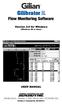 Gilibrator 2 Flow Monitoring Software Version 2.0 for Windows (Windows 98 or later) USER MANUAL 16333 Bay Vista Dr. Clearwater, FL 33760 (800) 451-9444 (727) 539-0550 (FAX) Revision A Document No. 360-0049-01
Gilibrator 2 Flow Monitoring Software Version 2.0 for Windows (Windows 98 or later) USER MANUAL 16333 Bay Vista Dr. Clearwater, FL 33760 (800) 451-9444 (727) 539-0550 (FAX) Revision A Document No. 360-0049-01
TRENDnet. <a href="mailto:webmaster@ trendnet.com"> www.trendnet.com. Quick Installation Guide. Product Warranty Registration
 Quick Installation Guide Product Warranty Registration website at http://www.trendnet.com www.trendnet.com Please take a moment to register your product online.
Quick Installation Guide Product Warranty Registration website at http://www.trendnet.com www.trendnet.com Please take a moment to register your product online.
USB Flash Drive User Guide
 USB Flash Drive User Guide Version 1.2 SimpleTech USB Flash Drive User Guide Page 2 of 15 Table Of Contents Page # 1 USB Flash Drive Features 3 2 Using Your USB Flash Drive 4 3 Driver Installation: For
USB Flash Drive User Guide Version 1.2 SimpleTech USB Flash Drive User Guide Page 2 of 15 Table Of Contents Page # 1 USB Flash Drive Features 3 2 Using Your USB Flash Drive 4 3 Driver Installation: For
VM-4 USB Desktop Audio Device Installation Guide
 VM-4 USB Desktop Audio Device Installation Guide THE POSSIBILITIES ARE ENDLESS. 9 Austin Drive, Marlborough, CT 06447 (860) 295-8100 www.essentialtel.com sales@essentialtel.com Table of Contents Introduction...3
VM-4 USB Desktop Audio Device Installation Guide THE POSSIBILITIES ARE ENDLESS. 9 Austin Drive, Marlborough, CT 06447 (860) 295-8100 www.essentialtel.com sales@essentialtel.com Table of Contents Introduction...3
Frontier DSL SelfConnect Guide
 Frontier DSL SelfConnect Guide Frontier DSL Self-Installation Guide Table of Contents Getting Started...2 Customer and Computer Requirements...2...3 STEP 1: Install Microfilters...3 STEP 2: Install Your
Frontier DSL SelfConnect Guide Frontier DSL Self-Installation Guide Table of Contents Getting Started...2 Customer and Computer Requirements...2...3 STEP 1: Install Microfilters...3 STEP 2: Install Your
Motorola Phone Tools. Quick Start
 Motorola Phone Tools Quick Start Contents Minimum Requirements...2 Before Installing Motorola Phone Tools...3 Installing Motorola Phone Tools...4 Mobile Device Installation and Configuration...5 Online
Motorola Phone Tools Quick Start Contents Minimum Requirements...2 Before Installing Motorola Phone Tools...3 Installing Motorola Phone Tools...4 Mobile Device Installation and Configuration...5 Online
Testo USB driver Windows XP, Vista and Windows 7. Information for use
 Testo USB driver Windows XP, Vista and Windows 7 Information for use en 2 General information General information Please take the time to read the Installation Instructions through carefully and make sure
Testo USB driver Windows XP, Vista and Windows 7 Information for use en 2 General information General information Please take the time to read the Installation Instructions through carefully and make sure
Bluetooth Wireless USB Adapter. User Manual (GBU211 / GBU311)
 Bluetooth Wireless USB Adapter User Manual (GBU211 / GBU311) Welcome Thank you for purchasing one of the most feature-rich Bluetooth to USB adapters available. IOGEAR s Bluetooth to USB adapters are first-rate
Bluetooth Wireless USB Adapter User Manual (GBU211 / GBU311) Welcome Thank you for purchasing one of the most feature-rich Bluetooth to USB adapters available. IOGEAR s Bluetooth to USB adapters are first-rate
Duplex ID Card & License Scanner. User Guide
 Duplex ID Card & License Scanner User Guide CE Conformity and FCC Statement This equipment has been tested and found to comply with the limits of the European Council Directive on the approximation of
Duplex ID Card & License Scanner User Guide CE Conformity and FCC Statement This equipment has been tested and found to comply with the limits of the European Council Directive on the approximation of
CompleteView Admin Console User s Manual. Version 3.8
 CompleteView Admin Console User s Manual Version 3.8 Table Of Contents Introduction... 1 End User License Agreement... 1 Overview... 2 Configuration... 3 Starting the Admin Console... 3 Adding a Server...
CompleteView Admin Console User s Manual Version 3.8 Table Of Contents Introduction... 1 End User License Agreement... 1 Overview... 2 Configuration... 3 Starting the Admin Console... 3 Adding a Server...
Exeba -ATS. User Guide. Escan Technologies Corporation
 Escan Technologies Corporation Exeba -ATS User Guide Escan Technologies Corp. 12140 Severn Way Riverside, CA 92503 Phone (909) 270-0043 Fax (909) 270-0920 1 ESCAN TECHNOLOGIES CORPORATION Exeba -ATS User
Escan Technologies Corporation Exeba -ATS User Guide Escan Technologies Corp. 12140 Severn Way Riverside, CA 92503 Phone (909) 270-0043 Fax (909) 270-0920 1 ESCAN TECHNOLOGIES CORPORATION Exeba -ATS User
The Contour Perfit Mouse Control Panel
 The Contour Perfit Mouse Control Panel User s Guide For Windows Operating Systems TABLE OF CONTENTS Part 1: Introduction... 1 Overview... 1 Installing the Perfit Optical Mouse Driver... 2 Plugging the
The Contour Perfit Mouse Control Panel User s Guide For Windows Operating Systems TABLE OF CONTENTS Part 1: Introduction... 1 Overview... 1 Installing the Perfit Optical Mouse Driver... 2 Plugging the
VM-8 USB Desktop Audio Device Installation Guide
 VM-8 USB Desktop Audio Device Installation Guide THE POSSIBILITIES ARE ENDLESS. 9 Austin Drive, Marlborough, CT 06447 (860) 295-8100 www.essentialtel.com sales@essentialtel.com Table of Contents Introduction...3
VM-8 USB Desktop Audio Device Installation Guide THE POSSIBILITIES ARE ENDLESS. 9 Austin Drive, Marlborough, CT 06447 (860) 295-8100 www.essentialtel.com sales@essentialtel.com Table of Contents Introduction...3
Guide to Installing BBL Crystal MIND on Windows 7
 Guide to Installing BBL Crystal MIND on Windows 7 Introduction The BBL Crystal MIND software can not be directly installed on the Microsoft Windows 7 platform, however it can be installed and run via XP
Guide to Installing BBL Crystal MIND on Windows 7 Introduction The BBL Crystal MIND software can not be directly installed on the Microsoft Windows 7 platform, however it can be installed and run via XP
DiscPilot Networking Software
 COMPLETE SOLUTIONS FOR ON-DEMAND CD and DVD PRODUCTION DiscPilot Networking Software User guide Thank you for purchasing a Verity Systems 1 DiscPilot Document Reference No. (Ver 1.01) Production Standard
COMPLETE SOLUTIONS FOR ON-DEMAND CD and DVD PRODUCTION DiscPilot Networking Software User guide Thank you for purchasing a Verity Systems 1 DiscPilot Document Reference No. (Ver 1.01) Production Standard
This guide will help you with setting up an Apple Macintosh for a GPRS connection to O 2 Mobile Web
 This guide will help you with setting up an Apple Macintosh for a GPRS connection to O 2 Mobile Web Recommended System Requirements: MacOS 8.6 through to 9.2.x MacOS X 10.2.x Contents Page 2: Guidelines
This guide will help you with setting up an Apple Macintosh for a GPRS connection to O 2 Mobile Web Recommended System Requirements: MacOS 8.6 through to 9.2.x MacOS X 10.2.x Contents Page 2: Guidelines
for Windows OS 4 TERMS AND CONDITIONS OF USE... 11 Date Version Note Author 13/05/2015 1 First release A.Cappellozza
 for Windows OS Summary 1 Required software... 1 2 Preparation... 1 2.1 Wizard Installation... 2 2.2 Set your internal network (LAN)... 3 2.3 Access to the server from Internet (WAN)... 6 3 Users creation
for Windows OS Summary 1 Required software... 1 2 Preparation... 1 2.1 Wizard Installation... 2 2.2 Set your internal network (LAN)... 3 2.3 Access to the server from Internet (WAN)... 6 3 Users creation
QuickBack. User s Guide
 QuickBack Data backup, volume cloning and file / folder archiving utility. Features automated scheduling, compression, encryption, CD/DVD burning and can preserve volume backup bootability. Part of the
QuickBack Data backup, volume cloning and file / folder archiving utility. Features automated scheduling, compression, encryption, CD/DVD burning and can preserve volume backup bootability. Part of the
DIRECT INTERNET 3. Install Guide for the Mac OS Operating System
 DIRECT INTERNET 3 Install Guide for the Mac OS Operating System Iridium Communications Inc. Rev. 1; October 15, 2010 Overview Iridium s Direct Internet Data Service allows customers to connect directly
DIRECT INTERNET 3 Install Guide for the Mac OS Operating System Iridium Communications Inc. Rev. 1; October 15, 2010 Overview Iridium s Direct Internet Data Service allows customers to connect directly
NETKEEPER Help Desk Captain SQL Installation with MSDE
 NETKEEPER Help Desk Captain SQL Installation with MSDE Multima Corporation 1 Rosewood Court East Greenwich, RI 02818-1543 Disclaimer: The pictures in this manual are representative of the program screens
NETKEEPER Help Desk Captain SQL Installation with MSDE Multima Corporation 1 Rosewood Court East Greenwich, RI 02818-1543 Disclaimer: The pictures in this manual are representative of the program screens
Bluetooth CompactFlash Card User Manual (GBC201)
 Bluetooth CompactFlash Card User Manual (GBC201) Thank you for purchasing IOGEAR Bluetooth CompactFlash card for PDAs! The IOGEAR Bluetooth Compact Flash Card for PDAs fits into both Type I and Type II
Bluetooth CompactFlash Card User Manual (GBC201) Thank you for purchasing IOGEAR Bluetooth CompactFlash card for PDAs! The IOGEAR Bluetooth Compact Flash Card for PDAs fits into both Type I and Type II
1-port USB 2.0 Print Server. Manual (GPSU21)
 1-port USB 2.0 Print Server Manual (GPSU21) 2006 IOGEAR. All Rights Reserved. Part No. M0374 IOGEAR, the IOGEAR logo, is trademarks or registered trademarks of IOGEAR, Inc. Microsoft and Windows are registered
1-port USB 2.0 Print Server Manual (GPSU21) 2006 IOGEAR. All Rights Reserved. Part No. M0374 IOGEAR, the IOGEAR logo, is trademarks or registered trademarks of IOGEAR, Inc. Microsoft and Windows are registered
Commonwealth of Pennsylvania Software License Requirements Contract # 4400007199 Tab Software
 Andrew Baarson MPA Central Sales Manager Public Software Division Dell Software Inc. 850 Asbury Dr Buffalo Grove, IL 60089 tel +1-800-953-2191 fax +1-847-465-3277 andrew_baarson@dell.com www.dell.com https://shop.asap.com/
Andrew Baarson MPA Central Sales Manager Public Software Division Dell Software Inc. 850 Asbury Dr Buffalo Grove, IL 60089 tel +1-800-953-2191 fax +1-847-465-3277 andrew_baarson@dell.com www.dell.com https://shop.asap.com/
EPSON Stylus COLOR 740. USB Software Installation Guide (Windows 98/iMac ) USB Setup Guide (imac)
 EPSON Stylus COLOR 740 TM USB Software Installation Guide (Windows 98/iMac ) USB Setup Guide (imac) This guide includes USB setup instructions for your imac computer, as well as software installation instructions
EPSON Stylus COLOR 740 TM USB Software Installation Guide (Windows 98/iMac ) USB Setup Guide (imac) This guide includes USB setup instructions for your imac computer, as well as software installation instructions
MiniScroller Mouse User Manual
 MiniScroller Mouse User Manual P73429 F8E841-BLK Important Information USB Connector The USB connector is compatible with Windows 98 and Windows 2000. PS/2 Connector The PS/2 connector is compatible with
MiniScroller Mouse User Manual P73429 F8E841-BLK Important Information USB Connector The USB connector is compatible with Windows 98 and Windows 2000. PS/2 Connector The PS/2 connector is compatible with
Dial Up Config & Connecting Instructions with Graphics
 Dial Up Config & Connecting Instructions with Graphics Dial Up Config & Connecting Below are the Basic Manual Configurations Connecting to the Internet for the following operating systems: Windows 2000
Dial Up Config & Connecting Instructions with Graphics Dial Up Config & Connecting Below are the Basic Manual Configurations Connecting to the Internet for the following operating systems: Windows 2000
Network Adapter Configuration Guide for Macintosh OS X
 Network Adapter Configuration Guide for Macintosh OS X Hardware and Driver Installation With the Mac OS X correctly installed on your computer, installing an Asanté network adapter is easy. Simply follow
Network Adapter Configuration Guide for Macintosh OS X Hardware and Driver Installation With the Mac OS X correctly installed on your computer, installing an Asanté network adapter is easy. Simply follow
USB to Serial Quick Installation Guide
 Introduction USB to Serial Quick Installation Guide SIIG's USB to Serial is designed to instantly add an additional RS232 9-pin serial port to your computer via an available USB port. Key Features and
Introduction USB to Serial Quick Installation Guide SIIG's USB to Serial is designed to instantly add an additional RS232 9-pin serial port to your computer via an available USB port. Key Features and
How To Run Qqripper On A Cd Or Mp3 Player (For Pc)
 QQripper The Autoloader Software Automates Music Disc Ripping with Windows Media Player or itunes For automated ripping of a stack of music CD; Convert audio tracks from music discs to hard disk or MP3
QQripper The Autoloader Software Automates Music Disc Ripping with Windows Media Player or itunes For automated ripping of a stack of music CD; Convert audio tracks from music discs to hard disk or MP3
Operating Instructions
 Operating Instructions (For Setting up the Printer Driver and the Panasonic Document Management System) Digital Imaging Systems Model No. DP-800P / 800E / 806P Installation Table of Contents Installation
Operating Instructions (For Setting up the Printer Driver and the Panasonic Document Management System) Digital Imaging Systems Model No. DP-800P / 800E / 806P Installation Table of Contents Installation
1. Hardware Installation
 4 Port 10/100M Internet Broadband Router with USB Printer server Quick Installation Guide #4824904AXZZ0 1. Hardware Installation A. System Requirement Before you getting started, make sure that you meet
4 Port 10/100M Internet Broadband Router with USB Printer server Quick Installation Guide #4824904AXZZ0 1. Hardware Installation A. System Requirement Before you getting started, make sure that you meet
Chapter 1 Downloading Images to Your Computer (Windows)
 Software User Guide For the safe use of your camera, be sure to read the Safety Precautions thoroughly before use. Types of software installed on your computer varies depending on the method of installation
Software User Guide For the safe use of your camera, be sure to read the Safety Precautions thoroughly before use. Types of software installed on your computer varies depending on the method of installation
If anything is damaged or missing, contact your dealer.
 User Manual UN-201 Read this guide thoroughly and follow the installation and operation procedures carefully in order to prevent any damage to the units and/or any devices that connect to them. This package
User Manual UN-201 Read this guide thoroughly and follow the installation and operation procedures carefully in order to prevent any damage to the units and/or any devices that connect to them. This package
InventoryControl for use with QuoteWerks Quick Start Guide
 InventoryControl for use with QuoteWerks Quick Start Guide Copyright 2013 Wasp Barcode Technologies 1400 10 th St. Plano, TX 75074 All Rights Reserved STATEMENTS IN THIS DOCUMENT REGARDING THIRD PARTY
InventoryControl for use with QuoteWerks Quick Start Guide Copyright 2013 Wasp Barcode Technologies 1400 10 th St. Plano, TX 75074 All Rights Reserved STATEMENTS IN THIS DOCUMENT REGARDING THIRD PARTY
Diablo EZReporter. EZ Result Monitor. Copyright 2013, Diablo Analytical, Inc.
 Diablo EZReporter EZ Result Monitor Copyright 2013, Diablo Analytical, Inc. Diablo Analytical EZReporter Software EZ Result Monitor Reference Manual Copyright 2013, Diablo Analytical, Inc. All rights reserved.
Diablo EZReporter EZ Result Monitor Copyright 2013, Diablo Analytical, Inc. Diablo Analytical EZReporter Software EZ Result Monitor Reference Manual Copyright 2013, Diablo Analytical, Inc. All rights reserved.
Special Notices. Contents
 Studio Manager V2 Installation Guide Studio Manager V2 Installationshandbuch Studio Manager V2 Manuel d installation Studio Manager V2 Guía de Instalación Special Notices The software and this manual are
Studio Manager V2 Installation Guide Studio Manager V2 Installationshandbuch Studio Manager V2 Manuel d installation Studio Manager V2 Guía de Instalación Special Notices The software and this manual are
VERITAS Backup Exec 9.1 for Windows Servers Quick Installation Guide
 VERITAS Backup Exec 9.1 for Windows Servers Quick Installation Guide N109548 Disclaimer The information contained in this publication is subject to change without notice. VERITAS Software Corporation makes
VERITAS Backup Exec 9.1 for Windows Servers Quick Installation Guide N109548 Disclaimer The information contained in this publication is subject to change without notice. VERITAS Software Corporation makes
Welcome to Maritime Information Systems Merchant Vessel Database (MVDB)
 Welcome to Maritime Information Systems Merchant Vessel Database (MVDB) MVDB for Windows 95* and Windows 98 offers a complete U.S. Vessel Documentation database capable of searching, saving, exporting,
Welcome to Maritime Information Systems Merchant Vessel Database (MVDB) MVDB for Windows 95* and Windows 98 offers a complete U.S. Vessel Documentation database capable of searching, saving, exporting,
Printer Driver Installation Guide
 Fujitsu Dot Matrix Printer DL Series Printer Driver Installation Guide - Windows 7 - Windows Server 2008 R2 Rev.01: April 12, 2010 IMPORTANT NOTE TO USERS For Windows 7 / Windows Server 2008 R2, install
Fujitsu Dot Matrix Printer DL Series Printer Driver Installation Guide - Windows 7 - Windows Server 2008 R2 Rev.01: April 12, 2010 IMPORTANT NOTE TO USERS For Windows 7 / Windows Server 2008 R2, install
www.horizon-datasys.com User s Guide
 www.horizon-datasys.com User s Guide Drive Vaccine PC Restore Plus The information contained in this document is subject to change without notice. Horizon Datasys Corporation assumes no responsibility
www.horizon-datasys.com User s Guide Drive Vaccine PC Restore Plus The information contained in this document is subject to change without notice. Horizon Datasys Corporation assumes no responsibility
EXTERNAL HARD DRIVE Maxtor OneTouch User s Guide
 EXTERNAL HARD DRIVE Maxtor OneTouch User s Guide P/N: 20246100 Warranty Maxtor s warranty obligations are limited to the terms set forth: Maxtor warrants only to the original consumer purchaser that new
EXTERNAL HARD DRIVE Maxtor OneTouch User s Guide P/N: 20246100 Warranty Maxtor s warranty obligations are limited to the terms set forth: Maxtor warrants only to the original consumer purchaser that new
Metasys System Direct Connection and Dial-Up Connection Application Note
 Metasys System Direct Connection and Dial-Up Connection Application Note Code No. LIT-1201639 Software Release 5.1 Issued August 27, 2013 Supersedes October 4 2010 Refer to the QuickLIT website for the
Metasys System Direct Connection and Dial-Up Connection Application Note Code No. LIT-1201639 Software Release 5.1 Issued August 27, 2013 Supersedes October 4 2010 Refer to the QuickLIT website for the
SimpleTech FlashLink (USB Flash Card Reader/Writer) User Guide
 SimpleTech FlashLink (USB Flash Card Reader/Writer) User Guide Congratulations on purchasing the SimpleTech USB FlashLink Card Reader, the finest USB card reader available. The FlashLink Card Reader works
SimpleTech FlashLink (USB Flash Card Reader/Writer) User Guide Congratulations on purchasing the SimpleTech USB FlashLink Card Reader, the finest USB card reader available. The FlashLink Card Reader works
Getting Started with VMware Fusion
 Getting Started with VMware Fusion VMware Fusion for Mac OS X 2008 2012 EN-000933-00 2 Getting Started with VMware Fusion You can find the most up-to-date technical documentation on the VMware Web site
Getting Started with VMware Fusion VMware Fusion for Mac OS X 2008 2012 EN-000933-00 2 Getting Started with VMware Fusion You can find the most up-to-date technical documentation on the VMware Web site
Power Log PC Application Software
 Power Log PC Application Software Users Manual May 2007 Rev. 1, 5/08 2007-2008 Fluke Corporation. All rights reserved. Specifications are subject to change without notice. All product names are trademarks
Power Log PC Application Software Users Manual May 2007 Rev. 1, 5/08 2007-2008 Fluke Corporation. All rights reserved. Specifications are subject to change without notice. All product names are trademarks
formerly Help Desk Authority 9.1.3 Upgrade Guide
 formerly Help Desk Authority 9.1.3 Upgrade Guide 2 Contacting Quest Software Email: Mail: Web site: info@quest.com Quest Software, Inc. World Headquarters 5 Polaris Way Aliso Viejo, CA 92656 USA www.quest.com
formerly Help Desk Authority 9.1.3 Upgrade Guide 2 Contacting Quest Software Email: Mail: Web site: info@quest.com Quest Software, Inc. World Headquarters 5 Polaris Way Aliso Viejo, CA 92656 USA www.quest.com
CANON FAX L360 SOFTWARE MANUAL
 CANON FAX L360 SOFTWARE MANUAL Before You Begin the Installation: a Checklist 2 To ensure a smooth and successful installation, take some time before you begin to plan and prepare for the installation
CANON FAX L360 SOFTWARE MANUAL Before You Begin the Installation: a Checklist 2 To ensure a smooth and successful installation, take some time before you begin to plan and prepare for the installation
KEPServerEX Client Connectivity Guide
 KEPServerEX Client Connectivity Guide For Rockwell Software s RSView Studio KTSM-00002 v. 1.04 Kepware Technologies i KEPWARE END USER LICENSE AGREEMENT AND LIMITED WARRANTY The software accompanying this
KEPServerEX Client Connectivity Guide For Rockwell Software s RSView Studio KTSM-00002 v. 1.04 Kepware Technologies i KEPWARE END USER LICENSE AGREEMENT AND LIMITED WARRANTY The software accompanying this
COMBOGARDPRO. 39E Electronic Combination Lock SOFTWARE INSTALLATION INSTRUCTIONS
 COMBOGARDPRO 39E Electronic Combination Lock SOFTWARE INSTALLATION INSTRUCTIONS IMPLEMENTATION PACKAGE The ComboGard Pro Software implementation package includes: 707012 ComboGard Pro Software Install
COMBOGARDPRO 39E Electronic Combination Lock SOFTWARE INSTALLATION INSTRUCTIONS IMPLEMENTATION PACKAGE The ComboGard Pro Software implementation package includes: 707012 ComboGard Pro Software Install
Installing the Microsoft Network Driver Interface
 Installing the Microsoft Network Driver Interface Overview This guide explains how to install the PictureTel Live200 Microsoft Network Driver Interface (NDIS) software you have downloaded from PictureTel's
Installing the Microsoft Network Driver Interface Overview This guide explains how to install the PictureTel Live200 Microsoft Network Driver Interface (NDIS) software you have downloaded from PictureTel's
KEPServerEX Client Connectivity Guide
 KEPServerEX Client Connectivity Guide For Clear Controls ClearView KTSM-00023 v. 1.04 KEPWARE END USER LICENSE AGREEMENT AND LIMITED WARRANTY The software accompanying this license agreement (the Software)
KEPServerEX Client Connectivity Guide For Clear Controls ClearView KTSM-00023 v. 1.04 KEPWARE END USER LICENSE AGREEMENT AND LIMITED WARRANTY The software accompanying this license agreement (the Software)
User Manual (DA-70155)
 USB TO SERIAL CONVERTER User Manual (DA-70155) Index: A. USB-Serial Cable B. USB-Serial Converter C. How driver works with Modem on Linux RedHat 7.3 A. USB-Serial Cable 1. Product Features 2. System Requirements
USB TO SERIAL CONVERTER User Manual (DA-70155) Index: A. USB-Serial Cable B. USB-Serial Converter C. How driver works with Modem on Linux RedHat 7.3 A. USB-Serial Cable 1. Product Features 2. System Requirements
Title Page. Installation Guide. PowerChute plus Version 5.0.1. for Windows 95
 Title Page PowerChute plus Version 5.0.1 for Windows 95 Notice Page : PowerChute plus for Windows 95 version 5.0.1 PowerChute plus License Statement This software is protected by both United States copyright
Title Page PowerChute plus Version 5.0.1 for Windows 95 Notice Page : PowerChute plus for Windows 95 version 5.0.1 PowerChute plus License Statement This software is protected by both United States copyright
Congratulations on your HomePortal purchase. To install your HomePortal and configure your home network, follow these steps.
 Notice to Users 2003 2Wire, Inc. All rights reserved. This manual in whole or in part, may not be reproduced, translated, or reduced to any machine-readable form without prior written approval. 2WIRE PROVIDES
Notice to Users 2003 2Wire, Inc. All rights reserved. This manual in whole or in part, may not be reproduced, translated, or reduced to any machine-readable form without prior written approval. 2WIRE PROVIDES
USER MANUAL TOUGH DRIVE CUSTOM EXTERNAL MOBILE HARD DRIVE / 2.5" / USB 2.0. Rev. 848
 USER MANUAL TOUGH DRIVE CUSTOM EXTERNAL MOBILE HARD DRIVE / 2.5" / USB 2.0 WIN & Mac Rev. 848 Freecom ToughDrive Custom Dear user! Thank you for choosing the Freecom ToughDrive Custom as an external hard
USER MANUAL TOUGH DRIVE CUSTOM EXTERNAL MOBILE HARD DRIVE / 2.5" / USB 2.0 WIN & Mac Rev. 848 Freecom ToughDrive Custom Dear user! Thank you for choosing the Freecom ToughDrive Custom as an external hard
Newton Backup Utility User s Guide. for the Windows Operating System
 Newton Backup Utility User s Guide for the Windows Operating System K Apple Computer, Inc. 1995 Apple Computer, Inc. All rights reserved. Under the copyright laws, this manual may not be copied, in whole
Newton Backup Utility User s Guide for the Windows Operating System K Apple Computer, Inc. 1995 Apple Computer, Inc. All rights reserved. Under the copyright laws, this manual may not be copied, in whole
Parallels Desktop for Mac
 Parallels Software International, Inc. Parallels Desktop for Mac Quick Start Guide 3.0 (c) 2005-2007 Copyright 2006-2007 by Parallels Software International, Inc. All rights reserved. Parallels and Parallels
Parallels Software International, Inc. Parallels Desktop for Mac Quick Start Guide 3.0 (c) 2005-2007 Copyright 2006-2007 by Parallels Software International, Inc. All rights reserved. Parallels and Parallels
Client for Macintosh
 Client for Macintosh Installation Instructions Sequencher Server Network Overview Page 2 Installing the KeyAccess Client Page 3 Logging on to the Server on OSX Page 4 Logging on to the Server in Classic
Client for Macintosh Installation Instructions Sequencher Server Network Overview Page 2 Installing the KeyAccess Client Page 3 Logging on to the Server on OSX Page 4 Logging on to the Server in Classic
