Recommended Backup Strategy for FileMaker Pro Server 7/8 for Macintosh & Windows Updated March 2006
|
|
|
- Stanley Bond
- 8 years ago
- Views:
Transcription
1 Recommended Backup Strategy for FileMaker Pro Server 7/8 for Macintosh & Windows Updated March 2006 This document provides a single cohesive document for managing and understanding data backups for FileMaker Pro databases. It deals with misconceptions, planning, hardware requirements, and the correct procedures for restoring databases after a crash. What should I do to back up a FileMaker Pro database? Misconception: Any third party backup software will do. The goal of any backup strategy is to provide the complete backup data for those instances of failure or loss of your database. However, conventional backup strategies cannot meet the needs of FileMaker Pro Server for Macintosh or for Windows. Current IT department doctrine dictates using an incremental backup utilizing a corporate network and one or more dedicated backup servers. While this methodology works well for end users, it is unsatisfactory for an active database server. What most users of FileMaker fail to understand is that making copies of a live database file that is in use by FileMaker Pro server will result in the newly created backup copy being corrupt and damaged. In the case of FileMaker Pro, an administrator must use the built-in backup scheduling capabilities of FileMaker Pro Server to make non-corrupted copies. If third-party backup software is used while the FileMaker Pro Server software is running, the backup copies of the database created by the third-party backup software will be corrupted and unusable. What to do when a Database Crashes??? Misconception: If a database crashes, simply restart the server/database and you re back in business. FileMaker, Inc. specifically cautions against simply restarting a crashed database and putting it back into service. Indeed, a crashed database may have been partially corrupted, and continuing to use it after the crash means that sooner or later, that corruption will cause your database to become unstable and loose data. A database that has been crashed and corrupted may successfully start up on FileMaker Server, with no outward indication that corruption has occurred. FileMaker s policy on a crash is to ALWAYS restore from the last good backup. RCC follows this policy also. Take the database that was running, drop it into the trash, and don t use it. You may opt to archive it to review data that may be on it, but you should never use it in production again. HARDWARE Choosing a backup technology is important. While tape seems to be an IT standard, tape will not afford you the needed flexibility in the event of a database failure. Using DVD-R s, CD-
2 RW s or similar media is not practical. These tools would be considerably slower and would require constant manual changing of the media. A better idea is to use a 2 nd and 3 rd hard drive that are NOT connected to a RAID system. Using RAID may help save the server from a single drive failure; however, a database that is corrupted, or in which a user accidentally erases all the database records, is not protected by RAID. A raid system would write the bad database to both drives, while not preserving a historical backup. To determine the size of external hard drive you need, multiply the size of all the databases you will be serving by 54 (this will be explained later). Then add 10 gigabytes (GB) as an extra safety factor. Example of determining size requirement: Assuming all databases together are 500 megabytes (MB). Expect moderate growth, so figure 1 GB (twice the actual size) to allow for growth. 1 GB x 54 = 54 GB. Then add 10 GB for expected growth of the database, and you have 64 GB for a minimum hard drive size. While an internal hard drive works well, a good alternative is to look at 1394 Firewire or USB 2.0 as possible external storage devices. These devices contain a fixed hard drive, similar to what is inside the server, except that these backup units are external so they are easily moved from computer to computer during an emergency. TWO TYPES OF BACKUPS Bootable Backups and Daily and Hourly Backups RCC STRONGLY RECOMMENDS USING BOTH BACKUP TECHNIQUES ON A MISSION CRITICAL FILEMAKER SERVER. For mission critical database servers, RCC recommends a three hard drive configuration. Hard Drive #1 (the original drive in the server): This drives acts as the boot drive with the operating system loaded onto it, along with FileMaker Server service and the master databases. Hard Drive #2 Daily or Hourly Backups : This drive acts as a repository for the backups created by the FileMaker Server service that runs on a specific backup schedule. Typically, there are hourly backups here plus one backup for each day of the week. This drive is NOT bootable and typically does not contain any information other than the backup copies of the databases. Hard Drive #3 Bootable Backups : This drive is an exact bootable copy of Drive #1. The system administrator typically runs this backup process manually. This drive should be used if Drive #1 fails, and does not contain any useful backup copies of the database. This drive also protects against any system updates or changes that might negatively affect the FileMaker Server service. (See Bootable Backups )
3 BOOTABLE BACKUPS Restoring service to a damaged FileMaker Server can be tricky, especially if users are running FileMaker Server Advanced. Web Publishing Engines, SSL certificates, and PHP modules add complexity to installation and configuration if you have to rebuild the hard drive. Running an automatic software update from either Apple or Microsoft typically causes the most common failures of FileMaker Server. Hardware problems with the hard drive itself are the next most common source of failure in our experience. Both of these issues may be mitigated by having a 3 rd hard drive that contains an identical copy of the 1 st hard drive. This backup is normally left alone, and is only refreshed when a significant software update is made to the 1 st drive. In the event of a failure, set your boot drive to drive #3, or pull drive #1 and install drive #3. Once the new drive is booted and running, grab the last backup from drive #2, and install it on Drive #3. Start the FileMaker Service, and you re set. RCC uses SuperDuper! for making this copy on the Macintosh. ( RCC uses Copy Commander for making this copy on the Windows. ( HOURLY & DAILY BACKUPS MADE BY FILEMAKER SERVER TO DRIVE #2 RCC frequently sees customers that don t use the backup software in their FileMaker Server, or only schedule one backup each day. In reality, a single backup per day is unacceptable for critical databases. Richard Carlton Consulting recommends running an automatic backup with one backup every hour, 24/7 (some mission critical databases are also backed up at the bottom of every hour too). Each Hourly backup is copied to its own directory on the backup drive, to prevent the files from being overwritten. RCC typically allows the bottom of the hour backup to be overwritten. Given the hourly backup schedule, backup copies will begin to overwrite themselves after 24 hours, so this allows the database administrator a 24 hour window to determine that some piece of critical database has been erased, and to activate a backup copy.
4 Macintosh Only: 24 hours, while providing quality backups, is not typically sufficient to find database problems. For this reason Richard Carlton Consulting also recommends making a Daily backup copy of the database. The graphic above show backups named after a 30-day schedule in addition to the bi-hourly backups already discussed. This strategy results in each day s having its own separate backup for thirty days, which in the case shown in the graphic, occurs everyday at 11:30PM. Windows Only : 24 hours, while providing quality backups, is not typically sufficient to find database problems. For this reason Richard Carlton Consulting also recommends making a Daily backup copy of the database. The longest interval between backups was 7 days. Essentially, this means that FileMaker Server would provide backups for 7 days, then overwrite the backups with a new copy. If you need a backup farther back than 7 days, then you are required to use a third party program like Retrospect.
5 To summarize the recommended strategy: The user sets up a backup for every two hours over a 24 hour period (i.e. 12 separate backup schedules). Additionally, the user makes an additional 30 separate backup schedules if using Macintosh and 7 separate backup schedules if using Windows. This strategy guarantees database backups for a 30-day period on a Mac and one week on a Windows system before the system begins to overwrite itself. If compliance with corporate IT is a requirement, set the corporate backup software to make a copy of the daily backup files (i.e. Day 1, Day 2, Day 3, etc). If the software backs up the entire backup drive (which would include the bi-hourly backups), then IT will likely receive several GB of data per day. (13 GB in the previous example.) Fortunately, FileMaker Pro databases compress approximately 75%. FOR WINDOWS 2003 Server: A similar schedule screen seen above exists on FMP Server 7 for Windows 2003 Server. Check that application s documentation for more details. COMPLETE SUMMARY (1) Purchase server and three hard drives. (2) Setup a Bi-hourly backup to Drive #2. On a Macintosh server, setup one backup for every day on a 30-day schedule. On a Windows server, setup one backup for every day on a 7-day schedule. (3) Install third party backup software and periodically make a mirrored and bootable backup of drive #1 on to drive #3. (4) Check weekly that the scheduled backups are operating normally.
6 F.A.Q. FMS and Backups (1) Can I use a computer running Windows XP as the server? FileMaker, Inc. has certified FileMaker Server 7v4 and 8.0 for use with XP Professional. XP Home edition is problematic, and should be avoided. If using XP, then your maximum number of connected users is 50, versus the full 250 when running on Windows 2003 Server. (2) Can I use a computer running Macintosh OS X workstation, and not Server version? Apple and FileMaker tend to create confusing names for the products. Apple s operating system for running on a workstation (not a server) is called Mac OS X. Their server software is called Mac OS X Server. FileMaker Server and FileMaker Server Advanced run fine on both operating systems. For FileMaker 8 Server, you will need OS X or better. (3) Can I use a computer running Windows 2000 Workstation as the server? RCC has successfully used Win2K workstation as a server for FMS 7.0v1. Some people at FileMaker have reported significant trouble using this configuration, so caution is advised. Make sure your operating system has all the updates before you begin your installation. (4) I use an external removal cartridge like the Iomega Rev drive, but the backups don t seem to work reliably. The path name of the directories on the backup drive must be the same between different cartridges. Additionally, the permissions must be set correctly for Mac users. (5) My backups won t work correctly on my Mac. The pathname is wrong or the permissions are wrong. Permissions can be a real pain to get set correctly. Some versions of the Mac operating system have had significant bugs with permission management. OS X was so bad that FileMaker had to issue a technical advisory on dealing with permissions. In OS X 10.3, setting the permissions for can be a real challenge, especially for external hard drives. To the right is a screen shot of the correct permission setting for a 2 nd internal hard drive. (6) Can I use an Iomega Zip drive for a backup? Actually, you can use a Zip drive just fine. RCC has successfully tested this with both the 100 MB and 250 MB Zip cartridges. We have not tested this on the 750 MB cartridge. The only concern would be that your backup does not exceed the max size of the Zip, and the Zip cartridges do in fact, by their design, only have a limited number of operational hours before they wear out. Each cartridge tracks the number of hours it has been used and can project when it
7 will fail. Keep an eye on this. (7) Can I just backup across the network to another Server? Actually, you can backup across the network. Getting the permissions right on the destination volume could be tricky with OS X. An alternative trick to get around the permissions issues is to run a local backup copy, but then use an automatic FTP program to move the files in the background to a remote FTP server, but only AFTER Filemaker completes making a local copy. A clever trick. When using a Macintosh, try using FTPDroplet as an automatic agent to FTP the files. (8) I asked my IT department to help me purchase a new Server, and they say that I need a machine with RAID. Do I need this? RAID can really hurt you if you are not careful. There are a number of different types of RAID setups that can be put on a server. If you asked for two internal hard drives, and your IT department gives you two drives with RAID, then you need to have the RAID technology removed. The two most common types of RAID are situations where one drive is automatically mirrored or copies to the other in real time. If one hard drive fails, then the other drive is there for you. However...if the database is accidentally corrupted, or a staff member accidentally deletes 100 important database records, both the corruption and deletion of records will be recorded to both drives, so you essentially have no useful backups. An acceptable alternative is to have three drives on the server, the first two with RAID and the last as a separate drive, not tethered to a RAID configuration, used only for storing the FileMaker backups. (9) I asked my IT department to help me purchase a new Server, and they say that I need a machine with multiple processors. Do I need this? FileMaker Server 5.5: Multiple processors are not used, so don t bother. FileMaker Server 7.0: Multiple processors may be used; however, this hasn t seemed to make much difference for users. A single processor at higher speeds is more useful. FileMaker Server 7 Advanced: Parts of this software are actually incompatible with multiple processors on a Mac, and may cause crashes. FileMaker opted not to fix this issue in this version of the software. Stick to single processors. FileMaker Server 8: This version does a lot more work on the server than did the previous version of Server. Using multiple processors here is a good idea, although fast clock speed on the processors is still important. (10) I need three drives for my FileMaker Server but my server has just one. How do I add the drives? Can I use SATA?
8 There are two ways of adding drives: internally or externally. Internal drives can be easy to add using an SATA card and a SATA drive. This technology is much easier to work with than IDE, and has become a standard in new computers in 2005/2006. Older computers that have IDE or SCSI can still use SATA, simply by adding an inexpensive SATA card. External drives will most likely be 1394 Firewire or USB 2.0. Firewire itself comes in 400 and is by far the fastest, being even faster than USB 2.0.
Recommended Backup Strategy for FileMaker Server 7, 8, 9 and 10 for Macintosh & Windows Updated February 2009
 Recommended Backup Strategy for FileMaker Server 7, 8, 9 and 10 for Macintosh & Windows Updated February 2009 This document provides a single cohesive document for managing and understanding data backups
Recommended Backup Strategy for FileMaker Server 7, 8, 9 and 10 for Macintosh & Windows Updated February 2009 This document provides a single cohesive document for managing and understanding data backups
Recommended Backup Strategy for FileMaker Server 10 and 11 for Macintosh & Windows Updated September 2010
 Recommended Backup Strategy for FileMaker Server 10 and 11 for Macintosh & Windows Updated September 2010 This document provides a single cohesive resource for managing and understanding the backup strategy
Recommended Backup Strategy for FileMaker Server 10 and 11 for Macintosh & Windows Updated September 2010 This document provides a single cohesive resource for managing and understanding the backup strategy
Acronis True Image 2015 REVIEWERS GUIDE
 Acronis True Image 2015 REVIEWERS GUIDE Table of Contents INTRODUCTION... 3 What is Acronis True Image 2015?... 3 System Requirements... 4 INSTALLATION... 5 Downloading and Installing Acronis True Image
Acronis True Image 2015 REVIEWERS GUIDE Table of Contents INTRODUCTION... 3 What is Acronis True Image 2015?... 3 System Requirements... 4 INSTALLATION... 5 Downloading and Installing Acronis True Image
EXACT Network Backups
 User's Guide EXACT Network Backups EXACT Network Backups rev 1, 17/02/2014 page 1 of 16 Copyright 2014 Software of Excellence International. All rights reserved The software contains proprietary information
User's Guide EXACT Network Backups EXACT Network Backups rev 1, 17/02/2014 page 1 of 16 Copyright 2014 Software of Excellence International. All rights reserved The software contains proprietary information
Yiwo Tech Development Co., Ltd. EaseUS Todo Backup. Reliable Backup & Recovery Solution. EaseUS Todo Backup Solution Guide. All Rights Reserved Page 1
 EaseUS Todo Backup Reliable Backup & Recovery Solution EaseUS Todo Backup Solution Guide. All Rights Reserved Page 1 Part 1 Overview EaseUS Todo Backup Solution Guide. All Rights Reserved Page 2 Introduction
EaseUS Todo Backup Reliable Backup & Recovery Solution EaseUS Todo Backup Solution Guide. All Rights Reserved Page 1 Part 1 Overview EaseUS Todo Backup Solution Guide. All Rights Reserved Page 2 Introduction
Simple Backup Strategy for Home Computers
 Simple Backup Strategy for Home Computers Corey's Postulate of Data Loss: "If you want to lose it, keep only one copy of it." From Corey Keating (www.computersecuritynw.com) Backing up the information
Simple Backup Strategy for Home Computers Corey's Postulate of Data Loss: "If you want to lose it, keep only one copy of it." From Corey Keating (www.computersecuritynw.com) Backing up the information
2.6.1 Creating an Acronis account... 11 2.6.2 Subscription to Acronis Cloud... 11. 3 Creating bootable rescue media... 12
 USER'S GUIDE Table of contents 1 Introduction...3 1.1 What is Acronis True Image 2015?... 3 1.2 New in this version... 3 1.3 System requirements... 4 1.4 Install, update or remove Acronis True Image 2015...
USER'S GUIDE Table of contents 1 Introduction...3 1.1 What is Acronis True Image 2015?... 3 1.2 New in this version... 3 1.3 System requirements... 4 1.4 Install, update or remove Acronis True Image 2015...
Portable External Hard Drive. Quick Start Guide
 Portable External Hard Drive Quick Start Guide Contents Seagate external hard drive with a USB 2.0 interface USB 2.0 Y cable Quick Start Guide Seagate Extra Value CD Requirements Your new Seagate portable
Portable External Hard Drive Quick Start Guide Contents Seagate external hard drive with a USB 2.0 interface USB 2.0 Y cable Quick Start Guide Seagate Extra Value CD Requirements Your new Seagate portable
is605 Dual-Bay Storage Enclosure for 3.5 Serial ATA Hard Drives FW400 + FW800 + USB2.0 Combo External RAID 0, 1 Subsystem User Manual
 is605 Dual-Bay Storage Enclosure for 3.5 Serial ATA Hard Drives FW400 + FW800 + USB2.0 Combo External RAID 0, 1 Subsystem User Manual (English/Deutsch/ 中 文 ) v1.0 August 23, 2007 Table of Contents CHAPTER
is605 Dual-Bay Storage Enclosure for 3.5 Serial ATA Hard Drives FW400 + FW800 + USB2.0 Combo External RAID 0, 1 Subsystem User Manual (English/Deutsch/ 中 文 ) v1.0 August 23, 2007 Table of Contents CHAPTER
Configuring Virtual Blades
 CHAPTER 14 This chapter describes how to configure virtual blades, which are computer emulators that reside in a WAE or WAVE device. A virtual blade allows you to allocate WAE system resources for use
CHAPTER 14 This chapter describes how to configure virtual blades, which are computer emulators that reside in a WAE or WAVE device. A virtual blade allows you to allocate WAE system resources for use
User Guide. Laplink Software, Inc. Laplink DiskImage 7 Professional. User Guide. UG-DiskImagePro-EN-7 (REV. 5/2013)
 1 Laplink DiskImage 7 Professional Laplink Software, Inc. Customer Service/Technical Support: Web: http://www.laplink.com/contact E-mail: CustomerService@laplink.com Laplink Software, Inc. 600 108th Ave.
1 Laplink DiskImage 7 Professional Laplink Software, Inc. Customer Service/Technical Support: Web: http://www.laplink.com/contact E-mail: CustomerService@laplink.com Laplink Software, Inc. 600 108th Ave.
Beyond Installing FileMaker Server
 Beyond Installing FileMaker Server For Mac OS X 10.4 1. Introduction 2. Hardware 2.1. Processors 2.2. Storage 2.3. Memory 3. Operating System Selection and Configuration 3.1. Screen Saver and Power 3.2.
Beyond Installing FileMaker Server For Mac OS X 10.4 1. Introduction 2. Hardware 2.1. Processors 2.2. Storage 2.3. Memory 3. Operating System Selection and Configuration 3.1. Screen Saver and Power 3.2.
Computer Backup Strategies
 Computer Backup Strategies Think how much time it would take to recreate everything on your computer...if you could. Given all the threats to your data (viruses, natural disasters, computer crashes, and
Computer Backup Strategies Think how much time it would take to recreate everything on your computer...if you could. Given all the threats to your data (viruses, natural disasters, computer crashes, and
Taurus - RAID. Dual-Bay Storage Enclosure for 3.5 Serial ATA Hard Drives. User Manual
 Dual-Bay Storage Enclosure for 3.5 Serial ATA Hard Drives User Manual v1.0 August 23, 2007 EN Table of Contents CHAPTER 1 - INTRODUCTION 1 CHAPTER 3 - SYSTEM SET UP 9 ICON KEY 1 THE TAURUS RAID 1 AVAILABLE
Dual-Bay Storage Enclosure for 3.5 Serial ATA Hard Drives User Manual v1.0 August 23, 2007 EN Table of Contents CHAPTER 1 - INTRODUCTION 1 CHAPTER 3 - SYSTEM SET UP 9 ICON KEY 1 THE TAURUS RAID 1 AVAILABLE
How To Use External Usb Hard Drives With Backupassist With Backuphelp With Backupa2.Com (A Usb Hard Drive) With Backupahd (A Thumbdrive) With A Backupassistant (A Flash) With An External Hard Drive
 Using BackupAssist with External USB Hard Drives TABLE OF CONTENTS 1. Introduction and Overview (1-3) -What is USB 2.0? -USB 2.0 Support -Advantages/Disadvantages of External Drives -Who Should Use External
Using BackupAssist with External USB Hard Drives TABLE OF CONTENTS 1. Introduction and Overview (1-3) -What is USB 2.0? -USB 2.0 Support -Advantages/Disadvantages of External Drives -Who Should Use External
Acronis Backup & Recovery Online Stand-alone. User Guide
 Acronis Backup & Recovery Online Stand-alone User Guide Table of contents 1 Introduction to Acronis Backup & Recovery Online... 4 1.1 What is Acronis Backup & Recovery Online?... 4 1.2 What data can I
Acronis Backup & Recovery Online Stand-alone User Guide Table of contents 1 Introduction to Acronis Backup & Recovery Online... 4 1.1 What is Acronis Backup & Recovery Online?... 4 1.2 What data can I
2.8.1 Creating an Acronis account... 15 2.8.2 Subscription to Acronis Cloud... 16. 3 Creating bootable rescue media... 16
 USER'S GUIDE Table of contents 1 Introduction...3 1.1 What is Acronis True Image 2015?... 3 1.2 New in this version... 3 1.3 System requirements... 4 1.4 Install, update or remove Acronis True Image 2015...
USER'S GUIDE Table of contents 1 Introduction...3 1.1 What is Acronis True Image 2015?... 3 1.2 New in this version... 3 1.3 System requirements... 4 1.4 Install, update or remove Acronis True Image 2015...
Portable Media. BackupAssist Quick-Start Guide for. BackupAssist installation, configuration and setup. www.backupassist.com. Contents.
 BackupAssist Quick-Start Guide for Portable Media BackupAssist installation, configuration and setup Contents 1.1 Introduction... 2 2.1 Before you begin... 2 Applies to Tape 3.1 Installation... 2 4.1 Initial
BackupAssist Quick-Start Guide for Portable Media BackupAssist installation, configuration and setup Contents 1.1 Introduction... 2 2.1 Before you begin... 2 Applies to Tape 3.1 Installation... 2 4.1 Initial
VERITAS Backup Exec 9.1 for Windows Servers. Intelligent Disaster Recovery Option
 WHITE PAPER Intelligent Disaster Recovery VERITAS Backup Exec 9.1 for Windows Servers Intelligent Disaster Recovery Option 11/20/2003 1 TABLE OF CONTENTS Introduction...3 Solution: Point-in-Time Disaster
WHITE PAPER Intelligent Disaster Recovery VERITAS Backup Exec 9.1 for Windows Servers Intelligent Disaster Recovery Option 11/20/2003 1 TABLE OF CONTENTS Introduction...3 Solution: Point-in-Time Disaster
4 Backing Up and Restoring System Software
 4 Backing Up and Restoring System Software In this Chapter... Planning a Backup Strategy, 4-3 Preparing for Disaster Recovery, 4-4 Creating Boot Recovery Diskettes, 4-5 Making a Full Backup Tape, 4-8 Restoring
4 Backing Up and Restoring System Software In this Chapter... Planning a Backup Strategy, 4-3 Preparing for Disaster Recovery, 4-4 Creating Boot Recovery Diskettes, 4-5 Making a Full Backup Tape, 4-8 Restoring
A+ Guide to Software: Managing, Maintaining, and Troubleshooting, 5e. Chapter 3 Installing Windows
 : Managing, Maintaining, and Troubleshooting, 5e Chapter 3 Installing Windows Objectives How to plan a Windows installation How to install Windows Vista How to install Windows XP How to install Windows
: Managing, Maintaining, and Troubleshooting, 5e Chapter 3 Installing Windows Objectives How to plan a Windows installation How to install Windows Vista How to install Windows XP How to install Windows
Activatiecode voor NovaBackup Professional voor 3 pc. Omschrijving NovaBACKUP Professional 14.1
 Talen English Korte omschrijving Activatiecode voor NovaBackup Professional voor 3 pc. Omschrijving NovaBACKUP Professional 14.1 Windows Backup Software for Laptops, PCs, and Workstations Easy to install,
Talen English Korte omschrijving Activatiecode voor NovaBackup Professional voor 3 pc. Omschrijving NovaBACKUP Professional 14.1 Windows Backup Software for Laptops, PCs, and Workstations Easy to install,
7.1 General 7.2 Preview 7.3 Scan Engine 7.3.1 Cloning Preferences 7.3.2 File Modules 7.3.2.1 Top Level File Modules Preferences 7.3.2.
 Table of Contents 1 Introduction 1.1 Welcome 1.2 What Makes Data Rescue Different? 1.3 Latest Version of the Software 1.4 Contact Prosoft Engineering 1.5 About the Demo 1.6 System Requirements 1.7 General
Table of Contents 1 Introduction 1.1 Welcome 1.2 What Makes Data Rescue Different? 1.3 Latest Version of the Software 1.4 Contact Prosoft Engineering 1.5 About the Demo 1.6 System Requirements 1.7 General
In this chapter, we want to make sure that your computer (and you) is ready for the Red Hat Linux installation.
 CHAPTER 1 Before You Install In this chapter, we want to make sure that your computer (and you) is ready for the Red Hat Linux installation. Systems Requirements Red Hat Linux has a number of systems requirements
CHAPTER 1 Before You Install In this chapter, we want to make sure that your computer (and you) is ready for the Red Hat Linux installation. Systems Requirements Red Hat Linux has a number of systems requirements
Backups. Backup Plan. How to use the Backup utility to back up files and folders in Windows XP Home Edition
 Backups Backups are your insurance against data loss. Most organizations have an Information Technology Department (IT) which may be responsible for backing up organizational data and that is handled well
Backups Backups are your insurance against data loss. Most organizations have an Information Technology Department (IT) which may be responsible for backing up organizational data and that is handled well
FILEMAKER SERVER BEST PRACTICES
 FILEMAKER SERVER BEST PRACTICES OCTOBER, 2001 TABLE OF CONTENTS INTRODUCTION.......................................................3 THE WORKGROUP ADMINISTRATOR.......................................4
FILEMAKER SERVER BEST PRACTICES OCTOBER, 2001 TABLE OF CONTENTS INTRODUCTION.......................................................3 THE WORKGROUP ADMINISTRATOR.......................................4
NovaBACKUP. User Manual. NovaStor / November 2011
 NovaBACKUP User Manual NovaStor / November 2011 2011 NovaStor, all rights reserved. All trademarks are the property of their respective owners. Features and specifications are subject to change without
NovaBACKUP User Manual NovaStor / November 2011 2011 NovaStor, all rights reserved. All trademarks are the property of their respective owners. Features and specifications are subject to change without
BackupAssist Common Usage Scenarios
 WHITEPAPER BackupAssist Version 5 www.backupassist.com Cortex I.T. Labs 2001-2008 2 Table of Contents Introduction... 3 Disaster recovery for 2008, SBS2008 & EBS 2008... 4 Scenario 1: Daily backups with
WHITEPAPER BackupAssist Version 5 www.backupassist.com Cortex I.T. Labs 2001-2008 2 Table of Contents Introduction... 3 Disaster recovery for 2008, SBS2008 & EBS 2008... 4 Scenario 1: Daily backups with
TIME MACHINE. the easy way to back up your computer
 TIME MACHINE the easy way to back up your computer Good Morning (Evening) This presentation will discuss Time Machine the easy way to back up your computer WHY BACK UP??? cause you KNOW you should So,
TIME MACHINE the easy way to back up your computer Good Morning (Evening) This presentation will discuss Time Machine the easy way to back up your computer WHY BACK UP??? cause you KNOW you should So,
EaseUS Todo Backup user guide. EaseUS Todo Backup. Central Management Console. User guide - 1 -
 EaseUS Todo Backup Central Management Console User guide - 1 - Table of Contents Welcome... - 3 - Overview... - 3 - How to use this manual... - 3 - Getting started... - 4 - Hardware requirements... - 4
EaseUS Todo Backup Central Management Console User guide - 1 - Table of Contents Welcome... - 3 - Overview... - 3 - How to use this manual... - 3 - Getting started... - 4 - Hardware requirements... - 4
Dacorum U3A Computer Support Group. Friday 27th March 2015
 Dacorum U3A Computer Support Group Archiving and Backup for Windows PC's. This will include local backup to HD, USB Memory, NAS and Cloud storage. Friday 27th March 2015 Agenda Discussion about format
Dacorum U3A Computer Support Group Archiving and Backup for Windows PC's. This will include local backup to HD, USB Memory, NAS and Cloud storage. Friday 27th March 2015 Agenda Discussion about format
Disaster Recovery for Small Businesses
 Technical White Paper Disaster Recovery for Small Businesses A disaster recovery plan helps you understand what data is critical to your business operations and how to best protect it from unexpected failures.
Technical White Paper Disaster Recovery for Small Businesses A disaster recovery plan helps you understand what data is critical to your business operations and how to best protect it from unexpected failures.
Wazza s QuickStart 15. Leopard Server - Disaster Backup
 Wazza s QuickStart 15. Leopard Server - Disaster Backup About the Document This document is the 15th in a series of documents describing the process of installing and configuring a Mac OS X 10.5 Server
Wazza s QuickStart 15. Leopard Server - Disaster Backup About the Document This document is the 15th in a series of documents describing the process of installing and configuring a Mac OS X 10.5 Server
9 Preferences 9.1 General 9.2 Preview 9.3 Scan Engine 9.3.1 Cloning Preferences 9.3.2 File Modules 9.3.2.1 Top Level File Modules Preferences 9.3.2.
 Table of Contents 1 Introduction 1.1 Welcome 1.2 Latest Version of the Software 1.3 Contact Prosoft Engineering 1.4 About the Demo 1.5 System Requirements 1.6 General Usage 1.7 Basic Recovery Tips 1.8
Table of Contents 1 Introduction 1.1 Welcome 1.2 Latest Version of the Software 1.3 Contact Prosoft Engineering 1.4 About the Demo 1.5 System Requirements 1.6 General Usage 1.7 Basic Recovery Tips 1.8
Hydra Super-S Combo. 4-Bay RAID Storage Enclosure (3.5 SATA HDD) User Manual July 29, 2009 - v1.3
 4-Bay RAID Storage Enclosure (3.5 SATA HDD) User Manual July 29, 2009 - v1.3 EN Introduction 1 Introduction 1.1 System Requirements 1.1.1 PC Requirements Minimum Intel Pentium III CPU 500MHz, 128MB RAM
4-Bay RAID Storage Enclosure (3.5 SATA HDD) User Manual July 29, 2009 - v1.3 EN Introduction 1 Introduction 1.1 System Requirements 1.1.1 PC Requirements Minimum Intel Pentium III CPU 500MHz, 128MB RAM
Online Backup Client User Manual
 Online Backup Client User Manual Software version 3.21 For Linux distributions January 2011 Version 2.0 Disclaimer This document is compiled with the greatest possible care. However, errors might have
Online Backup Client User Manual Software version 3.21 For Linux distributions January 2011 Version 2.0 Disclaimer This document is compiled with the greatest possible care. However, errors might have
StorageCraft Technology Corporation Leading the Way to Safer Computing 2004-2009 StorageCraft Technology Corporation. All Rights Reserved.
 PRODUCT SCENARIOS Introduction Fast and reliable online backup and bare metal recovery for Windows servers ShadowProtect Server Edition creates an exact point-in-time backup of your entire server or specific
PRODUCT SCENARIOS Introduction Fast and reliable online backup and bare metal recovery for Windows servers ShadowProtect Server Edition creates an exact point-in-time backup of your entire server or specific
OPTICAL MEDIA WHITEPAPER
 OPTICAL MEDIA WHITEPAPER Lowering the cost of UNIX and Linux hardware with BackupEDGE BackupEDGE was designed to optimize the capabilities of optical media for backups. Using Optical Media With Microlite
OPTICAL MEDIA WHITEPAPER Lowering the cost of UNIX and Linux hardware with BackupEDGE BackupEDGE was designed to optimize the capabilities of optical media for backups. Using Optical Media With Microlite
Terminal Server Software and Hardware Requirements. Terminal Server. Software and Hardware Requirements. Datacolor Match Pigment Datacolor Tools
 Terminal Server Software and Hardware Requirements Datacolor Match Pigment Datacolor Tools January 21, 2011 Page 1 of 8 Introduction This document will provide preliminary information about the both the
Terminal Server Software and Hardware Requirements Datacolor Match Pigment Datacolor Tools January 21, 2011 Page 1 of 8 Introduction This document will provide preliminary information about the both the
StorageCraft Technology Corporation Leading the Way to Safer Computing 2009 StorageCraft Technology Corporation. All Rights Reserved.
 PRODUCT WHITEPAPER This brochure is for informational purposes only. STORAGECRAFT MAKES NO WARRANTIES, EXPRESSED OR IMPLIED, IN THIS SUMMARY. StorageCraft, ShadowProtect and ExactState and the StorageCraft
PRODUCT WHITEPAPER This brochure is for informational purposes only. STORAGECRAFT MAKES NO WARRANTIES, EXPRESSED OR IMPLIED, IN THIS SUMMARY. StorageCraft, ShadowProtect and ExactState and the StorageCraft
USB Bare Metal Restore: Getting Started
 USB Bare Metal Restore: Getting Started Prerequisites Requirements for the target hardware: Must be able to boot from USB Must be on the same network as the Datto device Must be 64 bit hardware Any OSs
USB Bare Metal Restore: Getting Started Prerequisites Requirements for the target hardware: Must be able to boot from USB Must be on the same network as the Datto device Must be 64 bit hardware Any OSs
UBDR and Microsoft Cluster Server
 WHITE PAPER UBDR and Microsoft Cluster Server UltraBac Version 8.x OVERVIEW UltraBac Software, author of award-winning backup and storage management software, is proud to announce enhanced support for
WHITE PAPER UBDR and Microsoft Cluster Server UltraBac Version 8.x OVERVIEW UltraBac Software, author of award-winning backup and storage management software, is proud to announce enhanced support for
PCI-to-SATA RAID Adapter AEC-6890M. User s Manual Version:1.0
 PCI-to-SATA RAID Adapter AEC-6890M User s Manual Version:1.0 Copyright 2003 ACARD Technology Corp. Release: August 2003 Copyright and Trademarks The information of the product in this manual is subject
PCI-to-SATA RAID Adapter AEC-6890M User s Manual Version:1.0 Copyright 2003 ACARD Technology Corp. Release: August 2003 Copyright and Trademarks The information of the product in this manual is subject
PrimeArray Data Storage Solutions Network Attached Storage (NAS) iscsi Storage Area Networks (SAN) Optical Storage Systems (CD/DVD)
 Fall 2008 PrimeArray Data Storage Solutions Network Attached Storage (NAS) iscsi Storage Area Networks (SAN) Optical Storage Systems (CD/DVD) AutoStor iscsi SAN solution. See pages 8 and 9 for more information.
Fall 2008 PrimeArray Data Storage Solutions Network Attached Storage (NAS) iscsi Storage Area Networks (SAN) Optical Storage Systems (CD/DVD) AutoStor iscsi SAN solution. See pages 8 and 9 for more information.
Introweb Remote Backup Client for Mac OS X User Manual. Version 3.20
 Introweb Remote Backup Client for Mac OS X User Manual Version 3.20 1. Contents 1. Contents...2 2. Product Information...4 3. Benefits...4 4. Features...5 5. System Requirements...6 6. Setup...7 6.1. Setup
Introweb Remote Backup Client for Mac OS X User Manual Version 3.20 1. Contents 1. Contents...2 2. Product Information...4 3. Benefits...4 4. Features...5 5. System Requirements...6 6. Setup...7 6.1. Setup
Acronis Backup & Recovery Online Stand-alone. User Guide
 Acronis Backup & Recovery Online Stand-alone User Guide Table of contents 1 Introduction to Acronis Backup & Recovery Online...4 1.1 What is Acronis Backup & Recovery Online?... 4 1.2 What data can I back
Acronis Backup & Recovery Online Stand-alone User Guide Table of contents 1 Introduction to Acronis Backup & Recovery Online...4 1.1 What is Acronis Backup & Recovery Online?... 4 1.2 What data can I back
Suite. How to Use GrandMaster Suite. Backup and Restore
 Suite How to Use GrandMaster Suite Backup and Restore This page intentionally left blank Backup and Restore 3 Table of Contents: HOW TO USE GRANDMASTER SUITE - PAYROLL BACKUP AND RESTORE...4 OVERVIEW...4
Suite How to Use GrandMaster Suite Backup and Restore This page intentionally left blank Backup and Restore 3 Table of Contents: HOW TO USE GRANDMASTER SUITE - PAYROLL BACKUP AND RESTORE...4 OVERVIEW...4
Reviewer s Guide. EaseUS Backup Solution. EaseUS Todo Backup Reviewer s Guide 1. Contents Introduction... 2. Chapter 1...3
 EaseUS Todo Backup Reviewer s Guide Reviewer s Guide Contents Introduction... 2 Chapter 1...3 What is EaseUS Todo Backup?...3 Versions Comparison... 4 Chapter 2...7 Using EaseUS Todo Backup...7 Backup...7
EaseUS Todo Backup Reviewer s Guide Reviewer s Guide Contents Introduction... 2 Chapter 1...3 What is EaseUS Todo Backup?...3 Versions Comparison... 4 Chapter 2...7 Using EaseUS Todo Backup...7 Backup...7
Activatiecode voor NovaBACKUP BUSINESS ESSENTIALS voor 1 Windows Server/Exchange/SQL,VMware/Hyper-V
 Talen Korte omschrijving English Activatiecode voor NovaBACKUP BUSINESS ESSENTIALS voor 1 Windows Server/Exchange/SQL,VMware/Hyper-V Omschrijving NovaBACKUP Business Essentials 14.1 Backup Software for
Talen Korte omschrijving English Activatiecode voor NovaBACKUP BUSINESS ESSENTIALS voor 1 Windows Server/Exchange/SQL,VMware/Hyper-V Omschrijving NovaBACKUP Business Essentials 14.1 Backup Software for
1. Product Information
 ORIXCLOUD BACKUP CLIENT USER MANUAL LINUX 1. Product Information Product: Orixcloud Backup Client for Linux Version: 4.1.7 1.1 System Requirements Linux (RedHat, SuSE, Debian and Debian based systems such
ORIXCLOUD BACKUP CLIENT USER MANUAL LINUX 1. Product Information Product: Orixcloud Backup Client for Linux Version: 4.1.7 1.1 System Requirements Linux (RedHat, SuSE, Debian and Debian based systems such
Online Backup Client User Manual Linux
 Online Backup Client User Manual Linux 1. Product Information Product: Online Backup Client for Linux Version: 4.1.7 1.1 System Requirements Operating System Linux (RedHat, SuSE, Debian and Debian based
Online Backup Client User Manual Linux 1. Product Information Product: Online Backup Client for Linux Version: 4.1.7 1.1 System Requirements Operating System Linux (RedHat, SuSE, Debian and Debian based
Embedded Operating Systems in a Point of Sale Environment. White Paper
 Embedded Operating Systems in a Point of Sale Environment White Paper December 2008 Contents Embedded Operating Systems in a POS Environment... 3 Overview... 3 POS Operating Systems... 3 Operating Systems
Embedded Operating Systems in a Point of Sale Environment White Paper December 2008 Contents Embedded Operating Systems in a POS Environment... 3 Overview... 3 POS Operating Systems... 3 Operating Systems
Acronis Backup & Recovery Online Advanced. User Guide
 Acronis Backup & Recovery Online Advanced User Guide Table of contents 1 Introduction to Acronis Backup & Recovery Online...4 1.1 What is Acronis Backup & Recovery Online?... 4 1.2 What data can I back
Acronis Backup & Recovery Online Advanced User Guide Table of contents 1 Introduction to Acronis Backup & Recovery Online...4 1.1 What is Acronis Backup & Recovery Online?... 4 1.2 What data can I back
How To Back Up A Computer To A Backup On A Hard Drive On A Microsoft Macbook (Or Ipad) With A Backup From A Flash Drive To A Flash Memory (Or A Flash) On A Flash (Or Macbook) On
 Solutions with Open-E Data Storage Software (DSS V6) Software Version: DSS ver. 6.00 up40 Presentation updated: September 2010 Different s opportunities using Open-E DSS The storage market is still growing
Solutions with Open-E Data Storage Software (DSS V6) Software Version: DSS ver. 6.00 up40 Presentation updated: September 2010 Different s opportunities using Open-E DSS The storage market is still growing
VIPERVAULT STORAGECRAFT SHADOWPROTECT SETUP GUIDE
 VIPERVAULT STORAGECRAFT SHADOWPROTECT SETUP GUIDE Solution Overview Thank you for choosing the ViperVault cloud replication, backup and disaster recovery service. Using this service you can replicate your
VIPERVAULT STORAGECRAFT SHADOWPROTECT SETUP GUIDE Solution Overview Thank you for choosing the ViperVault cloud replication, backup and disaster recovery service. Using this service you can replicate your
Backup MyPC. User Guide
 Backup MyPC User Guide December 2003 FOR WINDOWS XP SP1 ONLY! Restoring All of Your Files with Windows XP SP1 and Backup MyPC Some versions of Windows XP Service Pack 1 do not support automated Disaster
Backup MyPC User Guide December 2003 FOR WINDOWS XP SP1 ONLY! Restoring All of Your Files with Windows XP SP1 and Backup MyPC Some versions of Windows XP Service Pack 1 do not support automated Disaster
Release Notes: NovaBACKUP v16.1
 What s new in NovaBACKUP 16.1? Release Notes: NovaBACKUP v16.1 NovaBACKUP 16.1 (August, 2014) Backup for the Rest of Us New Features NovaBACKUP / Central Management Console o Ability to set a Holiday Schedule
What s new in NovaBACKUP 16.1? Release Notes: NovaBACKUP v16.1 NovaBACKUP 16.1 (August, 2014) Backup for the Rest of Us New Features NovaBACKUP / Central Management Console o Ability to set a Holiday Schedule
RecoveryVault Express Client User Manual
 For Linux distributions Software version 4.1.7 Version 2.0 Disclaimer This document is compiled with the greatest possible care. However, errors might have been introduced caused by human mistakes or by
For Linux distributions Software version 4.1.7 Version 2.0 Disclaimer This document is compiled with the greatest possible care. However, errors might have been introduced caused by human mistakes or by
Backup and Recovery FAQs
 May 2013 Page 1 This document answers frequently asked questions regarding the Emerson system Backup and Recovery application. www.deltav.com May 2013 Page 2 Table of Contents Introduction... 6 General
May 2013 Page 1 This document answers frequently asked questions regarding the Emerson system Backup and Recovery application. www.deltav.com May 2013 Page 2 Table of Contents Introduction... 6 General
Acronis True Image 10 Home Reviewer s Guide
 Acronis True Image 10 Home Reviewer s Guide Introduction This guide is designed for members of the media who will be evaluating Acronis True Image disk imaging, backup and bare-metal recovery software.
Acronis True Image 10 Home Reviewer s Guide Introduction This guide is designed for members of the media who will be evaluating Acronis True Image disk imaging, backup and bare-metal recovery software.
Acronis Disk Director 11 Advanced Server. Quick Start Guide
 Acronis Disk Director 11 Advanced Server Quick Start Guide Copyright Acronis, Inc., 2000-2010. All rights reserved. Acronis and Acronis Secure Zone are registered trademarks of Acronis, Inc. "Acronis Compute
Acronis Disk Director 11 Advanced Server Quick Start Guide Copyright Acronis, Inc., 2000-2010. All rights reserved. Acronis and Acronis Secure Zone are registered trademarks of Acronis, Inc. "Acronis Compute
Server & Workstation Installation of Client Profiles for Windows
 C ase Manag e m e n t by C l i e n t P rofiles Server & Workstation Installation of Client Profiles for Windows T E C H N O L O G Y F O R T H E B U S I N E S S O F L A W General Notes to Prepare for Installing
C ase Manag e m e n t by C l i e n t P rofiles Server & Workstation Installation of Client Profiles for Windows T E C H N O L O G Y F O R T H E B U S I N E S S O F L A W General Notes to Prepare for Installing
EaseUS Partition Master
 Reviewer s Guide Contents Introduction... 2 Chapter 1... 3 What is EaseUS Partition Master?... 3 Versions Comparison... 4 Chapter 2... 5 Using EaseUS Partition Master... 5 Partition Manager... 5 Disk &
Reviewer s Guide Contents Introduction... 2 Chapter 1... 3 What is EaseUS Partition Master?... 3 Versions Comparison... 4 Chapter 2... 5 Using EaseUS Partition Master... 5 Partition Manager... 5 Disk &
Backup and Restore User manual For version 5.0.0.8
 Backup and Restore User manual For version 5.0.0.8 All rights reserved 1989 2008 Microware Software - Rev. 1.0.5 October 2, 2008 Page 1 Table of Contents Backup and Restore 1.0 Overview... 3 1.1 Main features...4
Backup and Restore User manual For version 5.0.0.8 All rights reserved 1989 2008 Microware Software - Rev. 1.0.5 October 2, 2008 Page 1 Table of Contents Backup and Restore 1.0 Overview... 3 1.1 Main features...4
2 Getting started... 15 2.1 User interface language...15 2.2 Protecting your system...15
 Table of contents 1 Introduction...6 1.1 What is Acronis True Image?... 6 1.2 Alternatives to the removed features... 6 1.3 System requirements and supported media... 7 1.3.1 Minimum system requirements...
Table of contents 1 Introduction...6 1.1 What is Acronis True Image?... 6 1.2 Alternatives to the removed features... 6 1.3 System requirements and supported media... 7 1.3.1 Minimum system requirements...
Contents. Getting Started...1. Managing Your Drives...14. Backing Up & Restoring Folders...28. Synchronizing Folders...48. Managing Security...
 Contents Getting Started.....................................................1 Using the Formatting Tool........................................1 Preparing the Software Manually..................................4
Contents Getting Started.....................................................1 Using the Formatting Tool........................................1 Preparing the Software Manually..................................4
NetVanta Unified Communications Server Backup and Restore Procedures
 NetVanta Unified Communications Technical Note NetVanta Unified Communications Server Backup and Restore Procedures 1 Introduction 1.1 Overview This document provides backup and restore procedures to protect
NetVanta Unified Communications Technical Note NetVanta Unified Communications Server Backup and Restore Procedures 1 Introduction 1.1 Overview This document provides backup and restore procedures to protect
How to Backup Your Computer Files
 Protecting Your Valuable Data Alan Tigner 04/14/2014 Today s Agenda Define the backup concept. Cover the most common methods of backing up your data. Cover some backup software. Conclude and provide some
Protecting Your Valuable Data Alan Tigner 04/14/2014 Today s Agenda Define the backup concept. Cover the most common methods of backing up your data. Cover some backup software. Conclude and provide some
Perforce Backup Strategy & Disaster Recovery at National Instruments
 Perforce Backup Strategy & Disaster Recovery at National Instruments Steven Lysohir National Instruments Perforce User Conference April 2005-1 - Contents 1. Introduction 2. Development Environment 3. Architecture
Perforce Backup Strategy & Disaster Recovery at National Instruments Steven Lysohir National Instruments Perforce User Conference April 2005-1 - Contents 1. Introduction 2. Development Environment 3. Architecture
EaseUS Backup Center User Guide
 EaseUS Backup Center User Guide Welcome... 2 Getting started... 2 Software Requirements... 2 Hardware Requirements... 2 System Requirements... 2 Supported File Systems... 3 Supported Hard Disk Types...
EaseUS Backup Center User Guide Welcome... 2 Getting started... 2 Software Requirements... 2 Hardware Requirements... 2 System Requirements... 2 Supported File Systems... 3 Supported Hard Disk Types...
Richard Carlton Consulting Inc. 1941 Rollingwood Drive, Fairfield, CA 94533 (707) 422-4053 www.rcconsulting.com www.gofilemaker.
 Richard Carlton Consulting Inc. 1941 Rollingwood Drive, Fairfield, CA 94533 (707) 422-4053 www.rcconsulting.com www.gofilemaker.com Microsoft Access 97 vs. FileMaker Pro 4.1 Background This document details
Richard Carlton Consulting Inc. 1941 Rollingwood Drive, Fairfield, CA 94533 (707) 422-4053 www.rcconsulting.com www.gofilemaker.com Microsoft Access 97 vs. FileMaker Pro 4.1 Background This document details
Ultra ATA 133 RAID PCI Pro
 Ultra ATA 133 RAID PCI Pro 1-1 Introduction Quick Installation Guide This ultra high-speed dual channel Ultra ATA/133 RAID controller is designed to support RAID 0, 1, 0+1 and JBOD. RAID configurations
Ultra ATA 133 RAID PCI Pro 1-1 Introduction Quick Installation Guide This ultra high-speed dual channel Ultra ATA/133 RAID controller is designed to support RAID 0, 1, 0+1 and JBOD. RAID configurations
Paragon Backup Retention Wizard
 Paragon Backup Retention Wizard User Guide Getting Started with the Paragon Backup Retention Wizard In this guide you will find all the information necessary to get the product ready to use. System Requirements
Paragon Backup Retention Wizard User Guide Getting Started with the Paragon Backup Retention Wizard In this guide you will find all the information necessary to get the product ready to use. System Requirements
BackupAssist v6 quickstart guide
 New features in BackupAssist v6... 2 VSS application backup (Exchange, SQL, SharePoint)... 3 System State backup... 3 Restore files, applications, System State and mailboxes... 4 Fully cloud ready Internet
New features in BackupAssist v6... 2 VSS application backup (Exchange, SQL, SharePoint)... 3 System State backup... 3 Restore files, applications, System State and mailboxes... 4 Fully cloud ready Internet
Online Backup Linux Client User Manual
 Online Backup Linux Client User Manual Software version 4.0.x For Linux distributions August 2011 Version 1.0 Disclaimer This document is compiled with the greatest possible care. However, errors might
Online Backup Linux Client User Manual Software version 4.0.x For Linux distributions August 2011 Version 1.0 Disclaimer This document is compiled with the greatest possible care. However, errors might
Crash Proof - Data Loss Prevention
 Crash Proof - Data Loss Prevention Software Crash Proof - Data Loss Prevention Crash Proof is data loss prevention software which once installed revives 100% data in the event of a data loss situation.
Crash Proof - Data Loss Prevention Software Crash Proof - Data Loss Prevention Crash Proof is data loss prevention software which once installed revives 100% data in the event of a data loss situation.
Intelligent disaster recovery. Dell DL backup to Disk Appliance powered by Symantec
 Intelligent disaster recovery Dell DL backup to Disk Appliance powered by Symantec The PowerVault DL Backup to Disk Appliance Powered by Symantec Backup Exec offers the industry s only fully integrated
Intelligent disaster recovery Dell DL backup to Disk Appliance powered by Symantec The PowerVault DL Backup to Disk Appliance Powered by Symantec Backup Exec offers the industry s only fully integrated
Online Backup Client User Manual
 For Linux distributions Software version 4.1.7 Version 2.0 Disclaimer This document is compiled with the greatest possible care. However, errors might have been introduced caused by human mistakes or by
For Linux distributions Software version 4.1.7 Version 2.0 Disclaimer This document is compiled with the greatest possible care. However, errors might have been introduced caused by human mistakes or by
46xx_47xx_1546_1547 RAID Recovery/Set Up Instructions
 46xx_47xx_1546_1547 RAID Recovery/Set Up Instructions Note: The Windows RAID utility should handle most RAID recovery situations without any trouble. In Windows, when the ICON in the RAID utility turns
46xx_47xx_1546_1547 RAID Recovery/Set Up Instructions Note: The Windows RAID utility should handle most RAID recovery situations without any trouble. In Windows, when the ICON in the RAID utility turns
Backing up Data. You have lots of different options for backing up data, different methods offer different protection.
 Backing up Data Why Should I Backup My Data? In these modern days more and more is saved on to your computer. Sometimes its important work you can't afford to lose, it could also be music, photos, videos
Backing up Data Why Should I Backup My Data? In these modern days more and more is saved on to your computer. Sometimes its important work you can't afford to lose, it could also be music, photos, videos
A Better Approach to Backup and Bare-Metal Restore: Disk Imaging Technology
 A Better Approach to Backup and Bare-Metal Restore: Disk Imaging Technology Acronis True Image Enterprise Server for Windows Acronis True Image Server for Windows Acronis True Image Server for Linux Another
A Better Approach to Backup and Bare-Metal Restore: Disk Imaging Technology Acronis True Image Enterprise Server for Windows Acronis True Image Server for Windows Acronis True Image Server for Linux Another
A Practical Approach to Starting and Growing Your Own Law Firm
 Hanging Your Shingle: A Practical Approach to Starting and Growing Your Own Law Firm Technology Planning for Startup Law Firms General Considerations Computers Deciding on the type of computer and the
Hanging Your Shingle: A Practical Approach to Starting and Growing Your Own Law Firm Technology Planning for Startup Law Firms General Considerations Computers Deciding on the type of computer and the
Version: 1.5 2014 Page 1 of 5
 Version: 1.5 2014 Page 1 of 5 1.0 Overview A backup policy is similar to an insurance policy it provides the last line of defense against data loss and is sometimes the only way to recover from a hardware
Version: 1.5 2014 Page 1 of 5 1.0 Overview A backup policy is similar to an insurance policy it provides the last line of defense against data loss and is sometimes the only way to recover from a hardware
System Administration. Backups
 System Administration Backups Why Backup? Problems will occur Hardware failure Accidental deletion Unwanted changes Backup Philosophies At mimimum back up what you can not replicate Your documents, important
System Administration Backups Why Backup? Problems will occur Hardware failure Accidental deletion Unwanted changes Backup Philosophies At mimimum back up what you can not replicate Your documents, important
MFR IT Technical Guides
 MFR IT Technical Guides Windows 8.1 Backup and Recovery Page 1 of 33 Table of Contents 1 Glossary... 3 2 Backup Strategy... 4 3 Windows Backup Options... 5 3.1 Windows File History Backup... 5 3.2 Windows
MFR IT Technical Guides Windows 8.1 Backup and Recovery Page 1 of 33 Table of Contents 1 Glossary... 3 2 Backup Strategy... 4 3 Windows Backup Options... 5 3.1 Windows File History Backup... 5 3.2 Windows
Exchange Brick-level Backup and Restore
 WHITEPAPER BackupAssist Version 4 Exchange Mailbox Add-on www.backupassist.com 2 Contents 1. Introduction and Overview... 3 1.1 What does the Exchange Mailbox Add-on do?... 3 1.2 Who needs the Exchange
WHITEPAPER BackupAssist Version 4 Exchange Mailbox Add-on www.backupassist.com 2 Contents 1. Introduction and Overview... 3 1.1 What does the Exchange Mailbox Add-on do?... 3 1.2 Who needs the Exchange
Acronis Backup & Recovery Online Advanced. User Guide
 Acronis Backup & Recovery Online Advanced User Guide Table of contents 1 Introduction to Acronis Backup & Recovery Online...4 1.1 What is Acronis Backup & Recovery Online?... 4 1.2 What data can I back
Acronis Backup & Recovery Online Advanced User Guide Table of contents 1 Introduction to Acronis Backup & Recovery Online...4 1.1 What is Acronis Backup & Recovery Online?... 4 1.2 What data can I back
Recovering from Crashes, Data Loss, and Other Problems
 CHAPTER 31 Recovering from Crashes, Data Loss, and Other Problems In This Chapter:. Application Crashes. System Crashes. Fixing Hard Drive Problems. Resetting PRAM. Restoring a Lost Administrator Password.
CHAPTER 31 Recovering from Crashes, Data Loss, and Other Problems In This Chapter:. Application Crashes. System Crashes. Fixing Hard Drive Problems. Resetting PRAM. Restoring a Lost Administrator Password.
Storage Sync for Hyper-V. Installation Guide for Microsoft Hyper-V
 Installation Guide for Microsoft Hyper-V Egnyte Inc. 1890 N. Shoreline Blvd. Mountain View, CA 94043, USA Phone: 877-7EGNYTE (877-734-6983) www.egnyte.com 2013 by Egnyte Inc. All rights reserved. Revised
Installation Guide for Microsoft Hyper-V Egnyte Inc. 1890 N. Shoreline Blvd. Mountain View, CA 94043, USA Phone: 877-7EGNYTE (877-734-6983) www.egnyte.com 2013 by Egnyte Inc. All rights reserved. Revised
Cobian9 Backup Program - Amanita
 The problem with backup software Cobian9 Backup Program - Amanita Due to the quixotic nature of Windows computers, viruses and possibility of hardware failure many programs are available for backing up
The problem with backup software Cobian9 Backup Program - Amanita Due to the quixotic nature of Windows computers, viruses and possibility of hardware failure many programs are available for backing up
Taurus Super-S3 LCM. Dual-Bay RAID Storage Enclosure for two 3.5-inch Serial ATA Hard Drives. User Manual March 31, 2014 v1.2 www.akitio.
 Dual-Bay RAID Storage Enclosure for two 3.5-inch Serial ATA Hard Drives User Manual March 31, 2014 v1.2 www.akitio.com EN Table of Contents Table of Contents 1 Introduction... 1 1.1 Technical Specifications...
Dual-Bay RAID Storage Enclosure for two 3.5-inch Serial ATA Hard Drives User Manual March 31, 2014 v1.2 www.akitio.com EN Table of Contents Table of Contents 1 Introduction... 1 1.1 Technical Specifications...
Sawmill Log Analyzer Best Practices!! Page 1 of 6. Sawmill Log Analyzer Best Practices
 Sawmill Log Analyzer Best Practices!! Page 1 of 6 Sawmill Log Analyzer Best Practices! Sawmill Log Analyzer Best Practices!! Page 2 of 6 This document describes best practices for the Sawmill universal
Sawmill Log Analyzer Best Practices!! Page 1 of 6 Sawmill Log Analyzer Best Practices! Sawmill Log Analyzer Best Practices!! Page 2 of 6 This document describes best practices for the Sawmill universal
Chapter 2 Array Configuration [SATA Setup Utility] This chapter explains array configurations using this array controller.
![Chapter 2 Array Configuration [SATA Setup Utility] This chapter explains array configurations using this array controller. Chapter 2 Array Configuration [SATA Setup Utility] This chapter explains array configurations using this array controller.](/thumbs/21/1077848.jpg) Embedded MegaRAID SATA User's Guide Areas Covered Before Reading This Manual This section explains the notes for your safety and conventions used in this manual. Chapter 1 Overview This chapter introduces
Embedded MegaRAID SATA User's Guide Areas Covered Before Reading This Manual This section explains the notes for your safety and conventions used in this manual. Chapter 1 Overview This chapter introduces
Hardware/Software Guidelines
 There are many things to consider when preparing for a TRAVERSE v11 installation. The number of users, application modules and transactional volume are only a few. Reliable performance of the system is
There are many things to consider when preparing for a TRAVERSE v11 installation. The number of users, application modules and transactional volume are only a few. Reliable performance of the system is
STREAD CLOUD BACKUP MILITARY-GRADE ONLINE BACKUP BUILT FOR YOUR BUSINESS
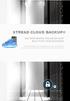 STREAD CLOUD BACKUP MILITARY-GRADE ONLINE BACKUP BUILT FOR YOUR BUSINESS STREAD Cloud Backup is an affordable backup and recovery solution for all your mission critical business information on all devices
STREAD CLOUD BACKUP MILITARY-GRADE ONLINE BACKUP BUILT FOR YOUR BUSINESS STREAD Cloud Backup is an affordable backup and recovery solution for all your mission critical business information on all devices
CHAPTER 9 System Backup and Restoration, Disk Cloning
 CHAPTER 9 System Backup and Restoration, Disk Cloning Learning Objectives After completing this lesson, you should be able to: i. Explain the method of doing data backup and restoration. ii. Describe the
CHAPTER 9 System Backup and Restoration, Disk Cloning Learning Objectives After completing this lesson, you should be able to: i. Explain the method of doing data backup and restoration. ii. Describe the
Using iscsi with BackupAssist. User Guide
 User Guide Contents 1. Introduction... 2 Documentation... 2 Terminology... 2 Advantages of iscsi... 2 Supported environments... 2 2. Overview... 3 About iscsi... 3 iscsi best practices with BackupAssist...
User Guide Contents 1. Introduction... 2 Documentation... 2 Terminology... 2 Advantages of iscsi... 2 Supported environments... 2 2. Overview... 3 About iscsi... 3 iscsi best practices with BackupAssist...
BULLGUARD BAckUp GUIDE
 BULLGUARD backup GUIDE CONTENTS BullGuard Backup introduction page 3 Installing BullGuard Backup page 6 Uninstalling BullGuard Backup page 11 Registering BullGuard Backup: creating an account page 12 Running
BULLGUARD backup GUIDE CONTENTS BullGuard Backup introduction page 3 Installing BullGuard Backup page 6 Uninstalling BullGuard Backup page 11 Registering BullGuard Backup: creating an account page 12 Running
LogMeIn Backup User Guide
 LogMeIn Backup User Guide Contents About LogMeIn Backup...4 Getting Started with LogMeIn Backup...5 How does LogMeIn Backup Work, at-a-glance?...5 About Security in LogMeIn Backup...5 LogMeIn Backup System
LogMeIn Backup User Guide Contents About LogMeIn Backup...4 Getting Started with LogMeIn Backup...5 How does LogMeIn Backup Work, at-a-glance?...5 About Security in LogMeIn Backup...5 LogMeIn Backup System
Highly Reliable Systems. FirstRAID DXR TM. Documentation Supplement V1.1. Copyright 2007 by Highly Reliable Systems. All Rights Reserved.
 Highly Reliable Systems FirstRAID DXR TM Documentation Supplement V1.1 Copyright 2007 by Highly Reliable Systems. All Rights Reserved. READ THIS FIRST Important Quick Start Information for your High-Rely
Highly Reliable Systems FirstRAID DXR TM Documentation Supplement V1.1 Copyright 2007 by Highly Reliable Systems. All Rights Reserved. READ THIS FIRST Important Quick Start Information for your High-Rely
