Industrial IT. Basic Control Software Introduction and Configuration. Compact Control Builder AC 800M. Version 5.0
|
|
|
- Sheryl Walker
- 8 years ago
- Views:
Transcription
1 Industrial IT Compact Control Builder AC 800M Version 5.0 Basic Control Software Introduction and Configuration
2
3 Industrial IT Compact Control Builder AC 800M Version 5.0 Basic Control Software Introduction and Configuration
4 NOTICE The information in this document is subject to change without notice and should not be construed as a commitment by ABB. ABB assumes no responsibility for any errors that may appear in this document. In no event shall ABB be liable for direct, indirect, special, incidental or consequential damages of any nature or kind arising from the use of this document, nor shall ABB be liable for incidental or consequential damages arising from use of any software or hardware described in this document. This document and parts thereof must not be reproduced or copied without written permission from ABB, and the contents thereof must not be imparted to a third party nor used for any unauthorized purpose. The software or hardware described in this document is furnished under a license and may be used, copied, or disclosed only in accordance with the terms of such license. This product meets the requirements specified in EMC Directive 89/336/EEC and in Low Voltage Directive 72/23/EEC. Copyright by ABB. All rights reserved. Release: June 2006 Document number: 3BSE040935R201 Rev A TRADEMARKS All rights to copyrights and trademarks reside with their respective owners.
5 TABLE OF CONTENTS About This Book General...13 Document Conventions...14 Warning, Caution, Information, and Tip Icons...14 Terminology...15 Section 1 - Basic Functions and Components Introduction...17 Control Project Templates...18 Program Organization Units, POU...19 System Firmware Functions...19 Hardware...21 Standard System Libraries with Hardware...21 Customized Hardware Types...23 Configuring Controller...23 Basic Hardware...25 Basic Library for Applications...26 Application Types and Objects...27 Types and Objects Concept...28 Declare a Type in the Editors...29 Control Modules or Function Blocks?...35 Types in Applications...36 Types in Your Own Library...37 Modify Complex Types...38 Decisions When Creating Types...39 Create and Connect Objects...41 Function Block Execution...45 Control Module Execution...46 Single Control Modules BSE040935R201 Rev A 5
6 Variables and Parameters...48 Variable and Parameter Concept...49 Variables...51 Variable Entry...52 External Variables...57 Access Variables...58 Communication between Applications Using Access Variables...59 Communication in an Application Using Global Variables...60 Control the Execution of Individual Objects...61 Project Constants...64 I/O Addressing Guidelines...68 Connecting Variables to I/O Channels...68 Extensible Parameters in Function Blocks...73 Keywords for Parameter Descriptions...74 Library Management...75 Connect Libraries...76 Create Libraries...78 Library States...78 Library Password Protection...79 Add Types to Libraries Used in Applications...80 Add Customized Hardware Types to Library...81 Device Import Wizard...82 Additional Files for Libraries with Hardware...83 Delete Hardware Types...86 Type Usage for Hardware Types...86 Hide and Protect Control Module Types, Function Block Types and Data Types...87 Protect a Self-Defined Type BSE040935R201 Rev A
7 Task Control...89 Task Connections...89 Task Execution...93 Task Priority...93 Interval Time...95 Offset...96 Overrun and Latency Overrun Supervision Latency Supervision Task Abortion Load Balancing Non-Cyclic Execution in Debug Mode Search and Navigation Search and Navigation Dialog Search Settings Symbol and Definition References Navigation to Editors Search and Navigation Settings Search Data Reports Compact Flash Saving Cold Retain Values on Files Adding Compact Flash to Hardware Downloading the Application to Compact Flash Configuration Load Reports Difference Report Source Code Report Reports Generated at Download BSE040935R201 Rev A 7
8 Project Documentation Objects and Types Editor Items Used Types Section 2 - Alarm and Event Handling Introduction Alarms and Events Alarm and Event Library Process Alarm and Event Generation Process Alarms and Events Detection of Simple Events Built-in Alarm and Event Handling in Other Libraries External Time Stamps (S800 IO) External Time Stamps (INSUM) Choose Alarm Handling Method for INSUM Alarms System Alarm and Event Generation Controller Generated System Alarms and System Simple Events User Generated System Alarms Handling Alarms and Events Simple Events System Alarms and Events Time Stamps Alarm and Event Communication Subscriptions Configuration of OPC AE Communication Overview Buffer Configuration Local Printers Sending an Alarm to the Application Condition State Example Inhibit Example Simple Event Examples Alarm and Event Functions System Diagnostics Acknowledgement Rules State Diagrams BSE040935R201 Rev A
9 Section 3 - Communication Introduction Communication Libraries COMLI Communication Library INSUM Communication Library MB300 Communication Library MMS Communication Library ModBus Communication Library Modem Communication Library Siemens S3964 Communication Library SattBus Communication Library Serial Communication Library Supported Protocols Control Network Network Redundancy Statistics and Information on Communication Variable Communication StartAddr Reading/Sending Data Connection Methods Communication Concepts Fieldbus Communication Section 4 - Online Functions Introduction Online Editors Dynamic Display of I/O Channels and Forcing Scaling Analog Signals Supervising Unit Status Find Out What is Wrong by Using HWStatus AllUnitStatus Binary Channels Status Indications Acknowledge Errors and Warnings BSE040935R201 Rev A 9
10 Tasks Interaction Windows Status and Error Messages Search and Navigation in Online and Test Mode Project Documentation Section 5 - Maintenance and Trouble-Shooting Introduction Backup and Restore Introduction Backup Restore Files for Separate Backup Error Handler Configuration Error Handler Settings in Controllers Error Handler Log Entries Trouble-Shooting General Log Files Crash Dumps for Analysis and Fault-Localization Remote Systems Information Analysis Tools Trouble-Shooting Error Symptoms Error Reports BSE040935R201 Rev A
11 Appendix A - Array, Queue and Conversion Examples Arrays SearchStructComponent InsertArray SearchArray Queues Conversion Functions DIntToBCD BCDToDInt ASCII ASCII Conversion Appendix B - System Alarms and Events General OPC Server Software OPC Server Subscription Controller Software Controller Hardware Alarms and Events Common for all Units Unit Specific Alarms and Events Controllers Units and Communication Interfaces Adapters S800 I/O S900 I/O S100 I/O INSUM Devices FF Devices MB300 Nodes ABB Standard Drive Process Panel ITS NAIO ff PPO Special IO Template BSE040935R201 Rev A 11
12 INDEX 12 3BSE040935R201 Rev A
13 About This Book General This manual describes how to use the basic programming and configuration functions that can be accessed via the Project Explorer interface. The libraries described in this manual conform to the IEC Programming Languages standard, except for control modules, which are not supported by this standard. Section 1, Basic Functions and Components, describes all the basic functions that are available via system functions, the Basic library, and via commands in the Control Builder interface. This section also describes the type and object concept, and how variables and parameters are used. Section 2, Alarm and Event Handling, describes the types in the Alarm and Event library and how to use them to add alarm and event functions to objects that do not have alarm functionality built into them. Section 3, Communication, describes the types in the Communication libraries and how to use them to establish communication between controllers. Section 4, Online Functions, describes Control Builder functions in online mode. Section 5, Maintenance and Trouble-Shooting, describes Control Builder maintenance functions. It also describes how to write an error report, the location of various log files, how to read these log files, and how to fix some common problems. Appendix A, Array, Queue and Conversion Examples contains some examples on how to use queues and arrays, and how to convert numbers from one format to another. Appendix B, System Alarms and Events describes system alarms and system simple events from a controller perspective. 3BSE040935R201 Rev A 13
14 Document Conventions About This Book Document Conventions Microsoft Windows conventions are normally used for the standard presentation of material when entering text, key sequences, prompts, messages, menu items, screen elements, etc. Warning, Caution, Information, and Tip Icons This publication includes Warning, Caution, and Information where appropriate to point out safety related or other important information. It also includes Tip to point out useful hints to the reader. The corresponding symbols should be interpreted as follows: Electrical Warning icon indicates the presence of a hazard which could result in electrical shock. Warning icon indicates the presence of a hazard which could result in personal injury. Caution icon indicates important information or warning related to the concept discussed in the text. It might indicate the presence of a hazard which could result in corruption of software or damage to equipment/property. Information icon alerts the reader to pertinent facts and conditions. Tip icon indicates advice on, for example, how to design your project or how to use a certain function 14 3BSE040935R201 Rev A
15 About This Book Terminology Terminology Although Warning hazards are related to personal injury, and Caution hazards are associated with equipment or property damage, it should be understood that operation of damaged equipment could, under certain operational conditions, result in degraded process performance leading to personal injury or death. Therefore, fully comply with all Warning and Caution notices. The following is a list of terms associated with Compact Control Builder. You should be familiar with these terms before reading this manual. The list contains terms and abbreviations that are unique to ABB or have a usage or definition that is different from standard industry usage. Term/Acronym Application Control Builder Control Module (Type) Firmware Hardware Description Industrial IT Industrial IT 800xA System Interaction Window Description Applications contain program code to be compiled and downloaded for execution in a controller. A programming tool with a compiler for control software. Control Builder is accessed through the Project Explorer interface. A program unit that supports object-oriented data flow programming. Control modules offer free-layout graphical programming, code sorting and static parameter connections. Control module instances are created from control module types. The system software in the PLC. The tree structure in the Project Explorer, that defines the hardware s physical layout. ABB s vision for enterprise automation. A computer system that implements the Industrial IT vision. A graphical interface used by the programmer to interact with an object. Available for many library types. 3BSE040935R201 Rev A 15
16 Terminology About This Book Term/Acronym MMS OPC/DA Process Object Project Explorer Type Description Manufacturing Message Specification, a standard for messages used in industrial communication. An application programming interface defined by the standardization group OPC Foundation. The standard defines how to access large amounts of real-time data between applications. The OPC standard interface is used between automation/control applications, field systems/devices and business/office application. A process concept/equipment such as valve, motor, conveyor or tank. The Control Builder interface. Used to create, navigate and configure libraries, applications and hardware. A type solution that is defined in a library or locally, in an application. A type is used to create instances, which inherit the properties of the type. 16 3BSE040935R201 Rev A
17 Section 1 Basic Functions and Components Introduction Control Builder is a programming tool that contains a compiler, programming editors, standard libraries for developing controller applications and standard hardware types (units) in libraries for configuring the controller. The Control Builder tool also includes system firmware and common functions such as control system templates and task supervision. You will find that you can accomplish most of your application development using the basic functions and components presented in this section. This section is organized in this manner: Control Project Templates on page 18 describes the different templates that you can use to create a project. Program Organization Units, POU on page 19 introduces the Program Organization Unit (POU) concept. System Firmware Functions on page 19 describes firmware functions included in the system, which can be used in any application. Hardware on page 21 describes the standard libraries for hardware types Basic Library for Applications on page 26 describes the objects of the Basic library, which can be included in any project. Application Types and Objects on page 27 introduces the very important, object-oriented, types and objects concept. This subsection also describes how to add your own types and how to create objects (instances) from types. Variables and Parameters on page 48 describes how to use parameters and variables to store and transfer values in your control system. Library Management on page 75 describes how to work with libraries. 3BSE040935R201 Rev A 17
18 Control Project Templates Section 1 Basic Functions and Components Hide and Protect Control Module Types, Function Block Types and Data Types on page 87 describes how to hide and protect objects and types, using the Hidden and Protected attributes. Task Control on page 89, describes how to set up tasks, to control the execution of your applications. Overrun and Latency on page 100 describes how to configure latency control for your tasks. Search and Navigation on page 107, describes how to use the search and navigation function to find all instances of a type or to find out where a certain variable is used. Compact Flash on page 120, describes how to use Compact Flash (CF) as a mobile memory interface. Project Documentation on page 129, describes how to use the Project Documentation function to document standard libraries, your own libraries, and your applications in MS Word format. Control Project Templates A control project template sets up a minimum of necessary features for starting to build a project. The project consists of system firmware functions, basic library functions, application functions and a pre-set of hardware functions. The Compact Control Builder provides the following project templates: AC800M (normal use, for running applications), EmptyProject (rare use, a minimum configuration with only the System folder inserted), SoftController (development use, for simulating applications without a controller). 18 3BSE040935R201 Rev A
19 Section 1 Basic Functions and Components Program Organization Units, POU Program Organization Units, POU The IEC standard describes programs, function blocks, (control modules) 1 and functions as Program Organization Units (POUs). These units help you organize your control project into code blocks, to minimize code writing, and to optimize code structure and code maintenance. A POU can best be described as an object type that contains an editor, where you can write code and declare parameters and variables. All POUs can be repeatedly used in a hierarchical structure, except for programs that can only be a 'top-level' POU, inside an application. System Firmware Functions All system firmware functions are stored in the System folder, which is located at the top of the library branch (in Project Explorer). However, it is important to remember that the System folder is not a library, even though it is always shown in the library branch, together with the libraries (Basic library, Icon library, etc.). Instead, the System folder contains fundamental IEC data types and functions, along with other firmware functions, which can be used in firmware in the controller. They are all protected and automatically inserted via the selected control system templates. The System folder cannot be changed, version handled or deleted from a control project. Table 1 briefly presents System firmware data types and functions. More information and descriptions can be found in the Control Builder online help. To access detailed online help and how-to-do instructions for a system firmware function, select the data type or function and press the F1 key. 1. This manual treats control modules as POUs. However, the IEC standard does not discuss control modules. 3BSE040935R201 Rev A 19
20 System Firmware Functions Section 1 Basic Functions and Components System Functions Simple Data Types Structured Data Types Common Library Data Types Bit String Operations Relational and Equality Functions Mathematical Functions Data Type Conversion String Functions Exception Handling Task Functions System Time Functions Timer Functions Random Generation Functions Table 1. System Function Overview Examples bool, dint, int, uint, dword, word, real, etc. time, Timer, date_and_time, etc. Open structured data types like, BoolIO, DintIO, DwordIO, RealIO, HWStatus, SignalPar, etc. and, or, xor, etc. Equal to, Greater than, etc. Trigonometric, Logarithmic, Exponential and Arithmetic Functions. Conversion of bool, dint, etc. Handles strings like, inserts string into string, deletes part of a string, etc. Functions for handling zero division detection integer and real values. SetPriority, GetPriority, etc,. Handles the priority of the current task. Exchanging time information between different systems. Functions to Start, Stop and Hold Timers. Functions for generating random numbers or values. Variable Handling Functions Reads and writes variable values. Array Functions Queue Functions Handles arrays. Handles queues. 20 3BSE040935R201 Rev A
21 Section 1 Basic Functions and Components Hardware Hardware All hardware is defined as hardware types (units) in Control Builder. These reflects the physical hardware in the system. Hardware types are organized and installed as libraries. Thus, it is possible to handle hardware types in a more independent way, which has some advantages: The libraries are version handled, thus different versions of the same hardware type may exist, in different versions of the library. This makes it easy to upgrade to newer system versions and to let new and old hardware units coexist. New versions of a library, can in a easy way be delivered and inserted to the system. Only used hardware types allocate memory in the system. A number of standard libraries with hardware types are delivered with the system. A standard library is write protected and cannot be changed. Standard System Libraries with Hardware The following standard libraries with hardware are delivered by the system: Library BasicHWLib CI851PROFIBUSHwLib CI854PROFIBUSHwLib ABBDrvNpbaCI851HwLib ABBDrvNpbaCI854HwLib ABBDrvRpbaCI851HwLib ABBDrvRpbaCI854HwLib ABBProcPnlCI851HwLib ABBProcPnlCI854HwLib ABBPnl800CI851HwLib ABBPnl800CI854HwLib Description Basic controller hardware types Communication interface PROFIBUS DP Communication interface PROFIBUS DP-V1 ABB Drive NPBA and subunits for PROFIBUS ABB Drive RPBA and subunits for PROFIBUS ABB Process Panel for PROFIBUS ABB Panel 800 for PROFIBUS 3BSE040935R201 Rev A 21
22 Standard System Libraries with Hardware Section 1 Basic Functions and Components Library CI855Mb300HwLib Communication interface MasterBus 300 CI857InsumHwLib CI858DriveBusHwLib CI856S100HwLib S200IoCI851HwLib S200IoCI854HwLib S800ModulebusHwLib S800CI830CI851HwLib S800CI830CI854HwLib S800CI840CI854HwLib S800CI801CI854HwLib CI865SattCNHWLib SerialHwLib CI853SerialComHwLib CI852FFh1HwLib PrinterHwLib ModemHwLib SerialHwLib COMLIHWLib ModBusHWLib S3964HWLib Description Communication interface INSUM Communication interface DriveBus Communication interface S100 I/O system and S100 I/O units S200 adapter and S200 I/O units for PROFIBUS S800 I/O units for ModuleBus S800 adapters and S800 I/O units for PPOFIBUS Communication interface for remote I/O connected via ControlNet Serial communication protocols RS-232C serial communication interface Communication interface FOUNDATION Fieldbus H1 Printer unit Modem unit Communication protocols For a complete list of the hardware types in the standard libraries, see Control Builder online help. 22 3BSE040935R201 Rev A
23 Section 1 Basic Functions and Components Customized Hardware Types Customized Hardware Types Configuring Controller When it is not sufficient, with the standard system libraries, you can create userdefined libraries (see Create Libraries on page 78), to which you can add your own hardware types (customized hardware types) with the Device Import Wizard. The wizard is used to import a device capability description file (for example a *.gsd file), that is, convert the file to a hardware type and insert the type into the userdefined library. (See also Device Import Wizard on page 82 and Supported Device Capability Description Files on page 82.) In exceptional cases, it may be relevant to insert individual external customized hardware types to a user-defined library. A typical case is if there is a need to use a specific hardware type, that have been converted and used in an earlier version of Control Builder. The Source Code Report can be used to view which hardware types that are loaded in the project. See Source Code Report on page 125. To make it possible to configure the controller you first have to insert the libraries into the control project, containing the hardware types (units) to be used in the controller configuration. Furthermore you also have to connect the libraries with the hardware types to the controller. How to add and connect libraries, see Connect Libraries on page 76. General library handling are described in Library Management on page 75. Add Unit to Hardware in Controller Configuration To add a new hardware unit into the controller configuration in Project Explorer: 1. Make sure that the library, containing the hardware type to be added, is inserted to the project and connected to the controller. 2. Right-click the unit you want to add a new hardware unit to and select Insert Unit. It is not possible to select Insert Unit (dimmed) if the unit cannot contain any subunits or if no more positions are available 3BSE040935R201 Rev A 23
24 Configuring Controller Section 1 Basic Functions and Components. Figure 1. Dialog for inserting hardware in a controller configuration. 3. Expand the relevant library folder under Connected Libraries and select the hardware type you wish to add. Libraries in Project contains libraries that are added to the project but not yet connected to the controller. If a unit is selected under Libraries in Project, you will be offered to connect the library to the controller. 4. Select a position for the hardware unit in the Position drop-down list. The first available position is chosen by default. The Position drop-down list is empty and the Insert button is dimmed, if there are no more available positions left. 5. For units supporting redundancy it is possible to check Enable redundant mode check box and select a position for the backup unit. Some redundant units have a fix position offset. For these units the backup position are automatically calculated by the dialog, and cannot be changed by the user. 6. Click Insert button to apply the current changes. With the Previous or Next button it is possible to navigate to another unit in Project Explorer hardware tree. 7. Click Close to close the dialog. 24 3BSE040935R201 Rev A
25 Section 1 Basic Functions and Components Basic Hardware Replace Hardware in a Controller Configuration It is possible to replace a hardware unit in a controller configuration with a different hardware unit. To replace a hardware unit: 1. Make sure that the library, containing the hardware type you want to replace the unit with, is inserted to the project and connected to the controller. 2. Right-click on the unit you want to replace and select Replace Unit. Apart from that it is not possible to change position, this dialog works in the same way as Insert Unit (see above). The system does, as far as possible, retain settings, connections and units in existing sub trees, for example, changing between two similar CPUs can be done without losses. Basic Hardware The Basic Hardware library (BasicHwLib) contains standard system hardware types to be used when configuring the AC 800M controller and SoftController. Standard system hardware types are installed together with Control Builder. Only one version of BasicHwLib can be connected to a controller. BasicHwLib contains basic controller hardware for AC 800M. The Basic Hardware library contain the following hardware: Controllers (AC 800 M and SoftController) Compact Flash units CPU units Ethernet links, serial Com ports and PPP ports ModuleBus. 3BSE040935R201 Rev A 25
26 Basic Library for Applications Section 1 Basic Functions and Components Basic Library for Applications The Basic library contains basic building blocks for AC 800M control software. It contains data types, function block types and control module types with extended functionality, designed by ABB. The contents inside the Basic library can be categorized as follows: IEC Function Block Types Other Function Block Types Control Module Types For a complete list of data types, function block types and control module types in the Control Builder standard libraries, see the manual Extended Control Software, Binary and Analog Handling (3BSE035981Rxxxx). Table 2. Basic Library Overview Basic Functions IEC Function Block Types Other Function Block Types Control Module Type Examples Standard bistable function block types (SR, RS). Standard edge detection function block types (R_TRIG, F_TRIG). Standard counter function block types (CTU, CTD, etc.) Standard timer function blocks type (TP, TOn, etc.) ACOF (Automatic Check Of Feedback) functions, converters, pulse generators, detectors, system diagnostics, timers, compares, etc. Connection module for group start sequences (GroupStartObjectConn). 26 3BSE040935R201 Rev A
27 Section 1 Basic Functions and Components Application Types and Objects Application Types and Objects Types and objects form the basis of your application structure, using the solutions presented in this subsection. To help you get familiar with types and objects, this subsection offers an overview of the following areas: The type concept, see Types and Objects Concept on page 28. The editors that are used to create and configure your types, see Declare a Type in the Editors on page 29. Important differences between control module and function block types, see Control Modules or Function Blocks? on page 35. How to create types directly in an application, and how to create types in your library for re-use in applications. See Types in Applications on page 36 and Types in Your Own Library on page 37. How to create complex types so that they are flexible enough for future upgrades, see Modify Complex Types on page 38. What to consider and what to set up before creating types and using them, see Decisions When Creating Types on page 39. How to create objects from types and connect the object to the surrounding application or type, see Create and Connect Objects on page 41. How different objects are executed, see Function Block Execution on page 45 and Control Module Execution on page 46. How to use single control modules as containers for control modules, see Single Control Modules on page 46. 3BSE040935R201 Rev A 27
28 Types and Objects Concept Section 1 Basic Functions and Components Types and Objects Concept Library To represent motors, valves, tanks, etc. that are located in a plant area, and then turn them into manageable units in a control project, requires that you identify and create types (motor types, valve types, mixer types, etc.) and then create a number of objects, based on each of these types. To help you understand the types and objects concept, this subsection offers a brief presentation of how objects are created from a type and the inherit mechanism that follows. A type is the source (the blue print) for a unit (motor, valve, tank, etc), while an object (instance) represents the unit(s) in libraries and applications. There is an inherit mechanism between a type and all its objects, whereas all objects will have the same performance as the type, and changes performed in the type will affect all objects simultaneously (single source). A type is a generic solution, which can be used by many objects. Such a solution may contain programming code with variables, functions, connection parameters (textual and graphical), graphical objects and formal instances 1. Figure 2 tries to give a simplified picture of the relationship between a type located in a library, and two objects created in an application. The type contains the code, whereas each object contains a list of computed variable values. Hence, an object cannot contain any code. Instead, it uses the code inside the type for manipulating its own local variable values. type If A = 10then B := A+1; end_if; Application object1 object2 A B 3 7 A B Figure 2. A simplified example of the relationship between a type an objects. 1. Formal instances are objects (instances of another type) that are located inside a type. Formal instances are executed when objects based on the type execute in applications. 28 3BSE040935R201 Rev A
29 Section 1 Basic Functions and Components Declare a Type in the Editors A type is always static in the sense that it cannot run by itself in applications. In order to execute the code inside the type, you must create an object based on the type (an instance). The object will then execute the code located inside the type. To create an object, point to a type in either a library, or in an application (an object needs a type to exist). All objects based on the same type have the same characteristics, which means they have equal access to everything in the type. An object does not contain a programming editor or code blocks (only a connection editor), hence you cannot write code inside an object. All logic must be created in the type. Allocated memory for creating for example, a motor type solution (one motor type and 20 motor objects) is distributed mainly on the programming code inside the type. Therefore, the cost (allocated memory) for each new object (motor) is very small, compared to the type itself. The object only needs to allocate memory for variables, since all code is located and executed from the type. However, the number of objects are still relevant for the total CPU load. Working with types and objects makes it easier to upgrade, since the inherit mechanism takes care of changes that (often) concern hundreds of objects. A code change, declaring additional connection parameters, etc, can be done once for the type, and is then inherited by all objects simultaneously. Control Builder also contains a number of structured data types. For more information refer to the Application Programming manual. Hence, a type described in this sub-section is either a function block type or a control module type. Declare a Type in the Editors This subsection describes the most common editors used inside a type. All of these editors help you declare the necessary parameters, variables, functions, code, etc. that are needed to make the type work. The editors presented here are opened from a control module type. An Editor contains several declaration panes which can be selected from a tab menu (see Figure 3): Declaration pane for declaring parameters (see below). Declaration pane for declaring local variables (see Figure 4). Declaration pane for declaring function blocks (see Figure 5). Programming editor for programming code (see Figure 6). Graphical editor, CMD Editor (see Figure 8). 3BSE040935R201 Rev A 29
30 Declare a Type in the Editors Section 1 Basic Functions and Components Declaration Pane for Parameters Figure 3 shows part of an editor for My_MotorType, where the declaration pane for parameters is selected. These parameters can then be used for connecting variables outside the object. To open the declaration pane for parameters, double-click the type. Figure 3. The declaration pane for creating connection parameters. Declaration Pane for Local Variables Figure 4 illustrates a declaration pane for creating local variables inside the type. The local variables can be used by the code inside the type. To open the declaration pane for variables, double-click the type to open the editor, then select the Variables tab. If the editor is open already, simply select the Variables tab. Figure 4. The declaration pane for creating local variables. 30 3BSE040935R201 Rev A
31 Section 1 Basic Functions and Components Declare a Type in the Editors Declaration Pane for External Variables External variables work as pointers to global variables, which means that an object can declare an external variable locally and, via this variable, access the value in a global variable located in the application. External variables and global variables are discussed in External Variables on page 57. Declaration Pane for Function Blocks Figure 5 illustrates a declaration pane for declaring function blocks inside the type. To open the declaration pane for function blocks, double-click the type to open the editor and then select the Function Blocks tab. If the editor is open already, simply select the Function Blocks tab. Name the function block and move the cursor to the Function Block Type column. Press CTRL+J to open a context menu with all function block types available. You must first connect all the libraries that contain the function block types into your application. Only then will you be able to see available function block types in the context menu (CTRL+J). Figure 5. Declaration pane for creating function blocks inside a type. 3BSE040935R201 Rev A 31
32 Declare a Type in the Editors Section 1 Basic Functions and Components Programming Editor Figure 6 illustrates part of a programming editor where you can write code in one of the five programming languages, according to the IEC standard. (In our examples, we use Structured Text, ST). The programming editor is always active, and can be reached irrespective of which tab is selected (parameters, variables, function blocks, etc.). The editor can be expanded with code blocks for structuring the code, like adding new pages to a folder. The code blocks are then executed in a predetermined order, as decided by the compiler (control modules) or from left to right (function blocks). Code blocks Programming editor Figure 6. A programming editor with two code blocks. A brief description of Start_code block and code blocks in general: Code block Start_ A code block with the prefix Start_ is always executed first in an application and only once, at application startup (after a warm and cold start, but not after a power failure). It is therefore unsuitable to place functions, function blocks, etc, in a Start_block. This block should be used for initiating alarm strings, converting project constants to strings etc. 32 3BSE040935R201 Rev A
33 Section 1 Basic Functions and Components Declare a Type in the Editors However, there are some limitations to the Start_ code block: It is only valid for code blocks in control modules. It is not valid for code blocks in SFC (Sequential Function Chart). The function FirstScanAfterApplicationStart must not be used. Function blocks for communication must not be used. If the application contains a very large amount of code that has to be run in first scan (e.g. alarms in the Start_ code block), the execution time can be so high that overrun occurs. This will lead to that the controller will eventually shut-down. Code blocks are very useful for structuring code. By dividing your programming code into a number of code blocks, you can improve the overall code structure and readability. Examples of code blocks are Control, Object Error, Operators, etc. Code block names cannot contain certain characters. See online help for information on which characters that cannot be used in code block names. There is no actual limit to how many code blocks that can be created in a type. However, you should only create the absolutely necessary amount of code blocks, since each code block will affect memory consumption and the execution time of the type. Open Code Block Menu 1. Right-click on a code block tab to access the code block context menu. Figure 7. The code blocks Start_Code and Control. Right-click a code block tab to access the context menu. 3BSE040935R201 Rev A 33
34 Declare a Type in the Editors Section 1 Basic Functions and Components Graphical Editor Figure 8 shows part of the graphical editor (CMD Editor). The Control Module Diagram editor (CMD Editor) is a combined function for drawing and programming. (The term diagram refers to the graphical view of control modules and connections.) The editor allows you to create and edit control modules, code, graphics, and to connect variables and parameters. To open the CMD Editor, right-click the control module type and select CMD Editor. Figure 8. Graphical objects created in the CMD Editor. The drawing functions in the control module diagram editor include basic auto shapes (lines, rectangles, etc.), as well as ready-to-use interaction objects (option buttons, check boxes, etc.) and composite objects (trend graphs, string selectors, etc.). The graphical objects are dynamic, that is, points can move with changing variable values, colors can change, numerical values can be presented, etc. 34 3BSE040935R201 Rev A
35 Section 1 Basic Functions and Components Control Modules or Function Blocks? Control Modules or Function Blocks? A type can be a control module type or a function block type. Besides that, you can always mix types and objects. For example, a control module can be created inside a function block type (to add graphics), or you can create a function block inside a control module type (to execute a list of basic functions). The following list discusses some differences between control module types and function block types. Control modules types may have graphical connections (see Graphical Connections on page 42). Control modules types use code sorting (see Control Module Execution on page 46). Control modules are always executed by the system and always once per scan, whereas function blocks are always executed from code. Therefore, a function block can be executed, none, one time, or several times per scan. This is the main difference between control module execution and function block execution. Parameter values on function blocks are copied (except In_Out parameters, see Function Block Execution on page 45). Function block types are required when using extensible parameters (see Extensible Parameters in Function Blocks on page 73). Other than this, the decision whether to use control module types or function block types depends on the context and environment. More guidelines about the use of control modules and function blocks are given in the Application Programming manual. 3BSE040935R201 Rev A 35
36 Types in Applications Section 1 Basic Functions and Components Types in Applications Creating a type in an application is the quickest and easiest way to get started. No libraries have to be created before creating types, and the available methods are still there: you can connect libraries, create your own data types, and select which object type to use (see Decisions When Creating Types on page 39). However, if you choose to create a type directly in an application, it can only be used inside that application. Figure 9. Two examples of a type created especially for Application_1. (Left) A control module type (My_MotorType), (Right) a function blocks type (PumpMotor_type). To gain access to standard libraries (or own libraries), the first step is to insert them into the control project, see Library Management on page 75, and then connect them to the application. Hence, types in the application may in turn use objects from existing types in those connected libraries. 36 3BSE040935R201 Rev A
37 Section 1 Basic Functions and Components Types in Your Own Library Types in Your Own Library A major reason for creating types inside a library, instead of creating them directly in an application, is the possibility to re-use them in other applications (this will not be possible if you create your types directly in an application). If you create types in a library, all necessary functions and programming work can be stored in this library. The library can then be connected to any application. Provided that a new library has been created, self-defined types can be created in that library (Compact Control Builder does not allow you to create types in a standard library). Type Functionality from the Control libraries Figure 10. A Type (MyControlLoop) created in MyTypeLib library. This example shows a control loop created as a control module type, while the components are ready-made objects from the standard libraries. 3BSE040935R201 Rev A 37
38 Modify Complex Types Section 1 Basic Functions and Components Modify Complex Types This subsection describes a situation when it is preferable to copy two types, instead of keeping a single, and very large, type in a library. Refuse Incinerator Type Example Assume that a plant area has two identical refuse incinerators. A type solution like this would be complex, but manageable, if we build a Refuse Incinerator type in a library with several underlying types. We could then re-use the type twice (as two objects), in two separate applications, by simply connecting our library to each application. Examples of underlying types inside the Refuse Incinerator type: A Feeder type containing 10 conveyors, A Combustion type, An Ash Handling type, A Flue Gas type. After building the Refuse Incinerator type in the library, it would be tempting (and normal) to connect the library to both Application_1 and Application_2. It would then be easy to create an Incinerator1 object in Application_1 and an Incinerator2 object in Application_2. This (type and object) strategy works well, but with one important exception! If the Incinerator2 object running in Application_2 suddenly needs an individual change, perhaps, instead of 10 conveyors, it must be enlarged to 20 conveyors. Then we have to re-enter the library and change the Feeder type inside the Refuse Incinerator type. But, changing anything inside the Refuse Incinerator type would affect both incinerators, (due to the type and object inherit mechanism). By enlarging the Feeder type with 20 conveyors, both Incinerator objects will be changed and suddenly contain 20 conveyors. This is not what we wanted. 38 3BSE040935R201 Rev A
39 Section 1 Basic Functions and Components Decisions When Creating Types The Refuse Incinerator Type Solution The strategy to avoid this type of problem is to continue with types and object when building complex type solutions, but once the type solution is ready, consider possible individual (object) changes in the future. If you need to be able to change an individual object, then copy your type on the highest type level (in our example, Refuse Incinerator Type1 and Refuse Incinerator Type2). In our example, we create an Incinerator10 object in Application_1, based on Refuse Incinerator Type1, and then create an Incinerator20 object in Application_2, based on the new type copy, Refuse Incinerator Type2. This will increase memory consumption in the controller, but you gain the possibility to perform individual changes. For example, you can now change the number of conveyors in the feeder for one of the applications, without affecting the other. Decisions When Creating Types This sub-section describes how to set up a type, that is, decisions that have to be made before you start programming code, declaring parameters and variables, etc. Many functions and type solutions have been developed already, and Control Builder helps you set up and access these options before you start programming. Read more about design analysis in the Application Programming manual. You have to make a number of decisions before you can start programming code, declare parameters, download to controllers, etc. (see Figure 11). One of these decisions is, for example, whether you need to create objects in your own type(s) that are based on other types located in external libraries. Then you must first connect those libraries to your library or application. 3BSE040935R201 Rev A 39
40 Decisions When Creating Types Section 1 Basic Functions and Components Next decision you must make is whether you need to create self-defined structured data types for passing parameters through several layers of objects. The data types that you create will automatically be connected to your library or application. Structured data types are often useful in more complex type solutions, with a deep hierarchical structure. Your last decision is more of a programming choice. Do you need a function block type, or should you use a control module type?it can be said (though this a big generalization) that if you are going to program code in one of the Program s POUs 1, then select function block types, if you are going to program mainly in a graphical editor, and you want automatic code sorting, then select control module types. Figure 11. Available settings for setting up an object type, whether it is in libraries, or applications. How to access these methods is described in Control Builder online help. Select one of the folders in Project Explorer and press F1. 1. See Program Organization Units, POU on page BSE040935R201 Rev A
41 Section 1 Basic Functions and Components Create and Connect Objects Create and Connect Objects An object is a function block or control module based on a type. This means that each time you create a new object Control Builder will prompt you for a type. The type can be located in an inserted library (inserted into the control project) or located in your library, or directly in an application. Either way, a type and its location must always be selected. Once the type has been selected, the next step is to connect the connection parameters. Type name Type location New object name Figure 12. Creating an object (Pump10) based on My_MotorType, which located in the application. The object needs the location (Application_1) and type (MyMotorType). Connections Control modules can be connected to each other in two different ways: through graphics or through text. Graphical connections are implemented directly in the Control Module Diagram editor and text-based connections in the Connection editor. 3BSE040935R201 Rev A 41
42 Create and Connect Objects Section 1 Basic Functions and Components Graphical Connections Graphical nodes and graphical connections allow you to connect control modules in a simple and efficient manner. It is easy to recognize a control module parameter that can be graphically connected. These parameters have NODE in the beginning of the parameter description. This is standard for all control modules located inside the standard libraries. Nodes for graphical connections can also be created for self-designed control modules. Graphical connections are suitable for obtaining a comprehensive view of main flows, for example, in a PID controller or for group start of several motors. Figure 13 illustrates three graphical connections for group starting motors. You connect the modules with the Graphical Connection function (located in the CMD Editor) Figure 13. Two motor objects that have been graphically connected with a Start and Next object located in the Group Start library. Note the circles which symbolize the connection nodes. 42 3BSE040935R201 Rev A
43 Section 1 Basic Functions and Components Create and Connect Objects Textual Connection You can reach the Connections Editor via the Connections entry, simply right-click the module and select Connections. Parameters can be connected to the actual variables presented in the Connections Editor. It is not possible to connect the same parameter both graphically and textually. Textual connection is the only way to connect parameters when the control module is subordinate to a function block, since there are no surrounding graphics. Connect an Object The Connections editor is a parameter/variable interface between the object and its closest surroundings. The Connections editor displays the parameters that have been declared in the type, seen through the control module object, and you connect surrounding parameters/variables to the object. If a control module object is created in an application (see Figure 14), then the application can be seen as the closest surroundings, and variables in the application should be connected to the object. In the same way, when an object is created in a type (located for example in a library), then the type can be seen as the closest surroundings, and parameters/variables in the type should be connected to the object. If you need to connect parameters to objects located several hierarchical layers away (not the closest surrounding) then structured data types will simplify the connections compared to passing corresponding parameters. For more information on structured data types, see also the Application Programming manual (3BSE044222R101). 3BSE040935R201 Rev A 43
44 Create and Connect Objects Section 1 Basic Functions and Components FB1 Name A Motor Type Code OUT1 Application appfb1 FB1 PumpMotor Name motor object OUT1 appout1 surrounding area Figure 14. A control module object connected to variables in an application. The application is the surrounding area with the variables appfb1, Name (initial value PumpMotor ) and appout1 connected to the object. The connection parameters for the motor object illustrated in Figure 14 connect the parameters (FB1, Name and OUT1) to the variables (appfb1, appout1, Name; Name has the initial value PumpMotor) that have been declared in the application. Once the variables have been connected to the object, it is ready to run in the application (see Figure 15). Figure 15. The object Motor_object has been created in the application. 44 3BSE040935R201 Rev A
45 Section 1 Basic Functions and Components Function Block Execution Function Block Execution Function block parameters have three directions: In, Out and In_out. Input and output parameters are passed by value, which means that the function block creates copies of each variable value, before and after the function block is executed. Input parameters create a copy of each variable before the function block executes, and the output parameters create a new copy after the function block has been executed, and pass the new values to the surrounding variables outside the function block. surrounding area (Program or in a type) before execution var In Function block var code after execution var Out var Figure 16. In and Out parameters for a function block. This example illustrates how In and Out parameters copies the variable (var). In_Out parameters, however, are passed by reference, which means only a reference to the actual variable outside the function block is passed inside the function block. In other words, no local representation of the parameter exists inside the function block. Performing operations on an In_Out parameter inside a function block, thus means performing the operations directly on the actual variable connected to the function block. See also Connecting Variables to I/O Channels on page 68. 3BSE040935R201 Rev A 45
46 Control Module Execution Section 1 Basic Functions and Components Function block code varref In_Out varref Figure 17. In_Out parameter for a function block. This example illustrates how the In_Out parameter points as reference to the value in the variable varref. Control Module Execution Control modules provide so-called data flow-driven execution, which makes the code design much easier for solutions where several types and formal instances are needed. All control modules communicate with each other, and can therefore determine when each individual object can send and receive information. A data flow-driven design prevents possible mistakes, when trying to foresee the correct execution order, since the compiler rearrange or sort all your code behind the scenes. This is called code sorting. For more information on Code Sorting, see the Application Programming manual. Single Control Modules A special kind of control module type, the single control module, provides a way of grouping graphical objects, variables, parameters, and control modules into a single unit. Compared to the previous discussions about types and objects, a single control module can be considered as a hybrid of them both (see Figure 18). First of all, you create a single control module as an object that is it must be created under the control module folder (not the control module type folder) in an application. 46 3BSE040935R201 Rev A
47 Section 1 Basic Functions and Components Single Control Modules Once a single control module has been created it start acting as both a type and an object, that is it contain code, editors for declaring parameters, function blocks etc just like a regular type does. But still, it also contains object information like variable values etc like regular objects do. A single control module can never be reusable as a type that can be used to create many objects. However, it can be copied to a new single control module, and then be modified. Application Control Module Types Control Modules Single Control Module type IfA = 10then B:=A+1; end_if; object1 A B 3 7 Figure 18. A single control module. This module is not reusable, hence intended to be used only once for grouping objects into a single unit. Single control modules can be used as a framework and attach control module objects inside, like an application does with objects. Figure 19 illustrates this, where three single control modules (Transport, Heating, and Crushing) form the framework for the control modules (Motor_1, etc.). 3BSE040935R201 Rev A 47
48 Variables and Parameters Section 1 Basic Functions and Components Figure 19. Single control modules form the framework for the control modules. Variables and Parameters Variables and parameters are the carriers of data throughout the system. This section contains information designed to help you use parameters and variables in the best way possible: Variable and Parameter Concept on page 49 gives an overview of variables and parameters and how they are used. Variables on page 51 gives an overview of the different variable types. Variable Entry on page 52 describes how to declare variables. External Variables on page 57 describes how to define external variables. Access Variables on page 58 describes how to define and use access variables. Communication between Applications Using Access Variables on page 59 and Communication in an Application Using Global Variables on page 60 describe how communicate between applications. 48 3BSE040935R201 Rev A
49 Section 1 Basic Functions and Components Variable and Parameter Concept Control the Execution of Individual Objects on page 61 describes how to use variables and parameters to control the execution of objects. Project Constants on page 64 describes the use of project constants and how to update them. I/O Addressing Guidelines on page 68 describes the rules for addressing I/O channels. Connecting Variables to I/O Channels on page 68 describes how to connect I/O variables to I/O channels. Extensible Parameters in Function Blocks on page 73 describes extensible parameters (these can only be used in function blocks). Keywords for Parameter Descriptions on page 74 describes keywords used in description in editors to identify the function of a parameter. Variable and Parameter Concept Variables There are a number of different kinds of variables in Control Builder for storing and computing values. A way of understanding the use of these variables presented throughout this section is perhaps to consider them as carriers on object, application and network levels. Local variables are mainly used inside objects as carriers of local values. Global variables are declared in the application and holds values that can be reached by any object in the application. Access variables are used as carriers for communication between several applications and controllers in a network. Local variables is the most common variable type. They belong to the code and can only be accessed within the same function block, control module or program. Global variables on the other hand, are always declared in an application and can be accessed by any function block, control module or program. However, in order to reach a global variable, each object that intends to use a global variable must have declared a corresponding External variable, see also External Variables on page 57). 3BSE040935R201 Rev A 49
50 Variable and Parameter Concept Section 1 Basic Functions and Components Access variables allow data exchange between controllers, that is, access variables can be accessed by other controllers. You can read more about access variables in section Communication between Applications Using Access Variables on page 59. In spite of the different variables purposes, they all have one thing in common a variable holds or carries a value (except an external variable). They are defined by their name and data type, which defines the characteristics of the variable (dint, bool, real, string, etc.). Parameters Parameters on the other hand, cannot store any values. Instead, you can assign variables to parameters of function blocks, control modules and functions. Variables store the value of the corresponding (connection) parameters. Simply put, use parameters for connecting objects and to point to variable values that need to be read into code blocks and written from code blocks. When function blocks read from a variable and write to a variable, they use input and output parameters that temporarily copy the variable value, before and after execution. In this case, one may claim that parameters can temporarily hold a value. See Function Block Execution on page 45 for more details. 50 3BSE040935R201 Rev A
51 Section 1 Basic Functions and Components Variables Variables Table 3 lists available variables in Control Builder. Table 3. Variable types in Control Builder. Variable type Scope Where to declare Local variable Global variable Access variable Object level. Can only be accessed within the function block, control module or program in which it is declared. Application level. Can be accessed from anywhere in the code within an application. An object that intends to use a global variable must declare an external variable locally that will point at the corresponding global variable. Network level. Variable that can be accessed by remote systems for communication between controllers. See also Access Variables on page 58 and Communication between Applications Using Access Variables on page 59. Application editor (for passing parameters between control modules) or, Programs editor (for access in the program). Function block editor (for access inside the function block). Control module editor (for access inside the control module). In the application editor. See also Communication in an Application Using Global Variables on page 60. Access Variable editor of a controller. 3BSE040935R201 Rev A 51
52 Variable Entry Section 1 Basic Functions and Components Variable Entry Control Builder helps you declare variables in applications, programs, function block types and control module types. This section covers the entries: Name, Data Type, Attributes, Initial Value and Description. Name It is recommended that variables are given simple and explanatory names, and that they begin with a capital letter. Names consisting of more than one word should have capital letters at the beginning of each new word. Examples of recommended variable names are DoorsOpen, PhotoCell. Certain names, however, are reserved by the system and cannot be used for other purposes, for example true. You will receive an error message if such a word is used. For naming guidelines and information on relevant tools, refer to the Application Programming manual. Data Types A data type defines the characteristics of a variable type. There are both simple and structured data types in Control Builder. A variable of simple data type contains a single value, while a structured data type contains a number of components of simple or structured data types. Table 4 presents the most common simple data types and the initial value when the variable is declared. Table 4. Simple data types Data type Description Bytes allocated by variable bool Boolean 4 False, 0 dint Double integer 4 0 int Integer 4 0 uint Unsigned integer 4 0 Initial value (default) 52 3BSE040935R201 Rev A
53 Section 1 Basic Functions and Components Variable Entry Data type Table 4. Simple data types (Continued) Description Bytes allocated by variable Initial value (default) string Character string (1) 10 bytes + string length [n] word Bit string 4 0 dword Bit string 4 0 time Duration 8 T#0s date_and_time Date and time of day :00:00 real Real number (1) String length is 40 characters by default, but can be changed by entering string[n] as the data type, where n is the string length. The number of bytes allocated for string[40] will be (40 +10) 50. The maximum string length is 140. Comparison of variables of unsigned data types (uint, word, and dword) will not work properly if the most significant bit is set. Internally, they are handled as signed, where the most significant bit is used as the sign. This means that a word variable with a value above will be considered to be smaller than a word variable with a value below When declaring variables or parameters of the data type string, always define the required length within square brackets (for example, string[20]), to minimize allocated memory. If you do not define the string length, Control Builder will automatically allocate memory for a 40 character string length. Use variables of data type string with care. Strings occupy a great deal of memory, and require much execution time to be copied or concatenated. 3BSE040935R201 Rev A 53
54 Variable Entry Section 1 Basic Functions and Components A structured data type contains a number of components of simple or structured data type. There are a number of predefined data types in Control Builder (for example BoolIO and RealIO) that are structured data types. You can also create self-defined structured data types, see Decisions When Creating Types on page 39. In a control module, the word default can be used as an initial value for a parameter. This works for both simple and structured data types. For a structured data type, the initial value default gives the default value of the data types for all components. This is useful when creating types; for input parameters of a structured data type that do not have to be connected, and for output data types that do not have to be connected. More information is given in Control Builder online help. Search the index for structured data type. Attributes Attributes are used to define how variable values should be handled at certain events, such as after cold restart, warm restart, etc. Variables that are supposed to hold values over several downloads must for example, have a retain attribute in order to keep their values after a warm start. Any of the attributes in Table 5, can be given to a variable. Table 5. Variable attributes Name Description no attribute The variable value is not maintained after a restart, or a download of changes. Instead, it is set to the initial variable value. If the variable has no initial value assigned, it will be assigned the default data type value, see Table 4 on page 52. retain coldretain The variable value is maintained after a warm restart, but not after a cold restart. Control Builder sets retain on all variables by default. To override this, the attribute field must be left empty in declaration pane. The variable value is saved on disk, and retained after warm or cold restart. (1) Coldretain overrides the retain attributes in a structured data type. 54 3BSE040935R201 Rev A
55 Section 1 Basic Functions and Components Variable Entry Table 5. Variable attributes (Continued) Name constant hidden nosort state Description You cannot change the value online once assigned. This attribute overrides the coldretain and retain attributes in a structured data type. The variable will be hidden for an OPC client connected to an OPC server for AC 800M. This attribute is used for variable values not necessary to a supervisory system. This attribute suppresses the code sorting feature for control module types. Do not use the nosort attribute unless you know the data flow characteristics in detail. This attribute will let the variable retain its old value between two scans for control module types. The old and new value can be read by adding :old and :new to the variable name. (1) When an application is downloaded the very first time, variables will get their initial data type values, even though they have been declared with the attribute coldretain, and, that the controller has done a cold restart. Hence, no variables can receive their coldretain values before they have been stored on disk. Correspondingly, will variables that have been declared later on, contain their initial values until they have been saved on disk. You can assign several attributes to a variable for example, retain, nosort, and hidden can be assigned as (retain nosort hidden) attribute. An intermediate variable (a variable which is automatically generated when making a graphical connection between function blocks) in FBD or LD is always assigned the attribute retain (even if the parameters on both sides of the graphical connection have the attributes coldretain). Attribute Example The following example tries to illustrate how a variable will be handled, depending on different attribute settings. Suppose the variable valvec has the attribute coldretain, valver has the attribute retain and valve has no attribute. Also, suppose that these three variables have the initial value = True (see Figure 20 for the variable declaration). 3BSE040935R201 Rev A 55
56 Variable Entry Section 1 Basic Functions and Components Figure 20. Three variables with different attributes settings. According to the attribute settings in Figure 20, the variables will be read or written on different occasions in the given code example below, (read the comments under each IF statement): IF valvec THEN (*Code in this position is only executed once after the very first cold restart*) valvec := false; END_IF IF valver THEN (*Code in this position is only executed once after a cold restart*) valver := false; END_IF IF valve THEN (*Code in this position is only executed once after a cold restart and once after a warm restart*) valve := false; END_IF Note that execution does not have to take place during the first scan after restart, for example, when IF valve is embedded in another IF statement. Variables and parameters should have the attribute retain, unless they are written at each scan. When a change has been made to the application, the entire application will be (warm) restarted and in doing so, variables without the attribute retain will be set to their initial values, and there is a chance that the change will not be totally bumpless. It is recommended that In and Out parameters to function blocks always have the attribute retain. More information is given in Control Builder online help. Search the index for attribute. 56 3BSE040935R201 Rev A
57 Section 1 Basic Functions and Components External Variables Initial Values You can give the variable an initial value, which will be assigned to the variable the first time the application is executed. This setting overrides the default data type value. Table 4 shows default initial values for the most common data types. Descriptions External Variables The description field describes and provides information about the variable. A short descriptive text may include an explanation of the cause of a condition or a simple event, for example Pump 1 is running. Since the description is not downloaded to the controller, the size of the description is irrelevant. External variables are not really variables, in the sense that they carry a value. Instead, external variables work like parameters, that is, they point to a variable value (in this case a global variable). In order for an object to reach a global variable (located at the top of the application) it must use a pointer, or more specifically, an external variable. By declaring an external variable inside an object, it is possible to access global variables efficiently from a deep code design, without having to pass variable values through parameters. variable z parameter z parameter z parameter z value of z variable z [global] value of z [external] Figure 21. (Top): The variable z can be accessed deep down in the structure, using several parameters. (Bottom): Using external (and global) variables, the variable z is accessed directly, without having to use parameters. 3BSE040935R201 Rev A 57
58 Access Variables Section 1 Basic Functions and Components Access Variables Access variables are needed when the system works as a server. Allowed protocols are MMS, COMLI and SattBus. Variables are declared in the Access Variable Editor under the corresponding tab. The variable name must be unique within the physical control system. Open the Access Variable Editor by right-clicking the Access Variables icon under your Controller and select Editor. If you want to limit the access to a variable, you can set the attribute to ReadOnly. If the attribute is left blank it is possible to both read and write. MMS MMS variables can only be accessed by name. An MMS access variable name can be up to 32 characters long and contain letters, digits and the characters dollar($) and underscore(_). However, an access variable name cannot begin with a digit or the dollar ($) character. All data types for single and structured variables are allowed, with the exception of ArrayObject and QueueObject. If you want to limit the access to an MMS variable, you must set the Attribute to ReadOnly. If the attribute is left blank, both read and write will be possible. SattBus SattBus variables can be accessed in three ways: Standard SattBus name such as Valve: the name must consist of exactly five ASCII characters, but may not begin with a percentage sign (%). COMLI direct addressing (see COMLI ), IEC standard representation for variables. IEC address must be entered under the COMLI tab Allowed data types for a single variable are, bool, dint, int, uint, real or string. Whereas a structured variable does not allow string data type. 58 3BSE040935R201 Rev A
59 Section 1 Basic Functions and Components Communication between Applications Using Access COMLI COMLI variables can be accessed in two ways only, either COMLI direct addressing with capital X and the number for boolean, or capital R and the number for registers (R0-R3071) beginning with a percentage sign or not, or according to IEC standard representation for variables. Allowed data types for a single variable are bool, dint, int, or uint, whereas structured variables must all be of same data type. A structured variable is allowed to contain more than 512 booleans and contain more than 32 components of integer data type. Overlapping areas are not allowed. Example An access variable name "X0" is defined and connected to a variable which contains 544 Boolean components at octal address The next available address is then 1040 to ensure that areas do not overlap. At least one of the variables in the access variable table has to be defined. For missing variables, requested data of boolean data type will be returned with the value False and requested data of integer data type will be returned with the value "0". Writing to undefined variables is ignored. Communication between Applications Using Access Variables Two applications may communicate with each other via variables, but these variables must be declared as access variables (see, Access Variables on page 58). This also applies when two applications are downloaded to the same controller (see Figure 22). Controller Application 1 Application 2 Controller 1 Application Controller 2 Application Figure 22. Variables for communication between applications must always be declared as access variables. When transferring access variables, it is important to use the same data type range for the client (dint), as for the server (dint). 3BSE040935R201 Rev A 59
60 Communication in an Application Using Global Variables Section 1 Basic Functions and It is, however, possible to connect variables with different ranges, such as a dint variable on the server and an integer variable on the client. As long as the variable values are within the range of an integer, this will work, but once the value goes outside the integer range, it will not. If an access variable is the only user of a variable that is connected to an I/O channel, this variable is by default updated every second. To update this variable with another interval, create a statement that involves the variable, but is never executed. A statement that is never executed, but still updates the variable x could look like this: if false then x:=x; end_if; Connect this program to a task that executes with the desired interval. The variable is updated every time the task is executed. Communication in an Application Using Global Variables In Programs Global variables are declared at application level, in the Global Variables tab of the application editor. They can be accessed directly, without any declaration in the program editor. Variables that are not declared in the declaration pane in the program editor are assumed to be global variables. A global variable can be used in any program, without having external variables declared in a program. In Function Blocks or Control Modules In order to reach a global variable from either a function block type or a control module type, each type must have either an external variable declared or a parameter. Thus, the types access the global variable value by using an external variable or a parameter to point at the global variable located in the application. 60 3BSE040935R201 Rev A
61 Section 1 Basic Functions and Components Control the Execution of Individual Objects Control the Execution of Individual Objects Sometimes there is a need to execute specific sub function blocks and/or sub control modules, with a time interval and priority different from the task connected to the application. Depending on what you want to achieve, this can be done in two ways: 1. If you need to create a new task and connect this task to all the following objects you should read the sub-section 'Using a Global Variable Connected to an External Variable on page If you need the possibility to choose a new task for each individual object (and for that object only), you should read the sub-section 'Using a Global Variable Connected to a Parameter on page 62. Using a Global Variable Connected to an External Variable Assume that you have added a new task, for example SuperFast, to the other tasks in the Project Explorer. This method is based on declaring a global variable (for example Speed) of data type string, with the attribute constant and the initial value 'SuperFast'. In order to reach the following objects that have been created in the application, start by declaring an external variable in the type (open the type editor and select the external variable tab). Declare an external variable with the same name, data type and attribute as the global variable. In this example, an external variable called Speed of data type string and with the attribute constant is used. Finally, connect the new task SuperFast to the object by right-clicking the object and selecting Task connection. Type the variable name Speed in the task field. All the following objects that are created will have this task connection, that is, SuperFast. The advantages with this method of using a global variable connected to an external variable (declared in the type) is that every following object will be connected to the same task (SuperFast). If you later on need to change the task connection for all the objects (perhaps hundreds of objects), you only need to change the initial value for the global variable in the application (see Figure 23). The present task connection for all objects will point, via the external variable to the task declared by the global variable. 3BSE040935R201 Rev A 61
62 Control the Execution of Individual Objects Section 1 Basic Functions and Components SuperFast Tasks Global variable Speed initial value = SuperFast Fast Normal Slow objects Task connection = Speed on the first created object. type External variable = Speed SuperSlow Current task is SuperFast for all following objects. Figure 23. All objects will have the same task connected (SuperFast), once the first object has connected Speed. Using a Global Variable Connected to a Parameter Assume that you have added a new task, for example SuperSlow, to the other tasks in the Project Explorer. The main advantage of this method, compared to the previous method with external variables, is that you can change the task connection on each following formal instance, by simply connecting a parameter to a different global variable. (See Figure 24). For more information on formal instances, see Types and Objects Concept on page 28. This method is based on declaring two global variables (for example, Slowly and Learning) of the data type string, with the attribute constant, and the initial values 'SuperSlow' and Slow, respectively. 62 3BSE040935R201 Rev A
63 Section 1 Basic Functions and Components Control the Execution of Individual Objects In order to reach the following objects that have been created in the application, start by declaring a parameter in the type (open the type editor and select the parameter tab). Declare a parameter, for example Sleepy, of data type string. Select the formal instance (object) inside the type: 1. Right-click the object and select Property > Task connection. 2. Type Sleepy in the task field. Every created object that is based on the type (containing the formal instance) can be connected via the connection parameter Sleepy and one of the global variables Slowly or Learning, located in the application. SuperFast Fast Normal Slow Tasks Global variables Slowly with initial value = SuperSlow Learning with initial value = Slow type Task connection = Sleepy on the formal instance. Parameter = Sleepy formal instance SuperSlow object1 Sleepy connects = Slowly Current task is SuperSlow Current task is Slow object2 Sleepy connects = Learning Figure 24. Each object can be connected to a different task via the parameter Sleepy declared in the type and task connected in the formal instance. 3BSE040935R201 Rev A 63
64 Project Constants Section 1 Basic Functions and Components The advantage of this method is that the objects of the formal instance, located inside the type can be connected to different tasks (global variables with a different task name as init value). Project Constants Project constants are declared at the top level of libraries and projects. They are globally visible, and can be used wherever a constant value is permitted, for example, in program code and for variable initialization. With project constants, you can create settings for an individual project, without having to modify any source code, or having to introduce parameters which have to be passed on to all concerned types. Typically, project constants are declared in a library and given default values. They are then used, for example, in code located inside types. Project constants are allowed to have the same names as variables and parameters. Control Builder will, however, choose the variable or parameter name if a name conflict exists. This must be considered when adding, renaming or deleting variables or parameters in an already running application. Follow the naming convention, which says that project constants should begin with the letter c (for example ccolors ). Use structured project constants, if possible. Note that project constants cannot be used to control the execution of function blocks or control modules. Use a global variable or a parameter instead. For more information see, Control the Execution of Individual Objects on page 61. Project constants declared at library level (user-defined libraries) can only be edited and deleted from the library, that is, they cannot be deleted from the Project constant dialog that is reach by right-click the control project folder (root object). To edit or delete a library-declared project constant, right-click the library in Project Explorer and select Project Constants. Naming conflicts between project constants appears when the same project constant name exists in more than one library at the same time. The only way to avoid a naming conflict is either to delete one of the constants or not using the constant at all. A type conflict can never be overridden. 64 3BSE040935R201 Rev A
65 Section 1 Basic Functions and Components Project Constants Structured Project Constants It is advisable to create one single structured project constant for an entire project or library, where the project constant name is a concatenation of c and the project name (or library name). An example: If the project name is ACMEToothpaste, the structured project constant should be named cacmetoothpaste. Using a structured project constant makes sure that there is little chance of conflict with variable and parameter names. Using a structured project constant ( cacmetoothpaste ) enables you to, for example, use Max without causing problems due to a variable or parameter called Max, since the full path to the project constant Max would be cacmetoothpaste.max. Define only one project constant per library. This project constant can, and should, be a structured project constant the concatenation of c and the library name in which it is contained. For example, if the library name is ACMEValveLib the (structured) project constant should be cacmevalvelib. All project constants defined in libraries and projects must have been given unique names. Typical Use There are two typical use cases for project constants: 1. To satisfy the need for constant values in all project applications. Some values might have to be constant throughout the entire project. If you have to change such a constant value, you do not want to have to change it at every occurrence, but once. For such cases, use a project constant. The project constant is defined in one place only, and can be used throughout the project. Changes to the project constant will be reflected throughout the project. An example: To be able to change the severity for all High level alarms in your entire project, set up a project constant that defines the severity and use the project constant in all alarm blocks in all applications. To change the severity, just change the value of the project constant. In this case, project constants should be defined on control project level, not in a library. 3BSE040935R201 Rev A 65
66 Project Constants Section 1 Basic Functions and Components 2. To be able to change library type solutions without having to make changes in the library itself. A method commonly used in control application engineering/programming is to construct libraries, in which re-usable code is placed. It is good practice to make the library as general as possible, to maximize its usefulness. The use of project constants is an excellent solution for such situations. Example 1: Easy Translation Assume that you have created a library that makes extensive use of text strings. Instead of including strings statically in the library, in your own native language, you can use project constants. In this way, you allow another engineer to change the values of these project constants and to translate the strings to another language. For example, a project constant that was originally set (by you) to Stop can, easily be translated by a German engineer to Halt, simply by changing the value of the project constant. This would not be the case if you had typed Stop in the library. Such string constants that are to be translated are best stored as a structured project constant under the component.settings. The string Stop would, for example, be defined as the structured project constant cacmevalvelib.settings.stoplabel or, if you prefer even more levels; cacmevalvelib.settings.labels.stop. Example 2: Combination of Dynamic and Static String Constants Consider the following function block, in Figure 25, that controls high alarms. Signal is of RealIO type, Alarmlevel is of real type, and Message is of string type. Signal AlarmCond Alarm level Message Figure 25. The function block AlarmCond located in the Alarm library. 66 3BSE040935R201 Rev A
67 Section 1 Basic Functions and Components Project Constants Now, we want a customized message to be passed to Message, such as High Level (> 75 ºC) The message consists of five important elements that make up the message. 1. High Level 2. (> (note the spaces) (a value set by Alarm level) 4. ºC (a value set by Signal.parameters.unit) 5. ) All in all, three strings (1, 2, and 5) and two values (3 and 4). Defining these 3 strings locally would be poor design, since the strings would be defined for every object that is created from the type. To create a dynamic environment, you should use project constants, or, more specifically, structured project constants. In the example above, we actually have different string categories High Level, (>, and, ). The first one is a (dynamic) string that you may want to translate, depending on target customer nationality, whereas the other two are static and independent of language. This calls for two different views of project constant. Using structured project constants, and the naming convention mentioned earlier in this section, a defined structured project constant for High Level could be: cacmevalvelib.settings.highlevellabel. As described in the first example (Example 1 above), we make use of the component Settings in the structure. Underneath this component, we define the constants that are to be translated, or changed, depending on circumstances. Next, we define the structured project constant cacmevalvelib.internal.str1 and cacmevalvelib.internal.str2 to contain (> and ). Note the component Internal, which implies that components (constants) under this level are not to be changed by the user. Of course, you may use the structure cacmevalvelib.settings.labels.highlevel, as described earlier, if you prefer more levels. 3BSE040935R201 Rev A 67
68 I/O Addressing Guidelines Section 1 Basic Functions and Components I/O Addressing Guidelines A good I/O variable structure is the key to being able to debug and change an application. A good structure also makes the connection of the application to system I/O easier to read and understand. Below are some hints and tips to ensure that your I/O connections have a good structure. A good I/O connection structure requires a good application program structure, and also a realistic translation of the process to be controlled, into the application program. Try to collect I/O of the same process object in the same controller, and even in the same object in your application program. Try to divide your application program into process cells, with contents similar to the real process. These hints are basic rules for object-based programming for real processes, and once your application has a good structure, it is easier to divide I/O signals into groups or cells of the process. Connecting Variables to I/O Channels You can only connect one variable to each I/O signal, and vice versa. This is not a problem for output signals, but for input signals it may be necessary to read the same input signal from different programs, or even from different places in the same program. This can be done by placing the connected IO variables in a common area, for example, in the application. Then the variables can be read by the program(s). Note that the result of an IO copying is different depending on whether the parameter is IN or IN_OUT. An IN parameter will result in a copy of the value, whereas an IN_OUT parameter will result in a reference to the current value. While different tasks can copy the same I/O signal, a task with a higher priority may update the signal value in the middle of a scan. See also Function Block Execution on page BSE040935R201 Rev A
69 Section 1 Basic Functions and Components Connecting Variables to I/O Channels If the same I/O signal must be read by different applications, the I/O copying must be done from one of the applications. The copied value can then be moved to other applications through ordinary communication services. See also Communication between Applications Using Access Variables on page 59. The address for a hardware unit is composed of the hardware tree position numbers of the unit and its parent units, described from left to right and separated by dots. For example, channel 1 on the I/O unit DO814 in Figure 26 has the address Controller_ Figure 26 illustrates an example of a controller hardware position. Controller_1 Hardware pos. 0 Position 11 Unit 11.1 Channel 1 = Controller_ Figure 26. An example of how IO channel addresses are created in a control project. All I/O access is done via variables connected to I/O channels and these variables are connected in the hardware configuration editor. The Connections tab displays all channels that can be connected. 3BSE040935R201 Rev A 69
70 Connecting Variables to I/O Channels Section 1 Basic Functions and Components I/O Data Types Variables connected to I/O can be of any of the simple data types, bool, dint, dword or real, or any of the system-defined I/O data types. For example, an IO unit input can be connected to a variable of bool data type or a variable of BoolIO data type. For applications that only require a simple channel value, it is enough to connect a variable of simple data type. But for applications that need comprehensive information like forcing IO channels, reading status, or validate analog channel values, must connect variables that is of system defined (structured) IO data type. You can force I/O values, and display forced and non-forced values from an engineering station, regardless of whether the channel is of a simple data type or an I/O data type. You can always choose a variable that is of the simple data type bool, dint, dword, or real, and connect it directly to the I/O channel, as long as you are content with a simple value in return. However, such a connection does not take advantage of certain auxiliary signals which come with structured data types. A predefined structured data type includes signals for I/O forcing, analog signal status, maximum and minimum values, etc. Always use In_Out parameters when writing to output I/O variables from a function block. This will prevent unintentional overwriting of I/O variable component values, such as scaling. Do not use Out parameters for this purpose. Figure 27 presents as an example the available components inside the structured data type BoolIO. Figure 27. Components inside the structured data type BoolIO. 70 3BSE040935R201 Rev A
71 Section 1 Basic Functions and Components Connecting Variables to I/O Channels A structured data type, for example, the BoolIO data type, contains four components and by declaring a local variable MyIOVar as a BoolIO data type, and then connect MyIOVar to an IO channel, you will automatically access these four component values, at the same time. By declaring a structured data type, you will get access to more information from the IO channel, which can be read/written in code. If you choose to declare MyIOVar as a simple data type, Bool, you will only be able to access the channel value. In other words, you cannot read or write other values from your code. When connecting a structured data type to an I/O channel, always connect the data type (like MyIOVar). Do not try to connect one of the components inside (like Value, I/O Value, Forced etc.) directly on the I/O channel. This is a common mistake, due to the fact that the I/O channel only lists bool, real, etc., in the type column, and does not include the corresponding BoolIO, RealIO, etc. Table 6 shows the (hardware editor) entries to different IO channels. The Type column presents the IO channel data type in the hardware editor, whereas the Variable column presents possible data type connections (simple, structured). Table 6. Possible variable (data types) connections to IO channels. Channel Name Type Variable IX, QX Boolean. input (IX) and output (QX) bool bool, BoolIO IW, QW Non-boolean. input (IW) and output (QW) real real, RealIO IW, QW Non-boolean. input (IW) and output (QW) real dint, DintIO IW, QW Non-boolean. input (IW) and output (QW) dword dword, DwordIO IW0, QW0 (1) All Inputs, All Outputs dword dword IW0 Channel status dword dword IW0 UnitStatus dint dint, HWStatus (1) ISP and OSP values are not set for variables connected to All Inputs/All Outputs! For more information see also Access All Inputs and All Outputs on page BSE040935R201 Rev A 71
72 Connecting Variables to I/O Channels Section 1 Basic Functions and Components See Figure 28 and the corresponding structured data types in Table 6. IO channel of type bool. MyIOVar of BoolIO (correct connection). Figure 28. A correct way of connecting IO variables. The structured data type MyIOVar connected to an IO channel. Example of I/O Channel Representation The IO channel in Figure 28, IX , interpreted from Table 6, gives the following: IX is a Boolean input, whereas represents the hardware address and.1 represents the I/O channel. Monitoring the Status for Hardware and I/O UnitStatus is a hardware connection to individual hardware and I/O units in the Project Explorer. You can connect a variable to Unit Status or selecting the Unit Status tab in the hardware editor. If you choose to connect a variable to Unit Status this must be either of a dint data type or of an HWStatus structured data type. The simple data type dint will return one of the unit status value 0 (OK), 1 (Error) or 2 (Warning). Whereas, a variable of HWStatus will provide you with more extended unit status information. See the contents inside the Unit Status tab in Figure BSE040935R201 Rev A
73 Section 1 Basic Functions and Components Extensible Parameters in Function Blocks Figure 29. The components available inside the HWStatus. In addition to the Unit Status there is a 'collective' hardware connection, AllUnitStatus, which contains errors and warnings regarding all hardware units connected to the controller. Similar to Unit Status, you can choose to connect a variable of simple data type dint or a variable of the structured data type HWStatus. The simple data type dint will return one of the unit status value 0 (OK), 1 (Error) or 2 (Warning). Whereas, a variable of HWStatus will provide you with more extended unit status information. Figure 30. The AllUnitStatus connection gives access to the status of all units.. For information about supervising IO channels and unit status in online mode, see Supervising Unit Status on page 201. Extensible Parameters in Function Blocks Some function block types have extensible parameters, such as MMSRead, COMLIRead, etc. This means that the number of input/output parameters is changeable, and must be specified when you declare the function block in the function block tab. 3BSE040935R201 Rev A 73
74 Keywords for Parameter Descriptions Section 1 Basic Functions and Components The editor automatically inserts [1] when you specify a function block type with extensible parameters. Change the number within the brackets to the required number of parameters. To see which function block types that can have extensible parameters and the maximum number of parameters for each type, see Control Builder online help. There is no support for online values on Extensible Parameters. No such values will be presented in online editors or in the project documentation and consequently it is not recommended to trust these values. Keywords for Parameter Descriptions Types that are located in standard libraries contain keywords in the description column for parameters. These keywords help you to organize your parameters and document their purposes. Table 7. Type description keywords. Keyword IN OUT IN(OUT) OUT(IN) NODE EDIT Description The parameter direction is IN (read). The parameter direction is OUT (write). The parameter direction is both IN and OUT, but mainly IN (read). The parameter direction is both IN and OUT, but mainly OUT (write). Applies only to control modules. Used to indicate that the parameter has a graphical connection. Applies only to IN parameters. The parameter, which must have a value, is only read following changes to the application, warm restart or cold restart. Be careful not to connect a variable to a parameter with the keyword EDIT. Use a literal instead. 74 3BSE040935R201 Rev A
75 Section 1 Basic Functions and Components Library Management Library Management From the user point of view, there are two main types of library: Standard libraries, that are installed with the product. These are protected and cannot be changed. Your own libraries, in which you can add your own types. Copies of template types (data types, function block types and control module types), from the standard libraries can be modified and also added into your own libraries. The following operations are relevant to both library types: Libraries must be inserted into the control project in which they are used, see Insert Libraries into Control Projects on page 76. A library that contains types for applications must be connected to all libraries and applications that use types from the library. Libraries containing the hardware types (units) used in the controller configuration have to be connected to the controller. See Connect Library to Application, Library or Controller on page 77. A library can be disconnected from, an application, library or controller, see Disconnect Libraries on page 77. The following operations are relevant to non-standard libraries only, since standard libraries are protected and cannot be changed: A new library can be created, see Create Libraries on page 78. The state of a library can be changed, see Library States on page 78. The version of a library with hardware types can be changed, see Library Password Protection on page 79. Types can be added to a library with hardware types, as long as its state is Open, see Add Types to Libraries Used in Applications on page 80 and Add Customized Hardware Types to Library on page 81. A library with hardware types can only be deleted if it is not connected to any application, library or controller. A library can be password-protected, see Library Password Protection on page 79. 3BSE040935R201 Rev A 75
76 Connect Libraries Section 1 Basic Functions and Components Connect Libraries In Project Explorer, libraries connected to a control project are stored in the Libraries folder, while libraries connected to applications and libraries are stored in the Connected Libraries folder, see Figure 31. Libraries connected to the control project Libraries connected to the application Libraries connected to the controller Figure 31. Libraries in Project Explorer. Insert Libraries into Control Projects A library always has to be inserted into the control project before it can be connected to an application or a controller. To connect a library to a control project: 1. In Project Explorer, expand the Project folder. 2. Select the Libraries/Hardware folder, right-click it and select Insert Library. 76 3BSE040935R201 Rev A
77 Section 1 Basic Functions and Components Connect Libraries Connect Library to Application, Library or Controller To connect a library to an application, a library or a controller: 1. In Project Explorer, expand the corresponding Library, Application or Controller folder. 2. Select the corresponding Connected folder, right-click and select Connect Library. Replace Connected Library A connected library can be replaced, for example, when you want to update to a newer library version. Replacing to a newer version, results in that all instances of a type in the new library will be used instead of the type in the old version. To replace a connected library: 1. In the corresponding Connected folder, right-click the library and select Replace Library. 2. Press the Yes button and select a library from the drop-down list in dialog. 3. Click the Replace button to confirm. Disconnect Libraries A library can only be removed if the library and its types are not used within the project. To remove a library from a control project: In the Libraries/Hardware folder, right-click the library and select Remove. The library is removed from the control project. Libraries can be disconnected from both applications, libraries and controllers: In the corresponding Connected folder, right-click the library and select Disconnect (Library). The library is disconnected, but it can be re-connected at any time, since it is still inserted to the control project. 3BSE040935R201 Rev A 77
78 Create Libraries Section 1 Basic Functions and Components Create Libraries To create a new library: 1. In Project Explorer, right click Libraries or Hardware and select New Library... The New Library dialog is displayed. Figure 32. New Library dialog. 2. Enter the name of the new library and click OK. The new library is created and inserted into the control project. Library States A library is always in one out of three possible states: Open The contents of the library can be changed. This is the normal state for a library when it is under development. Closed The contents of the library cannot be changed. However, the state can still be changed back to Open. Released The contents of the library cannot be changed. 78 3BSE040935R201 Rev A
79 Section 1 Basic Functions and Components Library Password Protection To change the library state: 1. In Project Explorer, right-click the library and select Properties>State. The State dialog is displayed. Figure 33. State dialog. 2. Select the desired state and click OK. The library state is changed. The library state can only change: From Open to Closed or Released. From Closed to Open or Released. Library Password Protection You can password protect your libraries: 1. Right-click the library and select Properties>Protection. The Password dialog is displayed. Figure 34. Password dialog. 3BSE040935R201 Rev A 79
80 Add Types to Libraries Used in Applications Section 1 Basic Functions and Components 2. Enter the new password and confirm it in the Verify new password field. If the library is already password protected, you have to enter the old password before entering a new one. A password may consist of both letters and digits. It must be at least 6 characters long. 3. Click OK. The library can now not be changed without entering the password. Add Types to Libraries Used in Applications Types can only be added if the library state is Open. To add a type to a library: 1. In Project Explorer, expand the corresponding library folder. Figure 35. Library with sub folders. 2. You can now add to the library (see Figure 35): a. To connect another library to your library, right-click the Connected Libraries folder and select Connect Library. b. To add project constants to your library, right-click the library folder and select Project Constants. 80 3BSE040935R201 Rev A
81 Section 1 Basic Functions and Components Add Customized Hardware Types to Library c. To add a type to the library, right-click the folder corresponding to the type you want to add and select the command for creating a new type. For more information on working with types and project constants, see Application Types and Objects on page 27. Add Customized Hardware Types to Library Customized hardware types can only be added to the library if the library state is Open. To add a customized hardware type to a library: 1. In Project Explorer, expand Libraries > Hardware. Figure 36. Hardware with its libraries. 2. Right-click Hardware types folder under your chosen library, and select Insert/Replace Hardware Type(s). 3. Browse and select the device capability description file (for example a *.gsd file) you want to add as hardware and click Open. (See also Supported Device Capability Description Files on page 82). 4. The Device Import Wizard starts. Follow the instructions in the wizard. In exceptional cases, it is possible to insert individual external customized hardware types to a user-defined library, for example, a hardware type of a *.gsd file that have been converted and used in an earlier version of Control Builder. In this case, right-click the Hardware types folder under your chosen library and select Insert/Replace Hardware Type(s) and browse to the hardware type (*.hwd file) to be inserted. With Insert/Replace Hardware Type(s) it is also possible to replace same hardware type. 3BSE040935R201 Rev A 81
82 Device Import Wizard Section 1 Basic Functions and Components Device Import Wizard You use this wizard to import a device capability description file. The wizard will convert this file to a hardware type and insert the type into a user-defined library. The appearance of some wizard dialog boxes will be different depending on the file type to import. Always complete the wizard, even if you are not finished. Then, you can reimport the file and continue where you left off. When a wizard dialog box is displayed, relevant information is read from the device capability description file. If it is large this may take a while, and a progress bar will be shown. You can import a new device capability description file, as described above (Add Customized Hardware Types to Library on page 81). You can change conversion settings for a previous import, as described in Wizard on page 84. When you receive an updated device capability description file, you may want to replace the previous import. Import the new file the same way as the old one, as described above. For more information on the Device Import Wizard, refer to the online help. Supported Device Capability Description Files You can only import supported device capability description files. The following files are supported: PROFIBUS GSD-files. For PROFIBUS GSD-files, *.gsd is the standard file extension. However, a file can also have a different extension that specifies its language, for example, *.gse (English) or *.gsg (German). You can only import PROFIBUS GSD-files with hardware types for CI854, and not for CI851. (However, when you upgrade a previous system offering, any included hardware types for CI851 will be upgraded as well.) For more information on using the Device Import Wizard with PROFIBUS GSDfiles, refer to the Industrial IT 800xA - Control and I/O, PROFIBUS DP, Engineering and Configuration manual. 82 3BSE040935R201 Rev A
83 Section 1 Basic Functions and Components Additional Files for Libraries with Hardware Additional Files for Libraries with Hardware There are a number of files associated with libraries for hardware and hardware types. For standard system libraries, it is not possible to perform any operation on these type of files. For a user-defined library there are some files that can be managed. The file types, below, are associated with the hardware definition file. These files cannot be changed or replaced File Types Associated with Hardware Types To display the Additional Files dialog for a hardware type, proceed as follows: 1. In Project Explorer, expand the library with the hardware type under Libraries > Hardware. 2. Under Hardware types for the library, right-click the hardware type and select Files. The only file type (in a user-defined library) that the user can perform any operations on is the Help File. See Help File on page 85. The file types, below, are associated with the hardware type and cannot be managed by the user. File Type Firmware File Update File Firmware Idx File Protocol Handler Control Builder File Protocol Handler Controller File Description Firmware file for CPU or communication interface unit. Update file for firmware; a download support file. Idx file for firmware, used when analyzing a crash dump. Protocol handler used by Control Builder. Protocol handler used by controller Protocol Handler Idx File Idx file for controller protocol handler, used when analyzing a crash dump. 3BSE040935R201 Rev A 83
84 Additional Files for Libraries with Hardware Section 1 Basic Functions and Components File Types Associated with Libraries It is only possible to manage Additional files for a user-defined library. To display the Additional Files dialog for a library with hardware types, proceed as follows: 1. In Project Explorer, expand Libraries > Hardware. 2. Right-click the library and select Properties > Files. The file types, below, are associated with the library. File Type Help File Import File Description A help file (of *.chm or *.hlp type) can be added, replaced, deleted or extracted, See Help File on page 85 Import file is a device capability description file (for example a *.gsd file) that has been added with the Device Import Wizard. This type of file can be deleted (Delete button), or extracted (Extract button) to a file on disk. By pressing the Wizard button it is also possible to change the previous done settings. See Wizard. Wizard Settings for a previously added device capability description file can be changed. 1. In Additional Files for a library, select the row with the device capability description file (Import File) and press the Wizard button. 2. In the displayed Device Import Wizard, define the new conversion settings. 84 3BSE040935R201 Rev A
85 Section 1 Basic Functions and Components Additional Files for Libraries with Hardware Help File A help file (of *.chm or *.hlp type) can be added, replaced, deleted or extracted for a customized hardware type, as well as for a user-defined library. Adding a help file to a customized hardware type or a user-defined library provides access to the associated help file when you press F1on the user-defined library or on the customized hardware type, in Project Explorer. For further information about requirements on customized online help, see the Extended Control Software manual. To add a help file to a user-defined library or to a customized hardware type: 1. In Additional Files dialog, select the Help File row and press the Add button. Browse to the help file (of *.chm or *.hlp type) and click Open. Replace and Delete A help file that has been added can be replaced and deleted by selecting the row with the help file and pressing Replace and Delete button respectively. It is also possible to delete a device capability file (Import File) for a user-defined library. Extract and Save a Copy of a File A help file can be extracted and saved on disk by selecting the row with the help file and press the Extract button (to the right of the grid). Browse to a place on disk and save a copy of the file by pressing Save button. In some exceptional cases there is a need to extract an individual customized hardware type to a hardware definition file (*.hwd file). In this case, press the Extract button under Hwd File. Properties on Hardware Types In Additional Files for a customized hardware type, it is possible to set a version information text of maximum 18 character to the help file, by pressing the Properties button. 3BSE040935R201 Rev A 85
86 Delete Hardware Types Section 1 Basic Functions and Components Delete Hardware Types A hardware type in a library can be removed. It is not possible to remove a hardware type from a library, if it is used in any hardware configuration. 1. In Project Explorer, expand the library with the hardware type under Libraries > Hardware. 2. Under Hardware types for the library, right-click the hardware type and select Remove. Type Usage for Hardware Types It is possible to display a list of which controller(s) that use(s) the hardware type together with hardware tree position numbers. 1. In Project Explorer, expand the library with the hardware type under Libraries > Hardware. 2. Under Hardware types for the library, right-click the hardware type and select Type Usage. Figure 37. Type Usage for a selected hardware type. 86 3BSE040935R201 Rev A
87 Section 1 Basic Functions and ComponentsHide and Protect Control Module Types, Function Block Hide and Protect Control Module Types, Function Block Types and Data Types When you create libraries with self-defined control module types, function block types and data types, Control Builder provides you with two protection features (attributes). These two attributes are called Hidden and Protected, and can be set from Project Explorer. Hidden Setting the Hidden attribute will completely hide your code from other users. To hide the code makes it easier to improve your type as often as you like. This is a common situation when developing types that will be re-used over and over again in different library solutions. Protected Setting your type to Protected will protect the internal type structure from being seen. This means that only the type itself will be visible, and thus your type definition will be protected from external exposure, as well as any attempt to duplicate it. This is extra valuable when you create a type solution for re-use engineering. When you set the protected attribute, the type interface will be readonly to other users, meaning that only parameter connection is possible. The complete type structure will still be protected from external exposure. The Hidden and Protected attribute can also be used for structured data types. Override After you have protected your types, you can always override the hidden and protected attribute temporarily, while you work on improvements. The override protection property can be set in Project Explorer. For self-made libraries with password protection, you must enter the password before you make an override, see Library Password Protection on page 79 The protection cannot be overridden for Control Builder standard libraries. They cannot be updated or changed by the user. 3BSE040935R201 Rev A 87
88 Protect a Self-Defined Type Section 1 Basic Functions and Components Protect a Self-Defined Type To protect a self-defined type: 1. In Project Explorer, right-click the type and select Properties > Protection and Scope. A Protection and Scope window opens. 2. Check the desired protection radio button(s) and click OK. Override Protection Attributes To override protection for a library or application: 1. In Project Explorer, right-click the library (or application) and select Properties > Protection. A Protection Properties window opens. Check this box 2. Check the Override check box (see figure above) and click OK. The Override feature will have impact in Project Explorer only. 88 3BSE040935R201 Rev A
89 Section 1 Basic Functions and Components Task Control Task Control Task Connections A task is defined as an execution control element that is capable of starting, on a periodic basis, the execution of a set of POUs (Programs, Function blocks, functions etc.). The Control Builder setup three tasks (Fast, Normal and Slow) by default, provided that an AC 800M Control Project template has been selected. The tasks are connected to their respective programs (one task per program). The tasks serve as 'work schedulers' for the programs and contain settings for interval time and priority. However, setting interval time and priority is not enough; you must also tune your tasks. To learn how to tune tasks, see Application Programming, Introduction and Design manual (3BSE044222R101). If a program does not have a task connected, it will run by the task connected to the corresponding Application. You may create and connect several tasks to a controller, but experience show that more than five tasks in each controller makes it difficult to overview. A task can be connected to a program, a function block, a control module or a single control module, and several tasks may execute in the same controller. An application can also be connected to a task, and all POUs in an application execute in this task, unless otherwise specified. A task can only execute POUs in one application. Hence, POUs from different applications can not be connected to the same task. 3BSE040935R201 Rev A 89
90 Task Connections Section 1 Basic Functions and Components Create a New Task To create and configure a new task: 1. Expand the Hardware tree, until you find Tasks. 2. Right-click Tasks and select New Task. A New Task window opens. 3. Name the task. 4. Click OK. Figure 38. A new task has been created. After the task has been created, it is time to configure the task with new properties. 5. Right-click the new task (SuperFast) and select Properties. A Task Properties window opens. 90 3BSE040935R201 Rev A
91 Section 1 Basic Functions and Components Task Connections Figure 39. A Task Properties window for configuring a task. 6. Change the interval time to 40 ms. Click Apply followed by OK. 7. Right-click Tasks and select Editor to view the new task. A Task Overview window opens. The Task Overview window lists all the tasks with each property settings. To change the settings for a certain task: 8. Select a task in the Task Overview window and open Tools > Task Properties. Right-click a task directly in the hardware tree and select Properties to open the Task Properties window directly. 3BSE040935R201 Rev A 91
92 Task Connections Section 1 Basic Functions and Components Connect a Task to a Program To connect the task SuperFast to Program1: 1. Right-click Program1 and select Task Connection. A Task Connection dialog opens. 2. Select a task from the drop-down menu (here SuperFast) and click OK. Figure 40. Program1 has changed task to SuperFast. Function Blocks with Different Task Connections You can connect function blocks inside a program to a task different from the one connected to the program, (right-click on the function block and select Task Connection ). However, variables inside the function block that pass values to and from the function block are controlled by the program task. The code in the function block will run according to its task, but the parameters will be updated according to the program task. This means, in practice, that the function block in a program can only run at a slower, or a least at the same, speed as the program. However, if you use external variables or connect I/O directly to the function block, there will be a direct reference, independent of the task cyclicity of the function block. 92 3BSE040935R201 Rev A
93 Section 1 Basic Functions and Components Task Execution Task Execution Task Priority To set-up specific time intervals and task priority different from the task connected to the application whilst for example, designing libraries, can be done by declaring and using global variables, or by using parameters. For more information, see Control the Execution of Individual Objects on page 61. There are three important task parameters that can be set to optimize program execution: Priority, which sets the execution order for tasks, see sub section Priority below. Interval time, sets the task intervals during the program is executed, see sub section Interval Time on page 95. Offset, a parameter that helps you to avoid unexpected delays in execution when tasks are scheduled to execute at the same time. See sub section Offset on page 96. All POUs connected to a task execute with the same priority, interval time and offset. There are six levels of priority: Time Critical, Highest, High, Normal, Low, and Lowest, numbered from 0 to 5. The tasks are executed according to their priority, where the time-critical task has the highest priority. A task with higher priority may interrupt any task with lower priority, but a task cannot interrupt another task with the same priority. There can only be one time-critical task. Such a task may interrupt the execution at any point, while other tasks may only interrupt execution at defined points. An ordinary (non-time-critical) task can be interrupted: at the start of any code block, at backward jumps, for example for, while, repeat statements. 3BSE040935R201 Rev A 93
94 Task Priority Section 1 Basic Functions and Components A time-critical task has special properties. The task is not driven by the same scheduler as the rest of the tasks. Instead, the task is driven from the system s real-time clock (hence the high precision). The tasks have high precision in execution time. The resolution is 1 ms. A change to/from time-critical priority in Online mode is not possible. A change to/from time-critical priority in Offline mode requires re-compilation of the application. Consider the following points, when using the time-critical priority. Only one time-critical task per controller is allowed. The execution time for a time-critical task (priority 0) must not exceed 100ms. This restraint prevents the task from blocking other functions, for example communication. All functions cannot be called from the program connected to the task. You cannot set time-critical priority if the code contains invalid instructions (this is checked during compilation). The time-critical task interrupts execution at any time, which means that execution might be interrupted mid-statement. If a power failure occurs while the time-critical task is running, the execution of the current code block is completed (assuming that it can be completed within 1 ms). For a warm start to be possible, no code block in the time-critical task may take more than 1 ms to execute. Task priorities 1 5 can be set by using the firmware function SetPriority. This function is located in the System folder. 94 3BSE040935R201 Rev A
95 Section 1 Basic Functions and Components Interval Time Interval Time The interval time, during which the program is executed, is set in the Task Properties dialog. Default values are 50 ms (Fast), 250 ms (Normal) and 1000 ms (Slow). You can change these values at any time. For a time-critical task, the interval time can be as short as 1 ms. The interval time of tasks of priority 1 5 cannot be less than 10 ms. The resolution is 1 ms. If two tasks have the same priority, and they both wait for execution, the task with the shortest interval time will be executed first. All task intervals must be multiples of each other. The shortest interval is the "time base". Execution Example Figure 41 shows two tasks executing in the same system. Task 1 and task 2 have interval times of 30 and 200 ms, and execution times of 10 and 50 ms, respectively. When the tasks have been assigned the same priority, the execution start time of task 1 is very much delayed. It also drops one execution. Figure 41. Execution of two tasks with the same priority. In Figure 42, task 1 has higher priority than task 2, and interrupts the execution of task 2. Hence task 1 is not delayed much by task 2. 3BSE040935R201 Rev A 95
96 Offset Section 1 Basic Functions and Components Figure 42. Execution of two tasks with different priorities. Offset The compiler will detect inappropriate offset settings. The offset of each task must be equal or greater than the sum of the execution times of all higher-priority tasks. If your tasks are scheduled to execute at the same time you will receive a warning during download. However, this compiler function is merely calculating theoretical periodic executions, which means that it will not warn you for task collision caused by, for example a too close offset time. Therefore, consider the compiler warning as a first preliminary check provided to you and not as a guarantee that will prevent task collisions. Turning off Task Collision warnings You can turn off the task collision warning from the Project Explorer. 1. Righ-click the Project item and select Settings > Compilation Warnings from the context manu. A Compilation warnings dialog will open. 2. Click to clear Task Collisions check box and then OK. 96 3BSE040935R201 Rev A
97 Section 1 Basic Functions and Components Offset When tasks are scheduled to execute at the same time, the task with the highest priority will be executed first. If tasks have the same priority the task with the shortest interval time will be executed first. Offset is a mechanism that can be used to avoid unexpected delays in execution when tasks are scheduled to execute at the same time. In Figure 43 and Figure 44, the execution of two tasks with the same priority with interval times of 50 ms and 100 ms is shown. When both tasks have a 0 ms offset (Figure 43), the execution start time of task 2 is delayed, and the actual interval time for task 2 is influenced by variations in the execution time of task 1. Figure 43. No offset. The two tasks have the same priority, but different interval times (50 and 100 ms). If task 2 is assigned an offset, as in Figure 44, neither task is delayed, and the actual interval time for task 2 will not be affected by task 1. Figure 44. Offset is set on task 2. The two tasks have the same priority, but different interval times (50 and 100 ms) and are thus executed at the requested times. 3BSE040935R201 Rev A 97
98 Offset Section 1 Basic Functions and Components An application starts to execute by scheduling all tasks in the application to execute at the same time. The task with highest priority is executed first, and if tasks have the same priority, the task with the shortest interval time will be executed first. When a task has been executed, the start of its next execution is synchronized to time 0 (the time when the controller began to execute). This means that if the time is t when the task has finished execution, the task will be scheduled to execute at time (n + 1) * (interval time). However, if (interval time) d, is less than 10 ms, then the task will be scheduled to execute at time (n + 2) * (interval time). t = n * (interval time) + d, 0 <= d < interval time, If offset > 0, then If offset > d, the start of the next execution will be at a time n* (interval time) + offset. If offset < d, the start of the next execution will be at a time (n + 1)*(interval time) + offset. If the time to the start of the next execution is less than 10 ms, the interval time will be added to the start time of the next execution. The same synchronization of execution time will be performed after a change in interval time or offset. Communication Considerations POU execution has higher priority than other functions, such as communication. These functions are performed in the gaps between the execution of different tasks. If several tasks with long execution times are executed immediately, one after the other, the time gaps are few but long (see Figure 45). Figure 45. The result of having no offset for three tasks with long execution times. The gap (T a +T b ) is the time available for the execution of other functions, for example communication. 98 3BSE040935R201 Rev A
99 Section 1 Basic Functions and Components Offset The offset mechanism can be used to make the time gaps more frequent (see Figure 46). Figure 46. The result of assigning offset to tasks 2 and 3, is that the time available for the execution of other functions occurs more often (T a ). The same processor handles communication and IEC code. This means that you have to consider how much code you include in each task, when you tune the tasks. Assume that we have a task running code with an execution time of 500 ms and an interval time of 1000 ms. This means a cyclic load of 50% (load = execution time / interval time). But, this also means that no communication can be performed during the 500 ms execution (since communication has lower priority than the task). Now, assume that we have divided the code into 4 tasks such that each one corresponds to 125 ms of the execution time. The interval time is still 1000 ms, hence the load is still 50%. But, if we set the offset for the 4 tasks to 0, 250, 500, and 750 ms, the result will be completely different. Now, code will be executed for 125 ms, after which there will be a pause when communication can be performed. Following this, code will be executed for another 125 ms followed by another pause when further communication can be performed. Hence, we still have the same cyclic load, but the possibility for communication has increased considerably. To conclude, try to tune your tasks using offsets before you change the priority. Actually, the only time you have to change the priority, is when two tasks have so much code that their execution cannot be contained within the same time slot, that is, the total execution time exceeds the length of the time slot. It is then necessary to specify which of the two tasks is most important to the system. 3BSE040935R201 Rev A 99
100 Overrun and Latency Section 1 Basic Functions and Components Overrun and Latency Overrun Supervision More information about task tuning can be found in the Application Programming manual. Overrun and Latency are two functions for supervising a task. Overrun checks if each task finishes before it is supposed to start the next time, and detects if the task runs for too long. Latency on the other hand, checks that a task starts on time (on each cyclic start), and detects if the task starts too late. The Overrun function is configured per controller via the Controller Settings dialog, while the Latency function is configured per task via the Task Properties dialog. Both Overrun and the Latency function uses the Error Handler to report any errors. Overrun occurs when the execution of a task takes too long, that is, the task is still executing when the next execution of the task is scheduled to start. By setting the maximum number of consecutive overruns allowed (missed scans), you can control when a fatal overrun error is considered to have occurred, and consequently configure a controller reaction. These reaction settings are: Nothing, Stop Application, Reset Controller. In an AC 800M controller, load balancing and overrun supervision functions are mutually exclusive, whereas the Load Balancing function is default. Hence, the overrun supervision is turned off. For more information about load balancing and cyclic load, see Load Balancing on page BSE040935R201 Rev A
101 Section 1 Basic Functions and Components Overrun Supervision Configuring Overrun Supervision Overrun supervision is set for each controller in the Controller Settings dialog. To select Overrun Supervision for a controller, follow these steps: 1. Expand the Hardware tree until the controller (for example, Controller_1). 2. Right-click the controller and select Properties > Controller Settings from the pop-up menu. A Controller Settings dialog opens. 3. Uncheck Load Balancing, (Enable overload compensation check box). 4. Select a reaction for Fatal Overrun from the Reaction drop-down menu, (Reset Controller or Stop Application will activate the Limit field). 5. Enter the number of consecutive overruns allowed in the Limit field, (number of consecutive overruns before a fatal overrun is considered to have occurred). 3BSE040935R201 Rev A 101
102 Latency Supervision Section 1 Basic Functions and Components 6. Use the tabs under Error Reaction to set-up actions for different error types and severity. (For information on Error Reaction settings, see Error Handler Settings in Controllers on page 217). 7. Click OK. If overrun errors occur, re-program the faulty task to decrease load. Latency Supervision Latency occurs when the execution of a task is delayed, that is, the task starts to execute later than scheduled. The latency function will supervise your tasks (start on time on each cyclic load), and detect if a task starts sooner or later than scheduled. Latency is activated in the Task Properties dialog, where you set the acceptable latency in percent (accepted latency in percentage of the cycle time). The lowest accepted value for Latency Time is always 10 ms. Configuring Latency Supervision Latency supervision is set for each task in the Task Properties dialog. To select Latency Supervision for a task, follow these steps: 1. Expand the Hardware tree, until you find Tasks. 2. Right-click a task and select Properties from the pop-up menu. A Task Properties dialog opens BSE040935R201 Rev A
103 Section 1 Basic Functions and Components Latency Supervision Enable Latency supervision check box 3. Select Latency, (check Enable latency supervision check box). 4. Enter latency percentage into the Accepted latency entry field. The actual used latency time is shown to the right of the entry field (here 25 ms). The lowest accepted latency time is 10 ms. 5. Click Apply. Note how the actual latency time changes if the accepted latency percentage exceeds 10 %. 6. Click OK. If latency error occurs, re-program the faulty task to decrease load. 3BSE040935R201 Rev A 103
104 Task Abortion Section 1 Basic Functions and Components Task Abortion If a task is aborted, the corresponding application will be stopped. The following criteria apply to a task abortion. Time-critical Tasks Time-critical tasks (priority 0) are aborted when the execution time exceeds 300 ms. Non Time-critical Tasks Non-time-critical tasks (priority 1-5) are aborted when: The execution time exceeds 10 seconds. The execution time exceeds (100 * IntervalTime). This means that if IntervalTime is set to 100 ms or higher (100 * 100 ms = 10 seconds), tasks will be aborted if they have not been executed within 10 seconds. If IntervalTime has been set to <100 ms, tasks will be aborted if they are not executed within (100 * IntervalTime) BSE040935R201 Rev A
105 Section 1 Basic Functions and Components Load Balancing Load Balancing The cyclic load is the percentage of controller CPU power used for program execution of application code. If the cyclic load exceeds 70% in the controller, so-called load balancing is initiated automatically. The interval time for all tasks, except the time-critical task, is then generally increased, to limit the cyclic load to 70%. If the cyclic load then falls below 70% again, the interval time will normally be decreased in all tasks, except for the time-critical task. However, the interval time never falls below the original defined interval time. Whenever the interval time is changed due to load balancing, a SystemSimpleEvent, expressed in percent (%) of the actual interval time, is generated, and added to the system log. Load balancing for the time-critical task is handled as follows (this differs from non-time-critical tasks). The interval time for the time-critical task is increased, whenever its execution time exceeds 50% of its interval time. For example, if a time-critical task has an interval time of 100 ms, and the execution time becomes 54 ms in an interval, then the new interval time becomes 108 ms. However, the interval time must be reset manually, after it has been increased. The interval time of the time-critical task is never decreased automatically, as for the other tasks. Change the Requested Interval Time to its original value, or another suitable value, in the Task Properties dialog (in Online mode). Press Apply or OK to bring the reset into effect. Whenever the interval time is increased for the time-critical task, due to load balancing, a SystemSimpleEvent, expressed as the actual interval time in ms, is generated and added to the system log. 3BSE040935R201 Rev A 105
106 Non-Cyclic Execution in Debug Mode Section 1 Basic Functions and Components Non-Cyclic Execution in Debug Mode A task can be set up for non-cyclic execution. Use non-cyclic execution to simplify the debugging of a program. Debug Mode Debug mode allows you to debug an application by halting the application running in the controller, and executing the code one execution at the time. Debug mode is enabled from the Task Properties dialog (right-click the task in Project Explorer, and select Properties). When you have selected Enable debug mode, you can halt the cyclic execution of a task by clicking Halt. When the task is halted, you can execute the task once by clicking One Execution. (This is referred to as non-cyclic execution.) Other tasks will not be affected if one task is set up for Debug mode, they will run in normal cyclic execution mode. To return to normal cyclic execution of the task, click Run. A task in Debug mode is indicated in Project Explorer with a warning icon (a yellow circle with a black exclamation point). Functions based on the real-time clock (PID controllers, timers, etc.) cannot be properly debugged in Debug mode. Timer functions will take into account the actual time elapsed since started, regardless if, for example, the task is halted in Debug mode BSE040935R201 Rev A
107 Section 1 Basic Functions and Components Search and Navigation Search and Navigation The Search and Navigation function makes it possible for the user to search for symbols (see Symbol and Definition on page 111) in a project, by using advanced queries, for example, to find out where a certain variable is used in an application. All symbols matching the search criteria are shown, together with definitions where the symbols are declared. If a symbol is selected, all references where the selected symbol is used in the project are also shown. By double-clicking on a definition, it is possible to navigate to the editor where the symbol is declared. A double-click on a reference shows the editor where the symbol is used. A report that contains the last search result shown in the Search and Navigation dialog can also be generated (see Reports on page 119). The Search and Navigation function is available in offline, online and test mode. For information on search and navigation in online mode, see Search and Navigation in Online and Test Mode on page 210. Search and Navigation Dialog The Search and Navigation dialog mainly consists of Search settings, Symbol, Definition and References. All Search settings are remembered and will be applied next time the dialog is used (until Control Builder is shut down). The Search and Navigation dialog can be accessed from Project Explorer, context menus and editors: In the Project Explorer, select Edit > Search. Right-click a Project Explorer object (not Tasks) and select Search or Alt+F12. Select Edit > Search or right click and select Search (or Alt+F12) in a POU editor, a connection editor, a hardware editor or an access variable editor. These editors also have a search tool bar button that has the same function. 3BSE040935R201 Rev A 107
108 Search Settings Section 1 Basic Functions and Components Search settings References Symbol Definition Search Settings Figure 47. The Search and Navigation dialog The Search part of the dialog consists of the Search For: drop-down list, the Search In: drop-down list, the Search Options radio buttons, the Max no of Hits edit field and the Search button. Filter Result belongs to References (see Filter Result on page 116) and the Rebuild button rebuild the Search data base (see Search Data on page 119). Search For: In the Search For text field you enter the symbols to search for (see Symbol and Definition on page 111). Search Options can be selected for the symbol text entered in the Search For: text field. An empty text or an asterisk (*) character in the Search For: text field search for all symbols. All symbols are case-insensitive, that is, a search for the texts my, My, my and MY gives the same search results BSE040935R201 Rev A
109 Section 1 Basic Functions and Components Search Settings Search Options The default setting of Search Options is Match whole word. The Match substring option searches for all symbols containing the entered text as a substring and the Match prefix option searches for all symbols containing the entered text in the beginning of the symbol names. Max no of Hits: The entered value in the Max no of Hits: field maximizes the number of symbols that can be found at a search. The default value is 100. Search In: The selection in the Search In: drop-down list specifies where, in the project, you want to search for the entered text symbol. An empty text field gives a search through the whole project. Applications, Controllers or Libraries are selected if a search after the Symbol is performed in all applications, all controllers or all libraries respectively. The text in the Search and Navigation Dialog on page 108, Applications.Application_ Program1 performs a search in Program1 of Application_1. This search also finds symbols from libraries, because the HWStatus data type is used in Program1. In Controllers it is only possible to search for access variables and I/O channels as symbols, since the search symbol has to be defined (declared) under Controllers, in Project Explorer, to match the search criteria. Select Search In: Applications (not Controllers) if you want to know in which I/O unit a certain variable is connected. 3BSE040935R201 Rev A 109
110 Search Settings Section 1 Basic Functions and Components Example In the example below, see Figure 48, a search for the variable start is performed to find out which I/O channel it is connected to. start is connected to channel 1 in hardware on position By double-clicking on I/O channel (1), in References pane, you navigate to the I/O unit editor there start is connected. Figure 48. (Part of Search and Navigation dialog at top) A search for start variable in Applications to find out which I/O channel start is connected to. (Part of Hardware Editor at bottom). Search Button A click on the Search button performs the search according to the settings. The search result will be shown. Always on Top If Always on Top is checked, the Search and Navigation dialog is placed in front of all other Windows dialogs BSE040935R201 Rev A
111 Section 1 Basic Functions and Components Symbol and Definition Symbol and Definition The Symbol objects or the Definitions can be sorted in ascending or descending order, by clicking on the corresponding title. A new click will toggle the sorting order. The selected sorting order is remembered and will be used next time. Figure 49. The Symbol and Definition part of the Search and Navigation dialog. Symbol A symbol is an object, which can be search for in a project, by using the Search and Navigation dialog. Examples of symbols are: hardware channels, access variables, project constants, variables, global variables, external variables, parameters, extensible parameters, programs, function blocks, function block types, control modules, control module types, single control modules, data types, functions, Sequential Function Chart steps, Sequential Function Chart transitions, Sequential Function Chart sequences, applications, controllers and libraries. Examples of objects that are not symbols: hardware types, tasks, task connections, comments, descriptions and language statements in the code, labels in Instruction List code, code block names, connected libraries. A symbol can be selected by clicking on it, clicking on the definition of the symbol or by using the arrow up/down keys on the keyboard. 3BSE040935R201 Rev A 111
112 References Section 1 Basic Functions and Components Definition The definition of a symbol is where the symbol is declared. The definition of a variable is where in the project the variable is declared, for example in a program. It is possible to navigate to the definition by double-click on it or by using the context menu. The enter key on the keyboard can also be used. The editor where the symbol is declared is shown with the symbol highlighted. Definition Context Menu Right-click a Definition to get the context menu selections. Go To Definition in Editor navigates to the editor where the symbol is declared. Go To Definition in Project Explorer navigates to the location of the symbol in Project Explorer. Report... See Reports on page 119. References The References of a symbol is where in the project the symbol is used. For example, a variable can be used/accessed by several code lines in several code blocks, and as an actual parameter to a function call or function block call, or as a parameter to a control module/single control module. The variable can also be used (connected to) an I/O channel or an access variable. Figure 50. The References part of the Search and Navigation dialog BSE040935R201 Rev A
113 Section 1 Basic Functions and Components References In the example in Figure 50, the AC 800M symbol is used at two locations: at line 3, position 47, in Code code block of Program1. in channel 0 of unit at position 0 in Controller_1. It is possible to navigate to a reference by double-clicking it, or by using the context menu. The enter key of the keyboard can also be used. The present editor is shown with the symbol highlighted. References Context Menu Right-click on a Reference to get the context menu selections. Go To Reference in Editor navigates to the editor of the selected reference. Go To Reference in Project Explorer navigates to the referenced object in the Project Explorer. The Search menu selection gives the user a possibility to initiate new searches from the references pane. This is useful when a variable/parameter is connected to a parameter of a control module, single control module or a function block. Figure 51. A search for Variable AppVar1 in Applications. 3BSE040935R201 Rev A 113
114 References Section 1 Basic Functions and Components In the example in Figure 51, Appvar1 is connected to a parameter SM1P1 of a Single Control Module named SM1. 1. In References, select SM1.SM1P1(1). 2. Right-click and select Search. The Search For: and Search In: text fields will be automatically updated according to Figure 52. A new search is performed. The Execute Search Instantly check box (see Execute Search Instantly on page 117) has to be checked. If it is not checked, the user must click the Search button. Figure 52. A search for SM1P1 in SM1. A new search can be done to follow parameter Par1 in single control module SM2. 3. In References, select SM2.Par1(1). 4. Right-click and select Search BSE040935R201 Rev A
115 Section 1 Basic Functions and Components References Figure 53. A search for parameter Par1 in SM1. This example shows an easy way for the user to follow a parameter through a control module hierarchy. The users only have to use the Search context menu to follow the parameter downwards the control module hierarchy. It is also possible to follow a parameter upwards a module/function block hierarchy. Icons in References The references are marked in blue and preceded by an icon.the icon can be any of the following: Icon Description The symbol is written. The symbol is read. The symbol is a function block/function block call. The symbol is accessed by reference. The symbol is a reference to a graphical connection. 3BSE040935R201 Rev A 115
116 Navigation to Editors Section 1 Basic Functions and Components Filter Result The Filter Result option makes it possible to show references with write access only, or to show references with read access only. The possible selections are read, write, I/O Channel Out and I/O Channel In. I/O Channel Out shows references to output channels only, and Channel In shows references to input channels only. Navigation to Editors It is possible to navigate to the following editors and dialogs: The POU editor The Connection editor (offline only) The Control Module Diagram editor The Hardware configuration editor The Access Variables editor The Project Constant dialog (offline only) When navigating to an editor or a dialog the window already can be active, but minimized as well as hidden behind other windows. It is possible to navigate from a control module parameter or a single control module parameter connection in the References to a Connection editor. However, if the parameter connection is a graphical connection, Control Builder navigates to the Control Module Diagram editor BSE040935R201 Rev A
117 Section 1 Basic Functions and Components Search and Navigation Settings Search and Navigation Settings The Search and Navigation settings dialog has two settings regarding update of the search database and one setting for a quick-search function. Select Tools > Setup > Station > Search and Navigation Settings to display the Search and Navigation settings dialog. Figure 54. The Search and Navigation settings dialog with default setting. Rebuild the Search Data when Opening Project When this option is checked, Control Builder will rebuild search data when a new project is loaded in the Control Builder M. This check box is by default not checked. Rebuild the Search Data when Going to Online/Test Mode When this option is checked, search data is rebuilt when Control Builder M is entering online mode or test mode. This setting ensures that the search data is consistent in online and test mode compared to offline mode. This check box is by default checked. Execute Search Instantly When this option is checked, the Search and Navigation dialog will instantly perform a search when the dialog is accessed with the Search command, from a menu or tool bar button, that is, the user do not have to press the Search button in the dialog. The search is only performed if it is obvious what symbol to search for, that is, both the Search For: and Search In: boxes in the Search and Navigation dialog have to be filled in automatically. This check box is by default checked. 3BSE040935R201 Rev A 117
118 Search and Navigation Settings Section 1 Basic Functions and Components Example: Figure 55. Selection of the AC800MStatus in Program1. 1. Click on the AC800MStatus variable in code block Code in Program1. 2. Select Edit > Search (or Alt-F12). Figure 56. The search result after performing above steps BSE040935R201 Rev A
119 Section 1 Basic Functions and Components Search Data Search Data The Search data base contains search data, that is, information about all symbols, information about the definition of each symbol and information about all references of each symbol. It is possible to perform a manual rebuild of the Search data base, in offline mode. The Search data base can be rebuild in the following ways: selecting Rebuild Search Data from the context menus of application, controller and library. selecting Tools > Rebuild all Search Data clicking the Rebuild button in the Search and Navigation dialog Reports The search result can be transformed into a report by using Basic HTML Report.xslt, that is by default installed together with Control Builder. The report contains the last search result shown in the Search and Navigation dialog. All symbols, definitions and references are included in the report. The symbols in the report are shown in the same order as in the Search and Navigation dialog. 1. Right-click on a Definition and select Report... Figure 57. The Create Search and Navigation report dialog. 2. Click Create Report button. If the Open report with registered application is checked, the report will be opened in a registered application. The Basic HTMLReport produces reports in HTML format, that is, the report is opened in the registered Web browser. 3BSE040935R201 Rev A 119
120 Compact Flash Section 1 Basic Functions and Components Compact Flash 3. Specify a directory to save the report in and enter a suitable file name. 4. Click Save button to store the report file on disk. It is possible to export the report to Microsoft Excel by using Export to Microsoft Excel in the Internet Explorer context menu. Compact Flash (CF) is a memory card that can be easily inserted to the card slot located at the front of AC 800M controllers. The memory card keeps the application saved in unpredictable power supply environments, which rapidly wear out the controller's battery strength. It is also convenient for transporting new or updated applications over great distances without depending on traditional battery support. For more information about the AC 800M controller, see the subsection Product Overview in the AC 800M Controller Hardware manual. The card will be activated and read after a long controller reset (or power failure) and your application(s) can be loaded into the new controller host without performing a monitored application download from a Control Builder station. Compact Flash does not support distributed applications; hence you cannot use the memory card in a controller that run distributed applications. Saving Cold Retain Values on Files The cold retain values used by Compact Flash can either be saved cyclic via settings in the hardware editor or from the code via the function block (SaveColdRetain). Either way, these values are only saved on files located on the CF card. Thus, not be confused with the cold retain values saved by Control Builder or OPC Server during a download. Read more about the SaveColdretain function block type in Control Builder online help BSE040935R201 Rev A
121 Section 1 Basic Functions and Components Adding Compact Flash to Hardware Adding Compact Flash to Hardware From the Project Explorer: Make sure that BasicHwLib is inserted under Hardware and that it is connected to the controller. 1. Expand the Controllers item until you reach the CF Reader item (Figure 58). 2. Right-click the CF Reader and select Insert Unit from the context menu. A dialog will open. 3. Select CF Card in the dialog and click Insert. 4. Click Close. Figure 58. The Controllers item expanded and the CF Card connected to the CF Reader item. Setting Up Cyclic Save of Cold Retain Values As mentioned earlier, saving cold retain values cyclic are one of two methods for a single CPU configuration. The other method is saving cold retain values based on process events, accomplished by calling the function block (SaveColdRetain) from the code. You should typically decide one of these two methods. However, if you run with a redundant CPU configuration, then you must read Cold Retain Values for Redundant CPU Configuration on page 122. This subsection will describe how to save cold retain values cyclic. Provided that you have added the CF Card to your Hardware tree according to Figure 58, do the following: 1. Double-click the CF Card and select Settings tab in the hardware editor. 3BSE040935R201 Rev A 121
122 Adding Compact Flash to Hardware Section 1 Basic Functions and Components 2. Set the cyclic interval time for saving cold retain values to file. The default value is (60 min.). See Figure 59. Figure 59. Settings for Save cold retain values (default 60 min.). To prevent Compact Flash for saving additional cold retain values, you must set the parameter Value to zero (0). Otherwise it will keep saving new values to file. Setting the value to 0 would normally be the case before shipping the CF to a host control system. 3. Close the hardware editor. Cold Retain Values for Redundant CPU Configuration If you have a redundant CPU configuration; you cannot save cold retain values cyclic or by the function block. However, you can always save cold retain values via the Tool menu in Control Builder so that your cold retain values will be part of the application, thus be loaded to the Compact Flash memory card. To save cold retain values for a redundant CPU configuration in Control Builder, first make sure your project is Online: 1. In the Project Explorer menu bar select Tool > Save ColdRetain Values. A Save ColdRetain Values dialog will open. 2. Click Save. The cold retain values have been saved with your application and you are now ready to download to the Compact Flash memory card BSE040935R201 Rev A
123 Section 1 Basic Functions and Components Downloading the Application to Compact Flash Downloading the Application to Compact Flash Before you can download your application to Compact Flash, you must connect an external Compact Flash Writer to your Control Builder PC. The writer is normally connected to the PCs USB port. From the Project Explorer, make sure your project is in offline mode: 1. Insert a Compact Flash card in the Writer slot. 2. Right-click controller and select Compact Flash from the context-menu. A Pick removable media dialog window will open. 3. Select Writer and click OK. The Control Builder will write the application to the Compact Flash card. In case the Control Builder source code files is to be placed on the card, it is recommended to zip these files into one single file before placing it on the card. For a redundant CPU configuration, you need to write the same application twice (two CF cards, one in each CPU). Copy (in Windows Explorer) the downloaded application (two folders) from the CF card and paste them temporarily on your local disk. Insert the next memory card into the Writer and drag your two folders from the hard disk and drop them on the new CF memory card. Configuration Load Configuration Load means to load a controller configuration, all applications and their corresponding cold retain values from Compact Flash. After a configuration load, the application can read all the critical process (cold retain) values that was stored on Compact Flash. If or when a control system is breaking-down due to power failure, and no battery backup in the controller is available, Compact Flash can re-boot the control system with the latest and the most efficient cold retain values. In case of a redundant processor unit configuration, it is recommended to insert a CF in both CPUs. Application Version Check If the application version in the controller is not identical with the version in Compact Flash or vice verse; a warning message will alert and no more cold retain values can be saved. 3BSE040935R201 Rev A 123
124 Reports Section 1 Basic Functions and Components Reports Difference Report If the Difference Report function is enabled, the Difference Report Before Download dialog displays (in the same dialog): Difference report, Source code report. Based on the information presented in the reports you can either accept or reject the changes, if you want the download to be carried out or cancelled. The function is enabled/disabled by right-click the control project folder (root object) and select Settings > Difference Report. Difference report shows the difference between data downloaded to the controller and the data present in Control Builder, see Figure 60. The tree view to the left shows the parts of the application that have changed. By clicking an item in the tree, you can display the present controller code to the left, and the new code to the right. Differences are also indicated by colors (the color coding is explained on the status bar at the bottom of the report window). Figure 60. Difference report before download 124 3BSE040935R201 Rev A
125 Section 1 Basic Functions and Components Source Code Report The difference report presents found differences, see Table 8. Table 8. Differences presented in difference report. Data Application data Controller configuration data Project constants System variable EnableStringTransfer Example User defined types, start values, execution order, connected libraries. Access variables, hardware units, hardware definition files (hwd files), task properties, connected applications, settings from external configuration tool (such as Fieldbus Builder FF), controller settings (error handler), communication interval settings. Source Code Report To reduce the compilation time during download of a project to a controller, it is possible to exclude the start values from the difference report. The start value analysis is enabled/disabled via Tools > Difference Report Settings. The source code report shows the complete source code for the current project in the Control Builder, and enables a review of the source code that is independent of editors and user interfaces of the Control Builder. You perform the review by comparing the code presented in the report with the code in the editors of the Control Builder, checking that the source codes correspond with each other. If you find discrepancies, for example in the controller configuration, you can try to compile and download again. The main difference compared with the difference report is that the source code report shows all source code from the different parts. 3BSE040935R201 Rev A 125
126 Source Code Report Section 1 Basic Functions and Components Figure 61. Source code report before download The left part of the dialog displays a tree containing the different parts of the report (see table below). To view the source code for a specific item, navigate the tree until you find the item, and then double-click the item (or right-click the item and select Show Source Code). The source code report presents information as shown in Table 9. Table 9. Information presented in source code report. Data Application data Controller configuration data Example User defined types, execution order, connected libraries. Access variables, hardware units, hardware definition files (hwd files), task properties, connected applications, controller settings (error handler), communication interval settings, structural changes, simulation mark, signature BSE040935R201 Rev A
127 Section 1 Basic Functions and Components Reports Generated at Download Table 9. Information presented in source code report (Continued). Data Project constants System variable EnableStringTransfer Example Information about execution order will be part of the report, provided that a compilation has been performed. Source code for protected types will not be displayed in the report. In the report, a protected type is indicated by a padlock icon. If the protected type is part of a library, it is possible to override the protection by entering the password. To print the source code for the whole project, select File > Print. To print the source code for selected parts of the project, navigate the tree to the item you want to print, right-click the item and select Print Source Code. Alternatively, you can select File > Print, and select print range Selection in the Print dialog. The source code report has a filter function to increase the readability of the source code for Function Block Diagrams and Control Modules. This filter is by default turned on (select Tools > Filter). You can generate a source code report without compilation or download. See Source Code Report Generated for Project in Control Builder on page 128. You can also generate a source code report for the project in the controller. See Source Code Report Generated for Project in Controller on page 128. Reports Generated at Download Difference Report and Source Code Report Generated at Download For a description of the difference report and source code report generated when you perform a download of a project from the Control Builder to the controller, see Difference Report on page 124 and Source Code Report on page BSE040935R201 Rev A 127
128 Reports Generated at Download Section 1 Basic Functions and Components Source Code Report Generated for Project in Control Builder To generate a source code report for the project in the Control Builder, without performing any compilation or download, select Tools > Source Code Report. Figure 62. Source code report generated without prior compilation Source Code Report Generated for Project in Controller A source code report for the project running in the controller can be generated provided that: A successful download to the controller, with difference report enabled, has been performed. The project in the Project Explorer is the same as the project in the controller. To generate a source code report for the project in the controller, right-click the controller in the Project Explorer and select Remote System, and then click Show Downloaded Items. In the Downloaded Items dialog, click Source Code Report BSE040935R201 Rev A
129 Section 1 Basic Functions and Components Project Documentation Figure 63. Source code report generated for project in controller. Project Documentation The project documentation function provides you with filter options while documenting your control project. The filter helps you specify parts of the control project and keeping the document size to a minimum. All documentation is produced as Microsoft Word documents as default, hence Microsoft Office must be installed. All project documentation will be connected to a standard template. But you can create templates of your own for the documentation. A complete overview of a library, an application, a controller, or an object in these folders can be exported to a file for printout from Project Explorer. However, it is not possible to select a folder at the root level, for example the Libraries object folder. 3BSE040935R201 Rev A 129
130 Project Documentation Section 1 Basic Functions and Components Printing Project Documentation To print documentation, in Project Explorer: 1. Right-click any object in the tree view and select Documentation. A Documentation dialog will open. 2. Click More to filter information. An Edit Properties dialog opens. Figure 64. Editor Properties dialog for filter options. The Editor Properties dialog inside the Documentation function, contains three main areas, which are represented by tabs in the dialog, see Figure 64. Objects and Types, Editor Items, Used Types BSE040935R201 Rev A
131 Section 1 Basic Functions and Components Objects and Types Objects and Types Editor Items This is the start level for filtering the contents of your application or library. As you can see, all options have been selected by default. You adjust the filter setting by exclude an option. Figure 65. Editor item tab for selecting items inside filtered types and objects. After adjusting the filter settings for types and objects, another filtering can be done per item. You can now specify which items to include/exclude for the previous selected types and objects. The items are grouped under Declaration Pane and Source code. 3BSE040935R201 Rev A 131
132 Used Types Section 1 Basic Functions and Components Used Types Used Types must be checked. Figure 66. Used Types dialog for printing used types only. This filtering option selects types in a library that has an object (instance) in an application or inside another library. The resulting documentation from this dialog will only include the information for those types that have been matched as a reference in the selected application or library (see the drop-down menus in Figure 66). In order to select a library or an application/library reference from the drop-down menus, you must first check the Used Types check box BSE040935R201 Rev A
133 Section 2 Alarm and Event Handling Introduction An important part of an automation system is to be able to supervise and interact with the system. For this to be possible, information about the status of the supervised processes must be made available to the operator. Both the operator and the controllers need to be able to interact with the process. This requires that information is transferred to and from the operator interface, in the form of commands, alarms, and events. Alarms and events are generated in three ways: by using objects based on library types containing alarm and event functions, by using objects especially made for alarm and event handling (based on the types in the Alarm and Event library), by hardware units throughout the system (system alarms). This section describes how to add alarm and event handling when there are no builtin functions for this. For information on how to configure alarm and event handling using objects that already contain alarm and event handling functions, please refer to the Extended Control Software manual, and to online help for the object in question. This chapter describes the alarm handling functions in the Alarm and Event library. Signal objects, process objects, and a number of control objects have built-in alarm functionality that is similar to the functions described in this section. For a description of built-in alarm functions, see the references above. 3BSE040935R201 Rev A 133
134 Alarms and Events Section 2 Alarm and Event Handling Alarms and Events Alarms and events inform the operator of the status of processes and systems. An alarm represents a named state, also called an alarm condition (this is an OPC standard term). Events give information about changes that is needed to analyze various error situations. The OPC standard defines three kinds of events: Condition-related events, which are created when an alarm state changes. Simple events, which are created at occurrences like when a motor starts. Tracking-related events, which are created at occurrences like an operator action. Alarms are usually presented to the operator in alarm lists, while events are presented in event lists. Alarms and events can also be handled by various parts of the system without the involvement of an operator, so that, for example, a process is stopped when a certain alarm goes on. Alarms and events are collected from controllers and other parts of the system, and transferred to subscribing OPC clients (operator interfaces) using an OPC server, see Alarm and Event Communication on page 159. Alarms and events are often logged, for use in trouble-shooting and when tracing the origins of an error, see Section 5, Maintenance and Trouble-Shooting. There are two main types of alarms and events: Process alarms and events are generated by changes in the alarm condition of a monitored process signal, see Process Alarm and Event Generation on page 135. System alarms and events are generated by a change in the status of the system itself, for example by a hardware failure or by the application via function block (SystemAlarmCond). See Detection of Simple Events on page 144 and System Alarm and Event Generation on page 154. Alarm and event handling also requires clock synchronization, in order for time stamps to be reliable when trying to analyze a sequence of events. See Time Stamps on page 156 and Sequence of Events (SOE) on page 147. All alarms and events follow the OPC Alarm and Event specification BSE040935R201 Rev A
135 Section 2 Alarm and Event Handling Alarm and Event Library Alarm and Event Library The Alarm and Event library contains function blocks and control modules for: Creating alarms and events when a monitored signal of type bool changes, Creating simple events with user-defined data, for use in, for example, batch applications, Printing alarms and events. Additional Information For examples of how to use components from the Alarm and Event library, see Condition State Example on page 163. For details on how to use alarm and event functions, see Alarm and Event Functions on page 170. This sub-section also describes how to set up printers and print queues. For a complete list of all objects in the Alarm and Event library, see the manual Basic Control Software. Process Alarm and Event Generation Process alarms and events can be generated using a number of objects based on types in the Alarm and Event library. The function block types AlarmCond and AlarmCondBasic, as well as the control module types AlarmCondM and AlarmCondBasicM, can be used to generate alarms and events each time there is a change in a monitored signal (of type bool). See Process Alarms and Events on page 136. The function block type AlarmCondBasic and the control module type AlarmCondBasicM are versions of AlarmCond and AlarmCondM, which consume less memory. These types do not allow inverting the monitored signal and they support internal time stamps only. The function block type SimpleEventDetector can be used to generate a simple event whenever a monitored signal of type bool changes. See Detection of Simple Events on page 144. The function block type DataToSimpleEvent can be used to create a simple event and add user-defined data to it. Detection of Simple Events on page 144. There are also system generated alarms and events, see System Alarm and Event Generation on page BSE040935R201 Rev A 135
136 Process Alarms and Events Section 2 Alarm and Event Handling Process Alarms and Events Alarm condition-driven alarms and events are created when the monitored signal changes, that is, when an alarm condition is fulfilled. This monitored signal must be of type bool and is typically taken from another function block or module in the system, or from an external device. The alarm condition function blocks and control modules are state machines, which change from one state to another following a set of configurable rules, whenever the monitored signal changes. This is defined as a change in the alarm condition. Each time an alarm condition changes, an event is created as well. All alarm condition objects can be used in time-critical tasks. AlarmCond and AlarmCondM The two basic types for creating alarm conditions are the function block type AlarmCond and the control module type AlarmCondM. The principle behind the two is the same. Through parameters, it is possible to connect to the monitored signal, add information to the alarm, provide other objects with status information, and to control the behavior of the alarm condition. In Figure 67, the function block type AlarmCond is used to illustrate the function of the different parameters BSE040935R201 Rev A
137 Section 2 Alarm and Event Handling Process Alarms and Events Signal In parameters used for the monitored signal SignalID UseSigToInit Inverted ExtTimeStamp TransitionTime In parameters used to add information to the alarm Message SrcName CondName Severity AlarmCond function block In parameters used to control the behavior of the alarm condition Class EnCond DisCond AckCond FilterTime EnDetection Out parameters for the status of the alarm condition CondState Status Error AckRule Figure 67. The function block AlarmCond. 3BSE040935R201 Rev A 137
138 Process Alarms and Events Section 2 Alarm and Event Handling. If you change the value of an Edit parameter, this change will not take effect until after a warm or cold download. The following alarm condition parameters are Edit parameters: ExtTimeStamp, SignalID, UseSigToInit, SrcName, CondName, Inverted, AckRule. The Description field in the parameter editor starts with EDIT if the parameter is an Edit parameter. The control module type AlarmCondM has similar functions and uses the same parameters as the AlarmCond function block type. For more information on parameters and their possible values, also see online help and the Description column in the parameter editor. Alarm Condition Types with Reduced Functionality In applications where it is necessary to minimize memory consumption, the function block type AlarmCondBasic and the control module type AlarmCondBasicM offer an alternative to AlarmCond and AlarmCondM. Basically, they are the same as their counterparts AlarmCond and AlarmCondM, with the following differences: They consume less memory. They always use acknowledgement rule number 1 (AckRule=1). It is not possible to invert the in signal, that is, the Inverted parameter cannot be used. External time stamps cannot be used, that is, the parameters ExtTimeStamp and SignalID are not used. Remote time stamps cannot be used, since the parameter TransitionTime cannot be used BSE040935R201 Rev A
139 Section 2 Alarm and Event Handling Process Alarms and Events Select Signal to Monitor The monitored signal can be internal (that is, reside in the controller), or external (that is, reside outside the controller). Which type of signal that is monitored is indicated by the parameter ExtTimeStamp. If this parameter is True, the external signal indicated by the hardware address in the parameter SignalID is monitored. If ExtTimeStamp is false, the parameter Signal is used to connect to the monitored signal. The parameter Inverted can be used to invert the in signal (True=invert signal). UseSigToInit is used to indicate from where the initial value of the signal should be taken (the state machine needs a start value). This parameter is only relevant when the monitored signal is external. When UseSigToInit is True, Signal is used to get an initial value. Control the Behavior of the Alarm Condition The following parameters can be used to control the behavior of an alarm condition: AckRule determines which acknowledgement rule is used. The acknowledgement rule decides the behavior of the alarm condition when an alarm has been created. This parameter is an EDIT parameter (that is, it is used for configuration purposes only, and cannot be changed without a restart) and it cannot be changed from the code. FilterTime determines how long the signal must deviate before a change is considered to have taken place. The filter time should be set so that glitches do not cause an alarm. TransitionTime determines the time of the event occurrence when the Signal change. If the value is equal the default value (the time) will be read inside this FB instead EnDetection enables detection when True. When this parameter becomes False, the alarm condition goes to an inactive state and the signal is no longer monitored. By setting this parameter to False, you will stop detection of new alarms and leave existing alarms unacknowledged. AckCond is used to acknowledge an alarm (True = acknowledge). It is normally used to acknowledge alarms from simple devices such as push buttons. 3BSE040935R201 Rev A 139
140 Process Alarms and Events Section 2 Alarm and Event Handling DisCond disables the alarm condition when True. EnCond enables the alarm condition when True. How the condition state changes when an alarm is acknowledged depends on the value of the acknowledgement rule (AckRule) parameter. This parameter is available in the AlarmCond and AlarmCondBasic function blocks, and in the AlarmCondM and AlarmCondBasicM control modules. The AckRule parameter is normally set to 1 (normal). It cannot be changed online. There are five acknowledgement rules: AckRule = 1, normal handling, alarms must be acknowledged and inactive before the normal state is resumed, AckRule = 2, alarms need no acknowledgement, AckRule = 3, alarms return to normal state on acknowledgement, AckRule = 4, not used (reserved for future use), AckRule = 5, alarms return to normal state when a sum system alarm is acknowledged and returns to its normal state. For more information about the different acknowledgement rules, see Acknowledgement Rules State Diagrams on page 171. Alarm and Event Information There are a number of parameters for adding information to alarms and events: Message can be used to add a textual description of the alarm condition, for example, temperature low. SrcName identifies the alarm source, for example, Motor101. CondName identifies the alarm condition, for example, Level_High. Severity indicates the degree of severity, where 1 is the least severe, and 1000 is the most severe level. This parameter is very useful when filtering alarms and events BSE040935R201 Rev A
141 Section 2 Alarm and Event Handling Process Alarms and Events Class can be used to classify the alarm (1-9999). This parameter is also useful when filtering events, This information can be displayed in the operator interface and written to various logs. It can also be used to sort and filter alarms and events. Since the source name and the condition name identify the alarm, the combination of the two must be unique within a controller. Any attempt to define an alarm condition that results in a non-unique combination of source name and condition name will result in an error (the Error parameter will become True). Also, a simple event is generated. If an OPC server detects a non-unique alarm (that is, two controllers have the same combination of source name and condition name), a system simple event is generated. There are two alternatives for indicating the source of an alarm or event: Leave the SrcName parameter empty. The Name parameter of the alarm owner (see Alarm Owner Concept on page 144) will be used as the source name. For a program or application to have a source name, you need to create a variable called Name in the program or application. If the SrcName parameter is left empty and the alarm owner is a program or application, the value of the Name variable will be used as the source name. Set the SrcName parameter to whatever source name you want to use. All alarms belonging to the same alarm owner must have the same source name. The condition name is normally the name of the alarm condition function block or control module instance, for example Level_High, but could also be set via the CondName parameter. Condition names are case sensitive, that is, Level_High is not the same as LEVEL_HIGH. The same condition names should be used throughout the whole project, since it is important that the operator has a limited set of condition names to deal with. Using condition names in a consistent and structured manner also makes it easier to understand the process. 3BSE040935R201 Rev A 141
142 Process Alarms and Events Section 2 Alarm and Event Handling For detailed information about source name and condition name restrictions and syntax, see online help for the Alarm and Event library. The class parameter (Class) can be used to classify all alarms. The default class is 9950 for all system alarms and system events. All other numbers can be used as required. Possible values are The default value can be changed by changing the CPU setting AE System AE class. Status Information There are three parameters that can be used to retrieve status information for an alarm condition: CondState indicates the state of the alarm condition (0-6, see below). Error indicates an error in the alarm condition. Status gives the status code from the latest execution. If a parameter is outside its defined range, the Status parameter will take a negative value or the value 703. Alarm conditions are state machines, which change from one state to another following fixed rules. The most important reason for an alarm condition to change is a change in a monitored signal. The alarm condition (indicated by the parameter CondState) also changes if: an alarm is acknowledged, an alarm is disabled, an alarm is enabled, auto-disable occurs BSE040935R201 Rev A
143 Section 2 Alarm and Event Handling Process Alarms and Events The condition state (CondState) parameter indicates the state of an alarm. An alarm can be in one of seven states: Integer value State 0 Alarm condition not defined 1 Disabled 2 Enabled, Inactive, Acked - Idle 3 Enabled, Inactive, Unacked 4 Enabled, Active, Acked 5 Enabled, Active, Unacked 6 Enabled, AutoDisabled, Unacked The CondState parameter can be used to pass the state of an alarm to other parts of the software. To see the state of all alarm conditions for a certain object in Project Explorer, right-click the object and select Alarm Conditions from the context menu. Autodisable AC 800M controllers have a CPU parameter called AE Limit auto disable. This setting controls the number of times an alarm can go on and off, without being acknowledged. When the limit is reached, the alarm condition is automatically disabled, and the state AutoDisabled is entered. The default setting is 3, and the maximum setting is 127. If AE Limit auto disable is set to 0, autodisabling is turned off and alarms can be activated an unlimited number of times. 3BSE040935R201 Rev A 143
144 Detection of Simple Events Section 2 Alarm and Event Handling Alarm Owner Concept The alarm owner concept is important, since it is the key to manipulating the source of an alarm. Not all objects in the Project Explorer tree hierarchy are alarm owners. For an object (for example, a tank object) to be an alarm owner, it must fulfill two criterias: 1. It must have the attribute Alarm Owner set to True. 2. It has to be the last link in an unbroken chain of alarm owners, all the way from the program or application, down to this particular object. If an object is not an alarm owner, or the alarm owner chain is broken, the system looks further up in the hierarchy, until it finds an object on a higher level that is directly above the origin of the alarm or event, and fulfills the above criteria. This is the point of the alarm owner concept. By not setting the Alarm Owner attribute for low-level objects, alarms and events can be connected to an object on a level higher than their true origin. If no alarm owner is found, the program or application itself becomes the alarm owner. The following objects are always alarm owners: Applications, Programs. Detection of Simple Events A simple event detector generates a simple event each time there is a change in the monitored signal. A simple event detector can be implemented by means of the function block type SimpleEventDetector. SimpleEventDetector can be used with internal, external or remote time stamps. This function block type is connected to the monitored signal exactly the same way as the function block type AlarmCond, that is, using the parameters Signal, SignalID and UseSigToInit. See Select Signal to Monitor on page 139. It is also possible to set the filter time (via a FilterTime parameter). For SimpleEventDetector, the following applies: If ExtTimeStamp is True, FilterTime is not used. The function block DataToSimpleEvent can be used to add data to a simple event. See Simple Events on page 155. For more information on how to configure these function blocks, see alarm and event online help BSE040935R201 Rev A
145 Section 2 Alarm and Event Handling Built-in Alarm and Event Handling in Other Libraries Built-in Alarm and Event Handling in Other Libraries This section deals with alarm and event handling based on the Alarm and Event library. However, alarm and event functions are built in to a number of other types in the standard libraries that are delivered with Compact Control Builder. This sub-section gives a short introduction to signal objects and to the built-in alarm and event functions of process objects and control loops. It also describes the inhibit and disable functions for these objects, since they are relevant to the interaction with the types in the Alarm and Event library. Alarm and Event Handling Using Signal Objects The Signal Library contains types that can be used to create representations of objects with an input or output signal, for example a temperature sensor. By using a signal object, you can go to manual mode and set the value of the signal, as well as supervise the signal and generate alarms when the signal deviates. Never use types from the Signal Library to represent all I/O channels. This will consume a lot of memory and will result in poor performance. Use signal objects when there is a real need to control and monitor an I/O signal. Signal objects normally represent an object with a single signal. For more information about the Signal library, see online help and the Extended Control Software manual. Alarm and Event Handling in Control Loops and Process Objects Alarm and event handling is built into a number of library types, such as control loops and process objects. These alarms and events are handled the same way as other process alarms and events. Alarms and events can be generated directly by those objects, each time the alarm condition is fulfilled, or the object can generate a bool signal that can be connected to an alarm condition object. For a description of how to configure built-in alarm handling for various library types, see online help for the type in question, and the Extended Control Software manual. 3BSE040935R201 Rev A 145
146 Built-in Alarm and Event Handling in Other Libraries Section 2 Alarm and Event Handling Inhibit and Disable Alarms and Events Sometimes there is a need for temporarily suspending alarm and event generation. This can be done for all objects with built-in alarm handling: Disable the alarm condition is disabled, no alarms and events are generated, nothing is sent, and no control action is taken (that is, the system does not act upon the alarm condition). Normally, the control action will be a boolean signal that causes a certain reaction, for example, a signal that stops a motor. However, a control action could also cause a more complex series of actions. Inhibit the control action itself is inhibited (that is, the system does not act upon this alarm or event), while alarms and events are still presented to the operator in the operator interface. Inhibit is only available in the types listed under Inhibit Parameters on page 146. Alarms and events can be disabled from the interaction windows and from OPC AE, as well as from the application, via interaction parameters. Inhibit Parameters The inhibit function is present in the following standard library types. Signal library: SignalInReal, SignalReal, SignalInBool, SignalBool. Standard Control library: Level6CC, Level4CC, Level2CC. In these types, control actions are inhibited by setting a parameter InhXAct, where X stands for the name of the condition, for example InhGTHAct (where GTH stands for Greater Than High) BSE040935R201 Rev A
147 Section 2 Alarm and Event Handling External Time Stamps (S800 IO) There are also parameters for indicating if the alarm condition (event generation) has been inhibited or not. Disable/Enable Parameters The disable function is available in all types that contain built-in alarm handling. An alarm condition is disabled by setting the EnableY parameter to False, where Y stands for the name of the condition, for example EnableGTH (where GTH stands for Greater Than High). There are also parameters for indicating if the alarm condition has been disabled or not. There are additional parameters that affect the behavior of built-in alarm conditions, for example AEConfigX. For more information on parameters, see online help for the object in question (select and press F1). External Time Stamps (S800 IO) A special form of external time stamp is created by external units with Sequenceof-Event (SOE) support, such as DI831. A low level event is then time-stamped by the I/O unit and sent to the controller to be dealt with. This triggers alarms or simple events in the controller. The change of status is time-stamped with the low level event time stamp. Sequence of Events (SOE) Some I/O modules add a low-level time stamp to an alarm or event when it detects a change in a signal. Instead of using the time stamp created by the controller when it detects a change in the monitored signal (that is, when the task is executed), the controller simply adds the time stamp created by the I/O module. In this way, the time stamp shows when the change actually occurred, instead of when it was detected by the controller. For this to work, the I/O module will have to support Sequence of Events (SOE). SOE is currently supported on ModuleBus only. For information on enabling/disabling and configuring SOE, see online help for S800 I/O. 3BSE040935R201 Rev A 147
148 External Time Stamps (INSUM) Section 2 Alarm and Event Handling External Time Stamps (INSUM) Creating an Application that Handles INSUM Alarms All INSUM devices (MCU, Circuit Breaker) have supervision functions that can report alarms. The different device types supervise and report specific alarm types. The alarms are reported in specific Network Variables. MCUs report the alarms in the Network Variable NVAlarmReport. The user can decide if there should be a summary entry that tells that there are some alarms (one or more) in the device. It is possible to have a separate summary alarm for warnings and a separate alarm for trips. This subsection discusses both methods, receiving INSUM alarms in the application program, and generating alarm to the alarm lists. The user can decide to use either methods or just one of them. Receiving INSUM Alarms in the Application To receive alarms in the application program the INSUMReceive function block is used in the same way as when receiving other input network variables from an INSUM device, choose the correct NVindex and data type. The data type should in this case be NVAlarmReport (see also the MCUAlarmTrips/WarningsStructs regarding how to interpret the bits). The time stamp set by the INSUM device in the alarm variable is presented in the two time fields of the NVAlarmReport. This time information is only correct if the clock in the INSUM device is synchronized. The system software does not fill in these fields if the time stamp received from the INSUM device is incorrect. (See below). Generating Alarms for Alarm Lists The controller system software generates alarms for the alarm and event lists in the system, based on the updates of the INSUM alarm information if the parameter Generate Alarms on the device is set to Enabled or Enabled Trip/Warning or Enabled Detailed BSE040935R201 Rev A
149 Section 2 Alarm and Event Handling External Time Stamps (INSUM) If the time stamp received from the INSUM device is correct (a valid time) this time stamp is used for the generated alarm message. If it is not, the system software tags the generated alarm message with the current controller time. If the parameter Generate Alarms is set to disabled, alarm information can anyway be sent to the alarm and event lists by the application. This can be done by creating an AlarmCond function block and to connect information received from an INSUM device to the parameter Signal and to set External Time Stamp = FALSE. In this case, the alarm messages are time stamped in the controller. If this time accuracy is sufficient, this method is probably to be recommended because it is easier to configure. No System Clock is needed in the INSUM system. If you let the system software generate the alarms it can use the time stamp given by the INSUM devices. If the INSUM System Clock is used this is a much more accurate time stamp. Summary Alarms, One Alarm Object Per Device Generate Alarms = Enabled means that the system software internally (without needing INSUMReceive) creates a subscription of the alarm variable from the INSUM device. When this variable is updated from the INSUM system, the system software evaluates the content. If a bit (one or more) which is classified as an alarm (e.g. not the bit "Started1") is set and no such bit previously was set, the system software generates one alarm message. If an alarm update is received with the change that no alarm classified bits are set any more, the system software generates the alarm-off message. Summary Alarms, One Alarm Object For Warnings and One for Trips Generate Alarms = Enabled Trip/Warning. The difference compared to the handling for Enabled is that the system software generates one specific alarm message when a warning bit is set and another alarm message when a trip bits are set. 3BSE040935R201 Rev A 149
150 External Time Stamps (INSUM) Section 2 Alarm and Event Handling This means that there will be one alarm message for the first warning and one for the first trip. To use this setting two AlarmCond blocks should be created for each INSUM device, one for the warnings and one for the trips. If an alarm update is received with the change that no warning bits are set there will be an alarm off message for the warnings. The same applies for the trip bits. Detailed Alarms Generate Alarms = Enabled Detailed. The difference compared to the handling for Enabled (see Summary Alarms, One Alarm Object Per Device on page 149) is that for each alarm classified bit which is set (and previously was not set) the system software generates one separate alarm message. If an alarm update is received with the change that an alarm classified bit that previously was set now is reset, the system software generates the alarm off message for that bit. Using Enabled Detailed means that one AlarmCond block should be created for each alarm type that the INSUM device sends. For a large INSUM configuration where more than just a few alarm types per device should be supervised this easily leads to a very large number of AlarmCond blocks. Creating AlarmCond Blocks for Generated Alarms The function block AlarmCond should be used to get descriptive messages in the event and alarm list and get an association with an alarm object. AlarmCond is associated with the alarm messages that the system generates by setting ExternalTimeStamp=TRUE and to identify the alarm object with the parameter SignalId. Alarm Generation = Enabled The SignalId should be a string that specifies the hardware position for the INSUM device. This is done with the syntax C.G.D, where: C is the position of the CI857, G is the position of the INSUM Gateway and, D is the position of the INSUM device. The position numbers are separated by a dot '.' BSE040935R201 Rev A
151 Section 2 Alarm and Event Handling External Time Stamps (INSUM) Example: The syntax means the alarm for device #204 connected via Gateway #1 on CI857 #2. Alarm Generation = Enabled Trip/Warning The SignalId should be a string that in addition to the hardware position for the INSUM device, also specifies a trip or a word. This is done with the syntaxes C.G.D-T or C.G.D-W, where: C, G and D as above, T represents Trips and W represents Warnings. Examples: The syntax W means a warning for device #204 connected via Gateway #1 on CI857 #2. The Syntax T means a trip in device #204 connected via Gateway #1 on CI857 #2. Alarm Generation = Enabled Detailed The SignalId should be a string that, in addition to the hardware position for the INSUM device, also specifies the alarm word and bit within the word. This is done with the syntax C.G.D-X/B, where: C, G, and D as above, and, X is the word within NVAlarmRep (preceded by a dash - ), B is the bit within the word. There are four words with warnings called W0-W3 and four words with trips called T0-T3. The bits are numbered from 0 to 15. The word and the bit is separated by a slash /. Example: The syntax W1/3 means the alarm bit 3 in word W1 in device #204 connected via Gateway #1 on CI857 #2. 3BSE040935R201 Rev A 151
152 Choose Alarm Handling Method for INSUM Alarms Section 2 Alarm and Event Handling Choose Alarm Handling Method for INSUM Alarms This section contains some suggestions about choosing and handling INSUM alarms. Whether to send alarms to alarm list or not: If Alarms should be possible to view, but are not necessary to see in the Alarm lists: Set Generate Alarms = Disabled. Do not create any AlarmCond blocks. If the INSUM Alarms should be sent to the alarm list: Use AlarmCond function blocks. See INSUM Alarms in Alarm Lists below. INSUM Alarms in Alarm Lists Time stamping: If local (in the INSUM devices) time stamping should be used: Use a system clock in the INSUM system. Set Generate Alarms = Enabled, Enabled Trip/Warning, Enabled Detailed Use an AlarmCond block with External Time Stamp = TRUE. If it is sufficient with time stamping in the application in the controller: Set Generate Alarms = Disabled Use an AlarmCond block with External Time Stamp = FALSE. Connect it to the variable with the INSUM device information to be supervised. The accuracy of this time stamping cannot be better than the cycle time of the application where the AlarmCond is executed. Separation of alarms in the alarm list: If the timing between different alarms within a device must be possible to see in the alarm list than it is required to: Set Generate Alarms = Enabled Detailed. Use one AlarmCond per alarm type BSE040935R201 Rev A
153 Section 2 Alarm and Event Handling Choose Alarm Handling Method for INSUM Alarms If it is sufficient to be able to identify the device than it is possible to: Set Generate Alarms = Enabled. Use one AlarmCond per INSUM device. If it is sufficient to be able to identify the first warning and the first trip in a device than it is possible to: Set Generate Alarms = Enabled Trip/Warning Use two AlarmCond blocks per INSUM device. Number of devices: If there are a lot of devices needing external time stamping than required for: Use two (or one) AlarmCond per INSUM device. Set Generate Alarms = Enabled Trip/Warning (or Enabled) If there are a few devices that need external time stamping than it is possible to: Use one AlarmCond per alarm type. Set Generate Alarms = Enabled Detailed 3BSE040935R201 Rev A 153
154 System Alarm and Event Generation Section 2 Alarm and Event Handling System Alarm and Event Generation System alarms and system simple events that are generated in a controller are distributed to OPC alarm and event clients and locally connected printers, according to the current system configuration. All system alarms available in a controller can be located by printing all alarms (use the PrintAlarms function block type and set the parameters to show the alarms you want to see). They can also be displayed by and interacted with applications, by means of the function block AttachSystemAlarm (this function block type retrieves the alarm condition state and some other information for an alarm condition). When units that are visible in Project Explorer (hardware units or program tasks) generate system alarms or system simple events, a warning icon is displayed on the corresponding unit. System alarms and system simple events are used to draw attention to deviations from normal system behavior. All system alarms and system simple events can be sent to the OPC Alarm and Event Clients and even printed to the system log file, depending on the current system configuration. Controller Generated System Alarms and System Simple Events Controller generated system alarms and system simple events are defined within the controller. A list of all defined system alarms and system simple events within an AC 800M controller can be found in Appendix B, System Alarms and Events. User Generated System Alarms User generated system alarms can be defined in your applications via the function block SystemAlarmCond BSE040935R201 Rev A
155 Section 2 Alarm and Event Handling Handling Alarms and Events Handling Alarms and Events Simple Events When implementing alarm and event handling, it is very important to create a good system for: classifying alarms and events, setting the severity of different types of alarms, indicating the source of an alarm or event, naming alarm conditions. The most obvious reason for this is that you will be able to create an operator environment in which the operator will quickly be alerted to various things that require attention. The operator will also be able to quickly obtain additional information and decide on the best course of action. However, alarms and events are also logged, in order to be used for troubleshooting, and when analyzing things in order to improve performance of the plant. This subsection describes: How to send data in XML format, see Simple Events on page 155. This is useful when creating batch records. How to handle system alarms and events, see System Alarms and Events on page 156. Internal, remote, and external time stamps (Sequence of Events, SOE), including time synchronization, see Time Stamps on page 156. The DataToSimpleEvent function block is used to send data in XML format, for example, to record data for batch processes. For more information on how to use this function block, see online help. For examples on how to use the DataToSimpleEvent function block, see Condition State Example on page BSE040935R201 Rev A 155
156 System Alarms and Events Section 2 Alarm and Event Handling System Alarms and Events The handling of system alarms and events is to a certain degree configurable. The function block AttachSystemAlarm can be used to retrieve information on system alarms and events, such as state, and whether the alarm has been disabled or acknowledged. The function block SystemAlarmCond can be used to retrieve system alarms and events via the application. Time Stamps When an alarm or event is created, a time stamp can be added to it, showing the exact time when the event occurred. There are three types of time stamp: Internal Time Stamps, that are created by the controller. Remote Time Stamps that are read from external communication partners via the parameter TransitionTime. External Time Stamps that are created by an I/O unit and transferred together with the event. The TransitionTime parameter (of type date_and_time) can be used to read a remote time from a remote partner, via other protocols than MMS. The parameter is read each time a change is detected in the monitored signal. If it is left unconnected, it will have no effect. When adding remote time stamps, it is possible to add any time. However, settings in the operator interface might filter out alarms and events with times that are outside the normal range (in the future or far back). Internal time stamps simply show when the execution cycle in which the alarm was created started. External and remote time stamps show the actual time at which the alarm condition occurred in the external device or partner. All time stamps have a resolution of 1 ms; however, it is the interval time of the task where the alarm function block or module runs that determines the accuracy of the internal time stamps. All alarm function blocks and modules in the same task are given the same time stamp, if activated concurrently BSE040935R201 Rev A
157 Section 2 Alarm and Event Handling Time Stamps This is the point of using external and remote time stamps. Internal time stamps can never be more accurate than the execution time of the task allows for. With external or remote time stamps, the accuracy of the time-stamping mechanism in the external or remote device (for example, an S800 I/O unit) sets the limit, something which could seriously improve the accuracy of the time given in entries with external or remote time stamps. If external time stamps are to be used, the external time stamp parameter (ExtTimeStamp) has to be set to True. When using external time stamps, there is also a SignalId parameter that is used to indicate the source of the external alarm or event. External time stamps can only be created by external units with Sequence-of- Event (SOE) support. All time stamps use UTC (Coordinated Universal Time). Clock Synchronization For time stamps to be useful, the whole system must use the same time, that is, the time must be synchronized. See also the Getting Started manual (3BSE041584R101). Depending on the type of controller, clock synchronization is possible by four different protocols: CNCP, SNTP, MB 300 TS, and MMS Time Service. Clock synchronization is set up in the controller hardware editor. It is important to understand the difference between accuracy and resolution when calculating how much a time stamp may deviate from the true system time: Resolution is the number of decimals that are used to write the time. If the time is given as, for example, :43:22:633, the resolution might be 1 ms (but could also be, for example, 0.5 ms). 3BSE040935R201 Rev A 157
158 Time Stamps Section 2 Alarm and Event Handling Accuracy is a measure of how accurate a time stamp is, that is, how much it may deviate from the true system time. If the accuracy is 1 ms, then :43:22:633 actually means any time between :43:22:632 and :43:22:634. For a more detailed, conceptual description of time synchronization, see the Industrial IT, 800xA - Control and I/O, Communication, Protocols and Design (3BSE035982Rxxxx) It is also important to understand that the accuracy deteriorates if a time stamp is created in a unit that is supplied with the time from a controller, via ModuleBus. The possible difference between the time stamps of two events that occurred at exactly the same time, but in two different units in two different controllers, is the sum of the accuracy of time synchronization in the network and two times the accuracy of the ModuleBus time synchronization. This means that the difference between external time stamps can be far greater than the accuracy of time synchronization between controllers. The highest accuracy is achieved by using the CNCP protocol, with an AC 800M controller as master BSE040935R201 Rev A
159 Section 2 Alarm and Event Handling Alarm and Event Communication Alarm and Event Communication Alarm and event information is communicated throughout the control network via OPC servers, that is, a number of OPC Server for AC 800M. When the state of an alarm condition changes, an event notification is sent to all subscribing OPC servers, which then forward these notifications to their clients. Changes in alarms in the OPC server are also forwarded to its clients.. For detailed information on how to configure OPC Server for AC 800M, please refer to the OPC Server for AC 800M manual. Subscriptions An OPC server subscribes to event notifications from a control system. Each controller compiles an internal list of all servers interested in various events. Condition-related events are generated when alarm conditions change their state. Simple events can be generated, for example, by the start of a motor. When an event occurs, the control system sends event notifications to all servers on the subscription list. Configuration of OPC AE Communication Overview The whole system for transferring alarms and events, that is, controllers, OPC servers, and OPC clients, must be configured so that there are no disturbances in the alarm and event traffic. There are several basic rules regarding system configuration: A control system can send data or event notifications to one or two subscribing OPC servers. A maximum of five OPC clients can subscribe to data or event notifications from the same OPC server. A maximum of four Ethernet links (two redundant) are supported via Ethernet cards. A maximum of four Point-to-Point Protocols (PPP) are supported via serial cards. 3BSE040935R201 Rev A 159
160 Configuration of OPC AE Communication Overview Section 2 Alarm and Event Handling The OPC server must be configured to recognize the control systems it is to communicate with. The OPC client must be configured to recognize the OPC server(s) it is to communicate with. See Figure 68. OPC Client 1 OPC Client 2 OPC Client 3 Panel 800 Control Systems: Control System 1 Control System 2 OPC Server 1 Control Systems: Control System 1 Subscr. list: OPC client 1 Control Systems: Control System 1 Control System 2 OPC client 2 Control System 2 Control System 3 Control System 4 OPC Server 2 Subscr. list: OPC client 3 Control System 1 Control System 2 Control System 3 Control System 4 Subscr. list: Subscr. list: OPC server 1 OPC server 1 OPC server 2 OPC server 2 Subscr. list: OPC server 2 Subscr. list: OPC server 2 Figure 68. Example of a control network configuration. Information about how to configure individual OPC servers is found in the OPC Server for AC 800M manual, and in the online help, which can be opened from the OPC server panel BSE040935R201 Rev A
161 Section 2 Alarm and Event Handling Buffer Configuration Buffer Configuration Alarm and event handling requires a number of buffers. Memory for these buffers must be allocated in the controllers. These settings have to be made for each controller, in the Project Explorer CPU settings tab, see Table 10. Also, see System Diagnostics on page 170. Table 10. Memory planning for buffer configuration Parameter Comment AE Local printer event queue size Each position allocates approximately 300 bytes of memory. The total memory need for local printers is: 300 * AE Local printer event queue size * AE Max number of local printer event queues AE Max number of local printer event queues The maximum number of event queues in the controller AE Event subscription queue size Each position allocates approximately 300 bytes of memory. Total memory need for subscribing OPC Servers are: 300 * AE Event subscription queue size * AE Max number of event subscriptions AE Max number of event subscriptions Number of subscribing OPC Servers AE Buffer size of low level event Each position allocates 72 bytes of memory. Total memory need for Sequence of Events are: 72 * AE Buffer size of low level event Set this setting to 2 if Sequence of Events is not used 3BSE040935R201 Rev A 161
162 Local Printers Section 2 Alarm and Event Handling Table 10. Memory planning for buffer configuration (Continued) Parameter AE Max no of Name Value items AE Max percent of log strings Comment The maximum number of XML tagged events The percentage of Name Value items that are strings. Used to allocate memory for Name Value item strings. Local Printers A local printer can be connected to the serial port of a controller, and print out event lists and/or alarm lists as needed. AC 800M Buffer Printer Figure 69. Example of a controller and local printer configuration. There can be only one local alarm/event printer connected to each controller. Additional printers are invalid. There is limited data flow support for alarm/event printers connected to controllers. Alarms and events that occur when the printer is offline may not be printed when the printer goes online again. This applies to all printers with direct connection to a controller. Sending an Alarm to the Application Instead of sending your alarms to a local printer you can choose to only redirect the alarm to the application. The function block PrintEvents contain two parameters; the first parameter EventItem catch the values (Source Name, Condition name, Time stamp, Severity etc) and the second parameter EventItemText format these values as if they was send to a printer and bring it to the application as well. Hence, these values can then be sent and processed by your local code. However, sending an alarm only to the application requires that you do not connect the Channel parameter (leaving the Parameter field empty) BSE040935R201 Rev A
163 Section 2 Alarm and Event Handling Condition State Example Condition State Example By sending an alarm to the application you can then redirect this information to your cell phone. Every time an incoming alarm has a severity higher than 700, you should be notified with a SMS. The following example shows how to use the condition state parameter (CondState) to control a pump. TEMP energize Start AlarmCond Signal Stop & time CondState > A 2 B Blocking Figure 70. Manipulating the condition state using I/O. Figure 70 shows two alternative ways of stopping a pump when the temperature is too high. The TEMP signal goes high when the temperature is too high. In alternative A, the TEMP signal is simply used to stop the pump (using the blocking function, note that the TEMP input is inverted). There is no way to disable this alarm. The pump is blocked as long as TEMP is high. 3BSE040935R201 Rev A 163
164 Inhibit Example Section 2 Alarm and Event Handling Alternative B uses an AlarmCond function block, which makes it possible to wait for an action from the operator, before unblocking the pump. The blocking signal to the pump does not go high until CondState > 2, that is, the alarm is enabled and not idle (for a list of possible states, see Status Information on page 142). Once it has gone high, it does not go low until Condstate => 1, that is, the alarm is disabled or has returned to its idle state (this means that the alarm must be acknowledged by the operator and TEMP must go low before the pump is unblocked, as long as acknowledgement rule 1 is used). Alternative B also makes it possible to disable the blocking function by simply disabling the alarm condition. This example has been simplified to illustrate a principle. In reality, it would not be desirable to have a motor start when an alarm is acknowledged. Instead, the operator would acknowledge the alarm, and then start the motor with a separate command. Inhibit Example The below example shows how to implement the inhibit function for a motor M103 (see Figure 71): An oil pressure sensor, P103, is used to stop the motor M103 if the oil pressure is too low. A SignalInReal object is used to supervise the sensor and a MotorUni is used to control the motor. The LTLLAct output from SignalInReal is connected to the PriorityCmd01 in MotorUni. This means that the motor will be forced to stop when the oil pressure is below the LL level. LTLLStat may be connected to a warning lamp in a panel. During start up of the equipment it is known that the oil pressure will be below the limit, but it must be possible to start the motor. Therefore, the application logic will set the EnableLL parameter in SignalInReal to False during start-up. This means that LTLLAct will not be set, that is, the motor will not be stopped and no alarm is sent to the alarm list as long as the motor is starting up. LTLLStat will not be set and the lamp will not be lit BSE040935R201 Rev A
165 Section 2 Alarm and Event Handling Inhibit Example Suppose the operator, maybe for testing, wants to run the equipment at an oil pressure below the LL level. He could then inhibit SignalInReal from the faceplate. The motor will still run during the test, but an alarm will be sent to the alarm list. LTLLStat will be set and the lamp will be lit. P103 M103 Figure 71. Example of how to implement inhibition of an alarm. 3BSE040935R201 Rev A 165
166 Simple Event Examples Section 2 Alarm and Event Handling Simple Event Examples The below examples show how to use the DataToSimpleEvent function block to send simple event data, for example for a batch process, where data records should be generated for the process at a number of points. There are three examples: Simple Data on page 166, Structured Data Example 1 on page 168, Structured Data Example 2 on page 168. Simple Data Presume that an engineer wants to record three parameters in the process: a temperature, a pressure and a stirring rate. Consequently, the engineer names them: vartemp = TEMP varpress = PRESS varstrat = STRAT These are the names the user wants to see on the screen when the recording is done, but these names are not the same as the variable names. Instead, the names are coupled to the extensible parameters in the Name field: Name[1] = vartemp Name[2] = varpress Name[3] = varstrat During execution TEMP=300.2, PRESS=23.1, and STRAT=10. Temp and press are real values (real) and STRAT is an integer, which causes no problem since Values is of AnyType BSE040935R201 Rev A
167 Section 2 Alarm and Event Handling Simple Event Examples NestingLevel 1 is chosen and this is how it could look in Control Builder: vartemp = TEMP tempvalue := 300.2; pressvalue := 23.1; My Log(SrcName := SrcName, Message := Message, Class := Class, EventCode := thisnbrevent RecipePath := mylongpath, Status => Status, Name[1] := vartemp, Value[1] := tempvalue, NestingLevel[1] := 1, Name[2] := varpress, Value[2] := pressvalue, NestingLevel[2] := 1, Name[3] := varstrat, Value[3] := stratvalue, NestingLevel[3] := 1 ); In OPC Server for AC 800M, this will be encoded into an XML string. <DATA_EV_LOG> <TEMP Value= type= real /> <PRESS Value= 23.1 type= real /> <STRAT Value= 10 type= int /> </DATA_EV_LOG> 3BSE040935R201 Rev A 167
168 Simple Event Examples Section 2 Alarm and Event Handling Structured Data Example 1 An engineer wants to record data that belong together, that is, he or she wants to create a structure named PHYS_DATA containing physical properties of an object, in this case a tank. The structure (PHYS_DATA) has no value in itself and the NestingLevel=1 when PHYS_DATA is coupled to the first extensible parameter. The next step is to give PHYS_DATA properties, and three components are created in the following three extensible parameters: height=4.1 length=3.0 depth=1.0 Since the parameters above are physical properties of PHYS_DATA, they are assigned with NestingLevel=2. They are all floats. In this case, the XML data in OPC Server for AC 800M will look like: <DATA_EV_LOG> <PHYS_DATA Value= type= > <height Value= 4.1 type= real /> <depth Value= 3.0 type= real /> <length Value= 1.0 type= real /> </PHYS_DATA> </DATA_EV_LOG> Structured Data Example 2 In this example, the engineer is in the same situation as in the previous example, but now he or she also wants to record the recipe parameters in one of the batch objects. The same procedure as in Example 1 is performed but a new parameter RecipePar is added and NestingLevel=-1 is set. With NestingLevel=-1 it is indicated that the recipe parameters to be fetched are placed on NestingLevel=1, since the height, depth, and length values in the previous example were to be placed on NestingLevel= BSE040935R201 Rev A
169 Section 2 Alarm and Event Handling Simple Event Examples The recipe parameters are fetched in the controller and are: heat=3.4 temp=349.4 heating=true From a Control Builder view, this would look like: structname := PHYS_DATA ; varheight := height ; heightvalue := 4.1; varrecipe := RecipePar LogThis(SrcName := SrcName, Message := Message, Severity := Severity, Class := Class, EventCode := thisnbrevent, RecipePath := mylongpath, Status => Status, Name[1] := structname, Value[1] := EmptyValue, NestingLevel[1] := 1, Name[2] := varheight, Value[2] := heightvalue, NestingLevel[2] := 2, Name[3] := vardepth, Value[3] := depthvalue, NestingLevel[3] := 2, Name[4] := varlength, Value[4] := lengthvalue, NestingLevel[4] := 2, Name[5] := varrecipe, Value[5] := EmptyValue, NestingLevel[5] := -1 ); 3BSE040935R201 Rev A 169
170 Alarm and Event Functions Section 2 Alarm and Event Handling The XML data will look as below. The last three parameters are fetched from a Batch Object. <DATA_EV_LOG> <PHYS_DATA Value= type= > <height Value= 4.1 type= real /> <depth Value= 3.0 type= real /> <length Value= 1.0 type= real /> </PHYS_DATA> <RecipePar Value= type /> <heat Value= 3.4 type= real /> <temp Value= type= real /> <heating Value= true type= bool /> </DATA_EV_LOG> Alarm and Event Functions System Diagnostics There are a number of functions that can be used to analyze and supervise alarm and event handling: The function block SystemDiagnostics contains a part that displays alarm and event related information. See System Diagnostics on page 170. For those who need detailed information about the alarm and event state machine, there is a collection of state diagrams. See Acknowledgement Rules State Diagrams on page 171. When in online mode, it is possible to view information regarding memory via the interaction window of the function block SystemDiagnostics (located in the Basic library). The advanced mode of the interaction window displays system memory information BSE040935R201 Rev A
171 Section 2 Alarm and Event Handling Acknowledgement Rules State Diagrams There is also an Alarm and Event button which, if clicked, displays information regarding: Used amount of buffer size, The number of: a. alarms in the controller, b. different condition names in the controller, c. local printer queues, d. subscribing OPC Servers. The IP-addresses of the subscribing OPC Servers. Acknowledgement Rules State Diagrams The control system handles four different condition state diagrams according to five different acknowledgement rules. Acknowledgement Rule 1 Rule number 1 uses three different state diagrams. State 4 Active, Acked State 2 Inactive, Acked State 5 Active, Unacked Figure 72. State diagram for enabled alarm conditions with AckRule 1, part 1. In Figure 72 above, the alarm is in its normal state when it becomes active. It is then acknowledged, and on becoming inactive it returns to its normal state. 3BSE040935R201 Rev A 171
172 Acknowledgement Rules State Diagrams Section 2 Alarm and Event Handling State 2 Inactive, Acked State 3 Inactive, Unacked State 5 Active, Unacked Figure 73. State diagram for enabled alarm conditions with AckRule 1, part 2. In Figure 73 above, the alarm is in its normal state when the alarm becomes active. It then becomes inactive, and on being acknowledged returns to its normal state. State 2 Inactive, Acked State 5 Active, Unacked State 3 Inactive, Unacked State 6 Autodisabled Figure 74. State diagram for enabled alarm conditions with AckRule 1, part BSE040935R201 Rev A
173 Section 2 Alarm and Event Handling Acknowledgement Rules State Diagrams The third instance occurs when an alarm switches between active and inactive without being acknowledged. In Figure 74, the alarm starts in its normal state and becomes active. It then switches twice between active and inactive without being acknowledged. When the alarm becomes inactive a third time it is automatically placed in the Auto-disabled state. Whether the alarm is active or inactive in this state is of no significance. When acknowledged the alarm returns to its normal state. The default setting for auto-disable is three times. This can be changed through the CPU setting AE Limit Auto Disable. If it is set to 0, there will be no autodisable function. There is also a system variable called AlarmAutoDisableLimit which affects all process alarms with acknowledgement rule number 1 (AckRule=1). Acknowledgement Rule 2 State 2 Inactive, Acked State 4 Active, Acked Figure 75. State diagram for enabled alarm conditions with AckRule 2. Alarm conditions with AckRule 2 does not require acknowledgement and therefore follow a different state diagram. When the alarm becomes active it switches to an active and acknowledged state. On becoming inactive it returns to its normal state. 3BSE040935R201 Rev A 173
174 Acknowledgement Rules State Diagrams Section 2 Alarm and Event Handling Acknowledgement Rule 3 State 2 Inactive, Acked State 5 Active, Unacked Figure 76. State diagram for enabled alarm conditions with AckRule 3. Regardless of the signal being monitored, alarm conditions with AckRule 3 changes immediately to is normal state on acknowledgement. The alarm is no longer active and disappears from the alarm list provided by an OPC client. Acknowledgement Rule 4 Presently, Acknowledgement Rule 4 (AckRule 4) is reserved for future use. Acknowledgement Rule 5 State 2 Inactive, Acked State 4 Active, Acked State 5 Active, Unacked Figure 77. State diagram for enabled alarm conditions with AckRule 5, part 1. AckRule 5 is used for so called sum system alarms. System alarms associated with hardware units are typical examples of sum system alarms. They are used to indicate several different errors that occur at the same time BSE040935R201 Rev A
175 Section 2 Alarm and Event Handling Acknowledgement Rules State Diagrams There are two procedures for sum system alarms, that is, for AckRule 5. The first of these is described in Figure 77 above. The sum system alarm is in its normal state when it becomes active. Sum system alarms are used as a collection of errors and Acknowledgement means that all errors are acknowledged. On becoming inactive it returns to its normal state. State 3 Inactive, Unacked State 2 Inactive, Acked State 5 Active, Unacked Figure 78. State diagram for enabled alarm conditions with AckRule 5, part 2. The second instance is shown in Figure 78 above. The sum system alarm is in its normal state when it becomes active. It then becomes inactive, and on being acknowledged returns to its normal state. Any alarm can be disabled from any state, and when re-enabled placed in the Inactive and Acked state. If the alarm state engine receives an incorrect Enable, Disable or Acknowledgement request, the request is ignored. 3BSE040935R201 Rev A 175
176 Acknowledgement Rules State Diagrams Section 2 Alarm and Event Handling 176 3BSE040935R201 Rev A
177 Section 3 Communication Introduction This section describes how to configure communication throughout your control network. How to design your control network, and which protocol(s) to choose for this is described in the Communication manual. This section is split into the following parts: Communication Libraries on page 178 gives a brief overview of the Communication standard libraries. Control Network on page 185 describes Control Network, which is used to communicate between controllers, engineering stations, and external devices. Variable Communication on page 186 describes variable communication briefly, and contains references to more detailed information. Reading/Sending Data on page 189 describes reading and sending data. Fieldbus Communication on page 195 describes the supported fieldbus protocols briefly. 3BSE040935R201 Rev A 177
178 Communication Libraries Section 3 Communication Communication Libraries The Communication libraries contains a number of libraries, one for each protocol, with function block types for reading and writing variables from one system to another. Typical communication function block types are named using the protocol name and function, for example, COMLIRead or INSUMConnect. All supported protocols are described in the Communication manual, which also contains general information about how to set up communication in a control network. For detailed information on how to connect and configure function block types and control module types, see the corresponding online help (select the type and press F1). COMLI Communication Library The COMLI Communication library (COMLICommLib) contains function block types and data types for COMLI communication. COMLI function block types follow the IEC 1131 standard, but some divergences occur. COMLI can be used for point-to-point or multidrop communication. Communication takes place serially and asynchronously, based on the master/slave principle, and in half duplex. Only address-oriented COMLI is supported on serial channels. INSUM Communication Library The INSUM Communication library (INSUMCommLib) contains function block types and data types for INSUM (Integrated System for User-optimized Motor control) communication. INSUM is a system for protection and control of motors and switchgear. AC 800M controllers communicate with the INSUM system via TCP/IP, using the communication interface CI857. The INSUM system consists of devices that are connected via a LonWorks network. There are different device types for different types of equipment that can be controlled and supervised. The device type used for motor control is called a Motor Control Unit (MCU). The MCU is located in the motor starter module BSE040935R201 Rev A
179 Section 3 Communication INSUM Communication Library Network Variables in Motor Control Units (MCU) The table shows Network Variables that are defined in the INSUM Motor Control Unit. Function/Object in MCU NV name in MCU Dir. Description Current Measuremen TOL (Thermal overload) nvocurrrep In Current information: A, % and Earth current nvocalcprocval In Thermal capacity: % to Thermal Overload nvotimetotrip In Estimate of time until the motor will trip due to thermal overload based on the current load. Motor Control nvotimetoreset In Remaining time until it is possible to reset the MCU after a thermal overload trip. nvidesstate Out Commands: Start, Stop etc nvocumrunt In Cumulated run hours nvomotorstateext In Motor status: Running, Stopped, Alarm etc Contactor 1 nvoopcount1 In Number of switch cycles for contactor 1. Contactor 2 nvoopcount2 In Number of switch cycles for contactor 2. Contactor 3 nvoopcount3 In Number of switch cycles for contactor 3. Control Access nvicapass Out Control access commands: Local/Remote control of the device nvoactualca1 In Feedback of Control access commands Node nvoalarmreport In Alarmreport with Warning- and Trip information Voltage Measurement nvovoltrep In Phase voltages and frequency 3BSE040935R201 Rev A 179
180 INSUM Communication Library Section 3 Communication Function/Object in MCU Power Measurement General Purpose I/O NV name in MCU Dir. Description nvopowrep In Motor power: Active power, reactive power and power factor nvigpout1 Out General Purpose Output 1 nvogpout1fb In Feedback of General Purpose Output 1 nvigpout2 Out General Purpose Output 2 nvogpout2fb In Feedback of General Purpose Output 2 nvogpin1 In General Purpose Input 1 nvogpin2 In General Purpose Input 2 Function/Object in Circuit Breaker Network Variables in Circuit Breakers The table shows Network Variables that are defined in the INSUM Circuit Breakers. NV name in Circuit Breaker Dir. Description Node nvonodealarmrep In Alarm report with Warning- and Trip information nvinodecommand Out Commands: Open, Close etc nvonodestatusrep In Circuit Breaker Status: Closed, Open, Alarm etc RMS Current nvoampscurrrep In Current information: A, % and Earth current Control Access nvicapass Out Control access commands: Local/Remote control of the device nvocaowner In Feedback of Control access commands 180 3BSE040935R201 Rev A
181 Section 3 Communication MB300 Communication Library MB300 Communication Library The MB300 Communication library (MB300CommLib) contains function block types for MB300 communication. The MasterBus 300 (MB 300) protocol can be used with AC 800M and AC 400. The CI855 communication interface unit for AC 800M is used to connect to AC 400 controllers via MasterBus 300. Dataset communication between controllers connected to MasterBus 300 is handled by three function blocks. A dataset consists of an address part and up to 24 elements (32-bit values). Values can be a 32-bit integer, a 16-bit integer, a real or 32 booleans. Each CI855 unit behaves as a unique node on the MasterBus 300 network it is connected to, and has to be configured accordingly in the Control Builder hardware tree. MMS Communication Library The MMS Communication library (MMSCommLib) contains MMS data types, function block types and control module types for establishing communication with systems using the MMS protocol. MMS (Manufacturing Message Specification) is used as a common application layer protocol. MMS defines communication messages transferred between units, and has been specifically designed for industrial applications. MMS is the base protocol in Control Network. All communication between Control Builders/OPC Servers and controllers uses MMS, for example, project download, firmware download and online communication. Alarm and event handling also uses MMS. Normally, communication between controllers has to be defined using access variables and function block types and/or control module types from the MMS Communication library. For more information on MMS communication, see the Communication manual. 3BSE040935R201 Rev A 181
182 ModBus Communication Library Section 3 Communication ModBus Communication Library The ModBus Communication library (ModBusCommLib) contains data types and function block types for communication via the ModBus protocol. ModBus can be used for point-to-point or multidrop communication. Communication takes place serially and asynchronously, based on the master/slave principle, and in half duplex. ModBus slave communication is not supported, only master communication. Modem Communication Library The Modem Communication library (ModemCommLib) contains function block types used for serial communication over a modem. To use a modem connection, the modem must be configured to a serial (Com) port and the COMLI protocol must be added and configured (for more information, see Control Builder online help). For more information about modem communication, see also the Communication manual. Siemens S3964 Communication Library The Siemens S3964 Communication library (S3964CommLib) contains function block types to establish communication with a system supporting the Siemens 3964R protocol. Siemens 3964R is a point-to-point protocol, which means that only one Siemens system can be connected to each channel. The Siemens system requires an Interpreter RK 512 unit. SattBus Communication Library The SattBus Communication library (SattBusCommLib) contains function block types supporting SattBus. The types are used to communicate through Ethernet, using the SattBus name-oriented model. SattBus is only available for TCP/IP on Ethernet BSE040935R201 Rev A
183 Section 3 Communication Serial Communication Library Serial Communication Library The Serial Communication library (SerialCommLib) contains function block types for communication with external devices via serial channels with user-defined protocols, for example printers, terminals, scanner pens. You can write an application which controls the characters sent and checks that the correct answer is received, using serial channel handling function blocks. Example (Buffer handling) A SerialListen function block is set up to read a specified message length of for example 5 characters (MsgLength = 5). While the Enable parameter has the value True and the buffer contains characters the Ndr parameter will be True and 5 characters at a time will be passed to the Rd parameter. If an incoming message " " has been received with a size of 15 characters (3x5) and is stored in the buffer the following will occur: First scan: Rd = ( ), Buffer = Second scan: Rd = ( ), Buffer = Third scan: Rd= ( ), Buffer is empty There will be no fourth scan since the buffer is empty. If the message length is not a multiple of the MsgLength parameter the buffer will keep the remaining characters until the number of characters in the buffer again is greater than or equal to the MsgLength parameter value. If an incoming message " " has been received with a size of 13 characters (2x5+3) and is stored in the buffer the following will occur: First scan: Rd = ( ), Buffer = Second scan: Rd = ( ), Buffer = 012 There will be no third scan as the buffer does not contain at least 5 characters. The buffer will retain these values until additional characters are added to the buffer and it once again equals, or exceeds, 5 characters in length. At that time, the first 5 characters will be passed to the Rd parameter. By setting the En_C parameter of the SerialConnect function block to value False (disconnecting), the buffer of the serial channel will be cleared. 3BSE040935R201 Rev A 183
184 Supported Protocols Section 3 Communication Supported Protocols Table 11 lists all supported protocols. Table 11. Protocols and supported by Control Builder. Protocol MMS on Ethernet MMS on RS-232C (PPP) MasterBus 300 SattBus on TCP/IP COMLI (1) Siemens 3964R (2) ModBus RTU (3) PROFIBUS DP-V1 DriveBus INSUM Port/Interface CN1, CN2 (TP830) COM3 (TP830), CI853 CI855 CN1 (TP830) COM3 (TP830), CI853 COM3 (TP830), CI853 COM3 (TP830), CI853 CI854 CI858 CI857 (1) Both master and slave (2) Master only (3) Master only For more information on supported protocols, see the Communication manual BSE040935R201 Rev A
185 Section 3 Communication Control Network Control Network Control Network is a private IP network domain especially designed for industrial applications. This means that all communication handling will be the same, regardless of network type or connected devices. Control Network is scalable from a very small network with a few nodes to a large network containing a number of network areas with hundreds of addressable nodes (there may be other restrictions such as controller performance). Control Network uses the MMS communication protocol on Ethernet and/or RS-232C to link workstations to controllers. In order to support Control Network on RS-232C links, the Point-to-Point Protocol (PPP) is used. For information on time stamps and clock synchronization within Control Network, see the Communication manual. Time synchronization is also briefly described in Section 2, Alarm and Event Handling. Control Network, as well as other protocols and fieldbuses, is configured using Control Builder (via the Project Explorer interface). Control Network settings are specified in the parameter lists, accessed by right-clicking CPUs, Ethernet ports and/or PPP connections. The address of controller Ethernet ports should in some cases be set using the IPConfig tool. See the Getting Started manual. For information on communication parameter settings, see Control Builder online help for the object in question. Select the object in Project Explorer, then press F1 to display the corresponding online help topic. Network Redundancy The Redundant Network Routing Protocol (RNRP), developed by ABB, handles alternative paths between nodes and automatically adapts to topology changes. For more information on redundancy and RNRP, see the Automation System Network manual. 3BSE040935R201 Rev A 185
186 Statistics and Information on Communication Section 3 Communication Statistics and Information on Communication Statistics concerning all MMS communication in a system are displayed in the Remote System dialog. Information can be viewed at any engineering station that is connected to the network, by selecting Tools>Maintenance>Remote System, followed by Show Remote Systems. You can get the following MMS-related information: Tools>Maintenance>Show MMS Variables shows which MMS variables are present in the selected remote system Tools>Maintenance>Show MMS Connections shows all connections, including information on the type of connection, the destination system, and a number of statistics. There is also a function block type System Diagnostics that is stored in the Basic library. This function block will (among other things) show Ethernet statistics. For more information on the contents of the Remote System dialog and the System Diagnostics function block type, see Control Builder online help. Variable Communication Communication between applications uses access variables. Access variables are defined in the access variable editor, which is displayed by double-clicking Access Variables in the Controllers folder. The access variable editor can also be displayed from the application editor, by double-clicking an access variable field in the Access Variables column. Access variables can use the MMS, COMLI and SattBus protocols. Paths to local variables are given using the syntax ApplicationName.ProgramName.FunctionblockName.VariableName For more information about variable communication, see Variables and Parameters on page 48. Variables are not updated in synchronization with IEC code. This must be taken into account when designing variable communication BSE040935R201 Rev A
187 Section 3 Communication StartAddr StartAddr StartAddr identifies the first requested variable in the remote system. Set a prefix and a start address via the StartAdr parameter. This sets the access variable which identifies the memory area in the remote system from which data is to be read or to which it is to be written. For further information regarding memory addressing: see IEC Variable Representation for IEC direct addressing and Access Variable Syntax for direct addressing. Example 1 You can read 16 bits from a subsystem, starting from the decimal address 64 (octal address 100), as follows. Connect a structured variable declared with 16 Boolean components to the Rd[1] parameter in the COMLIRead function block. Then set the StartAddr parameter to: Table 12. StartAddr parameter setting Protocoll IEC Direct Addressing Direct Addressing (Octal, 8# only) ModBus COMLI Siemens 3964R %IX8#100 (input) %QX8#100 (output) %IX10#64 (input) %QX10#64 (output) %IX16#40 (input) %QX16#40 (output) %MX8#100 %MX10#64 %MX16#40 %MX8#100 %MX10#64 %MX16#40 See also Siemens 3964R Addresses Not supported %X100 or X100 %X100 or X100 3BSE040935R201 Rev A 187
188 StartAddr Section 3 Communication Text in bold face indicates the most commonly used values. If you exclude the base from the format it is assumed to be base 10. For example, %MX64 is interpreted as %MX10#64. Example 2 You can read a Register 45 from a subsystem, starting from the decimal address 45, as follows: Connect a structured variable declared with 16 Boolean components to the Rd[1] parameter in the COMLIRead function block. Then set the StartAddr parameter to: Protocoll IEC Direct Addressing Direct Addressing (Octal, 8# only) ModBus COMLI Siemens 3964R %MW8#55 %IW8#55 (input) %QW8#55 (output) %MW10#45 %IW10#45 (input) %QW10#45 (output) %MW16#2D %IW16#2D (input) %QW16#2D (output) %MW8#55 %MW10#45 %MW16#2D %MW8#55 %MW10#45 %MW16#2D See also Siemens 3964R Addresses Not supported %R45 or R45 %R45 or R45 Text in bold face indicates the most commonly used values. If you exclude the base from the format it is assumed to be base 10. For example, %MW45 is interpreted as %MW10# BSE040935R201 Rev A
189 Section 3 Communication Reading/Sending Data Reading/Sending Data The communication libraries contain all types you need to set up communication for the supported protocols. For most protocols, there are three main types: Due to variations between various protocols, the name of individual types and parameters may vary slightly between the different communication libraries. However, the communication principles are still the same. Communication function blocks should not be called more than once per scan. Exceptions to this are stated explicitly in the corresponding online help. Do not call communication function blocks in SFC, in IF statements, in CASE statements, etc. Connect Types Connect types are used to initiate a communication channel and establish a connection to a remote system with a unique node address in a network. Connect types are used to open a communication channel. The identity of the opened channel is communicated to the Read and Write types via an identity parameter (the exact name of this parameter varies between protocols). For example, MMSConnect is used by MMSRead and MMSWrite. A connection is established when an enable parameter is set to true. This means that a communication channel can be opened whenever needed. The identity of the system to which a connection has been established is communicated to the corresponding read and write types via an Id parameter. Connect types have a built-in continuous supervisory function, which detects if communication is interrupted after connection has been established. Read Types Read types read data (often an access variable) from a target system. The source system (the communication channel) is indicated by the Id parameter, which is passed from the corresponding connect function block or control module. Write Types Write types write data to a target system. The target system (the communication channel) is indicated by the Id parameter, which is passed from the corresponding connect function block or control module. 3BSE040935R201 Rev A 189
190 Connection Methods Section 3 Communication For some protocols, there are also additional types, such as types for cyclic reading of data, data conversion, download of measuring ranges, etc. Connection Methods Function blocks from the communication libraries are used to read and write variables from a remote system: Figure 79. Function blocks in the communication libraries. In the application program, a common Connect function block is used in a client (master) to establish connection to a server (slave). The function blocks Read and Write can then be used repeatedly. Refer to online help for a description of the parameters concerned. Variables to be accessed must be declared in the server Access variable editor. To display the editor, right-click the Access Variables object and select Editor BSE040935R201 Rev A
191 Section 3 Communication Connection Methods Example 1: Controller 2 (client) connects to Controller 1 (server) by means of a Connect function block. Refer to online help for a description of how Partner and Channel are specified for different communication protocols. Read and Write function blocks with the same identity (ID) as the Connect block can then be used repeatedly. As an example, Controller 2 has a Read function block in its application program that sends a Read request to Controller 1 for an access variable named %R100. This name must exist in the access variable list in Controller 1, which then reads the value of Program1.A (%R100) and sends it to Controller 2. The value is then written to the application variable named in Rd. In the same way, the value of a variable in the Controller 1 access variable list can be changed by means of a Write function block in Controller 2. Controller 1 (server) Controller 2 (client) Connect Access variable list Partner Channel ID %R100 Program1.A %R100 Read StartAddr Rd ID Write ID StartAddr Sd Figure 80. Variable read by controller 2, from controller 1. The function blocks ReadCyc and WriteCyc perform in a similar manner, but are used to cyclically read or write to/from a server system with the interval specified by the SupTime parameter. 3BSE040935R201 Rev A 191
192 Communication Concepts Section 3 Communication Example 2: Write and read requests are triggered by the Req parameter being set to True after having been False for at least one scan. This problem can be avoided if two function blocks are executed, one after the other. In this way, a request is always outstanding. Additional requests triggered by the Req parameter will be ignored by the function block, until the Done (or Ndr) parameter has become True. Write Req Done StartAddr Req Write Done StartAddr Figure 81. Resetting the Req parameter using two function blocks. Communication Concepts When setting up communication with external devices and other controllers, it is also important to be familiar with the following: The client/server concept (master/slave), see Client/Server Communication on page 193, The publisher/subscriber (also called subscriber/provider) concept, see Publisher/Subscriber Communication on page 194. There is also the choice between cyclic and asynchronous communication, see Cyclic vs. Asynchronous Communication on page BSE040935R201 Rev A
193 Section 3 Communication Communication Concepts Client/Server Communication The main principle of client/server communication is the following: The client is the active party, which requests (reads) data from the server. The server is a passive provider of information that simply answers to requests from the clients. Client/server communication could also be described as master/slave communication. In that case, the client is the master, and the server is the slave. Figure 82 shows the principle. Server application Function block providing data (server) Data (sent on request) (Communication Channel) Request for data (cyclic or triggered) Read function block (client) Client application Figure 82. Client/server principle. The client reads data from the server. The server sends data to the client when requested. 3BSE040935R201 Rev A 193
194 Communication Concepts Section 3 Communication Publisher/Subscriber Communication The main principle of publisher/subscriber communication is the following: The publisher publishes (the publisher is also known as the provider) data cyclically, in a pre-determined location. The subscriber is a consumer of information, which subscribes to published data. Figure 83 shows the publisher/subscriber principle. Publisher application Function block providing data (server) (Communication Channel) Data (written cyclically) Request for data (cyclic or triggered) Data storage (Communication Channel) Data (sent on request) Read function block (subscriber) Subscriber application Figure 83. Publisher/subscriber principle. The publisher publishes data to a predefined location, which is read by the subscriber BSE040935R201 Rev A
195 Section 3 Communication Fieldbus Communication Cyclic vs. Asynchronous Communication An important decision when setting up communication is whether communication should be cyclic, that is, take place regularly, with a certain time interval, or asynchronous, that is, take place when triggered by a certain event or condition. Which method to use depends on things such as: How much does the execution of communication code affect performance? How often can a value be expected to change? How important is it that a change in a certain value is communicated immediately? For more information about communication, performance and design, see Application Programming manual. For information on how to make part of your code execute with a different interval, see Control the Execution of Individual Objects on page 61. Fieldbus Communication Fieldbuses offer communication on a dedicated bus, using a special fieldbus communication protocol. Fieldbus devices often contain distributed code, which means that they need to be set up not only from Control Builder, but also using a fieldbus-specific configuration tool. For detailed information on how to configure the fieldbuses, please refer to the corresponding, fieldbus-specific documentation. For detailed information on how to configure communication with fieldbus devices, see the corresponding Control Builder online help. 3BSE040935R201 Rev A 195
196 Fieldbus Communication Section 3 Communication The following fieldbuses are supported: PROFIBUS DP PROFIBUS (PROcess FIeld BUS) is a fieldbus standard, especially designed for communication between systems and process objects. This protocol is open and vendor independent. It is based on the standard EN With PROFIBUS, devices from different manufacturers can communicate without special interface adjustments. PROFIBUS can be used for both high speed, time critical transmission and extensive, complex communication tasks. PROFIBUS has defined the three types of protocol: PROFIBUS FMS, DP and PA. With AC 800M access to PROFIBUS DP and PA is supported. PROFIBUS DP is connected to the controller via the CI854/CI854A communication interface unit. The connection to PROFIBUS PA can be established by use of the Linking Device LD 800P that links between PROFIBUS DP and PROFIBUS PA. The original version of PROFIBUS DP, designated PROFIBUS DP-V0, has been expanded to include version DP-V1 and DP-V2. With CI854/CI854A support for DP-V1 and the acyclic services (toolrouting) is given. In addition CI854/CI854A supports line and slave redundancy and CI854A supports master redundancy as well. The PROFIBUS DP-V0 configuration and parameter data for slave devices are engineered in Control Builder and downloaded via CI854/CI854A. PROFIBUS slave types are usually supplied with a *.gsd file. This file describes the properties of the slave type. The *.gsd file must be converted with the Device Import Wizard, in order to be used in the project. DriveBus The DriveBus protocol is used to communicate with ABB Drives and ABB Special I/O units. DriveBus is connected to the controller via a CI858 communication interface unit. The protocols used by the supported fieldbuses are described in detail in the Communication manual BSE040935R201 Rev A
197 Section 4 Online Functions Introduction When a controller project is in online mode and test mode, it is possible to inspect the code while running it, and interact with the code. Furthermore, you can issue operations to the controller. There are also functions to help the user to find online errors and to document the control project. The following functions are available in online mode and test mode: Online editors, see Online Editors on page 198. Dynamic display of I/O channels and forcing, see Dynamic Display of I/O Channels and Forcing on page 199. Scaling analog signals, see Scaling Analog Signals on page 201. Unit status and channel status, see Supervising Unit Status on page 201. Hardware and task status indications, see Status Indications on page 205. Tasks, see Tasks on page 207. Interaction windows, see Interaction Windows on page 207. Status and error messages, see Status and Error Messages on page 209. Reports and analysis, see Search and Navigation in Online and Test Mode on page 210. Project documentation, see Project Documentation on page BSE040935R201 Rev A 197
198 Online Editors Section 4 Online Functions Online Editors From the Project Explorer in online mode, you have access to editors similar to those in offline mode, such as the application editor, the program editor, the hardware configuration editor and the function block editor. By using the online editors the code currently running in the controller(s) can be inspected. Variable values and parameters can be changed. You can open one or several new online editor windows from the Project Explorer by double-clicking on the Program Organization Unit (POU, see Application Types and Objects on page 27) you want to view. You can also select the POU, click the right mouse button and select View. Figure 84. Part of Program editor in online mode In online mode there are fewer menu entries in the menu bar than in the offline editor. Edit and Insert are not available in online mode. The options available in online menus are also somewhat different from those in offline mode. Columns in the editor that are dimmed are not accessible. An online editor window consists of a title row, menu bar, tool bar, and a status bar at the bottom. The window is split into three panes, as follows BSE040935R201 Rev A
199 Section 4 Online Functions Dynamic Display of I/O Channels and Forcing In the upper declaration pane the variables and parameters of the POU are displayed in forms that resemble Excel data sheets. Each sheet, with its tab, has a unique appearance with respect to the number of columns and their names. Select a tab to see its sheet, available columns and their names. See also Online Change of Variable Values in the online help. The middle code pane displays the various code blocks in the POU, in any of the 1131 programming languages. The lower description pane displays descriptions of the types and POUs. It is possible for the user to enter editor settings in the Setup Editor dialog, using the Tools > Setup menu. From the online editor window you can activate the POU editor window using the Tools > Edit Type menu or the Edit Type button. You can activate an online window for the POU parent via the Tools > View Parent menu or the View Parent button. See the Control Builder online help for more information about the Setup Editor dialog, Edit Type and View Parent. Dynamic Display of I/O Channels and Forcing In test mode and online mode, you can use the hardware configuration editor for dynamic online display of I/O channel values and forcing. Forcing of I/O channels is performed in the hardware configuration editor under the Status tab, or in the POU editor in online mode. All I/O channels that can be connected to a variable in an application can also be forced in online mode, except for channels such as UnitStatus on each I/O unit and AllUnitStatus on the current controller (see Supervising Unit Status on page 201). 3BSE040935R201 Rev A 199
200 Dynamic Display of I/O Channels and Forcing Section 4 Online Functions Normally, only channels with variable connections to application programs can be forced. However, if no variable is connected, you have to change the parameter Copy unconnected channels under the Settings tab for the current controller to obtain a status update. The I/O channels you can copy are None, Inputs or Outputs, or both the Inputs and Outputs. When selected, the unconnected I/O channels are copied once a second so their status is available in the Status tab like normally connected I/O channels. Copy unconnected channels is for test purposes only and should never be selected for a controller in a running plant, since it will increase CPU load. Application programs requiring information about forcing and forced values, can use the I/O data types when connecting variables to I/O channels. In this way, you can use the Forced component (which indicates if the I/O channel is forced) and the IOValue component (contains the value of the I/O channel) of the I/O data type. When a channel is forced, all copying between the I/O value and the application value stops. The forced value is different for inputs and outputs. For inputs, forcing changes the variable value sent to the application. For outputs, forcing changes the physical I/O channel value. In this way, the application can see both the Variable (application) value and the Channel (I/O) value. Forcing can be activated or deactivated using a check box in the Forced column for the channel. The background of the forced Variable Value changes to yellow to indicate forcing. To change the channel value, type in a new value for the Variable Value. This value overrides the values for the channel. Figure 85. I/O channel with the variable Photo_Cell forced to true. More information is given in Control Builder the online help. Search the Index for I/O BSE040935R201 Rev A
201 Section 4 Online Functions Scaling Analog Signals Scaling Analog Signals It is possible to temporarily change the scaling values for analog signals in online mode. If scaling values for an analog signal are changed in online mode, the change will be lost if you enter offline mode, make configuration changes and then perform a download. Supervising Unit Status Each hardware unit has a UnitStatus channel that describes the current error status of the unit. Both dynamic and static warnings and errors are collected in this channel. The data type, for the variable connected to the UnitStatus channel of the hardware unit, can be either of dint data type or of HwStatus data type. If a variable of dint data type is connected to the UnitStatus channel, the possible unit status values are: 0 (OK), 1 (Error), or 2 (Warning). The HwStatus data type contains the same information as shown under the Unit Status tab of the hardware configuration editor, that is, unit status information and status message acknowledgement functions. These components will be available by using the HwStatus data type as a variable connection to the UnitStatus channel. In the example below, see Figure 86, the DO814UnitStatus variable of dint data type is connected to UnitStatus of DO814 (unit status is 0=OK!). The DO810UnitStatus variable of HWStatus type is connected to UnitStatus of DI810 (HWState is 1, that is, unit status is Error). 3BSE040935R201 Rev A 201
202 Find Out What is Wrong by Using HWStatus Section 4 Online Functions Figure 86. The UnitStatus connection gives access to the status of individual hardware units. Find Out What is Wrong by Using HWStatus You cannot find out exactly what is wrong by using the simple data type dint, only that something is wrong. Table 6 on page 71 shows that, in addition to using the dint type, you can also use the data type HWStatus. By using the structured data type HWStatus, instead of the simple data type dint, you may also find out what is wrong with the unit. Among other things, the structured data type HWStatus contains the component ErrorsAndWarnings, which contains a bit pattern, representing the different errors that may occur in the unit. Each bit in the word represents a unique error. Figure 87 illustrate how the component ErrorsAndWarnings in HWStatus can be accessed. For example, the word takes the value of 16# (hexadecimal notation), if the CPU battery suffers from low voltage. For more information on error codes, see Control Builder online help. By combining AC800MStatus.ErrorsAndWarnings with the bit pattern and using the AND operator, it is possible to trigger an error (or warning) from the hardware unit, together with the specific error code for low CPU battery voltage. The result is assigned to the boolean variable BatteryLow. The ST code for this condition is as follows: 1. Typed in ST editor in hexadecimal notation as 16# BSE040935R201 Rev A
203 Section 4 Online Functions AllUnitStatus I (*Set the Boolean variable "BatteryLow" when AC 800M has low battery*) BatteryLow := (AC800MStatus.ErrorsAndWarnings AND 16# ) <>0; In online mode it will be displayed as below in Figure 87. Figure 87. The variable AC800MStatus (of HWStatus type) has been used to access the component ErrorsAndWarnings. AllUnitStatus Each controller hardware object has one channel called AllUnitStatus, containing the summarized status of all hardware units added to the controller. The most serious unit status is forwarded up to the controller object, that is, the unit status of the controller is error if one unit has an error, and one has a warning. AllUnitStatus can be used in the same way as UnitStatus, that is, the variable connected to AllUnitStatus can be of dint data type or of HWStatus data type. Figure 88. The AllUnitStatus connection gives access to the status of all units for a controller. The variable connected to AllUnitStatus can be used in the application program, to write different conditions depending on status value (see UnitStatus Example Figure 87). 3BSE040935R201 Rev A 203
204 Binary Channels Section 4 Online Functions Binary Channels Access All Inputs and All Outputs Some units return a binary value, as a number of inputs divided on 8 or 16 channels. Typically, this applies to different types of sensors. These values can be collected via an overall channel, namely All input. This means that, instead of reading all variable values from each channel, one variable can be connected to the channel All inputs (IW0, see Table 6 on page 71), provided the variable is of dword data type. This technique can also be used for digital outputs. However, for digital output units, you must choose either to connect all individual channels or connect one variable to the channel All outputs (QW0, see Table 6 on page 71). You cannot use both methods simultaneously. ISP and OSP values are not set for variables connected to All Inputs/All Outputs! ISP/OSP (Input/Output Set as Predetermined) will not work when using the channel "All Inputs" or "All Outputs". I/O values will be lost in an error situation. Check Channel Status There are two ways to check the channel status for an I/O unit. You can either use the structured data type BoolIO, that is, read the component Status via BoolIO, or you can connect a variable of type dword to the Channel status (IW0, see Table 6 on page 71). The component Status in BoolIO only gives you the status for that connected channel, whereas a variable of type dword that is connected to channel Channel status will read the status for all channels, given with bit 0 equivalent to channel 1, bit 1 equivalent to channel 2, etc. However, a variable of type BoolIO that is connected to each channel contains more information, since the component Status is a 32 bit dword, whereas AllChannel is a 16 bit dword. Connecting each channel to BoolIO gives more information, but also more variables to connect BSE040935R201 Rev A
205 Section 4 Online Functions Status Indications Connecting a variable to AllChannel will give you less information, but only one variable to connect. Do not try to connect the component Status (inside BoolIO) directly to the channel. You must connect BoolIO. For information about connecting structured data types to IO channels, see I/O Data Types on page 70 and the variable example given in Figure 28 on page 72. Status Indications Status indications are not displayed in Test mode. In the Project Explorer, dynamic status indications for the hardware units and tasks are displayed as shown below. Error! Warning! OK! Figure 89. Status indications of hardware and tasks in Project Explorer. OK! No errors or warnings. 3BSE040935R201 Rev A 205
206 Acknowledge Errors and Warnings Section 4 Online Functions Error! Hardware objects are marked with a red triangle icon if an error is detected in the hardware, for example, if a hardware unit is missing. The task is marked with a red triangle when a serious error has occurred, for example, when a task is aborted as a consequence of too long execution time. The error is described in the Remark field of the Task Properties dialog. See Task Abortion on page 104 for more information. Warning! Hardware objects are marked with a warning icon if there is an overflow or underflow at an analog channel, if the forcing of a channel is detected, or if an unacknowledged fault disappears. The task icon is marked with a warning icon if the task is not used ( Not in use ), in the case of overload, or when the task is in debug mode and the task is halted, that is, non-cyclic mode (see Debug Mode in the Getting Started manual. The warning is described in the Remark field of the Task Properties dialog. See Task Control on page 89 for more information about tasks. An error has higher priority than a warning, for example, an error is indicated if an error occurs at the same time as channel forcing is detected. A collapsed object folder shows status indications for all underlying objects, that is, status indication is always forwarded up to the controller icon. It is not until an object folder is fully expanded that you can be sure that status indications are shown next to the unit they actually belong to. If, for example, a single task has a warning, both its task folder icon and its controller icon are marked with a warning. Status indications are displayed up to the controller level only. Acknowledge Errors and Warnings Warnings concerning tasks do not have to be acknowledged. All hardware unit errors and warnings have to be acknowledged by the user. Use the status tab in the hardware editor to obtain information about the error or the warning. See Control Builder online help for more information about dynamic online display of I/O channel values and forcing and how to acknowledge errors and warnings BSE040935R201 Rev A
207 Section 4 Online Functions Tasks Tasks Use the Task Overview dialog to display task information in online mode. For each task, you can make changes to the Requested Interval Time, Offset, Priority and Latency using the Task Properties dialog. The maximum encountered intervals and the maximum encountered execution time can be reset. It is not possible to change the task priority to/from 0 (Time-Critical priority) in online mode. Debug mode can be used, but for debugging only. Functions based on the real-time clock (PID controllers, timers etc.) do not work properly when debug mode is used (also, see Debug Mode in the Getting Started manual. If debug mode is used in a running plant, task execution will be stopped. You can also select Always update output signals last in next execution, or select Always update output signal first in next execution. For further basic information about tasks, see Task Control on page 89. For Latency information, see Latency Supervision on page 102. See also Control Builder online help for how to carry out task changes. Interaction Windows An interaction window contains the graphics of a control module and is only accessible in online mode. An interaction window may contain both supervisory features, such as signal status, and interactive features, such as push buttons. The window can be accessed from: A control module in the Project Explorer. 3BSE040935R201 Rev A 207
208 Interaction Windows Section 4 Online Functions A function block in the Project Explorer. This is, however, only available under the condition that at least one control module exists and is connected to the selected function block type. By default, the first control module in the list will appear in the interaction window (this can be changed in offline-mode by rightclicking on the type name in the Project Explorer and selecting Properties> Set Interaction Window Control Module). An online program editor containing a control module. An online program editor containing a function block (compare with item 2 above). From interaction window objects in a control module. Figure 90. The left window is an interaction window activated from an application window interaction object. The right window (supervision only) appears after clicking the info interaction window button BSE040935R201 Rev A
209 Section 4 Online Functions Status and Error Messages Status and Error Messages There are function block types, control module types and functions that contain a parameter named Status. The Status parameter shows, in online mode and in test mode, a status code that correspond to a status message. The status code changes depending on the current state of the function block, control module or function. There are function-specific status codes that are used within its range of application only, for example, communication-specific status codes. Some status codes are general and are used for most function blocks and control modules, and for functions with a Status parameter. The different status messages are described in Control Builder online help. Function block types and control module types with a Status parameter also have an Error parameter. The Error parameter is set to true if the Status parameter < 0, for example, if Status is -35 (Maximum size limit has been exceeded). Status codes >1 is used as warnings and do not set the Error parameter. Figure 91. A function block with Status parameter and Error parameter (operation successful=1). The Error and Status parameters can be used in the application program, for example, a condition can be written in the program for a specific status code. 3BSE040935R201 Rev A 209
210 Search and Navigation in Online and Test Mode Section 4 Online Functions Search and Navigation in Online and Test Mode The Search and Navigation function makes it possible for the user to search for symbols (see Symbol and Definition on page 111) in the Project Explorer, by using advanced queries. In online mode, for example, an online error can be found. All symbols matching the search criteria are shown together with definitions where the symbols are declared. If a symbol is selected, all references where the selected symbol is used in the Project Explorer are shown as well. By double-clicking on a definition, it is possible to navigate to the editor where the symbol is declared. A double-click on a reference shows the editor where the symbol is used. A report that contains the last search result shown in the Search and Navigation dialog can also be generated (see Reports on page 119). There are some differences between offline and online/test mode. For dialog settings and more specific explanations about dialog contents, see description of Search and Navigation on page 107 in offline mode. Figure 92. The Search and Navigation function in online mode. There are following differences in online/test mode (compared to offline mode): Search In: drop-downs can only contain search paths for objects that you can see in online/test mode, for example, libraries cannot be searched BSE040935R201 Rev A
211 Section 4 Online Functions Project Documentation References only show information concerning where the symbol is used, as can be seen in online mode. It is only possible to navigate to online editors and to the Project Constant dialog. The online editors that can be navigated to are the following: POU editor, Connection editor, Control Module Diagram editor, Hardware configuration editor, Access variables editor. In online mode, it is also possible to navigate from the Search and Navigation function to the corresponding object in the Project Explorer. The Rebuild Search Data menu selection does not exist in online mode. It is also not possible to click the Rebuild button (dimmed) in the Search and Navigation dialog. The Control Builder will, however, update search data before entering online or test mode. Project Documentation Project Documentation in online mode is used to document (part of) the application tree in online or test mode. You can select any application object, set the tree depth in relation to the selected object, to document part of the tree only. You can also use filter conditions for a more specific search. Unlike the offline mode version, the values of variables, parameters, etc. are included. The output is a Microsoft Word file, hence Microsoft Office must be installed. All project documentation will be connected to a standard template. 1. Enter online or test mode and select an application object in Project Explorer. 3BSE040935R201 Rev A 211
212 Project Documentation Section 4 Online Functions 2. Select File > Documentation Online... to open the Project Documentation dialog. Figure 93. The Documentation Online dialog. 3. See Control Builder online help for information about dialog settings and selections. See Project Documentation on page 129 for information about Project Documentation in offline mode BSE040935R201 Rev A
213 Section 5 Maintenance and Trouble-Shooting Introduction This section provides important information for maintenance and trouble-shooting Compact Control Builder products. It mainly advises you on how to maintain your system, and how to collect information from a malfunctioning control system. The latter information is particularly valuable if your supplier s service department is to be involved. Software maintenance and trouble-shooting includes the following activities: Backup and Restore on page 214 gives a short overview of backup and restore. Error Handler Configuration on page 216 describes how to configure handling and logging of system alarms and events, using the Error Handler. Trouble-Shooting on page 221 lists a number of error symptoms, and suggest actions upon these. Error Reports on page 247 describes how to write a complete error report, so that the support engineers get a complete picture of an error situation. 3BSE040935R201 Rev A 213
214 Backup and Restore Section 5 Maintenance and Trouble-Shooting Backup and Restore Introduction This function provides a backup of your project, and enables you to move a project from one Control Builder station to another with the restore function. You can choose to backup a complete project or select parts of the project. Backup Compact Control Builder suggest the current project in Project Explorer for backup, or you can browse via a button to another project on your hard disk. Furthermore, Control Builder suggests a destination folder, named Project Backup which will be created next to the Project folder. To Backup a project, select (in Project Explorer) Tools>Maintenance>Project Backup. A Project Backup dialog window will open, (Figure 94). Figure 94. Backup menu in Project Explorer BSE040935R201 Rev A
215 Section 5 Maintenance and Trouble-Shooting Restore Complete Backup This option includes all files that are needed to restore the project on another computer. Typical Backup A Typical backup of a project includes all source code files that are needed to restore the project on another computer. However, Retain, Cold Retain or Domain files will not be included with this option. Custom Backup Advanced users may want to choose explicitly which files to back up. This option provides a list of all files included in the project. Restore The restore function is used to install a backup, for example, after a disk crash, or when moving a project to another system. You may decide to make a Complete, Typical or Custom restore. When you are restoring a complete project, all the project-related files are copied from the backup folder to the project folder. Files for Separate Backup There are some settings files that are stored locally. These need to be backed up separately: OPC Server Configuration and System Setup Files The OPC Server stores configuration files (*.cfg) and system setup files (*.sys) on local disc. These files are stored in the OPC server working directory and need to be manually copied to safe media on a regular basis. See the OPC Server for AC 800M manual for more information. Control Builder Settings File Each Control Builder client saves its settings in the file systemsetup.sys. This file is saved on local disk, in the Control Builder working directory, and has to be manually backed up to safe media on a regular basis. 3BSE040935R201 Rev A 215
216 Error Handler Configuration Section 5 Maintenance and Trouble-Shooting Error Handler Configuration The Error Handler is used to configure controller behavior on system alarms and events of different severities, and how different errors are logged. Error Handler settings are made for each controller, in the Controller Settings dialog. There are certain settings that cannot be changed (they are dimmed in the dialog). You can add additional actions, but you cannot change the original settings.error Handler settings are slightly different for High Integrity and non-high Integrity controllers: Error Handler Settings in Controllers on page 217 describes how to configure the Error Handler in a controller. Errors can be reported from the code using the ErrorHandler function block type or the ErrorHandlerM control module type. Using these types, errors identified by the code can be handled in the same way as other errors. For more information on how to configure the ErrorHandler(M) types, see corresponding online help. The ErrorHandler(M) types should be used with care, since they can be used to reset the controller BSE040935R201 Rev A
217 Section 5 Maintenance and Trouble-Shooting Error Handler Settings in Controllers Error Handler Settings in Controllers Figure 95 shows the Controller Settings dialog for a AC 800M controller. It is displayed by right-clicking the controller in Project Explorer and selecting Properties > Controller Settings. Figure 95. Controller Settings dialog for an AC 800M controller. If load balancing is enabled, overrun and latency supervision is automatically disabled, see Overrun and Latency on page 100. The default setting for a controller is that load balancing is enabled and overrun and latency supervision disabled. If you disable load balancing overrun and latency supervision is automatically enabled. Fatal overrun settings are used only if overrun and latency supervision is enabled (this part will be dimmed if load balancing is enabled, see Figure 95). 3BSE040935R201 Rev A 217
218 Error Handler Settings in Controllers Section 5 Maintenance and Trouble-Shooting The Fatal Overrun part of the dialog lets you set how many overruns (missed scans) that are allowed before a fatal error is considered to have occurred. The Reaction setting is used to select which action the controller should take when a fatal overrun error occurs. The options are Nothing, Stop Application, and Reset Controller (Nothing is default). The default setting for the limit is 10 overruns. It is important to avoid configuring the error handler in such a way that a fatal overrun error has two corresponding reactions, one that is set in the Fatal Overrun part of the dialog (for example, Stop Application) and one that is set in the Error Reaction dialog (for example, Reset Controller for the corresponding severity). Note that severity Fatal and Critical will always lead to a controller reset. If settings are inconsistent, you will receive a warning when trying to save the new settings. For a controller, the Error Reaction part lets the user set the following, see Table 13. Table 13. Error Reaction. This part of the dialog is used to set controller actions at system alarms of different severity. Severity Log Event Reset Controller 1 Low Configurable for all Configurable for all Configurable for all 2 Medium Always for system diagnostics and execution Configurable for I/O Configurable for all Configurable for all 3 High Always for system diagnostics and execution Configurable for I/O Always for system diagnostics and execution Configurable for I/O 4 Critical Always Always Always 5 Fatal Always Always Always Configurable for all The above table shows controller reactions (fixed and configurable) when alarms of different severities are received by the Error Handler in a controller BSE040935R201 Rev A
219 Section 5 Maintenance and Trouble-Shooting Error Handler Settings in Controllers There are three tabs in the Error Reaction part of the dialog: The System Diagnostics tab contains settings for system alarms generated by the System Diagnostics module, for example, CEX module errors, protocol handler errors. The Execution tab contains settings for system alarms generated during execution of IEC code, for example, latency errors, CRC check failures. The I/O tab contains settings for I/O module errors. The following definitions have been used for the severity of system errors when designing error handling for different modules: 1 Low Minor, of diagnostic or informative sort. Does not affect system integrity or the functionality of the reporting module. 2 Medium An error, such as I/O channel failure, communication failed, or similar, has occurred. Does not affect system integrity, but affects functionality in the reporting module. 3 High Severe error, but not critical, for example I/O module failure. May affect system integrity. Functionality in the reporting module is affected. Redundancy may maintain the system integrity 4 Critical A severe error has occurred, for example, a task has stalled, ModuleBus stalled, I/O cluster down. Will affect system integrity, since the reporting module has failed. Redundancy may maintain the safety of the system. 5 Fatal Systematic software errors have been found. The whole reporting subsystem has failed. Redundancy will not maintain the system integrity. This severity is only used when there is no possibility to safely continue using a backup PM. 3BSE040935R201 Rev A 219
220 Error Handler Log Entries Section 5 Maintenance and Trouble-Shooting Error Handler Log Entries If an error of a certain severity is configured to be logged, it will generate a Controller System log (see Controller System Log on page 231) entry with the following general structure. E yyyy-mm-dd hh:mm:ss:ms ErrorHandler PM: Error descr.(x,y,r) Such an entry should be read according to the below table. Table 14. How to read a log entry generated by the Error Handler. Part Description Allowed Value(s) E yyyy-mm-dd hh:mm:ss:ms Error Date Time when error was time stamped ErrorHandler PM: Error detected by ErrorHandler PM: =Processor Module Error descr. (x,y,ers) A text describing the error x=error type y=severity ERS=action type 1 (System Diagnostics) 2 (Execution), 3 (I/O) 1 (Low) 2 (Medium) 3 (High) 4 (Critical) 5 (Fatal) E (Event) R (Reset) S (System Alarm) 220 3BSE040935R201 Rev A
221 Section 5 Maintenance and Trouble-Shooting Trouble-Shooting Trouble-Shooting General When a control system error occurs, it is important to investigate it as soon as possible. In doing this, the possibility of finding and eliminating the problem will be substantially increased. The reasons are: The personnel involved will not have forgotten what happened. The application software involved will not have been changed. The systems involved will not have been changed (location, setup etc.). You may need a work-around quickly, to be able to continue your work. Some errors only occur under very special circumstances and/or in special hardware/software configurations. The person who reports the problem may have the only installation/configuration where we know it could occur. A well-described error, with all vital information included, will always increase the probability of correcting the error quickly and effectively. Error Reports on page 247 provides some hints when writing an error report. The task of trouble-shooting is usually very difficult, and requires a great deal of intuition and ability to draw conclusions from known facts. This subsection aims to provide some guidelines on solving problems. Here are some basic troubleshooting questions which should first be answered. What is the problem? Is it a known problem? Check the available information (for example, Release Notes and Product Bulletins) and discuss it with colleagues. Has the system worked previously (with the same hardware)? If so, the problem may have occurred due to poor installation or due to setup problems. Has anything been modified recently? The problem is often to be found in modifications. If possible, revert to the previous state, and test. Can the problem be linked to any special event? Is it possible to reproduce the problem? 3BSE040935R201 Rev A 221
222 Log Files Section 5 Maintenance and Trouble-Shooting Log Files The Industrial IT products described in this subsection have built-in logging routines that continuously write to log files. Log files will contain important information whenever a failure occurs during a programming session, or when a controller is running. These files and the crash files (see section Crash Dumps for Analysis and Fault-Localization on page 234) are very useful for troubleshooting and contain crucial information for analyzing malfunctions. System Log File The system log is created the first time Control Builder is started (or if there is no log file), and is used to store general information concerning Control Builder. Examples of information logged are start/stop of Control Builder and changes in the setup of Control Builder via the Tools menu. The System log can be read via the menu entry Tools > Maintenance > Analysis > System Log. Figure 96 shows an example of the system log. Figure 96. An example of the system log The path and file name of the System log are given in Table 15. Table 15. The System log file path. Denomination Control Builder System Log Path/Note Path / File name C:\ABB Industrial IT Data\Engineer IT Data (1) \ Compact Control Builder \LogFiles\System.log Note Only one version of this file exists. (1) The default working directory is shown BSE040935R201 Rev A
223 Section 5 Maintenance and Trouble-Shooting Log Files Session Log Files At start-up, Control Builder, OPC Server for AC 800M, MMS Server for AC 800M, SoftController, automatically creates a session log file on the hard disk. These files contain information generated during one session, that is, from the time the product is started, until it is stopped. New files will be created upon each new start-up. At start-up, information about hardware and software versions, and later, information on system events, such as mode changes (Offline to Online, or vice versa) and error print-outs, will be logged in the session log. Session logs are continuously updated in a running system, and whenever a problem occurs it is a good idea to look at the logs to see if there are any printouts. It is possible to read log files for the current session via the menus. Session logs are saved from the previous nine sessions. It is important to save a file containing information about a problem, with a new name, before it is overwritten. Ten successive start-ups will generate the following session log files; Session.log (from last start-up), Session.log _bak1 (next to last), Session.log _bak2, etc to Session.log _bak9 (the first start-up or oldest saved start-up). This means that when you start-up the system a eleventh time Session.log _bak9 will be overwritten and the previous Session.log will be renamed as Session.log _bak1 and a new Session.log will be created. You will lose the oldest saved file because all the files are pushed one step after each start-up. This means that (_bak8) is pushed to (_bak9), (_bak7) to (_bak8) etc and Session.log to (_bak1). Session.LOG Session.LOG_bak1 Session.LOG_bakn... Session.LOG_bak9 Session.LOG_bak9 3BSE040935R201 Rev A 223
224 Log Files Section 5 Maintenance and Trouble-Shooting The paths and file names of the session logs are given in Table 16. Table 16. Session log file paths. Denomination Control Builder session log OPC Server session log Path/Note Path / File name C:\ABB Industrial IT Data\Engineer IT Data (1) \ Compact Control Builder\LogFiles\Session.log Note Session log files stored from the last 9 sessions: Session.log Session.log_bak1, Session.log_bak2, Session.log_bakn... Session.log_bak9 Path / File name C:\ABB Industrial IT Data\Control IT Data (1) \OPC Server for AC 800M\ LogFiles\Session.log Note Session log files are stored from the last 9 sessions: Session.log Session.log_bak1, Session.log_bak2, Session.log_bakn... Session.log_bak BSE040935R201 Rev A
225 Section 5 Maintenance and Trouble-Shooting Log Files Table 16. Session log file paths. (Continued) Denomination MMS Server session log SoftController session log Path/Note Path / File name C:\ABB Industrial IT Data\Control IT Data (1) \ MMS Server for AC 800M\ Session.log Note Session log files are stored from the last 9 sessions: Session.log Session.log_bak1, Session.log_bak2, Session.log_bakn... Session.log_bak9 Path / File name C:\ABB Industrial IT Data\Control IT Data (1) \ SoftController \ Session.log Note Session log files are stored from the last 9 sessions: Session.log Session.log_bak1, Session.log_bak2, Session.log_bakn... Session.log_bak9 (1) The default working directory is shown. 3BSE040935R201 Rev A 225
226 Log Files Section 5 Maintenance and Trouble-Shooting OPC Server (Session.log) Example The list example shows an extract from an OPC Server session log file and how to interpret the given data in four separate error occurrences. Important information has been highlighted with typeface bold. E = error, AE = Alarm Event, DA = Data Access. E :11: On Unit= SubAlarmEvent ConnectionError OPC Server (6500) Connection error to AE subscribed controller E :12: On Unit= SubDataAccess ConnectionError OPC Server (5500) Connection error to DA subscribed controller E :12: Off Unit= SubAlarmEvent ConnectionError OPC Server (6500) Connection error to AE subscribed controller E :12: Off Unit= SubDataAccess ConnectionError OPC Server (5500) Connection error to DA subscribed controller 1. The first event description tells us that the OPC server lost connection (On) to controller for Alarm and Event subscription (and when this error occurred). 2. The second event description tells us that the OPC server also lost connection (On) to controller for Data and Access subscription. 3. The third event description tells us that the OPC server regained connection (Off) to controller for Alarm and Event subscription. 4. The forth event description tells us that the OPC server regained connection (Off) to controller for Data and Access subscription. As you can see, letter (E) stands for error and it occurs both when error activates (On) and when the same error is gone (Off) BSE040935R201 Rev A
227 Section 5 Maintenance and Trouble-Shooting Log Files Control Builder Start Log Control Builder creates a Start Log file for logging the last Offline to Online transfer (in Test or Online mode). Information, such as warnings and error messages, will be logged. The Start log is very useful when investigating errors that might occur during or just after an Offline -> Online transition. Sometimes the Start log will give a natural explanation of what at first looks like an error (for example, lost Cold Retain values). The nine latest Start logs are saved. It is important to save a file containing information about a problem, with a new name before it is overwritten. Furthermore, check that the date and time in the Start log correspond with the time when the problem occurred. The path and file name of the Control Builder start log, are given in Table 17. Table 17. The Control Builder start log file path. Denomination Control Builder Start log Path/Note Path / File name C:\ABB Industrial IT Data\Engineer IT Data (1) \ Compact Control Builder\LogFiles\startlog.txt Note The nine latest Start log files are saved: startlog.txt startlog.txt_bak1,startlog.txt_bak2, startlog.txt_bakn... startlog.txt_bak9 (1) The default working directory is shown. 3BSE040935R201 Rev A 227
228 Log Files Section 5 Maintenance and Trouble-Shooting Field bus parameter log files During compilation and simulation, CI851, CI854 master parameters will be automatically calculated. The calculation is performed for all controllers in the project and for all masters connected to the controllers. The result is sent to text files, which is stored in the same place as the Control Builder log files. The text files have no backup, and are replaced at every compilation and simulation. The path and file name of the Field bus parameter log files, are given in Table 18. Table 18. The Field bus parameter log files path. Denomination CI851 parameter log file Path/Note Path / File name C:\ABB Industrial IT Data\Engineer IT Data (1) \ Compact Control Builder\LogFiles\Profibus_DP_Calculation.txt CI854 parameter log file Path / File name C:\ABB Industrial IT Data\Engineer IT Data (1) \ Compact Control Builder\LogFiles\Profibus_DPV1_Calculation.txt (1) The default working directory is shown BSE040935R201 Rev A
229 Section 5 Maintenance and Trouble-Shooting Log Files Control Builder System Information Report The system information report is a list of hardware, software and setup information for an engineering station. This information is generated by a menu command and presented in a text editor. To generate a new report perform either of these two alternatives. Select menu Help > About Compact Control Builder> List all Information In the Control Builder Setup Wizard, click Show Settings button. This alternative generates almost the same information as the alternative above, but fewer Environment variables are printed. It is important to generate a new file containing information that was valid at the time the problem occurred. The path and file name of the Control Builder System information report file are shown in Table 19. Table 19. The Control Builder system information report file path. Denomination Control Builder System information report Path/Note Path / File name C:\ABB Industrial IT Data\Engineer IT Data (1) \ Compact Control Builder\LogFiles\ SystemInformation.txt (1) The default working directory is shown. 3BSE040935R201 Rev A 229
230 Log Files Section 5 Maintenance and Trouble-Shooting Heap Statistics Log There are heap statistics log files for Control Builder, SoftController, and OPC Server for AC 800M. Every time a message memory full occurs (see Figure 97) in these products, the system software will automatically generate a heap statistics log file containing information about the content of the heap 1. If memory full occurs in a situation that cannot be explained as normal, then this file should be included in an error report to your supplier s service department. When a system is unable to store more information in the heap, an error message will be displayed. In most cases (more than 98%), this is due to an attempt to store too much information in too small a heap. If this occurs for a product running on an engineering station, increase the heap size for that product, using the Setup Wizard. Figure 97. The memory full message. The paths and file names of the heap statistics log files are given in Table 20 Table 20. The heap statistics log file paths. Denomination Control Builder heap statistics log Path/Note Path / File name C:\ABB Industrial IT Data\Engineer IT Data (1) \ Compact Control Builder\LogFiles\heapstat.dat Note The file is intended to be stored and be included in an error report. 1. A product, for example, a Control Builder, an OPC server, or a controller, uses a general memory area to store information. This area is called a heap. In the engineering station this area does not necessarily reside in the RAM memory BSE040935R201 Rev A
231 Section 5 Maintenance and Trouble-Shooting Log Files Table 20. The heap statistics log file paths. Denomination OPC Server for AC 800M heap statistics log SoftController heap statistics log Path/Note Path / File name C:\ABB Industrial IT Data\Control IT Data (1) \OPC Server for AC 800M \ LogFiles\heapstat.dat Note The file is intended to be stored and included in an error report. Path / File name C:\ABB Industrial IT Data\Control IT Data (1) \SoftController \heapstat.dat Note The file is intended to be stored and included in an error report. (1) The default working directory is shown. Controller System Log Controllers have a circular log buffer that can hold a certain amount of information, normally all information that has been generated during the last 5 to 8 start-ups. A lot of the information gathered in a controller log file can be of great assistance, but a controller file is circular, which means that the last error often disguises more important previous errors. This means that the original error can be hard to discover. Therefore, you are advised to first save the log file to a safe location (no risk of deleting history) and then fault-find your way back. After renaming the first controller log file, it is safe to fetch as many controller log files as necessary. The Controller System log is never deleted. Provided that the battery backup is working properly, the information can be retained during a power failure. This function makes it possible to restart a faulty system immediately to regain control of the process, without losing vital information about the error. You must first save the Controller system log file on a safe location before faultfinding; it is much more difficult to identifying the original error after several startups. 3BSE040935R201 Rev A 231
232 Log Files Section 5 Maintenance and Trouble-Shooting The recommended way to access the Controller System log information is to fetch it via Control Builder. Selecting Tools > Maintenance > Remote System will show a Remote System dialog, see Figure 98. Figure 98. The Remote System dialog box. Enter the controller identity (the IP address) and click on the Show Controller Log button to show the Controller System Log. A redundant controller creates one log file for the primary unit and one for the backup unit, hence two different log files. The information will be shown in a text editor and also be stored in a file (see the path in Table 21). However, the first controller log can still be overwritten. The 'First-in-First-out' principle is still valid for controller logs if you activate the Show Controller Log function from the Project Explorer. Figure 99 below, is an excerpt of the controller system log BSE040935R201 Rev A
233 Section 5 Maintenance and Trouble-Shooting Log Files Figure 99. One section of the controller system log showing the actual firmware in the controller. The path and file name of the Controller System log file are given in Table 21 3BSE040935R201 Rev A 233
234 Crash Dumps for Analysis and Fault-Localization Section 5 Maintenance and Trouble-Shooting Table 21. The controller system log and controller integrity log file paths. Denomination Controller System log Path/Note Path / File name All controllers: C:\ABB Industrial IT Data\Engineer IT Data (1) \Compact Control Builder \LogFiles\Controller_a_b_c_d.log (BackupCPU_a_b_c_d.log) Note a_b_c_d is the IP address of the controller. See Controller System Log on page 231. The nine latest Controller System logs are saved: Controller_a_b_c_d.log Controller_a_b_c_d.log_bak1, Controller_a_b_c_d.log_bak2, etc Controller_a_b_c_d.log_bak9 (1) The default working directory is shown. Crash Dumps for Analysis and Fault-Localization If a crash occurs (in Control Builder, OPC Server, SoftController, MMS Server for AC 800M, two new files are generated at the same location as the session log files. The first one is a dump file and the second is a rewritten session log file. These two files contain crucial information that should be delivered to the support personnel If a Control Builder crash occurs at 16:20 on the 19:th of May, then a dump file and a rewritten session log file will look like: ControlBuilderStd dmp ControlBuilderStd Session.LOG After these two files have been generated, an error message window will show up on the screen BSE040935R201 Rev A
235 Section 5 Maintenance and Trouble-Shooting Remote Systems Information Figure 100. Error message, showing where to find the Crash Dump and Session Dump. Remote Systems Information A connected remote control system 1 can be inspected and maintained from Control Builder. This can be an important tool when troubleshooting the system. Select Tools > Maintenance > Remote System to open the Remote System dialog, see Figure 101. Figure 101. Remote System dialog. The Show Remote System function can only list nodes on the same physical network! Thus, you must connect a Control Builder PC on the same Ethernet network; you cannot Show Remote System on nodes beyond routers, subnetworks etc. 1. Remote systems are controllers, OPC servers, and engineering stations connected to the same Control network as your own local system. 3BSE040935R201 Rev A 235
Compact Product Suite Compact Control Builder AC 800M Configuration
 Compact Product Suite Compact Control Builder AC 800M Configuration Version 6.0 Power and productivity for a better world TM Compact Product Suite Compact Control Builder AC 800M Configuration Version
Compact Product Suite Compact Control Builder AC 800M Configuration Version 6.0 Power and productivity for a better world TM Compact Product Suite Compact Control Builder AC 800M Configuration Version
Industrial IT. Compact Control Builder AC 800M Version 5.0. Extended Control Software Binary and Analog Handling
 Industrial IT Compact Control Builder AC 800M Version 5.0 Extended Control Software Binary and Analog Handling Industrial IT Compact Control Builder AC 800M Version 5.0 Extended Control Software Binary
Industrial IT Compact Control Builder AC 800M Version 5.0 Extended Control Software Binary and Analog Handling Industrial IT Compact Control Builder AC 800M Version 5.0 Extended Control Software Binary
System 800xA Control AC 800M Getting Started
 System 800xA Control AC 800M Getting Started System Version 5.1 Power and productivity for a better world TM System 800xA Control AC 800M Getting Started System Version 5.1 NOTICE This document contains
System 800xA Control AC 800M Getting Started System Version 5.1 Power and productivity for a better world TM System 800xA Control AC 800M Getting Started System Version 5.1 NOTICE This document contains
Industrial IT. Compact Control Builder AC 800M Version 5.0 SP2. Getting Started Introduction and Installation
 Industrial IT Compact Control Builder AC 800M Version 5.0 SP2 Getting Started Introduction and Installation Industrial IT Compact Control Builder AC 800M Version 5.0 SP2 Getting Started Introduction and
Industrial IT Compact Control Builder AC 800M Version 5.0 SP2 Getting Started Introduction and Installation Industrial IT Compact Control Builder AC 800M Version 5.0 SP2 Getting Started Introduction and
Industrial IT. Compact Control Builder AC 800M Version 5.0. Getting Started Introduction and Installation
 Industrial IT Compact Control Builder AC 800M Version 5.0 Getting Started Introduction and Installation Industrial IT Compact Control Builder AC 800M Version 5.0 Getting Started Introduction and Installation
Industrial IT Compact Control Builder AC 800M Version 5.0 Getting Started Introduction and Installation Industrial IT Compact Control Builder AC 800M Version 5.0 Getting Started Introduction and Installation
Compact Control Builder AC 800M
 Compact Control Builder AC 800M Getting Started Version 5.1.1 Power and productivity for a better world TM Compact Control Builder AC 800M Getting Started Version 5.1.1 NOTICE This document contains information
Compact Control Builder AC 800M Getting Started Version 5.1.1 Power and productivity for a better world TM Compact Control Builder AC 800M Getting Started Version 5.1.1 NOTICE This document contains information
Snapshot Reports for 800xA User Guide
 Snapshot Reports for 800xA User Guide System Version 5.1 Power and productivity for a better world TM Snapshot Reports for 800xA User Guide System Version 5.1 NOTICE This document contains information
Snapshot Reports for 800xA User Guide System Version 5.1 Power and productivity for a better world TM Snapshot Reports for 800xA User Guide System Version 5.1 NOTICE This document contains information
Compact 800 Engineering. Compact Control Builder AC 800M 5.1. Planning
 Compact 800 Engineering Compact Control Builder AC 800M 5.1 Planning Compact 800 Engineering Compact Control Builder AC 800M 5.1 Planning NOTICE The information in this document is subject to change without
Compact 800 Engineering Compact Control Builder AC 800M 5.1 Planning Compact 800 Engineering Compact Control Builder AC 800M 5.1 Planning NOTICE The information in this document is subject to change without
Industrial IT Compact Control Builder AC 800M Version 5.0. Application Programming Introduction and Design
 Industrial IT Compact Control Builder AC 800M Version 5.0 Application Programming Introduction and Design Industrial IT Compact Control Builder AC 800M Version 5.0 Application Programming Introduction
Industrial IT Compact Control Builder AC 800M Version 5.0 Application Programming Introduction and Design Industrial IT Compact Control Builder AC 800M Version 5.0 Application Programming Introduction
System 800xA Control AC 800M Planning
 System 800xA Control AC 800M Planning System Version 5.1 Feature Pack Power and productivity for a better world TM System 800xA Control AC 800M Planning System Version 5.1 Feature Pack NOTICE This document
System 800xA Control AC 800M Planning System Version 5.1 Feature Pack Power and productivity for a better world TM System 800xA Control AC 800M Planning System Version 5.1 Feature Pack NOTICE This document
Field Information Manager Product guide. Field Information Manager version 1.1
 Field Information Manager Product guide Field Information Manager version 1.1 Field Information Manager Product guide Field Information Manager version 1.1 NOTICE TRADEMARKS This document contains information
Field Information Manager Product guide Field Information Manager version 1.1 Field Information Manager Product guide Field Information Manager version 1.1 NOTICE TRADEMARKS This document contains information
System 800xA PLC Connect Configuration
 System 800xA PLC Connect Configuration System Version 5.1 Power and productivity for a better world TM System 800xA PLC Connect Configuration System Version 5.1 NOTICE This document contains information
System 800xA PLC Connect Configuration System Version 5.1 Power and productivity for a better world TM System 800xA PLC Connect Configuration System Version 5.1 NOTICE This document contains information
System 800xA Tools. System Version 5.1. Power and productivity for a better world TM
 System 800xA Tools System Version 5.1 Power and productivity for a better world TM System 800xA Tools System Version 5.1 NOTICE This document contains information about one or more ABB products and may
System 800xA Tools System Version 5.1 Power and productivity for a better world TM System 800xA Tools System Version 5.1 NOTICE This document contains information about one or more ABB products and may
System 800xA Control AC 800M Getting Started
 System 800xA Control AC 800M Getting Started System Version 5.1 Feature Pack Power and productivity for a better world TM System 800xA Control AC 800M Getting Started System Version 5.1 Feature Pack NOTICE
System 800xA Control AC 800M Getting Started System Version 5.1 Feature Pack Power and productivity for a better world TM System 800xA Control AC 800M Getting Started System Version 5.1 Feature Pack NOTICE
Lifecycle Service Tool. Operator's manual
 REF 542plus 1MRS756725 Issued: 23.12.2008 Version: A/23.12.2008 REF 542plus Contents Copyrights... 5 1. Introduction...7 1.1. This manual... 7 1.2. Use of symbols... 7 1.3. Intended audience... 7 1.4.
REF 542plus 1MRS756725 Issued: 23.12.2008 Version: A/23.12.2008 REF 542plus Contents Copyrights... 5 1. Introduction...7 1.1. This manual... 7 1.2. Use of symbols... 7 1.3. Intended audience... 7 1.4.
System 800xA Multisystem Integration
 System 800xA Multisystem Integration System Version 5.1 Power and productivity for a better world T System 800xA Multisystem Integration System Version 5.1 NOTICE This document contains information about
System 800xA Multisystem Integration System Version 5.1 Power and productivity for a better world T System 800xA Multisystem Integration System Version 5.1 NOTICE This document contains information about
System System 800xA PC, Network, and Software Monitoring Configuration
 System System 800xA PC, Network, and Software Monitoring Configuration System Version 5.1 Power and productivity for a better world TM System 800xA PC, Network, and Software Monitoring Configuration System
System System 800xA PC, Network, and Software Monitoring Configuration System Version 5.1 Power and productivity for a better world TM System 800xA PC, Network, and Software Monitoring Configuration System
Applications & Tools. Configuration of Messages and Alarms in WinCC (TIA Portal) WinCC (TIA Portal) Application description December 2012
 Cover Configuration of Messages and Alarms in WinCC (TIA Portal) WinCC (TIA Portal) Application description December 2012 Applications & Tools Answers for industry. Siemens Industry Online Support This
Cover Configuration of Messages and Alarms in WinCC (TIA Portal) WinCC (TIA Portal) Application description December 2012 Applications & Tools Answers for industry. Siemens Industry Online Support This
System 800xA Tools. System Version 6.0. Power and productivity for a better world TM
 System 800xA Tools System Version 6.0 Power and productivity for a better world TM System 800xA Tools System Version 6.0 NOTICE This document contains information about one or more ABB products and may
System 800xA Tools System Version 6.0 Power and productivity for a better world TM System 800xA Tools System Version 6.0 NOTICE This document contains information about one or more ABB products and may
AC 800M Library Object Style Guide
 AC 800M Library Object Style Guide System Version 6.0 Power and productivity for a better world TM AC 800M Library Object Style Guide System Version 6.0 NOTICE This document contains information about
AC 800M Library Object Style Guide System Version 6.0 Power and productivity for a better world TM AC 800M Library Object Style Guide System Version 6.0 NOTICE This document contains information about
PowerLogic ION Enterprise 5.6
 PowerLogic ION Enterprise 5.6 Power Management Software User Guide April 2007 Notices This section describes the symbols used in this guide. Danger This alerts you to things that may cause serious injury
PowerLogic ION Enterprise 5.6 Power Management Software User Guide April 2007 Notices This section describes the symbols used in this guide. Danger This alerts you to things that may cause serious injury
Creating the program. TIA Portal. SIMATIC Creating the program. Loading the block library. Deleting program block Main [OB1] Copying program blocks
![Creating the program. TIA Portal. SIMATIC Creating the program. Loading the block library. Deleting program block Main [OB1] Copying program blocks Creating the program. TIA Portal. SIMATIC Creating the program. Loading the block library. Deleting program block Main [OB1] Copying program blocks](/thumbs/37/17675850.jpg) Loading the block library 1 Deleting program block Main [OB1] 2 TIA Portal SIMATIC Getting Started Copying program blocks 3 Cyclic interrupt OB 4 Copying tag tables 5 Compiling a project 6 Load project
Loading the block library 1 Deleting program block Main [OB1] 2 TIA Portal SIMATIC Getting Started Copying program blocks 3 Cyclic interrupt OB 4 Copying tag tables 5 Compiling a project 6 Load project
PowerLogic ION Enterprise 6.0
 70002-0298-00 06/2009 PowerLogic ION Enterprise 6.0 Power management software User guide Notices This section describes the symbols used in this guide. Danger This alerts you to things that may cause
70002-0298-00 06/2009 PowerLogic ION Enterprise 6.0 Power management software User guide Notices This section describes the symbols used in this guide. Danger This alerts you to things that may cause
System 800xA PC, Network, and Software Monitoring Operation
 System 800xA PC, Network, and Software Monitoring Operation System Version 5.1 Power and productivity for a better world TM System 800xA PC, Network, and Software Monitoring Operation System Version 5.1
System 800xA PC, Network, and Software Monitoring Operation System Version 5.1 Power and productivity for a better world TM System 800xA PC, Network, and Software Monitoring Operation System Version 5.1
System 800xA Information Management
 System 800xA Information Management Getting Started System Version 6.0 Power and productivity for a better world TM System 800xA Information Management Getting Started System Version 6.0 NOTICE This document
System 800xA Information Management Getting Started System Version 6.0 Power and productivity for a better world TM System 800xA Information Management Getting Started System Version 6.0 NOTICE This document
VideONet Connect for 800xA User Manual
 VideONet Connect for 800xA User Manual System Version 6.0 Power and productivity for a better world TM VideONet Connect for 800xA User Manual System Version 6.0 NOTICE This document contains information
VideONet Connect for 800xA User Manual System Version 6.0 Power and productivity for a better world TM VideONet Connect for 800xA User Manual System Version 6.0 NOTICE This document contains information
System 800xA Administration and Security
 System 800xA Administration and Security System Version 5.1 Power and productivity for a better world TM System 800xA Administration and Security System Version 5.1 NOTICE This document contains information
System 800xA Administration and Security System Version 5.1 Power and productivity for a better world TM System 800xA Administration and Security System Version 5.1 NOTICE This document contains information
System 800xA PC, Network, and Software Monitoring Configuration
 System 800xA PC, Network, and Software Monitoring Configuration System Version 6.0 Power and productivity for a better world System 800xA PC, Network, and Software Monitoring Configuration System Version
System 800xA PC, Network, and Software Monitoring Configuration System Version 6.0 Power and productivity for a better world System 800xA PC, Network, and Software Monitoring Configuration System Version
System 800xA. Post Installation. Power and productivity for a better world TM. System Version 5.1
 System 800xA Post Installation System Version 5.1 Power and productivity for a better world TM System 800xA Post Installation System Version 5.1 NOTICE This document contains information about one or
System 800xA Post Installation System Version 5.1 Power and productivity for a better world TM System 800xA Post Installation System Version 5.1 NOTICE This document contains information about one or
Visualization SIMATIC. Visualization. Present sample project. HMI configuration. Insert HMI device from libraries 3. Configuring HMI connection 4
 Present sample project 1 HMI configuration 2 SIMATIC Getting Started Insert HMI device from libraries 3 Configuring HMI connection 4 Configuring system diagnostics 5 Simulating an HMI device 6 05/2014
Present sample project 1 HMI configuration 2 SIMATIC Getting Started Insert HMI device from libraries 3 Configuring HMI connection 4 Configuring system diagnostics 5 Simulating an HMI device 6 05/2014
System 800xA PC, Network, and Software Monitoring Configuration
 System 800xA PC, Network, and Software Monitoring Configuration System Version 6.0 Power and productivity for a better world TM System 800xA PC, Network, and Software Monitoring Configuration System Version
System 800xA PC, Network, and Software Monitoring Configuration System Version 6.0 Power and productivity for a better world TM System 800xA PC, Network, and Software Monitoring Configuration System Version
CAP 501. User s Guide
 CAP 501 1MRS751900-MUM CAP 501 Issued: 02.12.2003 Version: K/07.02.2006 Contents 1. About this manual...7 1.1. Copyrights...7 1.2. Trademarks...7 1.3. Guarantee...7 1.4. General...7 1.5. Use of symbols...8
CAP 501 1MRS751900-MUM CAP 501 Issued: 02.12.2003 Version: K/07.02.2006 Contents 1. About this manual...7 1.1. Copyrights...7 1.2. Trademarks...7 1.3. Guarantee...7 1.4. General...7 1.5. Use of symbols...8
System 800xA Information Management Enterprise Historian Migration
 System 800xA Information Management Enterprise Historian Migration System Version 6.0 Power and productivity for a better world TM System 800xA Information Management Enterprise Historian Migration System
System 800xA Information Management Enterprise Historian Migration System Version 6.0 Power and productivity for a better world TM System 800xA Information Management Enterprise Historian Migration System
GE Healthcare Life Sciences UNICORN 5.31. Administration and Technical Manual
 GE Healthcare Life Sciences UNICORN 5.31 Administration and Technical Manual Table of Contents Table of Contents 1 Network setup... 1.1 Network terms and concepts... 1.2 Network environment... 1.3 UNICORN
GE Healthcare Life Sciences UNICORN 5.31 Administration and Technical Manual Table of Contents Table of Contents 1 Network setup... 1.1 Network terms and concepts... 1.2 Network environment... 1.3 UNICORN
System 800xA Engineering Application Change Management
 System 800xA Engineering Application Change Management System Version 6.0 Power and productivity for a better world System 800xA Engineering Application Change Management System Version 6.0 NOTICE This
System 800xA Engineering Application Change Management System Version 6.0 Power and productivity for a better world System 800xA Engineering Application Change Management System Version 6.0 NOTICE This
SIMATIC. WinCC V7.0. Getting started. Getting started. Welcome 2. Icons 3. Creating a project 4. Configure communication 5
 SIMATIC WinCC V7.0 SIMATIC WinCC V7.0 Printout of the Online Help 1 Welcome 2 Icons 3 Creating a project 4 Configure communication 5 Configuring the Process Screens 6 Archiving and displaying values 7
SIMATIC WinCC V7.0 SIMATIC WinCC V7.0 Printout of the Online Help 1 Welcome 2 Icons 3 Creating a project 4 Configure communication 5 Configuring the Process Screens 6 Archiving and displaying values 7
Remote Access Platform. Architecture and Security Overview
 Remote Access Platform Architecture and Security Overview NOTICE This document contains information about one or more ABB products and may include a description of or a reference to one or more standards
Remote Access Platform Architecture and Security Overview NOTICE This document contains information about one or more ABB products and may include a description of or a reference to one or more standards
How to read this guide
 How to read this guide The following shows the symbols used in this Quick start guide with descriptions and examples. Symbol Description Example P oint Reference Caution [ ] This symbol explains information
How to read this guide The following shows the symbols used in this Quick start guide with descriptions and examples. Symbol Description Example P oint Reference Caution [ ] This symbol explains information
System 800xA 800xA 3.1 to 5.0 SP2 Upgrade
 System 800xA 800xA 3.1 to 5.0 SP2 Upgrade System Version 6.0 Power and productivity for a better world TM System 800xA 800xA 3.1 to 5.0 SP2 Upgrade System Version 6.0 NOTICE This document contains information
System 800xA 800xA 3.1 to 5.0 SP2 Upgrade System Version 6.0 Power and productivity for a better world TM System 800xA 800xA 3.1 to 5.0 SP2 Upgrade System Version 6.0 NOTICE This document contains information
StruxureWare Power Monitoring 7.0.1
 StruxureWare Power Monitoring 7.0.1 Installation Guide 7EN02-0308-01 07/2012 Contents Safety information 5 Introduction 7 Summary of topics in this guide 7 Supported operating systems and SQL Server editions
StruxureWare Power Monitoring 7.0.1 Installation Guide 7EN02-0308-01 07/2012 Contents Safety information 5 Introduction 7 Summary of topics in this guide 7 Supported operating systems and SQL Server editions
Automating with STEP7 in LAD and FBD
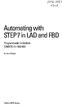 bisk Automating with STEP7 in LAD and FBD Programmable Controllers SIMATIC S7-300/400 by Hans Berger Publicis MCD Verlag Contents Indroduction 19 1 SIMATIC S7-300/400 Programmable Controller... 20 1.1
bisk Automating with STEP7 in LAD and FBD Programmable Controllers SIMATIC S7-300/400 by Hans Berger Publicis MCD Verlag Contents Indroduction 19 1 SIMATIC S7-300/400 Programmable Controller... 20 1.1
System 800xA. Automated Installation. Power and productivity for a better world TM. System Version 5.1
 System 800xA Automated Installation System Version 5.1 Power and productivity for a better world TM System 800xA Automated Installation System Version 5.1 NOTICE This document contains information about
System 800xA Automated Installation System Version 5.1 Power and productivity for a better world TM System 800xA Automated Installation System Version 5.1 NOTICE This document contains information about
Installation and Operation Manual Portable Device Manager, Windows version
 Installation and Operation Manual version version About this document This document is intended as a guide for installation, maintenance and troubleshooting of Portable Device Manager (PDM) and is relevant
Installation and Operation Manual version version About this document This document is intended as a guide for installation, maintenance and troubleshooting of Portable Device Manager (PDM) and is relevant
A Real Time, Object Oriented Fieldbus Management System
 A Real Time, Object Oriented Fieldbus Management System Mr. Ole Cramer Nielsen Managing Director PROCES-DATA Supervisor International P-NET User Organisation Navervej 8 8600 Silkeborg Denmark pd@post4.tele.dk
A Real Time, Object Oriented Fieldbus Management System Mr. Ole Cramer Nielsen Managing Director PROCES-DATA Supervisor International P-NET User Organisation Navervej 8 8600 Silkeborg Denmark pd@post4.tele.dk
IMPORTANT PRODUCT INFORMATION
 January 2010 IMPORTANT PRODUCT INFORMATION READ THIS INFORMATION FIRST Product: Max-ON Hot-Backup Redundancy Software, Release 2.05 Introduction Max-ON is a trademark of GE Intelligent Platforms, Inc.
January 2010 IMPORTANT PRODUCT INFORMATION READ THIS INFORMATION FIRST Product: Max-ON Hot-Backup Redundancy Software, Release 2.05 Introduction Max-ON is a trademark of GE Intelligent Platforms, Inc.
Industrial IT Ó Melody Composer
 Overview Industrial IT Ó Melody Composer Features and Benefits Support of concurrent engineering for Control Systems Operation on Windows NT and Windows 2000 Multiple client/server architecture Off-Line
Overview Industrial IT Ó Melody Composer Features and Benefits Support of concurrent engineering for Control Systems Operation on Windows NT and Windows 2000 Multiple client/server architecture Off-Line
System 800xA 800xA 4.1 to 5.0 SP2 Upgrade
 System 800xA 800xA 4.1 to 5.0 SP2 Upgrade System Version 6.0 Power and productivity for a better world TM System 800xA 800xA 4.1 to 5.0 SP2 Upgrade System Version 6.0 NOTICE This document contains information
System 800xA 800xA 4.1 to 5.0 SP2 Upgrade System Version 6.0 Power and productivity for a better world TM System 800xA 800xA 4.1 to 5.0 SP2 Upgrade System Version 6.0 NOTICE This document contains information
13 Managing Devices. Your computer is an assembly of many components from different manufacturers. LESSON OBJECTIVES
 LESSON 13 Managing Devices OBJECTIVES After completing this lesson, you will be able to: 1. Open System Properties. 2. Use Device Manager. 3. Understand hardware profiles. 4. Set performance options. Estimated
LESSON 13 Managing Devices OBJECTIVES After completing this lesson, you will be able to: 1. Open System Properties. 2. Use Device Manager. 3. Understand hardware profiles. 4. Set performance options. Estimated
PROFINET IO Diagnostics 1
 PROFINET IO is a very cost effective and reliable technology. However, extensive installations can have thousands of PROFINET IO devices operating on many networks. The reliable operation of these networks
PROFINET IO is a very cost effective and reliable technology. However, extensive installations can have thousands of PROFINET IO devices operating on many networks. The reliable operation of these networks
Micro800 Programmable Controllers: Getting Started with CIP Client Messaging
 Quick Start Micro800 Programmable Controllers: Getting Started with CIP Client Messaging Catalog Numbers Bulletin 2080-LC30, 2080-LC50 Important User Information Solid-state equipment has operational characteristics
Quick Start Micro800 Programmable Controllers: Getting Started with CIP Client Messaging Catalog Numbers Bulletin 2080-LC30, 2080-LC50 Important User Information Solid-state equipment has operational characteristics
Validity 1. Improvements in STEP 7 2. Improvements in WinCC 3. Simatic. Readme. Readme
 Validity 1 Improvements in STEP 7 2 Simatic Improvements in WinCC 3 2012 Legal information Warning notice system This manual contains notices you have to observe in order to ensure your personal safety,
Validity 1 Improvements in STEP 7 2 Simatic Improvements in WinCC 3 2012 Legal information Warning notice system This manual contains notices you have to observe in order to ensure your personal safety,
Attention: The installation of the ABB Automation Builder software requires administrator rights.
 ***************************************************************** Welcome to ABB Automation Builder 1.0.2 ***************************************************************** This README file contains important
***************************************************************** Welcome to ABB Automation Builder 1.0.2 ***************************************************************** This README file contains important
Power Monitoring Expert 7.2
 Power Monitoring Expert 7.2 PDF version of the Web Applications online help 7ENxx-00xx-00 07/2013 PDF version of the Web Applications online help Safety information Safety information Important information
Power Monitoring Expert 7.2 PDF version of the Web Applications online help 7ENxx-00xx-00 07/2013 PDF version of the Web Applications online help Safety information Safety information Important information
S7 for Windows S7-300/400
 S7 for Windows S7-300/400 A Programming System for the Siemens S7 300 / 400 PLC s IBHsoftec has an efficient and straight-forward programming system for the Simatic S7-300 and ern controller concept can
S7 for Windows S7-300/400 A Programming System for the Siemens S7 300 / 400 PLC s IBHsoftec has an efficient and straight-forward programming system for the Simatic S7-300 and ern controller concept can
SCADAPack E ISaGRAF 3 User Manual
 SCADAPack E ISaGRAF 3 User Manual 2 SCADAPack E ISaGRAF 3 User Manual Table of Contents Part I ISaGRAF 3 User Manual 3 1 Technical... Support 3 2 Safety... Information 4 3 Preface... 6 4 Overview... 8
SCADAPack E ISaGRAF 3 User Manual 2 SCADAPack E ISaGRAF 3 User Manual Table of Contents Part I ISaGRAF 3 User Manual 3 1 Technical... Support 3 2 Safety... Information 4 3 Preface... 6 4 Overview... 8
How To Use Safety System Software (S3)
 SPECIFICATION DATA Safety System Software (S3) APPLICATION Safety System Software (S 3 ) is a robust, full featured configuration, diagnostic, programming and real-time monitoring package for integrators
SPECIFICATION DATA Safety System Software (S3) APPLICATION Safety System Software (S 3 ) is a robust, full featured configuration, diagnostic, programming and real-time monitoring package for integrators
Automating witfi STEP7 in LAD and FBD
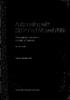 Automating witfi STEP7 in LAD and FBD Programmable Controllers SIMATIC S7-300/400 by Hans Berger 2nd revised edition, 2001 Publicis MCD Corporate Publishing Contents Contents Indroduction 19 1 SIMATIC
Automating witfi STEP7 in LAD and FBD Programmable Controllers SIMATIC S7-300/400 by Hans Berger 2nd revised edition, 2001 Publicis MCD Corporate Publishing Contents Contents Indroduction 19 1 SIMATIC
The following shows the symbols used in this Quick start guide with descriptions and examples. Symbol Description Example. Select [Project] [New].
![The following shows the symbols used in this Quick start guide with descriptions and examples. Symbol Description Example. Select [Project] [New]. The following shows the symbols used in this Quick start guide with descriptions and examples. Symbol Description Example. Select [Project] [New].](/thumbs/39/18407968.jpg) How to read this guide The following shows the symbols used in this Quick start guide with descriptions and examples. Symbol Description Example P oint Caution This symbol explains information you need
How to read this guide The following shows the symbols used in this Quick start guide with descriptions and examples. Symbol Description Example P oint Caution This symbol explains information you need
Using Logix5000 Controllers as Masters or Slaves on Modbus
 Application Solution Using Logix5000 Controllers as Masters or Slaves on Modbus Purpose of the Document This application solution, and the associated RSLogix 5000 project files, help you use Logix5000
Application Solution Using Logix5000 Controllers as Masters or Slaves on Modbus Purpose of the Document This application solution, and the associated RSLogix 5000 project files, help you use Logix5000
Products that are referred to in this document may be trademarks and/or registered trademarks of the respective owners.
 2015 GEOVAP, spol. s r. o. All rights reserved. GEOVAP, spol. s r. o. Cechovo nabrezi 1790 530 03 Pardubice Czech Republic +420 466 024 618 http://www.geovap.cz Products that are referred to in this document
2015 GEOVAP, spol. s r. o. All rights reserved. GEOVAP, spol. s r. o. Cechovo nabrezi 1790 530 03 Pardubice Czech Republic +420 466 024 618 http://www.geovap.cz Products that are referred to in this document
Veritas Cluster Server Database Agent for Microsoft SQL Configuration Guide
 Veritas Cluster Server Database Agent for Microsoft SQL Configuration Guide Windows 2000, Windows Server 2003 5.0 11293743 Veritas Cluster Server Database Agent for Microsoft SQL Configuration Guide Copyright
Veritas Cluster Server Database Agent for Microsoft SQL Configuration Guide Windows 2000, Windows Server 2003 5.0 11293743 Veritas Cluster Server Database Agent for Microsoft SQL Configuration Guide Copyright
ACTIVE@ UNDELETE 7.0 USER GUIDE
 ACTIVE@ UNDELETE 7.0 USER GUIDE COPYRIGHT Copyright 27, LSOFT TECHNOLOGIES INC. All rights reserved. No part of this documentation may be reproduced in any form or by any means or used to make any derivative
ACTIVE@ UNDELETE 7.0 USER GUIDE COPYRIGHT Copyright 27, LSOFT TECHNOLOGIES INC. All rights reserved. No part of this documentation may be reproduced in any form or by any means or used to make any derivative
Logix5000 Controllers Nonvolatile Memory Card
 Programming Manual Logix5000 Controllers Nonvolatile Memory Card Catalog Numbers 1756 ControlLogix, 1756 GuardLogix, 1768 CompactLogix, 1768 Compact GuardLogix, 1769 CompactLogix, 1789 SoftLogix, PowerFlex
Programming Manual Logix5000 Controllers Nonvolatile Memory Card Catalog Numbers 1756 ControlLogix, 1756 GuardLogix, 1768 CompactLogix, 1768 Compact GuardLogix, 1769 CompactLogix, 1789 SoftLogix, PowerFlex
Legal Notes. Regarding Trademarks. 2012 KYOCERA Document Solutions Inc.
 Legal Notes Unauthorized reproduction of all or part of this guide is prohibited. The information in this guide is subject to change without notice. We cannot be held liable for any problems arising from
Legal Notes Unauthorized reproduction of all or part of this guide is prohibited. The information in this guide is subject to change without notice. We cannot be held liable for any problems arising from
Daily Operations TRACER SUMMIT
 Daily Operations TRACER SUMMIT Version 17 BMTX-SVU01B-EN Daily Operations Tracer Summit Version 17 Tracer Summit Version 17 BMTX-SVU01B-EN June 2006 BMTX-SVU01B-EN Tracer Summit Daily Operations This
Daily Operations TRACER SUMMIT Version 17 BMTX-SVU01B-EN Daily Operations Tracer Summit Version 17 Tracer Summit Version 17 BMTX-SVU01B-EN June 2006 BMTX-SVU01B-EN Tracer Summit Daily Operations This
Information Server Documentation SIMATIC. Information Server V8.0 Update 1 Information Server Documentation. Introduction 1. Web application basics 2
 Introduction 1 Web application basics 2 SIMATIC Information Server V8.0 Update 1 System Manual Office add-ins basics 3 Time specifications 4 Report templates 5 Working with the Web application 6 Working
Introduction 1 Web application basics 2 SIMATIC Information Server V8.0 Update 1 System Manual Office add-ins basics 3 Time specifications 4 Report templates 5 Working with the Web application 6 Working
AXIS Camera Station Quick Installation Guide
 AXIS Camera Station Quick Installation Guide Copyright Axis Communications AB April 2005 Rev. 3.5 Part Number 23997 1 Table of Contents Regulatory Information.................................. 3 AXIS Camera
AXIS Camera Station Quick Installation Guide Copyright Axis Communications AB April 2005 Rev. 3.5 Part Number 23997 1 Table of Contents Regulatory Information.................................. 3 AXIS Camera
Candle Plant process automation based on ABB 800xA Distributed Control Systems
 Candle Plant process automation based on ABB 800xA Distributed Control Systems Yousef Iskandarani and Karina Nohammer Department of Engineering University of Agder Jon Lilletuns vei 9, 4879 Grimstad Norway
Candle Plant process automation based on ABB 800xA Distributed Control Systems Yousef Iskandarani and Karina Nohammer Department of Engineering University of Agder Jon Lilletuns vei 9, 4879 Grimstad Norway
NETWORK PRINT MONITOR User Guide
 NETWORK PRINT MONITOR User Guide Legal Notes Unauthorized reproduction of all or part of this guide is prohibited. The information in this guide is subject to change without notice. We cannot be held liable
NETWORK PRINT MONITOR User Guide Legal Notes Unauthorized reproduction of all or part of this guide is prohibited. The information in this guide is subject to change without notice. We cannot be held liable
WinCC. Configuration Manual. Manual Volume 2
 WinCC Configuration Manual Manual Volume 2 This manual is part of the documentation package with the order number: 6AV6392-1CA05-0AB0 Release: September 1999 WinCC, SIMATIC, SINEC, STEP are trademarks
WinCC Configuration Manual Manual Volume 2 This manual is part of the documentation package with the order number: 6AV6392-1CA05-0AB0 Release: September 1999 WinCC, SIMATIC, SINEC, STEP are trademarks
System 800xA. Upgrade. Power and productivity for a better world TM. System Version 5.1
 System 800xA Upgrade System Version 5.1 Power and productivity for a better world TM System 800xA Upgrade System Version 5.1 NOTICE This document contains information about one or more ABB products and
System 800xA Upgrade System Version 5.1 Power and productivity for a better world TM System 800xA Upgrade System Version 5.1 NOTICE This document contains information about one or more ABB products and
IndustrialIT System 800xA AC 870P/Melody Engineering
 IndustrialIT System 800xA AC 870P/Melody Engineering Overview Features and Benefits Scalable System Architecture: The system architecture can range from a single station to complex client/server architecture.
IndustrialIT System 800xA AC 870P/Melody Engineering Overview Features and Benefits Scalable System Architecture: The system architecture can range from a single station to complex client/server architecture.
D800002X122 March 2006. Getting Started With Your DeltaV Digital Automation System
 D800002X122 March 2006 Getting Started With Your DeltaV Digital Automation System TM 1996-2006 Fisher-Rosemount Systems, Inc. All rights reserved. Unauthorized duplication, in whole or in part, is prohibited.
D800002X122 March 2006 Getting Started With Your DeltaV Digital Automation System TM 1996-2006 Fisher-Rosemount Systems, Inc. All rights reserved. Unauthorized duplication, in whole or in part, is prohibited.
28 What s New in IGSS V9. Speaker Notes INSIGHT AND OVERVIEW
 28 What s New in IGSS V9 Speaker Notes INSIGHT AND OVERVIEW Contents of this lesson Topics: New IGSS Control Center Consolidated report system Redesigned Maintenance module Enhancement highlights Online
28 What s New in IGSS V9 Speaker Notes INSIGHT AND OVERVIEW Contents of this lesson Topics: New IGSS Control Center Consolidated report system Redesigned Maintenance module Enhancement highlights Online
FOR WINDOWS FILE SERVERS
 Quest ChangeAuditor FOR WINDOWS FILE SERVERS 5.1 User Guide Copyright Quest Software, Inc. 2010. All rights reserved. This guide contains proprietary information protected by copyright. The software described
Quest ChangeAuditor FOR WINDOWS FILE SERVERS 5.1 User Guide Copyright Quest Software, Inc. 2010. All rights reserved. This guide contains proprietary information protected by copyright. The software described
System 800xA. Installation. Power and productivity for a better world TM. System Version 5.1
 System 800xA Installation System Version 5.1 Power and productivity for a better world TM System 800xA Installation System Version 5.1 NOTICE This document contains information about one or more ABB products
System 800xA Installation System Version 5.1 Power and productivity for a better world TM System 800xA Installation System Version 5.1 NOTICE This document contains information about one or more ABB products
UNICORN 7.0. Administration and Technical Manual
 UNICORN 7.0 Administration and Technical Manual Page intentionally left blank Table of Contents Table of Contents 1 Introduction... 1.1 Administrator functions overview... 1.2 Network terms and concepts...
UNICORN 7.0 Administration and Technical Manual Page intentionally left blank Table of Contents Table of Contents 1 Introduction... 1.1 Administrator functions overview... 1.2 Network terms and concepts...
Protection and Control IED Manager PCM600 Getting Started Guide
 Protection and Control IED Manager PCM600 Document ID: 1MRS757866 Issued: 2013-04-11 Revision: A Product version: 2.5 or later Copyright 2013 ABB. All rights reserved Copyright This document and parts
Protection and Control IED Manager PCM600 Document ID: 1MRS757866 Issued: 2013-04-11 Revision: A Product version: 2.5 or later Copyright 2013 ABB. All rights reserved Copyright This document and parts
VRC 7900/8900 Avalanche Enabler User s Manual
 VRC 7900/8900 Avalanche Enabler User s Manual WLE-VRC-20030702-02 Revised 7/2/03 ii Copyright 2003 by Wavelink Corporation All rights reserved. Wavelink Corporation 6985 South Union Park Avenue, Suite
VRC 7900/8900 Avalanche Enabler User s Manual WLE-VRC-20030702-02 Revised 7/2/03 ii Copyright 2003 by Wavelink Corporation All rights reserved. Wavelink Corporation 6985 South Union Park Avenue, Suite
IGSS. Interactive Graphical SCADA System. Quick Start Guide
 IGSS Interactive Graphical SCADA System Quick Start Guide Page 2 of 26 Quick Start Guide Introduction This guide is intended to get you up and running with the IGSS FREE50 license as fast as possible.
IGSS Interactive Graphical SCADA System Quick Start Guide Page 2 of 26 Quick Start Guide Introduction This guide is intended to get you up and running with the IGSS FREE50 license as fast as possible.
Device configurator DRC200
 Operating manual 42/49-27 EN Engineer IT Device configurator DRC200 R&C Process Data Management Software Impressum Device configurator DRC200 Operating manual Document No. 42/49-27 EN Date of issue: 11.02
Operating manual 42/49-27 EN Engineer IT Device configurator DRC200 R&C Process Data Management Software Impressum Device configurator DRC200 Operating manual Document No. 42/49-27 EN Date of issue: 11.02
Security Explorer 9.5. User Guide
 2014 Dell Inc. ALL RIGHTS RESERVED. This guide contains proprietary information protected by copyright. The software described in this guide is furnished under a software license or nondisclosure agreement.
2014 Dell Inc. ALL RIGHTS RESERVED. This guide contains proprietary information protected by copyright. The software described in this guide is furnished under a software license or nondisclosure agreement.
Dell SupportAssist Version 2.0 for Dell OpenManage Essentials Quick Start Guide
 Dell SupportAssist Version 2.0 for Dell OpenManage Essentials Quick Start Guide Notes, Cautions, and Warnings NOTE: A NOTE indicates important information that helps you make better use of your computer.
Dell SupportAssist Version 2.0 for Dell OpenManage Essentials Quick Start Guide Notes, Cautions, and Warnings NOTE: A NOTE indicates important information that helps you make better use of your computer.
MicroLogix 1100 Embedded Web Server
 User Manual MicroLogix 1100 Embedded Web Server Bulletin 1763 Controllers Important User Information Solid-state equipment has operational characteristics differing from those of electromechanical equipment.
User Manual MicroLogix 1100 Embedded Web Server Bulletin 1763 Controllers Important User Information Solid-state equipment has operational characteristics differing from those of electromechanical equipment.
Citrix EdgeSight for Load Testing User s Guide. Citrix EdgeSight for Load Testing 3.8
 Citrix EdgeSight for Load Testing User s Guide Citrix EdgeSight for Load Testing 3.8 Copyright Use of the product documented in this guide is subject to your prior acceptance of the End User License Agreement.
Citrix EdgeSight for Load Testing User s Guide Citrix EdgeSight for Load Testing 3.8 Copyright Use of the product documented in this guide is subject to your prior acceptance of the End User License Agreement.
Getting Started with IntelleView POS Administrator Software
 Getting Started with IntelleView POS Administrator Software Administrator s Guide for Software Version 1.2 About this Guide This administrator s guide explains how to start using your IntelleView POS (IntelleView)
Getting Started with IntelleView POS Administrator Software Administrator s Guide for Software Version 1.2 About this Guide This administrator s guide explains how to start using your IntelleView POS (IntelleView)
Honeywell Process Solutions. Experion LX. Backup and Restore. Guide. EXDOC-X111-en-110A R110 February 2014. Release 110. Honeywell
 Honeywell Process Solutions Experion LX Backup and Restore Guide EXDOC-X111-en-110A R110 February 2014 Release 110 Honeywell Notices and Trademarks Copyright 2014 by Honeywell International Sárl. Release
Honeywell Process Solutions Experion LX Backup and Restore Guide EXDOC-X111-en-110A R110 February 2014 Release 110 Honeywell Notices and Trademarks Copyright 2014 by Honeywell International Sárl. Release
ServerView Inventory Manager
 User Guide - English FUJITSU Software ServerView Suite ServerView Inventory Manager ServerView Operations Manager V6.21 Edition October 2013 Comments Suggestions Corrections The User Documentation Department
User Guide - English FUJITSU Software ServerView Suite ServerView Inventory Manager ServerView Operations Manager V6.21 Edition October 2013 Comments Suggestions Corrections The User Documentation Department
UNICORN 6.4. Administration and Technical Manual
 UNICORN 6.4 Administration and Technical Manual Page intentionally left blank Table of Contents Table of Contents 1 Introduction... 1.1 Administrator functions overview... 1.2 Network terms and concepts...
UNICORN 6.4 Administration and Technical Manual Page intentionally left blank Table of Contents Table of Contents 1 Introduction... 1.1 Administrator functions overview... 1.2 Network terms and concepts...
Logix5000 Controllers Import/Export Project Components
 Programming Manual Logix5000 Controllers Import/Export Project Components Catalog Numbers 1768-L43, 1768-L45 Important user information Read this document and the documents listed in the additional resources
Programming Manual Logix5000 Controllers Import/Export Project Components Catalog Numbers 1768-L43, 1768-L45 Important user information Read this document and the documents listed in the additional resources
Release Notes OPC-Server V3 Alarm Event for High Availability
 Manual-No. 2CDC 125 027 K0201 Release Notes OPC-Server V3 Alarm Event for High Availability ABB STOTZ-KONTAKT GmbH, Eppelheimer Straße 82, 69123 Heidelberg, http://www.abb.de/stotz-kontakt Please read
Manual-No. 2CDC 125 027 K0201 Release Notes OPC-Server V3 Alarm Event for High Availability ABB STOTZ-KONTAKT GmbH, Eppelheimer Straße 82, 69123 Heidelberg, http://www.abb.de/stotz-kontakt Please read
SECTION 16926 CONTROL SOFTWARE
 SECTION 16926 CONTROL SOFTWARE PART 1 GENERAL 1.01 SUMMARY: A. Contractor shall furnish a complete control software package for the Red River Wastewater Treatment Plant and the Northeast Wastewater Treatment
SECTION 16926 CONTROL SOFTWARE PART 1 GENERAL 1.01 SUMMARY: A. Contractor shall furnish a complete control software package for the Red River Wastewater Treatment Plant and the Northeast Wastewater Treatment
email-lead Grabber Business 2010 User Guide
 email-lead Grabber Business 2010 User Guide Copyright and Trademark Information in this documentation is subject to change without notice. The software described in this manual is furnished under a license
email-lead Grabber Business 2010 User Guide Copyright and Trademark Information in this documentation is subject to change without notice. The software described in this manual is furnished under a license
SIMATIC The Process Device Manager Manual Edition 12/2004 A5E00325944-01
 s SIMATIC Manual Preface, Contents Product Introduction and Installation 1 Starting SIMATIC PDM 2 Configuring Networks and Devices 3 SIMATIC PDM Integrated 4 Working with SIMATIC PDM 5 Loading of Data
s SIMATIC Manual Preface, Contents Product Introduction and Installation 1 Starting SIMATIC PDM 2 Configuring Networks and Devices 3 SIMATIC PDM Integrated 4 Working with SIMATIC PDM 5 Loading of Data
EMC Smarts Network Configuration Manager
 EMC Smarts Network Configuration Manager Version 9.4.1 Advisors User Guide P/N 302-002-279 REV 01 Copyright 2013-2015 EMC Corporation. All rights reserved. Published in the USA. Published October, 2015
EMC Smarts Network Configuration Manager Version 9.4.1 Advisors User Guide P/N 302-002-279 REV 01 Copyright 2013-2015 EMC Corporation. All rights reserved. Published in the USA. Published October, 2015
FactoryTalk Gateway Getting Results Guide
 Performance and Visibility FactoryTalk Gateway Getting Results Guide Getting Results Guide Table of contents Chapter 1 Introduction Intended audience... 7 Where to find additional information... 7 Help...
Performance and Visibility FactoryTalk Gateway Getting Results Guide Getting Results Guide Table of contents Chapter 1 Introduction Intended audience... 7 Where to find additional information... 7 Help...
System 800xA Device Management PROFIBUS and HART Configuration
 System 800xA Device Management PROFIBUS and HART Configuration System Version 6.0 Power and productivity for a better world TM System 800xA Device Management PROFIBUS and HART Configuration System Version
System 800xA Device Management PROFIBUS and HART Configuration System Version 6.0 Power and productivity for a better world TM System 800xA Device Management PROFIBUS and HART Configuration System Version
Also on the Performance tab, you will find a button labeled Resource Monitor. You can invoke Resource Monitor for additional analysis of the system.
 1348 CHAPTER 33 Logging and Debugging Monitoring Performance The Performance tab enables you to view the CPU and physical memory usage in graphical form. This information is especially useful when you
1348 CHAPTER 33 Logging and Debugging Monitoring Performance The Performance tab enables you to view the CPU and physical memory usage in graphical form. This information is especially useful when you
SA-9600 Surface Area Software Manual
 SA-9600 Surface Area Software Manual Version 4.0 Introduction The operation and data Presentation of the SA-9600 Surface Area analyzer is performed using a Microsoft Windows based software package. The
SA-9600 Surface Area Software Manual Version 4.0 Introduction The operation and data Presentation of the SA-9600 Surface Area analyzer is performed using a Microsoft Windows based software package. The
Monitoring Network DMN
 Monitoring Network DMN User Manual Table of contents Table of contents... 2 1. Product features and capabilities... 3 2. System requirements... 5 3. Getting started with the software... 5 3-1 Installation...
Monitoring Network DMN User Manual Table of contents Table of contents... 2 1. Product features and capabilities... 3 2. System requirements... 5 3. Getting started with the software... 5 3-1 Installation...
