is the same Vendor ID that is used in This On edit, the vendor ID cannot be changed. Required Required be greater than Optional
|
|
|
- Coral Anderson
- 8 years ago
- Views:
Transcription
1
2
3
4 This - Attributes Business Info Attribute Type Business Rules Vendor ID Required MMARS. is the same Vendor ID that is used in On edit, the vendor ID cannot be changed. Business Name (Name) Required Format: Cannot be greater than 60 characters. Street Address Required Format: Cannot be greater than 50 characters. City Required State Required Zip Code Required Format: #####-####. Numeric values only, Cannot be greater than ###-####. 9 digits. Phone Number Optional Format: (###) Numeric values only. Fax Number Optional Contact Person Name (Name) Optional Note: Per conversations with EEC, going forward, EEC may want to require contact person name. Contact Person Title (Title) Optional Contact Person ( ) Optional Note: In other applications, such as CCIMS, there format masks on are the field. As a future implementation consideration, EEC want to ensure (e.g., that all x@y.z) address names are in a valid format Contract Manager Name Optional (Name) Contract Manager Optional ( ) Licensee ID Required Licensee ID from the Licensing Manager database. only. Format: Cannot be greater than 7, numeric values Vendor Type Optional Format: Cannot be greater than 2 characters. Federal ID (Feid) Optional Format: Cannot be greater than 9 characters. Numeric values only. Region Required 6. Format: Must be a numeric value 1 through Information Required Optional W-9 One checkbox for each of the following: - Form TC/HSS Form Copy of IRS certification of Name and TIN types. Users can select multiple information required (W.O.B. Minority Status Optional Cannot be greater than 2 characters. Women Ind.) Owned Business Optional Will either be Yes (Y) or No (N). Cannot be greater than C. 2 characters. Electronic Funds Transfer (EFT) Optional Will either be A EBT Flag Cannot or be greater than 3. 2 characters. MSA 032 Lines Optional Will be values 0, 1, 2, or Defaults to Capacity Optional Defaults to Contract Management System Screens Page 4
5 Old Names Optional Contract Management System Screens Page 5
6
7
8
9
10 Fax Number (Fax) Optional Contract Management System Screens Page 10
11
12 Save Vendor Contact (Save Contact Button) user to only save vendor business information or vendor billing/child care director information. See the Save Contract Vendor process for additional information. Allows users to save contact information for each contract record associated with the vendor in view. This function will save the contact information to the tblvendorcontact table. Business 1. Rules Navigation: The Add/Edit Vendor screen can be accessed as follows: Add Contract: The Add Vendor screen can be accessed by clicking the Vendor main menu option and selecting the New Vendor option. Edit Contract: The Edit Contract screen can be accessed by selecting a vendor name/code on the Search for Contracted Vendor screen. Related Screens 1. Search for Contracted Vendor tblcontractvendor tblvendorcontact 2. Delete Contracted Vendor Related Tables and Procedures 3. tblcontractheader Document Tags 5. CMS Screen Contracted Vendor Contract Management System Screens Page 12
13
14
15
16
17
18
19
20
21
22 This Attributes Contract Information Tab Attribute Type Business Rules Vendor Code View Only The code of the vendor with which the contract is associated. Vendor Name View Only The name of the vendor with which the contract is associated. Contract Document ID Required is the same contract document ID that is entered in MMARS. (1-6). The first character is the digit for region The last two (e.g. characters are typically the contract type code IE, SP, etc.) homeless records are an exception However, and teen and do start not code. with the region or end with contract type Contract Type Required Reference Code Type: CT Contract Start Date (Start Required Format: MM/DD/YYYY Date) Must be on or after 01/01/1900. Defaults to 12/30/1899. Contract End Date (End Date) Required Format: MM/DD/YYYY. Must be on or after 01/01/1900. Defaults to 12/30/1899. Region View Only Populated based on the first character of the entered Contract Document ID. user Contract Manager View Only Populated based on the user entered Contract Document ID. Pulled from the Name column of tblcontractmanager.region where 0-9 = 0- Value from the Region field. Options to Renew Optional Format: Numeric values only This is the number of options to renew; can be Year for Each Option Optional Format: Numeric values only. This is the number of years for the number of options specified in the option to renew field. Ready Payment Schedule - Optional Reference Code Type: RP This is the schedule for the ready EEC, payment; Per ready payment means that the payment will be paid upfront. Ready Payment Number Optional Format: Numeric values only Format: ####X### This is the same Ready Payment Number that is entered in the MMARS system. Field will become enabled when a Ready Payment Schedule is selected. Sub Organization Required Reference Code Type: SO Contract Management System Screens Page 22
23 This is used to mark a sub-type of the such as contract health and human services, etc. Program Code Required Reference Code Type: PC Contract Description Optional Terms and Conditions Optional Previously Executed and Cannot be selected if Attached to Contract is On selected. File Terms and Conditions Optional Attached to Contract Cannot be selected if Previously Executed and On File is selected. MSA Rate Agreement Optional - If selected, indicates that the contract is Master Service on Agreement. a Nearly all contracts are typically on the Service Agreement. Master Amendment Date Optional Format: MM/DD/YYYY. Defaults to 12/30/1899. Changed By Person View Only saved. Populated by logged in user name when record is Changed By Date (Date) View Only Populated with the last saved/updated date record when is saved. Total Maximum Obligation View Only Currency Format ($#,###.##). This of all the contract lines. Total Maximum - See is the sum of the Total Maximum = Obligations Obligation for a contract line Base (=(Base Unit * Rate) BaseFee)+ Expansion (=(Expansion Unit Rate) Expansion (). Fee) Utilization the Add/Edit Contract Lines screen for more information. Literacy Development Optional This is one of the four tiers for payment rates. Program Assessment Optional This is one of the four tiers for payment rates. Salary Incentive Optional This is one of the four tiers for payment rates. Longitudinal Study Optional This is one of the four tiers for payment rates. Tier Optional This field is used to mark the number of tiers that apply to the contract (based on the tier selected). checkboxes Fields View Only Displays all of the remaining required fields that the user must enter before the user will be able to save the contract record. Contract Management System Screens Page 23
24
25 - Attached Description Users can select multiple other types. Please note that some compensation reasons apply to amendment and other types apply to renewal. Description of Amendment Reason for - Optional Contract RFR Information Optional Contains one checkbox for each of the following: Emergency Amendment RFR Reference Number Collective Purchase Bidders Response Attached Legislative Exemption Interim of Service Attached Users can select multiple contract RFR information Functions Function Save Contract (OK Button) Save Changes to Page (Apply Button) Delete Contract (Delete Button) Start Amendment/Renewal Contract (Amend Contract Button) Finalize Contract Amendment/Renewal (Finalize Amendment Button) Description types. Allows authorized users to add a new contract to the CMS system or update an existing contract record for a provider. Verifies that all required fields are entered, that all data is formatted correctly, and initiates the save process. See the Save Contract process for additional information. (e.g., Allows users to save information to a single page contract header information or amendment/renewal information). Verifies and initiates the save process. See the Save Contract process for additional information. that all required fields are entered, that all data is formatted correctly, This function is not currently used by EEC. This function also causes an error when selected. Allows users to invoke the amend/renew process for a contract which will update the amendment effective date to the first day of the forthcoming month and set a flag to indicate that the contract record is in the process of being amended. See the Save Contract process for additional information. Once selected, the system will display the Additional Information tab where users can add amendment/renewal details and change button label to Finalize Amendment. This button will appear after the user clicks the Amend Contract button. Allows users to finalize a contract amendment invoked in the amendment/renewal. When Finalize Amendment button is Contract Management System Screens Page 25
26 View/Edit Vendor Information (Vendor Button) Calculator Icon Add/Edit Contract Line/Program selected, the system will remove the flag that indicates that an amendment is in process. See the Save Contract process for additional information. Allows users to view and/or edit information for the provider associated with the contract. See the Add/Edit Contract Vendor screen for more information. Per EEC, this function is no longer used. Allows users to add a contract line/program or edit an existing contract line/program for the contract in view. See the Add/Edit Contract Line/Program screen. Business 1. Rules Navigation: The Add/Edit Contract screen can be accessed as follows: Add Contract: The Add Contract screen can be accessed by selecting a vendor name or vendor code from the Search for Contracted Vendor screen. Edit Contract: The Edit Contract screen can be accessed by selecting a contract on the Search for Contract screen. 2. Search Vendor Name/Code before Add: The user must search for and select a vendor name or vendor code before adding a new contract to the system. See the Search for Contracted 3. Save Contract and Contract Lines/Programs: The contract in focus and all associated contract lines and programs must be saved before a user can finalize amendment information for a contract. Related 1. Screens Search for Contract Add/Edit Contract Line/Program Search for Contracted Vendor Related 1. Tables and Procedures tblcontractheader tblcontractheaderhistory uspcontractheaderupdate uspcontractheaderinsert uspcontractheaderhistoryinsert Contract Management System Screens Page 26 Vendor screen for more information.
27 1. CMS Document Tags Screen 4. Contracted Provider 5. Contract 6. Contract Header 7. Amendment Renewal Contract Management System Screens Page 27
28
29 Units View Only Calculated amount (e.g., of money based information number on service of children times service days). Rate View Only Currency Format ($#,###.##) Maximum Obligation View Only Currency Format ($#,###.##) Contract Line ID View Only Previous Line ID View Only The previous line ID is used to identify how programs and lines are connected to one another. Commodity Line Number View Only This is the same as Commodity Line listed above. See the Commodity/Accounting Line Selection rule below for business additional information. Accounting Line Number View Only See the Commodity/Accounting Line Selection Functions Function Add a New Program (New Program Button) (Add Line Button) Delete Contract Line Program or (Delete Button) Select Contract Line Program or Add a New Line to a Program business rule below for additional information. Description See the Add/Edit Contract Line screen. Allows authorized users to add a new program record to the contract. program. Allows authorized users to add a new contract line to See a contract the Add/Edit Contract Line screen. Per conversations with EEC, this function is not currently used and is not currently functional. Allows users to select an existing contract line or program to view and/or edit the information in the record. See the Add/Edit Contract Line screen. Business 1. Rules Navigation: The Select Contract Line or Program screen can be accessed by selecting the 2. Select Program to Add Line: Users must select a program record in the grid to add a contract Contract Line tab on the Add/Edit Contract screen. line. A program must exist in order to add a contract line. 3. Commodity/Accounting Line Selection Information: The system will retrieve the MMARS commodity and account ling line information from tblcontracttwommarslines where tblcontracttwommarslines.mmarslines.contract Line ID = current contract line ID. The results are sorted by tblcontracttwommarslines.mmars Line Type Code. If there are two or more records found, the line fields will be populated from the first record as follows: Commodity Line = tblcontracttwommarslines.comm Line Number Accounting Line = tblcontracttwommarslines.actg Line Number 4. Sort Order: Contract lines/programs are sorted in ascending order by Start Date, End Date. Contract Management System Screens Page 29
30 Related 1. Screens Add/Edit Contract Line/Program 2. Add/Edit Contract Related Tables and Procedures 1. tblcontractline 2. uspcontractlineselectfordocument Document Tags 1. CMS Screen 4. Contract Contract Line/Program Contract Management System Screens Page 30
31
32
33 - This field is used for billing purposes and is also used in MMARS. See the Line Selection business rule below for additional information as to how this information is Increase stored/selected. Commodity Line Optional This field is used for billing purposes and is used also in MMARS. See the Line Selection business rule below for additional information as to how this information is Increase stored/selected. Accounting Line Optional This field is used for billing purposes and is used also in MMARS. See the Line Selection business rule below for additional information as to how this information is stored/selected. Program Type Description Optional Reference Code Type: PG When adding a contract line, this field is automatically populated to match the value in the corresponding program record. Area ID Optional Reference Code Type: AR When adding a contract line, field is automatically populated to match the value in the corresponding contract record On Edit, this field is disabled. Contract Line/Program Start Optional Format: MM/DD/YYYY. Date Must be on or after 01/01/1900. Defaults to 12/30/1899. On edit, this field is disabled. Contract Line/Program End Optional Format: MM/DD/YYYY. Date Must be on or after 01/01/1900. Defaults to 12/30/1899. Base Slots Conditional If only. Referral is selected, this field will become view Format: Numeric values only - When adding a line, field is automatically populated with the value in the program record. corresponding On edit, this field is disabled. Expansion Slots Conditional If only. Referral is selected, this field will become view Format: Numeric values only On edit, this field is disabled. Total Slots View Only This is the total slots that are available line/program. = for a Total Slots Base Slots + Expansion Slots. Base Units View Only A unit is the amount of money based on the number of children times the days serviced. Contract Management System Screens Page 33
34 = Base Units Base Slots x Service Days On Edit, this field = is disabled. Expansion Units View Only Expansion Units Expansion Slots x Service Days On edit, this field is disabled. Total Units View Only Total Units is the total number of Base Units Expansion Units. + Original Rate View Only On add, defaults to zero. On edit, this field will be populated based on a rate increase; see business rules below information. for more Increase Rate View Only On add, defaults to zero. On edit, this field will be populated based on a rate increase; see business rules below information. for more Rate Optional Format: Numeric values only. On add, defaults to zero. On edit, this field is populated from the column rate of the tblcontractline table and is disabled. Fees Per Slot Optional Format: Numeric values only When adding a line, field is automatically populated with the value in the program record. corresponding 1-6) Pulls from the Default Fee Region X (where X is column = of the tblprogramtype table. Base Fee View Only Base Fee Base Slot x Fee Per Slot. Expansion Fee View Only Expansion = = Fee Expansion Slot x Per Slot. Total Fee View Only Total Fee Base Fee + Expansion Fee. Maximum Obligation Optional Format: Numeric values only Utilization On Edit, this field is disabled. Base Maximum Obligation View Only = Base Maximum Obligation Base Unit x Rate Fee = Base Expansion Maximum View Only Expansion Maximum Obligation Expansion Unit Obligation Rate Expansion Fee x Maximum Obligation Line View - Only This is the maximum money that the state is Total obligated to pay for the contract line/program. = Total Maximum Obligation for a contract line Base (=(Base Unit Rate) (=(Expansion BaseFee)+ Expansion (). Unit * Rate) Expansion Fee) Utilization Appropriation Account Optional Reference Code Type: AP This is the identifying account where the money program. will be stored or distributed from for the line or When adding a line, field is automatically populated based on the Program Type selected. Contract Management System Screens Page 34
35 Increase Appropriation Optional Account Reference Code Type: AP This is an identifying account where money is stored program. or distributed from for the line or The increase appropriation account can be a different account than the appropriation account Service Code Optional Reference Code Type: SC When adding a line, field is automatically populated based on the Program Type selected. Fields View Only Displays all of the remaining required fields that the user must enter information for to save line/program information. Service Days Conditional On Add, defaults to the number of working days between the two user entered contract line start date and contract line end date. On Edit, this field is disabled. Upon update the service days, the Base Unit Expansion and Units will be recalculated. Fiscal Year View Only If both the start date and end date contain the same fiscal year, this field will be the fiscal year of the start date; otherwise it will be set to zero (0). Pilot Optional Some programs are considered pilot programs and this field is used to mark the line/program as being a pilot program. Referral Optional If selected, will and Expansion make Base Slots, Expansion Slot, Units fields view only. According to EEC, this field is no longer used. Grandfather Optional - If selected, marks that the record has been in the system for a long period of time. Typically grandfather records have come from DSS. When adding a line, field is automatically populated with the value in the program record. = corresponding Original Line Total View Only Original Line Total Total Units x Original Rate Total Fee = Increase Line Total View Only Increase Line Total Total Units x Increase Rate Ready Payment Amount Optional Currency Format ($#,###.##) On Edit, this field is disabled. Option 1: Price Agreement Optional Allows users to add or change the contract line/program to a price agreement. Option 2: Summary Budget Optional Allows users to add or change the contract line/program to a summary budget. Users can set the summary budget as a unit reimbursement, rate, cost and/or can specify an other option. line/program to a complete budget. Users can set Option 3: Complete Budget Optional Allows users to add or change the contract the complete budget as a unit rate, cost Contract Management System Screens Page 35
36 Functions Function Save Contract Line/Program Delete Contract Line (Delete Button) View/Edit Information Vendor (Vendor Button) Auto Fill Ready Payment reimbursement, and/or can specify an other option. Description Allows authorized users to add a new contract line or update an existing contract line for the contract in view. Verifies that all required fields are entered, that all data is formatted correctly, and initiates the save process. See the Save Contract Line/Program process for additional information. Allows users to delete the contract line record. Allows users to view and/or edit information for the provider (contracted vendor) associated with the contract line. See the Add/Edit Vendor screen for more information. Allows users to auto fill the Amount field. According to EEC, this function is no longer used. Auto Fill Default Rate Allows users to set the rate to a default rate based on the region and tier associated with the contract line (there are 24 default rates). The system retrieves the default rate from the Default Rate Region [X] Tier [Y]column (where X can be a number 1-6 and Y a number 1-4) from the tblprogramtype table for the corresponding program type (program type is stored in the Code column of the tblprogram Type table). Business 1. Rules Navigation: The Add/Edit Contract Line/Program screen can be accessed as follows: Add Contract Line/Program: Add Contract Line/Program can be accessed by clicking the Add Line or New Program buttons on the Add/Edit Contract screen. Edit Contract Line/Program: Edit Contract Line/Program can be accessed by selecting a contract line on the Select Contract Line/Program screen. 2. Select Program to Add Line: Users must select a program record in the grid to add a contract line. A program must exist in order to add a contract line. contract line/program s existing data. The system retrieves the MMARS information from 3. MMARS Line Selection Rule: On edit, the system will set the line/rate fields based on the = tblcontracttwommarslines where tblcontracttwommarslines.mmarslines.contract Line ID current contract ID. line The results are sorted by tblcontracttwommarslines.mmars Line Type Code. If there are two or more records found, the line fields will be populated as follows: First Record: The first record will contain the commodity line, accounting line, and original rate information: Contract Management System Screens Page 36
37 - Commodity Accounting Original = Line = tblcontracttwommarslines.comm Line Number - Line = tblcontracttwommarslines.actg Line Number Rate tblcontracttwommarslines.rate Second Record: The second record (if available) will contain the increase commodity line, increase accounting line, and increase rate information. If there is only one record found, these fields will be blank. = Increase Commodity Line = tblcontracttwommarslines.comm Line Number Increase Accounting Line tblcontracttwommarslines.actg Line Number Increase Search for Contract Add/Edit Contract 1. uspcontractlineinsert Rate = tblcontoracttwommarslines.rate Related Screens 3. Select Contract Line/Program Related Tables and Procedures uspcontractlineupdate 4. uspcontracttwommarslinesinsert 5. uspcontracttwommarslinesupdate tblcontractline 6. tblcontracttwommarslines Document Tags Screen 3. CMS 4. Contract Contract Line/Program Contract Management System Screens Page 37
38
39 Functions Function Description Extend Contracts (OK Button) Allows users to extend contracts based on criteria entered on the screen including contract type, expiration date, and extension years. Please see the Save Contract Renewal process for more information. Business 1. Rules Navigation: The Extend Contracts screen can be accessed by clicking the Utility main menu option and selecting the Extend Contracts option. Related Tables and Procedures tblcontractheader 3. tblcontractheaderhistory 4. tblcontractline 5. uspbidderlineselect_parms 6. uspcontractheaderhistoryinsert 7. uspcontractheaderinsert 8. uspcontractheaderselect_parms uspcontractlineinsert 9. uspcontractlineselect Document Tags 1. CMS Screen 4. Contract Extension/Renewal Contract Management System Screens Page 39
40
41 additional information. additional information. additional information. Amendment to Maximum Contract Required Obligation (for See the Save Rate Increase process document for Contract) Amendment In Progress (for Required Contract) See the Save Rate Increase process document for Interim (for Contract) N/A Per EEC this is not used in the save rate increase Must be checked when Processing a Rate Increase. Must be checked when Processing a Rate Increase. process. Amendment (for Contract) Required Must be checked when Processing a Rate Increase. See the Save Rate Increase process document for additional information. Option 1 Price Agreement (for Required Must be checked when Processing a Rate Increase. Contract Line) See the Save Rate Increase process document for additional information. Option 2 Summary Budget (for N/A Contract Per EEC this is not used in the save rate increase Line) process. Option 3 Complete Budget (for N/A Contract Per EEC this is not used in the save rate increase Line) process. Attachment 1 Unit Rate (for N/A Contract Per EEC this is not used in the save rate increase Line) process. Attachment 1 Cost N/A Reimbursement (for Contract Per process. EEC this is not used in the save rate increase Line) Attachment 1 Other Process N/A (for Contract Per EEC this is not used in the save rate increase Line) - process. Functions Function Description Pre Update Button N/A Per EEC this is not used in the save rate increase process. Update Rate Button N/A Per EEC this is not used in the save rate increase process. Amend Button Allows users to process the rate increase based upon the Fiscal entered on Year the screen. See the Save Rate information. Increase process for more Create Vouchers Button N/A Per EEC this is not used in the save rate increase process. Print Vouchers Button N/A Per EEC this is not used in the save rate increase process. Flex Pool Button N/A Per EEC this is not used in the save rate increase process. Business 1. Rules Navigation: The Perform Rate Increase screen can be accessed by clicking the Massive Rate Changes 2004, 2005 option on the Special menu. 1. TBLCONTRACTHEADER Related Tables and Procedures Contract Management System Screens Page 41
42 3. 2. TBLCONTRACTLINE 4. TBLCONTRACTLINEHISTORY 5. TBLPROGRAMTYPE 6. TBLCONTRACTVENDOR TBLPAYLOGLINE 1. CMS 7. TBLSPECIALPV Document Tags Screen 4. Contract Rate Increase Contract Management System Screens Page 42
43
44 1. 2. TBLCONTRACTLINE 3. TBLCONTRACTHEADER 4. TBLCONTRACTVENDOR 5. TBLPROGRAMTYPE USPCONTRACTLINEINSERT 1. CMS Related Tables and Procedures 6. USPCONTRACTHEADERUPDATE Document Tags Screen Contract 4. Underutilization Contract Management System Screens Page 44
Instructions to process IRS forms 1099 in PeopleSoft
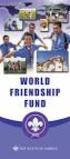 Instructions to process IRS forms 1099 in PeopleSoft Step 1. Identify vendors designated as 1099 vendors for reporting purposes. From the Query Viewer menu, run the query LC_1099_VENDORS. Enter council
Instructions to process IRS forms 1099 in PeopleSoft Step 1. Identify vendors designated as 1099 vendors for reporting purposes. From the Query Viewer menu, run the query LC_1099_VENDORS. Enter council
Accounts Payable Expense Distribution Tables
 Accounts Payable Expense Distribution Tables Use Expense Distribution Table Maintenance to set up tables with general ledger accounts and distribution percentages. The tables can then be selected in Invoice
Accounts Payable Expense Distribution Tables Use Expense Distribution Table Maintenance to set up tables with general ledger accounts and distribution percentages. The tables can then be selected in Invoice
FSD Finance One User Manual Accounts Payable Last update: October 2013
 i FSD Finance One User Manual Accounts Payable Last update: October 2013 Accounts Payable Table of Contents AP1.0 Invoice Entry (APINV)... 1 AP2.0 Accounts Payable Ledger Enquiries... 8 AP3.0 Additional
i FSD Finance One User Manual Accounts Payable Last update: October 2013 Accounts Payable Table of Contents AP1.0 Invoice Entry (APINV)... 1 AP2.0 Accounts Payable Ledger Enquiries... 8 AP3.0 Additional
How To Manage Inventory On Q Global On A Pcode (Q)
 Pearson Clinical Assessment Q-global User Guide Managing Inventory PEARSON 2 MANAGING INVENTORY Managing Inventory Overview When inventory is purchased, you will need to set up the allocations for the
Pearson Clinical Assessment Q-global User Guide Managing Inventory PEARSON 2 MANAGING INVENTORY Managing Inventory Overview When inventory is purchased, you will need to set up the allocations for the
Assigning Lump Sum Payment Plan to Student Account
 File Name Assigning Lump Sum Payment Plan to Student Account.doc Version 8.9 Date Modified 7/14/2008 Last Changed by ASDS Status FINAL Concept Payment plans enable students to pay their education expenses
File Name Assigning Lump Sum Payment Plan to Student Account.doc Version 8.9 Date Modified 7/14/2008 Last Changed by ASDS Status FINAL Concept Payment plans enable students to pay their education expenses
CIRCULAR LETTER NO. 2263 ONLINE CERTIFICATE OF INSURANCE TOOL ASSIGNED RISK POOL POLICIES
 September 11, 2015 CIRCULAR LETTER NO. 2263 To All Members and Subscribers of the WCRIBMA: ONLINE CERTIFICATE OF INSURANCE TOOL ASSIGNED RISK POOL POLICIES The WCRIBMA is pleased to announce the availability
September 11, 2015 CIRCULAR LETTER NO. 2263 To All Members and Subscribers of the WCRIBMA: ONLINE CERTIFICATE OF INSURANCE TOOL ASSIGNED RISK POOL POLICIES The WCRIBMA is pleased to announce the availability
State Analytical Reporting System (STARS)
 User Guide Financials - Accounts Payable Page 0 Financial Analytics Dashboards and Reports Table of Contents Financial Analytics Dashboards and Reports... 1 Accounts Payable Dashboards... 2 Voucher Details...
User Guide Financials - Accounts Payable Page 0 Financial Analytics Dashboards and Reports Table of Contents Financial Analytics Dashboards and Reports... 1 Accounts Payable Dashboards... 2 Voucher Details...
Microsoft Access Rollup Procedure for Microsoft Office 2007. 2. Click on Blank Database and name it something appropriate.
 Microsoft Access Rollup Procedure for Microsoft Office 2007 Note: You will need tax form information in an existing Excel spreadsheet prior to beginning this tutorial. 1. Start Microsoft access 2007. 2.
Microsoft Access Rollup Procedure for Microsoft Office 2007 Note: You will need tax form information in an existing Excel spreadsheet prior to beginning this tutorial. 1. Start Microsoft access 2007. 2.
Brokerage Payment System (BPS) User Manual
 Brokerage Payment System (BPS) User Manual December 2011 Global Operations Education 1 Table of Contents 1.0 ACCESSING BPS...5 2.0 LOGGING INTO BPS...6 3.0 BPS HOME PAGE...7 4.0 FIRMS...8 5.0 BROKERS...10
Brokerage Payment System (BPS) User Manual December 2011 Global Operations Education 1 Table of Contents 1.0 ACCESSING BPS...5 2.0 LOGGING INTO BPS...6 3.0 BPS HOME PAGE...7 4.0 FIRMS...8 5.0 BROKERS...10
February 2001 Online Users Manual
 February 2001 Online Users Manual TABLE OF CONTENTS Getting Introduction 1 Started Preface..2 Understanding the Icons...3 Launching & Logging Into SPS...4 Program Office Guide Getting Started. 7 Tables
February 2001 Online Users Manual TABLE OF CONTENTS Getting Introduction 1 Started Preface..2 Understanding the Icons...3 Launching & Logging Into SPS...4 Program Office Guide Getting Started. 7 Tables
QUICK REFERENCE GUIDE
 QUICK REFERENCE GUIDE Using the Search for an Asset Page December 4, 2015 Use the Search for an Asset Page This topic covers searching for an asset and selecting an Asset Management component (page) to
QUICK REFERENCE GUIDE Using the Search for an Asset Page December 4, 2015 Use the Search for an Asset Page This topic covers searching for an asset and selecting an Asset Management component (page) to
Credit Card Processing Management
 Once AL-Desk CCP has been activated new Security Flags surface that need to be setup: (for Details see Credit Card Al-Desk Setup to Use CCP.pdf) To Access Form Click on the Visa ICON on menu bar or go
Once AL-Desk CCP has been activated new Security Flags surface that need to be setup: (for Details see Credit Card Al-Desk Setup to Use CCP.pdf) To Access Form Click on the Visa ICON on menu bar or go
Submitting a Claim in New MIPS Sponsor of Day Care Homes (more detailed instructions found in back of document)
 Submitting a Claim in New MIPS Sponsor of Day Care Homes (more detailed instructions found in back of document) Log into MIPS (using same Authorization Number and Password as before). **Be sure to take
Submitting a Claim in New MIPS Sponsor of Day Care Homes (more detailed instructions found in back of document) Log into MIPS (using same Authorization Number and Password as before). **Be sure to take
DEPARTMENT OF VETERANS AFFAIRS Financial Services Center Dialysis Provider Portal User Guide. Version 3.0 May 2015
 DEPARTMENT OF VETERANS AFFAIRS Financial Services Center Dialysis Provider Portal User Guide Version 3.0 May 2015 1. Provider Portal for Dialysis Overview The VA Financial Services Center (FSC) Dialysis
DEPARTMENT OF VETERANS AFFAIRS Financial Services Center Dialysis Provider Portal User Guide Version 3.0 May 2015 1. Provider Portal for Dialysis Overview The VA Financial Services Center (FSC) Dialysis
Submitting a Claim in New MIPS Homeless Children Nutrition Program single-site
 Submitting a Claim in New MIPS Homeless Children Nutrition Program single-site Log into MIPS (using same Authorization Number and Password as before) **Be sure to take notice of any messages on the screen
Submitting a Claim in New MIPS Homeless Children Nutrition Program single-site Log into MIPS (using same Authorization Number and Password as before) **Be sure to take notice of any messages on the screen
The PTA s new membership website database and dues reporting system
 M3 The PTA s new membership website database and dues reporting system State Level Actions from Task Menu M3 CAPABILITIES The State must authorize a user to have access to M3. The State s authorized users
M3 The PTA s new membership website database and dues reporting system State Level Actions from Task Menu M3 CAPABILITIES The State must authorize a user to have access to M3. The State s authorized users
Accounts Receivable User Procedures
 User Procedures Accounts Receivable User Procedures Table of Contents Chapter 4 User Procedures... 3 4.0 Transaction Screens...3 4.1 Receivable List Screen (AR000)...3 4.1.1 Receivable Radio Button...3
User Procedures Accounts Receivable User Procedures Table of Contents Chapter 4 User Procedures... 3 4.0 Transaction Screens...3 4.1 Receivable List Screen (AR000)...3 4.1.1 Receivable Radio Button...3
University of Minnesota Voucher and Journal Imaging Guide for ImageNow 6.2
 University of Minnesota Voucher and Journal Imaging Guide for ImageNow 6.2 INTRODUCTION... 2 LAUNCHING IMAGENOW AND LOGGING IN... 2 IMAGENOW TOOLBAR... 3 VENDOR PAYMENT OR JOURNAL ENTRY WORKFLOW... 3 OPENING
University of Minnesota Voucher and Journal Imaging Guide for ImageNow 6.2 INTRODUCTION... 2 LAUNCHING IMAGENOW AND LOGGING IN... 2 IMAGENOW TOOLBAR... 3 VENDOR PAYMENT OR JOURNAL ENTRY WORKFLOW... 3 OPENING
CENTRAL SUSQUEHANNA INTERMEDIATE UNIT Application: Fund Accounting
 CENTRAL SUSQUEHANNA INTERMEDIATE UNIT Application: Fund Accounting Vendor Set Up for Direct Deposit and Credit Card Payments Learning Guide 2010 Central Susquehanna Intermediate Unit, USA Table of Contents
CENTRAL SUSQUEHANNA INTERMEDIATE UNIT Application: Fund Accounting Vendor Set Up for Direct Deposit and Credit Card Payments Learning Guide 2010 Central Susquehanna Intermediate Unit, USA Table of Contents
Accounts Receivable Reference Guide
 Create a New Customer A customer is a company or an individual who has already purchased goods or services from you. 1 Before entering in new data always perform a Global Search to search for any existing
Create a New Customer A customer is a company or an individual who has already purchased goods or services from you. 1 Before entering in new data always perform a Global Search to search for any existing
TTUHSC Online Contract Accounts Receivable
 TTUHSC Online Contract Accounts Receivable The Contracts Accounts Receivable system is a component of the Contracting Website which contains the systems noted below: Contract Database Contract Accounts
TTUHSC Online Contract Accounts Receivable The Contracts Accounts Receivable system is a component of the Contracting Website which contains the systems noted below: Contract Database Contract Accounts
Release Notes Assistance PSA 2015 Summer Release
 Release Notes Assistance PSA 2015 Summer Release (August 2015) Advanced Opportunity Management The Microsoft Dynamics CRM Opportunity functionality has been extended with Assistance PSA functionality.
Release Notes Assistance PSA 2015 Summer Release (August 2015) Advanced Opportunity Management The Microsoft Dynamics CRM Opportunity functionality has been extended with Assistance PSA functionality.
TTUHSC Online Contract Database
 TTUHSC Online Contract Database Overview: Departments begin the contract set up process by entering the basic contract information in the online Contract Database and submitting to the Contracting Office
TTUHSC Online Contract Database Overview: Departments begin the contract set up process by entering the basic contract information in the online Contract Database and submitting to the Contracting Office
Impreso: 22/02/2011 Página 1 de 19. Origen: FSC Versión: 2011-v3 EBILLING FAQ
 Impreso: 22/02/2011 Página 1 de 19 EBILLING FAQ Impreso: 22/02/2011 Página 2 de 19 Contents 1. Which web page you should access to upload the invoices... 3 2. Invoice management... 4 2.1 How to create
Impreso: 22/02/2011 Página 1 de 19 EBILLING FAQ Impreso: 22/02/2011 Página 2 de 19 Contents 1. Which web page you should access to upload the invoices... 3 2. Invoice management... 4 2.1 How to create
4. Do not make changes to the Master record. To create a custom form, click Copy.
 Custom Invoice Import Custom imports allow for the creation of Munis invoices through a fixed or delimited file import. Customization of the import form can be edited to fit an existing export or report
Custom Invoice Import Custom imports allow for the creation of Munis invoices through a fixed or delimited file import. Customization of the import form can be edited to fit an existing export or report
Entering a Requisition to Create a Blanket Purchase Order (One Line)
 Entering a Requisition to Create a Blanket Purchase Order (One Line) Blanket Orders are not line-item specific. Departments may use Blanket Orders on a recurring basis to set aside a sum of money to a
Entering a Requisition to Create a Blanket Purchase Order (One Line) Blanket Orders are not line-item specific. Departments may use Blanket Orders on a recurring basis to set aside a sum of money to a
1. Invoice Maintenance
 1. Invoice Maintenance Table of Contents Invoice Maintenance... 2 The Invoice tab... 3 The General Ledger Reference Accounts tab... 6 Click on 1. Invoice Maintenance from the Main Menu and the following
1. Invoice Maintenance Table of Contents Invoice Maintenance... 2 The Invoice tab... 3 The General Ledger Reference Accounts tab... 6 Click on 1. Invoice Maintenance from the Main Menu and the following
Note: With v3.2, the DocuSign Fetch application was renamed DocuSign Retrieve.
 Quick Start Guide DocuSign Retrieve 3.2.2 Published April 2015 Overview DocuSign Retrieve is a windows-based tool that "retrieves" envelopes, documents, and data from DocuSign for use in external systems.
Quick Start Guide DocuSign Retrieve 3.2.2 Published April 2015 Overview DocuSign Retrieve is a windows-based tool that "retrieves" envelopes, documents, and data from DocuSign for use in external systems.
Strategic Asset Tracking System User Guide
 Strategic Asset Tracking System User Guide Contents 1 Overview 2 Web Application 2.1 Logging In 2.2 Navigation 2.3 Assets 2.3.1 Favorites 2.3.3 Purchasing 2.3.4 User Fields 2.3.5 History 2.3.6 Import Data
Strategic Asset Tracking System User Guide Contents 1 Overview 2 Web Application 2.1 Logging In 2.2 Navigation 2.3 Assets 2.3.1 Favorites 2.3.3 Purchasing 2.3.4 User Fields 2.3.5 History 2.3.6 Import Data
Introduction to Microsoft Access 2013
 Introduction to Microsoft Access 2013 A database is a collection of information that is related. Access allows you to manage your information in one database file. Within Access there are four major objects:
Introduction to Microsoft Access 2013 A database is a collection of information that is related. Access allows you to manage your information in one database file. Within Access there are four major objects:
ACCOUNT RECEIVABLES TABLE OF CONTENTS
 ACCOUNT RECEIVABLES TABLE OF CONTENTS 1. SETUP CUSTOMER...2 2. CUSTOMER LISTING...6 3. CUSTOMER INVOICE...7 4. CUSTOMER INVOICE LISTING...12 5. ENTER CREDITS / REFUNDS...14 6. CUSTOMER CREDITS LISTING...20
ACCOUNT RECEIVABLES TABLE OF CONTENTS 1. SETUP CUSTOMER...2 2. CUSTOMER LISTING...6 3. CUSTOMER INVOICE...7 4. CUSTOMER INVOICE LISTING...12 5. ENTER CREDITS / REFUNDS...14 6. CUSTOMER CREDITS LISTING...20
How To Use Ticket Validation Software On A Pc Or Mac Or Macbook Or Ipad (For Acedo) On A Computer Or Ipa (For An Ipa) On An Ipad Or Macintosh (For Macintosh) On Pc
 Ticket Validation Application System User s Guide Created by: 12-21-2011 Table of Contents Ticket Validation Application System Desktop Icon... 3 Prerequisites... 4 Ticket Validation Reporting... 5 Merchant
Ticket Validation Application System User s Guide Created by: 12-21-2011 Table of Contents Ticket Validation Application System Desktop Icon... 3 Prerequisites... 4 Ticket Validation Reporting... 5 Merchant
Colorado Medical Assistance Program Web Portal Dental Claims User Guide
 Colorado Medical Assistance Program Web Portal Dental Claims User Guide The Dental Claim Lookup screen (Figure 1) is the main screen from which to manage Dental claims. It consists of different sections
Colorado Medical Assistance Program Web Portal Dental Claims User Guide The Dental Claim Lookup screen (Figure 1) is the main screen from which to manage Dental claims. It consists of different sections
New Features in Sage BusinessVision 2013 (version 7.6)
 New Features in Sage BusinessVision 2013 (version 7.6) 2012 Sage Software, Inc. All rights reserved. Sage Software, Sage Software logos, and the Sage Software product and service names mentioned herein
New Features in Sage BusinessVision 2013 (version 7.6) 2012 Sage Software, Inc. All rights reserved. Sage Software, Sage Software logos, and the Sage Software product and service names mentioned herein
Sage 300 ERP 2014. Tax Services User's Guide
 Sage 300 ERP 2014 Tax Services User's Guide This is a publication of Sage Software, Inc. Copyright 2014. Sage Software, Inc. All rights reserved. Sage, the Sage logos, and the Sage product and service
Sage 300 ERP 2014 Tax Services User's Guide This is a publication of Sage Software, Inc. Copyright 2014. Sage Software, Inc. All rights reserved. Sage, the Sage logos, and the Sage product and service
Adding a File Attachment to a CFS Requisition
 Adding a File Attachment to a CFS Requisition When creating a requisition, there are certain purchases that may require additional documentation. The Attachment feature is used to attach this documentation.
Adding a File Attachment to a CFS Requisition When creating a requisition, there are certain purchases that may require additional documentation. The Attachment feature is used to attach this documentation.
Nevada Department of Education. Sponsor Information and Payment System (SIPS) Training Guide
 Nevada Department of Education Sponsor Information and Payment System (SIPS) Training Guide 1 SIPS What is it? Sponsor Information and Payment System Web-Based application and payment processing Available
Nevada Department of Education Sponsor Information and Payment System (SIPS) Training Guide 1 SIPS What is it? Sponsor Information and Payment System Web-Based application and payment processing Available
Invoice Entry. Field Descriptions. A number used to identify the batch. This number must be unique for each user. Batch
 Invoice Entry Objective The Invoice Entry screen allows the entry of invoices, credit memos, wire transfers, and direct disbursements in batch mode. When batches are complete, they are proofed, posted,
Invoice Entry Objective The Invoice Entry screen allows the entry of invoices, credit memos, wire transfers, and direct disbursements in batch mode. When batches are complete, they are proofed, posted,
emars610 Procurement Card Processing
 4 emars610 Procurement Card Processing Customer Resource Center emars Training Phone: 502-564-9641 email: Finance.crcgroup@ky.gov http://crc.ky.gov http://finance.ky.gov/internal/emars/ 01/01/2010 This
4 emars610 Procurement Card Processing Customer Resource Center emars Training Phone: 502-564-9641 email: Finance.crcgroup@ky.gov http://crc.ky.gov http://finance.ky.gov/internal/emars/ 01/01/2010 This
Working with Access Tables A Continuation
 Working with Access Tables A Continuation This document provides basic techniques for working with tables in Microsoft Access by setting field properties, creating reference tables, sorting and filtering
Working with Access Tables A Continuation This document provides basic techniques for working with tables in Microsoft Access by setting field properties, creating reference tables, sorting and filtering
How to transfer your Recipient Address Book from FedEx Ship Manager at fedex.ca to FedEx Ship Manager Software
 How to transfer your Recipient Address Book from FedEx Ship Manager at fedex.ca to FedEx Ship Manager Software There are three phases to completing the transfer process. Phase I Phase II Phase III Export
How to transfer your Recipient Address Book from FedEx Ship Manager at fedex.ca to FedEx Ship Manager Software There are three phases to completing the transfer process. Phase I Phase II Phase III Export
Please distribute to all Spectra users in your company.
 Release 7.2 General Release January 2015 Please distribute to all Spectra users in your company. Support Email: support@spectra.ca Visit us online at: www.spectra.ca Support Telephone: (866) 718-2345 Support
Release 7.2 General Release January 2015 Please distribute to all Spectra users in your company. Support Email: support@spectra.ca Visit us online at: www.spectra.ca Support Telephone: (866) 718-2345 Support
Quick Reference Guide Travel & Expense Claim: Using Create Expense Report (The Wizard) What is a travel and expense claim used for?
 (The Wizard) This Quick Reference Guide shows you how to submit a travel and expense claim using Create Expense Report known as The Wizard, for expenses paid with personal funds. What is a travel and expense
(The Wizard) This Quick Reference Guide shows you how to submit a travel and expense claim using Create Expense Report known as The Wizard, for expenses paid with personal funds. What is a travel and expense
User Guide Electronic Funds Transfer (EF T) Service
 User Guide Electronic Funds Transfer (EF T) Service Contents What You Need to Know About ATB s EFT Service 4 Funding EFT Files 4 1.Liquidity Limit 4 2.Exchange Funding 5 Limits 5 1.File Limits 6 2.Limits
User Guide Electronic Funds Transfer (EF T) Service Contents What You Need to Know About ATB s EFT Service 4 Funding EFT Files 4 1.Liquidity Limit 4 2.Exchange Funding 5 Limits 5 1.File Limits 6 2.Limits
DIRECT PAYMENTS (ACH TRANSFER MODULE)
 DIRECT PAYMENTS (ACH TRANSFER MODULE) Direct payments is an add on module to utility billing that allows customers to pay their utility bill by a recur ACH payment. Please note that the term ACH (Automatic
DIRECT PAYMENTS (ACH TRANSFER MODULE) Direct payments is an add on module to utility billing that allows customers to pay their utility bill by a recur ACH payment. Please note that the term ACH (Automatic
Online Services through My Direct Care www.mydirectcare.com
 Online Services through My Direct Care www.mydirectcare.com WEB PORTAL Employers and Employees associated with Consumer Direct have access to online services available through a secure website www.mydirectcare.com.
Online Services through My Direct Care www.mydirectcare.com WEB PORTAL Employers and Employees associated with Consumer Direct have access to online services available through a secure website www.mydirectcare.com.
Guidelines for Creating Reports
 Guidelines for Creating Reports Contents Exercise 1: Custom Reporting - Ad hoc Reports... 1 Exercise 2: Custom Reporting - Ad Hoc Queries... 5 Exercise 3: Section Status Report.... 8 Exercise 1: Custom
Guidelines for Creating Reports Contents Exercise 1: Custom Reporting - Ad hoc Reports... 1 Exercise 2: Custom Reporting - Ad Hoc Queries... 5 Exercise 3: Section Status Report.... 8 Exercise 1: Custom
INTRODUCTION TO THE PROJECT TRACKING WEB APPLICATION
 INTRODUCTION This document shows a Local Department Administrator for how to set up projects and assigned employees within the web application. The web application works in conjunction with HCM and CalTime
INTRODUCTION This document shows a Local Department Administrator for how to set up projects and assigned employees within the web application. The web application works in conjunction with HCM and CalTime
TheFinancialEdge. Records Guide for Accounts Payable
 TheFinancialEdge Records Guide for Accounts Payable 101212 2012 Blackbaud, Inc. This publication, or any part thereof, may not be reproduced or transmitted in any form or by any means, electronic, or mechanical,
TheFinancialEdge Records Guide for Accounts Payable 101212 2012 Blackbaud, Inc. This publication, or any part thereof, may not be reproduced or transmitted in any form or by any means, electronic, or mechanical,
ACCOUNTS PAYABLE SETUP
 ACCOUNTS PAYABLE SETUP Mortgage Computer Ogden, Utah Contents - Updated September 9, 2013 General Ledger Setup... 4 Bank Accounts... 6 ScrolEx Setup... 10 General Ledger 3 General Ledger Setup This selection
ACCOUNTS PAYABLE SETUP Mortgage Computer Ogden, Utah Contents - Updated September 9, 2013 General Ledger Setup... 4 Bank Accounts... 6 ScrolEx Setup... 10 General Ledger 3 General Ledger Setup This selection
FINACS INVENTORY Page 1 of 9 INVENTORY TABLE OF CONTENTS. 1. Stock Movement...2 2. Physical Stock Adjustment...7. (Compiled for FINACS v 2.12.
 FINACS INVENTORY Page 1 of 9 INVENTORY TABLE OF CONTENTS 1. Stock Movement...2 2. Physical Stock Adjustment...7 (Compiled for FINACS v 2.12.002) FINACS INVENTORY Page 2 of 9 1. Stock Movement Inventory
FINACS INVENTORY Page 1 of 9 INVENTORY TABLE OF CONTENTS 1. Stock Movement...2 2. Physical Stock Adjustment...7 (Compiled for FINACS v 2.12.002) FINACS INVENTORY Page 2 of 9 1. Stock Movement Inventory
TheFinancialEdge. Configuration Guide for Accounts Payable
 TheFinancialEdge Configuration Guide for Accounts Payable 102312 2012 Blackbaud, Inc. This publication, or any part thereof, may not be reproduced or transmitted in any form or by any means, electronic,
TheFinancialEdge Configuration Guide for Accounts Payable 102312 2012 Blackbaud, Inc. This publication, or any part thereof, may not be reproduced or transmitted in any form or by any means, electronic,
Accounts Payable Job Aid
 About Unposting, Deleting or Closing a Voucher In Cardinal you can unpost, delete or close vouchers that have not been paid. Unposting is typically used when you want to make a correction to the voucher
About Unposting, Deleting or Closing a Voucher In Cardinal you can unpost, delete or close vouchers that have not been paid. Unposting is typically used when you want to make a correction to the voucher
CONTENTS MANUFACTURERS GUIDE FOR PUBLIC USERS
 OPA DATABASE GUIDE FOR PUBLIC USERS - MARCH 2013 VERSION 5.0 CONTENTS Manufacturers 1 Manufacturers 1 Registering a Manufacturer 2 Search Manufacturers 3 Advanced Search Options 3 Searching for Manufacturers
OPA DATABASE GUIDE FOR PUBLIC USERS - MARCH 2013 VERSION 5.0 CONTENTS Manufacturers 1 Manufacturers 1 Registering a Manufacturer 2 Search Manufacturers 3 Advanced Search Options 3 Searching for Manufacturers
Objectives. Understand databases Create a database Create a table in Datasheet view Create a table in Design view
 Creating a Database Objectives Understand databases Create a database Create a table in Datasheet view Create a table in Design view 2 Objectives Modify a table and set properties Enter data in a table
Creating a Database Objectives Understand databases Create a database Create a table in Datasheet view Create a table in Design view 2 Objectives Modify a table and set properties Enter data in a table
Adding Assets. Chapter 1. Objectives. Overview. By the end of this chapter, you will be able to: Describe the asset add process.
 Chapter 1 Adding Assets Objectives By the end of this chapter, you will be able to: Describe the asset add process. Inquire on the status of an add transaction. Use Asset Profiles. Modify Asset Profile
Chapter 1 Adding Assets Objectives By the end of this chapter, you will be able to: Describe the asset add process. Inquire on the status of an add transaction. Use Asset Profiles. Modify Asset Profile
TOPS v3.2.1 Calendar/Scheduler User Guide. By TOPS Software, LLC Clearwater, Florida
 TOPS v3.2.1 Calendar/Scheduler User Guide By TOPS Software, LLC Clearwater, Florida Document History Version Edition Date Document Software Trademark Copyright First Edition Second Edition 02 2007 09-2007
TOPS v3.2.1 Calendar/Scheduler User Guide By TOPS Software, LLC Clearwater, Florida Document History Version Edition Date Document Software Trademark Copyright First Edition Second Edition 02 2007 09-2007
CatBuy Preparer Training Course
 CatBuy Preparer Training Course Section II UC Merced 5200 N. Lake Road Merced, CA 95343 Please retain and keep available for your reference. CatBuy Training Course Section II The CatBuy Shopping Engine
CatBuy Preparer Training Course Section II UC Merced 5200 N. Lake Road Merced, CA 95343 Please retain and keep available for your reference. CatBuy Training Course Section II The CatBuy Shopping Engine
Table of Contents. OTC AP Revenue Refund Process
 Table of Contents INTRODUCTION:... 2 PART 1 Submitting a Refund Request in Accounts Payable... 3 STEP 1: Create a Voucher in Accounts Payable... 3 STEP 2: Single Payment Voucher Entry (Skip This Step for
Table of Contents INTRODUCTION:... 2 PART 1 Submitting a Refund Request in Accounts Payable... 3 STEP 1: Create a Voucher in Accounts Payable... 3 STEP 2: Single Payment Voucher Entry (Skip This Step for
CENTRAL SUSQUEHANNA INTERMEDIATE UNIT Application: Fund Accounting
 CENTRAL SUSQUEHANNA INTERMEDIATE UNIT Application: Fund Accounting Fund Accounting Manual Check Worksheet Learning Guide 2010 Central Susquehanna Intermediate Unit, USA Table of Contents Introduction...1
CENTRAL SUSQUEHANNA INTERMEDIATE UNIT Application: Fund Accounting Fund Accounting Manual Check Worksheet Learning Guide 2010 Central Susquehanna Intermediate Unit, USA Table of Contents Introduction...1
PARITY SOFTWARE S SAGE ERP X3 CASHBOOK USER MANUAL
 PARITY SOFTWARE S SAGE ERP X3 CASHBOOK USER MANUAL Introduction Parity s Cashbook allows for the efficient reconciliation of Bank Statements to Bank Entry transactions within Sage ERP X3. Parity s Cashbook
PARITY SOFTWARE S SAGE ERP X3 CASHBOOK USER MANUAL Introduction Parity s Cashbook allows for the efficient reconciliation of Bank Statements to Bank Entry transactions within Sage ERP X3. Parity s Cashbook
WEB EMPLOYEE SELF SERVICE
 WEB EMPLOYEE SELF SERVICE 1. Go to http://www.ahola.com. 2. Select Employer Services Login. 3. Click on Not Registered yet? 4. Enter your eight-digit Company Access code. You can find your code on your
WEB EMPLOYEE SELF SERVICE 1. Go to http://www.ahola.com. 2. Select Employer Services Login. 3. Click on Not Registered yet? 4. Enter your eight-digit Company Access code. You can find your code on your
Company Setup Work Comp Tab
 Reference Sheet Company Setup Work Comp Tab You use this tabbed page to define the Workers Compensation codes for the company. Once you set up these codes, you can assign them to positions (Company Setup
Reference Sheet Company Setup Work Comp Tab You use this tabbed page to define the Workers Compensation codes for the company. Once you set up these codes, you can assign them to positions (Company Setup
Business Process Document Financials 9.0: Creating a Control Group and Vouchers. Creating a Control Group and Vouchers
 Version 9.0 Document Generation Date 2/24/2009 Last Changed by Jeff Joy Status Final Navigation Creating a Control Group and Vouchers 1. Click the Control Groups link. 2. Click the Group Information link.
Version 9.0 Document Generation Date 2/24/2009 Last Changed by Jeff Joy Status Final Navigation Creating a Control Group and Vouchers 1. Click the Control Groups link. 2. Click the Group Information link.
Front. Back. Introduction
 Recipient ID: Acct #: XYZ If you are shipping more than one package to this recipient, go to step on the Multiple-Piece Shipment tab. If you are shipping an international document, go to the International
Recipient ID: Acct #: XYZ If you are shipping more than one package to this recipient, go to step on the Multiple-Piece Shipment tab. If you are shipping an international document, go to the International
Wasabi Hands On Lab Journal Exercise HO1
 Exercise HO1 This lab will give you practical experience in creating a Clerical/Adjustment journal using information from a Detailed Listing Report to correct an object code used in error. You will also
Exercise HO1 This lab will give you practical experience in creating a Clerical/Adjustment journal using information from a Detailed Listing Report to correct an object code used in error. You will also
EUT Course - 300 Asset Management
 - 300 Asset Management PeopleSoft Version 9.2 Version 1 September 2015 Table of Contents CAPPS Financials Asset Management... 1 Section 2 Adding and Viewing Asset Transactions... 1 Adding an Asset Using
- 300 Asset Management PeopleSoft Version 9.2 Version 1 September 2015 Table of Contents CAPPS Financials Asset Management... 1 Section 2 Adding and Viewing Asset Transactions... 1 Adding an Asset Using
Accounts Payable Job Aid
 About Non-Reimbursable Expenses Accounts Payable Job Aid For tracking and review purposes, all business travel expenses that employees incur are captured, regardless of whether they are paid by the employee,
About Non-Reimbursable Expenses Accounts Payable Job Aid For tracking and review purposes, all business travel expenses that employees incur are captured, regardless of whether they are paid by the employee,
Introduction to Microsoft Access 2010
 Introduction to Microsoft Access 2010 A database is a collection of information that is related. Access allows you to manage your information in one database file. Within Access there are four major objects:
Introduction to Microsoft Access 2010 A database is a collection of information that is related. Access allows you to manage your information in one database file. Within Access there are four major objects:
This guide does not provide instructions for paying via direct deposit (currently not available).
 EFT Payments In this guided practice, you will learn how to: set up EFT payment accounts, make a payment using EFT, and review EFT payment history. This guide does not provide instructions for paying via
EFT Payments In this guided practice, you will learn how to: set up EFT payment accounts, make a payment using EFT, and review EFT payment history. This guide does not provide instructions for paying via
Vendors. Procedure To access the Vendors screen: 1. Select Financials. 2. Select Accounts Payable. 3. Select Vendor Processing. 4. Select Vendors.
 Vendors Objective The Vendors screen is used to maintain the vendor file used throughout the financial system. If vendors are to be categorized by type, those types must first be defined by using the Accounts
Vendors Objective The Vendors screen is used to maintain the vendor file used throughout the financial system. If vendors are to be categorized by type, those types must first be defined by using the Accounts
Section 4. Mastering Folders
 Section 4 Mastering Folders About This Section Section 3: Working with Receipts introduced you to the Receipts Grid area of the Receipt Organizer window (the lower of the two grids). In the Receipts Grid,
Section 4 Mastering Folders About This Section Section 3: Working with Receipts introduced you to the Receipts Grid area of the Receipt Organizer window (the lower of the two grids). In the Receipts Grid,
Secure File Transfer Guest User Guide Updated: 5/8/14
 Secure File Transfer Guest User Guide Updated: 5/8/14 TABLE OF CONTENTS INTRODUCTION... 3 ACCESS SECURE FILE TRANSFER TOOL... 3 REGISTRATION... 4 SELF REGISTERING... 4 REGISTER VIA AN INVITATION SENT BY
Secure File Transfer Guest User Guide Updated: 5/8/14 TABLE OF CONTENTS INTRODUCTION... 3 ACCESS SECURE FILE TRANSFER TOOL... 3 REGISTRATION... 4 SELF REGISTERING... 4 REGISTER VIA AN INVITATION SENT BY
AFN-AccountsPayableEFTGuide-120506
 120506 2006 Blackbaud, Inc. This publication, or any part thereof, may not be reproduced or transmitted in any form or by any means, electronic, or mechanical, including photocopying, recording, storage
120506 2006 Blackbaud, Inc. This publication, or any part thereof, may not be reproduced or transmitted in any form or by any means, electronic, or mechanical, including photocopying, recording, storage
Business Reports. ARUP Connect
 Business Reports ARUP Connect User Manual November 2015 Table of Contents Business Reports... 4 Quick Reference... 4 View Reports... 5 My Reports Tab... 5 Open a Report... 5 Save a Report... 5 Modify My
Business Reports ARUP Connect User Manual November 2015 Table of Contents Business Reports... 4 Quick Reference... 4 View Reports... 5 My Reports Tab... 5 Open a Report... 5 Save a Report... 5 Modify My
EditAble CRM Grid. For Microsoft Dynamics CRM. How To Guide. Trial Configuration: Opportunity View EditAble CRM Grid Scenario
 EditAble CRM Grid For Microsoft Dynamics CRM How To Guide Trial Configuration: Opportunity View EditAble CRM Grid Scenario Table of Contents Overview... 3 Opportunity View EditAble CRM Grid... 3 Scenario...
EditAble CRM Grid For Microsoft Dynamics CRM How To Guide Trial Configuration: Opportunity View EditAble CRM Grid Scenario Table of Contents Overview... 3 Opportunity View EditAble CRM Grid... 3 Scenario...
Updated 08/2015. Wire Transfer User Guide
 Updated 08/2015 Wire Transfer User Guide Wire Transfers The Wire section provides you with the ability to create one-time wires or set up template-based wires for ongoing use. Wiring Funds The tasks you
Updated 08/2015 Wire Transfer User Guide Wire Transfers The Wire section provides you with the ability to create one-time wires or set up template-based wires for ongoing use. Wiring Funds The tasks you
TheFinancialEdge. Reports Guide for General Ledger
 TheFinancialEdge Reports Guide for General Ledger 101514 2014 Blackbaud, Inc. This publication, or any part thereof, may not be reproduced or transmitted in any form or by any means, electronic, or mechanical,
TheFinancialEdge Reports Guide for General Ledger 101514 2014 Blackbaud, Inc. This publication, or any part thereof, may not be reproduced or transmitted in any form or by any means, electronic, or mechanical,
Guide to Credit Card Processing
 CBS ACCOUNTS RECEIVABLE Guide to Credit Card Processing version 2007.x.x TL 25746 (07/27/12) Copyright Information Text copyright 1998-2012 by Thomson Reuters. All rights reserved. Video display images
CBS ACCOUNTS RECEIVABLE Guide to Credit Card Processing version 2007.x.x TL 25746 (07/27/12) Copyright Information Text copyright 1998-2012 by Thomson Reuters. All rights reserved. Video display images
Creating a Database in Access
 Creating a Database in Access Microsoft Access is a database application. A database is collection of records and files organized for a particular purpose. For example, you could use a database to store
Creating a Database in Access Microsoft Access is a database application. A database is collection of records and files organized for a particular purpose. For example, you could use a database to store
Technical Writing - How to Use the NH FIRST Employee Space
 LTM Address - Maintain Purpose: Employees will use the NH FIRST Employee Space to maintain addresses. Use the NH FIRST Rich Client to maintain addresses. 1. Click on the NH FIRST Rich Client icon. Login
LTM Address - Maintain Purpose: Employees will use the NH FIRST Employee Space to maintain addresses. Use the NH FIRST Rich Client to maintain addresses. 1. Click on the NH FIRST Rich Client icon. Login
Contact Manager HELP GUIDE
 Contact Manager HELP GUIDE Monday Friday 8 am 7:30 pm, Saturday 9 am 5 pm, Sunday 9 am 1 pm Revised: June 3, 2014 Table of Contents Managing Contacts... 4 Create A New Contact... 4 Contact Name(s)... 4
Contact Manager HELP GUIDE Monday Friday 8 am 7:30 pm, Saturday 9 am 5 pm, Sunday 9 am 1 pm Revised: June 3, 2014 Table of Contents Managing Contacts... 4 Create A New Contact... 4 Contact Name(s)... 4
Profile. 2 On the Expense Settings menu on the left
 Section 1: Getting Started Step 1: Log on to Concur Expense 1 In the User Name field, enter your user name. 2 In the Password field, enter your password. 3 Click Login. If you are not sure how to start
Section 1: Getting Started Step 1: Log on to Concur Expense 1 In the User Name field, enter your user name. 2 In the Password field, enter your password. 3 Click Login. If you are not sure how to start
Accounts Receivable Service Charges
 Overview Accounts Receivable Service Charges Data Plus has the functionality to calculate and post service charges to client accounts based on certain settings in the system. The Terms Types must be set
Overview Accounts Receivable Service Charges Data Plus has the functionality to calculate and post service charges to client accounts based on certain settings in the system. The Terms Types must be set
Textura CMS Integration User Manual
 Textura CMS Integration User Manual Version 2.0 June 16, 2008 This user manual contains confidential information of Textura, LLC and is protected by all applicable patents, copyright, trademark trade secret
Textura CMS Integration User Manual Version 2.0 June 16, 2008 This user manual contains confidential information of Textura, LLC and is protected by all applicable patents, copyright, trademark trade secret
AP Vendor Portal - Instructions
 AP Vendor Portal - Instructions Manual Genuine Parts Company Welcomes you to The AP Vendor Portal - Instructions 1 P a g e TABLE OF CONTENTS AP Vendor Portal - Instructions Manual LOGGING IN... PAGE 3
AP Vendor Portal - Instructions Manual Genuine Parts Company Welcomes you to The AP Vendor Portal - Instructions 1 P a g e TABLE OF CONTENTS AP Vendor Portal - Instructions Manual LOGGING IN... PAGE 3
CALL CENTER AGENT CCA APPLICATION GUIDE
 CALL CENTER AGENT CCA APPLICATION GUIDE TABLE OF CONTENTS BUTTONS DISPLAY... 3 1. OPEN THE CALL CENTER AGENT... 4 2. SWITCH YOUR AGENT STATUS TO AVAILABLE... 5 3. ACCEPT A CALL... 6 4. WRAPPING UP... 7
CALL CENTER AGENT CCA APPLICATION GUIDE TABLE OF CONTENTS BUTTONS DISPLAY... 3 1. OPEN THE CALL CENTER AGENT... 4 2. SWITCH YOUR AGENT STATUS TO AVAILABLE... 5 3. ACCEPT A CALL... 6 4. WRAPPING UP... 7
Chapter Website Navigation and Database Instructions
 Chapter Website Navigation and Database Instructions Accessing the AACN Chapter Website 2 Chapter Officer and Chapter Advisor Features 4 Chapter Database Instructions 7 o Log-In Instructions 7 o Chapter
Chapter Website Navigation and Database Instructions Accessing the AACN Chapter Website 2 Chapter Officer and Chapter Advisor Features 4 Chapter Database Instructions 7 o Log-In Instructions 7 o Chapter
Payco, Inc. Evolution and Employee Portal. Payco Services, Inc.., 2013. 1 Home
 Payco, Inc. Evolution and Employee Portal Payco Services, Inc.., 2013 1 Table of Contents Payco Services, Inc.., 2013 Table of Contents Installing Evolution... 4 Commonly Used Buttons... 5 Employee Information...
Payco, Inc. Evolution and Employee Portal Payco Services, Inc.., 2013 1 Table of Contents Payco Services, Inc.., 2013 Table of Contents Installing Evolution... 4 Commonly Used Buttons... 5 Employee Information...
Transitioning from TurningPoint 5 to TurningPoint Cloud - LMS 1
 Transitioning from TurningPoint 5 to TurningPoint Cloud - LMS 1 A Turning Account is a unique identifier that is used to tie together all software accounts and response devices. A Turning Account is required
Transitioning from TurningPoint 5 to TurningPoint Cloud - LMS 1 A Turning Account is a unique identifier that is used to tie together all software accounts and response devices. A Turning Account is required
A Guide to Submitting Invoices for Related Services
 A Guide to Submitting Invoices for Related Services and SETSS via the Vendor Portal Updated 3/2013 Table of Contents Chapter 1 Overview Pages 1 6 Chapter 2 Vendor Portal Registration Pages 7 9 Chapters
A Guide to Submitting Invoices for Related Services and SETSS via the Vendor Portal Updated 3/2013 Table of Contents Chapter 1 Overview Pages 1 6 Chapter 2 Vendor Portal Registration Pages 7 9 Chapters
BANNER PURCHASING MANUAL. December 2012 (Revised) PURCHASING DEPARTMENT COENEN HALL 140 318 342 5205
 BANNER PURCHASING MANUAL December 2012 (Revised) PURCHASING DEPARTMENT COENEN HALL 140 318 342 5205 SCT BANNER SYSTEM BANNER INTRODUCTION: Banner is a suite of products that is replacing what we know as
BANNER PURCHASING MANUAL December 2012 (Revised) PURCHASING DEPARTMENT COENEN HALL 140 318 342 5205 SCT BANNER SYSTEM BANNER INTRODUCTION: Banner is a suite of products that is replacing what we know as
Bank Account 1 September 2015
 Chapter 8 Training Notes Bank Account 1 September 2015 BANK ACCOUNTS Bank Accounts, or Bank Records, are typically setup in PrintBoss after the application is installed and provide options to work with
Chapter 8 Training Notes Bank Account 1 September 2015 BANK ACCOUNTS Bank Accounts, or Bank Records, are typically setup in PrintBoss after the application is installed and provide options to work with
REP200 Using Query Manager to Create Ad Hoc Queries
 Using Query Manager to Create Ad Hoc Queries June 2013 Table of Contents USING QUERY MANAGER TO CREATE AD HOC QUERIES... 1 COURSE AUDIENCES AND PREREQUISITES...ERROR! BOOKMARK NOT DEFINED. LESSON 1: BASIC
Using Query Manager to Create Ad Hoc Queries June 2013 Table of Contents USING QUERY MANAGER TO CREATE AD HOC QUERIES... 1 COURSE AUDIENCES AND PREREQUISITES...ERROR! BOOKMARK NOT DEFINED. LESSON 1: BASIC
MAS 90 Demo Guide: Accounts Payable
 MAS 90 Demo Guide: Accounts Payable Vendors, invoice tracking, and check creation is a necessity of business. In this guide we will look at how vendors are set up, invoices are recorded, and checks are
MAS 90 Demo Guide: Accounts Payable Vendors, invoice tracking, and check creation is a necessity of business. In this guide we will look at how vendors are set up, invoices are recorded, and checks are
ecommerce LMS Administrator s Manual
 ecommerce LMS Administrator s Manual Table of Contents Introduction... 1 Logging in to the System... 2 Welcome Screen... 3 Modifying Your Personal Profile... 3 Changing Your Password... 7 Modifying Your
ecommerce LMS Administrator s Manual Table of Contents Introduction... 1 Logging in to the System... 2 Welcome Screen... 3 Modifying Your Personal Profile... 3 Changing Your Password... 7 Modifying Your
Contents INDEX...61 ECRM...1
 ecrm Guide 111011 2011 Blackbaud, Inc. This publication, or any part thereof, may not be reproduced or transmitted in any form or by any means, electronic, or mechanical, including photocopying, recording,
ecrm Guide 111011 2011 Blackbaud, Inc. This publication, or any part thereof, may not be reproduced or transmitted in any form or by any means, electronic, or mechanical, including photocopying, recording,
ICP Data Entry Module Training document. HHC Data Entry Module Training Document
 HHC Data Entry Module Training Document Contents 1. Introduction... 4 1.1 About this Guide... 4 1.2 Scope... 4 2. Step for testing HHC Data Entry Module.. Error! Bookmark not defined. STEP 1 : ICP HHC
HHC Data Entry Module Training Document Contents 1. Introduction... 4 1.1 About this Guide... 4 1.2 Scope... 4 2. Step for testing HHC Data Entry Module.. Error! Bookmark not defined. STEP 1 : ICP HHC
TheFinancialEdge. Fast! Guide
 TheFinancialEdge Fast! Guide 101811 2011 Blackbaud, Inc. This publication, or any part thereof, may not be reproduced or transmitted in any form or by any means, electronic, or mechanical, including photocopying,
TheFinancialEdge Fast! Guide 101811 2011 Blackbaud, Inc. This publication, or any part thereof, may not be reproduced or transmitted in any form or by any means, electronic, or mechanical, including photocopying,
Create a Job Requisition. Create a Job Requisition. Concept
 Create a Job Requisition Concept This document explains how a hiring manager can create and submit a requisition to create a job posting. Procedure Use this document to create a job requisition. 1. Click
Create a Job Requisition Concept This document explains how a hiring manager can create and submit a requisition to create a job posting. Procedure Use this document to create a job requisition. 1. Click
