Official JSN Dome v1 Quick Start Guide
|
|
|
- Florence Briggs
- 8 years ago
- Views:
Transcription
1 Official JSN Dome v1 Quick Start Guide This documentation is release under Creative Commons Attribution-Non-Commercial-Share Alike 3 Unported Licence. You are free to print this document for convenient usage. Copyright
2 Table of Contents Official JSN Dome v1 Quick Start Guide...1 Table of Contents...2 Introduction...4 First steps...5 Template installation...5 Template parameters...6 Favicon configuration...7 Header area configuration...8 Logo...8 Icon Menu...9 Main Menu...11 Site Tools...13 Primary Promotion area configuration...14 Header image slideshow...14 Featured user modules...17 Left column configuration...18 Tree Menu...18 Login Form...20 Syndicate...22 Stick Left Module...23 Right column configuration...24 Newsflash...24 Polls...26 Who s Online...28 Stick Right Module...29 Main content area...30 Welcome module...30 About Us module...32 Latest News...34 Popular...35 Bottom Banner...36 Footer area configuration bottom promotion modules...37 Copyright text...39 Div Menu...40 What s next?
3 Read the latest updated tutorials...42 Give a feedback
4 Introduction Joomla! template JSN Dome v1 Quick Start Guide Thank you for your interest in JSN Dome template. We really appreciate your choice and truly wish our product will bring more value to your website and business. If you just grab this template we d recommend you to read this document JSN Dome Quick Start Guide first. By reading it you will understand how to get the template look like the demo website as well as the main concept of how to work with the template. You can print this document for convenient reading. After that you can read JSN Dome Configuration Manual and JSN Dome Customization Manual. Notes: - This document assumes that you already have installed Joomla! CMS with sample data included. - Many features demonstrated on demo server are available only in JSN Dome PRO edition and marked with server. in this document. If you have Free edition, then it is impossible to get the same look as in demo - Screenshot in this document may vary little bit compared to real demo server. Let s roll! 4
5 First steps Template installation In the download package you can find template installation file called jsn_dome_xxx_1.y.y.zip, where XXX is the template edition and YY is the template version you have. This is standard Joomla! 1.5.x template installation file which can be installed in Joomla! administration normally as following: 1. In Joomla! administration go to menu Extensions -> Install/Uninstall 2. Once you are on Extension Manager click Browse button and select template installation file jsn_dome_xxx_1.y.y.zip. After that click on button Upload File & Install. 3. Installation file will be uploaded to your server and installed in Joomla! CMS. 5
6 Template parameters Joomla! template JSN Dome v1 Quick Start Guide Most of template features are configured by parameters in template setting page. Before learning about each template feature in details, let s first understand how to setup template parameters. You need to make following steps: 1) Go to template manager by menu Extensions -> Template Manager. 2) Click on template name JSN_Dome_XXX, where XXX is template edition you have. 3) Here in the Template Edit page you will see the list of template parameters in section Parameters. Now you need to setup appropriate value for parameters you want. 4) Click button Save to save all changes you made. 6
7 Favicon configuration Default Joomla! favicon JoomlaShine.com favicon Favicon is small icon standing on the left of address bar of your browser. By default Joomla! has the icon as shown in screenshot above. On your website you might want to use your own icon, like the one we are using on our site joomlashine.com. Here is instruction how to do that. The process consists of 2 main stages: Stage 1: Create your own favicon file Technically favicon is regular 16px * 16px icon file with exact name favicon.ico. In most cases favicon is the sized-down version of the company logo saved in icon format. In some cases the logo is too specific and favicon need to be built from the scratch. You can use professional icon editor software like Axialis IconWorkshop and Iconcool Editor or to use online favicon generators. The first method gives you better quality, but takes more efforts. The second method is easier, but quality is not the best. Stage 2: Upload favicon file to your server After you got favicon file, it s time to upload it to your server. You need to upload the icon file to folder joomla_root_folder/images/ overwriting the default file. Feel free to make experiments. Anytime you can get back default favicon file from Joomla! installation package. 7
8 Header area configuration Logo The logo JSN Dome is default sample logo and you are free to replace with your own. Technically logo is an image file called logo.png and located in folder joomla_root_folder/templates/jsn_dome_xxx/images/, where XXX the template edition you have. For instruction about how to change the default logo to your own please refer to JSN Dome v1 Configuration Manual section Logo. 8
9 Icon Menu Top Menu Icons is available only in JSN Dome PRO edition. The top menu you see on JSN Dome demo site is a very innovative Icon menu system called Top Menu Icons. By combination XHTML, CSS and Javascript, Top Menu Icons allows you to assign up to 20 predefined icons to menu items and arrange them in horizontal line. This is perfect for top position in any kind of websites. Please make following steps to setup Top Menu Icons: 1. In module manager click on the menu module you want to use as top menu module. By default, Joomla! 1.5 comes with various menu modules and there is Top Menu module among them. That might be the perfect choice. 2. In module s configuration page setup following parameters: Title: Top Menu (or any other you like) Show title: No Enabled: Yes Position: inset Menus: All Menu Name: topmenu (you might want to use another menu source here) Menu Style: List Start Level: 0 End Level: 1 Always show sub-menu Items: No 9
10 Menu Tag ID:base-topmenu Menu Class Suffix: empty Module Class Suffix: empty Attention: There is common misconception about Menu Class Suffix and Module Class Suffix. They are absolutely different parameters, so please pay attention on their settings. 3. Now you need to go to template configuration page and setup icons to be shown in the menu. Find template parameter Top Menu Icons and specifying icon names separated by comma as home,cart,download. For more information about all available menu styles please refer to JSN Dome v1 Configuration Manual section Menu. 10
11 Main Menu By just combination XHTML, CSS and little JavaScript (only for IE) Main Menu allows you to have clean accessible XHTML code structure and simple yet effective drop-down submenu panels. Please make following steps to setup Main Menu: 1. In module manager click on the menu module you want to use as main menu module. By default, Joomla! 1.5 comes with various menu modules and there is Main Menu module among them. That might be the perfect choice. 2. In module s configuration page setup following parameters: Title: Main Menu (or any other you like) Show title: No Enabled: Yes Position: mainmenu Menus: All Menu Name: mainmenu (you might want to use another menu source here) Menu Style: List Start Level: 0 End Level: 0 11
12 Always show sub-menu Items: Yes Menu Tag ID:base-mainmenu Menu Class Suffix: empty Module Class Suffix: empty Special visual effects Special visual effects are available only in JSN Dome PRO edition. On demo server JSN Dome is presented with smooth drop down animation for submenu panels. To enable the effect go to template configuration page and set template parameter Main Menu Effect to Yes. Another visual effect demonstrated in demo server is transparency for submenu panels. To enable submenu transparency you need to set template parameter Main Menu Transparency to Yes. For more information about all available menu styles please refer to JSN Dome v1 Configuration Manual section Menu. Main Menu Icons Main Menu Icons feature is available only in JSN Dome PRO edition. In v1, JSN Dome lets you configure which icon will be shown in Main Menu via template parameter Main Menu Icons. You can assign up to 20 predefined icons to menu items by specifying icon names separated by comma in the template parameter. For more information about all available menu styles please refer to JSN Dome v1 Configuration Manual section Menu. 12
13 Site Tools Site Tools is available only in JSN Dome PRO edition. As with v1 JSN Dome provides 3 brand new features to enhance website user experience: Text Size Selector, Width Selector and Color Selector. All selectors are elegantly arranged in a menu called Site Tools and can be displayed like a drop-down box or horizontal in-line mode via template parameters Site tools Presentation. All settings from Site tools will be stored as visitor s browser cookies for further usage. By default all selectors are turned on so you don t have to make any additional actions. You can disable one or more selectors by setting 3 template parameters Enable Text Size Selector, Enable Width Selector and Enable Color Selector. For more information about all available menu styles please refer to JSN Dome v1 Configuration Manual section Usability & Accessibility. 13
14 Primary Promotion area configuration Header image slideshow The header image slideshow you see on JSN Dome demo website is another cool Joomla! extension from JoomlaShine.com called JSN ImageShow. You can download JSN ImageShow Free edition at no cost from Customer Area or JSN ImageShow download page. For more information about how to work with JSN ImageShow please go to JoomlaShine Docs portal. Stage 1: Prepare images to be included in slideshow In this stage you are going to get your images ready for the slideshow. JSN ImageShow is able to automatically resize your images to match the slideshow size, but for the best result we d recommend you to pay attention to preparing your images. The main thing here is to crop your images so they have size similar to slideshow area size. That means the width/height ratio of sizes should be the same or similar. For example, if you have slideshow area with size 450px * 300px (the ratio is 1.5) then your images would better be in the range from 375px * 235px (the ratio is 1.6) to 525px * 375px (the ratio is 1.4). Another thing worth mention here is JSN ImageShow works best with JPEG format, so if you are going to show photos, please use JPEG format. 14
15 Stage 2: Upload images to the source Now, when your images are ready, it s time to upload them to the source. JSN ImageShow is able to get images from following sources: Local image folder This is simple folder inside your Joomla root folder. Best if image folder is located under folder images. Joomla Galleries Current JSN ImageShow support 2 very well-known Joomla photo gallery extensions called Phoca Gallery and JoomGallery. If you already using some of them, then you can configure showlist to take images from there. Phoca Gallery Besides from local sources on your server. JSN ImageShow is able to take images from external sources Flickr and Picasa. Now, to make simply the process, let s assume we will create folder myphotos under folder images/ and upload all images there by FTP client. Stage 3: Create showlist in JSN ImageShow administration panel Now when images are ready on the server, it s time to create a showlist, which contains information about what images to shown. Please make following steps: 1. Go to JSN ImageShow Control Panel by menu Components -> JSN ImageShow -> Showlists 2. Click on button New on toolbar, input title Sample Promo Images and click Apply 3. Click on button Manage Images, then Select new Image Source 4. Next, select Image Folder option and click Choose selected source 5. Next, in appeared modal window select option Add all images from selected folders and select folder myphotos in the list. 6. Click Ok, now you will see all images in the list. Stage 4: Create showcase in JSN ImageShow administration panel Now when the showlist is ready, we need to create a showcase, which contain information about how to show images selected in showlist. Please make following steps: 1. Go to JSN ImageShow Control Panel by menu Components -> JSN ImageShow -> Showcases 15
16 2. Click on button New on toolbar, input title Sample Slideshow and click Apply 3. In section Showcase Parameters go to tab SlideShow and set parameter Auto Play to Yes. You can return back to showcase setting page later for more configuration, but for now, the settings are good enough. 4. Click button Save on toolbar. Stage 5: Configure JSN ImageShow module in appropriate position Now when you have configured showlist and showcase, it s time to setup JSN ImageShow module to present it. Please make following steps: 1. Go to module manager by menu Extensions -> Module Manager 2. Click on JSN ImageShow item in the list and setup parameters as following: Show title: No Position: promo Enabled: Yes Menus: All (or at least Home) Showlist: Sample Promo Images Showcase: Sample Slideshow Overall Width (px, %): 100% Overall Height (px): 280 Attention: All stock photos used on JSN Dome demo website are only for demo purposes and NOT included in the template package. 16
17 Featured user modules Joomla! template JSN Dome v1 Quick Start Guide Position user9 used in example above and position user8 are available only in JSN Dome PRO edition. The text module near image slideshow is just simple User module created to contain some sample content. To create that module please make following steps: 1. Go to module manager by menu Extensions -> Module Manager. 2. Click button New on the top toolbar. 3. Click line Custom HTML. 4. In new module s configuration page you need to setup following parameters Title: User Module (or anything you like) Show title: Yes Position: user8 (for the left-side module) or user9 (for the right-side module) Enabled: Yes 17
18 Custom Output: Your content s text Menus: All (or at least Home) 5. Click button Save Left column configuration Tree Menu The side menu you see on left column is vertical tree-like menu presentation called Tree Menu. By default all submenu items are collapsed until you select the parent menu item. Submenu items of each level have their own bullets to make it easier to distinguish. Please make following steps: 1. In module manager click on the menu module you want to use as main menu module. By default, Joomla! comes with various menu modules and there is Resources module among them. That might be the perfect choice. 2. In module s configuration page setup following parameters: Title: Tree Menu (or any other you like) 18
19 Show title: Yes Enabled: Yes Position: left Menus: All (or at least Home) Menu Name: othermenu (you might want to use another menu source here) Menu Style: List Start Level: 0 End Level: 0 Always show sub-menu Items: No Menu Tag ID: empty Menu Class Suffix:-treemenu Module Class Suffix:-box richbox-3 duohead-1 icon-home 3. Click button Save. All icons to be used in module header are available only in JSN Dome PRO edition. For more information about all available menu styles and module styles please refer to JSN Dome v1 Configuration Manual section Menu. 19
20 Login Form The Login Form you see on left column module is standard Login Form module shown with Light Box 1 module styles, Duohead-1 module heading style and Male icon in module s title. Let s see how to set it up: 1. Go to module manager by menu Extensions -> Module Manager. 2. Click on Login Form in module list. 3. In module s configuration page you need to setup following parameters Title: Login Form (or anything you like) Show title: Yes Position: left Enabled: Yes Menus: All (or at least Home) Module Class Suffix:-box lightbox-1 duohead-1 icon-male 4. Click button Save 20
21 All icons to be used in module header are available only in JSN Dome PRO edition. For more information about all available module styles and icons please refer to JSN Dome v1 Configuration Manual section Module Styles. 21
22 Syndicate The Syndicate module you see on left column is standard Syndicate module shown with plain background and RSS icon in module s title. Let s see how to set it up: 1. Go to module manager by menu Extensions -> Module Manager. 2. Click on Syndicate in module list. 3. In module s configuration page you need to setup following parameters Title: Syndication (or anything you like) Show title: Yes Position: left Enabled: Yes Menu Assignment: All (or at least Home) Module Class Suffix:-plain icon-rss 4. Click button Save All icons to be used in module header are available only in JSN Dome PRO edition. For more information about all available module styles and icons please refer to JSN Dome v1 Configuration Manual section Module Styles. 22
23 Stick Left Module Joomla! template JSN Dome v1 Quick Start Guide The module in stick left position is just simple Custom HTML module created to contain sample content. To create that module please make following steps: 1. Go to module manager by menu Extensions -> Module Manager. 2. Click button New on the top toolbar. 3. Click line Custom HTML. 4. In new module s configuration page you need to setup following parameters Title: Stick Left Module (or anything you like) Show title: No Position: stickleft Enabled: Yes Menus: All (or at least Home) 5. Click button Save. 23
24 Right column configuration Newsflash The Newsflash module you see on inner right column is standard Newsflash module shown with plain background, Duohead-2 module heading style and Tip icon in module s title. Let s see how to set it up: 1. Go to module manager by menu Extensions -> Module Manager. 2. Click on Newsflash in module list. 3. In module s configuration page you need to setup following parameters Title: Newsflash (or anything you like) Show title: Yes Position: innerright Enabled: Yes Menus: All (or at least Home) Module Class Suffix:-plain duohead-2 icon-tip 24
25 4. Click button Save Joomla! template JSN Dome v1 Quick Start Guide All icons to be used in module header are available only in JSN Dome PRO edition. For more information about all available module styles and icons please refer to JSN Dome v1 Configuration Manual section Module Styles. 25
26 Polls The Polls module you see on inner right column is standard Polls module shown with plain background, Duohead- 2 module heading style and Selection icon in module s title. Let s see how to set it up: 1. Go to module manager by menu Extensions -> Module Manager. 2. Click on Polls in module list. 3. In module s configuration page you need to setup following parameters Title: Polls (or anything you like) Show title: Yes Position: right Enabled: Yes Menus: All (or at least Home) Module Class Suffix:-plain duohead-2 icon-selection 4. Click button Save 26
27 All icons to be used in module header are available only in JSN Dome PRO edition. For more information about all available module styles and icons please refer to JSN Dome v1 Configuration Manual section Module Styles. 27
28 Who s Online Joomla! template JSN Dome v1 Quick Start Guide The Who s Online module you see on inner right column is standard Who s Online module shown with plain background, Duohead-2 module heading style and Online icon in module s title. Let s see how to set it up: 1. Go to module manager by menu Extensions -> Module Manager. 2. Click on Who s Online in module list. 3. In module s configuration page you need to setup following parameters Title: Who s Online (or anything you like) Show title: Yes Position: innerright Enabled: Yes Menu Assignment: All (or at least Home) Module Class Suffix:-plain duohead-2 icon-online 4. Click button Save All icons to be used in module header are available only in JSN Dome PRO edition. For more information about all available module styles and icons please refer to JSN Dome v1 Configuration Manual section Module Styles. 28
29 Stick Right Module Joomla! template JSN Dome v1 Quick Start Guide The module in stick right position is just simple Custom HTML module created to contain sample content. To create that module please make following steps: 1. Go to module manager by menu Extensions -> Module Manager. 2. Click button New on the top toolbar. 3. Click line Custom HTML. 4. In new module s configuration page you need to setup following parameters Title: Stick Right Module (or anything you like) Show title: No Position: stickright Enabled: Yes Menu Assignment: All (or at least Home) 5. Click button Save 29
30 Main content area Welcome module The Welcome module is just simple User module created to contain some sample content. It s shown with Solid Box 1 module styles and Home icon in module s title. To create that module please make following steps: 1. Go to module manager by menu Extensions -> Module Manager. 2. Click button New on the top toolbar. 3. Click line Custom HTML 4. In new module s configuration page you need to setup following parameters Title: Welcome (or anything you like) Show title: Yes Position: user1 Enabled: Yes Menus: All (or at least Home) Module Class Suffix:-solid solid-1 icon-home 30
31 5. Click button Save. Joomla! template JSN Dome v1 Quick Start Guide Now, when you have got the idea how to have Welcome module, it s time to setup your own image and text. The best size for your welcome image is 210px * 100px. Attention: The value of Custom Output parameter above should be inputted as pure HTML code. If you have WYSIWYG editor turned on (by defaut), then you need to push button HTML and input HTML code into the popup window HTML Source Editor. If the WYSIWYG editor is turned off, you can input directly to Custom Output field. Attention: All stock photos used on JSN Dome demo website are only for demo purposes and NOT included in the template package. 31
32 About Us module Joomla! template JSN Dome v1 Quick Start Guide The About Us module is pretty similar to the Welcome module discussed in previous section. The major difference here is it s published in another module position. To create that module please make following steps: 1. Go to module manager by menu Extensions -> Module Manager. 2. Click button New on the top toolbar. 3. Click line Custom HTML 4. In new module s configuration page you need to setup following parameters Title: About Us (or anything you like) Show title: Yes Position: user2 Enabled: Yes Menus: All (or at least Home) Module Class Suffix:-solid solid-2 icon-comment Custom Output: <img class="image-left image-border" src="images/stories/your_aboutus_image.jpg" alt="about 32
33 Us" />Lorem ipsum dolor sit amet, consectetuer adipiscing elit. Nullam nec odio. Vivamus turpis metus, feugiat sit amet, pulvinar sed, tincidunt sit amet, massa. 5. Click button Save. Now, when you have got the idea how to have About Us module, it s time to setup your own image and text. The best size for your about us image is 210px * 100px. Attention: All stock photos used on JSN Dome demo website are only for demo purposes and NOT included in the template package. 33
34 Latest News Joomla! template JSN Dome v1 Quick Start Guide The Latest News module you see is standard Latest News module shown with plain background and Heart icon in module s title. Let s see how to set it up: 1. Go to module manager by menu Extensions -> Module Manager. 2. Click on Latest News in module list. 3. In module s configuration page you need to setup following parameters Title: Latest News (or anything you like) Show title: Yes Position: user3 Enabled: Yes Menus: All (or at least Home) Module Class Suffix:-plain icon-heart 4. Click button Save. Position user3 used in example above is available only in JSN Dome PRO edition. 34
35 Popular The Popular module is pretty similar to the Latest News module discussed in previous section. The major difference here is it s published in another module position. Let s see how to set it up: 1. Go to module manager by menu Extensions -> Module Manager. 2. Click on Popular in module list. 3. In module s configuration page you need to setup following parameters Title: Popular (or anything you like) Show title: Yes Position: user4 Enabled: Yes Menus: All (or at least Home) Module Class Suffix:-plain icon-star 4. Click button Save Position user4 used in example above is available only in JSN Dome PRO edition. 35
36 Bottom Banner Joomla! template JSN Dome v1 Quick Start Guide The Bottom Banner module is standard Banner module shown without any module styles. Let s see how to set it up: 1. Go to module manager by menu Extensions -> Module Manager. 2. Click on Banners in module list. 3. In module s configuration page you need to setup following parameters Title: Banners (or anything you like) Show title: No Position: banner Enabled: Yes Menus: All (or at least Home) 4. Click button Save 36
37 Footer area configuration 3 bottom promotion modules Positions user5, user6, user7 used in example above are available only in JSN Dome PRO edition. All 3 bottom promotion modules are pretty similar to the Welcome module discussed in previous section. The major difference here is they are published in other various module positions and the content part is little bit different. To create that module please make following steps: 1. Go to module manager by menu Extensions -> Module Manager. 2. Click button New on the top toolbar. 3. Click line Custom HTML. 4. In new module s configuration page you need to setup following parameters Title: User Module (or anything you like) Show title: Yes Position: user5 (left) or user6 (center) or user7 (right) Enabled: Yes Module Class Suffix:-plain Content: <img class="image-left image-border" src="images/stories/jsn_dome/your_bottom_promotion_image.jpg" alt="bottom Promotion" 37
38 />Lorem ipsum dolor sit amet, consectetuer adipiscing elit. Nullam sem. Cras erat ipsum, euismod ut, rutrum in, dignissim quis, libero. Praesent fermentum. Menu Assignment: All (or at least Home) 5. Click button Save Now, when you have got the idea how to have bottom promotion modules, it s time to setup your own image and text. The best size for your images here is 100px * 100px. Just remember you need to repeat this process 3 times for all 3 user modules here. Attention: All stock photos used on JSN Dome demo website are only for demo purposes and NOT included in the template package. 38
39 Copyright text Joomla! template JSN Dome v1 Quick Start Guide The Copyright text module is another User module configured to contain copyright text. To create that module please make following steps: 1. Go to module manager by menu Extensions -> Module Manager. 2. Click button New on the top toolbar. 3. Click line Custom HTML. 4. In new module s configuration page you need to setup following parameters Title: Copyright (or anything you like) Show title: No Position: footer Enabled: Yes Custom Output: Copyright JoomlaShine.com. All rights reserved unless otherwise stated. Menus: All 5. Click button Save Now, you just need to setup your own text. 39
40 Div Menu The Div Menu in the bottom position is simple yet nice menu bar with items separated by slightly visible dashes. Please make following steps: 1. In module manager click on the menu module you want to use as top menu module. By default, Joomla! 1.5 comes with various menu modules and there is Key Concepts module among them. That might be the perfect choice. 2. In module s configuration page setup following parameters: Title: Div Menu (or any other you like) Show title: No Enabled: Yes Position: bottom Menus: All Menu Name: keyconcepts (you might want to use another menu source here) Menu Style: List Start Level: 0 End Level: 1 Always show sub-menu Items: No Menu Tag ID: empty 40
41 Menu Class Suffix:-divmenu Module Class Suffix: empty 3. Click button Save 41
42 What s next? Congratulations, if you had enough patience to reach this page and most likely your website is now looking pretty much like JSN Dome demo website. It s cool, but JSN Dome can do much more that what you see on demo website homepage. Your next step is to read the next documentation came with JSN Dome package called JSN Dome v1 Configuration Manual. In this manual you will find detailed description about all template features and you can quickly apply them to your website. Read the latest updated tutorials We are updating our tutorial database frequently, so don t forget to visit JoomlaShine Docs Portal to check something new. Give a feedback We are continuously working on new releases of our products and would really appreciate any of your comments, feedbacks. Feel free to drop us a line at Feedback Page. 42
Official JSN Epic v3 Quick Start Guide
 Official JSN Epic v3 Quick Start Guide This documentation is release under Creative Commons Attribution-Non-Commercial-Share Alike 3 Unported Licence. You are free to print this document for convenient
Official JSN Epic v3 Quick Start Guide This documentation is release under Creative Commons Attribution-Non-Commercial-Share Alike 3 Unported Licence. You are free to print this document for convenient
Official JSN Epic PRO v2.0 Configuration Manual version for Joomla! 1.5.x
 Official JSN Epic PRO v2.0 Configuration Manual version for Joomla! 1.5.x This documentation included in the JSN Epic PRO Pack is release under Commercial Proprietary license and not intended for public
Official JSN Epic PRO v2.0 Configuration Manual version for Joomla! 1.5.x This documentation included in the JSN Epic PRO Pack is release under Commercial Proprietary license and not intended for public
Joomla! template JSN Epic v4 Configuration Manual
 Joomla! template JSN Epic v4 Configuration Manual (for version 4.0+) This documentation is release under Creative Commons Attribution-Non-Commercial-Share Alike 3.0 Unported Licence. You are free to print
Joomla! template JSN Epic v4 Configuration Manual (for version 4.0+) This documentation is release under Creative Commons Attribution-Non-Commercial-Share Alike 3.0 Unported Licence. You are free to print
Creating a Restaurant Website
 11 Creating a Restaurant Website In This Lesson This lesson looks at the process of creating a small business website, in this case for a restaurant. Starting from a needs analysis, this lesson shows you
11 Creating a Restaurant Website In This Lesson This lesson looks at the process of creating a small business website, in this case for a restaurant. Starting from a needs analysis, this lesson shows you
Joomla! template Blendvision v 1.0 Customization Manual
 Joomla! template Blendvision v 1.0 Customization Manual Blendvision template requires Helix II system plugin installed and enabled Download from: http://www.joomshaper.com/joomla-templates/helix-ii Don
Joomla! template Blendvision v 1.0 Customization Manual Blendvision template requires Helix II system plugin installed and enabled Download from: http://www.joomshaper.com/joomla-templates/helix-ii Don
Joomla! template JSN Mico Customization Manual
 Joomla! template JSN Mico Customization Manual (for JSN Mico 1.0.x) www.facebook.com/joomlashine www.twitter.com/joomlashine www.youtube.com/joomlashine This documentation is release under Creative Commons
Joomla! template JSN Mico Customization Manual (for JSN Mico 1.0.x) www.facebook.com/joomlashine www.twitter.com/joomlashine www.youtube.com/joomlashine This documentation is release under Creative Commons
JTouch Mobile Extension for Joomla! User Guide
 JTouch Mobile Extension for Joomla! User Guide A Mobilization Plugin & Touch Friendly Template for Joomla! 2.5 Author: Huy Nguyen Co- Author: John Nguyen ABSTRACT The JTouch Mobile extension was developed
JTouch Mobile Extension for Joomla! User Guide A Mobilization Plugin & Touch Friendly Template for Joomla! 2.5 Author: Huy Nguyen Co- Author: John Nguyen ABSTRACT The JTouch Mobile extension was developed
Joomla! template JSN Epic Configuration Manual
 Joomla! template JSN Epic Configuration Manual (for JSN Epic 6.0.x) www.facebook.com/joomlashine www.twitter.com/joomlashine www.youtube.com/joomlashine This documentation is release under Creative Commons
Joomla! template JSN Epic Configuration Manual (for JSN Epic 6.0.x) www.facebook.com/joomlashine www.twitter.com/joomlashine www.youtube.com/joomlashine This documentation is release under Creative Commons
Magento Theme Instruction
 Magento Theme Instruction We are extremely happy to present Metros Magento theme to you, it is designed and developed by highly qualified Designer & Developers in a way that make it usable for any type
Magento Theme Instruction We are extremely happy to present Metros Magento theme to you, it is designed and developed by highly qualified Designer & Developers in a way that make it usable for any type
JMS Gift - Prestashop Responsive Theme
 JMS Gift - Prestashop Responsive Theme Compatible with: Prestashop 1.6.x created: 7/12/2014 latest update: 18/12/2014 by: Joommasters.com email: joommasters@gmail.com skype: tungpscnc or nguyenngochai84
JMS Gift - Prestashop Responsive Theme Compatible with: Prestashop 1.6.x created: 7/12/2014 latest update: 18/12/2014 by: Joommasters.com email: joommasters@gmail.com skype: tungpscnc or nguyenngochai84
Joomla! 2.5.x Training Manual
 Joomla! 2.5.x Training Manual Joomla is an online content management system that keeps track of all content on your website including text, images, links, and documents. This manual includes several tutorials
Joomla! 2.5.x Training Manual Joomla is an online content management system that keeps track of all content on your website including text, images, links, and documents. This manual includes several tutorials
SAHARA DIGITAL8 RESPONSIVE MAGENTO THEME
 SAHARA DIGITAL8 RESPONSIVE MAGENTO THEME This document is organized as follows: Chater I. Install ma_sahara_digital8 template Chapter II. Features and elements of the template Chapter III. List of extensions
SAHARA DIGITAL8 RESPONSIVE MAGENTO THEME This document is organized as follows: Chater I. Install ma_sahara_digital8 template Chapter II. Features and elements of the template Chapter III. List of extensions
TABLE OF CONTENTS. Terms of Use
 Terms of Use All the materials and/or graphics contained in the IceTheme template folders MUST be used ONLY with the IT Tribune Template from IceTheme.com TABLE OF CONTENTS 1. Introduction... 3 2. Installing
Terms of Use All the materials and/or graphics contained in the IceTheme template folders MUST be used ONLY with the IT Tribune Template from IceTheme.com TABLE OF CONTENTS 1. Introduction... 3 2. Installing
JOOMLA 2.5 MANUAL WEBSITEDESIGN.CO.ZA
 JOOMLA 2.5 MANUAL WEBSITEDESIGN.CO.ZA All information presented in the document has been acquired from http://docs.joomla.org to assist you with your website 1 JOOMLA 2.5 MANUAL WEBSITEDESIGN.CO.ZA BACK
JOOMLA 2.5 MANUAL WEBSITEDESIGN.CO.ZA All information presented in the document has been acquired from http://docs.joomla.org to assist you with your website 1 JOOMLA 2.5 MANUAL WEBSITEDESIGN.CO.ZA BACK
Committee guide to club features on UWESU Website Version 1.1
 Committee guide to club features on UWESU Website Version 1.1 This guide will help you get the best out of your club pages, whether you are a sport, society or network. 1 Logging on and gaining access
Committee guide to club features on UWESU Website Version 1.1 This guide will help you get the best out of your club pages, whether you are a sport, society or network. 1 Logging on and gaining access
Magento Theme Instruction
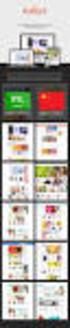 Magento Theme Instruction We are extremely happy to present Holiday Magento theme to you, it is designed and developed by highly qualified Designer & Developers in a way that make it usable for any type
Magento Theme Instruction We are extremely happy to present Holiday Magento theme to you, it is designed and developed by highly qualified Designer & Developers in a way that make it usable for any type
This manual cannot be redistributed without permission from joomla-monster.com
 This manual cannot be redistributed without permission from joomla-monster.com Visit the official website joomla-monster.com of this Joomla template and other thematic and high quality templates. Copyright
This manual cannot be redistributed without permission from joomla-monster.com Visit the official website joomla-monster.com of this Joomla template and other thematic and high quality templates. Copyright
... Asbru Web Content Management System. Getting Started. Easily & Inexpensively Create, Publish & Manage Your Websites
 Asbru Ltd Asbru Ltd wwwasbrusoftcom info@asbrusoftcom Asbru Web Content Easily & Inexpensively Create, Publish & Manage Your Websites 31 March 2015 Copyright 2015 Asbru Ltd Version 92 1 Table of Contents
Asbru Ltd Asbru Ltd wwwasbrusoftcom info@asbrusoftcom Asbru Web Content Easily & Inexpensively Create, Publish & Manage Your Websites 31 March 2015 Copyright 2015 Asbru Ltd Version 92 1 Table of Contents
USER S MANUAL JOOMLA! GOVERNMENT WEB TEMPLATE
 USER S MANUAL JOOMLA! GOVERNMENT WEB TEMPLATE 1 TABLE OF CONTENTS Introduction 3 Parts of the Government Web Template (GWT) 4 Logging In and Getting Started 5 GWT Joomla! Module Map 8 Editing the Top Bar
USER S MANUAL JOOMLA! GOVERNMENT WEB TEMPLATE 1 TABLE OF CONTENTS Introduction 3 Parts of the Government Web Template (GWT) 4 Logging In and Getting Started 5 GWT Joomla! Module Map 8 Editing the Top Bar
Your Blueprint websites Content Management System (CMS).
 Your Blueprint websites Content Management System (CMS). Your Blueprint website comes with its own content management system (CMS) so that you can make your site your own. It is simple to use and allows
Your Blueprint websites Content Management System (CMS). Your Blueprint website comes with its own content management system (CMS) so that you can make your site your own. It is simple to use and allows
Installing and Using Joomla Template Created with Artisteer
 1 von 6 10.08.2012 15:21 Home Overview Demo Screenshots Samples Download Purchase Forums News Docs & FAQ Articles Testimonials Support Contact Us Affiliates Documentation > Joomla Installing and Using
1 von 6 10.08.2012 15:21 Home Overview Demo Screenshots Samples Download Purchase Forums News Docs & FAQ Articles Testimonials Support Contact Us Affiliates Documentation > Joomla Installing and Using
Joomla! Actions Suite
 Joomla! Actions Suite The Freeway Actions and this documentation are copyright Paul Dunning 2009 All other trademarks acknowledged. www.actionsworld.com Joomla! and Freeway What are these Actions? The
Joomla! Actions Suite The Freeway Actions and this documentation are copyright Paul Dunning 2009 All other trademarks acknowledged. www.actionsworld.com Joomla! and Freeway What are these Actions? The
shweclassifieds v 3.3 Php Classifieds Script (Joomla Extension) User Manual (Revision 2.0)
 shweclassifieds v 3.3 Php Classifieds Script (Joomla Extension) User Manual (Revision 2.0) Contents Installation Procedure... 4 What is in the zip file?... 4 Installing from Extension Manager... 6 Updating
shweclassifieds v 3.3 Php Classifieds Script (Joomla Extension) User Manual (Revision 2.0) Contents Installation Procedure... 4 What is in the zip file?... 4 Installing from Extension Manager... 6 Updating
Joomla User Manual, Version 1.5
 Joomla User Manual, Version 1.5 Joomla is a content management system that enables you to make and update Web pages easily. Many aspects, including its ease of use and the ability to add to its capabilities,
Joomla User Manual, Version 1.5 Joomla is a content management system that enables you to make and update Web pages easily. Many aspects, including its ease of use and the ability to add to its capabilities,
BT BACKGROUND SLIDESHOW JOOMLA EXTENSION User guide Version 2.0
 BT BACKGROUND SLIDESHOW JOOMLA EXTENSION User guide Version 2.0 Copyright 2012 Bowthemes Inc. support@bowthemes.com 1 Table of Contents Introduction...2 Related Topics...2 Product Features...2 Installing
BT BACKGROUND SLIDESHOW JOOMLA EXTENSION User guide Version 2.0 Copyright 2012 Bowthemes Inc. support@bowthemes.com 1 Table of Contents Introduction...2 Related Topics...2 Product Features...2 Installing
Quick Start Guide. Installation and Setup
 Quick Start Guide Installation and Setup Introduction Velaro s live help and survey management system provides an exciting new way to engage your customers and website visitors. While adding any new technology
Quick Start Guide Installation and Setup Introduction Velaro s live help and survey management system provides an exciting new way to engage your customers and website visitors. While adding any new technology
Configuring the JEvents Component
 Configuring the JEvents Component The JEvents Control Panel's Configuration button takes you to the JEvents Global Configuration page. Here, you may set a very wide array of values that control the way
Configuring the JEvents Component The JEvents Control Panel's Configuration button takes you to the JEvents Global Configuration page. Here, you may set a very wide array of values that control the way
Joomla! template JSN Boot Customization Manual
 Joomla! template JSN Boot Customization Manual (for JSN Boot 1.0.x) www.facebook.com/joomlashine www.twitter.com/joomlashine www.youtube.com/joomlashine This documentation is release under Creative Commons
Joomla! template JSN Boot Customization Manual (for JSN Boot 1.0.x) www.facebook.com/joomlashine www.twitter.com/joomlashine www.youtube.com/joomlashine This documentation is release under Creative Commons
PASTPERFECT-ONLINE DESIGN GUIDE
 PASTPERFECT-ONLINE DESIGN GUIDE INTRODUCTION Making your collections available and searchable online to Internet visitors is an exciting venture, now made easier with PastPerfect-Online. Once you have
PASTPERFECT-ONLINE DESIGN GUIDE INTRODUCTION Making your collections available and searchable online to Internet visitors is an exciting venture, now made easier with PastPerfect-Online. Once you have
Fortis Theme. User Guide. v1.0.0. Magento theme by Infortis. Copyright 2012 Infortis
 Fortis Theme v1.0.0 Magento theme by Infortis User Guide Copyright 2012 Infortis 1 Table of Contents 1. Introduction...3 2. Installation...4 3. Basic Configuration...5 3.1 Enable Fortis Theme...5 3.2 Enable
Fortis Theme v1.0.0 Magento theme by Infortis User Guide Copyright 2012 Infortis 1 Table of Contents 1. Introduction...3 2. Installation...4 3. Basic Configuration...5 3.1 Enable Fortis Theme...5 3.2 Enable
Managing your Joomla! 3 Content Management System (CMS) Website Websites For Small Business
 2015 Managing your Joomla! 3 Content Management System (CMS) Website Websites For Small Business This manual will take you through all the areas that you are likely to use in order to maintain, update
2015 Managing your Joomla! 3 Content Management System (CMS) Website Websites For Small Business This manual will take you through all the areas that you are likely to use in order to maintain, update
WIX: Building a Website with a Template. Choosing a Template First you will need to choose a template from the Create section of the Wix website.
 WIX: Building a Website with a Template Choosing a Template First you will need to choose a template from the Create section of the Wix website. To choose a template: 1. Go to wix.com. 2. From the top
WIX: Building a Website with a Template Choosing a Template First you will need to choose a template from the Create section of the Wix website. To choose a template: 1. Go to wix.com. 2. From the top
WEB DESIGN COURSE CONTENT
 WEB DESIGN COURSE CONTENT INTRODUCTION OF WEB TECHNOLOGIES Careers in Web Technologies How Websites are working Domain Types and Server About Static and Dynamic Websites Web 2.0 Standards PLANNING A BASIC
WEB DESIGN COURSE CONTENT INTRODUCTION OF WEB TECHNOLOGIES Careers in Web Technologies How Websites are working Domain Types and Server About Static and Dynamic Websites Web 2.0 Standards PLANNING A BASIC
Working with the Ektron Content Management System
 Working with the Ektron Content Management System Table of Contents Creating Folders Creating Content 3 Entering Text 3 Adding Headings 4 Creating Bullets and numbered lists 4 External Hyperlinks and e
Working with the Ektron Content Management System Table of Contents Creating Folders Creating Content 3 Entering Text 3 Adding Headings 4 Creating Bullets and numbered lists 4 External Hyperlinks and e
WordPress websites themes and configuration user s guide v. 1.6
 WordPress websites themes and configuration user s guide v. 1.6 Congratulations on your new website! Northeastern has developed two WordPress themes that are flexible, customizable, and designed to work
WordPress websites themes and configuration user s guide v. 1.6 Congratulations on your new website! Northeastern has developed two WordPress themes that are flexible, customizable, and designed to work
Using JCPS Online for Websites
 Getting Started Before you begin, an Online Group must be created for you. Send an email requesting the group along with the username of anyone you want added as an editor to mike.broderick@jefferson.kyschools.us.
Getting Started Before you begin, an Online Group must be created for you. Send an email requesting the group along with the username of anyone you want added as an editor to mike.broderick@jefferson.kyschools.us.
EBOX Digital Content Management System (CMS) User Guide For Site Owners & Administrators
 EBOX Digital Content Management System (CMS) User Guide For Site Owners & Administrators Version 1.0 Last Updated on 15 th October 2011 Table of Contents Introduction... 3 File Manager... 5 Site Log...
EBOX Digital Content Management System (CMS) User Guide For Site Owners & Administrators Version 1.0 Last Updated on 15 th October 2011 Table of Contents Introduction... 3 File Manager... 5 Site Log...
Building Your First Drupal 8 Company Site
 Building Websites with Drupal: Learn from the Experts Article Series Building Your First Drupal 8 Company Site by Todd Tomlinson July, 2014 Unicon is a Registered Trademark of Unicon, Inc. All other product
Building Websites with Drupal: Learn from the Experts Article Series Building Your First Drupal 8 Company Site by Todd Tomlinson July, 2014 Unicon is a Registered Trademark of Unicon, Inc. All other product
User Guide. Chapter 6. Teacher Pages
 User Guide Chapter 6 s Table of Contents 1. Introduction... 4 I. Enhancements... 5 II. Tips... 6 2. Key Information... 7 3. How to Add a... 8 4. How to Edit... 10 I. SharpSchool s WYSIWYG Editor... 11
User Guide Chapter 6 s Table of Contents 1. Introduction... 4 I. Enhancements... 5 II. Tips... 6 2. Key Information... 7 3. How to Add a... 8 4. How to Edit... 10 I. SharpSchool s WYSIWYG Editor... 11
UW WEB CONTENT MANAGEMENT SYSTEM (CASCADE SERVER)
 UW WEB CONTENT MANAGEMENT SYSTEM (CASCADE SERVER) LEVEL 1 Information Technology Presented By: UW Institutional Marketing and IT Client Support Services University of Wyoming UW CONTENT MANAGEMENT SYSTEM
UW WEB CONTENT MANAGEMENT SYSTEM (CASCADE SERVER) LEVEL 1 Information Technology Presented By: UW Institutional Marketing and IT Client Support Services University of Wyoming UW CONTENT MANAGEMENT SYSTEM
BT MAGAZINE. JOOMLA 3.x TEMPLATE. Total User Guide Version 1.0. Copyright 2013 Bowthemes.com support@bowthemes.com. www.bowthemes.
 1 BT MAGAZINE JOOMLA 3.x TEMPLATE Total User Guide Version 1.0 Copyright 2013 Bowthemes.com support@bowthemes.com 1 Table of Contents INTRODUCTION... 2 Template Features... 2 Compressed File Contents...
1 BT MAGAZINE JOOMLA 3.x TEMPLATE Total User Guide Version 1.0 Copyright 2013 Bowthemes.com support@bowthemes.com 1 Table of Contents INTRODUCTION... 2 Template Features... 2 Compressed File Contents...
HDVideoShare! User Documentation Team January 31. 2012
 Version 2.3 HDVideoShare! User Documentation Team January 31. 2012 2010 Copyrights and all rights reserved by Contus Support Interactive Pvt. Ltd., TABLE OF CONTENTS Welcome to you as a new user of this
Version 2.3 HDVideoShare! User Documentation Team January 31. 2012 2010 Copyrights and all rights reserved by Contus Support Interactive Pvt. Ltd., TABLE OF CONTENTS Welcome to you as a new user of this
Kentico CMS for.net User Groups
 FLEXIBLE CONTENT MANAGEMENT SYSTEM FOR ALL YOUR NEEDS Kentico CMS for.net User Groups We have developed a website template for.net User Groups, Windows User Groups and similar groups focused on Microsoft
FLEXIBLE CONTENT MANAGEMENT SYSTEM FOR ALL YOUR NEEDS Kentico CMS for.net User Groups We have developed a website template for.net User Groups, Windows User Groups and similar groups focused on Microsoft
Using Adobe Dreamweaver CS4 (10.0)
 Getting Started Before you begin create a folder on your desktop called DreamweaverTraining This is where you will save your pages. Inside of the DreamweaverTraining folder, create another folder called
Getting Started Before you begin create a folder on your desktop called DreamweaverTraining This is where you will save your pages. Inside of the DreamweaverTraining folder, create another folder called
BT CONTENT SHOWCASE. JOOMLA EXTENSION User guide Version 2.1. Copyright 2013 Bowthemes Inc. support@bowthemes.com
 BT CONTENT SHOWCASE JOOMLA EXTENSION User guide Version 2.1 Copyright 2013 Bowthemes Inc. support@bowthemes.com 1 Table of Contents Introduction...2 Installing and Upgrading...4 System Requirement...4
BT CONTENT SHOWCASE JOOMLA EXTENSION User guide Version 2.1 Copyright 2013 Bowthemes Inc. support@bowthemes.com 1 Table of Contents Introduction...2 Installing and Upgrading...4 System Requirement...4
webtree designs Gayle Pyfrom web site design and development Lakewood, CO 80226 info@webtreedesigns.com
 webtree designs Gayle Pyfrom web site design and development Lakewood, CO 80226 info@webtreedesigns.com INTRODUCTION The goal of this presentation is to provide an overview of using Joomla! to create your
webtree designs Gayle Pyfrom web site design and development Lakewood, CO 80226 info@webtreedesigns.com INTRODUCTION The goal of this presentation is to provide an overview of using Joomla! to create your
Matrix Responsive Template. User Manual. This manual contains an overview of Matrix Responsive Joomla Template and its use
 Matrix Responsive Template User Manual This manual contains an overview of Matrix Responsive Joomla Template and its use Dachi 1/1/2013 Matrix Responsive- A Joomla! Template User Manual 2012 Primer Templates
Matrix Responsive Template User Manual This manual contains an overview of Matrix Responsive Joomla Template and its use Dachi 1/1/2013 Matrix Responsive- A Joomla! Template User Manual 2012 Primer Templates
WebFOCUS BI Portal: S.I.M.P.L.E. as can be
 WebFOCUS BI Portal: S.I.M.P.L.E. as can be Author: Matthew Lerner Company: Information Builders Presentation Abstract: This hands-on session will introduce attendees to the new WebFOCUS BI Portal. We will
WebFOCUS BI Portal: S.I.M.P.L.E. as can be Author: Matthew Lerner Company: Information Builders Presentation Abstract: This hands-on session will introduce attendees to the new WebFOCUS BI Portal. We will
UH CMS Basics. Cascade CMS Basics Class. UH CMS Basics Updated: June,2011! Page 1
 UH CMS Basics Cascade CMS Basics Class UH CMS Basics Updated: June,2011! Page 1 Introduction I. What is a CMS?! A CMS or Content Management System is a web based piece of software used to create web content,
UH CMS Basics Cascade CMS Basics Class UH CMS Basics Updated: June,2011! Page 1 Introduction I. What is a CMS?! A CMS or Content Management System is a web based piece of software used to create web content,
Fireworks CS4 Tutorial Part 1: Intro
 Fireworks CS4 Tutorial Part 1: Intro This Adobe Fireworks CS4 Tutorial will help you familiarize yourself with this image editing software and help you create a layout for a website. Fireworks CS4 is the
Fireworks CS4 Tutorial Part 1: Intro This Adobe Fireworks CS4 Tutorial will help you familiarize yourself with this image editing software and help you create a layout for a website. Fireworks CS4 is the
WP Popup Magic User Guide
 WP Popup Magic User Guide Plugin version 2.6+ Prepared by Scott Bernadot WP Popup Magic User Guide Page 1 Introduction Thank you so much for your purchase! We're excited to present you with the most magical
WP Popup Magic User Guide Plugin version 2.6+ Prepared by Scott Bernadot WP Popup Magic User Guide Page 1 Introduction Thank you so much for your purchase! We're excited to present you with the most magical
Website Builder Manual
 Fasthosts Customer Support Website Builder Manual This is a designed as a definitive guide to all the features and tools available within Website Builder. Contents Introduction... 4 Adding Content... 5
Fasthosts Customer Support Website Builder Manual This is a designed as a definitive guide to all the features and tools available within Website Builder. Contents Introduction... 4 Adding Content... 5
PORTAL ADMINISTRATION
 1 Portal Administration User s Guide PORTAL ADMINISTRATION GUIDE Page 1 2 Portal Administration User s Guide Table of Contents Introduction...5 Core Portal Framework Concepts...5 Key Items...5 Layouts...5
1 Portal Administration User s Guide PORTAL ADMINISTRATION GUIDE Page 1 2 Portal Administration User s Guide Table of Contents Introduction...5 Core Portal Framework Concepts...5 Key Items...5 Layouts...5
Joostrap Template Documentation
 Joostrap Template Documentation Version 3.1.6+ Incorporating Bootstrap v3 For Joomla v3.x.x (latest version) Table of Contents Table of Contents... 1 Zip Package Content's... 2 Template Only... 2 Full
Joostrap Template Documentation Version 3.1.6+ Incorporating Bootstrap v3 For Joomla v3.x.x (latest version) Table of Contents Table of Contents... 1 Zip Package Content's... 2 Template Only... 2 Full
How To Change Your Site On Drupal Cloud On A Pcode On A Microsoft Powerstone On A Macbook Or Ipad (For Free) On A Freebie (For A Free Download) On An Ipad Or Ipa (For
 How-to Guide: MIT DLC Drupal Cloud Theme This guide will show you how to take your initial Drupal Cloud site... and turn it into something more like this, using the MIT DLC Drupal Cloud theme. See this
How-to Guide: MIT DLC Drupal Cloud Theme This guide will show you how to take your initial Drupal Cloud site... and turn it into something more like this, using the MIT DLC Drupal Cloud theme. See this
Google Sites: Creating, editing, and sharing a site
 Google Sites: Creating, editing, and sharing a site Google Sites is an application that makes building a website for your organization as easy as editing a document. With Google Sites, teams can quickly
Google Sites: Creating, editing, and sharing a site Google Sites is an application that makes building a website for your organization as easy as editing a document. With Google Sites, teams can quickly
How To Write A Cq5 Authoring Manual On An Ubuntu Cq 5.2.2 (Windows) (Windows 5) (Mac) (Apple) (Amd) (Powerbook) (Html) (Web) (Font
 Adobe CQ5 Authoring Basics Print Manual SFU s Content Management System SFU IT Services CMS Team ABSTRACT A summary of CQ5 Authoring Basics including: Setup and Login, CQ Interface Tour, Versioning, Uploading
Adobe CQ5 Authoring Basics Print Manual SFU s Content Management System SFU IT Services CMS Team ABSTRACT A summary of CQ5 Authoring Basics including: Setup and Login, CQ Interface Tour, Versioning, Uploading
Getting Started with WebSite Tonight
 Getting Started with WebSite Tonight WebSite Tonight Getting Started Guide Version 3.0 (12.2010) Copyright 2010. All rights reserved. Distribution of this work or derivative of this work is prohibited
Getting Started with WebSite Tonight WebSite Tonight Getting Started Guide Version 3.0 (12.2010) Copyright 2010. All rights reserved. Distribution of this work or derivative of this work is prohibited
darlingharbour.com Content Management System Tenant User Guide
 darlingharbour.com Content Management System Tenant User Guide August 2014 Table of Contents 1 Introduction... 1 2 Getting started... 1 2.1 Requirements...1 2.2 Logging in...1 2.3 Change your Password...2
darlingharbour.com Content Management System Tenant User Guide August 2014 Table of Contents 1 Introduction... 1 2 Getting started... 1 2.1 Requirements...1 2.2 Logging in...1 2.3 Change your Password...2
Joomla/Mambo Community Builder
 Joomla/Mambo Community Builder Version 1.1 Installation Guide document version 1.1 03.Aug.2007 Copyright No portions of this manual may be reproduced or redistributed without the written consent of the
Joomla/Mambo Community Builder Version 1.1 Installation Guide document version 1.1 03.Aug.2007 Copyright No portions of this manual may be reproduced or redistributed without the written consent of the
GadgetStore. Magento Theme Instructions. 8theme 1 GadgetStore Magento Theme Instructions
 GadgetStore Magento Theme Instructions 8theme 1 GadgetStore Magento Theme Instructions Table of Contents Introduction....3 Features.....4 Installation & Configuration...5 Uploading GadgetStore...6 Homepage...10
GadgetStore Magento Theme Instructions 8theme 1 GadgetStore Magento Theme Instructions Table of Contents Introduction....3 Features.....4 Installation & Configuration...5 Uploading GadgetStore...6 Homepage...10
To change title of module, click on settings
 HTML Module: The most widely used module on the websites. This module is very flexible and is used for inserting text, images, tables, hyperlinks, document downloads, and HTML code. Hover the cursor over
HTML Module: The most widely used module on the websites. This module is very flexible and is used for inserting text, images, tables, hyperlinks, document downloads, and HTML code. Hover the cursor over
CloudBase 2.0: Table of Contents. introduction. files overview...05. installation. template details. typography...10-14.
 CloudBase 2.0: Table of Contents introduction 1. Introduction...03 2. Why Gantry Framework...04 files overview...05 installation 1. Files...06 2. Bundle...07 template details 1. Module Map...07 2. Template
CloudBase 2.0: Table of Contents introduction 1. Introduction...03 2. Why Gantry Framework...04 files overview...05 installation 1. Files...06 2. Bundle...07 template details 1. Module Map...07 2. Template
Flexible Virtuemart 2 Template PureMart (for VM2.0.x only) TUTORIAL. INSTALLATION PureMart VM 2 Template (in 3 steps):
 // Flexible Virtuemart VM2 Template PureMart FOR VIRTUEMART 2.0.x (ONLY) // version 1.0 // author Flexible Web Design Team // copyright (C) 2011- flexiblewebdesign.com // license GNU/GPLv3 http://www.gnu.org/licenses/gpl-
// Flexible Virtuemart VM2 Template PureMart FOR VIRTUEMART 2.0.x (ONLY) // version 1.0 // author Flexible Web Design Team // copyright (C) 2011- flexiblewebdesign.com // license GNU/GPLv3 http://www.gnu.org/licenses/gpl-
ireview Template Manual
 ireview Template Manual Contents Template Overview... 2 Main features... 2 Template Installation... 3 Installation Steps... 3 Upgrading ireview... 3 Template Parameters... 4 Module Positions... 6 Module
ireview Template Manual Contents Template Overview... 2 Main features... 2 Template Installation... 3 Installation Steps... 3 Upgrading ireview... 3 Template Parameters... 4 Module Positions... 6 Module
Web Ambassador Training on the CMS
 Web Ambassador Training on the CMS Learning Objectives Upon completion of this training, participants will be able to: Describe what is a CMS and how to login Upload files and images Organize content Create
Web Ambassador Training on the CMS Learning Objectives Upon completion of this training, participants will be able to: Describe what is a CMS and how to login Upload files and images Organize content Create
SAHARA FASHION15 RESPONSIVE MAGENTO THEME
 SAHARA FASHION15 RESPONSIVE MAGENTO THEME This document is organized as follows: Chater I. Install ma_sahara_fashion15 template Chapter II. Features and elements of the template Chapter III. List of extensions
SAHARA FASHION15 RESPONSIVE MAGENTO THEME This document is organized as follows: Chater I. Install ma_sahara_fashion15 template Chapter II. Features and elements of the template Chapter III. List of extensions
RSW. Responsive Fullscreen WordPress Theme
 RSW Responsive Fullscreen WordPress Theme Thank you for purchasing this theme. This document covers the installation and Setting up of the theme. Please read through this Help Guide if you experience any
RSW Responsive Fullscreen WordPress Theme Thank you for purchasing this theme. This document covers the installation and Setting up of the theme. Please read through this Help Guide if you experience any
A set-up guide and general information to help you get the most out of your new theme.
 Blox. A set-up guide and general information to help you get the most out of your new theme. This document covers the installation, set up, and use of this theme and provides answers and solutions to common
Blox. A set-up guide and general information to help you get the most out of your new theme. This document covers the installation, set up, and use of this theme and provides answers and solutions to common
Microsoft Expression Web Quickstart Guide
 Microsoft Expression Web Quickstart Guide Expression Web Quickstart Guide (20-Minute Training) Welcome to Expression Web. When you first launch the program, you ll find a number of task panes, toolbars,
Microsoft Expression Web Quickstart Guide Expression Web Quickstart Guide (20-Minute Training) Welcome to Expression Web. When you first launch the program, you ll find a number of task panes, toolbars,
RADFORD UNIVERSITY. Radford.edu. Content Administrator s Guide
 RADFORD UNIVERSITY Radford.edu Content Administrator s Guide Contents Getting Started... 2 Accessing Content Administration Tools... 2 Logging In... 2... 2 Getting Around... 2 Logging Out... 3 Adding and
RADFORD UNIVERSITY Radford.edu Content Administrator s Guide Contents Getting Started... 2 Accessing Content Administration Tools... 2 Logging In... 2... 2 Getting Around... 2 Logging Out... 3 Adding and
History Explorer. View and Export Logged Print Job Information WHITE PAPER
 History Explorer View and Export Logged Print Job Information WHITE PAPER Contents Overview 3 Logging Information to the System Database 4 Logging Print Job Information from BarTender Designer 4 Logging
History Explorer View and Export Logged Print Job Information WHITE PAPER Contents Overview 3 Logging Information to the System Database 4 Logging Print Job Information from BarTender Designer 4 Logging
Where do I start? DIGICATION E-PORTFOLIO HELP GUIDE. Log in to Digication
 You will be directed to the "Portfolio Settings! page. On this page you will fill out basic DIGICATION E-PORTFOLIO HELP GUIDE Where do I start? Log in to Digication Go to your school!s Digication login
You will be directed to the "Portfolio Settings! page. On this page you will fill out basic DIGICATION E-PORTFOLIO HELP GUIDE Where do I start? Log in to Digication Go to your school!s Digication login
Table of Contents. Creating a Newsletter. Loading a Video or Slideshow. Distributing a Newsletter through Exact Target
 Indiana University Copenhagen Publishing System University Communications Newsletter User Manual Last Updated: March 1, 2009 vpurit@indiana.edu Table of Contents Creating a Newsletter Loading a Video or
Indiana University Copenhagen Publishing System University Communications Newsletter User Manual Last Updated: March 1, 2009 vpurit@indiana.edu Table of Contents Creating a Newsletter Loading a Video or
Quick Guide to the Cascade Server Content Management System (CMS)
 Quick Guide to the Cascade Server Content Management System (CMS) Waubonsee Community College Cascade Server Content Administration January 2011 page 1 of 11 Table of Contents Requirements...3 Logging
Quick Guide to the Cascade Server Content Management System (CMS) Waubonsee Community College Cascade Server Content Administration January 2011 page 1 of 11 Table of Contents Requirements...3 Logging
Table of Contents. What is ProSite? What is Behance? How do ProSite & Behance work together? Get Started in 6 Easy Steps.
 The Beginners Guide Table of Contents 03 04 05 06 34 35 What is ProSite? What is Behance? How do ProSite & Behance work together? Get Started in 6 Easy Steps See Live Examples Need More Help? What is ProSite?
The Beginners Guide Table of Contents 03 04 05 06 34 35 What is ProSite? What is Behance? How do ProSite & Behance work together? Get Started in 6 Easy Steps See Live Examples Need More Help? What is ProSite?
Unbranded Partner Site Customization Guide
 Unbranded Partner Site Customization Guide Contents 3 Hi There! 4 Customization Checklist 5 Site Overview 8 What You Need 9 How to use Triangle 13 Site Structure 15 Customization 2 Hi There! Congratulations
Unbranded Partner Site Customization Guide Contents 3 Hi There! 4 Customization Checklist 5 Site Overview 8 What You Need 9 How to use Triangle 13 Site Structure 15 Customization 2 Hi There! Congratulations
Table of Contents. Welcome... 2. Login... 3. Password Assistance... 4. Self Registration... 5. Secure Mail... 7. Compose... 8. Drafts...
 Table of Contents Welcome... 2 Login... 3 Password Assistance... 4 Self Registration... 5 Secure Mail... 7 Compose... 8 Drafts... 10 Outbox... 11 Sent Items... 12 View Package Details... 12 File Manager...
Table of Contents Welcome... 2 Login... 3 Password Assistance... 4 Self Registration... 5 Secure Mail... 7 Compose... 8 Drafts... 10 Outbox... 11 Sent Items... 12 View Package Details... 12 File Manager...
Working with the new enudge responsive email styles
 Working with the new enudge responsive email styles This tutorial assumes that you have added one of the mobile responsive colour styles to your email campaign contents. To add an enudge email style to
Working with the new enudge responsive email styles This tutorial assumes that you have added one of the mobile responsive colour styles to your email campaign contents. To add an enudge email style to
Shipment Label Header Guide
 Shipment Label Header Guide This guide will walk you through the 3 main phases of setting up a shipment label header within World Ship 2013. This guide was made using standard Windows Microsoft Office
Shipment Label Header Guide This guide will walk you through the 3 main phases of setting up a shipment label header within World Ship 2013. This guide was made using standard Windows Microsoft Office
Content Management System User Guide
 Content Management System User Guide support@ 07 3102 3155 Logging in: Navigate to your website. Find Login or Admin on your site and enter your details. If there is no Login or Admin area visible select
Content Management System User Guide support@ 07 3102 3155 Logging in: Navigate to your website. Find Login or Admin on your site and enter your details. If there is no Login or Admin area visible select
Intellect Platform - Tables and Templates Basic Document Management System - A101
 Intellect Platform - Tables and Templates Basic Document Management System - A101 Interneer, Inc. 4/12/2010 Created by Erika Keresztyen 2 Tables and Templates - A101 - Basic Document Management System
Intellect Platform - Tables and Templates Basic Document Management System - A101 Interneer, Inc. 4/12/2010 Created by Erika Keresztyen 2 Tables and Templates - A101 - Basic Document Management System
Fireworks 3 Animation and Rollovers
 Fireworks 3 Animation and Rollovers What is Fireworks Fireworks is Web graphics program designed by Macromedia. It enables users to create any sort of graphics as well as to import GIF, JPEG, PNG photos
Fireworks 3 Animation and Rollovers What is Fireworks Fireworks is Web graphics program designed by Macromedia. It enables users to create any sort of graphics as well as to import GIF, JPEG, PNG photos
ST Resorts Template for SobiPro Installation & Setup Guide
 Website: http://www.sobitemplates.com Support: http://www.sobitemplates.com/forum ST Resorts Template for SobiPro Installation & Setup Guide Overview: The ST Resorts Template for SobiPro has a lot of features
Website: http://www.sobitemplates.com Support: http://www.sobitemplates.com/forum ST Resorts Template for SobiPro Installation & Setup Guide Overview: The ST Resorts Template for SobiPro has a lot of features
Support/ User guide HMA Content Management System
 Support/ User guide HMA Content Management System 1 Contents: Access Page 3 Editing Pages Page 4 Adding/Editing Text Page 7 Adding/Editing Images Page 9 Adding/Editing Files Page 11 Adding a Page Page
Support/ User guide HMA Content Management System 1 Contents: Access Page 3 Editing Pages Page 4 Adding/Editing Text Page 7 Adding/Editing Images Page 9 Adding/Editing Files Page 11 Adding a Page Page
+ Create, and maintain your site
 T4 Basics Version 1.0 + Create, and maintain your site With T4, you are in control of the content of your website. Feel free to be creative, and keep your site up to date. Few of T4 Features Media Library
T4 Basics Version 1.0 + Create, and maintain your site With T4, you are in control of the content of your website. Feel free to be creative, and keep your site up to date. Few of T4 Features Media Library
Go Kiwi Internet Content Management System Version 5.0 (K5) TRAINING MANUAL
 Go Kiwi Internet Content Management System Version 5.0 (K5) TRAINING MANUAL K5 CMS The K5 Content Management System (CMS), previously known as Kwik-Az Updating, is a small downloadable program that permits
Go Kiwi Internet Content Management System Version 5.0 (K5) TRAINING MANUAL K5 CMS The K5 Content Management System (CMS), previously known as Kwik-Az Updating, is a small downloadable program that permits
KFUPM. Web Content Management System powered by SharePoint 2010. www.kfupm.edu.sa 1
 KFUPM Web Content Management System powered by SharePoint 2010 1 Sample Department Site Site Actions Steps to login for administrators Navigate to your website and type in the url /admin.aspx
KFUPM Web Content Management System powered by SharePoint 2010 1 Sample Department Site Site Actions Steps to login for administrators Navigate to your website and type in the url /admin.aspx
Hello. What s inside? Ready to build a website?
 Beginner s guide Hello Ready to build a website? Our easy-to-use software allows to create and customise the style and layout of your site without you having to understand any coding or HTML. In this guide
Beginner s guide Hello Ready to build a website? Our easy-to-use software allows to create and customise the style and layout of your site without you having to understand any coding or HTML. In this guide
Index. Page 1. Index 1 2 2 3 4-5 6 6 7 7-8 8-9 9 10 10 11 12 12 13 14 14 15 16 16 16 17-18 18 19 20 20 21 21 21 21
 Index Index School Jotter Manual Logging in Getting the site looking how you want Managing your site, the menu and its pages Editing a page Managing Drafts Managing Media and Files User Accounts and Setting
Index Index School Jotter Manual Logging in Getting the site looking how you want Managing your site, the menu and its pages Editing a page Managing Drafts Managing Media and Files User Accounts and Setting
Omnitapps Cloud Request Version 1.0 Manual
 Omnitapps Cloud Request Version 1.0 Manual rev: 1.1 1. Start here 3 2. Configure Omnirequest with a cloud account 3 2.1 Licenses 4 2.2 Systems 5 2.3 Configurations 6 2.3.1 General settings 7 2.3.2 Startpage
Omnitapps Cloud Request Version 1.0 Manual rev: 1.1 1. Start here 3 2. Configure Omnirequest with a cloud account 3 2.1 Licenses 4 2.2 Systems 5 2.3 Configurations 6 2.3.1 General settings 7 2.3.2 Startpage
SM Wedding Userguide MagenTech [2012]
![SM Wedding Userguide MagenTech [2012] SM Wedding Userguide MagenTech [2012]](/thumbs/30/14451563.jpg) 1 SM Wedding Userguide [2012] 1 2 2 3 table of content Introduction... 4 Features... 5 Chapter 1: Installation... 7 1.1 System Requirements... 7 1.2 Installing SM Wedding... 7 Chapter 2: Demo Layout...
1 SM Wedding Userguide [2012] 1 2 2 3 table of content Introduction... 4 Features... 5 Chapter 1: Installation... 7 1.1 System Requirements... 7 1.2 Installing SM Wedding... 7 Chapter 2: Demo Layout...
css href title software blog domain HTML div style address img h2 tag maintainingwebpages browser technology login network multimedia font-family
 technology software href browser communication public login address img links social network HTML div style font-family url media h2 tag handbook: id domain TextEdit blog title PORT JERVIS CENTRAL SCHOOL
technology software href browser communication public login address img links social network HTML div style font-family url media h2 tag handbook: id domain TextEdit blog title PORT JERVIS CENTRAL SCHOOL
Creating an Email with Constant Contact. A step-by-step guide
 Creating an Email with Constant Contact A step-by-step guide About this Manual Once your Constant Contact account is established, use this manual as a guide to help you create your email campaign Here
Creating an Email with Constant Contact A step-by-step guide About this Manual Once your Constant Contact account is established, use this manual as a guide to help you create your email campaign Here
How To Create A Website In Drupal 2.3.3
 www.webprophets.com.au PO Box 2007 St Kilda West Victoria Australia 3182 Phone +61 3 9534 1800 Fax +61 3 9534 1100 Email info@webprophets.com.au Web www.webprophets.com.au Welcome to the Drupal How to
www.webprophets.com.au PO Box 2007 St Kilda West Victoria Australia 3182 Phone +61 3 9534 1800 Fax +61 3 9534 1100 Email info@webprophets.com.au Web www.webprophets.com.au Welcome to the Drupal How to
T4 Site Manager for website moderators
 T4 Site Manager for website moderators (Moderator role only) Practical workbook University of Bristol IT Services document its-t4sm-2t. Updated on 10/03/2016 Introduction Is this guide for me? The overall
T4 Site Manager for website moderators (Moderator role only) Practical workbook University of Bristol IT Services document its-t4sm-2t. Updated on 10/03/2016 Introduction Is this guide for me? The overall
Client Admin Site Adding/Editing Content Under Site Builder/Site Navigation Tutorial by Commerce Promote
 SiteBuilder (Adding/Editing Content) Enable web pages on your website Add and format text and images Upload images Create Image Links Create Sub Levels Create Hyperlinks Upload Data files (ppt,xls,word
SiteBuilder (Adding/Editing Content) Enable web pages on your website Add and format text and images Upload images Create Image Links Create Sub Levels Create Hyperlinks Upload Data files (ppt,xls,word
State of Nevada. Ektron Content Management System (CMS) Basic Training Guide
 State of Nevada Ektron Content Management System (CMS) Basic Training Guide December 8, 2015 Table of Contents Logging In and Navigating to Your Website Folders... 1 Metadata What it is, How it Works...
State of Nevada Ektron Content Management System (CMS) Basic Training Guide December 8, 2015 Table of Contents Logging In and Navigating to Your Website Folders... 1 Metadata What it is, How it Works...
Alfresco Online Collaboration Tool
 Alfresco Online Collaboration Tool USER MANUAL BECOMING FAMILIAR WITH THE USER INTERFACE... 4 MY DASHBOARD... 4 MY PROFILE... 6 VIEWING YOUR FULL PROFILE... 6 EDITING YOUR PROFILE... 7 CHANGING YOUR PASSWORD...
Alfresco Online Collaboration Tool USER MANUAL BECOMING FAMILIAR WITH THE USER INTERFACE... 4 MY DASHBOARD... 4 MY PROFILE... 6 VIEWING YOUR FULL PROFILE... 6 EDITING YOUR PROFILE... 7 CHANGING YOUR PASSWORD...
Using your Drupal Website Book 1 - Drupal Basics
 Book 1 - Drupal Basics By Karl Binder, The Adhere Creative Ltd. 2010. This handbook was written by Karl Binder from The Adhere Creative Ltd as a beginners user guide to using a Drupal built website. It
Book 1 - Drupal Basics By Karl Binder, The Adhere Creative Ltd. 2010. This handbook was written by Karl Binder from The Adhere Creative Ltd as a beginners user guide to using a Drupal built website. It
