Building Your First Drupal 8 Company Site
|
|
|
- Leonard Dennis
- 8 years ago
- Views:
Transcription
1 Building Websites with Drupal: Learn from the Experts Article Series Building Your First Drupal 8 Company Site by Todd Tomlinson July, 2014 Unicon is a Registered Trademark of Unicon, Inc. All other product or service names are the property of their respective owners. Copyright 2014, Unicon, Inc. Some rights reserved. This work is licensed under a Creative Commons Attribution-Noncommercial-Share Alike 3.0 United States License. To view a copy of this license, visit:
2 Table of Contents Executive Summary 3 Introduction 3 Requirements for a Company Site 3 Installing Drupal 4 Installing and Creating a Theme 4 Creating Taxonomy 7 Updating the Article Content Type 7 Creating the Client Portfolio Content Type 8 Expanding Drupal s User Profile 11 Aggregating External News Feeds 12 Contact Form 13 Assembling the Site 13 The About Us Page 14 The Client Portfolios Page 14 The Service Offerings Page 17 The Key Staff Members Page 18 News Articles 21 The Staff Blog Page 21 Adding the Contact Form to the Main Menu 22 Creating the Footer 22 Creating the Homepage 22 Summary 24 Conclusion 24 2
3 Executive Summary Welcome to the fourth article in the series, Building Websites with Drupal: Learn from the Experts by Drupal expert and author Todd Tomlinson. This series explains how to use Drupal, an open source content management system, to build websites to serve a variety of purposes. This article is titled, Building Your First Drupal 8 Company Site. As the title implies, Todd will walk readers step-by-step through building a basic company website using Drupal 8. Todd takes readers through landmarks including creating taxonomy, aggregating external news feeds, and creating a homepage. By the end of this article, readers will be able to create company websites that promote brand and provide a strong Internet presence for the company. Begin reading below as Todd introduces readers to the world of creating company websites with Drupal 8. Introduction In a relatively short time span the Internet has changed everything. Having a site on the web was once a novelty; now it has become the foundation for all companies large and small, regardless of industry. Companies without websites lead customers to question whether the companies are legitimate or not. Fortunately, Drupal is an excellent platform for quickly and effectively creating a company s online presence. This article will build on the concepts covered in previous articles, focused on building a marketing-centric website for a wide variety of companies. Requirements for a Company Site We will start with identifying the requirements for the site. To demonstrate the ease of building a company site on Drupal, I ll create a marketing-focused site for a company that provides general business consulting services. Requirements for the site include: 1. An overview of the company in an About Us page 2. A portfolio of client projects 3. An overview of the services offered by the company, along with the ability to link client project information to each service offering 4. A section that highlights key staff members 5. The ability to author and publish news articles 6. The ability to pull news feeds from various sources on the topic of general business 7. The ability for select staff to blog 8. A Contact Us form 9. A main navigational menu that links to the main sections of the site 10. A footer that lists key pages on the site, company address, and contact information 11. A corporate looking theme 3
4 Installing Drupal We can now identify how to meet these requirements with Drupal. The solutions to the requirements listed above are: 1. Create a page that describes the company using the page content type 2. For client projects, use custom content type 3. Use the article content type tagged as a service offering. Use an entity reference field to link selected client projects. Expand the standard Drupal user profile to include biographical information for staff, and use a view to display a page of staff profiles 4. Create a taxonomy vocabulary for article type (e.g. news, blog post). Add a term reference field to the article content type, which will enable the ability to create news content. We will also need a view to display news articles in chronological order (descending by date with the newest article at the top of the list) 5. Use the aggregator module to pull and display news feeds from identified sources on the web 6. Use the article content type with the article type taxonomy term of blog post. We will also need a view to display blog posts in chronological order (descending by date with the newest blog post at the top of the list) 7. Use the contact module and the contact form that is provided by that module 8. Utilize blocks and menus 9. Install a theme from Drupal.org The first step in creating the corporate site is to install Drupal. Follow the steps outlined on Drupal.org to install Drupal locally, on your server, on shared hosing, or on a solution such as Pantheon or Acquia. Installing and Creating a Theme The next step is to pick a theme. Your options are: 1. Create your own theme from scratch 2. Start with one of the Drupal starter themes and customize it to meet your needs 3. Find a theme on Drupal.org/project/themes that is close to what you want. You will need to modify the CSS and layout to meet your specific needs 4. Find a theme on one of the paid Drupal theme sites 5. Convert a theme from another CMS, such as WordPress, into a Drupal theme 6. Find a theme on Drupal.org/project/themes that meets your needs without modification, or 7. Use one of the standard Drupal core themes For our corporate website we ll focus on option two, using a starter theme. A starter theme allows us to address specific design requirements for a site. The focus of a starter theme is typically on the foundation and not the visual design. 4 Visit and filter by core compatibility of Drupal. Search through the list looking for starter themes. Some of the popular installed starter themes are Zen, Omega, Adaptive, Basic, Bootstrap, and NineSixty. For this
5 project I ll use Basic as it provides a nice set of options and an easy to understand structure. I ll download Basic, following the instructions in the README.txt file to rename the theme acme_co, the name of the fictitious consulting company. On the Site Information page (Manage > Configuration > Site information) I will set the site name to ACME Co. The next step is to set the new theme as the active and default theme for the site (Manage > Appearance). I will set the ACME company logo as the default theme logo (on the Appearance page click on the settings link to find the field to upload a new logo). Then I will make a few changes to some of the elements in the theme s primary style sheet (styles.css). I will reload the homepage, revealing the start of the new corporate website (see Figure 1). Figure 1 Basic starter theme installed The last step in cleaning up the site before launching into site building is to remove the blocks that appear by default when installing Drupal. Click on the Structure link on the secondary administration menu and click the Block layout link. Set all the blocks that are set to display in a region to None. Click on the Save blocks button at the bottom on the page when finished. Our homepage design calls for a list of latest blog posts, latest news articles, and a list of aggregated news feeds. We will drop each of these into a separate region at the bottom of the page. We ll need to add the regions to our theme as the Basic starter theme doesn t provide regions. All it takes are three quick steps to add regions: 1. In the theme s.info.yml file (named acme_co.info.yml; your name may be different), I ll add three regions to the list of existing regions: featured_1: 'Featured First' featured_2: 'Featured Second' featured_3: 'Featured Third' 5
6 2. With the regions added to the.info.yml file, the next step is to display those regions on a page. I ll update the page.html.twig file to incorporate those regions into the page. I want the regions to display below the content area, so immediately following the closing div tag for the content-area I ll add the following: <div id="featured-content-area"> <div id="featured-content-area-1"> {{ page.featured_1 }} </div> <div id="featured-content-area-2"> {{ page.featured_2 }} </div> <div id="featured-content-area-3"> {{ page.featured_3 }} </div> </div> The {{ page.xxxxxx }} items print the content of the regions to the page. 3. Finally I ll create the CSS in the css/styles.css style sheet to render the regions as 33% of the width of the page, floating each of the regions next to each other: #featured-content-area { border-top: # px solid; padding-top: 20px; } #featured-content-area-1, #featured-content-area-2, #featured-content-area-3 { width: 33%; float: left; padding: 10px; } 6
7 Creating Taxonomy With the changes to the theme in place I m ready to start laying the foundation and building the site. The corporate site utilizes the article content type for a variety of purposes: example news articles, blog posts, and service offerings. To enable this capability I ll create a new taxonomy vocabulary called article type. Then I will assign the terms for news, blogs, and service offerings. To create the vocabulary I ll click on the Structure link in the secondary admin menu followed by the Taxonomy link on the Structure page. To create a new container for topic terms I ll click on the Add vocabulary button. I ll name the vocabulary Topics. In preparation to assigning the vocabulary to the article content type, I ll add each of the terms listed to the vocabulary Topics. After creating the vocabulary and terms the listing page for the Topics vocabulary should appear as shown in Figure 2. Figure 2 The Topics vocabulary Updating the Article Content Type Next we need to create a new field on the Article content type. This new field will capture the type of article being created (e.g. news, blog post, or service offering). To create the field, navigate to the secondary administration menu and click the Structure link. From the Structure page click Content types. On the Article content type click Manage fields and create a new field of type Term reference (use the Article Types vocabulary as the basis of the values to be selected for this field). After adding the field, the creating a new article screen should appear similar to Figure 3. 7
8 Figure 3 Article Type added to the Article content type The next change we ll want to make is to turn off the option that automatically posts new articles to the home page. I ll create a view to control what is being displayed. To turn off the automatic publishing feature, begin by clicking on the Edit tab at the top of the Edit Article content type page. Then, select Publishing options from the vertical tabs at the bottom of the form. Uncheck the Promoted to the front page option and click the Save content type button. We re now ready to use the Article content type to author content. Creating the Client Portfolio Content Type 8 To capture and display information about client projects, we ll want to create the Client Portfolio content type. The fields associated with this content type are: 1. The name of the project 2. The name of the client 3. A description of the project (using the Body field as the basis of the description) 4. A reference to the types of services performed on this project (from the article content type tagged as Service Offering an entity reference to articles tagged as Service Offering) 5. A reference to the key staff members who participated on this project (entity reference to a user entity)
9 Return to the Content types page and click the Add content type button. Create the fields following the steps we performed earlier when we created a new field. When creating the entity reference field for Types of Services, select Views as the Reference method and create a new view that lists all articles that have the taxonomy term of Service Offering. This will provide you with a list of service offerings to select from. If you prefer, you can create the view before creating the content type. The display type for the view is an Entity Reference. The Settings for the Entity Reference List format requires a field for the editor to use that will search for content to connect to the article being authored. I will use the title field. The view that supports the requirements is as shown in Figure 4. Figure 4 Entity Reference view for Service Offerings 9
10 Since we created the view, we can now add the Entity Reference field to the Client Portfolio content type. Figure 5 demonstrates setting the reference type to Views and assigning the Service Offerings view as the source of the content to be referenced. Figure 5 Service Offerings entity relationship field details The final field we will need to create allows an editor to reference staff members (Drupal users) who worked on the project. You can follow the same steps as when we created the Service Offerings entity reference field, but instead of selecting Content as the type of item to reference, select User. Under Reference Type leave Reference method as the default, sorted by Name. Save the fields and the editorial interface for creating a new Client Profile should look like the form shown in Figure 6. 10
11 Figure 6 Create Client Profile content item Expanding Drupal s User Profile We use the standard Drupal user profile for collecting and displaying biographical information for key staff members. There are fields for user name, address, password, user role, and a photo. For our company site we will also need fields for biography (to describe staff experience), first name, and last name. To add these new fields navigate to the secondary menu and click the Configuration link. On the Configuration page, click the Account settings link in the People section. At the top of the Account settings page you ll find a tab for Manage fields. Add fields for biography, first, and last name using the same approach as creating fields on a content type. 1. Create a new field for biography, selecting long text as the field type 2. Create a new field for the user s first name, selecting text as the field type 3. Create a new field for the user s last name, selecting text as the field type Save the changes you made. Return to the Add user form (People > Add user). You should now see the three new fields on the Add user page (see Figure 7). 11
12 Figure 7 User profile with new fields Aggregating External News Feeds One of the requirements we outlined at the beginning of this article was to collect news articles from external websites and aggregate those articles into lists on the company website. The Aggregator module is part of Drupal core and is a great solution to this requirement. By default this module is disabled, but you can enable it by visiting the Extend page. Navigate to the Extend link in the secondary menu and enable the module by checking the box next to it. Click the Save configuration button. Now we need to define what sources of information we will pull from. Navigate to the Configuration page and click on the Feed aggregator link (web services section). On the Feed aggregator page click on the Add feed button to add a news feed. As an example I ll use the Reuters Business News RSS feed as the source of content for the news feed. In the Title field, enter Latest Business News. In the URL field, copy and paste the URL from Reuters ( Leave the update interval set at one hour, which is how often Drupal will query Reuters for new news articles. Save the news feed. Next, run cron to pull the content from Reuters (Configuration > Cron). Figure 8 shows the latest news on the ACME site. 12
13 Contact Form Figure 8 The latest news from Reuters Another requirement we defined at the beginning of this article is to have a contact form where visitors can submit requests for information. Drupal ships with the Contact module, which provides functionality to meet this requirement. Navigate to the Structure page from the secondary menu and click on the Contact form categories link. The Contact module creates a Website feedback form that is great for general contact requests. On the Edit tab enter the addresses of recipients of contact requests. If you would like a message to appear to the visitor after they submit the request, enter a message in the Auto-reply text area. To see the fields that appear by default on the contact form, click the Manage form display tab. The default fields are the sender s name, their address, a subject field, a message, and a checkbox that allows the user to request that a copy of the message be sent to their address. You may add new fields by clicking on the Manage fields tab. As an example, I will use the standard fields since they address all of my company website needs. Assembling the Site Now that we have the foundational elements in place, we need to assemble the rest of the site. I ll walk through the requirements, building each section of the site using the tools that were put together in the previous steps. 13
14 The About Us Page The first requirement is to provide an About us page. To fulfill that requirement I ll use the Basic page content type. I ll navigate to the Content link in the secondary menu, clicking the Add content button. I ll select Basic page and fill out the title (About Us) and the body. So visitors can easily access my new page, I will add it to the Main navigational menu. After saving the page it appears in the Main navigational menu and on the site (see Figure 9). Figure 9 The About Us page The Client Portfolios Page Next we will construct the Client Portfolio Page. We will use a view that displays a list of Client profile content items, sorted in date descending order, as teasers. I will also create a second view that randomly displays a Client Portfolio item as a full article. I will need content to work with when creating the views, so the first step is to create several Client Profile content items. Each item links to one or more Service offerings and one or more staff members. I ll first create several Service offering content items using the Article content type, selecting Service offering as the Article Type being created. To create the Service offerings I ll navigate to the Content link in the secondary menu followed by the Create content button. To create the Drupal user accounts for the staff members, I ll navigate to the People link in the secondary menu followed by the Add user button. I have successfully created my first Client profile. The Type of services reference field works like a search filter. When you type in the first few letters, the view we created returns a list of Service offering content types. The same goes for the Key staff field (see Figure 10). 14
15 Figure 10 A Client profile content item I am ready to create the view that will be used on the Client Portfolios page. I ll begin by creating a generic view that is tied to Client profile content type. I will then add various view displays. The first display that I will add is a Page. For the page I will add a path, link it to the Main navigational menu, and show content as a teaser (see Figure 11). 15
16 Figure 11 The Client Portfolio view display After creating the Page, I will add a block. The block will list a single Client profile content item displaying the full content, of one client profile randomly selected. I will need to make changes to this block s display. To do so, click on the Add button in the Displays area, and select the block. Changes are: 1. Change the Display name from block to Featured 2. Change the title to Featured Client Project, and add a Title to the page display: Client Portfolio 3. I ll change the Format so that it shows the Default display instead of the Teaser 4. I ll change the Sort criteria, removing the sort by Post date and adding a Random sort 5. I ll change the pager to display a single item 6. And finally I ll save the view The end result is a block display for the featured Client profile that I can then add to the Sidebar Second region through the Block layout page. To do this, I will navigate to the Block layout page and select Client Profile: Featured block from the Place blocks column. I will set the region to Sidebar second. I will also make sure and set the block to only display on the Client portfolio page. 16
17 Figure 12 The Client Portfolio page The Service Offerings Page I will next create the Service Offerings page. This will consist of a view that displays teasers of all Article content items that have the taxonomy term Service Offering. I ll add a path to the view (service-offerings) and link it to the Main navigational menu. The view as it is set up should look like Figure
18 Figure 13 Service Offerings view The Key Staff Members Page I will use views as the mechanism for displaying user profile information on a page. I need to add a new user role called staff and assign each staff member to that role. To create the new role I ll navigate to the People link in the secondary menu and then click the Roles tab at the top of the screen. I ll click on the Add role button and will enter a new role called Staff. Then I ll click on the List tab to return to the user list. I will use a feature called Views bulk operations to assign all users to the Staff role. Figure 14 shows how to assign users to the staff role. Check the box next to each user and select Add the Staff role to selected users from the With selection drop down list. 18
19 Figure 14 Assigning users to the Staff role After clicking the Apply button the users I checked are now assigned as staff, making it easy to use views to extract the list of user accounts to display as key staff members on the site. To create the view I need to begin by visiting the Add new view page and selecting Users from the Show select list in the View settings area. I ll make sure to click Save and continue. I ll add a Page display, using staff as the URL, and then add the page to the Main navigation menu. I ll add a Title to the view, set the Format to Grid, and will display three users per row. I am going to use specific fields to construct a gallery of staff. The three fields that I ll add to the view are the user s photo, First name, and Biography. I ll remove the Name field that was added by default, and trim the user s biography to only show the first 300 characters. I need to add a Filter to show users who are staff. After all these changes I can save and examine the view (see Figure 15). 19
20 Figure 15 The Key Staff page To achieve the look I wanted for the page, I added a few CSS attributes to the styles.css style sheet. Specifically I made the name bold and slightly bigger than normal text and added padding to the view columns. I also created a new image style (Configuration > Image styles) called Profile. I scaled and cropped the images to 250px wide and 225px high. I edited the view and assigned the new image format to the photo. I also updated the image attributes on the user profile to accept larger photos. I removed the restrictions placed by Drupal by blanking out the values found on the Picture settings for User (Configuration > Account settings > Manage fields). The end result of these minor modifications is what is shown in Figure
21 News Articles Earlier in this article I added a taxonomy term for News to the Article type taxonomy vocabulary. This provides the ability to use the Article content type as the template for authoring news. To test out my view I will create a few sample news articles. I ll create a new view for News, creating a Page display that provides a link to the News page. This view lists Articles filtered by the taxonomy term News. These Articles are sorted by publication date in descending order so that the newest item is always at the top. I ll use teasers as the format for the output and I ll set the title of the Page display to Latest News. I ll also create a block display for the homepage that lists only the latest five news articles titles and publish dates. The output of my news page is as shown in Figure 16. Figure 16 The News page The Staff Blog Page One of the requirements is that staff should have the ability to blog. Each staff will have the ability to publish blog posts to the site. To make a blog post, the staff needs to log into the site and author Article content, selecting Blog Post as the Article Type (you will need to add Blog Post to the Article Type taxonomy vocabulary if it isn t already there). I will author a few blog posts so I can create and test a view that displays Blogs. 21 I ll follow the same pattern for Blogs as I used for News. I will create both a page for displaying all blog posts and a block for displaying just the latest on the homepage. I ll set the path for the page display to blogs, and I ll add the view to the Main navigation menu.
22 Adding the Contact Form to the Main Menu The next step is to add the contact form to the Main navigation menu (Structure > Menus > Main navigation). To do this I will need to edit the menu. I will click the Add link button, adding a new menu item called Contact Us with a path of contact. Creating the Footer The footer will display the Main navigation menu, company address, and contact information. All three elements will be displayed using blocks via the Block layout. The Main navigation menu block already exists, so I only need to create custom blocks for the company address and for contact information. I will assign all three blocks to the footer region. Next it s time for a little CSS work to make the blocks appear left to right instead of stacked on top of each other, and to change a few colors. After the CSS updates the footer is ready for production (see Figure 17). Figure 17 Site footer Creating the Homepage The final step is to create the homepage. It will consist of a few parts a simple introductory paragraph that describes the company, a list of the latest blog posts, a list of the latest news items, and a news feed created by the aggregator. I need to assign some blocks to appear on the homepage. To do this I will need to visit the Block layout page. First I will assign the News: Homepage News block to the Featured First region (I will specify that I only want the block to show on the homepage by using <front> as the value entered in the Show blocks on specific pages text area). Next I ll assign the Blog: Homepage Blog Posts to the Featured Second region, also setting the block visibility to only show on the homepage. I ll assign the Aggregator feed block to the Featured Third region, also setting block visibility to only show on the homepage. I will override the default title to Latest Business News, and set the number of items to display to five. 22 The last item to add to the homepage is the introductory paragraph that describes the company. This helps to demonstrate how to add content to the homepage. I ll use a standard Article as the source of information about ACME. I will need to force the article to appear on the homepage. To do this I will check the Promoted to front page option on the Promotion options section of the Article edit form.
23 The last step is to update the Frontpage view to display the default view of content instead of the teaser. The result of all of the work is a great start to a corporate website. Figure 18 The homepage 23
24 Summary Conclusion In this article I covered the methodology for creating a new corporate website using Drupal. The site we created through this article may be the end-all website for a company, or it might represent the starting point for something big. With Drupal all things are possible and you are only limited by your imagination and the amount of time required for building your dreams. This concludes another article in the series, "Building Websites with Drupal: Learn from the Experts." To view more articles in the series, please visit This article is a great resource for creating Drupal 8 Company websites. However, the task of creating a site might be more demanding if lack of time and resources are at play. One way to remedy this is to enlist a third-party vendor to develop and design the Drupal website. Unicon, a third-party vendor providing services for Drupal, is there to help along the way with services including: Consulting Content Strategy Hosting and Managed Services Migration Systems Integration Upgrades User Experience Design Unicon is a proud member of the Drupal Association, and is a provider of IT consulting, services, and support for corporations looking to build a Drupal 8 Company website. Visit for more information on Unicon services for Drupal East Pecos Road, Suite 432 Gilbert, AZ Phone Fax info@unicon.net 24
Building Your First Drupal Community Site
 Building Websites with Drupal: Learn from the Experts Article Series Building Your First Drupal Community Site by Todd Tomlinson July, 2014 Unicon is a Registered Trademark of Unicon, Inc. All other product
Building Websites with Drupal: Learn from the Experts Article Series Building Your First Drupal Community Site by Todd Tomlinson July, 2014 Unicon is a Registered Trademark of Unicon, Inc. All other product
Building Your First Drupal 8 Site
 Building Websites with Drupal: Learn from the Experts Article Series Building Your First Drupal 8 Site by Todd Tomlinson April, 2014 Unicon is a Registered Trademark of Unicon, Inc. All other product or
Building Websites with Drupal: Learn from the Experts Article Series Building Your First Drupal 8 Site by Todd Tomlinson April, 2014 Unicon is a Registered Trademark of Unicon, Inc. All other product or
The Fastest Way to a Drupal Site: Think it, Plan it, Build it.
 The Fastest Way to a Drupal Site: Think it, Plan it, Build it. Introduction Whether you ve been building static web pages, managing hosted blogs, or are new to web development altogether building a dynamic,
The Fastest Way to a Drupal Site: Think it, Plan it, Build it. Introduction Whether you ve been building static web pages, managing hosted blogs, or are new to web development altogether building a dynamic,
Using your Drupal Website Book 1 - Drupal Basics
 Book 1 - Drupal Basics By Karl Binder, The Adhere Creative Ltd. 2010. This handbook was written by Karl Binder from The Adhere Creative Ltd as a beginners user guide to using a Drupal built website. It
Book 1 - Drupal Basics By Karl Binder, The Adhere Creative Ltd. 2010. This handbook was written by Karl Binder from The Adhere Creative Ltd as a beginners user guide to using a Drupal built website. It
How To Change Your Site On Drupal Cloud On A Pcode On A Microsoft Powerstone On A Macbook Or Ipad (For Free) On A Freebie (For A Free Download) On An Ipad Or Ipa (For
 How-to Guide: MIT DLC Drupal Cloud Theme This guide will show you how to take your initial Drupal Cloud site... and turn it into something more like this, using the MIT DLC Drupal Cloud theme. See this
How-to Guide: MIT DLC Drupal Cloud Theme This guide will show you how to take your initial Drupal Cloud site... and turn it into something more like this, using the MIT DLC Drupal Cloud theme. See this
Creating a Restaurant Website
 11 Creating a Restaurant Website In This Lesson This lesson looks at the process of creating a small business website, in this case for a restaurant. Starting from a needs analysis, this lesson shows you
11 Creating a Restaurant Website In This Lesson This lesson looks at the process of creating a small business website, in this case for a restaurant. Starting from a needs analysis, this lesson shows you
Build it with Drupal 8
 Build it with Drupal 8 Comprehensive guide for building common websites in Drupal 8. No programming knowledge required! Antonio Torres This book is for sale at http://leanpub.com/drupal-8-book This version
Build it with Drupal 8 Comprehensive guide for building common websites in Drupal 8. No programming knowledge required! Antonio Torres This book is for sale at http://leanpub.com/drupal-8-book This version
Joomla! template Blendvision v 1.0 Customization Manual
 Joomla! template Blendvision v 1.0 Customization Manual Blendvision template requires Helix II system plugin installed and enabled Download from: http://www.joomshaper.com/joomla-templates/helix-ii Don
Joomla! template Blendvision v 1.0 Customization Manual Blendvision template requires Helix II system plugin installed and enabled Download from: http://www.joomshaper.com/joomla-templates/helix-ii Don
UW- Madison Department of Chemistry Intro to Drupal for Chemistry Site Editors
 UW- Madison Department of Chemistry Intro to Drupal for Chemistry Site Editors Who to Contact for Help Contact Libby Dowdall (libby.dowdall@wisc.edu / 608.265.9814) for additional training or with questions
UW- Madison Department of Chemistry Intro to Drupal for Chemistry Site Editors Who to Contact for Help Contact Libby Dowdall (libby.dowdall@wisc.edu / 608.265.9814) for additional training or with questions
Building A Very Simple Web Site
 Sitecore CMS 6.2 Building A Very Simple Web Site Rev 100601 Sitecore CMS 6. 2 Building A Very Simple Web Site A Self-Study Guide for Developers Table of Contents Chapter 1 Introduction... 3 Chapter 2 Building
Sitecore CMS 6.2 Building A Very Simple Web Site Rev 100601 Sitecore CMS 6. 2 Building A Very Simple Web Site A Self-Study Guide for Developers Table of Contents Chapter 1 Introduction... 3 Chapter 2 Building
Elgg 1.8 Social Networking
 Elgg 1.8 Social Networking Create, customize, and deploy your very networking site with Elgg own social Cash Costello PACKT PUBLISHING open source* community experience distilled - BIRMINGHAM MUMBAI Preface
Elgg 1.8 Social Networking Create, customize, and deploy your very networking site with Elgg own social Cash Costello PACKT PUBLISHING open source* community experience distilled - BIRMINGHAM MUMBAI Preface
User Guide. User Guide Title Page Page i
 User Guide User Guide Title Page Page i Table of Contents Welcome 1 Welcome to Avvo Websites 1 Getting Started 2 Accessing your Avvo Website Dashboard 2 Dashboard Features 3 Screen Options 4 Submitting
User Guide User Guide Title Page Page i Table of Contents Welcome 1 Welcome to Avvo Websites 1 Getting Started 2 Accessing your Avvo Website Dashboard 2 Dashboard Features 3 Screen Options 4 Submitting
ireview Template Manual
 ireview Template Manual Contents Template Overview... 2 Main features... 2 Template Installation... 3 Installation Steps... 3 Upgrading ireview... 3 Template Parameters... 4 Module Positions... 6 Module
ireview Template Manual Contents Template Overview... 2 Main features... 2 Template Installation... 3 Installation Steps... 3 Upgrading ireview... 3 Template Parameters... 4 Module Positions... 6 Module
Themes and Templates Manual FOR ADVANCED USERS
 Manual FOR ADVANCED USERS Table of Contents Introduction... 3 Key Information... 3 Portal Structure... 4 Portal Structure: Template... 5 Overview... 5 1) Editing a Portal Template... 6 2) Adding a Portal
Manual FOR ADVANCED USERS Table of Contents Introduction... 3 Key Information... 3 Portal Structure... 4 Portal Structure: Template... 5 Overview... 5 1) Editing a Portal Template... 6 2) Adding a Portal
ADMINISTRATOR GUIDE VERSION
 ADMINISTRATOR GUIDE VERSION 4.0 2014 Copyright 2008 2014. All rights reserved. No part of this document may be reproduced or transmitted in any form or by any means electronic or mechanical, for any purpose
ADMINISTRATOR GUIDE VERSION 4.0 2014 Copyright 2008 2014. All rights reserved. No part of this document may be reproduced or transmitted in any form or by any means electronic or mechanical, for any purpose
Google Sites: Creating, editing, and sharing a site
 Google Sites: Creating, editing, and sharing a site Google Sites is an application that makes building a website for your organization as easy as editing a document. With Google Sites, teams can quickly
Google Sites: Creating, editing, and sharing a site Google Sites is an application that makes building a website for your organization as easy as editing a document. With Google Sites, teams can quickly
What is Drupal, exactly?
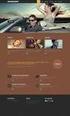 What is Drupal, exactly? Drupal is an open source content management system used to build and manage websites. A content management system (CMS) is a set of procedures or functions that allow content to
What is Drupal, exactly? Drupal is an open source content management system used to build and manage websites. A content management system (CMS) is a set of procedures or functions that allow content to
Table of Contents. What is ProSite? What is Behance? How do ProSite & Behance work together? Get Started in 6 Easy Steps.
 The Beginners Guide Table of Contents 03 04 05 06 34 35 What is ProSite? What is Behance? How do ProSite & Behance work together? Get Started in 6 Easy Steps See Live Examples Need More Help? What is ProSite?
The Beginners Guide Table of Contents 03 04 05 06 34 35 What is ProSite? What is Behance? How do ProSite & Behance work together? Get Started in 6 Easy Steps See Live Examples Need More Help? What is ProSite?
Web Design I. Spring 2009 Kevin Cole Gallaudet University 2009.03.05
 Web Design I Spring 2009 Kevin Cole Gallaudet University 2009.03.05 Layout Page banner, sidebar, main content, footer Old method: Use , , New method: and "float" CSS property Think
Web Design I Spring 2009 Kevin Cole Gallaudet University 2009.03.05 Layout Page banner, sidebar, main content, footer Old method: Use , , New method: and "float" CSS property Think
Getting Started with Sites at Penn State
 About Sites at Penn State Getting Started with Sites at Penn State The Sites at Penn State tool is powered by WordPress.com, a powerful, personal publishing platform that allows you to create a website
About Sites at Penn State Getting Started with Sites at Penn State The Sites at Penn State tool is powered by WordPress.com, a powerful, personal publishing platform that allows you to create a website
Introduction to Drupal
 Introduction to Drupal Login 2 Create a Page 2 Title 2 Body 2 Editor 2 Menu Settings 5 Attached Images 5 Authoring Information 6 Revision Information 6 Publishing Options 6 File Attachments 6 URL Path
Introduction to Drupal Login 2 Create a Page 2 Title 2 Body 2 Editor 2 Menu Settings 5 Attached Images 5 Authoring Information 6 Revision Information 6 Publishing Options 6 File Attachments 6 URL Path
Timeline for Microsoft Dynamics CRM
 Timeline for Microsoft Dynamics CRM A beautiful and intuitive way to view activity or record history for CRM entities Version 2 Contents Why a timeline?... 3 What does the timeline do?... 3 Default entities
Timeline for Microsoft Dynamics CRM A beautiful and intuitive way to view activity or record history for CRM entities Version 2 Contents Why a timeline?... 3 What does the timeline do?... 3 Default entities
Aspect WordPress Theme
 by DesignerThemes.com Hi there. Thanks for purchasing this theme, your support is greatly appreciated! This theme documentation file covers installation and all of the main features and, just like the
by DesignerThemes.com Hi there. Thanks for purchasing this theme, your support is greatly appreciated! This theme documentation file covers installation and all of the main features and, just like the
PASTPERFECT-ONLINE DESIGN GUIDE
 PASTPERFECT-ONLINE DESIGN GUIDE INTRODUCTION Making your collections available and searchable online to Internet visitors is an exciting venture, now made easier with PastPerfect-Online. Once you have
PASTPERFECT-ONLINE DESIGN GUIDE INTRODUCTION Making your collections available and searchable online to Internet visitors is an exciting venture, now made easier with PastPerfect-Online. Once you have
Website in a box 2.0 Users Guide. Contact: enquiries@healthwatch.co.uk Website: www.healthwatch.co.uk/website-in-a-box
 Website in a box 2.0 Users Guide Contact: enquiries@healthwatch.co.uk Website: www.healthwatch.co.uk/website-in-a-box Welcome to the new website in a box. We ve created a new, lighter, fresher and more
Website in a box 2.0 Users Guide Contact: enquiries@healthwatch.co.uk Website: www.healthwatch.co.uk/website-in-a-box Welcome to the new website in a box. We ve created a new, lighter, fresher and more
TopBest Documentation Guide
 TopBest Documentation Guide Theme Options Theme Options is the core of the theme itself, everything is controlled in the using the theme options. To access the theme options go to your wordpress admin
TopBest Documentation Guide Theme Options Theme Options is the core of the theme itself, everything is controlled in the using the theme options. To access the theme options go to your wordpress admin
SAHARA DIGITAL8 RESPONSIVE MAGENTO THEME
 SAHARA DIGITAL8 RESPONSIVE MAGENTO THEME This document is organized as follows: Chater I. Install ma_sahara_digital8 template Chapter II. Features and elements of the template Chapter III. List of extensions
SAHARA DIGITAL8 RESPONSIVE MAGENTO THEME This document is organized as follows: Chater I. Install ma_sahara_digital8 template Chapter II. Features and elements of the template Chapter III. List of extensions
MAGENTO THEME SHOE STORE
 MAGENTO THEME SHOE STORE Developer: BSEtec Email: support@bsetec.com Website: www.bsetec.com Facebook Profile: License: GPLv3 or later License URL: http://www.gnu.org/licenses/gpl-3.0-standalone.html 1
MAGENTO THEME SHOE STORE Developer: BSEtec Email: support@bsetec.com Website: www.bsetec.com Facebook Profile: License: GPLv3 or later License URL: http://www.gnu.org/licenses/gpl-3.0-standalone.html 1
CMS Training. Prepared for the Nature Conservancy. March 2012
 CMS Training Prepared for the Nature Conservancy March 2012 Session Objectives... 3 Structure and General Functionality... 4 Section Objectives... 4 Six Advantages of using CMS... 4 Basic navigation...
CMS Training Prepared for the Nature Conservancy March 2012 Session Objectives... 3 Structure and General Functionality... 4 Section Objectives... 4 Six Advantages of using CMS... 4 Basic navigation...
WordPress websites themes and configuration user s guide v. 1.6
 WordPress websites themes and configuration user s guide v. 1.6 Congratulations on your new website! Northeastern has developed two WordPress themes that are flexible, customizable, and designed to work
WordPress websites themes and configuration user s guide v. 1.6 Congratulations on your new website! Northeastern has developed two WordPress themes that are flexible, customizable, and designed to work
Strategic Asset Tracking System User Guide
 Strategic Asset Tracking System User Guide Contents 1 Overview 2 Web Application 2.1 Logging In 2.2 Navigation 2.3 Assets 2.3.1 Favorites 2.3.3 Purchasing 2.3.4 User Fields 2.3.5 History 2.3.6 Import Data
Strategic Asset Tracking System User Guide Contents 1 Overview 2 Web Application 2.1 Logging In 2.2 Navigation 2.3 Assets 2.3.1 Favorites 2.3.3 Purchasing 2.3.4 User Fields 2.3.5 History 2.3.6 Import Data
BT CONTENT SHOWCASE. JOOMLA EXTENSION User guide Version 2.1. Copyright 2013 Bowthemes Inc. support@bowthemes.com
 BT CONTENT SHOWCASE JOOMLA EXTENSION User guide Version 2.1 Copyright 2013 Bowthemes Inc. support@bowthemes.com 1 Table of Contents Introduction...2 Installing and Upgrading...4 System Requirement...4
BT CONTENT SHOWCASE JOOMLA EXTENSION User guide Version 2.1 Copyright 2013 Bowthemes Inc. support@bowthemes.com 1 Table of Contents Introduction...2 Installing and Upgrading...4 System Requirement...4
Drupal Node Overview. Attendee Guide. Prepared for: EDT502, Fall 2007, Dr. Savenye Prepared by: Jeff Beeman. November 26, 2007 EDT502 Final Project
 Drupal Node Overview Attendee Guide Prepared for: EDT502, Fall 2007, Dr. Savenye Prepared by: Jeff Beeman November 26, 2007 EDT502 Final Project Table of Contents Introduction 3 Program Content and Purpose
Drupal Node Overview Attendee Guide Prepared for: EDT502, Fall 2007, Dr. Savenye Prepared by: Jeff Beeman November 26, 2007 EDT502 Final Project Table of Contents Introduction 3 Program Content and Purpose
Work with the File Library App
 Work with the File Library App Trademark Notice Blackboard, the Blackboard logos, and the unique trade dress of Blackboard are the trademarks, service marks, trade dress and logos of Blackboard, Inc. All
Work with the File Library App Trademark Notice Blackboard, the Blackboard logos, and the unique trade dress of Blackboard are the trademarks, service marks, trade dress and logos of Blackboard, Inc. All
2011 ithemes Media LLC. All rights reserved in all media. May be shared with copyright and credit left intact
 Meet Builder. Introducing ithemes Builder, the innovative WordPress theme that operates more like web design software. Unlike other premium WordPress themes, Builder stretches the possibilities of WordPress
Meet Builder. Introducing ithemes Builder, the innovative WordPress theme that operates more like web design software. Unlike other premium WordPress themes, Builder stretches the possibilities of WordPress
Installing and Using Joomla Template Created with Artisteer
 1 von 6 10.08.2012 15:21 Home Overview Demo Screenshots Samples Download Purchase Forums News Docs & FAQ Articles Testimonials Support Contact Us Affiliates Documentation > Joomla Installing and Using
1 von 6 10.08.2012 15:21 Home Overview Demo Screenshots Samples Download Purchase Forums News Docs & FAQ Articles Testimonials Support Contact Us Affiliates Documentation > Joomla Installing and Using
Index. Page 1. Index 1 2 2 3 4-5 6 6 7 7-8 8-9 9 10 10 11 12 12 13 14 14 15 16 16 16 17-18 18 19 20 20 21 21 21 21
 Index Index School Jotter Manual Logging in Getting the site looking how you want Managing your site, the menu and its pages Editing a page Managing Drafts Managing Media and Files User Accounts and Setting
Index Index School Jotter Manual Logging in Getting the site looking how you want Managing your site, the menu and its pages Editing a page Managing Drafts Managing Media and Files User Accounts and Setting
Improved Navigation Magento Extension User Guide
 Improved Navigation Magento Extension User Guide Page 1 Table of contents: 1. Creation of attribute filters and navigation configuration 3 2. Creation of blocks with featured attribute options.. 11 3.
Improved Navigation Magento Extension User Guide Page 1 Table of contents: 1. Creation of attribute filters and navigation configuration 3 2. Creation of blocks with featured attribute options.. 11 3.
DRUPAL BASICS WEBSITE DESIGN & DEVELOPMENT. digital.uoregon.edu/drupal-basics
 DRUPAL BASICS WEBSITE DESIGN & DEVELOPMENT digital.uoregon.edu/drupal-basics Page 1 LOGGING IN To log in to your Drupal website: Type in the web address followed by /user - Example: https://ugs.uoregon.edu/user
DRUPAL BASICS WEBSITE DESIGN & DEVELOPMENT digital.uoregon.edu/drupal-basics Page 1 LOGGING IN To log in to your Drupal website: Type in the web address followed by /user - Example: https://ugs.uoregon.edu/user
Umbraco Content Management System (CMS) User Guide
 Umbraco Content Management System (CMS) User Guide Content & media At the bottom-left of the screen you ll see 2 main sections of the CMS Content and Media. Content is the section that displays by default
Umbraco Content Management System (CMS) User Guide Content & media At the bottom-left of the screen you ll see 2 main sections of the CMS Content and Media. Content is the section that displays by default
Content Manager User Guide Information Technology Web Services
 Content Manager User Guide Information Technology Web Services The login information in this guide is for training purposes only in a test environment. The login information will change and be redistributed
Content Manager User Guide Information Technology Web Services The login information in this guide is for training purposes only in a test environment. The login information will change and be redistributed
Copyright EPiServer AB
 Table of Contents 3 Table of Contents ABOUT THIS DOCUMENTATION 4 HOW TO ACCESS EPISERVER HELP SYSTEM 4 EXPECTED KNOWLEDGE 4 ONLINE COMMUNITY ON EPISERVER WORLD 4 COPYRIGHT NOTICE 4 EPISERVER ONLINECENTER
Table of Contents 3 Table of Contents ABOUT THIS DOCUMENTATION 4 HOW TO ACCESS EPISERVER HELP SYSTEM 4 EXPECTED KNOWLEDGE 4 ONLINE COMMUNITY ON EPISERVER WORLD 4 COPYRIGHT NOTICE 4 EPISERVER ONLINECENTER
News Extension 2.2 User Guide
 News Extension 2.2 User Guide Table of Contents Notice... 4 Description... 5 Installation... 6 Using the News Module... 8 1. Add News Article... 9 1.1 Main information... 9 1.2 Additional Options... 12
News Extension 2.2 User Guide Table of Contents Notice... 4 Description... 5 Installation... 6 Using the News Module... 8 1. Add News Article... 9 1.1 Main information... 9 1.2 Additional Options... 12
Word Press Theme Video Stream Apptha
 Word Press Theme Video Stream Apptha Steps for Installation: Extract the downloaded UNZIP_THIS_FIRST_videostream.zip file. Once you have extract, follow the below steps: Go to Admin Appearance Themes Install
Word Press Theme Video Stream Apptha Steps for Installation: Extract the downloaded UNZIP_THIS_FIRST_videostream.zip file. Once you have extract, follow the below steps: Go to Admin Appearance Themes Install
USER S MANUAL JOOMLA! GOVERNMENT WEB TEMPLATE
 USER S MANUAL JOOMLA! GOVERNMENT WEB TEMPLATE 1 TABLE OF CONTENTS Introduction 3 Parts of the Government Web Template (GWT) 4 Logging In and Getting Started 5 GWT Joomla! Module Map 8 Editing the Top Bar
USER S MANUAL JOOMLA! GOVERNMENT WEB TEMPLATE 1 TABLE OF CONTENTS Introduction 3 Parts of the Government Web Template (GWT) 4 Logging In and Getting Started 5 GWT Joomla! Module Map 8 Editing the Top Bar
RSW. Responsive Fullscreen WordPress Theme
 RSW Responsive Fullscreen WordPress Theme Thank you for purchasing this theme. This document covers the installation and Setting up of the theme. Please read through this Help Guide if you experience any
RSW Responsive Fullscreen WordPress Theme Thank you for purchasing this theme. This document covers the installation and Setting up of the theme. Please read through this Help Guide if you experience any
JOOMLA 2.5 MANUAL WEBSITEDESIGN.CO.ZA
 JOOMLA 2.5 MANUAL WEBSITEDESIGN.CO.ZA All information presented in the document has been acquired from http://docs.joomla.org to assist you with your website 1 JOOMLA 2.5 MANUAL WEBSITEDESIGN.CO.ZA BACK
JOOMLA 2.5 MANUAL WEBSITEDESIGN.CO.ZA All information presented in the document has been acquired from http://docs.joomla.org to assist you with your website 1 JOOMLA 2.5 MANUAL WEBSITEDESIGN.CO.ZA BACK
Basic tutorial for Dreamweaver CS5
 Basic tutorial for Dreamweaver CS5 Creating a New Website: When you first open up Dreamweaver, a welcome screen introduces the user to some basic options to start creating websites. If you re going to
Basic tutorial for Dreamweaver CS5 Creating a New Website: When you first open up Dreamweaver, a welcome screen introduces the user to some basic options to start creating websites. If you re going to
Do I have to use the blog section of the site? No. Your blog is hidden by default so it won't be available unless you choose to turn it on.
 Agent Website FAQ What are the features/benefits of the new Agent Websites? The Agent Website offering is a feature-rich, WordPress based product that provides individual personalization to the agent,
Agent Website FAQ What are the features/benefits of the new Agent Websites? The Agent Website offering is a feature-rich, WordPress based product that provides individual personalization to the agent,
Rochester Institute of Technology. Finance and Administration. Drupal 7 Training Documentation
 Rochester Institute of Technology Finance and Administration Drupal 7 Training Documentation Written by: Enterprise Web Applications Team CONTENTS Workflow... 4 Example of how the workflow works... 4 Login
Rochester Institute of Technology Finance and Administration Drupal 7 Training Documentation Written by: Enterprise Web Applications Team CONTENTS Workflow... 4 Example of how the workflow works... 4 Login
A set-up guide and general information to help you get the most out of your new theme.
 Blox. A set-up guide and general information to help you get the most out of your new theme. This document covers the installation, set up, and use of this theme and provides answers and solutions to common
Blox. A set-up guide and general information to help you get the most out of your new theme. This document covers the installation, set up, and use of this theme and provides answers and solutions to common
Using your content management system EXPRESSIONENGINE CMS DOCUMENTATION UKONS
 Using your content management system EXPRESSIONENGINE CMS DOCUMENTATION UKONS JOHN MOYLAN UKONS EXPRESSIONENGINE DOCUMENTATION 2 What is ExpressionEngine? ExpressionEngine is a flexible, feature-rich content
Using your content management system EXPRESSIONENGINE CMS DOCUMENTATION UKONS JOHN MOYLAN UKONS EXPRESSIONENGINE DOCUMENTATION 2 What is ExpressionEngine? ExpressionEngine is a flexible, feature-rich content
PORTAL ADMINISTRATION
 1 Portal Administration User s Guide PORTAL ADMINISTRATION GUIDE Page 1 2 Portal Administration User s Guide Table of Contents Introduction...5 Core Portal Framework Concepts...5 Key Items...5 Layouts...5
1 Portal Administration User s Guide PORTAL ADMINISTRATION GUIDE Page 1 2 Portal Administration User s Guide Table of Contents Introduction...5 Core Portal Framework Concepts...5 Key Items...5 Layouts...5
Shop by Manufacturer Custom Module for Magento
 Shop by Manufacturer Custom Module for Magento TABLE OF CONTENTS Table of Contents Table Of Contents... 2 1. INTRODUCTION... 3 2. Overview...3 3. Requirements... 3 4. Features... 4 4.1 Features accessible
Shop by Manufacturer Custom Module for Magento TABLE OF CONTENTS Table of Contents Table Of Contents... 2 1. INTRODUCTION... 3 2. Overview...3 3. Requirements... 3 4. Features... 4 4.1 Features accessible
Personal Portfolios on Blackboard
 Personal Portfolios on Blackboard This handout has four parts: 1. Creating Personal Portfolios p. 2-11 2. Creating Personal Artifacts p. 12-17 3. Sharing Personal Portfolios p. 18-22 4. Downloading Personal
Personal Portfolios on Blackboard This handout has four parts: 1. Creating Personal Portfolios p. 2-11 2. Creating Personal Artifacts p. 12-17 3. Sharing Personal Portfolios p. 18-22 4. Downloading Personal
BUILDING MULTILINGUAL WEBSITES WITH DRUPAL 7
 BUILDING MULTILINGUAL WEBSITES WITH DRUPAL 7 About us! Getting to know you... What are your multilingual needs? What you need Check A fresh Drupal 7 instance installed locally Download of module files
BUILDING MULTILINGUAL WEBSITES WITH DRUPAL 7 About us! Getting to know you... What are your multilingual needs? What you need Check A fresh Drupal 7 instance installed locally Download of module files
History Explorer. View and Export Logged Print Job Information WHITE PAPER
 History Explorer View and Export Logged Print Job Information WHITE PAPER Contents Overview 3 Logging Information to the System Database 4 Logging Print Job Information from BarTender Designer 4 Logging
History Explorer View and Export Logged Print Job Information WHITE PAPER Contents Overview 3 Logging Information to the System Database 4 Logging Print Job Information from BarTender Designer 4 Logging
State of Nevada. Ektron Content Management System (CMS) Basic Training Guide
 State of Nevada Ektron Content Management System (CMS) Basic Training Guide December 8, 2015 Table of Contents Logging In and Navigating to Your Website Folders... 1 Metadata What it is, How it Works...
State of Nevada Ektron Content Management System (CMS) Basic Training Guide December 8, 2015 Table of Contents Logging In and Navigating to Your Website Folders... 1 Metadata What it is, How it Works...
This guide provides additional information about topics covered in the webinar
 This guide provides additional information about topics covered in the webinar Scan to go there now! Copyright 2012 X.commerce, Inc. All rights reserved. Contents CHAPTER 1: Leveraging Store Content 1
This guide provides additional information about topics covered in the webinar Scan to go there now! Copyright 2012 X.commerce, Inc. All rights reserved. Contents CHAPTER 1: Leveraging Store Content 1
FAQs. How do I remove the search bar completely?
 FAQs Company Logo How do I change the logo? Can I make the logo larger or smaller? How do I add change or remove the logo in the footer? Can I add a favicon? Navigation Menu How do I change my navigation
FAQs Company Logo How do I change the logo? Can I make the logo larger or smaller? How do I add change or remove the logo in the footer? Can I add a favicon? Navigation Menu How do I change my navigation
UOFL SHAREPOINT ADMINISTRATORS GUIDE
 UOFL SHAREPOINT ADMINISTRATORS GUIDE WOW What Power! Learn how to administer a SharePoint site. [Type text] SharePoint Administrator Training Table of Contents Basics... 3 Definitions... 3 The Ribbon...
UOFL SHAREPOINT ADMINISTRATORS GUIDE WOW What Power! Learn how to administer a SharePoint site. [Type text] SharePoint Administrator Training Table of Contents Basics... 3 Definitions... 3 The Ribbon...
We re going to show you how to make a Share site. It takes just a few minutes to set one up. Here s how it s done.
 Get started Sharing your pictures is a great way to keep in touch with friends and family. Now, you can connect and communicate with everyone, all in one place, by creating a Shutterfly Share site secure,
Get started Sharing your pictures is a great way to keep in touch with friends and family. Now, you can connect and communicate with everyone, all in one place, by creating a Shutterfly Share site secure,
WEBFOCUS QUICK DATA FOR EXCEL
 WEBFOCUS QUICK DATA FOR EXCEL BRIAN CARTER INFORMATION BUILDERS SUMMIT 2008 USERS CONFERENCE JUNE 2008 Presentation Abstract: Even with the growing popularity and evolvement of Business Intelligence products
WEBFOCUS QUICK DATA FOR EXCEL BRIAN CARTER INFORMATION BUILDERS SUMMIT 2008 USERS CONFERENCE JUNE 2008 Presentation Abstract: Even with the growing popularity and evolvement of Business Intelligence products
CMS Basic Training. Getting Started
 The (Content Management System), was designed to allow most people in an organization to contribute to or edit their website(s). Utilizing a set of templates and stylesheets, users can add or edit information
The (Content Management System), was designed to allow most people in an organization to contribute to or edit their website(s). Utilizing a set of templates and stylesheets, users can add or edit information
Work With the Link Library App
 Work With the Link Library App Trademark Notice Blackboard, the Blackboard logos, and the unique trade dress of Blackboard are the trademarks, service marks, trade dress and logos of Blackboard, Inc. All
Work With the Link Library App Trademark Notice Blackboard, the Blackboard logos, and the unique trade dress of Blackboard are the trademarks, service marks, trade dress and logos of Blackboard, Inc. All
... Asbru Web Content Management System. Getting Started. Easily & Inexpensively Create, Publish & Manage Your Websites
 Asbru Ltd Asbru Ltd wwwasbrusoftcom info@asbrusoftcom Asbru Web Content Easily & Inexpensively Create, Publish & Manage Your Websites 31 March 2015 Copyright 2015 Asbru Ltd Version 92 1 Table of Contents
Asbru Ltd Asbru Ltd wwwasbrusoftcom info@asbrusoftcom Asbru Web Content Easily & Inexpensively Create, Publish & Manage Your Websites 31 March 2015 Copyright 2015 Asbru Ltd Version 92 1 Table of Contents
Workshop on Using Open Source Content Management System Drupal to build Library Websites Hasina Afroz Auninda Rumy Saleque
 Workshop on Using Open Source Content Management System Drupal to build Library Websites Hasina Afroz Auninda Rumy Saleque Funded by: INASP, UK October 7, 2012 Ayesha Abed Library http://library.bracu.ac.bd
Workshop on Using Open Source Content Management System Drupal to build Library Websites Hasina Afroz Auninda Rumy Saleque Funded by: INASP, UK October 7, 2012 Ayesha Abed Library http://library.bracu.ac.bd
UCSF Drupal Web Starter Kit Basic Training Guide
 UCSF Drupal Web Starter Kit Basic Training Guide This is an image of your default home or front page Brought to you in partnership with Chapter 3 Owner: Web Site URL: Drupal Username: Drupal Password:
UCSF Drupal Web Starter Kit Basic Training Guide This is an image of your default home or front page Brought to you in partnership with Chapter 3 Owner: Web Site URL: Drupal Username: Drupal Password:
Wimba Pronto. Version 3.1. Administrator Guide
 Wimba Pronto Version 3.1 Administrator Guide Wimba Pronto 3.1 Administrator Guide Overview 1 Accessing the Wimba Pronto Administration Interface 2 Managing Multiple Institutions 3 General Features 4 Configuring
Wimba Pronto Version 3.1 Administrator Guide Wimba Pronto 3.1 Administrator Guide Overview 1 Accessing the Wimba Pronto Administration Interface 2 Managing Multiple Institutions 3 General Features 4 Configuring
for Sage 100 ERP Business Insights Overview Document
 for Sage 100 ERP Business Insights Document 2012 Sage Software, Inc. All rights reserved. Sage Software, Sage Software logos, and the Sage Software product and service names mentioned herein are registered
for Sage 100 ERP Business Insights Document 2012 Sage Software, Inc. All rights reserved. Sage Software, Sage Software logos, and the Sage Software product and service names mentioned herein are registered
Magento Responsive Theme Design
 Magento Responsive Theme Design Richard Carter Chapter No. 2 "Making Your Store Responsive" In this package, you will find: A Biography of the author of the book A preview chapter from the book, Chapter
Magento Responsive Theme Design Richard Carter Chapter No. 2 "Making Your Store Responsive" In this package, you will find: A Biography of the author of the book A preview chapter from the book, Chapter
Drupal Training Guide
 Drupal Training Guide Getting Started Drupal Information page on the IT site: http://it.santarosa.edu/drupal On this page is information about Drupal sign up, what Drupal is, which is a content management
Drupal Training Guide Getting Started Drupal Information page on the IT site: http://it.santarosa.edu/drupal On this page is information about Drupal sign up, what Drupal is, which is a content management
Joomla User Manual, Version 1.5
 Joomla User Manual, Version 1.5 Joomla is a content management system that enables you to make and update Web pages easily. Many aspects, including its ease of use and the ability to add to its capabilities,
Joomla User Manual, Version 1.5 Joomla is a content management system that enables you to make and update Web pages easily. Many aspects, including its ease of use and the ability to add to its capabilities,
Magento module Documentation
 Table of contents 1 General... 4 1.1 Languages... 4 2 Installation... 4 2.1 Search module... 4 2.2 Installation in Magento... 6 2.3 Installation as a local package... 7 2.4 Uninstalling the module... 8
Table of contents 1 General... 4 1.1 Languages... 4 2 Installation... 4 2.1 Search module... 4 2.2 Installation in Magento... 6 2.3 Installation as a local package... 7 2.4 Uninstalling the module... 8
Content Management System User Guide
 Content Management System User Guide support@ 07 3102 3155 Logging in: Navigate to your website. Find Login or Admin on your site and enter your details. If there is no Login or Admin area visible select
Content Management System User Guide support@ 07 3102 3155 Logging in: Navigate to your website. Find Login or Admin on your site and enter your details. If there is no Login or Admin area visible select
Magento Theme EM0006 for Computer store
 Magento Theme EM0006 for Computer store Table of contends Table of contends Introduction Features General Features Flexible layouts Main Menu Standard Blocks Category Menu and Category Layered Menu. HTML
Magento Theme EM0006 for Computer store Table of contends Table of contends Introduction Features General Features Flexible layouts Main Menu Standard Blocks Category Menu and Category Layered Menu. HTML
Cloudwords Drupal Module. Quick Start Guide
 Cloudwords Drupal Module Quick Start Guide 1 Contents INTRO... 3 HOW IT WORKS... 3 BEFORE YOU INSTALL... 4 In Cloudwords... 4 In Drupal... 4 INSTALLING THE CLOUDWORDS DRUPAL MODULE... 5 OPTION ONE: Install
Cloudwords Drupal Module Quick Start Guide 1 Contents INTRO... 3 HOW IT WORKS... 3 BEFORE YOU INSTALL... 4 In Cloudwords... 4 In Drupal... 4 INSTALLING THE CLOUDWORDS DRUPAL MODULE... 5 OPTION ONE: Install
imanage V2.0 Overview
 imanage V2.0 Overview What is imanage? 4 Signing up for your free 30 day trial 4 What to do after signing up 4 The Dashboard 5 Customers 6 Customer Profiles 6 Profile Tab 7 Addresses Tab 7 Job Sheets Tab
imanage V2.0 Overview What is imanage? 4 Signing up for your free 30 day trial 4 What to do after signing up 4 The Dashboard 5 Customers 6 Customer Profiles 6 Profile Tab 7 Addresses Tab 7 Job Sheets Tab
Starting User Guide 11/29/2011
 Table of Content Starting User Guide... 1 Register... 2 Create a new site... 3 Using a Template... 3 From a RSS feed... 5 From Scratch... 5 Edit a site... 6 In a few words... 6 In details... 6 Components
Table of Content Starting User Guide... 1 Register... 2 Create a new site... 3 Using a Template... 3 From a RSS feed... 5 From Scratch... 5 Edit a site... 6 In a few words... 6 In details... 6 Components
Virtual Exhibit 5.0 requires that you have PastPerfect version 5.0 or higher with the MultiMedia and Virtual Exhibit Upgrades.
 28 VIRTUAL EXHIBIT Virtual Exhibit (VE) is the instant Web exhibit creation tool for PastPerfect Museum Software. Virtual Exhibit converts selected collection records and images from PastPerfect to HTML
28 VIRTUAL EXHIBIT Virtual Exhibit (VE) is the instant Web exhibit creation tool for PastPerfect Museum Software. Virtual Exhibit converts selected collection records and images from PastPerfect to HTML
Administration: General Overview. Astra Schedule VII Training Manual
 Last Update: August 2009 Release 7.3 Administration: General Overview This lesson is specifically designed to introduce system users to the look and feel of the web based application. This lesson will
Last Update: August 2009 Release 7.3 Administration: General Overview This lesson is specifically designed to introduce system users to the look and feel of the web based application. This lesson will
Startup Guide. Version 2.3.9
 Startup Guide Version 2.3.9 Installation and initial setup Your welcome email included a link to download the ORBTR plugin. Save the software to your hard drive and log into the admin panel of your WordPress
Startup Guide Version 2.3.9 Installation and initial setup Your welcome email included a link to download the ORBTR plugin. Save the software to your hard drive and log into the admin panel of your WordPress
EBOX Digital Content Management System (CMS) User Guide For Site Owners & Administrators
 EBOX Digital Content Management System (CMS) User Guide For Site Owners & Administrators Version 1.0 Last Updated on 15 th October 2011 Table of Contents Introduction... 3 File Manager... 5 Site Log...
EBOX Digital Content Management System (CMS) User Guide For Site Owners & Administrators Version 1.0 Last Updated on 15 th October 2011 Table of Contents Introduction... 3 File Manager... 5 Site Log...
Using the Adventist Framework with your netadventist Site
 Using the Adventist Framework with your netadventist Site Introduction: The Adventist framework is available for everyone with a netadventist web site. Sites using this framework will visually identify
Using the Adventist Framework with your netadventist Site Introduction: The Adventist framework is available for everyone with a netadventist web site. Sites using this framework will visually identify
Hello Drupal! Here s your welcome-pack to the Drupal Community. Prepared by. for the Drupal community
 Hello Drupal! Here s your welcome-pack to the Drupal Community Prepared by for the Drupal community Please visit http://training.acquia.com/ to learn about Acquia partner s training events Acknowledgements
Hello Drupal! Here s your welcome-pack to the Drupal Community Prepared by for the Drupal community Please visit http://training.acquia.com/ to learn about Acquia partner s training events Acknowledgements
Business Insight Report Authoring Getting Started Guide
 Business Insight Report Authoring Getting Started Guide Version: 6.6 Written by: Product Documentation, R&D Date: February 2011 ImageNow and CaptureNow are registered trademarks of Perceptive Software,
Business Insight Report Authoring Getting Started Guide Version: 6.6 Written by: Product Documentation, R&D Date: February 2011 ImageNow and CaptureNow are registered trademarks of Perceptive Software,
Drupal User Guide. webgroup.okstate.edu
 Drupal User Guide webgroup.okstate.edu Last updated June 2014 TABLE OF CONTENTS INTRODUCTION AND WEB GUIDELINES... 1 Requesting a Drupal Site... 1 Choosing a Drupal Theme... 1 Using the Web Style Guide...
Drupal User Guide webgroup.okstate.edu Last updated June 2014 TABLE OF CONTENTS INTRODUCTION AND WEB GUIDELINES... 1 Requesting a Drupal Site... 1 Choosing a Drupal Theme... 1 Using the Web Style Guide...
Learn About Analysis, Interactive Reports, and Dashboards
 Learn About Analysis, Interactive Reports, and Dashboards This document supports Pentaho Business Analytics Suite 5.0 GA and Pentaho Data Integration 5.0 GA, documentation revision February 3, 2014, copyright
Learn About Analysis, Interactive Reports, and Dashboards This document supports Pentaho Business Analytics Suite 5.0 GA and Pentaho Data Integration 5.0 GA, documentation revision February 3, 2014, copyright
Dashboard Builder TM for Microsoft Access
 Dashboard Builder TM for Microsoft Access Web Edition Application Guide Version 5.3 5.12.2014 This document is copyright 2007-2014 OpenGate Software. The information contained in this document is subject
Dashboard Builder TM for Microsoft Access Web Edition Application Guide Version 5.3 5.12.2014 This document is copyright 2007-2014 OpenGate Software. The information contained in this document is subject
MASTER DRUPAL 7 MODULE DEVELOPMENT
 MASTER DRUPAL 7 MODULE DEVELOPMENT by blair wadman sample available for purchase at http://befused.com/master-drupal/ LESSON 1 INTRODUCTION In this section, you will be introduced to the core Drupal concepts
MASTER DRUPAL 7 MODULE DEVELOPMENT by blair wadman sample available for purchase at http://befused.com/master-drupal/ LESSON 1 INTRODUCTION In this section, you will be introduced to the core Drupal concepts
The Essential Guide to HTML Email Design
 The Essential Guide to HTML Email Design Index Introduction... 3 Layout... 4 Best Practice HTML Email Example... 5 Images... 6 CSS (Cascading Style Sheets)... 7 Animation and Scripting... 8 How Spam Filters
The Essential Guide to HTML Email Design Index Introduction... 3 Layout... 4 Best Practice HTML Email Example... 5 Images... 6 CSS (Cascading Style Sheets)... 7 Animation and Scripting... 8 How Spam Filters
Official JSN Dome v1 Quick Start Guide
 Official JSN Dome v1 Quick Start Guide This documentation is release under Creative Commons Attribution-Non-Commercial-Share Alike 3 Unported Licence. You are free to print this document for convenient
Official JSN Dome v1 Quick Start Guide This documentation is release under Creative Commons Attribution-Non-Commercial-Share Alike 3 Unported Licence. You are free to print this document for convenient
A quick guide to. Social Media
 A quick guide to Social Media In this guide... Learn how to integrate your email marketing with social media to get the most out of online buzz! Use Twitter and Facebook integrations to enable readers
A quick guide to Social Media In this guide... Learn how to integrate your email marketing with social media to get the most out of online buzz! Use Twitter and Facebook integrations to enable readers
GUIDELINES FOR SCHOOL WEB PAGES
 GUIDELINES FOR SCHOOL WEB PAGES Introduction Mountain Home Public School District School web pages are public documents welcoming the outside world to our school and linking our students and staff to outside
GUIDELINES FOR SCHOOL WEB PAGES Introduction Mountain Home Public School District School web pages are public documents welcoming the outside world to our school and linking our students and staff to outside
MICROSOFT OFFICE SHAREPOINT 2007
 MICROSOFT OFFICE SHAREPOINT 007 POWER USER MICROSOFT OFFICE SHAREPOINT 007 POWER USER Course Code: PWMSP7PowerUserSurrey READ ME FIRST In case you're not familiar with the terminology, Read Me First is
MICROSOFT OFFICE SHAREPOINT 007 POWER USER MICROSOFT OFFICE SHAREPOINT 007 POWER USER Course Code: PWMSP7PowerUserSurrey READ ME FIRST In case you're not familiar with the terminology, Read Me First is
Module Customer Ratings and Reviews Pro + Google Rich Snippets Module
 Module Customer Ratings and Reviews Pro + Google Rich Snippets Module Date : June 17 th, 2015 Table of contents_ MODULE PURPOSE 2 TECHNICAL DESCRIPTION 2 SERVER PREREQUISITES 2 MODULE INSTALLATION 2 MODULE
Module Customer Ratings and Reviews Pro + Google Rich Snippets Module Date : June 17 th, 2015 Table of contents_ MODULE PURPOSE 2 TECHNICAL DESCRIPTION 2 SERVER PREREQUISITES 2 MODULE INSTALLATION 2 MODULE
How to Edit Your Website
 How to Edit Your Website A guide to using your Content Management System Overview 2 Accessing the CMS 2 Choosing Your Language 2 Resetting Your Password 3 Sites 4 Favorites 4 Pages 5 Creating Pages 5 Managing
How to Edit Your Website A guide to using your Content Management System Overview 2 Accessing the CMS 2 Choosing Your Language 2 Resetting Your Password 3 Sites 4 Favorites 4 Pages 5 Creating Pages 5 Managing
Self-Service Portal Implementation Guide
 Self-Service Portal Implementation Guide Salesforce, Winter 6 @salesforcedocs Last updated: October 0, 05 Copyright 000 05 salesforce.com, inc. All rights reserved. Salesforce is a registered trademark
Self-Service Portal Implementation Guide Salesforce, Winter 6 @salesforcedocs Last updated: October 0, 05 Copyright 000 05 salesforce.com, inc. All rights reserved. Salesforce is a registered trademark
RADFORD UNIVERSITY. Radford.edu. Content Administrator s Guide
 RADFORD UNIVERSITY Radford.edu Content Administrator s Guide Contents Getting Started... 2 Accessing Content Administration Tools... 2 Logging In... 2... 2 Getting Around... 2 Logging Out... 3 Adding and
RADFORD UNIVERSITY Radford.edu Content Administrator s Guide Contents Getting Started... 2 Accessing Content Administration Tools... 2 Logging In... 2... 2 Getting Around... 2 Logging Out... 3 Adding and
Onboarding for Administrators
 Welcome! This resource will walk you through the quick and easy steps for configuring your Paylocity Onboarding module and managing events. Login Launch Events Complete Tasks Create Records Configure Events
Welcome! This resource will walk you through the quick and easy steps for configuring your Paylocity Onboarding module and managing events. Login Launch Events Complete Tasks Create Records Configure Events
