Fortis Theme. User Guide. v Magento theme by Infortis. Copyright 2012 Infortis
|
|
|
- Jasper Stanley
- 8 years ago
- Views:
Transcription
1 Fortis Theme v1.0.0 Magento theme by Infortis User Guide Copyright 2012 Infortis 1
2 Table of Contents 1. Introduction Installation Basic Configuration Enable Fortis Theme Enable sub-themes/skins Logo Home page Layout Blocks Theme Admin module usage Design Header Slideshow on home page Products Images on product page Attributes Footer Cloud Zoom module usage General Static blocks How to create a static blocks? Static block content templates CMS markup tags Fortis Theme static blocks Header Fixed position blocks Footer Product page Category view Shopping cart Cart drop-down One page checkout CMS pages Right column Troubleshooting
3 1. Introduction Fortis Theme is a high quality Magento theme with administrative module, suitable for every type of store. It was designed with focus on user experience and usability, to make Magento shopping quick, easy and fun. It is equipped with a dedicated administrative module, which brings all the features necessary for successful webstore - all at the command of a few key strokes. Fortis is a standalone design package with its own theme and skins. That makes Fortis even more flexible: you can easily create your own sub-themes. Don't forget to rate this theme - it's good to know what others think about our work. You can also Follow us on ThemeForest and find out about our new items. 3
4 2. Installation 1. Log out from Magento admin panel do not omit this step. 2. Clear the store cache under var/cache (delete all the files inside) and all cookies for your store domain. It's necessary since Magento uses cache heavily. It will eliminate most of potential problems. 3. Backup your store database and web directory. Important: Backup is extremely important, especially if you are working on a live store. 4. Extract the extension contents on your computer and navigate inside the extracted folder. 5. Navigate inside Theme directory. Using your FTP client (like FileZilla) upload content of Theme directory to your Magento root folder. Note: This will not overwrite any files, just add the extension to its folder. 6. That's all. Now you can log in to Magento admin panel to enable and configure your new Magento theme. If you encounter any problems after installation of the theme: log out from Magento admin panel, clear the store cache under var/cache, and log in again. If it does not help, please refer to 7. Troubleshooting chapter. 4
5 3. Basic Configuration Every interface (also called design package) in Magento comes with a theme named default which is the main theme of an interface. When administrator assign an interface to the store, Magento automatically looks for theme default and loads it to the front-end. 3.1 Enable Fortis Theme To enable the default theme of Fortis Theme package after installation go to System > Configuration > Design section. Note: If you want to change the look of your entire site, make sure you select Default Config under Current Configuration Scope. Otherwise, set the scope according to your needs. In the Current Package Name field enter the main name of the theme package: fortis. Go to Themes tab and enter default in the Default field. Click Save Config button. 5
6 Now it's time to open up your browser. Type in your store URL to see the new look of the store. 3.2 Enable sub-themes/skins Fortis Theme is equipped with two simple sub-themes (sometimes called skins) which slightly modify the visual experience of the store: gray-top light gray header section of the store lgray-top very light gray header section of the store To enable sub-theme go to System > Configuration > Design > Themes section. In the Default field replace default with selected sub-theme name and click on the Save Config button. 3.3 Logo Upload your logo (85 pixels high, any width) to skin/frontend/fortis/default/images/ directory. By default Magento displays logo named logo.gif. If you are using different file name or different file format (e.g..jpg or.png) go to System > Configuration > Design > 6
7 Header section and in the Logo Image Src field specify a path to your logo image. The path is relative to skin/frontend/fortis/default/ directory. 3.4 Home page Fortis Theme home page design is very simple. In this chapter you can find a short description of the blocks which you can use on your home page. To edit home page, go to CMS > Pages > Home page. Insert your content in the main field in Content tab: Layout If you are using fresh Magento installation you will need to change the layout of the home page. Go to CMS > Pages > Home page and replace the content with your own. Next, 7
8 select 1 column in Design > Page Layout > Layout field and click Save Page: Blocks The following blocks can be displayed on your home page: Slideshow you can display the slideshow at the top of the home page. Please refer to 4.3 Slideshow on home page for more details. Product slider slider can display products from any category. To display this block add the following code to the page content: {{block type="catalog/product_list" category_id="xx" column_count="xx" template="catalog/product/list_featured_slider.phtml"}} Replace xx with these parameters: category_id specify ID of the category which you want to display. column_count specify number of columns. It can be 4 or 5. With this code you can create simple Featured Products block. Just create a new category and add some products which you want to display. Remember the ID of the category. Finally insert the code on your home page (or on any other CMS page). Note: Remember to replace xx with proper values. 8
9 New Products with this block you can display products which are marked as new in store. {{block type="catalog/product_new" products_count="xx" column_count="xx" template="catalog/product/new.phtml"}} Replace xx with these parameters: products_count specify number of displayed products. column_count specify number of columns. It can be 4 or 5. Finally insert the code on your home page (or on any other CMS page). Note: Remember to replace xx with proper values. Banners simple image banners block. To use it create a new static block with identifier block_home_banner. You can create content of the block using the following template. Adjust it to your liking, add links etc. By default you should use images which are 60 pixels high. <div class="col-1-4 item first"> <a href="#"> <img class="image-hover" src="{{media url='infortis/home/banners/banner-1.gif'}}" alt="sample banner" /> </a> </div> <div class="col-1-4 item"> <a href="#"> <img src="{{media url='infortis/home/banners/banner-2.gif'}}" alt="sample banner" /> </a> </div> <div class="col-2-4 item last"> <a href="#"> <img src="{{media url='infortis/home/banners/banner-3.gif'}}" alt="sample banner" /> </a> </div> You can also enable image change on mouse hover over the banner. In this case you will need image which is 120 pixels high. The lower half of the image will be displayed on hover. You need to mark that image with image-hover CSS class. For example: <img class="image-hover" src="{{media url='infortis/home/banners/banner-1.gif'}}" alt="sample banner" /> After creating the block you need to insert it on the home page. Use the following markup tag wrapped with a DIV with some CSS classes: <div class="home-banner-wrapper clearer"> 9
10 {{block id='block_home_banner'}} </div> 10
11 4. Theme Admin module usage Fortis Theme is equipped with Theme Admin module which offers a variety of additional features. Go to System > Configuration > Infortis Extensions tab > Theme Admin section to configure theme's settings. 4.1 Design In this tab, you can modify the visual experience of the store. Main Menu Skin skin of the main navigation bar. Main Menu Second Level Link skin of the second level links in the main navigation bar. Dark Footer Skin if set to Yes, dark gray footer skin will be used. 4.2 Header In this tab, you can set options related to the header section of the site. Show Home Link if set to Yes, will show a text link to the home page in the main navigation menu. Image as Home Link if set to Yes, will replace a text link with an image link. Show Home Link has to be set to Yes. Show Sign Up Link if set to Yes, will show the Sign Up link in the Top Links block. Visible only if customer is not logged in. Link will be placed at the end of the block, after the Log In link. It will help new customers to find the registration form. Show Custom Link if set to Yes, will display your custom link in the Top Links block. Link will be placed at the beginning of the block, before the Account link. The link will be provided with simple icon. If you want to change the icon, just edit or replace the file located in the theme's skin directory: skin/frontend/<package>/<theme>/images/img/ic-toplinks-custom.png. Custom Link Path destination path of the custom link. It can be a path to any page in the store. Path is relative to the store root. Do not enter leading or trailing slashes. Custom Link Anchor Text an anchor text of the custom link. Custom Link Title Text additional text displayed in the tool-tip displayed on mouse hover over the custom link. You can leave it empty. 4.3 Slideshow on home page In this tab, you can set options related to the slideshow displayed at the top of the home 11
12 page. Each slide can be a simple image, or a static block with complex HTML content. You can specify both: block identifiers and image names which have to be displayed. Blocks are displayed first. Enable Slideshow if enabled, will display slideshow on the home page. Displayed Static Blocks comma separated list of static block identifiers. These blocks will be displayed as slides. Any content can be put into blocks. Images Directory a path to the directory containing slide images. Path is relative to 'media' directory. Do not enter any leading or trailing slashes. Displayed Images a comma separated list of images (existing in Slides Directory) which you want to be displayed in the slideshow. Transition Effect Animation the effect to be used for transition between two slides. Easing Method the type of easing applied to the transition animation. Timeout Time (in milliseconds) between slide transitions. 0 to disable automatic transition. Note that 1000 milliseconds = 1 second. Transition Speed (Out) time (in milliseconds) of slide "out" transition animation. Defines how fast the current slide hides its content. Transition Speed (In) time (in milliseconds) of slide "in" transition animation. Defines how fast the next slide reveals its content. Synchronization if enabled, "in" and "out" transitions will occur simultaneously. Pause on Hover if enabled, when the slideshow is mouseovered then the autoplay functionality will pause. Slideshow Height the height of the slideshow. Specify value in pixels (do not add "px" suffix). Leave empty to use default height. Fit Slides if enabled, will force the slides to fit the slideshow size, if Slideshow Height is different than the default height. 4.4 Products In this tab, you can set options related to products. Show "New" Label if set to Yes, will show a "New" label on the main image of all new products. The label will be displayed in both product and catalog views. You can use default labels or replace them with your own. Label images are located in skin/frontend/<package>/<theme>/images/stickers directory. Note: To promote any product as "New" go to Catalog > Manage Products and select the product. In Set Product as New from/to Date field, enter the date range in which the product will be promoted as a new product. 12
13 Show "Sale" Label if set to Yes, will show a "Sale" label on the main image of all products with special price. The label will be displayed in both product and catalog views. You can use default labels or replace them with your own. Label images are located in skin/frontend/<package>/<theme>/images/stickers directory. Note: To set a special price go to Catalog > Manage Products, select the product and enter a special price in Special Price field. In Special Price From/To Date field you can enter a date range within which the special price will be active. This price will apply automatically when the From Date arrives and deactivate automatically when the To Date arrives. If you leave this range blank, the Special Price will apply until you remove it. Enable Right Column on Product Page if enabled, right column in product view will be displayed. This column contains brand logo and static CMS block Replace Related Products With Static CMS Block you can replace Related Products block with custom static block. To use this feature you need to create a static block which will be used to replace Related Products. To create a static block Go to CMS > Static Blocks > Add New Block. In Identifier field enter block_product_replace_related. This identifier will be used to call the block. Make sure the identifier is all lowercase and separated by underscores to follow Magento s standards. For more details on creating static blocks please refer to 6. Static blocks or see Magento user guide: r_5/#static_blocks You can choose one of these options: Never Show never replace Related Products block. Always Replace Related Products always replace Related Products block with your custom block. Show Only if There Are No Related Products replace Related Products block with your custom block only if the product does not have any related products. Enable Up-sell Products Block Up-sell Products block in Magento is enabled by default, but here you can disable it. It can sometimes be useful. Replace Up-sell Products With Static CMS Block you can replace Up-sell Products block with custom static block. To use this feature you need to create a static block which will be used to replace Up-sell Products. Create a new static block: enter block_product_replace_upsell in Identifier field. For more details on creating static blocks please refer to 6. Static blocks or see Magento user guide: r_5/#static_blocks You can choose one of these options: Never Show never replace Up-sell Products block. Always Replace Up-sell Products always replace Up-sell Products block 13
14 with your custom block. Show Only if There Are No Up-sell Products replace Up-sell Products block with your custom block only if the product does not have any up-sell products. 4.5 Images on product page In this tab, you can set options related to product images. Main Image Width (px) specify width of the main image on product page. Setting value larger than the default will affect the size of other blocks on product page, so check your store front after changing this field. If width is not specified, default width and height will be used (265 pixels). Note: Remember that uploading images smaller than the size specified in Main Image Width and Main Image Height fields may impact the quality of the images displayed on product page. Main Image Height (px) specify height of the main image on product page. Leave empty to keep aspect ratio of the image (height will be calculated automatically based on width). If width is not specified, default width and height will be used (265 pixels). Thumbnail Image Width (px) specify width of the thumbnail images on product page. If width is not specified, default width and height will be used (56 pixels). Thumbnail Image Height (px) specify height of the thumbnail images on product page. Leave empty to keep aspect ratio of the thumbnail image (height will be calculated automatically based on width). If width is not specified, default width and height will be used (56 pixels). 4.6 Attributes In this tab, you can set options related to product attributes. Show Brand on Product Page if set to Yes, will show a brand logo on the product page. Brand Attribute Code specify the Attribute Code of the attribute which stores the information about the brand/manufacturer in your store. To find that code go to Catalog > Attributes > Manage Attributes, click on the attribute and search the the Attribute Code field. Now you need to create a folder to store your logos. Using your FTP client go to media/infortis/attributes/ directory. Create a folder with Brand Attribute Code as its name. E.g. If your attribute code is brand your directory should look like this: media/infortis/attributes/brand/. Brand Image File Extension specify logo image file extension (jpg, png or gif). 14
15 Create logo images (210x50 px), all of them named as per the entries in the brands attribute, with underscores used for spaces. Make sure that file names are all lowercase. E.g. for the following brands: Apple, BlackBerry, Canon and Western Digital you should create images named like this: Remember to create image for every brand. Upload images to the folder you have created in the previous step. Brand Logo is a Link to Search Results if set to Yes, brand logo will be a link to quick search results for that brand's. E.g. if you sell iphones, Apple logo on the product page will be a link to Base Path to Brand's Pages brand logo can also be a link to other custom page. E.g. it can be a link to a category which contains products from that brand. Or it can be a link to any CMS page you want. To use this option disable Brand Logo is a Link to Search Results option. Base Path to Brand's Pages contains a base path. On each product's page this base path will be appended with the brand's name to create a link to that brand's page. Base path is relative to the store root. Do not enter leading or trailing slash. Here you can see some examples. Let's say that you sell iphones and you want Apple logo on the product page to be a link to a category (or page) with other Apple products. Example 1: If the category page is then you should enter / (single slash) in Base Path to Brand's Pages field. Example 2: If the category page is then you should enter all-brands in Base Path to Brand's Pages field. Example 3: If the category page is then you should enter any/other/path/to/page in Base Path to Brand's Pages field. The base path will be appended with the brand name to create full path to the brand's page. All spaces in the brand name will be replaced with hyphens, so make sure that corresponding category (or page) exists. E.g. Western Digital brand name in the link will be changed to western-digital, so acceptable brand page URL's are:
16 4.7 Footer In this tab, you can set options related to the footer section of the site. Automatic Column Width Calculation if enabled, columns will adjust its width automatically. In other words columns will always have maximum available width. Minimum Height of Footer Columns use to set the minimum height of both footer columns, to force equal height (if they are not equal). Enter value in pixels, without "px" suffix. 16
17 5. Cloud Zoom module usage Fortis Theme is equipped with Cloud Zoom module which is an implementation of a free jquery plugin Cloud Zoom from It offers a quick and flexible zoom effect for product images. Go to System > Configuration > Infortis Extensions tab > Cloud Zoom section to change the default settings. 5.1 General Enable Cloud Zoom if enabled, Cloud Zoom will be used on product pages. Position specify the position of the zoom area relative to the main image. If Inside option is selected, zoom area will be placed inside the main image useful if you would rather not obscure any other content. Lens Opacity (%) specify opacity of the lens pointer. Zoom Area Width (px) width of the zoom area. Leave empty to use default (the width will be the same as the main image). Zoom Area Height (px) height of the zoom area. Leave empty to use default (the height will be the same as the main image). Image Width After Zooming (px) width of the enlarged image. Image Height After Zooming (px) height of the enlarged image. Leave empty to keep the aspect ratio of the image (height will be calculated automatically based on image width). Tint Color color which will cover the main image. Specify color in hexadecimal format, e.g. #aabbcc. Leave empty to disable this effect. Does not work if Soft Focus is enabled. Tint Opacity (%) specify opacity of the tint, where 0 is fully transparent, and 1 is fully opaque. Soft Focus applies a subtle blur effect to the small image. Does not work with tint. Smooth Move Amount of smoothness/drift of the zoom image as it moves. The higher the number, the smoother/more drifty the movement will be. 1 = no smoothing. 17
18 6. Static blocks There are 36 predefined static blocks, in almost every part of the store, ready to display anything you want. Just create one of the blocks and insert your content: image banner, info about promotions, links to products etc. No coding needed, everything edited from admin panel. All available predefined block's identifiers are described later in this chapter. E.g. block_footer_social is an identifier of a block which displays social links in the footer. So if you create a static block with identifier block_footer_social, the content of that block will be displayed in the footer of the store. 6.1 How to create a static blocks? To start using any predefined static block, go to CMS > Static Blocks > Add New Block and follow these steps: 1. In Identifier field enter an identifier of one of the predefined static blocks. Make sure the identifier is all lower-case and separated by underscores to follow Magento s standards. 2. Enter the title in Block Title. 3. Select the Store View to which this block will apply. 4. Select Enabled in the Status field. Disabled means that the block is not displayed in the frontend. 5. Insert your Content. It can be text or HTML format. 6. Click Save Block. Let's see an example. To place some additional links at the top of the store header you can use one of the predefined static blocks. Create a new block with identifier block_header_top_links, insert your content and click Save Block. As a result you will get a block placed at the top of the store. Here you can see the completed form: 18
19 For more details on creating static blocks please refer to Magento user guide: tatic_blocks 6.2 Static block content templates In each block you can insert any content you want, but using the proposed templates will help you to keep the design consistent. E.g. in all blocks containing links you can use the following HTML template, which will set CSS classes "first" and "last" for the first and the last link on the list: <ul> <li class="first"><a href="page1">link 1</a></li> <li><a href="page2">link 2</a></li> <li><a href="page3">link 3</a></li> <li class="last"><a href="page4">link 4</a></li> </ul> CMS markup tags There are some special markup tags a bit of text surrounded by double curly braces which have a special meaning in Magento. {{store url=''}} Example above inserts the store s base URL. You can use those markup tags in your static blocks to make them more flexible. For more information, please refer to this article: Fortis Theme static blocks Below you can find all the predefined static block identifiers available in Fortis Theme. You can use them to create static blocks which will be placed in the most important regions of the store. Positions of those blocks are shown on the screenshots Header The following block identifiers can be used to display blocks in the header section of the store: 19
20 1. block_header_top_links links at the top of the header, floating left. 2. block_header_top_help help/contact info at the top of the header, floating left. CSS class "phone" will display a phone icon at the beginning of the text: <div class="phone">call Us </div> 3. block_header_banner image banner in the middle of the header, floating left, after the store logo. 4. block_header_nav_dropdown1 drop-down block in the main menu. You can use the following template to display the content in four columns: <ul> <li class="first"> <h5 class="heading">column1</h5> <p>sample text</p> <a href="sample-page.html">sample link</a> </li> <li> <h5 class="heading">column2</h5> <p>sample text</p> </li> <li> <h5 class="heading">column3</h5> <p>sample text</p> </li> <li class="last"> <h5 class="heading">column4</h5> <p>sample text</p> </li> </ul> 20
21 6.3.2 Fixed position blocks In this chapter you can find the block identifiers of the blocks positioned relative to the browser window (their CSS position property is set to fixed). 1. block_edgebox_left block at the right edge of the page. The image, which is to be used as a bookmark, must be enclosed within a div with "side-edgebox-title" class. Image width shouldn't be greater than 45 px. You can enclose the content within a div with "custom-content" class, to enable default styling (padding, shadow etc.) for the block. You can also use class "heading" for headings. <div class="custom-content"> <h5 class="heading">sample heading</h5> <p>sample block content</p> </div> <div class="side-edgebox-title"><img src="{{media url='image.png'}}" /></div> 2. block_edgebox_right block at the left edge of the page. You can use the same template as for block_edgebox_left block. 3. block_edgebox_bottom_right block at the bottom right corner of the page, suitable for a live support link or some additional help info Footer The following block identifiers can be used to display blocks in the footer section of the store: 1. block_footer_inline_links links between the main section an the footer, floating right. 2. block_footer_links_column1 a column of links. 21
22 You can use the following template for all the footer columns. You can also use class "heading" for column headings. <h6 class="heading">sample heading</h6> <ul> <li><a href="page1">delivery</a></li> <li><a href="page2">shipping Methods</a></li> <li><a href="page3">payment</a></li> <li><a href="page4">returns</a></li> <li><a href="page5">customers</a></li> </ul> 3. block_footer_links_column2 a column of links. 4. block_footer_links_column3 a column of links. 5. block_footer_links_column4 a column of links. 6. block_footer_links_column5 a column of links. 7. block_footer_company info about company, phone number, address etc. You can use the following template: <h6 class="heading">company Info</h6> <p class="phone">+001 (000) </p> <address>company Inc.<br/>90 Bedford Street<br/>New York, NY 041, USA</address> 8. block_footer_social social services links. You can enclose the content within a div with "custom-content" class, to float the links to the left. <div class="custom-content image-hover"> <a href="#" title="join us on Facebook"> <img src="{{media url='/infortis/site/social/facebook.png'}}" alt="facebook" /> </a> <a href="#" title="follow us on Twitter"> <img src="{{media url='/infortis/site/social/twitter.png'}}" alt="twitter" /> </a> <a href="#" title="watch us on YouTube"> <img src="{{media url='/infortis/site/social/youtube.png'}}" alt="youtube" /> </a> <a href="#" title="join us on Google Plus"> /> <img src="{{media url='/infortis/site/social/googleplus.png'}}" alt="googleplus" </a> </div> You can also use "image-hover" class to enable image change on mouse hover over the link. In this case you will need images which are 40 pixels wide and 80 pixels high. The lower half of each image will be displayed on hover. 22
23 9. block_footer_payment info about payment methods, credit cards, SSL certificates etc. 23
24 6.3.4 Product page The following block identifiers can be used to display blocks on the product page: 1. block_product_main_bottom block at the bottom of the central column. You can display any content here, but this block is the best for Facebook Like button and other social services bookmarks. 2. block_product_right_bottom block at the bottom of the right column. It's suitable for additional product info and attributes. You can use the following template: <div class="item"> <img src="{{media url='infortis/blocks/product_view/bullet.png'}}" alt="icon" /> <span class="heading">sample text</span> </div> <div class="item"> <img src="{{media url='infortis/blocks/product_view/bullet.png'}}" alt="icon" /> <span class="heading">sample text</span> </div> 24
25 3. block_product_custom_tab1 first custom tab. Note that the block title will be displayed as the tab title. 4. block_product_custom_tab2 second custom tab. Note that the block title will be displayed as the tab title. 5. block_product_replace_related default related products can be replaced with this block. For more details refer to 4.4 Products. 6. block_product_replace_upsell default up-sell products can be replaced with this block. For more details refer to 4.4 Products Category view The following block identifiers can be used to display blocks in the category view: 1. block_category_above_collection block above the products listing in the category view. 2. block_category_above_empty_collection block above the products listing, displayed if there are no products in the current category. You can use the following template to display a message decorated with en icon: <p class="note-msg empty-catalog"> There are no products matching the selection. </p> 3. block_category_below_collection block below the products listing in the category view. 25
26 6.3.6 Shopping cart The following block identifiers can be used to display blocks in the shopping cart: 1. block_cart_below_table block below the main table in the shopping cart. 2. block_cart_above_crosssell block above the cross-sell products block. 3. block_cart_replace_crosssell block displayed if the cross-sell block is empty. Suitable for advertising banners, info about promotions etc. 4. block_cart_below_totals block below the shopping cart totals. 26
27 6.3.7 Cart drop-down The following block identifiers can be used to display blocks in the cart drop-down box: 1. block_mini_cart_above_products block inside cart drop-down, suitable for a short info about promotions, sales etc One page checkout The following block identifiers can be used to display blocks in the one page checkout: 1. block_opc_above_steps block above the one page checkout steps. 2. block_opc_below_steps block below the one page checkout steps. 3. block_opc_below_progress block below the one page checkout progress block. 27
28 6.3.9 CMS pages The following block identifiers can be used to display blocks on the CMS pages (excluding home page): 1. block_cms_page_top block at the top of any CMS page (excluding home page). 2. block_cms_page_bottom block at the bottom of any CMS page (excluding home page) Right column The following block identifiers can be used to display blocks in the right sidebar. Blocks will be visible only on pages which have 2 columns with right bar layout enabled, e.g. Contact Us, Advanced Search, RSS. You can enable this layout for any CMS page. 1. block_callout_right block in the right sidebar, suitable for image banners or promotional info. 28
29 7. Troubleshooting 1. I'm getting 404 not found when trying to open theme admin pages. Log out from Magento admin panel, clear the store cache under var/cache, and log in again. 2. After the extension installation the store gives an error, or blank page. Log out from Magento admin panel. Change the owner of the extracted extension files to the web server user and set 775 permissions on them. Clear the store cache and try again. 3. There is no Theme Admin or Cloud Zoom extension in configuration section, or I get a blank page, or Access Denied error. Log out from Magento admin panel, clear the store cache under var/cache, clear all browser cookies for your store domain and log in again. 4. My configuration changes do not appear on the store. Clear the store cache under var/cache, clear all browser cookies for your store domain and refresh the page. 29
SAHARA DIGITAL8 RESPONSIVE MAGENTO THEME
 SAHARA DIGITAL8 RESPONSIVE MAGENTO THEME This document is organized as follows: Chater I. Install ma_sahara_digital8 template Chapter II. Features and elements of the template Chapter III. List of extensions
SAHARA DIGITAL8 RESPONSIVE MAGENTO THEME This document is organized as follows: Chater I. Install ma_sahara_digital8 template Chapter II. Features and elements of the template Chapter III. List of extensions
Fortis Theme Update Guide
 Fortis Theme Update Guide Copyright 2012 Infortis 1 Table of Contents 1. How to update the theme?...3 2. Important changes...5 2.1 Fortis Theme version 1.3.1...5 2.2 Fortis Theme version 1.3.0...5 2.3
Fortis Theme Update Guide Copyright 2012 Infortis 1 Table of Contents 1. How to update the theme?...3 2. Important changes...5 2.1 Fortis Theme version 1.3.1...5 2.2 Fortis Theme version 1.3.0...5 2.3
FORTIS. User Guide. Fully responsive flexible Magento theme by Infortis. Copyright 2012-2013 Infortis. All rights reserved
 FORTIS Fully responsive flexible Magento theme by Infortis User Guide Copyright 2012-2013 Infortis All rights reserved How to use this document Please read this user guide carefully, it will help you eliminate
FORTIS Fully responsive flexible Magento theme by Infortis User Guide Copyright 2012-2013 Infortis All rights reserved How to use this document Please read this user guide carefully, it will help you eliminate
ultimo theme Update Guide Copyright 2012-2013 Infortis All rights reserved
 ultimo theme Update Guide Copyright 2012-2013 Infortis All rights reserved 1 1. Update Before you start updating, please refer to 2. Important changes to check if there are any additional instructions
ultimo theme Update Guide Copyright 2012-2013 Infortis All rights reserved 1 1. Update Before you start updating, please refer to 2. Important changes to check if there are any additional instructions
SAHARA FASHION15 RESPONSIVE MAGENTO THEME
 SAHARA FASHION15 RESPONSIVE MAGENTO THEME This document is organized as follows: Chater I. Install ma_sahara_fashion15 template Chapter II. Features and elements of the template Chapter III. List of extensions
SAHARA FASHION15 RESPONSIVE MAGENTO THEME This document is organized as follows: Chater I. Install ma_sahara_fashion15 template Chapter II. Features and elements of the template Chapter III. List of extensions
MAGENTO THEME SHOE STORE
 MAGENTO THEME SHOE STORE Developer: BSEtec Email: support@bsetec.com Website: www.bsetec.com Facebook Profile: License: GPLv3 or later License URL: http://www.gnu.org/licenses/gpl-3.0-standalone.html 1
MAGENTO THEME SHOE STORE Developer: BSEtec Email: support@bsetec.com Website: www.bsetec.com Facebook Profile: License: GPLv3 or later License URL: http://www.gnu.org/licenses/gpl-3.0-standalone.html 1
Magento Theme Instruction
 Magento Theme Instruction We are extremely happy to present Metros Magento theme to you, it is designed and developed by highly qualified Designer & Developers in a way that make it usable for any type
Magento Theme Instruction We are extremely happy to present Metros Magento theme to you, it is designed and developed by highly qualified Designer & Developers in a way that make it usable for any type
Magento Theme Instruction
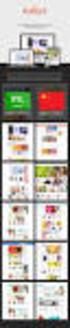 Magento Theme Instruction We are extremely happy to present Holiday Magento theme to you, it is designed and developed by highly qualified Designer & Developers in a way that make it usable for any type
Magento Theme Instruction We are extremely happy to present Holiday Magento theme to you, it is designed and developed by highly qualified Designer & Developers in a way that make it usable for any type
ultimo theme Update Guide Copyright 2012-2014 Infortis All rights reserved
 ultimo theme Update Guide Copyright 2012-2014 Infortis All rights reserved 1 1. Important changes Here you can find description of the most important changes in selected versions. List of all changes in
ultimo theme Update Guide Copyright 2012-2014 Infortis All rights reserved 1 1. Important changes Here you can find description of the most important changes in selected versions. List of all changes in
SM Wedding Userguide MagenTech [2012]
![SM Wedding Userguide MagenTech [2012] SM Wedding Userguide MagenTech [2012]](/thumbs/30/14451563.jpg) 1 SM Wedding Userguide [2012] 1 2 2 3 table of content Introduction... 4 Features... 5 Chapter 1: Installation... 7 1.1 System Requirements... 7 1.2 Installing SM Wedding... 7 Chapter 2: Demo Layout...
1 SM Wedding Userguide [2012] 1 2 2 3 table of content Introduction... 4 Features... 5 Chapter 1: Installation... 7 1.1 System Requirements... 7 1.2 Installing SM Wedding... 7 Chapter 2: Demo Layout...
Responsive Banner Slider Extension By Capacity Web Solutions
 CONTENT Introduction 2 Features 2 Installation 3 Configuration Settings 4 Manage Responsive Banner Slider Extension 5 Manage Group Section 5 Manage Slides Section 9 Display Responsive Banner Slider 11
CONTENT Introduction 2 Features 2 Installation 3 Configuration Settings 4 Manage Responsive Banner Slider Extension 5 Manage Group Section 5 Manage Slides Section 9 Display Responsive Banner Slider 11
ultimo theme Update Guide Copyright 2012-2013 Infortis All rights reserved
 ultimo theme Update Guide Copyright 2012-2013 Infortis All rights reserved 1 1. Update Before you start updating, please refer to 2. Important changes to check if there are any additional instructions
ultimo theme Update Guide Copyright 2012-2013 Infortis All rights reserved 1 1. Update Before you start updating, please refer to 2. Important changes to check if there are any additional instructions
Milano Premium Responsive Magento Theme. 2013 ShopShark
 Milano Premium Responsive Magento Theme Milano Premium Responsive Magento Theme In this document, you will find detailed instructions on installing and using the Milano Magento Theme. We have made every
Milano Premium Responsive Magento Theme Milano Premium Responsive Magento Theme In this document, you will find detailed instructions on installing and using the Milano Magento Theme. We have made every
CARSTORE RESPONSIVE MAGENTO THEME
 CARSTORE RESPONSIVE MAGENTO THEME This document is organized as follows: Chater I. General about Magento Chapter II. Features and elements of the template Chapter III. Extensions Chapter IV. Troubleshooting
CARSTORE RESPONSIVE MAGENTO THEME This document is organized as follows: Chater I. General about Magento Chapter II. Features and elements of the template Chapter III. Extensions Chapter IV. Troubleshooting
Version 1.0.0 USER GUIDE
 Magento Extension Grid Manager Version 1.0.0 USER GUIDE Last update: Aug 13 th, 2013 DragonFroot.com Grid Manager v1-0 Content 1. Introduction 2. Installation 3. Configuration 4. Troubleshooting 5. Contact
Magento Extension Grid Manager Version 1.0.0 USER GUIDE Last update: Aug 13 th, 2013 DragonFroot.com Grid Manager v1-0 Content 1. Introduction 2. Installation 3. Configuration 4. Troubleshooting 5. Contact
GadgetStore. Magento Theme Instructions. 8theme 1 GadgetStore Magento Theme Instructions
 GadgetStore Magento Theme Instructions 8theme 1 GadgetStore Magento Theme Instructions Table of Contents Introduction....3 Features.....4 Installation & Configuration...5 Uploading GadgetStore...6 Homepage...10
GadgetStore Magento Theme Instructions 8theme 1 GadgetStore Magento Theme Instructions Table of Contents Introduction....3 Features.....4 Installation & Configuration...5 Uploading GadgetStore...6 Homepage...10
Improved Navigation Magento Extension User Guide
 Improved Navigation Magento Extension User Guide Page 1 Table of contents: 1. Creation of attribute filters and navigation configuration 3 2. Creation of blocks with featured attribute options.. 11 3.
Improved Navigation Magento Extension User Guide Page 1 Table of contents: 1. Creation of attribute filters and navigation configuration 3 2. Creation of blocks with featured attribute options.. 11 3.
Magento Theme EM0006 for Computer store
 Magento Theme EM0006 for Computer store Table of contends Table of contends Introduction Features General Features Flexible layouts Main Menu Standard Blocks Category Menu and Category Layered Menu. HTML
Magento Theme EM0006 for Computer store Table of contends Table of contends Introduction Features General Features Flexible layouts Main Menu Standard Blocks Category Menu and Category Layered Menu. HTML
Magento module Documentation
 Table of contents 1 General... 4 1.1 Languages... 4 2 Installation... 4 2.1 Search module... 4 2.2 Installation in Magento... 6 2.3 Installation as a local package... 7 2.4 Uninstalling the module... 8
Table of contents 1 General... 4 1.1 Languages... 4 2 Installation... 4 2.1 Search module... 4 2.2 Installation in Magento... 6 2.3 Installation as a local package... 7 2.4 Uninstalling the module... 8
Top Navigation menu - Tabs. User Guide 1. www.magazento.com & www.ecommerceoffice.com
 User Guide User Guide 1 Extension Description Successful Websites ALWAYS have logical navigation that mirror real world navigational expectations and experiences. Good menus ALWAYS looks 100% clear, because
User Guide User Guide 1 Extension Description Successful Websites ALWAYS have logical navigation that mirror real world navigational expectations and experiences. Good menus ALWAYS looks 100% clear, because
ART Blue Responsive Magento Theme
 ART Blue Responsive Magento Theme User Documentation (Version 1.0) Thank you for purchasing our theme. If you have any questions that are beyond the scope of this document, please feel free to send your
ART Blue Responsive Magento Theme User Documentation (Version 1.0) Thank you for purchasing our theme. If you have any questions that are beyond the scope of this document, please feel free to send your
This guide provides additional information about topics covered in the webinar
 This guide provides additional information about topics covered in the webinar Scan to go there now! Copyright 2012 X.commerce, Inc. All rights reserved. Contents CHAPTER 1: Leveraging Store Content 1
This guide provides additional information about topics covered in the webinar Scan to go there now! Copyright 2012 X.commerce, Inc. All rights reserved. Contents CHAPTER 1: Leveraging Store Content 1
USER S MANUAL JOOMLA! GOVERNMENT WEB TEMPLATE
 USER S MANUAL JOOMLA! GOVERNMENT WEB TEMPLATE 1 TABLE OF CONTENTS Introduction 3 Parts of the Government Web Template (GWT) 4 Logging In and Getting Started 5 GWT Joomla! Module Map 8 Editing the Top Bar
USER S MANUAL JOOMLA! GOVERNMENT WEB TEMPLATE 1 TABLE OF CONTENTS Introduction 3 Parts of the Government Web Template (GWT) 4 Logging In and Getting Started 5 GWT Joomla! Module Map 8 Editing the Top Bar
Product Name: Size Chart Popup Version: 2.0.1 Document Type: Help doc Author: Milople Inc.
 Product Name: Size Chart Popup Version: 2.0.1 Document Type: Help doc Author: Milople Inc. https:/www.milople.com/magento-extensions/size-chart-popup Table of content 1. Installation and Un-installation
Product Name: Size Chart Popup Version: 2.0.1 Document Type: Help doc Author: Milople Inc. https:/www.milople.com/magento-extensions/size-chart-popup Table of content 1. Installation and Un-installation
Web Design Basics. Cindy Royal, Ph.D. Associate Professor Texas State University
 Web Design Basics Cindy Royal, Ph.D. Associate Professor Texas State University HTML and CSS HTML stands for Hypertext Markup Language. It is the main language of the Web. While there are other languages
Web Design Basics Cindy Royal, Ph.D. Associate Professor Texas State University HTML and CSS HTML stands for Hypertext Markup Language. It is the main language of the Web. While there are other languages
edream Fixed Header edream Market www.edreamag.com support@edreamag.com
 User s Manual Magento Extension edream Fixed Header edream Market www.edreamag.com support@edreamag.com edream Fixed Header for Magento Modern, Simple and Professional edream Fixed Header is a unique extension
User s Manual Magento Extension edream Fixed Header edream Market www.edreamag.com support@edreamag.com edream Fixed Header for Magento Modern, Simple and Professional edream Fixed Header is a unique extension
BT CONTENT SHOWCASE. JOOMLA EXTENSION User guide Version 2.1. Copyright 2013 Bowthemes Inc. support@bowthemes.com
 BT CONTENT SHOWCASE JOOMLA EXTENSION User guide Version 2.1 Copyright 2013 Bowthemes Inc. support@bowthemes.com 1 Table of Contents Introduction...2 Installing and Upgrading...4 System Requirement...4
BT CONTENT SHOWCASE JOOMLA EXTENSION User guide Version 2.1 Copyright 2013 Bowthemes Inc. support@bowthemes.com 1 Table of Contents Introduction...2 Installing and Upgrading...4 System Requirement...4
Altima Lookbook Free Extension v. 0.1.0
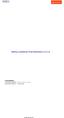 Altima Interactive 2012 Altima Interactive www.altima.net.au Altima Lookbook Free Extension v. 0.1.0 Compatibility: Community Edition: 1.4.x.x, 1.5.x.x, 1.6.x.x Enterprise Edition: 1.9 and later Installation
Altima Interactive 2012 Altima Interactive www.altima.net.au Altima Lookbook Free Extension v. 0.1.0 Compatibility: Community Edition: 1.4.x.x, 1.5.x.x, 1.6.x.x Enterprise Edition: 1.9 and later Installation
JMS Gift - Prestashop Responsive Theme
 JMS Gift - Prestashop Responsive Theme Compatible with: Prestashop 1.6.x created: 7/12/2014 latest update: 18/12/2014 by: Joommasters.com email: joommasters@gmail.com skype: tungpscnc or nguyenngochai84
JMS Gift - Prestashop Responsive Theme Compatible with: Prestashop 1.6.x created: 7/12/2014 latest update: 18/12/2014 by: Joommasters.com email: joommasters@gmail.com skype: tungpscnc or nguyenngochai84
www.store.belvg.com skype ID: store.belvg email: store@belvg.com US phone number: +1-424-253-0801
 www.store.belvg.com skype ID: store.belvg email: store@belvg.com US phone number: +1-424-253-0801 1 Table of Contents User Guide Table of Contents 1. Introduction to Facebook Connect and Like Free... 3
www.store.belvg.com skype ID: store.belvg email: store@belvg.com US phone number: +1-424-253-0801 1 Table of Contents User Guide Table of Contents 1. Introduction to Facebook Connect and Like Free... 3
JTouch Mobile Extension for Joomla! User Guide
 JTouch Mobile Extension for Joomla! User Guide A Mobilization Plugin & Touch Friendly Template for Joomla! 2.5 Author: Huy Nguyen Co- Author: John Nguyen ABSTRACT The JTouch Mobile extension was developed
JTouch Mobile Extension for Joomla! User Guide A Mobilization Plugin & Touch Friendly Template for Joomla! 2.5 Author: Huy Nguyen Co- Author: John Nguyen ABSTRACT The JTouch Mobile extension was developed
How To Change Your Site On Drupal Cloud On A Pcode On A Microsoft Powerstone On A Macbook Or Ipad (For Free) On A Freebie (For A Free Download) On An Ipad Or Ipa (For
 How-to Guide: MIT DLC Drupal Cloud Theme This guide will show you how to take your initial Drupal Cloud site... and turn it into something more like this, using the MIT DLC Drupal Cloud theme. See this
How-to Guide: MIT DLC Drupal Cloud Theme This guide will show you how to take your initial Drupal Cloud site... and turn it into something more like this, using the MIT DLC Drupal Cloud theme. See this
Magento 1.4 Theming Cookbook
 P U B L I S H I N G community experience distilled Magento 1.4 Theming Cookbook Jose Argudo Blanco Chapter No. 5 "Going Further Making Our Theme Shine" In this package, you will find: A Biography of the
P U B L I S H I N G community experience distilled Magento 1.4 Theming Cookbook Jose Argudo Blanco Chapter No. 5 "Going Further Making Our Theme Shine" In this package, you will find: A Biography of the
Shop by Manufacturer Custom Module for Magento
 Shop by Manufacturer Custom Module for Magento TABLE OF CONTENTS Table of Contents Table Of Contents... 2 1. INTRODUCTION... 3 2. Overview...3 3. Requirements... 3 4. Features... 4 4.1 Features accessible
Shop by Manufacturer Custom Module for Magento TABLE OF CONTENTS Table of Contents Table Of Contents... 2 1. INTRODUCTION... 3 2. Overview...3 3. Requirements... 3 4. Features... 4 4.1 Features accessible
APP ANALYTICS PLUGIN
 support@magestore.com Phone: 084.4.8585.4587 APP ANALYTICS PLUGIN USER GUIDE Table of Contents 1. INTRODUCTION 2. HOW TO INSTALL 3. HOW TO SET UP YOUR GOOGLE ANALYTICS ACCOUNT 4. HOW TO CONFIGURE IN MAGENTO
support@magestore.com Phone: 084.4.8585.4587 APP ANALYTICS PLUGIN USER GUIDE Table of Contents 1. INTRODUCTION 2. HOW TO INSTALL 3. HOW TO SET UP YOUR GOOGLE ANALYTICS ACCOUNT 4. HOW TO CONFIGURE IN MAGENTO
ireview Template Manual
 ireview Template Manual Contents Template Overview... 2 Main features... 2 Template Installation... 3 Installation Steps... 3 Upgrading ireview... 3 Template Parameters... 4 Module Positions... 6 Module
ireview Template Manual Contents Template Overview... 2 Main features... 2 Template Installation... 3 Installation Steps... 3 Upgrading ireview... 3 Template Parameters... 4 Module Positions... 6 Module
GPMD CheckoutSuite for Magento Documentation
 GPMD CheckoutSuite for Magento Documentation Version: 1.0.0 Table of Contents Installation Configuration Setting up Goals in Google Analytics Installation IMPORTANT: Before installing any Magento Extension
GPMD CheckoutSuite for Magento Documentation Version: 1.0.0 Table of Contents Installation Configuration Setting up Goals in Google Analytics Installation IMPORTANT: Before installing any Magento Extension
Interspire Website Publisher Developer Documentation. Template Customization Guide
 Interspire Website Publisher Developer Documentation Template Customization Guide Table of Contents Introduction... 1 Template Directory Structure... 2 The Style Guide File... 4 Blocks... 4 What are blocks?...
Interspire Website Publisher Developer Documentation Template Customization Guide Table of Contents Introduction... 1 Template Directory Structure... 2 The Style Guide File... 4 Blocks... 4 What are blocks?...
Installation, Configuration, and Usage
 Installation, Configuration, and Usage Copyright Free Lunch Labs www.freelunchlabs.com Installation BEFORE INSTALLING THIS EXTENSION CREATE OF BACKUP OF YOUR MAGENTO INSTALLATION AND ALL ASSOCISTED FILES
Installation, Configuration, and Usage Copyright Free Lunch Labs www.freelunchlabs.com Installation BEFORE INSTALLING THIS EXTENSION CREATE OF BACKUP OF YOUR MAGENTO INSTALLATION AND ALL ASSOCISTED FILES
WordPress websites themes and configuration user s guide v. 1.6
 WordPress websites themes and configuration user s guide v. 1.6 Congratulations on your new website! Northeastern has developed two WordPress themes that are flexible, customizable, and designed to work
WordPress websites themes and configuration user s guide v. 1.6 Congratulations on your new website! Northeastern has developed two WordPress themes that are flexible, customizable, and designed to work
Managing your Joomla! 3 Content Management System (CMS) Website Websites For Small Business
 2015 Managing your Joomla! 3 Content Management System (CMS) Website Websites For Small Business This manual will take you through all the areas that you are likely to use in order to maintain, update
2015 Managing your Joomla! 3 Content Management System (CMS) Website Websites For Small Business This manual will take you through all the areas that you are likely to use in order to maintain, update
Joomla! template Blendvision v 1.0 Customization Manual
 Joomla! template Blendvision v 1.0 Customization Manual Blendvision template requires Helix II system plugin installed and enabled Download from: http://www.joomshaper.com/joomla-templates/helix-ii Don
Joomla! template Blendvision v 1.0 Customization Manual Blendvision template requires Helix II system plugin installed and enabled Download from: http://www.joomshaper.com/joomla-templates/helix-ii Don
Joomla! 2.5.x Training Manual
 Joomla! 2.5.x Training Manual Joomla is an online content management system that keeps track of all content on your website including text, images, links, and documents. This manual includes several tutorials
Joomla! 2.5.x Training Manual Joomla is an online content management system that keeps track of all content on your website including text, images, links, and documents. This manual includes several tutorials
Joomla + Virtuemart 2 Template CoolMart TUTORIAL. INSTALLATION CoolMart Template (in 2 Methods):
 // Flexible Joomla + Virtuemart 2 Template CoolMart FOR VIRTUEMART 2.0.x and Joomla 2.5.xx // version 1.0 // author Flexible Web Design Team // copyright (C) 2011- flexiblewebdesign.com // license GNU/GPLv3
// Flexible Joomla + Virtuemart 2 Template CoolMart FOR VIRTUEMART 2.0.x and Joomla 2.5.xx // version 1.0 // author Flexible Web Design Team // copyright (C) 2011- flexiblewebdesign.com // license GNU/GPLv3
Aspect WordPress Theme
 by DesignerThemes.com Hi there. Thanks for purchasing this theme, your support is greatly appreciated! This theme documentation file covers installation and all of the main features and, just like the
by DesignerThemes.com Hi there. Thanks for purchasing this theme, your support is greatly appreciated! This theme documentation file covers installation and all of the main features and, just like the
Iceberg Commerce Video Gallery Extension 2.0 For Magento Version 1.3, 1.4, 1.5, 1,6
 Iceberg Commerce Video Gallery Extension 2.0 For Magento Version 1.3, 1.4, 1.5, 1,6 User Manual August 2011 Introduction Images are boring, let your customers watch your products in use. Embed Youtube,
Iceberg Commerce Video Gallery Extension 2.0 For Magento Version 1.3, 1.4, 1.5, 1,6 User Manual August 2011 Introduction Images are boring, let your customers watch your products in use. Embed Youtube,
ProxiBlue Gift Promotions
 ProxiBlue Gift Promotions Thank you for purchasing our product. Introduction This is an extensive and complicated extension. The install is best done by a magento professional developer or agency. It is
ProxiBlue Gift Promotions Thank you for purchasing our product. Introduction This is an extensive and complicated extension. The install is best done by a magento professional developer or agency. It is
Virtual Exhibit 5.0 requires that you have PastPerfect version 5.0 or higher with the MultiMedia and Virtual Exhibit Upgrades.
 28 VIRTUAL EXHIBIT Virtual Exhibit (VE) is the instant Web exhibit creation tool for PastPerfect Museum Software. Virtual Exhibit converts selected collection records and images from PastPerfect to HTML
28 VIRTUAL EXHIBIT Virtual Exhibit (VE) is the instant Web exhibit creation tool for PastPerfect Museum Software. Virtual Exhibit converts selected collection records and images from PastPerfect to HTML
Mastering Magento Theme Design
 Mastering Magento Theme Design Andrea Saccà Chapter No. 1 "Introducing Magento Theme Design" In this package, you will find: A Biography of the author of the book A preview chapter from the book, Chapter
Mastering Magento Theme Design Andrea Saccà Chapter No. 1 "Introducing Magento Theme Design" In this package, you will find: A Biography of the author of the book A preview chapter from the book, Chapter
The McGill Knowledge Base. Last Updated: August 19, 2014
 The McGill Knowledge Base Last Updated: August 19, 2014 Table of Contents Table of Contents... 1... 2 Overview... 2 Support... 2 Exploring the KB Admin Control Panel Home page... 3 Personalizing the Home
The McGill Knowledge Base Last Updated: August 19, 2014 Table of Contents Table of Contents... 1... 2 Overview... 2 Support... 2 Exploring the KB Admin Control Panel Home page... 3 Personalizing the Home
SEO Suite Pro. User Guide
 User Guide Important Notice reserves the right to make corrections, modifications, enhancements, improvements, and other changes to its products and services at any time and to discontinue any product
User Guide Important Notice reserves the right to make corrections, modifications, enhancements, improvements, and other changes to its products and services at any time and to discontinue any product
Magento Enterprise Edition. User Guide. Part V: Store Operations System Operations. Version 1.14.2
 Magento Enterprise Edition User Guide Part V: Store Operations System Operations Version 1.14.2 Contents Store Operations 1 Chapter 1: Currency Rates 3 Currency Setup 4 Currency Symbols 8 Updating Currency
Magento Enterprise Edition User Guide Part V: Store Operations System Operations Version 1.14.2 Contents Store Operations 1 Chapter 1: Currency Rates 3 Currency Setup 4 Currency Symbols 8 Updating Currency
BT MAGAZINE. JOOMLA 3.x TEMPLATE. Total User Guide Version 1.0. Copyright 2013 Bowthemes.com support@bowthemes.com. www.bowthemes.
 1 BT MAGAZINE JOOMLA 3.x TEMPLATE Total User Guide Version 1.0 Copyright 2013 Bowthemes.com support@bowthemes.com 1 Table of Contents INTRODUCTION... 2 Template Features... 2 Compressed File Contents...
1 BT MAGAZINE JOOMLA 3.x TEMPLATE Total User Guide Version 1.0 Copyright 2013 Bowthemes.com support@bowthemes.com 1 Table of Contents INTRODUCTION... 2 Template Features... 2 Compressed File Contents...
How to work with the WordPress themes
 How to work with the WordPress themes The WordPress themes work on the same basic principle as our regular store templates - they connect to our system and get data about the web hosting services, which
How to work with the WordPress themes The WordPress themes work on the same basic principle as our regular store templates - they connect to our system and get data about the web hosting services, which
MAGENTO QUICK START. Magento users New and relatively new Mostly on Community Ed. > 1 year; 16% Not at all yet; 33% 3 mo.
 Summer Webinar Series August 17, 2010 MAGENTO QUICK START Welcome! I am Kara Heinrichs Magento, Inc. GM, Education, Training & Certification Purpose of today s session Quick Start to expose you to a range
Summer Webinar Series August 17, 2010 MAGENTO QUICK START Welcome! I am Kara Heinrichs Magento, Inc. GM, Education, Training & Certification Purpose of today s session Quick Start to expose you to a range
User Guide. From Getting Started... To Getting More From Your Store. Magento Community Revised, Expanded, and Updated for Magento Community v1.
 User Guide From Getting Started... To Getting More From Your Store Magento Community Revised, Expanded, and Updated for Magento Community v1.7 Important Notice Magento reserves the right to make corrections,
User Guide From Getting Started... To Getting More From Your Store Magento Community Revised, Expanded, and Updated for Magento Community v1.7 Important Notice Magento reserves the right to make corrections,
SPHOL326: Designing a SharePoint 2013 Site. Hands-On Lab. Lab Manual
 2013 SPHOL326: Designing a SharePoint 2013 Site Hands-On Lab Lab Manual This document is provided as-is. Information and views expressed in this document, including URL and other Internet Web site references,
2013 SPHOL326: Designing a SharePoint 2013 Site Hands-On Lab Lab Manual This document is provided as-is. Information and views expressed in this document, including URL and other Internet Web site references,
Magento Community Edition. User Guide. Version 1.8
 Magento Community Edition User Guide Version 1.8 Copyright 2013 Magento, Inc. All rights reserved. 12-15-13 version 1.8.1 ii Table of Contents Table of Contents ABOUT THIS GUIDE 1 SUPPORT AND CONTACT INFORMATION
Magento Community Edition User Guide Version 1.8 Copyright 2013 Magento, Inc. All rights reserved. 12-15-13 version 1.8.1 ii Table of Contents Table of Contents ABOUT THIS GUIDE 1 SUPPORT AND CONTACT INFORMATION
MyanPay API Integration with Magento CMS
 2014 MyanPay API Integration with Magento CMS MyanPay Myanmar Soft Gate Technology Co, Ltd. 1/1/2014 MyanPay API Integration with Magento CMS 1 MyanPay API Integration with Magento CMS MyanPay API Generating
2014 MyanPay API Integration with Magento CMS MyanPay Myanmar Soft Gate Technology Co, Ltd. 1/1/2014 MyanPay API Integration with Magento CMS 1 MyanPay API Integration with Magento CMS MyanPay API Generating
Site Store Pro. INSTALLATION GUIDE WPCartPro Wordpress Plugin Version
 Site Store Pro INSTALLATION GUIDE WPCartPro Wordpress Plugin Version WPCARTPRO INTRODUCTION 2 SYSTEM REQUIREMENTS 4 DOWNLOAD YOUR WPCARTPRO VERSION 5 EXTRACT THE FOLDERS FROM THE ZIP FILE TO A DIRECTORY
Site Store Pro INSTALLATION GUIDE WPCartPro Wordpress Plugin Version WPCARTPRO INTRODUCTION 2 SYSTEM REQUIREMENTS 4 DOWNLOAD YOUR WPCARTPRO VERSION 5 EXTRACT THE FOLDERS FROM THE ZIP FILE TO A DIRECTORY
Using the Adventist Framework with your netadventist Site
 Using the Adventist Framework with your netadventist Site Introduction: The Adventist framework is available for everyone with a netadventist web site. Sites using this framework will visually identify
Using the Adventist Framework with your netadventist Site Introduction: The Adventist framework is available for everyone with a netadventist web site. Sites using this framework will visually identify
Configuring the JEvents Component
 Configuring the JEvents Component The JEvents Control Panel's Configuration button takes you to the JEvents Global Configuration page. Here, you may set a very wide array of values that control the way
Configuring the JEvents Component The JEvents Control Panel's Configuration button takes you to the JEvents Global Configuration page. Here, you may set a very wide array of values that control the way
Ingeniux 8 CMS Web Management System ICIT Technology Training and Advancement (training@uww.edu)
 Ingeniux 8 CMS Web Management System ICIT Technology Training and Advancement (training@uww.edu) Updated on 10/17/2014 Table of Contents About... 4 Who Can Use It... 4 Log into Ingeniux... 4 Using Ingeniux
Ingeniux 8 CMS Web Management System ICIT Technology Training and Advancement (training@uww.edu) Updated on 10/17/2014 Table of Contents About... 4 Who Can Use It... 4 Log into Ingeniux... 4 Using Ingeniux
JOOMLA 2.5 MANUAL WEBSITEDESIGN.CO.ZA
 JOOMLA 2.5 MANUAL WEBSITEDESIGN.CO.ZA All information presented in the document has been acquired from http://docs.joomla.org to assist you with your website 1 JOOMLA 2.5 MANUAL WEBSITEDESIGN.CO.ZA BACK
JOOMLA 2.5 MANUAL WEBSITEDESIGN.CO.ZA All information presented in the document has been acquired from http://docs.joomla.org to assist you with your website 1 JOOMLA 2.5 MANUAL WEBSITEDESIGN.CO.ZA BACK
RSW. Responsive Fullscreen WordPress Theme
 RSW Responsive Fullscreen WordPress Theme Thank you for purchasing this theme. This document covers the installation and Setting up of the theme. Please read through this Help Guide if you experience any
RSW Responsive Fullscreen WordPress Theme Thank you for purchasing this theme. This document covers the installation and Setting up of the theme. Please read through this Help Guide if you experience any
State of Nevada. Ektron Content Management System (CMS) Basic Training Guide
 State of Nevada Ektron Content Management System (CMS) Basic Training Guide December 8, 2015 Table of Contents Logging In and Navigating to Your Website Folders... 1 Metadata What it is, How it Works...
State of Nevada Ektron Content Management System (CMS) Basic Training Guide December 8, 2015 Table of Contents Logging In and Navigating to Your Website Folders... 1 Metadata What it is, How it Works...
Introduction to Drupal
 Introduction to Drupal Login 2 Create a Page 2 Title 2 Body 2 Editor 2 Menu Settings 5 Attached Images 5 Authoring Information 6 Revision Information 6 Publishing Options 6 File Attachments 6 URL Path
Introduction to Drupal Login 2 Create a Page 2 Title 2 Body 2 Editor 2 Menu Settings 5 Attached Images 5 Authoring Information 6 Revision Information 6 Publishing Options 6 File Attachments 6 URL Path
HDVideoShare! User Documentation Team January 31. 2012
 Version 2.3 HDVideoShare! User Documentation Team January 31. 2012 2010 Copyrights and all rights reserved by Contus Support Interactive Pvt. Ltd., TABLE OF CONTENTS Welcome to you as a new user of this
Version 2.3 HDVideoShare! User Documentation Team January 31. 2012 2010 Copyrights and all rights reserved by Contus Support Interactive Pvt. Ltd., TABLE OF CONTENTS Welcome to you as a new user of this
FAQs. How do I remove the search bar completely?
 FAQs Company Logo How do I change the logo? Can I make the logo larger or smaller? How do I add change or remove the logo in the footer? Can I add a favicon? Navigation Menu How do I change my navigation
FAQs Company Logo How do I change the logo? Can I make the logo larger or smaller? How do I add change or remove the logo in the footer? Can I add a favicon? Navigation Menu How do I change my navigation
WP Popup Magic User Guide
 WP Popup Magic User Guide Plugin version 2.6+ Prepared by Scott Bernadot WP Popup Magic User Guide Page 1 Introduction Thank you so much for your purchase! We're excited to present you with the most magical
WP Popup Magic User Guide Plugin version 2.6+ Prepared by Scott Bernadot WP Popup Magic User Guide Page 1 Introduction Thank you so much for your purchase! We're excited to present you with the most magical
Getting Started with Ubertor's Cascading Style Sheet (CSS) Support
 Overview Getting Started with Ubertor's Cascading Style Sheet (CSS) Support The Ubertor CMS is a dynamic content management system; much of the markup is generated based on a series of preferences and
Overview Getting Started with Ubertor's Cascading Style Sheet (CSS) Support The Ubertor CMS is a dynamic content management system; much of the markup is generated based on a series of preferences and
Parallels Panel. User s Guide to Parallels Presence Builder 12.0. Revision 1.0
 Parallels Panel User s Guide to Parallels Presence Builder 12.0 Revision 1.0 Contents Introduction 3 Getting Familiar With Presence Builder... 4 Creating and Editing Websites 6 Importing Sites from SiteBuilder
Parallels Panel User s Guide to Parallels Presence Builder 12.0 Revision 1.0 Contents Introduction 3 Getting Familiar With Presence Builder... 4 Creating and Editing Websites 6 Importing Sites from SiteBuilder
Google Sites: Creating, editing, and sharing a site
 Google Sites: Creating, editing, and sharing a site Google Sites is an application that makes building a website for your organization as easy as editing a document. With Google Sites, teams can quickly
Google Sites: Creating, editing, and sharing a site Google Sites is an application that makes building a website for your organization as easy as editing a document. With Google Sites, teams can quickly
COMMON CUSTOMIZATIONS
 COMMON CUSTOMIZATIONS As always, if you have questions about any of these features, please contact us by e-mail at pposupport@museumsoftware.com or by phone at 1-800-562-6080. EDIT FOOTER TEXT Included
COMMON CUSTOMIZATIONS As always, if you have questions about any of these features, please contact us by e-mail at pposupport@museumsoftware.com or by phone at 1-800-562-6080. EDIT FOOTER TEXT Included
Flexible Virtuemart 2 Template CleanMart (for VM2.0.x only) TUTORIAL. INSTALLATION CleanMart VM 2 Template (in 3 steps):
 // Flexible Virtuemart VM2 Template CleanMart FOR VIRTUEMART 2.0.x (ONLY) // version 1.0 // author Flexible Web Design Team // copyright (C) 2011- flexiblewebdesign.com // license GNU/GPLv3 http://www.gnu.org/licenses/gpl-
// Flexible Virtuemart VM2 Template CleanMart FOR VIRTUEMART 2.0.x (ONLY) // version 1.0 // author Flexible Web Design Team // copyright (C) 2011- flexiblewebdesign.com // license GNU/GPLv3 http://www.gnu.org/licenses/gpl-
Website Builder Documentation
 Website Builder Documentation Main Dashboard page In the main dashboard page you can see and manager all of your projects. Filter Bar In the filter bar at the top you can filter and search your projects
Website Builder Documentation Main Dashboard page In the main dashboard page you can see and manager all of your projects. Filter Bar In the filter bar at the top you can filter and search your projects
EBOX Digital Content Management System (CMS) User Guide For Site Owners & Administrators
 EBOX Digital Content Management System (CMS) User Guide For Site Owners & Administrators Version 1.0 Last Updated on 15 th October 2011 Table of Contents Introduction... 3 File Manager... 5 Site Log...
EBOX Digital Content Management System (CMS) User Guide For Site Owners & Administrators Version 1.0 Last Updated on 15 th October 2011 Table of Contents Introduction... 3 File Manager... 5 Site Log...
We automatically generate the HTML for this as seen below. Provide the above components for the teaser.txt file.
 Creative Specs Gmail Sponsored Promotions Overview The GSP creative asset will be a ZIP folder, containing four components: 1. Teaser text file 2. Teaser logo image 3. HTML file with the fully expanded
Creative Specs Gmail Sponsored Promotions Overview The GSP creative asset will be a ZIP folder, containing four components: 1. Teaser text file 2. Teaser logo image 3. HTML file with the fully expanded
Module Private Sales User Manual
 Module Private Sales User Manual 1 / 11 Summary Summary Overview... 3 Installation... 4 Upload files... 4 Settings... 4 User account... 5 General... 5 Invitations... 6 Abreviations... 6 Display slider...
Module Private Sales User Manual 1 / 11 Summary Summary Overview... 3 Installation... 4 Upload files... 4 Settings... 4 User account... 5 General... 5 Invitations... 6 Abreviations... 6 Display slider...
Using Adobe Dreamweaver CS4 (10.0)
 Getting Started Before you begin create a folder on your desktop called DreamweaverTraining This is where you will save your pages. Inside of the DreamweaverTraining folder, create another folder called
Getting Started Before you begin create a folder on your desktop called DreamweaverTraining This is where you will save your pages. Inside of the DreamweaverTraining folder, create another folder called
INTRO TO THEMING IN MAGENTO
 Summer Webinar Series August 10, 2010 INTRO TO THEMING IN MAGENTO What we ll cover today Magento concepts we ll cover: Multi theme set up Design packages Default and non- themes Fall-back logic and base
Summer Webinar Series August 10, 2010 INTRO TO THEMING IN MAGENTO What we ll cover today Magento concepts we ll cover: Multi theme set up Design packages Default and non- themes Fall-back logic and base
PASTPERFECT-ONLINE DESIGN GUIDE
 PASTPERFECT-ONLINE DESIGN GUIDE INTRODUCTION Making your collections available and searchable online to Internet visitors is an exciting venture, now made easier with PastPerfect-Online. Once you have
PASTPERFECT-ONLINE DESIGN GUIDE INTRODUCTION Making your collections available and searchable online to Internet visitors is an exciting venture, now made easier with PastPerfect-Online. Once you have
MAGENTO TRAINING PROGRAM
 Design Integration Guideline MAGENTO TRAINING PROGRAM Contents 1 Standard development workflow 32 Prepare working environment 3 Layout comprehension 34 Introduce Block 5 Understand header and footer elements
Design Integration Guideline MAGENTO TRAINING PROGRAM Contents 1 Standard development workflow 32 Prepare working environment 3 Layout comprehension 34 Introduce Block 5 Understand header and footer elements
Access Edit Menu... 2. Edit Existing Page... 3. Auto URL Aliases... 5. Page Content Editor... 7. Create a New Page... 17. Page Content List...
 DRUPAL EDITOR Content Management Instructions TABLE OF CONTENTS Access Edit Menu... 2 Edit Existing Page... 3 Auto URL Aliases... 5 Page Content Editor... 7 Create a New Page... 17 Page Content List...
DRUPAL EDITOR Content Management Instructions TABLE OF CONTENTS Access Edit Menu... 2 Edit Existing Page... 3 Auto URL Aliases... 5 Page Content Editor... 7 Create a New Page... 17 Page Content List...
Omnitapps Cloud Request Version 1.0 Manual
 Omnitapps Cloud Request Version 1.0 Manual rev: 1.1 1. Start here 3 2. Configure Omnirequest with a cloud account 3 2.1 Licenses 4 2.2 Systems 5 2.3 Configurations 6 2.3.1 General settings 7 2.3.2 Startpage
Omnitapps Cloud Request Version 1.0 Manual rev: 1.1 1. Start here 3 2. Configure Omnirequest with a cloud account 3 2.1 Licenses 4 2.2 Systems 5 2.3 Configurations 6 2.3.1 General settings 7 2.3.2 Startpage
PDG Software. Site Design Guide
 PDG Software Site Design Guide PDG Software, Inc. 1751 Montreal Circle, Suite B Tucker, Georgia 30084-6802 Copyright 1998-2007 PDG Software, Inc.; All rights reserved. PDG Software, Inc. ("PDG Software")
PDG Software Site Design Guide PDG Software, Inc. 1751 Montreal Circle, Suite B Tucker, Georgia 30084-6802 Copyright 1998-2007 PDG Software, Inc.; All rights reserved. PDG Software, Inc. ("PDG Software")
Promo Banners Magento Extension User Guide Official extension page: Promo Banners
 Promo Banners Magento Extension User Guide Official extension page: Promo Banners Page 1 Table of contents: 1. How to add a new banner.... 3 2. General banner settings...... 4 3. Selection of banner position.....
Promo Banners Magento Extension User Guide Official extension page: Promo Banners Page 1 Table of contents: 1. How to add a new banner.... 3 2. General banner settings...... 4 3. Selection of banner position.....
RADFORD UNIVERSITY. Radford.edu. Content Administrator s Guide
 RADFORD UNIVERSITY Radford.edu Content Administrator s Guide Contents Getting Started... 2 Accessing Content Administration Tools... 2 Logging In... 2... 2 Getting Around... 2 Logging Out... 3 Adding and
RADFORD UNIVERSITY Radford.edu Content Administrator s Guide Contents Getting Started... 2 Accessing Content Administration Tools... 2 Logging In... 2... 2 Getting Around... 2 Logging Out... 3 Adding and
ITP 101 Project 3 - Dreamweaver
 ITP 101 Project 3 - Dreamweaver Project Objectives You will also learn how to make a website outlining your company s products, location, and contact info. Project Details USC provides its students with
ITP 101 Project 3 - Dreamweaver Project Objectives You will also learn how to make a website outlining your company s products, location, and contact info. Project Details USC provides its students with
GoMage Advanced Navigation Extension v.2.2
 GoMage Advanced Navigation Extension v.2.2 User Manual ver. 1.4 Compatibility: Community Edition: 1.4.x.x, 1.5.x.x, 1.6.x.x Professional Edition: 1.10 and later Enterprise Edition: 1.9 and later 2010-2011
GoMage Advanced Navigation Extension v.2.2 User Manual ver. 1.4 Compatibility: Community Edition: 1.4.x.x, 1.5.x.x, 1.6.x.x Professional Edition: 1.10 and later Enterprise Edition: 1.9 and later 2010-2011
SEO Toolkit Magento Extension User Guide Official extension page: SEO Toolkit
 SEO Toolkit Magento Extension User Guide Official extension page: SEO Toolkit Page 1 Table of contents: 1. SEO Toolkit: General Settings..3 2. Product Reviews: Settings...4 3. Product Reviews: Examples......5
SEO Toolkit Magento Extension User Guide Official extension page: SEO Toolkit Page 1 Table of contents: 1. SEO Toolkit: General Settings..3 2. Product Reviews: Settings...4 3. Product Reviews: Examples......5
Caldes CM12: Content Management Software Introduction v1.9
 Caldes CM12: Content Management Software Introduction v1.9 Enterprise Version: If you are using Express, please contact us. Background Information This manual assumes that you have some basic knowledge
Caldes CM12: Content Management Software Introduction v1.9 Enterprise Version: If you are using Express, please contact us. Background Information This manual assumes that you have some basic knowledge
WP Popup Magic User Guide
 WP Popup Magic User Guide Introduction Thank you so much for your purchase! We're excited to present you with the most magical popup solution for WordPress! If you have any questions, please email us at
WP Popup Magic User Guide Introduction Thank you so much for your purchase! We're excited to present you with the most magical popup solution for WordPress! If you have any questions, please email us at
E-Commerce Installation and Configuration Guide
 E-Commerce Installation and Configuration Guide Rev: 2011-05-19 Sitecore E-Commerce Fundamental Edition 1.1 E-Commerce Installation and Configuration Guide A developer's guide to installing and configuring
E-Commerce Installation and Configuration Guide Rev: 2011-05-19 Sitecore E-Commerce Fundamental Edition 1.1 E-Commerce Installation and Configuration Guide A developer's guide to installing and configuring
nopcommerce User Guide
 nopcommerce User Guide Open source ecommerce solution Version 1.90 Copyright Notice Information in this document, including URL and other Internet Web site references, is subject to change without notice.
nopcommerce User Guide Open source ecommerce solution Version 1.90 Copyright Notice Information in this document, including URL and other Internet Web site references, is subject to change without notice.
News Extension 2.2 User Guide
 News Extension 2.2 User Guide Table of Contents Notice... 4 Description... 5 Installation... 6 Using the News Module... 8 1. Add News Article... 9 1.1 Main information... 9 1.2 Additional Options... 12
News Extension 2.2 User Guide Table of Contents Notice... 4 Description... 5 Installation... 6 Using the News Module... 8 1. Add News Article... 9 1.1 Main information... 9 1.2 Additional Options... 12
Building A Very Simple Web Site
 Sitecore CMS 6.2 Building A Very Simple Web Site Rev 100601 Sitecore CMS 6. 2 Building A Very Simple Web Site A Self-Study Guide for Developers Table of Contents Chapter 1 Introduction... 3 Chapter 2 Building
Sitecore CMS 6.2 Building A Very Simple Web Site Rev 100601 Sitecore CMS 6. 2 Building A Very Simple Web Site A Self-Study Guide for Developers Table of Contents Chapter 1 Introduction... 3 Chapter 2 Building
Magento Responsive Theme Design
 Magento Responsive Theme Design Richard Carter Chapter No. 2 "Making Your Store Responsive" In this package, you will find: A Biography of the author of the book A preview chapter from the book, Chapter
Magento Responsive Theme Design Richard Carter Chapter No. 2 "Making Your Store Responsive" In this package, you will find: A Biography of the author of the book A preview chapter from the book, Chapter
PORTAL ADMINISTRATION
 1 Portal Administration User s Guide PORTAL ADMINISTRATION GUIDE Page 1 2 Portal Administration User s Guide Table of Contents Introduction...5 Core Portal Framework Concepts...5 Key Items...5 Layouts...5
1 Portal Administration User s Guide PORTAL ADMINISTRATION GUIDE Page 1 2 Portal Administration User s Guide Table of Contents Introduction...5 Core Portal Framework Concepts...5 Key Items...5 Layouts...5
Product Personalization. User manual
 Product Personalization User manual Table of contents 1. Overview 1.1 General information 1.2 Key features 1.3 About this manual 2. Installation 2.1 Disabling compiler and cache options 2.2 Check your
Product Personalization User manual Table of contents 1. Overview 1.1 General information 1.2 Key features 1.3 About this manual 2. Installation 2.1 Disabling compiler and cache options 2.2 Check your
