Novell Access Manager
|
|
|
- Joel Gilmore
- 8 years ago
- Views:
Transcription
1 Administration Console Guide AUTHORIZED DOCUMENTATION Novell Access Manager 3.1 SP2 November 16, Novell Access Manager 3.1 SP2 Administration Console Guide
2 Legal Notices Novell, Inc., makes no representations or warranties with respect to the contents or use of this documentation, and specifically disclaims any express or implied warranties of merchantability or fitness for any particular purpose. Further, Novell, Inc., reserves the right to revise this publication and to make changes to its content, at any time, without obligation to notify any person or entity of such revisions or changes. Further, Novell, Inc., makes no representations or warranties with respect to any software, and specifically disclaims any express or implied warranties of merchantability or fitness for any particular purpose. Further, Novell, Inc., reserves the right to make changes to any and all parts of Novell software, at any time, without any obligation to notify any person or entity of such changes. Any products or technical information provided under this Agreement may be subject to U.S. export controls and the trade laws of other countries. You agree to comply with all export control regulations and to obtain any required licenses or classification to export, re-export or import deliverables. You agree not to export or re-export to entities on the current U.S. export exclusion lists or to any embargoed or terrorist countries as specified in the U.S. export laws. You agree to not use deliverables for prohibited nuclear, missile, or chemical biological weaponry end uses. See the Novell International Trade Services Web page ( for more information on exporting Novell software. Novell assumes no responsibility for your failure to obtain any necessary export approvals. Copyright Novell, Inc. All rights reserved. No part of this publication may be reproduced, photocopied, stored on a retrieval system, or transmitted without the express written consent of the publisher. Novell, Inc. 404 Wyman Street, Suite 500 Waltham, MA U.S.A. Online Documentation: To access the latest online documentation for this and other Novell products, see the Novell Documentation Web page (
3 Novell Trademarks For Novell trademarks, see the Novell Trademark and Service Mark list ( trademarks/tmlist.html). Third-Party Materials All third-party trademarks are the property of their respective owners.
4 4 Novell Access Manager 3.1 SP2 Administration Console Guide
5 Contents About This Guide 11 1 Administration Console Security Considerations Securing the Administration Console Protecting the Configuration Store Enabling Auditing and Event Notification Forcing 128-Bit Encryption Configuring the Administration Console Configuring the Default View Changing the Administration Console Session Timeout Changing the Password for the Administration Console Understanding Administration Console Conventions Multiple Administrators, Multiple Sessions Creating Multiple Admin Accounts Managing Delegated Administrators Access Gateway Administrators Policy Container Administrators Identity Server Administrators SSL VPN Administrators J2EE Agent Administrators Activating edirectory Auditing for LDAP Events Enabling Auditing Configuring Access Manager for Auditing Querying Data and Generating Reports in Novell Audit Backing Up and Restoring How The Backup and Restore Process Works Default Parameters The Process Backing Up the Access Manager Configuration Restoring an Administration Console Configuration Restoring the Configuration on a Standalone Administration Console or with a Traditional SSL VPN Server Restoring the Configuration with an Identity Server on the Same Machine Restoring the Configuration with an ESP-Enabled SSL VPN Server Restoring an Identity Server Restoring an Access Gateway Clustered Access Gateway Single Access Gateway Running the Diagnostic Configuration Export Security and Certificate Management Understanding How Access Manager Uses Certificates Process Flow Access Manager Trust Stores Access Manager Keystores Creating Certificates Contents 5
6 3.2.1 Creating a Locally Signed Certificate Editing the Subject Name Assigning Alternate Subject Names Generating a Certificate Signing Request Importing a Signed Certificate Managing Certificates and Keystores Viewing Certificate Details Adding a Certificate to a Keystore Renewing a Certificate Exporting a Private/Public Key Pair Exporting a Public Certificate Importing a Private/Public Key Pair Reviewing the Command Status for Certificates Keystore Details Managing Trusted Roots and Trust Stores Importing Public Key Certificates (Trusted Roots) Adding Trusted Roots to Trust Stores Auto-Importing Certificates from Servers Exporting the Public Certificate of a Trusted Root Viewing Trust Store Details Viewing Trusted Root Details Security Considerations for Certificates Assigning Certificates to Access Manager Devices Importing a Trusted Root to the LDAP User Store Managing Identity Server Certificates Assigning Certificates to an Access Gateway Assigning Certificates to J2EE Agents Configuring SSL for Authentication between the Identity Server and Access Manager Components Changing a Non-Secure (HTTP) Environment to a Secure (HTTPS) Environment Creating Keystores and Trust Stores Access Manager Logging Understanding the Types of Logging Component Logging for Troubleshooting Configuration or Network Problems HTTP Transaction Logging for Proxy Services Downloading the Log Files Linux Administration Console Logs Windows Server 2003 Administration Console Logs Windows Server 2008 Administration Console Logs Linux Identity Server Logs Windows Server 2003 Identity Server Logs Windows Server 2008 Identity Server Logs Linux Access Gateway Appliance Logs Linux Access Gateway Service Logs Windows Access Gateway Service Logs SSL VPN Server Logs Using the Log Files for Troubleshooting Enabling Logging Understanding the Log Format Sample Authentication Traces Changing the IP Address of Access Manager Devices Changing the IP Address of the Administration Console Changing the IP Address of an Identity Server Novell Access Manager 3.1 SP2 Administration Console Guide
7 5.3 Changing the IP Address of the Access Gateway Appliance Changing the IP Address of the Access Gateway Service Changing the IP Address of the Audit Server Troubleshooting the Administration Console Global Troubleshooting Options Checking for Potential Configuration Problems Checking for Version Conflicts Checking for Invalid Policies Viewing Device Health Viewing Health by Using the Hardware IP Address Using the Dashboard Viewing System Alerts Stopping Tomcat on Windows Logging Event Codes Restoring a Failed Secondary Console Moving the Primary Administration Console to New Hardware Converting a Secondary Console into a Primary Console Shutting Down the Administration Console Changing the Master Replica Restoring CA Certificates Editing the vcdn.conf File Deleting Objects from the edirectory Configuration Store Performing Component-Specific Procedures Enabling Backup on the New Primary Administration Console Orphaned Objects in the Trust/Configuration Store Repairing the Configuration Datastore Session Conflicts Unable to Log In to the Administration Console (Linux) Exception Processing IdentityService_ServerPage.JSP Backup/Restore Failure Because of Special Characters in Passwords Unable to Install NMAS SAML Method Troubleshooting Certificate Issues Resolving Certificate Import Issues Importing an External Certificate Key Pair Resolving a PKI Error When the Full Certificate Chain Is Not Returned During an Automatic Import of the Trusted Root Using Internet Explorer to Add a Trusted Root Chain Mutual SSL with X.509 Produces Untrusted Chain Messages Troubleshooting Options for Certificate Problems Can t Log In with Certificate Error Messages When a User Accesses a Resource, the Browser Displays Certificate Errors Access Gateway Canceled Certificate Modifications A Certificates Terminology 133 B Troubleshooting XML Validation Errors on the Access Gateway Appliance 135 B.1 Modifying a Configuration That References a Removed Object Contents 7
8 B.2 Configuration UI Writes Incorrect Information to the Local Configuration Store C Access Manager Audit Events and Data 141 C.1 NIDS: Sent a Federate Request (002e0001) C.2 NIDS: Received a Federate Request (002e0002) C.3 NIDS: Sent a Defederate Request (002e0003) C.4 NIDS: Received a Defederate Request (002e0004) C.5 NIDS: Sent a Register Name Request (002e0005) C.6 NIDS: Received a Register Name Request (002e0006) C.7 NIDS: Logged Out an Authentication that Was Provided to a Remote Consumer (002e0007) C.8 NIDS: Logged out a Local Authentication (002e0008) C.9 NIDS: Provided an Authentication to a Remote Consumer (002e0009) C.10 NIDS: User Session Was Authenticated (002e000a) C.11 NIDS: Failed to Provide an Authentication to a Remote Consumer (002e000b) C.12 NIDS: User Session Authentication Failed (002e000c) C.13 NIDS: Received an Attribute Query Request (002e000d) C.14 NIDS: User Account Provisioned (002e000e) C.15 NIDS: Failed to Provision a User Account (002e000f) C.16 NIDS: Web Service Query (002e0010) C.17 NIDS: Web Service Modify (002e0011) C.18 NIDS: Connection to User Store Replica Lost (002e0012) C.19 NIDS: Connection to User Store Replica Reestablished (002e0013) C.20 NIDS: Server Started (002e0014) C.21 NIDS: Server Stopped (002e0015) C.22 NIDS: Server Refreshed (002e0016) C.23 NIDS: Intruder Lockout (002e0017) C.24 NIDS: Severe Component Log Entry (002e0018) C.25 NIDS: Warning Component Log Entry (002e0019) C.26 NIDS: Roles PEP Configured (002e0300) C.27 Access Gateway: PEP Configured (002e0301) C.28 J2EE Agent: Web Service Authorization PEP Configured (002e0305) C.29 J2EE Agent: JACC Authorization PEP Configured (002e0306) C.30 Roles Assignment Policy Evaluation (002e0320) C.31 Access Gateway: Authorization Policy Evaluation (002e0321) C.32 Access Gateway: Form Fill Policy Evaluation (002e0322) C.33 Access Gateway: Identity Injection Policy Evaluation (002e0323) C.34 J2EE Agent: Web Service Authorization Policy Evaluation (002e0324) C.35 J2EE Agent: Web Service SSL Required Policy Evaluation (002e0325) C.36 J2EE Agent: Startup (002e0401) C.37 J2EE Agent: Shutdown (002e0402) C.38 J2EE Agent: Reconfigure (002e0403) C.39 J2EE Agent: Authentication Successful (002e0404) C.40 J2EE Agent: Authentication Failed (002e0405) C.41 J2EE Agent: Web Resource Access Allowed (002e0406) C.42 J2EE Agent: Clear Text Access Allowed (002e0407) C.43 J2EE Agent: Clear Text Access Denied (002e0408) C.44 J2EE Agent: Web Resource Access Denied (002e0409) C.45 J2EE Agent: EJB Access Allowed (002e040a) C.46 J2EE Agent: EJB Access Denied (002e040b) C.47 Access Gateway: Access Denied (0x002e0505) Novell Access Manager 3.1 SP2 Administration Console Guide
9 C.48 Access Gateway: URL Not Found (0x002e0508) C.49 Access Gateway: System Started (0x002e0509) C.50 Access Gateway: System Shutdown (0x002e050a) C.51 Access Gateway: Identity Injection Parameters (0x002e050c) C.52 Access Gateway: Identity Injection Failed (0x002e050d) C.53 Access Gateway: Form Fill Authentication (0x002e050e) C.54 Access Gateway: Form Fill Authentication Failed (0x002e050f) C.55 Access Gateway: URL Accessed (0x002e0512) C.56 Access Gateway: IP Access Attempted (0x002e0513) C.57 Access Gateway: Webserver Down (0x002e0515) C.58 Access Gateway: All WebServers for a Service is Down (0x002e0516) C.59 Management Communication Channel: Health Change (0x002e0601) C.60 Management Communication Channel: Device Imported (0x002e0602) C.61 Management Communication Channel: Device Deleted (0x002e0603) C.62 Management Communication Channel: Device Configuration Changed (0x002e0604) C.63 Management Communication Channel: Device Alert (0x002e0605) Contents 9
10 10 Novell Access Manager 3.1 SP2 Administration Console Guide
11 About This Guide This guide describes the following features of the Novell Access Manager Administration Console that are not specific to an Access Manager device: Chapter 1, Administration Console, on page 13 Chapter 2, Backing Up and Restoring, on page 33 Chapter 3, Security and Certificate Management, on page 43 Chapter 4, Access Manager Logging, on page 79 Chapter 5, Changing the IP Address of Access Manager Devices, on page 95 Chapter 6, Troubleshooting the Administration Console, on page 101 Chapter 7, Troubleshooting Certificate Issues, on page 127 Appendix A, Certificates Terminology, on page 133 Appendix B, Troubleshooting XML Validation Errors on the Access Gateway Appliance, on page 135 Appendix C, Access Manager Audit Events and Data, on page 141 Audience This guide is intended for Access Manager administrators. It is assumed that you have knowledge of evolving Internet protocols, such as: Extensible Markup Language (XML) Simple Object Access Protocol (SOAP) Security Assertion Markup Language (SAML) Public Key Infrastructure (PKI) digital signature concepts and Internet security Secure Socket Layer/Transport Layer Security (SSL/TLS) Hypertext Transfer Protocol (HTTP and HTTPS) Uniform Resource Identifiers (URIs) Domain Name System (DNS) Web Services Description Language (WSDL) Feedback We want to hear your comments and suggestions about this guide and the other documentation included with this product. Please use the User Comments feature at the bottom of each page of the online documentation, or go to Documentation Feedback ( feedback.html) at and enter your comments there. Documentation Updates For the most recent version of the Access Manager Administration Console Guide, visit the Novell Access Manager Documentation Web site ( novellaccessmanager31). About This Guide 11
12 Additional Documentation Before proceeding, you should be familiar with the Novell Access Manager 3.1 SP2 Installation Guide and the Novell Access Manager 3.1 SP2 Setup Guide, which provides information about setting up the Access Manager system. For information about the other Access Manager devices and features, see the following: Novell Access Manager 3.1 SP2 Identity Server Guide Novell Access Manager 3.1 SP2 Access Gateway Guide Novell Access Manager 3.1 SP2 Policy Guide Novell Access Manager 3.1 SP2 J2EE Agent Guide Novell Access Manager 3.1 SP2 SSL VPN Server Guide Novell Access Manager 3.1 SP2 Event Codes Documentation Conventions In Novell documentation, a greater-than symbol (>) is used to separate actions within a step and items in a cross-reference path. 12 Novell Access Manager 3.1 SP2 Administration Console Guide
13 1Administration Console Section 1.1, Security Considerations, on page 13 Section 1.2, Configuring the Administration Console, on page 16 Section 1.3, Multiple Administrators, Multiple Sessions, on page 20 Section 1.4, Managing Delegated Administrators, on page 21 Section 1.5, Enabling Auditing, on page 26 For information about installing secondary consoles for fault tolerance, see Clustering and Fault Tolerance in the Novell Access Manager 3.1 SP2 Setup Guide. For troubleshooting information about converting a secondary console into a primary console, see Section 6.7, Converting a Secondary Console into a Primary Console, on page Security Considerations The Administration Console contains all the configuration information for all Access Manager components. If you federate your users with other servers, it stores configuration information about these users. You need to protect the Administration Console so that unauthorized users cannot change configuration settings or gain access to the information in the configuration store. When you develop a security plan for Access Manager, consider the following: Section 1.1.1, Securing the Administration Console, on page 13 Section 1.1.2, Protecting the Configuration Store, on page 14 Section 1.1.3, Enabling Auditing and Event Notification, on page 15 Section 1.1.4, Forcing 128-Bit Encryption, on page Securing the Administration Console When you look for ways to secure the Administration Console from unauthorized access, consider the following: Admin User: The admin user you create when you install the Administration Console has all rights to the Access Manager components. We recommend that you protect this account by configuring the following features: Password Restrictions: When the admin user is created, no password restrictions are set. To ensure that the password meets your minimum security requirements, you should configure the standard edirectory password restrictions for this account. In the Administration Console, select the Roles and Tasks view in the imanager header, then click Users. Browse to the admin user (found in the novell container), then click Restrictions. For configuration help, use the Help button. Intruder Detection: The admin user is created in the novell container. You should set up an intruder detection policy for this container. In the Administration Console, select the Roles and Tasks view in the imanager header, then click Directory Administration > Modify Object. Select novell, then click OK. Click Intruder Detection. For configuration help, use the Help button. 1 Administration Console 13
14 Multiple Administrator Accounts: Only one admin user is created when you install Access Manager. If something happens to the user who knows the name of this user and password or if the user forgets the password, you cannot access the Administration Console. Novell recommends that you create at least one backup user and make that user security equivalent to the admin user. For instructions, see Section 1.3.1, Creating Multiple Admin Accounts, on page 21. For other considerations when you have multiple administrators, see Section 1.3, Multiple Administrators, Multiple Sessions, on page 20. Network Configuration: You need to protect the Administration Console from Internet attacks. It should be installed behind your firewall. If you are installing the Administration Console on its own machine, ensure that the DNS names resolve between the Identity Server and the Administration Console. This ensures that SSL security functions correctly between the Identity Server and the configuration store in the Administration Console. Delegated Administrators: If you create delegated administrators for policy containers (see Section 1.4, Managing Delegated Administrators, on page 21), be aware that they have sufficient rights to implement a cross-site scripting attack using the Deny Message in an Access Gateway Authorization policy. They are also granted rights to the LDAP server, which gives them sufficient rights to access the configuration datastore with an LDAP browser. Modifications done with an LDAP browser are not logged by Access Manager. To enable the auditing of these events, see Activating edirectory Auditing for LDAP Events on page 25. Test Certificates: When you install the Administration Console, the following test certificates are automatically generated: test-signing test-encryption test-connector test-provider test-consumer test-stunnel For tight security, we recommend that you replace these certificates, except the test-stunnel certificate, with certificates from a well-known certificate authority. Two years after you install the Administration Console, new versions of these certificates are automatically generated as the old certificates expire. If you are using any of the test certificates in your configuration, the Administration Console cannot use the new version until you reboot the machine Protecting the Configuration Store The configuration store is an embedded, modified version of edirectory. It is backed up and restored with command line options, which back up and restore the Access Manager configuration objects in the ou=accessmanagercontainer.o=novell object. You should back up the configuration store on a regular schedule, and the ZIP file created should be stored in a secure place. See Section 2, Backing Up and Restoring, on page Novell Access Manager 3.1 SP2 Administration Console Guide
15 In addition to backing up the configuration store, you should also install at least two Administration Consoles (a primary and a secondary). If the primary console goes down, the secondary console can keep the communication channels open between the various components. You can install up to three Administration Consoles. For installation information, see Installing Secondary Versions of the Administration Console in the Novell Access Manager 3.1 SP2 Setup Guide. The configuration store should not be used for a user store Enabling Auditing and Event Notification For a secure system, you need to set up either auditing or syslogging to notify the system administrator when certain events occur. The most important audit events to monitor are the following: Configuration changes System shutdowns and startups Server imports and deletes Intruder lockout detection (available only for edirectory user stores) User account provisioning Audit events are device-specific. You can select events for the following devices: Administration Console: In the Administration Console, click Auditing > Novell Auditing. Identity Server: In the Administration Console, click Devices > Identity Servers > Edit > Logging. Access Gateway: In the Administration Console, click Devices > Access Gateways > Edit > Novell Audit. J2EE Agent: In the Administration Console, click Devices > J2EE Agents > Edit. SSL VPN: In the Administration Console, click Devices > SSL VPNs > Edit > Novell Audit Settings. You can configure Access Manager to send audit events to a Novell Audit Server, a Sentinel server, or a Sentinel Log Manager. For configuration information, see Section 1.5, Enabling Auditing, on page 26. In addition to the selectable events, device-generated alerts are automatically sent to the audit server. These Management Communication Channel events have an ID of 002e0605. All Access Manager events begin with 002e except for SSL VPN events, which start with You can set up Novell Auditing to send whenever these events or your selected audit events occur. See Configuring System Channels ( al6t4sd.html) in the Novell Audit 2.0 Guide ( treetitl.html). For information about audit event IDs and field data, see Appendix C, Access Manager Audit Events and Data, on page 141. The Access Gateway also supports a syslog that allows you to send notification to system administrators. To configure this system in the Administration Console, click Devices > Access Gateways > Edit > Alerts. Administration Console 15
16 1.1.4 Forcing 128-Bit Encryption You can force all client communication with the Administration Console to use 128-bit encryption by modifying the server.xml file used by Tomcat. If the browser is unable to supported the encryption level specified in this file, the user is not allowed to authenticate. If the Identity Server is installed on the same machine as the Administration Console, the following procedure forces all client communication with the Identity Server to use 128-bit encryption. 1 At a command prompt, change to the Tomcat configuration directory: Linux: /var/opt/novell/tomcat5/conf Windows Server 2003: \Program Files\Novell\Tomcat\conf Windows Server 2008: \Program Files (x86)\novell\tomcat\conf 2 To the server.xml file, add the cipher suites you want to support. For 128-bit encryption, add the following line: ciphers="tls_rsa_with_aes_128_cbc_sha,tls_dhe_rsa_with_aes_128_cbc_sha, TLS_DHE_DSS_WITH_AES_128_CBC_SHA" This is a comma separated list of the JSSE names for the TLS cipher suites. IMPORTANT: If you enter a cipher name incorrectly, Tomcat reverts to the default values, which allow the weak ciphers to be used. If you want to allow the SSL cipher suites, the following JSSE names can be added to the list: SSL_RSA_WITH_RC4_128_MD5 SSL_RSA_WITH_RC4_128_SHA For a complete list of supported cipher suites and their requirements, see The SunJSSE Provider ( SunProviders.html#SunJSSEProvider). 3 To activate the cipher list, restart Tomcat. Linux: Enter the following command: /etc/init.d/novell-tomcat5 restart Windows: Enter the following commands: net stop Tomcat5 net start Tomcat5 4 (Conditional) If you have multiple Identity Servers in your cluster configuration, repeat these steps on each Identity Server. 1.2 Configuring the Administration Console Section 1.2.1, Configuring the Default View, on page 17 Section 1.2.2, Changing the Administration Console Session Timeout, on page 19 Section 1.2.3, Changing the Password for the Administration Console, on page 19 Section 1.2.4, Understanding Administration Console Conventions, on page Novell Access Manager 3.1 SP2 Administration Console Guide
17 1.2.1 Configuring the Default View Access Manager has two views in the Administration Console. Access Manager 3.0 and its Support Packs used the Roles and Tasks view, with Access Manager as the first listed task in the left hand navigation frame. It looks similar to the following: Figure 1-1 Access Manager Roles and Tasks View This view has the following advantages: Other tasks that you occasionally need to manage the configuration datastore are visible. If you are familiar with 3.0, you do not need to learn new ways to navigate to configure options. Access Manager 3.1 introduced a new view, the Access Manager view. It looks similar to the following: Administration Console 17
18 Figure 1-2 Access Manager View This view has the following advantages: You can follow a path to a Identity Server cluster configuration or an Access Gateway proxy service with one click. The following image shows the path to the My_Reverse proxy service of the LAG_2 Access Gateway. It can remember where you have been. For example, if you are configuring the Access Gateway and need to check a setting for a Role policy, you can view that setting. If you click the Devices tab, the Administration Console remembers where you were in the Access Gateway configuration. If you click Access Gateways, it resets to that view. With the navigation moved to the top of the page, the wider configuration pages no longer require a scroll bar to see all of the options. Navigation is faster. When you install or upgrade to Access Manager 3.1 or above and log in to the Administration Console, the default view is set to the Access Manager view. 18 Novell Access Manager 3.1 SP2 Administration Console Guide
19 Changing the View 1 Locate the Header frame. 2 Click either the Roles and Tasks view or the Access Manager view. Setting a Permanent Default View 1 In the imanager Header frame, click the Preferences view. 2 In the left navigation frame, click Set Initial View. 3 Select your preferred view, then click OK Changing the Administration Console Session Timeout The web.xml file for Tomcat specifies how long an Administration Console session can remain inactive before the session times out and the administrator must authenticate again. The default value is 30 minutes. To change this value: 1 Change to the Tomcat configuration directory: Linux: /etc/opt/novell/tomcat5/web.xml Windows Server 2003: \Program Files\Novell\Tomcat\conf Windows Server 2008: \Program Files (x86)\novell\tomcat\conf 2 Open the web.xml file in a text editor and search for the <session-timeout> parameter. 3 Modify the value and save the file. 4 Restart Tomcat: Linux: /etc/init.d/novell-tomcat5 restart Windows: net stop Tomcat5 net start Tomcat Changing the Password for the Administration Console The admin of the Administration Console is a user created in the novell container of the configuration store. To change the password: 1 In the Administration Console, click Users > Modify User. 2 Click the Object Selector icon. 3 Browse the novell container and select the name of the admin user, then click OK. 4 Click Restrictions > Set Password. 5 Enter a password in the New password text box. 6 Confirm the password in the Retype new password text box. 7 Click OK twice. Administration Console 19
20 1.2.4 Understanding Administration Console Conventions The required fields on a configuration page contain an asterisk by the field name. All actions such as delete, stop, and purge, require verification before they are executed. Changes are not applied to a server until you update the server. Sessions are monitored for activity. If your session becomes inactive, you are asked to log in again and unsaved changes are lost. Do not use the browser Back button. If you need to move back, use one of the following: Click the Cancel button. Click a link in the breadcrumb path that is displayed under the menu bar. Use the menu bar to select a location. Right-clicking links in the interface, then selecting to open the link in a new tab or window is not supported. If you are in the Roles and Task view and the left navigation panel is not present in the window or tab, close the session and start a new one. The Administration Console uses a modified version of imanager. You cannot use standard imanager features or plug-ins with the Access Manager version of the product. If you access the Administration Console as a protected Access Gateway resource, you cannot configure it for single sign-on. The version of imanager used for the Administration Console is not compatible with either Identity Injection or Form Fill for single sign-on. 1.3 Multiple Administrators, Multiple Sessions The Administration Console has been designed to warn you when another administrator is making changes to a policy container or to an Access Manager device (such as an Access Gateway, SSL VPN, or J2EE Agent). The person who is currently editing the configuration is listed at the top of the page with an option to unlock and with the person s distinguished name and IP address. If you select to unlock, you destroy all changes the other administrator is currently working on. WARNING: Currently, locking has not been implemented on the pages for modifying the Identity Server. If you have multiple administrators, they need to coordinate with each other so that only one administrator is modifying an Identity Server cluster at any given time. Multiple Sessions: You should not start multiple sessions to the Administration Console with the same browser on a workstation. Browser sessions share settings that can result in problems when you apply changes to configuration settings. However, if you are using two different brands of browsers simultaneously, such as Internet Explorer and Firefox, it is possible to avoid the session conflicts. Multiple Administration Consoles: As long as the primary console is running, all configuration changes should be made at the primary console. If you make changes at both a primary console and a secondary console, browser caching can cause you to create an invalid configuration. The following sections explain how to create additional administrator accounts and how to delegate rights to administrators: Creating Multiple Admin Accounts on page 21 Managing Delegated Administrators on page Novell Access Manager 3.1 SP2 Administration Console Guide
21 1.3.1 Creating Multiple Admin Accounts The Administration Console is installed with one admin user account. If you have multiple administrators, you might want to create a user account for each one so that log files reflect the modifications of each administrator. The easiest way to do this is to create an account for each administrator and make the user security equivalent to the admin user. This also ensures that you have more than one user who has full access to the Administration Console. If you have only one administrator and something happens to the user who knows the name and password of admin account or if the user forgets the password, you cannot access the Administration Console. To create a user who is security equivalent to the admin user: 1 In the Administration Console, select the Roles and Tasks view in the imanager header. 2 Click Users > Create User. 3 Create a user account for each administrator. 4 Click Modify User, then select the created user. 5 Click Security > Security Equal To. 6 Select the admin user, then click Apply > OK. 7 Repeat Step 4 through Step 6 for each user you want to make security equivalent to the admin user. You can also create delegated administrators and configure them to have rights to specific components of Access Manager. For configuration information for this type of user, see Section 1.4, Managing Delegated Administrators, on page Managing Delegated Administrators As the Access Manager admin user, you can create delegated administrators to manage the following Access Manager components. Individual Access Gateways or an Access Gateway cluster Identity Server clusters Individual J2EE agents or a J2EE agent cluster Individual SSL VPN servers or an SSL VPN cluster Policy containers IMPORTANT: You need to trust the users you assign as delegated administrators. They are granted sufficient rights that they can compromise the security of the system. For example if you create delegated administrators with View/Modify rights to policy containers, they have sufficient rights to implement a cross-site scripting attack using the Deny Message in an Access Gateway Authorization policy. Delegated administrators are also granted rights to the LDAP server, which means they can access the configuration datastore with an LDAP browser. Any modifications made with the LDAP browser are not logged by Access Manager. To log LDAP events, you need to turn on edirectory auditing. For configuration information, see Activating edirectory Auditing for LDAP Events on page 25. Administration Console 21
22 By default, all users except the admin user are assigned no rights to the policy containers and the devices. The admin user has all rights and cannot be configured to have less than all rights. The admin user is the only user who has the rights to delegate rights to other users, and the only user with sufficient rights to modify keystores, create certificates, and import certificates. The configuration pages for delegated administrators control access to the Access Manager pages. They do not control access to the tasks available for the Roles and Tasks view in imanager. If you want your delegated administrators to have rights to any of these tasks such as Directory Administration or Groups, you must use edirectory methods to grant the user rights to these tasks or enable and configure Role-Based Services in imanager. To create a delegated administrator, you must first create the user accounts, then assign them rights to the Access Manager components. 1 In the Administration Console, select the Roles and Tasks view from the imanager view bar. 2 (Optional) If you want to create a container for your delegated administrators, click Directory Administration > Create Object, then create a container for the administrators. 3 To create the users, click Users > Create User and create user accounts for your delegated administrators. 4 Return to the Access Manager view, then click Administrators in the Access Manager menu. 5 Select the component you want to assign a user to manage. For more information about the types of rights you might want to assign for each component, see the following Access Gateway Administrators on page 23 Policy Container Administrators on page 24 Identity Server Administrators on page 24 SSL VPN Administrators on page 24 J2EE Agent Administrators on page 25 6 To assign all delegated administrators the same rights to a component, configure All Users by using the drop-down menu and selecting None, View Only, or View/Modify. By default, All Users is configured for None. All Users is a quick way to assign everyone View Only rights to a component when you want your delegated administrators to have the rights to view the configuration but not change it. 7 To select one or more users to assign rights, click Add, then fill in the following fields: Name filter: Specify a string that you want the user s cn attribute to match. The default value is an asterisk, which matches all cn values. Search from context: Specify the context you want used for the search. Click the down-arrow to select from a list of available contexts. Include subcontainers: Specifies whether subcontainers should be searched for users. 8 Click Query, and the User section is populated with the users that match the query. 9 In the User section, select one or more users to whom you want to grant the same rights. 10 For the Access option, click the down-arrow and select one of the following values: 22 Novell Access Manager 3.1 SP2 Administration Console Guide
23 View/Modify: Grants full configuration rights to the device. View/Modify rights do not grant the rights to manage keystores, to create certificates, or to import certificates from other servers or certificate authorities. View/Modify rights allow the delegated administrator to perform actions such as stop, start, and update the device. If the assignment is to a policy container, this option grants the rights to create policies of any type and to modify any existing policies in the container View Only: Grants the rights to view all the configuration options of the device or all rules and conditions of the policies in a container. None: Prevents the user from seeing the device or the policy container. 11 In the Device or Policy Containers section, select the devices, the clusters, or policy containers that you want to assign for delegated administration. 12 Click Apply. The rights are immediately assigned to the selected users. If the user already had a rights assignment to the device or policy container, this new assignment overwrites any previous assignments. 13 After assigning a user rights, check the user s effective rights. A user s effective rights and assigned rights do not always match. For example, if Kim is granted View Only rights but All Users have been granted View/Modify rights, Kim s effective rights are View/Modify Access Gateway Administrators You can assign a user to be a delegated administrator of an Access Gateway cluster or a single Access Gateway that does not belong to a cluster. You cannot assign a user to manage a single member of a cluster. When a delegated administrator of an Access Gateway cluster is granted View/Modify rights, the administrator has sufficient rights to change the cluster configuration, to stop and start (or reboot and shut down), and to update the Access Gateways in the cluster. However, to configure the Access Gateway to use SSL, you need to be the admin user, rather than a delegated administrator. When the user is assigned View/Modify rights to manage a cluster or an Access Gateway, the user is automatically granted View Only rights to the master policy container. If you have created other policy containers, these containers are hidden until you grant the delegated administrator rights to them. View Only rights allows the delegated administrator to view the policies and assign them to protected resources. It does not allow them to modify the policies. If you want the delegated administrator to modify or create policies, you need to grant View/Modify rights to a policy container. View/Modify rights to an Access Gateway or a cluster allows the delegated administrator to modify which Identity Server cluster the Access Gateway uses for authentication. It does not allow delegated administrators to update the Identity Server configuration, which is required whenever the Access Gateway is configured to trust an Identity Server. To update the Identity Server, the delegated administrator needs View/Modify rights to the Identity Server configuration. Administration Console 23
24 1.4.2 Policy Container Administrators All delegated administrators with View/Modify rights to a device have read rights to the master policy container. To create or modify policies, a delegated administrator needs View/Modify rights to a policy container. When a delegated administrator has View/Modify rights to any policy container, the delegated administrator is also granted enough rights to allow the administrator to select shared secret values, attributes, LDAP groups, and LDAP OUs to policies. If you want your delegated administrators to have full control over a device and its policies, you might want to create a separate policy container for each delegated administrator or for each device that is managed by a group of delegated administrators Identity Server Administrators You cannot assign a delegated administrator to an individual Identity Server. You can only assign a delegated administrator to a cluster configuration, which gives the delegated administrator rights to all the cluster members. When a delegated administrator of an Identity Server cluster is granted View/Modify rights, the administrator has sufficient rights to change the cluster configuration and to stop, start, and update the Identity Servers in the cluster. The administrator is granted view rights to the keystores for each Identity Server in the cluster. To change any of the certificates, the administrator needs to be the admin user rather than a delegated administrator. The delegated administrator of an Identity Server cluster is granted View Only rights to the master policy container. If you want the delegated administrator with View/Modify rights to have sufficient rights to manage policies, grant the following rights: To have sufficient rights to create Role policies, grant View/Modify rights to a policy container. To have sufficient rights to enable Role policies, grant View Only rights to the policy containers with Role policies SSL VPN Administrators If the SSL VPN has an Embedded Service Provider and you grant the delegated administrator View/ Modify rights to the SSL VPN or its cluster, the delegated administrator is granted sufficient rights to modify which Identity Server the SSL VPN or cluster uses for authentication. It does not allow them to update the Identity Server configuration, which is required for this type of modification. To update the Identity Server, the delegated administrator needs View/Modify rights to the Identity Server configuration. If the SSL VPN is a protected resource of an Access Gateway and you want the delegated administrator to have rights to the Access Gateway and the SSL VPN policy, you need to also grant the user View/Modify rights to the Access Gateway and the SSL VPN policy container. When a delegated administrator of an SSL VPN is granted View/Modify rights, the administrator has sufficient rights to change the configuration, to stop and start the service, and to update the server s configuration. To set up the secure tunnel certificate, the SSL VPN administrator also needs to be a certificate administrator with View/Modify rights. 24 Novell Access Manager 3.1 SP2 Administration Console Guide
25 1.4.5 J2EE Agent Administrators You can assign a user to be a delegated administrator of a J2EE Agent cluster or a single J2EE Agent that does not belong to a cluster. When a user is assigned View/Modify rights to manage an agent, the user is automatically assigned View Only rights to the master policy container. If you want the delegated administrator to create or modify J2EE Agent Authorization policies, you need to grant the delegated administrator View/Modify rights to a policy container. View/Modify rights to an agent also allows the delegated administrator to modify which Identity Server the agent uses for authentication. It does not allow them to update the Identity Server configuration, which is required for this configuration change. To update the Identity Server, the delegated administrator needs View/Modify rights to the Identity Server configuration. View/Modify rights allows the administrator rights to change the configuration, to stop and start the agent, and to update the agent s configuration. To configure certificates for the agent, the J2EE agent administrator also needs to be a certificate administrator with View/Modify rights Activating edirectory Auditing for LDAP Events If you are concerned that your delegated administrators might use an LDAP browser to access the configuration datastore, you can configure edirectory to audit events that come from LDAP connections to the LDAP server. 1 In the Administration Console, click Auditing > Auditing. 2 Make sure you have configured the IP address and port to use for your Secure Logging Server. The server can be a Novell Audit server, a Sentinel server, or a Sentinel Log Manager. For more information about this process, see Section 1.5, Enabling Auditing, on page 26. WARNING: Whenever you change the port or address of the Secure Logging Server, all Access Gateways must be updated, then every Access Manager device (Identity Server, Administration Console, Access Gateways, SSL VPN servers, and J2EE Agents) must be rebooted (not just the module stopped and started) before the configuration change takes affect. 3 From the imanager view bar, select the Roles and Tasks view. 4 Click Directory Administration > Modify Object. 5 Click the Object Selector icon, expand the novell container, then select the edirectory server. The edirectory server uses the tree name, without the _TREE suffix, for its name. The tree name is displayed in the imanager view bar. 6 Click OK > Novell Audit > edirectory. 7 From the Meta, Objects, and Attributes sections, select the events that you want to monitor for potential security problems. In the Meta section, you probably want to monitor changes made to groups and ACLs. In the Objects section, you probably want to monitor who is logging in and out and if objects are being created or deleted. In the Attributes section, you probably want to monitor when attribute values are added or deleted. 8 Click Apply. Administration Console 25
26 9 (Linux) Restart edirectory and the Audit Server. Enter the following commands: /etc/init.d/ndsd restart /etc/init.d/novell-naudit restart 10 (Windows) Restart edirectory and the Audit Server: 10a Click Control Panel > Administrative Tools > Services. 10b Right click NDS Server, then select Stop. 10c Answer Yes to the prompt to stop the Novell Audit Log Server. 10d Right click NDS Server, then select Start. 10e Right click Novell Audit Log Server, then select Start. 1.5 Enabling Auditing Access Manager includes a licensed version of Novell Audit to provide compliance assurance logging and to maintain audit log entries that can be subsequently included in reports. In addition to selectable events, device-generated alerts are automatically sent to the audit server. Access Manager comes preconfigured to use the Novell Audit server, but you can configure Access Manager to use an already existing Novell Audit server, a Sentinel server, or a Sentinel Log Manager server. The audit logs record events that have occurred in the identity and access management system and are primarily intended for auditing and compliance purposes. You can configure the following types of events for logging: Starting, stopping, and configuring a component Success or failure of user authentication Role assignment Allowed or denied access to a protected resource Error events Denial of service attacks Security violations and other events necessary for verifying the correct and expected operation of the identity and access management system. Audit logging does not track the operational processing of the Access Manager components; that is, the processing and interactions between the Access Manager components required to fulfill a user request. (For this type of logging, see Configuring Component Logging in the Novell Access Manager 3.1 SP2 Identity Server Guide.) Audit logs record the results of user and administrator requests and other system events. Although the primary purpose for audit logging is for auditing and compliance, the types of events logged can also be useful for detecting abnormal and error conditions and can be used as a first alert mechanism for system support. You can configure the audit log entries to generate alerts by leveraging the Novell Audit Notification feature. You can select to generate , syslog, and SNMP notifications. 26 Novell Access Manager 3.1 SP2 Administration Console Guide
27 Access Manager has been assigned the Novell Audit server-alert event code 0x002E0605. The Novell Audit Platform Agent is responsible for packaging and forwarding the audit log entries to the configured audit server. If the audit server is not available, the Platform Agent caches log entries until the server is operational and can accept audit log data. Section 1.5.1, Configuring Access Manager for Auditing, on page 27 Section 1.5.2, Querying Data and Generating Reports in Novell Audit, on page Configuring Access Manager for Auditing By default, Access Manager is preconfigured to use the Novell Audit server it installs on the first instance of the Administration Console. If you install more than one instance of the Administration Console for failover, Novell Audit is installed with each instance. However, if you already use Novell Audit, you can configure Access Manager to use your audit server. You also need to register the Access Manager with your audit servers by importing the nids_en.lsc and sslvpn_en.lsc files. If you have a Sentinel server or a Sentinel Log Manager server, you can configure Access Manager to send the events to them. Access Manager allows you to specify only one audit server. You still have failover if the audit server goes down. The auditing clients on the Novell Access Manager components go into caching mode when the audit server is not available. They save all events until the entries can be sent to the audit server. This section includes the following topics: Specifying the Logging Server and the Console Events on page 27 Configuring the Platform Agent on page 28 Configuring the Devices for Auditing on page 29 Specifying the Logging Server and the Console Events The Secure Logging Server manages the flow of information to and from the auditing system. It receives incoming events and requests from the Platform Agents, logs information to the data store, monitors designated events, and provides filtering and notification services. It can also be configured to automatically reset critical system attributes according to a specified policy. 1 To specify the logging server, click Auditing > Novell Auditing. 2 Fill in the following fields: Server: Specify the IP address or DNS name of the audit logging server you want to use. By default, the system uses the primary Administration Console IP address. If you want to use a different Secure Logging Server, specify that server here. To use a Sentinel server or a Sentinel Log Manager instead of Novell Audit, specify the IP address or DNS name of your Collector. For more information on Sentinel, see Sentinel 6.1 ( documentation/sentinel61/index.html). For more information on Sentinel Log Manager, see Sentinel Log Manager 1.0 ( Port: Specify the port that the Platform Agents use to connect to the Secure Logging Server. Administration Console 27
28 To use a Sentinel server or Sentinel Log Manager instead of Novell Audit, specify the port of your Collector. IMPORTANT: Whenever you change the port or address of the Secure Logging Server, all Access Gateways must be updated, then every Access Manager device (Identity Server, Administration Console, Access Gateways, SSL VPN servers, and J2EE Agents) must be rebooted (not just stopping and starting the module) before the configuration change takes affect. 3 Under Management Console Audit Events, specify the system-wide events you want to audit: Select All: Selects all of the audit events. Health Changes: Generated whenever the health of a server changes. Server Imports: Generated whenever a server is imported into the Administration Console. Server Deletes: Generated whenever a server is deleted from the Administration Console. Configuration Changes: Generated whenever you change a server configuration. 4 Click OK. If you did not change the address or port of the Secure Logging Server, this completes the process. It might take up to fifteen minutes for the events you selected to start appearing in the audit files. 5 (Conditional) If the Administration Console is the only Access Manager component installed on the machine and you have changed the address or port of the Secure Logging Server, complete the following steps: For security reasons, the Novell Audit Configuration file cannot be edited by the Administration Console when it is the only Access Manager component on the machine. It can only be edited by a system administrator. 5a Open the logevent.conf file. Linux: Located in the etc directory Windows: Located in the Windows directory. 5b Specify the new address and port of the Secure Logging Server, then save the file. 6 Restart the Administration Console. Open a terminal window, then enter the command for your platform: Linux: /etc/init.d/novell-tomcat5 restart Windows: net stop Tomcat5 net start Tomcat5 7 Restart every device imported into the Administration Console. The devices (Identity Server, Access Gateway, SSL VPN, J2EE Agents) do not start reporting events until they have been restarted. Configuring the Platform Agent The Platform Agents installed with the Access Manager components use an embedded certificate. Access Manager does not currently support the use of custom application certificates. For information on this Novell Audit feature, see Authenticating Logging Applications ( in the Novell Audit Administration Guide ( data/bookinfo.html). 28 Novell Access Manager 3.1 SP2 Administration Console Guide
29 The Platform Agents that are installed on each Access Manager component can be configured by modifying the logevent file. For the location of this file and its parameters, see Logevent ( in the Novell Audit Administration Guide ( novellaudit20/data/bookinfo.html). IMPORTANT: Do not use this file to modify the IP address of the Secure Audit Server. Use the Administration Console for this task (see Specifying the Logging Server and the Console Events on page 27). If you are using Sentinel, most of the parameters in this file should be set on the collector. When the Platform Agent loses its connection to the audit server, it enters caching mode. The default size of the audit cache file is unlimited. This means that if the connection is broken for long and traffic is high, the cache file can become quite large. When the connection to the audit server is reestablished, the Platform Agent becomes very busy while it tries to upload the cached events to the audit server and still process new events. When it comes out of caching mode, the Platform Agent appears unresponsive because it is so busy and because it holds application threads that are logging new events for a long period of time. If it holds too many threads, the whole system can appear to be hung. You can minimize the effects of this scenario by configuring the following two parameters in the logevent file. Parameter LogMaxCacheSize LogCacheLimitAction Description Sets a limit to the amount of cache the Platform Agent can consume to log events when the audit server is unreachable. The default is unlimited. Specifies what the Platform Agent should do with incoming events when the maximum cache size limit is reached. You can select one of the following actions: Delete the current cache file and start logging events in a new cache file. Stop logging, which preserves all entries in cache and stops collecting new events. When you set a finite cache file size, it limits the number of events that must be uploaded to the audit server when caching mode is terminated and keeps the Platform Agent responsive to new audit events that are registered. If you have many users and are logging many events, you might need to configure these parameters. For more information about these parameters, see Logevent ( documentation/novellaudit20/novellaudit20/data/al36zjk.html#alibmyw) in the Novell Audit Administration Guide ( bookinfo.html). Configuring the Devices for Auditing Each device defines the events that can be enabled for auditing. For information on enabling these events, see the following: Enabling Access Gateway Audit Events in the Novell Access Manager 3.1 SP2 Access Gateway Guide Administration Console 29
30 Enabling Identity Server Audit Events in the Novell Access Manager 3.1 SP2 Identity Server Guide Enabling SSL VPN Audit Events in the Novell Access Manager 3.1 SP2 SSL VPN Server Guide Enabling Tracing and Auditing of Events in the Novell Access Manager 3.1 SP2 J2EE Agent Guide For a listing of all Novell Audit events logged by Access Manager, see Appendix C, Access Manager Audit Events and Data, on page Querying Data and Generating Reports in Novell Audit Queries let you create, run, edit, and delete queries and event verifications. You can create two kinds of queries in Access Manager: manual queries and saved queries. Manual queries are simply queries that are not saved; they only run one time. All verification queries are saved. Saved queries and verifications are listed in the Queries list and can be run again and again against different databases. Access Manager uses queries to request information from MySQL and Oracle databases. All queries are defined in SQL. Although you must be familiar with the SQL language to create SQL query statements, this is the most powerful and flexible query method. Novell Audit provides two tools to query events and generate reports: the Novell Audit imanager plug-in and Novell Audit Report (LReport). The following sections provide more information on these tools: The Novell Audit imanager Plug-In on page 30 Novell Audit Report on page 31 The Novell Audit imanager Plug-In The Novell Audit imanager plug-in is a Web-based JDBC application that enables you to query MySQL and Oracle databases. All queries are defined in SQL. imanager includes several predefined queries and it includes a Query Builder to help you define basic query statements. Of course, you can also build your own SQL query statements. For complete information on defining and running queries in imanager, see the following sections in the Novell Audit 2.0 Administration Guide ( novellaudit20/data/bookinfo.html). Defining Your Query Databases in imanager ( novellaudit20/novellaudit20/data/alorpq2.html#alost1z) Defining Queries in imanager ( novellaudit20/data/alorpq2.html#alpvc0a) Running Queries in imanager ( novellaudit20/data/alorpq2.html#alpv7ft) Verifying Event Authenticity in imanager ( novellaudit20/novellaudit20/data/alorpq2.html#b34tzvi) 30 Novell Access Manager 3.1 SP2 Administration Console Guide
31 Exporting Query Results in imanager ( novellaudit20/data/alorpq2.html#alqvrze) Printing Query Results in imanager ( novellaudit20/data/alorpq2.html#alqvzva) Novell Audit Report Novell Audit Report is a Windows-based, ODBC-compliant application that can use SQL query statements or Crystal Decisions Reports to query Oracle and MySQL data stores (or any other database that has ODBC driver support). You can define your own SQL query statements or import existing query statements and reports. Query results are returned in simple data tables; rows represent individual records and columns represent fields within those records. For complete information on defining and running queries in Novell Audit Report, see the following sections in the Novell Audit 2.0 Administration Guide ( novellaudit20/novellaudit20/data/bookinfo.html). Novell Audit Report Interface ( novellaudit20/data/alorpgw.html#als9vcm) Defining Your Databases in Novell Audit Report ( novellaudit20/novellaudit20/data/alorpgw.html#als94w4) Verifying Event Authenticity in Novell Audit Report ( documentation/novellaudit20/novellaudit20/data/alorpgw.html#am9dbll) Working with Reports in Novell Audit Report ( novellaudit20/novellaudit20/data/alorpgw.html#alsn2fj) Working with Queries in Novell Audit Report ( novellaudit20/novellaudit20/data/alorpgw.html#alshpuw) Administration Console 31
32 32 Novell Access Manager 3.1 SP2 Administration Console Guide
33 2Backing Up and Restoring The backup and restore utilities are scripts that are run from the command line, and they allow you to back up and restore your Access Manager configuration. An additional script allows you to export your configuration so Novell Support can help diagnose possible configuration problems. IMPORTANT: You cannot restore data from a previous version of Access Manager to a new version. You should create a new configuration backup whenever you upgrade to a newer version of Access Manager. The following sections describe how to back up and restore your Access Manager configuration, how to export your configuration for Novell Support, and how to restore the configuration to Identity Servers and Access Gateways: Section 2.1, How The Backup and Restore Process Works, on page 33 Section 2.2, Backing Up the Access Manager Configuration, on page 34 Section 2.3, Restoring an Administration Console Configuration, on page 35 Section 2.4, Restoring an Identity Server, on page 39 Section 2.5, Restoring an Access Gateway, on page 40 Section 2.6, Running the Diagnostic Configuration Export, on page How The Backup and Restore Process Works Section 2.1.1, Default Parameters, on page 33 Section 2.1.2, The Process, on page Default Parameters Linux: All of the scripts call the getparams.sh script to request the parameters from the user. The defbkparm.sh script is created by the Access Manager installation. It contains the default parameters for several of options required by the underlying backup and restore utilities. If the entries in this file are commented out, the user is prompted for the additional parameters. Windows: The default parameters are specified in the defbkparm.properties file. It contains the default parameters for several of options required by the underlying backup and restore utilities. If the entries in this file are commented out, the user is prompted for the additional parameters The Process The backup script must be run on the primary Administration Console. It creates a ZIP file that contains all the certificates that the various devices are using and an encrypted LDIF file that contains the configuration parameters for all imported devices. This means that you do not need to back up the configuration of individual devices. By backing up the primary Administration Console, you back up the configuration of all Access Manager devices. 2 Backing Up and Restoring 33
34 The backup script backs up the objects in the ou=accessmanagercontainer.o=novell container. It does not back up the following: Admin user account and password Delegated administrator accounts, their passwords, or rights Role Based Services (RBS) configuration Modified configuration files on the devices such as the web.xml file Local files installed on devices such as touch files or log files Custom login pages, custom error pages, or custom messages You need to perform you own backup of custom or modified configuration files. For information on how to perform a configuration backup, see Section 2.2, Backing Up the Access Manager Configuration, on page 34. The only time you need to restore a backup is when the Administration Console fails. If another device fails, you simply replace the hardware, reinstall the device, using the same IP address as the failed device, and the device imports into the Administration Console and acquires the configuration of the failed device. For the details of this process, see Section 2.4, Restoring an Identity Server, on page 39 and Section 2.5, Restoring an Access Gateway, on page 40. If the Administration Console fails, you need to restore the files you backed up. In this case, you replace the hardware and reinstall the Administration Console using the same DNS name and IP address as the failed console. You then use the restore utility to restore the certificates and the device configuration. The Administration Console notifies all the devices that it is online, and they resume communicating with it rather than a secondary console. For details of this process, see Section 2.3.1, Restoring the Configuration on a Standalone Administration Console or with a Traditional SSL VPN Server, on page 36. If the Identity Server was installed with the Administration Console, you need to be aware that the backup file contains only the Tomcat configuration information for the Administration Console. After you have installed the Administration Console and restored the configuration, you then need to install the Identity Server software. It will acquire its configuration parameters from the Administration Console. For details of this process, see Section 2.3.2, Restoring the Configuration with an Identity Server on the Same Machine, on page Backing Up the Access Manager Configuration 1 On the primary Administration Console, change to the utility directory. Linux: /opt/novell/devman/bin Windows Server 2003: \Program Files\Novell\bin Windows Server 2008: \Program Files (x86)\novell\bin 2 Run the following command: Linux:./ambkup.sh Windows: ambkup.bat 3 Enter the Access Manager administration password. 4 Re-enter the password for verification. 34 Novell Access Manager 3.1 SP2 Administration Console Guide
35 5 Specify a path for where you want the backup files stored. Press Enter to use the default location. 6 (Windows) Specify the name for the ZIP file. 7 Enter a password for encrypting and decrypting private keys, then re-enter it for verification. You must use the same password for both backup and restore. 8 Press Enter. The backup script creates a ZIP file containing several files, including the certificate information. This file contains the following: The configurations store s CA key. The certificates contained in the configuration store. The trusted roots in the trustedroots container of the accessmanagercontainer object. An encrypted LDIF file, containing everything found in the OU=accessManagerContainer,O=novell container. A server.xml file containing the Tomcat configuration information for the Administration Console. The trusted roots are backed up in both the LDIF file and the ZIP file. They are added to the ZIP file so that the ZIP file has the complete certificate-related configuration. IMPORTANT: The backup utility prompts you for a location to store the backup file, so that it is not erased if you uninstall the product. The default location for Linux is /root/nambkup and for Windows it is C:/nambkup. 2.3 Restoring an Administration Console Configuration The restore script replaces the configuration records in the configuration database with the records in the backup of the configuration store. It should be used to restore configuration data for one of the following types of scenarios: An upgrade failed and you need to return to the configuration before the upgrade. You want to return to the backed up configuration because the current modified configuration does not meet your needs. The restoration steps are dependent upon whether the Administration Console is installed on its own machine or with other Access Manager components: Section 2.3.1, Restoring the Configuration on a Standalone Administration Console or with a Traditional SSL VPN Server, on page 36 Section 2.3.2, Restoring the Configuration with an Identity Server on the Same Machine, on page 37 Section 2.3.3, Restoring the Configuration with an ESP-Enabled SSL VPN Server, on page 39 Backing Up and Restoring 35
36 If the primary Administration Console machine has failed, you have lost both the configuration and the configuration database. To recover from this scenario, you need to do more than restore the configuration. For instructions, see Section 6.6, Moving the Primary Administration Console to New Hardware, on page 109. The restore script cannot be used to move the Administration Console to a different platform, even if the new machine is configured to use the same IP address and DNS name. The backup files contains path information that is specific to the operating system. To move the Administration Console from Linux to Windows or Windows to Linux, you need to install a secondary Administration Console on the desired platform, then promote it to being the primary Administration Console. For instructions on this process, see Section 6.7, Converting a Secondary Console into a Primary Console, on page Restoring the Configuration on a Standalone Administration Console or with a Traditional SSL VPN Server 1 Ensure that the.zip file created during the backup process is accessible. 2 Log in as root. 3 (Conditional) If you have modified the Tomcat password in the server.xml file on a Linux Administration Console, back up this file. This file is located in the following directory: /etc/opt/novell/tomcat5 The feature to modify this password was removed in Access Manager 3.0 SP3. 4 Change to the utility directory. Linux: /opt/novell/devman/bin Windows Server 2003: \Program Files\Novell\bin Windows Server 2008: \Program Files (x86)\novell\bin 5 Run the following command: Linux:./amrestore.sh Windows: amrestore.bat 6 Enter and re-enter the Access Manager administration password. 7 (Windows) Enter the path to where the backup file is stored. 8 Enter the name of the backup file. Do not include the.zip extension. 9 Enter the private key encryption password, then press Enter. 10 Re-enter the private key encryption password, then press Enter. 11 (Conditional) If you modified the Tomcat password on the Linux machine: 11a Restore the backup you made of the server.xml file to the Tomcat directory. /etc/opt/novell/tomcat5 11b Restart Tomcat with the following command: /etc/init.d/novell-tomcat5 restart 12 (Windows) Reboot the machine. 13 (Conditional) If you have a secondary Administration Console installed, reboot the machines. 36 Novell Access Manager 3.1 SP2 Administration Console Guide
37 14 (Conditional) If any devices report certificate errors, you need to re-push the certificates. 14a Click Auditing > Troubleshooting > Certificates. 14b Select the store that is reporting errors, then click Re-push certificates. You can select multiple stores at the same time. 14c (Optional) To verify that the re-push of the certificates was successful, click Security > Command Status. If you are restoring only the Administration Console, other components should still function properly after the restore Restoring the Configuration with an Identity Server on the Same Machine Select the type of machine the Administration Console is installed on: Linux on page 37 Windows on page 38 Linux Whenever you run the amrestore.sh script, the Administration Console is restored as a standalone Administration Console. You must perform the steps described in Step 10 to restore your Identity Server into the configuration. 1 Ensure that the.zip file created during the backup process is accessible. 2 Log in as root. 3 Change to the /opt/novell/devman/bin directory. 4 Run the following command:./amrestore.sh 5 Enter the Access Manager administration user ID. 6 Enter the Access Manager administration password. 7 Enter the name of the backup file. Do not include the.zip extension. 8 Enter the private key encryption password, then press Enter. 9 Re-enter the private key encryption password, then press Enter. 10 For the Identity Server, complete the following steps after the restore has finished: 10a Remove the Identity Server from the cluster configuration. (See Removing a Server from a Cluster Configuration in the Novell Access Manager 3.1 SP2 Identity Server Guide.) 10b Delete the Identity Server from the Administration Console. (See Managing an Identity Server in the Novell Access Manager 3.1 SP2 Identity Server Guide.) 10c Uninstall the Identity Server. (See Uninstalling the Identity Server in the Novell Access Manager 3.1 SP2 Installation Guide.) This is required if the Identity Server is installed on the machine. If you installed the Identity Server before running the amrestore.sh script, you need to uninstall the Identity Server. Backing Up and Restoring 37
38 10d Install the Identity Server. (See Installing the Novell Identity Server in the Novell Access Manager 3.1 SP2 Installation Guide. 10e If you have customized login pages, error pages, messages, or configuration files, copy these files to the Identity Server. 10f Reassign the Identity Server to the cluster configuration that it was removed from. (See Assigning an Identity Server to a Cluster Configuration in the Novell Access Manager 3.1 SP2 Identity Server Guide.) 10g Update the Identity Server. 11 (Conditional) If any devices report certificate errors, you need to re-push the certificates. 11a Click Auditing > Troubleshooting > Certificates. 11b Select the store that is reporting errors, then click Re-push certificates. You can select multiple stores at the same time. 11c (Optional) To verify that the re-push of the certificates was successful, click Security > Command Status. Windows To perform a restore when a Windows Administration Console and an Identity Server are installed on the same machine: 1 Log in as the administrator user. 2 Run the Access Manager Restore utility. 2a From a command line, change to the utility directory: Windows Server 2003: \Program Files\Novell\bin directory. Windows Server 2008: \Program Files (x86)\novell\bin directory. 2b Specify amrestore.bat. 2c Answer the prompts. 3 Remove the Identity Server from the cluster configuration. (See Removing a Server from a Cluster Configuration in the Novell Access Manager 3.1 SP2 Identity Server Guide.) 4 Delete the Identity Server from the Administration Console. (See Managing an Identity Server in the Novell Access Manager 3.1 SP2 Identity Server Guide.) 5 Install the Identity Server on the Administration Console. (See Installing the Novell Identity Server in the Novell Access Manager 3.1 SP2 Installation Guide. 6 If you have customized login pages, error pages, messages, or configuration files, copy these files to the Identity Server. 7 Reassign the Identity Server to the cluster configuration that it was removed from. (See Assigning an Identity Server to a Cluster Configuration in the Novell Access Manager 3.1 SP2 Identity Server Guide.) 8 Update the Identity Server. 38 Novell Access Manager 3.1 SP2 Administration Console Guide
39 2.3.3 Restoring the Configuration with an ESP-Enabled SSL VPN Server Whenever you run the amrestore.sh script, the Administration Console is restored as a standalone Administration Console. You must perform the steps described in Step 10 to restore your ESPenabled SSL VPN server into the configuration. 1 Ensure that the.zip file created during the backup process is accessible. 2 Log in as root. 3 Change to the /opt/novell/devman/bin directory. 4 Run the following command:./amrestore.sh 5 Enter the Access Manager administration user ID. 6 Enter the Access Manager administration password. 7 Enter the name of the backup file. Do not include the.zip extension. 8 Enter the private key encryption password, then press Enter. 9 Re-enter the private key encryption password, then press Enter. 10 For the SSL VPN Server, complete the following steps after the restore has finished: 10a Remove the SSL VPN Server from the cluster configuration. 10b Delete the SSL VPN Server from the Administration Console. 10c Uninstall the SSL VPN server. 10d Install the SSL VPN server. 10e Reassign the SSL VPN server to the cluster configuration that it was removed from. 10f Update the SSL VPN server. 11 (Conditional) If any devices report certificate errors, you need to re-push the certificates. 11a Click Auditing > Troubleshooting > Certificates. 11b Select the store that is reporting errors, then click Re-push certificates. You can select multiple stores at the same time. 11c (Optional) To verify that the re-push of the certificates was successful, click Security > Command Status. 2.4 Restoring an Identity Server If an Identity Server machine experiences a hardware failure, such as a failed hard disk, you can preserve its configuration and apply it to the replacement machine 1 Remove the Identity Server from the Identity Server cluster configuration. (See Removing a Server from a Cluster Configuration in the Novell Access Manager 3.1 SP2 Identity Server Guide.) 2 Delete the Identity Server from the Administration Console. (See Managing an Identity Server in the Novell Access Manager 3.1 SP2 Identity Server Guide.) 3 Uninstall the Identity Server. (See Uninstalling the Identity Server in the Novell Access Manager 3.1 SP2 Installation Guide. Backing Up and Restoring 39
40 This might not be necessary, if you are using a new machine for the restored Identity Server. 4 Install the new Identity Server, which imports it into the Administration Console. (See Installing the Novell Identity Server in the Novell Access Manager 3.1 SP2 Installation Guide.) 5 If you have customized login pages, error pages, messages, or configuration files, copy these files to the Identity Server. 6 Assign the new server to the Identity Server cluster configuration. (See Assigning an Identity Server to a Cluster Configuration in the Novell Access Manager 3.1 SP2 Identity Server Guide.) 2.5 Restoring an Access Gateway If an Access Gateway machine experiences a hardware failure, such as a failed hard disk, you can preserve its configuration and have it applied to the replacement machine. Section 2.5.1, Clustered Access Gateway, on page 40 Section 2.5.2, Single Access Gateway, on page Clustered Access Gateway If the hardware fails on an Access Gateway machine that belongs to a cluster: 1 In the Administration Console, view the configuration of the cluster. Click Devices > Access Gateways. 2 (Conditional) If the failed Access Gateway is the primary server, assign another server to be the primary server: 2a On the Access Gateways page, click [Name of Cluster] > Edit. 2b For the Primary Server field, select another server to be the primary server, then click OK > Close. 2c Click Identity Servers > Update. 3 Delete the failed Access Gateway from the cluster. Click Access Gateways, select the failed Access Gateway, then click Actions > Remove from Cluster. IMPORTANT: Do not delete the Access Gateway from the Administration Console. 4 On the new machine, install the Access Gateway, specifying the same Administration Console, IP address, host name, and domain name as the failed machine. 5 (Conditional) If you have customized error messages, copy the message files to the Access Gateway. 6 (Conditional) If you have configured the Access Gateway Alliance to use touch files, re-create the touch files on the Access Gateway Appliance. For a list of touch files, see Using Touch Files in the Novell Access Manager 3.1 SP2 Access Gateway Guide. 7 When the machine imports into the Administration Console, add the machine to the Access Gateway cluster: 7a In the Administration Console, click Devices > Access Gateways. 40 Novell Access Manager 3.1 SP2 Administration Console Guide
41 7b Select the name of the Access Gateway, then click Actions > Assign to Cluster > [Name of Cluster]. 7c Update the Access Gateway Single Access Gateway If the failed Access Gateway is a single machine and you want to preserve its configuration: 1 Do not delete the Access Gateway from the Administration Console. If you delete the Access Gateway from the Administration Console, the configuration information is deleted. 2 On the new machine, install the Access Gateway software, using the same IP address, host name, and domain name as the failed device and specifying the same Administration Console. 3 (Conditional) If you have customized error messages, copy the message files to the Access Gateway. 4 (Conditional) If you have configured the Access Gateway Appliance to use touch files, recreate the touch files on the Access Gateway Appliance. For a list of touch files, see Using Touch Files in the Novell Access Manager 3.1 SP2 Access Gateway Guide. 5 When the installation has completed and the device has been imported in the Administration Console, verify the following: 5a Check its trusted relationship with the Identity Server. Click Devices > Access Gateways > Edit > Reverse Proxy / Authentication. 5b If you have configured the Access Gateway to use SSL, reconfigure the certificates for the listener. Click Devices > Access Gateways > Edit > [Name of Reverse Proxy]. 5c Save any changes, and update the Access Gateway. 2.6 Running the Diagnostic Configuration Export On a Linux Administration Console, you can create an.ldif file that you can export for diagnostic purposes: 1 Log in as root. 2 Change to the /opt/novell/devman/bin directory. 3 Run the following command:./amdiagcfg.sh 4 Enter the Access Manager administration user ID. 5 Enter the Access Manager password. 6 Re-enter the password for verification. 7 Press Enter. The diagnostic configuration export utility is almost identical to the backup utility with two differences: the ZIP file is not created, and the final LDIF file is scanned to have passwords removed. Passwords are blanked out by a program called Strippasswd. Backing Up and Restoring 41
42 Strippasswd removes occurrences of passwords in the LDIF file, replacing them with empty strings. If you look at the LDIF file, you will see that password strings are blank. You might see occurrences within the file or text that looks similar to password= String. These are not instances of passwords, but rather definitions that describe passwords as string types. The LDIF file can then be sent to Novell Support for help in diagnosing configuration problems. 42 Novell Access Manager 3.1 SP2 Administration Console Guide
43 3Security and Certificate Management 3 Section 3.1, Understanding How Access Manager Uses Certificates, on page 43 Section 3.2, Creating Certificates, on page 49 Section 3.3, Managing Certificates and Keystores, on page 58 Section 3.4, Managing Trusted Roots and Trust Stores, on page 67 Section 3.5, Security Considerations for Certificates, on page 71 Section 3.6, Assigning Certificates to Access Manager Devices, on page Understanding How Access Manager Uses Certificates Access Manager allows you to manage centrally stored certificates used for digital signatures and data encryption. edirectory resides on the Administration Console and is the main certificate store for all of the Access Manager components. If you use a Novell Certificate Server, you can create certificates there and import them into Access Manager. By default, all Access Manager components (Identity Server, Access Gateway, SSL VPN, and J2EE agents) trust the local Access Manager certificate authority (CA). However, if the Identity Server is configured to use an SSL certificate signed externally, the trust store of the Embedded Service Provider for each component must be configured to trust this new CA. Certificate management commands issued from a secondary Administration Console can work only if the primary console is also running properly. Other commands can work independently of the primary console. You can create and distribute certificates to the following components: Identity Server: Uses certificates and trust stores to provide secure authentication to the Identity Server and enable encrypted content from the Identity Server portal, via HTTPS. Certificates also provide secure communications between trusted Identity Servers and user stores. Liberty and SAML 2.0 protocol messages that are exchanged between identity and service providers often need to be digitally signed. The Identity Server uses the signing certificate included with the metadata of a trusted provider to validate signed messages from the trusted provider. For protocol messages to be exchanged between providers through SSL, each provider must trust the CA of the other provider. You must import the public key of the CA used by the other provider. The Identity Server also has a trust store for OCSP (Online Certificate Status Protocol) certificates, which is used to check the revocation status of a certificate. Security and Certificate Management 43
44 Access Gateway: Uses server certificates and trusted roots to protect Web servers, provide single sign-on, and enable the product s data confidentiality features, such as encryption. They are used for background communication with the Identity Server and policy engine and to establish trust between the Identity Server and the Access Gateway. SSL VPN: Uses server certificates and trusted roots to secure access to non-http applications. J2EE Agent: Uses certificates and trust stores to establish trust between the J2EE Agent and the Identity Server, and for SSL between the J2EE server and the Identity Server. To ensure the validity of X.509 certificates, Access Manager supports both Certificate Revocation Lists (CRLs) and Online Certificate Status Protocol (OCSP) methods of verification. Access Manager stores the certificates that a device has been configured to use in trust stores and keystores. This section describes the following certificate features: Section 3.1.1, Process Flow, on page 44 Section 3.1.2, Access Manager Trust Stores, on page 45 Section 3.1.3, Access Manager Keystores, on page Process Flow You can install and distribute certificates to the Access Manager product components and configure how the components use certificates. This includes central storage, distribution, and expired certificate renewal. Figure 3-1 illustrates the primary administrative actions for certificate management in Access Manager: Figure 3-1 Certificate Management Certificate Authority 4 Access Gateway 2 Certificate 4 Identity Server 1 3 Administrator Administration Console 4 SSL VPN 4 Java Agents 44 Novell Access Manager 3.1 SP2 Administration Console Guide
45 1. Generate a certificate signing request (CSR). See Section 3.2.4, Generating a Certificate Signing Request, on page Send the CSR to the external certificate authority (CA) for signing. A CA is a third-party or network authority that issues and manages security credentials and public keys for message encryption. The CA s certificate is held in the configuration store of the computers that trust the CA. 3. Import the signed certificate and CA chain into the configuration store. See Importing Public Key Certificates (Trusted Roots) on page Assign certificates to devices. See Assigning Certificates to Access Manager Devices on page 72. If you are unfamiliar with public key cryptography concepts, see Public Key Cryptography Basics ( in the Novell Certificate Server Guide ( a2ebomw.html). See Appendix A, Certificates Terminology, on page 133 for information about certificate terminology Access Manager Trust Stores A trust store contains trusted roots, which are public certificates of known, trusted certificate authorities. Access Manager creates the trust stores listed below for the devices that it manages. The trust stores are created when you import a device into the Administration Console. If you have not imported a particular device type, the trust store for that device type does not exist. If you have imported multiple devices of the same type, the Administration Console creates an instance of the trust store for each device. When a certificate has been created by a root CA, the trust store needs to contain only the public certificate of the CA. However, some certificates are created by an intermediate CA, which has been issued by a root CA. When intermediate CAs are involved, all the public certificates of the CAs in the chain need to be included in the trust store. The Administration Console creates a trust store in the file system of the device that is assigned to the trust store. Linux: /opt/novell/devman/jcc/certs/<device> Windows Server 2003: \Program Files\novell\devman\jcc\certs\<device> Windows Server 2008 Identity Server: \Program Files (x86)\novell\devman\jcc\certs\ <device> Windows Server 2008 Access Gateway Service: \Program Files\novell\devman\jcc\certs\<device> The <device> can be idp (for the Identity Server), esp (for the Embedded Service Providers, including Access Gateways, J2EE agents, and SSL VPN servers), or sslvpn (for the SSL VPN server). To view the trust stores: 1 In the Administration Console, click Security > Trusted Roots. Security and Certificate Management 45
46 2 Select a trusted root, then click Add Trusted Roost to Trust Stores. 3 Click the Select Keystore icon. The list can include the following trust stores: Trust Store: This Identity Server trust store contains the trusted root certificates of all the providers that it trusts. Liberty and SAML 2.0 protocol messages that are exchanged between identity and service providers often need to be digitally signed. A provider uses the signing certificate included with the metadata of a trusted provider to validate signed messages from the trusted provider. The trusted root of the CA that created the signing certificate for the provider needs to be in this trust store. To use SSL for exchanging messages between providers, each provider must trust the SSL certificate authority of the other provider. You must import the root certificate chain for the other provider. Failure to do so causes numerous system errors. This trust store is also used to store the trusted root certificates of the user stores that it has been configured to use. OCSP Trust Store: The Identity Server uses this trust store for OCSP (Online Certificate Status Protocol) certificates. OCSP is a method used for checking the revocation status of a certificate. To use this feature, you must set up an OCSP server. The Identity Server sends an OCSP request to the OCSP server to determine if a certain certificate has been revoked. The OCSP server replies with the revocation status. If this revocation checking protocol is used, the Identity Server does not cache or store the information in the reply, but sends a request every time it needs to check the revocation status of a certificate. The OCSP reply is signed by the OCSP server. To verify that it was signed by the correct OCSP server, the OCSP server certificate needs to be added to this trust store. SSLVPN Trust Store: This trust store is used by the traditional SSL VPN server that is configured as a protected resource of the Access Gateway. The trust store contains the trusted root certificate of the Identity Server that the Access Gateway has been configured to trust. This trust store does not use the default location; it is located in the /etc/opt/novell/ sslvpn/certs directory. ESP Trust Store (SSL VPN): This trust store is used by an SSL VPN server that is ESPenabled. It contains the trusted root certificate of the Identity Server that it has been configured to trust. It usually contains one certificate unless you have modified the SSL VPN server to trust one Identity Server, and then modify the SSL VPN server to trust a different Identity Server. If you are using certificates generated by the Access Manager CA, the root certificate of this CA is automatically added to this trust store. If the Identity Server is using a certificate generated by an external CA, you need to add the trusted root certificate of that CA to this trust store. ESP Trust Store (Access Gateway): The Access Gateway EPS trust store contains the trusted root certificate of the Identity Server that it has been configured to trust. It usually contains one certificate unless you configure the Access Gateway to trust one Identity Server, and then modify the Access Gateway to trust a different Identity Server. If you are using certificates generated by the Access Manager CA, the root certificate of this CA is automatically added to this trust store. If the Identity Server is using a certificate generated by an external CA, you need to add the trusted root certificate of that CA to this trust store. Proxy Trust Store: When SSL is set up between the Access Gateway and its Web servers, the Access Gateway uses this trust store for the trusted root certificates of the Web servers. This trust store does not use the default location: Access Gateway Appliance: /opt/novell/conf/keys 46 Novell Access Manager 3.1 SP2 Administration Console Guide
47 Linux Access Gateway Service: /opt/novell/apache2/cacerts Windows Access Gateway Service: \Program Files\Novell\apache\cacerts ESP Trust Store (J2EE Agent): The agent ESP trust store contains the trusted root certificate of the Identity Server that it has been configured to trust. It usually contains one certificate unless you configure the agent to trust one Identity Server, and then modify the agent to trust a different Identity Server. If you are using certificates generated by the Access Manager CA, the root certificate of this CA is automatically added to this trust store. If the Identity Server is using a certificate generated by an external CA, you need to add the trusted root certificate of that CA to this trust store. 4 Click Cancel twice Access Manager Keystores A keystore is a location, such as a file, containing keys and certificates. Access Manager components and agents can access the keystore to retrieve certificates and keys as needed. Keystores for Access Manager are already defined for the components. The Administration Console creates a keystore in the file system of the device that is assigned to the keystore. The operating system of the device determines the location: Linux: /opt/novell/devman/jcc/certs/<device> Windows Server 2003: \Program Files\novell\devman\jcc\certs\<device> Windows Server 2008 Identity Server: \Program Files (x86)\novell\devman\jcc\certs\ <device> Windows Server 2008 Access Gateway Service: \Program Files\novell\devman\jcc\certs\<device> The <device> can be idp (for the Identity Server), esp (for the Embedded Service Providers, including Access Gateways, J2EE agents, and SSL VPN servers), or sslvpn (for the SSL VPN server). To view the keystores: 1 In the Administration Console, click Security > Certificates. 2 Click the name of a certificate, then click Add Certificate to Keystores. 3 Click the Select Keystore icon. Access Manager creates keystores for the following devices: Identity Server Keystores on page 47 Access Gateway Keystores on page 48 J2EE Agent Keystores on page 48 SSL VPN Keystores on page 49 Keystores When Multiple Devices Are Installed on the Administration Console on page 49 4 Click Cancel twice. Identity Server Keystores Access Manager creates the following keystores for each Identity Server cluster configuration: Security and Certificate Management 47
48 Signing: Contains the certificate that is used for signing the assertion or specific parts of the assertion. Encryption: Contains the certificate that is used to encrypt specific fields or data in assertions. SSL Connector: Contains the certificate that the Identity Server uses for SSL connections. If multiple devices are installed on the same machine, the Identity Server uses the COMMON_TOMCAT_CLUSTER keystore. Provider Introductions SSL Connector: Contains the certificate that you configure when you set up the Identity Server to provide introductions to service providers that are trusted members of a service domain. The subject name of this certificate needs to match the DNS name of the service domain. Consumer Introductions SSL Connector: Contains the certificate that you configure when you set up the Identity Server to consume authentications provided by other identity providers that are trusted members of a service domain. The subject name of this certificate needs to match the DNS name of the service domain. Access Gateway Keystores Access Manager creates the following keystores for each Access Gateway or cluster: Signing: Contains the certificate that is used for signing the assertion or specific parts of the assertion. Encryption: Contains the certificate that is used to encrypt specific fields or data in assertions. ESP Mutual SSL: Contains the certificate that is used for SSL when you have established SSL communication between the Access Gateway and the Identity Server. The public key (trusted root) of the certificate authority that created the certificate needs to be in the Identity Server s trust store. Proxy Key Store: Contains the certificate that is used for SSL when you have enabled SSL between a reverse proxy and the browsers. The public key (trusted root) of the certificate authority that created the certificate needs to be in browser s trust store for the SSL connection to work without warnings. If you create multiple reverse proxies and enable them for SSL, each reverse proxy needs a certificate, and the subject name of the certificate needs to match the DNS name of the reverse proxy. This keystore does not use the default location: Access Gateway Appliance: /opt/novell/conf/keys Linux Access Gateway Service: /opt/novell/apache2/certs Windows Access Gateway Service: \Program Files\Novell\apache\certs J2EE Agent Keystores Access Manager creates the following keystores for each J2EE Agent: Signing: Contains the certificate that is used for signing the assertion or specific parts of the assertion. Encryption: Contains the certificate that is used to encrypt specific fields or data in assertions. 48 Novell Access Manager 3.1 SP2 Administration Console Guide
49 ESP Mutual SSL: Contains the certificate that is used for SSL, when you have established SSL communication between the J2EE agent and the Identity Server. The public key (trusted root) of the certificate authority that created the certificate needs to be in the Identity Server s trust store. SSL VPN Keystores Access Manager creates the following keystores for each SSL VPN server or cluster: Signing: Contains the certificate that is used for signing the assertion or specific parts of the assertion. Encryption: Contains the certificate that is used to encrypt specific fields or data in assertions. ESP Mutual SSL: Contains the certificate that is used for SSL when you have established SSL communication between the ESP-enabled SSL VPN server and the Identity Server. The public key (trusted root) of the certificate authority that created the certificate needs to be in the Identity Server s trust store. SSLVPN Secure Tunnel: Contains the certificate that encrypts the data exchanged between SSL VPN client and the SSL VPN server, after the SSL VPN connection is made. This keystore does not use the default location; it is located in the /etc/opt/novell/sslvpn/ certs directory. SSL Connector: Contains the certificate that encrypts authentication information between the SSL VPN client browser and the SSL VPN server. Keystores When Multiple Devices Are Installed on the Administration Console Access Manager creates the following keystore when the Identity Server and the SSL VPN server are installed on the Administration Console. COMMON_TOMCAT_CLUSTER: Contains the certificate that is used for SSL connections. The location of this keystore depends upon which device was installed last: the Identity Server or the SSL VPN server. If the Identity Server was installed last, the keystore is in the idp directory. If the SSL VPN server was installed last, the keystore is in the sslvpn directory. 3.2 Creating Certificates Access Manager comes with certificates for testing purposes. The test certificates are called testsigning, test-encryption, test-provider, test-consumer, and test-connector. At a minimum, you must create two SSL certificates: one for Identity Server test-connector and one for the Access Gateway reverse proxy. Then you replace the predefined certificates with the new ones. If you install a secondary Administration Console, the certificate authority (CA) is installed with the first instance of edirectory, and the secondary consoles have edirectory replicas and therefore no CA software. All certificate management must be done from the primary Administration Console. Certificate management commands issued from a secondary Administration Console can work only if the primary console is also running properly. Other commands can work independently of the primary console. Security and Certificate Management 49
50 IMPORTANT: Before generating any certificates with the Administration Console CA, make sure time is synchronized within one minute among all of your Access Manager devices. If the time of the Administration Console is ahead of the device for which you are creating the certificate, the device rejects the certificate. 1 In the Administration Console, click Security > Certificates. 2 Select from the following actions: New: To create a new certificate, click New. For information about the fields you need to fill in, see Section 3.2.1, Creating a Locally Signed Certificate, on page 51 and Section 3.2.4, Generating a Certificate Signing Request, on page 57. Delete: To delete a certificate, select the certificate, then click Delete. If the certificate is assigned to a keystore, a warning message appears. You must remove a certificate from all keystores before it can be deleted. Import Private/Public Keypair: To import a key pair, click Actions > Import Private/Public Keypair. For more information, see Section 3.3.6, Importing a Private/Public Key Pair, on page 65. Add Certificate to Keystores: To add a certificate to a keystore, click Actions > Add Certificate to Keystore. For more information, see Section 3.3.2, Adding a Certificate to a Keystore, on page 61. View Certificate Details: To view certificate details, renew a certificate, or export keys, click the name of the certificate. For more information, see Section 3.3.1, Viewing Certificate Details, on page Novell Access Manager 3.1 SP2 Administration Console Guide
51 3.2.1 Creating a Locally Signed Certificate By default, the Access Manager installation process creates the local CA that can issue and sign certificates and installs a certificate server that generates certificates, keys, and CSRs (certificate signing requests) and imports certificates and keys. 1 In the Administration Console, click Security > Certificates. 2 Click New. 3 Select the following option: Use local certificate authority: Creates a certificate signed by the local CA (or Organizational CA), and creates the private key. For information about creating a CSR, see Generating a Certificate Signing Request on page Provide a certificate name: Security and Certificate Management 51
52 Certificate name: The name of the certificate. Pick a unique, system-wide name for the certificate that you can easily associate with the certificate s purpose. The name must contain only alphanumeric characters and no spaces. 5 For Subject, click the Edit button to display a dialog box that lets you add the appropriate attributes for the subject name. The subject is an X.500 formatted distinguished name that identifies the entity that is bound to the public key in an X.509 certificate. Choose the subject name that the browser expects to find in the certificate. The name you enter must be fully distinguished. Completing all the fields creates a fully distinguished name that includes the appropriate types (such as C for country, ST for state, L for location, O for organization, OU for organizational unit, and CN for common name). For example, cn=acmewebserver.ou=sales.o=acme.c=us. Common name: If you are creating a certificate for an Identity Server, specify the DNS name of the Identity Server. If you are creating a certificate for an Access Gateway, specify the published DNS name of the proxy service. Specifying values for the other attributes is optional. For more information about the other attributes, see Section 3.2.2, Editing the Subject Name, on page Click OK, then fill in the following fields: Signature algorithm: The algorithm you want to use (SHA-1, MD-2, or MD-5). SHA-1 is currently recommended. Valid from: The date from which the certificate is valid. For externally signed certificates, the external certificate authority sets the validity period. Months valid: The number of months that the certificate is valid. Key size: The size of the key. Select 512, 1024, 2048, or Novell Access Manager 3.1 SP2 Administration Console Guide
53 7 (Optional) To configure advanced options, click Advanced Options. 8 Configure the following options as necessary for your organization: Critical: Specifies that an application should reject the certificate if the application does not understand the key usage extensions. Encrypt other keys: Specifies that the certificate is used to encrypt keys. Encrypt data directly: Encrypts data for private transmission to the key pair owner. Only the intended receiver can read the data. Create digital signatures: Specifies that the certificate is used to create digital signatures. Non-repudiation: Links a digital signature to the signer and the data. This prevents others from duplicating the signature because no one else has the signer s private key. Additionally, the signer cannot deny having signed the data. 9 (Conditional) If you are creating a key for a certificate authority, configure the following options: This key is for a Certificate Authority: Specifies that this certificate is for the local configuration (edirectory) certificate authority. If you create a new CA, all the keys signed by the CA being replaced no longer have a trusted CA. You might also need to reassign the new CA to all the trust stores that contained the old CA. Critical: Enforces the basic constraints you specify. Select one of the following: Unlimited: Specifies no restriction on the number of subordinate certificates that the CA can verify. Do not allow intermediate signing certificates in certificate chain: Prevents the CA from creating other CAs, but it can create server or user certificates. Number of allowable intermediate signing certificates in signing chain: Specifies how many subordinate certificates are allowed in the certificate chain. Values must be 1 or more. Entering 0 creates only entity objects. Security and Certificate Management 53
54 10 (Optional) To create subject alternative names used by the certificate, click the Edit Subject Alternate Names button, then click New. Alternate names can represent the entity identified by the certificate. The certificate can identify the subject CN= but the subject can also be known by an IP address, such as , or a URI, such as for example. For more information, see Section 3.2.3, Assigning Alternate Subject Names, on page Click OK. 12 (Conditional) If you assigned alternate names, determine how you want applications to handle the alternate names. Select Critical if you want an application that does not understand the alternate name extensions to reject the certificate. 13 Click OK Editing the Subject Name 1 Fill in one or more of the following attributes. The following attributes are the most common ones used in certificate subjects: Common name: The DNS name of the server. Specify the value, for example AcmeWebServer.provo.com. Do not include the type (cn=). The UI adds that for you. For the Identity Server, this is the domain name of the base URL of the Identity Server configuration. This value cannot be an IP address or begin with a number, in order to ensure that trust does not fail between providers. For the Access Gateway, this is the published DNS name of the proxy service. Organizational unit: Describes departments or divisions. Organization: Differentiates between organizational divisions. City or town: Commonly referred to as the Locality. State or province: Commonly referred to as the State. Do not abbreviate the name. Country: The country, such as US. 2 Use the drop-down menus to add additional attributes. These values allow you to specify additional fields that are supported by edirectory, and you can include them as part of the subject to further identify the entity represented by the certificate. CN: The Common name attribute in the list of Commonly used attributes (OID: ) C: The Country attribute in the list of Commonly used attributes (OID: ) 54 Novell Access Manager 3.1 SP2 Administration Console Guide
55 SN: The surname attribute (OID: ) L: The locality attribute, which is the City or town attribute in the list of Commonly used attributes (OID: ) ST: The State or province attribute in the list of Commonly used attributes (OID: ) S: The State or province attribute in the list of Commonly used attributes (OID: ) O: The Organization attribute in the list of Commonly used attributes (OID: ) OU: The Organizational unit attribute in the list of Commonly used attributes (OID: ) street: Describes the street address (OID: ) serialnumber: Specifies the serial number of a device (OID: ) title: Describes the position or function of an object (OID: ) description: Describes the associated object (OID: ) searchguide: Specifies a search filter (OID: ) businesscategory: Describes the kind of business performed by an organization (OID: ) postaladdress: Specifies address information required for the physical delivery of postal messages (OID: ) postalcode: Specifies the postal code of an object (OID: ) postofficebox: Specifies the post office box for the physical delivery of mail (OID: ) physicaldeliveryofficename: Specifies the name of the city or place where a physical delivery office is located (OID: ) telephonenumber: Specifies a telephone number (OID: ) telexnumber: Specifies a telex number (OID: ) teletexterminalidentifier: Specifies an identifier for a telex terminal (OID: ) facsimiletelephonenumber: Specifies the telephone number for a facsimile terminal (OID: ) x121address: Specifies the address used in electronic data exchange (OID: ) internationalisdnnumber: Specifies an international ISDN number used in voice, video, and data transmission (OID: ) registeredaddress: Specifies the postal address for the delivery of telegrams or expedited documents (OID: ) destinationindicator: Specifies an attribute used in telegram services (OID: ) preferreddeliverymethod: Specifies the preferred delivery method for a message (OID: ) presentationaddress: Specifies an OSI presentation layer address (OID: ) supportedapplicationcontext: Specifies the identifiers for the OSI application contexts in the application layer (OID: ) member: Specifies the distinguished name of an object associated with a group or a list (OID: ) owner: Specifies the name of an object that has responsibility for another object (OID: ) Security and Certificate Management 55
56 roleoccupant: Specifies the distinguished name of an object that fulfills an organizational role (OID: ) seealso: Specifies the distinguished name of an object that contains additional information about the same real-world object (OID: ) userpassword: Specifies the object's password (OID: ) name: Specifies a name that is in the UTF-8 form of the ISO character set (OID: ) givenname: Specifies the given or first name of an object (OID: ) initials: Specifies the initials of an object (OID: ) generationqualifier: Specifies the generation of an object, which is usually a suffix (OID: ) x500uniqueidentifier: Specifies an identifier that distinguishes between objects when a DN has been reused (OID: ) dnqualifier: Specifies information that makes an object unique when information is being merged from multiple sources and objects could have the same RDNs (OID: ) enhancedsearchguide: Specifies a search filter used by X.500 users (OID: ) protocolinformation: Specifies information that is used with the presentationaddress attribute (OID: ) distinguishedname: Specifies the distinguished name of an object (OID: ) uniquemember: Specifies the distinguished name of an object associated with a group or a list (OID: ) houseidentifier: Identifies a building within a location (OID: ) dmdname: Specifies a directory management domain (OID: ) E: Specifies an address. EM: Specifies an address. DC: Specifies the domain name for an object (OID: ) uniqueid: Contains an RDN-type name that can be used to create a unique name in the tree (OID: ) T: Specifies the name of the tree root object (OID: ) OID: Specifies an object identifier in dot notation. 3 To create a certificate, continue with Step 6 on page 52, or to create a signing request, continue with Step 5 on page Assigning Alternate Subject Names 1 Fill in the following fields: Name Type: Names as specified by RFC Use the drop-down list to specify a name type, such as: Directory name: An X.500 directory name. The required format for the name is.<attribute name>=<attribute value>. For example:.o=novell.c=us Access Manager supports the following attributes: 56 Novell Access Manager 3.1 SP2 Administration Console Guide
57 Country (C) Organization (O) Organizational Unit (OU) State or Province (S or ST) Locality (L) Common Name (CN) IP Address: An IP address such as URI: A URI such as Registered ID: An ASN.1 object identifier. DNS Name: A domain name such as novell.com. Address (RFC 822 name): An address such as ca@novell.com. X400 Name: The messaging and standard specified by the ITU-TS (International Telecommunications Union - Telecommunication Standard Sector). It is an alternative to the more prevalent Simple Mail Transfer Protocol (SMTP) protocol. X.400 is common in Europe and Canada. EDI Party: EDI (Electronic Data Interchange) is a standard format for exchanging business data. Other: A user-defined name. Name: The display alternative name. 2 Continue with Step 11 on page Generating a Certificate Signing Request 1 In the Administration Console, click Security > Certificates, then click New. 2 To create a certificate signing request (CSR), select Use external certificate authority. This option generates a CSR for you to send to the CA for signing. A third-party CA is managed by a third party outside of the edirectory tree. An example of a third party CA is VeriSign. After the signed certificate is received, you need to import the certificate. 3 Specify a Certificate name. Pick a unique, system-wide name for the certificate that you can easily associate with the certificate s purpose. The name must contain only alphanumeric characters and no spaces. 4 Click the Edit button to display a dialog box that lets you add appropriate locality information types for the subject name. For more information, see Section 3.2.2, Editing the Subject Name, on page Click OK, then fill in the following fields: Signature algorithm: The algorithm you want to use (SHA-1, MD-2, or MD-5). SHA-1 is currently recommended. Valid from: The date from which the certificate is valid. For externally signed certificates, the external certificate authority sets the validity period. Months valid: The number of months that the certificate is valid. Key size: The size of the key. Select 512, 1024, 2048, or Security and Certificate Management 57
58 6 (Conditional) If you are creating a key for a certificate authority, click Advanced Options, then configure the following: This key is for a Certificate Authority: Select this option. Critical: Enforces the basic constraints you specify. Select one of the following: Unlimited: Specifies no restriction on the number of subordinate certificates that the CA can verify. Do not allow intermediate signing certificates in certificate chain: Prevents the CA from creating other CAs, but it can create server or user certificates. Number of allowable intermediate signing certificates in signing chain: Specifies how many subordinate certificates are allowed in the certificate chain. Values must be 1 or more. Entering 0 creates only entity objects. 7 Click OK. 8 Click the name of the certificate, copy the CSR data and send the information to the external CA. The certificate status is CSR Pending until you import the signed certificate. 9 Click Close. 10 When you receive the signed certificate and the trusted root (CA chain), continue with Importing a Signed Certificate on page Importing a Signed Certificate After you receive the signed certificate and the CA chain, you must import it. There are several ways in which the CA can return the certificate. Typically, the CA either returns one or more files each containing one certificate, or returns a file with multiple certificates in it. 1 In the Administration Console, click Security > Certificates, then click the name of a certificate that is in a CSR Pending state. 2 Click Import Signed Certificate. 3 In the Import Signed Certificate dialog box, browse to locate the certificate data file, or paste the certificate data text into the Certificate data text field. 4 To import the CA chain, click Add trusted root, then locate the certificate data. 5 Click Add intermediate certificate if you need to continue adding certificates to the chain. 6 Click OK, then click Close on the Certificate Details page. The certificate is now available for use by Access Manager devices. If you receive an error when attempting to import the certificate, see Chapter 7, Troubleshooting Certificate Issues, on page Managing Certificates and Keystores You can import certificates created by an external certificate authority. These certificates then need to be assigned to a device by adding the certificate to the device s keystore. The subject name of the certificate needs to match the DNS name of the device, or if you are using wildcard certificates, the main domain name needs to match. You can perform the following certificate tasks: Section 3.3.1, Viewing Certificate Details, on page Novell Access Manager 3.1 SP2 Administration Console Guide
59 Section 3.3.2, Adding a Certificate to a Keystore, on page 61 Section 3.3.3, Renewing a Certificate, on page 61 Section 3.3.4, Exporting a Private/Public Key Pair, on page 63 Section 3.3.5, Exporting a Public Certificate, on page 64 Section 3.3.6, Importing a Private/Public Key Pair, on page 65 Section 3.3.7, Reviewing the Command Status for Certificates, on page 65 Section 3.3.8, Keystore Details, on page Viewing Certificate Details The Certificate Details page lists the properties of a certificate, such as certificate type, name, subject, and assigned keystores. The fields are not editable. 1 In the Administration Console, click Security > Certificates. 2 Select one of the following: Click the name of a certificate that is not in a CSR Pending state. The Certificate Details page contains the following information about the certificate: Field Issuer Serial number Subject Valid from Valid to Devices Key size Signature algorithm Finger print (MD5) Finger print (SHA1) Subject Alternate Names: Critical Description The name of the CA that created the certificate. The serial number of the certificate. The subject name of the certificate. The first date and time that the certificate is valid. The date and time that the certificate expires. The devices that are configured to hold this certificate on their file system and the keystore that holds them. The key size that was used to create the certificate. The signature algorithm that was used to create the certificate. The certificate's message digest that was calculated with the MD5 algorithm. It is embedded into the certificate at creation time. It can be used to uniquely identify a certificate. For example, users can verify that a certificate is the one they think it is by matching this published MD5 fingerprint with the MD5 fingerprint on the local certificate. The certificate's message digest that was calculated with the SHA1 algorithm. It is embedded into the certificate at creation time. It can be used to uniquely identify a certificate. For example, users can verify that a certificate is the one they think it is by matching a published SHA1 fingerprint with the SHA1 fingerprint on the local certificate. Indicates whether an application should reject the certificate if the application does not understand the alternate name extensions. Any configured alternate names are displayed in the list. Security and Certificate Management 59
60 Field Key Usage: Critical Sign CRLs Description Indicates whether an application should reject the certificate if the application does not understand the key usage extensions. Indicates whether the certificate is used to sign CRLs (Certificate Revocation Lists). Sign certificates Encrypt other keys Encrypt data directly Create digital signatures Non-repudiation CRL Distribution Points Authority Info Access (OCSP) Indicates whether the certificate is used to sign other certificates. Indicates whether the certificate is used to encrypt keys. Indicates whether the certificate can encrypted data for private transmission to the key pair owner. Only the intended receiver can read the data. Indicates whether the certificate can create digital signatures. Indicates whether the certificate links a digital signature to the signer and the data. This prevents others from duplicating the signature because no one else has the signer s private key. Additionally, the signer cannot deny having signed the data. A list of Certificate Revocation List (CRL) distribution points that are embedded into the certificate as an extension at certificate creation time. Implementations search the CRL from each distribution point (the distribution point is usually a URI that points to a store of revoked certificates) to see whether a certificate has been revoked. A list of Online Certificate Status Protocol (OCSP) responders that are embedded into the certificate as an extension at certificate creation time. Implementations query the OCSP responder to see whether a certificate has been revoked. Click the name of a certification in a CSR Pending state. The following information is displayed: Subject Valid from Valid to Devices Key size Signature algorithm State CSR data The subject name of the certificate. The date and time that the request was generated. The date and time that the request expires. No entries. A CSR cannot be assigned to a device. The key size that was used to create the request. The signature algorithm that was used to create the request. Displays CSR Pending, indicating that the request has been generated. The certificate signing request data. You can either export this data or copy and paste it into CA s request tool. 3 (Conditional) For a certificate not in a CSR Pending state, select one of the following actions: Renew: Allows you to renew the certificate. For more information, see Section 3.3.3, Renewing a Certificate, on page Novell Access Manager 3.1 SP2 Administration Console Guide
61 Export Private/Public Keypair: Allows you to export private certificates to obtain a backup copy of the key, to move the key to a different server, or to share the key between servers. For more information, see Section 3.3.4, Exporting a Private/Public Key Pair, on page 63 Export Public Certificate: Allows you to export a public key certificate to a file. For more information, see Section 3.3.5, Exporting a Public Certificate, on page 64. Add Certificate to Keystores: Allows you to assign the certificate to keystore so it can be used by Access Manager. For more information, see Section 3.3.2, Adding a Certificate to a Keystore, on page (Conditional) For a certificate in a CSR Pending state, select one of the following actions: Import Signed Certificate: Allows you to import the certificate that was generated for this request. For more information, see Section 3.2.5, Importing a Signed Certificate, on page 58. Export CSR: Allows you to export the CSR to a CSR file Adding a Certificate to a Keystore After importing a certificate, you need to assign the certificate to keystore before it is used by Access Manager. 1 In the Administration Console, click Security > Certificates. 2 Select a certificate. 3 Click Actions > Add Certificate to Keystores. 4 Specify the keystore to which you are adding the certificate. To locate a keystore: 4a Click the Select Keystore button. For a description of the Access Manager keystores, see Section 3.1.3, Access Manager Keystores, on page 47. 4b On the Keystore Details page, select the keystore, then click OK. 5 Fill in the following fields: Alias: Specify the certificate alias. Overwrite keys with same alias: Select whether to overwrite certificates with the same alias, if the alias you specify is already in use in that keystore. 6 Click OK. 7 Update the device or devices that are using this keystore. NOTE: For problems related to failures in adding certificates to a keystore and for validating the cross device-existence of the Trusted Root of the certificates present in a particular keystore, see Section 7.3, Troubleshooting Options for Certificate Problems, on page Renewing a Certificate The Certificate Details page lists the properties of a certificate, such as certificate type, name, subject, and assigned keystores. This page also includes the original CSR when the certificate is still in a pending state (for example, you have generated the CSR, but you have not yet received and imported the signed certificate). If the certificate is expiring, you can cut and paste its text to send it to the CA to get a renewed certificate, then import the newly signed certificate. Security and Certificate Management 61
62 For the certificates that Access Manager uses internally, a certificate process is started with Tomcat. This process runs once every 24 hours. It checks all the internal certificates and determines if they are going to expire within 30 days. If they are due to expire, the process automatically regenerates the certificate or trusted root. When a certificate is regenerated, the following message appears: One or more automatically created certificates were regenerated. Reboot the entire administration console as soon as possible to avoid interruption of service. This message appears when the administrator logs into the Administration Console, or if the administrator is already logged in, when the administrator switches from one page to another. This event is also auditing. Another audit event is also generated which tells the administrator to restart any effected services. When the Administration Console certificate and the edirectory certificates are expiring, a log entry is written to the app_sc log file. The log entry contains the Recreating auto-generated certificates string as well as a couple success or failure messages per key re-generated. Certificates and trusted roots that are manually created with the Access Manager CA or are imported into Administration Console use a different process. The administrator is warned that these certificates are expiring when the administrator logs in to the Administration Console. The following message is displayed: Warning: the following certificates are expired or will expire within X days: <certa>, <certb>. This message is displayed each time the administrator logs into the Administration Console. Events for the expiration of these certificates are not audited and are not logged. To renew a certificate: 1 In the Administration Console, click Security > Certificates. 2 Click the certificate name. 62 Novell Access Manager 3.1 SP2 Administration Console Guide
63 3 Click Renew. 4 On the Renew page, either browse to locate and select the certificate or select the Certificate data text (PCM/Base64) option and paste the certificate data into the text box. 5 Click OK. 6 Update the device using the certificate Exporting a Private/Public Key Pair When you create a certificate, you can specify whether it is exportable. If a key is exportable, it can be extracted and put in a file along with the associated certificate. The file is written in an industry standard format, PKCS#12, which allows it to be transported to other platforms. It is encrypted with a user-specified password to protect the private key.you can export private certificates to obtain a backup copy of the key, to move the key to a different server, or to share the key between servers. You cannot export a certificate if you enabled the Do not allow private key to be exportable option while creating the certificate. 1 In the Administration Console, click Security > Certificates. 2 On the Certificates page, click the certificate. Security and Certificate Management 63
64 3 On the Certificate Details page, click Export Private/Public Keypair. 4 Select the format for the key: PFX/PKCS12: Public Key Cryptography Standards #12 (PKCS#12) format, which is also called PFX format. This format can be used to create JKS or PEM files. JKS: Java keystore format. 5 Specify the password in the Encryption/decryption password field, then click OK. IMPORTANT: Remember this password because you need it to re-import the key. 6 Click OK Exporting a Public Certificate You can export a trusted root or a public key certificate to a file so that a client can use it to verify the certificate chain sent by a cryptography-enabled application, or to have a backup copy of the file. You can export the certificate in the following formats: DER-encoded (.der) to a file. PEM-encoded to a file. This is a Base64-encoded DER certificate that is enclosed between the BEGIN CERTIFICATE and END CERTIFICATE tags. PEM CUT/Paste Buffer. This displays the certificate data so you can copy it to the system Clipboard. You can then pasted it directly into a cryptography-enabled application. To export the public certificate: 1 In the Administration Console, click Security > Certificates. 2 Click the certificate name. 3 On the Certificate Details page, click Export Public Certificate, then click the file type. 4 Save the output file to the location of your choosing. 64 Novell Access Manager 3.1 SP2 Administration Console Guide
Administration Console Guide Access Manager 3.2 SP3
 Administration Console Guide Access Manager 3.2 SP3 August 2014 www.netiq.com/documentation Legal Notice THIS DOCUMENT AND THE SOFTWARE DESCRIBED IN THIS DOCUMENT ARE FURNISHED UNDER AND ARE SUBJECT TO
Administration Console Guide Access Manager 3.2 SP3 August 2014 www.netiq.com/documentation Legal Notice THIS DOCUMENT AND THE SOFTWARE DESCRIBED IN THIS DOCUMENT ARE FURNISHED UNDER AND ARE SUBJECT TO
Administration Console Guide Access Manager 4.0 SP1
 Administration Console Guide Access Manager 4.0 SP1 May 2014 www.netiq.com/documentation Legal Notice THIS DOCUMENT AND THE SOFTWARE DESCRIBED IN THIS DOCUMENT ARE FURNISHED UNDER AND ARE SUBJECT TO THE
Administration Console Guide Access Manager 4.0 SP1 May 2014 www.netiq.com/documentation Legal Notice THIS DOCUMENT AND THE SOFTWARE DESCRIBED IN THIS DOCUMENT ARE FURNISHED UNDER AND ARE SUBJECT TO THE
www.novell.com/documentation Policy Guide Access Manager 3.1 SP5 January 2013
 www.novell.com/documentation Policy Guide Access Manager 3.1 SP5 January 2013 Legal Notices Novell, Inc., makes no representations or warranties with respect to the contents or use of this documentation,
www.novell.com/documentation Policy Guide Access Manager 3.1 SP5 January 2013 Legal Notices Novell, Inc., makes no representations or warranties with respect to the contents or use of this documentation,
Novell Access Manager
 J2EE Agent Guide AUTHORIZED DOCUMENTATION Novell Access Manager 3.1 SP3 February 02, 2011 www.novell.com Novell Access Manager 3.1 SP3 J2EE Agent Guide Legal Notices Novell, Inc., makes no representations
J2EE Agent Guide AUTHORIZED DOCUMENTATION Novell Access Manager 3.1 SP3 February 02, 2011 www.novell.com Novell Access Manager 3.1 SP3 J2EE Agent Guide Legal Notices Novell, Inc., makes no representations
Setup Guide Access Manager 3.2 SP3
 Setup Guide Access Manager 3.2 SP3 August 2014 www.netiq.com/documentation Legal Notice THIS DOCUMENT AND THE SOFTWARE DESCRIBED IN THIS DOCUMENT ARE FURNISHED UNDER AND ARE SUBJECT TO THE TERMS OF A LICENSE
Setup Guide Access Manager 3.2 SP3 August 2014 www.netiq.com/documentation Legal Notice THIS DOCUMENT AND THE SOFTWARE DESCRIBED IN THIS DOCUMENT ARE FURNISHED UNDER AND ARE SUBJECT TO THE TERMS OF A LICENSE
www.novell.com/documentation Jobs Guide Identity Manager 4.0.1 February 10, 2012
 www.novell.com/documentation Jobs Guide Identity Manager 4.0.1 February 10, 2012 Legal Notices Novell, Inc. makes no representations or warranties with respect to the contents or use of this documentation,
www.novell.com/documentation Jobs Guide Identity Manager 4.0.1 February 10, 2012 Legal Notices Novell, Inc. makes no representations or warranties with respect to the contents or use of this documentation,
Audit Management Reference
 www.novell.com/documentation Audit Management Reference ZENworks 11 Support Pack 3 February 2014 Legal Notices Novell, Inc., makes no representations or warranties with respect to the contents or use of
www.novell.com/documentation Audit Management Reference ZENworks 11 Support Pack 3 February 2014 Legal Notices Novell, Inc., makes no representations or warranties with respect to the contents or use of
2 Downloading Access Manager 3.1 SP4 IR1
 Novell Access Manager 3.1 SP4 IR1 Readme May 2012 Novell This Readme describes the Novell Access Manager 3.1 SP4 IR1 release. Section 1, Documentation, on page 1 Section 2, Downloading Access Manager 3.1
Novell Access Manager 3.1 SP4 IR1 Readme May 2012 Novell This Readme describes the Novell Access Manager 3.1 SP4 IR1 release. Section 1, Documentation, on page 1 Section 2, Downloading Access Manager 3.1
Novell Access Manager
 Access Gateway Guide AUTHORIZED DOCUMENTATION Novell Access Manager 3.1 SP2 November 16, 2010 www.novell.com Novell Access Manager 3.1 SP2 Access Gateway Guide Legal Notices Novell, Inc., makes no representations
Access Gateway Guide AUTHORIZED DOCUMENTATION Novell Access Manager 3.1 SP2 November 16, 2010 www.novell.com Novell Access Manager 3.1 SP2 Access Gateway Guide Legal Notices Novell, Inc., makes no representations
Setup Guide Access Manager Appliance 3.2 SP3
 Setup Guide Access Manager Appliance 3.2 SP3 August 2014 www.netiq.com/documentation Legal Notice THIS DOCUMENT AND THE SOFTWARE DESCRIBED IN THIS DOCUMENT ARE FURNISHED UNDER AND ARE SUBJECT TO THE TERMS
Setup Guide Access Manager Appliance 3.2 SP3 August 2014 www.netiq.com/documentation Legal Notice THIS DOCUMENT AND THE SOFTWARE DESCRIBED IN THIS DOCUMENT ARE FURNISHED UNDER AND ARE SUBJECT TO THE TERMS
How To Use Netiq Access Manager 4.0.1.1 (Netiq) On A Pc Or Mac Or Macbook Or Macode (For Pc Or Ipad) On Your Computer Or Ipa (For Mac) On An Ip
 Setup Guide Access Manager 4.0 SP1 May 2014 www.netiq.com/documentation Legal Notice THIS DOCUMENT AND THE SOFTWARE DESCRIBED IN THIS DOCUMENT ARE FURNISHED UNDER AND ARE SUBJECT TO THE TERMS OF A LICENSE
Setup Guide Access Manager 4.0 SP1 May 2014 www.netiq.com/documentation Legal Notice THIS DOCUMENT AND THE SOFTWARE DESCRIBED IN THIS DOCUMENT ARE FURNISHED UNDER AND ARE SUBJECT TO THE TERMS OF A LICENSE
SSL Management Reference
 www.novell.com/documentation SSL Management Reference ZENworks 11 Support Pack 4 July 2015 Legal Notices Novell, Inc., makes no representations or warranties with respect to the contents or use of this
www.novell.com/documentation SSL Management Reference ZENworks 11 Support Pack 4 July 2015 Legal Notices Novell, Inc., makes no representations or warranties with respect to the contents or use of this
System Administration Guide
 www.novell.com/documentation System Administration Guide Data Synchronizer 1.2 August 22, 2012 Legal Notices Novell, Inc. makes no representations or warranties with respect to the contents or use of this
www.novell.com/documentation System Administration Guide Data Synchronizer 1.2 August 22, 2012 Legal Notices Novell, Inc. makes no representations or warranties with respect to the contents or use of this
Novell ZENworks 10 Configuration Management SP3
 AUTHORIZED DOCUMENTATION Software Distribution Reference Novell ZENworks 10 Configuration Management SP3 10.3 November 17, 2011 www.novell.com Legal Notices Novell, Inc., makes no representations or warranties
AUTHORIZED DOCUMENTATION Software Distribution Reference Novell ZENworks 10 Configuration Management SP3 10.3 November 17, 2011 www.novell.com Legal Notices Novell, Inc., makes no representations or warranties
Server Installation Guide ZENworks Patch Management 6.4 SP2
 Server Installation Guide ZENworks Patch Management 6.4 SP2 02_016N 6.4SP2 Server Installation Guide - 2 - Notices Version Information ZENworks Patch Management Server Installation Guide - ZENworks Patch
Server Installation Guide ZENworks Patch Management 6.4 SP2 02_016N 6.4SP2 Server Installation Guide - 2 - Notices Version Information ZENworks Patch Management Server Installation Guide - ZENworks Patch
www.novell.com/documentation SSL VPN Server Guide Access Manager 3.1 SP5 January 2013
 www.novell.com/documentation SSL VPN Server Guide Access Manager 3.1 SP5 January 2013 Legal Notices Novell, Inc., makes no representations or warranties with respect to the contents or use of this documentation,
www.novell.com/documentation SSL VPN Server Guide Access Manager 3.1 SP5 January 2013 Legal Notices Novell, Inc., makes no representations or warranties with respect to the contents or use of this documentation,
Installation and Configuration Guide
 www.novell.com/documentation Installation and Configuration Guide GroupWise Coexistence Solution for Exchange November 2015 Legal Notices Novell, Inc., makes no representations or warranties with respect
www.novell.com/documentation Installation and Configuration Guide GroupWise Coexistence Solution for Exchange November 2015 Legal Notices Novell, Inc., makes no representations or warranties with respect
Novell Identity Manager
 Password Management Guide AUTHORIZED DOCUMENTATION Novell Identity Manager 3.6.1 June 05, 2009 www.novell.com Identity Manager 3.6.1 Password Management Guide Legal Notices Novell, Inc. makes no representations
Password Management Guide AUTHORIZED DOCUMENTATION Novell Identity Manager 3.6.1 June 05, 2009 www.novell.com Identity Manager 3.6.1 Password Management Guide Legal Notices Novell, Inc. makes no representations
Administration Quick Start
 www.novell.com/documentation Administration Quick Start ZENworks 11 Support Pack 3 February 2014 Legal Notices Novell, Inc., makes no representations or warranties with respect to the contents or use of
www.novell.com/documentation Administration Quick Start ZENworks 11 Support Pack 3 February 2014 Legal Notices Novell, Inc., makes no representations or warranties with respect to the contents or use of
Remote Management Reference
 www.novell.com/documentation Remote Management Reference ZENworks 11 Support Pack 2 October 2013 Legal Notices Novell, Inc., makes no representations or warranties with respect to the contents or use of
www.novell.com/documentation Remote Management Reference ZENworks 11 Support Pack 2 October 2013 Legal Notices Novell, Inc., makes no representations or warranties with respect to the contents or use of
Mobile App Quick Start
 www.novell.com/documentation Mobile App Quick Start Service Desk Mobile App 1.0 November 2013 Legal Notices Novell, Inc., makes no representations or warranties with respect to the contents or use of this
www.novell.com/documentation Mobile App Quick Start Service Desk Mobile App 1.0 November 2013 Legal Notices Novell, Inc., makes no representations or warranties with respect to the contents or use of this
Novell SUSE Linux Enterprise Virtual Machine Driver Pack
 SLES 10 Virtual Machine Drivers for Windows on Xen Novell SUSE Linux Enterprise Virtual Machine Driver Pack 10 September 10, 2007 SUSE DRIVERS FOR WINDOWS* ON XEN* www.novell.com Legal Notices Novell,
SLES 10 Virtual Machine Drivers for Windows on Xen Novell SUSE Linux Enterprise Virtual Machine Driver Pack 10 September 10, 2007 SUSE DRIVERS FOR WINDOWS* ON XEN* www.novell.com Legal Notices Novell,
NOVELL ZENWORKS ENDPOINT SECURITY MANAGEMENT
 You can read the recommendations in the user, the technical or the installation for NOVELL ZENWORKS ENDPOINT SECURITY MANAGEMENT 4.0. You'll find the answers to all your questions on the NOVELL ZENWORKS
You can read the recommendations in the user, the technical or the installation for NOVELL ZENWORKS ENDPOINT SECURITY MANAGEMENT 4.0. You'll find the answers to all your questions on the NOVELL ZENWORKS
www.novell.com/documentation Administration Guide Messenger 3.0 February 2015
 www.novell.com/documentation Administration Guide Messenger 3.0 February 2015 Legal Notices Novell, Inc. makes no representations or warranties with respect to the contents or use of this documentation,
www.novell.com/documentation Administration Guide Messenger 3.0 February 2015 Legal Notices Novell, Inc. makes no representations or warranties with respect to the contents or use of this documentation,
How To Manage Storage With Novell Storage Manager 3.X For Active Directory
 www.novell.com/documentation Installation Guide Novell Storage Manager 4.1 for Active Directory September 10, 2015 Legal Notices Condrey Corporation makes no representations or warranties with respect
www.novell.com/documentation Installation Guide Novell Storage Manager 4.1 for Active Directory September 10, 2015 Legal Notices Condrey Corporation makes no representations or warranties with respect
High Availability Configuration
 www.novell.com/documentation High Availability Configuration ZENworks Mobile Management 3.2.x September 2015 Legal Notices Novell, Inc., makes no representations or warranties with respect to the contents
www.novell.com/documentation High Availability Configuration ZENworks Mobile Management 3.2.x September 2015 Legal Notices Novell, Inc., makes no representations or warranties with respect to the contents
www.novell.com/documentation Administration Guide Novell Filr 1.0.1 May 2014
 www.novell.com/documentation Administration Guide Novell Filr 1.0.1 May 2014 Legal Notices Novell, Inc., makes no representations or warranties with respect to the contents or use of this documentation,
www.novell.com/documentation Administration Guide Novell Filr 1.0.1 May 2014 Legal Notices Novell, Inc., makes no representations or warranties with respect to the contents or use of this documentation,
ATT8367-Novell GroupWise 2014 and the Directory Labs
 ATT8367-Novell GroupWise 2014 and the Directory Labs ATT8367 Novell Training Services AUTHORIZED COURSEWARE www.novell.com Legal Notices Novell, Inc., makes no representations or warranties with respect
ATT8367-Novell GroupWise 2014 and the Directory Labs ATT8367 Novell Training Services AUTHORIZED COURSEWARE www.novell.com Legal Notices Novell, Inc., makes no representations or warranties with respect
www.novell.com/documentation Administration Guide Messenger 2.2 July 30, 2013
 www.novell.com/documentation Administration Guide Messenger 2.2 July 30, 2013 Legal Notices Novell, Inc. makes no representations or warranties with respect to the contents or use of this documentation,
www.novell.com/documentation Administration Guide Messenger 2.2 July 30, 2013 Legal Notices Novell, Inc. makes no representations or warranties with respect to the contents or use of this documentation,
Novell Open Workgroup Suite Small Business Edition Helpdesk
 Administration Guide AUTHORIZED DOCUMENTATION Novell Open Workgroup Suite Small Business Edition Helpdesk 2.5 June 1, 2009 www.novell.com Helpdesk Administration Guide Legal Notices Novell, Inc. makes
Administration Guide AUTHORIZED DOCUMENTATION Novell Open Workgroup Suite Small Business Edition Helpdesk 2.5 June 1, 2009 www.novell.com Helpdesk Administration Guide Legal Notices Novell, Inc. makes
Novell Sentinel Log Manager 1.2 Release Notes. 1 What s New. 1.1 Enhancements to Licenses. Novell. February 2011
 Novell Sentinel Log Manager 1.2 Release Notes February 2011 Novell Novell Sentinel Log Manager collects data from a wide variety of devices and applications, including intrusion detection systems, firewalls,
Novell Sentinel Log Manager 1.2 Release Notes February 2011 Novell Novell Sentinel Log Manager collects data from a wide variety of devices and applications, including intrusion detection systems, firewalls,
Novell Remote Manager Administration Guide
 www.novell.com/documentation Novell Remote Manager Administration Guide Open Enterprise Server 11 SP2 January 2014 Legal Notices Novell, Inc., makes no representations or warranties with respect to the
www.novell.com/documentation Novell Remote Manager Administration Guide Open Enterprise Server 11 SP2 January 2014 Legal Notices Novell, Inc., makes no representations or warranties with respect to the
Remote Management Reference
 www.novell.com/documentation Remote Management Reference ZENworks 11 Support Pack 3 2014 Legal Notices Novell, Inc., makes no representations or warranties with respect to the contents or use of this documentation,
www.novell.com/documentation Remote Management Reference ZENworks 11 Support Pack 3 2014 Legal Notices Novell, Inc., makes no representations or warranties with respect to the contents or use of this documentation,
www.novell.com/documentation Administration Guide GroupWise Mobility Service 2.1 February 2015
 www.novell.com/documentation Administration Guide GroupWise Mobility Service 2.1 February 2015 Legal Notices Novell, Inc. makes no representations or warranties with respect to the contents or use of this
www.novell.com/documentation Administration Guide GroupWise Mobility Service 2.1 February 2015 Legal Notices Novell, Inc. makes no representations or warranties with respect to the contents or use of this
Novell Distributed File Services Administration Guide
 www.novell.com/documentation Novell Distributed File Services Administration Guide Open Enterprise Server 11 SP2 January 2014 Legal Notices Novell, Inc., makes no representations or warranties with respect
www.novell.com/documentation Novell Distributed File Services Administration Guide Open Enterprise Server 11 SP2 January 2014 Legal Notices Novell, Inc., makes no representations or warranties with respect
Password Management Guide
 www.novell.com/documentation Management Guide Identity Manager 4.0.2 June 2012 Legal Notices Novell, Inc. makes no representations or warranties with respect to the contents or use of this documentation,
www.novell.com/documentation Management Guide Identity Manager 4.0.2 June 2012 Legal Notices Novell, Inc. makes no representations or warranties with respect to the contents or use of this documentation,
Access Gateway Guide Access Manager 4.0 SP1
 Access Gateway Guide Access Manager 4.0 SP1 May 2014 www.netiq.com/documentation Legal Notice THIS DOCUMENT AND THE SOFTWARE DESCRIBED IN THIS DOCUMENT ARE FURNISHED UNDER AND ARE SUBJECT TO THE TERMS
Access Gateway Guide Access Manager 4.0 SP1 May 2014 www.netiq.com/documentation Legal Notice THIS DOCUMENT AND THE SOFTWARE DESCRIBED IN THIS DOCUMENT ARE FURNISHED UNDER AND ARE SUBJECT TO THE TERMS
Generating an Apple Push Notification Service Certificate
 www.novell.com/documentation Generating an Apple Push Notification Service Certificate ZENworks Mobile Management 2.6.x January 2013 Legal Notices Novell, Inc., makes no representations or warranties with
www.novell.com/documentation Generating an Apple Push Notification Service Certificate ZENworks Mobile Management 2.6.x January 2013 Legal Notices Novell, Inc., makes no representations or warranties with
Software Distribution Reference
 www.novell.com/documentation Software Distribution Reference ZENworks 11 Support Pack 3 July 2014 Legal Notices Novell, Inc., makes no representations or warranties with respect to the contents or use
www.novell.com/documentation Software Distribution Reference ZENworks 11 Support Pack 3 July 2014 Legal Notices Novell, Inc., makes no representations or warranties with respect to the contents or use
www.novell.com/documentation Administration Guide imanager 2.7.5 April 30, 2012
 www.novell.com/documentation Administration Guide imanager 2.7.5 April 30, 2012 Legal Notices Novell, Inc., makes no representations or warranties with respect to the contents or use of this documentation,
www.novell.com/documentation Administration Guide imanager 2.7.5 April 30, 2012 Legal Notices Novell, Inc., makes no representations or warranties with respect to the contents or use of this documentation,
Novell Identity Manager Resource Kit
 AUTHORIZED DOCUMENTATION Installation Guide for SUSE Linux Enterprise Server 10 SP2 Novell Identity Manager Resource Kit 1.2 August 17, 2009 www.novell.com Identity Manager Resource Kit 1.2 Installation
AUTHORIZED DOCUMENTATION Installation Guide for SUSE Linux Enterprise Server 10 SP2 Novell Identity Manager Resource Kit 1.2 August 17, 2009 www.novell.com Identity Manager Resource Kit 1.2 Installation
Novell LDAP Proxy Server
 AUTHORIZED DOCUMENTATION Best Features Guide Novell LDAP Proxy Server 1.0 October 2011 www.novell.com Legal Notices Novell, Inc. makes no representations or warranties with respect to the contents or use
AUTHORIZED DOCUMENTATION Best Features Guide Novell LDAP Proxy Server 1.0 October 2011 www.novell.com Legal Notices Novell, Inc. makes no representations or warranties with respect to the contents or use
Installation Guide. Novell Storage Manager 3.1.1 for Active Directory. Novell Storage Manager 3.1.1 for Active Directory Installation Guide
 Novell Storage Manager 3.1.1 for Active Directory Installation Guide www.novell.com/documentation Installation Guide Novell Storage Manager 3.1.1 for Active Directory October 17, 2013 Legal Notices Condrey
Novell Storage Manager 3.1.1 for Active Directory Installation Guide www.novell.com/documentation Installation Guide Novell Storage Manager 3.1.1 for Active Directory October 17, 2013 Legal Notices Condrey
Configuring File Servers and Active Directory with Domain Services for Windows-Lab
 Configuring File Servers and Active Directory with Domain Services for Windows-Lab OES11 Novell Training Services ATT LIVE 2012 LAS VEGAS www.novell.com Legal Notices Novell, Inc., makes no representations
Configuring File Servers and Active Directory with Domain Services for Windows-Lab OES11 Novell Training Services ATT LIVE 2012 LAS VEGAS www.novell.com Legal Notices Novell, Inc., makes no representations
www.novell.com/documentation Administration Guide Modular Authentication Services (NMAS) 3.3.4 April 2013
 www.novell.com/documentation Administration Guide Modular Authentication Services (NMAS) 3.3.4 April 2013 Legal Notices Novell, Inc., makes no representations or warranties with respect to the contents
www.novell.com/documentation Administration Guide Modular Authentication Services (NMAS) 3.3.4 April 2013 Legal Notices Novell, Inc., makes no representations or warranties with respect to the contents
www.novell.com/documentation Administration Guide Certificate Server 3.3.8 May 2013
 www.novell.com/documentation Administration Guide Certificate Server 3.3.8 May 2013 Legal Notices Novell, Inc., makes no representations or warranties with respect to the contents or use of this documentation,
www.novell.com/documentation Administration Guide Certificate Server 3.3.8 May 2013 Legal Notices Novell, Inc., makes no representations or warranties with respect to the contents or use of this documentation,
Novell Identity Manager
 AUTHORIZED DOCUMENTATION Manual Task Service Driver Implementation Guide Novell Identity Manager 4.0.1 April 15, 2011 www.novell.com Legal Notices Novell, Inc. makes no representations or warranties with
AUTHORIZED DOCUMENTATION Manual Task Service Driver Implementation Guide Novell Identity Manager 4.0.1 April 15, 2011 www.novell.com Legal Notices Novell, Inc. makes no representations or warranties with
System Planning, Deployment, and Best Practices Guide
 www.novell.com/documentation System Planning, Deployment, and Best Practices Guide ZENworks Application Virtualization 9.0 February 22, 2012 Legal Notices Novell, Inc., makes no representations or warranties
www.novell.com/documentation System Planning, Deployment, and Best Practices Guide ZENworks Application Virtualization 9.0 February 22, 2012 Legal Notices Novell, Inc., makes no representations or warranties
www.novell.com/documentation Server Installation ZENworks Mobile Management 2.7.x August 2013
 www.novell.com/documentation Server Installation ZENworks Mobile Management 2.7.x August 2013 Legal Notices Novell, Inc., makes no representations or warranties with respect to the contents or use of this
www.novell.com/documentation Server Installation ZENworks Mobile Management 2.7.x August 2013 Legal Notices Novell, Inc., makes no representations or warranties with respect to the contents or use of this
www.novell.com/documentation User Guide Novell iprint 1.1 March 2015
 www.novell.com/documentation User Guide Novell iprint 1.1 March 2015 Legal Notices Novell, Inc., makes no representations or warranties with respect to the contents or use of this documentation, and specifically
www.novell.com/documentation User Guide Novell iprint 1.1 March 2015 Legal Notices Novell, Inc., makes no representations or warranties with respect to the contents or use of this documentation, and specifically
NetIQ Sentinel 7.0.1 Quick Start Guide
 NetIQ Sentinel 7.0.1 Quick Start Guide April 2012 Getting Started Use the following information to get Sentinel installed and running quickly. Meeting System Requirements on page 1 Installing Sentinel
NetIQ Sentinel 7.0.1 Quick Start Guide April 2012 Getting Started Use the following information to get Sentinel installed and running quickly. Meeting System Requirements on page 1 Installing Sentinel
Migration Tool Administration Guide
 www.novell.com/documentation Migration Tool Administration Guide Open Enterprise Server 11 SP2 January 2014 Legal Notices Novell, Inc., makes no representations or warranties with respect to the contents
www.novell.com/documentation Migration Tool Administration Guide Open Enterprise Server 11 SP2 January 2014 Legal Notices Novell, Inc., makes no representations or warranties with respect to the contents
For Active Directory Installation Guide
 For Active Directory Installation Guide Version 2.5.2 April 2010 Copyright 2010 Legal Notices makes no representations or warranties with respect to the contents or use of this documentation, and specifically
For Active Directory Installation Guide Version 2.5.2 April 2010 Copyright 2010 Legal Notices makes no representations or warranties with respect to the contents or use of this documentation, and specifically
Out-of-Band Management Reference
 www.novell.com/documentation Out-of-Band Management Reference ZENworks 11 Support Pack 3 Beta February 2014 Legal Notices Novell, Inc., makes no representations or warranties with respect to the contents
www.novell.com/documentation Out-of-Band Management Reference ZENworks 11 Support Pack 3 Beta February 2014 Legal Notices Novell, Inc., makes no representations or warranties with respect to the contents
Novell Access Manager
 Event Codes AUTHORIZED DOCUMENTATION Novell Access Manager 3.1 SP2 June 11, 2010 www.novell.com Novell Access Manager 3.1 SP2 Event Codes Legal Notices Novell, Inc., makes no representations or warranties
Event Codes AUTHORIZED DOCUMENTATION Novell Access Manager 3.1 SP2 June 11, 2010 www.novell.com Novell Access Manager 3.1 SP2 Event Codes Legal Notices Novell, Inc., makes no representations or warranties
Database Management Reference
 www.novell.com/documentation Database Management Reference ZENworks 11 October 2013 Legal Notices Novell, Inc., makes no representations or warranties with respect to the contents or use of this documentation,
www.novell.com/documentation Database Management Reference ZENworks 11 October 2013 Legal Notices Novell, Inc., makes no representations or warranties with respect to the contents or use of this documentation,
Certificate Management
 www.novell.com/documentation Certificate Management ZENworks Mobile Management 3.1.x August 2015 Legal Notices Novell, Inc., makes no representations or warranties with respect to the contents or use of
www.novell.com/documentation Certificate Management ZENworks Mobile Management 3.1.x August 2015 Legal Notices Novell, Inc., makes no representations or warranties with respect to the contents or use of
2 Installing Privileged User Manager 2.3
 NetIQ Privileged User Manager 2.3.2 Release Notes January, 2013 1 Documentation The following sources provide information about Privileged User Manager: Privileged User Manager 2.3 Documentation Site (http://www.novell.com/documentation/
NetIQ Privileged User Manager 2.3.2 Release Notes January, 2013 1 Documentation The following sources provide information about Privileged User Manager: Privileged User Manager 2.3 Documentation Site (http://www.novell.com/documentation/
NDK: Novell edirectory Core Services. novdocx (en) 24 April 2008. Novell Developer Kit. www.novell.com NOVELL EDIRECTORY TM CORE SERVICES.
 NDK: Novell edirectory Core Services Novell Developer Kit www.novell.com June 2008 NOVELL EDIRECTORY TM CORE SERVICES Legal Notices Novell, Inc. makes no representations or warranties with respect to the
NDK: Novell edirectory Core Services Novell Developer Kit www.novell.com June 2008 NOVELL EDIRECTORY TM CORE SERVICES Legal Notices Novell, Inc. makes no representations or warranties with respect to the
SSL VPN Server Guide. Access Manager 3.2 SP2. June 2013
 SSL VPN Server Guide Access Manager 3.2 SP2 June 2013 Legal Notice THIS DOCUMENT AND THE SOFTWARE DESCRIBED IN THIS DOCUMENT ARE FURNISHED UNDER AND ARE SUBJECT TO THE TERMS OF A LICENSE AGREEMENT OR A
SSL VPN Server Guide Access Manager 3.2 SP2 June 2013 Legal Notice THIS DOCUMENT AND THE SOFTWARE DESCRIBED IN THIS DOCUMENT ARE FURNISHED UNDER AND ARE SUBJECT TO THE TERMS OF A LICENSE AGREEMENT OR A
Android App User Guide
 www.novell.com/documentation Android App User Guide ZENworks Mobile Management 2.7.x August 2013 Legal Notices Novell, Inc., makes no representations or warranties with respect to the contents or use of
www.novell.com/documentation Android App User Guide ZENworks Mobile Management 2.7.x August 2013 Legal Notices Novell, Inc., makes no representations or warranties with respect to the contents or use of
Asset Inventory Reference
 www.novell.com/documentation Asset Inventory Reference ZENworks 11 Support Pack 3 July 2014 Legal Notices Novell, Inc., makes no representations or warranties with respect to the contents or use of this
www.novell.com/documentation Asset Inventory Reference ZENworks 11 Support Pack 3 July 2014 Legal Notices Novell, Inc., makes no representations or warranties with respect to the contents or use of this
Installing and Configuring vcloud Connector
 Installing and Configuring vcloud Connector vcloud Connector 2.7.0 This document supports the version of each product listed and supports all subsequent versions until the document is replaced by a new
Installing and Configuring vcloud Connector vcloud Connector 2.7.0 This document supports the version of each product listed and supports all subsequent versions until the document is replaced by a new
User Source and Authentication Reference
 User Source and Authentication Reference ZENworks 11 www.novell.com/documentation Legal Notices Novell, Inc., makes no representations or warranties with respect to the contents or use of this documentation,
User Source and Authentication Reference ZENworks 11 www.novell.com/documentation Legal Notices Novell, Inc., makes no representations or warranties with respect to the contents or use of this documentation,
Installation and Configuration Guide
 www.novell.com/documentation Installation and Configuration Guide GroupWise Coexistence Solution for Exchange August 2014 Legal Notices Novell, Inc., makes no representations or warranties with respect
www.novell.com/documentation Installation and Configuration Guide GroupWise Coexistence Solution for Exchange August 2014 Legal Notices Novell, Inc., makes no representations or warranties with respect
Migration Tool Administration Guide
 www.novell.com/documentation Migration Tool Administration Guide Open Enterprise Server 2015 August 2015 Legal Notices Novell, Inc., makes no representations or warranties with respect to the contents
www.novell.com/documentation Migration Tool Administration Guide Open Enterprise Server 2015 August 2015 Legal Notices Novell, Inc., makes no representations or warranties with respect to the contents
VMware vcenter Log Insight Getting Started Guide
 VMware vcenter Log Insight Getting Started Guide vcenter Log Insight 1.5 This document supports the version of each product listed and supports all subsequent versions until the document is replaced by
VMware vcenter Log Insight Getting Started Guide vcenter Log Insight 1.5 This document supports the version of each product listed and supports all subsequent versions until the document is replaced by
Installation Guide for Pulse on Windows Server 2008R2
 MadCap Software Installation Guide for Pulse on Windows Server 2008R2 Pulse Copyright 2014 MadCap Software. All rights reserved. Information in this document is subject to change without notice. The software
MadCap Software Installation Guide for Pulse on Windows Server 2008R2 Pulse Copyright 2014 MadCap Software. All rights reserved. Information in this document is subject to change without notice. The software
Full Disk Encryption Pre-Boot Authentication Reference
 www.novell.com/documentation Full Disk Encryption Pre-Boot Authentication Reference ZENworks 11 Support Pack 4 Beta April 2015 Legal Notices Novell, Inc., makes no representations or warranties with respect
www.novell.com/documentation Full Disk Encryption Pre-Boot Authentication Reference ZENworks 11 Support Pack 4 Beta April 2015 Legal Notices Novell, Inc., makes no representations or warranties with respect
vcloud Director User's Guide
 vcloud Director 5.5 This document supports the version of each product listed and supports all subsequent versions until the document is replaced by a new edition. To check for more recent editions of
vcloud Director 5.5 This document supports the version of each product listed and supports all subsequent versions until the document is replaced by a new edition. To check for more recent editions of
Administration Guide. Novell Storage Manager 3.1.1 for Active Directory. Novell Storage Manager 3.1.1 for Active Directory Administration Guide
 Novell Storage Manager 3.1.1 for Active Directory Administration Guide www.novell.com/documentation Administration Guide Novell Storage Manager 3.1.1 for Active Directory October 17, 2013 Legal Notices
Novell Storage Manager 3.1.1 for Active Directory Administration Guide www.novell.com/documentation Administration Guide Novell Storage Manager 3.1.1 for Active Directory October 17, 2013 Legal Notices
www.novell.com/documentation Event Codes Access Manager 3.1 SP5 January 2013
 www.novell.com/documentation Event Codes Access Manager 3.1 SP5 January 2013 Legal Notices Novell, Inc., makes no representations or warranties with respect to the contents or use of this documentation,
www.novell.com/documentation Event Codes Access Manager 3.1 SP5 January 2013 Legal Notices Novell, Inc., makes no representations or warranties with respect to the contents or use of this documentation,
Patch Management Reference
 Patch Management Reference ZENworks 11 www.novell.com/documentation Legal Notices Novell, Inc. makes no representations or warranties with respect to the contents or use of this documentation, and specifically
Patch Management Reference ZENworks 11 www.novell.com/documentation Legal Notices Novell, Inc. makes no representations or warranties with respect to the contents or use of this documentation, and specifically
ZENworks Adaptive Agent Reference
 www.novell.com/documentation ZENworks Adaptive Agent Reference ZENworks 11 Support Pack 2 March 2013 Legal Notices Novell, Inc., makes no representations or warranties with respect to the contents or use
www.novell.com/documentation ZENworks Adaptive Agent Reference ZENworks 11 Support Pack 2 March 2013 Legal Notices Novell, Inc., makes no representations or warranties with respect to the contents or use
CA Spectrum and CA Service Desk
 CA Spectrum and CA Service Desk Integration Guide CA Spectrum 9.4 / CA Service Desk r12 and later This Documentation, which includes embedded help systems and electronically distributed materials, (hereinafter
CA Spectrum and CA Service Desk Integration Guide CA Spectrum 9.4 / CA Service Desk r12 and later This Documentation, which includes embedded help systems and electronically distributed materials, (hereinafter
Patch Management Reference
 www.novell.com/documentation Patch Management Reference ZENworks 11 SP3 February 2014 Legal Notices Novell, Inc. makes no representations or warranties with respect to the contents or use of this documentation,
www.novell.com/documentation Patch Management Reference ZENworks 11 SP3 February 2014 Legal Notices Novell, Inc. makes no representations or warranties with respect to the contents or use of this documentation,
Full Disk Encryption Agent Reference
 www.novell.com/documentation Full Disk Encryption Agent Reference ZENworks 11 Support Pack 3 May 2014 Legal Notices Novell, Inc., makes no representations or warranties with respect to the contents or
www.novell.com/documentation Full Disk Encryption Agent Reference ZENworks 11 Support Pack 3 May 2014 Legal Notices Novell, Inc., makes no representations or warranties with respect to the contents or
MadCap Software. Upgrading Guide. Pulse
 MadCap Software Upgrading Guide Pulse Copyright 2014 MadCap Software. All rights reserved. Information in this document is subject to change without notice. The software described in this document is furnished
MadCap Software Upgrading Guide Pulse Copyright 2014 MadCap Software. All rights reserved. Information in this document is subject to change without notice. The software described in this document is furnished
2 Configuring GroupWise Mobility Service to Support Microsoft Outlook Clients
 GroupWise Mobility Service 2.1 for Microsoft Outlook 2013 First Look - February 2015 GroupWise Mobility Service 2.1 allows the Microsoft Outlook 2013 client for Windows and the Microsoft Outlook app to
GroupWise Mobility Service 2.1 for Microsoft Outlook 2013 First Look - February 2015 GroupWise Mobility Service 2.1 allows the Microsoft Outlook 2013 client for Windows and the Microsoft Outlook app to
Novell Identity Manager Driver for Remedy Action Request System (ARS)
 Novell Identity Manager Driver for Remedy Action Request System (ARS) 1.1 www.novell.com June 05, 2009 DRIVER GUIDE 1/18 Legal Notices Novell, Inc. makes no representations or warranties with respect to
Novell Identity Manager Driver for Remedy Action Request System (ARS) 1.1 www.novell.com June 05, 2009 DRIVER GUIDE 1/18 Legal Notices Novell, Inc. makes no representations or warranties with respect to
Installation Guide for Pulse on Windows Server 2012
 MadCap Software Installation Guide for Pulse on Windows Server 2012 Pulse Copyright 2014 MadCap Software. All rights reserved. Information in this document is subject to change without notice. The software
MadCap Software Installation Guide for Pulse on Windows Server 2012 Pulse Copyright 2014 MadCap Software. All rights reserved. Information in this document is subject to change without notice. The software
NetIQ Identity Manager Setup Guide
 NetIQ Identity Manager Setup Guide July 2015 www.netiq.com/documentation Legal Notice THIS DOCUMENT AND THE SOFTWARE DESCRIBED IN THIS DOCUMENT ARE FURNISHED UNDER AND ARE SUBJECT TO THE TERMS OF A LICENSE
NetIQ Identity Manager Setup Guide July 2015 www.netiq.com/documentation Legal Notice THIS DOCUMENT AND THE SOFTWARE DESCRIBED IN THIS DOCUMENT ARE FURNISHED UNDER AND ARE SUBJECT TO THE TERMS OF A LICENSE
Novell Identity Manager
 Identity Manager 3.5.1 Logging and Reporting Novell Identity Manager 3.5.1 September 28, 2007 LOGGING AND REPORTING www.novell.com Legal Notices Novell, Inc. makes no representations or warranties with
Identity Manager 3.5.1 Logging and Reporting Novell Identity Manager 3.5.1 September 28, 2007 LOGGING AND REPORTING www.novell.com Legal Notices Novell, Inc. makes no representations or warranties with
This Readme includes information pertaining to Novell Service Desk 7.0.
 Novell Service Desk 7.0 November 14, 2012 Novell Novell Service Desk is a complete service management solution that allows you to easily monitor and solve services issues so that there is minimal disruption
Novell Service Desk 7.0 November 14, 2012 Novell Novell Service Desk is a complete service management solution that allows you to easily monitor and solve services issues so that there is minimal disruption
Synchronization Agent Configuration Guide
 SafeNet Authentication Service Synchronization Agent Configuration Guide 1 Document Information Document Part Number 007-012476-001, Revision A Release Date July 2014 Trademarks All intellectual property
SafeNet Authentication Service Synchronization Agent Configuration Guide 1 Document Information Document Part Number 007-012476-001, Revision A Release Date July 2014 Trademarks All intellectual property
Patch Management Reference
 www.novell.com/documentation Patch Management Reference ZENworks 11 SP4 November 2015 Legal Notices Novell, Inc. makes no representations or warranties with respect to the contents or use of this documentation,
www.novell.com/documentation Patch Management Reference ZENworks 11 SP4 November 2015 Legal Notices Novell, Inc. makes no representations or warranties with respect to the contents or use of this documentation,
HP A-IMC Firewall Manager
 HP A-IMC Firewall Manager Configuration Guide Part number: 5998-2267 Document version: 6PW101-20110805 Legal and notice information Copyright 2011 Hewlett-Packard Development Company, L.P. No part of this
HP A-IMC Firewall Manager Configuration Guide Part number: 5998-2267 Document version: 6PW101-20110805 Legal and notice information Copyright 2011 Hewlett-Packard Development Company, L.P. No part of this
www.novell.com/documentation Database Maintenance ZENworks Mobile Management 2.7.x August 2013
 www.novell.com/documentation Database Maintenance ZENworks Mobile Management 2.7.x August 2013 Legal Notices Novell, Inc., makes no representations or warranties with respect to the contents or use of
www.novell.com/documentation Database Maintenance ZENworks Mobile Management 2.7.x August 2013 Legal Notices Novell, Inc., makes no representations or warranties with respect to the contents or use of
Web Application User Guide
 www.novell.com/documentation Web Application User Guide Filr 1.2 November 2015 Legal Notices Novell, Inc., makes no representations or warranties with respect to the contents or use of this documentation,
www.novell.com/documentation Web Application User Guide Filr 1.2 November 2015 Legal Notices Novell, Inc., makes no representations or warranties with respect to the contents or use of this documentation,
CA Performance Center
 CA Performance Center Single Sign-On User Guide 2.4 This Documentation, which includes embedded help systems and electronically distributed materials, (hereinafter referred to as the Documentation ) is
CA Performance Center Single Sign-On User Guide 2.4 This Documentation, which includes embedded help systems and electronically distributed materials, (hereinafter referred to as the Documentation ) is
Web Application User Guide
 www.novell.com/documentation Web Application User Guide Filr 1.1 January 2015 Legal Notices Novell, Inc., makes no representations or warranties with respect to the contents or use of this documentation,
www.novell.com/documentation Web Application User Guide Filr 1.1 January 2015 Legal Notices Novell, Inc., makes no representations or warranties with respect to the contents or use of this documentation,
HP IMC Firewall Manager
 HP IMC Firewall Manager Configuration Guide Part number: 5998-2267 Document version: 6PW102-20120420 Legal and notice information Copyright 2012 Hewlett-Packard Development Company, L.P. No part of this
HP IMC Firewall Manager Configuration Guide Part number: 5998-2267 Document version: 6PW102-20120420 Legal and notice information Copyright 2012 Hewlett-Packard Development Company, L.P. No part of this
PingFederate. Salesforce Connector. Quick Connection Guide. Version 4.1
 PingFederate Salesforce Connector Version 4.1 Quick Connection Guide 2011 Ping Identity Corporation. All rights reserved. PingFederate Salesforce Quick Connection Guide Version 4.1 June, 2011 Ping Identity
PingFederate Salesforce Connector Version 4.1 Quick Connection Guide 2011 Ping Identity Corporation. All rights reserved. PingFederate Salesforce Quick Connection Guide Version 4.1 June, 2011 Ping Identity
www.novell.com/documentation WebAccess User Guide GroupWise 2014 August 2014
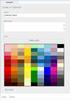 www.novell.com/documentation WebAccess User Guide GroupWise 2014 August 2014 Legal Notices Novell, Inc. makes no representations or warranties with respect to the contents or use of this documentation,
www.novell.com/documentation WebAccess User Guide GroupWise 2014 August 2014 Legal Notices Novell, Inc. makes no representations or warranties with respect to the contents or use of this documentation,
Installing and Configuring vcenter Support Assistant
 Installing and Configuring vcenter Support Assistant vcenter Support Assistant 5.5 This document supports the version of each product listed and supports all subsequent versions until the document is replaced
Installing and Configuring vcenter Support Assistant vcenter Support Assistant 5.5 This document supports the version of each product listed and supports all subsequent versions until the document is replaced
SSL VPN Server Guide. Access Manager 4.0. November 2013
 SSL VPN Server Guide Access Manager 4.0 November 2013 Legal Notice THIS DOCUMENT AND THE SOFTWARE DESCRIBED IN THIS DOCUMENT ARE FURNISHED UNDER AND ARE SUBJECT TO THE TERMS OF A LICENSE AGREEMENT OR A
SSL VPN Server Guide Access Manager 4.0 November 2013 Legal Notice THIS DOCUMENT AND THE SOFTWARE DESCRIBED IN THIS DOCUMENT ARE FURNISHED UNDER AND ARE SUBJECT TO THE TERMS OF A LICENSE AGREEMENT OR A
Secure Web Appliance. SSL Intercept
 Secure Web Appliance SSL Intercept Table of Contents 1. Introduction... 1 1.1. About CYAN Secure Web Appliance... 1 1.2. About SSL Intercept... 1 1.3. About this Manual... 1 1.3.1. Document Conventions...
Secure Web Appliance SSL Intercept Table of Contents 1. Introduction... 1 1.1. About CYAN Secure Web Appliance... 1 1.2. About SSL Intercept... 1 1.3. About this Manual... 1 1.3.1. Document Conventions...
NetIQ Operations Center 5: The Best IT Management Tool in the World Lab
 NetIQ Operations Center 5: The Best IT Management Tool in the World Lab NIQ08 Novell Training Services ATT LIVE 2012 LAS VEGAS www.novell.com Legal Notices Novell, Inc., makes no representations or warranties
NetIQ Operations Center 5: The Best IT Management Tool in the World Lab NIQ08 Novell Training Services ATT LIVE 2012 LAS VEGAS www.novell.com Legal Notices Novell, Inc., makes no representations or warranties
Novell PlateSpin Portability Suite
 Installation Guide AUTHORIZED DOCUMENTATION Novell PlateSpin Portability Suite 8.1 August 3, 2009 www.novell.com PlateSpin Portability Suite 8.1 Installation Guide Legal Notices Novell, Inc., makes no
Installation Guide AUTHORIZED DOCUMENTATION Novell PlateSpin Portability Suite 8.1 August 3, 2009 www.novell.com PlateSpin Portability Suite 8.1 Installation Guide Legal Notices Novell, Inc., makes no
www.novell.com/documentation Client User Guide GroupWise 2014 April 2014
 www.novell.com/documentation Client User Guide GroupWise 2014 April 2014 Legal Notices Novell, Inc., makes no representations or warranties with respect to the contents or use of this documentation, and
www.novell.com/documentation Client User Guide GroupWise 2014 April 2014 Legal Notices Novell, Inc., makes no representations or warranties with respect to the contents or use of this documentation, and
