Full Disk Encryption Pre-Boot Authentication Reference
|
|
|
- Steven Hood
- 8 years ago
- Views:
Transcription
1 Full Disk Encryption Pre-Boot Authentication Reference ZENworks 11 Support Pack 4 Beta April 2015
2 Legal Notices Novell, Inc., makes no representations or warranties with respect to the contents or use of this documentation, and specifically disclaims any express or implied warranties of merchantability or fitness for any particular purpose. Further, Novell, Inc., reserves the right to revise this publication and to make changes to its content, at any time, without obligation to notify any person or entity of such revisions or changes. Further, Novell, Inc., makes no representations or warranties with respect to any software, and specifically disclaims any express or implied warranties of merchantability or fitness for any particular purpose. Further, Novell, Inc., reserves the right to make changes to any and all parts of Novell software, at any time, without any obligation to notify any person or entity of such changes. Any products or technical information provided under this Agreement may be subject to U.S. export controls and the trade laws of other countries. You agree to comply with all export control regulations and to obtain any required licenses or classification to export, re-export or import deliverables. You agree not to export or re-export to entities on the current U.S. export exclusion lists or to any embargoed or terrorist countries as specified in the U.S. export laws. You agree to not use deliverables for prohibited nuclear, missile, or chemical biological weaponry end uses. See the Novell International Trade Services Web page ( for more information on exporting Novell software. Novell assumes no responsibility for your failure to obtain any necessary export approvals. Copyright Novell, Inc. All rights reserved. No part of this publication may be reproduced, photocopied, stored on a retrieval system, or transmitted without the express written consent of the publisher. Novell, Inc South Novell Place Provo, UT U.S.A. Online Documentation: To access the latest online documentation for this and other Novell products, see the Novell Documentation Web page ( Novell Trademarks For Novell trademarks, see the Novell Trademark and Service Mark list ( tmlist.html). Third-Party Materials All third-party trademarks are the property of their respective owners.
3 Contents About This Guide 5 Part I Introduction 7 1 The ZENworks PBA Security Implementation Standard Hard Disk Self-Encrypting Hard Disk Authentication Methods User Capturing Single Sign-On The ZENworks PBA Boot Process 11 Part II PBA Management 13 3 Activating Pre-Boot Authentication 15 4 Enabling User Capturing Using a ZENworks Control Center Quick Task Using the Full Disk Encryption Agent Manually Adding Users Using a ZENworks Control Center Quick Task Using the Full Disk Encryption Agent Enabling Single Sign-On with Windows Activating Single Sign-On in the Disk Encryption Policy Configuring Windows Login Using the Novell Client Synchronizing PBA and Windows Credentials Using the Windows Login Using a ZENworks Control Center Quick Task Using the Full Disk Encryption Agent Customizing the PBA Login Screen Creating a Custom Background Image File Adding the Custom Background Image File to the FSEBRAND.BIN File Distributing the Rebranded FSEBRAND.BIN File to Devices Contents 3
4 Part III PBA Override 37 9 PBA Override Versus Emergency Recovery Using the ZENworks PBA Helpdesk for PBA Override (User) Generating a Response Sequence for PBA Override (Administrator) Assigning the Administrator Rights Needed for PBA Override Generating a Response with the Zone Key Generating a Response with a PBA Override File Overriding the PBA with an ERI File 51 4 ZENworks 11 SP4 Full Disk Encryption PBA Reference
5 About This Guide This Novell ZENworks 11 SP4 Full Disk Encryption Pre-Boot Authentication Reference provides information to help you understand, manage, and override ZENworks Pre-Boot Authentication. It is organized as follows: Part I, Introduction, on page 7 Part II, PBA Management, on page 13 Part III, PBA Override, on page 37 Audience This guide is written for the ZENworks Full Disk Encryption administrators. Feedback We want to hear your comments and suggestions about this manual and the other documentation included with this product. Please use the User Comments feature at the bottom of each page of the online documentation. Additional Documentation ZENworks Full Disk Encryption is supported by other documentation (in both PDF and HTML formats) that you can use to learn about and implement the product. For additional documentation, see the ZENworks 11 SP4 documentation Web site ( zenworks114). About This Guide 5
6 6 ZENworks 11 SP4 Full Disk Encryption PBA Reference
7 I Introduction The following sections introduce ZENworks Pre-Boot Authentication: Chapter 1, The ZENworks PBA, on page 9 Chapter 2, The ZENworks PBA Boot Process, on page 11 Introduction 7
8 8 ZENworks 11 SP4 Full Disk Encryption PBA Reference
9 1 1The ZENworks PBA Pre-boot authentication is the process of authenticating a user to a device before the device boots to the primary operating system. For ZENworks 11 Full Disk Encryption, the ZENworks Pre-Boot Authentication module, referred to as the ZENworks PBA, performs this operation on a device. Section 1.1, Security, on page 9 Section 1.2, Implementation, on page 9 Section 1.3, Authentication Methods, on page Security The ZENworks PBA is hosted by a fully functional Linux system installed on the device. At device startup, the Linux system boots and displays the ZENworks PBA login. The primary advantage of the ZENworks PBA is increased security over the standard Windows login. The Linux system is hardened, meaning that it has been explicitly configured for security and reliability. The ZENworks PBA is protected against alteration through the use of MD5 checksums, and the ZENworks PBA applies strong encryption for the keys used in the authentication process. With standard hard disks encrypted by ZENworks 11 Full Disk Encryption, the ZENworks PBA does not prevent intruders from seeing the encrypted partitions. However, because the partitions are encrypted, none of the data is accessible until ZENworks PBA login is successful. With self-encrypting hard disks, the ZENworks PBA prevents intruders from seeing the disks. The disks remain hidden and locked until ZENworks PBA login is successful. 1.2 Implementation The ZENworks PBA implementation differs for a standard hard disk and a self-encrypting hard disk. Section 1.2.1, Standard Hard Disk, on page 9 Section 1.2.2, Self-Encrypting Hard Disk, on page Standard Hard Disk A standard hard disk is an IDE, SATA, or PATA disk that is not self-encrypting and therefore can be encrypted by ZENworks 11 Full Disk Encryption. With a standard hard disk, a 100 MB primary partition is created for the Linux system and the ZENworks PBA. When the device boots, the ZENworks PBA login is displayed. After the user enters valid credentials (see Section 1.3, Authentication Methods, on page 10), the PBA terminates, the Windows operating system is booted, and the encrypted drives become accessible. The ZENworks PBA 9
10 1.2.2 Self-Encrypting Hard Disk A self-encrypting hard disk does its own encryption through the use of a dedicated encryption chip. It cannot be encrypted by ZENworks 11 Full Disk Encryption, but the ZENworks PBA can be used to provide extra security for the disk. With a self-encrypting disk, a Linux system and ZENworks PBA are installed to the MBR shadow, which is a protected partition of the hard disk. When the device boots, the ZENworks PBA login is displayed. At this time, the MBR shadow is visible to the system but the Windows partition (with the self-encrypted drive) is not. After the user enters valid credentials (see Section 1.3, Authentication Methods, on page 10), the ZENworks PBA terminates, the Windows partition is unlocked, the Windows operating system is booted, and the encrypted drive becomes accessible. 1.3 Authentication Methods The ZENworks PBA supports the following authentication methods: Standard user ID/password authentication Smart card authentication based on the X.509, PKCS#11, and PC/SC standards Both methods support the user capturing and single sign-on functionality discussed in the next two sections. Section 1.3.1, User Capturing, on page 10 Section 1.3.2, Single Sign-On, on page User Capturing A user s credentials (either user ID/password or smart card) must be added to the ZENworks PBA. You can add credentials via the Disk Encryption policy applied to the device, or you can enable the credentials to be captured by the ZENworks PBA the first time it starts after installation. This second method, referred to as user capturing, is the recommended method, especially when using smart card authentication, because it increases the accuracy of correctly defining the user s credentials Single Sign-On The ZENworks PBA login does not replace the Windows login. A user must log in to the ZENworks PBA and in to Windows. You can, however, enable single sign-on so that the user only enters credentials during the ZENworks PBA login and is automatically logged in to Windows with those same credentials. This requires that the ZENworks PBA credentials match the Windows credentials. 10 ZENworks 11 SP4 Full Disk Encryption PBA Reference
11 2 2The ZENworks PBA Boot Process When the ZENworks PBA is installed, it changes the standard boot process. The following illustration shows the standard boot process (no disk encryption or pre-boot authentication), the boot process with disk encryption (no pre-boot authentication), and the boot process with disk encryption and preboot authentication. The gray boxes represent protected components and data and the light blue boxes represent unprotected components and data. Boot Files Hard Disk Sensitive System Files Data BIOS MBR Operating System System Files User Data Standard boot process Hard Disk BIOS MBR Authentication (UserID/Password or Smart Card) Operating System System Files User Data Boot process with Full Disk Encryption Hard Disk Linux Authentication BIOS MBR PBA (UserID/Password MBR or Smart Card) Operating System System Files User Data Boot process with Full Disk Encryption and Pre-Boot Authentication Standard Boot Process The standard Windows boot process provides no data protection. The Windows login can be easily broken or the drive can be removed and installed as a secondary drive on another device to gain access to the data. Boot Process With Full Disk Encryption With full disk encryption applied to a device, the drive data is encrypted, and thus protected, until successful authentication to Windows occurs. The drive data cannot be accessed by removing the drive and installing it as a secondary drive on another device. The primary security weakness is the Windows login. Boot Process with Full Disk Encryption and Pre-Boot Authentication With full disk encryption and pre-boot authentication applied to a device, the drive data is encrypted until successful authentication to the ZENworks PBA occurs. This eliminates the Windows login as the key component to gaining access to the encrypted drives. The ZENworks PBA Boot Process 11
12 To protect the ZENworks PBA, the PBA s Linux system includes only the components needed to complete the secure authentication. The system includes no networking components. USB and CD drivers are enabled to provide emergency recovery of the device if necessary. All ZENworks PBA components are protected against manipulation. If the device is using self-encrypting drives, the ZENworks PBA provides additional protection by locking the drive when the device shuts down. This means that the drive is completely hidden and the data is inaccessible. If the drive is connected as a secondary drive on another device, it remains hidden. The only way to unlock the drive is to provide valid authentication through the ZENworks PBA. 12 ZENworks 11 SP4 Full Disk Encryption PBA Reference
13 II IIPBA Management The following sections help you manage ZENworks Pre-Boot Authentication: Chapter 3, Activating Pre-Boot Authentication, on page 15 Chapter 4, Enabling User Capturing, on page 17 Chapter 5, Manually Adding Users, on page 21 Chapter 6, Enabling Single Sign-On with Windows, on page 25 Chapter 7, Synchronizing PBA and Windows Credentials, on page 29 Chapter 8, Customizing the PBA Login Screen, on page 33 PBA Management 13
14 14 ZENworks 11 SP4 Full Disk Encryption PBA Reference
15 3 3Activating Pre-Boot Authentication ZENworks Pre-Boot Authentication is activated on a device by deploying a Disk Encryption policy to the device. The policy also defines the supported authentication methods (user ID/password or smart card) for the device and enables options such as user capturing and single sign-on. Creation and deployment of Disk Encryption policies is covered in the ZENworks 11 SP4 Full Disk Encryption Policy Reference. Activating Pre-Boot Authentication 15
16 16 ZENworks 11 SP4 Full Disk Encryption PBA Reference
17 4 4Enabling User Capturing The ZENworks PBA can be enabled to capture the credentials (user ID/password or smart card) of the next user who logs in to the device. This process is referred to as user capturing. If a Disk Encryption policy has user capturing enabled, the ZENworks PBA captures the credentials of the first user to log in after the policy is applied. You can also enable user capturing after the policy is applied through a ZENworks Control Center Quick Task or through the ZENworks Full Disk Encryption Agent. After user capturing is enabled, the ZENworks PBA captures the credentials of the next user to log in and adds them to any other captured credentials. The following sections cover both methods of enabling user capturing: Section 4.1, Using a ZENworks Control Center Quick Task, on page 17 Section 4.2, Using the Full Disk Encryption Agent, on page Using a ZENworks Control Center Quick Task To use a ZENworks Full Disk Encryption Quick Task in ZENworks Control Center, a ZENworks administrator must be assigned the Manage Endpoint Security Settings and Tasks privilege. This privilege is configured through the Quick Tasks rights for administrators and administrator groups. For help configuring Quick Tasks rights, see the ZENworks 11 SP4 Administrator Accounts and Rights Reference. For user capturing to be enabled on a device through a Quick Task, the device must be running and have a network connection to the ZENworks Server. Otherwise, the ZENworks Server cannot deliver the Quick Task to the device. Watch a video that shows how to use a Quick Task to enable user capturing on a device. To enable user capturing on a device: 1 In ZENworks Control Center, click Devices. 2 In the Devices panel, locate the device for which you want to enable user capturing. 3 Select the check box next to the device, click Quick Tasks, click FDE: Enable Additive User Capturing, then click OK to confirm the task. 4 In the Quick Task Status dialog box, click Start if you want to use the default options. or Configure the options as desired, then click Start. For information about the options, click the Help icon in the Quick Task Status dialog box. 5 As soon as the Quick Task is complete, have the user restart the device. Until the device restarts and the correct user s credentials are captured, the device s security is compromised. Having the user immediately restart the device minimizes this possible security threat. Enabling User Capturing 17
18 4.2 Using the Full Disk Encryption Agent To use the ZENworks Full Disk Encryption Agent to enable user capturing on a device, you must know the FDE Administrator password for the policy assigned to the device, or you must know the ZENworks Adaptive Agent override password or key. 1 On the device, double-click the icon in the notification area, then click Full Disk Encryption. 2 In the Full Disk Encryption Agent Actions section, click About to display the About dialog box. 3 Click the Commands button. 4 Supply the password to display the Commands dialog box. 5 Click the Enable User Capture button. You can verify the setting by viewing the agent status (in the About dialog box) and looking at the PBA Self Initialization Mode value. If user capturing is enabled, the value is WINDOWS_CRED_SELFINIT. 18 ZENworks 11 SP4 Full Disk Encryption PBA Reference
19 6 Exit the Full Disk Encryption Agent and restart the device. Until the device restarts and the correct user s credentials are captured, the device s security is compromised. Immediately restarting the device minimizes this possible security threat. Enabling User Capturing 19
20 20 ZENworks 11 SP4 Full Disk Encryption PBA Reference
21 5 5Manually Adding Users In addition to having the ZENworks PBA automatically capture users (see Chapter 4, Enabling User Capturing, on page 17), you can manually add users to the ZENworks PBA for a device. You cannot manually add smart cards. As with captured users, users that you manually add exist only on the device; they are not added to the Disk Encryption policy s user list. Therefore, if the Remove existing users from PBA if not in this list option is enabled in the Disk Encryption policy, the added user is removed after the next login. You can add users through a ZENworks Control Center Quick Task or through the ZENworks Full Disk Encryption Agent. The following sections cover both methods: Section 5.1, Using a ZENworks Control Center Quick Task, on page 21 Section 5.2, Using the Full Disk Encryption Agent, on page Using a ZENworks Control Center Quick Task To use a ZENworks Full Disk Encryption Quick Task in ZENworks Control Center, a ZENworks administrator must be assigned the Manage Endpoint Security Settings and Tasks privilege. This privilege is configured through the Quick Tasks rights for administrators and administrator groups. For help configuring Quick Tasks rights, see the ZENworks 11 SP4 Administrator Accounts and Rights Reference. For a user to be added to a device through a Quick Task, the device must be running and have a network connection to the ZENworks Server. Otherwise, the ZENworks Server cannot deliver the Quick Task to the device. Watch a video that shows how to use a Quick Task to update a current user s ZENworks PBA credentials and add a new user to the ZENworks PBA on device. 1 In ZENworks Control Center, click Devices. 2 In the Devices panel, locate the device for which you want to add a user. 3 Select the check box next to the device, click Quick Tasks > FDE: Update PBA User to display the Update PBA User dialog box. 4 Fill in the following fields: Replace password if user already exists in PBA: Ignore this option. It only applies if you are updating an existing user s password. User Name: Specify a user name for the PBA user. If single sign-on is active on the device, this user name must be the same as the Windows user name. If single sign-on is not active, the user name does not need to match the Windows user name. Domain: Specify a domain name for the PBA user. If single sign-on is active, this must be the Windows domain name (or computer name if the user is not a domain member). If single sign-on is not active, this field is optional. You can leave it blank or use it as another component to distinguish the PBA user name. Manually Adding Users 21
22 Password: Specify a password for the PBA user. If single sign-on is active, this must be the Windows password. If single sign-on is not active, you can specify any password. 5 Click OK to display the Quick Task Status dialog box. 6 In the Quick Task Status dialog box, click Start if you want to use the default options. or Configure the options as desired, then click Start. For information about the options, click the Help icon in the Quick Task Status dialog box. As soon as the Quick Task is complete, the new user can authenticate to the ZENworks PBA on the device. 5.2 Using the Full Disk Encryption Agent You can use the Full Disk Encryption Agent to add users to or remove users from the ZENworks PBA. To add or remove a PBA user, you must know the FDE Administrator password for the policy assigned to the device, or you must know the ZENworks Adaptive Agent override password or key. 1 On the device, double-click the icon in the notification area, then click Full Disk Encryption. 2 In the Full Disk Encryption Agent Actions section, click About to display the About dialog box. 3 Click the Commands button. 4 Supply the password, then click OK to display the Commands dialog box. 22 ZENworks 11 SP4 Full Disk Encryption PBA Reference
23 5 Click the Add/Delete PBA User button. 6 Provide the username, password, and domain of the user you want to add or delete. User Name: Specify a user name for the PBA user. If single sign-on is active on the device, this user name must be the same as the Windows user name. If single sign-on is not active, the user name does not need to match the Windows user name. User Password: Specify a password for the PBA user. If single sign-on is active, this must be the Windows password. If single sign-on is not active, you can specify any password. User Domain: Specify a domain name for the PBA user. If single sign-on is active, this must be the Windows domain name (or computer name if the user is not a domain member). If single sign-on is not active, this field is optional. You can leave it blank or use it as another component to distinguish the PBA user name. 7 (Conditional) If you want to delete the user, select the Check to Delete User box. 8 Click OK to add or delete the user. You can verify the change by viewing the agent status and looking at the PBA User List. Manually Adding Users 23
24 24 ZENworks 11 SP4 Full Disk Encryption PBA Reference
25 6 6Enabling Single Sign-On with Windows Users authenticate to both the ZENworks PBA and the Windows operating system. You can enable single sign-on so that the user logs in to the ZENworks PBA and the PBA handles the login to the Windows operating system. This, of course, requires that the user s PBA and Windows credentials are the same. Single sign-on applies to both authentication methods (user ID/password or smart card). If you are using ZENworks login to enable policies and bundles to be applied to users as well as devices, and you have configured ZENworks login for single sign-on with your Windows login, single sign-on works for all three logins. When a user logs in to the ZENworks PBA, the credentials are passed to the Windows login and then the ZENworks login. Complete the following sections to enable single sign-on: Section 6.1, Activating Single Sign-On in the Disk Encryption Policy, on page 25 Section 6.2, Configuring Windows Login, on page 26 Section 6.3, Using the Novell Client, on page Activating Single Sign-On in the Disk Encryption Policy Single sign-on is activated through the Disk Encryption policy assigned to a device: To create a new policy with single sign-on activated and assign it to a device, see Policy Deployment in the ZENworks 11 SP4 Full Disk Encryption Policy Reference. To modify an existing policy to activate single sign-on and republish it to a device, see Policy Management in the ZENworks 11 SP4 Full Disk Encryption Policy Reference. Watch a video that shows how to modify an existing Disk Encryption policy to enable single sign-on. The video also shows the sign-on process on the device after the policy is applied. Enabling Single Sign-On with Windows 25
26 6.2 Configuring Windows Login Single sign-on supports both the classic Logon screen mode (left screen shot) and the Welcome screen mode (right screen shot). As long as a device is using one of these two modes, single sign-on works as soon it is activated in the policy and the policy is applied to the device. Windows 7 is used in the example screen shots below, but Windows Vista and Windows XP also provide the classic Logon screen and Welcome screen modes. Single sign-on also supports Secure Logon (shown below) in both of these modes. However, as with the standard Windows login process, the user must press Ctrl+Alt+Delete to dismiss the Secure Logon screen before the single sign-on process can continue. If single sign-on is failing on a device, we recommend that you set the device to use the classic Logon screen without Secure Logon. In addition, we recommend that you set the Do Not Display Last User Name option to Enabled so that the Logon screen is not automatically populated with the user name of the last person to successfully log in. To configure these settings locally on a Windows XP device: 1 Log on to the device as an administrator. 2 Set classic Logon screen mode: 2a Click the Start menu, click Run, type gpedit.msc, then click OK to open the Local Group Policy Editor. 2b In the editor, expand Local Computer Policy > Computer Configuration > Administrative Templates > System > Logon. 26 ZENworks 11 SP4 Full Disk Encryption PBA Reference
27 2c Double-click Always Use Classic Logon. 2d Select Enabled, then click OK. 3 Disable Secure Logon: 3a Click the Start menu, click Run, type control userpasswords2, then click OK to open the User Accounts dialog box. 3b Click the Advanced tab. 3c In the Secure logon section, deselect Require users to press Ctrl+Alt+Delete. 3d Click OK. 4 Enable the Do Not Display Last User Name setting: 4a Click the Start menu, click Run, type secpol.msc, then click OK to open the Local Security Settings. 4b Expand Local Policies > Security Options. 4c Double-click Interactive logon: Do not display last user name. 4d Select Enabled, then click OK. To configure these settings locally on a Windows Vista or Windows 7 device: 1 Log on to the device as an administrator. 2 Set classic Logon screen mode: 2a Click the Start menu, type gpedit.msc in the search box, then click OK to open the Local Group Policy Editor. 2b In the editor, expand Local Computer Policy > Computer Configuration > Administrative Templates > System > Logon. 2c Double-click Always Use Classic Logon. 2d Select Enabled, then click OK. 3 Disable Secure Logon: 3a Click the Start menu, type netplwiz in the search box, then click OK to open the User Accounts dialog box. 3b Click the Advanced tab. 3c In the Secure logon section, deselect Require users to press Ctrl+Alt+Delete. 3d Click OK. 4 Enable the Do Not Display Last User Name setting: 4a Click the Start menu, click Run, type secpol.msc, then click OK to open the Local Security Settings. 4b Expand Local Policies > Security Options. 4c Double-click Interactive logon: Do not display last user name. 4d Select Enabled, then click OK. 6.3 Using the Novell Client If a device is using the Novell Client for Windows login, be aware of the following requirements: Novell Client 2 SP3 IR5 or later is required on Windows Vista/7/8. Enabling Single Sign-On with Windows 27
28 When using user ID/password authentication with the Novell Client and DLU, the user needs to log in to the Novell Client once before single sign-on will work. During single sign-on, the ZENworks PBA passes the user ID and password to the Novell Client. However, the client requires other details (tree, server, context, and so forth) that are available only if the user has populated the details during a previous log in. When using smart card authentication with the Novell Client, NESCM (Novell Enhanced Smart Card Method), and DLU, the user needs to be the last user to have logged in to the Novell Client. During single sign-on, the ZENworks PBA passes the pin to the Novell Client. However, the client requires other details (tree, server, context, and so forth) that are available only if the user was the last smart card user to log in to the client. Smart card authentication with the Novell Client, NESCM, and Disconnected Workstation Only mode is not supported. 28 ZENworks 11 SP4 Full Disk Encryption PBA Reference
29 7 7Synchronizing PBA and Windows Credentials If a device s Disk Encryption policy has single sign-on enabled so that the ZENworks PBA login credentials are the same as the Windows login credentials, the passwords remain synchronized as long as the Windows password is changed through one of the following methods: Via Windows domain login Via Windows local login Using Ctrl+Alt+Del to access the change password feature The passwords are not synchronized if one of the following methods is used: Control Panel Device Manager If the passwords become out-of-sync, the following methods can be used to synchronize them while at the device: Section 7.1, Using the Windows Login, on page 29 Section 7.2, Using a ZENworks Control Center Quick Task, on page 30 Section 7.3, Using the Full Disk Encryption Agent, on page Using the Windows Login This is the recommended way to synchronize a user s PBA and Windows passwords because the user can complete these steps without administrator assistance: 1 Restart the device. 2 Log in to the ZENworks PBA using the old Windows/PBA password. 3 When the Windows login screen is displayed, enter the password required to log in to Windows. The ZENworks PBA detects the difference in the current PBA and Windows passwords and changes the PBA password to the Windows password. 4 Restart the device and log in to the ZENworks PBA using the new Window/PBA password. Synchronizing PBA and Windows Credentials 29
30 7.2 Using a ZENworks Control Center Quick Task To use a ZENworks Full Disk Encryption Quick Task in ZENworks Control Center, a ZENworks administrator must be assigned the Manage Endpoint Security Settings and Tasks privilege. This privilege is configured through the Quick Tasks rights for administrators and administrator groups. For help configuring Quick Tasks rights, see the ZENworks 11 SP4 Administrator Accounts and Rights Reference. Using a Quick Task to synchronize a user s PBA password with his or her Windows password requires you to know the Windows password. 1 In ZENworks Control Center, click Devices. 2 In the Devices panel, locate the user s device. 3 Select the check box next to the device, then click Quick Tasks > FDE: Update PBA User to display the Update PBA User dialog box. 4 Fill in the following fields: Replace password if user already exists in PBA: Make sure this option is selected. User Name: Specify the Windows user name. Domain: Specify the user s Windows domain name. If the user is not a member of a domain, you can specify the computer name or leave the field blank. Password: Specify the user s Windows password. 5 Click OK to display the Quick Task Status dialog box. 6 In the Quick Task Status dialog box, click Start if you want to use the default options. or Configure the options as desired, then click Start. For information about the options, click the Help icon in the Quick Task Status dialog box. As soon as the Quick Task is complete, the user can authenticate to the ZENworks PBA using the new password. 7.3 Using the Full Disk Encryption Agent You can use the Full Disk Encryption Agent to change the user s PBA password to match the Windows password. To change the user s PBA password, you must know the FDE Administrator password for the policy assigned to the device, or you must know the ZENworks Adaptive Agent override password or key. 1 On the device, double-click the icon in the notification area, then click Full Disk Encryption. 2 In the Full Disk Encryption Agent Actions section, click About to display the About dialog box. 30 ZENworks 11 SP4 Full Disk Encryption PBA Reference
31 3 Click the Commands button. 4 Supply the password, then click OK to display the Commands dialog box. 5 Click the Add/Delete PBA User button. 6 Provide the following: User Name: Specify the user name for the user whose password you want to change. User Password: Specify the user s Windows password. This becomes the PBA password. User Domain: Specify the user s Windows domain name. If the user is not a member of a domain, you can specify the computer name or leave the field blank. If you don t know the domain or computer name, you can cancel to exit the dialog box, close the Commands dialog box, click the Agent Status button, click the PBA tab, then scroll down to the User List at the bottom of the page. The user name and domain/computer name are listed in the PBA User Name column, with the domain/computer name listed second (after the colon). 7 Click OK to change the PBA password. Synchronizing PBA and Windows Credentials 31
32 32 ZENworks 11 SP4 Full Disk Encryption PBA Reference
33 8 8Customizing the PBA Login Screen The Pre-Boot Authentication login screen appears each time the device starts. The default background image for the login screen looks like the following: The background image is a single file, pba_bkgd_image.png. If desired, you can replace the default image with your own custom image. The following sections provide instructions: Section 8.1, Creating a Custom Background Image File, on page 34 Section 8.2, Adding the Custom Background Image File to the FSEBRAND.BIN File, on page 34 Section 8.3, Distributing the Rebranded FSEBRAND.BIN File to Devices, on page 35 IMPORTANT: If you want to customize the background image, you should do so before applying a Disk Encryption policy with Pre-Boot Authentication to devices. When the PBA is initialized, the PBA Linux partition is created and the background image is added to it. The only way to replace the background image after it is in the Linux partition is to remove the ZENworks PBA and reinstall it; this requires you deactivate the PBA in the Disk Encryption policy, update the policy on the device so that the PBA is removed, and then reactivate the PBA in the policy and reapply the policy to the device. Customizing the PBA Login Screen 33
34 8.1 Creating a Custom Background Image File A custom background image must meet the following two requirements: Filename: pba_bkgd_image.png Size: 800 pixels wide by 600 pixels high (800x600) If you want to customize the default pba_bkgd_image.png rather than create a new file, complete the following steps to retrieve a copy of the default image file: 1 On a managed device that has ZENworks Full Disk Encryption enabled (no policy needs to be applied), locate the fsebrand.bin file: c:\windows\nac\sbs\fsebrand.bin 2 Make a copy of the fsebrand.bin file and rename it to fsebrand.zip. 3 Extract the contents of the zip file to a location outside of the c:\windows\nac\sbs directory. The contents are extracted to an fsebrand folder. The pba_bkgd_image.png file is located in that folder. 8.2 Adding the Custom Background Image File to the FSEBRAND.BIN File After you create the custom background image file you want to use with the PBA login screen, you need to add the custom file to the fsebrand.bin file. 1 Extract the fsebrand.bin file to a temporary folder. If you already did this in order to get a copy of the pba_bkgd_image.png file (see Section 8.1, Creating a Custom Background Image File, on page 34), you can use that set of extracted files. Otherwise, complete the following steps to extract the fsebrand.bin file: 1a On a managed device that has ZENworks Full Disk Encryption enabled (no policy needs to be applied), locate the fsebrand.bin file: c:\windows\nac\sbs\fsebrand.bin 1b Make a copy of the fsebrand.bin file and rename it to fsebrand.zip. 1c Extract the contents of the zip file to a folder to a location outside of the c:\windows\nac\sbs directory. The contents are extracted to an fsebrand folder. 2 In the fsebrand folder, replace the default pba_bkgd_image.png file with your custom pba_bkgd_image.png file. 3 In the fsebrand folder, select all of the files and subfolders, right-click the selected files and folders, then select Send To Compressed (zipped) Folder. Do not select the fsebrand folder itself, only its contents. Including the fsebrand folder nests the files too deep in the structure. 4 Rename the zip file to fsebrand.bin. 34 ZENworks 11 SP4 Full Disk Encryption PBA Reference
35 8.3 Distributing the Rebranded FSEBRAND.BIN File to Devices After you add your custom background image file to the fsebrand.bin file (see Section 8.2, Adding the Custom Background Image File to the FSEBRAND.BIN File, on page 34), you need to distribute the fsebrand.bin file to devices that have ZENworks Full Disk Encryption enabled. 1 On a managed device, copy the fsebrand.bin file to the following directory: c:\windows\nac\sbs If you have many devices for which you need to do this, you can use ZENworks Configuration Management to distribute the file as a Windows bundle to the devices. For information about creating a Windows bundle that copies a file to a device, see Creating Windows Bundles in the ZENworks 11 SP4 Software Distribution Reference. 2 Apply a Disk Encryption policy to the device. After the policy is applied and the PBA login screen appears, your custom background image is displayed. IMPORTANT: If you want to apply the custom background image to a device that already has ZENworks Pre-Boot Authentication installed, you must uninstall and reinstall the PBA. The background image is added to the PBA Linux partition (from the fsebrand.bin file) when the PBA is installed and cannot be changed after installation. To uninstall and reinstall the PBA, modify the Disk Encryption policy to deactivate the PBA, then republish the policy to the device to remove the PBA. After the PBA is removed, make sure the rebranded fsebrand.bin file is in the c:\windows\nac\sbs directory, then reactivate the PBA in the policy and reapply the policy to the device. Customizing the PBA Login Screen 35
36 36 ZENworks 11 SP4 Full Disk Encryption PBA Reference
37 III IIIPBA Override The following sections provides information about overriding ZENworks Pre-Boot Authentication in cases such as a forgotten password or lost smart card: Chapter 9, PBA Override Versus Emergency Recovery, on page 39 Chapter 10, Using the ZENworks PBA Helpdesk for PBA Override (User), on page 41 Chapter 11, Generating a Response Sequence for PBA Override (Administrator), on page 45 Chapter 12, Overriding the PBA with an ERI File, on page 51 PBA Override 37
38 38 ZENworks 11 SP4 Full Disk Encryption PBA Reference
39 9 9PBA Override Versus Emergency Recovery ZENworks Full Disk Encryption provides both authentication override for ZENworks Pre-Boot Authentication and emergency recovery of devices and their encrypted hard disks. Pre-Boot Authentication Override (or PBA Override) is used in situations where the ZENworks PBA is still functional but the user cannot authenticate for reasons such as: The PBA credential (user ID/password) is forgotten. The smart card reader is defective. The smart card is lost or broken. The smart card PIN is forgotten or blocked. The PBA lockout has been invoked because of too many failed logins. PBA Override cannot be used in the following situations. Instead, you need to perform an emergency recovery: The device does not start correctly or does not present the user with the ZENworks PBA login or the Windows login. Windows login is being used as the authentication method (no ZENworks PBA) and the Windows credentials have been forgotten or the user s smart card has been lost or damaged. ZENworks Full Disk Encryption has been removed from the device but the hard disk is still encrypted. This ZENworks 11 Full Disk Encryption Pre-Boot Authentication Reference does not provide information about emergency recovery. For information about emergency recovery, see the ZENworks 11 SP4 Full Disk Encryption Emergency Recovery Reference. PBA Override Versus Emergency Recovery 39
40 40 ZENworks 11 SP4 Full Disk Encryption PBA Reference
41 10 10Using the ZENworks PBA Helpdesk for PBA Override (User) PBA Override uses the challenge-response methodology. The device user must provide a ZENworks administrator with a request ID and challenge sequence that can be used to generate a response sequence in ZENworks Control Center. When the response sequence is entered at the device, it authorizes the user to bypass the PBA for a set number of times. The following steps explain how to use the ZENworks PBA Helpdesk to override the PBA. The steps must be performed on the device where the override is required. In addition, the ZENworks administrator must perform the steps in Chapter 11, Generating a Response Sequence for PBA Override (Administrator), on page 45 to provide the user with the required response sequence. Watch a video that shows the PBA Override process for both the user (on the device where the override is required) and the ZENworks administrator (in ZENworks Control Center). 1 Start the device so that it boots to the ZENworks PBA login screen. 2 Click Helpdesk. Using the ZENworks PBA Helpdesk for PBA Override (User) 41
42 3 Make sure that Deactivate pre-boot authentication is selected, then click Next. 4 Contact your ZENworks administrator, then click Next to display the Request ID dialog box. 5 Give the request ID to your ZENworks administrator, then click Next to display the Challenge Sequence dialog box. 42 ZENworks 11 SP4 Full Disk Encryption PBA Reference
43 6 Give the challenge sequence to your ZENworks administrator, then click Next to display the Response Sequence dialog box. 7 Enter the response sequence you receive from your ZENworks administrator. If you enter a value incorrectly, the box is outlined in red. Enter the value again before proceeding with the next value. 8 Click Finish. The device boots to Windows. Using the ZENworks PBA Helpdesk for PBA Override (User) 43
44 44 ZENworks 11 SP4 Full Disk Encryption PBA Reference
45 11 11Generating a Response Sequence for PBA Override (Administrator) PBA Override uses the challenge-response methodology. The user provides you with a request ID and challenge sequence that you use to generate a response sequence in ZENworks Control Center. You then provide the user with the response sequence that authorizes the user to bypass the PBA for a set number of times. By default, the response sequence is calculated by using the Management Zone s unique override key. Therefore, it works only with devices registered in the zone. If you need to generate a response for a device registered in another zone, you must export a PBA Override file from that zone and use the PBA Override file to generate the correct response. The following sections provide instructions for both methods: Section 11.1, Assigning the Administrator Rights Needed for PBA Override, on page 45 Section 11.2, Generating a Response with the Zone Key, on page 47 Section 11.3, Generating a Response with a PBA Override File, on page 48 Watch a video that shows the PBA Override process for both the ZENworks administrator (in ZENworks Control Center) and the user (on the device where the override is required) Assigning the Administrator Rights Needed for PBA Override Super Administrators have rights to perform all tasks in ZENworks Control Center. If a ZENworks administrator is not a Super Administrator, the administrator must be assigned the Manage FDE PBA Override privilege to use the PBA Override feature. If the administrator does not have this privilege, he or she is restricted to view rights for the PBA Override page. This Manage FDE PBA Override privilege is configured through the Zone rights for individual administrators or administrator groups. 1 In ZENworks Control Center, click Configuration. 2 In the Administrators panel, click the administrator or administrator group to which you want to assign the privilege. You can also use roles to assign the privilege to administrators. For instructions, see Managing Administrator Roles in the ZENworks 11 SP4 Administrator Accounts and Rights Reference. 3 Click the Rights tab. Generating a Response Sequence for PBA Override (Administrator) 45
46 4 In the Assigned Rights panel, click Add > Zone Rights to display the Zone Rights dialog box. 5 By default, all privileges are set to Allow. Change any privileges you don t want the administrator to have to Deny, then click OK. 6 Click Apply to apply the changes to the administrator. 46 ZENworks 11 SP4 Full Disk Encryption PBA Reference
47 11.2 Generating a Response with the Zone Key 1 In ZENworks Control Center, click Full Disk Encryption, then click Pre-Boot Authentication Override. 2 In the Request ID fields, specify the request ID sequence supplied to you by the user. The request ID sequence must be identical to the sequence presented to the user on his or her device. Your Request ID field A corresponds directly to the user s Request ID field A and your Request ID field B corresponds to the user s Request ID field B. Incorrect characters or order cause a sequence mismatch, resulting in an error when generating the response sequence. 3 In the Challenge fields, specify the challenge sequence supplied to you by the user. As with the request ID sequence, the challenge sequence you enter must exactly match (characters and order) the user s challenge sequence. 4 In the Overrides Allowed field, specify the number of times you want to allow the user to boot the device without providing PBA authentication. 5 Click Generate Response. 6 Supply the response sequence to the user. As with the request ID and challenge sequences you entered earlier, the user must enter the response sequence to exactly match (characters and order) the generated response sequence. Generating a Response Sequence for PBA Override (Administrator) 47
48 11.3 Generating a Response with a PBA Override File The following instructions assume that you have exported the PBA Override file from another zone and want to use it to create a response for a device from that zone. The PBA Override file contains the override key from the other zone, which is needed to create the correct response for that zone s devices. To generate a response: 1 In ZENworks Control Center, click Full Disk Encryption, then click Pre-Boot Authentication Override. 2 In the Request ID section, specify the request ID sequence supplied to you by the user. The request ID sequence must be identical to the sequence presented to the user on his or her device. Your Request ID field A corresponds directly to the user s Request ID field A and your Request ID field B corresponds to the user s Request ID field B. Incorrect characters or order cause a sequence mismatch, resulting in an error when generating the response sequence. 3 In the Challenge section, specify the challenge sequence supplied to you by the user. As with the request ID sequence, the challenge sequence you enter must exactly match (characters and order) the user s challenge sequence. 4 In the Overrides Allowed section, specify the number of times you want to allow the user to boot the device without providing PBA authentication. 48 ZENworks 11 SP4 Full Disk Encryption PBA Reference
49 5 In the PBA Override File section, select the Use PBA Override file to generate response option, select the PBA Override (*.hdf) file, then specify the password for the file. 6 Click Generate Response. 7 Supply the response sequence to the user. As with the request ID and challenge sequences you entered earlier, the user must enter the response sequence to exactly match (characters and order) the generated response sequence. Generating a Response Sequence for PBA Override (Administrator) 49
50 50 ZENworks 11 SP4 Full Disk Encryption PBA Reference
51 12 12Overriding the PBA with an ERI File A device s emergency recovery information (ERI) file can be used to perform a PBA override on selfencrypting hard disks. This method does not apply to standard hard disks. Rather than use the challenge-response methodology, a user can load the ERI file for his or her device (including the ERI password) to bypass the ZENworks PBA. The bypass can unlock the disk one time, so the PBA remains active, locks the disk the next time the device powers off, and enforces pre-boot authentication on the next start up. Or, the bypass can deactivate the PBA, so the disk remains unlocked and no pre-boot authentication takes place on subsequent device startups. 1 Make sure the media (for example, a USB drive) containing the ERI file is inserted in the device. 2 Start the device so that it boots to the ZENworks PBA login screen. 3 Click Helpdesk. 4 Select Load Emergency Recovery File, then click Next. 5 Use the file browser to locate and select the ERI file. 6 Choose the action you want performed when the ERI is loaded: Unlock disk temporarily: This bypasses the PBA one time. Deactivate pre-boot authentication: This bypasses the PBA permanently. 7 Click OK to display the ERI password dialog box. Overriding the PBA with an ERI File 51
Full Disk Encryption Agent Reference
 www.novell.com/documentation Full Disk Encryption Agent Reference ZENworks 11 Support Pack 3 May 2014 Legal Notices Novell, Inc., makes no representations or warranties with respect to the contents or
www.novell.com/documentation Full Disk Encryption Agent Reference ZENworks 11 Support Pack 3 May 2014 Legal Notices Novell, Inc., makes no representations or warranties with respect to the contents or
ZENworks 11 Support Pack 4 Full Disk Encryption Agent Reference. May 2016
 ZENworks 11 Support Pack 4 Full Disk Encryption Agent Reference May 2016 Legal Notice For information about legal notices, trademarks, disclaimers, warranties, export and other use restrictions, U.S. Government
ZENworks 11 Support Pack 4 Full Disk Encryption Agent Reference May 2016 Legal Notice For information about legal notices, trademarks, disclaimers, warranties, export and other use restrictions, U.S. Government
Full Disk Encryption Policy Reference
 www.novell.com/documentation Full Disk Encryption Policy Reference ZENworks 11 Support Pack 2 October 2013 Legal Notices Novell, Inc., makes no representations or warranties with respect to the contents
www.novell.com/documentation Full Disk Encryption Policy Reference ZENworks 11 Support Pack 2 October 2013 Legal Notices Novell, Inc., makes no representations or warranties with respect to the contents
Audit Management Reference
 www.novell.com/documentation Audit Management Reference ZENworks 11 Support Pack 3 February 2014 Legal Notices Novell, Inc., makes no representations or warranties with respect to the contents or use of
www.novell.com/documentation Audit Management Reference ZENworks 11 Support Pack 3 February 2014 Legal Notices Novell, Inc., makes no representations or warranties with respect to the contents or use of
Novell ZENworks 10 Configuration Management SP3
 AUTHORIZED DOCUMENTATION Software Distribution Reference Novell ZENworks 10 Configuration Management SP3 10.3 November 17, 2011 www.novell.com Legal Notices Novell, Inc., makes no representations or warranties
AUTHORIZED DOCUMENTATION Software Distribution Reference Novell ZENworks 10 Configuration Management SP3 10.3 November 17, 2011 www.novell.com Legal Notices Novell, Inc., makes no representations or warranties
Software Distribution Reference
 www.novell.com/documentation Software Distribution Reference ZENworks 11 Support Pack 3 July 2014 Legal Notices Novell, Inc., makes no representations or warranties with respect to the contents or use
www.novell.com/documentation Software Distribution Reference ZENworks 11 Support Pack 3 July 2014 Legal Notices Novell, Inc., makes no representations or warranties with respect to the contents or use
ZENworks Adaptive Agent Reference
 www.novell.com/documentation ZENworks Adaptive Agent Reference ZENworks 11 Support Pack 2 March 2013 Legal Notices Novell, Inc., makes no representations or warranties with respect to the contents or use
www.novell.com/documentation ZENworks Adaptive Agent Reference ZENworks 11 Support Pack 2 March 2013 Legal Notices Novell, Inc., makes no representations or warranties with respect to the contents or use
Administration Quick Start
 www.novell.com/documentation Administration Quick Start ZENworks 11 Support Pack 3 February 2014 Legal Notices Novell, Inc., makes no representations or warranties with respect to the contents or use of
www.novell.com/documentation Administration Quick Start ZENworks 11 Support Pack 3 February 2014 Legal Notices Novell, Inc., makes no representations or warranties with respect to the contents or use of
Android App User Guide
 www.novell.com/documentation Android App User Guide ZENworks Mobile Management 2.7.x August 2013 Legal Notices Novell, Inc., makes no representations or warranties with respect to the contents or use of
www.novell.com/documentation Android App User Guide ZENworks Mobile Management 2.7.x August 2013 Legal Notices Novell, Inc., makes no representations or warranties with respect to the contents or use of
Remote Management Reference
 www.novell.com/documentation Remote Management Reference ZENworks 11 Support Pack 2 October 2013 Legal Notices Novell, Inc., makes no representations or warranties with respect to the contents or use of
www.novell.com/documentation Remote Management Reference ZENworks 11 Support Pack 2 October 2013 Legal Notices Novell, Inc., makes no representations or warranties with respect to the contents or use of
Remote Management Reference
 www.novell.com/documentation Remote Management Reference ZENworks 11 Support Pack 3 2014 Legal Notices Novell, Inc., makes no representations or warranties with respect to the contents or use of this documentation,
www.novell.com/documentation Remote Management Reference ZENworks 11 Support Pack 3 2014 Legal Notices Novell, Inc., makes no representations or warranties with respect to the contents or use of this documentation,
SSL Management Reference
 www.novell.com/documentation SSL Management Reference ZENworks 11 Support Pack 4 July 2015 Legal Notices Novell, Inc., makes no representations or warranties with respect to the contents or use of this
www.novell.com/documentation SSL Management Reference ZENworks 11 Support Pack 4 July 2015 Legal Notices Novell, Inc., makes no representations or warranties with respect to the contents or use of this
Mobile App Quick Start
 www.novell.com/documentation Mobile App Quick Start Service Desk Mobile App 1.0 November 2013 Legal Notices Novell, Inc., makes no representations or warranties with respect to the contents or use of this
www.novell.com/documentation Mobile App Quick Start Service Desk Mobile App 1.0 November 2013 Legal Notices Novell, Inc., makes no representations or warranties with respect to the contents or use of this
Out-of-Band Management Reference
 www.novell.com/documentation Out-of-Band Management Reference ZENworks 11 Support Pack 3 Beta February 2014 Legal Notices Novell, Inc., makes no representations or warranties with respect to the contents
www.novell.com/documentation Out-of-Band Management Reference ZENworks 11 Support Pack 3 Beta February 2014 Legal Notices Novell, Inc., makes no representations or warranties with respect to the contents
Server Installation Guide ZENworks Patch Management 6.4 SP2
 Server Installation Guide ZENworks Patch Management 6.4 SP2 02_016N 6.4SP2 Server Installation Guide - 2 - Notices Version Information ZENworks Patch Management Server Installation Guide - ZENworks Patch
Server Installation Guide ZENworks Patch Management 6.4 SP2 02_016N 6.4SP2 Server Installation Guide - 2 - Notices Version Information ZENworks Patch Management Server Installation Guide - ZENworks Patch
Asset Inventory Reference
 www.novell.com/documentation Asset Inventory Reference ZENworks 11 Support Pack 3 July 2014 Legal Notices Novell, Inc., makes no representations or warranties with respect to the contents or use of this
www.novell.com/documentation Asset Inventory Reference ZENworks 11 Support Pack 3 July 2014 Legal Notices Novell, Inc., makes no representations or warranties with respect to the contents or use of this
For Active Directory Installation Guide
 For Active Directory Installation Guide Version 2.5.2 April 2010 Copyright 2010 Legal Notices makes no representations or warranties with respect to the contents or use of this documentation, and specifically
For Active Directory Installation Guide Version 2.5.2 April 2010 Copyright 2010 Legal Notices makes no representations or warranties with respect to the contents or use of this documentation, and specifically
Installation Guide. Novell Storage Manager 3.1.1 for Active Directory. Novell Storage Manager 3.1.1 for Active Directory Installation Guide
 Novell Storage Manager 3.1.1 for Active Directory Installation Guide www.novell.com/documentation Installation Guide Novell Storage Manager 3.1.1 for Active Directory October 17, 2013 Legal Notices Condrey
Novell Storage Manager 3.1.1 for Active Directory Installation Guide www.novell.com/documentation Installation Guide Novell Storage Manager 3.1.1 for Active Directory October 17, 2013 Legal Notices Condrey
www.novell.com/documentation Administration Guide Modular Authentication Services (NMAS) 3.3.4 April 2013
 www.novell.com/documentation Administration Guide Modular Authentication Services (NMAS) 3.3.4 April 2013 Legal Notices Novell, Inc., makes no representations or warranties with respect to the contents
www.novell.com/documentation Administration Guide Modular Authentication Services (NMAS) 3.3.4 April 2013 Legal Notices Novell, Inc., makes no representations or warranties with respect to the contents
High Availability Configuration
 www.novell.com/documentation High Availability Configuration ZENworks Mobile Management 3.2.x September 2015 Legal Notices Novell, Inc., makes no representations or warranties with respect to the contents
www.novell.com/documentation High Availability Configuration ZENworks Mobile Management 3.2.x September 2015 Legal Notices Novell, Inc., makes no representations or warranties with respect to the contents
Web Application User Guide
 www.novell.com/documentation Web Application User Guide Filr 1.2 November 2015 Legal Notices Novell, Inc., makes no representations or warranties with respect to the contents or use of this documentation,
www.novell.com/documentation Web Application User Guide Filr 1.2 November 2015 Legal Notices Novell, Inc., makes no representations or warranties with respect to the contents or use of this documentation,
ATT8367-Novell GroupWise 2014 and the Directory Labs
 ATT8367-Novell GroupWise 2014 and the Directory Labs ATT8367 Novell Training Services AUTHORIZED COURSEWARE www.novell.com Legal Notices Novell, Inc., makes no representations or warranties with respect
ATT8367-Novell GroupWise 2014 and the Directory Labs ATT8367 Novell Training Services AUTHORIZED COURSEWARE www.novell.com Legal Notices Novell, Inc., makes no representations or warranties with respect
Installation and Configuration Guide
 www.novell.com/documentation Installation and Configuration Guide GroupWise Coexistence Solution for Exchange November 2015 Legal Notices Novell, Inc., makes no representations or warranties with respect
www.novell.com/documentation Installation and Configuration Guide GroupWise Coexistence Solution for Exchange November 2015 Legal Notices Novell, Inc., makes no representations or warranties with respect
Full Disk Encryption Emergency Recovery Reference
 www.novell.com/documentation Full Disk Encryption Emergency Recovery Reference ZENworks 11 Support Pack 2 November 5, 2012 Legal Notices Novell, Inc., makes no representations or warranties with respect
www.novell.com/documentation Full Disk Encryption Emergency Recovery Reference ZENworks 11 Support Pack 2 November 5, 2012 Legal Notices Novell, Inc., makes no representations or warranties with respect
www.novell.com/documentation Database Maintenance ZENworks Mobile Management 2.7.x August 2013
 www.novell.com/documentation Database Maintenance ZENworks Mobile Management 2.7.x August 2013 Legal Notices Novell, Inc., makes no representations or warranties with respect to the contents or use of
www.novell.com/documentation Database Maintenance ZENworks Mobile Management 2.7.x August 2013 Legal Notices Novell, Inc., makes no representations or warranties with respect to the contents or use of
Password Management Guide
 www.novell.com/documentation Management Guide Identity Manager 4.0.2 June 2012 Legal Notices Novell, Inc. makes no representations or warranties with respect to the contents or use of this documentation,
www.novell.com/documentation Management Guide Identity Manager 4.0.2 June 2012 Legal Notices Novell, Inc. makes no representations or warranties with respect to the contents or use of this documentation,
Administration Guide. Novell Storage Manager 3.1.1 for Active Directory. Novell Storage Manager 3.1.1 for Active Directory Administration Guide
 Novell Storage Manager 3.1.1 for Active Directory Administration Guide www.novell.com/documentation Administration Guide Novell Storage Manager 3.1.1 for Active Directory October 17, 2013 Legal Notices
Novell Storage Manager 3.1.1 for Active Directory Administration Guide www.novell.com/documentation Administration Guide Novell Storage Manager 3.1.1 for Active Directory October 17, 2013 Legal Notices
www.novell.com/documentation User Guide Novell iprint 1.1 March 2015
 www.novell.com/documentation User Guide Novell iprint 1.1 March 2015 Legal Notices Novell, Inc., makes no representations or warranties with respect to the contents or use of this documentation, and specifically
www.novell.com/documentation User Guide Novell iprint 1.1 March 2015 Legal Notices Novell, Inc., makes no representations or warranties with respect to the contents or use of this documentation, and specifically
Novell Identity Manager
 Password Management Guide AUTHORIZED DOCUMENTATION Novell Identity Manager 3.6.1 June 05, 2009 www.novell.com Identity Manager 3.6.1 Password Management Guide Legal Notices Novell, Inc. makes no representations
Password Management Guide AUTHORIZED DOCUMENTATION Novell Identity Manager 3.6.1 June 05, 2009 www.novell.com Identity Manager 3.6.1 Password Management Guide Legal Notices Novell, Inc. makes no representations
www.novell.com/documentation Administration Guide Messenger 3.0 February 2015
 www.novell.com/documentation Administration Guide Messenger 3.0 February 2015 Legal Notices Novell, Inc. makes no representations or warranties with respect to the contents or use of this documentation,
www.novell.com/documentation Administration Guide Messenger 3.0 February 2015 Legal Notices Novell, Inc. makes no representations or warranties with respect to the contents or use of this documentation,
NetIQ Sentinel 7.0.1 Quick Start Guide
 NetIQ Sentinel 7.0.1 Quick Start Guide April 2012 Getting Started Use the following information to get Sentinel installed and running quickly. Meeting System Requirements on page 1 Installing Sentinel
NetIQ Sentinel 7.0.1 Quick Start Guide April 2012 Getting Started Use the following information to get Sentinel installed and running quickly. Meeting System Requirements on page 1 Installing Sentinel
Generating an Apple Push Notification Service Certificate
 www.novell.com/documentation Generating an Apple Push Notification Service Certificate ZENworks Mobile Management 2.6.x January 2013 Legal Notices Novell, Inc., makes no representations or warranties with
www.novell.com/documentation Generating an Apple Push Notification Service Certificate ZENworks Mobile Management 2.6.x January 2013 Legal Notices Novell, Inc., makes no representations or warranties with
Web Application User Guide
 www.novell.com/documentation Web Application User Guide Filr 1.1 January 2015 Legal Notices Novell, Inc., makes no representations or warranties with respect to the contents or use of this documentation,
www.novell.com/documentation Web Application User Guide Filr 1.1 January 2015 Legal Notices Novell, Inc., makes no representations or warranties with respect to the contents or use of this documentation,
Certificate Management
 www.novell.com/documentation Certificate Management ZENworks Mobile Management 3.1.x August 2015 Legal Notices Novell, Inc., makes no representations or warranties with respect to the contents or use of
www.novell.com/documentation Certificate Management ZENworks Mobile Management 3.1.x August 2015 Legal Notices Novell, Inc., makes no representations or warranties with respect to the contents or use of
www.novell.com/documentation Server Installation ZENworks Mobile Management 2.7.x August 2013
 www.novell.com/documentation Server Installation ZENworks Mobile Management 2.7.x August 2013 Legal Notices Novell, Inc., makes no representations or warranties with respect to the contents or use of this
www.novell.com/documentation Server Installation ZENworks Mobile Management 2.7.x August 2013 Legal Notices Novell, Inc., makes no representations or warranties with respect to the contents or use of this
Patch Management Reference
 Patch Management Reference ZENworks 11 www.novell.com/documentation Legal Notices Novell, Inc. makes no representations or warranties with respect to the contents or use of this documentation, and specifically
Patch Management Reference ZENworks 11 www.novell.com/documentation Legal Notices Novell, Inc. makes no representations or warranties with respect to the contents or use of this documentation, and specifically
VeriSign PKI Client Government Edition v 1.5. VeriSign PKI Client Government. VeriSign PKI Client VeriSign, Inc. Government.
 END USER S GUIDE VeriSign PKI Client Government Edition v 1.5 End User s Guide VeriSign PKI Client Government Version 1.5 Administrator s Guide VeriSign PKI Client VeriSign, Inc. Government Copyright 2010
END USER S GUIDE VeriSign PKI Client Government Edition v 1.5 End User s Guide VeriSign PKI Client Government Version 1.5 Administrator s Guide VeriSign PKI Client VeriSign, Inc. Government Copyright 2010
Novell Identity Manager Resource Kit
 AUTHORIZED DOCUMENTATION Installation Guide for SUSE Linux Enterprise Server 10 SP2 Novell Identity Manager Resource Kit 1.2 August 17, 2009 www.novell.com Identity Manager Resource Kit 1.2 Installation
AUTHORIZED DOCUMENTATION Installation Guide for SUSE Linux Enterprise Server 10 SP2 Novell Identity Manager Resource Kit 1.2 August 17, 2009 www.novell.com Identity Manager Resource Kit 1.2 Installation
Novell Open Workgroup Suite Small Business Edition Helpdesk
 Administration Guide AUTHORIZED DOCUMENTATION Novell Open Workgroup Suite Small Business Edition Helpdesk 2.5 June 1, 2009 www.novell.com Helpdesk Administration Guide Legal Notices Novell, Inc. makes
Administration Guide AUTHORIZED DOCUMENTATION Novell Open Workgroup Suite Small Business Edition Helpdesk 2.5 June 1, 2009 www.novell.com Helpdesk Administration Guide Legal Notices Novell, Inc. makes
System Planning, Deployment, and Best Practices Guide
 www.novell.com/documentation System Planning, Deployment, and Best Practices Guide ZENworks Application Virtualization 9.0 February 22, 2012 Legal Notices Novell, Inc., makes no representations or warranties
www.novell.com/documentation System Planning, Deployment, and Best Practices Guide ZENworks Application Virtualization 9.0 February 22, 2012 Legal Notices Novell, Inc., makes no representations or warranties
www.novell.com/documentation Administration Guide Messenger 2.2 July 30, 2013
 www.novell.com/documentation Administration Guide Messenger 2.2 July 30, 2013 Legal Notices Novell, Inc. makes no representations or warranties with respect to the contents or use of this documentation,
www.novell.com/documentation Administration Guide Messenger 2.2 July 30, 2013 Legal Notices Novell, Inc. makes no representations or warranties with respect to the contents or use of this documentation,
Configuring File Servers and Active Directory with Domain Services for Windows-Lab
 Configuring File Servers and Active Directory with Domain Services for Windows-Lab OES11 Novell Training Services ATT LIVE 2012 LAS VEGAS www.novell.com Legal Notices Novell, Inc., makes no representations
Configuring File Servers and Active Directory with Domain Services for Windows-Lab OES11 Novell Training Services ATT LIVE 2012 LAS VEGAS www.novell.com Legal Notices Novell, Inc., makes no representations
Patch Management Reference
 www.novell.com/documentation Patch Management Reference ZENworks 11 SP3 February 2014 Legal Notices Novell, Inc. makes no representations or warranties with respect to the contents or use of this documentation,
www.novell.com/documentation Patch Management Reference ZENworks 11 SP3 February 2014 Legal Notices Novell, Inc. makes no representations or warranties with respect to the contents or use of this documentation,
www.novell.com/documentation Policy Guide Access Manager 3.1 SP5 January 2013
 www.novell.com/documentation Policy Guide Access Manager 3.1 SP5 January 2013 Legal Notices Novell, Inc., makes no representations or warranties with respect to the contents or use of this documentation,
www.novell.com/documentation Policy Guide Access Manager 3.1 SP5 January 2013 Legal Notices Novell, Inc., makes no representations or warranties with respect to the contents or use of this documentation,
Sophos Disk Encryption License migration guide. Product version: 5.61 Document date: June 2012
 Sophos Disk Encryption License migration guide Product version: 5.61 Document date: June 2012 Contents 1 About this guide...3 2 Add encryption to an existing Sophos security solution...5 3 SDE/SGE 4.x
Sophos Disk Encryption License migration guide Product version: 5.61 Document date: June 2012 Contents 1 About this guide...3 2 Add encryption to an existing Sophos security solution...5 3 SDE/SGE 4.x
User Source and Authentication Reference
 User Source and Authentication Reference ZENworks 11 www.novell.com/documentation Legal Notices Novell, Inc., makes no representations or warranties with respect to the contents or use of this documentation,
User Source and Authentication Reference ZENworks 11 www.novell.com/documentation Legal Notices Novell, Inc., makes no representations or warranties with respect to the contents or use of this documentation,
System Administration Guide
 www.novell.com/documentation System Administration Guide Data Synchronizer 1.2 August 22, 2012 Legal Notices Novell, Inc. makes no representations or warranties with respect to the contents or use of this
www.novell.com/documentation System Administration Guide Data Synchronizer 1.2 August 22, 2012 Legal Notices Novell, Inc. makes no representations or warranties with respect to the contents or use of this
www.novell.com/documentation Administration Guide Novell Filr 1.0.1 May 2014
 www.novell.com/documentation Administration Guide Novell Filr 1.0.1 May 2014 Legal Notices Novell, Inc., makes no representations or warranties with respect to the contents or use of this documentation,
www.novell.com/documentation Administration Guide Novell Filr 1.0.1 May 2014 Legal Notices Novell, Inc., makes no representations or warranties with respect to the contents or use of this documentation,
Novell SUSE Linux Enterprise Virtual Machine Driver Pack
 SLES 10 Virtual Machine Drivers for Windows on Xen Novell SUSE Linux Enterprise Virtual Machine Driver Pack 10 September 10, 2007 SUSE DRIVERS FOR WINDOWS* ON XEN* www.novell.com Legal Notices Novell,
SLES 10 Virtual Machine Drivers for Windows on Xen Novell SUSE Linux Enterprise Virtual Machine Driver Pack 10 September 10, 2007 SUSE DRIVERS FOR WINDOWS* ON XEN* www.novell.com Legal Notices Novell,
www.novell.com/documentation Administration Guide GroupWise Mobility Service 2.1 February 2015
 www.novell.com/documentation Administration Guide GroupWise Mobility Service 2.1 February 2015 Legal Notices Novell, Inc. makes no representations or warranties with respect to the contents or use of this
www.novell.com/documentation Administration Guide GroupWise Mobility Service 2.1 February 2015 Legal Notices Novell, Inc. makes no representations or warranties with respect to the contents or use of this
User Self-Administration
 www.novell.com/documentation User Self-Administration ZENworks Mobile Management 2.6.x January 2013 Legal Notices Novell, Inc., makes no representations or warranties with respect to the contents or use
www.novell.com/documentation User Self-Administration ZENworks Mobile Management 2.6.x January 2013 Legal Notices Novell, Inc., makes no representations or warranties with respect to the contents or use
Database Management Reference
 www.novell.com/documentation Database Management Reference ZENworks 11 October 2013 Legal Notices Novell, Inc., makes no representations or warranties with respect to the contents or use of this documentation,
www.novell.com/documentation Database Management Reference ZENworks 11 October 2013 Legal Notices Novell, Inc., makes no representations or warranties with respect to the contents or use of this documentation,
NOVELL ZENWORKS ENDPOINT SECURITY MANAGEMENT
 You can read the recommendations in the user, the technical or the installation for NOVELL ZENWORKS ENDPOINT SECURITY MANAGEMENT 4.0. You'll find the answers to all your questions on the NOVELL ZENWORKS
You can read the recommendations in the user, the technical or the installation for NOVELL ZENWORKS ENDPOINT SECURITY MANAGEMENT 4.0. You'll find the answers to all your questions on the NOVELL ZENWORKS
How To Manage Storage With Novell Storage Manager 3.X For Active Directory
 www.novell.com/documentation Installation Guide Novell Storage Manager 4.1 for Active Directory September 10, 2015 Legal Notices Condrey Corporation makes no representations or warranties with respect
www.novell.com/documentation Installation Guide Novell Storage Manager 4.1 for Active Directory September 10, 2015 Legal Notices Condrey Corporation makes no representations or warranties with respect
www.novell.com/documentation Jobs Guide Identity Manager 4.0.1 February 10, 2012
 www.novell.com/documentation Jobs Guide Identity Manager 4.0.1 February 10, 2012 Legal Notices Novell, Inc. makes no representations or warranties with respect to the contents or use of this documentation,
www.novell.com/documentation Jobs Guide Identity Manager 4.0.1 February 10, 2012 Legal Notices Novell, Inc. makes no representations or warranties with respect to the contents or use of this documentation,
Sophos SafeGuard Disk Encryption, Sophos SafeGuard Easy Demo guide
 Sophos SafeGuard Disk Encryption, Sophos SafeGuard Easy Demo guide Product version: 5.60 Document date: April 2011 Contents 1 Introduction...3 2 Requirements...5 3 The demo configuration package...6 4
Sophos SafeGuard Disk Encryption, Sophos SafeGuard Easy Demo guide Product version: 5.60 Document date: April 2011 Contents 1 Introduction...3 2 Requirements...5 3 The demo configuration package...6 4
NetIQ Operations Center 5: The Best IT Management Tool in the World Lab
 NetIQ Operations Center 5: The Best IT Management Tool in the World Lab NIQ08 Novell Training Services ATT LIVE 2012 LAS VEGAS www.novell.com Legal Notices Novell, Inc., makes no representations or warranties
NetIQ Operations Center 5: The Best IT Management Tool in the World Lab NIQ08 Novell Training Services ATT LIVE 2012 LAS VEGAS www.novell.com Legal Notices Novell, Inc., makes no representations or warranties
SafeGuard Enterprise Web Helpdesk. Product version: 6.1
 SafeGuard Enterprise Web Helpdesk Product version: 6.1 Document date: February 2014 Contents 1 SafeGuard web-based Challenge/Response...3 2 Scope of Web Helpdesk...4 3 Installation...5 4 Allow Web Helpdesk
SafeGuard Enterprise Web Helpdesk Product version: 6.1 Document date: February 2014 Contents 1 SafeGuard web-based Challenge/Response...3 2 Scope of Web Helpdesk...4 3 Installation...5 4 Allow Web Helpdesk
Android App Release Notes
 www.novell.com/documentation Android App Release Notes ZENworks Mobile Management 2.7.x August 2013 Legal Notices Novell, Inc., makes no representations or warranties with respect to the contents or use
www.novell.com/documentation Android App Release Notes ZENworks Mobile Management 2.7.x August 2013 Legal Notices Novell, Inc., makes no representations or warranties with respect to the contents or use
Sophos SafeGuard Native Device Encryption for Mac Administrator help. Product version: 7
 Sophos SafeGuard Native Device Encryption for Mac Administrator help Product version: 7 Document date: December 2014 Contents 1 About SafeGuard Native Device Encryption for Mac...3 1.1 About this document...3
Sophos SafeGuard Native Device Encryption for Mac Administrator help Product version: 7 Document date: December 2014 Contents 1 About SafeGuard Native Device Encryption for Mac...3 1.1 About this document...3
This Readme includes information pertaining to Novell Service Desk 7.0.
 Novell Service Desk 7.0 November 14, 2012 Novell Novell Service Desk is a complete service management solution that allows you to easily monitor and solve services issues so that there is minimal disruption
Novell Service Desk 7.0 November 14, 2012 Novell Novell Service Desk is a complete service management solution that allows you to easily monitor and solve services issues so that there is minimal disruption
SafeGuard Enterprise Web Helpdesk. Product version: 6 Document date: February 2012
 SafeGuard Enterprise Web Helpdesk Product version: 6 Document date: February 2012 Contents 1 SafeGuard web-based Challenge/Response...3 2 Installation...5 3 Authentication...8 4 Select the Web Helpdesk
SafeGuard Enterprise Web Helpdesk Product version: 6 Document date: February 2012 Contents 1 SafeGuard web-based Challenge/Response...3 2 Installation...5 3 Authentication...8 4 Select the Web Helpdesk
Installation and Configuration Guide
 www.novell.com/documentation Installation and Configuration Guide GroupWise Coexistence Solution for Exchange August 2014 Legal Notices Novell, Inc., makes no representations or warranties with respect
www.novell.com/documentation Installation and Configuration Guide GroupWise Coexistence Solution for Exchange August 2014 Legal Notices Novell, Inc., makes no representations or warranties with respect
Patch Management Reference
 www.novell.com/documentation Patch Management Reference ZENworks 11 SP4 November 2015 Legal Notices Novell, Inc. makes no representations or warranties with respect to the contents or use of this documentation,
www.novell.com/documentation Patch Management Reference ZENworks 11 SP4 November 2015 Legal Notices Novell, Inc. makes no representations or warranties with respect to the contents or use of this documentation,
Asset Management Reference
 www.novell.com/documentation Asset Management Reference ZENworks 11 Support Pack 2 October 2013 Legal Notices Novell, Inc., makes no representations or warranties with respect to the contents or use of
www.novell.com/documentation Asset Management Reference ZENworks 11 Support Pack 2 October 2013 Legal Notices Novell, Inc., makes no representations or warranties with respect to the contents or use of
SafeGuard Enterprise Web Helpdesk
 SafeGuard Enterprise Web Helpdesk Product version: 5.60 Document date: April 2011 Contents 1 SafeGuard web-based Challenge/Response...3 2 Installation...5 3 Authentication...8 4 Select the Web Help Desk
SafeGuard Enterprise Web Helpdesk Product version: 5.60 Document date: April 2011 Contents 1 SafeGuard web-based Challenge/Response...3 2 Installation...5 3 Authentication...8 4 Select the Web Help Desk
DIGIPASS CertiID. Getting Started 3.1.0
 DIGIPASS CertiID Getting Started 3.1.0 Disclaimer Disclaimer of Warranties and Limitations of Liabilities The Product is provided on an 'as is' basis, without any other warranties, or conditions, express
DIGIPASS CertiID Getting Started 3.1.0 Disclaimer Disclaimer of Warranties and Limitations of Liabilities The Product is provided on an 'as is' basis, without any other warranties, or conditions, express
McAfee Endpoint Encryption for PC 7.0
 Migration Guide McAfee Endpoint Encryption for PC 7.0 For use with epolicy Orchestrator 4.6 Software COPYRIGHT Copyright 2012 McAfee, Inc. Do not copy without permission. TRADEMARK ATTRIBUTIONS McAfee,
Migration Guide McAfee Endpoint Encryption for PC 7.0 For use with epolicy Orchestrator 4.6 Software COPYRIGHT Copyright 2012 McAfee, Inc. Do not copy without permission. TRADEMARK ATTRIBUTIONS McAfee,
WebAccess Mobile User Guide
 www.novell.com/documentation WebAccess Mobile User Guide GroupWise 2014 April 2014 Legal Notices Novell, Inc. makes no representations or warranties with respect to the contents or use of this documentation,
www.novell.com/documentation WebAccess Mobile User Guide GroupWise 2014 April 2014 Legal Notices Novell, Inc. makes no representations or warranties with respect to the contents or use of this documentation,
Novell Access Manager
 J2EE Agent Guide AUTHORIZED DOCUMENTATION Novell Access Manager 3.1 SP3 February 02, 2011 www.novell.com Novell Access Manager 3.1 SP3 J2EE Agent Guide Legal Notices Novell, Inc., makes no representations
J2EE Agent Guide AUTHORIZED DOCUMENTATION Novell Access Manager 3.1 SP3 February 02, 2011 www.novell.com Novell Access Manager 3.1 SP3 J2EE Agent Guide Legal Notices Novell, Inc., makes no representations
File and Printer Sharing with Microsoft Windows
 Operating System File and Printer Sharing with Microsoft Windows Microsoft Corporation Published: November 2003 Abstract File and printer sharing in Microsoft Windows allows you to share the contents of
Operating System File and Printer Sharing with Microsoft Windows Microsoft Corporation Published: November 2003 Abstract File and printer sharing in Microsoft Windows allows you to share the contents of
STATISTICA VERSION 9 STATISTICA ENTERPRISE INSTALLATION INSTRUCTIONS FOR USE WITH TERMINAL SERVER
 Notes: STATISTICA VERSION 9 STATISTICA ENTERPRISE INSTALLATION INSTRUCTIONS FOR USE WITH TERMINAL SERVER 1. These instructions focus on installation on Windows Terminal Server (WTS), but are applicable
Notes: STATISTICA VERSION 9 STATISTICA ENTERPRISE INSTALLATION INSTRUCTIONS FOR USE WITH TERMINAL SERVER 1. These instructions focus on installation on Windows Terminal Server (WTS), but are applicable
Windows BitLocker Drive Encryption Step-by-Step Guide
 Windows BitLocker Drive Encryption Step-by-Step Guide Microsoft Corporation Published: September 2006 Abstract Microsoft Windows BitLocker Drive Encryption is a new hardware-enhanced feature in the Microsoft
Windows BitLocker Drive Encryption Step-by-Step Guide Microsoft Corporation Published: September 2006 Abstract Microsoft Windows BitLocker Drive Encryption is a new hardware-enhanced feature in the Microsoft
Novell Sentinel Log Manager 1.2 Release Notes. 1 What s New. 1.1 Enhancements to Licenses. Novell. February 2011
 Novell Sentinel Log Manager 1.2 Release Notes February 2011 Novell Novell Sentinel Log Manager collects data from a wide variety of devices and applications, including intrusion detection systems, firewalls,
Novell Sentinel Log Manager 1.2 Release Notes February 2011 Novell Novell Sentinel Log Manager collects data from a wide variety of devices and applications, including intrusion detection systems, firewalls,
www.novell.com/documentation WebAccess User Guide GroupWise 2014 August 2014
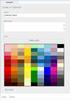 www.novell.com/documentation WebAccess User Guide GroupWise 2014 August 2014 Legal Notices Novell, Inc. makes no representations or warranties with respect to the contents or use of this documentation,
www.novell.com/documentation WebAccess User Guide GroupWise 2014 August 2014 Legal Notices Novell, Inc. makes no representations or warranties with respect to the contents or use of this documentation,
Check Point FDE integration with Digipass Key devices
 INTEGRATION GUIDE Check Point FDE integration with Digipass Key devices 1 VASCO Data Security Disclaimer Disclaimer of Warranties and Limitation of Liabilities All information contained in this document
INTEGRATION GUIDE Check Point FDE integration with Digipass Key devices 1 VASCO Data Security Disclaimer Disclaimer of Warranties and Limitation of Liabilities All information contained in this document
www.novell.com/documentation Advanced User Guide Vibe 4.0 March 2015
 www.novell.com/documentation Advanced User Guide Vibe 4.0 March 2015 Legal Notices Novell, Inc., makes no representations or warranties with respect to the contents or use of this documentation, and specifically
www.novell.com/documentation Advanced User Guide Vibe 4.0 March 2015 Legal Notices Novell, Inc., makes no representations or warranties with respect to the contents or use of this documentation, and specifically
Windows Client User Guide
 www.novell.com/documentation Windows Client User Guide GroupWise 2012 September 20, 2012 Legal Notices Novell, Inc., makes no representations or warranties with respect to the contents or use of this documentation,
www.novell.com/documentation Windows Client User Guide GroupWise 2012 September 20, 2012 Legal Notices Novell, Inc., makes no representations or warranties with respect to the contents or use of this documentation,
www.novell.com/documentation Client User Guide GroupWise 2014 April 2014
 www.novell.com/documentation Client User Guide GroupWise 2014 April 2014 Legal Notices Novell, Inc., makes no representations or warranties with respect to the contents or use of this documentation, and
www.novell.com/documentation Client User Guide GroupWise 2014 April 2014 Legal Notices Novell, Inc., makes no representations or warranties with respect to the contents or use of this documentation, and
Contents 1. Introduction 2. Security Considerations 3. Installation 4. Configuration 5. Uninstallation 6. Automated Bulk Enrollment 7.
 Contents 1. Introduction 2. Security Considerations 3. Installation 4. Configuration 5. Uninstallation 6. Automated Bulk Enrollment 7. Troubleshooting Introduction Adaxes Self-Service Client provides secure
Contents 1. Introduction 2. Security Considerations 3. Installation 4. Configuration 5. Uninstallation 6. Automated Bulk Enrollment 7. Troubleshooting Introduction Adaxes Self-Service Client provides secure
ZENworks Mobile Management 3.0.x Deployment Quick Start
 ZENworks Mobile Management 3.0.x Deployment Quick Start September 2014 This Quick Start helps you deploy ZENworks Mobile Management in your environment. It includes the following sections: Install Your
ZENworks Mobile Management 3.0.x Deployment Quick Start September 2014 This Quick Start helps you deploy ZENworks Mobile Management in your environment. It includes the following sections: Install Your
Dell Statistica 13.0. Statistica Enterprise Installation Instructions
 Dell Statistica 13.0 2015 Dell Inc. ALL RIGHTS RESERVED. This guide contains proprietary information protected by copyright. The software described in this guide is furnished under a software license or
Dell Statistica 13.0 2015 Dell Inc. ALL RIGHTS RESERVED. This guide contains proprietary information protected by copyright. The software described in this guide is furnished under a software license or
Citrix Access Gateway Plug-in for Windows User Guide
 Citrix Access Gateway Plug-in for Windows User Guide Access Gateway 9.2, Enterprise Edition Copyright and Trademark Notice Use of the product documented in this guide is subject to your prior acceptance
Citrix Access Gateway Plug-in for Windows User Guide Access Gateway 9.2, Enterprise Edition Copyright and Trademark Notice Use of the product documented in this guide is subject to your prior acceptance
DESlock+ Basic Setup Guide ENTERPRISE SERVER ESSENTIAL/STANDARD/PRO
 DESlock+ Basic Setup Guide ENTERPRISE SERVER ESSENTIAL/STANDARD/PRO Contents Overview...1 System requirements...1 Enterprise Server:...1 Client PCs:...1 Section 1: Before installing...1 Section 2: Download
DESlock+ Basic Setup Guide ENTERPRISE SERVER ESSENTIAL/STANDARD/PRO Contents Overview...1 System requirements...1 Enterprise Server:...1 Client PCs:...1 Section 1: Before installing...1 Section 2: Download
ZENworks 11 Support Pack 4 Management Zone Settings Reference. May 2016
 ZENworks 11 Support Pack 4 Management Zone Settings Reference May 2016 Legal Notices For information about legal notices, trademarks, disclaimers, warranties, export and other use restrictions, U.S. Government
ZENworks 11 Support Pack 4 Management Zone Settings Reference May 2016 Legal Notices For information about legal notices, trademarks, disclaimers, warranties, export and other use restrictions, U.S. Government
Troubleshooting: 2 Solutions to Common Problems
 www.novell.com/documentation Troubleshooting: 2 Solutions to Common Problems GroupWise 8 August 31, 2009 Legal Notices Novell, Inc. makes no representations or warranties with respect to the contents or
www.novell.com/documentation Troubleshooting: 2 Solutions to Common Problems GroupWise 8 August 31, 2009 Legal Notices Novell, Inc. makes no representations or warranties with respect to the contents or
Encrypting with BitLocker for disk volumes under Windows 7
 Encrypting with BitLocker for disk volumes under Windows 7 Summary of the contents 1 Introduction 2 Hardware requirements for BitLocker Driver Encryption 3 Encrypting drive 3.1 Operating System Drive 3.1.1
Encrypting with BitLocker for disk volumes under Windows 7 Summary of the contents 1 Introduction 2 Hardware requirements for BitLocker Driver Encryption 3 Encrypting drive 3.1 Operating System Drive 3.1.1
DESLock+ Basic Setup Guide Version 1.20, rev: June 9th 2014
 DESLock+ Basic Setup Guide Version 1.20, rev: June 9th 2014 Contents Overview... 2 System requirements:... 2 Before installing... 3 Download and installation... 3 Configure DESLock+ Enterprise Server...
DESLock+ Basic Setup Guide Version 1.20, rev: June 9th 2014 Contents Overview... 2 System requirements:... 2 Before installing... 3 Download and installation... 3 Configure DESLock+ Enterprise Server...
Allworx OfficeSafe Operations Guide Release 6.0
 Allworx OfficeSafe Operations Guide Release 6.0 No part of this publication may be reproduced, stored in a retrieval system, or transmitted, in any form or by any means, electronic, mechanical, photocopy,
Allworx OfficeSafe Operations Guide Release 6.0 No part of this publication may be reproduced, stored in a retrieval system, or transmitted, in any form or by any means, electronic, mechanical, photocopy,
Sophos Anti-Virus standalone startup guide. For Windows and Mac OS X
 Sophos Anti-Virus standalone startup guide For Windows and Mac OS X Document date: June 2007 Contents 1 What you need for installation...4 2 Installing Sophos Anti-Virus for Windows...5 3 Installing Sophos
Sophos Anti-Virus standalone startup guide For Windows and Mac OS X Document date: June 2007 Contents 1 What you need for installation...4 2 Installing Sophos Anti-Virus for Windows...5 3 Installing Sophos
Novell Distributed File Services Administration Guide
 www.novell.com/documentation Novell Distributed File Services Administration Guide Open Enterprise Server 11 SP2 January 2014 Legal Notices Novell, Inc., makes no representations or warranties with respect
www.novell.com/documentation Novell Distributed File Services Administration Guide Open Enterprise Server 11 SP2 January 2014 Legal Notices Novell, Inc., makes no representations or warranties with respect
www.novell.com/documentation Client User Guide GroupWise 2014 R2 November 2015
 www.novell.com/documentation Client User Guide GroupWise 2014 R2 November 2015 Legal Notices Novell, Inc., makes no representations or warranties with respect to the contents or use of this documentation,
www.novell.com/documentation Client User Guide GroupWise 2014 R2 November 2015 Legal Notices Novell, Inc., makes no representations or warranties with respect to the contents or use of this documentation,
Password Manager Windows Desktop Client
 Password Manager Windows Desktop Client EmpowerID provides an extension that allows organizations to plug into Password Manager to customize the Windows logon experience beyond that supplied by the standard
Password Manager Windows Desktop Client EmpowerID provides an extension that allows organizations to plug into Password Manager to customize the Windows logon experience beyond that supplied by the standard
Portions of this product were created using LEADTOOLS 1991-2009 LEAD Technologies, Inc. ALL RIGHTS RESERVED.
 Installation Guide Lenel OnGuard 2009 Installation Guide, product version 6.3. This guide is item number DOC-110, revision 1.038, May 2009 Copyright 1992-2009 Lenel Systems International, Inc. Information
Installation Guide Lenel OnGuard 2009 Installation Guide, product version 6.3. This guide is item number DOC-110, revision 1.038, May 2009 Copyright 1992-2009 Lenel Systems International, Inc. Information
STATISTICA VERSION 10 STATISTICA ENTERPRISE SERVER INSTALLATION INSTRUCTIONS
 Notes: STATISTICA VERSION 10 STATISTICA ENTERPRISE SERVER INSTALLATION INSTRUCTIONS 1. The installation of the STATISTICA Enterprise Server entails two parts: a) a server installation, and b) workstation
Notes: STATISTICA VERSION 10 STATISTICA ENTERPRISE SERVER INSTALLATION INSTRUCTIONS 1. The installation of the STATISTICA Enterprise Server entails two parts: a) a server installation, and b) workstation
Networking Best Practices Guide. Version 6.5
 Networking Best Practices Guide Version 6.5 Summer 2010 Copyright: 2010, CCH, a Wolters Kluwer business. All rights reserved. Material in this publication may not be reproduced or transmitted in any form
Networking Best Practices Guide Version 6.5 Summer 2010 Copyright: 2010, CCH, a Wolters Kluwer business. All rights reserved. Material in this publication may not be reproduced or transmitted in any form
Migration Tool Administration Guide
 www.novell.com/documentation Migration Tool Administration Guide Open Enterprise Server 11 SP2 January 2014 Legal Notices Novell, Inc., makes no representations or warranties with respect to the contents
www.novell.com/documentation Migration Tool Administration Guide Open Enterprise Server 11 SP2 January 2014 Legal Notices Novell, Inc., makes no representations or warranties with respect to the contents
Secure Agent Quick Start for Windows
 Secure Agent Quick Start for Windows 1993-2015 Informatica Corporation. No part of this document may be reproduced or transmitted in any form, by any means (electronic, photocopying, recording or otherwise)
Secure Agent Quick Start for Windows 1993-2015 Informatica Corporation. No part of this document may be reproduced or transmitted in any form, by any means (electronic, photocopying, recording or otherwise)
Trend Micro Incorporated reserves the right to make changes to this document and to the products described herein without notice.
 Trend Micro Incorporated reserves the right to make changes to this document and to the products described herein without notice. Before using this service, please review the latest version of the applicable
Trend Micro Incorporated reserves the right to make changes to this document and to the products described herein without notice. Before using this service, please review the latest version of the applicable
STATISTICA VERSION 11 CONCURRENT NETWORK LICENSE WITH BORROWING INSTALLATION INSTRUCTIONS
 data analysis data mining quality improvement web-based analytics Notes STATISTICA VERSION 11 CONCURRENT NETWORK LICENSE WITH BORROWING INSTALLATION INSTRUCTIONS 1. The installation of the Concurrent network
data analysis data mining quality improvement web-based analytics Notes STATISTICA VERSION 11 CONCURRENT NETWORK LICENSE WITH BORROWING INSTALLATION INSTRUCTIONS 1. The installation of the Concurrent network
