Installing Certificates on Spectralink 8400 Handsets
|
|
|
- Austin Allison
- 8 years ago
- Views:
Transcription
1
2 Introduction For the purposes of this document we will be showing you how to load certificates onto the Spectralink wireless telephone in a couple of different ways. We will start with the preferred method, via XML configuration files; and follow that up with an explanation of how to perform the upload via the handset web interface. Using XML Configuration Files Depending on how you intend to use your certificate it is quite possible you will need to load the certificate during the initial provisioning process. This implies that the certificate may be required for either WLAN authentication or authentication with the central provisioning server. There are several components to be configured in order for the certificate to be loaded and a few requirements that need to be considered. The first, and most important, is that the certificate must be in Base 64 format. This ultimately means that the certificate file is text readable and can be opened in a text editor. Because we will be copying the contents of the certificate directly into the configuration file it will hopefully be obvious why the certificate file needs to be in Base 64 format. Likely the easiest way to convert the certificate file to Base 64 is to export it from Windows in this format. When viewing certificates in the Windows Certificate Store you have the option of exporting them. The export function provides a number of different certificate formats, one of which is Base 64. So, if the certificate you need to load onto the handset is in a Windows system it may be easiest for you to just use Windows to convert the certificate. An alternative method is to use OpenSSL which is available on most Linux systems but can also be accessed in Windows via a program called Cygwin which provides a Linux interface with support for OpenSSL. You can use the following command string to convert certificates using OpenSSL to get them output in the most useable format: openssl enc -base64 -A -in certificatename.cer -out newcertificate.txt The -A in the command string above outputs the certificate contents without the header and footer and puts the contents on a single line. This is an important consideration as the certificate can only be loaded into the handset configuration files if it is on a single line with the header and footer removed. So, if you export the certificate from Windows into Base 64 format you will need to manually remove the header and footer and then remove the carriage return/line feed from each line so the certificate contents are one continuous string. Configuration File Parameters The initial provisioning of the Spectralink 8400 handsets is recommended to be done via the USB connection to a PC running an FTP server. Within the handset software packages, available from the support.spectralink.com website, is a folder with the configuration files for the handsets. There is a USB
3 Setup folder included that has the initials wireless.cfg configuration file and the master configuration file, cfg that will be used to get the configuration onto the handset. Note that we will not cover these steps as they are well covered in the SpectraLink 8400 Series Deployment Guide It is recommended that you use an XML/Text hybrid editor to edit the handset configuration files as this will offer you the greatest flexibility when managing your configuration files. Spectralink support engineers typically use either FOXE or Notepad++ for this purpose. Let s start out by looking at the wireless.cfg file. There will be a few parameters that we will need to add into this configuration file but the setup will be relatively simple to complete. First, open the wireless.cfg configuration file in your editor; I ll be using Notepad++ in the examples shown. Again, I would like to point out that we will not be covering all the parameters in this file for setting up the WLAN; this is only about loading certificates. Figure 1 below shows the section of the wireless.cfg file that we will be working. So scroll down to this section and we ll get started. Figure 1 You ll likely first note that this section appears to apply to WPA2-Enterprise PEAP configuration. And you d be correct in assuming that is its intended purpose. However, the parameters in this section are relevant for our purposes regardless of whether you are using them for WLAN authentication or for something like FTPS or HTTPS. The specific parameters in this section that we will be looking at are the following: 1
4 device.sec.tls.customcacert1="" device.sec.tls.customcacert1.set="0" device.sec.tls.profile.cacertlist1="all" device.sec.tls.profile.cacertlist1.set="0" device.sec.tls.dot1x.strictcertcommonnamevalidation="0" device.sec.tls.dot1x.strictcertcommonnamevalidation.set="0" device.sec.tls.profileselection.dot1x="platformprofile1" device.sec.tls.profileselection.dot1x.set="0" As I mentioned earlier, we will also need to add a few parameters that are not here by default. Here are the parameters that need to be appended to this section. These parameters will be used primarily for provisioning server authentication: device.sec.tls.customcacert2="" device.sec.tls.cusomcacert2.set="0" device.sec.tls.profile.cacertlist2="all" device.sec.tls.profile.cacertlist2.set="0" device.sec.tls.prov.strictcertcommonnamevalidation="0" device.sec.tls.prov.strictcertcommonnamevalidation.set="0" device.sec.tls.profileselection.provisioning="platformprofile2" device.sec.tls.profileselection.provisioning.set="0" Each of these parameters can be added to the wireless.cfg file in the WPA2Enterprise.PEAP XML container. This means that just after the device.sec.tls.profileselection.dot1x.set= 0 parameter and before the /> you can press Enter and add the new parameters. This will ensure that these additional parameters are included inside a valid XML container and will be read by the handset. Using the Parameters Now that we ve identified the parameters we need to use for this process we will discuss how to actually use them. Let s start with setting up the parameters for use with WLAN authentication. WLAN Authentication The Spectralink 8400 handset uses certificates for WLAN authentication when using WPA2-Enterprise with PEAP or EAP-TLS 1. The certificate you will need for this will be the root CA certificate for the RADIUS server the phone is authenticating to. If the RADIUS server is using a self-signed certificate then you will need to export that certificate from the RADIUS server so we can load it onto the handset. A brief note on root CA certificates and certificate chains; when a RADIUS server has a certificate that was issues and signed by another certificate server, often a customer owned Certificate Authority, then you will need use the right certificate. It is not at all uncommon for site to have what are known as Intermediate Certificate Authorities. These servers are issuing and signing certificates for servers, such 1 EAP-TLS support is available in the 84-Series Handset with software release 4.9 and later. 2
5 as the RADIUS server, however this is not the certificate the phone needs to validate the chain of authority. Because the Intermediate CA is using a certificate that was itself issued and signed by another server, the Root Certificate Authority, we will need to have that certificate in order to validate the chain of authority. Please also note that just because other wireless devices in your network may not require a certificate to work with PEAP the Spectralink handset will still require one. This is because these other devices are operating in an insecure mode where they do not validate the RADIUS server s identity before sending it their user credentials. The Spectralink handset will always validate the RADIUS server s identity before ever sending sensitive user credentials. Once you ve exported and converted your certificate for the handset you should end up with something that looks like this when viewed in a text editor: -----BEGIN CERTIFICATE----- MIIDcTCCAlmgAwIBAgIQfd7Y9uouwrFM37k8j7dKhzANBgkqhkiG9w0BAQUFADBL MRUwEwYKCZImiZPyLGQBGRYFbG9jYWwxFTATBgoJkiaJk/IsZAEZFgVlc2xhYjEb MBkGA1UEAxMSZXNsYWItU09KT1VSTkVSLUNBMB4XDTEyMDEyMjAwMzE0OVoXDTE3 MDEyMjAwNDE0OFowSzEVMBMGCgmSJomT8ixkARkWBWxvY2FsMRUwEwYKCZImiZPy LGQBGRYFZXNsYWIxGzAZBgNVBAMTEmVzbGFiLVNPSk9VUk5FUi1DQTCCASIwDQYJ KoZIhvcNAQEBBQADggEPADCCAQoCggEBAJm+5t99I773BgZqaY4wdEXBPwFA2CJC B+WEumJWk58fxTDi/47jRld76gM4uq3n6om+tC6fgWycpVJc+F1ohRNiW2KOft07 R2abYNu+04clo9kitsrMDScI5h2ghWVuZO/Lv1teP+dtNgnnHwKK4T1mAlo+cW0e vpi6ed5nwd+lsdns+c59q0blf3dktztdbudepvvvaef6hcibfbiy8j2zepjhounv jedp184rrbosizep8hflnkyb+0fk36nupxaj5vyyobnj1ssui5xsjzfvuq3pgmtj NhgAb0b9vik0zNXCZCtS0M1SQjt0mQdw3zNv0WKXdyxsoaHy67TuM8sCAwEAAaNR ME8wCwYDVR0PBAQDAgGGMA8GA1UdEwEB/wQFMAMBAf8wHQYDVR0OBBYEFOIO6i+z MSM4f4L/B9V4KHAdtU/JMBAGCSsGAQQBgjcVAQQDAgEAMA0GCSqGSIb3DQEBBQUA A4IBAQA8T02PELEdGmFheHNhQs3oCQdcRllsl0o0uozTHL5q3GG2xL+9fyHfl8Hm a7ngzhzzszarjhoo6apqydg3ocowrz2pdbrhjctd6o1joo/syiqakbnbzs9r2rsu GRjm4sZIdklekJDdGiwL1XCr9ZalMNCdcf4nHf9/y0C4HVSOKH15yRzUXei9s8b9 qaijmnq0y/oa55eq1s0nvo+h5u5qcgjtxbujm4mxdsuw+vk8iczzmia7hdmuk1mr 4QBirt80kYhmAkYN77I3dXYQh1ix3pa7S2DL3XTVsx7e8HY/8CDH9Yke88LGSAzJ kw5tzbdolrcwjxrt36i3w48zr/pd -----END CERTIFICATE----- This certificate is from our support lab root CA. If you had used OpenSSL to convert the certificate using the command string provided in this document then the output would look like this: MIIDcTCCAlmgAwIBAgIQfd7Y9uouwrFM37k8j7dKhzANBgkqhkiG9w0BAQUFADBLMRUwEwYKCZImiZPyL GQBGRYFbG9jYWwxFTATBgoJkiaJk/IsZAEZFgVlc2xhYjEbMBkGA1UEAxMSZXNsYWItU09KT1VSTkVSLUNB MB4XDTEyMDEyMjAwMzE0OVoXDTE3MDEyMjAwNDE0OFowSzEVMBMGCgmSJomT8ixkARkWBWxvY2F smruwewykczimizpylgqbgryfzxnsywixgzazbgnvbamtemvzbgfilvnpsk9vuk5fui1dqtccasiwdq YJKoZIhvcNAQEBBQADggEPADCCAQoCggEBAJm+5t99I773BgZqaY4wdEXBPwFA2CJCB+WEumJWk58fxTD i/47jrld76gm4uq3n6om+tc6fgwycpvjc+f1ohrniw2koft07r2abynu+04clo9kitsrmdsci5h2ghwvuzo/lv 1teP+dtNgnnHwKK4T1mAlo+cW0evpI6ED5Nwd+lsdNs+C59Q0BLf3DKtzTDbuDEPvVVaeF6hciBFbIY8j2ZEp JHoUNvjedP184rrbOSIzEp8hflnkyb+0fk36nuPXaj5VyYoBNj1SsUi5xSJzfvuq3PgmtJNhgAb0b9vik0zNXCZCtS 3
6 0M1SQjt0mQdw3zNv0WKXdyxsoaHy67TuM8sCAwEAAaNRME8wCwYDVR0PBAQDAgGGMA8GA1UdEwE B/wQFMAMBAf8wHQYDVR0OBBYEFOIO6i+zMSM4f4L/B9V4KHAdtU/JMBAGCSsGAQQBgjcVAQQDAgEA MA0GCSqGSIb3DQEBBQUAA4IBAQA8T02PELEdGmFheHNhQs3oCQdcRllsl0o0uozTHL5q3GG2xL+9fyHfl8 Hma7NGZHzZsZaRJHOO6ApqYdg3OcOwRZ2PdBrhjCtD6o1joo/SYIQAKbnBzS9r2rSUGRjm4sZIdklekJDdGi wl1xcr9zalmncdcf4nhf9/y0c4hvsokh15yrzuxei9s8b9qaijmnq0y/oa55eq1s0nvo+h5u5qcgjtxbujm4 mxdsuw+vk8iczzmia7hdmuk1mr4qbirt80kyhmakyn77i3dxyqh1ix3pa7s2dl3xtvsx7e8hy/8cdh9yke 88LGSAzJkw5tzBdOlRcWjXRT36I3W48zR/PD This long form output is what you ll need to load into the handset configuration file so if you didn t use OpenSSL to convert the certificate then just use your text editor to modify it. Depending on the key size you ve used the length of the certificate will vary greatly. The certificate we ve used here has a 2048 key size which is why it has a longer length. Now that we ve got our certificate we can go back to wireless.cfg file to show you where to put this information and make it work for your deployment. Figure 2 below shows what your configuration file will look like once you ve pasted in the certificate. Figure 2 Be sure to note that one very important thing has been done in Figure 2 as well. That would be toggling the.set parameters for each of these parameters. All device parameters in the 8400 handset have an accompanying.set parameter that must also be set to 1 in order for the phone to use that parameter. If the.set parameter is 0 then the handset will ignore the parameter. There is also a global device.set parameter at the very top of this wireless.cfg file but we ve set it to 1 for you already by default. 4
7 Now let me go through each of the parameters so you can see what we did and why. First, we ll cover the certificate parameter. device.sec.tls.customcacert1= This parameter is the actual certificate you are loading onto the handset. It provides the handset with the specific contents of the certificate body that are needed in order for the handset to validate server certificates sent to it during the authentication process. device.sec.tls.profile.cacertlist1="all" This parameter tells the handset which certificates in its certificate store it can utilize for authentication purposes. There are two certificate lists, 1 and 2, which will always point to All certificates by default. This is the preferred setting as it ensures the handset can attempt to use any certificate to validate the server certificate it receives. There are a large number of well-known certificate authorities pre-loaded into the handset as well. device.sec.tls.profileselection.dot1x=" PlatformProfile1" This parameter tells the handset that for dot1x authentication it will need to look at the certificates applied to Platform Profile 1. There are two Platform Profiles, 1 and 2. Each can handle a single certificate for the specified application, in this case dot1x authentication. These three parameters are all that is required, along with their.set partners that is, in order to load a certificate onto a Spectralink 8400 handset. The procedure we ve just detailed will load the WLAN authentication certificate into slot 1 on the handset which can then be verified directly on the handset. From the carousel go to the Settings->Advanced Settings->456->Administration Settings->TLS Security- >Custom CA Certificates and you should see your certificate in the first entry on the phone. Provisioning Server Authentication When using FTPS or HTTPS for your provisioning server protocol you will also need to load a certificate onto the handset to allow for the SSL encryption to occur. The procedure is essentially identical to what we just did for WLAN Authentication but we will be using a few different parameters to complete the process. The primary reason for this is that there may be situation where you need to do both WLAN authentication with certificates and your provisioning server setup. By using slightly different parameters we re ensuring that these two can easily coexist. For this section we re going to be using those parameters I mentioned earlier that will need to be added to the wireless.cfg file. Here they are again: device.sec.tls.customcacert2="" device.sec.tls.cusomcacert2.set="0" 5
8 device.sec.tls.profile.cacertlist2="all" device.sec.tls.profile.cacertlist2.set="0" device.sec.tls.prov.strictcertcommonnamevalidation="0" device.sec.tls.prov.strictcertcommonnamevalidation.set="0" device.sec.tls.profileselection.provisioning="platformprofile2" device.sec.tls.profileselection.provisioning.set="0" Figure 3 below shows what the configuration file might look like with these parameters added to it. Figure 3 With these additional parameters entered into the wireless.cfg file we can proceed with setting them appropriately. To start out, you will need to get the certificate from your provisioning server. In most cases this will likely be a self-signed certificate but it could also be a signed certificate. If it is a selfsigned certificate you will need to follow the same steps outlined above for converting it to Base 64. Likewise, for a certificate signed by a root CA, we will want to get the root CA certificate and again convert it to Base 64. 6
9 The certificate will be copied into the customcacert2 parameter this time which we are doing to ensure there is no conflict with a potentially loaded WLAN authentication certificate. You could still use customcacert1 if desired. For the example setup, I used FileZilla for FTPS and generated a self-signed certificate with a 1024 key size BEGIN CERTIFICATE----- MIICsDCCAhmgAwIBAgIBADANBgkqhkiG9w0BAQUFADCBnTEQMA4GA1UEAxMHamIt c2vydjelmakga1uebhmcmdexetapbgnvbagtcenvbg9yywrvmrawdgydvqqhewdc b3vszgvymrqwegydvqqkewttcgvjdhjhbgluazeqma4ga1uecxmhu3vwcg9yddev MC0GCSqGSIb3DQEJARYganVzdGluLmJvcnRod2lja0BzcGVjdHJhbGluay5jb20w HhcNMTMwNDAzMTU0OTQ3WhcNMTQwNDAzMTU0OTQ3WjCBnTEQMA4GA1UEAxMHamIt c2vydjelmakga1uebhmcmdexetapbgnvbagtcenvbg9yywrvmrawdgydvqqhewdc b3vszgvymrqwegydvqqkewttcgvjdhjhbgluazeqma4ga1uecxmhu3vwcg9yddev MC0GCSqGSIb3DQEJARYganVzdGluLmJvcnRod2lja0BzcGVjdHJhbGluay5jb20w gz8wdqyjkozihvcnaqebbqadgy0amigjaogbanxewrfr2futhkudgd3c4rfd7u15 o+toew4rqzegiisgodqlxfnbyezdixc5mrtmzvzgbnxymij9iwlfwjztzoko4pqc QLTLRAG1sOgc0P7uj9Zhx1GjKyAVALWtJrWp2mBxZURJb8Ba9gJqa3CD7v7xB8tH h8cac2rbaboxzhhvagmbaaewdqyjkozihvcnaqefbqadgyeaesxbnu2rz4gxrgxl AWi1Mtr4f93ulea/i1x4QkeUSuEnoj22FvT99b/eZTy5Gll6QDjgWjfdOG8n/Atn mwnwrwz8r4nvg0frxyrqlsuwhk2l6ex3bikt//szwtjctgdswy9bodt4fsecorrg ebcphectkwysb5wncfrpvjt/mlm= -----END CERTIFICATE----- The above certificate is what we ll be loading into the handset, but don t forget that we still need to remove the header and footer along with the line feeds so it is one continuous line. The following is what the same certificate looks like with those changes made to it. MIICsDCCAhmgAwIBAgIBADANBgkqhkiG9w0BAQUFADCBnTEQMA4GA1UEAxMHamItc2VydjELMAkGA1 UEBhMCMDExETAPBgNVBAgTCENvbG9yYWRvMRAwDgYDVQQHEwdCb3VsZGVyMRQwEgYDVQQKEwtTc GVjdHJhbGluazEQMA4GA1UECxMHU3VwcG9ydDEvMC0GCSqGSIb3DQEJARYganVzdGluLmJvcnRod2lja0 BzcGVjdHJhbGluay5jb20wHhcNMTMwNDAzMTU0OTQ3WhcNMTQwNDAzMTU0OTQ3WjCBnTEQMA4G A1UEAxMHamItc2VydjELMAkGA1UEBhMCMDExETAPBgNVBAgTCENvbG9yYWRvMRAwDgYDVQQHEwdC b3vszgvymrqwegydvqqkewttcgvjdhjhbgluazeqma4ga1uecxmhu3vwcg9yddevmc0gcsqgsib3d QEJARYganVzdGluLmJvcnRod2lja0BzcGVjdHJhbGluay5jb20wgZ8wDQYJKoZIhvcNAQEBBQADgY0AMIGJAo GBANxeWRFR2fuTHKuDgD3c4RfD7u15o+ToeW4rqzegIISGoDQlXFNByeZDIXc5mRtmZvZGbnxYmij9iWLf WJZtzOKo4pQCQLTLRAG1sOgc0P7uj9Zhx1GjKyAVALWtJrWp2mBxZURJb8Ba9gJqa3CD7v7xB8tHh8caC2R BABoXZhhVAgMBAAEwDQYJKoZIhvcNAQEFBQADgYEAeSXbNu2rZ4GXRgxlAWi1Mtr4f93ulea/i1x4QkeUS uenoj22fvt99b/ezty5gll6qdjgwjfdog8n/atnmwnwrwz8r4nvg0frxyrqlsuwhk2l6ex3bikt//szwtjctg dswy9bodt4fsecorrgebcphectkwysb5wncfrpvjt/mlm= With the certificate in this format we can now import it directly into the handset configuration file for use in the handset. As mentioned, we ll be putting this into customcacert2 this time which will look something like figure 4 below. 7
10 Figure 4 With the certificate loaded we can look at the differences between this setup and the WLAN Authentication example. Other than the obvious differences, the most important one is the last parameter as this defines which certificate to use for the provisioning process. device.sec.tls.profileselection.provisioning="platformprofile2" The main difference here is that this parameter includes the word provisioning which is what helps you to identify its purpose. The last thing we would need to do is identify the provisioning server type being used. Fortunately that is also done in the wireless.cfg file which makes it easy to complete this process. Figure 5 below shows the parameters in the wireless.cfg file that you ll be making a change to for this last step. 8
11 Figure 5 The server type for the parameter is based on an index value, which is provided in the green comment within the file. For FTPS we ll be using server type 4. And don t forget, there is that pesky.set parameter again so that will need to be changed to 1 in order for the server type parameter to be used. This is a good opportunity to point out the provisioning server username and password as well. The default value for both is PlcmSpIp; which is case sensitive. You may desire to change this for greater security. To do so you ll just need to change the device.prov.user and the device.prov.password parameters along with their.set partners. One final note on this topic relates to certificate names. In most situations certificates have a name associated with them that is tied to the server that it has been issued to. In most cases this won t be much of a problem, but it could be an issue if you are using self-signed certificates. This all boils down to what is known as Common Name Validation. When a server sends its certificate to the client to be validated one of the default steps the phone will do is to verify that the Common Name tied to the certificate matches the name of the server it is talking to. If they don t match, the default behavior is to deny the connection and disconnect. What we ve included in the parameters provided above is a way to allow the phone to ignore the name of the server and the name in the certificate. Note that this is less secure but for many environments it will be perfectly acceptable. For the purposes of this document we ve disabled Common Name Validation as it will often cause issues with connecting to the server. What you will likely see is in the log of your FTPS or HTTPS server the device will establish a connection but will not send its authentication credentials. This should be a dead giveaway of what the issue may be. 9
12 Web Interface and Certificates The alternative to using the configuration files to perform a certificate upload to the handset is to use the phone s built in web interface. The web interface is extremely limited in what it allows you to configure for the handset but it can be helpful in small deployments and for troubleshooting. The major disadvantage to this approach is that it requires you to access each phone individually after they have been provisioned onto the WLAN. Hopefully you see the advantage to use the configuration files over this more intensive approach. Once you ve connected your browser to the handset s IP address you can go to Settings->Network->TLS to access the Certificate Configuration screen. This interface can be a little bit confusion because it anticipates that you will be loading the certificate from a server in the network. Figure 6 shows the Certificate Configuration screen: Figure 6 In the above image I have already loaded a certificate into slot 2 which was accomplished using the procedure detailed in the previous section. This is another method for validating that a certificate has been loaded into your handset. To load a new certificate into the phone you will need to decide which slot you want to use. It is recommended that for WLAN Authentication or for Provisioning Server Authentication that you only use Platform CA 1 and Platform CA 2. This is only because it simplifies the overall configuration. The certificate that you will be uploading to the phone will still need to be in Base 64 format. However, it will need to have the header and footer and retain its original format rather than being condensed onto a single line. To complete this process the phone will need to be on the WLAN and ideally on a network 10
13 that can access a system that will host the certificate. The phone will use HTTP or FTP to get the certificate from the user. In the slot you want to install the certificate you will need to enter the connection string with the path to the certificate. Figure 7 shows what this string might look like if you are using FTP to host the certificate for the handset. The string should include the protocol, the user credentials, server address and file path and name. For example, if you were using HTTP with user authentication the connection string might look something like this: If you did not opt for user authentication then the connection string might look like this: When using FTP for provisioning the certificate to the phone your connection string might look like this: FTP://UserID:Password@serveraddress/filepath/filename Since anonymous FTP is not allowed with the Spectralink 8400 handsets you will always need to provide a username and password when performing this step with FTP. Figure 7 Once you ve entered the connection string into the slot you can then press the Install button in the browser. This will cause the handset to attempt to download the certificate and install it into the slot 11
14 you ve specified. Figure 8 is an image of the message that will display on the screen while this process is taking place. Figure 8 Once the process is complete the browser will display a notification message to indicate whether it was successful in loading it or not. Figure 9 below is the successful message that will display when the certificate is properly loaded. Figure 9 Completing the Process Now that the certificate is loaded onto the handset you will be able to proceed with connecting the handset securely to the central provisioning server. The procedure for completing this process is obviously contingent on getting the handset onto the WLAN first, at least when using the web interface. When you load the certificate via the configuration files, via the USB interface, it is unnecessary to start with a WLAN connection. Hopefully this document has helped you to better understand how to utilize certificates with the Spectralink 8400 Series handsets. If you need additional information please contact the Spectralink technical support center. 12
Available Update Methods
 The Spectralink 84-Series handsets support multiple methods for updating handset software. This document will detail each of those processes in order to give you the greatest flexibility when administering
The Spectralink 84-Series handsets support multiple methods for updating handset software. This document will detail each of those processes in order to give you the greatest flexibility when administering
Secure Transfers. Contents. SSL-Based Services: HTTPS and FTPS 2. Generating A Certificate 2. Creating A Self-Signed Certificate 3
 Contents SSL-Based Services: HTTPS and FTPS 2 Generating A Certificate 2 Creating A Self-Signed Certificate 3 Obtaining A Signed Certificate 4 Enabling Secure Services 5 A Note About Ports 5 Connecting
Contents SSL-Based Services: HTTPS and FTPS 2 Generating A Certificate 2 Creating A Self-Signed Certificate 3 Obtaining A Signed Certificate 4 Enabling Secure Services 5 A Note About Ports 5 Connecting
Cisco SSL Encryption Utility
 About SSL Encryption Utility, page 1 About SSL Encryption Utility Unified ICM web servers are configured for secure access (HTTPS) using SSL. Cisco provides an application called the SSL Encryption Utility
About SSL Encryption Utility, page 1 About SSL Encryption Utility Unified ICM web servers are configured for secure access (HTTPS) using SSL. Cisco provides an application called the SSL Encryption Utility
Microsoft Virtual Labs. Administering the IIS 7 File Transfer Protocol (FTP) Server
 Microsoft Virtual Labs Administering the IIS 7 File Transfer Protocol (FTP) Server Table of Contents Exercise 1 Installing the Microsoft FTP Publishing Service for the IIS 7... 1 Exercise 2 Introducing
Microsoft Virtual Labs Administering the IIS 7 File Transfer Protocol (FTP) Server Table of Contents Exercise 1 Installing the Microsoft FTP Publishing Service for the IIS 7... 1 Exercise 2 Introducing
Livezilla How to Install on Shared Hosting http://www.jonathanmanning.com By: Jon Manning
 Livezilla How to Install on Shared Hosting By: Jon Manning This is an easy to follow tutorial on how to install Livezilla 3.2.0.2 live chat program on a linux shared hosting server using cpanel, linux
Livezilla How to Install on Shared Hosting By: Jon Manning This is an easy to follow tutorial on how to install Livezilla 3.2.0.2 live chat program on a linux shared hosting server using cpanel, linux
How To Connect To A Wireless Network On Windows 7 (Windows 7) On A Pc Or Mac Or Ipad (Windows) On Pc Or Ipa (Windows 8) On Your Computer Or Mac (Windows). (Windows.7) On An
 Wireless Configuration for Windows 7 Frostburg State University offers wireless service to all employees and students which can be accessed almost anywhere on campus. Network and Sharing Windows 7 includes
Wireless Configuration for Windows 7 Frostburg State University offers wireless service to all employees and students which can be accessed almost anywhere on campus. Network and Sharing Windows 7 includes
DSI File Server Client Documentation
 Updated 11/23/2009 Page 1 of 10 Table Of Contents 1.0 OVERVIEW... 3 1.0.1 CONNECTING USING AN FTP CLIENT... 3 1.0.2 CONNECTING USING THE WEB INTERFACE... 3 1.0.3 GETTING AN ACCOUNT... 3 2.0 TRANSFERRING
Updated 11/23/2009 Page 1 of 10 Table Of Contents 1.0 OVERVIEW... 3 1.0.1 CONNECTING USING AN FTP CLIENT... 3 1.0.2 CONNECTING USING THE WEB INTERFACE... 3 1.0.3 GETTING AN ACCOUNT... 3 2.0 TRANSFERRING
ClickShare Network Integration
 ClickShare Network Integration Application note 1 Introduction ClickShare Network Integration aims at deploying ClickShare in larger organizations without interfering with the existing wireless network
ClickShare Network Integration Application note 1 Introduction ClickShare Network Integration aims at deploying ClickShare in larger organizations without interfering with the existing wireless network
Customer Tips. Xerox Network Scanning HTTP/HTTPS Configuration using Microsoft IIS. for the user. Purpose. Background
 Xerox Multifunction Devices Customer Tips June 5, 2007 This document applies to these Xerox products: X WC Pro 232/238/245/ 255/265/275 for the user Xerox Network Scanning HTTP/HTTPS Configuration using
Xerox Multifunction Devices Customer Tips June 5, 2007 This document applies to these Xerox products: X WC Pro 232/238/245/ 255/265/275 for the user Xerox Network Scanning HTTP/HTTPS Configuration using
WHITE PAPER Citrix Secure Gateway Startup Guide
 WHITE PAPER Citrix Secure Gateway Startup Guide www.citrix.com Contents Introduction... 2 What you will need... 2 Preparing the environment for Secure Gateway... 2 Installing a CA using Windows Server
WHITE PAPER Citrix Secure Gateway Startup Guide www.citrix.com Contents Introduction... 2 What you will need... 2 Preparing the environment for Secure Gateway... 2 Installing a CA using Windows Server
Preparing for GO!Enterprise MDM On-Demand Service
 Preparing for GO!Enterprise MDM On-Demand Service This guide provides information on...... An overview of GO!Enterprise MDM... Preparing your environment for GO!Enterprise MDM On-Demand... Firewall rules
Preparing for GO!Enterprise MDM On-Demand Service This guide provides information on...... An overview of GO!Enterprise MDM... Preparing your environment for GO!Enterprise MDM On-Demand... Firewall rules
How to: Install an SSL certificate
 How to: Install an SSL certificate Introduction This document will talk you through the process of installing an SSL certificate on your server. Once you have approved the request for your certificate
How to: Install an SSL certificate Introduction This document will talk you through the process of installing an SSL certificate on your server. Once you have approved the request for your certificate
IIS, FTP Server and Windows
 IIS, FTP Server and Windows The Objective: To setup, configure and test FTP server. Requirement: Any version of the Windows 2000 Server. FTP Windows s component. Internet Information Services, IIS. Steps:
IIS, FTP Server and Windows The Objective: To setup, configure and test FTP server. Requirement: Any version of the Windows 2000 Server. FTP Windows s component. Internet Information Services, IIS. Steps:
Internet Access: Wireless WVU.Encrypted Network Connecting a Windows 7 Device
 Internet Access: Wireless WVU.Encrypted Network Connecting a Windows 7 Device Prerequisites An activated MyID account is required to use ResNet s wireless network. If you have not activated your MyID account,
Internet Access: Wireless WVU.Encrypted Network Connecting a Windows 7 Device Prerequisites An activated MyID account is required to use ResNet s wireless network. If you have not activated your MyID account,
Network-Enabled Devices, AOS v.5.x.x. Content and Purpose of This Guide...1 User Management...2 Types of user accounts2
 Contents Introduction--1 Content and Purpose of This Guide...........................1 User Management.........................................2 Types of user accounts2 Security--3 Security Features.........................................3
Contents Introduction--1 Content and Purpose of This Guide...........................1 User Management.........................................2 Types of user accounts2 Security--3 Security Features.........................................3
Configuring Web services
 Configuring Web services (Week 13, Tuesday 11/14/2006) Abdou Illia, Fall 2006 1 Learning Objectives Install Internet Information Services programs Configure FTP sites Configure Web sites 70-216:8 @0-13:16/28:39
Configuring Web services (Week 13, Tuesday 11/14/2006) Abdou Illia, Fall 2006 1 Learning Objectives Install Internet Information Services programs Configure FTP sites Configure Web sites 70-216:8 @0-13:16/28:39
Configuration Guide for RFMS 3.0 Initial Configuration. WiNG 5 How-To Guide. Digital Certificates. July 2011 Revision 1.0
 Configuration Guide for RFMS 3.0 Initial Configuration XXX-XXXXXX-XX WiNG 5 How-To Guide Digital Certificates July 2011 Revision 1.0 MOTOROLA and the Stylized M Logo are registered in the US Patent & Trademark
Configuration Guide for RFMS 3.0 Initial Configuration XXX-XXXXXX-XX WiNG 5 How-To Guide Digital Certificates July 2011 Revision 1.0 MOTOROLA and the Stylized M Logo are registered in the US Patent & Trademark
Windows Mobile from Vodafone
 Windows Mobile from Vodafone 1 Getting Started 2 1.1 Introduction 2 1.2 Conditions 2 1.3 Compatible devices for Windows Mobile solution 2 1.4 Device Configuration 2 1.4.1 Automatic device configuration
Windows Mobile from Vodafone 1 Getting Started 2 1.1 Introduction 2 1.2 Conditions 2 1.3 Compatible devices for Windows Mobile solution 2 1.4 Device Configuration 2 1.4.1 Automatic device configuration
Device Certificates on Polycom Phones
 Feature Profile 37148 Device Certificates are an important element in deploying a solution that ensures the integrity and privacy of communications involving Polycom UC Software devices. Device Certificates
Feature Profile 37148 Device Certificates are an important element in deploying a solution that ensures the integrity and privacy of communications involving Polycom UC Software devices. Device Certificates
Deploying and Configuring Polycom Phones in 802.1X Environments
 Deploying and Configuring Polycom Phones in 802.1X Environments This document provides system administrators with the procedures and reference information needed to successfully deploy and configure Polycom
Deploying and Configuring Polycom Phones in 802.1X Environments This document provides system administrators with the procedures and reference information needed to successfully deploy and configure Polycom
Information on Syslog For more information on syslog, see RFC 5424. Released: December 2006 Interoperability issues: None. Table 1: Syslog at a Glance
 Syslog on Spectralink 84-Series Handsets Syslog is a standard for logging data and forwarding log messages in an IP network. You can use syslog to manage and secure devices, and to generate informational,
Syslog on Spectralink 84-Series Handsets Syslog is a standard for logging data and forwarding log messages in an IP network. You can use syslog to manage and secure devices, and to generate informational,
Unifying Information Security. Implementing TLS on the CLEARSWIFT SECURE Email Gateway
 Unifying Information Security Implementing TLS on the CLEARSWIFT SECURE Email Gateway Contents 1 Introduction... 3 2 Understanding TLS... 4 3 Clearswift s Application of TLS... 5 3.1 Opportunistic TLS...
Unifying Information Security Implementing TLS on the CLEARSWIFT SECURE Email Gateway Contents 1 Introduction... 3 2 Understanding TLS... 4 3 Clearswift s Application of TLS... 5 3.1 Opportunistic TLS...
How to Create and Send a Froogle Data Feed
 How to Create and Send a Froogle Data Feed Welcome to Froogle! The quickest way to get your products on Froogle is to send a data feed. A data feed is a file that contains a listing of your products. Froogle
How to Create and Send a Froogle Data Feed Welcome to Froogle! The quickest way to get your products on Froogle is to send a data feed. A data feed is a file that contains a listing of your products. Froogle
Configuring a Windows 2003 Server for IAS
 Configuring a Windows 2003 Server for IAS When setting up a Windows 2003 server to function as an IAS server for our demo environment we will need the server to serve several functions. First of all we
Configuring a Windows 2003 Server for IAS When setting up a Windows 2003 server to function as an IAS server for our demo environment we will need the server to serve several functions. First of all we
DESKTOP CLIENT CONFIGURATION GUIDE BUSINESS EMAIL
 DESKTOP CLIENT CONFIGURATION GUIDE BUSINESS EMAIL Version 2.0 Updated: March 2011 Contents 1. Mac Email Clients... 3 1.1 Configuring Microsoft Outlook 2011... 3 1.2 Configuring Entourage 2008... 4 1.3.
DESKTOP CLIENT CONFIGURATION GUIDE BUSINESS EMAIL Version 2.0 Updated: March 2011 Contents 1. Mac Email Clients... 3 1.1 Configuring Microsoft Outlook 2011... 3 1.2 Configuring Entourage 2008... 4 1.3.
Quick Start Guide. Cerberus FTP is distributed in Canada through C&C Software. Visit us today at www.ccsoftware.ca!
 Quick Start Guide Cerberus FTP is distributed in Canada through C&C Software. Visit us today at www.ccsoftware.ca! How to Setup a File Server with Cerberus FTP Server FTP and SSH SFTP are application protocols
Quick Start Guide Cerberus FTP is distributed in Canada through C&C Software. Visit us today at www.ccsoftware.ca! How to Setup a File Server with Cerberus FTP Server FTP and SSH SFTP are application protocols
FTP, IIS, and Firewall Reference and Troubleshooting
 FTP, IIS, and Firewall Reference and Troubleshooting Although Cisco VXC Manager automatically installs and configures everything you need for use with respect to FTP, IIS, and the Windows Firewall, the
FTP, IIS, and Firewall Reference and Troubleshooting Although Cisco VXC Manager automatically installs and configures everything you need for use with respect to FTP, IIS, and the Windows Firewall, the
LoadMaster SSL Certificate Quickstart Guide
 LoadMaster SSL Certificate Quickstart Guide for the LM-1500, LM-2460, LM-2860, LM-3620, SM-1020 This guide serves as a complement to the LoadMaster documentation, and is not a replacement for the full
LoadMaster SSL Certificate Quickstart Guide for the LM-1500, LM-2460, LM-2860, LM-3620, SM-1020 This guide serves as a complement to the LoadMaster documentation, and is not a replacement for the full
HELP DESK MANUAL INSTALLATION GUIDE
 Help Desk 6.5 Manual Installation Guide HELP DESK MANUAL INSTALLATION GUIDE Version 6.5 MS SQL (SQL Server), My SQL, and MS Access Help Desk 6.5 Page 1 Valid as of: 1/15/2008 Help Desk 6.5 Manual Installation
Help Desk 6.5 Manual Installation Guide HELP DESK MANUAL INSTALLATION GUIDE Version 6.5 MS SQL (SQL Server), My SQL, and MS Access Help Desk 6.5 Page 1 Valid as of: 1/15/2008 Help Desk 6.5 Manual Installation
Introduction to Mobile Access Gateway Installation
 Introduction to Mobile Access Gateway Installation This document describes the installation process for the Mobile Access Gateway (MAG), which is an enterprise integration component that provides a secure
Introduction to Mobile Access Gateway Installation This document describes the installation process for the Mobile Access Gateway (MAG), which is an enterprise integration component that provides a secure
DreamFactory on Microsoft SQL Azure
 DreamFactory on Microsoft SQL Azure Account Setup and Installation Guide For general information about the Azure platform, go to http://www.microsoft.com/windowsazure/. For general information about the
DreamFactory on Microsoft SQL Azure Account Setup and Installation Guide For general information about the Azure platform, go to http://www.microsoft.com/windowsazure/. For general information about the
Configure Backup Server for Cisco Unified Communications Manager
 Configure Backup Server for Cisco Unified Communications Manager Document ID: 110309 Contents Introduction Prerequisites Requirements Components Used Conventions Configure a Backup Server for Cisco Unified
Configure Backup Server for Cisco Unified Communications Manager Document ID: 110309 Contents Introduction Prerequisites Requirements Components Used Conventions Configure a Backup Server for Cisco Unified
How to setup FTP and Secure FTP for XD Series
 How to setup FTP and Secure FTP for XD Series Use the following steps prior to enabling support for FTP services on XD Series: 1) Create NAS volume and Share(s) 2) Create Users and Groups 3) Select an
How to setup FTP and Secure FTP for XD Series Use the following steps prior to enabling support for FTP services on XD Series: 1) Create NAS volume and Share(s) 2) Create Users and Groups 3) Select an
fåíéêåéí=péêîéê=^çãáåáëíê~íçêûë=dìáçé
 fåíéêåéí=péêîéê=^çãáåáëíê~íçêûë=dìáçé Internet Server FileXpress Internet Server Administrator s Guide Version 7.2.1 Version 7.2.2 Created on 29 May, 2014 2014 Attachmate Corporation and its licensors.
fåíéêåéí=péêîéê=^çãáåáëíê~íçêûë=dìáçé Internet Server FileXpress Internet Server Administrator s Guide Version 7.2.1 Version 7.2.2 Created on 29 May, 2014 2014 Attachmate Corporation and its licensors.
App Orchestration 2.5
 Configuring NetScaler 10.5 Load Balancing with StoreFront 2.5.2 and NetScaler Gateway for Prepared by: James Richards Last Updated: August 20, 2014 Contents Introduction... 3 Configure the NetScaler load
Configuring NetScaler 10.5 Load Balancing with StoreFront 2.5.2 and NetScaler Gateway for Prepared by: James Richards Last Updated: August 20, 2014 Contents Introduction... 3 Configure the NetScaler load
Administering the Web Server (IIS) Role of Windows Server
 Course 10972B: Administering the Web Server (IIS) Role of Windows Server Page 1 of 7 Administering the Web Server (IIS) Role of Windows Server Course 10972B: 4 days; Instructor-Led Introduction This course
Course 10972B: Administering the Web Server (IIS) Role of Windows Server Page 1 of 7 Administering the Web Server (IIS) Role of Windows Server Course 10972B: 4 days; Instructor-Led Introduction This course
Click Studios. Passwordstate. Installation Instructions
 Passwordstate Installation Instructions This document and the information controlled therein is the property of Click Studios. It must not be reproduced in whole/part, or otherwise disclosed, without prior
Passwordstate Installation Instructions This document and the information controlled therein is the property of Click Studios. It must not be reproduced in whole/part, or otherwise disclosed, without prior
Administering the Web Server (IIS) Role of Windows Server 10972B; 5 Days
 Lincoln Land Community College Capital City Training Center 130 West Mason Springfield, IL 62702 217-782-7436 www.llcc.edu/cctc Administering the Web Server (IIS) Role of Windows Server 10972B; 5 Days
Lincoln Land Community College Capital City Training Center 130 West Mason Springfield, IL 62702 217-782-7436 www.llcc.edu/cctc Administering the Web Server (IIS) Role of Windows Server 10972B; 5 Days
Application Note AN1502
 Application Note AN1502 Generate SSL Certificates PowerPanel Business Edition User s Manual Rev. 1 2015/08/21 Rev. 13 2013/07/26 Content Generating SSL Certificates Overview... 3 Obtain a SSL Certificate
Application Note AN1502 Generate SSL Certificates PowerPanel Business Edition User s Manual Rev. 1 2015/08/21 Rev. 13 2013/07/26 Content Generating SSL Certificates Overview... 3 Obtain a SSL Certificate
SolarWinds Technical Reference
 SolarWinds Technical Reference Using SSL Certificates in Web Help Desk Introduction... 1 How WHD Uses SSL... 1 Setting WHD to use HTTPS... 1 Enabling HTTPS and Initializing the Java Keystore... 1 Keys
SolarWinds Technical Reference Using SSL Certificates in Web Help Desk Introduction... 1 How WHD Uses SSL... 1 Setting WHD to use HTTPS... 1 Enabling HTTPS and Initializing the Java Keystore... 1 Keys
Windows Intune Walkthrough: Windows Phone 8 Management
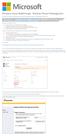 Windows Intune Walkthrough: Windows Phone 8 Management This document will review all the necessary steps to setup and manage Windows Phone 8 using the Windows Intune service. Note: If you want to test
Windows Intune Walkthrough: Windows Phone 8 Management This document will review all the necessary steps to setup and manage Windows Phone 8 using the Windows Intune service. Note: If you want to test
FileMaker Server 14. FileMaker Server Help
 FileMaker Server 14 FileMaker Server Help 2007 2015 FileMaker, Inc. All Rights Reserved. FileMaker, Inc. 5201 Patrick Henry Drive Santa Clara, California 95054 FileMaker and FileMaker Go are trademarks
FileMaker Server 14 FileMaker Server Help 2007 2015 FileMaker, Inc. All Rights Reserved. FileMaker, Inc. 5201 Patrick Henry Drive Santa Clara, California 95054 FileMaker and FileMaker Go are trademarks
Email client configuration guide. Business Email
 Email client configuration guide Business Email August 2013 Contents 1. Mac Email Clients 1.1 Downloading Microsoft Outlook (Professional Plan Users) 1.2 Configuring Microsoft Outlook (Full Exchange Server
Email client configuration guide Business Email August 2013 Contents 1. Mac Email Clients 1.1 Downloading Microsoft Outlook (Professional Plan Users) 1.2 Configuring Microsoft Outlook (Full Exchange Server
Reference and Troubleshooting: FTP, IIS, and Firewall Information
 APPENDIXC Reference and Troubleshooting: FTP, IIS, and Firewall Information Although Cisco VXC Manager automatically installs and configures everything you need for use with respect to FTP, IIS, and the
APPENDIXC Reference and Troubleshooting: FTP, IIS, and Firewall Information Although Cisco VXC Manager automatically installs and configures everything you need for use with respect to FTP, IIS, and the
CA Nimsoft Unified Management Portal
 CA Nimsoft Unified Management Portal HTTPS Implementation Guide 7.6 Document Revision History Document Version Date Changes 1.0 June 2014 Initial version for UMP 7.6. CA Nimsoft Monitor Copyright Notice
CA Nimsoft Unified Management Portal HTTPS Implementation Guide 7.6 Document Revision History Document Version Date Changes 1.0 June 2014 Initial version for UMP 7.6. CA Nimsoft Monitor Copyright Notice
ADFS Integration Guidelines
 ADFS Integration Guidelines Version 1.6 updated March 13 th 2014 Table of contents About This Guide 3 Requirements 3 Part 1 Configure Marcombox in the ADFS Environment 4 Part 2 Add Relying Party in ADFS
ADFS Integration Guidelines Version 1.6 updated March 13 th 2014 Table of contents About This Guide 3 Requirements 3 Part 1 Configure Marcombox in the ADFS Environment 4 Part 2 Add Relying Party in ADFS
Use the below instructions to configure your wireless settings to connect to the secure wireless network using Microsoft Windows Vista/7.
 Use the below instructions to configure your wireless settings to connect to the secure wireless network using Microsoft Windows Vista/7. 1. Click the Windows Start button, then Control Panel How-To-WCC-Secure-Windows-7-11/4/2010-4:09
Use the below instructions to configure your wireless settings to connect to the secure wireless network using Microsoft Windows Vista/7. 1. Click the Windows Start button, then Control Panel How-To-WCC-Secure-Windows-7-11/4/2010-4:09
Secure Web Appliance. SSL Intercept
 Secure Web Appliance SSL Intercept Table of Contents 1. Introduction... 1 1.1. About CYAN Secure Web Appliance... 1 1.2. About SSL Intercept... 1 1.3. About this Manual... 1 1.3.1. Document Conventions...
Secure Web Appliance SSL Intercept Table of Contents 1. Introduction... 1 1.1. About CYAN Secure Web Appliance... 1 1.2. About SSL Intercept... 1 1.3. About this Manual... 1 1.3.1. Document Conventions...
Installing an SSL Certificate Provided by a Certificate Authority (CA) on the BlueSecure Controller (BSC)
 Installing an SSL Certificate Provided by a Certificate Authority (CA) on the BlueSecure Controller (BSC) Date: July 2, 2010 Revision: 2.0 Introduction This document explains how to install an SSL Certificate
Installing an SSL Certificate Provided by a Certificate Authority (CA) on the BlueSecure Controller (BSC) Date: July 2, 2010 Revision: 2.0 Introduction This document explains how to install an SSL Certificate
Alert Notification of Critical Results (ANCR) Public Domain Deployment Instructions
 Alert Notification of Critical Results (ANCR) Public Domain Deployment Instructions Server Prerequisites Internet Information Server (IIS). It may be enabled in Windows Features (see Enabling IIS section).
Alert Notification of Critical Results (ANCR) Public Domain Deployment Instructions Server Prerequisites Internet Information Server (IIS). It may be enabled in Windows Features (see Enabling IIS section).
How to Setup and Connect to an FTP Server Using FileZilla. Part I: Setting up the server
 How to Setup and Connect to an FTP Server Using FileZilla The ability to store data on a server and being able to access the data from anywhere in the world has allowed us to get rid of external flash
How to Setup and Connect to an FTP Server Using FileZilla The ability to store data on a server and being able to access the data from anywhere in the world has allowed us to get rid of external flash
Dell SupportAssist Version 2.0 for Dell OpenManage Essentials Quick Start Guide
 Dell SupportAssist Version 2.0 for Dell OpenManage Essentials Quick Start Guide Notes, Cautions, and Warnings NOTE: A NOTE indicates important information that helps you make better use of your computer.
Dell SupportAssist Version 2.0 for Dell OpenManage Essentials Quick Start Guide Notes, Cautions, and Warnings NOTE: A NOTE indicates important information that helps you make better use of your computer.
Installation Procedure SSL Certificates in IIS 7
 Installation Procedure SSL Certificates in IIS 7 This document will explain the creation and installation procedures for enabling an IIS website to use Secure Socket Layer (SSL). Check IIS for existing
Installation Procedure SSL Certificates in IIS 7 This document will explain the creation and installation procedures for enabling an IIS website to use Secure Socket Layer (SSL). Check IIS for existing
Updating Device Firmware Via FTP
 Summary Page 1 of 5 Updating Device Firmware Via FTP For some tasks, updating a device s firmware via FTP is preferable to a standard update from a host system. In some situations, such as reverting to
Summary Page 1 of 5 Updating Device Firmware Via FTP For some tasks, updating a device s firmware via FTP is preferable to a standard update from a host system. In some situations, such as reverting to
DESLock+ Basic Setup Guide Version 1.20, rev: June 9th 2014
 DESLock+ Basic Setup Guide Version 1.20, rev: June 9th 2014 Contents Overview... 2 System requirements:... 2 Before installing... 3 Download and installation... 3 Configure DESLock+ Enterprise Server...
DESLock+ Basic Setup Guide Version 1.20, rev: June 9th 2014 Contents Overview... 2 System requirements:... 2 Before installing... 3 Download and installation... 3 Configure DESLock+ Enterprise Server...
Ad Hoc (Temporary) Accounts Instructions
 DLG/PDV SFTP Server Instructions 1. Ad Hoc (Temporary) Accounts. 2. LeadsGen (Permanent) Accounts. 3. Manually configuring SFTP Clients (WinSCP & FileZilla). 4. Uploading files into SFTP server. 5. Frequently
DLG/PDV SFTP Server Instructions 1. Ad Hoc (Temporary) Accounts. 2. LeadsGen (Permanent) Accounts. 3. Manually configuring SFTP Clients (WinSCP & FileZilla). 4. Uploading files into SFTP server. 5. Frequently
Canon WFT-E1 (A) Wireless File Transmitter. Network Support Guide
 1 Canon WFT-E1 (A) Wireless File Transmitter Network Support Guide Windows XP - Infrastructure Wireless Mode Connection 2 Setting up the WFT-E1A on Windows XP Home or Professional Infrastructure Wireless
1 Canon WFT-E1 (A) Wireless File Transmitter Network Support Guide Windows XP - Infrastructure Wireless Mode Connection 2 Setting up the WFT-E1A on Windows XP Home or Professional Infrastructure Wireless
HP Device Manager 4.6
 Technical white paper HP Device Manager 4.6 FTP Server Configuration Table of contents Overview... 2 IIS FTP server configuration... 2 Installing FTP v7.5 for IIS... 2 Creating an FTP site with basic authentication...
Technical white paper HP Device Manager 4.6 FTP Server Configuration Table of contents Overview... 2 IIS FTP server configuration... 2 Installing FTP v7.5 for IIS... 2 Creating an FTP site with basic authentication...
HP Device Manager 4.7
 Technical white paper HP Device Manager 4.7 FTPS Certificates Configuration Table of contents Overview... 2 Server certificate... 2 Configuring a server certificate on an IIS FTPS server... 2 Creating
Technical white paper HP Device Manager 4.7 FTPS Certificates Configuration Table of contents Overview... 2 Server certificate... 2 Configuring a server certificate on an IIS FTPS server... 2 Creating
Perceptive Intelligent Capture Solution Configration Manager
 Perceptive Intelligent Capture Solution Configration Manager Installation and Setup Guide Version: 1.0.x Written by: Product Knowledge, R&D Date: February 2016 2015 Lexmark International Technology, S.A.
Perceptive Intelligent Capture Solution Configration Manager Installation and Setup Guide Version: 1.0.x Written by: Product Knowledge, R&D Date: February 2016 2015 Lexmark International Technology, S.A.
10972B: Administering the Web Server (IIS) Role of Windows Server
 10972B: Administering the Web Server (IIS) Role of Windows Server Course Details Course Code: Duration: Notes: 10972B 5 days This course syllabus should be used to determine whether the course is appropriate
10972B: Administering the Web Server (IIS) Role of Windows Server Course Details Course Code: Duration: Notes: 10972B 5 days This course syllabus should be used to determine whether the course is appropriate
Novell GroupWise Microsoft Exchange/Outlook (PST)
 A Transend Corporation White Paper Migration Guide: Single User Mailbox Novell GroupWise Microsoft Exchange/Outlook (PST) Transend Migrator 10.x Transend Migrator Forensic Edition 10.x Copyright February
A Transend Corporation White Paper Migration Guide: Single User Mailbox Novell GroupWise Microsoft Exchange/Outlook (PST) Transend Migrator 10.x Transend Migrator Forensic Edition 10.x Copyright February
Installing Logos SSL Certificates on Mobile Devices
 Installing Logos SSL Certificates on Mobile Devices Phase 1: Obtain the SSL Certificate You can obtain the SSL certificate in one of 2 ways. Method 1 Download the SSL certificate from it.logostech.net
Installing Logos SSL Certificates on Mobile Devices Phase 1: Obtain the SSL Certificate You can obtain the SSL certificate in one of 2 ways. Method 1 Download the SSL certificate from it.logostech.net
2X ApplicationServer & LoadBalancer Manual
 2X ApplicationServer & LoadBalancer Manual 2X ApplicationServer & LoadBalancer Contents 1 URL: www.2x.com E-mail: info@2x.com Information in this document is subject to change without notice. Companies,
2X ApplicationServer & LoadBalancer Manual 2X ApplicationServer & LoadBalancer Contents 1 URL: www.2x.com E-mail: info@2x.com Information in this document is subject to change without notice. Companies,
WestermoConnect User Guide. VPNeFree Service
 WestermoConnect User Guide VPNeFree Service Contents VPNeFree 3 User Portal 4 SSL VPN Client 6 Windows Vista & 7 Settings 7 Testing the Connection 8 Troubleshooting 9 VPNeFree Welcome to the VPNeFree WestermoConnect
WestermoConnect User Guide VPNeFree Service Contents VPNeFree 3 User Portal 4 SSL VPN Client 6 Windows Vista & 7 Settings 7 Testing the Connection 8 Troubleshooting 9 VPNeFree Welcome to the VPNeFree WestermoConnect
Direct WLAN Certificate Downloading in Link-OS v3.0
 Direct WLAN Certificate Downloading in Link-OS v3.0 Overview As of Link-OS v3.0, Zebra s Link-OS printers support downloading PEM and DER formatted WLAN certificates for the TLS, TTLS, and PEAP security
Direct WLAN Certificate Downloading in Link-OS v3.0 Overview As of Link-OS v3.0, Zebra s Link-OS printers support downloading PEM and DER formatted WLAN certificates for the TLS, TTLS, and PEAP security
Introduction SSL-VPN. Creating and Installing Digital Certificates on SonicWALL SSL-VPN Appliances
 SSL-VPN Creating and Installing Digital Certificates on SonicWALL SSL-VPN Appliances Introduction The SonicWALL SSL-VPN appliance comes with a pre-installed self-signed X509 certificate for SSL functions.
SSL-VPN Creating and Installing Digital Certificates on SonicWALL SSL-VPN Appliances Introduction The SonicWALL SSL-VPN appliance comes with a pre-installed self-signed X509 certificate for SSL functions.
Installation and configuration guide
 Installation and Configuration Guide Installation and configuration guide Adding X-Username support to Forward and Reverse Proxy TMG Servers Published: December 2010 Applies to: Winfrasoft X-Username for
Installation and Configuration Guide Installation and configuration guide Adding X-Username support to Forward and Reverse Proxy TMG Servers Published: December 2010 Applies to: Winfrasoft X-Username for
WebSphere Application Server security auditing
 Copyright IBM Corporation 2008 All rights reserved IBM WebSphere Application Server V7 LAB EXERCISE WebSphere Application Server security auditing What this exercise is about... 1 Lab requirements... 1
Copyright IBM Corporation 2008 All rights reserved IBM WebSphere Application Server V7 LAB EXERCISE WebSphere Application Server security auditing What this exercise is about... 1 Lab requirements... 1
Lab Exercise SSL/TLS. Objective. Requirements. Step 1: Capture a Trace
 Lab Exercise SSL/TLS Objective To observe SSL/TLS (Secure Sockets Layer / Transport Layer Security) in action. SSL/TLS is used to secure TCP connections, and it is widely used as part of the secure web:
Lab Exercise SSL/TLS Objective To observe SSL/TLS (Secure Sockets Layer / Transport Layer Security) in action. SSL/TLS is used to secure TCP connections, and it is widely used as part of the secure web:
Massey University Wireless Network Client Configuration Windows 7
 Massey University Wireless Network Client Configuration Windows 7 Windows 7 wireless network Requirements You must have an active Massey network account, i.e. you should already be able to log onto the
Massey University Wireless Network Client Configuration Windows 7 Windows 7 wireless network Requirements You must have an active Massey network account, i.e. you should already be able to log onto the
SECURE FTP CONFIGURATION SETUP GUIDE
 SECURE FTP CONFIGURATION SETUP GUIDE CONTENTS Overview... 3 Secure FTP (FTP over SSL/TLS)... 3 Connectivity... 3 Settings... 4 FTP file cleanup information... 5 Troubleshooting... 5 Tested FTP clients
SECURE FTP CONFIGURATION SETUP GUIDE CONTENTS Overview... 3 Secure FTP (FTP over SSL/TLS)... 3 Connectivity... 3 Settings... 4 FTP file cleanup information... 5 Troubleshooting... 5 Tested FTP clients
MySQL quick start guide
 R E S E L L E R S U P P O R T www.fasthosts.co.uk MySQL quick start guide This guide will help you: Add a MySQL database to your reseller account. Find your database. Add additional users. Use the MySQL
R E S E L L E R S U P P O R T www.fasthosts.co.uk MySQL quick start guide This guide will help you: Add a MySQL database to your reseller account. Find your database. Add additional users. Use the MySQL
Protected Trust Setup Guide for Brother MFC Devices
 Protected Trust Setup Guide for Brother MFC Devices Summary Protected Trust Email Encryption is a versatile secure email service. This guide details three use cases between Protected Trust and your Brother
Protected Trust Setup Guide for Brother MFC Devices Summary Protected Trust Email Encryption is a versatile secure email service. This guide details three use cases between Protected Trust and your Brother
Blue Coat Security First Steps Solution for Deploying an Explicit Proxy
 Blue Coat Security First Steps Solution for Deploying an Explicit Proxy SGOS 6.5 Third Party Copyright Notices 2014 Blue Coat Systems, Inc. All rights reserved. BLUE COAT, PROXYSG, PACKETSHAPER, CACHEFLOW,
Blue Coat Security First Steps Solution for Deploying an Explicit Proxy SGOS 6.5 Third Party Copyright Notices 2014 Blue Coat Systems, Inc. All rights reserved. BLUE COAT, PROXYSG, PACKETSHAPER, CACHEFLOW,
OutDisk 4.0 FTP FTP for Email Users using Microsoft Windows and/or Microsoft Outlook. 5/1/2012 2012 Encryptomatic LLC www.encryptomatic.
 OutDisk 4.0 FTP FTP for Email Users using Microsoft Windows and/or Microsoft Outlook 5/1/2012 2012 Encryptomatic LLC www.encryptomatic.com Contents What is OutDisk?... 3 OutDisk Requirements... 3 How Does
OutDisk 4.0 FTP FTP for Email Users using Microsoft Windows and/or Microsoft Outlook 5/1/2012 2012 Encryptomatic LLC www.encryptomatic.com Contents What is OutDisk?... 3 OutDisk Requirements... 3 How Does
EMC Data Protection Search
 EMC Data Protection Search Version 1.0 Security Configuration Guide 302-001-611 REV 01 Copyright 2014-2015 EMC Corporation. All rights reserved. Published in USA. Published April 20, 2015 EMC believes
EMC Data Protection Search Version 1.0 Security Configuration Guide 302-001-611 REV 01 Copyright 2014-2015 EMC Corporation. All rights reserved. Published in USA. Published April 20, 2015 EMC believes
Dlink DFL 800/1600 series: Using the built-in MS L2TP/IPSEC VPN client with certificates
 Dlink DFL 800/1600 series: Using the built-in MS L2TP/IPSEC VPN client with certificates In this guide we have used Microsoft CA (Certification Authority) to generate client and gateway certificates. Certification
Dlink DFL 800/1600 series: Using the built-in MS L2TP/IPSEC VPN client with certificates In this guide we have used Microsoft CA (Certification Authority) to generate client and gateway certificates. Certification
Using Microsoft s CA Server with SonicWALL Devices
 SonicOS Using Microsoft s CA Server with SonicWALL Devices Introduction You can use the Certificate Server that ships with Windows 2000/2003 Server to create certificates for SonicWALL devices, as well
SonicOS Using Microsoft s CA Server with SonicWALL Devices Introduction You can use the Certificate Server that ships with Windows 2000/2003 Server to create certificates for SonicWALL devices, as well
Clearswift Information Governance
 Clearswift Information Governance Implementing the CLEARSWIFT SECURE Encryption Portal on the CLEARSWIFT SECURE Email Gateway Version 1.10 02/09/13 Contents 1 Introduction... 3 2 How it Works... 4 3 Configuration
Clearswift Information Governance Implementing the CLEARSWIFT SECURE Encryption Portal on the CLEARSWIFT SECURE Email Gateway Version 1.10 02/09/13 Contents 1 Introduction... 3 2 How it Works... 4 3 Configuration
Interlink Networks Secure.XS and Cisco Wireless Deployment Guide
 Overview Interlink Networks Secure.XS and Cisco Wireless Deployment Guide (An AVVID certification required document) This document is intended to serve as a guideline to setup Interlink Networks Secure.XS
Overview Interlink Networks Secure.XS and Cisco Wireless Deployment Guide (An AVVID certification required document) This document is intended to serve as a guideline to setup Interlink Networks Secure.XS
Exam Questions SY0-401
 Exam Questions SY0-401 CompTIA Security+ Certification http://www.2passeasy.com/dumps/sy0-401/ 1. A company has implemented PPTP as a VPN solution. Which of the following ports would need to be opened
Exam Questions SY0-401 CompTIA Security+ Certification http://www.2passeasy.com/dumps/sy0-401/ 1. A company has implemented PPTP as a VPN solution. Which of the following ports would need to be opened
How To Set Up A Backupassist For An Raspberry Netbook With A Data Host On A Nsync Server On A Usb 2 (Qnap) On A Netbook (Qnet) On An Usb 2 On A Cdnap (
 WHITEPAPER BackupAssist Version 5.1 www.backupassist.com Cortex I.T. Labs 2001-2008 2 Contents Introduction... 3 Hardware Setup Instructions... 3 QNAP TS-409... 3 Netgear ReadyNas NV+... 5 Drobo rev1...
WHITEPAPER BackupAssist Version 5.1 www.backupassist.com Cortex I.T. Labs 2001-2008 2 Contents Introduction... 3 Hardware Setup Instructions... 3 QNAP TS-409... 3 Netgear ReadyNas NV+... 5 Drobo rev1...
Setup Instructions for Secure Hummingbird FTP
 Setup Instructions for Secure Hummingbird is the terminal emulation software that allows users to connect their pc to the mainframe in a secure environment. For example, this allows users to connect to
Setup Instructions for Secure Hummingbird is the terminal emulation software that allows users to connect their pc to the mainframe in a secure environment. For example, this allows users to connect to
KMIP installation Guide. DataSecure and KeySecure Version 6.1.2. 2012 SafeNet, Inc. 007-012120-001
 KMIP installation Guide DataSecure and KeySecure Version 6.1.2 2012 SafeNet, Inc. 007-012120-001 Introduction This guide provides you with the information necessary to configure the KMIP server on the
KMIP installation Guide DataSecure and KeySecure Version 6.1.2 2012 SafeNet, Inc. 007-012120-001 Introduction This guide provides you with the information necessary to configure the KMIP server on the
Eduroam wireless network Windows Vista
 Eduroam wireless network Windows Vista university for the creative arts How to configure laptop computers to connect to the eduroam wireless network Contents Contents Introduction Prerequisites Instructions
Eduroam wireless network Windows Vista university for the creative arts How to configure laptop computers to connect to the eduroam wireless network Contents Contents Introduction Prerequisites Instructions
Weston Public Schools Virtual Desktop Access Instructions
 Instructions for connecting to the Weston Schools Virtual Desktop Environment Notes: You will have to have administrator permission on your computer in order to install a VMWare Client application which
Instructions for connecting to the Weston Schools Virtual Desktop Environment Notes: You will have to have administrator permission on your computer in order to install a VMWare Client application which
All rights reserved. Trademarks
 All rights reserved This manual, as well as the software described in it, is furnished under license and may be used or copied only in accordance with the terms of such license. The content of this manual
All rights reserved This manual, as well as the software described in it, is furnished under license and may be used or copied only in accordance with the terms of such license. The content of this manual
Microsoft 10972 - Administering the Web Server (IIS) Role of Windows Server
 1800 ULEARN (853 276) www.ddls.com.au Microsoft 10972 - Administering the Web Server (IIS) Role of Windows Server Length 5 days Price $4169.00 (inc GST) Version B Overview This course provides students
1800 ULEARN (853 276) www.ddls.com.au Microsoft 10972 - Administering the Web Server (IIS) Role of Windows Server Length 5 days Price $4169.00 (inc GST) Version B Overview This course provides students
SQL Server 2008 and SSL Secure Connection
 Ivan Mackintosh 9 January 2013 - v1.0 SQL Server 2008 and SSL Secure Connection This document describes the steps involved for converting an existing SQL Connection to a secure SSL Connection suitable
Ivan Mackintosh 9 January 2013 - v1.0 SQL Server 2008 and SSL Secure Connection This document describes the steps involved for converting an existing SQL Connection to a secure SSL Connection suitable
The Power Loader GUI
 The Power Loader GUI (212) 405.1010 info@1010data.com Follow: @1010data www.1010data.com The Power Loader GUI Contents 2 Contents Pre-Load To-Do List... 3 Login to Power Loader... 4 Upload Data Files to
The Power Loader GUI (212) 405.1010 info@1010data.com Follow: @1010data www.1010data.com The Power Loader GUI Contents 2 Contents Pre-Load To-Do List... 3 Login to Power Loader... 4 Upload Data Files to
TIBCO Spotfire Automation Services 6.5. User s Manual
 TIBCO Spotfire Automation Services 6.5 User s Manual Revision date: 17 April 2014 Important Information SOME TIBCO SOFTWARE EMBEDS OR BUNDLES OTHER TIBCO SOFTWARE. USE OF SUCH EMBEDDED OR BUNDLED TIBCO
TIBCO Spotfire Automation Services 6.5 User s Manual Revision date: 17 April 2014 Important Information SOME TIBCO SOFTWARE EMBEDS OR BUNDLES OTHER TIBCO SOFTWARE. USE OF SUCH EMBEDDED OR BUNDLED TIBCO
Configuring Eduroam on Microsoft Windows Vista and 7 (all editions, 32 and 64 bits)
 Configuring Eduroam on Microsoft Windows Vista and 7 (all editions, 32 and 64 bits) This documents explain to you how to configure the Eduroam Wireless Access (EWA) correctly on Microsoft Windows Vista
Configuring Eduroam on Microsoft Windows Vista and 7 (all editions, 32 and 64 bits) This documents explain to you how to configure the Eduroam Wireless Access (EWA) correctly on Microsoft Windows Vista
Sentral servers provide a wide range of services to school networks.
 Wazza s QuickStart Publishing iweb Sites to a Sentral Server Background Mac OS X, Sentral, iweb 09 Sentral servers provide a wide range of services to school networks. A Sentral server provides a publishing
Wazza s QuickStart Publishing iweb Sites to a Sentral Server Background Mac OS X, Sentral, iweb 09 Sentral servers provide a wide range of services to school networks. A Sentral server provides a publishing
Using iscsi with BackupAssist. User Guide
 User Guide Contents 1. Introduction... 2 Documentation... 2 Terminology... 2 Advantages of iscsi... 2 Supported environments... 2 2. Overview... 3 About iscsi... 3 iscsi best practices with BackupAssist...
User Guide Contents 1. Introduction... 2 Documentation... 2 Terminology... 2 Advantages of iscsi... 2 Supported environments... 2 2. Overview... 3 About iscsi... 3 iscsi best practices with BackupAssist...
Installing an SSL Certificate Provided by a Certificate Authority (CA) on the vwlan Appliance
 Installing an SSL Certificate Provided by a Certificate Authority (CA) on the vwlan Appliance Date: 2/18/2011 Revision: 1.0 Introduction This document explains how to install an SSL certificate provided
Installing an SSL Certificate Provided by a Certificate Authority (CA) on the vwlan Appliance Date: 2/18/2011 Revision: 1.0 Introduction This document explains how to install an SSL certificate provided
The LRS File Transfer Service offers a way to send and receive files in a secured environment
 File Transfer Service The LRS File Transfer Service offers a way to send and receive files in a secured environment using HTTPS or FTPS. It also supports unsecured standard FTP transfers. The service supports
File Transfer Service The LRS File Transfer Service offers a way to send and receive files in a secured environment using HTTPS or FTPS. It also supports unsecured standard FTP transfers. The service supports
Secure FTP. Client user guide. Author: Steria A/S Version: 2.2 Date: 20 January 2010 Document SecureFtpClientUserguideV2_2.doc
 Secure FTP Client user guide Author: Steria A/S Version: 2.2 Date: 20 January 2010 Document SecureFtpClientUserguideV2_2.doc Steria A/S, Tonsbakken 16-18, 2740 Skovlunde, Denmark Phone +45 4450 6000, Fax
Secure FTP Client user guide Author: Steria A/S Version: 2.2 Date: 20 January 2010 Document SecureFtpClientUserguideV2_2.doc Steria A/S, Tonsbakken 16-18, 2740 Skovlunde, Denmark Phone +45 4450 6000, Fax
ProjectPier v0.8.8. Getting Started Guide
 ProjectPier v0.8.8 Getting Started Guide Updated October 2014 Contents Contents... 2 Overview... 4 License... 4 Installation... 4 Who should perform the installation?... 4 Requirements... 5 Enabling InnoDB
ProjectPier v0.8.8 Getting Started Guide Updated October 2014 Contents Contents... 2 Overview... 4 License... 4 Installation... 4 Who should perform the installation?... 4 Requirements... 5 Enabling InnoDB
Windows Vista: Connecting to the fastnsecure@hood wireless network at Hood College
 Windows Vista: Connecting to the fastnsecure@hood wireless network at Hood College Please ensure your computer meets the following criteria in order to successfully make a connection to this network: 802.11n
Windows Vista: Connecting to the fastnsecure@hood wireless network at Hood College Please ensure your computer meets the following criteria in order to successfully make a connection to this network: 802.11n
