Novell GroupWise Microsoft Exchange/Outlook (PST)
|
|
|
- Paula McBride
- 8 years ago
- Views:
Transcription
1 A Transend Corporation White Paper Migration Guide: Single User Mailbox Novell GroupWise Microsoft Exchange/Outlook (PST) Transend Migrator 10.x Transend Migrator Forensic Edition 10.x Copyright February 11, 2011 by Transend Corporation
2 Table of Contents Section 1: Introduction... 1 Section 2: User Interface Overview... 1 Section 3: Migrating Messages/Folders... 3 Section 4: Migrating Address Books... 6 Section 5: Migrating Calendar Entries... 8 Section 6: Migrating Tasks/To Do Items... 9 Section 7: Custom Options Section 8: Migration Monitor Section 9: Reporting / Logging Section 10: Troubleshooting Section 11: Technical Support... 17
3 Novell GroupWise Microsoft Exchange/Outlook (PST) Migration Guide: Single User Mailbox Section 1: Introduction This guide demonstrates how to perform a simple conversion of the following items from Novell GroupWise to Microsoft Exchange/Outlook using Transend Migrator 10.x and Transend Migrator Forensic Edition 10.x: Messages/Folders Address Books Calendar Entries Tasks/To Do For more detailed information about your specific application, security requirements, and additional migration options, please review the Help File. The Transend Migrator Help File is context sensitive. Selecting the help button will take you to the specific section related to the screen you are in. This Migration Guide only details the conversion of a single user mailbox. For detail about performing a batch migration, please see the appropriate Batch Migration Guide or the Help File. Section 2: User Interface Overview Transend Migrator contains an easy to use interface, designed to simplify the migration experience while allowing for maximum flexibility. Setting up your project to convert , Address Books, Calendars, and Tasks is accomplished within one user interface allowing you to quickly complete your migration in one run. Menu Bar The Menu Bar is where you will make these data type selection choices. The top level Menu is where you will find additional commands for saving configurations, setting various migrations options, viewing and setting logging and reporting options, and setting up batch migrations for multiple users. Page 1 of 17
4 User Interface The following screen is an example of the Transend Migrator user interface. The same interface is used whether you are migrating a single user mailbox or multiple user mailboxes at once (Batch Mode). Each screen for the , Address Book, Calendar, or Task/To Do menu is similar. Differences will be related to the specific data types. Please review all data type configurations before starting your migration project. The Configuration screen is shown in the example, above. Your screen may vary depending on the system you are migrating from or to. Each data type must be configured and enabled prior to beginning the migration. You can migrate one data type at a time or all types together. Below is a brief summary of the Interface. The item numbers on the above screen shot correspond to the item numbers listed below: 1. The Top Level Menu is where you set Migration Options, review log files, and configure batch migration data. 2. The Buttons represent each data type available for migration: , Address Book, Calendar, and Task/To Do. You can migrate one or more data types at a time. Each data type is to be configured individually and enabled individually. A green checkmark will appear on the button when it is enabled for migration. 3. The Source drop-down menu displays a list of all the available messaging systems you can migrate from. 4. After the Source system is chosen, data entry text boxes will display. Fill out the information required for your source system. Page 2 of 17
5 5. The Folders button allows you to specifically choose or exclude individual folders. By default, all folders will migrate. Therefore, you do not have to configure the source Folders list. This is optional. 6. The Copy Configuration button allows you to copy configuration information from the first screen into all other data type configuration screens. By default, Transend Migrator will fill in the information it can for you. Once you make changes, then this button allows you to update the other data type screens with those changes. Only similar or like-fields will be updated. When you use the Copy Configuration button, you must re-enable the other data types for migration. 7. The Target drop-down menu displays a list of all the available systems you can migrate into. 8. After the Target system is chosen, data entry text boxes will display. Fill out the information required for your target system. 9. Enable the migration after you have configured both the source and target system by checking the Enable Migration checkbox. Once a data type is enabled a green checkmark will appear on that section s button. Only the Enabled data types will migrate. 10. Select the Start Single Migration button when you are ready to proceed with the migration. The Start Single Migration button will migrate just one account at a time. Section 3: Migrating Messages/Folders The following example provides a step-by-step guide of how to migrate messages/folders from Novell GroupWise to Microsoft Exchange/Outlook: Page 3 of 17
6 1. Select the Button to configure the choices. 2. Select GroupWise from the From drop down selection box on the Source Pane on the left side of the screen. 3. Enter the GroupWise user name, and the password for the GroupWise account to be migrated. 4. Select the Folders button to choose which folders to migrate. All folders will migrate by default. 5. Optionally, select the Use Archive checkbox if you will migrate data from the GroupWise archives rather than the live account. Transend Migrator will use the archive path as defined with the GroupWise settings. 6. Select Exchange/Outlook from the To drop down selection box in the Target pane on the right side of the screen. 7. Enter the profile name, PST file name, or direct mode syntax. Here is more information about those choices: a. Profile Method: Choose an existing Outlook profile by selecting the drop down arrow next to the Profile or PST: text box. b. Direct File Method: Type in the path and filename of an existing PST file when migrating from Exchange/Outlook, or type in the path and filename of an existing PST file. If one does not exist then Transend Migrator will create one for you with the name you provide. c. Syntax Method: If you do not want to create an Outlook Profile, and if you have permission to access the account then use the following syntax: <servername>!!<username> For example, if your servername is PDCEX and your username is beverly.johnson enter in the information as follows: PDCEX!!beverly.johnson This will allow you to migrate directly from or to the Exchange Server account if you have permission to do so. 8. Place a checkmark in the Enable Migration Checkbox to enable for migration. Once a data type is enabled a green checkmark will appear on the button. Only the Enabled data types will migrate. 9. Optionally, confgure and enable the other migration choices (Address Book, Calendar, and Task), as described below, if they are to be included with this account migration. 10. Select the Start Single Migration button to complete the migration. The Migration Monitor will start and display the real-time migration progress. 11. Once complete, select the OK button to go back to the main screen. Important Novell GroupWise (Source) Information: Page 4 of 17
7 There are two migration methods when migrating from GroupWise. The first method is the GroupWise Object API, which requires the GroupWise client installed. It contains a set of Dynamic Link Libraries (DLL), or application files that are included with the Novell GroupWise Client software. The second method is the IMAP4 protocol method. Rather than migrating from GroupWise using the GroupWise API, enable IMAP4 support and then migrate from GroupWise using the IMAP4 Server choice. This choice is often more reliable and faster than using the GroupWise API method, and is the preferred choice when migrating between GroupWise and Microsoft Outlook. Requirements. The GroupWise client software is required when migrating via the GroupWise API. The IMAP4 protocol must be enabled on the GroupWise server if using the IMAP4 method. An active or live GroupWise account must exist. The logon and password is required. Optionally, you can migrate another account if you have proxy access to that account or by using Trusted Mode. Note Ensure you are running a stable release of GroupWise, and use the recommended patches or updates required by Novell. If you are running GroupWise versions 6 we recommend you patch to version If you are running version 7 we recommend you patch your version to or greater. Similarly, if you are running GroupWise version 8 we recommend you patch to version or greater. Data File. The GroupWise data is stored within a GroupWise server. Therefore, the GroupWise server must be running. Since GroupWise data is located on a live GroupWise server there aren t any source files; however, GroupWise archives can be stored on a local workstation or on a network share. Transend Migrator can convert from the archives. The GroupWise API is required in order to migrate GroupWise archives unless those archives are unarchived back into the live account. In that case, you will also be able to use the IMAP4 protocol. Recommendation If you are migrating between GroupWise and Microsoft Outlook the recommended migration method is via the IMAP4 protocol. This is because GroupWise and Outlook both use a program file called MAPI32.DLL, and both programs use their own versions. Because of this, you may run into problems when attempting to convert directly between GroupWise and Outlook. As aforementioned, we recommend you use the IMAP4 Migration choices when it is possible. Review IMAP4 for more information. 2-Step Migration via the Transport File The safest and most reliable method for migrating data between GroupWise and Exchange/Outlook is via the Transport File. If you are experiencing connection problems between GroupWise and Outlook with both the GroupWise API and the IMAP4 protocol, then we recommend performing a 2-step migration. A 2-step migration includes the conversion to a Transport File, which is a 4GB container or database created by Transend. Migrating GroupWise data to Exchange/Outlook via the Transport File requires you to convert data into the Transport File, and then convert the same data from the Transport File to Microsoft Exchange/Outlook. While performing a 2-Step migration is not ideal, integrating the Page 5 of 17
8 Transport File into the migration process completely eliminates all MAPI conflicts that are present when attempting to migrate from GroupWise to Exchange/Outlook. Important Microsoft Exchange/Outlook (Target) Information: Microsoft Outlook must be the default program for Windows when converting from or to Microsoft Exchange/Outlook. Data File. Microsoft Outlook stores data within PST files. The PST file is also considered an archive file. In a typical Exchange/Outlook environment the client workstation will not have PST files unless messages are archived to the local workstation. IF there are archived messages within Outlook, the messages are stored within an Outlook Personal Folder File. The two main differences between a stand-alone version of Microsoft Outlook and a Microsoft Exchange Server based version of Outlook is where the and data is stored. This is primarily determined and setup by the Microsoft Outlook profile which can be found in the Windows Control Panel. In an Outlook Stand-alone version, the data is stored inside a Personal Folder message store or file. This file is commonly called a PST file. This message store can have any valid name, and it has a.pst file extension. Normally, this file is located on the workstation hard drive, but can be placed onto the network. In an Outlook and Exchange Server environment, Outlook connects to the Exchange Server and the message data is stored on the Exchange Server. When a person logs into the Exchange Server, they normally go through a profile which contains the important logon name information. Optionally, a user can store or archive to their local hard drive. This means that they can store inside a PST file in addition to having stored onto Microsoft Exchange. Section 4: Migrating Address Books Transend Migrator can read address information directly from a GroupWise 5.5+ address book. You must be running Transend Migrator on a PC that has the GroupWise client installed. (Note: 5.5 or greater is required). If you have an earlier version of GroupWise, please use the Novell NAB format instead. If there are connection problems when migrating from a Novell GroupWise address book, verify the account connection by opening the GroupWise account with the GroupWise client software. Next, open up the address books and note the name of the personal address book. Some versions of GroupWise name the address book "Personal Address Book" while some installations name the address book with the username. When migrating from GroupWise address books, use the asterisk * to tell Transend Migrator to migrate all personal address books. When migrating a GroupWise personal address book to Microsoft Outlook you may run into a connection or MAPI32.DLL file conflict. This is because GroupWise and Outlook use their own version of MAPI32.DLL and they are not compatible with each other. You may need to migrate to an intermediate Page 6 of 17
9 file format, such as a GroupWise NAB (Novell NAB) file, to work around the MAPI32.DLL connection conflict. Requirements. The GroupWise client software is required and a live connection to a GroupWise server is required. Ensure you are running a stable release of GroupWise, and use the recommended patches or updates required by Novell. If you are running GroupWise versions 6 we recommend you patch to version If you are running version 7 we recommend you patch your version to or greater. Similarly, if you are running GroupWise version 8 we recommend you patch to version or greater. Data File. The GroupWise address books are located inside the GroupWise account. A MAPI connection is required. Address books must be specified by name, or an asterisk can be specified to migrate all user address books to a different system. The following example provides a step-by-step guide of how to migrate Address Books from GroupWise Address Books to Exch/Outlook Contacts: 1. Select the Address Book Button to configure the Address Book choices. 2. Select GroupWise from the From drop down selection box on the Source pane on the left side of the screen. 3. Enter the address book name. Use an asterisk * to migrate all address books. 4. Enter the GroupWise user name and password. 5. Select Exch/Outlook Contacts from the To drop down selection box in the Target pane on the right side of the screen. 6. Enter the required information for the target application. Page 7 of 17
10 7. Place a checkmark in the Enable Migration Checkbox to enable Address Books for migration. Once a data type is enabled a green checkmark will appear on the Address Book button. Only the Enabled data types will migrate. 8. Select the Start Single Migration button to complete the migration. The Migration Monitor will start and show you the migration progress. 9. Once complete, select the OK button to go back to the main screen. Section 5: Migrating Calendar Entries Transend Migrator converts from GroupWise Calendar items. Requirements. The GroupWise client software is required and a live connection to a GroupWise server is required. Ensure you are running a stable release of GroupWise, and use the recommended patches or updates required by Novell. If you are running GroupWise versions 6 we recommend you patch to version If you are running version 7 we recommend you patch to or greater. Similarly, if you are running GroupWise version 8 we recommend you patch to version or greater. Data File. The GroupWise calendars are located inside the active GroupWise account. Transend Migrator uses MAPI to connect to GroupWise. Therefore, no local files are involved with the migration. You will need the logon credentials for the GroupWise user being migrated. The following example provides a step-by-step guide of how to migrate Calendar Entries from GroupWise Calendar to Microsoft Exchange/Outlook: Page 8 of 17
11 1. Select the Calendar button to configure the calendar choices. 2. Select GroupWise Calendar from the From drop down selection box on the Source pane on the left side of the screen. 3. Enter the GroupWise user account and password. 4. Optionally, check the Upcoming events only checkbox to convert future items. Enabling this checkbox migrates only items originally created for future dates. 5. Select Outlook Calendar from the To drop down selection box in the Target pane on the right side of the screen. 6. Enter the required information for the target application. 7. Type in the alternate target calendar folder name if this is an option on your screen. Leave this entry blank to accept the default calendar. 8. Once the required information is entered check the Enable Migration checkbox. Notice, the green arrow appears on the Calendar button after you check the Enable Migration checkbox. 9. Select the Start Single Migration button to complete the migration. The Migration Monitor will start and show you the migration progress. 10. Once complete, select the OK button to go back to the main screen. Section 6: Migrating Tasks/To Do Items Transend Migrator migrates Task/To Do items from Novell GroupWise. Requirements. The GroupWise client software is required and a live connection to a GroupWise server is required. Ensure you are running a stable release of GroupWise, and use the recommended patches or updates required by Novell. If you are running GroupWise versions 6 we recommend you patch to version If you are running version 7 we recommend you patch to or greater. Similarly, if you are running GroupWise version 8 we recommend you patch to version or greater. Data File. The GroupWise Tasks are located inside the active GroupWise account. Transend Migrator uses MAPI to connect to GroupWise. Therefore, no local files are involved with the migration. You will need the logon credentials for the GroupWise user being migrated. The following example provides a step-by-step guide of how to migrate Task/To Do Items from GroupWise Tasks to Microsoft Exchange/Outlook: Page 9 of 17
12 1. Select the Task/To Do button to configure the task choices. 2. Select GroupWise Tasks from the From drop down selection box in the Source pane located on the left side of the screen. 3. Enter the GroupWise user account and password. 4. Select Use Archive if you are migrating Tasks from the Archives instead of the live GroupWise account. 5. Choose Outlook Tasks from the To drop down selection box in the Target pane locate don the right side of the screen, and then enter the required information for your target task application. 6. Type in the alternate target task folder name if this is an option on your screen. Leave this entry blank to accept the default task folder. 7. Once the required information is entered check the Enable Migration checkbox. Notice, the green arrow appears on the Task/To Do button after you check the Enable Migration checkbox. 8. Select the Start Single Migration button to begin the task migration. Page 10 of 17
13 Section 7: Custom Options Custom Options are additional settings that allow you to alter the default behavior of Transend Migrator. There are hundreds of custom options to choose from. You do not have to enable custom options, but you can use these options if you want to alter the default settings. All Custom Options are detailed in the Help File. Select Migration Options Custom Options from the main menu in order to configure available options. Search Information If you want to enable an option but do not know where to find it, enter a keyword inside the search text box to search for the option. Transend Migrator will search for that keyword inside the entire Custom Options section and display how many times it was found. Select the Next button to review all the sections where your keyword was found. Enable the correct option. You may also search by a specific option switch (e.g. /D140). Sometimes an option can be found in two or more locations. Review the correct location for the option and then enable it in the source or target section related to your specific project. Page 11 of 17
14 Review enabled Options by selecting the View Enabled Options button on the Custom Options screen or by selecting Enabled Migration Options from the View menu. These choices will display all enabled options by category. Page 12 of 17
15 Section 8: Migration Monitor The Migration Monitor displays the accounts as they are migrated during a migration. Information about the status of the accounts is displayed in real time. The Migration Monitor is a multi-threaded process, which means that multiple accounts can be migrated at the same time if the systems support concurrent migrations, and if your license permits. Display The Migration Monitor will display the status of the migration project for each account being migrated. Extend the size of the display to see all available columns. Section 9: Reporting / Logging Page 13 of 17
16 Reporting Migration reports in XML format will be created after each successful run, and they can be opened up with Microsoft Excel. Those reports can be found inside the default subfolder or in a folder containing the name of the custom configuration. Each time a migration is run a new Migration Report will be created, and it will be assigned an incremental number beginning with the number 1. The default detail contained within the XML Report contains the following information: User ID Database / User Time Ended Folder Count Address Count Task Count Skipped Entries Status Time Started Elapsed Time Count Calendar Count Attachment Count Data Rate (megabytes per hour) Note Transend Migrator reports the number of attachments converted with each message; however please be aware that this number may include graphic images embedded within HTML documents. Therefore, the number of actual attachments visible in your client, such as Word or Excel files, may be different than reported. Logging Transend Migrator will create a master log file named tmlog.html inside the default system directory. This log file contains detailed information about the migration session. User specific log files will be called Tmlog-#.html. The number # will correspond with the specific job number for that user as found in the Migration Monitor. This file contains detailed information about a specific user. Since the log files are HTML they are viewable by using your Internet browser. If you want text based log files then use the /LTEXT switch option located inside the Log File section in Custom Options. You can find the log files inside one of the following system directories: Windows XP C:\Documents and Settings\All Users\Application Data\Transend Windows Vista Windows 7 C:\ProgramData\Transend Page 14 of 17
17 Section 10: Troubleshooting General Logon Errors There are four possible error messages you may receive when attempting to log on to your system. 1. Invalid user name or ID: This error generally appears only for IMAP, Outlook, and GroupWise. Check that you have entered the correct user name, including case and spelling. 2. Invalid password: As above, generally this will occur only with IMAP, Outlook or GroupWise. Check the spelling, punctuation, and case. 3. Invalid database or directory: This error can occur for systems where it is necessary to identify a directory where files may be found. This would include Netscape, Eudora, cc:mail archives, EML, and Web. It can also occur for systems where you have to identify a specific database file, such as a Lotus Notes.nsf file. For Notes, the file must exist in a readable directory. For the other systems mentioned, assuming that the directory itself exists, the program is checking for the presence of specific files. For example, the Netscape directory must have at least one.snm or.msf file. The Eudora directory must have a.mbx file, and the Pegasus directory must have a.pmm file. 4. Unable to connect with mail system: This is a generic error that can indicate a variety of problems. Close Transend Migrator and verify the connection with your client. Use those same settings when migrating data with Transend Migrator. Usually more information is available about a logon problem in the log file. If the error message in the log file is not helpful, please send a copy to our technical support for further analysis. Antivirus and Spam Filters If you have viruses in your then your antivirus or spam filter might intercept those viruses during migration. Therefore, it is best to clean your before or after performing a migration. If the message is intercepted during migration it could interfere with a successful migration. If you have antivirus and spam prevention software running on your source or target server, and even the workstation performing the migration, you will slow down the amount of time it takes to migrate your data. To improve performance and to decrease the amount of time it takes to migrate your data turn off antivirus or spam filtering software. Any software designed to intercept traffic will impede performance. Application Violations These errors can be difficult to troubleshoot but are mostly related to corrupted messages, or files that are not messages but you tried to convert them. If the latter is the case then remove the offending file. 1. If an application violation (AV) happens then make note of the folder the problem happened in. 2. Enable the /LSUB switch option for logging. The /LSUB switch option will log each message subject converted (or attempted) into the log file. 3. Attempt an isolated conversion of that specific folder. When the AV happens close Transend Migrator. 4. Open the Log File with Notepad or alternate text editor. 5. Make note of the last message converted. This will tell you where to look for the problem. Page 15 of 17
18 6. Open the source message account and search for the message subject causing the AV. 7. Move that message into a TEMP or SAVE message folder. 8. Optionally, move the next message into the same TEMP or SAVE folder. Quite often, it was not the last message converted that caused the AV. It could be the next one in line. Therefore, this is why you need to move the next one into the TEMP or SAVE message folder. 9. Begin another migration, but this time skip the TEMP or SAVE message folder. When the migration is successful you can continue on. You will have successfully identified the corrupted or problem messages. Novell GroupWise If you are migrating between Novell GroupWise and Microsoft Outlook you may receive an Access Violation. If this happens it is often a conflict between the GroupWise client and the Outlook client. 1. Upgrade your clients to the latest versions and/or upgrade your Windows service packs to the latest versions. 2. Make sure the Novell GroupWise Outlook profile is the default profile for Outlook. 3. Consider using IMAP4 as the conversion method for GroupWise . This will eliminate the MAPI32 conflict. 4. Consider performing your migration in two steps. Migrate from GroupWise mail into a Transport File, and then migrate the Transport File to Outlook/Exchange. 5. In some cases, Access Violations can be avoided by migrating directly to ANSI style Outlook PST files. Use the /OLDPST switch option to create the old style (pre-2003) of PST file. IMAP4 Connections Make sure you have the correct username, server address, and password for the account to be migrated. Some servers require the entire user address rather than just the username. For example, you may need to enter jsmith@acme.com instead of jsmith. If your IMAP server uses SSL security then enable the /SSL option. Microsoft Outlook Microsoft Outlook must be the default system for Windows when migrating Outlook data. At least one profile must be created so that Outlook will set itself up for your environment. Once this is done then no other profiles are needed if using the special syntax to access accounts directly. You do not need a profile to migrate multiple Exchange accounts. Profiles are not required. But, your Windows account must have permissions to access the account you are accessing. Contact your Network Administrator to gain access to other people s accounts. If you are performing migrations for selected Exchange users then you must be granted RECEIVE-AS permissions on the mailbox to be migrated. When you are using the Transend Migrator graphical User Interface you can migrate other people s accounts as long as you have created a profile for that user, and have the login ID and password for that user. This is not the recommended method. The recommended method is to be granted access permissions so that a password is not needed and so that a profile is not needed. Page 16 of 17
19 If you are migrating multiple users and/or will be using the Batch Mode Processor then give your Windows account (the account or group doing the migration) the RECEIVE-AS permissions on the Mailbox Database for your Exchange Server. Section 11: Technical Support Technical support is available to help you understand how to use Transend Migrator with your migration project. Please review the Help File and online resources before contacting technical support. Technical support is available Monday through Friday, 9:00AM - 5:00PM (Pacific Time). You are encouraged to submit questions through . This will allow us time to properly research your situation and make appropriate recommendations. tech.support@transend.com. Phone: (650) Transend Corporation 225 Emerson Street Palo Alto, CA (650) Page 17 of 17
Microsoft Exchange/Outlook (PST) Office 365
 A Transend Corporation White Paper Microsoft Exchange/Outlook (PST) Office 365 Copyright December 2012 by Transend Corporation Table of Contents Section 1: Introduction... 1 Section 2: User Interface Overview...
A Transend Corporation White Paper Microsoft Exchange/Outlook (PST) Office 365 Copyright December 2012 by Transend Corporation Table of Contents Section 1: Introduction... 1 Section 2: User Interface Overview...
Lotus Notes (NSF) Microsoft Exchange/Outlook (PST)
 A Transend Corporation White Paper Lotus Notes (NSF) Microsoft Exchange/Outlook (PST) Transend Migrator 10.x Transend Migrator Forensic Edition 10.x Copyright February 11, 2011 by Transend Corporation
A Transend Corporation White Paper Lotus Notes (NSF) Microsoft Exchange/Outlook (PST) Transend Migrator 10.x Transend Migrator Forensic Edition 10.x Copyright February 11, 2011 by Transend Corporation
A Transend Corporation White Paper. Migration Guide: Single User Mailbox. IMAP Office 365. Copyright December 2012 by Transend Corporation
 A Transend Corporation White Paper IMAP Office 365 Copyright December 2012 by Transend Corporation Table of Contents Section 1: Introduction... 1 Popular IMAP Based Email Systems... 1 Section 2: User Interface
A Transend Corporation White Paper IMAP Office 365 Copyright December 2012 by Transend Corporation Table of Contents Section 1: Introduction... 1 Popular IMAP Based Email Systems... 1 Section 2: User Interface
Batch Migration Guide
 A Transend Corporation White Paper IMAP Microsoft Office 365 Copyright December 2012 by Transend Corporation Table of Contents Section 1: Introduction... 1 Popular IMAP Based Email Systems... 1 Section
A Transend Corporation White Paper IMAP Microsoft Office 365 Copyright December 2012 by Transend Corporation Table of Contents Section 1: Introduction... 1 Popular IMAP Based Email Systems... 1 Section
Novell GroupWise Microsoft Exchange/Outlook (PST)
 A Transend Corporation White Paper Novell GroupWise Microsoft Exchange/Outlook (PST) Transend Migrator 10.x Transend Migrator Forensic Edition 10.x Copyright February 11, 2011 by Transend Corporation Table
A Transend Corporation White Paper Novell GroupWise Microsoft Exchange/Outlook (PST) Transend Migrator 10.x Transend Migrator Forensic Edition 10.x Copyright February 11, 2011 by Transend Corporation Table
TECHNICAL REFERENCE GUIDE
 TECHNICAL REFERENCE GUIDE SOURCE TARGET Kerio Microsoft Exchange/Outlook (PST) (versions 2010, 2007) Copyright 2014 by Transend Corporation EXECUTIVE SUMMARY This White Paper provides detailed information
TECHNICAL REFERENCE GUIDE SOURCE TARGET Kerio Microsoft Exchange/Outlook (PST) (versions 2010, 2007) Copyright 2014 by Transend Corporation EXECUTIVE SUMMARY This White Paper provides detailed information
TECHNICAL REFERENCE GUIDE
 TECHNICAL REFERENCE GUIDE SOURCE Microsoft Exchange/Outlook (PST) (version 2003, 2007, 2010) TARGET Microsoft Exchange/Outlook (PST) (version 2013) Copyright 2014 by Transend Corporation EXECUTIVE SUMMARY
TECHNICAL REFERENCE GUIDE SOURCE Microsoft Exchange/Outlook (PST) (version 2003, 2007, 2010) TARGET Microsoft Exchange/Outlook (PST) (version 2013) Copyright 2014 by Transend Corporation EXECUTIVE SUMMARY
TECHNICAL REFERENCE GUIDE
 2015 TECHNICAL REFERENCE GUIDE Microsoft Exchange Microsoft Exchange (2010, 2007, 2003) (2016, 2013) Copyright 2015 by Transend Corporation EXECUTIVE SUMMARY This White Paper provides detailed information
2015 TECHNICAL REFERENCE GUIDE Microsoft Exchange Microsoft Exchange (2010, 2007, 2003) (2016, 2013) Copyright 2015 by Transend Corporation EXECUTIVE SUMMARY This White Paper provides detailed information
Lotus Notes (NSF) Microsoft Exchange/Outlook (PST)
 A Transend Corporation White Paper Lotus Notes (NSF) Microsoft Exchange/Outlook (PST) Transend Migrator 10.x Transend Migrator Forensic Edition 10.x Copyright February 11, 2011 by Transend Corporation
A Transend Corporation White Paper Lotus Notes (NSF) Microsoft Exchange/Outlook (PST) Transend Migrator 10.x Transend Migrator Forensic Edition 10.x Copyright February 11, 2011 by Transend Corporation
A Transend Corporation White Paper Preparing Microsoft Exchange Server for Migration
 A Transend Corporation White Paper Preparing Microsoft Exchange Server for Migration Copyright December 2012 by Transend Corporation Table of Contents Section 1: Introduction... 1 Section 2: Basic Requirements...
A Transend Corporation White Paper Preparing Microsoft Exchange Server for Migration Copyright December 2012 by Transend Corporation Table of Contents Section 1: Introduction... 1 Section 2: Basic Requirements...
TECHNICAL REFERENCE GUIDE
 TECHNICAL REFERENCE GUIDE SOURCE TARGET Google Apps Microsoft Office 365 Copyright 2014 by Transend Corporation EXECUTIVE SUMMARY This White Paper provides detailed information about how to migrate multiple
TECHNICAL REFERENCE GUIDE SOURCE TARGET Google Apps Microsoft Office 365 Copyright 2014 by Transend Corporation EXECUTIVE SUMMARY This White Paper provides detailed information about how to migrate multiple
TECHNICAL REFERENCE GUIDE
 2015 TECHNICAL REFERENCE GUIDE Google Apps / Gmail Exchange/Outlook (PST) (2007, 2010) Copyright 2015 by Transend Corporation EXECUTIVE SUMMARY This White Paper provides detailed information about how
2015 TECHNICAL REFERENCE GUIDE Google Apps / Gmail Exchange/Outlook (PST) (2007, 2010) Copyright 2015 by Transend Corporation EXECUTIVE SUMMARY This White Paper provides detailed information about how
PREMIUM MAIL ADMINISTRATOR GUIDE
 PREMIUM MAIL ADMINISTRATOR GUIDE WHO THIS USER GUIDE IS FOR This document is for the: Administrator of the BigPond Premium Mail service. Users who have purchased the Solo Manager or a Solo Manager Plus
PREMIUM MAIL ADMINISTRATOR GUIDE WHO THIS USER GUIDE IS FOR This document is for the: Administrator of the BigPond Premium Mail service. Users who have purchased the Solo Manager or a Solo Manager Plus
PREMIUM MAIL USER GUIDE
 PREMIUM MAIL USER GUIDE WHO THIS USER GUIDE IS FOR This document is for users of BigPond Premium Mail. It describes the features of BigPond Premium Mail from a user s perspective. It contains: A general
PREMIUM MAIL USER GUIDE WHO THIS USER GUIDE IS FOR This document is for users of BigPond Premium Mail. It describes the features of BigPond Premium Mail from a user s perspective. It contains: A general
Email client configuration guide. Business Email
 Email client configuration guide Business Email August 2013 Contents 1. Mac Email Clients 1.1 Downloading Microsoft Outlook (Professional Plan Users) 1.2 Configuring Microsoft Outlook (Full Exchange Server
Email client configuration guide Business Email August 2013 Contents 1. Mac Email Clients 1.1 Downloading Microsoft Outlook (Professional Plan Users) 1.2 Configuring Microsoft Outlook (Full Exchange Server
MailStore Server 5.0 Documentation
 MailStore Server 5.0 Documentation 2010 deepinvent Software GmbH 24. May 2011 Products that are referred to in this document may be either trademarks and/or registered trademarks of the respective owners.
MailStore Server 5.0 Documentation 2010 deepinvent Software GmbH 24. May 2011 Products that are referred to in this document may be either trademarks and/or registered trademarks of the respective owners.
A Transend Corporation White Paper Preparing Microsoft Office 365 for Migration
 A Transend Corporation White Paper Preparing Microsoft Office 365 for Migration Copyright December 2012 by Transend Corporation Table of Contents Section 1: Introduction... 1 Section 2: Benefits of Using
A Transend Corporation White Paper Preparing Microsoft Office 365 for Migration Copyright December 2012 by Transend Corporation Table of Contents Section 1: Introduction... 1 Section 2: Benefits of Using
Exchange 2010. Outlook Profile/POP/IMAP/SMTP Setup Guide
 Exchange 2010 Outlook Profile/POP/IMAP/SMTP Setup Guide September, 2013 Exchange 2010 Outlook Profile/POP/IMAP/SMTP Setup Guide i Contents Exchange 2010 Outlook Profile Configuration... 1 Outlook Profile
Exchange 2010 Outlook Profile/POP/IMAP/SMTP Setup Guide September, 2013 Exchange 2010 Outlook Profile/POP/IMAP/SMTP Setup Guide i Contents Exchange 2010 Outlook Profile Configuration... 1 Outlook Profile
TELSTRA BUSINESS MAIL QUICK REFERENCE GUIDE
 1.1 Introduction 01 1.2 The Checklist 02 1.3 Business Mail Requirements 03 1.4 Downloading & Installing Outlook 2003 04 BEFORE YOU START 1.1 INTRODUCTION 1.1.1 Who this Guide is For 1.1.2 What s in this
1.1 Introduction 01 1.2 The Checklist 02 1.3 Business Mail Requirements 03 1.4 Downloading & Installing Outlook 2003 04 BEFORE YOU START 1.1 INTRODUCTION 1.1.1 Who this Guide is For 1.1.2 What s in this
DESKTOP CLIENT CONFIGURATION GUIDE BUSINESS EMAIL
 DESKTOP CLIENT CONFIGURATION GUIDE BUSINESS EMAIL Version 2.0 Updated: March 2011 Contents 1. Mac Email Clients... 3 1.1 Configuring Microsoft Outlook 2011... 3 1.2 Configuring Entourage 2008... 4 1.3.
DESKTOP CLIENT CONFIGURATION GUIDE BUSINESS EMAIL Version 2.0 Updated: March 2011 Contents 1. Mac Email Clients... 3 1.1 Configuring Microsoft Outlook 2011... 3 1.2 Configuring Entourage 2008... 4 1.3.
How To Export Data From Exchange To A Mailbox On A Pc Or Macintosh (For Free) With A Gpl Or Ipa (For A Free) Or Ipo (For Cheap) With An Outlook 2003 Or Outlook 2007 (For An Ub
 Exchange Client Quick Start Guide GAPC Hosted Exchange Client Guide Page 1 of 12 Client Requirements Hosted Exchange requires Outlook 2003 and Windows XP for MAPI access to your hosted Exchange mailboxes,
Exchange Client Quick Start Guide GAPC Hosted Exchange Client Guide Page 1 of 12 Client Requirements Hosted Exchange requires Outlook 2003 and Windows XP for MAPI access to your hosted Exchange mailboxes,
BUSINESS CLASS POP3 E-MAIL END USER GUIDE TIME WARNER CABLE BUSINESS SERVICES VERSION 1.0, RELEASE 1.2
 BUSINESS CLASS POP3 E-MAIL END USER GUIDE TIME WARNER CABLE BUSINESS SERVICES VERSION 1.0, RELEASE 1.2 Table of Contents MANAGING E-MAIL ACCOUNTS... 3 GENERIC CONFIGURATION INSTRUCTIONS... 3 POP mail...
BUSINESS CLASS POP3 E-MAIL END USER GUIDE TIME WARNER CABLE BUSINESS SERVICES VERSION 1.0, RELEASE 1.2 Table of Contents MANAGING E-MAIL ACCOUNTS... 3 GENERIC CONFIGURATION INSTRUCTIONS... 3 POP mail...
Remote E-mail Access with Outlook 2003 Using RPC over HTTPS
 Remote E-mail Access with Outlook 2003 Using RPC over HTTPS Information Services now offers full remote access to your Exchange e-mail, calendar, contacts, etc. via the Outlook client without having to
Remote E-mail Access with Outlook 2003 Using RPC over HTTPS Information Services now offers full remote access to your Exchange e-mail, calendar, contacts, etc. via the Outlook client without having to
MailStore Server 7 Documentation
 MailStore Server 7 Documentation 2012 MailStore Software GmbH 11. May 2012 Products that are referred to in this document may be either trademarks and/or registered trademarks of the respective owners.
MailStore Server 7 Documentation 2012 MailStore Software GmbH 11. May 2012 Products that are referred to in this document may be either trademarks and/or registered trademarks of the respective owners.
Exchange (UCMAIL) Configuration Procedures
 Exchange (UCMAIL) Configuration Procedures Last Updated: 09/04/2008 by Jon Adams, UCit Email Services Table of Contents New Features for Exchange 2007... 2 Supported Mail Clients... 3 Unsupported or Incompatible
Exchange (UCMAIL) Configuration Procedures Last Updated: 09/04/2008 by Jon Adams, UCit Email Services Table of Contents New Features for Exchange 2007... 2 Supported Mail Clients... 3 Unsupported or Incompatible
Outlook Connector Installation & Configuration groupwaresolution.net Hosted MS Exchange Alternative On Linux
 Outlook Connector Installation & Configuration groupwaresolution.net Hosted MS Exchange Alternative On Linux Page 1 of 5 DOWNLOAD Please download the connector installer msi file and save it to your computer.
Outlook Connector Installation & Configuration groupwaresolution.net Hosted MS Exchange Alternative On Linux Page 1 of 5 DOWNLOAD Please download the connector installer msi file and save it to your computer.
Ans.: Spam Monitor support all popular email programs such as Outlook, Outlook Express, Netscape Mail, Mozilla Mail, Eudora or Opera
 Faqs > Spam Monitor General Q1. What is Spam Monitor? Ans.: Spam Monitor is an easy-to-use spam filter that detects and isolates unsolicited junk mail sent to your mailbox. Designed for computer users,
Faqs > Spam Monitor General Q1. What is Spam Monitor? Ans.: Spam Monitor is an easy-to-use spam filter that detects and isolates unsolicited junk mail sent to your mailbox. Designed for computer users,
Web Manual: Email October 2015
 Table of Contents Getting Started... 3 How to change your password... 3 How to Access Division Email... 4 Outlook Web App (Webmail)... 4 iphone... 4 Android... 4 Blackberry... 4 Outlook Anywhere (MS Outlook)
Table of Contents Getting Started... 3 How to change your password... 3 How to Access Division Email... 4 Outlook Web App (Webmail)... 4 iphone... 4 Android... 4 Blackberry... 4 Outlook Anywhere (MS Outlook)
GroupWise Archive Migration Instructions
 GroupWise Archive Migration Instructions Migration Machine Setup 1. Install GroupWise Client 2. Copy GroupWise archives you wish to migrate locally or to a network location you have access to from the
GroupWise Archive Migration Instructions Migration Machine Setup 1. Install GroupWise Client 2. Copy GroupWise archives you wish to migrate locally or to a network location you have access to from the
Exchange Mailbox Protection
 User Guide This guide applies to Windows Server 2008 and later. For Windows Server 2003, refer to the Exchange Server Protection whitepaper. BackupAssist User Guides explain how to create and modify backup
User Guide This guide applies to Windows Server 2008 and later. For Windows Server 2003, refer to the Exchange Server Protection whitepaper. BackupAssist User Guides explain how to create and modify backup
How to Configure Outlook 2013 to connect to Exchange 2010
 How to Configure Outlook 2013 to connect to Exchange 2010 Outlook 2013 will install and work correctly on any version of Windows 7 or Windows 8. Outlook 2013 won t install on Windows XP or Vista. 32-bit
How to Configure Outlook 2013 to connect to Exchange 2010 Outlook 2013 will install and work correctly on any version of Windows 7 or Windows 8. Outlook 2013 won t install on Windows XP or Vista. 32-bit
Configuring your email client to connect to your Exchange mailbox
 Configuring your email client to connect to your Exchange mailbox Contents Use Outlook Web Access (OWA) to access your Exchange mailbox... 2 Use Outlook 2003 to connect to your Exchange mailbox... 3 Add
Configuring your email client to connect to your Exchange mailbox Contents Use Outlook Web Access (OWA) to access your Exchange mailbox... 2 Use Outlook 2003 to connect to your Exchange mailbox... 3 Add
How to configure your Windows PC post migrating to Microsoft Office 365
 How to configure your Windows PC post migrating to Microsoft Office 365 1 Contents Purpose... 3 Document Support Boundaries... 3 Examples used in this document... 4 Several different Microsoft Office 365
How to configure your Windows PC post migrating to Microsoft Office 365 1 Contents Purpose... 3 Document Support Boundaries... 3 Examples used in this document... 4 Several different Microsoft Office 365
TECHNICAL REFERENCE GUIDE
 2015 TECHNICAL REFERENCE GUIDE Kerio Microsoft Exchange (2016 / 2013) Copyright 2015 by Transend Corporation EXECUTIVE SUMMARY This White Paper provides detailed information about how to migrate multiple
2015 TECHNICAL REFERENCE GUIDE Kerio Microsoft Exchange (2016 / 2013) Copyright 2015 by Transend Corporation EXECUTIVE SUMMARY This White Paper provides detailed information about how to migrate multiple
Microsoft Outlook Setup With Exchange Server. Outlook 2007 2010 2013
 Microsoft Outlook Setup With Exchange Server Outlook 2007 2010 2013 Revised 12/1/2014 CONTENTS SUMMARY... 3 I. OUTLOOK SETUP... 4 II. PERSONAL FOLDERS SETUP... 7 III. RULES SETUP... 9 Rule #1: Move Inbox
Microsoft Outlook Setup With Exchange Server Outlook 2007 2010 2013 Revised 12/1/2014 CONTENTS SUMMARY... 3 I. OUTLOOK SETUP... 4 II. PERSONAL FOLDERS SETUP... 7 III. RULES SETUP... 9 Rule #1: Move Inbox
TECHNICAL REFERENCE GUIDE
 2015 TECHNICAL REFERENCE GUIDE Kerio Microsoft Office 365 Copyright 2015 by Transend Corporation EXECUTIVE SUMMARY This White Paper provides detailed information about how to migrate multiple user mailboxes
2015 TECHNICAL REFERENCE GUIDE Kerio Microsoft Office 365 Copyright 2015 by Transend Corporation EXECUTIVE SUMMARY This White Paper provides detailed information about how to migrate multiple user mailboxes
MailEnable Connector for Microsoft Outlook
 MailEnable Connector for Microsoft Outlook Version 2.23 This guide describes the installation and functionality of the MailEnable Connector for Microsoft Outlook. Features The MailEnable Connector for
MailEnable Connector for Microsoft Outlook Version 2.23 This guide describes the installation and functionality of the MailEnable Connector for Microsoft Outlook. Features The MailEnable Connector for
Exchange 2003 Mailboxes
 Exchange 2003 Mailboxes Microsoft will stop supporting Exchange 2003 mailboxes in 2014 as it comes to the end of it s life. To maintain our levels of support and performance of all our customers, we will
Exchange 2003 Mailboxes Microsoft will stop supporting Exchange 2003 mailboxes in 2014 as it comes to the end of it s life. To maintain our levels of support and performance of all our customers, we will
CMT for Notes. Installation Guide
 CMT for Notes Installation Guide October 2014 Table of Contents CMT for Notes Install Instructions... 3 Environment for an Exchange Server-to-Server Migration... 3 Operating System and Software Requirements
CMT for Notes Installation Guide October 2014 Table of Contents CMT for Notes Install Instructions... 3 Environment for an Exchange Server-to-Server Migration... 3 Operating System and Software Requirements
User Guide. DocAve Lotus Notes Migrator for Microsoft Exchange 1.1. Using the DocAve Notes Migrator for Exchange to Perform a Basic Migration
 User Guide DocAve Lotus Notes Migrator for Microsoft Exchange 1.1 Using the DocAve Notes Migrator for Exchange to Perform a Basic Migration This document is intended for anyone wishing to familiarize themselves
User Guide DocAve Lotus Notes Migrator for Microsoft Exchange 1.1 Using the DocAve Notes Migrator for Exchange to Perform a Basic Migration This document is intended for anyone wishing to familiarize themselves
Exchange Mailbox Protection Whitepaper
 Exchange Mailbox Protection Contents 1. Introduction... 2 Documentation... 2 Licensing... 2 Exchange add-on comparison... 2 Advantages and disadvantages of the different PST formats... 3 2. How Exchange
Exchange Mailbox Protection Contents 1. Introduction... 2 Documentation... 2 Licensing... 2 Exchange add-on comparison... 2 Advantages and disadvantages of the different PST formats... 3 2. How Exchange
Outlook Profile Setup Guide Exchange 2010 Quick Start and Detailed Instructions
 HOSTING Administrator Control Panel / Quick Reference Guide Page 1 of 9 Outlook Profile Setup Guide Exchange 2010 Quick Start and Detailed Instructions Exchange 2010 Outlook Profile Setup Page 2 of 9 Exchange
HOSTING Administrator Control Panel / Quick Reference Guide Page 1 of 9 Outlook Profile Setup Guide Exchange 2010 Quick Start and Detailed Instructions Exchange 2010 Outlook Profile Setup Page 2 of 9 Exchange
Windows XP Exchange Client Installation Instructions
 WINDOWS XP with Outlook 2003 or Outlook 2007 1. Click the Start button and select Control Panel: 2. If your control panel looks like this: Click Switch to Classic View. 3. Double click Mail. 4. Click show
WINDOWS XP with Outlook 2003 or Outlook 2007 1. Click the Start button and select Control Panel: 2. If your control panel looks like this: Click Switch to Classic View. 3. Double click Mail. 4. Click show
Migration guide. Business Email
 Migration guide Business Email June 2013 Contents Introduction 3 Administrator Migration What You Need to Get Started 1. Importing PST Files 2. Exporting PST Files 3 3 4 5 End User Migration Using Outlook
Migration guide Business Email June 2013 Contents Introduction 3 Administrator Migration What You Need to Get Started 1. Importing PST Files 2. Exporting PST Files 3 3 4 5 End User Migration Using Outlook
How to Configure Outlook 2007 to connect to Exchange 2010
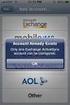 How to Configure Outlook 2007 to connect to Exchange 2010 Outlook 2007 will install and work correctly on any version of Windows XP, Vista, Windows 7 or Windows 8. These instructions describe how to setup
How to Configure Outlook 2007 to connect to Exchange 2010 Outlook 2007 will install and work correctly on any version of Windows XP, Vista, Windows 7 or Windows 8. These instructions describe how to setup
Migrating From Bobcat Mail To Google Apps (Using Microsoft Outlook and Google Apps Sync)
 Migrating From Bobcat Mail To Google Apps (Using Microsoft Outlook and Google Apps Sync) This document is intended for those users moving from WVWC s Bobcat Mail system to the new Google Apps mail system
Migrating From Bobcat Mail To Google Apps (Using Microsoft Outlook and Google Apps Sync) This document is intended for those users moving from WVWC s Bobcat Mail system to the new Google Apps mail system
Exchange 2010. Outlook Profile/POP/IMAP/SMTP Setup Guide
 Exchange 2010 Outlook Profile/POP/IMAP/SMTP Setup Guide Document Revision Date: Nov. 13, 2013 Exchange 2010 Outlook Profile/POP/IMAP/SMTP Setup Guide i Contents Introduction... 1 Exchange 2010 Outlook
Exchange 2010 Outlook Profile/POP/IMAP/SMTP Setup Guide Document Revision Date: Nov. 13, 2013 Exchange 2010 Outlook Profile/POP/IMAP/SMTP Setup Guide i Contents Introduction... 1 Exchange 2010 Outlook
How to Configure Outlook 2003 to connect to Exchange 2010
 How to Configure Outlook 2003 to connect to Exchange 2010 Outlook 2003 will install and work correctly on any version of Windows XP, Vista, Windows 7 or Windows 8. These instructions describe how to setup
How to Configure Outlook 2003 to connect to Exchange 2010 Outlook 2003 will install and work correctly on any version of Windows XP, Vista, Windows 7 or Windows 8. These instructions describe how to setup
IMAP and SMTP Setup in Email Clients
 IMAP and SMTP Setup in Email Clients Configuring an Email Client for IMAP Configuring an Email Client for the SMTP Server Overview Internet Message Access Protocol (IMAP), or a remote connection through
IMAP and SMTP Setup in Email Clients Configuring an Email Client for IMAP Configuring an Email Client for the SMTP Server Overview Internet Message Access Protocol (IMAP), or a remote connection through
PCRecruiter Resume Inhaler
 PCRecruiter Resume Inhaler The PCRecruiter Resume Inhaler is a stand-alone application that can be pointed to a folder and/or to an email inbox containing resumes, and will automatically extract contact
PCRecruiter Resume Inhaler The PCRecruiter Resume Inhaler is a stand-alone application that can be pointed to a folder and/or to an email inbox containing resumes, and will automatically extract contact
SonicWALL CDP 5.0 Microsoft Exchange User Mailbox Backup and Restore
 SonicWALL CDP 5.0 Microsoft Exchange User Mailbox Backup and Restore Document Scope This solutions document describes how to configure and use the Microsoft Exchange User Mailbox Backup and Restore feature
SonicWALL CDP 5.0 Microsoft Exchange User Mailbox Backup and Restore Document Scope This solutions document describes how to configure and use the Microsoft Exchange User Mailbox Backup and Restore feature
All existing accounts will be listed. 2. Click Add and select Mail to add a new E-mail account (see Figure 2). Figure 1. Figure 2
 Microsoft Outlook Express 5.x, 6.0 This section describes how to configure Outlook Express to access POP E-mail. 1. Click Tools and select Accounts from the pull-down menu (see Figure 1). Figure 1 All
Microsoft Outlook Express 5.x, 6.0 This section describes how to configure Outlook Express to access POP E-mail. 1. Click Tools and select Accounts from the pull-down menu (see Figure 1). Figure 1 All
Web Mail Classic Web Mail
 April 14 Web Mail Classic Web Mail Version 2.2 Table of Contents 1 Technical Requirements... 4 2 Accessing your Web Mail... 4 3 Web Mail Features... 5 3.1 Home... 5 3.1.1 Mailbox Summary... 5 3.1.2 Announcements...
April 14 Web Mail Classic Web Mail Version 2.2 Table of Contents 1 Technical Requirements... 4 2 Accessing your Web Mail... 4 3 Web Mail Features... 5 3.1 Home... 5 3.1.1 Mailbox Summary... 5 3.1.2 Announcements...
Web Manual: Email September 2014
 Table of Contents Getting Started... 3 How to change your password... 3 How to Access Division Email... 4 Outlook Web App (Webmail)... 4 iphone... 4 Android... 4 Blackberry... 4 Outlook Anywhere (MS Outlook)
Table of Contents Getting Started... 3 How to change your password... 3 How to Access Division Email... 4 Outlook Web App (Webmail)... 4 iphone... 4 Android... 4 Blackberry... 4 Outlook Anywhere (MS Outlook)
Archive Manager 4.6. Administration Guide
 Archive Manager 4.6 Administration Guide Quest Archive Manager Archive Manager Administration Guide Updated - February 2010 (Doc ID 026) Software Version - 4.6 2012 Quest Software, Inc. ALL RIGHTS RESERVED.
Archive Manager 4.6 Administration Guide Quest Archive Manager Archive Manager Administration Guide Updated - February 2010 (Doc ID 026) Software Version - 4.6 2012 Quest Software, Inc. ALL RIGHTS RESERVED.
Inware Technologies Email Shuttle GroupWise Extractor
 Inware Technologies Email Shuttle GroupWise Extractor Contents Introduction... 3 Contact Information... 3 Architechture... 4 Prerequisites and System Requirements... 4 Minimum System Requirements... 5
Inware Technologies Email Shuttle GroupWise Extractor Contents Introduction... 3 Contact Information... 3 Architechture... 4 Prerequisites and System Requirements... 4 Minimum System Requirements... 5
User Guide. Time Warner Cable Business Class Cloud Solutions Control Panel. Hosted Microsoft Exchange 2007 Hosted Microsoft SharePoint 2007
 Chapter Title Time Warner Cable Business Class Cloud Solutions Control Panel User Guide Hosted Microsoft Exchange 2007 Hosted Microsoft SharePoint 2007 Version 1.1 Table of Contents Table of Contents...
Chapter Title Time Warner Cable Business Class Cloud Solutions Control Panel User Guide Hosted Microsoft Exchange 2007 Hosted Microsoft SharePoint 2007 Version 1.1 Table of Contents Table of Contents...
AutoArchive settings explained
 AutoArchive settings explained Your Microsoft Office Outlook mailbox grows as you create and receive items (item: An item is the basic element that holds information in Outlook (similar to a file in other
AutoArchive settings explained Your Microsoft Office Outlook mailbox grows as you create and receive items (item: An item is the basic element that holds information in Outlook (similar to a file in other
Trend ScanMail. for Microsoft Exchange. Quick Start Guide
 Trend ScanMail for Microsoft Exchange Quick Start Guide Trend ScanMail for Microsoft Exchange ScanMail for Exchange This Quick Start Guide provides a step-by-step guide to installing ScanMail for Exchange,
Trend ScanMail for Microsoft Exchange Quick Start Guide Trend ScanMail for Microsoft Exchange ScanMail for Exchange This Quick Start Guide provides a step-by-step guide to installing ScanMail for Exchange,
Lepide Exchange Recovery Manager
 Configuration Guide Lepide Exchange Recovery Manager Lepide Software Private Limited, All Rights Reserved This User Guide and documentation is copyright of Lepide Software Private Limited, with all rights
Configuration Guide Lepide Exchange Recovery Manager Lepide Software Private Limited, All Rights Reserved This User Guide and documentation is copyright of Lepide Software Private Limited, with all rights
How to Set Up Outlook 2007 and Outlook 2010 for Hosted Microsoft Exchange if the Program is Already Installed
 How to Set Up Outlook 2007 and Outlook 2010 for Hosted Microsoft Exchange if the Program is Already Installed 1. If you received your copy of Outlook from Cbeyond (via a CD or by downloading it from CbeyondOnline)
How to Set Up Outlook 2007 and Outlook 2010 for Hosted Microsoft Exchange if the Program is Already Installed 1. If you received your copy of Outlook from Cbeyond (via a CD or by downloading it from CbeyondOnline)
HOSTED MICROSOFT EXCHANGE
 HOSTED MICROSOFT EXCHANGE HOSTED MICROSOFT EXCHANGE (HME) can be accessed via Outlook Web Access (OWA) anytime, anywhere you have access to the Internet. OUTLOOK WEB ACCESS - Log in with your HME username
HOSTED MICROSOFT EXCHANGE HOSTED MICROSOFT EXCHANGE (HME) can be accessed via Outlook Web Access (OWA) anytime, anywhere you have access to the Internet. OUTLOOK WEB ACCESS - Log in with your HME username
Email Client Configuration Guide
 Email Client Configuration Guide Table of Contents Email Configuration...3 Email settings...3 IMAP...3 POP...3 SMTP...3 Process Overview...5 Account set up wizards...5 Anatomy of an email address...5 Why
Email Client Configuration Guide Table of Contents Email Configuration...3 Email settings...3 IMAP...3 POP...3 SMTP...3 Process Overview...5 Account set up wizards...5 Anatomy of an email address...5 Why
Connecting to Delta College Exchange services off-campus
 Connecting to Delta College Exchange services off-campus The following instructions are provided to document the client configuration used to connect to Microsoft Exchange services at Delta College from
Connecting to Delta College Exchange services off-campus The following instructions are provided to document the client configuration used to connect to Microsoft Exchange services at Delta College from
IsItUp Quick Start Manual
 IsItUp - When you need to know the status of your network Taro Software Inc. Website: www.tarosoft.com Telephone: 703-405-4697 Postal address: 8829 110th Lane, Seminole Fl, 33772 Electronic mail: Contact1@tarosoft.com
IsItUp - When you need to know the status of your network Taro Software Inc. Website: www.tarosoft.com Telephone: 703-405-4697 Postal address: 8829 110th Lane, Seminole Fl, 33772 Electronic mail: Contact1@tarosoft.com
E-mail Settings 1 September 2015
 Training Notes 1 September 2015 PrintBoss can be configured to e-mail the documents it processes as PDF attachments. There are limitations to embedding documents in standard e-mails. PrintBoss solves these
Training Notes 1 September 2015 PrintBoss can be configured to e-mail the documents it processes as PDF attachments. There are limitations to embedding documents in standard e-mails. PrintBoss solves these
Installation instructions for MERLIN Dashboard
 Installation instructions for MERLIN Dashboard Contents Installation Prerequisites:... 2 Procedure to manually backup and restore Views and Settings in AxOEE Manager... 3 For XP users go to:... 3 For Vista
Installation instructions for MERLIN Dashboard Contents Installation Prerequisites:... 2 Procedure to manually backup and restore Views and Settings in AxOEE Manager... 3 For XP users go to:... 3 For Vista
Note: Make sure the.pst file is stored in your U: drive, this drive is protected by backups.
 Email Management Best Practices I. Introduction: The School Board Network Infrastructure that we use daily is a huge investment involving workstations, servers, storage, software and backup equipment.
Email Management Best Practices I. Introduction: The School Board Network Infrastructure that we use daily is a huge investment involving workstations, servers, storage, software and backup equipment.
Docufide Client Installation Guide for Windows
 Docufide Client Installation Guide for Windows This document describes the installation and operation of the Docufide Client application at the sending school installation site. The intended audience is
Docufide Client Installation Guide for Windows This document describes the installation and operation of the Docufide Client application at the sending school installation site. The intended audience is
MAPI Connector Overview
 The CommuniGate Pro Server can be used as a "service provider" for Microsoft Windows applications supporting the MAPI (Microsoft Messaging API). To use this service, a special Connector library (CommuniGate
The CommuniGate Pro Server can be used as a "service provider" for Microsoft Windows applications supporting the MAPI (Microsoft Messaging API). To use this service, a special Connector library (CommuniGate
Configuring, Customizing, and Troubleshooting Outlook Express
 3 Configuring, Customizing, and Troubleshooting Outlook Express............................................... Terms you ll need to understand: Outlook Express Newsgroups Address book Email Preview pane
3 Configuring, Customizing, and Troubleshooting Outlook Express............................................... Terms you ll need to understand: Outlook Express Newsgroups Address book Email Preview pane
Outlook Hosted Exchange Account Configuration
 Outlook Hosted Exchange Account Configuration Thank you for choosing Erado for your Exchange hosting needs. This document is designed to assist you in exporting your existing exchange or email account
Outlook Hosted Exchange Account Configuration Thank you for choosing Erado for your Exchange hosting needs. This document is designed to assist you in exporting your existing exchange or email account
Office 365 Migration Performance & Server Requirements
 Solutions for the Modern Workforce Office 365 Migration Performance & Server Requirements Understanding Migration Performance There are many factors that can affect performance when migrating to Office
Solutions for the Modern Workforce Office 365 Migration Performance & Server Requirements Understanding Migration Performance There are many factors that can affect performance when migrating to Office
Amicus Link Guide: Outlook/Exchange E-mail
 Amicus Link Guide: Outlook/Exchange E-mail Applies to: Amicus Premium 2015 Synchronize your Amicus and Outlook e-mail. Choose a client-side link with your local Microsoft Outlook or a Server-side link
Amicus Link Guide: Outlook/Exchange E-mail Applies to: Amicus Premium 2015 Synchronize your Amicus and Outlook e-mail. Choose a client-side link with your local Microsoft Outlook or a Server-side link
PRODUCT GUIDE N u c l e u s D a t a R e c o v e r y. C o m P r i v a t e L i m i t e d
 PRODUCT GUIDE N u c l e u s D a t a R e c o v e r y. C o m P r i v a t e L i m i t e d Table of Contents 1. About Kernel for Novell GroupWise to Exchange... 5 1.1 Using this Manual... 5 1.2 Who should
PRODUCT GUIDE N u c l e u s D a t a R e c o v e r y. C o m P r i v a t e L i m i t e d Table of Contents 1. About Kernel for Novell GroupWise to Exchange... 5 1.1 Using this Manual... 5 1.2 Who should
Outlook Exchange Setup
 Outlook Exchange Setup Step 1 This is to check if the client has a local or server-based archive, and if the archive destination is set to the default a_username.nsf (or b_username.nsf, etc.). If it is
Outlook Exchange Setup Step 1 This is to check if the client has a local or server-based archive, and if the archive destination is set to the default a_username.nsf (or b_username.nsf, etc.). If it is
Microsoft Exchange Mailbox Email Software Setup Guide
 Microsoft Exchange Mailbox Email Software Setup Guide Microsoft Exchange Mailbox Setup Guide Setting up a Microsoft Exchange mailbox only takes a few minutes. You can set up any email software to send
Microsoft Exchange Mailbox Email Software Setup Guide Microsoft Exchange Mailbox Setup Guide Setting up a Microsoft Exchange mailbox only takes a few minutes. You can set up any email software to send
Quick Start Guide v4.0 Client Outlook Connection
 Quick Start Guide v4.0 Client Outlook Connection Contents Chapter 1 Outlook Anywhere - Outlook Anywhere 3 - Setting up Outlook Anywhere for PC 4 - Setting up Outlook for Mac 9 CLIENT OUTLOOK CONNECTION
Quick Start Guide v4.0 Client Outlook Connection Contents Chapter 1 Outlook Anywhere - Outlook Anywhere 3 - Setting up Outlook Anywhere for PC 4 - Setting up Outlook for Mac 9 CLIENT OUTLOOK CONNECTION
How To Set Up An Outlook Mailbox On A Windows 2007 (For Free) With A Free Email Account On A Blackberry Or Ipad (For A Free) Or Ipa (For An Ipa) With An Outlook 2007 (Free) Or
 Microsoft Exchange Mailbox Email Software Setup Guide Microsoft Exchange Mailbox Setup Guide Setting up a Microsoft Exchange mailbox only takes a few minutes. You can set up any email software to send
Microsoft Exchange Mailbox Email Software Setup Guide Microsoft Exchange Mailbox Setup Guide Setting up a Microsoft Exchange mailbox only takes a few minutes. You can set up any email software to send
CHARTER BUSINESS custom hosting faqs 2010 INTERNET. Q. How do I access my email? Q. How do I change or reset a password for an email account?
 Contents Page Q. How do I access my email? Q. How do I change or reset a password for an email account? Q. How do I forward or redirect my messages to a different email address? Q. How do I set up an auto-reply
Contents Page Q. How do I access my email? Q. How do I change or reset a password for an email account? Q. How do I forward or redirect my messages to a different email address? Q. How do I set up an auto-reply
System Administration Training Guide. S100 Installation and Site Management
 System Administration Training Guide S100 Installation and Site Management Table of contents System Requirements for Acumatica ERP 4.2... 5 Learning Objects:... 5 Web Browser... 5 Server Software... 5
System Administration Training Guide S100 Installation and Site Management Table of contents System Requirements for Acumatica ERP 4.2... 5 Learning Objects:... 5 Web Browser... 5 Server Software... 5
DataCove. Installation Instructions for Search Plug-in for Microsoft Outlook 2007 & 2010 (All Users)
 Installation Instructions for Search Plug-in for Microsoft Outlook 2007 & 2010 (All Users) System Requirements: Windows XP, Vista or 7 Outlook 2007 or 2010 32 bit Editions 1GB of RAM Microsoft.NET Framework
Installation Instructions for Search Plug-in for Microsoft Outlook 2007 & 2010 (All Users) System Requirements: Windows XP, Vista or 7 Outlook 2007 or 2010 32 bit Editions 1GB of RAM Microsoft.NET Framework
COX BUSINESS ONLINE BACKUP
 COX BUSINESS ONLINE BACKUP Quick start Guide www.cox.com Services and features not available in all areas and package options vary by market. Rates and speeds vary by market. Number of users and network
COX BUSINESS ONLINE BACKUP Quick start Guide www.cox.com Services and features not available in all areas and package options vary by market. Rates and speeds vary by market. Number of users and network
GroupWise Administrative Functions: Remove forwarding Set forwarding Set user password Set user visibility
 1 2 3 GroupWise Administrative Functions: Remove forwarding Set forwarding Set user password Set user visibility Exchange Administrative Functions: Set forwarding Remove forwarding Remove user free/busy
1 2 3 GroupWise Administrative Functions: Remove forwarding Set forwarding Set user password Set user visibility Exchange Administrative Functions: Set forwarding Remove forwarding Remove user free/busy
with the ArchiveSync Add-On Evaluator s Guide 2015 Software Pursuits, Inc.
 with the ArchiveSync Add-On Evaluator s Guide 2015 Table of Contents Introduction... 2 System Requirements... 2 Contact Information... 3 Required Add-Ons for ArchiveSync in Real-Time... 3 Communications
with the ArchiveSync Add-On Evaluator s Guide 2015 Table of Contents Introduction... 2 System Requirements... 2 Contact Information... 3 Required Add-Ons for ArchiveSync in Real-Time... 3 Communications
WebSpy Vantage Ultimate 2.2 Web Module Administrators Guide
 WebSpy Vantage Ultimate 2.2 Web Module Administrators Guide This document is intended to help you get started using WebSpy Vantage Ultimate and the Web Module. For more detailed information, please see
WebSpy Vantage Ultimate 2.2 Web Module Administrators Guide This document is intended to help you get started using WebSpy Vantage Ultimate and the Web Module. For more detailed information, please see
TROUBLESHOOTING INFORMATION
 TROUBLESHOOTING INFORMATION VinNOW Support does not support Microsoft products to include SQL Server,.NET Framework, and also cannot assist with Windows User issues, Network or VPN issues. If installing
TROUBLESHOOTING INFORMATION VinNOW Support does not support Microsoft products to include SQL Server,.NET Framework, and also cannot assist with Windows User issues, Network or VPN issues. If installing
Copyright Pro Softnet Corporation. All rights reserved. 2 of 24
 Copyright Pro Softnet Corporation. All rights reserved. 2 of 24 Remote Access Helpdesk User Manual TABLE OF CONTENTS Introduction...4 Features...4 Administrator: Manage Technicians...5 Technician: Initiate
Copyright Pro Softnet Corporation. All rights reserved. 2 of 24 Remote Access Helpdesk User Manual TABLE OF CONTENTS Introduction...4 Features...4 Administrator: Manage Technicians...5 Technician: Initiate
Archive Manager 4.4. Administration Guide
 Archive Manager 4.4 Administration Guide Quest Archive Manager Archive Manager Administration Guide Updated - October 2010 (Doc ID 270) Software Version - 4.4 2010 Quest Software, Inc. ALL RIGHTS RESERVED.
Archive Manager 4.4 Administration Guide Quest Archive Manager Archive Manager Administration Guide Updated - October 2010 (Doc ID 270) Software Version - 4.4 2010 Quest Software, Inc. ALL RIGHTS RESERVED.
Pro Bundle Evaluator s Guide. 2015 Software Pursuits, Inc.
 Pro Bundle Evaluator s Guide 2015 Table of Contents Introduction... 2 System Requirements... 2 Contact Information... 3 About the Communications Agent Add-On... 3 Other SureSync Add-Ons... 4 File Locking
Pro Bundle Evaluator s Guide 2015 Table of Contents Introduction... 2 System Requirements... 2 Contact Information... 3 About the Communications Agent Add-On... 3 Other SureSync Add-Ons... 4 File Locking
Microsoft Office 365 online archive features and FAQs
 Microsoft Office 365 online archive features and FAQs 1 Contents Contents... 2 Purpose... 3 Document Support Boundaries... 3 Examples used in this document... 3 Office 365 Archive... 4 Office 365 Archive
Microsoft Office 365 online archive features and FAQs 1 Contents Contents... 2 Purpose... 3 Document Support Boundaries... 3 Examples used in this document... 3 Office 365 Archive... 4 Office 365 Archive
Mail Attender Version
 Mail Attender Version Getting Started Guide Sherpa Software (800) 255-5155 www.sherpasoftware.com Page 1 Under the copyright laws, neither the documentation nor the software can be copied, photocopied,
Mail Attender Version Getting Started Guide Sherpa Software (800) 255-5155 www.sherpasoftware.com Page 1 Under the copyright laws, neither the documentation nor the software can be copied, photocopied,
Live@edu User Guide. Please visit the Helpdesk website for more information: http://www.smu.edu.sg/iits/helpdesk_support/index.asp
 IITS Main Office SINGAPORE MANAGEMENT UNIVERSITY Administration Building, Level 11 81, Victoria Street Singapore 188065 Phone: 65-6828 1930 Email: iits@smu.edu.sg Please visit the Helpdesk website for
IITS Main Office SINGAPORE MANAGEMENT UNIVERSITY Administration Building, Level 11 81, Victoria Street Singapore 188065 Phone: 65-6828 1930 Email: iits@smu.edu.sg Please visit the Helpdesk website for
Migrating From WVWC Mail to Google Apps
 Migrating From WVWC Mail to Google Apps This document is intended for those users moving from WVWC s old mail server to the new Google Apps mail system. If you DO NOT have bobcats in your email address,
Migrating From WVWC Mail to Google Apps This document is intended for those users moving from WVWC s old mail server to the new Google Apps mail system. If you DO NOT have bobcats in your email address,
Migrating Groupwise Data
 Migrating Groupwise Data Requirements: Windows Computer on CCSF admin network Outlook 2010 Groupwise 8 windows client Network access Office 365 login and password Groupwise login and password USB Flash
Migrating Groupwise Data Requirements: Windows Computer on CCSF admin network Outlook 2010 Groupwise 8 windows client Network access Office 365 login and password Groupwise login and password USB Flash
Configure Outlook 2013 to connect to Hosted Exchange
 Configure Outlook 2013 to connect to Hosted Exchange Anglia IT Solutions Hosted Exchange supports: Windows XP, 7 and 8 Microsoft Office 2007 / 2010 / 2013 These instructions describe how to setup Outlook
Configure Outlook 2013 to connect to Hosted Exchange Anglia IT Solutions Hosted Exchange supports: Windows XP, 7 and 8 Microsoft Office 2007 / 2010 / 2013 These instructions describe how to setup Outlook
OPS Data Quick Start Guide
 OPS Data Quick Start Guide OPS Data Features Guide Revision: October, 2014 Technical Support (24/7) - (334) 705-1605 http://www.opelikapower.com Quick Start Guide OPS Data: Beginning today, you have access
OPS Data Quick Start Guide OPS Data Features Guide Revision: October, 2014 Technical Support (24/7) - (334) 705-1605 http://www.opelikapower.com Quick Start Guide OPS Data: Beginning today, you have access
GREEN HOUSE DATA. E-Mail Services Guide. Built right. Just for you. greenhousedata.com. Green House Data 340 Progress Circle Cheyenne, WY 82007
 GREEN HOUSE DATA Built right. Just for you. E-Mail Services Guide greenhousedata.com 1 Green House Data 340 Progress Circle Cheyenne, WY 82007 Table of Contents Getting Started on Business Class Email
GREEN HOUSE DATA Built right. Just for you. E-Mail Services Guide greenhousedata.com 1 Green House Data 340 Progress Circle Cheyenne, WY 82007 Table of Contents Getting Started on Business Class Email
How to Configure Outlook 2010 E-mail Client for Exchange
 LAUSD IT Help Desk How to Configure Outlook 2010 E-mail Client for Exchange (03/04/2012) LAUSD IT Help Desk 333 S. Beaudry Ave. 9 th Floor Phone 213.241.5200 Table of Contents Configure Outlook 2010 for
LAUSD IT Help Desk How to Configure Outlook 2010 E-mail Client for Exchange (03/04/2012) LAUSD IT Help Desk 333 S. Beaudry Ave. 9 th Floor Phone 213.241.5200 Table of Contents Configure Outlook 2010 for
How to set up your Secure Email in Outlook 2010*
 How to set up your Secure Email in Outlook 2010* This guide is for hosting clients who are hosting their email with us. If you are using a third party email, you should not use these instructions. 1. Open
How to set up your Secure Email in Outlook 2010* This guide is for hosting clients who are hosting their email with us. If you are using a third party email, you should not use these instructions. 1. Open
