Introduction to Service-Now
|
|
|
- Hugh Singleton
- 8 years ago
- Views:
Transcription
1
2
3 Page iii
4
5 Overview of the ARC/PAC Service Desk and Service-Now With almost 15,000 full-time employees, Columbia University must have a way to manage and track questions and challenges from employees and vendors. The ARC/PAC Service Desk is designed to be a single point of contact for the needs of its community users and vendors and to support all departments of Columbia University in an efficient and effective way. The ARC/PAC Service Desk will act as a "one-stopshop" for all of Columbia University's community user-base to receive answers to inquiries related to Finance, Human Resources, Payroll Data, Tax, etc. The Service Desk will use enabling technologies to meet its goals and standards, and above all, improve processes. One of the primary technologies the ARC/PAC Service Desk will be introducing is Service-Now. Service-Now is a web-based tool on the Employee Self Service (ESS) portal in which users can log requests or incidents. These requests will then be solved and monitored by Service Desk employees to ensure that employee questions and problems and responded to in an efficient and effective manner. This Job Aid will act as an introduction to Service-Now and explain how to utilize the tool to best suit your needs. Purpose Service-Now is a web-based tool in which employees in the Finance and Human Resources departments can log service requests and/or incidents. The requests will then be routed to the appropriate service desk staff and managed appropriately. The primary purpose of the tool is to provide an easy-access self-service tool in which users can request and receive assistance in a timely, consistent, and accurate manner. Page 1
6 Scope Service-Now primarily serves employees in the Finance and Human Resources/Labor Accounting functional areas. The primary customers within these functional areas fall into these categories: The scope of typical inquiries in Service-Now include: General inquiries related to Finance and Human Resources Status of a request or transaction in ARC Confirmation of receipt of a form General inquiries related to ARC/PAC notifications or functionality For a complete list of frequently inquiries, please reference the Appendix at the end of this document. Page 2
7 Service-Now Functionalities Within Service-Now, multiple actions are possible. The primary actions that are performed in Service-Now are logging incidents and service requests. What is an Incident? An incident should be logged when there is a question or problem, such as a disruption in proper functioning of a service or something preventing you from being able to complete your work. Examples of incidents are below: How do I enter a requisition? I clicked the View Documents button in ARC and get an error message I ran a report in ARC, but the sub-total is incorrect Once an incident is logged, a member of the Service Desk staff will resolve the issue and send follow-up notifications as appropriate. The incident resolution process is below as well as the notifications users will receive throughout the incident lifecycle: Page 3
8 What is a Service Request? A service request is created within the Service-Now tool by identifying pre-defined services from a "Service Catalog". Service requests are a way to request action from a certain Business Group or a member of the Service Desk staff. Available service requests in the Service Catalog include: Procurement Requests Copy of a Check Sop Payment Human Resources/Payroll Requests Overpayment Recovery PAC Stop Payment Pay Error/Correction Labor Accounting Requests Cost Transfer Salary Distribution & Additional Compensation Once submitted, users will be able to track the status of their request in the Service-Now tool. Below, you can find the resolution process as well as notifications you will receive throughout the service request lifecycle: Page 4
9 Service-Now Status Overview Incidents and Service Requests can be in multiple statuses depending on where they are in the resolution life cycle. The following table outlines the different possible statuses for Incidents: Status New Active Awaiting Vendor Information Awaiting User Information Awaiting Documentation Resolved Negotiated Resolution Timeframe Definition The Incident has been created The Incident is currently being worked on Awaiting Vendor information that will help resolve Incident Awaiting User information that will help resolve Incident Awaiting Documentation that will help resolve Incident Incident has been resolved The timeline on the Incident has been negotiated and all relevant parties have been informed of the new timeframe The following table outlines the different Service Request statuses: Status Open Work in Progress Closed Incomplete Closed Complete Definition The Service Request has been created The Service Request has been assigned to the relevant individual/group and is being worked on The Service Request was worked on but not completed because additional action is necessary The Service Request was fulfilled successfully Page 5
10 Login to Service-Now There are multiple ways to login to the Service-Now tool. There will be links to the Service-Now tool on the Finance and HR Portals. After clicking the link, you will be prompted to login with your Uni and Password. In addition, you can access the tool directly at the following link: Page 6
11 Service-Now Home Screen Overview Training Guide When you first login to Service-Now, you will see the Home Screen below. We will now outline the different components of the Home Screen. 1. Self-Service Menu -- This is where you will initiate new Service Requests (clicking "Service Catalog") and new Incidents (clicking "Create New Incident"). In addition, you can monitor/track existing Incidents and Service Requests and manage your profile information. 2. News The News section on the home page will contain upcoming system outages and other news that affects Service-Now users. 3. Get Help This section contains direct links to create a new Incident 4. Get Services This section contains direct links to create a Service Request from the Service Catalog. 5. Quick Links The Quick Links section provides direct access to a Homepage Introduction, the Finance Gateway, and the My Columbia Portal for you to reference while logging Incidents and/or Service Requests 6. My Open Incidents & My Requested Items -- In the "My Open Incidents" and "My Requested Items" section you can monitor the status of any open Incidents or Service Requests you may have logged. All of your existing Incidents and Service Requests will appear in this section of the Home Page. This will be the primary way to track your requests to ensure they are closed in a timely manner. 7. Logout In order to logout of the Service-Now tool, click the Logout button at the top of your screen. Page 7
12 Creating a New Incident 1. Login to Service-Now, and select the Create a New Incident button from the Self-Service Menu or under the Get Help menu. 2. You will then select the type of Incident you are submitted (CUIT, Finance/ARC, or HR/PAC) and click Next Page 8
13 3. The Incident Entry Screen is displayed. Page 9
14 4. You will then complete the first party of the Incident Entry screen. The fields with the yellow bar next to them are pre-populated, and you do not need to edit them. For a detail of what the different fields mean, see below: 1. User: This is where you can enter the Uni of the User requesting the incident 2. Preferred Contact Method: A drop down menu where you can select your preferred method of contact 3. Service Location: Where are you logging into the system. You can use the magnifying glass to select from the list of available options Page 10
15 4. You can then complete the second half of incident form 1. Category: Select an option from the drop down menu that indicates the overall category the incident falls under (see appendix for a full list) Subcategory: Options will vary based on your selection in the Category field. Subcategory further specifies the category the incident falls under (see appendix for a full list of options) 2. Type: Within the category and subcategory, Type indicates what general functional area the incident falls under (see appendix for a full list of options) Sub-Type: Within Type, further specifies the type of incident you are logging (see appendix for full list of options) 3. Related Information 1 and 2: Provides identifiers to help the Service Desk Analysts locate the incident you are referring to. You will select the type of related information and then enter the specifics. For example, you could select Voucher ID and in the following field, you would enter the exact Voucher ID you are referring to (see appendix for a full list of options) Page 11
16 5. In the Description Field, you can enter a detailed Description of your question/problem. This is the primary way to communicate with the Service Desk Analysts, who will read your message and be able to communicate back with you via this page. Note: DO NOT enter any identifying/sensitive information in this field. 6. Once all the Incident Fields are complete, press the Update button. Page 12
17 7. Once you press the Update Button, your detailed description of the incident will appear in the Activity section of the screen. Service Desk Analysts can update this section as well, and you can see their messages when you access this Incident in the future. 8. When you access the homepage after submitting your Incident, you can see that it appears in the My open Incidents section of the homepage so that you can track/monitor the progress of your Incident. Page 13
18 Monitoring Existing Incidents 1. Click the Incidents button under the Self-Service menu on the Home Page. 2. Existing Incidents will appear. If there is a long list of existing incidents, you can use the search feature at the top of the screen to filter the Incidents by number, opened date, short description, and/or incident state. Page 14
19 3. You can also customize the Incidents that appear by checking the box that corresponds with a certain Incident and selecting an action on selected rows (such as deleting or moving the Incident). 4. You can continue to customize the view on screen by clicking the Incidents button at the top of the screen and selecting appropriate options. Page 15
20 5. Lastly, you can export the existing Incidents to an Excel, CSV, and/or PDF by right clicking anywhere on the screen and selecting the Export button. Page 16
21 Creating a Service Request 1. To Create a Service Request, select the Service Catalog button the Self Service Menu on the homepage 2. The Service Catalog will appear and you can select one of the available Service Requests. In this example, we will select the Copy of a Check option. Page 17
22 3. The fields that appear on the following page will vary based on the type of Service Request you select. 4. Complete the fields on the Service Request form (fields will vary based on Service Request). Fields are both editable and drop down menus; you can also provide additional instructions at the end of every Service Request. Once you have completed the form, click the Order Now button in the top right corner of the screen. Page 18
23 5. Once you Order the Service Request, a confirmation screen will appear with a Request Number and details of the Service Request. 6. From the Confirmation Screen, you can navigate back to the Home Screen and see that your Service Request appears in the My Requested Items section of the screen. Page 19
24 Monitoring Existing Service Requests 1. Click the My Service Requests button from the Self-Service menu on the Home Page 2. Similar to the My Incidents page, you can search for, delete, and filter results within the list of Service Requests by using the Search field and the drop down menu under the list of Service Requests. Page 20
25 3. Group results by clicking the Requested Items button. Training Guide 4. Similar to the My Incidents page, you can also export the list of Service Requests by right clicking on the screen and selecting Export. Page 21
H U M A N R ES O U R C ES Direct Deposit Online Instructions
 Direct Deposit Online Instructions People @ Columbia (PAC) Employee Self-Service includes the ability to set up or change Direct Deposit information. Faculty & Staff can add, edit or inactivate their own
Direct Deposit Online Instructions People @ Columbia (PAC) Employee Self-Service includes the ability to set up or change Direct Deposit information. Faculty & Staff can add, edit or inactivate their own
STEP... ACTION... RESULT... Access Direct Deposit
 Online Instructions Job Aid To access PAC training information, go to http://managers.hr.columbia.edu/tig/pac Purpose: The purpose of this job aid is to provide you with the steps to add, edit or inactivate
Online Instructions Job Aid To access PAC training information, go to http://managers.hr.columbia.edu/tig/pac Purpose: The purpose of this job aid is to provide you with the steps to add, edit or inactivate
Entering a Case Into the PeopleSoft Helpdesk (CRM) Logging in
 Entering a Case Into the PeopleSoft Helpdesk (CRM) Logging in Open Internet Explorer Logging in Navigate to the district home page: http://www.fortbend.k12.tx.us/ Click on Employee Services Finally, click
Entering a Case Into the PeopleSoft Helpdesk (CRM) Logging in Open Internet Explorer Logging in Navigate to the district home page: http://www.fortbend.k12.tx.us/ Click on Employee Services Finally, click
Table of contents. Self Service Portal - End User Guide. Vencer Group - August 15, 2010 Operational VGP - Welcome to the Self Service Portal.
 Table of contents Table of contents 1 Overview 2 How to create a Service Request: 2 Logging In 2 Logging a Request 4 Finding and Searching for a request 9 1 of 11 Overview Vencer s Self Service Portal
Table of contents Table of contents 1 Overview 2 How to create a Service Request: 2 Logging In 2 Logging a Request 4 Finding and Searching for a request 9 1 of 11 Overview Vencer s Self Service Portal
ClicktoFax Service Usage Manual
 ClicktoFax Service Usage Manual 1. Log in to Fax Service 2. Configure your account 3. Send a fax 4. Receive a fax/search for Faxes/View Faxes 5. Logout 6. Additional Support 1. Log into fax service: a.
ClicktoFax Service Usage Manual 1. Log in to Fax Service 2. Configure your account 3. Send a fax 4. Receive a fax/search for Faxes/View Faxes 5. Logout 6. Additional Support 1. Log into fax service: a.
CORE Oklahoma. State of Oklahoma Department of Corrections Employee Self Service Manual
 State of Oklahoma Department of Corrections Employee Self Service Manual Table of Contents Employee Self-Service... 3 Objectives... 3 Overview... 3 Step I Signing Into Your System... 4 Step II Changing
State of Oklahoma Department of Corrections Employee Self Service Manual Table of Contents Employee Self-Service... 3 Objectives... 3 Overview... 3 Step I Signing Into Your System... 4 Step II Changing
Incident Logging in Calderdale Service Desk
 Incident Logging in Calderdale Service Desk Introduction Calderdale Self Service is the web portal access to the IT Service Desk s call management software. All issues and requests raised within the council
Incident Logging in Calderdale Service Desk Introduction Calderdale Self Service is the web portal access to the IT Service Desk s call management software. All issues and requests raised within the council
User Guide BMC Remedy Support System
 United Arab Emirates Federal Authority For Government Human Resources User Guide BMC Remedy Support System User Guide BMC Remedy Support System Releases: Bayanati Self-Service User Guide Version 1.0 Bayanati
United Arab Emirates Federal Authority For Government Human Resources User Guide BMC Remedy Support System User Guide BMC Remedy Support System Releases: Bayanati Self-Service User Guide Version 1.0 Bayanati
CPS HR4U Employee Self-Service - Updating Direct Deposit
 FAST CONVENIENT EFFICIENT SECURE CPS HR4U Employee Self-Service - Updating Direct Deposit The following instructions will assist you in updating your Direct Deposit via employee self-service. For assistance
FAST CONVENIENT EFFICIENT SECURE CPS HR4U Employee Self-Service - Updating Direct Deposit The following instructions will assist you in updating your Direct Deposit via employee self-service. For assistance
NEWPORT CITY COUNCIL EMPLOYEE SELF SERVICE (ESS) USER GUIDE VERSION 2.0 (APRIL 2015)
 NEWPORT CITY COUNCIL EMPLOYEE SELF SERVICE (ESS) USER GUIDE VERSION 2.0 (APRIL 2015) INTRODUCTION Employee Self Service (ESS) is a module of the itrent integrated HR and Payroll system that is managed
NEWPORT CITY COUNCIL EMPLOYEE SELF SERVICE (ESS) USER GUIDE VERSION 2.0 (APRIL 2015) INTRODUCTION Employee Self Service (ESS) is a module of the itrent integrated HR and Payroll system that is managed
INCIDENT MANAGEMENT PROCEDURES
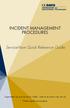 INCIDENT MANAGEMENT PROCEDURES ServiceNow Quick Reference Guide To get started, log on to ServiceNow at http://ucdavisit.service-now.com with your Kerberos LoginID and passphrase. Welcome to ServiceNow!
INCIDENT MANAGEMENT PROCEDURES ServiceNow Quick Reference Guide To get started, log on to ServiceNow at http://ucdavisit.service-now.com with your Kerberos LoginID and passphrase. Welcome to ServiceNow!
Vestal Central School District New Service Desk System: Service-Now Go live July 2, 2011
 435 Glenwood Road, Binghamton, NY 13905-1609 Service Desk Phone: (607) 766-3800 Vestal Central School District New Service Desk System: Service-Now Go live July 2, 2011 In order to help facilitate increased
435 Glenwood Road, Binghamton, NY 13905-1609 Service Desk Phone: (607) 766-3800 Vestal Central School District New Service Desk System: Service-Now Go live July 2, 2011 In order to help facilitate increased
Footprints Customer Interface Guide
 Footprints Customer Interface Guide Introduction Each support group in MIS has its own Service Desk within the Footprints System, and each service desk has its own colors and banner. Within each service
Footprints Customer Interface Guide Introduction Each support group in MIS has its own Service Desk within the Footprints System, and each service desk has its own colors and banner. Within each service
Milwaukee Carpenters District Council Health, Vacation, and Millwright Funds. Online Remittance Processing Instructions
 Milwaukee Carpenters District Council Health, Vacation, and Millwright Funds Online Remittance Processing Instructions Milwaukee Carpenters District Council Health, Vacation, and Millwright Funds Online
Milwaukee Carpenters District Council Health, Vacation, and Millwright Funds Online Remittance Processing Instructions Milwaukee Carpenters District Council Health, Vacation, and Millwright Funds Online
The Welcome screen displays each time you log on to PaymentNet; it serves as your starting point or home screen.
 PaymentNet Cardholder Quick Reference Card Corporate Card ffwelcome to PaymentNet The Welcome screen displays each time you log on to PaymentNet; it serves as your starting point or home screen. PaymentNet
PaymentNet Cardholder Quick Reference Card Corporate Card ffwelcome to PaymentNet The Welcome screen displays each time you log on to PaymentNet; it serves as your starting point or home screen. PaymentNet
End User Service Desk Guide
 435 Glenwood Road, Binghamton, NY 13905-1609 Service Desk Phone: (607) 766-3800 End User Service Desk Guide In order to help facilitate increased communication regarding user requests, the South Central
435 Glenwood Road, Binghamton, NY 13905-1609 Service Desk Phone: (607) 766-3800 End User Service Desk Guide In order to help facilitate increased communication regarding user requests, the South Central
Click on Faculty & Staff Then Staff Resources. Click on Kiosk
 Click on Faculty & Staff Then Staff Resources Click on Kiosk 1 Login For First Time Users without a password, you will want to click where the arrow is instructing you. When prompted, you must use your
Click on Faculty & Staff Then Staff Resources Click on Kiosk 1 Login For First Time Users without a password, you will want to click where the arrow is instructing you. When prompted, you must use your
Contract Management with ServiceNow
 Contract Management with ServiceNow Table of Contents Background... 3 Overview... 3 Pre-requisites... 3 Create a New Contract Workflow... 4 New Contract Workflow... 4 1 Login to ServiceNow... 5 2 Select
Contract Management with ServiceNow Table of Contents Background... 3 Overview... 3 Pre-requisites... 3 Create a New Contract Workflow... 4 New Contract Workflow... 4 1 Login to ServiceNow... 5 2 Select
PeopleSoft Employee Self Service User Guide
 PeopleSoft Employee Self Service User Guide Welcome to the NJTA Employee Self Service (ESS) User Guide. This guide is designed to provide you with the information you need to successfully use the NJTA
PeopleSoft Employee Self Service User Guide Welcome to the NJTA Employee Self Service (ESS) User Guide. This guide is designed to provide you with the information you need to successfully use the NJTA
User Guide to epayments
 Contents Register Your Account-First Time User... 3 Login to Your Account... 6 Retrieving Username and/or Password... 7 Make a One-Time Credit Card Payment... 8 Make a One-Time echeck Payment... 11 Schedule
Contents Register Your Account-First Time User... 3 Login to Your Account... 6 Retrieving Username and/or Password... 7 Make a One-Time Credit Card Payment... 8 Make a One-Time echeck Payment... 11 Schedule
State Grant Information Technology Application
 The makes grant information accessible to EPA Personnel, OMB, and State agencies. Grant pages contain general information as well as electronic copies of workplans and progress reports. The information
The makes grant information accessible to EPA Personnel, OMB, and State agencies. Grant pages contain general information as well as electronic copies of workplans and progress reports. The information
How to Work with HEAT Self Service
 Division of Information Technology at UNCP How to Work with HEAT Self Service About This Document This document provides end-user instructions on using the HEAT Self Service (HSS) application to create,
Division of Information Technology at UNCP How to Work with HEAT Self Service About This Document This document provides end-user instructions on using the HEAT Self Service (HSS) application to create,
Using the BWSD Help Desk Website
 Accessing the Help Desk Website Using the BWSD Help Desk Website Open your web browser and go to http://helpdesk.bwschools.net:8080/ The Help Desk login screen will be displayed. 1. You should not have
Accessing the Help Desk Website Using the BWSD Help Desk Website Open your web browser and go to http://helpdesk.bwschools.net:8080/ The Help Desk login screen will be displayed. 1. You should not have
Help Desk Web User Guide
 Help Desk Web User Guide 1 P age Contents Create an Incident... 3 Classifying Category... 3 Describe Incident Request... 3 Add Attachments to the Request... 4 Requests... 4 Request List View... 5 Modes
Help Desk Web User Guide 1 P age Contents Create an Incident... 3 Classifying Category... 3 Describe Incident Request... 3 Add Attachments to the Request... 4 Requests... 4 Request List View... 5 Modes
If you experience any trouble, please contact the Campus Help Desk at 721-4000 or email ITService@mcg.edu.
 Accessing the Employee Self Service Module in PeopleSoft Overview These instructions cover the epay piece of the PeopleSoft Self-Service Application. The epay module includes your Payroll and Compensation
Accessing the Employee Self Service Module in PeopleSoft Overview These instructions cover the epay piece of the PeopleSoft Self-Service Application. The epay module includes your Payroll and Compensation
How To Log On To The Help Desk On Manageengine Service Desk Plus On Pc Or Mac Or Macbook Or Ipad (For Pc Or Ipa) On Pc/ Mac Or Ipo (For Mac) On A Pc Or Pc Or Mp
 Service Desk Plus: User Guide Introduction ManageEngine ServiceDesk Plus is comprehensive help desk and asset management software that provides help desk agents and IT managers, an integrated console to
Service Desk Plus: User Guide Introduction ManageEngine ServiceDesk Plus is comprehensive help desk and asset management software that provides help desk agents and IT managers, an integrated console to
IPA Help Desk. How to use Self-Service portal. [Version 1.0] [28/12/1435 H] FRM CC-UME-V001
![IPA Help Desk. How to use Self-Service portal. [Version 1.0] [28/12/1435 H] FRM CC-UME-V001 IPA Help Desk. How to use Self-Service portal. [Version 1.0] [28/12/1435 H] FRM CC-UME-V001](/thumbs/33/16466655.jpg) IPA Help Desk How to use Self-Service portal [Version 1.0] [28/12/1435 H] How to use Self-Service portal Institute of public administration provides a new Help Desk system which allows users in the head
IPA Help Desk How to use Self-Service portal [Version 1.0] [28/12/1435 H] How to use Self-Service portal Institute of public administration provides a new Help Desk system which allows users in the head
Guidelines for Using the Web Help Desk
 Guidelines for Using the Web Help Desk Technology Department 7/15/2013 The purpose of this document is to provide guidance on how to navigate the School Association for Special Education in DuPage County
Guidelines for Using the Web Help Desk Technology Department 7/15/2013 The purpose of this document is to provide guidance on how to navigate the School Association for Special Education in DuPage County
Incident Management. ITSM ServiceNow User Guide. Version 0.6 May 8, 2013 Draft- Third Sky. May 2013
 1 Incident Management ITSM ServiceNow User Guide May 2013 Contact: ITSM@harvard.edu Version 0.6 May 8, 2013 Draft- Third Sky Document Change Control VERSION DATE AUTHOR(S) BRIEF DESCRIPTION 0.1 4/3/13
1 Incident Management ITSM ServiceNow User Guide May 2013 Contact: ITSM@harvard.edu Version 0.6 May 8, 2013 Draft- Third Sky Document Change Control VERSION DATE AUTHOR(S) BRIEF DESCRIPTION 0.1 4/3/13
MIDAS Authorization User Guide. Provider Portal
 MIDAS Authorization User Guide Provider Portal Table of Contents Logging On... 2 Change Your Password... 4 Homepage/Welcome Screen... 5 Provider Management.. 5 Provider Demographics... 6 Provider Additional
MIDAS Authorization User Guide Provider Portal Table of Contents Logging On... 2 Change Your Password... 4 Homepage/Welcome Screen... 5 Provider Management.. 5 Provider Demographics... 6 Provider Additional
Online Requesting and Receiving. Training Manual
 Online Requesting and Receiving Training Manual 1 Table of Contents Introduction 3 Logging In.3 Creating a Profile...3 Modifying a Ship to Address...3 FOAPAL and Commodity Codes 3 Code Favorites...3 Understanding
Online Requesting and Receiving Training Manual 1 Table of Contents Introduction 3 Logging In.3 Creating a Profile...3 Modifying a Ship to Address...3 FOAPAL and Commodity Codes 3 Code Favorites...3 Understanding
Instructions for the Integrated Travel Manager (ITM) Self Service Password Reset (May 2011)
 How to Complete the Challenge Questions and Responses Setup Process 1a 1b Open an Internet Explorer window Point your browser to: https://itm-prod.rdc.noaa.gov/cgibin/90ipi/docprep/login.w If the Web Security
How to Complete the Challenge Questions and Responses Setup Process 1a 1b Open an Internet Explorer window Point your browser to: https://itm-prod.rdc.noaa.gov/cgibin/90ipi/docprep/login.w If the Web Security
Genesee Intermediate School District Technology & Media Services 2413 West Maple Avenue Flint, Michigan 48507. GenNET Self-Service Helpdesk Tipsheet
 Genesee Intermediate School District Technology & Media Services 2413 West Maple Avenue Flint, Michigan 48507 GenNET Self-Service Helpdesk Tipsheet The GenNET Self-Service Help Desk is an innovative, web-based
Genesee Intermediate School District Technology & Media Services 2413 West Maple Avenue Flint, Michigan 48507 GenNET Self-Service Helpdesk Tipsheet The GenNET Self-Service Help Desk is an innovative, web-based
Managing Expense Claims
 Managing Expense Claims Page 1 of 14 Version 1.2, July 2012 Introduction Functionality provided by People Inc. Employee Intranet enables you to process expense claims electronically. This is done via the
Managing Expense Claims Page 1 of 14 Version 1.2, July 2012 Introduction Functionality provided by People Inc. Employee Intranet enables you to process expense claims electronically. This is done via the
Learning Management System (LMS) User Guide. 4 March 2015
 Learning Management System (LMS) User Guide 4 March 2015 Contents Accessing ATPCO s Learning Management System (LMS)... 3 Overview of ATPCO s LMS... 5 Accessing Training Course Schedules... 7 Quick Search
Learning Management System (LMS) User Guide 4 March 2015 Contents Accessing ATPCO s Learning Management System (LMS)... 3 Overview of ATPCO s LMS... 5 Accessing Training Course Schedules... 7 Quick Search
OSP Quick Start Guide
 OSP Quick Start Guide Table of Contents Notes...1 Overview...1 Site Information...2 Login to Portal...2 Activity Setup...3 Add Activity...3 Activity Lookup...4 Edit Activity...4 Remove Activity...4 View
OSP Quick Start Guide Table of Contents Notes...1 Overview...1 Site Information...2 Login to Portal...2 Activity Setup...3 Add Activity...3 Activity Lookup...4 Edit Activity...4 Remove Activity...4 View
USDA Foods Online Training
 USDA Foods Online Training Now available at www.theicn.org USDA Foods Primer 1 USDA Foods Primer 2 Life Cycle of USDA Foods USDA Foods Processing 101 USDA Foods Disaster Preparedness For more USDA Foods
USDA Foods Online Training Now available at www.theicn.org USDA Foods Primer 1 USDA Foods Primer 2 Life Cycle of USDA Foods USDA Foods Processing 101 USDA Foods Disaster Preparedness For more USDA Foods
State of Delaware. Employee State Time & Attendance Reporting
 Employee Self-Service Assistance Website Access the Employee Self-Service Assistance website: http://employeeselfservice.omb.delaware.gov/default.shtml Which Employee Are You New User? Select New User
Employee Self-Service Assistance Website Access the Employee Self-Service Assistance website: http://employeeselfservice.omb.delaware.gov/default.shtml Which Employee Are You New User? Select New User
Banner Self-Service Direct Deposit Instructions Table of Contents
 Banner Self-Service Direct Deposit Instructions Table of Contents Accessing the Online Form... 2 Primary Accounts... 3 Adding Primary Accounts... 3 Allocation Accounts... 4 Adding Allocation Accounts...
Banner Self-Service Direct Deposit Instructions Table of Contents Accessing the Online Form... 2 Primary Accounts... 3 Adding Primary Accounts... 3 Allocation Accounts... 4 Adding Allocation Accounts...
How to integrate Verax NMS & APM with Verax Service Desk
 How to integrate Verax NMS & APM with Verax Service Desk Table of contents Abstract... 3 1. Configuring Service Desk notification profile in Verax Administrator Console... 4 2. Configuring incident categories
How to integrate Verax NMS & APM with Verax Service Desk Table of contents Abstract... 3 1. Configuring Service Desk notification profile in Verax Administrator Console... 4 2. Configuring incident categories
New Help Desk Ticketing System
 New Help Desk Ticketing System Starting Monday, November 30, 2009 at 6 am the University will be going live with their new help desk ticketing system. The website to access the new ticketing system is
New Help Desk Ticketing System Starting Monday, November 30, 2009 at 6 am the University will be going live with their new help desk ticketing system. The website to access the new ticketing system is
Bucks PSN. Updata Self-Service Portal User Guide. Version 1.0
 Bucks PSN Updata Self-Service Portal User Guide Version 1.0 Updata Infrastructure Ltd Page 2 of 4 The Updata Self-Service Portal The Updata Self-service Portal is a web based online portal which enables
Bucks PSN Updata Self-Service Portal User Guide Version 1.0 Updata Infrastructure Ltd Page 2 of 4 The Updata Self-Service Portal The Updata Self-service Portal is a web based online portal which enables
People Inc. Managing Timesheets P&A Software Solutions Page 1 of 13 Version 1.3 January 2015
 Managing Timesheets Page 1 of 13 Version 1.3 January 2015 Introduction Functionality provided by People Inc. enables you to register timesheets electronically. This is done via the web browser on your
Managing Timesheets Page 1 of 13 Version 1.3 January 2015 Introduction Functionality provided by People Inc. enables you to register timesheets electronically. This is done via the web browser on your
MONITORING FOR GRANTEES
 OJP T OJP TRAINING AND TECHNICAL ASSISTANCE GMS USER GUIDE GMS G GMS GRANT MONITORING FOR GRANTEES Training Sponsored By The Office of Audit, Assessment, and Management Grants Management Division U.S.
OJP T OJP TRAINING AND TECHNICAL ASSISTANCE GMS USER GUIDE GMS G GMS GRANT MONITORING FOR GRANTEES Training Sponsored By The Office of Audit, Assessment, and Management Grants Management Division U.S.
Employee Instructions for Setting up Direct Deposit
 Employee Instructions for Setting up Direct Deposit General Instructions: (Please call 617-552-4772 for Help at any time with your Direct Deposit set up) Log in to PeopleSoft HR Employee Self Service to
Employee Instructions for Setting up Direct Deposit General Instructions: (Please call 617-552-4772 for Help at any time with your Direct Deposit set up) Log in to PeopleSoft HR Employee Self Service to
Using the Service Desk: Self Service
 Using the Service Desk: Self Service Introduction... 2 Desktop and Mobile... 2 Supported web browsers... 2 Supported mobile operating systems... 2 What is Self Service?... 2 What is the Service Catalogue?...
Using the Service Desk: Self Service Introduction... 2 Desktop and Mobile... 2 Supported web browsers... 2 Supported mobile operating systems... 2 What is Self Service?... 2 What is the Service Catalogue?...
Surplus Lines Online User Guide
 Surplus Lines Online User Guide Missouri Department of Insurance, Financial Institutions and Professional Registration Contents Summary... 1 Site Address... 1 Account Management... 2 Account Registration...
Surplus Lines Online User Guide Missouri Department of Insurance, Financial Institutions and Professional Registration Contents Summary... 1 Site Address... 1 Account Management... 2 Account Registration...
How To Register For A Course Online
 How to Register and Pay for BEST Center Classes Online Welcome to our new online registration system for The BEST Center at Genesee Community College! All of our scheduled noncredit classes are listed
How to Register and Pay for BEST Center Classes Online Welcome to our new online registration system for The BEST Center at Genesee Community College! All of our scheduled noncredit classes are listed
ITSC ServiceDesk User Guide. For. End-User Inquiry Submission
 ITSC ServiceDesk User Guide For End-User Inquiry Submission April 2014 The contents of this document remain the property of and may not be reproduced in whole or in part without the express permission
ITSC ServiceDesk User Guide For End-User Inquiry Submission April 2014 The contents of this document remain the property of and may not be reproduced in whole or in part without the express permission
Provider OnLine. Log-In Guide
 Provider OnLine Log-In Guide Table of Contents 1 LOG-IN ACCESS... 3 1.1 ENTERING THE USER ID AND PASSWORD... 4 1.2 OVERVIEW AND PURPOSE OF TRICIPHER... 5 1.2.1 Log-in for Users Who Are Active, But Not
Provider OnLine Log-In Guide Table of Contents 1 LOG-IN ACCESS... 3 1.1 ENTERING THE USER ID AND PASSWORD... 4 1.2 OVERVIEW AND PURPOSE OF TRICIPHER... 5 1.2.1 Log-in for Users Who Are Active, But Not
IT Service Desk Manual Ver. 2.0. Document Prepared By: IT Department. Page 1 of 12
 Document Prepared By: Page 1 of 12 INDEX 1. Introduction. 3 2. Home Page..... 4 2.1 My Request Summary..... 4 2.2 Announcement....... 5 2.3 Submit your Request...... 5 2.4 Report a Problem...... 6 2.5
Document Prepared By: Page 1 of 12 INDEX 1. Introduction. 3 2. Home Page..... 4 2.1 My Request Summary..... 4 2.2 Announcement....... 5 2.3 Submit your Request...... 5 2.4 Report a Problem...... 6 2.5
How To Access The Outlook Help Desk In Outlook.Com
 To Access the Imagine! Help Desk please open your web browser to: http://helpdesk.imaginecolorado.org/ Press Ctrl + Click to open this link from this document. The first thing you will see is a login screen.
To Access the Imagine! Help Desk please open your web browser to: http://helpdesk.imaginecolorado.org/ Press Ctrl + Click to open this link from this document. The first thing you will see is a login screen.
Welcome to the ARCO Group Support Desk
 Welcome to the ARCO Group Support Desk To allow us to provide you the best service possible when you have a support need it is very important that you follow these instructions when requesting support.
Welcome to the ARCO Group Support Desk To allow us to provide you the best service possible when you have a support need it is very important that you follow these instructions when requesting support.
Accessing New York State's Vendor Self Service (esupplier) Transcript
 Accessing New York State's Vendor Self Service (esupplier) Transcript Welcome to Accessing New York State s Vendor Self Service (esupplier). This information session has been created by the Bureau of State
Accessing New York State's Vendor Self Service (esupplier) Transcript Welcome to Accessing New York State s Vendor Self Service (esupplier). This information session has been created by the Bureau of State
Quick Reference Guide for Online Billing
 Quick Reference Guide for Online Billing Visit our website at www.executivecharge.com Click on the Customers tab on the top menu bar Logging On Click on On Line Billing first on the next page Forgot password?
Quick Reference Guide for Online Billing Visit our website at www.executivecharge.com Click on the Customers tab on the top menu bar Logging On Click on On Line Billing first on the next page Forgot password?
COSTARS Sales Reporting Manual December 2013
 COSTARS Sales Reporting Manual December 2013-1 - DGS/COSTARS website Suppliers access the COSTARS website through the DGS website. Follow the steps below to navigate to the COSTARS website. 1. Navigate
COSTARS Sales Reporting Manual December 2013-1 - DGS/COSTARS website Suppliers access the COSTARS website through the DGS website. Follow the steps below to navigate to the COSTARS website. 1. Navigate
WEB-BASED CLAIMS REPORTING AN OVERVIEW OF THE ONLINE FIRST NOTICE OF LOSS TOOL
 WEB-BASED CLAIMS REPORTING AN OVERVIEW OF THE ONLINE FIRST NOTICE OF LOSS TOOL CONTENTS Overview... 3 How to submit a claim online Step 1: Access the application - POLICY HOLDERS... 4 Step 1A: Access the
WEB-BASED CLAIMS REPORTING AN OVERVIEW OF THE ONLINE FIRST NOTICE OF LOSS TOOL CONTENTS Overview... 3 How to submit a claim online Step 1: Access the application - POLICY HOLDERS... 4 Step 1A: Access the
User Manual for ADP Manager Self Service
 User Manual for ADP Manager Self Service 1 Introduction to Manager Self Service (MSS) University System of Georgia Training Manual In Manager Self Service (MSS), Employee related data may be entered, updated,
User Manual for ADP Manager Self Service 1 Introduction to Manager Self Service (MSS) University System of Georgia Training Manual In Manager Self Service (MSS), Employee related data may be entered, updated,
Time & Attendance Supervisor Basics for ADP Workforce Now. Automatic Data Processing, LLC ES Canada
 Time & Attendance Supervisor Basics for ADP Workforce Now Automatic Data Processing, LLC ES Canada ADP s Trademarks The ADP Logo, ADP, ADP Workforce Now and IN THE BUSINESS OF YOUR SUCCESS are registered
Time & Attendance Supervisor Basics for ADP Workforce Now Automatic Data Processing, LLC ES Canada ADP s Trademarks The ADP Logo, ADP, ADP Workforce Now and IN THE BUSINESS OF YOUR SUCCESS are registered
Help Desk Self Service Quick Start Guide
 Help Desk Self Service Quick Start Guide Introduction Faculty and Staff can submit support tickets via Help Desk Self- Service. This will give users more control over how they submit helpdesk tickets and
Help Desk Self Service Quick Start Guide Introduction Faculty and Staff can submit support tickets via Help Desk Self- Service. This will give users more control over how they submit helpdesk tickets and
OHIO BUSINESS GATEWAY USER ACCOUNT UPDATE GUIDE FOR PASSWORD RESET AND ACCOUNT SECURITY FUNCTIONALITY
 OHIO BUSINESS GATEWAY USER ACCOUNT UPDATE GUIDE FOR PASSWORD RESET AND ACCOUNT SECURITY FUNCTIONALITY Ohio Business Gateway 1-866-OHIO-GOV Last Updated: November 16, 2015 Contents 1. Completing a Business
OHIO BUSINESS GATEWAY USER ACCOUNT UPDATE GUIDE FOR PASSWORD RESET AND ACCOUNT SECURITY FUNCTIONALITY Ohio Business Gateway 1-866-OHIO-GOV Last Updated: November 16, 2015 Contents 1. Completing a Business
User Guide for Hourly Casual Staff Entering a Timesheet
 User Guide for Hourly Casual Staff Entering a Timesheet Brief Document Description Overview On engagement, Hourly Casual staff are required to submit their hours worked for approval and submission to Staff
User Guide for Hourly Casual Staff Entering a Timesheet Brief Document Description Overview On engagement, Hourly Casual staff are required to submit their hours worked for approval and submission to Staff
ivisions Self Service Web Portal
 ivisions Self Service Web Portal LOGIN to ivisions Web Portal: Go to: Internet Explorer or Google Chrome Type: http://10.10.160.220/ivisions/ Click: Star to Bookmark to Bookmarks Bar User Information =
ivisions Self Service Web Portal LOGIN to ivisions Web Portal: Go to: Internet Explorer or Google Chrome Type: http://10.10.160.220/ivisions/ Click: Star to Bookmark to Bookmarks Bar User Information =
mba international eduportal
 June 2015 mba international eduportal Student Manual Author: Tagalaki Vasiliki, Special Technical Laboratorial Staff Department of Management Science and Technology Athens University of Economics and Business
June 2015 mba international eduportal Student Manual Author: Tagalaki Vasiliki, Special Technical Laboratorial Staff Department of Management Science and Technology Athens University of Economics and Business
Chemical Inventory Training Tutorial. Table of Content
 Chemical Inventory Training Tutorial Login Granting Access Table of Content Add Chemical Inventory Adding/Receiving Requisitions chemical to inventory Edit Chemical Inventory Remove Chemical inventory
Chemical Inventory Training Tutorial Login Granting Access Table of Content Add Chemical Inventory Adding/Receiving Requisitions chemical to inventory Edit Chemical Inventory Remove Chemical inventory
2) Log in using the Email Address and Password provided in your confirmation email
 Welcome to HR Classroom! The following will show you how to use your HR Classroom admin account, including setting up Training Groups, inserting Policies, and generating Trainee Reports. 1) Logging into
Welcome to HR Classroom! The following will show you how to use your HR Classroom admin account, including setting up Training Groups, inserting Policies, and generating Trainee Reports. 1) Logging into
Self-Service Portal Getting Started Guide
 Self-Service Portal Getting Started Guide 1 Copyright 2014 Samanage www.samanage.com Table of Contents: 1. Introduction 2. Home Page 3. My Requests 4. Services 5. Knowledge Base 6. New Incident 2 Copyright
Self-Service Portal Getting Started Guide 1 Copyright 2014 Samanage www.samanage.com Table of Contents: 1. Introduction 2. Home Page 3. My Requests 4. Services 5. Knowledge Base 6. New Incident 2 Copyright
How to search for a draft travel & subsistence claim
 How to search for a draft travel & subsistence claim Background Sometimes you may have been entering a travel & susbsistence claim, saved it in Draft mode, and logged off to return to edit the claim at
How to search for a draft travel & subsistence claim Background Sometimes you may have been entering a travel & susbsistence claim, saved it in Draft mode, and logged off to return to edit the claim at
Managed Security Web Portal USER GUIDE
 Managed Security Web Portal USER GUIDE CONTENTS 1.0 Introduction 4 2.0 Login 4 3.0 Portal Layout 4 3.1 Home Tab 5 3.2 Web Filtering Tab 5 3.3 SSL VPN Users Tab 6 4.0 Web Filtering Administration 7 4.1
Managed Security Web Portal USER GUIDE CONTENTS 1.0 Introduction 4 2.0 Login 4 3.0 Portal Layout 4 3.1 Home Tab 5 3.2 Web Filtering Tab 5 3.3 SSL VPN Users Tab 6 4.0 Web Filtering Administration 7 4.1
Support System User Guide
 Support System User Guide The Virtual Office support system provides users with a useful way to submit and track issues and resolutions. This feature- rich system is one more way that VO provides customers
Support System User Guide The Virtual Office support system provides users with a useful way to submit and track issues and resolutions. This feature- rich system is one more way that VO provides customers
Employee Self Service Adding and Modifying Direct Deposit Information
 Hobart and William Smith Colleges seek to provide employees with access to their personal information. Through Self Service you may set up and modify payroll direct deposit. You may have up to four U.S.
Hobart and William Smith Colleges seek to provide employees with access to their personal information. Through Self Service you may set up and modify payroll direct deposit. You may have up to four U.S.
City of Chesapeake Employee Self Service (ESS) User Guide
 City of Chesapeake Employee Self Service (ESS) User Guide Powered by: Employee Self Service Overview Employee Self Service (ESS) is an application created specifically for employees, to allow employees
City of Chesapeake Employee Self Service (ESS) User Guide Powered by: Employee Self Service Overview Employee Self Service (ESS) is an application created specifically for employees, to allow employees
IT Service Manager Agent Guide
 IT Service Manager Agent Guide Issue Training - Online Tutorials & Guides http://www.it.northwestern.edu/service-manager/ IT Service Manager Login Page https://itsm-fp.northwestern.edu/footprints/ Contents
IT Service Manager Agent Guide Issue Training - Online Tutorials & Guides http://www.it.northwestern.edu/service-manager/ IT Service Manager Login Page https://itsm-fp.northwestern.edu/footprints/ Contents
How to Register as a Vendor with CA Technologies. Supplier Registration Portal Region: North America
 How to Register as a Vendor with CA Technologies Supplier Registration Portal Region: North America Table of Contents To navigate to a particular section, click any green section number or link below.
How to Register as a Vendor with CA Technologies Supplier Registration Portal Region: North America Table of Contents To navigate to a particular section, click any green section number or link below.
FINRA DR Portal. User Guide for Arbitration and Mediation Case Participants
 FINRA DR Portal for Arbitration and Mediation Case Participants December 2015 Disclaimer These materials are for training and instructional purposes only. No part of this publication may be reproduced,
FINRA DR Portal for Arbitration and Mediation Case Participants December 2015 Disclaimer These materials are for training and instructional purposes only. No part of this publication may be reproduced,
1 TABLE OF CONTENTS. 10-2015 Page 1
 1 TABLE OF CONTENTS 1 Prerequisites: SWIFT Access and Data Warehouse Access... 2 2 Accessing OBIEE through the SWIFT Administrative Portal... 2 2.1 Navigate to the SWIFT Administrative Portal website...
1 TABLE OF CONTENTS 1 Prerequisites: SWIFT Access and Data Warehouse Access... 2 2 Accessing OBIEE through the SWIFT Administrative Portal... 2 2.1 Navigate to the SWIFT Administrative Portal website...
UC Learning Center: Learner Guide
 UC Learning Center: Learner Guide Updated 3/11/2015 Introduction The UC Learning Center is the web-based learning management system (LMS) used across the University of California, for system wide training
UC Learning Center: Learner Guide Updated 3/11/2015 Introduction The UC Learning Center is the web-based learning management system (LMS) used across the University of California, for system wide training
MANAGER SELF SERVICE USER GUIDE
 MANAGER SELF SERVICE USER GUIDE FEBRUARY 2016 Contents Note: If using this guide electronically the contents are hyperlinked to each section. Introduction... 2 Using This Manual... 2 Signing in to Workday...
MANAGER SELF SERVICE USER GUIDE FEBRUARY 2016 Contents Note: If using this guide electronically the contents are hyperlinked to each section. Introduction... 2 Using This Manual... 2 Signing in to Workday...
INFORMATION SERVICES TECHNOLOGY GUIDE RHS STUDENT EMPLOYMENT WEB APPLICATION
 Overview The RHS Student Employment Web Application provides a central system where MSU students can apply for RHS jobs and where RHS Administrators can review and process those applications. System Access
Overview The RHS Student Employment Web Application provides a central system where MSU students can apply for RHS jobs and where RHS Administrators can review and process those applications. System Access
Bahamas Tax Information Exchange Portal Documentation
 Bahamas Tax Information Exchange Portal Documentation This sub section of the Portal Documentation covers the following Topics: Portal Overview Portal Login Account Status Reportable Account File Processing
Bahamas Tax Information Exchange Portal Documentation This sub section of the Portal Documentation covers the following Topics: Portal Overview Portal Login Account Status Reportable Account File Processing
USER GUIDE 2014 AGILE NETWORK, LLC ALL RIGHTS RESERVED
 Customer Portal USER GUIDE 2014 AGILE NETWORK, LLC ALL RIGHTS RESERVED Customer Portal TABLE OF CONTENTS Customer Support Process 3 Logging-in to Your Account... 4 Navigating the Portal. 5 Maintaining
Customer Portal USER GUIDE 2014 AGILE NETWORK, LLC ALL RIGHTS RESERVED Customer Portal TABLE OF CONTENTS Customer Support Process 3 Logging-in to Your Account... 4 Navigating the Portal. 5 Maintaining
Employee Instructions for Setting up Direct Deposit
 Employee Instructions for Setting up Direct Deposit General Instructions: (Please call 617-552-4772 for Help at any time with your Direct Deposit set up) Log in to PeopleSoft HR Employee Self Service to
Employee Instructions for Setting up Direct Deposit General Instructions: (Please call 617-552-4772 for Help at any time with your Direct Deposit set up) Log in to PeopleSoft HR Employee Self Service to
For use with Position Manager Version 10.0. Hiring Manager Portal
 Hiring Manager Reference Manual For use with Position Manager Version 10.0 Hiring Manager Portal Updated March 1, 2007 Table of Contents Overview of the Position Manager Applicant Tracking System. 3 Applicant
Hiring Manager Reference Manual For use with Position Manager Version 10.0 Hiring Manager Portal Updated March 1, 2007 Table of Contents Overview of the Position Manager Applicant Tracking System. 3 Applicant
QUICK START GUIDE. Welcome to EDGAR Pro, your access to SEC filings and more! We ve created this user guide to facilitate your use of this service.
 Welcome to EDGAR Pro, your access to SEC filings and more! We ve created this user guide to facilitate your use of this service. If at any point you need additional assistance, contact our Customer Support
Welcome to EDGAR Pro, your access to SEC filings and more! We ve created this user guide to facilitate your use of this service. If at any point you need additional assistance, contact our Customer Support
HOW TO ACCESS AND USE GET HELP
 ASK HR INSTRUCTION GUIDE HOW TO ACCESS AND USE GET HELP TO SEARCH THE ON-LINE HUMAN RESOURCES KNOWLEDGE BASE OF INFORMATION GET HELP FROM MDC MAIN PAGE Human Resources is now utilizing the College s on-line
ASK HR INSTRUCTION GUIDE HOW TO ACCESS AND USE GET HELP TO SEARCH THE ON-LINE HUMAN RESOURCES KNOWLEDGE BASE OF INFORMATION GET HELP FROM MDC MAIN PAGE Human Resources is now utilizing the College s on-line
HP Service Manager. Software Version: 9.40 For the supported Windows and Linux operating systems. Service Desk help topics for printing
 HP Service Manager Software Version: 9.40 For the supported Windows and Linux operating systems Service Desk help topics for printing Document Release Date: December 2014 Software Release Date: December
HP Service Manager Software Version: 9.40 For the supported Windows and Linux operating systems Service Desk help topics for printing Document Release Date: December 2014 Software Release Date: December
MicroStrategy Quick Guide: Running the PI Report ITU Data Mart Support Group Go to reporting.gmu.edu and click on Login to Microstrategy
 MicroStrategy Quick Guide: Running the PI Report ITU Data Mart Support Group Go to reporting.gmu.edu and click on Login to Microstrategy ACTION Enter User name and Password. Keep default selection of LDAP
MicroStrategy Quick Guide: Running the PI Report ITU Data Mart Support Group Go to reporting.gmu.edu and click on Login to Microstrategy ACTION Enter User name and Password. Keep default selection of LDAP
open windows Open Windows Logging Open Windows Product Support Issues Open Windows Australia Pty Ltd ABN 64007086348
 open windows Open Windows Logging Open Windows Product Support Issues Open Windows Australia Pty Ltd ABN 64007086348 635 Glenferrie Road, Hawthorn VIC 3122, Australia ph: +61 398195088 fax: +61 398195151
open windows Open Windows Logging Open Windows Product Support Issues Open Windows Australia Pty Ltd ABN 64007086348 635 Glenferrie Road, Hawthorn VIC 3122, Australia ph: +61 398195088 fax: +61 398195151
Online Registration Instructions
 Online Registration Instructions 1. Open Internet Explorer and browse to my.nyack.edu 2. Click on Check Email icon and login to the MyNyackSSO page shown below using the login information you were assigned
Online Registration Instructions 1. Open Internet Explorer and browse to my.nyack.edu 2. Click on Check Email icon and login to the MyNyackSSO page shown below using the login information you were assigned
Revision Control Date By Action Pages 02-21-2011 T Mistry Document created 14 12-23-2011 M Walker Modified 15
 Business Process Guide Process: Create Job Opening and Posting Module: Recruiting Solutions High Level Description Process Module Document Type Create Job Opening and Posting Recruiting Solutions Business
Business Process Guide Process: Create Job Opening and Posting Module: Recruiting Solutions High Level Description Process Module Document Type Create Job Opening and Posting Recruiting Solutions Business
BHW Program Portal for Site Points of Contact User Guide
 BHW Program Portal for Site Points of Contact User Guide Last Revised: June 6, 2015 1 Contents Part 1: Purpose of the BHW Program Portal for Site Points of Contact... 5 What is a Site Point of Contact?...
BHW Program Portal for Site Points of Contact User Guide Last Revised: June 6, 2015 1 Contents Part 1: Purpose of the BHW Program Portal for Site Points of Contact... 5 What is a Site Point of Contact?...
AdventNet ManageEngine SupportCenter Plus :: User Guide. Table Of Contents INTRODUCTION... 3 REQUEST... 4. Creating a New Request...
 Table Of Contents INTRODUCTION... 3 REQUEST... 4 Creating a New Request... 5 Quick Create...5 Contact Details...5 Classifying Request Category...5 Prioritizing Request...6 Describe Request...6 Add Attachments
Table Of Contents INTRODUCTION... 3 REQUEST... 4 Creating a New Request... 5 Quick Create...5 Contact Details...5 Classifying Request Category...5 Prioritizing Request...6 Describe Request...6 Add Attachments
WEST VIRGINIA UNIVERSITY
 WEST VIRGINIA UNIVERSITY Office of Information Technology Service Desk Express (SDE) Self Service Rev. April, 2011 1 Table of Contents Table of Contents... 2 Using Service Desk Express (SDE) Self Service...
WEST VIRGINIA UNIVERSITY Office of Information Technology Service Desk Express (SDE) Self Service Rev. April, 2011 1 Table of Contents Table of Contents... 2 Using Service Desk Express (SDE) Self Service...
7. In the boxed unlabeled field, enter the last 4 digits of your Social Security number.
 CREATE YOUR MYVIEW LOGIN To access myview while ensuring security, you will be given an encrypted access key token. You will use this token the first time you log into myview. Once you have successfully
CREATE YOUR MYVIEW LOGIN To access myview while ensuring security, you will be given an encrypted access key token. You will use this token the first time you log into myview. Once you have successfully
Table of Contents INTRODUCTION... 2 HOME PAGE... 3. Announcements... 7 Personalize & Change Password... 8 Reminders... 9 SERVICE CATALOG...
 Table of Contents INTRODUCTION... 2 HOME PAGE... 3 Announcements... 7 Personalize & Change Password... 8 Reminders... 9 SERVICE CATALOG... 11 Raising a Service Request... 12 Edit the Service Request...
Table of Contents INTRODUCTION... 2 HOME PAGE... 3 Announcements... 7 Personalize & Change Password... 8 Reminders... 9 SERVICE CATALOG... 11 Raising a Service Request... 12 Edit the Service Request...
Analyst Guide for Request Support -- Incident/Service Request
 Analyst Guide for Request Support -- Incident/Service Request Login... 3 Information Questions/Report Issues... 3 LANDesk Web Desk Toolbar... 3 Dashboard Information... 4 Ticket Statuses... 4 Search Functionality...
Analyst Guide for Request Support -- Incident/Service Request Login... 3 Information Questions/Report Issues... 3 LANDesk Web Desk Toolbar... 3 Dashboard Information... 4 Ticket Statuses... 4 Search Functionality...
MyHR REFERENCE GUIDE HUMAN RESOURCES. Reference Guide. Queen s University
 HUMAN RESOURCES Reference Guide Queen s University Table of Contents 1 Introduction... 2 1.1 Helpful Hints... 3 2 What to Expect... 3 2.1 Cascading Menus... 3 2.2 Breadcrumbs... 4 2.3 Recently Used Feature...
HUMAN RESOURCES Reference Guide Queen s University Table of Contents 1 Introduction... 2 1.1 Helpful Hints... 3 2 What to Expect... 3 2.1 Cascading Menus... 3 2.2 Breadcrumbs... 4 2.3 Recently Used Feature...
Using CRM. Quick Reference. August 4, 2009. CRM Use for Agents Page 1 of 31
 Quick Reference August 4, 2009 CRM Use for Agents Page 1 of 31 Table of Contents GETTING STARTED IN CRM...3 WHAT IS CRM?... 4 ACCESSING CRM... 5 CUSTOMIZE YOUR CASE VIEW... 6 SHOW MY CASES ON HOME PAGE...
Quick Reference August 4, 2009 CRM Use for Agents Page 1 of 31 Table of Contents GETTING STARTED IN CRM...3 WHAT IS CRM?... 4 ACCESSING CRM... 5 CUSTOMIZE YOUR CASE VIEW... 6 SHOW MY CASES ON HOME PAGE...
Lawson Portal User s Manual
 Lawson Portal User s Manual Table of Contents 1. Lawson Portal FAQ s page 1 2. Login Page page 9 3. Portal Home Page page 10 4. Form Search (a) Search by form ID page 11 (b) Search by form description
Lawson Portal User s Manual Table of Contents 1. Lawson Portal FAQ s page 1 2. Login Page page 9 3. Portal Home Page page 10 4. Form Search (a) Search by form ID page 11 (b) Search by form description
Online Valuation Portal User Guide
 Online Valuation Portal User Guide Online User Guide Logging in for the first time This guide is designed to help explain how to login in to our updated Online Client Portal. If you are unable to login
Online Valuation Portal User Guide Online User Guide Logging in for the first time This guide is designed to help explain how to login in to our updated Online Client Portal. If you are unable to login
