K7V-T Slot A Motherboard USER S MANUAL
|
|
|
- Carol Flynn
- 8 years ago
- Views:
Transcription
1 R K7V-T Slot A Motherboard USER S MANUAL
2 USER'S NOTICE No part of this manual, including the products and software described in it, may be reproduced, transmitted, transcribed, stored in a retrieval system, or translated into any language in any form or by any means, except documentation kept by the purchaser for backup purposes, without the express written permission of ASUSTeK COMPUTER INC. ( ASUS ). ASUS PROVIDES THIS MANUAL AS IS WITHOUT WARRANTY OF ANY KIND, EITHER EXPRESS OR IMPLIED, INCLUDING BUT NOT LIMITED TO THE IMPLIED WARRANTIES OR CONDITIONS OF MERCHANTABILITY OR FITNESS FOR A PAR- TICULAR PURPOSE. IN NO EVENT SHALL ASUS, ITS DIRECTORS, OFFICERS, EMPLOYEES OR AGENTS BE LIABLE FOR ANY INDIRECT, SPECIAL, INCIDEN- TAL, OR CONSEQUENTIAL DAMAGES (INCLUDING DAMAGES FOR LOSS OF PROFITS, LOSS OF BUSINESS, LOSS OF USE OR DATA, INTERRUPTION OF BUSI- NESS AND THE LIKE), EVEN IF ASUS HAS BEEN ADVISED OF THE POSSIBILITY OF SUCH DAMAGES ARISING FROM ANY DEFECT OR ERROR IN THIS MANUAL OR PRODUCT. Product warranty or service will not be extended if: (1) the product is repaired, modified or altered, unless such repair, modification of alteration is authorized in writing by ASUS; or (2) the serial number of the product is defaced or missing. Products and corporate names appearing in this manual may or may not be registered trademarks or copyrights of their respective companies, and are used only for identification or explanation and to the owners benefit, without intent to infringe. AMD, Athlon, K7, and/or combinations thereof are trademarks of Advanced Micro Devices, Inc. VIA is a trademark of VIA Technologies, Inc. Windows and MS-DOS are registered trademarks of Microsoft Corporation. Adobe and Acrobat are registered trademarks of Adobe Systems Incorporated. Trend and ChipAwayVirus are trademarks of Trend Micro, Inc. The product name and revision number are both printed on the product itself. Manual revisions are released for each product design represented by the digit before and after the period of the manual revision number. Manual updates are represented by the third digit in the manual revision number. For previous or updated manuals, BIOS, drivers, or product release information, contact ASUS at or through any of the means indicated on the following page. SPECIFICATIONS AND INFORMATION CONTAINED IN THIS MANUAL ARE FUR- NISHED FOR INFORMATIONAL USE ONLY, AND ARE SUBJECT TO CHANGE AT ANY TIME WITHOUT NOTICE, AND SHOULD NOT BE CONSTRUED AS A COM- MITMENT BY ASUS. ASUS ASSUMES NO RESPONSIBILITY OR LIABILITY FOR ANY ERRORS OR INACCURACIES THAT MAY APPEAR IN THIS MANUAL, INCLUD- ING THE PRODUCTS AND SOFTWARE DESCRIBED IN IT. Copyright 2000 ASUSTeK COMPUTER INC. All Rights Reserved. Product Name: K7V-T Manual Revision: 1.01 E584 Release Date: July ASUS K7V-T User s Manual
3 ASUS CONTACT INFORMATION ASUSTeK COMPUTER INC. (Asia-Pacific) Marketing Address: 150 Li-Te Road, Peitou, Taipei, Taiwan 112 Telephone: Fax: Technical Support MB/Others (Tel): (English) Notebook (Tel): (English) Desktop/Server (Tel): (English) Fax: WWW: FTP: ftp.asus.com.tw/pub/asus ASUS COMPUTER INTERNATIONAL (America) Marketing Address: 6737 Mowry Avenue, Mowry Business Center, Building 2 Newark, CA 94560, USA Fax: tmd1@asus.com Technical Support Fax: tsd@asus.com WWW: FTP: ftp.asus.com/pub/asus ASUS COMPUTER GmbH (Europe) Marketing Address: Harkortstr. 25, Ratingen, BRD, Germany Fax: sales@asuscom.de (for marketing requests only) Technical Support Hotline: MB/Others: Notebook: Fax: Support ( ): (for online support) WWW: FTP: ftp.asuscom.de/pub/asuscom ASUS K7V-T User s Manual 3
4 CONTENTS 1. INTRODUCTION How This Manual Is Organized Item Checklist FEATURES The ASUS K7V-T Motherboard Specifications Optional Components Performance Intelligence (only with optional hardware monitor) K7V-T Motherboard Components HARDWARE SETUP K7V-T Motherboard Layout Layout Contents Hardware Setup Procedure Motherboard Settings System Memory (DIMM) General DIMM Notes DIMM Memory Installation Central Processing Unit (CPU) Quick CPU Installation Procedure Attaching the Heatsink Installing the Universal Retention Mechanism Installing the Processor Removing the Processor Smart Thermal Solutions Recommended Heatsinks for Slot A Processors Expansion Cards Expansion Card Installation Procedure Assigning IRQs for Expansion Cards Accelerated Graphics Port Pro (AGP Pro) Audio Modem Riser (AMR) Slot External Connectors Starting Up the First Time BIOS SETUP Managing and Updating Your BIOS Upon First Use of the Computer System Updating BIOS Procedures ASUS K7V-T User s Manual
5 CONTENTS 4.2 BIOS Setup Program BIOS Menu Bar Legend Bar Main Menu Primary & Secondary Master/Slave Keyboard Features Advanced Menu Chip Configuration I/O Device Configuration PCI Configuration Shadow Configuration Power Menu Power Up Control Hardware Monitor Boot Menu Exit Menu SOFTWARE SETUP Operating Systems Windows 98 First Time Installation K7V-T Series Motherboard Support CD Registry patch for VIA Chipset VIA PCI IRQ Routing Miniport Driver AUDIO Driver (only with onboard audio option) PC-cillin Acrobat Reader Vx.x IDE Driver AGP Miniport Driver ASUS PC Probe x YAMAHA XGStudio (only with onboard audio option) Uninstalling Programs SOFTWARE REFERENCE ASUS PC Probe YAMAHA XGStudio APPENDIX PCI-L101 Fast Ethernet Card Modem Riser Glossary ASUS K7V-T User s Manual 5
6 FCC & DOC COMPLIANCE Federal Communications Commission Statement This device complies with FCC Rules Part 15. Operation is subject to the following two conditions: This device may not cause harmful interference, and This device must accept any interference received, including interference that may cause undesired operation. This equipment has been tested and found to comply with the limits for a Class B digital device, pursuant to Part 15 of the FCC Rules. These limits are designed to provide reasonable protection against harmful interference in a residential installation. This equipment generates, uses and can radiate radio frequency energy and, if not installed and used in accordance with manufacturer's instructions, may cause harmful interference to radio communications. However, there is no guarantee that interference will not occur in a particular installation. If this equipment does cause harmful interference to radio or television reception, which can be determined by turning the equipment off and on, the user is encouraged to try to correct the interference by one or more of the following measures: Re-orient or relocate the receiving antenna. Increase the separation between the equipment and receiver. Connect the equipment to an outlet on a circuit different from that to which the receiver is connected. Consult the dealer or an experienced radio/tv technician for help. WARNING! Any changes or modifications to this product not expressly approved by the manufacturer could void any assurances of safety or performance and could result in violation of Part 15 of the FCC Rules. Reprinted from the Code of Federal Regulations #47, part , Washington DC: Office of the Federal Register, National Archives and Records Administration, U.S. Government Printing Office. Canadian Department of Communications Statement This digital apparatus does not exceed the Class B limits for radio noise emissions from digital apparatus set out in the Radio Interference Regulations of the Canadian Department of Communications. This Class B digital apparatus complies with Canadian ICES-003. Cet appareil numérique de la classe B est conforme à la norme NMB-003 du Canada. 6 ASUS K7V-T User s Manual
7 1. INTRODUCTION 1.1 How This Manual Is Organized This manual is divided into the following sections: 1. INTRODUCTION Manual information and checklist 2. FEATURES Product information and specifications 3. HARDWARE SETUP Instructions on setting up the motherboard 4. BIOS SETUP Instructions on setting up the BIOS software 5. SOFTWARE SETUP Instructions on setting up the included software 6. SOFTWARE REFERENCE Reference material for the included software 7. APPENDIX Optional items and general reference 1. INTRODUCTION Sections/Checklist 1.2 Item Checklist Check that your package is complete. If you discover damaged or missing items, please contact your retailer Motherboard (1) ASUS Motherboard (1) Universal Retention Mechanism (1) ASUS 2-port USB Connector Set (1) 40-pin 80-conductor ribbon cable for internal UltraDMA/66 or UltraDMA/33 IDE drives (1) Ribbon cable for master and slave IDE drives (1) Ribbon cable for (1) 3.5 floppy disk drive (1) Bag of spare jumper caps (1) Support CD with drivers and utilities (1) This Motherboard User s Manual ASUS 3-port USB Connector Set ASUS IrDA-compliant infrared module (optional) ASUS PCI-L101 Wake-On-LAN 10/100 Fast Ethernet Card (optional) IMPORTANT: It is strongly recommended that at least a 200-watt (235W for full configuration) ATX power supply be used for this motherboard. Make sure that your ATX power supply can supply at least 20 amperes on the +5-volt lead and at least 10mA (750mA recommended) on the +5-volt standby lead (+5VSB) (see 19) ATX Power Suppy Connector in 3.8 External Connectors). Your system may become unstable/unreliable and may experience difficulty in powering up if your power supply is inadequate. ASUS K7V-T User s Manual 7
8 2. FEATURES Specifications 2. FEATURES 2.1 The ASUS K7V-T Motherboard The ASUS K7V-T motherboard is carefully designed for the demanding PC user who wants high-performance features in a small package Specifications AMD Athlon Processor Support: Supports the K7, K75, and Thunderbird cores of the AMD Athlon processors including 1GHz designed for the AMD Athlon Processor Module (242-pin Slot A). The K7 and K75 core processors come with 512KB L2 cache, while the Thunderbird core processors come with 256KB on-chip L2 cache. North Bridge System Chipset: VIA VT8371 system controller supports a 200MHz Front Side Bus (FSB), supports up to 1.5GB of PC133/PC100 SDRAM/ Virtual Channel Memory (VCM) SDRAM, complies with AGP 2.0 specifications for 4X, 2X, and 1X AGP modes and PCI 2.2. bus interface with support for 5 PCI masters. It is optimized to deliver enhanced AMD Athlon processor system performance. South Bridge System Chipset: VIA VT82C686A PCIset with PCI Super I/O integrated peripheral controller supports UltraDMA/66, which allows burst mode data transfer rates of up to 66.6MB/sec. Enhanced ACPI & Anti-Boot Virus BIOS: Programmable BIOS (Flash EEPROM), offering enhanced ACPI for Windows 98 compatibility, built-in firmware-based virus protection, and autodetection of most devices for virtually automatic setup. PC133/PC100 Memory Support: Equipped with three DIMM sockets to support PC133/PC100-compliant SDRAMs or VCM SDRAMs (16, 32, 64, 128, 256, 512MB) up to 1.5GB. JumperFree Mode: Allows processor settings and easy overclocking of frequency and Vcore voltage all through BIOS setup when JumperFree mode is enabled. Easy-to-use DIP switches instead of jumpers are included to allow manual adjustment of the processor s external frequency. Thermal Sensor Connector with Optional Sensor: Accurately detects the CPU temperature with the ASUS Smart Fan when connected to an ASUS P2T-Cable. Super Multi-I/O: Provides two high-speed UART compatible serial ports and one parallel port with EPP and ECP capabilities. Expansion Slots: Provides five 32-bit PCI 2.2, one AGP, and one AMR expansion slots. PCI supports up to 133MB/sec maximum throughput. Each PCI slot can support a Bus Master PCI card, such as a SCSI card. Desktop Management Interface (DMI): Supports DMI through BIOS, which allows hardware to communicate within a standard protocol creating a higher level of compatibility. (Requires DMI-enabled components.) Wake-Up Support: Supports Wake-On-LAN and Wake-On-Ring. 8 ASUS K7V-T User s Manual
9 2. FEATURES AMR Slot: Audio Modem Riser (AMR) slot supports a very affordable audio and/or modem riser card. AGP Pro Slot: Supports an Accelerated Graphics Port/AGP Pro card for high performance component level interconnect targeted at 3D graphical display applications using 4X, 2X or 1X mode bus. USB: Supports up to 4 USB ports, two on the back panel and two midboard, for more peripheral connectivity options. UltraDMA/66 & UltraDMA/33: Comes with an onboard PCI Bus Master IDE controller with two connectors that support four IDE devices on two channels. Supports UltraDMA/66, UltraDMA/33, PIO Modes 3 & 4 and Bus Master IDE DMA Mode 2, and Enhanced IDE devices, such as DVD-ROM, CD-ROM, CD- R/RW, LS-120, and Tape Backup drives. Smart BIOS: 2Mb firmware gives a new easy-to-use interface that provides more control and protection over the motherboard. Provides CPU/SDRAM frequency adjustments, and HD/SCSI/ZIP/CD/Floppy/Network boot selection. Color-coded Connectors: To enhance user accessibility to system components and to meet PC 99 compliancy, major connectors in this motherboard are color-coded. 2. FEATURES Specifications Optional Components The following onboard components are optional at the time of purchase. Onboard Audio: Hardware AC 97 V2.1 CODEC compliant, 3D sound circuitry, sample rate conversion from 7kHz to 48kHz. Infrared Interface: Integrated Serial Infrared interface supports an optional remote control package for wireless interfacing with external peripherals, personal gadgets, or an optional remote controller. PC Health Monitoring: Provides an easy way to examine and manage system status information, such as CPU and system voltages, temperatures, and fan status through the onboard hardware ASIC and the bundled ASUS PC Probe. Additional USB Ports: For more peripheral connectivity, two additional USB ports are supported midboard. ASUS K7V-T User s Manual 9
10 2. FEATURES Performance 2. FEATURES Performance 200/133MHz or 200/100MHz Synchronous Host/DRAM Clock Support: CPU frequency can operate at 200MHz while system memory operates at 133MHz or 100MHz. High-Speed Data Transfer Interface: This motherboard with its chipset and support for UltraDMA/66 doubles the UltraDMA/33 burst transfer rate to 66.6MB/s. UltraDMA/66 is backward compatible with both DMA/33 and DMA and with existing DMA devices and systems so there is no need to upgrade current EIDE/IDE drives and host systems. (UltraDMA/66 requires a 40-pin 80-conductor cable to be enabled and/or for UltraDMA Mode 4.) Concurrent PCI: Concurrent PCI allows multiple PCI transfers from PCI master buses to memory to CPU. VCM/SDRAM Optimized Performance: This motherboard supports a new generation memory, NEC s 64Mb Virtual Channel Memory (VCM) Synchronous Dynamic Random Access Memory (SDRAM), which is compatible to the industry standard SDRAM. The VCM s core design provides up to 50% higher SDRAM speed at reduced power consumption of about 30%. This motherboard also supports standard SDRAM, which increases the data transfer rate (1.064GB/s max using PC133-compliant SDRAMs and 800MB/s max using PC100-compliant SDRAMs). ACPI Ready: ACPI (Advanced Configuration and Power Interface) provides more Energy Saving Features for future operating systems (OS) supporting OS Direct Power Management (OSPM) functionality. With these features implemented in the OS, PCs can be ready around the clock, yet satisfy all the energy saving standards. To fully utilize the benefits of ACPI, an ACPI-supported OS, such as Windows 98, must be used. New Compliancy: Both the BIOS and hardware levels of the motherboard meets PC 99 compliancy. The new PC 99 requirements for systems and components are based on the following high-level goals: Support for Plug and Play compatibility and power management for configuring and managing all system components, and 32-bit device drivers and installation procedures for Windows 95/98/NT. 10 ASUS K7V-T User s Manual
11 2. FEATURES Intelligence (only with optional hardware monitor) Fan Status Monitoring and Alarm: To prevent system overheat and system damage, the CPU, power supply, and system fans can be monitored for RPM and failure. All the fans are set for its normal RPM range and alarm thresholds. Voltage Monitoring and Alert: Processor and system voltage levels are monitored to ensure stable current to critical motherboard components. Voltage specifications are more critical for future processors, so monitoring is necessary to ensure proper system configuration and management. Auto Fan Off: The system fans will power off automatically even in sleep mode. This function reduces both energy consumption and system noise, and is an important feature to implement silent PC systems. Remote Ring On (requires modem): This allows a computer with this motherboard to be turned on remotely through an internal or external modem. With this feature, users can access their computer from anywhere in the world! 2. FEATURES Intelligence ASUS K7V-T User s Manual 11
12 2. FEATURES Components 2. FEATURES 2.2 K7V-T Motherboard Components See opposite page for locations. Location Processor Support Slot A for AMD Athlon Processors... 1 Frequency Selection DIP Switches... 5 Chipsets/Chips Main Memory North Bridge: VIA VT8371 (System Controller)... 2 South Bridge/Super I/O: VIA VT82C686A (PCI-to-ISA Bridge) Mb Programmable Flash EEPROM... 9 Maximum 1.5GB support 3 DIMM Sockets... 3 PC133 SDRAM / VC133 VCM support Expansion Slots 5 PCI Slots AGP Pro Slot Audio Modem Riser (AMR) Slot System I/O 2 IDE Connectors (UltraDMA33/66 Support) Floppy Disk Driver Connector Serial COM1 Connector... (Bottom) 24 1 Serial COM2 Connector... (Bottom) 22 1 Parallel Port Connector... (Top) 23 USB Connectors (Port 0 & Port 1) USB Connectors (Ports 2 3; Ports 4 6 optional) PS/2 Mouse Connector... (Top) 26 1 PS/2 Keyboard Connector... (Bottom) 26 Audio AC 97 V2.1 Audio Codec (optional) Aureal PCI Audio Controller (optional) Digital Audio Interface Header (optional) Joystick/MIDI Connector (on audio model only)... (Top ) 21 1 Line Out Connector (on audio model only)... (Bottom) 21 1 Line In Connector (on audio model only)... (Bottom) 21 1 Microphone Connector (on audio model only)... (Bottom) 21 Network Features Wake-On-LAN Connector... 8 Wake-On-Ring Connector Hardware Monitoring Hardware Monitor Chip Fan Power and Speed Monitoring Connectors Power ATX Power Supply Connector... 4 Special Feature Onboard LED (Standby Power Warning) Form Factor ATX, 305mm x 244mm (12 x 9.6 ) 12 ASUS K7V-T User s Manual
13 2. FEATURES K7V-T Motherboard Component Locations FEATURES Component Locations ASUS K7V-T User s Manual 13
14 3. H/W SETUP 3. HARDWARE SETUP 3.1 K7V-T Motherboard Layout 24.5cm (9.64in) PS/2 T: Mouse B: Keyboard F_FAN PWR_FAN VIO Motherboard Layout USB T: Port0 B: Port1 COM1 COM2 GAME_AUDIO PARALLEL PORT Line Out Line In Mic In CPU Core Voltage Setting (VID) AUX CD VIDEO HPHONE MODEM MIC2 Audio Codec Audio Codec Setting (SPK, ADN#, AUD_EN2, AUD_EN1) CPU S2K-SLOT-A JTCPU CPU_FAN 01 DIMM3 (64/72 bit, 168-pin module) Accelerated Graphic Port (AGP PRO) PCI Slot 1 PCI Slot 2 K7V-T PCI Slot 3 PCI Slot 4 VIA VT8371 AGP4X & PC133 Memory Controller JTPWR 01 DIMM2 (64/72 bit, 168-pin module) 01 DIMM1 (64/72 bit, 168-pin module) Row PLED VIA VT82C686A PCIset ATX Power Connector DSW DIP Switches PRIMARY IDE ASUS ASIC with Hardware Monitor CHA_FAN SECONDARY IDE SMB 3VSBSLT CLRTC CR2032 3V Lithium Cell CMOS Power 2Mbit Flash EEPROM (Programmable BIOS) CHASSIS FLOPPY JEN USBPORT 30.6cm (12in) PCI Slot 5 USB Hub Au9254 IR WOLCON Audio Modem Riser (AMR) AUDIOEN Aureal Audio Chipset SPDIFOUT WOR USB3A USB3 IDELED PANEL Grayed items are optional at the time of purchase. 14 ASUS K7V-T User s Manual
15 3. HARDWARE SETUP 3.2 Layout Contents Motherboard Settings 1) JEN p.18 JumperFree Mode (JEN) 2) 3VSBSLT p.18 Vaux Setting (+3V/+3VSB) 3) AUDIO_CODEC p.19 Onboard Audio Setting (Enable.../Disable...) 4) VIO p.19 I/O Voltage Setting (VIO) 5) DSW p.20 CPU External Frequency Setting 6) VID1, VID2, VID3 p.21 Voltage Regulator Output Setting Expansion Slots 1) DIMM1, DIMM2, DIMM3 p Pin DIMM Memory Support 2) Slot A p.25 Central Processing Unit (CPU) 3) PCI1, PCI2, PCI3, PCI4, PCI5 p bit PCI Bus Expansion Slots 4) AGP p.33 Accelerated Graphics Port 5) AMR p.33 Audio Modem Riser Slot Connectors 1) PS2KBMS p.35 PS/2 Mouse Connector (6-pin female) 2) PS2KBMS p.35 PS/2 Keyboard Connector (6-pin female) 3) USB p.36 Universal Serial Bus Ports 0 & 1 (Two 4-pin female) 4) PRINTER p.36 Parallel Port Connector (25-pin female) 5) COM1, COM2 p.36 Serial Port Connectors (Two 9-pin male) 6) GAME_AUDIO p.37 Joystick/MIDI Connector (15-pin female) (optional) 7) GAME_AUDIO p.37 Audio Port Connectors (Three 1/8 female) (optional) 8) PRIMARY/SECONDARY IDE p.38 Primary/Secondary IDE Connectors (Two 40-1pins) 9) FLOPPY p.38 Floppy Disk Drive Connector (34-1pins) 10) WOL_CON p.39 Wake-On-LAN Connector (3 pins) 11) WOR p.39 Wake-On-Ring Connector (2 pins) 12) IDELED p.40 IDE Activity LED (2 pins) 13) PWR_, CPU_, CHA_, F_FAN p.40 Power Supply, CPU, Chassis Fan Connectors (Three 3-pin) 14) CD, AUX, VIDEO, MODEM p.41 Internal Audio Connectors (Four 4 pins) (optional) 15) HPHONE p.41 Headphone True-Level Line Out Header (3 pins) (optional) 16) IR p.42 Serial Infrared Module Connector (5-1 pins) 17) SMB p.42 SMBus Connector (5-1 pins) 18) CHASSIS p.43 Chassis Intrusion Alarm Lead (4-1 pins) 19) ATXPWR p.43 ATX Power Supply Connector (20 pins) 20) USBPORT p.44 USB Connector Set (10-1 pins) 21) SPDIFOUT p.44 Digital Audio Interface Connector (3 pins) 3. H/W SETUP Layout Contents ASUS K7V-T User s Manual 15
16 3. HARDWARE SETUP 22) SPEAKER (PANEL) p.46 System Warning Speaker Connector (4 pins) 23) PWRLED (PANEL) p.46 System Power LED Lead (3-1 pins) 24) MSGLED (PANEL) p.46 System MessageLED Lead (2 pins) 25) RESET (PANEL) p.46 Reset Switch Lead (2 pins) 26) PWRSW (PANEL) p.46 ATX Power / Soft-Off Switch Lead (2 pins) 27) SMI (PANEL) p.46 System Management Interrupt Switch Lead (2 pins) 3. H/W SETUP Layout Contents 16 ASUS K7V-T User s Manual
17 1. 3. H/W SETUP 3. HARDWARE SETUP 3.3 Hardware Setup Procedure Before using your computer, you must complete the following steps: Check Motherboard Settings Install Memory Modules Install the Central Processing Unit (CPU) Install Expansion Cards Connect Ribbon Cables, Panel Wires, and Power Supply 3.4 Motherboard Settings This section explains in detail how to change your motherboard s function settings through the use of switches and/or jumpers. WARNING! Computer motherboards and expansion cards contain very delicate Integrated Circuit (IC) chips. To protect them against damage from static electricity, you should follow some precautions whenever you work on your computer. 1. Unplug your computer when working on the inside. 2. Use a grounded wrist strap before handling computer components. If you do not have one, touch both of your hands to a safely grounded object or to a metal object, such as the power supply case. 3. Hold components by the edges and try not to touch the IC chips, leads or connectors, or other components. 4. Place components on a grounded antistatic pad or on the bag that came with the component whenever the components are separated from the system. 5. Ensure that the ATX power supply is switched off before you plug in or remove the ATX power connector on the motherboard. Motherboard Settings Motherboard Feature Settings (DSW) Besides jumper settings, some of the motherboard s onboard functions are adjusted through the DIP switches. The white block represents the switch s position. The example below shows all the switches in the OFF position. DSW ON ON OFF K7V-T Frequency Selection 2. Frequency Selection 3. Frequency Selection 4. Frequency Selection K7V-T DIP Switches ASUS K7V-T User s Manual 17
18 3. HARDWARE SETUP 1) JumperFree Mode (JEN) This jumper allows you to enable or disable the JumperFree mode. The JumperFree mode allows processor settings to be made through the BIOS setup (see 4.4 Advanced Menu). IMPORTANT: In JumperFree mode, all DIP switches (DSW) must be set to OFF and VID1, VID2, and VID3 (see 6) Voltage Regulator Output Setting) must be set to [3-4]. Setting JEN Enable (JumperFree) [2-3] (default) Disable (Jumper) [1-2] DSW ON OFF Motherboard Settings 3. H/W SETUP K7V-T K7V-T Jumper Mode Setting Jumper Mode VID3 VID2 VID1 Jumper Free (Default) JEN 3 4 2) PCI 3Volt Setting (3VSBSLT) This jumper allows you to select the voltage supplied to PCI devices. If you have PCI devices that require auxiliary power, set this jumper to 3 VSB. Setting 3VSBSLT 3 Volt [1-2] 3 VSB [2-3] (default) 3VSBSLT Add 3 Volt Add 3 VSB (Default) K7V-T K7V-T PCI 3Volt Selection 18 ASUS K7V-T User s Manual
19 3. H/W SETUP 3. HARDWARE SETUP 3) Onboard Audio Setting (available on audio model only) The onboard audio CODEC may be enabled or disabled using all of these jumpers. Disable the onboard audio CODEC if you are using an PCI audio card on any of the expansion slots or a primary AMR on the AMR slot (see AMR Slot later in this section). If using an PCI audio expansion card, Onboard AC 97 Audio Controller in I/O Device Configuration Onboard Peripheral Resource Control must also be disabled. Setting AUDIO CODEC Enable [1-2] [1-2] [1-2] [1-2] (default) Disable [2-3] [2-3] [2-3] [2-3] K7V-T K7V-T Audio Codec Setting Enable Onboard Audio Codec (Default) SPK ADN# AUD_EN2 AUD_EN1 Disable Onboard Audio Codec SPK ADN# AUD_EN2 AUD_EN1 4) I/O Voltage Setting (VIO) VIO allows you to select the voltage supplied to the DRAM, chipset, AGP, PCI, and the CPU s I/O buffer. The default voltage (3.31V) should be used unless processor overclocking requires a higher voltage. Motherboard Settings VIO Volt 3.40 Volt 3.56 Volt K7V-T K7V-T VIO Setting WARNING! Using a higher voltage may help when overclocking but may result in the shortening of your computer component s life. It is strongly recommended that you leave this setting on its default. ASUS K7V-T User s Manual 19
20 3. HARDWARE SETUP 5) CPU External Frequency Setting (DSW) This option tells the clock generator what frequency to send to the CPU, SDRAM, and the chipset. This allows the selection of the CPU s External frequency. The CPU External Frequency multiplied by the Frequency Multiple equals the CPU s Internal frequency (the advertised CPU speed). IMPORTANT: 1. To use this feature, JEN [see 1) JumperFree Mode (JEN) in 3. HARD- WARE SETUP] must be set to Jumper mode or Disable [1-2]. 2. In JumperFree mode, all dip switches (DSW-1 DSW-4) must be set to OFF. 3. When JumperFree mode is enabled, use BIOS setup in place of these switches (set Operating Frequency Setting to User Define under 4.4 Advanced Menu in BIOS Setup so you can set the CPU Frequency). Motherboard Settings 3. H/W SETUP K7V-T DSW CPU PCI CPU PCI K7V-T CPU External Frequency Selection ON MHz 33.33MHz ON MHz 35MHz ON MHz 34.33MHz ON MHz 36.67MHz NOTE: Frequency Multiple settings are not available here because AMD Athlon processors have locked Frequency Multiples. NOTE: The motherboard supports PC100 / PC133 DIMMs or VC SDRAMsfor system memory. Registered DIMMs are not supported (see 3.5 System Memory (DIMM). 20 ASUS K7V-T User s Manual
21 3. H/W SETUP Motherboard Settings External Frequency Table 3. HARDWARE SETUP CPU PCI Frequency Selection Switches (MHz) (MHz) [ON] [ON] [OFF] [OFF] [ON] [ON] [ON] [ON] [OFF] [OFF] [OFF] [OFF] [OFF] [OFF] [OFF] [ON] NOTE: For updated processor settings, visit the ASUS web site (see ASUS CON- TACT INFORMATION). WARNING! Premature wearing of the processor may result when overclocking. Be sure that the DIMM you use can handle the specified SDRAM MHz or else bootup will not be possible. 6) Voltage Regulator Output Setting (VID1, VID2, VID3) This jumpers allow you to manually adjust the CPU core voltage. It is recommended to use CPU Default as the CPU core voltage. CPU Default means the Vcore is generated according to the CPU VID configuration. For each jumper setting, there are two voltage options, depending on the CPU used. K7V-T K7V-T CPU Core Voltage Selection VID3 VID2 VID1 2/2.05Volts 1.9/1.95Volts 1.8/1.85Volts VID3 VID2 VID1 1.7/1.75Volts 1.6/1.65Volts 1.5/1.55Volts VID3 VID2 VID1 1.4/1.45Volts 1.3/1.35olts CPU Default/ JumperFree (Default) ASUS K7V-T User s Manual 21
22 3. H/W SETUP 3. HARDWARE SETUP System Memory 3.5 System Memory (DIMM) NOTE: No hardware or BIOS setup is required after adding or removing memory. This motherboard uses only Dual Inline Memory Modules (DIMMs). Sockets are available for 3.3Volt (power level) unbuffered Synchronous Dynamic Random Access Memory (SDRAM) of 16, 32, 64, 128MB, 256 or 512MB. to form a memory size between 16MB and 1.5GB. One side (with memory chips) of the DIMM takes up one row on the motherboard. This motherboard also supports NEC s Virtual Channel (VC) SDRAMs. To use the chipset s Error Checking and Correction (ECC) feature, you must use a DIMM with 9 chips per side (standard 8 chips/side + 1 ECC chip). Memory speed setup is recommended through Configure SDRAM Timing by SPD (see Advanced Chipset Setup). Install memory in any combination as follows: IMPORTANT For optimum signal integrity, inserting the DIMMs in the following order is recommended: DIMM1, DIMM2, DIMM3. SDRAMs used must be compatible with the current PC133/PC100 SDRAM specification. DO NOT attempt to mix SDRAMs with VCM SDRAMs. Location 168-pin DIMM Total Memory DIMM1 (Rows 0&1) SDRAM 16, 32, 64, 128, 256, 512MB x1 DIMM2 (Rows 2&3) SDRAM 16, 32, 64, 128, 256, 512MB x1 DIMM3 (Rows 4&5) SDRAM 16, 32, 64, 128, 256, 512MB x1 Total System Memory (Max 768B) = General DIMM Notes This motherboard supports SPD (Serial Presence Detect) DIMMs. This is the memory of choice for best performance vs. stability. This motherboard does NOT support registered memory. SDRAM chips are generally thinner with higher pin density than EDO (Extended Data Output) chips. BIOS shows SDRAM memory on bootup screen. Single-sided DIMMs come in 16, 32, 64,128, 256MB; double-sided come in 32, 64, 128, 256, 512MB. 22 ASUS K7V-T User s Manual
23 3. H/W SETUP 3. HARDWARE SETUP DIMM Memory Installation Insert the module(s) as shown. Because the number of pins are different on either side of the breaks, the module will only fit in the orientation shown. DIMM modules are longer and have different pin contact on each side and therefore have a higher pin density. SIMM modules have the same pin contact on both sides. Lock 88 Pins K7V-T 60 Pins K7V-T 168-Pin DIMM Sockets 20 Pins The DIMMs must be 3.3V Unbuffered for this motherboard. To determine the DIMM type, check the notches on the DIMMs (see figure below). System Memory 168-Pin DIMM Notch Key Definitions (3.3V) DRAM Key Position Voltage Key Position RFU Unbuffered Buffered 5.0V Reserved 3.3V The notches on the DIMM module will shift between left, center, or right to identify the type and also to prevent the wrong type from being inserted into the DIMM slot on the motherboard. You must ask your retailer the correct DIMM type before purchasing. This motherboard supports four clock signals. ASUS K7V-T User s Manual 23
24 3. H/W SETUP 3. HARDWARE SETUP (This page was intentionally left blank.) 24 ASUS K7V-T User s Manual
25 3. HARDWARE SETUP 3.6 Central Processing Unit (CPU) NOTE: The following pictures are provided for reference purposes only. The appearance of your retention mechanism and fan may be different from the following examples. Your K7 Series motherboard provides a Slot A connector for an AMD Athlon processor. AMD Athlon processor with heatsink and fan (top view) Quick CPU Installation Procedure 1. Attach the heatsink to the processor with thermal grease and retention clip. The recommended heatsinks (see section on recommended heatsinks for your processor are those with three-pin fans that can be connected to the fan connectors on the motherboard. 3. H/W SETUP CPU WARNING! Be sure that there is sufficient air circulation across the processor s heatsink by regularly checking that your CPU fan is working. Without sufficient circulation, the processor could overheat and damage both the processor and the motherboard. You may install an auxiliary chassis fan, if necessary. 2. Install the Universal Retention Mechanism onto the motherboard. 3. Insert the processor. ASUS K7V-T User s Manual 25
26 3. H/W SETUP CPU 3. HARDWARE SETUP Attaching the Heatsink NOTE: If provided, you should follow the heatsink attachment instructions that came with your heatsink or processor. The following steps are provided only as a general guide and may not reflect those for your heatsink. 1. Attach the heatsink to the processor core with a good quality thermal interface material. 2. Mount the heatsink to the processor package. Push the two lock arms one direction to clamp the heatsink onto the processor and the other direction to release. Lock Arm Lock Arm WARNING! Make sure the heatsink is mounted tightly against the SECC; otherwise, the CPU will overheat. You may install an auxiliary fan to provide adequate circulation across the processor s passive heatsink Installing the Universal Retention Mechanism Your motherboard comes with a set of Universal Retention Mechanism (URM), which supports Athlon processors. There are two types of URMs: (A) With Integrated Retainer Pins and (B) With Separate Retainer Pins. URM (A) URM (B) Integrated Retainer Pins Separate Retainer Pins 26 ASUS K7V-T User s Manual
27 3. HARDWARE SETUP 1. Place the motherboard on the anti-static foam that was shipped with the motherboard. Do not place the motherboard on a hard surface while installing the URM as the black fastener sleeves must protrude through the bottom of the motherboard. 2. Locate the Slot A connector on the motherboard. 3. Position the retention mechanism on either side of the Slot A connector. 4. Making sure that the top retainer pins are not pushed in, press down on the retention brackets until the black fastener sleeves fit snugly against the board. WARNING! Installing the URM while the retainer pins are pushed in will not only cause the URM to be installed improperly but will also damage the URM. 5. Push the four retainer pins completely down into the black fastener sleeves until the head of each pin is securely seated. 3. H/W SETUP CPU Installing the Processor NOTE: The following steps assume that you have already attached the heatsink and installed the URM into your motherboard. 1. Make sure that the processor substrate key is aligned with the Slot A connector key. Connector Key Substrate Key ASUS K7V-T User s Manual 27
28 3. H/W SETUP CPU 3. HARDWARE SETUP 2. Push down firmly but gently the processor into the URM until it snaps into place. NOTE: The processor edge fingers must be kept parallel to the connector or else misalignment will occur. Secure the assembly in place by pushing the two locks outward so that the locks show through the retention mechanism s lock holes. Locked Position (push upward) Lock hole CPU fan cable to fan connector Removing the Processor Push the two locks inward to disengage the latch feature and firmly lift the assembly out of the URM. Push lock inward CPU fan cable to fan connector CAUTION! You may wear gloves to protect your hands from the sharp edges when removing processors. 28 ASUS K7V-T User s Manual
29 3. HARDWARE SETUP Smart Thermal Solutions Two smart solutions to Slot A CPU thermal problems are available from ASUSTeK COMPUTER INC.: the ASUS Smart Fan or ASUS S-K7FAN and the ASUS P2T- Cable. ASUS S-K7FAN The optional ASUS Smart Fan or ASUS S-K7FAN is a CPU fan for a processor packaged in a Single Edge Contact Cartridge (SECC). Unlike other CPU thermal solutions, the ASUS S-K7FAN has an integrated thermal sensor located near the center of the CPU heat source. The sensor is optimized to give the most accurate reading of the CPU temperature, thus provides the best protection to your computer system. Thermal Cable (2 black wires) CPU Fan Cable (3 colored wires) To Use the ASUS S-K7FAN See 2. Attach the Heatsink on the preceding page for the relevant procedures. Note that the S-K7FAN comes with a rock arm design for easy FAN/CPU installation. ASUS P2T-Cable The optional ASUS P2T-Cable can be used for a processor packaged in an SECC2/SECC/SEPP. Sensor 3. H/W SETUP CPU NOTE: The ASUS P2T-Cable can only be used in a Slot A motherboard with a 2-pin thermal sensor connector. Sensor Connector Plug To Use the ASUS P2T-Cable NOTE: The following procedures assume that you have properly attached a heatsink onto an SECC2/SECC/SEPP. 1. Simply peel off the tab from the sensor and then stick the sensor near the middle edge of the boxed processor heatsink with fan, as indicated. Tab Sensor ASUS K7V-T User s Manual 29
30 CPU 3. H/W SETUP 3. HARDWARE SETUP WARNING! Do not insert the sensor between the processor and heatsink, otherwise, it will cause damage to the P2T-Cable. IMPORTANT! Accurate readings are guaranteed only for the ASUS Smart Fan. 2. Connect the P2T-Cable to the CPU thermal sensor connector (JTCPU). K7V-T Thermal Sensor for CPU JTCPU JTPWR Thermal Sensor for Power Supply K7V-T Thermal Sensor Connectors NOTE: If you have a power supply with thermal monitoring, connect its thermal sensor cable to JTPWR Recommended Heatsinks for Slot A Processors The recommended heatsinks for the Slot A processors are those with three-pin fans, such as the ASUS Smart Fan, that can be connected to the motherboard s CPU fan connector. These heatsinks dissipate heat more efficiently and with an optional hardware monitor, they can monitor the fan s RPM and use the alert function with the Intel LANDesk Client Manager (LDCM) or the ASUS PC Probe software. SECC Heatsink & Fan 30 ASUS K7V-T User s Manual
31 3. H/W SETUP 3. HARDWARE SETUP 3.7 Expansion Cards WARNING! Unplug your power supply when adding or removing expansion cards or other system components. Failure to do so may cause severe damage to both your motherboard and expansion cards Expansion Card Installation Procedure 1. Read the documentation for your expansion card and make any necessary hardware or software settings for your expansion card, such as jumpers. 2. Remove your computer system s cover and the bracket plate on the slot you intend to use. Keep the bracket for possible future use. 3. Carefully align the card s connectors and press firmly. 4. Secure the card on the slot with the screw you removed above. 5. Replace the computer system s cover. 6. Set up the BIOS if necessary (such as IRQ xx Used By ISA: Yes in PNP AND PCI SETUP) 7. Install the necessary software drivers for your expansion card. Expansion Cards Assigning IRQs for Expansion Cards Some expansion cards need an IRQ to operate. Generally, an IRQ must be exclusively assigned to one use. In a standard design, there are 16 IRQs available but most of them are already in use, leaving 6 IRQs free for expansion cards. If your motherboard has PCI audio onboard, an additional IRQ will be used. If your motherboard also has MIDI enabled, another IRQ will be used, leaving 4 IRQs free. ASUS K7V-T User s Manual 31
32 3. H/W SETUP Expansion Cards 3. HARDWARE SETUP The following table lists the default IRQ assignments for standard PC devices. Use this table when configuring your system and for resolving IRQ conflicts. Standard Interrupt Assignments IRQ Priority Standard Function System Timer 1 2 Keyboard Controller 2 N/A Programmable Interrupt 3* 11 Communications Port (COM2) 4* 12 Communications Port (COM1) 5* Floppy Disk Controller 7* 15 Printer Port (LPT1) 8 3 System CMOS/Real Time Clock 9* 4 ACPI Mode when enabled 10* 5 IRQ Holder for PCI Steering 11* 6 IRQ Holder for PCI Steering 12* 7 PS/2 Compatible Mouse Port 13 8 Numeric Data Processor 14* 9 Primary IDE Channel 15* 10 Secondary IDE Channel *These IRQs are usually available for ISA or PCI devices. Interrupt Request Table for this Motherboard Interrupt requests are shared as shown by the following table: INT-A INT-B INT-C INT-D PCI slot 1 shared PCI slot 2 not shared PCI slot 3 shared PCI slot 4 shared PCI slot 5 shared AGP slot shared Onboard USB controller shared Onboard AC 97/MC 97 codec/amr shared IMPORTANT: If using PCI cards on shared slots, make sure that the drivers support Share IRQ or that the cards do not need IRQ assignments. Conflicts will arise between the two PCI groups that will make the system unstable or cards inoperable. 32 ASUS K7V-T User s Manual
33 3. HARDWARE SETUP Accelerated Graphics Port Pro (AGP Pro) This motherboard provides an Accelerated Graphics Port Pro (AGP Pro) slot to support AGP/AGP Pro graphics cards, such as an ASUS AGP-V6800DDR/64M. CAUTION! To avoid damaging your AGP/AGP Pro graphics card, your computer s power supply should be unplugged before inserting your graphics card into the slot. AGP Card without Retention Notch K7V-T 20-pin bay Rib (inside slot) Rib TOP VIEW 28-pin bay K7V-T Accelerated Graphics Port (AGP PRO) CAUTION! The AGP Pro slot is shipped with a safety tab on the 20-pin bay for use with AGP cards without a retention notch. DO NOT remove this tab if you will be using such cards; removing may cause these cards to shift, which may cause damage to your card, slot, and motherboard. Remove ONLY when you will be using an AGP Pro card. Use a rigid tip, such as a pen tip, to dislodge and remove the tab from the bay Audio Modem Riser (AMR) Slot This connector supports a specially designed audio and/or modem card called an AMR. Main processing is done through software and controlled by the motherboard s system chipset. This provides an upgradeable audio and/or modem solution at an incredibly low cost. There are two types of AMR, one defined as primary and another defined as secondary. This motherboard uses the primary channel so that a secondary AMR can coexist without the need to disable the onboard CODEC. The motherboard s onboard CODEC (optional) must be disabled when using a primary AMR. NOTE: An AMR is not included with this motherboard. Removing the tab 3. H/W SETUP Expansion Cards K7V-T K7V-T Audio Modem Riser (AMR) Slot ASUS K7V-T User s Manual 33
34 3. H/W SETUP 3. HARDWARE SETUP (This page was intentionally left blank.) 34 ASUS K7V-T User s Manual
35 3. HARDWARE SETUP 3.8 External Connectors WARNING! Some pins are used for connectors or power sources. These are clearly distinguished from jumpers in the Motherboard Layout. Placing jumper caps over these connector pins will cause damage to your motherboard. IMPORTANT: Ribbon cables should always be connected with the red stripe to Pin 1 on the connectors. Pin 1 is usually on the side closest to the power connector on hard drives and CD-ROM drives, but may be on the opposite side on floppy disk drives. Check the connectors before installation because there may be exceptions. IDE ribbon cable must be less than 46 cm (18 in.), with the second drive connector no more than 15 cm (6 in.) from the first connector. 1) PS/2 Mouse Connector (Green 6-pin PS2KBMS) The system will direct IRQ12 to the PS/2 mouse if one is detected. If one is not detected, expansion cards can use IRQ12. See PS/2 Mouse Function Control in 4.4 Advanced Menu. 3. H/W SETUP Connectors PS/2 Mouse (6-pin Female) 2) PS/2 Keyboard Connector (Purple 6-pin PS2KBMS) This connection is for a standard keyboard using an PS/2 plug (mini DIN). This connector will not allow standard AT size (large DIN) keyboard plugs. You may use a DIN to mini DIN adapter on standard AT keyboards. PS/2 Keyboard (6-pin Female) ASUS K7V-T User s Manual 35
36 3. H/W SETUP Connectors 3. HARDWARE SETUP 3) Universal Serial BUS Ports 0 & 1 (Black two 4-pin USB) Two USB ports are available for connecting USB devices. USB 0 Universal Serial Bus (USB) 1 4) Parallel Port Connector (Burgundy 25-pin PRINTER) You can enable the parallel port and choose the IRQ through Onboard Parallel Port (see I/O Device Configuration). NOTE: Serial printers must be connected to the serial port. Parallel (Printer) Port (25-pin Female) 5) Serial Port Connectors (Teal/Turquoise 9-pin COM1/COM2) One serial port is ready for a mouse or other serial devices. A second serial port is available using a serial port bracket connected from the motherboard to an expansion slot opening. See Onboard Serial Port 1 in I/O Device Configuration for settings. COM 1 COM 2 Serial Ports (9-pin Male) 36 ASUS K7V-T User s Manual
37 3. HARDWARE SETUP 6) Joystick/MIDI Connector (Gold 15-pin GAME_AUDIO) (optional) You may connect game joysticks or game pads to this connector for playing games. Connect MIDI devices for playing or editing professional audio. Joystick/Midi (15-pin Female) 7) Audio Port Connectors (Three 1/8 GAME_AUDIO) (optional) Line Out (lime) can be connected to headphones or preferably powered speakers. Line In (light blue) allows tape players or other audio sources to be recorded by your computer or played through the Line Out (lime). Mic (pink) allows microphones to be connected for inputting voice. 3. H/W SETUP DMA Connectors Channels Line Out Line In Mic 1/8" Stereo Audio Connectors ASUS K7V-T User s Manual 37
38 Connectors 3. H/W SETUP 3. HARDWARE SETUP 8) Primary (Blue) / Secondary IDE Connectors (Two 40-1pin IDE) These connectors support the provided UltraDMA/66 IDE hard disk ribbon cable. Connect the cable s blue connector to the motherboard s primary (recommended) or secondary IDE connector, and then connect the gray connector to your UltraDMA/66 slave device (hard disk drive) and the black connector to your UltraDMA/66 master device. It is recommended that non-ultradma/66 devices be connected to the secondary IDE connector. If you install two hard disks, you must configure the second drive to Slave mode by setting its jumper accordingly. Please refer to your hard disk documentation for the jumper settings. BIOS now supports specific device bootup (see Advanced CMOS Setup). (Pin 20 is removed to prevent inserting in the wrong orientation when using ribbon cables with pin 20 plugged). TIP: You may configure two hard disks to be both Masters with two ribbon cables one for the primary IDE connector and another for the secondary IDE connector. You may install one operating system on an IDE drive and another on a SCSI drive and select the boot disk through Advanced CMOS Setup. IMPORTANT: UltraDMA/66 IDE devices must use a 40-pin 80-conductor IDE cable for 66MBytes/s transfer rates. K7V-T Primary IDE Connector Secondary IDE Connector NOTE: Orient the red markings (usually zigzag) on the IDE ribbon cable to PIN 1. K7V-T IDE Connectors PIN 1 9) Floppy Disk Drive Connector (34-1pin FLOPPY) This connector supports the provided floppy drive ribbon cable. After connecting the single end to the board, connect the two plugs on the other end to the floppy drives. (Pin 5 is removed to prevent inserting in the wrong orientation when using ribbon cables with pin 5 plugged). FLOPPY NOTE: Orient the red markings on the floppy ribbon cable to PIN 1. K7V-T PIN 1 K7V-T Floppy Disk Drive Connector 38 ASUS K7V-T User s Manual
39 3. H/W SETUP 3. HARDWARE SETUP 10) Wake-On-LAN Connector (3-pin WOL_CON) This connector connects to a LAN card with a Wake-On-LAN output, such as the ASUS PCI-L101 Ethernet card (see 7. Appendix). The connector powers up the system when a wakeup packet or signal is received through the LAN card. IMPORTANT: This feature requires that Wake-On-Lan features are enabled (see Power Management) and that your system has an ATX power supply with at least 720mA +5V standby power. IMPORTANT: Requires an ATX power supply with at least 720mA +5 volt standby power WOL_CON K7V-T Ground +5 Volt Standby PME K7V-T Wake-On-LAN Connector 11) Wake-On-Ring Connector (2-pin WOR) This connector connects to internal modem cards with a Wake-On-Ring output. The connector powers up the system when a ringup packet or signal is received through the internal modem card. NOTE: For external modems, Wake-On-Ring is detected through the COM port. IMPORTANT: This feature requires that Wake-On-Ring features are enabled (see Power Management) and that your system has an ATX power supply with at least 720mA +5V standby power. Connectors K7V-T WOR Ring# Ground 2 1 K7V-T Wake-On-Ring Connector ASUS K7V-T User s Manual 39
40 Connectors 3. H/W SETUP 3. HARDWARE SETUP 12) IDE Activity LED (2-pin IDELED) This connector supplies power to the cabinet s IDE activity LED. Read and write activity by devices connected to the Primary or Secondary IDE connectors will cause the LED to light up. TIP: If the case-mounted LED does not light, try reversing the 2-pin plug. K7V-T IDELED K7V-T IDE Activity LED 13) Power Supply (PWR_FAN), CPU (CPU_FAN), Chassis (CHA_FAN / F_FAN) Fan Connectors (3 pins) These connectors support cooling fans of 350mA (4.2 Watts) or less. Orientate the fans so that the heat sink fins allow airflow to go across the onboard heat sink(s) instead of the expansion slots. Depending on the fan manufacturer, the wiring and plug may be different. The red wire should be positive, while the black should be ground. Connect the fan s plug to the board taking into consideration the polarity of the connector. NOTE: The Rotation signal is to be used only by a specially designed fan with rotation signal. The Rotations per Minute (RPM) can be monitored using ASUS PC Probe or Intel LDCM Utility. The Rotation signal is not supported by F_FAN. WARNING! The CPU and/or motherboard will overheat if there is no airflow across the CPU and onboard heatsinks. Damage may occur to the motherboard and/or the CPU fan if these pins are incorrectly used. These are not jumpers, do not place jumper caps over these pins. PWR_FAN CPU_FAN F_FAN NC +12V GND Rotation +12V GND K7V-T CHA_FAN GND +12V Rotation K7V-T 12-Volt Cooling Fan Power 40 ASUS K7V-T User s Manual
41 3. H/W SETUP 3. HARDWARE SETUP 14) Internal Audio Connectors (4-pin CD, AUX, VIDEO, MODEM) These connectors allow you to receive stereo audio input from such sound sources as a CD-ROM, TV tuner, or MPEG card. The MODEM connector allows the onboard audio to interface with a voice modem card with a similar connector. It also allows the sharing of mono_in (such as a phone) and mono_out (such as a speaker) between the onboard audio and a voice modem card. AUX (White) VIDEO (Green) Left Audio Channel Ground Right Audio Channel Left Audio Channel Ground Right Audio Channel K7V-T CD (Black) Left Audio Channel Ground Right Audio Channel MODEM (to Modem) Modem-In Ground Modem-Out (from Modem) K7V-T Internal Audio Connectors 15) Headphone True-Level Line Out Header (3 pin HPHONE) (optional) This connector allows you to connect a chassis mounted headphone to the motherboard instead of having to attach an external headphone onto the ATX connectors. HP OUT LT GND HP OUT RT Connectors K7V-T 1 HPHONE K7V-T True-Level Line Out Header ASUS K7V-T User s Manual 41
42 Connectors 3. H/W SETUP 3. HARDWARE SETUP 16) Serial Infrared Module Connector (5-pin IR) This connector supports an optional wireless transmitting and receiving infrared module. This module mounts to a small opening on system cases that support this feature. You must also configure the setting through UART2 Use Infrared in I/O Device Configuration to select whether UART2 is directed for use with COM2 or IrDA. Use the five pins as shown in Back View and connect a ribbon cable from the module to the motherboard s IR connector according to the pin definitions. 1 IR Front View Back View +5V IRRX GND IRTX K7V-T IRTX +5V GND IRRX (NC) K7V-T Infrared Module Connector 17) SMBus Connector (5-1 pin SMB) This connector allows you to connect SMBus (System Management Bus) devices. SMBus devices communicate by means of the SMBus with an SMBus host and/or other SMBus devices. SMBus is a specific implementation of an I 2 C bus, which is a multi-device bus; that is, multiple chips can be connected to the same bus and each one can act as a master by initiating data transfer. SMBCLK Ground SMBDATA +5V K7V-T 1 SMB K7V-T SMBus Connector 42 ASUS K7V-T User s Manual
43 3. H/W SETUP 3. HARDWARE SETUP 18) Chassis Intrusion Lead (2-pin CHASSIS) This lead is for a chassis designed for chassis intrusion detection. After-market toggle switches may also be installed to the chassis panel or on any removable components. Two wires should be available from the chassis to connect to this lead. When any chassis component is removed, the contact should open and the motherboard will record a chassis intrusion event. The event can then be processed by software, such as LDCM. IMPORTANT: If the chassis intrusion lead is not used, a jumper cap must be placed over the pins to prevent unnecessary power loss. K7V-T K7V-T Chassis Open Alarm Lead 1 Chassis Signal Ground CHASSIS Connectors 19) ATX Power Supply Connector (20-pin block ATXPWR) This connector connects to an ATX power supply. The plug from the power supply will only insert in one orientation because of the different hole sizes. Find the proper orientation and push down firmly making sure that the pins are aligned. IMPORTANT: Make sure that your ATX power supply (minimum recommended wattage: 200 watts; 235W for a fully-configured system) can supply at least 20 amperes on the +5-volt lead and at least 10mA (750mA recommended) on the +5- volt standby lead (+5VSB). Your system may become unstable/unreliable and may experience difficulty in powering up if your power supply is inadequate. For Wake- On-LAN support, your ATX power supply must supply at least 750mA +5VSB. K7V-T +12.0Volts +5V Standby Power Good Ground +5.0 Volts Ground +5.0 Volts Ground +3.3 Volts +3.3 Volts +5.0 Volts +5.0 Volts -5.0 Volts Ground Ground Ground Power Supply On Ground -12.0Volts +3.3Volts K7V-T ATX Power Connector ATX ASUS K7V-T User s Manual 43
44 Connectors 3. H/W SETUP 3. HARDWARE SETUP 20) USB Connector Set (10-1 pin USBPORT) If the USB Ports on the back panels are inadequate, a USB connector set is available midboard. If you want to use this connector, you need to use the bundled external connector set. The external connector set connects to the 10-1 pin block and mounts to an open slot on your computer s chassis. For more peripheral connectivity, two additional USB ports are supported midboard. USB3A (Optional) USB Power USBP- GND USBP+ K7V-T K7V-T USB Ports USBPORT USB3 (Optional) USB Power USBP2 USBP2+ GND NC USB Power USBP3 USBP3+ GND Optional USB 21) Digital Audio Interface Connector (3-pin SPDIFOUT) (optional) This optional connector is the digital link between the motherboard and your devices, such as CD player, sampler, or DAT recorder. It allows the digital transmission of audio data in SPDIF (Sony/Philips Digital Interface) format. SPDIFOUT K7V-T Ground SPDIFOUT +5V K7V-T Audio Digital Interface Connector 44 ASUS K7V-T User s Manual
45 3. H/W SETUP 3. HARDWARE SETUP The following is for items (next page) Power LED Speaker Connector +5 V PLED +5V Ground Ground Speaker K7V-T K7V-T System Panel Connectors +5 V TB_LED ExtSMI# Ground PWR Ground Reset Ground Reset SW Message LED ATX Power SMI Lead Switch* * Requires an ATX power supply. Connectors ASUS K7V-T User s Manual 45
46 3. H/W SETUP Connectors 3. HARDWARE SETUP 22) System Warning Speaker Connector (4-pin SPEAKER) This 4-pin connector connects to the case-mounted speaker. Two sources (LINE_OUT and SPEAKER) will allow you to hear system beeps and warnings. Only SPEAKER will allow you to hear system beeps before the integrated audio has been properly initialized. 23) System Power LED Lead (3-1 pin PWRLED) This 3-1 pin connector connects the system power LED, which lights when the system is powered on and blinks when it is in sleep mode. 24) System Message LED Lead (2-pin MSG.LED) This indicates whether a message has been received from a fax/modem. The LED will remain lit when there is no signal and blink when there is data received. This function requires an ACPI OS and driver support. 25) Reset Switch Lead (2-pin RESET) This 2-pin connector connects to the case-mounted reset switch for rebooting your computer without having to turn off your power switch. This is a preferred method of rebooting to prolong the life of the system s power supply. 26) ATX Power Switch Lead (2-pin PWRSW) The system power is controlled by a momentary switch connected to this lead. Pressing the button once will switch the system between ON and SOFT OFF. Pushing the switch while in the ON mode for more than 4 seconds will turn the system off. The system power LED shows the status of the system s power. 27) System Management Interrupt Lead (2-pin SMI) This allows the user to manually place the system into a suspend mode or Green mode, where system activity is decreased to save electricity and expand the life of certain components when the system is not in use. This 2-pin connector connects to the case-mounted suspend switch. If you do not have a switch for the connector, you may use the Turbo Switch. SMI is activated when it detects a short to open moment and therefore leaving it shorted will not cause any problems. This may require one or two presses depending on the position of the switch. Wake-up can be controlled by settings in the BIOS but the keyboard will always allow wake-up (the SMI lead cannot wake up the system). 46 ASUS K7V-T User s Manual
47 3. HARDWARE SETUP 3.9 Starting Up the First Time 1. After all connections are made, close the system case cover. 2. Be sure that all switches are off (in some systems, marked with ). 3. Connect the power supply cord into the power supply located on the back of your system case according to your system user s manual. 4. Connect the power cord into a power outlet that is equipped with a surge protector. 5. You may then turn on your devices in the following order: a. Your monitor b. External SCSI devices (starting with the last device on the chain) c. Your system power. For ATX power supplies, you need to switch on the power supply as well as press the ATX power switch on the front of the case. 6. The power LED on the front panel of the system case will light. For ATX power supplies, the system LED will light when the ATX power switch is pressed. The LED on the monitor may light up or switch between orange and green after the system s if it complies with green standards or if it has a power standby feature. The system will then run power-on tests. While the tests are running, the BIOS will alarm beeps or additional messages will appear on the screen. If you do not see anything within 30 seconds from the time you turn on the power, the system may have failed a power-on test. Recheck your jumper settings and connections or call your retailer for assistance. 3. H/W SETUP Powering Up Award BIOS Beep Codes Beep One short beep when displaying logo Long beeps in an endless loop One long beep followed by three short beeps High frequency beeps when system is working Meaning No error during POST No DRAM installed or detected Video card not found or video card memory bad CPU overheated System running at a lower frequency ASUS K7V-T User s Manual 47
48 3. HARDWARE SETUP 7. During power-on, hold down <Delete> to enter BIOS setup. Follow the instructions in 4. BIOS SETUP. * Powering Off your computer: You must first exit or shut down your operating system before switching off the power switch. For ATX power supplies, you can press the ATX power switch after exiting or shutting down your operating system. If you use Windows 9X, click the Start button, click Shut Down, and then click Shut down the computer? The power supply should turn off after Windows shuts down. NOTE: The message You can now safely turn off your computer will not appear when shutting down with ATX power supplies. 3. H/W SETUP Powering Up 48 ASUS K7V-T User s Manual
49 4. BIOS SETUP 4.1 Managing and Updating Your BIOS Upon First Use of the Computer System It is recommended that you save a copy of the original motherboard BIOS along with a Flash Memory Writer utility (AFLASH.EXE) to a bootable floppy disk in case you need to reinstall the BIOS later. AFLASH.EXE is a Flash Memory Writer utility that updates the BIOS by uploading a new BIOS file to the programmable flash ROM on the motherboard. This file works only in DOS mode. To determine the BIOS version of your motherboard, check the last four numbers of the code displayed on the upper lefthand corner of your screen during bootup. Larger numbers represent a newer BIOS file. 1. Type FORMAT A:/S at the DOS prompt to create a bootable system floppy disk. DO NOT copy AUTOEXEC.BAT & CONFIG.SYS to the disk. 2. Type COPY D:\AFLASH\AFLASH.EXE A:\ (assuming D is your CD- ROM drive) to copy AFLASH.EXE to the just created boot disk. NOTE: AFLASH works only in DOS mode. It will not work with DOS prompt in Windows and will not work with certain memory drivers that may be loaded when you boot from your hard drive. It is recommended that you reboot using a floppy. 3. Reboot your computer from the floppy disk. NOTE: BIOS setup must specify Floppy as the first item in the boot sequence. 4. In DOS mode, type A:\AFLASH <Enter> to run AFLASH. 4. BIOS SETUP Updating BIOS IMPORTANT! If unknown is displayed after Flash Memory:, the memory chip is either not programmable or is not supported by the ACPI BIOS and therefore, cannot be programmed by the Flash Memory Writer utility. ASUS K7V-T User s Manual 49
50 4. BIOS SETUP 5. Select 1. Save Current BIOS to File from the Main menu and press <Enter>. The Save Current BIOS To File screen appears. 6. Type a filename and the path, for example, A:\XXX-XX.XXX and then press <Enter> Updating BIOS Procedures WARNING! Only update your BIOS if you have problems with your motherboard and you know that the new BIOS revision will solve your problems. Careless updating can result in your motherboard having more problems! Updating BIOS 4. BIOS SETUP 1. Download an updated ASUS BIOS file from the Internet (WWW or FTP) (see ASUS CONTACT INFORMATION on page 3 for details) and save to the disk you created earlier. 2. Boot from the disk you created earlier. 3. At the A:\ prompt, type AFLASH and then press <Enter>. 4. At the Main Menu, type 2 and then press <Enter>. The Update BIOS Including Boot Block and ESCD screen appears. 5. Type the filename of your new BIOS and the path, for example, A:\XXX- XX.XXX, and then press <Enter>. NOTE: To cancel this operation, press <Enter>. 50 ASUS K7V-T User s Manual
51 4. BIOS SETUP 6. When prompted to confirm the BIOS update, press Y to start the update. 7. The utility starts to program the new BIOS information into the flash ROM. The boot block will be updated automatically only when necessary. This will minimize the chance that a failed update will prevent your system from booting up. When the programming is finished, Flashed Successfully will be displayed. 8. Follow the onscreen instructions to continue. 4. BIOS SETUP Updating BIOS WARNING! If you encounter problems while updating the new BIOS, DO NOT turn off your system since this might prevent your system from booting up. Just repeat the process, and if the problem still persists, update the original BIOS file you saved to disk above. If the Flash Memory Writer utility was not able to successfully update a complete BIOS file, your system may not be able to boot up. If this happens, your system will need servicing. ASUS K7V-T User s Manual 51
52 4. BIOS SETUP (This page was intentionally left blank.) 4. BIOS SETUP Updating BIOS 52 ASUS K7V-T User s Manual
53 4. BIOS SETUP 4.2 BIOS Setup Program This motherboard supports a programmable EEPROM that can be updated using the provided utility as described in 4.1 Managing and Updating Your BIOS. The utility is used if you are installing a motherboard, reconfiguring your system, or prompted to Run Setup. This section describes how to configure your system using this utility. Even if you are not prompted to use the Setup program, at some time in the future you may want to change the configuration of your computer. For example, you may want to enable the Security Password Feature or make changes to the power management settings. It will then be necessary to reconfigure your system using the BIOS Setup program so that the computer can recognize these changes and record them in the CMOS RAM of the EEPROM. The EEPROM on the motherboard stores the Setup utility. When you start up the computer, the system provides you with the opportunity to run this program. This appears during the Power-On Self Test (POST). Press <Delete> to call up the Setup utility. If you are a little bit late in pressing the mentioned key, POST will continue with its test routines, thus preventing you from calling up Setup. If you still need to call Setup, restart the system by pressing <Ctrl> + <Alt> + <Delete>, or by pressing the Reset button on the system chassis. You can also restart by turning the system off and then back on again. But do so only if the first two methods fail. The Setup program has been designed to make it as easy to use as possible. It is a menu-driven program, which means you can scroll through the various sub-menus and make your selections among the predetermined choices. To access the BIOS Setup program, press the <Delete> key after the computer has run through its POST. 4. BIOS SETUP Program Information NOTE: Because the BIOS software is constantly being updated, the following BIOS screens and descriptions are for reference purposes only and may not reflect your BIOS screens exactly. ASUS K7V-T User s Manual 53
54 4. BIOS SETUP BIOS Menu Bar The top of the screen has a menu bar with the following selections: MAIN Use this menu to make changes to the basic system configuration. ADVANCED Use this menu to enable and make changes to the advanced features. POWER Use this menu to configure and enable Power Management features. BOOT Use this menu to configure the default system device used to locate and load the Operating System. EXIT Use this menu to exit the current menu or specify how to exit the Setup program. To access the menu bar items, press the right or left arrow key on the keyboard until the desired item is highlighted. Menu Introduction 4. BIOS SETUP Legend Bar At the bottom of the Setup screen you will notice a legend bar. The keys in the legend bar allow you to navigate through the various setup menus. The following table lists the keys found in the legend bar with their corresponding alternates and functions. Navigation Key(s) <F1> or <Alt + H> <Esc> or (keypad arrow) or (keypad arrow) Function Description Displays the General Help screen from anywhere in the BIOS Setup Jumps to the Exit menu or returns to the main menu from a submenu Selects the menu item to the left or right Moves the highlight up or down between fields - (minus key) Scrolls backward through the values for the highlighted field + (plus key) or spacebar Scrolls forward through the values for the highlighted field <Enter> <Home> or <PgUp> <End> or <PgDn> Brings up a selection menu for the highlighted field Moves the cursor to the first field Moves the cursor to the last field <F5> <F10> Resets the current screen to its Setup Defaults Saves changes and exits Setup 54 ASUS K7V-T User s Manual
55 4. BIOS SETUP General Help In addition to the Item Specific Help window, the BIOS setup program also provides a General Help screen. This screen can be called up from any menu by simply pressing <F1> or the <Alt> + <H> combination. The General Help screen lists the legend keys with their corresponding alternates and functions. Saving Changes and Exiting the Setup Program See 4.7 Exit Menu for detailed information on saving changes and exiting the setup program. Scroll Bar When a scroll bar appears to the right of a help window, it indicates that there is more information to be displayed that will not fit in the window. Use <PgUp> and <PgDn> or the up and down arrow keys to scroll through the entire help document. Press <Home> to display the first page, press <End> to go to the last page. To exit the help window, press <Enter> or <Esc>. Sub-Menu Note that a right pointer symbol (as shown in the left view) appears to the left of certain fields. This pointer indicates that a sub-menu can be launched from this field. A sub-menu contains additional options for a field parameter. To call up a submenu, simply move the highlight to the field and press <Enter>. The sub-menu will then immediately appear. Use the legend keys to enter values and move from field to field within a sub-menu just as you would within a menu. Use the <Esc> key to return to the main menu. Take some time to familiarize yourself with each of the legend keys and their corresponding functions. Practice navigating through the various menus and submenus. If you accidentally make unwanted changes to any of the fields, use the set default hot key <F5>. While moving around through the Setup program, note that explanations appear in the Item Specific Help window located to the right of each menu. This window displays the help text for the currently highlighted field. 4. BIOS SETUP Menu Introduction NOTE: The item heading in square brackets represents the default setting for that field. ASUS K7V-T User s Manual 55
56 4.3 Main Menu 4. BIOS SETUP When the Setup program is accessed, the following screen appears: Main Menu 4. BIOS SETUP System Time [XX:XX:XX] Sets your system to the time that you specify (usually the current time). The format is hour, minute, second. Valid values for hour, minute and second are Hour: (00 to 23), Minute: (00 to 59), Second: (00 to 59). Use the <Tab> or <Shift> + <Tab> keys to move between the hour, minute, and second fields. System Date [XX/XX/XXXX] Sets your system to the date that you specify (usually the current date). The format is month, day, year. Valid values for month, day, and year are Month: (1 to 12), Day: (1 to 31), Year: (100 year range). Use the <Tab> or <Shift> + <Tab> keys to move between the month, day, and year fields. Legacy Diskette A [1.44M, 3.5 in.], Legacy Diskette B [None] Sets the type of floppy drives installed. Configuration options: [None] [360K, 5.25 in.] [1.2M, 5.25 in.] [720K, 3.5 in.] [1.44M, 3.5 in.] [2.88M, 3.5 in.] Floppy 3 Mode Support [Disabled] This is required to support older Japanese floppy drives. Floppy 3 Mode support will allow reading and writing of 1.2MB (as opposed to 1.44MB) on a 3.5-inch diskette. Configuration options: [Disabled] [Drive A] [Drive B] [Both] 56 ASUS K7V-T User s Manual
57 4. BIOS SETUP Primary & Secondary Master/Slave NOTE: Before attempting to configure a hard disk drive, make sure you have the configuration information supplied by the manufacturer of the drive. Incorrect settings may cause your system to not recognize the installed hard disk. To allow the BIOS to detect the drive type automatically, select [Auto]. Type [Auto] Select [Auto] to automatically detect an IDE hard disk drive. If automatic detection is successful, the correct values will be filled in for the remaining fields on this sub-menu. If automatic detection fails, your hard disk drive may be too old or too new. You can try updating your BIOS or enter the IDE hard disk drive parameters manually. NOTE: After the IDE hard disk drive information has been entered into BIOS, new IDE hard disk drives must be partitioned (such as with FDISK) and then formatted before data can be read from and write on. Primary IDE hard disk drives must have its partition set to active (also possible with FDISK). 4. BIOS SETUP Master/Slave Drives Other options for the Type field are: [None] - to disable IDE devices ASUS K7V-T User s Manual 57
58 4. BIOS SETUP IMPORTANT: If your hard disk was already formatted on an older previous system, incorrect parameters may be detected. You will need to enter the correct parameters manually or use low-level format if you do not need the data stored on the hard disk. If the parameters listed differ from the ones used when the disk was formatted, the disk will not be readable. If the auto-detected parameters do not match the ones that should be used for your disk, you should enter the correct ones manually by setting [User Type HDD]. [User Type HDD] Master/Slave Drives 4. BIOS SETUP Manually enter the number of cylinders, heads and sectors per track for your drive. Refer to your drive documentation or look on the drive for this information. If no drive is installed or if you are removing a drive and not replacing it, select [None]. Translation Method [LBA] Select the hard disk drive type in this field. When Logical Block Addressing is enabled, 28-bit addressing of the hard drive is used without regard for cylinders, heads, or sectors. Note that LBA Mode is necessary for drives with greater than 504MB in storage capacity. Configuration options: [LBA] [LARGE] [Normal] [Match Partition Table] [Manual] Cylinders This field configures the number of cylinders. Refer to your drive documentation to determine the correct value to enter into this field. NOTE: To make changes to this field, the Type field must be set to [User Type HDD] and the Translation Method field must be set to [Manual]. 58 ASUS K7V-T User s Manual
59 4. BIOS SETUP Head This field configures the number of read/write heads. Refer to your drive documentation to determine the correct value to enter into this field. NOTE: To make changes to this field, the Type field must be set to [User Type HDD] and the Translation Method field must be set to [Manual]. Sector This field configures the number of sectors per track. Refer to your drive documentation to determine the correct value to enter into this field. NOTE: To make changes to this field, the Type field must be set to [User Type HDD] and the Translation Method field must be set to [Manual]. CHS Capacity This field shows the drive s maximum CHS capacity calculated automatically by the BIOS from the drive information you entered. Maximum LBA Capacity This field shows the drive s maximum LBA capacity calculated automatically by the BIOS from the drive information you entered. Multi-Sector Transfers [Maximum] This option automatically sets the number of sectors per block to the highest number supported by the drive. This field can also be configured manually. Note that when this field is automatically configured, the set value may not always be the fastest value for the drive. Refer to the documentation that came with your hard drive to determine the optimal value and set it manually. NOTE: To make changes to this field, the Type field must be set to [User Type HDD]. Configuration options: [Disabled] [2 Sectors] [4 Sectors] [8 Sectors] [16 Sectors] [32 Sectors] [Maximum] SMART Monitoring [Disabled] This allows the enabling or disabling of the S.M.A.R.T. (Self-Monitoring, Analysis and Reporting Technology) system which utilizes internal hard disk drive monitoring technology. This feature is normally disabled because system resources used in this feature may decrease system performance. Configuration options: [Disabled] [Enabled] PIO Mode [4] This option lets you set a PIO (Programmed Input/Output) mode for the IDE device. Modes 0 through 4 provide successively increased performance. Configuration options: [0] [1] [2] [3] [4] Ultra DMA Mode [Disabled] Ultra DMA capability allows improved transfer speeds and data integrity for compatible IDE devices. Set to [Disabled] to suppress Ultra DMA capability. NOTE: To make changes to this field, the Type field must be set to [User Type HDD]. Configuration options: [0] [1] [2] [3] [4] [Disabled] 4. BIOS SETUP Master/Slave Drives ASUS K7V-T User s Manual 59
60 4. BIOS SETUP Other options for Type: are: [CD-ROM] - for IDE CD-ROM drives [LS-120] - for LS-120 compatible floppy disk drives [ZIP-100] - for ZIP-100 compatible disk drives [MO] - for IDE magneto optical disk drives [Other ATAPI Device] - for IDE devices not listed here After using the legend keys to make your selections on this sub-menu, press the <Esc> key to exit back to the Main menu. When the Main menu appears, you will notice that the drive size appear in the field for the hard disk drive that you just configured Keyboard Features 4. BIOS SETUP Main Menu Boot Up NumLock Status [On] This field enables users to activate the Number Lock function upon system boot. Configuration options: [Off] [On] Keyboard Auto-Repeat Rate [12/Sec] This controls the speed at which the system registers repeated keystrokes. Options range from 6 to 30 characters per second. Configuration options: [6/Sec] [8/Sec] [10/Sec] [12/Sec] [15/Sec] [20/Sec] [24/Sec] [30/Sec] Keyboard Auto-Repeat Delay [1/4 Sec] This field sets the time interval for displaying the first and second characters. Configuration options: [1/4 Sec] [1/2 Sec] [3/4 Sec] [1 Sec] 60 ASUS K7V-T User s Manual
61 4. BIOS SETUP Language [English] This allows selection of the BIOS displayed language. Currently only English is available. Supervisor Password [Disabled] / User Password [Disabled] These fields allow you to set the passwords. To set the password, highlight the appropriate field and press <Enter>. Type in a password and press <Enter>. You can type up to eight alphanumeric characters. Symbols and other keys are ignored. To confirm the password, type the password again and press the <Enter>. The password is now set to [Enabled]. This password allows full access to the BIOS Setup menus. To clear the password, highlight this field and press <Enter>. The same dialog box as above will appear. Press <Enter> and the password will be set to [Disabled]. A Note about Passwords The BIOS Setup program allows you to specify passwords in the Main menu. The passwords control access to the BIOS during system startup. The passwords are not case sensitive. In other words, it makes no difference whether you enter a password using upper or lowercase letters. The BIOS Setup program allows you to specify two separate passwords: a Supervisor password and a User password. When disabled, anyone may access all BIOS Setup program functions. When enabled, the Supervisor password is required for entering the BIOS Setup program and having full access to all configuration fields. Forgot the Password? If you forgot the password, you can clear the password by erasing the CMOS Real Time Clock (RTC) RAM. The RAM data containing the password information is powered by the onboard button cell battery. To erase the RTC RAM: (1) Unplug your computer, (2) Short the solder points, (3) Turn ON your computer, (4) Hold down <Delete> during bootup and enter BIOS setup to re-enter user preferences. CR2032 3V Lithium Cell CMOS Power CLRTC Short solder points to Clear CMOS 4. BIOS SETUP Main Menu K7V-T K7V-T Clear RTC RAM Halt On [All Errors] This field determines which types of errors will cause the system to halt. Configuration options: [All Errors] [No Error] [All but Keyboard] [All but Disk] [All but Disk/Keyboard] Installed Memory [XXX MB] This display-only field displays the amount of conventional memory detected by the system during bootup. You do not need to make changes to this field. ASUS K7V-T User s Manual 61
62 4.4 Advanced Menu 4. BIOS SETUP Advanced Menu 4. BIOS SETUP Operating Frequency Setting [Standard] When the motherboard is set to JumperFree mode, this field allows you to configure the external frequency of your CPU. Select [User Define] if you want to make changes to the CPU Frequency field. When [Standard] is selected, CPU (external) Frequency will be fixed at 100MHz. Configuration options: [Standard] [User Define] DRAM to CPU Frequency Ratio This field determines whether the memory clock frequency is set to be in synchronous or asynchronous mode with respect to the CPU Frequency. This must be set in conjunction with CPU (external) Frequency to match the speed of your SDRAM. Configuration options: [3:3] [4:3] CPU Frequency (when Operating Frequency Setting is set to [User Define]) This feature tells the clock generator what frequency to send to the system bus and PCI bus. The bus frequency (external frequency) multiplied by the bus multiple equals the CPU speed (the CPU s internal frequency). Note that selecting a frequency higher than what the CPU manufacturer recommends may cause the system to hang or crash. See System Hangup later in this section. 62 ASUS K7V-T User s Manual
63 4. BIOS SETUP CPU Vcore Setting [Auto] In JumperFree mode, this feature allows you select the core voltage supplied to the CPU. Leave on [Auto] to use the CPU default setting. If you want to set it manually, select [User Define], go to the subsequent CPU Vcore field, and refer to your CPU documentation to complete the configuration. CPU Vcore In JumperFree mode, when CPU Vcore Setting is set to [User Define], this field allows you to manually select the core voltage supplied to the CPU. The picture shown here provides only examples of possible Vcore ranges. CPU Vcore CPU Level 1 Cache, CPU Level 2 Cache [Enabled] These fields allow you to choose from the default of [Enabled] or choose [Disabled] to turn on or off the CPU s Level 1 and Level 2 built-in cache. Configuration options: [Disabled] [Enabled] CPU Level 2 Cache ECC Check [Disabled] This function controls the ECC capability in the CPU level 2 cache. Configuration options: [Disabled] [Enabled] BIOS Update [Enabled] This functions as an update loader integrated into the BIOS to supply the processor with the required data. In the default position of [Enabled], the BIOS will load the update on all processors during system bootup. Configuration options: [Disabled] [Enabled] PS/2 Mouse Function Control [Auto] The default of [Auto] allows the system to detect a PS/2 mouse on startup. If detected, IRQ12 will be used for the PS/2 mouse. IRQ12 will be reserved for expansion cards only if a PS/2 mouse is not detected. [Enabled] will always reserve IRQ12, whether on startup a PS/2 mouse is detected or not. Configuration options: [Enabled] [Auto] USB Legacy Support [Auto] This motherboard supports Universal Serial Bus (USB) devices. The default of [Auto] allows the system to detect a USB device on startup. If detected, the USB controller will be enabled. If not detected, the USB controller will be disabled. When this field is set to [Disabled], the USB controller is disabled no matter whether you are using a USB device or not. Configuration options: [Disabled] [Enabled] [Auto] OS/2 Onboard Memory > 64M [Disabled] When using OS/2 operating systems with installed DRAM of greater than 64MB, you need to set this option to [Enabled]; otherwise, leave this on [Disabled]. Configuration options: [Disabled] [Enabled] 4. BIOS SETUP Advanced Menu ASUS K7V-T User s Manual 63
64 4. BIOS SETUP Notes for JumperFree Mode System Hangup If your system crashes or hangs due to improper frequency settings, power OFF your system and restart. The system will start up in safe mode running at a DRAM-to-CPU frequency ratio of 3:3 and a bus speed of 100MHz. You will then be led to BIOS setup to adjust the configurations. 4. BIOS SETUP JumperFree Mode 64 ASUS K7V-T User s Manual
65 4. BIOS SETUP Chip Configuration Onboard PCI IDE Enable [Both] You can select to enable the primary IDE channel, secondary IDE channel, both, or disable both channels. Configuration options: [Both] [Primary] [Secondary] [Disabled] Spread Spectrum Control [Enabled] Leave on default setting. Spread spectrum typically reduces system electromagnetic interference (EMI) by 8dB to 10dB. AGP 4X Drive Strength [Auto] Configuration options: [Auto] [Manual] AGP Drive Strength P Ctrl [C] Configuration options: [0] [1] [2]...[F] AGP Drive Strenght N Ctrl [E] Configuration options: [0] [1] [2]...[F] AGP Fast Write [Disabled] Configuration options: [Disabled] [Enabled] SDRAM Configuration [By SPD] This sets the optimal timings for SDRAM related fields, depending on the memory modules that you are using. Default setting is [By SPD], which configures the subsequent 3 items by reading the contents in the SPD (Serial Presence Detect) device. The EEPROM on the memory module stores critical parameter information about the module, such as memory type, size, speed, voltage interface, and module banks. Configuration options: [User Define] [By SPD] 4. BIOS SETUP Chip Configuration ASUS K7V-T User s Manual 65
66 4. BIOS SETUP Chip Configuration 4. BIOS SETUP SDRAM CAS Latency This controls the latency between the SDRAM read command and the time that the data actually becomes available. NOTE: This field will only be displayed when SDRAM Configuration is set to [User Define]. SDRAM RAS Precharge Time This controls the idle clocks after issuing a precharge command to the SDRAM. NOTE: This field will only be displayed when SDRAM Configuration is set to [User Define]. SDRAM RAS to CAS Delay This controls the latency between the SDRAM active command and the read/write command. NOTE: This field will only be displayed when SDRAM Configuration is set to [User Define]. Delayed Transaction [Enabled] Enabled, this frees the PCI Bus when the CPU is accessing 8-bit ISA cards that normally consume about PCI Clocks without PCI delayed transaction. Select [Disabled] for ISA cards that are not PCI 2.1 compliant. Configuration options: [Enabled] [Disabled] PCI to DRAM Prefetch [Enabled] Configuration options: [Disabled] [Enabled] Byte Merge [Disabled] To optimize the data transfer on PCI, this merges a sequence of individual memory writes (bytes or words) into a single 32-bit block of data. However, byte merging may only be done when the bytes within a data phase are in a prefetchable address range. Configuration options: [Disabled] [Enabled] DRAM Read Latch Delay [0.5 ns] Configuration options: [0.0 ns] [0.5 ns] [1.0 ns] [2.0 ns] DRAM Interleave Setting [Auto] Configuration options: [Auto] [Disabled] Graphics Aperture Size [64MB] This feature allows you to select the size of mapped memory for AGP graphic data. Configuration options: [4MB] [8MB] [16MB] [32MB] [64MB] [128MB] [256MB] Video Memory Cache Mode [UC] USWC (uncacheable, speculative write combining) is a new cache technology for the video memory of the processor. It can greatly improve the display speed by caching the display data. You must set this to UC (uncacheable) if your display card cannot support this feature; otherwise your system may not boot. Configuration options: [UC] [USWC] 66 ASUS K7V-T User s Manual
67 4. BIOS SETUP I/O Device Configuration Onboard FDC Swap A & B [No Swap] This field allows you to reverse the hardware drive letter assignments of your floppy disk drives. Configuration options: [No Swap] [Swap AB] Floppy Disk Access Control [R/W] When set to [Read Only], this field protects files from being copied to floppy disks by allowing reads from the floppy disk drive but not writes. The setup default [R/W] allows both reads and writes. Configuration options: [R/W] [Read Only] Onboard Serial Port 1 [3F8H/IRQ4] Onboard Serial Port 2 [2F8H/IRQ3] These fields allow you to set the addresses for the onboard serial connectors. Serial Port 1 and Serial Port 2 must have different addresses. Configuration options: [3F8H/IRQ4] [2F8H/IRQ3] [3E8H/IRQ4] [2E8H/IRQ10] [Disabled] UART2 Use Infrared [Disabled] When enabled, this field activates the onboard standard infrared feature and sets the second serial UART to support the infrared module connector on the motherboard. If your system already has a second serial port connected to the onboard COM2 connector, it will no longer work if you enable the infrared feature. See Serial Infrared Infrared Module Connector in 3.8 External Connectors. Configuration options: [Disabled] [Enabled] 4. BIOS SETUP I/O Device Config ASUS K7V-T User s Manual 67
68 4. BIOS SETUP Onboard Parallel Port [378H/IRQ7] This field sets the address of the onboard parallel port connector. If you disable this feature, Parallel Port Mode and ECP DMA Select configurations will not be available. Configuration options: [Disabled] [378H/IRQ7] [278H/IRQ5] Parallel Port Mode [ECP+EPP] This field allows you to set the operation mode of the parallel port. [Normal] allows normal-speed operation but in one direction only; [EPP] allows bidirectional parallel port operation; [ECP] allows the parallel port to operate in bidirectional DMA mode; [ECP+EPP] allows normal speed operation in a two-way mode. Configuration options: [Normal] [ECP] [EPP] [ECP+EPP] ECP DMA Select [3] This field allows you to configure the parallel port DMA channel for the selected ECP mode. This selection is available only if you select [ECP] or [ECP+EPP] in Parallel Port Mode above. Configuration options: [1] [3] [Disabled] Onboard Peripheral Resource Control 4. BIOS SETUP I/O Device Config Onboard AC97 Modem Controller [Auto] Onboard AC97 Audio Controller [Auto] [Auto] allows the motherboard s BIOS to detect whether you are using any modem/audio device. If a modem/audio device is detected, the onboard modem/audio controller will be enabled; if no modem/audio device is detected, the onboard modem/audio controller will be disabled. If you have conflicts with the onboard modem/audio controller, you may set the appropriate field to [Disabled]. Configuration options: [Disabled] [Auto] 68 ASUS K7V-T User s Manual
69 4. BIOS SETUP For motherboards without onboard PCI audio chipset Game Port Function [Disabled] Enable this field to use the game port. Configuration options: [Disabled] [Enable (200h-207h)] Onboard Legacy Audio Support [Disabled] The onboard chipset is integrated with a SoundBlaster Pro controller. To use it, you must enable this field. Leave on the default setting [Disabled] if you want to use an add-on audio device. NOTE: To display the rest of the setup items, this field must be enabled (as shown above). Sound Blaster Emulation [Disabled] Select [Enabled] for this field if you want to use the Sound Blaster emulation feature. Sound Blaster I/O Base Address [220h-22Fh] Sound Blaster IRQ [IRQ5] Sound Blaster DMA [DMA 1] These fields set the I/O address, IRQ, and DMA channel for the Sound Blaster feature. MPU 401 [Enabled] Enable this field if you want to use the MIDI device onboard. MPU 401 I/O Base Address [300h-303h] This sets the I/O address for the onboard MIDI device. FM Enable (388h-38Bh) [Disabled] This field enables or disables the FM modulation feature. 4. BIOS SETUP I/O Device Config ASUS K7V-T User s Manual 69
70 4.4.3 PCI Configuration 4. BIOS SETUP PCI Configuration 4. BIOS SETUP Slot 1, Slot 2, Slot 3, Slot 4/5 IRQ [Auto] These fields set how IRQ use is determined for each PCI slot. The default setting for each field is [Auto], which utilizes auto-routing to determine IRQ use. Configuration options: [Auto] [NA] [3] [4] [5] [7] [9] [10] [11] [12] [14] [15] PCI/VGA Palette Snoop [Disabled] Some nonstandard VGA cards, such as graphics accelerators or MPEG video cards, may not show colors properly. The setting [Enabled] should correct this problem. Otherwise, leave this on the default setting of [Disabled]. Configuration options: [Disabled] [Enabled] PCI Latency Timer [32] Leave on default setting for best performance vs. stability. SYMBIOS SCSI BIOS [Auto] [Auto] allows the motherboard s BIOS to detect whether you have a Symbios SCSI card. If the Symbios SCSI card is detected, the motherboard s Symbios BIOS will be enabled; if no Symbios SCSI card is detected, the onboard Symbios SCSI BIOS will be disabled. [Disabled] will disable the motherboard s Symbios SCSI BIOS so that the BIOS on an add-on Symbios SCSI card can be used. If your Symbios SCSI card does not have a BIOS, the Symbios SCSI card will not function. Configuration options: [Auto] [Disabled] 70 ASUS K7V-T User s Manual
71 4. BIOS SETUP USB Function [Enabled] This motherboard supports Universal Serial Bus (USB) devices. Set to [Enabled] if you want to use USB devices. Configuration options: [Disabled] [Enabled] VGA BIOS Sequence [PCI/AGP] If your computer has both PCI and AGP VGA cards, this field allows ou to select which of the cards will act as your primary graphics card. [AGP/PCI] uses the AGP card as your primary card. The default, [PCI/AGP], allows your PCI graphics card to take precedence when detected. Configuration options: [PCI/AGP] [AGP/PCI] PCI/PNP IRQ Resource Exclusion 4. BIOS SETUP PCI Configuration IRQ XX Used for Legacy Device [No/ICU] These fields indicate whether or not the displayed IRQ for each field is being used by an onboard legacy (non-pnp) ISA device. The default value indicates either that the displayed IRQ is not used or that ISA Configuration Utility (ICU) is being used to determine if an ISA device is using that IRQ. Configuration options: [No/ICU] [Yes] ASUS K7V-T User s Manual 71
72 4. BIOS SETUP PCI/PNP DMA Resource Exclusion DMA x Used for Legacy Device [No/ICU] These fields indicate whether or not the displayed DMA channel for each field is being used by an onboard legacy (non-pnp) ISA device. The default setting indicates either that the displayed DMA channel is not used or an ICU is being used to determine if an ISA device is using that channel. Configuration options: [No/ICU] [Yes] PCI Configuration 4. BIOS SETUP PCI/PNP UMB Resource Exclusion 72 ASUS K7V-T User s Manual
73 4. BIOS SETUP Reserved MEM Block BASE [No/ICU] This field allows you to set the base address and block size of an onboard legacy ISA device that uses any memory segment within the C800 and DFFF address range. If you have such a device and you are not using an ICU to specify its address range, select a base address from the six available options; the Reserved MEM Block SIZE field will then appear for selecting the block size. If you have more than one legacy ISA device onboard that requires the use of this address range, you can increase the block size to 8K, 16K, 32K, or 64K. If you are using an ICU to accomplish this task, leave Reserved MEM Block BASE to its default setting of [No/ICU]. Configuration options: [No/ICU] [C800] [CC00] [D000] [D400] [D800] [DC00] Shadow Configuration Video ROM BIOS Shadow [Enabled] This field allows you to change the video BIOS location from ROM to RAM. Relocating to RAM enhances system performance, as information access is faster than the ROM. Configuration options: [Disabled] [Enabled] C8000-DFFFF Shadow [Disabled] These fields are used for shadowing other expansion card ROMs. If you install other expansion cards with ROMs on them, you will need to know which addresses the ROMs use to shadow them specifically. Shadowing a ROM reduces the memory available between 640K and 1024K by the amount used for this purpose. Configuration options: [Disabled] [Enabled] 4. BIOS SETUP PCI Configuration ASUS K7V-T User s Manual 73
74 4.5 Power Menu 4. BIOS SETUP The Power menu allows you to reduce power consumption. This feature turns off the video display and shuts down the hard disk after a period of inactivity. Power Menu 4. BIOS SETUP Power Management [User Define] This option must be enabled to use any of the automatic power saving features. If this menu item is set to [Disabled], power management features will not function regardless of other field settings on this menu. The [User Define] option allows you to make your own selections in the Power menu. When set to [Max Saving], system power will be conserved to its greatest amount. The Suspend Mode field will then be set to predefined value that ensures maximum power savings. This field acts as the master control for the power management modes. [Max Saving] puts the system into power saving mode after a brief period of system inactivity; [Min Saving] is almost the same as [Max Saving] except that the system inactivity period is longer; [Disabled] disables the power saving features; [User Define] allows you to set power saving options according to your preference. Configuration options: [User Define] [Disabled] [Min Saving] [Max Saving] IMPORTANT: Advanced Power Management (APM) should be installed to keep the system time updated when the computer enters suspend mode activated by the BIOS Power Management. For DOS environments, you need to add the statement, DEVICE=C:\DOS\POWER.EXE, to your CONFIG.SYS file. For Windows 3.x and Windows 95, you need to install Windows with the APM feature. For Windows 98 and later, APM is automatically installed. A battery and power cord icon labeled Power Management will appear in the Control Panel. Choose Advanced in the Power Management Properties dialog box. 74 ASUS K7V-T User s Manual
75 4. BIOS SETUP Video Off Option [Suspend -> Off ] This field determines when to activate the video off feature for monitor power management. Configuration options: [Always On] [Suspend -> Off] Video Off Method [DPMS OFF] This field defines the video off features. The DPMS (Display Power Management System) feature allows the BIOS to control the video display card if it supports the DPMS feature. [Blank Screen] only blanks the screen (use this for monitors without power management or green features. If set up in your system, your screen saver will not display with [Blank Screen] selected). [V/ H SYNC+Blank] blanks the screen and turns off vertical and horizontal scanning. Configuration options: [Blank Screen] [V/H SYNC+Blank] [DPMS Standby] [DPMS Suspend] [DPMS OFF] [DPMS Reduce ON] HDD Power Down [Disabled] Shuts down any IDE hard disk drives in the system after a period of inactivity as set in this user-configurable field. This feature does not affect SCSI hard drives. Configuration options: [Disabled] [1 Min] [2 Min] [3 Min]...[15 Min] Suspend-to-RAM Capability [Disabled] Suspend-to-RAM (STR) is an energy-saving feature. In Suspend-to-RAM state, all devices on the computer are turned off, except for the system RAM. Thus, the PC consumes less than 5 Watts of power. [Auto] allows the BIOS to provide STR support, but to make the STR feature function, your operating system, device drivers, and power supply all have to support this feature. Please make sure your power supply can supply at least 720mA on the +5VSB lead. If your OS, power supply, and the expansion cards you use on the motherboard do not support the STR function, you may leave this field on the default setting [Disabled]. Configuration options: [Auto] [Disabled] Suspend Mode [Disabled] Sets the time period before the system goes into suspend mode. Configuration options: [Disabled] [30 Sec] [1 Min]... [40 Min] PWR Button < 4 Secs [Soft Off] When set to [Soft off], the ATX switch can be used as a normal system power-off button when pressed for less than 4 seconds. [Suspend] allows the button to have a dual function where pressing less than 4 seconds will place the system in sleep mode. Regardless of the setting, holding the ATX switch for more than 4 seconds will power off the system. Configuration options: [Soft off] [Suspend] 4. BIOS SETUP Power Menu ASUS K7V-T User s Manual 75
76 4.5.1 Power Up Control 4. BIOS SETUP Power Up Control 4. BIOS SETUP AC PWR Loss Restart [Disabled] This allows you to set whether you want your system to reboot after the power has been interrupted. [Disabled] leaves your system off and [Enabled] reboots your system. [Previous State] sets your system back to the state it is before the power interruption. Configuration options: [Disabled] [Enabled] [Previous State] PWR Up On External Modem Act [Enabled] This allows either settings of [Enabled] or [Disabled] for powering up the computer when the modem receives a call while the computer is in Soft-off mode. NOTE: The computer cannot receive or transmit data until the computer and applications are fully running. Thus connection cannot be made on the first try. Turning an external modem off and then back on while the computer is off causes an initialization string that will also cause the system to power on. Configuration options: [Disabled] [Enabled] Wake On LAN or PCI Modem [Disabled] Wake-On-LAN/PCI Modem allows your computer to be booted from another computer via a network by sending a wake-up frame or signal. Configuration options: [Disabled] [Enabled] IMPORTANT: This feature requires an optional network interface card with Wake- On-LAN and an ATX power supply with at least 720mA +5V standby power. 76 ASUS K7V-T User s Manual
77 4. BIOS SETUP Automatic Power Up [Disabled] This allows an unattended or automatic system power up. You may configure your system to power up at a certain time of the day by selecting [Everyday] or at a certain time and day by selecting [By Date]. NOTE: Automatic Power Up will not work if the system is powered down by operating systems, such as Windows 98, that have ACPI support enabled. Configuration options: [Disabled] [Everyday] [By Date] 4. BIOS SETUP Power Up Control ASUS K7V-T User s Manual 77
78 4.5.2 Hardware Monitor 4. BIOS SETUP Hardware Monitor 4. BIOS SETUP MB Temperature [xxxc/xxxf] CPU Temperature [xxxc/xxxf] JTPWR Temperature [xxxc/xxxf] The onboard hardware monitor is able to detect the MB (motherboard), CPU and power supply temperatures. Set to [Ignore] only if necessary. CPU Fan Speed [xxxxrpm] Power Fan Speed [xxxxrpm] Chassis Fan Speed [xxxxrpm] The onboard hardware monitor is able to detect the CPU fan speed, power supply fan speed, and the chassis fan speed in rotations per minute (RPM). The presence of the fans is automatically detected. Set to [Ignore] only if necessary. VCORE Voltage, +3.3V Voltage, +5V Voltage, +12V Voltage [xx.xv] -12V Voltage, -5V Voltage [Ignore] The onboard hardware monitor is able to detect the voltage output by the onboard voltage regulators. Set to [Ignore] only if necessary. NOTE: If any of the monitored items is out of range, an error message will appear: Hardware Monitor found an error. Enter Power setup menu for details. You will then be prompted to Press F1 to continue, DEL to enter SETUP. 78 ASUS K7V-T User s Manual
79 4.6 Boot Menu 4. BIOS SETUP Boot Sequence The Boot menu allows you to select among the four possible types of boot devices listed using the up and down arrow keys. By using the <+> or <Space> key, you can promote devices and by using the <-> key, you can demote devices. Promotion or demotion of devices alters the priority which the system uses to search for a boot device on system power up. Configuration fields include Removable Devices, IDE Hard Drive, ATAPI CD-ROM, and Other Boot Device. Removable Device [Legacy Floppy] Configuration options: [Disabled] [Legacy Floppy] [LS120] [ZIP-100] [ATAPI MO] IDE Hard Drive This field allows you to select which IDE hard disk drive to use in the boot sequence. Pressing [Enter] will show the product IDs of all connected IDE hard disk drives. ATAPI CD-ROM This field allows you to select which ATAPI CD-ROM drive to use in the boot sequence. Pressing [Enter] will show the product IDs of all your connected ATAPI CD-ROM drives. Other Boot Device Select [INT18 Device (Network)] Configuration options: [Disabled] [SCSI Boot Device] [INT18 Device (Network)] [LANDesk (R) Service Agent] 4. BIOS SETUP Boot Menu ASUS K7V-T User s Manual 79
80 4. BIOS SETUP Boot Menu 4. BIOS SETUP Plug & Play O/S [No] This field allows you to use a Plug-and-Play (PnP) operating system to configure the PCI bus slots instead of using the BIOS. When [Yes] is selected, interrupts may be reassigned by the OS. When a non-pnp OS is installed or you want to prevent reassigning of interrupt settings, select the default setting of [No]. Configuration options: [No] [Yes] Reset Configuration Data [No] The Extended System Configuration Data (ESCD) contain information about non-pnp devices. It can also hold the complete record of how the system was configured the last time it was booted. Select [Yes] only if you want to clear these data during the Power-On Self Test (POST). Configuration options: [No] [Yes] Boot Virus Detection [Enabled] This field allows you to set boot virus detection, ensuring a virus-free boot sector. The system halts and displays a warning message when it detects a virus. If this occurs, you can either allow the operation to continue or use a virus-free bootable floppy disk to restart and investigate your system. Configuration options: [Disabled] [Enabled] Quick Power On Self Test [Enabled] This field speeds up the Power-On-Self Test (POST) routine by skipping retesting a second, third, and fourth time. Configuration options: [Disabled] [Enabled] Boot Up Floppy Seek [Disabled] When enabled, the BIOS will seek the floppy disk drive to determine whether the drive has 40 or 80 tracks. Configuration options: [Disabled] [Enabled] 80 ASUS K7V-T User s Manual
81 4.7 Exit Menu 4. BIOS SETUP Once you have made all of your selections from the various menus in the Setup program, you should save your changes and exit Setup. Select Exit from the menu bar to display the following menu: NOTE: Pressing <Esc> does not exit this menu. You must select one of the options from this menu or <F10> from the legend bar to exit this menu. Exit Saving Changes Once you are finished making your selections, choose this option from the Exit menu to ensure the values you selected are saved to the CMOS RAM. The CMOS RAM is sustained by an onboard backup battery and stays on even when the PC is turned off. Once this option is selected, a confirmation is asked. Select [Yes] to save changes and exit. NOTE: If you attempt to exit the Setup program without saving your changes, the program will prompt you with a message asking if you want to save your changes before exiting. Pressing <Enter> will then save changes while exiting. Exit Discarding Changes This option should only be used if you do not want to save the changes you have made to the Setup program. If you have made changes to fields other than system date, system time, and password, the system will ask for confirmation before exiting. 4. BIOS SETUP Exit Menu ASUS K7V-T User s Manual 81
82 4. BIOS SETUP Load Setup Defaults This option allows you to load the default values for each of the parameters on the Setup menus. When this option is selected or if <F5> is pressed, a confirmation is requested. Select [Yes] to load default values. You can now select Exit Saving Changes or make other changes before saving the values to the non-volatile RAM. Discard Changes This option allows you to discard the selections you made and restore the values you previously saved. After selecting this option, a confirmation is requested. Select [Yes] to discard any changes and load the previously saved values. Save Changes This option saves your selections without exiting the Setup program. You can then return to other menus and make changes. After selecting this option, all selections are saved and a confirmation is requested. Select [Yes] to save any changes to the non-volatile RAM. 4. BIOS SETUP Exit Menu 82 ASUS K7V-T User s Manual
83 5. SOFTWARE SETUP 5.1 Operating Systems You should always use the latest operating system and updates when using new hardware to ensure full compliancy. You may use any version of Windows 98, but for Windows 95, you must use OSR 2.0 or later. For Windows NT 4.0, you must use Service Pack 3.0 or later Windows 98 First Time Installation When you start Windows for the first time after the installation of your motherboard, Windows 98 will detect the onboard audio and video chips and may attempt to install a driver from its system registry. When prompted to restart, select No and then follow the normal setup procedures later in this section. 5. S/W SETUP Windows 98 NOTE: The screen displays in this and the following section may not reflect exactly the screen contents displayed on your screen. ASUS K7V-T User s Manual 83
84 5. SOFTWARE SETUP 5.2 K7V-T Series Motherboard Support CD NOTE: The support CD contents are subject to change at any time without notice. To begin using your support CD disc, just insert it into your CD-ROM drive and the support CD installation menu should appear. If the menu does not appear, doubleclick or run D:\ASSETUP.EXE (assuming that your CD-ROM drive is drive D:) Installation Menu Windows S/W SETUP Show MB Information: Allows you to view information about your motherboard, such as product name, BIOS version, and CPU. Browse CD Content: Allows you to view the contents of the CD. Registry patch for VIA Chipset: Installs VIA Chipset Functions Registry patch. VIA PCI IRQ Routing Miniport Driver: Installs VIA IRQ Routing Miniport Driver. AUDIO Driver (Optional): Installs the necessary audio drivers for the onboard audio CODEC. PC-Cillin 98: Installs the PC-cillin virus protection software. View the online help for more information. Acrobat Reader Vx.x: Installs the Adobe Acrobat Reader software necessary to view user s manuals saved in PDF format. Updated or other language versions of this motherboard s manual is available in PDF format at any of our web sites. IDE Driver: Installs VIA Bus Master PCI IDE Driver. AGP Miniport Driver: Installs the necessary AGP miniport driver under Windows 9x. ASUS PC Probe x: Installs a smart utility to monitor your computer s fan, temperature, and voltages. YAMAHA XGStudio (Optional): Installs the Yamaha XGplayer for playing MIDI files, audio files, movie files and audio CDs. See online help for more information. EXIT: Exits the CD installation menu. Additonal CD Content: Flash BIOS writer in the FLASH folder. 84 ASUS K7V-T User s Manual
85 5. SOFTWARE SETUP 5.3 Registry patch for VIA Chipset Insert the Support CD that came with your motherboard into your CD-ROM drive or double-click the CD drive icon in My Computer to bring up the setup screen. (1) Click here. (2) Click here. (3) Click here and then click Next to start copying files. (4) Click here and then click Finish to restart your computer. NOTE: You may choose to restart your computer later when this option is offered, especially if you still want to install other drivers and/or software. You may not, however, be able to use immediately the devices associated with the drivers or software because these drivers need to be enabled. These drivers are enabled when Windows starts/restarts. 5. S/W SETUP Windows 98 ASUS K7V-T User s Manual 85
86 5. SOFTWARE SETUP 5.4 VIA PCI IRQ Routing Miniport Driver Insert the Support CD that came with your motherboard into your CD-ROM drive or double-click the CD drive icon in My Computer to bring up the setup screen. (1) Click here. (2) Click here. (3) Click here and then click Next to start copying files. (4) Click here and then click Finish to restart your computer. NOTE: You may choose to restart your computer later when this option is offered, especially if you still want to install other drivers and/or software. You may not, however, be able to use immediately the devices associated with the drivers or software because these drivers need to be enabled. These drivers are enabled when Windows starts/restarts. 5. S/W SETUP Windows ASUS K7V-T User s Manual
87 5. SOFTWARE SETUP 5.5 AUDIO Driver (only with onboard audio option) Insert the Support CD that came with your motherboard into your CD-ROM drive or double-click the CD drive icon in My Computer to bring up the setup screen. (1) Click here. (2) Click here. (3) Click here and then click Next to start copying files. (4) Click here and then click Finish to restart your computer. NOTE: You may choose to restart your computer later when this option is offered, especially if you still want to install other drivers and/or software. You may not, however, be able to use immediately the devices associated with the drivers or software because these drivers need to be enabled. These drivers are enabled when Windows starts/restarts. 5. S/W SETUP Windows 98 ASUS K7V-T User s Manual 87
88 5. SOFTWARE SETUP 5.6 PC-cillin 98 Insert the Support CD that came with your motherboard into your CD-ROM drive or double-click the CD drive icon in My Computer to bring up the setup screen. (1) Click here. (2) Click here. (3) Click here only after you have read the License Agreement. (4) Setup will proceed with the installation if no viruses are found. Click here to start installation. (6) & (7) Select the preferred features by clicking the appropriate buttons. Windows S/W SETUP (5) Click here. (8) Insert a floppy disk and then click here. Once the Emergency Clean disk is created, click OK. (9) Click here and then click Finish to restart. 88 ASUS K7V-T User s Manual
89 5. SOFTWARE SETUP 5.7 Acrobat Reader Vx.x Insert the Support CD that came with your motherboard into your CD-ROM drive or double-click the CD drive icon in My Computer to bring up the setup screen. (1) Click here. (2) Click here. (3) Click here only after you have read the License Agreement. (4) Click here. (5) Click here and then click Finish to restart. 5. S/W SETUP Windows 98 ASUS K7V-T User s Manual 89
90 5. SOFTWARE SETUP 5.8 IDE Driver Insert the Support CD that came with your motherboard into your CD-ROM drive or double-click the CD drive icon in My Computer to bring up the setup screen. (1) Click here. (2) Click here. (3) Click here and then click Next. (4) Click here. Windows S/W SETUP (5) Click here. (6) Click here and then click Finish to restart. 90 ASUS K7V-T User s Manual
91 5. SOFTWARE SETUP 5.9 AGP Miniport Driver Insert the Support CD that came with your motherboard into your CD-ROM drive or double-click the CD drive icon in My Computer to bring up the setup screen. (1) Click here. (2) Click here. (3) Click here and then click Next. (4) Click here and then click Finish to restart. 5. S/W SETUP Windows 98 ASUS K7V-T User s Manual 91
92 5. SOFTWARE SETUP 5.10 ASUS PC Probe x Insert the Support CD that came with your motherboard into your CD-ROM drive or double-click the CD drive icon in My Computer to bring up the setup screen. NOTE: ASUS PC Probe will not run if another hardware monitoring utility is installed. To uninstall any program, see 5.12 Uninstalling Programs. (1) Click here. (2) Click here. (3) Click here. (4) Click here. Windows S/W SETUP (5) Click here. (6) Click here. (7) Click here. (8) Click Next and when the Setup Complete box appears, click Finish to complete setup. 92 ASUS K7V-T User s Manual
93 5. SOFTWARE SETUP 5.11 YAMAHA XGStudio (only with onboard audio option) Insert the Support CD that came with your motherboard into your CD-ROM drive or double-click the CD drive icon in My Computer to bring up the setup screen. NOTE: Make sure that you have uninstalled any old version of the YAMAHA SoftSynthesizer/XGplayer before installing this version. If you can t uninstall your old version using the procedures in 5.12 Uninstalling Programs, see the README.TXT files under the Yamaha folder of your support CD for uninstallation information. (1) Click here. (2) Click here. (3) Fill in the necessary information in the space provided. When all the information are filled and the serial number* is validated, click Next. (4) Click here to accept the default location. (5) Click here. Setup then begins copying the necessary files, after which a series of questions will be asked regarding your preferences. Answer accordingly. (6) Click Yes to signify your acceptance of the conditions of use or license agreement. 5. S/W SETUP Windows 98 (7) Click here and then OK to restart your computer. *The product serial number can be found on this software s license agreement card. ASUS K7V-T User s Manual 93
94 5. SOFTWARE SETUP 5.12 Uninstalling Programs Add/Remove Programs is a basic component within Windows. You may use this function if a program does not provide its own uninstallation program. (1) Double-click here to open the Add/Remove Programs Properties dialog box. Windows S/W SETUP (2) Select the program to remove and click here. (3) Click here. 94 ASUS K7V-T User s Manual
95 6. SOFTWARE REFERENCE 6.1 ASUS PC Probe ASUS PC Probe is a convenient utility to continuously monitor your computer system s vital components, such as fan rotations, voltages, and temperatures. It also has a utility that lets you review useful information about your computer, such as hard disk space, memory usage, and CPU type, CPU speed, and internal/external frequencies through the DMI Explorer Starting ASUS PC Probe When ASUS PC Probe starts, a splash screen appears allowing you to select whether to show the screen again when you open PC Probe or not. To bypass this startup screen, clear the Show up in next execution check box. 6. S/W REFERENCE ASUS PC Probe To open ASUS PC Probe, click the Windows Start button, point to Programs, and then ASUS Utility, and then click Probe Vx.xx. The PC Probe icon will appear on the taskbar s system tray indicating that ASUS PC Probe is running. Clicking the icon will allow you to see the status of your PC. ASUS K7V-T User s Manual 95
96 ASUS PC Probe 6. S/W REFERENCE 6. SOFTWARE REFERENCE Using ASUS PC Probe Monitoring Monitor Summary Shows a summary of the items being monitored. Temperature Monitor Shows the PC s temperature (for supported processors only). Temperature Warning threshold adjustment (Move the slider up to increase the threshold level or down to decrease the threshold level) Fan Monitor Shows the PC s fan rotation. Fan Warning threshold adjustment (Move the slider up to increase the threshold level or down to decrease the threshold level) Voltage Monitor Shows the PC s voltages. 96 ASUS K7V-T User s Manual
97 6. SOFTWARE REFERENCE Settings Lets you set threshold levels and polling intervals or refresh times of the PC s temperature, fan rotation, and voltages. CPU Cooling System Setup Lets you select when to enable software CPU cooling. When When CPU Overheated is selected, the CPU cooling system is enabled whenever the CPU temperature reaches the threshold value. 6. S/W REFERENCE ASUS PC Probe History Lets you record the monitoring activity of a certain component of your PC for future reference. Click to open the next set of Monitoring options. Fan Control Lets you enable/disable Smart Fan Control. Smart Fan Control adjusts the fan speed automatically based on the current CPU temperature and predefined threshold. Click to open the previous set of Monitoring options. Information Hard Drives Shows the used and free space of the PC s hard disk drives and the file allocation table or file system used. ASUS K7V-T User s Manual 97
98 ASUS PC Probe 6. S/W REFERENCE 6. SOFTWARE REFERENCE Memory Shows the PC s memory load, memory usage, and paging file usage. Device Summary Shows a summary of devices in your PC. DMI Explorer Shows information pertinent to the PC, such as CPU type, CPU speed, and internal/external frequencies, and memory size. Utility Lets you run programs outside of the ASUS Probe modules. To run a program, click Execute Program. NOTE: This feature is currently unavailable. 98 ASUS K7V-T User s Manual
99 6. SOFTWARE REFERENCE ASUS PC Probe Task Bar Icon Right clicking the PC Probe icon will bring up a menu to open or exit ASUS PC Probe and pause or resume all system monitoring. 6. S/W REFERENCE ASUS PC Probe When the ASUS PC Probe senses a problem with your PC, portions of the ASUS PC Probe icon changes to red, the PC speaker beeps, and the ASUS PC Probe monitor is displayed. ASUS K7V-T User s Manual 99
100 XGplayer 6. S/W REFERENCE 6. SOFTWARE REFERENCE 6.2 YAMAHA XGStudio The XGplayer that is installed when you choose this option is an application that is used to playback multimedia files. The XGplayer allows playback of MIDI files (.mid,.rmi), audio files (.wav,.mp3), movie files (.avi,.mpg) and audio CDs all from a single application. With MIDI files, you can mix, arrange (change voices/ effects) and attach MIDI files to s. Also, its links to various Internet services allows you to listen to music on web sites or purchase music easily Using YAMAHA XGplayer To set up the S-YXG50 SoftSynthesizer to match your system s performance (for example, playback sound, quality priority/cpu load reduction priority), click Start, point to Programs, point to YAMAHA SoftSynthesizer S-YXG50, and then click S-YXG50 Setup. You may also right-click the YAMAHA SXG Driver icon on the taskbar and then click SoftSynthesizer Setup. To get help on the SoftSynthesizer settings, click Start, point to Programs, point to YAMAHA SoftSynthesizer S-YXG50, and then click S-YXG50 Help. To start the YAMAHA XGplayer, click Start, point to Programs, point to YAMAHA SoftSynthesizer S-YXG50, and then click XGplayer. You may also right-click the YAMAHA SXG Driver icon on the taskbar and then click XGplayer. For details on the YAMAHA XGplayer, click the Help icon You may also right-click the YAMAHA SXG Driver icon then click SoftSynthesizer Help. on the Main Panel. on the taskbar and YAMAHA XGplayer Main Panel Version Information Select Next Song Select Previous Song Select Final Song Select Top Song Rewind Fast Forward Pause Playback Song Number Display Power Setup Master Volume Control Key Control Tempo Control 100 ASUS K7V-T User s Manual
101 6. SOFTWARE REFERENCE YAMAHA XGplayer Mixer Panel To open the Mixer Panel, click the Open Mixer icon on the Main Panel. 6. S/W REFERENCE XGPlayer Polyphony Smart Arrangement Block Level Meter Display Voice Select Channel Solo Channel Mute Pan Knob Channel Volume Slider CPU Usage Rate Effects Block Exit Minimize Effect Control Master Volume Slider YAMAHA XGplayer Minimize Panel To open the Minimize Panel, click theminimize icon on the Main Panel. Return to Original State Help Open Mixer Master Volume Slider Version Information Power Song Name Display Time Display Stop Pause Playback Select Next Song Select Previous Song ASUS K7V-T User s Manual 101
P3C-D Dual Pentium III / II Motherboard USER S MANUAL
 R P3C-D Dual Pentium III / II Motherboard USER S MANUAL USER'S NOTICE No part of this manual, including the products and software described in it, may be reproduced, transmitted, transcribed, stored in
R P3C-D Dual Pentium III / II Motherboard USER S MANUAL USER'S NOTICE No part of this manual, including the products and software described in it, may be reproduced, transmitted, transcribed, stored in
85MIV2 / 85MIV2-L -- Components Locations
 Chapter Specification 85MIV2 / 85MIV2-L -- Components Locations RJ45 LAN Connector for 85MIV2-L only PS/2 Peripheral Mouse (on top) Power PS/2 K/B(underside) RJ45 (on top) +2V Power USB0 (middle) USB(underside)
Chapter Specification 85MIV2 / 85MIV2-L -- Components Locations RJ45 LAN Connector for 85MIV2-L only PS/2 Peripheral Mouse (on top) Power PS/2 K/B(underside) RJ45 (on top) +2V Power USB0 (middle) USB(underside)
Getting Started. Chapter 1
 Chapter 1 Getting Started Thank you for choosing the 7728 v2.x Series Micro-ATX mainboard. The 7728 v2.x Series mainboards are based on Intel H61 chipsets for optimal system efficiency. Designed to fit
Chapter 1 Getting Started Thank you for choosing the 7728 v2.x Series Micro-ATX mainboard. The 7728 v2.x Series mainboards are based on Intel H61 chipsets for optimal system efficiency. Designed to fit
System Installation. 3-1 Socket 370 Celeron/Pentium-III Processor. Installing S370 CPU. Removing CPU. Configuring System Bus
 System Installation This chapter provides you with instructions to set up your system. The additional information is enclosed to help you set up onboard PCI device and handle WDT operation in software
System Installation This chapter provides you with instructions to set up your system. The additional information is enclosed to help you set up onboard PCI device and handle WDT operation in software
EVGA Z97 Classified Specs and Initial Installation (Part 1)
 User Guide EVGA Z97 Classified Specs and Initial Installation (Part 1) - 1 - Table of Contents Before you Begin 3 Parts Not in the kit.4 Intentions of the kit 4 Motherboard Specifications 5 Unpacking and
User Guide EVGA Z97 Classified Specs and Initial Installation (Part 1) - 1 - Table of Contents Before you Begin 3 Parts Not in the kit.4 Intentions of the kit 4 Motherboard Specifications 5 Unpacking and
Electronic Emission Notices
 1 Electronic Emission Notices Federal Communications Commission (FCC) Statement This equipment has been tested and found to comply with the limits for a Class B digital device, pursuant to Part 15 of FCC
1 Electronic Emission Notices Federal Communications Commission (FCC) Statement This equipment has been tested and found to comply with the limits for a Class B digital device, pursuant to Part 15 of FCC
M266A. User Manual. Version 3.0 Published July 2003 Copyright 2003 ASRock INC. All rights reserved.
 M266A User Manual Version 3.0 Published July 2003 Copyright 2003 ASRock INC. All rights reserved. 1 Copyright Notice: No part of this manual may be reproduced, transcribed, transmitted, or translated in
M266A User Manual Version 3.0 Published July 2003 Copyright 2003 ASRock INC. All rights reserved. 1 Copyright Notice: No part of this manual may be reproduced, transcribed, transmitted, or translated in
A7V133-VM USER S MANUAL
 A7V133-VM PC133/VC133 200/266 MHz FSB AGP 4X Socket A Motherboard USER S MANUAL USER'S NOTICE No part of this manual, including the products and software described in it, may be reproduced, transmitted,
A7V133-VM PC133/VC133 200/266 MHz FSB AGP 4X Socket A Motherboard USER S MANUAL USER'S NOTICE No part of this manual, including the products and software described in it, may be reproduced, transmitted,
Getting Started. Chapter 1
 Chapter 1 Getting Started Thank you for choosing the 7667 v2.2 Series (MS-7667) Micro-ATX mainboard. The series mainboards are based on Intel P67 chipsets for optimal system efficiency. Designed to fit
Chapter 1 Getting Started Thank you for choosing the 7667 v2.2 Series (MS-7667) Micro-ATX mainboard. The series mainboards are based on Intel P67 chipsets for optimal system efficiency. Designed to fit
E8887 First Edition February 2014
 E8887 First Edition February 2014 Copyright 2014 ASUSTeK COMPUTER INC. All Rights Reserved. No part of this manual, including the products and software described in it, may be reproduced, transmitted,
E8887 First Edition February 2014 Copyright 2014 ASUSTeK COMPUTER INC. All Rights Reserved. No part of this manual, including the products and software described in it, may be reproduced, transmitted,
K7S8XE. User Manual. Version 1.0 Published April 2003 Copyright 2003 ASRock INC. All rights reserved.
 K7S8XE User Manual Version 1.0 Published April 2003 Copyright 2003 ASRock INC. All rights reserved. 1 Copyright Notice: No part of this manual may be reproduced, transcribed, transmitted, or translated
K7S8XE User Manual Version 1.0 Published April 2003 Copyright 2003 ASRock INC. All rights reserved. 1 Copyright Notice: No part of this manual may be reproduced, transcribed, transmitted, or translated
Compaq Presario Desktop Products. Upgrading and Servicing Guide
 Compaq Presario Desktop Products Upgrading and Servicing Guide The information in this document is subject to change without notice. Hewlett-Packard Company makes no warranty of any kind with regard to
Compaq Presario Desktop Products Upgrading and Servicing Guide The information in this document is subject to change without notice. Hewlett-Packard Company makes no warranty of any kind with regard to
ASUS GX900 Gaming Mouse
 ASUS GX900 Gaming Mouse User Manual 15G06S002000 E5887 First Edition (V1) July 20 Copyright 20 ASUSTeK Computer Inc. All Rights Reserved. No part of this manual, including the products and software described
ASUS GX900 Gaming Mouse User Manual 15G06S002000 E5887 First Edition (V1) July 20 Copyright 20 ASUSTeK Computer Inc. All Rights Reserved. No part of this manual, including the products and software described
A7S333. User Guide. Motherboard
 A7S333 User Guide Motherboard Checklist Product Name: A7S333 Manual Revision: 1.00 E982 Release Date: March 2002 Copyright 2002 ASUSTeK COMPUTER INC. All Rights Reserved. No part of this manual, including
A7S333 User Guide Motherboard Checklist Product Name: A7S333 Manual Revision: 1.00 E982 Release Date: March 2002 Copyright 2002 ASUSTeK COMPUTER INC. All Rights Reserved. No part of this manual, including
Motherboard P4SD-LA. ( Oxford ) User Guide
 ( Oxford ) User Guide Motherboard Checklist Contents specifications summary... iii 1. Motherboard layout... 1 2. Central Processing Unit (CPU)... 2 3. System memory... 3 Memory configurations... 3 Installing
( Oxford ) User Guide Motherboard Checklist Contents specifications summary... iii 1. Motherboard layout... 1 2. Central Processing Unit (CPU)... 2 3. System memory... 3 Memory configurations... 3 Installing
K7S8X. User Manual. Version 1.0 Published January 2003 Copyright 2003 ASRock INC. All rights reserved.
 K7S8X User Manual Version 1.0 Published January 2003 Copyright 2003 ASRock INC. All rights reserved. 1 Copyright Notice: No part of this manual may be reproduced, transcribed, transmitted, or translated
K7S8X User Manual Version 1.0 Published January 2003 Copyright 2003 ASRock INC. All rights reserved. 1 Copyright Notice: No part of this manual may be reproduced, transcribed, transmitted, or translated
USA Notice. Any changes or modifications not expressly approved by the grantee of this device could void the user s authority to operate the device.
 Safety and Regulatory Information USA Notice FCC Part 15:This equipment has been tested and found to comply with the limits for a class B digital device, pursuant to Part 15 of the FCC Rules. These limits
Safety and Regulatory Information USA Notice FCC Part 15:This equipment has been tested and found to comply with the limits for a class B digital device, pursuant to Part 15 of the FCC Rules. These limits
AP480-S Motherboard layout reference Contents
 AP80-S Motherboard layout reference Contents Specifications summary Motherboard layout Rear panel connectors Function selectors Internal connectors JUL 2008 Specifications summary CPU Chipset Front Side
AP80-S Motherboard layout reference Contents Specifications summary Motherboard layout Rear panel connectors Function selectors Internal connectors JUL 2008 Specifications summary CPU Chipset Front Side
TS500-E5. Configuration Guide
 TS500-E5 Configuration Guide E4631 Second Edition V2 March 2009 Copyright 2009 ASUSTeK COMPUTER INC. All Rights Reserved. No part of this manual, including the products and software described in it, may
TS500-E5 Configuration Guide E4631 Second Edition V2 March 2009 Copyright 2009 ASUSTeK COMPUTER INC. All Rights Reserved. No part of this manual, including the products and software described in it, may
Chapter 5 Cubix XP4 Blade Server
 Chapter 5 Cubix XP4 Blade Server Introduction Cubix designed the XP4 Blade Server to fit inside a BladeStation enclosure. The Blade Server features one or two Intel Pentium 4 Xeon processors, the Intel
Chapter 5 Cubix XP4 Blade Server Introduction Cubix designed the XP4 Blade Server to fit inside a BladeStation enclosure. The Blade Server features one or two Intel Pentium 4 Xeon processors, the Intel
Getting Started. Chapter 1
 Chapter 1 Getting Started Thank you for choosing the 7681 v3.2 Series (MS7681) ATX mainboard. The series mainboards are based on Intel P67 chipsets for optimal system efficiency. Designed to fit the advanced
Chapter 1 Getting Started Thank you for choosing the 7681 v3.2 Series (MS7681) ATX mainboard. The series mainboards are based on Intel P67 chipsets for optimal system efficiency. Designed to fit the advanced
P4SD-LA (Yale) User Guide. Motherboard
 (Yale) User Guide Motherboard Checklist Contents specifications summary... iii 1. Motherboard layout... 1 2. Central Processing Unit (CPU)... 2 3. System memory... 3 Memory configurations... 3 Installing
(Yale) User Guide Motherboard Checklist Contents specifications summary... iii 1. Motherboard layout... 1 2. Central Processing Unit (CPU)... 2 3. System memory... 3 Memory configurations... 3 Installing
EVGA X99 Classified Specs and Initial Installation (Part 1)
 User Guide EVGA X99 Classified Specs and Initial Installation (Part 1) - 1 - Table of Contents Before you Begin 3 Parts Not in the kit.4 Intentions of the kit 4 Motherboard Specifications 5 Unpacking and
User Guide EVGA X99 Classified Specs and Initial Installation (Part 1) - 1 - Table of Contents Before you Begin 3 Parts Not in the kit.4 Intentions of the kit 4 Motherboard Specifications 5 Unpacking and
Chapter 1. Getting Started Getting Started
 Getting Started Chapter 1. Getting Started Getting Started Thank you for purchasing the MD-8080 M-ATX mainboard. The MD-8080 is based on Intel 865PE & Intel ICH5 chipsets for optimal system efficiency.
Getting Started Chapter 1. Getting Started Getting Started Thank you for purchasing the MD-8080 M-ATX mainboard. The MD-8080 is based on Intel 865PE & Intel ICH5 chipsets for optimal system efficiency.
Upgrading and Servicing Guide
 Upgrading and Servicing Guide The only warranties for Hewlett-Packard products and services are set forth in the express statements accompanying such products and services. Nothing herein should be construed
Upgrading and Servicing Guide The only warranties for Hewlett-Packard products and services are set forth in the express statements accompanying such products and services. Nothing herein should be construed
A+ Guide to Managing and Maintaining Your PC, 7e. Chapter 1 Introducing Hardware
 A+ Guide to Managing and Maintaining Your PC, 7e Chapter 1 Introducing Hardware Objectives Learn that a computer requires both hardware and software to work Learn about the many different hardware components
A+ Guide to Managing and Maintaining Your PC, 7e Chapter 1 Introducing Hardware Objectives Learn that a computer requires both hardware and software to work Learn about the many different hardware components
Technical Information Jumpers, Connectors and Memory JXM7031 (7031-xxx) MicroATX Motherboard Dual Jasper Forest Processors
 Technical Information Jumpers, Connectors and Memory JXM7031 (7031-xxx) MicroATX Motherboard Dual Jasper Forest Processors Dimension Diagram * = Pin 1 = Card Slots are on.800 centers Notes: All dimensions
Technical Information Jumpers, Connectors and Memory JXM7031 (7031-xxx) MicroATX Motherboard Dual Jasper Forest Processors Dimension Diagram * = Pin 1 = Card Slots are on.800 centers Notes: All dimensions
Chapter 6. Inside the System Unit. What You Will Learn... Computers Are Your Future. What You Will Learn... Describing Hardware Performance
 What You Will Learn... Computers Are Your Future Chapter 6 Understand how computers represent data Understand the measurements used to describe data transfer rates and data storage capacity List the components
What You Will Learn... Computers Are Your Future Chapter 6 Understand how computers represent data Understand the measurements used to describe data transfer rates and data storage capacity List the components
Home Theater PC Chassis
 Home Theater PC Chassis Model: HTPC 180 BA & SA Color: Black & Silver Quick Installation Guide (U.S. & Canada Only) Version 1.0 DISCLAIMER No warranty or representation, either expressed or implied, is
Home Theater PC Chassis Model: HTPC 180 BA & SA Color: Black & Silver Quick Installation Guide (U.S. & Canada Only) Version 1.0 DISCLAIMER No warranty or representation, either expressed or implied, is
Barebone System. Terminator P4 533A. User s Guide
 Barebone System Terminator P4 533A User s Guide Checklist Disclaimer/Copyrights Copyright 2003 ASUSTeK COMPUTER INC. All Rights Reserved. No part of this manual, including the products and software described
Barebone System Terminator P4 533A User s Guide Checklist Disclaimer/Copyrights Copyright 2003 ASUSTeK COMPUTER INC. All Rights Reserved. No part of this manual, including the products and software described
PTM800Pro MAINBOARD MANUAL
 PTM800Pro MAINBOARD MANUAL DOC No. : M0590040 Rev. : A0 Date : 3, 2006 Part No. : 25-13031-00 Table of Contents Chapter 1. Overview... 1-2 Package Checklist...1-3 The PTM800Pro Mainboard...1-4 Main Features...1-5
PTM800Pro MAINBOARD MANUAL DOC No. : M0590040 Rev. : A0 Date : 3, 2006 Part No. : 25-13031-00 Table of Contents Chapter 1. Overview... 1-2 Package Checklist...1-3 The PTM800Pro Mainboard...1-4 Main Features...1-5
4 Port PCI Express Gigabit Ethernet PoE PSE Network Card
 4 Port PCI Express Gigabit Ethernet PoE PSE Network Card ST4000PEXPSE *actual product may vary from photos DE: Bedienungsanleitung - de.startech.com FR: Guide de l'utilisateur - fr.startech.com ES: Guía
4 Port PCI Express Gigabit Ethernet PoE PSE Network Card ST4000PEXPSE *actual product may vary from photos DE: Bedienungsanleitung - de.startech.com FR: Guide de l'utilisateur - fr.startech.com ES: Guía
The Motherboard Chapter #5
 The Motherboard Chapter #5 Amy Hissom Key Terms Advanced Transfer Cache (ATC) A type of L2 cache contained within the Pentium processor housing that is embedded on the same core processor die as the CPU
The Motherboard Chapter #5 Amy Hissom Key Terms Advanced Transfer Cache (ATC) A type of L2 cache contained within the Pentium processor housing that is embedded on the same core processor die as the CPU
Mother Board Component
 Mother Board Component Explain Introduction Mother Board Component 1.Clock Generator 2. CPU socket 3. Memory Socket Memory error checking 4. ROM Bios 5. CMOS Ram 6. Battery 7. Chipset 8. Expansion Slot
Mother Board Component Explain Introduction Mother Board Component 1.Clock Generator 2. CPU socket 3. Memory Socket Memory error checking 4. ROM Bios 5. CMOS Ram 6. Battery 7. Chipset 8. Expansion Slot
User Guide USB 2.0 LAPTOP DOCKING STATION WITH VIDEO N2953
 USB 2.0 LAPTOP DOCKING STATION WITH VIDEO 410-1864-001B / ACP51US 1 YEAR LIMITED WARRANTY: We pride ourselves on the quality of our products. For complete warranty details and a list of our worldwide offices,
USB 2.0 LAPTOP DOCKING STATION WITH VIDEO 410-1864-001B / ACP51US 1 YEAR LIMITED WARRANTY: We pride ourselves on the quality of our products. For complete warranty details and a list of our worldwide offices,
StorTrends 3400 Hardware Guide for Onsite Support
 StorTrends 3400 Hardware Guide for Onsite Support MAN-3400-SS 11/21/2012 Copyright 1985-2012 American Megatrends, Inc. All rights reserved. American Megatrends, Inc. 5555 Oakbrook Parkway, Building 200
StorTrends 3400 Hardware Guide for Onsite Support MAN-3400-SS 11/21/2012 Copyright 1985-2012 American Megatrends, Inc. All rights reserved. American Megatrends, Inc. 5555 Oakbrook Parkway, Building 200
IDE ATA/133 Controller
 IDE ATA/133 Controller 2 Port PCI ATA-133 IDE Adapter Card PCIIDE2 Actual product may vary from photo FCC Compliance Statement This equipment has been tested and found to comply with the limits for a Class
IDE ATA/133 Controller 2 Port PCI ATA-133 IDE Adapter Card PCIIDE2 Actual product may vary from photo FCC Compliance Statement This equipment has been tested and found to comply with the limits for a Class
A7V8X-LA Kamet 2. User Guide. Motherboard
 A7V8X-LA Kamet 2 User Guide Motherboard Checklist Contents A7V8X-LA specification summary... iv 1. Motherboard layout... 1 2. Central Processing Unit (CPU)... 2 Installing the CPU... 2 3. System memory...
A7V8X-LA Kamet 2 User Guide Motherboard Checklist Contents A7V8X-LA specification summary... iv 1. Motherboard layout... 1 2. Central Processing Unit (CPU)... 2 Installing the CPU... 2 3. System memory...
P4I45D. User Manual. Published October 2002 Copyright 2002 ASRock INC. All rights reserved.
 P4I45D User Manual Published October 2002 Copyright 2002 ASRock INC. All rights reserved. 1 Copyright Notice: No part of this manual may be reproduced, transcribed, transmitted, or translated in any language,
P4I45D User Manual Published October 2002 Copyright 2002 ASRock INC. All rights reserved. 1 Copyright Notice: No part of this manual may be reproduced, transcribed, transmitted, or translated in any language,
USB 2.0 VGA ADAPTER USER MANUAL
 USB 2.0 VGA ADAPTER USER MANUAL CONTENTS INTRODUCTION... 3 FEATURES... 3 SYSTEM REQUIREMENTS... 3 PACKAGE CONTENTS... 3 SUPPORTED COMMON DISPLAY RESOLUTION... 4 TECHNICAL SPECIFICATIONS... 4 INSTALLATION
USB 2.0 VGA ADAPTER USER MANUAL CONTENTS INTRODUCTION... 3 FEATURES... 3 SYSTEM REQUIREMENTS... 3 PACKAGE CONTENTS... 3 SUPPORTED COMMON DISPLAY RESOLUTION... 4 TECHNICAL SPECIFICATIONS... 4 INSTALLATION
Trademarks. IBM, PC/AT, and PC/XT are trademarks of International Business Machines Corporation.
 The information presented in this publication has been carefully checked for reliability; however, no responsibility is assumed for inaccuracies. Specifications are subject to change without notice. Trademarks
The information presented in this publication has been carefully checked for reliability; however, no responsibility is assumed for inaccuracies. Specifications are subject to change without notice. Trademarks
Executive Series. Intel Desktop Board DB75EN Executive Series MicroATX Form Factor
 Intel Desktop Board DB75EN MicroATX Form Factor product brief Built for Business: Intel Desktop Board DB75EN maximizes employee productivity, PC performance, and data security with Intel Small Business
Intel Desktop Board DB75EN MicroATX Form Factor product brief Built for Business: Intel Desktop Board DB75EN maximizes employee productivity, PC performance, and data security with Intel Small Business
Tyan Computer. Transport PX22. Service Engineer s Manual
 Tyan Computer Transport PX22 Service Engineer s Manual 1 Precaution To read through the user manual, check all assembly and follow setup process before any operation on this server To keep paper clips,
Tyan Computer Transport PX22 Service Engineer s Manual 1 Precaution To read through the user manual, check all assembly and follow setup process before any operation on this server To keep paper clips,
IPN73-BA Motherboard layout reference Contents
 IPN73-BA Motherboard layout reference Contents Specifications summary Motherboard layout Rear panel connectors Function selectors Status indicators Internal connectors February 2008 Specifications summary
IPN73-BA Motherboard layout reference Contents Specifications summary Motherboard layout Rear panel connectors Function selectors Status indicators Internal connectors February 2008 Specifications summary
Genesi Pegasos II Setup
 Freescale Semiconductor Application Note AN2666 Rev. 0, 07/2004 Genesi Pegasos II Setup by Maurie Ommerman CPD Applications Freescale Semiconductor, Inc. Austin, TX This application note is the first in
Freescale Semiconductor Application Note AN2666 Rev. 0, 07/2004 Genesi Pegasos II Setup by Maurie Ommerman CPD Applications Freescale Semiconductor, Inc. Austin, TX This application note is the first in
Trademarks. IBM, PC/AT, and PC/XT are trademarks of International Business Machines Corporation.
 The information presented in this publication has been carefully checked for reliability; however, no responsibility is assumed for inaccuracies. Specifications are subject to change without notice. Trademarks
The information presented in this publication has been carefully checked for reliability; however, no responsibility is assumed for inaccuracies. Specifications are subject to change without notice. Trademarks
The UltraATA 133 PCI is an ultra high-speed dual channel Ultra ATA/133 controller board for use in Pentium-class computer.
 UltraATA 133 PCI Quick Installation Guide Introducing the UltraATA 133 PCI The UltraATA 133 PCI is an ultra high-speed dual channel Ultra ATA/133 controller board for use in Pentium-class computer. Features
UltraATA 133 PCI Quick Installation Guide Introducing the UltraATA 133 PCI The UltraATA 133 PCI is an ultra high-speed dual channel Ultra ATA/133 controller board for use in Pentium-class computer. Features
SF16-FMD. 16-Bit 3-D Sound Board with FM Radio. User Manual
 SF16-FMD 16-Bit 3-D Sound Board with FM Radio User Manual SF16-FMD 16-Bit 3-D Sound Board with FM Radio User Manual All rights reserved. No part of this publication may be produced, transmitted, transcribed,
SF16-FMD 16-Bit 3-D Sound Board with FM Radio User Manual SF16-FMD 16-Bit 3-D Sound Board with FM Radio User Manual All rights reserved. No part of this publication may be produced, transmitted, transcribed,
4 Port PCI Express Low Profile High Speed USB Card
 4 Port PCI Express Low Profile High Speed USB Card PEXUSB4DP DE: Bedienungsanleitung - de.startech.com FR: Guide de l'utilisateur - fr.startech.com ES: Guía del usuario - es.startech.com IT: Guida per
4 Port PCI Express Low Profile High Speed USB Card PEXUSB4DP DE: Bedienungsanleitung - de.startech.com FR: Guide de l'utilisateur - fr.startech.com ES: Guía del usuario - es.startech.com IT: Guida per
User s Manual Release version 2.0
 User s Manual Release version 2.0 About this Manual Preface Thank you for purchasing our ONE-POS Touch Terminal. This terminal offers highly enhanced features, with easy connection to various optional
User s Manual Release version 2.0 About this Manual Preface Thank you for purchasing our ONE-POS Touch Terminal. This terminal offers highly enhanced features, with easy connection to various optional
Computer Components Study Guide. The Case or System Box
 Computer Components Study Guide In this lesson, we will briefly explore the basics of identifying the parts and components inside of a computer. This lesson is used to introduce the students to the inside
Computer Components Study Guide In this lesson, we will briefly explore the basics of identifying the parts and components inside of a computer. This lesson is used to introduce the students to the inside
Communicating with devices
 Introduction to I/O Where does the data for our CPU and memory come from or go to? Computers communicate with the outside world via I/O devices. Input devices supply computers with data to operate on.
Introduction to I/O Where does the data for our CPU and memory come from or go to? Computers communicate with the outside world via I/O devices. Input devices supply computers with data to operate on.
Intel Desktop Board D925XECV2 Specification Update
 Intel Desktop Board D925XECV2 Specification Update Release Date: July 2006 Order Number: C94210-005US The Intel Desktop Board D925XECV2 may contain design defects or errors known as errata, which may cause
Intel Desktop Board D925XECV2 Specification Update Release Date: July 2006 Order Number: C94210-005US The Intel Desktop Board D925XECV2 may contain design defects or errors known as errata, which may cause
(AOpen reserves the right to revise all the specifications and information contained in this document which is subject to change without notice.
 (AOpen reserves the right to revise all the specifications and information contained in this document which is subject to change without notice.) PS/2 Mouse Connector USB2.0 Ports SPP/EPP/ECP Parallel
(AOpen reserves the right to revise all the specifications and information contained in this document which is subject to change without notice.) PS/2 Mouse Connector USB2.0 Ports SPP/EPP/ECP Parallel
CUSL2-C Intel 815EP ATX Motherboard USER S MANUAL
 CUSL2-C Intel 815EP ATX Motherboard USER S MANUAL USER'S NOTICE No part of this manual, including the products and software described in it, may be reproduced, transmitted, transcribed, stored in a retrieval
CUSL2-C Intel 815EP ATX Motherboard USER S MANUAL USER'S NOTICE No part of this manual, including the products and software described in it, may be reproduced, transmitted, transcribed, stored in a retrieval
FB-500A User s Manual
 Megapixel Day & Night Fixed Box Network Camera FB-500A User s Manual Quality Service Group Product name: Network Camera (FB-500A Series) Release Date: 2011/7 Manual Revision: V1.0 Web site: Email: www.brickcom.com
Megapixel Day & Night Fixed Box Network Camera FB-500A User s Manual Quality Service Group Product name: Network Camera (FB-500A Series) Release Date: 2011/7 Manual Revision: V1.0 Web site: Email: www.brickcom.com
EUCIP IT Administrator - Module 1 PC Hardware Syllabus Version 3.0
 EUCIP IT Administrator - Module 1 PC Hardware Syllabus Version 3.0 Copyright 2011 ECDL Foundation All rights reserved. No part of this publication may be reproduced in any form except as permitted by ECDL
EUCIP IT Administrator - Module 1 PC Hardware Syllabus Version 3.0 Copyright 2011 ECDL Foundation All rights reserved. No part of this publication may be reproduced in any form except as permitted by ECDL
H97M-E/CSM. Chipset. Memory. Graphic. Expansion Slots. Storage
 H97M-E/CSM Intel Socket 1150 for the 5 th /New 4 th /4 th Generation Core i7/core i5/core i3/pentium /Celeron Processors Supports Intel 22 nm CPU Supports Intel Turbo Boost Technology 2.0 * The Intel Turbo
H97M-E/CSM Intel Socket 1150 for the 5 th /New 4 th /4 th Generation Core i7/core i5/core i3/pentium /Celeron Processors Supports Intel 22 nm CPU Supports Intel Turbo Boost Technology 2.0 * The Intel Turbo
Gateway Port Replicator User Guide
 Gateway Port Replicator User Guide Using the Port Replicator Identifying features Connecting and disconnecting the port replicator 1 Using the Port Replicator Top Power button Component Icon Description
Gateway Port Replicator User Guide Using the Port Replicator Identifying features Connecting and disconnecting the port replicator 1 Using the Port Replicator Top Power button Component Icon Description
Mercury Helios 2 ASSEMBLY MANUAL & USER GUIDE
 Mercury Helios 2 ASSEMBLY MANUAL & USER GUIDE TABLE OF CONTENTS INTRODUCTION...1 1.1 MINIMUM SYSTEM REQUIREMENTS 1.1.1 Apple Mac Requirements 1.1.2 PC Requirements 1.1.3 Supported PCIe Cards 1.2 PACKAGE
Mercury Helios 2 ASSEMBLY MANUAL & USER GUIDE TABLE OF CONTENTS INTRODUCTION...1 1.1 MINIMUM SYSTEM REQUIREMENTS 1.1.1 Apple Mac Requirements 1.1.2 PC Requirements 1.1.3 Supported PCIe Cards 1.2 PACKAGE
Red: MODEM-CN Connector Green: AUX-IN Connector Black: CD-IN Connector
 PS/2 Mouse RJ-45 LAN Connector Connector (Optional) SPP/EPP/ECP Parallel Port MIDI/Game Port PS/2 Keyboard Connector USB Port COM 1 Port COM 2 Port Red: MODEM-CN Connector Green: AUX-IN Connector Black:
PS/2 Mouse RJ-45 LAN Connector Connector (Optional) SPP/EPP/ECP Parallel Port MIDI/Game Port PS/2 Keyboard Connector USB Port COM 1 Port COM 2 Port Red: MODEM-CN Connector Green: AUX-IN Connector Black:
Mini PCI Express FireWire Adapter Card
 MPEX1394B3 Instruction Manual Mini PCI Express FireWire Adapter Card 3-Port Mini PCI Express to 1394b FireWire Adapter Card Manual Revision:01/10/2011 For the most up-to-date information, please visit
MPEX1394B3 Instruction Manual Mini PCI Express FireWire Adapter Card 3-Port Mini PCI Express to 1394b FireWire Adapter Card Manual Revision:01/10/2011 For the most up-to-date information, please visit
USB 3.0 to M.2 NGFF SSD Enclosure with UASP
 USB 3.0 to M.2 NGFF SSD Enclosure with UASP SM2NGFFMBU33 *actual product may vary from photos DE: Bedienungsanleitung - de.startech.com FR: Guide de l'utilisateur - fr.startech.com ES: Guía del usuario
USB 3.0 to M.2 NGFF SSD Enclosure with UASP SM2NGFFMBU33 *actual product may vary from photos DE: Bedienungsanleitung - de.startech.com FR: Guide de l'utilisateur - fr.startech.com ES: Guía del usuario
PCM-3662 PC/104-plus Ethernet Module
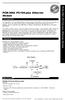 PCM-3662 PC/104-plus Ethernet Module Introduction The PCM-3662 is a 10/100 Mbps Ethernet interface module that attaches to the PC/104-plus connector on your CPU card or PC/104-plus CPU module. The PCM-3662
PCM-3662 PC/104-plus Ethernet Module Introduction The PCM-3662 is a 10/100 Mbps Ethernet interface module that attaches to the PC/104-plus connector on your CPU card or PC/104-plus CPU module. The PCM-3662
HP ProLiant DL165 G7 Server. Installation Instructions
 HP ProLiant DL165 G7 Server Installation Instructions Identifying server components Front panel components Figure 1 Front Panel Components / 4 3.5 HDD Item 1 Thumbscrews for rack mounting 2 Drive status
HP ProLiant DL165 G7 Server Installation Instructions Identifying server components Front panel components Figure 1 Front Panel Components / 4 3.5 HDD Item 1 Thumbscrews for rack mounting 2 Drive status
Installation Guide. APA-1460 SlimSCSI. PCMCIA-to-SCSI Host Adapter
 R Installation Guide APA-1460 SlimSCSI PCMCIA-to-SCSI Host Adapter Introduction This document explains how to install and use Adaptec s APA -1460 SlimSCSI PCMCIA-to-SCSI adapters. The SlimSCSI adapters
R Installation Guide APA-1460 SlimSCSI PCMCIA-to-SCSI Host Adapter Introduction This document explains how to install and use Adaptec s APA -1460 SlimSCSI PCMCIA-to-SCSI adapters. The SlimSCSI adapters
Motherboard Specifications, A8M2N-LA (Naos)
 HP Customer Care > Compaq Presario SR2010NX Desktop PC Motherboard Specifications, A8M2N-LA (Naos) Support details» Motherboard specifications table» Motherboard layout and photos» Clearing the BIOS settings»
HP Customer Care > Compaq Presario SR2010NX Desktop PC Motherboard Specifications, A8M2N-LA (Naos) Support details» Motherboard specifications table» Motherboard layout and photos» Clearing the BIOS settings»
IEEE 802.11b WLAN PC Card
 IEEE 802.11b WLAN PC Card User s Guide Version: 1.3 August 2001 Please install the Utility/Driver first before inserting the PCMCIA Card. FCC Class B Radio Frequency Interference Statement The manufacturer
IEEE 802.11b WLAN PC Card User s Guide Version: 1.3 August 2001 Please install the Utility/Driver first before inserting the PCMCIA Card. FCC Class B Radio Frequency Interference Statement The manufacturer
2100 POS System. 2100 User Guide
 2100 POS System 2100 User Guide Thank you for selecting UTC RETAIL s innovative Model 2100 Point of Sale solution! This guide is designed to acquaint you with the features and functionality of the 2100
2100 POS System 2100 User Guide Thank you for selecting UTC RETAIL s innovative Model 2100 Point of Sale solution! This guide is designed to acquaint you with the features and functionality of the 2100
AwardBIOS Setup Utility
 AwardBIOS Setup Utility Modifications to the BIOS Setup settings should be performed by advanced users only. Setting items to incorrect values may cause your system to malfunction. Introducing BIOS Setup...2
AwardBIOS Setup Utility Modifications to the BIOS Setup settings should be performed by advanced users only. Setting items to incorrect values may cause your system to malfunction. Introducing BIOS Setup...2
DataCenter 7280 3Gb/s SATA Host Adapter User Manual
 DataCenter 7280 3Gb/s SATA Host Adapter User Manual Revision: 1.1 Date: May 2011 HighPoint Technologies, Inc. Copyright... 3 Trademarks... 3 HighPoint Technologies, Inc.... 4 Highpoint DataCenter 7280
DataCenter 7280 3Gb/s SATA Host Adapter User Manual Revision: 1.1 Date: May 2011 HighPoint Technologies, Inc. Copyright... 3 Trademarks... 3 HighPoint Technologies, Inc.... 4 Highpoint DataCenter 7280
Package Checklist. Overview. Features. USB Data Link Cable User s Manual. USB Data Link Cable User s Manual 1
 USB Data Link Cable User s Manual Congratulations on your purchase of the USB Data Link Cable adapter. This unique cable allows you to easily connect two computers with USB port and instantly transfer
USB Data Link Cable User s Manual Congratulations on your purchase of the USB Data Link Cable adapter. This unique cable allows you to easily connect two computers with USB port and instantly transfer
PCI Express USB 2.0 Adapter Card
 PEXUSB400 Instruction Manual PCI Express USB 2.0 Adapter Card 4-Port (Independent) PCI Express to High Speed USB 2.0 Adapter Card FCC Compliance Statement This equipment has been tested and found to comply
PEXUSB400 Instruction Manual PCI Express USB 2.0 Adapter Card 4-Port (Independent) PCI Express to High Speed USB 2.0 Adapter Card FCC Compliance Statement This equipment has been tested and found to comply
PCI Express USB 3.0 Controller Adapter Card
 PEXUSB3S2 Instruction Manual PCI Express USB 3.0 Controller Adapter Card 2-Port PCI Express SuperSpeed USB 3.0 Controller Adapter Card FCC Compliance Statement This equipment has been tested and found
PEXUSB3S2 Instruction Manual PCI Express USB 3.0 Controller Adapter Card 2-Port PCI Express SuperSpeed USB 3.0 Controller Adapter Card FCC Compliance Statement This equipment has been tested and found
Inspiron 15. Service Manual. 3000 Series
 Inspiron 15 3000 Series Service Manual Computer Model: Inspiron 15 3541/Inspiron 15 3542/Inspiron 15 3543 Regulatory Model: P40F Regulatory Type: P40F001/P40F002 Notes, Cautions, and Warnings NOTE: A NOTE
Inspiron 15 3000 Series Service Manual Computer Model: Inspiron 15 3541/Inspiron 15 3542/Inspiron 15 3543 Regulatory Model: P40F Regulatory Type: P40F001/P40F002 Notes, Cautions, and Warnings NOTE: A NOTE
Serial ATA PCI Quick Installation Guide
 Serial ATA PCI Quick Installation Guide Introducing the Serial ATA PCI The Serial ATA PCI is an ultra high-speed dual channel Serial ATA controller board for use in Pentium-class computers. It achieves
Serial ATA PCI Quick Installation Guide Introducing the Serial ATA PCI The Serial ATA PCI is an ultra high-speed dual channel Serial ATA controller board for use in Pentium-class computers. It achieves
Building A Computer: A Beginners Guide
 Building A Computer: A Beginners Guide Mr. Marty Brandl The following was written to help an individual setup a Pentium 133 system using an ASUS P/I- P55T2P4 motherboard. The tutorial includes the installation
Building A Computer: A Beginners Guide Mr. Marty Brandl The following was written to help an individual setup a Pentium 133 system using an ASUS P/I- P55T2P4 motherboard. The tutorial includes the installation
ENLTV-FM3. PCI TV Tuner Adapter with FM Radio. User s Guide
 ENLTV-FM3 PCI TV Tuner Adapter with FM Radio User s Guide User s Notice No part of this manual, including the products and software described in it, may be reproduced, transmitted, transcribed, stored
ENLTV-FM3 PCI TV Tuner Adapter with FM Radio User s Guide User s Notice No part of this manual, including the products and software described in it, may be reproduced, transmitted, transcribed, stored
Dell Inspiron 660s Owner s Manual
 Dell Inspiron 660s Owner s Manual Computer model: Inspiron 660s Regulatory model: D06S Regulatory type: D06S001 Notes, Cautions, and Warnings NOTE: A NOTE indicates important information that helps you
Dell Inspiron 660s Owner s Manual Computer model: Inspiron 660s Regulatory model: D06S Regulatory type: D06S001 Notes, Cautions, and Warnings NOTE: A NOTE indicates important information that helps you
Chapter 1. Getting Started Getting Started
 Getting Started Chapter 1. Getting Started Getting Started Thank you for purchasing the MD-5000 M-ATX mainboard. The MD-5000 mainboard is based on SiS 648 North Bridge & 963 South Bridge chipsets for optimal
Getting Started Chapter 1. Getting Started Getting Started Thank you for purchasing the MD-5000 M-ATX mainboard. The MD-5000 mainboard is based on SiS 648 North Bridge & 963 South Bridge chipsets for optimal
Chapter 4 System Unit Components. Discovering Computers 2012. Your Interactive Guide to the Digital World
 Chapter 4 System Unit Components Discovering Computers 2012 Your Interactive Guide to the Digital World Objectives Overview Differentiate among various styles of system units on desktop computers, notebook
Chapter 4 System Unit Components Discovering Computers 2012 Your Interactive Guide to the Digital World Objectives Overview Differentiate among various styles of system units on desktop computers, notebook
1 Port PCI Express IDE Controller Adapter Card
 1 Port PCI Express IDE Controller Adapter Card PEX2IDE *actual product may vary from photos DE: Bedienungsanleitung - de.startech.com FR: Guide de l'utilisateur - fr.startech.com ES: Guía del usuario -
1 Port PCI Express IDE Controller Adapter Card PEX2IDE *actual product may vary from photos DE: Bedienungsanleitung - de.startech.com FR: Guide de l'utilisateur - fr.startech.com ES: Guía del usuario -
SATA PCI Express Adapter PEXSATA22I
 SATA PCI Express Adapter PEXSATA22I FCC Compliance Statement This equipment has been tested and found to comply with the limits for a Class B digital device, pursuant to part 15 of the FCC Rules. These
SATA PCI Express Adapter PEXSATA22I FCC Compliance Statement This equipment has been tested and found to comply with the limits for a Class B digital device, pursuant to part 15 of the FCC Rules. These
ScreenLogic Wireless Connection Kit. Installation Guide. pool/spa control system
 pool/spa control system ScreenLogic Wireless Connection Kit Installation Guide P/N 520663 - Rev B 8 Technical Support Contact Technical Support at: Sanford, North Carolina (8 A.M. to 5 P.M.) Phone: (800)
pool/spa control system ScreenLogic Wireless Connection Kit Installation Guide P/N 520663 - Rev B 8 Technical Support Contact Technical Support at: Sanford, North Carolina (8 A.M. to 5 P.M.) Phone: (800)
PS/2 Keyboard Connector
 PS/2 Mouse Connector SPP/EPP/ECP Parallel Port RJ45 LAN Jack (for AX45F-4DL, AX45F-4DN and AX45F-4D Max) Line-In USB 2.0 Ports Speaker Out MIC-In Realtek Gigabit LAN chip (for AX45F-4D Max and AX45F-4DL)
PS/2 Mouse Connector SPP/EPP/ECP Parallel Port RJ45 LAN Jack (for AX45F-4DL, AX45F-4DN and AX45F-4D Max) Line-In USB 2.0 Ports Speaker Out MIC-In Realtek Gigabit LAN chip (for AX45F-4D Max and AX45F-4DL)
XFX Motherboard Series
 User Guide XFX Motherboard Series nforce 630i with Geforce 7150 nforce 630i with Geforce 7100 nforce 610i with Geforce 7050 with Integrated Graphics ii XFX nforce 630i/610i Motherboard Before You Begin
User Guide XFX Motherboard Series nforce 630i with Geforce 7150 nforce 630i with Geforce 7100 nforce 610i with Geforce 7050 with Integrated Graphics ii XFX nforce 630i/610i Motherboard Before You Begin
How To Use An Uniden U8768 With A Power Supply (I386) And Power Supply For A Power Card (Amd) (I86) (Amd86) With A Hard Disk Drive (Amd66) (Power Card) (
 FCC Information and Copyright This equipment has been tested and found to comply with the limits of a Class B digital device, pursuant to Part 5 of the FCC Rules. These limits are designed to provide reasonable
FCC Information and Copyright This equipment has been tested and found to comply with the limits of a Class B digital device, pursuant to Part 5 of the FCC Rules. These limits are designed to provide reasonable
PCI USB 2.0 Card PCI225USB PCI225USB_LP PCI425USB PCI625USB2I. Instruction Manual. Actual product may vary from photo
 PCI USB 2.0 Card 2 Port High-Speed USB 2.0 PCI Card 2 Port High-Speed USB 2.0 Low-Profile PCI Card 4 Port High-Speed USB 2.0 PCI Card 6 Port High-Speed USB 2.0 PCI Card PCI225USB PCI225USB_LP PCI425USB
PCI USB 2.0 Card 2 Port High-Speed USB 2.0 PCI Card 2 Port High-Speed USB 2.0 Low-Profile PCI Card 4 Port High-Speed USB 2.0 PCI Card 6 Port High-Speed USB 2.0 PCI Card PCI225USB PCI225USB_LP PCI425USB
P/E-P55T2P4D Motherboard USER'S MANUAL
 P/E-P55T2P4D Motherboard USER'S MANUAL USER'S NOTICE No part of this product, including the product and software may be reproduced, transmitted, transcribed, stored in a retrieval system, or translated
P/E-P55T2P4D Motherboard USER'S MANUAL USER'S NOTICE No part of this product, including the product and software may be reproduced, transmitted, transcribed, stored in a retrieval system, or translated
Removable 2.5 SATA HDD Backup System
 Removable 2.5 SATA HDD Backup System SAT2510U3REM SAT2510U3S *actual product may vary from photos DE: Bedienungsanleitung - de.startech.com FR: Guide de l'utilisateur - fr.startech.com ES: Guía del usuario
Removable 2.5 SATA HDD Backup System SAT2510U3REM SAT2510U3S *actual product may vary from photos DE: Bedienungsanleitung - de.startech.com FR: Guide de l'utilisateur - fr.startech.com ES: Guía del usuario
Installation Guide. Wyse VX0L and VX0LE Thin Clients 1-GB RAM Upgrade Option Kit. Issue: 022808 PN: 883884-07L Rev. A
 Installation Guide Wyse VX0L and VX0LE Thin Clients 1-GB RAM Upgrade Option Kit Issue: 022808 PN: 883884-07L Rev. A ii Copyright Notice 2008, Wyse Technology Inc. All rights reserved. This manual and the
Installation Guide Wyse VX0L and VX0LE Thin Clients 1-GB RAM Upgrade Option Kit Issue: 022808 PN: 883884-07L Rev. A ii Copyright Notice 2008, Wyse Technology Inc. All rights reserved. This manual and the
P4T-E. Intel 850 ATX Motherboard USER S MANUAL
 P4T-E Intel 850 ATX Motherboard USER S MANUAL USER'S NOTICE No part of this manual, including the products and software described in it, may be reproduced, transmitted, transcribed, stored in a retrieval
P4T-E Intel 850 ATX Motherboard USER S MANUAL USER'S NOTICE No part of this manual, including the products and software described in it, may be reproduced, transmitted, transcribed, stored in a retrieval
Quick Start Turning on the Tablet PC for the First Time
 User s Manual DL46 Getting Started Congratulations on your purchase of a Tablet PC. The Tablet PC is a fully functional PC with built-in LAN, and wireless connectivity. With your Tablet PC you will be
User s Manual DL46 Getting Started Congratulations on your purchase of a Tablet PC. The Tablet PC is a fully functional PC with built-in LAN, and wireless connectivity. With your Tablet PC you will be
EUCIP - IT Administrator. Module 1 - PC Hardware. Version 2.0
 EUCIP - IT Administrator Module 1 - PC Hardware Version 2.0 Module 1 Goals Module 1 The PC Hardware module requires the candidate to know and recognise the basic physical make-up of a personal computer
EUCIP - IT Administrator Module 1 - PC Hardware Version 2.0 Module 1 Goals Module 1 The PC Hardware module requires the candidate to know and recognise the basic physical make-up of a personal computer
E2437. Motherboard. Troubleshooting Guide Q & First Edition September 2006 Copyright 2006 ASUSTeK COMPUTER INC. All Rights Reserved.
 E2437 Motherboard Troubleshooting Guide Q & A First Edition September 2006 Copyright 2006 ASUSTeK COMPUTER INC. All Rights Reserved. 15G063644020 Motherboard troubleshooting This guide provides some solutions
E2437 Motherboard Troubleshooting Guide Q & A First Edition September 2006 Copyright 2006 ASUSTeK COMPUTER INC. All Rights Reserved. 15G063644020 Motherboard troubleshooting This guide provides some solutions
4 Port PCIe 2.0 SATA III 6Gbps RAID Controller
 4 Port PCIe 2.0 SATA III 6Gbps RAID Controller PEXSAT34SFF *actual product may vary from photos DE: Bedienungsanleitung - de.startech.com FR: Guide de l'utilisateur - fr.startech.com ES: Guía del usuario
4 Port PCIe 2.0 SATA III 6Gbps RAID Controller PEXSAT34SFF *actual product may vary from photos DE: Bedienungsanleitung - de.startech.com FR: Guide de l'utilisateur - fr.startech.com ES: Guía del usuario
How To Build An A7N8X-X Motherboard With An Idel Hard Disk Drive (Ios) And A Hard Drive (Amd) For A 7N8Xx-X (Amd/Nvidia) And An Idle (
 A7N8X-X User Guide Motherboard Checklist E1461 Revised Edition V2 October 2003 Copyright 2003 ASUSTeK COMPUTER INC. All Rights Reserved. No part of this manual, including the products and software described
A7N8X-X User Guide Motherboard Checklist E1461 Revised Edition V2 October 2003 Copyright 2003 ASUSTeK COMPUTER INC. All Rights Reserved. No part of this manual, including the products and software described
Wireless Optical Travel Mouse
 Wireless Optical Travel Mouse User s Manual PLEASE READ THESE INSTRUCTIONS CAREFULLY BEFORE INSTALLING THIS DEVICE. Table of Contents FCC Statement Page 3 Introduction.. Page 6 Package Contents.. Page
Wireless Optical Travel Mouse User s Manual PLEASE READ THESE INSTRUCTIONS CAREFULLY BEFORE INSTALLING THIS DEVICE. Table of Contents FCC Statement Page 3 Introduction.. Page 6 Package Contents.. Page
PCI Sound Card Genius Sound Maker Value Series User Manual
 TABLE OF CONTENTS PCI Sound Card Genius Sound Maker Value Series User Manual Overview 2 Installing the sound card..4 Appendix A. Hardware Information 8 FCC and CE Radiation Norm FCC This equipment has
TABLE OF CONTENTS PCI Sound Card Genius Sound Maker Value Series User Manual Overview 2 Installing the sound card..4 Appendix A. Hardware Information 8 FCC and CE Radiation Norm FCC This equipment has
