Broadband guides brought to you by complete guide to Speeding up your broadband
|
|
|
- Laura Turner
- 8 years ago
- Views:
Transcription
1 Broadband guides brought to you by complete guide to Speeding up your broadband Sponsored by
2 Contents Welcome to the broadbandchoices.co.uk complete guide to speeding up your broadband. If you are stuck with a frustratingly slow broadband connection it is easy to assume that it s solely down to the performance of your Internet Service Provider (ISP). However, there are a multitude of other factors that can affect your broadband speed. While the maximum speed of your connection is ultimately limited by the broadband package you have chosen, there are plenty of things you can do to improve your chance of achieving faster speeds. Our guide helps you explore the most effective actions you can take. Section 1: Where to start Section 4: Technical tricks 1 Testing your speed Talk to your provider 12 Micro check Use an iplate Section 2: Routers Replace your router Replace your antenna Reposition your router Check what wireless network you are using Maximise your signal Change your channel Accessing your router settings Get up close and personal Get wired Powerline networking Section 3: Software & applications Section 5: Connection Section 6: Packages Hate thy neighbour How to: check your wireless network How to: change your passkey Wireless key generator Time your surfing Switch - Advertised speeds and ADSL vs. fibre Downgrading The fastest providers Upgrade your browser Spring clean your cache Monitor your applications Disable P2P software Summary Glossary Glossary continued About us Featured provider BT
3 Section 1 Where to start Sponsored by
4 Section 1: Where to start Test your speed If you haven t already tried it, use our free online Speed Tester to establish the exact speed of your connection. This works by sending a small file to your computer and recording the time it takes for the data to download. It s worth running the test on a few occasions at different times of the day and night so you can see how much it varies. You can use this as your starting speed so you can see what difference the following suggestions make: Talk to your provider If you are not getting the speed you expected from your ISP, then try giving them a call. There are several factors within their control that may impact on your connection such as ISP enforced traffic management measures. Ask if there is anything they can do to help - certain providers, such as BT, will fix the issues with your line if the speed you are getting is more than 1Mb either side of the speed it predicted for your line before you signed up. Broadband technology is evolving rapidly. If you have been on the same package for a long time (more than 12 months), there s a good chance that it is now outdated. Your provider may be able to upgrade you to a faster and better value package without a massive price increase if you are willing to start a new contract. Your ISP should be able to check what the maximum speed is for your line, and then you can see how close you are to it at present. 1
5 Section 2 Routers Your router can have a massive impact on your broadband speed. We look at how to get the fastest speeds from your router: from finding the best position, to boosting the signal or possibly replacing it altogether. We also look at the difference in speed between wired and wireless connections and delve into the technology behind Powerline networking. Sponsored by
6 Section 2: Routers Replace your router If you are using the wireless router that you received free from your ISP several years ago, then you may not be getting the fastest speeds available. Routers supplied by ISPs were, and occasionally still are, very basic. The quality of the routers provided by ISPs now is usually significantly better. If you think that you have a low quality router which is under-performing, you might want to consider swapping it with a more powerful model. A higher spec router will give you a stronger signal and could greatly improve your connection speed as well as offering other benefits, such as a better firewall. If you are a gamer, a multi-port router will allow you to use multiple wired connections and allocate specific ports for gaming. Replace your antenna Wireless routers will normally contain an in-built omnidirectional antenna. An omnidirectional antenna will transmit your Wi-Fi signal equally in all directions. However, if you want a stronger signal, and thus a better connection, you might consider replacing this antenna. There are two options: Buy an external omnidirectional antenna - This will be significantly stronger than the router s in-built antenna and should increase network performance as well as allowing further locations to be better reached. However, strong omnidirectional signals can raise security issues as they are more likely to extend beyond your property boundaries and thus make your connection more susceptible to piggy-backing neighbours, so make sure that you have adequate Wi- Fi security set up. 1 2 Buy a hi-gain directional antenna - Rather than transmitting your wireless signal in all directions, a hi-gain antenna allows you to control and focus the direction of the signal, letting you literally aim it towards the area of your house where the wireless devices are located. This can improve the quality and strength of your wireless connection. A hi-gain antenna allows you to control and focus the direction of the signal, letting you literally aim it towards the area of your house where the wireless devices are located. 2
7 Section 2: Routers Reposition your router The position of your router can have a significant effect on the quality of your wireless connection. Positioning your router wisely can increase the range of the wireless signal and improve the speed and reliability of your connection. Basically, the closer your router is to your PC or laptop, the stronger the signal will be. However there are other aspects to consider and you need to position your router in a location where the signal will be affected by as few obstructions and as little interference as possible. Finding the best place for your wireless router can be a process of trial and error as you move your router around the house - admittedly it s not the most scientific process, but it s very effective nevertheless, and following these top tips should help: 1 X Establish a central location Generally the closer your computer or laptop is to the wireless router, the stronger the signal will be. If there are multiple devices utilising the wireless network in your home, you should try to place the router somewhere central between them so they can all get a decent connection. For example, if you have several computers in bedrooms upstairs you could position your router on the landing. 4 Prevent frequency wars Appliances such as cordless telephones, baby monitors and some microwaves often emit wireless signals in the same frequency range as some routers (2.4GHz - this is usually marked on the appliance or in the user manual). Position your router at least a metre away from appliances which may interfere with and weaken your signal. x Avoid physical obstructions Any barriers between the router and your computer will reduce the strength of your wireless signal. Walls and doors have the biggest impact, but any large obstructions, such as bookcases, furniture, and particularly metal objects, can also have a negative effect. 5 2 Mind the electrics Other electrical equipment can also interfere with and degrade your router signal. Avoid locations vnear to fridges, electric fans, fluorescent lighting and other electrical equipment as much as possible. 3 X Get some elevation Because many obstructions walls and doors aside are located close to floor level, you may find that locating your router higher up can improve signal coverage. Shelves and upper levels on bookcases are popular locations. 6 Avoid reflections Some wireless signals will bounce off windows, mirrors and metal surfaces reflecting the signal away from your device. This will reduce your network range and performance, so vanity may come at a price when it comes to your broadband connection - relocate your mirrors! 3
8 Section 2: Routers Check what wireless network you are using Wi-Fi technology, including routers, conforms to a number of wireless standards or rules, which have been improved and updated over time. These standards all start: and the different updates are given a letter to b is the older wireless standard. It only supports bandwidth up to 11Mb and uses a single frequency to transmit a signal. B routers can suffer interference from microwave ovens, cordless phones, and other appliances using the same 2.4GHz range, though this can be avoided by installing your equipment a reasonable distance from such appliances. You can usually check which network your router supports by referring to the manual, looking at the manufacturer s website or Googling the router brand and model. 2 The g model is more recent. It supports bandwidth up to 54Mb, and also uses the 2.4GHz frequency. It is faster than the b model but may still suffer interference from other appliances. 3 N-routers are the latest standard and are offered with most new broadbandcontracts. They can be faster than the b and g models because they use multiple wireless signals and antennas. N connections support a bandwidth of over 100Mb, and have a better signal range. Some of the routers currently offered by providers, such as BT s Home Hub, are of a much higher spec, designed to detect and avoid Wi-Fi interference, and to automatically switch channels if there is too much interference in the chosen wireless channel. In order to use you own router, you will need to obtain your ISP s broadband network username and password. Something this is accessible from your old router, using your IP address, but you may need to contact your ISP to get it.!sky Broadband will not give you access to this username and password and it will not provide any technical support unless you are using the Sky router provided. If you do opt to use your own router you will be in breach of the terms and conditions of your contract and in theory could have your service suspended. 4
9 Section 2: Routers Maximise your signal To give your wireless signal a real kick, invest in a wireless repeater. These can be quite expensive, costing from around 30 to over 100, but they promise to increase the coverage of your wireless signal. Wireless repeaters, sometimes called range expanders, are stand alone units which provide an easy way to increase the coverage of your wireless network without having to fit any extra wiring. They work by bouncing signals from your router to remote wireless devices. They preserve signals which may not otherwise have had the power to reach the destination device, and extend the distance over which data can safely travel. For example, if your router is downstairs and your study is upstairs, you could place a repeater on your landing. Simply placing a wireless repeater halfway between your wireless router and your computer will send your signal further. However, while a wireless repeater will extend the reach of your signal, it won t be able to increase the actual speed you receive from your broadband connection.! BONUS BOOST : There are many ways to tweak and adjust your router or modem settings, which can increase speeds. These tweaks will likely be manufacturer specific so have a good read of your router s manual. Wireless Router Repeater (range expander) Wireless computer 5
10 Section 2: Routers Change your channel Changing the wireless channel, through which your router transmits data, can improve speeds and make your connection more reliable. A wireless router can select from one of 13 different radio channels to use, but many people don t change theirs from the default. This means your wireless network is likely on the same channel as your neighbours, which could be interfering with, and slowing down your network, To change the channel used by your router, you will need to 1. Log into the router settings through your web browser 2. Find wireless options and there should be a drop down box with a list of available channels. 3. Simply testing other channels using trial and error may help you find a better one. Accessing your router settings To access your router settings, you need to use the IP address listed in your router s manual. This is likely to be four sets of numbers separated by a dot e.g Enter this number into your web browser to access your router settings and make any necessary changes.! BONUS BOOST : To analyse the wireless signals present around you, download Netstumbler from stumbler.net. This will show you which channels are currently in use by you and your neighbours and help you find a channel that is clear. 6
11 Section 2: Routers Get up close and personal For optimum quality and speed, position your modem or router as close as possible to your master socket, or faceplate. This is the broadband entry point in your home, the main white box on the wall usually, as opposed to other telephone extension points. Use the shortest cables that you can to connect the modem or router to the faceplate. If you re still on an ADSL connection up to 8Mb, then simply moving your modem closer to the faceplate could increase your internet speed. For optimum quality and speed, position your modem or router as close as possible to your master socket, or faceplate - the broadband entry point in your home. Get wired Whether you connect wirelessly or via a cable will make a difference to your connection speed. If you have a generally reliable and fast connection then connecting wirelessly shouldn t be a big issue. However, if you are suffering from frustratingly slow speeds and have been using a wireless router then it s worth trying your connection using an ethernet cable. 1. Using a wired connection rather than a wireless connection will boost your internet speeds because data packets travel faster though wires than air. Plus, a wired connection will be faster as there is no need for advanced encryption and security measures. USB cable 2. For optimum speeds, connect to your router via a good quality ethernet cable rather than a USB cable. Most computers contain an ethernet card which has its own CPU (memory) to manage the internet connection. Accessing this by using an ethernet cable will result in faster speeds than using a USB cable, which uses the main CPU of the computer. 3. Use the shortest cables you can, as the further your broadband has to travel, the more likely it is to deteriorate and lose quality. Ethernet cable 7
12 Section 2: Routers Powerline networking If wireless isn t working for you, but it is impractical to connect your computers or laptops to your router using wired connections, then you might want to try Powerline networking. This is actually a lot easier than it sounds. This works because although electrical power is distributed around your house at 50Hz, the wires are actually capable of carrying a range of other frequencies. Basically you just: 1. Plug a Powerline device into a normal plug socket 2. Use an ethernet cable to connect it to your router or modem 3. It will now send data signals down the power line 4. You can then plug in other Powerline devices at any electrical outlet in your house to receive the signal and thus create a network Powerline networking, or Powerline communication, is the technology that allows you to use the existing electrical wiring in your home to create a computer network. It involves using special equipment which will send your network signals around your house via your household plug cables. Costing around 90 for two adapters, it s not cheap, but this method has seen a surge of popularity in recent years. For the best speeds look for the latest HomePlug AV Standard, which supports theoretical speeds of up to 85Mb. Bear in mind that performance can suffer if not all sockets are on the same ring main or are linked via different fuse boxes. 8
13 Section 3 Software & Applications Often, it, s actually your PC rather than your broadband connection that, s slowing you down. In this section we explore the benefits of upgrading your browser and cleaning your cache as well as looking at how keeping a close eye on your applications, especially P2P programs, can really pay off in terms of speed. Sponsored by
14 Section 3: Software & Applications Upgrade your browser If you are unhappy with the browsing speed of your connection then you should definitely look at upgrading to a newer web browser. Using the latest version of Internet Explorer, or using an alternative browser, such as Mozilla s Firefox or Google Chrome, could reduce the time it takes your computer to download a web page. You can check Download.com for free downloads of the latestbrowsers, but should be careful when making any changes to the settings on your computer.! BONUS BOOST: Switching off conflicting firewalls and unnecessary anti-virus software should improve your connection speed as they constantly scan everything, but you should be very wary of doing this. WARNING - Disabling any kind of software that is designed to protect your computer, could leave you at risk of viruses and at the mercy of hackers. Spring clean your cache Every time you visit a web page, your web browser will store or cache it. This can make web browsing faster as your computer can call up some or all elements of a previously visited web page from your computer s local memory, thus taking less time to display the page. However, all the items stored in your cache will take up space and over time it can get very full. Periodically cleaning out your browser s cache will enable it to function more effectively and will free up space on your computer. Here s how to clear your cache: Internet Explorer 8 From the Tools menu in a web page, select Safety, then Delete Browsing History, tick Temporary files, Cookies and History. Firefox From the Tools menu select Clear private data and then choose Cache. Safari From the Safari menu, select Empty Cache then, when prompted, click Empty. Chrome From the Customised and control Google Chrome button (the spanner icon), select Tools, then Clear browsing data, tick Clear download history, Empty the cache and Delete cookies and other site and plug-in data. In the drop-down box choose the beginning of time to clear the lot. 9
15 Section 3: Software & Applications Monitor your applications Although you may not be able to see them, there are many applications that may discretely start running when you log in to or turn on your computer, such as: Windows updates Real Player pop-ups Security suite updates Whenever you log on to your computer, these can start running in the background and slow your computer down. Almost all of these can be set so that they don t start up automatically, which will reduce your bandwidth overhead and should make a noticeable difference to your connection speed.! To find out which applications are running on your PC, right click on the Task bar and go to your Task Manager. You can see what s running in the Applications tab, and also see if anything is running secretly by clicking on the Processes tab. You should always choose to give permission before an application runs, or ensure that applications are set up to run at times when they won t affect your web browsing for example, only downloading podcasts at night. 10
16 Section 3: Software & Applications Disable P2P software While free video and voice call applications are great for helping us keep in touch, for free, with distance family and friends, they are not always so good for your connection speed. Because they continually upload and download data, they can slow you down and use up your download allowance. Applications like this can slow down your connection dramatically because they continue to run in the background, continually uploading and downloading data using a legal peer-to-peer system, even after you think you ve turned them off. To avoid this, check the settings and make sure that peer to peer is disabled, so the program won t run when you are not using it. To do this, simply click on Settings, and where it says Allow P2P Access, or something similar, check the box marked No. Also, make sure that you quit the program fully when you close it. You can make sure you have done this by checking your Task Manager, which is also accessible by pressing CTRL, ALT and Delete simultaneously. Because they continually upload and download data, P2P applications will not only slow you down but can also use up your download allowance 11
17 Section 4 Technical Tricks Let, s get technical. In this section we look at how to check your microfilters are fitted correctly and explore the different options available to optimise your faceplate. Sponsored by
18 Section 4: Technical tricks If you want a fast and reliable connection, you need to ensure that you have correctly fitted microfilters. A microfilter has two sockets, one for your broadband hardware and one for an optional telephone, and functions to stop your voice service and your broadband signal interfering with each other. If you are having trouble with low speeds, an unreliable connection or you can hear a high-pitched noise on your telephone, you should definitely check your microfilters are connected correctly and on every extension. If you are using ones that you got free from your ISP and are having problems, you may want to invest in some that are better quality. You can pick up cheap microfilters for a couple of pounds, but better quality ones may cost you nearer to 10. Microfilter Another way to speed up your broadband connection is to remove the ring wire on your landline faceplate, which is inside the white box at the landline entry point to your home. The ring wire was added to UK phone lines to send the bell tone the old ring ring - around the home to extension phones, however most modern phones do not require this extra wire. Now that it s not needed, it often just acts as a conductor for electrical interference. A simple way to eradicate the effects of the ring wire 1 and reduce this electrical interference is to purchase a 2 BT Broadband Accelerator, or iplate (Interstitial Plate). The iplate is quick and easy to install, as it just sits between the existing master socket frontplate and backplate without any need to rewire. BT has claimed that the device typically improves home ADSL broadband speeds by 1.5Mb. BT offers its own branded iplate, the Broadband Accelerator, free to qualifying customers (with a small delivery charge), and TalkTalk also offers its Plus package customers one as part of its Tune Up Kit. You can also remove the ring wire yourself, which normally involves disconnecting it at terminal 3 in the face plate, but you should only try this if you are completely confident and competent in what you are doing. If you are unsure, seek professional advice and assistance as you are fully responsible for anything you do to your phone line or wiring.! BONUS BOOST: If you are having problems with noise on your telephone line, you might want to try using two microfilters together. Many people have found this helps. 12
19 Section 5 Connection Securing your wireless network is essential to ensure the best performance from your connection. In this section we look at using WEP and WPA passwords and finding the best time of day for downloading. Sponsored by
20 Section 5: Connection If you have wireless broadband, the first and most important thing you should do is to secure your wireless network. Your wireless signal does not stop at the boundaries of your property meaning it is potentially accessible to other people in the vicinity. If you are unwittingly sharing your connection with unauthorised users then they will be using up valuable bandwidth. This means that the speed of your connection could really be suffering, not to mention the security threat this poses. To check whether your wireless network is secure, go to My network places or the Network and Sharing Centre and click Scan for wireless networks. Your own network should appear in the list, which will usually be identified by a name and number (for example, 12Sa4abcdR). If you are unsure which network is yours, look for a label on your router or contact your ISP. If your network is secure, there will be a padlock next to its name on the screen. If there is no padlock, you need to take action. At the very least you should have a Wired Equivalent Privacy (WEP) password, and if your hardware is compatible you should set up a more secure Wi-Fi Protected Access (WPA) encryption. A WPA encryption is stronger and harder to crack, but it is not compatible with all networks. The WEP or WPA you use is simply the passkey used to access your network, which encrypts data before transmission. Most people create a simple password, usually one that is easy to remember, and keep it for months if not years. However, using a more complex WEP or WPA key and changing it more frequently, will make it much harder for hackers to access your network. 13
21 Section 5: Connection To change your WEP or WPA, you need to 1. Go into your router settings (as explained earlier) 2. Look for wireless options, and then security options 3. When you have found the password option, simply type or copy and paste your new chosen access key into it. Once you have changed the access key, you will need to make sure you enter it on each machine on your network, to give them access to the network and keep a note of it in case you want to connect other devices in the future. Use our free Wireless Key Generators to create unique, hardto-crack passkeys for WEP and WPA wireless networks at: WEP Key generator WPA Key generator Simply visit the generator, click refresh or press F5 on your keyboard and the generator will present a list of 64, 128 and 256bit WEP keys as well as 64, 128, 256 and even 504bit WPA keys for you to choose from. Each key is unique and the same one will never be generated twice so you can change your access key as often as you like.! BONUS BOOST: Use our WEP/WPA key generator at to create the most complex access key for your type of encryption. 14
22 Section 5: Connection Time your surfing The time of day at which you surf can affect your connection speed. This is because when lots of people are attempting to access the internet at the same time, not only will there be more traffic on the physical phone lines, there will also be more traffic on each website s servers. Hence you ll find you experience a slower connection during peak periods. Heaviest traffic is usually in the evenings, so to benefit from the fastest speeds you should try to surf when internet traffic is low, generally in the daytime or very late at night. Obviously this is no good if you are streaming live content or prefer not to play your computer games in the middle of the night, but if you have heavy downloading to do, you will get the fastest download speeds during off-peak periods so you may want to set your computer to download large files overnight. If you have heavy downloading to do, you will get the fastest download speeds during off-peak periods so you may want to set your computer to download large files overnight. Another issue to bear in mind when timing your surfing is the limits that your ISP places on downloading. 1. Some ISPs, as part of their traffic management, will throttle your connection if you are downloading large files during peak hours, slowing you down. For example, Virgin Media sets daytime (10am-3pm) and evening (4pm-9pm) downstream and upstream usage limits for its packages. If users exceed these limits they could have their connection speeds reduced by up to 75% for five hours. 2. To avoid having your connection throttled, make sure you know what restrictions your ISP applies - if any - and stay within the limits. 3. To achieve the fastest broadband speeds, make sure that you switch off any other devices that may be using your wireless connection while you re surfing.! BONUS BOOST: As a general rule, the more wireless devices that are connected to your network, the slower your connection speeds will be. 15
23 Section 6 Packages At the end of the day, if your current package can, t deliver the speed you want, then it may be time to switch to another provider that can better support your needs. In this section we explore your options. Sponsored by
24 Section 6: Packages Switch If you are currently on a low speed package then you are restricted in what speed you will ultimately be able to achieve. Telecoms regulator Ofcom found that more than four in 10 broadband consumers remain on packages with speeds of 10Mb or less. Advertised speed However even customers on packages with significantly higher headline speeds can find themselves disappointed with the reality of the speeds they receive. Despite many of us having signed up to superfast broadband packages offering speeds of up to 30Mb-100Mb, average speeds across the UK were just 7.6Mb in November much less than the majority of headline speeds that providers advertise. ADSL vs. Fibre The speed you will be able to achieve does depend on some factors which are out of your control, such as your distance from the telephone exchange. The further away you are the more your service will deteriorate, regardless of who your provider is. The exception to this is fibre optic broadband. The technology used for fibre broadband means your broadband connection will not suffer the same degree of speed loss over distance as ADSL technology - so fibre broadband providers like BT Infinity and Virgin Media can deliver consistent speeds almost as fast as those they advertise. While fibre network coverage isn t yet as extensive as its ADSL predecessor, it is catching up fast and by 2014 at least two-thirds of the UK population will be able to receive a fibre connection. It s important to evaluate the time and money needed to improve on your current connection. Only you can decide whether adjusting your settings and equipment will make enough of an improvement to your connection speed. If not, you will need to consider upgrading with the same provider or to switching to a new provider altogether. Use our Broadband Comparison Service at broadbandchoices.co.uk to compare broadband deals and to find a more suitable package for yourself. 16
25 Section 6: Packages Downgrading If you are paying for a high advertised high speed that you simply can t achieve from your location, you can ask to downgrade. Ofcom has a voluntary code of practice that allows customers with slow speeds to switch to a cheaper package with their current supplier at no extra cost. The fastest providers»». BT is investing heavily in the roll-out of its fibre optic broadband network, and by the end of 2014, it will be available to over two-thirds of UK households by either fibre-to-the-cabinet (FTTC) or fibre-to-the-home (FTTH). Fibre packages offer up to 38Mb, 76Mb or 100Mb - and the technology is capable of up to 300Mb in the future.»» Virgin Media s fibre network currently covers just over half of the UK offering speeds of up to 30Mb, 60Mb and 100Mb.»» Several other providers, such as Sky and Plusnet are now offering fibre packages too.»» Of the ADSL providers, O2, BE, Plusnet and BT all performed well in Ofcom speed tests carried out in To find out whether superfast broadband is available in your area, type your postcode into our Broadband Calculator at broadbandchoices.co.uk. 17
26 Summary Summary table A lot of these tips are free to do. Below is an estimate of the time, cost and difficulty of each task: Task Time Cost Difficulty Test your speed 10 mins or less Free 1 Call your provider 30 mins or less Free 1 Secure your wireless network 30 mins or less Free 2 Switch off other devices 10 mins or less Free 1 Time your surfing N/A Free 1 Upgrade your router 1 hour or less More than 25 2 Reposition your router 1 hour or less Free 2 Upgrade your antenna 1 hour or less More than 25 2 Add a wireless repeater 1 hour or less More than 25 2 Switch to a wired connection 30 mins or less Less than 25 2 Secure your wireless network 30 mins or less Free 2 Try powerline networking 1 hour or less More than 25 2 Upgrade your browser 30 mins or less Free 1 Monitor your applications 1 hour or less More than 25 1 Disable P2P software 10 mins or less Free 1 Clean your cache 1 hour or less More than 25 1 Change your wireless channel 30 mins or less Free 1 Upgrade your microfilters 1 hour or less More than 25 1 Remove the ring wire from your faceplate 1 hour or less Free 3 Install a BT iplate 1 hour or less More than 25 2 Compare ISPs 1 hour or less Free 1 Please bear in mind that this is only a guide. Some people do things faster than others and you can spend more or less on upgrading items, depending on where you buy your equipment. Difficulty 1. Simple, you should have no problems doing this. 2. More attention required but should be fairly straight forward. 3. Technical expertise required, consider consulting a professional. 18
27 Glossary ADSL (Asymmetric Digital Subscriber Line) - The technology that converts standard copper telephone wires, enabling them to support high-speed internet. ADSL2 and ADSL2+ - Next generation broadband technology that can provide download speeds of between 8Mb-24Mb. Anti-virus software - Software that detects and removes, or repairs, virus-infected files on a computer. Bandwidth - The data transfer capabilities of your broadband connection. Bandwidth overhead - Data that is not part of your user data, but that is stored or transmitted with it, for example encryption data. Although essential, it reduces the amount of user data that can be stored or transmitted. Broadband - High-speed digital internet. Browser - A program, such as Internet Explorer or Firefox, which is used to view websites. Cable - A method of obtaining broadband via fibre optic cables. Cache - Temporary memory on your computer, used in various ways, but on the internet it s used to speed up your connection to sites you ve already visited. Connection speed - The speed at which data is transferred from the internet to your computer, usually measured in Mb. Downloading - Transferring files from the internet directly onto your computer. Download limits - The limits that some ISPs impose on downloads, restricting the amount of content you can download from the internet, usually on a monthly basis. Encryption - The scrambling of data so that it can only be read by the sender and authorised recipient. Ethernet - A type of computer network cable that allows a number of PCs to be linked together. Faceplate - The point at which your broadband enters your home. Firewall - Either as hardware in your router or software in your computer, it guards against hackers and other unauthorised access to your computer via the internet. Headline speed / Advertised speed - The up to maximum speed that ISPs use to describe their broadband packages. Very few people ever reach this advertised speed. Hi-gain directional antenna - An antenna which allows you to control and focus the direction of your wireless signal. iplate (Interstitial Plate) - A device that sits between the existing master socket frontplate and backplate which eradicates the effects of the ring wire, also known as a Broadband Accelerator. 19
28 Glossary Continued IP (Internet Protocol) address - The identifying number of a computer attached to a network. ISP (Internet Service Provider) - The company that provides your internet connection. Mb (Megabits per second) - A measure of the speed at which data is transferred, used to represent the speed of your broadband connection. MB (Megabytes) and GB (Gigabytes) - Measures of data size, such as your download limit. Microfilter - A channel filter used to alleviate noise interference from the ADSL line on phone and fax extensions. Modem - A device that connects a computer to the internet by transferring data between the two. Network adapter - Also known as a network interface card, this allows networked computers access to another device, such as a printer. Ofcom - The independent regulator and competition authority for the UK communications industries, including broadband providers. Omnidirectional antenna - An antenna which transmits your wireless signal equally in all directions. Powerline communication - The technology that allows you to use the existing electrical wiring in your home to create a computer network. Ring wire - Wiring in your faceplate that was originally used to send the bell tone around the home but now often just acts as a conductor for electrical interference. Router - Hardware used to connect more than one computer or device to the internet. Task Manager - A program that gives you advanced control over the programs that are running on your computer. You can access it by right-clicking on the Task Bar, or by pressing Ctrl, Alt and Delete simultaneously. Traffic management - Also known as traffic shaping, this describes the way in which your ISP controls computer network traffic. It can include throttling your connection if you download excessively during peak hours. WEP (Wired Equivalent Privacy) - Wireless encryption providing security against hackers and protecting data sent over wireless networks. WPA (Wi-Fi Protected Access) - Newer, more advanced method of encryption for wireless networks. Provides more security than WEP. Wireless (Wi-Fi) - The use of radio signals to connect computers to modems without cables, so that they can connect to the internet without wires, anywhere within the reach of the signal. Wireless repeater - A stand-alone unit which increases the coverage of your wireless network. 20
29 About us Broadbandchoices.co.uk are the broadband, phone and TV comparison experts. We make it easy to compare the packages available where you live so you can choose the right deal for you. We are totally impartial - our site is one of only a few to have received the highly sought-after Ofcom seal of approval for our cutting-edge price comparison calculator. We compare hundreds of deals in your area. Not just from the broadband big boys like Virgin Media, BT and Sky, but from the smaller providers too, so you can be sure you will be able to choose from the very latest, not to mention best, offers on the market. What s more, our site is simple to use, lets you customise your choices, and it takes just seconds to deliver your results - even before you switch to a faster broadband package. Just pop in your postcode, and we ll do the rest. Since Broadbandchoices.co.uk started in 2005 we have become the go-to site for customers looking for a better deal on their broadband, phone and TV services. Not only do we help thousands of people save money on their bills each month leaving them more money to spend on other stuff they like, our site is packed full of the latest news and helpful tips written by our team of experts. Got a broadband question for us that isn t covered on the site? Get in touch on or via the contact us section on our website and we ll find the answer for you. broadbandchoices.co.uk and the broadbandchoices complete guides are trademarks of Decision Technologies Limited. broadbandchoices.co.uk - Working hard to save you money broadbandchoices.co.uk All rights reserved. 21
30 Sponsored by BT BT ( - the UK s biggest broadband provider - is investing heavily in its broadband infrastructure. Upgrades to its ADSL2+ network will mean that by Spring 2013, around 90% of households will be able to access BT s up to 16Mb broadband connection. However, it is BT Infinity s fibre network that is seeing the most significant expansion - with BT delivering one of the fastest fibre network roll-outs in the world. By 2014, two-thirds of the UK will be able to access a superfast fibre connection via BT s network using either fibre-to-the-cabinet (FTTC) or fibre-to-the-premises (FTTP) technology. This technology delivers broadband speeds of up to 38Mb, 76Mb and 100Mb downstream - with up to 300Mb capabilities (on FTTP) - and impressive up to 15Mb upload speeds. BT also offers a range of added extras including free and unlimited BT Wi-fi in over four thousand hotspots in the UK, free internet security, online backup and storage. 22
broadband support guide
 broadband support guide Thank you for choosing Manx Telecom, the Island s leading Internet Service Provider for your Broadband connection. This guide will provide you with useful information to help you
broadband support guide Thank you for choosing Manx Telecom, the Island s leading Internet Service Provider for your Broadband connection. This guide will provide you with useful information to help you
Discover Broadband. A quick guide to your Virgin Broadband service
 Discover Broadband A quick guide to your Virgin Broadband service Contents Discover the internet with Virgin Broadband 2 Getting to know your Super Hub 4 Top tips on getting the best 6 wireless connection
Discover Broadband A quick guide to your Virgin Broadband service Contents Discover the internet with Virgin Broadband 2 Getting to know your Super Hub 4 Top tips on getting the best 6 wireless connection
Internet User Guide. For the ZTE H298N routers. LAN4 LAN3 LAN2 LAN1 WAN Phone USB2 USB2 WAN WLAN WLAN WLAN
 Internet User Guide For the ZTE H298N routers LAN4 LAN3 LAN2 LAN1 WAN Phone Reset On/Off Power WLAN USB2 LAN4 LAN3 LAN2 LAN1 WAN Phone Power LAN1 Internet LAN3 LAN2 LAN4 WLAN Phone USB1 WAN Reset USB2
Internet User Guide For the ZTE H298N routers LAN4 LAN3 LAN2 LAN1 WAN Phone Reset On/Off Power WLAN USB2 LAN4 LAN3 LAN2 LAN1 WAN Phone Power LAN1 Internet LAN3 LAN2 LAN4 WLAN Phone USB1 WAN Reset USB2
Hello and welcome. If you have any questions about the service, check out our fibre optic broadband support pages: www.plus.
 Print out and keep safe Hello and welcome We really hope you ll enjoy using Plusnet and being part of our community. This guide will help you get your fibre optic broadband set up. It ll also show you
Print out and keep safe Hello and welcome We really hope you ll enjoy using Plusnet and being part of our community. This guide will help you get your fibre optic broadband set up. It ll also show you
BT Business Total Broadband Fibre User Guide
 BT Business Total Broadband Fibre User Guide Fibre Contents Learn about 4 Your Fibre Hub and BT Business Total Broadband Fibre service. Extra features 7 Setting up extra features once you re online security,
BT Business Total Broadband Fibre User Guide Fibre Contents Learn about 4 Your Fibre Hub and BT Business Total Broadband Fibre service. Extra features 7 Setting up extra features once you re online security,
Networking. General networking. Networking overview. Common home network configurations. Wired network example. Wireless network examples
 Networking General networking Networking overview A network is a collection of devices such as computers, printers, Ethernet hubs, wireless access points, and routers connected together for communication
Networking General networking Networking overview A network is a collection of devices such as computers, printers, Ethernet hubs, wireless access points, and routers connected together for communication
BT Business Total Broadband Fibre User Guide (Fibre to the Premises Trial)
 BT Business Total Broadband Fibre User Guide (Fibre to the Premises Trial) Addendum to FTTC User Guide This document highlights the key differences/additions to the BT Business Total Broadband Fibre User
BT Business Total Broadband Fibre User Guide (Fibre to the Premises Trial) Addendum to FTTC User Guide This document highlights the key differences/additions to the BT Business Total Broadband Fibre User
wireless broadband information
 wireless broadband information what is wireless? contents When we talk about a Wireless connection we are referring to the way you connect your PC or laptop to your router. Wireless broadband, also known
wireless broadband information what is wireless? contents When we talk about a Wireless connection we are referring to the way you connect your PC or laptop to your router. Wireless broadband, also known
How to boost your home Wi-Fi i
 How to boost your home Wi-Fi i Here are some tips and tricks to improve the range and performance of your home Wi-Fi network, laptop, tablet or smartphone anywhere within your home, without connecting
How to boost your home Wi-Fi i Here are some tips and tricks to improve the range and performance of your home Wi-Fi network, laptop, tablet or smartphone anywhere within your home, without connecting
Technical Glossary from Frontier
 Technical Glossary from Frontier A Analogue Lines: Single Analogue lines are generally usually used for faxes, single phone lines, modems, alarm lines or PDQ machines and are generally not connected to
Technical Glossary from Frontier A Analogue Lines: Single Analogue lines are generally usually used for faxes, single phone lines, modems, alarm lines or PDQ machines and are generally not connected to
QuickBooks 2006 Network Installation FAQs
 QuickBooks 2006 Network Installation FAQs The biggest change with QuickBooks 2006 is that it is built on top of a robust SQL database. This new database will enable us to deliver significant performance
QuickBooks 2006 Network Installation FAQs The biggest change with QuickBooks 2006 is that it is built on top of a robust SQL database. This new database will enable us to deliver significant performance
Quick Reference Guide
 Welcome to BT Business Total Broadband Quick Reference Guide Follow the steps in this Quick Reference Guide to set up and start using your new BT Business Total Broadband service. The CD will help you
Welcome to BT Business Total Broadband Quick Reference Guide Follow the steps in this Quick Reference Guide to set up and start using your new BT Business Total Broadband service. The CD will help you
Cox High Speed InternetSM Connect to your online world faster than you can imagine. Plus, access a whole host of tools to make your Internet
 Cox High Speed InternetSM Connect to your online world faster than you can imagine. Plus, access a whole host of tools to make your Internet experience friendlier, easier and more cutting edge. 43 Connecting
Cox High Speed InternetSM Connect to your online world faster than you can imagine. Plus, access a whole host of tools to make your Internet experience friendlier, easier and more cutting edge. 43 Connecting
why fixed.plan? We only connect to Tier 1 partners, including Openreach, BT and Talk Talk Business, ensuring a robust and reliable service.
 fixed.plan Operating directly with tier 1 suppliers including Openreach, BT and TalkTalk Business plan.com provides you with access to the biggest and most reliable telecommunications networks in the UK.
fixed.plan Operating directly with tier 1 suppliers including Openreach, BT and TalkTalk Business plan.com provides you with access to the biggest and most reliable telecommunications networks in the UK.
Free wifi in the TRA halls and faster mobile access
 Free wifi in the TRA halls and faster mobile access Glossary of Telecommunications terms 2G 2G is a digital mobile communications standard allowing for voice calls and limited data transmission. 2G refers
Free wifi in the TRA halls and faster mobile access Glossary of Telecommunications terms 2G 2G is a digital mobile communications standard allowing for voice calls and limited data transmission. 2G refers
Central Superfast Broadband Project Frequently Asked Questions
 Central Superfast Broadband Project Frequently Asked Questions What is the Central Superfast Broadband Project? The Central Superfast Broadband Project is a partnership between Central Bedfordshire Council,
Central Superfast Broadband Project Frequently Asked Questions What is the Central Superfast Broadband Project? The Central Superfast Broadband Project is a partnership between Central Bedfordshire Council,
SEE THE LIGHT. How fibre optic broadband can transform your life at work. A BT Infinity for business publication
 SEE THE LIGHT How fibre optic broadband can transform your life at work. A BT Infinity for business publication WELCOME. You re busy, so we ve aimed to make this guide as simple as possible. hello If you
SEE THE LIGHT How fibre optic broadband can transform your life at work. A BT Infinity for business publication WELCOME. You re busy, so we ve aimed to make this guide as simple as possible. hello If you
BT Business Total Broadband User Guide
 BT Business Total Broadband User Guide Contents To install your BT Business Hub, follow your handy Quick Start guide. This User Guide contains more detailed set-up and service information, including troubleshooting.
BT Business Total Broadband User Guide Contents To install your BT Business Hub, follow your handy Quick Start guide. This User Guide contains more detailed set-up and service information, including troubleshooting.
Wireless. Set-up guide. Get going in a flash
 Wireless Set-up guide Get going in a flash Welcome to Virgin Wireless Broadband This is a quick guide to help you get going with wireless broadband. There s no jargon in here, so you ll be surfing the
Wireless Set-up guide Get going in a flash Welcome to Virgin Wireless Broadband This is a quick guide to help you get going with wireless broadband. There s no jargon in here, so you ll be surfing the
why fixed.plan? We only connect to Tier 1 partners, including Openreach, BT and Talk Talk Business, ensuring a robust and reliable service.
 fixed.plan Operating directly with tier 1 suppliers including Openreach, BT and TalkTalk Business plan com provides you with access to the biggest and most reliable telecommunications networks in the UK.
fixed.plan Operating directly with tier 1 suppliers including Openreach, BT and TalkTalk Business plan com provides you with access to the biggest and most reliable telecommunications networks in the UK.
The part of the network that connects customers to the exchange, sometimes called the local loop or the last mile.
 Glossary of broadband terms 3G: Refers to the third generation of mobile phone technology following on from 2G. 3G allows for faster access to the internet and allows services including video calls and
Glossary of broadband terms 3G: Refers to the third generation of mobile phone technology following on from 2G. 3G allows for faster access to the internet and allows services including video calls and
This document contains important personal information, so please keep it safe.
 ZyXEL Router AMG1202-T10A AMG1302-T10A User Guide Use this guide for resolving issues with your ZyXEL wireless router. affix customer details here This document contains important personal information,
ZyXEL Router AMG1202-T10A AMG1302-T10A User Guide Use this guide for resolving issues with your ZyXEL wireless router. affix customer details here This document contains important personal information,
Setting Up Your Wireless Network
 Setting Up Your Wireless Network 1 TABLE OF CONTENTS Wireless Tips... 3 Terminology... 4 Motorola 2247... 5 Logging In:... 5 Changing the SSID/network name... 6 Westell Model 7500... 12 Configuration of
Setting Up Your Wireless Network 1 TABLE OF CONTENTS Wireless Tips... 3 Terminology... 4 Motorola 2247... 5 Logging In:... 5 Changing the SSID/network name... 6 Westell Model 7500... 12 Configuration of
Frequently Asked Questions
 FAQs Frequently Asked Questions Connecting your Linksys router to the Internet 1 What computer operating systems does my Linksys router support? 1 Why can t I connect my computer or device to my router?
FAQs Frequently Asked Questions Connecting your Linksys router to the Internet 1 What computer operating systems does my Linksys router support? 1 Why can t I connect my computer or device to my router?
A quick Guide to your Super Hub 2ac
 A quick Guide to your Super Hub 2ac HELLO. W el c o m e t o t h i s h a n d y g u i d e t o y o u r n ew v i r g i n m e d i a b u s i n e s s b r o a d b a n d. What s inside Getting to know your Super
A quick Guide to your Super Hub 2ac HELLO. W el c o m e t o t h i s h a n d y g u i d e t o y o u r n ew v i r g i n m e d i a b u s i n e s s b r o a d b a n d. What s inside Getting to know your Super
Frequently Asked Questions: Home Networking, Wireless Adapters, and Powerline Adapters for the BRAVIA Internet Video Link
 Frequently Asked Questions: Home Networking, Wireless Adapters, and Powerline Adapters for the BRAVIA Internet Video Link What is a home network? A home network is a way of connecting your BRAVIA Internet
Frequently Asked Questions: Home Networking, Wireless Adapters, and Powerline Adapters for the BRAVIA Internet Video Link What is a home network? A home network is a way of connecting your BRAVIA Internet
Quick Reference Guide
 Welcome to BT Business Total Broadband Quick Reference Guide Read the information in this Quick Reference Guide to help you start using your new BT Business Total Broadband service powered by fibre. The
Welcome to BT Business Total Broadband Quick Reference Guide Read the information in this Quick Reference Guide to help you start using your new BT Business Total Broadband service powered by fibre. The
Central Superfast Broadband Project Frequently Asked Questions
 Central Superfast Broadband Project Frequently Asked Questions What is the Central Superfast Broadband Project? The Central Superfast Broadband Project is a partnership between Central Bedfordshire Council,
Central Superfast Broadband Project Frequently Asked Questions What is the Central Superfast Broadband Project? The Central Superfast Broadband Project is a partnership between Central Bedfordshire Council,
Discover Virgin Broadband. A quick guide to your broadband service
 Discover Virgin Broadband A quick guide to your broadband service Contents Discover Discover the internet with Virgin Broadband 2 Getting to know your Super Hub 5 How to protect kids in the digital world
Discover Virgin Broadband A quick guide to your broadband service Contents Discover Discover the internet with Virgin Broadband 2 Getting to know your Super Hub 5 How to protect kids in the digital world
TPG Technical Support. Troubleshooting Help Slow Browsing
 Troubleshooting Help Slow Browsing Connection speeds vary depending on some factors; your distance from your local telephone exchange, the quality of your copper phone line, electromagnetic interference
Troubleshooting Help Slow Browsing Connection speeds vary depending on some factors; your distance from your local telephone exchange, the quality of your copper phone line, electromagnetic interference
Welcome to our self-diagnosis guide. Your offline interactive assistant for Telkom s fixed voice and Broadband services.
 Welcome to our self-diagnosis guide. Your offline interactive assistant for Telkom s fixed voice and Broadband services. This tool was built to help you resolve the most common faults encountered when
Welcome to our self-diagnosis guide. Your offline interactive assistant for Telkom s fixed voice and Broadband services. This tool was built to help you resolve the most common faults encountered when
For assistance with your computer, software or router we have supplied the following information: Tech Support 1-855-546-5000, press 1
 For assistance with your computer, software or router we have supplied the following information: Tech Support 1-855-546-5000, press 1 Talk America Services Customer Service 1-855-546-5000, press 3 TALK
For assistance with your computer, software or router we have supplied the following information: Tech Support 1-855-546-5000, press 1 Talk America Services Customer Service 1-855-546-5000, press 3 TALK
Click on the question to jump to the answer. What is the difference when using a Wired vs. Wireless connection?
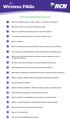 Wireless FAQs Click on the question to jump to the answer. 1 What is the difference when using a Wired vs. Wireless connection? 2 What factors affect the speed of my Internet access? 3 Why am I not getting
Wireless FAQs Click on the question to jump to the answer. 1 What is the difference when using a Wired vs. Wireless connection? 2 What factors affect the speed of my Internet access? 3 Why am I not getting
A Division of Cisco Systems, Inc. GHz 2.4 802.11g. Wireless-G. USB Network Adapter with RangeBooster. User Guide WIRELESS WUSB54GR. Model No.
 A Division of Cisco Systems, Inc. GHz 2.4 802.11g WIRELESS Wireless-G USB Network Adapter with RangeBooster User Guide Model No. WUSB54GR Copyright and Trademarks Specifications are subject to change without
A Division of Cisco Systems, Inc. GHz 2.4 802.11g WIRELESS Wireless-G USB Network Adapter with RangeBooster User Guide Model No. WUSB54GR Copyright and Trademarks Specifications are subject to change without
Connection Manager (V8.8) Your guide to getting started
 Connection Manager (V8.8) Your guide to getting started Contents Windows Setting up mobile broadband... 1 Mac Setting up mobile broadband...11 Ways to pay and help Pay & Go... 17 Buying internet access...
Connection Manager (V8.8) Your guide to getting started Contents Windows Setting up mobile broadband... 1 Mac Setting up mobile broadband...11 Ways to pay and help Pay & Go... 17 Buying internet access...
Best Products. Best Service
 Best Products Internet As broadband becomes the lifeblood of both business and home life, you need a great connection with speeds as fast as your line can go. Choose from ADSL Broadband, ADSL2+, or NBN.
Best Products Internet As broadband becomes the lifeblood of both business and home life, you need a great connection with speeds as fast as your line can go. Choose from ADSL Broadband, ADSL2+, or NBN.
SwannEye HD Security Camera Wi-Fi Connections Quick Setup Guide. Welcome! Lets get started.
 EN SwannEye HD Security Camera Wi-Fi Connections Quick Setup Guide Welcome! Lets get started. 1 1 Introduction 1 2 3 4 Congratulations on your purchase of this SwannEye HD Wi-Fi Security Camera from Swann!
EN SwannEye HD Security Camera Wi-Fi Connections Quick Setup Guide Welcome! Lets get started. 1 1 Introduction 1 2 3 4 Congratulations on your purchase of this SwannEye HD Wi-Fi Security Camera from Swann!
How to boost your internet speed. The complete guide
 How to boost your internet speed The complete guide Contents Chapter 1: Why is my internet so slow? 10 things that can affect your broadband speed Broadband jargon buster Chapter 2: Equipment Your router
How to boost your internet speed The complete guide Contents Chapter 1: Why is my internet so slow? 10 things that can affect your broadband speed Broadband jargon buster Chapter 2: Equipment Your router
Start here. BT Total Broadband Quick Start
 Start here BT Total Broadband Quick Start Follow Quick Start v1.5 Compatible with the following operating systems: Microsoft Windows 98SE, ME, 2000, XP and Vista Apple Mac OS 10.2.4 to 10.5.x Bringing
Start here BT Total Broadband Quick Start Follow Quick Start v1.5 Compatible with the following operating systems: Microsoft Windows 98SE, ME, 2000, XP and Vista Apple Mac OS 10.2.4 to 10.5.x Bringing
BT Infinity User Guide
 BT Infinity User Guide Infinity Contents Learn about 2 Your BT Home Hub and BT Infinity service. Help and troubleshooting 11 Online Help, connection troubleshooting and general questions. Your BT Home
BT Infinity User Guide Infinity Contents Learn about 2 Your BT Home Hub and BT Infinity service. Help and troubleshooting 11 Online Help, connection troubleshooting and general questions. Your BT Home
MODEM INSTALLATION GUIDE
 AT AUSTRALIAN PHONE & INTERNET WE RE HAPPY WHEN YOU RE HAPPY MODEM INSTALLATION GUIDE 1300 137 768 1300 349 851 enquiries@ausphonenet.com.au australianphoneandinternet.com.au Box R1768 Royal Exchange PO
AT AUSTRALIAN PHONE & INTERNET WE RE HAPPY WHEN YOU RE HAPPY MODEM INSTALLATION GUIDE 1300 137 768 1300 349 851 enquiries@ausphonenet.com.au australianphoneandinternet.com.au Box R1768 Royal Exchange PO
ADSL or Asymmetric Digital Subscriber Line. Backbone. Bandwidth. Bit. Bits Per Second or bps
 ADSL or Asymmetric Digital Subscriber Line Backbone Bandwidth Bit Commonly called DSL. Technology and equipment that allow high-speed communication across standard copper telephone wires. This can include
ADSL or Asymmetric Digital Subscriber Line Backbone Bandwidth Bit Commonly called DSL. Technology and equipment that allow high-speed communication across standard copper telephone wires. This can include
ADSL2+ BROABDAND INTERNET
 ADSL2+ BROABDAND INTERNET Your modem comes pre-configured, so simply plug it in as per the instructions received with the modem and it should be working. A diagram of what a typical set up might look like
ADSL2+ BROABDAND INTERNET Your modem comes pre-configured, so simply plug it in as per the instructions received with the modem and it should be working. A diagram of what a typical set up might look like
Using the Internet Outcome1
 Using the Internet Outcome1 1.1 Identify different types of connection methods that can be used to access the internet When connecting to the Internet there are many different options available in this
Using the Internet Outcome1 1.1 Identify different types of connection methods that can be used to access the internet When connecting to the Internet there are many different options available in this
Troubleshooting Slow Internet Common Causes
 Troubleshooting Slow Internet Common Causes If you are experiencing slow internet or have questions about setting up your Ponderosa Internet Wi-Fi service, this document can answer many of the typical
Troubleshooting Slow Internet Common Causes If you are experiencing slow internet or have questions about setting up your Ponderosa Internet Wi-Fi service, this document can answer many of the typical
Guide for wireless environments
 Sanako Study Guide for wireless environments 1 Contents Sanako Study... 1 Guide for wireless environments... 1 What will you find in this guide?... 3 General... 3 Disclaimer... 3 Requirements in brief...
Sanako Study Guide for wireless environments 1 Contents Sanako Study... 1 Guide for wireless environments... 1 What will you find in this guide?... 3 General... 3 Disclaimer... 3 Requirements in brief...
Chapter 2 Configuring Your Wireless Network and Security Settings
 Chapter 2 Configuring Your Wireless Network and Security Settings This chapter describes how to configure the wireless features of your DG834N RangeMax TM NEXT Wireless ADSL2+ Modem Router. For a wireless
Chapter 2 Configuring Your Wireless Network and Security Settings This chapter describes how to configure the wireless features of your DG834N RangeMax TM NEXT Wireless ADSL2+ Modem Router. For a wireless
POTTAWATOMIE TELEPHONE COMPANY BROADBAND INTERNET SERVICE DISCLOSURES. Updated November 19, 2011
 POTTAWATOMIE TELEPHONE COMPANY BROADBAND INTERNET SERVICE DISCLOSURES Updated November 19, 2011 Consistent with FCC regulations, 1 Pottawatomie Telephone Company provides this information about our broadband
POTTAWATOMIE TELEPHONE COMPANY BROADBAND INTERNET SERVICE DISCLOSURES Updated November 19, 2011 Consistent with FCC regulations, 1 Pottawatomie Telephone Company provides this information about our broadband
ø Mobile Broadband User Guide Pay & Go
 ø Mobile Broadband User Guide Pay & Go USB Modem E160 We re better, connected What s ø Mobile Broadband? ø Mobile Broadband lets you use the internet almost anywhere. And it includes connection to any
ø Mobile Broadband User Guide Pay & Go USB Modem E160 We re better, connected What s ø Mobile Broadband? ø Mobile Broadband lets you use the internet almost anywhere. And it includes connection to any
JT Fibre is here What to expect as a new JT Fibre customer
 JT Fibre is here What to expect as a new JT Fibre customer Congratulations on connecting to the new JT Fibre Network This next generation technology will ensure we all have the communication services we
JT Fibre is here What to expect as a new JT Fibre customer Congratulations on connecting to the new JT Fibre Network This next generation technology will ensure we all have the communication services we
4 Setting up Broadband 10 Setting up Fibre Broadband 16 Moving from Broadband to Fibre Broadband
 To make your life easier, we ve already set-up your Bright Box wireless router so it will connect to the internet once your broadband is ready. Simply plug it in and connect your device. If you d like
To make your life easier, we ve already set-up your Bright Box wireless router so it will connect to the internet once your broadband is ready. Simply plug it in and connect your device. If you d like
Internet User Guide. For the VMG8324 and VMG8924 routers
 Internet User Guide For the VMG834 and VMG894 routers Internet seethelight.co.uk User Guide, VMG834 & VMG894 1 091 678 544/enquiries@seethelight.co.uk Contents Page 1. Introduction and Your Fibre Equipment
Internet User Guide For the VMG834 and VMG894 routers Internet seethelight.co.uk User Guide, VMG834 & VMG894 1 091 678 544/enquiries@seethelight.co.uk Contents Page 1. Introduction and Your Fibre Equipment
High-Speed Broadband Internet Guide
 High-Speed Broadband Internet Guide Welcome Welcome to SkyBest High-Speed Broadband Internet. SkyBest High-Speed Broadband Internet allows for rapid downloading of large files, such as music and graphics.
High-Speed Broadband Internet Guide Welcome Welcome to SkyBest High-Speed Broadband Internet. SkyBest High-Speed Broadband Internet allows for rapid downloading of large files, such as music and graphics.
Let s go. Get your Ultra Broadband ready modem up and running
 Let s go Get your Ultra Broadband ready modem up and running Contents TELECOM HOME MODEM ULTRA BROADBAND READY 1 2 3 4 5 6 7 8 9 10 11 12 13 14 15 16 Equipment Check 2 Getting Started 3 Setting Up Fibre
Let s go Get your Ultra Broadband ready modem up and running Contents TELECOM HOME MODEM ULTRA BROADBAND READY 1 2 3 4 5 6 7 8 9 10 11 12 13 14 15 16 Equipment Check 2 Getting Started 3 Setting Up Fibre
High Speed Internet - User Guide. Welcome to. your world.
 High Speed Internet - User Guide Welcome to your world. 1 Welcome to your world :) Thank you for choosing Cogeco High Speed Internet. Welcome to your new High Speed Internet service. When it comes to a
High Speed Internet - User Guide Welcome to your world. 1 Welcome to your world :) Thank you for choosing Cogeco High Speed Internet. Welcome to your new High Speed Internet service. When it comes to a
INFORMATION TECHNOLOGY MANAGEMENT COMMITTEE LIVINGSTON, NJ WWW.LIVINGSTONNJ.ORG ITMC TECH TIP ROB COONCE, MARCH 2008
 INFORMATION TECHNOLOGY MANAGEMENT COMMITTEE LIVINGSTON, NJ WWW.LIVINGSTONNJ.ORG What is wireless technology? ITMC TECH TIP ROB COONCE, MARCH 2008 In our world today, this may mean sitting down at a coffee
INFORMATION TECHNOLOGY MANAGEMENT COMMITTEE LIVINGSTON, NJ WWW.LIVINGSTONNJ.ORG What is wireless technology? ITMC TECH TIP ROB COONCE, MARCH 2008 In our world today, this may mean sitting down at a coffee
Internet Quick Start Guide. Get the most out of your Midco internet service with these handy instructions.
 Internet Quick Start Guide Get the most out of your Midco internet service with these handy instructions. 1 Contents Internet Security................................................................ 4
Internet Quick Start Guide Get the most out of your Midco internet service with these handy instructions. 1 Contents Internet Security................................................................ 4
SUPERFAST BROADBAND. A technology guide
 1 SUPERFAST BROADBAND 2 The world of broadband is littered with jargon and technical terms. This guide is intended to help small businesses and charities who want to upgrade their broadband connection
1 SUPERFAST BROADBAND 2 The world of broadband is littered with jargon and technical terms. This guide is intended to help small businesses and charities who want to upgrade their broadband connection
Wireless Ethernet LAN (WLAN) General 802.11a/802.11b/802.11g FAQ
 Wireless Ethernet LAN (WLAN) General 802.11a/802.11b/802.11g FAQ Q: What is a Wireless LAN (WLAN)? Q: What are the benefits of using a WLAN instead of a wired network connection? Q: Are Intel WLAN products
Wireless Ethernet LAN (WLAN) General 802.11a/802.11b/802.11g FAQ Q: What is a Wireless LAN (WLAN)? Q: What are the benefits of using a WLAN instead of a wired network connection? Q: Are Intel WLAN products
Quick Start Guide. Business Wireless Gateway. WiFi Devices. Model Number: DPC3939B. Business Wireless Gateway
 Business Wireless Gateway Model Number: DPC3939B Quick Start Guide WiFi Devices Business Wireless Gateway Set up your Private and Public WiFi networks About the Business Wireless Gateway Model Number:
Business Wireless Gateway Model Number: DPC3939B Quick Start Guide WiFi Devices Business Wireless Gateway Set up your Private and Public WiFi networks About the Business Wireless Gateway Model Number:
Troubleshoot your ADSL Router/Modem Setup
 Troubleshoot your ADSL Router/Modem Setup Cannot open configuration screen: Power down your equipment for 30 seconds, then retry. Disable your firewall software. Ensure your Web browser is not configured
Troubleshoot your ADSL Router/Modem Setup Cannot open configuration screen: Power down your equipment for 30 seconds, then retry. Disable your firewall software. Ensure your Web browser is not configured
Chapter 15: Advanced Networks
 Chapter 15: Advanced Networks IT Essentials: PC Hardware and Software v4.0 1 Determine a Network Topology A site survey is a physical inspection of the building that will help determine a basic logical
Chapter 15: Advanced Networks IT Essentials: PC Hardware and Software v4.0 1 Determine a Network Topology A site survey is a physical inspection of the building that will help determine a basic logical
Welcome to John Lewis Broadband
 Welcome to John Lewis Broadband Getting started with your wireless router ZyXEL VMG8924 Contents Before you begin 3 Read this before you start setting up. Get connected 4 What to do and when. Wi-Fi 8 How
Welcome to John Lewis Broadband Getting started with your wireless router ZyXEL VMG8924 Contents Before you begin 3 Read this before you start setting up. Get connected 4 What to do and when. Wi-Fi 8 How
Student Halls Network. Connection Guide
 Student Halls Network Connection Guide Contents: Page 3 Page 4 Page 6 Page 10 Page 17 Page 18 Page 19 Page 20 Introduction Network Connection Policy Connecting to the Student Halls Network Connecting to
Student Halls Network Connection Guide Contents: Page 3 Page 4 Page 6 Page 10 Page 17 Page 18 Page 19 Page 20 Introduction Network Connection Policy Connecting to the Student Halls Network Connecting to
Internet access for home and business. home business internet
 Internet access for home and business home business internet Manx Telecom is the Island s leading Internet Service Provider. We offer a range of Internet access products and services to suit everyone,
Internet access for home and business home business internet Manx Telecom is the Island s leading Internet Service Provider. We offer a range of Internet access products and services to suit everyone,
Table of Contents. The Welcome Letter... 4. Getting Connected... 4. Positioning your Linksys Modem... 5. Filters Why are they Needed?...
 ADSL Getting the Most out of your Aussie Broadband ADSL Service Included: Getting Connected, Common Setup Connection Difficulties, Filters- Why are they needed, Internet Speeds Explained, Setting up your
ADSL Getting the Most out of your Aussie Broadband ADSL Service Included: Getting Connected, Common Setup Connection Difficulties, Filters- Why are they needed, Internet Speeds Explained, Setting up your
Don t just take our word for it
 Don t just take our word for it With Gigaclear we can use the Internet as it was intended, not staring at a frozen screen for hours on end We watch TV shows using BBC iplayer without interruption, access
Don t just take our word for it With Gigaclear we can use the Internet as it was intended, not staring at a frozen screen for hours on end We watch TV shows using BBC iplayer without interruption, access
Welcome. Thank you for choosing Cogeco High Speed Internet.
 Welcome Welcome Thank you for choosing Cogeco High Speed Internet. Welcome to the endless range of possibilities available to you with your new High Speed Internet service. When it comes to speed, you
Welcome Welcome Thank you for choosing Cogeco High Speed Internet. Welcome to the endless range of possibilities available to you with your new High Speed Internet service. When it comes to speed, you
Setting Up a Wireless Connection
 Setting Up a Wireless Connection Connect Windows XP to a Vodafone HG556a wireless network This guide describes how to set up a wireless connection between a Windows XP computer and a Vodafone HG556a wireless
Setting Up a Wireless Connection Connect Windows XP to a Vodafone HG556a wireless network This guide describes how to set up a wireless connection between a Windows XP computer and a Vodafone HG556a wireless
When buying a wireless device you will see 802.11 <letter>, you are looking for the latest version which is ac (802.11ac).
 The wireless advice guide Buying When buying a wireless device you will see 802.11 , you are looking for the latest version which is ac (802.11ac). This provides a number of technologies that give
The wireless advice guide Buying When buying a wireless device you will see 802.11 , you are looking for the latest version which is ac (802.11ac). This provides a number of technologies that give
UK Quick Install Guide
 BiPAC 8800NL ADSL2/2+ Modem VDSL2 Modem (FFTC Fibre) Wireless N Router 3 x10/100 switch plus 1 x GigaPort UK Quick Install Guide This guide covers only the initial Internet set-up and other basic configuration.
BiPAC 8800NL ADSL2/2+ Modem VDSL2 Modem (FFTC Fibre) Wireless N Router 3 x10/100 switch plus 1 x GigaPort UK Quick Install Guide This guide covers only the initial Internet set-up and other basic configuration.
Contents. Section A Networking Basics... 1. 1 Learning the Basics... 3. Section B Wired Ethernet Networking... 17
 Contents Section A Networking Basics...................................... 1 1 Learning the Basics............................................. 3 Selecting a network connection........................................
Contents Section A Networking Basics...................................... 1 1 Learning the Basics............................................. 3 Selecting a network connection........................................
Mobile Broadband Manager Guide Huawei E8278
 Mobile Broadband Manager Guide Huawei E8278 What s mobile broadband? Mobile broadband means you can surf the internet when you re out and about. 4G mobile broadband is the same but using our glorious 4G
Mobile Broadband Manager Guide Huawei E8278 What s mobile broadband? Mobile broadband means you can surf the internet when you re out and about. 4G mobile broadband is the same but using our glorious 4G
Designing AirPort Extreme Networks
 Designing AirPort Extreme Networks Contents 1 Getting Started 5 About AirPort 5 How AirPort Works 6 How Wireless Internet Access Is Provided 6 Configuring AirPort Extreme Base Station Internet Access
Designing AirPort Extreme Networks Contents 1 Getting Started 5 About AirPort 5 How AirPort Works 6 How Wireless Internet Access Is Provided 6 Configuring AirPort Extreme Base Station Internet Access
Internet basics 2.1 Getting online. Beginner s guide to. Basics
 Basics Beginner s guide to Internet basics 2.1 Getting online Use this document with the glossary A helper should take you through this guide This activity will help you get online for the first time.
Basics Beginner s guide to Internet basics 2.1 Getting online Use this document with the glossary A helper should take you through this guide This activity will help you get online for the first time.
INSTALLING YOUR MODEM
 1 INSTALLING YOUR NEW wireless MODEM Thank you for choosing Orcon In this box you ll find your new Orcon Wireless modem. Just follow the instructions below and you will soon be up and running with high
1 INSTALLING YOUR NEW wireless MODEM Thank you for choosing Orcon In this box you ll find your new Orcon Wireless modem. Just follow the instructions below and you will soon be up and running with high
Accessing AT&T U-verse Web Remote
 Accessing AT&T U-verse Web Remote How can I maximize my home networking connections? A wired network is the best way to get the maximum possible download and upload speeds because your computer is connected
Accessing AT&T U-verse Web Remote How can I maximize my home networking connections? A wired network is the best way to get the maximum possible download and upload speeds because your computer is connected
RESERVATION TELEPHONE COOPERATIVE BROADBAND INTERNET SERVICE DISCLOSURES
 Updated January 2012 RESERVATION TELEPHONE COOPERATIVE BROADBAND INTERNET SERVICE DISCLOSURES Consistent with FCC regulations, 1 Reservation Telephone Cooperative ( RTC ) provides this information about
Updated January 2012 RESERVATION TELEPHONE COOPERATIVE BROADBAND INTERNET SERVICE DISCLOSURES Consistent with FCC regulations, 1 Reservation Telephone Cooperative ( RTC ) provides this information about
Network Management Basics
 Updated November 2011 MILLENIUM TELECOM, LLC d/b/a ONESOURCE COMMUNICATIONS BROADBAND INTERNET SERVICE DISCLOSURES Consistent with FCC regulations, 1 OneSource Communications (OneSource) provides this
Updated November 2011 MILLENIUM TELECOM, LLC d/b/a ONESOURCE COMMUNICATIONS BROADBAND INTERNET SERVICE DISCLOSURES Consistent with FCC regulations, 1 OneSource Communications (OneSource) provides this
W E L O M. Getting started with Gigaclear ultrafast fibre broadband. Welcome guide. www.gigaclear.com. My Gigaclear Customer Number: C...
 W E L C O M E Getting started with Gigaclear ultrafast fibre broadband Welcome guide My Gigaclear Customer Number: C... www.gigaclear.com Contents Welcome to Gigaclear 3 What do I need to do once I am
W E L C O M E Getting started with Gigaclear ultrafast fibre broadband Welcome guide My Gigaclear Customer Number: C... www.gigaclear.com Contents Welcome to Gigaclear 3 What do I need to do once I am
COMMZOOM BROADBAND INTERNET SERVICE DISCLOSURES
 Updated April 2015 COMMZOOM BROADBAND INTERNET SERVICE DISCLOSURES Consistent with FCC regulations, 1 commzomm provides this information about our broadband Internet access services. We call our broadband
Updated April 2015 COMMZOOM BROADBAND INTERNET SERVICE DISCLOSURES Consistent with FCC regulations, 1 commzomm provides this information about our broadband Internet access services. We call our broadband
This guide will go through the common ways that a user can make their computer more secure.
 A beginners guide in how to make a Laptop/PC more secure. This guide will go through the common ways that a user can make their computer more secure. Here are the key points covered: 1) Device Password
A beginners guide in how to make a Laptop/PC more secure. This guide will go through the common ways that a user can make their computer more secure. Here are the key points covered: 1) Device Password
2 Setting Up the Hardware for a Wired Ethernet Network... 13. 3 Setting Up the Software for an Ethernet Network... 21
 Contents 1 Networking Basics............................................... 1 Selecting a network connection........................................ 2 Wired Ethernet network...........................................
Contents 1 Networking Basics............................................... 1 Selecting a network connection........................................ 2 Wired Ethernet network...........................................
Hamilton County Communications, Inc. NETWORK POLICY AND PRACTICE FOR ISP. Table of Contents
 Hamilton County Communications, Inc. NETWORK POLICY AND PRACTICE FOR ISP Table of Contents Section Page Definitions 2 Terms of Service and Network Management Practices 2 Devices & Software that may be
Hamilton County Communications, Inc. NETWORK POLICY AND PRACTICE FOR ISP Table of Contents Section Page Definitions 2 Terms of Service and Network Management Practices 2 Devices & Software that may be
Superfast Business Wales. Are you prepared for the arrival of superfast broadband?
 Superfast Business Wales Are you prepared for the arrival of superfast broadband? Superfast Business Wales Broadband and business Contents What exactly is superfast broadband?... 4 How fast is superfast?...
Superfast Business Wales Are you prepared for the arrival of superfast broadband? Superfast Business Wales Broadband and business Contents What exactly is superfast broadband?... 4 How fast is superfast?...
Superfast Broadband - 8 Top Tips
 Superfast Business Wales Are you prepared for the arrival of superfast broadband? Superfast Business Wales Contents What exactly is superfast broadband?... 4 How fast is superfast?... 5 What will superfast
Superfast Business Wales Are you prepared for the arrival of superfast broadband? Superfast Business Wales Contents What exactly is superfast broadband?... 4 How fast is superfast?... 5 What will superfast
MN-700 Base Station Configuration Guide
 MN-700 Base Station Configuration Guide Contents pen the Base Station Management Tool...3 Log ff the Base Station Management Tool...3 Navigate the Base Station Management Tool...4 Current Base Station
MN-700 Base Station Configuration Guide Contents pen the Base Station Management Tool...3 Log ff the Base Station Management Tool...3 Navigate the Base Station Management Tool...4 Current Base Station
INTRODUCTION TO THE WEB
 INTRODUCTION TO THE WEB A beginner s guide to understanding and using the web 3 September 2013 Version 1.2 Contents Contents 2 Introduction 3 Skill Level 3 Terminology 3 Video Tutorials 3 How Does the
INTRODUCTION TO THE WEB A beginner s guide to understanding and using the web 3 September 2013 Version 1.2 Contents Contents 2 Introduction 3 Skill Level 3 Terminology 3 Video Tutorials 3 How Does the
The University of Bristol How to find the best student broadband deal in Bristol
 The University of Bristol How to find the best student broadband deal in Bristol Produced in partnership with Ofcom Accredited Cable.co.uk Fast, reliable internet access is an essential for productive
The University of Bristol How to find the best student broadband deal in Bristol Produced in partnership with Ofcom Accredited Cable.co.uk Fast, reliable internet access is an essential for productive
LET S GO. Get your Ultra Broadband ready Business gateway up and running
 LET S GO Get your Ultra Broadband ready Business gateway up and running CONTENTS BUSINESS GATEWAY ULTRA BROADBAND READY 1 2 3 4 5 6 7 8 9 10 11 12 13 14 15 Equipment Check 2 Getting Started 3 Setting Up
LET S GO Get your Ultra Broadband ready Business gateway up and running CONTENTS BUSINESS GATEWAY ULTRA BROADBAND READY 1 2 3 4 5 6 7 8 9 10 11 12 13 14 15 Equipment Check 2 Getting Started 3 Setting Up
Securing Your Wireless Network
 Choosing A Wireless Router You might already have a wireless router provided to you by your Internet Service Provider. Otherwise, if you are intending to get one or decide to upgrade your old router, look
Choosing A Wireless Router You might already have a wireless router provided to you by your Internet Service Provider. Otherwise, if you are intending to get one or decide to upgrade your old router, look
Exploring the world of Canon EOS photography. EOSmagazineQ. from July-September 2009. Wireless world Communication without cables
 Exploring the world of Canon EOS photography EOSmagazineQ from July-September 2009 Wireless world Communication without cables Technique Wireless Transmitters DIGITAL 00-00 Wireless world Canon s wireless
Exploring the world of Canon EOS photography EOSmagazineQ from July-September 2009 Wireless world Communication without cables Technique Wireless Transmitters DIGITAL 00-00 Wireless world Canon s wireless
Broadband v Ethernet
 E DATA MOBILE VOICE DATA MOBILE Broadband v Ethernet the business buyer s guide Background: The importance of Internet for the SME Today, internet connectivity plays a pivotal role in the life of the typical
E DATA MOBILE VOICE DATA MOBILE Broadband v Ethernet the business buyer s guide Background: The importance of Internet for the SME Today, internet connectivity plays a pivotal role in the life of the typical
Enterprise Broadband Access:
 Enterprise Broadband Access: What s Your Choice? Executive Summary Today, broadband access isn t just about making a connection to the Internet; it s about running bandwidth-intensive business and multimedia
Enterprise Broadband Access: What s Your Choice? Executive Summary Today, broadband access isn t just about making a connection to the Internet; it s about running bandwidth-intensive business and multimedia
Installation Guide. Read me first. A simple guide to setting up TV, broadband & home phone yourself.
 Read me first Installation Guide A simple guide to setting up TV, broadband & home phone yourself. 160095 Virgin Media D4A Self Install Guide_p_2608.indd 1 26/08/2015 12:48 Welcome to Virgin Welcome to
Read me first Installation Guide A simple guide to setting up TV, broadband & home phone yourself. 160095 Virgin Media D4A Self Install Guide_p_2608.indd 1 26/08/2015 12:48 Welcome to Virgin Welcome to
Quick Reference for:
 Quick Reference for: Optimum Online Boost Plus Optimum Link SM Optimum app Advanced Wireless Router Por español, vea al revérso Version 1.0 9815001CAP0311COL Table of Contents Optimum Online Boost Plus...................
Quick Reference for: Optimum Online Boost Plus Optimum Link SM Optimum app Advanced Wireless Router Por español, vea al revérso Version 1.0 9815001CAP0311COL Table of Contents Optimum Online Boost Plus...................
YUKON-WALTZ TELEPHONE COMPANY BROADBAND INTERNET SERVICE DISCLOSURES
 Updated November 2012 YUKON-WALTZ TELEPHONE COMPANY BROADBAND INTERNET SERVICE DISCLOSURES Consistent with FCC regulations, we provide this information about our broadband Internet access services. Our
Updated November 2012 YUKON-WALTZ TELEPHONE COMPANY BROADBAND INTERNET SERVICE DISCLOSURES Consistent with FCC regulations, we provide this information about our broadband Internet access services. Our
Table of Contents. The Welcome Letter...4. Filters Why are they Needed?...4. Getting Connected...4. Configuring your ADSL modem...
 ADSL/2+ Getting the Most out of your Aussie Broadband ADSL Service Netgear DG834 This guide is also suitable for: WGR614 WGT624 FWG114p DG834T DG834V WPN824 Included: Getting Connected Configuring your
ADSL/2+ Getting the Most out of your Aussie Broadband ADSL Service Netgear DG834 This guide is also suitable for: WGR614 WGT624 FWG114p DG834T DG834V WPN824 Included: Getting Connected Configuring your
AC750 WiFi Range Extender
 Model EX6100 User Manual April 2014 202-11307-03 350 East Plumeria Drive San Jose, CA 95134 USA Support Thank you for selecting NETGEAR products. After installing your device, locate the serial number
Model EX6100 User Manual April 2014 202-11307-03 350 East Plumeria Drive San Jose, CA 95134 USA Support Thank you for selecting NETGEAR products. After installing your device, locate the serial number
Is Skype Safe for Judges?
 Is Skype Safe for Judges? By Martin Felsky, PhD, JD, for the Judges Technology Advisory Committee, Canadian Judicial Council, 1 Version 2.0 July 6, 2010 In this article I will try to help judges understand
Is Skype Safe for Judges? By Martin Felsky, PhD, JD, for the Judges Technology Advisory Committee, Canadian Judicial Council, 1 Version 2.0 July 6, 2010 In this article I will try to help judges understand
